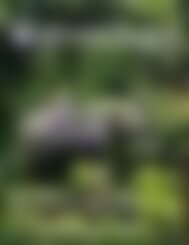You also want an ePaper? Increase the reach of your titles
YUMPU automatically turns print PDFs into web optimized ePapers that Google loves.
Setting
Up
DESIGN IT YOURSELF WEBSITE
Get Online
The DIY Guide To Branding
1
Click this button on any page to return to the Table Of Contents page.
Table Of Contents
Clicking on a link below will bring you directly to that page.
2
WHY BUILD A WEBSITE?
The digital age
Yes, small businesses in the blue-collar industry are notorious
for disdaining hi-tech marketing & digital advertising, and rather
relying on word-of-mouth and building a solid reputation through
quality work. However, in this day & age there are a few factors
that provide some pretty solid reasons to build a website for your
business.
3
1Most people now turn to the Internet to search for a solution
to their problem. Think about it. If a homeowner wants a
sidewalk poured around his house, and he doesn’t personally
know any concrete placers and nor do his friends, then where
does he go? He gets out his smart-phone and Googles “concrete
sidewalk construction” and looks at local results. If you have
a nicely designed website that says you specialize in concrete
construction and have some examples of your best work on it,
he is very likely to phone you up. This factor alone is enough to
justify a website for your business.
2Having your own website gives you credibility. Yes, it’s a little
irrational, but people really do add more credibility in their minds
to the businesses that have websites over the ones that don’t.
There is something to this though; anyone can buy a pickup truck
and some tools and say they are a business, but having a website
as well that clearly states what they do, how they do it, and
example of previous work shows they are serious.
3Your competitors have websites. Hit up that Google. See for
yourself.
4A website clearly explains what you do in your language and
style. It’s like having a conversation about their problem and the
solutions you offer before you’ve even met them. It answers their
basic questions without them needing to phone you and take up
your time.
5Showcase your best work. A couple photos of some of your
best work is worth a thousand words over the phone trying to
explain your level of professionalism. You can also pair down those
thousand words to a few well written paragraphs and display
them beside each photo. Less is more.
6If you create products, you can sell them to the whole world,
instead of only people who drive up to your door.
7Websites are now easy to create and very affordable. Last
but not least, this factor is also a big reason to delay no longer
and bring your business online. I will go into more detail on the
following pages.
4
WHICH BUSINESS ARE YOU
Different tools for different jobs
This guide primarily focuses on blue-collar businesses and
tradesmen, but if you are a craftsman and would like to sell your
products online, I have information on that as well.
YOU SELL A SERVICE
This would describe most tradesmen and blue-collar businesses.
You provide a service such as:
• Carpentry
• Electrical
• Welding
• Etc.
If this is you, this module will show you the best option for
building a service website.
YOU SELL A PRODUCT
This would describe a lot of craftsmen and workshops.
This kind of business includes:
• Woodworkers
• Furniture Builders
• Welded Products
• Etc.
If this is you, the DIY Website - Online Store module may provide
a better option. Be sure to read both before you decide.
5
BUILDING A SERVICE WEBSITE
Blue-Collar Businesses & Tradesmen
THE WIX WEBSITE BUILDER
Wix is a DIY drag-n-drop website builder that has been around
since 2006, and is now one of the most advanced yet easiest to
use platforms for DIY website building out there.
Scroll down to the resources section below the guide to find the
Wix link.
The Research
There are a number of website building platforms that have been
launched since the Internet began. At the beginning, most of
them created websites that were limited, poorly coded, and you
could tell one when you saw one. But all these platforms have
come a mighty long ways since the days where the only sites
worthy of being called professional were hand coded by experts.
At the beginning stages of writing this guide, I asked myself how
feasible it was to write instructions for another person on how to
create their own website. I remembered back to my early days
in my design career, and how frustrating and time consuming
it was to learn the software and the process. These days I use
a combination of Wordpress, a well-developed theme, and an
advanced page builder plugin to do what I do.
However, it took me years to master the technology and there
is no way I could teach someone else how to do this within the
scope of this guide. Even if I could, I know the readers of this
6
guide have purchased it because they want a solution they can
achieve themselves with minimal time and budget.
Therefore I set out to explore and test various other options
available on the Internet.
Weebly appears to be a pretty good option but perhaps too
limiting. Their drag-n-drop interface has less creative freedom and
proves to be a little frustrating when you have a specific design in
mind. They have fewer templates than Wix and although they look
pretty nice, they are somewhat less polished than Wix templates.
Still, definitely a platform to keep an eye on as they advance.
Squarespace is another nice option but with similar limitations.
Their drag-n-drop interface is somewhat unintuitive, with a bit of
a learning curve to master it. You can definitely build beautiful
websites with it, but the general consensus is that it’s more suited
for creatives with a bit of know-how and time on their hands.
This may be a perfectly fine choice for any of you with a bit of
ambition, and I’ll be keeping an eye on it myself.
Website domain hosting companies have now started offering
website builders in order to attract more customers. However,
these builders are still fairly primitive, and remind me of the early
days of Wix, Weebly, and Squarespace. In my opinion, a site
built with one of these builders will look cheaply made and may
be more of a detriment to anyone trying to build a trustworthy
business.
Why Wix?
A friend and fellow entrepreneur showed me a website he made
himself for a new business venture. It looked very clean and well
designed and I assumed he had used Wordpress and similar
advanced tools. When he said he had in fact used Wix to create it
in a few days, I knew it was time for me to catch up on technology.
I had just finished a brand identity for a client, and decided to use
Wix to build their website. After creating an account and reading
a bit of documentation, I dove right in.
7
The first surprise I encountered was an option to create a website
using their ADI (Artificial Design Intelligence) technology). I
am always cautious and skeptical of attempts to automate tasks
that need that human touch, especially when it comes to design.
However, I choose the ADI and went through the steps, curious to
see what design skills an algorithm had.
The result was surprisingly good! It created a page with
placeholder text and images that was neatly divided into sections
that grouped information, exactly as I would have done if
designing the site myself from scratch. It wasn’t perfect but it was
a great start, and in fact I used the page as the homepage for the
client’s website. More on this later.
The drag-n-drop control interface was the most pleasant surprise
of all. I was expecting a fairly limited set of controls that forced
most layouts to be very similar, but Wix had other ideas in mind.
Coming from Wordpress and using advanced page builders and
plugins, I was surprised to see most of the same controls and
settings that allow for a lot of flexibility and great design. All
included in one package for a fraction of the cost.
Here are a few more noteworthy features that I will go over in the
following pages.
• Lots of professionally designed templates to choose from.
• Separate editor mode for mobile.
• Tons of documentation.
• Excellent support (Phone & email)
• Tool tips everywhere.
• A Wix website can look as good as many professionally
built sites.
I was almost shocked to see how far they have come in the last
few years, and in my opinion Wix is the most advanced website
building platform that is still focused on ease-of-use so anyone
can build their own site.
The remainder of this guide concentrates on building a site with
Wix, but many of the methods and principles of web design
covered here apply to any website builder.
8
SETTING UP YOUR ACCOUNTS
There are three components to bringing
your business online professionally.
1. Custom domain name
This is your url, such as:
www.cedarcreekconstruction.com
You pay a small fee each year to own it.
2. Custom email address
This is one or more email addresses that
match your domain name, such as:
david@cedarcreekconstruction.com
You pay per month or year to have a
custom email.
3. Website hosting.
After you buy the domain name, you pay to
have it hosted on a server, so you can build
a website on it. You typically pay per month
for hosting.
You can buy the domain & email from one
provider, and host it on another provider.
There are advantages to this, as outlined in
the following pages.
9
CUSTOM DOMAIN NAME
There are a ton of websites selling domain names, but not all
are equal in their offerings. Some are more expensive and some
throw in extras for free, like privacy and email addresses. You can
expect to pay $20-$30/year for a domain name.
Option A: Purchase Through Wix
Although Wix is primarily a hosting and website building site, they
will sell you a domain name as well.
A paid premium plan at Wix gets you a free custom domain name
for a year, and after that you pay per year like you would with any
other provider. You will want a paid premium plan at Wix anyway,
because the free plan has ads placed on your site.
If you choose the free plan for hosting at Wix, they do not include
a custom domain name but add your chosen name onto their own
url. This means your website’s url will look like:
www.account.wixsite.com/yourwebsitename.com
This is cumbersome and not as professional as it could be.
Hosting is something you should expect to pay for; nobody gets
their personal piece of the Internet for free. I will go into more
detail on Wix plans in one of the following sections.
There is one catch to keeping everything within Wix, and that is
that their custom email is provided through Google’s G Suite,
which is fairly expensive at $50/email address per year. This adds
up fast when you want to have a few different email addresses
for your domain such as yourname@, info@, employee1@,
employee2@, etc.
Have no fear. I will show you a little trick that will get you five free
email addresses for less than the cost of one G Suite address. It
sometimes pays to do your research.
10
Option B: The Bluehost + Wix Hack
Bluehost is a popular website hosting service with some of the
cheapest hosting on the Internet. They have been around for
a long time and have excellent security measures and reliable
uptime.
The idea here is to take advantage of the best offerings from
both Bluehost and Wix, and combine them into the best solution
for you.
Bluehost: Great inexpensive hosting, including 1 free domain
name and 5 free email addresses, but primitive website builder.
Wix: World-class website builder but expensive custom email
addresses.
The Solution: Buy Bluehost’s cheapest hosting plan which includes
a domain name and five free email addresses, and connect the
domain to your Wix site.
What you are doing here: Using Bluehost’s hosting (plus free
domain) for your email addresses only, and then hosting your site
on Wix. (To build a Wix site you must purchase a plan).
• Bluehost: $35/year for 5 addresses + domain name.
• Wix: $11/month for hosting only. (No email).
This is much cheaper than Wix’s email addresses through G Suite
at $50/address per year! (not including hosting).
It is a perfectly normal practice to buy your domain from one
provider, and host your website with another. Yes, you pay
each, but the payments are automatically renewed each month or
year so there’s nothing for you to forget or worry about. I’ll show
you how to set up your accounts in the next few pages.
Inexpensive Email &
Free Domain Name
World-Class
Website Builder
11
Best Of
Both Worlds!
Setting Up a Bluehost Account
If you choose to buy your domain and email through Bluehost,
there is a handy tool in the resources section below that lets you
search for an available domain name and purchase the Basic Plan
to register it and set up your account.
1. Enter your desired domain name in the box. (Read ahead a few
pages for info on selecting a good domain name).
2. Select an extension, or leave it at .com (recommended).
3. Hit that green button to check availability.
4. If it’s already taken it will prompt you to try again.
5. If your domain name is available, then click Next to open a new
tab where you enter your information.
Note: The domain name tool automatically selects the Basic Plan
for you, which is the cheapest Bluehost plan and allows you to
create 5 custom email addresses.
Bluehost can change their pricing at any time, but they would
have to go up significantly before it would be worth purchasing
your domain and custom email addresses from Wix instead. Be
sure to research and compare before making your decision.
There are some extra options to select, some of which are
selected by default. I will show you which ones you need on the
next page.
Scroll down to the resources section below the guide to access the Domain Name Tool.
12
Filling out your personal and payment info is pretty
straightforward. However there are two sections of the page that
offer a couple optional extras. Bear in mind you are purchasing
two things here:
• Hosting For Email
• Extras for your free domain name (You would need to purchase
these from any other provider as well).
Hosting For Email
Under Package Information you can see Account Plan. This is set
to 3 years by default. you can change it to 2 or 1 years but it will
be more per year.
Hosting For Email
Domain Name Extras
This gets you 5 email addresses at about $35/year, while G Suite
through Wix would have been 1 address at $50/year.
Domain Name Extras
Under Package Extras, you will want to make sure Domain
Privacy Protection and SiteLock Security are checked.
Codeguard is a daily backup feature but Wix has automatic
backups as part of their service. The other options are
unnecessary for now in my opinion.
You can click on More Information under each to read up on these
features.
13
Prices in USD
Choosing a Domain Name.
This section applies to either Bluehost or Wix, or any other place
you purchase a domain name from.
You type in your desired domain name and hit Enter. If the
domain is already taken, a message will appear and let you know.
It’s like choosing a Gmail address; the most obvious ones are
already taken, as mentioned in the Branding Exercises module
when choosing a business name. Get over it. This is why you came
up with a truly unique business name.
There are other extensions available besides .com which would
allow you to use the same name as the one already taken, but
before you are tempted to use one of these extensions instead,
you should consider this: many of your customers are going
to search the .com version first and land on your competitors
website. It’s not worth it.
Once you have successfully found an available domain name,
purchase it by creating an account with the provider and secure
your domain.
Do you need privacy protection? Choosing this will hide your
ownership info from the public, like name and email address.
Otherwise this can be looked up on certain websites and you will
be more susceptible to spam. For what it costs per year I’d say it’s
well worth it.
Tip #1: If you live in a country where a certain extension
besides .com is common, you may want to purchase that too so
as to avoid confusion. I live in Canada so I bought both .com and
.ca. This way someone else who contrives the same business name
(happens more often than you think) won’t be able to use the
exact same domain name unless they use a different, less popular
extension. You can’t stop them from buying one of the many other
extensions available, but at least you have the ones most likely to
be searched for by your customers.
14
The domain you don’t use can be set up to forward to your main
domain. This way your customers will end up on your site no
matter what.
Tip #2. Sometimes you gotta improvise anyway. If you have
had the same business name for many years or are really set on
a certain name, but the most obvious domain url is taken, you
can do different things like abbreviate certain words, or add the
home town of the business (if it’s short). The point is to change
the domain name enough that it is distinctly different from the
existing names.
If davesconstruction.com is taken, create another domain name
like:
davesconst.com
davesconstdenver.com
davesconstructiondenver.com
15
CUSTOM EMAIL ADDRESS
If you have a beautiful website hosted on your custom domain,
you don’t want a free Gmail address as your contact info.
Nothing spells amateur like a business card with a free email
address listed on the bottom. (Sorry, but it’s time to level up.)
It’s a little surprising to me how many people take the trouble to
buy a domain name and have a website built, but still use their
Gmail, Hotmail, Outlook, and other free email addresses. I’ll show
you how easy it is to create your own custom addresses, in my
own Bluehost account settings.
2
Bluehost occasionally changes their interface to improve ease of
use, but this will give you the basics, even if your interface looks
slightly different.
If you have already created a Bluehost account to register your
domain, log in and click Advanced from the menu on the left.
Scroll down and click Email Accounts under the Email section.
This will open up your email settings where you can create
addresses.
1
16
Click the blue Create button on the far right to
create a new email address.
1. Type your username. This is the characters
before the @ symbol.
2. Create your password. Make it good.
3. Select Unlimited for Mailbox Quota
4. You can tick this box if you want to create
another address after saving this one.
5. Click Create Account.
1
2
Repeat for additional addresses.
Examples of email addresses you may want are:
info@
hello@
firstname@
employeesfirstname@
17
3
5 4
ACCESSING YOUR EMAIL ACCOUNT
There are several options for accessing your custom email
account.
Desktop App. If you are already using an app on your computer
to check your email, like Outlook or Apple Mail, etc, simply add
your custom address as a new account. It will appear below your
existing email folders on the left.
Online. On the Bluehost login page, choose Webmail Login, then
choose one of the three webmail apps to view your email online.
You can set one of them to default.
• Roundcube - Most popular.
• Horde - Not as complicated.
• SquirrelMail - Nice & simple.
Personal:
Business:
Gmail. Yes, you can add other email addresses to Gmail and
access them right from your Gmail account.
Your Smart-Phone. Follow the steps in your phone’s email app
settings and add your custom address so you can reply on the fly.
18
Here is how you access the technical information for your email
accounts on Bluehost. You don’t need to understand it, you just
need to carefully copy what you need into your email app settings
as required.
• Click the Email Accounts Tab
• Click Connect Devices
• Click Set Up Mail Client
1
3
2
19
Scroll down to Mail Client Manual Settings
On your desktop mail app or smart-phone app, navigate to your
Create New Account settings.
The information in the blue box is what you need to set up your
email addresses.
• Use the SSL option.
• Use the IMAP option.
• For the username, enter your full email address as shown.
20
CREATING AN EMAIL SIGNATURE
An email signature should be tasteful,
not stuffed full of images, logos, icons,
links, and many lines of text. A simple yet
elegant signature could contain:
• Your name
• Business name
• Phone number
• Website url
• Social media links
It is up for debate whether you should
include your logo in your signature, as
some email apps automatically remove
any images until the user clicks Download,
resulting in a missing image icon in place of
your logo. Nicely typeset fonts are always
the safest bet.
Use your email client’s email signature
settings to typeset your signature, making
use of fonts, font styles, links, colours, and
insert image if you want to use your logo.
To add your signature to your mobile
phone app as well, simply send an email
to yourself with the signature (from your
computer), then press and hold to select
the entire signature and paste it into the
signature area in your email app settings.
21
BLUEHOST TECH SUPPORT
Setting up domain names, email accounts, and hosting can
be intimidating, especially if you are doing it for the first time.
Services like Bluehost and Wix are well aware that many if not
most of their customers are not techy people, and they provide
as much written information as they can in their support pages
However, sometimes you need to talk to a human, and thats
where tech support is invaluable.
Bluehost has a very handy chat feature where you can type
messages back and forth with someone from their team. I
personally use that chat feature all the time. If I can’t solve my
problem in 5 min using Google, I hit that chat button and I’ll be
talking with someone who knows what they’re doing in seconds.
The Chat button can be found on most pages on the Bluehost
website, or there is a link in the resources section below.
22
WEBSITE HOSTING WITH WIX
Try before you buy!
Wix has an unbeatable offer when it comes to DIY websites: you can build your entire site without paying a dime and yes, it will be a fully
functional website that is free forever.
Scroll down to the resources section below the guide to access the Wix link.
23
Free Wix Site.
What’s the catch? As long as your
site remains on the free plan, Wix will
place a few ads on your site promoting
their business, and your domain name
will be prepened with the Wix domain
name, like www.account.wixsite.com/
yourwebsitename.com.
This is ok while building your site. However,
you will want to upgrade to a paid plan as
soon as possible to bring your site up to
professional standards.
Paid Plans.
You can upgrade your site at anytime (or
one of your sites if you created a few) to a
premium plan.
After you have built your website, or even
if you have just started, you can find the
Upgrade To Premium link in the My Sites
area of your Wix account dashboard.
At the time of this writing they advertise
their Unlimited plan as the most popular,
but for what most of us need, their Combo
Plan is more than sufficient. It has the
necessary features such as removing ads,
connecting your custom domain, and plenty
enough storage for your images.
Wix hosting plans also include automatic
security against hackers and daily backups
in case anything should go wrong.
24
CONNECTING YOUR BLUEHOST DOMAIN TO WIX
Wix happens to have an article on this exact topic. This goes
to show how popular this method is. You can find the link in the
resources section below.
However, the article doesn’t go into much detail so I’ll explain the
steps here. The following page has a handy screenshot.
The Wix nameservers are listed in the support article, and there
is a link directly to the nameserver page in the resources section
below.
You don’t need to copy the IP addresses in brackets, just the text
before it.
1. Log into your Bluehost account. This should bring you to your
dashboard page.
2. Click Domains from the left menu.
3. Scroll down to see the panel with your domain listed in it. Click
the check-box beside the domain name.
4. Click the Name Servers tab in the panel to the right.
5. Click the selector circle next to Use Custom Nameservers.
6. Copy & paste the two Wix nameservers into the text boxes
and click Save Nameserver Settings.
Note: It can take 24 hrs before your new nameservers fully
register on the Internet. This means that if you Google your
domain name right away, it probably won’t yet go to your website
(or temporary Wix page if you haven’t built your site yet).
In the meantime you can go ahead and start building your site
using Wix.
25
3
1 2
4
5
26
WIX TECH SUPPORT
Wix has done a fantastic job of providing extensive written
documentation and video tutorials that cover most questions
you will have about setting up your account, as well as any
technical question about using their website builder.
Wix doesn’t have the chat feature, but they have phone and email
support. Finding links to contact them by phone or email is not
that easy, as they want you to first find the answer to your issue
by searching through their support articles.
However, there is a link in the resources section below that
takes you directly to a page where you choose what you need
help with by going through a few steps, and they will offer a
support solution.
If you still want to talk to a human, there is a subtle Click To
Contact link that allows you to Submit A Ticket (email) or Talk To
A Support Agent.
27
NEXT: BUILDING YOUR WEBSITE
Now that your accounts are all set up, you can start building your
website. Head on over to the DIY Website - Building It module
for step-by-step instructions.
28