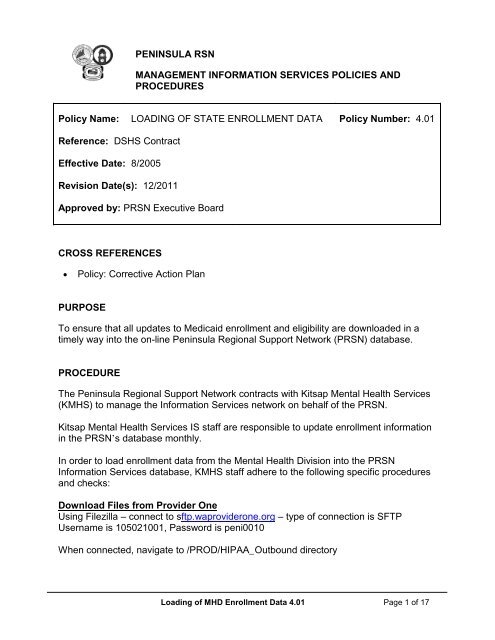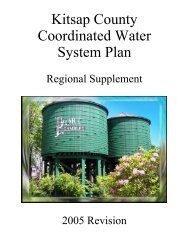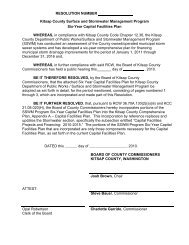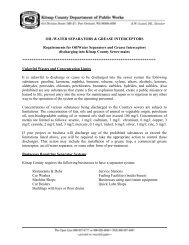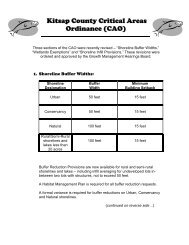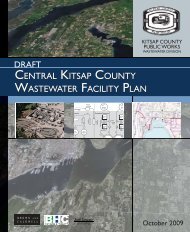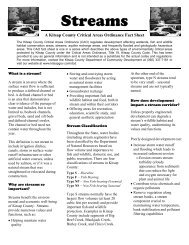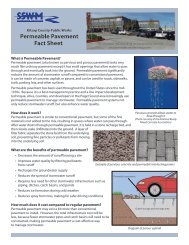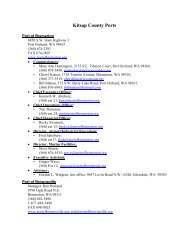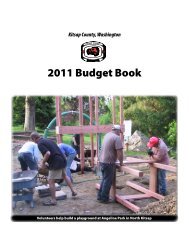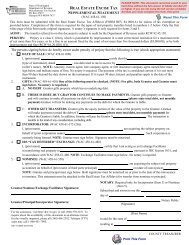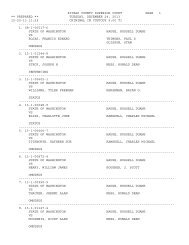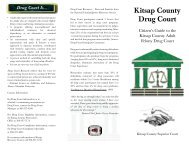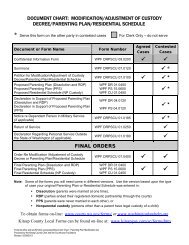chapter 4 - management information services policies
chapter 4 - management information services policies
chapter 4 - management information services policies
You also want an ePaper? Increase the reach of your titles
YUMPU automatically turns print PDFs into web optimized ePapers that Google loves.
PENINSULA RSN<br />
MANAGEMENT INFORMATION SERVICES POLICIES AND<br />
PROCEDURES<br />
Policy Name: LOADING OF STATE ENROLLMENT DATA Policy Number: 4.01<br />
Reference: DSHS Contract<br />
Effective Date: 8/2005<br />
Revision Date(s): 12/2011<br />
Approved by: PRSN Executive Board<br />
CROSS REFERENCES<br />
• Policy: Corrective Action Plan<br />
PURPOSE<br />
To ensure that all updates to Medicaid enrollment and eligibility are downloaded in a<br />
timely way into the on-line Peninsula Regional Support Network (PRSN) database.<br />
PROCEDURE<br />
The Peninsula Regional Support Network contracts with Kitsap Mental Health Services<br />
(KMHS) to manage the Information Services network on behalf of the PRSN.<br />
Kitsap Mental Health Services IS staff are responsible to update enrollment <strong>information</strong><br />
in the PRSN’s database monthly.<br />
In order to load enrollment data from the Mental Health Division into the PRSN<br />
Information Services database, KMHS staff adhere to the following specific procedures<br />
and checks:<br />
Download Files from Provider One<br />
Using Filezilla – connect to sftp.waproviderone.org – type of connection is SFTP<br />
Username is 105021001, Password is peni0010<br />
When connected, navigate to /PROD/HIPAA_Outbound directory<br />
Loading of MHD Enrollment Data 4.01 Page 1 of 17
Peninsula RSN Policies and Procedures<br />
Place new files in the PFTEST server, D:\Provider One Processing\Files for processing.<br />
As the directory grows, you would be best to sort by Last modified to get most recent on<br />
top. Keep the spreadsheet updated so it will be easier to determine files for download.<br />
Every week there should be at least two files – a .834.O.out (eligibility records) and<br />
.820.O.out (RSN Payment records).<br />
Update the spreadsheet \\IS-DOCS\Elig\P1 Eligibility\FileLog.xls with the file name(s)<br />
downloaded<br />
Import file(s) into the Access Database<br />
The Access Database is only available on PFTEST server and is called<br />
P1ImportV6.mdb There is a shortcut for all users called P1ImportV6.mdb<br />
When you select the Shortcut – you will see the following message – click Open<br />
Loading of MHD Enrollment Data 4.01 Page 2 of 17
This is the switchboard that opens – please see below for specifics.<br />
Peninsula RSN Policies and Procedures<br />
1 – Scan files. This process reads the PFTEST D:\Provider One Processing\Files to<br />
determine what is new, etc. This runs very quickly.<br />
2 – Review files prior to Processing. This displays the files from the above directory and<br />
if they are identified and ready for import. It determines if this is a monthly/full file based<br />
on the file size. Check to ensure the file(s) you just placed in the directory is there.<br />
3 – Import 820 Payments. If there is a new 820.O.out file ready to be read, select this<br />
option.<br />
4 – Import 834 Eligibility. This will import the 834.O.out file into the database. NOTE –<br />
a full monthly file may take hours to complete. This will tie up your PFTEST connection<br />
Loading of MHD Enrollment Data 4.01 Page 3 of 17
Peninsula RSN Policies and Procedures<br />
during the import. If you are concerned about the process you can click Start/Run and<br />
type taskmgr. Here you will see the Access process running and using memory. Here<br />
you would see MSACCESS.EXE using around 20% of CPU and the Mem usage will be<br />
changing – this indicates the process is still running.<br />
When completed, you will return to the Switchboard window.<br />
Notify Anders (337-4886 – aedgertn@co.kitsap.wa.us) the 820 Payment file has been<br />
imported (if processing 820 file).<br />
Loading of MHD Enrollment Data 4.01 Page 4 of 17
Peninsula RSN Policies and Procedures<br />
Export for ProFiler processing – 834 Files only<br />
Once the 834 (Eligibility) data is imported you need to run a query to create the file for<br />
yet another Access DB to use for reading/processing in ProFiler. Open the window that<br />
is minimized in the bottom left of the screen:<br />
Select Queries –<br />
Loading of MHD Enrollment Data 4.01 Page 5 of 17
Peninsula RSN Policies and Procedures<br />
First run _1AClearCurrentPF (for both Monthly and Weekly files) – this empties the<br />
current database. NOTE: For each query you will get two warnings – Click YES to both<br />
(the second message is either that you will paste or delete rows – this is OK)<br />
Monthly Files Only (If doing a weekly update – skip to Weekly Files section)<br />
Highlight _1Monthly Adds and select Design<br />
Open the field File: Mid([EligibilityTrans.FileName],17,17) and enter the filename<br />
being used (The filename is the bold/highlighted section of the overall filename:<br />
Hipaa.105021001.05312010084628278.834.O.out) This name is used<br />
throughout the process.<br />
Select the Run command (Red !)<br />
Loading of MHD Enrollment Data 4.01 Page 6 of 17
Peninsula RSN Policies and Procedures<br />
Again, you will get the messages (OK for both) and then close the query (this<br />
creates a new DB called CurrentPF)<br />
Run query _1MonthlyInfo_B, changing the file name as above.<br />
Loading of MHD Enrollment Data 4.01 Page 7 of 17
Peninsula RSN Policies and Procedures<br />
Open the Table PRSN_Elig_LastMonthly and select File/Export (file type Excel)<br />
Save this output file in PRSN Provider/RSN/P1 Elig with the name MMM RAC<br />
and ZIP.<br />
Open this spreadsheet and create a pivot table as shown below<br />
Save the file with the same file name and notify Anders<br />
(aedgertn@co.kitsap.wa.us) notifying him of the monthly file for Zip codes.<br />
Weekly Files Only<br />
Highlight _2WeeklyAdds and select Design and then the same for _3WeeklyExp<br />
Loading of MHD Enrollment Data 4.01 Page 8 of 17
Peninsula RSN Policies and Procedures<br />
Open the field File: Mid([EligibilityTrans.FileName],17,17) and enter the filename<br />
being used (The filename is the bold/highlighted section of the overall filename:<br />
Hipaa.105021001.05312010084628278.834.O.out) This name is used<br />
throughout the process.<br />
Select the Run command (Red !)<br />
Loading of MHD Enrollment Data 4.01 Page 9 of 17
Peninsula RSN Policies and Procedures<br />
Again, you will get the messages (OK for both) and then close the query (this<br />
creates a new DB called CurrentPF)<br />
For both Monthly and Weekly:<br />
Select _4RvwPFFIle (double-click). This opens the newly created file for review. Note<br />
the number of records on the bottom of the screen.<br />
If all looks OK, select _5CreateOutput (double-click). This creates a view of the data in<br />
the file above – you now need to export the file.<br />
With the file open, select File – Export and export all (file type Text Files) to the filename<br />
eligpf1.txt in \\NAS-1\IS-DOCS\ELIG (You can overwrite this file)<br />
Loading of MHD Enrollment Data 4.01 Page 10 of 17
In the formatting – select as follows:<br />
Delimited – Next<br />
Delimiter – Other | and Text Qualifier None<br />
Finish<br />
Peninsula RSN Policies and Procedures<br />
Loading of MHD Enrollment Data 4.01 Page 11 of 17
You will get a message that the export has finished.<br />
You can close this database and log off PFTEST.<br />
Peninsula RSN Policies and Procedures<br />
Import the file into the ProFiler Eligibility database<br />
Log onto APPS1 server<br />
Rename the current file called eligpf1.txt (the file name should be eligpfMMDDYYwkly<br />
or eligpfMMMYYmo)<br />
Move the eligpf1.txt from IS-DOCS\ELIG to APPS1 D:/Eligibility_Upload directory.<br />
Open Access DB called “WA_CAID_ELIG_Import.mdb”<br />
Open FORMS, Then Switchboard<br />
Loading of MHD Enrollment Data 4.01 Page 12 of 17
Peninsula RSN Policies and Procedures<br />
Run item 1: Import Eligibility File (clears local DB, reads eligpf1.txt into local DB, reads<br />
Profiler DB, identifies/flags duplicates, marks new items for import by matching<br />
ID1+DOB, FN+LN+SSN or FN+LN+DOB)<br />
SQL server login prompts for “sa” password partway thru<br />
Message will display when queries are done. Click OK<br />
Run item 2: View Local Eligibility Table (make sure today’s date is in last_modified<br />
date field)<br />
If ok, close table (NOTE: The record numbers may not match – this process looks for<br />
duplicate items and removes them)<br />
Run item 3: Update Local Eligibility to Live Eligibility Import Table (reads local file,<br />
compares to Profiler client & payor tables to find matches; matches by name, DOB<br />
and/or SSN). Query takes about 1 hour. Message will display when complete. Click<br />
OK NOTE: Do NOT run this more than one time<br />
Run item 4: exit tool. Close MS Access and log out of APPS1<br />
Run SQL query to find additional possible matches<br />
Log into UNICARE server as yourself<br />
Find Eligibility.sql on the desktop (should be there for all users) and double-click to open<br />
Loading of MHD Enrollment Data 4.01 Page 13 of 17
Peninsula RSN Policies and Procedures<br />
Connect to Unicare DB<br />
Select database Unicare from the drop down and click Execute – this runs very quickly<br />
Repeat this against the DW server Kitsap DW database.<br />
(purpose is to run some additional queries/views to find matches)<br />
When lower left side of window indicates query ran successfully, close SQL Server<br />
Management Studio and log off Unicare server<br />
Run Update in Unicare DB<br />
Log into Profiler (Unicare live) DB<br />
Open Automation Manager<br />
Check Eligibility Import and click Start<br />
There will be 1 record in the queue and 0 processed – when this changes to at least 1<br />
processed and 0 in queue, click Stop and OK to close Automation Mgr<br />
Run Payor/Episode Association Script in Unicare DB<br />
Log onto the UNICARE server as yourself<br />
Find NEWOther_Payor_Selfpay_Axis_080909.sql on the desktop (should be there for<br />
all users) and double-click to open<br />
Connect to Unicare DB<br />
Select database Unicare from the drop down and click Execute<br />
When lower left side of window indicates query ran successfully, close SQL Server<br />
Management Studio and log off Unicare server<br />
Repeat this against the DW server Kitsap DW database.<br />
Run Rank90 Script in Unicare DB<br />
While in the Studio Manager, find the Rank90.sql script<br />
Run this against Unicare<br />
Repeat this against the DW server Kitsap DW database.<br />
Notify users Eligibility has completed for monthly processing<br />
Send email to Rose Clemons and Tonya Ferguson (JMHS), Chris Marie Carter (KMHS),<br />
Michelle Johnson and Cheryl Miller (PCMHC) and Audrey Grafstrom and Sherrie<br />
Richards (WEOS) to notify them the eligibility data is completed.<br />
Loading of MHD Enrollment Data 4.01 Page 14 of 17
Filename:<br />
Peninsula RSN Policies and Procedures<br />
ACTION INSTRUCTIONS<br />
Go to the P1 SSH connection (ftp to<br />
sftp.waproviderone.org – mode is SFTP).<br />
Go to PROD directory, then HIPAA_Outbound<br />
Date Complete<br />
File Download<br />
directory<br />
Select current files and download the files – – you<br />
are looking for both 834.O.out and 820.O.out files -<br />
they need to end up in the PFTEST D:\Provider<br />
One Processing\Files directory.<br />
Log off the P1 SFTP<br />
Update file log<br />
spreadsheet<br />
With Filename(s) and date – file is in the binder and<br />
blank copies in IS-DOCS/Elig/P1<br />
Eligibility/FileLog.xls<br />
Add records to<br />
Access db<br />
Connect to PFTEST and locate the shortcut for the<br />
Access DB P1ImportV6 (click OPEN at the<br />
message)<br />
Scan directory for Select first item on switchboard – Scan available<br />
files<br />
820 and 834 files to Import<br />
Review files<br />
Import 820 Payments<br />
Notify RSN<br />
Import 834 Eligibility<br />
Monthly 834 - Create<br />
export file for Profiler<br />
Monthly 834 Only<br />
Weekly 834 - Create<br />
export file for Profiler<br />
Select second item on switchboard – Review files<br />
prior to Processing – make sure the new files you<br />
imported are listed.<br />
Select third item on switchboard – Import 820<br />
Payment.<br />
Notify Anders (337-4886 –<br />
aedgertn@co.kitsap.wa.us) the 820 Payment file<br />
has been imported.<br />
Select fourth item on switchboard – Import 834<br />
Eligibility – NOTE: Monthly files (determined by<br />
size) will take a few hours to import.<br />
In the PFTEST P1ImportV6 database, run the<br />
queries (_1AClearCurrentPF and _1MonthlyAdds<br />
and _1MonthlyInfoB. Once completed, run item<br />
_5CreateOutput (see instructions for formatting)<br />
and save the file in the \\NAS-1\IS-DOCS\ELIG<br />
directory called eligpf1.txt (OK to overwrite the file<br />
here)<br />
Create spreadsheet from the file in Step<br />
_1MonthlyInfoB from the table<br />
PRSN_Elig_LastMonthly (refer to detailed<br />
instructions for export and pivot table creation).<br />
Notify Anders Edgerton<br />
(aedgertn@co.kitsap.wa.us) that the file is in the<br />
PRSN Provider/RSN/P1 Elig directory.<br />
In the PFTEST P1ImportV6 database, run the<br />
queries (_1AClearCurrentPF and _1MonthlyAdds or<br />
_2WeeklyAdds and _3WeeklyExp. Once<br />
completed, run item _5CreateOutput (see<br />
instructions for formatting) and save the file in the<br />
\\NAS-1\IS-DOCS\ELIG directory called eligpf1.txt<br />
(OK to overwrite the file here)<br />
Loading of MHD Enrollment Data 4.01 Page 15 of 17
Remaining for both<br />
Monthly and Weekly<br />
files.<br />
Rename last month’s<br />
file on APPS1<br />
Copy TS1 Access<br />
output to APPS1<br />
Import eligibility file to<br />
Access DB<br />
Run SQL query for<br />
further matching<br />
Run Update in<br />
Profiler Unicare DB<br />
Log onto the APPS1 server and go to directory<br />
D:\Eligibility_Upload<br />
Rename “eligpf1.txt” to “eligfp1mmddy.txt” with the<br />
mmddyy from the file being processed.<br />
Use Filezilla or other transfer program to copy<br />
output file from TS1 to APPS1 D:\Eligibility_Upload<br />
directory and ensure it is called “eligpf1.txt”<br />
Log onto APPS1 server<br />
Open Access DB called<br />
“WA_CAID_ELIG_Import.mdb”<br />
Open FORMS, Then Switchboard<br />
Run item 1: Import Eligibility File (clears local DB,<br />
reads eligpf1.txt into local DB, reads Profiler DB,<br />
identifies/flags duplicates, marks new items for<br />
import)<br />
SQL server login prompts for “sa” password<br />
partway thru<br />
Message will display when queries are done. Click<br />
OK<br />
Run item 2: View Local Eligibility Table (make<br />
sure today’s date is in last_modified date field)<br />
If ok, close table.<br />
Run item 3: Update Local Eligibility to Live<br />
Eligibility Import Table (reads local file, compares to<br />
Profiler client & payor tables to find matches;<br />
matches by name, DOB and/or SSN). Query takes<br />
about 1 hour. Message will display when complete.<br />
Click OK<br />
Run item 4: exit tool. Close MS Access and log<br />
out of APPS1<br />
Log into UNICARE server as yourself<br />
Find Eligibility.sql on the desktop (should be there<br />
for all users) and double-click to open<br />
Connect to Unicare DB<br />
Select database Unicare from the drop down and<br />
click Execute – this runs very quickly<br />
(purpose is to run some additional queries/views to<br />
find matches)<br />
When lower left side of window indicates query ran<br />
successfully, close SQL Server Management<br />
Studio and log off Unicare server and repeat this<br />
against the KitsapDW replicated database in DW<br />
server.<br />
Log into Profiler (Unicare live) DB<br />
Open Automation Manager<br />
Check Eligibility Import and click Start<br />
There will be 1 record in the queue and 0<br />
processed – when this changes to at least 1<br />
processed and 0 in queue, click Stop and OK to<br />
close Automation Mgr<br />
Peninsula RSN Policies and Procedures<br />
Loading of MHD Enrollment Data 4.01 Page 16 of 17
Run Payor to Episode<br />
Association and Rank<br />
90 Scripts<br />
For Monthly Files<br />
only: Send email<br />
regarding completion<br />
MONITORING<br />
This policy is a mandate by contract.<br />
Log onto the UNICARE server as yourself<br />
Find NEWOther_Payor_Selfpay_Axis_080909.sql<br />
on the desktop (should be there for all users) and<br />
double-click to open<br />
Connect to Unicare DB<br />
Select database Unicare from the drop down and<br />
click Execute<br />
When lower left side of window indicates query ran<br />
successfully, close SQL Server Management<br />
Studio and log off Unicare server and repeat this<br />
against the KitsapDW replicated database in DW<br />
server.<br />
Send email to Rose Clemons and Tonya Ferguson<br />
(JMHS), Chris Marie Carter (KMHS), Cheryl Miller<br />
(PCMHC) and Audrey Grafstrom and Sherrie<br />
Richards (WEOS), CC Anders Edgerton at the RSN<br />
to notify them the eligibility data is completed.<br />
Peninsula RSN Policies and Procedures<br />
1. This policy will be monitored through use of PRSN:<br />
• Annual PRSN Provider and Subcontractor Administrative Review.<br />
• PRSN will use reports generated by the Department to identify the list of<br />
total errors on data submissions.<br />
2. If a provider performs below expected standards during any of the reviews listed<br />
above a correction action will be required for PRSN approval. Reference PRSN<br />
Corrective Action Plan Policy.<br />
Loading of MHD Enrollment Data 4.01 Page 17 of 17
PENINSULA RSN<br />
MANAGEMENT INFORMATION SERVICES POLICIES AND<br />
PROCEDURES<br />
Policy Name: DATA TRANSFER TO THE DEPARTMENT Policy Number: 4.02<br />
Reference: DSHS Contract<br />
Effective Date: 4/2004<br />
Revision Date(s): 1/2012<br />
Approved by: PRSN Executive Board<br />
CROSS REFERENCES<br />
� Policy: Corrective Action Plan<br />
PURPOSE<br />
To ensure that the Peninsula Regional Support Network (PRSN) maintains a primary<br />
and backup system for the transfer of electronic data to the Department.<br />
PROCEDURE<br />
1. The Peninsula Regional Support Network contracts with Kitsap Mental Health<br />
Services (KMHS) to manage the Information Services (IS) system utilized by the<br />
PRSN.<br />
2. KMHS, as contracted provider for PRSN Information Services, will use the SSH<br />
(Secure Shell) method of data encryption for all electronic data transfers to<br />
ensure confidentiality.<br />
3. PRSN data is transferred (using the SSH software) to directories in the DSHS<br />
data system by connecting to the Virtual Private Network (VPN) via an Internet<br />
connection.<br />
� All data is submitted in accordance with the current Data Dictionary<br />
specifications.<br />
� Encounter data is submitted using HIPAA file formats.<br />
Data Transfer to MHD 4.02 Page 1 of 2
Peninsula RSN Policies and Procedures<br />
4. In the event internet connectivity is unavailable over a period of 14 calendar<br />
days, data will be sent to DSHS using a password-protected CD, DVD or Flash<br />
Drive delivered directly to the Department.<br />
MONITORING<br />
This policy is mandated by contract.<br />
1. This policy will be monitored by the PRSN by the following means:<br />
� Kitsap Mental Health Services will report to the PRSN any loss of VPN<br />
<strong>services</strong>.<br />
� KMHS and the PRSN will debrief any loss of connection and resolve<br />
problems identified.<br />
2. If a provider performs below expected standards during any of the reviews listed<br />
above a correction action will be required for PRSN approval. Reference PRSN<br />
Corrective Action Plan Policy.<br />
Data Transfer to MHD 4.02 Page 2 of 2
PENINSULA RSN<br />
MANAGEMENT INFORMATION SERVICES POLICIES<br />
AND PROCEDURES<br />
Policy Name: IS DATA SUBMISSION PROCEDURES Policy Number: 4.03<br />
Reference: WAC 388-865-0275<br />
Effective Date: 4/2004<br />
Revision Date(s): 1/2012<br />
Approved by: PRSN Executive Board<br />
CROSS REFERENCES<br />
� Policy: Corrective Action Plan<br />
PURPOSE<br />
The Peninsula Regional Support Network (PRSN) contracts with Kitsap Mental Health<br />
Services (KMHS) to operate its Information Services (IS) in accordance with the<br />
PRSN’s contract with DSHS and the state-issued Data Dictionary.<br />
All providers within the PRSN are connected to KMHS via VPN tunnel connections via<br />
the Internet. All providers use the shared ProFiler® Electronic Health Record. RSN<br />
clients are distinguished at the Company level by presence of an RSN Payor record.<br />
These procedures describe the internal procedures run by specific agencies and KMHS<br />
to transfer data to the state.<br />
PROCEDURE<br />
PROVIDER Encounter Preparation Monthly Procedures. As part of normal monthly<br />
billing, run edits as defined in current agency billing checklist. Once all edits are<br />
completed, <strong>services</strong> have been posted and the RSN billing batches are created, notify<br />
Mary Anne Miller (mam@kmhs.org or 360-415-5859) of the batch name so the 837P<br />
files can be created and sent to the state. As stated in contract, each agency is<br />
responsible to have their encounters ready for receipt at the state by 60 days after the<br />
close of every month. To allow KMHS processing time, it is preferred these files are<br />
ready by 45 days after the close of every month.<br />
IS Processing Procedures 4.03 Page 1 of 2
Peninsula RSN Policies and Procedures<br />
Once files are sent, KMHS monitors and processes the ETRR files received from the<br />
state that acknowledges the receipt and cites any errors. Errors are reviewed and<br />
corrections submitted as indicated by KMHS with assistance/clarification from the<br />
provider agency as required. Errors must be corrected and resubmitted if indicated<br />
within 30 days of the notification from the state.<br />
PROVIDER Weekly Client Data Preparation.<br />
All data required by the current WA State DBHR CIS/Data Dictionary for RSNs must be<br />
entered and complete before any client is flagged for RSN <strong>services</strong> (client has the RSN<br />
Crisis or RSN Standard/PACT payors). The current version can be located at<br />
http://www.dshs.wa.gov/dbhr/mhpublications.shtml.<br />
Once a client record is flagged with the RSN payor, the ProFiler® system checks to<br />
ensure all required data is present. If it is not, the state report transaction is held in<br />
error until data is corrected. The errors flagged by ProFiler® are sent to the specific<br />
agency for correction. Once the data is corrected, the next run in ProFiler® will<br />
recognize the correction and include the transaction in the next data send.<br />
If a record clears the ProFiler® system and subsequently errors at the State level, KMH<br />
staff review the transactions to ensure there is not a problem with the file that was sent.<br />
These errors are corrected by Kitsap Mental Health Services staff (coordinating with the<br />
specific agency as needed) and resubmitted.<br />
As specified in contract with WA State DBHR and each agency contract with the RSN,<br />
errors must be corrected within 30 days of notification.<br />
MONITORING<br />
This policy is mandated by contract.<br />
1. This policy will be monitored through use of PRSN:<br />
� Annual PRSN Provider and Subcontractor Administrative Review.<br />
� PRSN will use a report generated by the Department to identify error<br />
statistics and total <strong>services</strong> received within 60 and 90 days of close of the<br />
month in which the service was provided to ensure timeliness is achieved.<br />
2. If a provider performs below expected standards during any of the reviews listed<br />
above a Corrective Action will be required for PRSN approval. Reference PRSN<br />
Corrective Action Plan Policy<br />
IS Processing Procedures 4.03 Page 2 of 2
PENINSULA RSN<br />
MANAGEMENT INFORMATION SERVICES POLICIES AND<br />
PROCEDURES<br />
Policy Name: IS ENCOUNTER SUBMISSION AND<br />
EVALUATION Policy Number: 4.04<br />
Reference: DSHS Contract<br />
Effective Date: 10/2005<br />
Revision Date(s): 10/2006<br />
Approved by: PRSN Executive Board<br />
CROSS REFERENCES<br />
• Policy: Corrective Action Plan<br />
• Policy: Data Error Resolution<br />
PURPOSE<br />
Network providers within the Peninsula Regional support Network (PRSN) will be<br />
responsible for submitting encounter data into the PRSN Management Information<br />
System (MIS) according to Department Consumer Information System Data Dictionary<br />
by the 18 th of each month. Late <strong>services</strong> will be accepted beyond this time, and must<br />
be flagged accordingly. The PRSN MIS contractor shall be responsible for reviewing all<br />
data, formatting it, and transmitting it to the state MHD within sixty (60) days of the close<br />
of the calendar month in which the encounter occurred.<br />
PROCEDURE<br />
1. Consumer encounters submitted from the Community mental Health Agencies<br />
(CMHAs) will be successfully submitted to the PRSN MIS subdelegated<br />
contracted by the 18 th of the month following service.<br />
2. The PRSN’s subdelegated contracted Information Services provider conducts a<br />
series of procedures with the data to ensure that it is accurate and prepared to<br />
send to the Department of Social and Health Services (DSHS) on behalf of the<br />
PRSN.<br />
IS Encounter Submission 4.04 Page 1 of 2
Peninsula RSN Policies and Procedures<br />
3. The PRSN monitors submission of data to DSHS via the “RSN Weekly Status<br />
Report”, and compares key indicators on the report to statistics reported directly<br />
to the PRSN by KMHS off of the PRSN IS database.<br />
MONITORING<br />
a. Factors such as numbers served and hours of service per month are<br />
matched.<br />
b. If specific inconsistencies are found, corrective action is required.<br />
This policy is mandated by contract.<br />
1. This policy will be monitored through use of PRSN:<br />
• Annual PRSN Provider and Subcontractor Administrative Review.<br />
• PRSN will use a DSHS report to identify the total <strong>services</strong> received by the<br />
Department within 60 and 90 days of encounter date to ensure timeliness is<br />
achieved.<br />
• PRSN will use a DSHS report to list total <strong>services</strong> received by the Department<br />
to match key indicators with statistical reports run off of the PRSN database.<br />
2. If a provider performs below expected standards during any of the reviews listed<br />
above a Corrective Action will be required for PRSN approval. Reference PRSN<br />
Corrective Action Plan Policy<br />
IS Encounter Submission 4.04 Page 2 of 2
PENINSULA RSN<br />
MANAGEMENT INFORMATION SERVICES POLICIES AND<br />
PROCEDURES<br />
Policy Name: DATA ERROR RESOLUTION Policy Number: 4.05<br />
Reference: DSHS Contract<br />
Effective Date: 4/2004<br />
Revision Date(s): 4/2006<br />
Approved by: PRSN Executive Board<br />
CROSS REFERENCE<br />
• Policy: Corrective Action Plan<br />
PURPOSE<br />
To ensure that any errors encountered through the processing of data from providers<br />
into the Peninsula Regional Support Network (PRSN) database are addressed and<br />
corrected in a timely manner.<br />
PROCEDURE<br />
Event Export / Import - Provider to RSN - Correcting Lattice Errors<br />
This document addresses known errors that have occurred during event processing and<br />
explains how to correct them. It is possible at any time for new errors may occur that<br />
are not listed here. Contact the Systems Analyst whenever a new error occurs.<br />
Errors are found by looking at the last line of the export or import report in the print<br />
queue. Lattice keeps track of errors and prints the message: ***ERRORS NOTED: X.<br />
When this message occurs, search the print out to find the specific client and error.<br />
Check the Lattice manual to see if the error is listed; the manual should describe the<br />
problem such that the reader can fix the problem. Many of the processing errors are not<br />
in the manual, however. Follow the instructions below to correct these errors.<br />
Provider Event Export Errors<br />
• No errors in last 4.5 years.<br />
Data Error Resolution 4.05 Page 1 of 6
RSN Event Import Errors<br />
Peninsula RSN Policies and Procedures<br />
*****INVALID SERVICE CODE: 152. EVENT NOT IMPORTED. Error occurs when<br />
service code does not exist in the receiving system.<br />
Reason for error and solution:<br />
• It is likely that a new service code was added to the provider database which<br />
also needed to be added to the RSNs but wasn’t. Check the provider recode<br />
table “SACTORSN” for the SAC (Service Activity Code) which is recoding to<br />
the invalid RSN service code. Check the PRSN Code Change Form to see<br />
what is needed. Correct the provider recode and add event rule if needed.<br />
Add the code to the RSN if the form indicates. Reset the provider's events<br />
and export them again according to the Event Reset Procedure.<br />
Adding A Service Into The RSN Database<br />
Use this procedure to manually enter a service into the RSN event file. Services only<br />
need to be entered manually when an import error occurs. See “Resolving Event Import<br />
Errors” for details about why errors happen.<br />
Before a service can be entered into the RSN you must look up the provider codes for<br />
the following items and convert them to the RSN codes:<br />
• Staff ID and Reporting Unit<br />
• Location Code<br />
• Service Code<br />
Refer to RSN Service Activity Master & Cross Reference and RSN Location Code<br />
Cross Reference to make the conversion.<br />
Two methods are given to add the <strong>services</strong> to the RSN. The data base administrator<br />
may use either one. Both are listed so the DBA can pick whichever entry method they<br />
are most comfortable with.<br />
Log on to the RSN system using either own user id. or “ru416".<br />
Method 1: Service Entry Using Function 5.1 (Update Event Record Detail)<br />
Select function 5.1 from the RSN CMHC/MIS main menu. At the functions window<br />
select “Add a New Event”.<br />
Enter the staff id. which is the provide 3-digit MHD number. See Attachment A.<br />
Enter the client id. This is the RSN unique id., not the provider’s client id.<br />
There are two screens of <strong>information</strong> that need to be entered. The first screen is items<br />
1 - 17. The second screen is items 18 - 31. When you have completed the first screen<br />
the system automatically continues to the second screen.<br />
Data Error Resolution 4.05 Page 2 of 6
Peninsula RSN Policies and Procedures<br />
You must make an entry for these items on screen 1: items 1,2,3,4,10,14,15,16. Press<br />
through the other items and the system will place defaults in for you, if any.<br />
There are no required items on screen 2. Press through all the items on<br />
screen 2 and the system will place defaults in for you.<br />
When you have completed item 31 the prompt line changes to give you a chance to<br />
update an item if you made a mistake. Use the F1 and F2 keys to page between the<br />
two screens. If you complete the entry and still need to make a correction return to the<br />
functions window and select “Update Events”.<br />
Method 2: Service Entry Using Function 9.2 (Re-Enter Service/Activity Logs)<br />
Select function 9.2 from the RSN CMHC/MIS main menu. Type in a SAL Control<br />
Number such as “999999" (the number isn’t important, you just need to put in something<br />
to get to the next screen).<br />
Enter the staff id. which is the provider 3-digit MHD number. See Attachment A.<br />
Enter the date of service. Press at Total Time For Day. Continue to the next<br />
screen.<br />
Here is a guideline to help make the correct entries:<br />
Prompt Meaning What to Type<br />
?<br />
RU<br />
L<br />
ACT<br />
PROJ<br />
GROUP<br />
DUR<br />
PREP<br />
TIME<br />
CLIENT<br />
R<br />
Status of Event<br />
Reporting Unit<br />
Location Code<br />
Service Activity Code<br />
Project Code (not used)<br />
Group ID (not used)<br />
Staff Duration<br />
Prep. Time (not used)<br />
Appointment Time (not used)<br />
Client ID<br />
Recipient Code<br />
Data Error Resolution 4.05 Page 3 of 6<br />
E<br />
See Attachment A<br />
See RSN X-REF<br />
See RSN X-REF<br />
Press <br />
Press <br />
Hours/minutes of service<br />
Press <br />
Press <br />
RSN unique id. for client,<br />
not provider id.<br />
/
Peninsula RSN Policies and Procedures<br />
The slash and signals the program to end the line and fill in the remaining<br />
items with defaults. If you have more than one service for a client for the same day you<br />
may continue making entries on lines 2 through 22. When all <strong>services</strong> for this date are<br />
entered type “/” and hit . At this point the prompt line changes to give you a<br />
chance to update an item if you make a mistake. Type the line number to update, make<br />
your changes and then keep hitting the key until you get to another screen<br />
showing items 23-44. Type “/” and hit twice and the entry is complete. If you<br />
complete the entry and still need to make a correction, use function 5.1 to update<br />
events.<br />
NOTE: Service data may result in errors received from the MHD exception report.<br />
These errors seldom occur; therefore there is not a master correction instruction. The<br />
exception report must be reviewed and any errors must be researched and corrected<br />
within 3 business days. Usually these errors are due to client <strong>information</strong> not being<br />
recorded prior to the service data is submitted – before any service corrections, ensure<br />
all required client (daily) data is recorded at MHD.<br />
E&T Inpatient Episode Correction Procedures (AIU/YIU)<br />
Corrections to RTC/ATU episodes come to your attention by reading the RSN print out<br />
called “CLIENT DB E&T IMPORT”.<br />
Find and update the ISN for the episode discharge date: input the “force bill flag” value<br />
of “Y”. The staff id is 036 and the service code is 500.<br />
Screen print the ISN register. Highlight the ISN Claim Unique ID.<br />
Remove client saved list “ETCOR” if it exists.<br />
Create client saved list “ETCOR”.<br />
Update 837I parameter file “CORR837I” used for corrections: check the client saved list<br />
name. Make sure the ISA record is set for production. Change the line in the CLM<br />
record as follows:<br />
• 7 = change/correct<br />
• 8 = void<br />
Refer to sample page for list of lines to change.<br />
Check the parameter file called “ISASEQ” and update the last batch number sent if<br />
needed.<br />
Display the E&T episode for the client and screen print.<br />
Run parameter file with admit/discharge dates from above and prepare production file in<br />
/c1/transfers/hipaa.<br />
Data Error Resolution 4.05 Page 4 of 6
Peninsula RSN Policies and Procedures<br />
Print the report called “837ICORR-ET REPORT”. Make sure the ISN Claim Unique ID<br />
is the same as the one you highlighted on the ISN screen print. If not the same, contact<br />
Mary Anne for help. Copy the report to /c9/cdata and call it ET837IC.xxx where “xxx” is<br />
the batch number.<br />
Print the last page of the report called “ANSI 837I Event Rpt”. Delete from print queue<br />
after printing; don’t copy this one.<br />
Use JSB file transfer or FTP to transfer batches to your workstation.<br />
Follow instructions to transfer HIPAA batches to MHD and retrieve error reports.<br />
Note: if there is a change to the discharge date after original submission, see Mary<br />
Anne. We may have to do some extra things if that happens. Episode change will<br />
occur but event will remain the same.<br />
E&T Exception Report – Error Resubmission Procedure<br />
The most common error is when discharge date is prior to admission date. This occurs<br />
when we are behind in submitting the inpatient <strong>services</strong> and the client has multiple<br />
layers of inpatient stays.<br />
Log in to the RSN to process the resubmissions. You will need the exception report to<br />
tell you the client id’s in error.<br />
3.17.2 Print each client’s episode history. Update the record effective date on the<br />
appropriate layer (the one that caused the error) to today’s date.<br />
11.6 Remove saved list called “ETERRS” if it exists. Then create a new saved<br />
list of client id’s to be used in the resubmit process.<br />
5.16.2 Search for the ISN for each client based on discharge date and service<br />
code 500. Update each ISN (item 25 on the screen) to “Y”. That forces<br />
the program to “bill” the service again.<br />
2.11 Edit the parameter file called ETERRS and put in the client list name.<br />
Change the commands as shown in sample to prepare a test file. Make<br />
sure the “claim frequency type code” = 1.<br />
15.4.10 Create test file, review, and submit to EDIFECS for error detection. Make<br />
sure all clients are included in the file and admit/discharge dates are<br />
correct.<br />
2.11 Edit ETERRS parameter file to production status as shown in sample.<br />
2.11 Display parameter file ISASEQ and make sure next batch number is<br />
correct and matches your HIPAA batch log. If not, update as needed.<br />
Data Error Resolution 4.05 Page 5 of 6
Peninsula RSN Policies and Procedures<br />
15.4.10 Create production file and submit to MHD according to regular processing<br />
procedures. Archive files as usual.<br />
3.17.2 Update episode layers back to chronological order (use your screen<br />
prints). Make sure this is done before the end of the day you changed<br />
them or the daily import of data to the RSN could be updated incorrectly!<br />
MONITORING<br />
This policy is a mandate by contract.<br />
1. This policy will be monitored through use of PRSN:<br />
• Annual PRSN Provider and Subcontractor Administrative Review.<br />
• PRSN will use a DSHS report to identify total errors on data submissions.<br />
2. If a provider performs below expected standards during any of the reviews<br />
listed above a correction action will be required for PRSN approval. Reference<br />
PRSN Corrective Action Plan Policy<br />
Data Error Resolution 4.05 Page 6 of 6
PENINSULA RSN<br />
MANAGEMENT INFORMATION SERVICES POLICIES AND<br />
PROCEDURES<br />
Policy Name: ACCEPTANCE OF LATE MIS DATA Policy Number: 4.06<br />
Reference: EQRO Findings, FY 2007<br />
Effective Date: 5/2005<br />
Revision Date(s): 12/2007<br />
Approved by: PRSN Executive Board<br />
CROSS REFERENCES<br />
• Policy: Data Transfer to the Department<br />
• Policy: IS Encounter Submission<br />
• Policy: IS Processing Procedures<br />
PURPOSE<br />
Contracted providers shall attempt to comply with data submission requirements<br />
outlined in the State Data Dictionary. If a provider needs to submit data after the cut off<br />
for the period in question, the Peninsula Regional Support Network (PRSN) Information<br />
Services (IS) contractor shall accept the late data.<br />
PROCEDURE<br />
If a contracted network provider needs to submit data after the data cut off timeframe<br />
outlined in the state Data Dictionary, the PRSN Information Services contractor will<br />
accept the data submission.<br />
The PRSN IS contractor shall submit the late data to the Mental Health Division.<br />
MONITORING<br />
This policy is mandated by contract.<br />
Acceptance of Late MIS Data 4.06 Page 1 of 2
Acceptance of Late MIS Data 4.06 Page 2 of 2<br />
Peninsula RSN Policies and Procedures<br />
1. This policy will be monitored by the PRSN by the following means:<br />
• Kitsap Mental Health Services and the PRSN will identify trends of late MIS<br />
data submission from the provider network.<br />
• Annual EQRO audits and findings. The PRSN will follow-up with any<br />
assigned corrective action requirements.<br />
• Annual PRSN Subdelegation Review of the regional IS system<br />
2. If KMHS performs below expected standards during any of the reviews listed<br />
above a Corrective Action will be required for PRSN approval. Reference<br />
PRSN Corrective Action Plan Policy<br />
• Because KMHS contractually provides the PIHP regional Information<br />
System, the PRSN has the ability to impose penalties, modify the<br />
subdelegation contract, or decide to not continue to contract.
PENINSULA RSN<br />
MANAGEMENT INFORMATION SERVICES POLICIES AND<br />
PROCEDURES<br />
Policy Name: DATA SYSTEM BACKUP AND<br />
RECOVERABILITY Policy Number: 4.07<br />
Reference: contract<br />
Effective Date: 4/2004<br />
Revision Date(s): 12/2010<br />
Approved by: PRSN Executive Board<br />
CROSS REFERENCES<br />
• Plan: PRSN Disaster Response Plan<br />
• Policy: Corrective Action Plans<br />
PURPOSE<br />
To ensure the Peninsula Regional Support Network (PRSN) data stored electronically is<br />
adequately backed up and plans in place to provide recoverability due to data corruption<br />
or a regional computer system failure.<br />
Background<br />
The Peninsula Regional Support Network contracts with Kitsap Mental Health Services<br />
(KMHS) to operate and maintain the data system used by all network contractors within<br />
the PRSN. The system uses ProFiler/UNICARE software. All PRSN network providers<br />
are connected to the data system through either a VPN or a secure Point to Point T1<br />
data connection. KMHS is responsible for maintaining the network, and transmitting<br />
required data to the Department of Social and Health Services Mental Health Division.<br />
PROCEDURE<br />
Preparedness<br />
Because of the potential risk and ongoing vulnerability to loss of data, the KMHS<br />
Information Services Department has in place a backup and storage policy and<br />
procedure that is practiced every working day. These backup procedures would allow<br />
KMHS and the other network providers within the PRSN to retrieve critical <strong>information</strong><br />
Data System Backup & Recoverability 4.07 Page 1 of 9
Peninsula RSN Policies and Procedures<br />
necessary for the conduct of business functions on an immediate basis, and ultimately<br />
allow a full restoration of the data system given a catastrophic failure.<br />
Backups<br />
Data backups will occur on a daily basis with tape verification and rotation as follows:<br />
1. Bootable backup:<br />
• Frequency: Each time any updates or changes are made to the system<br />
• Copies: Two<br />
• Storage: IS Lockbox (on-site), designated off-site location<br />
2. Daily backup:<br />
Database File<br />
• Specifics: Production database and files (UNICARE) are backed up by SQL<br />
Server 2005 each night at 1:00 a.m. Two days are maintained on the SQL<br />
server to allow for fast recovery. These files are then backed up to the KMH tape<br />
and on-line backup device.<br />
• Frequency: Daily 1:00 a.m.<br />
• Copies: Two on the SQL Server, image of these sent to daily tape and on-line<br />
backup storage.<br />
• Storage: IS Lockbox (tape - on-site), on-line digital backup in the Secure Server<br />
Room.<br />
System files<br />
• Specifics: Copies of at least one Application Server, Terminal Server and<br />
Automation Manager systems are contained within the nightly backup for quick<br />
restoration should it be needed.<br />
• Frequency: Daily 1:00 a.m.<br />
• Storage: Along with main KMH backup system.<br />
3. Situational backup:<br />
• Prior to any major version upgrade to the system(s). These are kept at the<br />
designated off-site location until the next major event.<br />
Rotation of backups:<br />
1. Bootable backup:<br />
• 1 copy of current in IS Lockbox (Previous version moved to off-site storage in<br />
lockbox)<br />
• 1 copy of current and previous 2 at designated off-site location<br />
Data System Backup & Recoverability 4.07 Page 2 of 9
Peninsula RSN Policies and Procedures<br />
2. Daily backup:<br />
• Non end-of period *(see below): IS Lockbox (re-using oldest tapes in rotation)<br />
• Wednesday at designated off-site location<br />
• End of month: Designated off-site location (keep a quarter’s worth of monthly<br />
tapes – Jan-Mar, Apr-Jun, Jul-Sep, Oct-Dec – then place older tapes back into<br />
rotation).<br />
• End of quarter: Designated off-site location (keep 4 quarter’s worth – placing<br />
oldest tape back into daily rotation).<br />
• End of year: Designated off-site location (keep all yearly tapes). This should be<br />
created when all processing is completed and books closed for the FY.<br />
3. Situational backup:<br />
• Keep current and one previous version at designated off-site location<br />
Hard Copy Reports<br />
• Should temporary manual operations be required, monthly reports (data as<br />
identified in the Disaster Recovery Plan) from the data system will be copied to a<br />
device (ZIP, Flash or CD).<br />
System Restoration and Recovery<br />
Critical Need<br />
The following functions have been identified as critical:<br />
1. Transfer of <strong>information</strong> to WA State. This includes new data as well as any<br />
researched and corrected data. Data is sent directly via the<br />
www.waproviderone.org site (logging into the PRSN domain – 1050210) or via the<br />
Provider One secure FTP site (sftp:waproviderone.org). Should the preferred<br />
secure VPN connection to MHD be unavailable for transfer (for more than 1 week),<br />
the following alternative methods shall be used (in order of preference):<br />
• Files (in approved format) will be transferred to an external device (such as<br />
flash or CD) and delivered to MHD in person.<br />
2. Basic client <strong>information</strong>. This includes <strong>information</strong> such as scheduled<br />
appointments, client contact/ location <strong>information</strong>, caseload lists. Basic client data<br />
mentioned above will be downloaded monthly from ProFiler and written to a flash<br />
drive stored in an Excel format and stored at the off-site safe. This file can be<br />
loaded to any standard personal computer for access/printing.<br />
3. PRSN eligibility data from the State on a weekly basis. The database (Access<br />
database) containing the eligibility <strong>information</strong> is backed up within the standard<br />
nightly backup at KMHS.<br />
4. Payroll, Accounts Receivable, Protective Payee and Accounts Payable at any<br />
PRSN agency that uses these features within CMHC. The items described below<br />
Data System Backup & Recoverability 4.07 Page 3 of 9
Peninsula RSN Policies and Procedures<br />
will be downloaded monthly in a text or delimited file and written to a flash drive<br />
stored in the off-site safe. This would require, at a minimum, the following to allow<br />
these crucial business functions to be manually processed:<br />
• Payroll: Listing of staff pay scales, FTE, deductions.<br />
• Accounts Receivable: Listing of client balances from each funding source.<br />
• Protective Payee: Listing of current balances and check details for current<br />
FY.<br />
• Accounts Payable: Listing of vendors and Journal Detail/General Ledger<br />
<strong>information</strong> for the current FY.<br />
All other <strong>services</strong> could be deferred to the recovery stage.<br />
Recovery<br />
The main impacts of catastrophic loss of computer equipment or extended delays in<br />
resuming full processing capacity would be delays in financial and statistical<br />
procedures: reports and backlogs of client and activity <strong>information</strong> to be entered. This<br />
would not affect <strong>services</strong> to the public following an emergency, but could have effect to<br />
the provider financial stability and ability to determine impact.<br />
1. The provider <strong>information</strong> systems would face difficulties in returning to full<br />
production in the face of backlogs, if the system were unavailable for more than<br />
one month, under normal circumstances. Staff shortage and unusual demand for<br />
<strong>services</strong> would make the need more critical. Business department needs would be<br />
given first priority if computer access were limited.<br />
2. Finance could tolerate a 1-2 month delay, depending on the timing of checks to be<br />
processed.<br />
Use of On-Line Terminals during and after a system failure or natural disaster<br />
• Responsibilities<br />
The most critical computer functions will be assigned to any terminals that remain online<br />
at KMHS.<br />
• First Priority<br />
1. Verify that the ProFiler and CMHC systems are still functioning safely, and will<br />
have a source of continuous power.<br />
a. Physically inspect the computer room and status of UPS.<br />
b. An Information Systems staff (usually the IS Director) at Kitsap Mental Health<br />
Services will determine if the computer must be shut down.<br />
2. Verify that terminal locations function properly and the areas are safe to work in.<br />
• Second Priority<br />
Data System Backup & Recoverability 4.07 Page 4 of 9
Peninsula RSN Policies and Procedures<br />
1. After critical needs are met, allocate existing terminal access for emergency use by<br />
Jefferson Mental Health, West End Outreach and/or Peninsula Community Mental<br />
Health Services at Kitsap Mental Health Services locations.<br />
2. Information Services staff from Kitsap Mental Health Services will be assigned to<br />
assist each site staff at KMH locations as needed.<br />
Use of a Portable Computer as a Terminal during and after a system failure or<br />
natural disaster<br />
• Responsibilities<br />
A portable PC may be assigned to replace or supplement office terminals. The portable<br />
PC must be equipped with a modem for dial-up connectivity or, preferably, high speed<br />
Internet to connect to the PRSN VPN system.<br />
• First Priority<br />
1. If the Information Services offices are inaccessible, but the ProFiler, CMHC<br />
systems and phone lines are working, assign at least one laptop to serve as a<br />
terminal in a remote location.<br />
a. Set up laptop in location with electricity and a phone jack.<br />
b. Secure Internet connection with the KMHS VPN client installed (IP<br />
66.81.199.165 or https://secure.kmhs.org)<br />
• Second Priority<br />
1. After critical needs are met, allocate existing access to Jefferson Mental Health,<br />
West End Outreach and Peninsula Community Mental Health staff for maintaining<br />
data processing.<br />
Connection to and use of a CMHC “HOT SITE” during and after a system failure<br />
or natural disaster<br />
• Responsibilities<br />
Critical <strong>services</strong> for clients must be maintained by extracting or entering data in the<br />
system. If the CMHC system is not running, an emergency backup may be run at<br />
another location. Potential hot sites would include CMHC Systems in Dublin, Ohio; Jet<br />
Computers in Olympia, Washington; and Spokane Mental Health in Spokane,<br />
Washington. There would be costs associated with this hot site usage that would<br />
require negotiation at the time of the need.<br />
• First Priority<br />
1. Data necessary for direct client <strong>services</strong>.<br />
a. Retrieve most recent CMHC backup tape from lock box in Room 508 (Note:<br />
If the hot site does not have BRU as a backup program, the weekly TAR<br />
Data System Backup & Recoverability 4.07 Page 5 of 9
Peninsula RSN Policies and Procedures<br />
backup will have to be used – or the BRU could be provided to the remote<br />
site for installation).<br />
b. If Room 508 (located at KMHS main campus) is inaccessible, retrieve most<br />
recent backup tape (BRU or TAR format) from the safe located at 900<br />
Sheridan, Bremerton, Washington.<br />
c. Load /c1/RSN, /c0/MIS, /c2/FKS, /c3/PT, /c4/IMAGEFILE and /c5/PA at hot<br />
site.<br />
d. Depending on location, dial in or have staff at hot site log on and print reports<br />
designated in the Critical Need section of this document.<br />
• Second Priority<br />
If KMHS staff may sustain access to the hot site, the following functions may be run,<br />
depending on time and equipment available.<br />
1. Additional lists of staff or client, inventory, or financial/statistical reports for urgent<br />
needs.<br />
2. Data lookups or updates for service to existing clients.<br />
3. New client registers and <strong>services</strong>.<br />
Information Services Evacuation Plan During a Natural Disaster<br />
The following actions should be taken by KMHS IS staff upon evacuation and/or other<br />
assigned disaster prep staff upon assignment:<br />
Upon initial evacuation:<br />
IS Staff from room 508 (located on KMHS main campus) will take contents of the lock box.<br />
This lock box is located in room 508, by door. This lock box contains:<br />
1. Nightly backup tapes from the IBM and Windows servers<br />
2. Agency master key<br />
3. Safe combination (for safe located at Sheridan facility)<br />
4. Up-to-date IS, Agency, Cell Phone and vendor POC listing<br />
5. Recovery procedures (data/programs, etc)<br />
6. IS inventory listing<br />
7. IS Recovery staff listing and responsibilities<br />
Upon re-entrance/secure actions:<br />
1. The main computer systems (room 508 computer room, labeled in orange) will be<br />
powered off and CPUs removed.<br />
2. The computer designated for the DBA (room 508, labeled in orange) will be powered<br />
off and the CPU removed.<br />
Data System Backup & Recoverability 4.07 Page 6 of 9
Peninsula RSN Policies and Procedures<br />
3. If power is on and water is present in room 508 or computer room, power should be<br />
secured via the circuit breakers. Any circuit breaker work must be coordinated with<br />
KMHS Facilities staff.<br />
4. The telephone system computer (phone equipment room, labeled in orange) will be<br />
powered off and the CPU removed.<br />
• If power is on and water is present in phone equipment room, power should be<br />
secured via the circuit breakers. Any circuit breaker work must be coordinated with<br />
KMHS Facilities staff.<br />
5. The IS companion telephones (assigned to the Help Desk and<br />
Computer/Telecommunication Technicians) will be removed and offered to command<br />
post for assistance (local on-campus communications only).<br />
6. Additional charged batteries (as many as available) and charger units for companion<br />
phones.<br />
7. If additional threat, the safe located at 900 Sheridan (Bremerton, WA) should be<br />
removed from area as soon as possible. This safe contains:<br />
a. Master copies of software.<br />
b. Master and scheduled backup tapes<br />
c. Up-to-date IS POC listing<br />
d. Disaster Plan (data/programs, etc)<br />
e. IS inventory listing (quarterly run)<br />
f. Critical printouts (identified in plan)<br />
MONITORING<br />
1. This policy is mandated by contract. This policy will be monitored by the PRSN by<br />
the following means:<br />
• Kitsap Mental Health Services and the PRSN will debrief any extended downtime<br />
and/or restoration action and resolve problems identified.<br />
• Annual EQRO audits and findings. The PRSN will follow-up with any<br />
assigned corrective action requirements.<br />
• Annual PRSN Subdelegation Review of the regional IS system<br />
2. If KMHS performs below expected standards during any of the reviews listed<br />
above a Corrective Action will be required for PRSN approval. Because KMHS<br />
contractually provides the PIHP regional Information System, the PRSN has the<br />
ability to impose penalties, modify the Subdelegation contract, or decide to not<br />
continue to contract.<br />
Data System Backup & Recoverability 4.07 Page 7 of 9
Addendum 1- KMHS IS Staff Contact Information<br />
Peninsula RSN Policies and Procedures<br />
IS STAFFING AND RECOVERY RESPONSIBILITIES<br />
1. All Staff have been instructed to contact Tracy Thompson for the following<br />
assigned duties:<br />
• If staff are unable to contact Tracy, they have been instructed to call their office<br />
phone numbers to communicate (pick-up and leave messages for her and other<br />
team members).<br />
Tracy Thompson, IS Director<br />
Overall <strong>management</strong> and oversight of the recovery. This is the first staff to be contacted.<br />
She will direct all other staff with specific recovery actions.<br />
Office – 360-415-5813<br />
Home – 360-479-5476<br />
Cell – 360-271-9879<br />
Tracy maintains a list of personal contact <strong>information</strong> for all of the IS staff list- not available<br />
for distribution.<br />
Network/Phones/Hardware<br />
Jim Reichel, Telecommunications/Network Technician - Network and hardware recovery.<br />
Office – 360-415-5811<br />
Home –<br />
Paul Benter, System Administrator/Technician – Network and hardware recovery.<br />
Office – 360-415-5812<br />
Cell –<br />
Database for UNI/CARE (ProFiler) and CMHC – Note specialties:<br />
Mary Anne Miller, Lead Systems Analyst – Billing, Payroll, Encounters, Eligibility<br />
Office – 360-415-5859<br />
Home -<br />
Cell –<br />
Beth Heinz, Systems Analyst – Clinical systems<br />
Office – 360-415-5817<br />
Cell –<br />
Data System Backup & Recoverability 4.07 Page 8 of 9
Peninsula RSN Policies and Procedures<br />
Cynthia Wooten, Systems Analyst – Medical <strong>services</strong>, Transcription, InPatient data<br />
Office – 360-415-5814<br />
Home -<br />
Cell -<br />
Emily Pechia, Data Specialist - Data validation<br />
Office -360-415-5818<br />
Home -<br />
Cell -<br />
Adrienne Sablan, EMR Clinical Help Desk – Communication with users<br />
Office - 360-415-5858<br />
Home –<br />
Cell –<br />
Data System Backup & Recoverability 4.07 Page 9 of 9
Data System Back-up and Recovery Testing<br />
PROCEDURE – This <strong>information</strong> is reviewed and tested annually in January.<br />
Backups<br />
Data backups will occur on a daily basis with tape verification and rotation as follows:<br />
1. Bootable backup:<br />
• Frequency: Each time any updates or changes are made to the system<br />
• Copies: Two<br />
• Storage: IS Lockbox (on-site), designated off-site location<br />
• Testing 1/2010: Verified backups on site and in the off-site location for all<br />
servers (system state backups).<br />
2. Daily backup:<br />
Database File<br />
• Specifics: Production database and files (UNICARE) are backed up by SQL<br />
Server 2005 each night at 1:00 a.m. Two days are maintained on the SQL<br />
server to allow for fast recovery. These files are then backed up to the KMH tape<br />
and on-line backup device.<br />
• Frequency: Daily 1:00 a.m.<br />
• Copies: Two on the SQL Server, image of these sent to daily tape and on-line<br />
backup storage.<br />
• Storage: IS Lockbox (tape - on-site), on-line digital backup in the Secure Server<br />
Room.<br />
• Testing 1/2010: Restored test database from the backup file of the live<br />
database. Connected to the database and verified functionality. Verified<br />
system state backup from on-line storage and copies in the off-site safe.<br />
System files<br />
• Specifics: Copies of at least one Application Server, Terminal Server and<br />
Automation Manager systems are contained within the nightly backup for quick<br />
restoration should it be needed.<br />
• Frequency: Daily 1:00 a.m.<br />
• Storage: Along with main KMH backup system.<br />
• Testing 1/2010: Verified system state backup from on-line storage and copies<br />
in off-site safe.<br />
3. Situational backup:<br />
• Prior to any major version upgrade to the system(s). These are kept at the<br />
designated off-site location until the next major event.
• Testing: Verified last copy of ProFiler system performed after the version<br />
upgrade to 2009 on 11/6/2009.<br />
Rotation of backups:<br />
1. Bootable backup:<br />
• 1 copy of current in IS Lockbox (Previous version moved to off-site storage in<br />
lockbox)<br />
• 1 copy of current and previous 2 at designated off-site location<br />
• Testing 1/2010: Verified copy of current system state in IS lockbox. Verified<br />
storage at off-site location.<br />
2. Daily backup:<br />
• Non end-of period *(see below): IS Lockbox (re-using oldest tapes in rotation)<br />
• Wednesday at designated off-site location<br />
• End of month: Designated off-site location (keep a quarter’s worth of monthly<br />
tapes – Jan-Mar, Apr-Jun, Jul-Sep, Oct-Dec – then place older tapes back into<br />
rotation).<br />
• End of quarter: Designated off-site location (keep 4 quarter’s worth – placing<br />
oldest tape back into daily rotation).<br />
• End of year: Designated off-site location (keep all yearly tapes). This should be<br />
created when all processing is completed and books closed for the FY.<br />
3. Situational backup:<br />
• Keep current and one previous version at designated off-site location<br />
Hard Copy Reports<br />
• Should temporary manual operations be required, monthly reports (data as<br />
identified in the Disaster Recovery Plan) from the data system will be copied to a<br />
device (ZIP, Flash or CD).<br />
System Restoration and Recovery<br />
Critical Need<br />
The following functions have been identified as critical:<br />
1. Transfer of <strong>information</strong> to WA State. This includes new data as well as any<br />
researched and corrected data. Data is sent directly via the<br />
www.waproviderone.org site (logging into the PRSN domain – 1050210) or via the<br />
Provider One secure FTP site (sftp:waproviderone.org). Should the preferred<br />
secure VPN connection to MHD be unavailable for transfer (for more than 1 week),<br />
the following alternative methods shall be used (in order of preference):<br />
• Files (in approved format) will be transferred to an external device (such as<br />
flash or CD) and delivered to MHD in person.
• Testing 1/2010: Tested creating files as sent to the state on<br />
password protected Flash Drive. Verified data readability<br />
successfully.<br />
2. Basic client <strong>information</strong>. This includes <strong>information</strong> such as scheduled<br />
appointments, client contact/ location <strong>information</strong>, caseload lists. Basic client data<br />
mentioned above will be downloaded monthly from ProFiler and written to a flash<br />
drive stored in an Excel format and stored at the off-site safe. This file can be<br />
loaded to any standard personal computer for access/printing.<br />
• PRSN eligibility data from the State on a weekly basis. The database<br />
(Access database) containing the eligibility <strong>information</strong> is backed up within<br />
the standard nightly backup at KMHS.<br />
• Testing 1/2010: Files downloaded from ProFiler (Excel and MS Word<br />
formats) opened for readability successfully. Data restored from<br />
system backup. Successful opening and operation of restored<br />
database (MS Access).<br />
3. Payroll, Accounts Receivable, Protective Payee and Accounts Payable at any<br />
PRSN agency that uses these features within CMHC. The items described below<br />
will be downloaded monthly in a text or delimited file and written to a flash drive<br />
stored in the fire-proof disaster plan box in IS Tech office (room 508). This would<br />
require, at a minimum, the following to allow these crucial business functions to be<br />
manually processed:<br />
• Payroll: Listing of staff pay scales, FTE, deductions (CMHC Report<br />
ACSTFALL) – weekly reports, saved off monthly<br />
• Accounts Receivable: Listing of client balances from each funding source<br />
(AR Aging Report from ProFiler)<br />
• Protective Payee: Listing of current balances and check details for current<br />
FY.<br />
• Accounts Payable: Listing of vendors and Journal Detail/General Ledger<br />
<strong>information</strong> for the current FY.<br />
All other <strong>services</strong> could be deferred to the recovery stage.<br />
• Testing 1/2010: Files downloaded from ProFiler (Excel and MS Word<br />
formats) opened for readability successfully. Data restored from<br />
system backup. Successful opening and operation of documents.<br />
Recovery<br />
The main impacts of catastrophic loss of computer equipment or extended delays in<br />
resuming full processing capacity would be delays in financial and statistical<br />
procedures: reports and backlogs of client and activity <strong>information</strong> to be entered. This<br />
would not affect <strong>services</strong> to the public following an emergency, but could have effect to<br />
the provider financial stability and ability to determine impact.<br />
1. The provider <strong>information</strong> systems would face difficulties in returning to full<br />
production in the face of backlogs, if the system were unavailable for more than<br />
one month, under normal circumstances. Staff shortage and unusual demand for<br />
<strong>services</strong> would make the need more critical. Business department needs would be<br />
given first priority if computer access were limited.
2. Finance could tolerate a 1-2 month delay, depending on the timing of checks to be<br />
processed.<br />
Use of On-Line Terminals during and after a system failure or natural disaster<br />
• Responsibilities<br />
The most critical computer functions will be assigned to any terminals that remain online<br />
at KMHS.<br />
• First Priority<br />
1. Verify that the ProFiler and CMHC systems are still functioning safely, and will<br />
have a source of continuous power.<br />
a. Physically inspect the computer room and status of UPS.<br />
b. An Information Systems staff (usually the IS Director) at Kitsap Mental Health<br />
Services will determine if the computer must be shut down.<br />
2. Verify that terminal locations function properly and the areas are safe to work in.<br />
• Testing 1/2010: Weekly testing continues of access to all servers from<br />
systems contained within the IS Computer Room. On-going access<br />
verified via the external VPN connections.<br />
• Second Priority<br />
1. After critical needs are met, allocate existing terminal access for emergency use by<br />
Jefferson Mental Health, West End Outreach and/or Peninsula Community Mental<br />
Health Services at Kitsap Mental Health Services locations.<br />
2. Information Services staff from Kitsap Mental Health Services will be assigned to<br />
assist each site staff at KMH locations as needed.<br />
Use of a Portable Computer as a Terminal during and after a system failure or<br />
natural disaster<br />
• Responsibilities<br />
A portable PC may be assigned to replace or supplement office terminals. The portable<br />
PC must be equipped with a modem for dial-up connectivity or, preferably, high speed<br />
Internet to connect to the PRSN VPN system.<br />
• First Priority<br />
1. If the Information Services offices are inaccessible, but the ProFiler, CMHC<br />
systems and phone lines are working, assign at least one laptop to serve as a<br />
terminal in a remote location.<br />
a. Set up laptop in location with electricity and a phone jack.<br />
b. Secure Internet connection with the KMHS VPN client installed (IP<br />
66.81.199.165 or https://secure.kmhs.org)<br />
• Second Priority
1. After critical needs are met, allocate existing access to Jefferson Mental Health,<br />
West End Outreach and Peninsula Community Mental Health staff for maintaining<br />
data processing.<br />
Connection to and use of a CMHC “HOT SITE” during and after a system failure<br />
or natural disaster<br />
• Responsibilities<br />
Critical <strong>services</strong> for clients must be maintained by extracting or entering data in the<br />
system. If the CMHC system is not running, an emergency backup may be run at<br />
another location. Potential hot sites would include CMHC Systems in Dublin, Ohio; Jet<br />
Computers in Olympia, Washington; and Spokane Mental Health in Spokane,<br />
Washington. There would be costs associated with this hot site usage that would<br />
require negotiation at the time of the need.<br />
• First Priority<br />
1. Data necessary for direct client <strong>services</strong>.<br />
a. Retrieve most recent CMHC backup tape from lock box in Room 508 (Note:<br />
If the hot site does not have BRU as a backup program, the weekly TAR<br />
backup will have to be used – or the BRU could be provided to the remote<br />
site for installation).<br />
b. If Room 508 (located at KMHS main campus) is inaccessible, retrieve most<br />
recent backup tape (BRU or TAR format) from the safe located at 900<br />
Sheridan, Bremerton, Washington.<br />
c. Load /c1/RSN, /c0/MIS, /c2/FKS, /c3/PT, /c4/IMAGEFILE and /c5/PA at hot<br />
site.<br />
d. Depending on location, dial in or have staff at hot site log on and print reports<br />
designated in the Critical Need section of this document.<br />
• Second Priority<br />
If staff may sustain access to the hot site, the following functions may be run, depending<br />
on time and equipment available.<br />
1. Additional lists of staff or client, inventory, or financial/statistical reports for urgent<br />
needs.<br />
2. Data lookups or updates for service to existing clients.<br />
3. New client registers and <strong>services</strong>.<br />
Information Services Evacuation Plan During a Natural Disaster<br />
The following actions should be taken by KMHS IS staff upon evacuation and/or other<br />
assigned disaster prep staff upon assignment:<br />
Upon initial evacuation:<br />
IS Staff from room 508 (located on KMHS main campus) will take contents of the lock box.<br />
This lock box is located in room 508, by door. This lock box contains:<br />
1. Nightly backup tapes from the IBM and Windows servers
2. Agency master key<br />
3. Safe combination (for safe located at Sheridan facility)<br />
4. Up-to-date IS, Agency, Cell Phone and vendor POC listing<br />
5. Recovery procedures (data/programs, etc)<br />
6. IS inventory listing<br />
• Testing 1/2010: Verified contents of the IS Lock Box.<br />
Upon re-entrance/secure actions:<br />
1. The main computer systems (room 508 computer room, labeled in orange) will be<br />
powered off and CPUs removed.<br />
2. The computer designated for the DBA (room 508, labeled in orange) will be powered<br />
off and the CPU removed.<br />
3. If power is on and water is present in room 508 or computer room, power should be<br />
secured via the circuit breakers. Any circuit breaker work must be coordinated with<br />
KMHS Facilities staff.<br />
4. The telephone system computer (phone equipment room, labeled in orange) will be<br />
powered off and the CPU removed.<br />
• If power is on and water is present in phone equipment room, power should be<br />
secured via the circuit breakers. Any circuit breaker work must be coordinated with<br />
KMHS Facilities staff.<br />
5. The IS companion telephones (assigned to the Help Desk and<br />
Computer/Telecommunication Technicians) will be removed and offered to command<br />
post for assistance (local on-campus communications only).<br />
6. Additional charged batteries (as many as available) and charger units for companion<br />
phones.<br />
7. If additional threat, the safe located at 900 Sheridan (Bremerton, WA) should be<br />
removed from area as soon as possible. This safe contains:<br />
a. Master copies of software.<br />
b. Master and scheduled backup tapes<br />
c. Up-to-date IS POC listing<br />
d. Disaster Plan (data/programs, etc)<br />
e. IS inventory listing (quarterly run)<br />
f. Critical printouts (identified in plan)
PENINSULA RSN<br />
ADMINISTRATION POLICIES AND PROCEDURES<br />
Policy Name: MANAGEMENT ATTESTATION OF<br />
ACCURACY OF DATA Policy Number: 4.08<br />
Reference: DSHS Contract , 42 CFR 438<br />
Effective Date: 8/2004<br />
Revision Date(s): 12/2007<br />
Approved by: PRSN Executive Board<br />
CROSS REFERENCES<br />
• Policy: Corrective Action Plan<br />
PURPOSE<br />
To ensure that required data submitted to Department of Social and Health Services<br />
(DSHS) is complete and accurate.<br />
DEFINITIONS<br />
Management Certification: Federal regulations require that utilization data be certified<br />
by <strong>management</strong> prior to submission to the Department.<br />
PROCEDURE<br />
1. The Peninsula Regional Support Network (PRSN) Administrator certifies the<br />
accuracy of all data submitted to DSHS.<br />
2. Data is certified at the time of batch transmission to the Department.<br />
3. The PRSN has authorized all edits and audits used by the PRSN Information<br />
Services contractor Kitsap Mental Health Services (KMHS) and providers to<br />
ensure data is managed in accordance with the Data Dictionary and Trading<br />
Partner Agreement as described below.<br />
Management Attestation of Accuracy of Data 4.08 Page 1 of 2
Peninsula RSN Policies and Procedures<br />
• These processes provide PRSN Administration staff with the ability to<br />
ensure accuracy of data prior to submission to DSHS.<br />
4. Data entry screens used by providers to enter all <strong>information</strong> is controlled,<br />
utilizing tables that allow entry of only authorized values in client records. The<br />
authorized tables are as specified in the Data Dictionary.<br />
5. Clients identified as RSN clients are not allowed to be sent to the RSN database<br />
until all required elements are completed.<br />
6. Prior to any service/encounter <strong>information</strong> generation, all PRSN providers review<br />
miscellaneous audit reports and correct data within prescribed timelines.<br />
7. PRSN Administrator is notified by email of any encounter data as it is being<br />
transmitted to DSHS to provide for the HIPAA Encounter Certification.<br />
• This form is completed by the PRSN Administrator for each encounter<br />
(HIPAA) claim submitted.<br />
MONITORING<br />
This policy is a mandate by contract and statue.<br />
1. This policy will be monitored through use of PRSN:<br />
• Monthly Provider Chart Reviews<br />
Data integrity is assessed on a random sample of charts to ensure that<br />
encounter data submitted to the PRSN is documented in the clinical file and<br />
that all documented encounters are submitted to the IS system.<br />
• PRSN IS Attestation document transmitted via email, daily- with a monthly<br />
letter signed.<br />
2. If a provider performs below expected standards a Corrective Action Plan will be<br />
required for PRSN approval. Reference PRSN Corrective Action Plan Policy<br />
Management Attestation of Accuracy of Data 4.08 Page 2 of 2