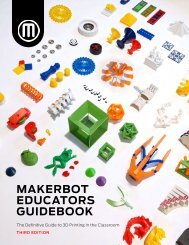MakerBot Educators Project Planning Guide
Create successful ePaper yourself
Turn your PDF publications into a flip-book with our unique Google optimized e-Paper software.
MAKERBOT EDUCATOR
PROJECT PLANNING GUIDE
In collaboration with
LIZ GALLO, STEM EDUCATOR
MAKERBOT Founder of EDUCATOR WHYMAKERPROJECT
PLANNING GUIDE PAGE 1
TABLE OF
CONTENTS
P 4.
FOCUS AREAS
P 14.
LOGISTICS
Student Modeling
P 5.
PURPOSE
Integration with other Subject Areas
Grouping
Student Challenge
Reviewing & Editing 3D Models
Transfer STL to MakerBot Print Software
Teacher Assessment and Student Evaluation
Project Timeline
Teacher Reflection
P 10. LEARNING
P 24.
PROJECT PLANNING BLUEPRINT
Student Content Learning & Research
Learning 3D Modeling Software
Student Ideation = Putting Together the Idea
Replicator + Educators Edition
THE CLASSROOM 3D PRINTING SOLUTION.
Now Just
$1,999
Hundreds of STEM lesson plans and ISTE-certified
professional development included.
Includes
●●
The MakerBot Replicator+ Desktop 3D Printer
●●
The MakerBot Certification Program for Educators (1 license
●●
The MakerBot Educators Guidebook
Learn more at MAKERBOT.COM/REPLICATOR+EDU
MAKERBOT EDUCATOR PROJECT PLANNING GUIDE
You did it! You got a MakerBot 3D printer for your class! Phew, I bet that was a nerve
wacking process and you made many strategic decisions.
Even better, your 3D printer is unboxed and printing! Your students are about to walk
into your classroom for the first time and see it; you can’t wait to see the look on their
faces and the excitement in their voices.
The bell rings and students stagger into the classroom; no one seems to notice the
printer until it makes its robotic noise sending the print head back across the x plane.
One student bounces over, “Hey Ms. Gallo, is this a MakerBot 3D printer?”
“Yes Jackson, it is!”
“Hmm…” Jackson inquires “But what are we going to do with it?”
Panic shoots through your heart, you think ‘what ARE we going to do with this printer? I
begged, I pleaded I finally got the 3D printer and then I think I offered up my lunch break
all next year so that tech support would help me set it up. How am I going to teach all
of the important content and units I usually have to teach while giving my students real
opportunities to use the 3D printer?’
Seem familiar? Well, this guide will help you plan, measure, and assess performance on a
meaningful 3D printing project. It follows a methodology that will usher you to apply 3D printing
into current content areas while overcoming the technology barriers. Walking through this guide
will help you overcome any fears you have about 3D printing, and give you ideas and suggestions
for printing successfully with your class.
QUICK TIP:
1. Print and use this guide as often as necessary to develop multiple 3D printing projects.
2. Use the quick Project Planning Blueprint at the back of this guide to assist you with your project
planning journey.
ABOUT LIZ GALLO
Liz Gallo is a Technology & Engineering Educator passionate about helping students
becoming problem solvers and design thinkers. She is recognized as a leader in the New
York State education scene, facilitating conversations about the future of education for all
students. WhyMaker is a professional development organization providing curated STEM
In collaboration with
and Maker Education training to all teachers. WhyMaker’s mission is to support all educators
Educator Liz Gallo
in feeling comfortable and confident engineering students’ hands-on, technology-rich,
Founder of WHYMAKER project based learning experiences.
MAKERBOT EDUCATOR PROJECT PLANNING GUIDE PAGE 3
When creating a 3D printing project there are 3 major areas to focus on:
PURPOSE - Connecting to content + meaningful engagement
LEARNING - Ownership of content + technology
LOGISTICS - How to 3D print in the classroom
Using this guide will act as your template. Fill it out and answer each question thoroughly to hit
all 3 of these areas in your teaching successfully.
Each section includes these icons to help focus on specific components of this methodology:
TEACHER WORK
TIMING
STUDENT WORK
LOGISTICS
Things for the teacher to
plan and keep in mind
while creating a project.
Remember to think about
timing and the timeline of
your project.
Information that students
need to know, questions
and work students have
to complete.
Organizational and
planning tips for teachers.
MAKERBOT EDUCATOR PROJECT PLANNING GUIDE PAGE 4
PURPOSE
Use this section to develop meaningful 3D printing projects for your students. 3D printing becomes
powerful and useful in your classroom when students are connecting it to the content areas they are
already learning and/or are creating a solution to a problem.
MAKERBOT EDUCATOR PROJECT PLANNING GUIDE PAGE 5
INTEGRATION WITH OTHER SUBJECT AREAS
TEACHER WORK
The best 3D printing projects are authentic and meaningful while connecting to an existing lesson
that helps to solve a problem. When students create their own 3D design, they are empowered to
exercise creativity and learn through using new technologies.
Coming up with a meaningful 3D printing project for students can be challenging. Start by looking
at the requirements for what you are expected to teach your students.
Ask your curriculum: what can students create using a 3D model to demonstrate what they
know? What can students create using a 3D model to solve a problem within the context of your
curriculum? What are all your expectations for student learning in this project?
TRY VARIATIONS ON THESE PROJECT IDEAS:
1. MAPPING + LANDMARKS 2. HABITATS
Teaching about World War 2? Have students
connect with a WW2 veteran or read a
biography of a WW2 veteran and design and
build a monument to tribute that veteran.
Teaching about adaptations? Create new
animals and have students design and build
habitats for that animal.
3. TOOLS 4. STRUCTURES
Create a tool to help you eat your favorite
food perfectly.
Design a model of a park, a community, a
school, using specific architecture features.
5. ASSISTIVE DEVICES
Have students go out into the world or
school and find issues to solve using a
3D printer, maybe the secretary’s desk is
wobbly. Can your students fix it?
7. NEW BUSINESS IDEAS
Allow students to dream up the best new
product and 3D print prototypes of it. Then
have them “pitch“ their ideas.
6. LEARNING MANIPULATIVE
Have students connect with teachers of
other subjects and other grades to create
different manipulative for others, OR have
students design and 3D print models of
content they are learning about.
8. DESIGNING A SOLUTION
Have students determine a problem in the
real world and design a solution using the
design thinking process.
MAKERBOT EDUCATOR PROJECT PLANNING GUIDE PAGE 6
QUESTIONS TO THINK ABOUT….
What is the big idea? Why are students engaging in this 3D printing project? What is the
driving question?
LIZ’S NOTES:
What content is necessary for students to learn before they design
their 3D model? How will your students learn the necessary content?
There is still content specific knowledge that students need in order
to create 3D designs. They cannot design monuments of World War 2
veterans if they do not know anything about the World War 2 veteran.
What knowledge do students need in order to build the best content
rich 3D model they can design?
OBJECTIVES
BEFORE THE PROJECT
STUDENTS WILL KNOW:
AFTER THE PROJECT
STUDENTS WILL BE ABLE TO DEMONSTRATE:
Content (Cognitive)
Technology/MakerBot 3D Printer (Psychomotor)
Personal Growth (Affective)
Content (Cognitive)
Technology/MakerBot 3D Printer (Psychomotor)
Personal Growth (Affective)
On PAGE 19 is the assessment rubric, which uses these objectives to determine if students
exceed, meet or do not meet these learning objectives.
TIMELINE
What is your project timeline? In total, how much time can you allot for your
students to work on this project during class time? We will come back to this
question, but keep in mind the amount of in-class time students have to complete
this project.
MAKERBOT EDUCATOR PROJECT PLANNING GUIDE PAGE 7
GROUPING
TEACHER WORK
Will students be grouped? How? How many projects will be printed?
How will you decide who prints or in what order from the group?
••
Students can vote on the best design to print
••
Teacher can select specific students prints
••
Teacher can scatter projects over a long period of time
••
Prints can be sent to a makerspace with multiple printers
••
Allow all students to print their projects
LIZ’S NOTES:
The only way to learn how to 3D model is to give all students the
opportunities to do it themselves. It is a very personal experience in which
each person sees their 3D world in their own way. It is recommended that
each student create their own 3D model. But it may be difficult for ALL
students to use the 3D printer to print out their creation.
MAKERBOT EDUCATOR PROJECT PLANNING GUIDE PAGE 8
STUDENT CHALLENGE
STUDENT WORK
Fill out the questions below to help guide you in your project planning journey.
1. What will students be challenged to design and print?
2. What are the specifications?
Specifications are things that the design must have
3. What are the constraints?
Constraints are things that limit a design (size, shape, time, materials)
4. How will you address these constraints?
MAKERBOT EDUCATOR PROJECT PLANNING GUIDE PAGE 9
LEARNING
Determine how your students will learn about the specific content they need to know. Also, how
will they learn about the 3D modeling software and how to use the Makerbot 3D Printer?
MAKERBOT EDUCATOR PROJECT PLANNING GUIDE PAGE 10
STUDENT CONTENT LEARNING & RESEARCH
Fill out the questions below to help guide you in your project planning journey.
TEACHER WORK
What do students need to know about the content and subject matter before starting a 3D design?
STUDENT WORK
1. How will they learn the content and subject matter?
2. How will they prove they know the content and subject matter?
What type of assessment will they participate in?
TIMELINE
Estimated Duration - How long will this project take?
Estimated Duration - How will time be split between subject matter and 3D design?
MAKERBOT EDUCATOR PROJECT PLANNING GUIDE PAGE 11
LEARNING 3D MODELING SOFTWARE
TEACHER WORK
Fill out the questions below to help guide you in your project planning journey.
1. How will students learn 3D modeling software?
We recommend getting started with TinkerCad at www.tinkercad.com
2. What resources are available to your students to learn the 3D modeling software?
3. Are there tutorials, videos, local experts, teacher-led instructions, and practice projects?
MAKERBOT EDUCATOR PROJECT PLANNING GUIDE PAGE 12
STUDENT IDEATION = PUTTING TOGETHER THE IDEA
STUDENT WORK
BRAINSTORM
Give students creative freedom and allow them to think of anything they want with no wrong
answers or judgements. Encourage them to write or draw every idea. How many brainstorms do
you want students to come up with? This is an important step before going into 3D modeling
because it helps generate ideas quickly.
PLANNING
Students will choose a final design from their brainstorms.
How will students plan their object to 3D print?
Will they plan with a...
●●
●●
●●
●●
Detailed sketch
Play dough model
Paper model
Cardboard model
Sometimes it is tricky to figure out how to transition a 2D drawing to a 3D model. Encourage your
students to use as many of these methods as needed.
LIZ’S NOTES:
If students are struggling with designing in 3D, give them play dough
to create a model in 3D. Pay attention to students with spatial
awareness difficulties; they may need multiple methods of modeling
in the physical world before jumping into the digital.
MAKERBOT EDUCATOR PROJECT PLANNING GUIDE PAGE 13
LOGISTICS
Plan out how your classes will use the Makerbot 3D printer. How will students create 3D models,
review their models, print, and assess their work.
MAKERBOT EDUCATOR PROJECT PLANNING GUIDE PAGE 14
STUDENT MODELING
TEACHER WORK
How will students practice using 3D modeling software?
●●
Tinkercad, Fusion 360, and OnShape are great places to start practicing. Frain your browser
without downloading.
●●
Tutorials, teacher-instructed, online videos (flipped classroom), exploratory, practice project,
birdhouse, where everyone creates the same? What will it be?
A good 3D design lesson, like a good computer science lesson, follow a pedagogical formula.
The formula is probably very similar to other ways you know how to teach:
COPY CHANGE CREATE
Allow students to start learning a new program by copying exactly what you do. Then give them
some freedom to change the project.
LIZ’S NOTES:
When first introducing 3D design skills, we usually teach teachers how
to build a keychain name tag. We begin by getting everyone to create
the same base plate, 10cm long, 4cm wide, 2cm high and adding a hole
for the ring. Then we allow them to change the design by adding their
name and other shapes. Finally, they are allowed to create their own
project, whatever they are interested in.
TIMELINE | MODELING
How long will students have to model their final design?
MAKERBOT EDUCATOR PROJECT PLANNING GUIDE PAGE 15
REVIEWING & EDITING 3D MODELS
LOGISTICS
If working within a group, what will each student be working on? Will they be working on entirely
different models, or the same model, or the same design with individual twists?
How will students’ name their files? It is SO IMPORTANT to explicitly teach students a naming
structure. It may include things like student name, class, project title, or even the color they want
to print in.
How will students 3D models be reviewed? How will groups or classes decide which model to
print?
Peer review, teacher review, paper print out CAD file, email review, over the shoulder check, expert
review, interviews?
LIZ’S NOTES:
Peer reviewing is a powerful way to help students engage with one
another and learn from their counterparts. Doing projects like these
are not meant to be competitive. In the real world, collaboration is
valued way more than competition. Helping students see this will
set them up for success. Students should be encouraged to review
each other’s work and give feedback that is kind, specific and helpful.
Check out this Students Peer Review Worksheet for TinkerCad:
https://www.teacherspayteachers.com/Product/Student-Peerreview-worksheet-for-Tinkercad-file-4275058
TIMING | REVIEWING & EDITING 3D MODELS
How much time will students have to edit their project?
MAKERBOT EDUCATOR PROJECT PLANNING GUIDE PAGE 16
TRANSFER .STL TO MAKERBOT PRINT SOFTWARE
LOGISTICS
1. How will students transfer a file from the 3D modeling software to a .STL file?
2. What other activities are going to be introduced while students are waiting to print?
WHAT IS AN .STL?
An .STL is the universal file type for a 3D printable model.
1. HOW WILL STUDENTS’ .STL FILES BE TRANSFERRED TO THE MAKERBOT 3D PRINTER?
Students will...
••
Upload .STL design to Makerbot Cloud
••
Put a copy on the flash drive or SD card
••
Upload a copy of the file to Google
Drive or Classroom
••
Email a copy to their teacher
••
Share their file with teacher
••
Download file on dedicated 3D printer
••
Queue files in cloud print account
Teachers will...
••
Pull them from each account
••
Have all students logged into one CAD account
2. HOW WILL THE ORDER OF PRINTS BE DETERMINED?
••
First come, first serve basis
••
In alphabetical order
••
By color (teachers can print multiple models on a single plate)
••
By estimated print time
3. HOW WILL COLORS OF FILAMENT FOR PRINTING BE SORTED?
If students want to print different colors, how will you make this as easy as possible for
everyone?
••
Only one color per flash drive
••
One color per printer
••
Order of printing
••
Class based color
••
No option
••
Print white and color with Sharpie markers after
MAKERBOT EDUCATOR PROJECT PLANNING GUIDE PAGE 17
LIZ’S NOTES:
Managing projects like this can be tricky. Make sure your students
know and understand that this project will take time and patience;
and to manage expectations. Sharing the progress, timeline, and
logistics with students will help them feel more comfortable while
learning any new technology.
MAKERBOT EDUCATOR PROJECT PLANNING GUIDE PAGE 18
TEACHER ASSESSMENT & STUDENT EVALUATION
TEACHER WORK
What is important to assess? Refer back to the purpose of the project and the objectives to
determine assessment points.
CONCERNS/AREAS THAT NEED
WORK TO MEET OBJECTIVE
ASSESSMENT STATEMENT
MEETING THIS OBJECTIVE
ADVANCED EVIDENCE OF
EXCEEDING OBJECTIVE
Cognitive Assessment Statement:
Content
Ex. Students will identify cloud types
based on characteristics, appearance,
and altitude.
Affective Assessment Statement:
Technology / MakerBot 3D Printer
Ex. Students will demonstrate their
knowledge of cloud types by presenting
the cloud type they designed and
printed to the class.
Psychomotor Assessment Statement:
Personal Growth
Ex. Students will convert and
manipulate their hand drawing of a
cloud type through the TinkerCad
software.
1-2 (Objective not met /
Objective partially met)
3 (Objective met)
4 (Exceeds objective
expectations)
LIZ’S NOTES:
For more help with identifying performance measures and providing
feedback on essential skills, check out this great resource:
https://nyctecenter.org/life-career-competencies-framework
MAKERBOT EDUCATOR PROJECT PLANNING GUIDE PAGE 19
STUDENT WORK
Have students self-evaluate their final print.
●●
●●
●●
Did the solution build correctly?
Does it look like what it was supposed to look like? Does it look like your original sketch?
Are you happy with your print? What would you do differently next time? What did you learn?
ACADEMIC STANDARDS
What academic standards (e.g. NGSS, Common Core, etc. ) does this project meet?
Refer to these resources for more information on academic standards:
••
International Technology & Engineering Educators Association (ITEEA) - Technological Literacy
Standards
••
International Society for Technology in Education (ISTE) - Standards for Students
••
Next Generation Science Standards (NGSS) - Education Standards
MAKERBOT EDUCATOR PROJECT PLANNING GUIDE PAGE 20
PROJECT TIMELINE
TIMELINE
Up to this point we have compiled a lot of information regarding how this project is going to help
connect the content we teach to a 3D printing unit. Our final stage is to put it all together into a
logical timeline. Use the blank template below to determine how and when your students are
going to:
1. Learn content
2. Know the project design challenge
3. Learn modeling software
4. Ideate
5. Model
6. Review and edit their work
7. Transfer to print
8. Self evaluate & reflect and assess
9. Display their work
Activities:
Teaching Strategies:
BEGINNING OF
PROJECT
Example:
Have students research and discuss the
different types of cloud formations.
Example:
Have students make index cards for the
different types of clouds.
MIDDLE OF
PROJECT
Example:
Have students hand-draw their clouds and
convert them to 3D-printable files.
Example:
Have students peer review each other’s
design to confirm they are printable.
END OF
PROJECT
Example:
Have students present their 3D printed
clouds to the class and discribe why their
cloud falls under a specific type.
Example:
Print clouds in one color and print multiple
student clouds on one build plate to save
time.
* The activities and teaching strategies examples above come from the Cloud Types lesson plan available in the MakerBot
Educators Guidebook.
MAKERBOT EDUCATOR PROJECT PLANNING GUIDE PAGE 21
TEACHER REFLECTION
TEACHER WORK
Fill out the questions below to help guide you in your project planning journey.
1. What went well?
2. What were the surprises?
3. What more do I need to learn about?
4. What would you do differently next time?
5. Did students meet or exceed your expectations?
6. Did project meet academic standards? What worked or don’t work?
MAKERBOT EDUCATOR PROJECT PLANNING GUIDE PAGE 22
CONGRATULATIONS! You can now tell Jackson he is going to be 3D printing, and you
feel comfortable knowing that you have a detailed plan of action.
“Hey Jackson!” Ms. Gallo says excitedly.
“Yah, Ms. Gallo.” Jackson responds.
“We are going to be 3D printing locker organizers with our own designs. How amazing is
that going to be?” Ms. Gallo squeals.
“Cool!” Jackson says, “I can’t wait to design in 3D!“
We hope you find value going through this Project Planning Guide.
Please find the PROJECT PLANNING BLUEPRINT on the following page to further assist you
with your project planning journey.
MAKERBOT EDUCATOR PROJECT PLANNING GUIDE PAGE 23
MAKERBOT PROJECT PLANNING BLUEPRINT FOR EDUCATORS
This MakerBot Project Planning Blueprint, created in collaboration with educator Liz Gallo, covers the three major areas to
focus on when creating a 3D printing project in the classroom - regardless of subject or grade level:
PURPOSE - Connecting to content + meaningful engagement
LEARNING - Ownership of content and technology
LOGISTICS - 3D printing in the classroom
PURPOSE
The best 3D printing projects are authentic, meaningful and highly engaging. The driving questions to keep in mind are
what the main idea for your project is, why students will be engaging in the project, and how students can be motivated to
take ownership of both the technology and their project.
Fill out the following to help build out your project:
The “big idea” for my project is...
Students are engaging in this 3D printing project because...
Using 3D modeling and the MakerBot 3D printer, students are challenged to design and create
Need to be pointed in the right direction? Check out MakerBot Thingiverse Education to find over 600 lessons
created by educators following these same guidelines.
LEARNING
It’s important to keep in mind that while students need to learn about the content and subject matter the project is based
on, they also need to learn about the technology that helps drive the project. Learning and mastering the technology
helps give you and your students more freedom and opportunities to further improve the learning experience.
Answer the following to help guide your project:
How will students learn about content and subject matter for this project prior to designing in 3D?
How will students learn and practice with the 3D modeling software?
Do your students need help developing an idea and printing it? Learn more about the MakerBot Certification
Program for Students where your students can design solutions for problems outside of their classroom.
LOGISTICS
Planning out the nuts and bolts of using the printer in the classroom is key to optimizing the use of your time, your students’
time and the use of the printer.
Answer the following to help guarantee success in measuring the effectiveness of your project:
How will students’ models be reviewed prior to being sent to the MakerBot 3D printer?
What is the timeline for the entire project?
Will students work in groups or will they work independently?
How will students assess their own learning?
How will the teacher assess students’ growth?
READY FOR THE NEXT STEPS?
Check out our Education Starter Kit Bundle on the next page to learn more.
THE CLASSROOM 3D PRINTING SOLUTION.
Hundreds of STEM lesson plans and ISTE-certified professional development included.
Get started today at MAKERBOT.COM/REPLICATOR+EDU
THE MAKERBOT REPLICATOR+
DESKTOP 3D PRINTER
• The leading 3D printer in education
• Used by educators in over 7,000 schools
• Easy setup and no tinkering required
THE MAKERBOT CERTIFICATION
PROGRAM FOR EDUCATORS (1 LICENSE)
• Become a MakerBot 3D printing expert with
the ISTE seal of approval
• Gain confidence as a STEM leader
THE MAKERBOT EDUCATORS GUIDEBOOK
• Provides a crash-course in 3D printing
• Introduction to 3D design tools
• 9 Classroom-ready 3D printing projects
MAKERBOT EDUCATOR PROJECT PLANNING GUIDE PAGE 26
MAKERBOT.COM