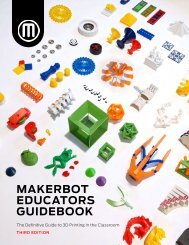MakerBot Educators Project Planning Guide
You also want an ePaper? Increase the reach of your titles
YUMPU automatically turns print PDFs into web optimized ePapers that Google loves.
TRANSFER .STL TO MAKERBOT PRINT SOFTWARE
LOGISTICS
1. How will students transfer a file from the 3D modeling software to a .STL file?
2. What other activities are going to be introduced while students are waiting to print?
WHAT IS AN .STL?
An .STL is the universal file type for a 3D printable model.
1. HOW WILL STUDENTS’ .STL FILES BE TRANSFERRED TO THE MAKERBOT 3D PRINTER?
Students will...
••
Upload .STL design to Makerbot Cloud
••
Put a copy on the flash drive or SD card
••
Upload a copy of the file to Google
Drive or Classroom
••
Email a copy to their teacher
••
Share their file with teacher
••
Download file on dedicated 3D printer
••
Queue files in cloud print account
Teachers will...
••
Pull them from each account
••
Have all students logged into one CAD account
2. HOW WILL THE ORDER OF PRINTS BE DETERMINED?
••
First come, first serve basis
••
In alphabetical order
••
By color (teachers can print multiple models on a single plate)
••
By estimated print time
3. HOW WILL COLORS OF FILAMENT FOR PRINTING BE SORTED?
If students want to print different colors, how will you make this as easy as possible for
everyone?
••
Only one color per flash drive
••
One color per printer
••
Order of printing
••
Class based color
••
No option
••
Print white and color with Sharpie markers after
MAKERBOT EDUCATOR PROJECT PLANNING GUIDE PAGE 17