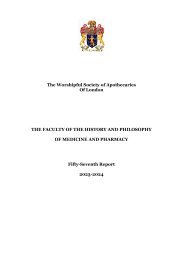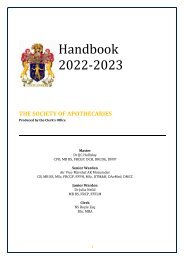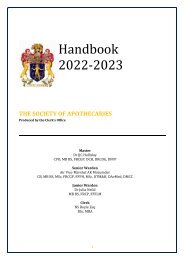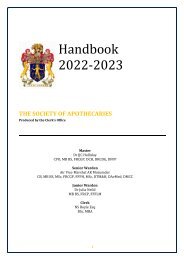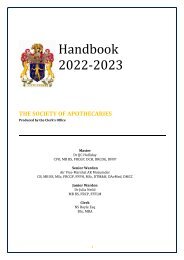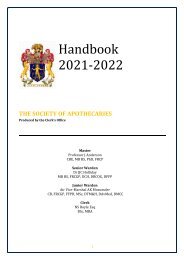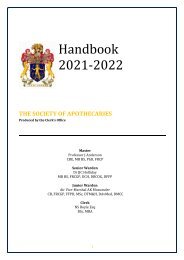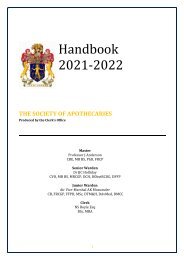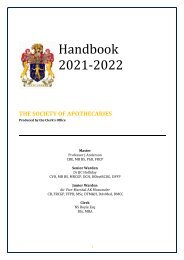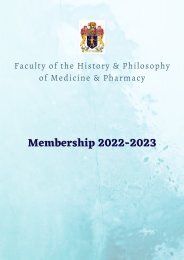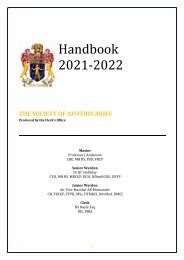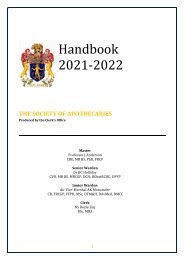You also want an ePaper? Increase the reach of your titles
YUMPU automatically turns print PDFs into web optimized ePapers that Google loves.
HOW TO BOOK EVENTS USING YOUR APOTHECARIES PERSONALISED LOG-IN<br />
If it is your first time:<br />
You will need to set up your password and have your bank details ready<br />
1. Go to the <strong>Society</strong> website https://www.apothecaries.org/ and click Log-in then click Members’<br />
Area. You will see the new Login screen with the <strong>Society</strong> crest.<br />
2. Click the Forgot Your Password button.<br />
3. Next, enter your email address and click Send Password Reset Link.<br />
4. You will receive an email inviting you to reset your password. If you do not receive it, please check<br />
your junk/spam folder.<br />
5. Click the link in the email and choose a new password.<br />
6. You will then return to the Login screen.<br />
7. Enter your email address and the new password. Agree to the GDPR statement which allows the<br />
<strong>Society</strong> to use your personal data for the purpose of contacting you with regard to events, news<br />
and your membership subscription.<br />
Members Area Dashboard – creating a profile and updating your details<br />
8. You will then see the Members’ Area Dashboard, from here you can view upcoming events, news<br />
articles, resources (<strong>Society</strong> documents) and galleries. You can also search for other Members<br />
using the Member Search box.<br />
9. The new Members' Area looks very different from the previous one. You are invited to click the<br />
Profile tab (top right), here you can view the details we hold for you and also decide which of<br />
your personal details you would like to be available to other Members (via a kind of online<br />
Yearbook) from the Contact tab. Simply click the Web Visible toggle for each item, and when it<br />
turns green, that piece of information will be visible to other Members who search for your<br />
profile.<br />
10. You can also use the Profile tab to advise us of changes of postal address, email address,<br />
telephone number and other details. You can also upload a profile photo if you wish.<br />
Please note: We will need to approve any changes you request before they will show in your profile.<br />
Setting up bank payments using Gocardless<br />
11. As we will be collecting some subscriptions and payments for events via GoCardless, it would be<br />
very helpful if you could set up a GoCardless account. Click the Payments tab, click Setup<br />
GoCardless, and this will take you to the GoCardless sign-up screen. Enter your bank sort code<br />
and account number into the boxes and complete the sign-up. If you choose not to do this now,<br />
you will be reminded to do it when you first book for an event.<br />
Remember to Logout (top right) when you have finished editing your profile.<br />
Now you are ready to book (skip to step 2)<br />
49