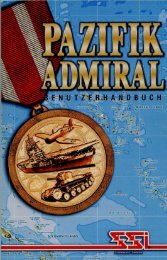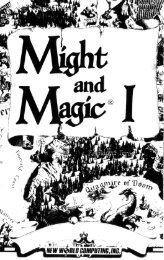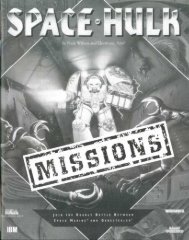Ultima VI Reference Guide IBM-PC/Tandy and 100 ... - Abandonia
Ultima VI Reference Guide IBM-PC/Tandy and 100 ... - Abandonia
Ultima VI Reference Guide IBM-PC/Tandy and 100 ... - Abandonia
You also want an ePaper? Increase the reach of your titles
YUMPU automatically turns print PDFs into web optimized ePapers that Google loves.
2. Insert the disk entitled "ENDGAME" into floppy Drive A.<br />
3. Type A:.<br />
4. If your hard drive is device C, type COPYU6 A: C:.<br />
If your hard drive is device D, type COPYU6 A: D:.<br />
5. Follow the directions on screen until all disks have been copied. This will<br />
create a subdirectory entitled "ULTIMA6" on your hard drive <strong>and</strong> copy all of the<br />
<strong>Ultima</strong> <strong>VI</strong> disks to that subdirectory.<br />
6. You will automatically be taken to the INSTALL program. Follow the<br />
directions on the screen to set up your computer for optimal play.<br />
7. After installation is complete, type ULTIMA6 to begin play. The<br />
next time you want to start a play session, enter the ULTTMA6 subdirectory by typing<br />
CD\ULTIMA6. Then type ULTIMA6 to begin play.<br />
Creating Multiple Characters<br />
The first time you play <strong>Ultima</strong> <strong>VI</strong>, you will have to create a character (see<br />
"The Main Menu," below). After you've played with that character for a while,<br />
however, you may want to create a new one with a different name <strong>and</strong> characteristics.<br />
If you're playing on floppy disks, this is simple. Run the INSTALL program<br />
again (by typing INSTALL, as above). After you answer all of the questions about your<br />
computer system, you will be given three options. To create a new character while<br />
preserving your old one (along with your old character's last saved game position),<br />
insert a new Player disk in your floppy drive <strong>and</strong> select option 1. (If you use your old<br />
Player disk at this point, your old character <strong>and</strong> saved game will be lost). Go<br />
immediately to the main menu <strong>and</strong> select Create a Character (see below).<br />
Hard drive owners can save alternate characters by renaming their existing<br />
<strong>Ultima</strong>6 directory (using any of a number of commercially available utility programs)<br />
<strong>and</strong> using the COPYU6 comm<strong>and</strong> to recopy the game. If your hard drive has multiple<br />
partitions (in other words, if it has both a C <strong>and</strong> a D drive), you can install the game on<br />
one drive when you begin <strong>and</strong> on another if you want to try a different character<br />
without erasing your original character <strong>and</strong> saved game. If you don't mind erasing your<br />
character <strong>and</strong> saved game, you can always begin again by running the INSTALL<br />
program <strong>and</strong>, when you reach the main menu, selecting Create a Character (see below).<br />
The Main Menu<br />
When you type "<strong>Ultima</strong>6," an introductory sequence will begin. Read all text<br />
messages that appear <strong>and</strong> press any key or click in the message box to move on to the next<br />
message or screen. (Press if you want to bypass this sequence altogether.)<br />
When this is over, the main menu will appear, listing five options — Introduction,<br />
Create a Character, Transfer a Character, Acknowledgements, <strong>and</strong> Journey Onward. To<br />
select one of these options, click on it with the mouse. From the keyboard, use the arrow<br />
keys or numeric keypad to highlight the one you want then press return, or type the first<br />
letter of the option's name.<br />
The first time you play, you will want to go directly to Create a Character. Here,<br />
you can type in your character's name <strong>and</strong> select his or her Sex <strong>and</strong> Portrait. Go on to the<br />
next portion of the character creation system by clicking on the Continue box (or by typing<br />
"C"). This will take you to a series of questions. Answer by selecting the A or B response<br />
to each question. The way in which you answer determines the kind of character you get.<br />
When your character is complete, you will automatically be taken to the<br />
Introduction. This will tell you what the game is about. If you want to watch this again<br />
later, select Introduction from the menu.