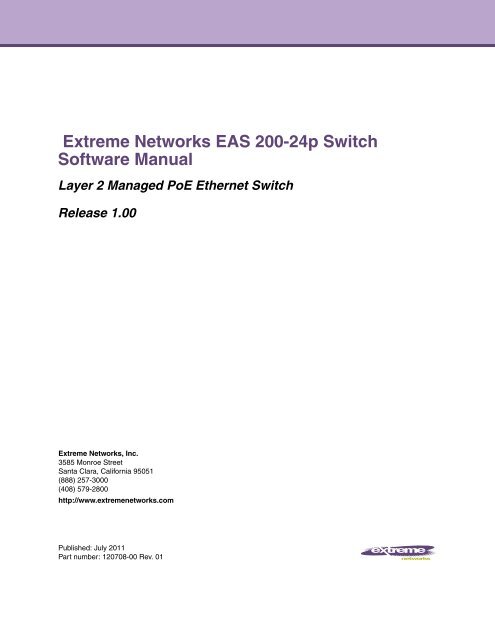Extreme Networks EAS 200-24p Switch Software Manual
Extreme Networks EAS 200-24p Switch Software Manual
Extreme Networks EAS 200-24p Switch Software Manual
Create successful ePaper yourself
Turn your PDF publications into a flip-book with our unique Google optimized e-Paper software.
<strong>Extreme</strong> <strong>Networks</strong> <strong>EAS</strong> <strong>200</strong>-<strong>24p</strong> <strong>Switch</strong><br />
<strong>Software</strong> <strong>Manual</strong><br />
Layer 2 Managed PoE Ethernet <strong>Switch</strong><br />
Release 1.00<br />
<strong>Extreme</strong> <strong>Networks</strong>, Inc.<br />
3585 Monroe Street<br />
Santa Clara, California 95051<br />
(888) 257-3000<br />
(408) 579-2800<br />
http://www.extremenetworks.com<br />
Published: July 2011<br />
Part number: 120708-00 Rev. 01
AccessAdapt, Alpine, Altitude, BlackDiamond, Direct Attach, EPICenter, <strong>Extreme</strong>Works Essentials, Ethernet<br />
Everywhere, <strong>Extreme</strong> Enabled, <strong>Extreme</strong> Ethernet Everywhere, <strong>Extreme</strong> <strong>Networks</strong>, <strong>Extreme</strong> Standby Router<br />
Protocol, <strong>Extreme</strong> Turbodrive, <strong>Extreme</strong> Velocity, <strong>Extreme</strong>Ware, <strong>Extreme</strong>Works, <strong>Extreme</strong>XOS, Go Purple <strong>Extreme</strong><br />
Solution, <strong>Extreme</strong>XOS ScreenPlay, ReachNXT, Ridgeline, Sentriant, ServiceWatch, Summit, SummitStack, Triumph,<br />
Unified Access Architecture, Unified Access RF Manager, UniStack, XNV, the <strong>Extreme</strong> <strong>Networks</strong> logo, the Alpine<br />
logo, the BlackDiamond logo, the <strong>Extreme</strong> Turbodrive logo, the Summit logos, and the Powered by <strong>Extreme</strong>XOS<br />
logo are trademarks or registered trademarks of <strong>Extreme</strong> <strong>Networks</strong>, Inc. or its subsidiaries in the United States<br />
and/or other countries.<br />
sFlow is the property of InMon Corporation.<br />
Specifications are subject to change without notice.<br />
All other registered trademarks, trademarks, and service marks are property of their respective owners.<br />
© 2011 <strong>Extreme</strong> <strong>Networks</strong>, Inc. All Rights Reserved.<br />
2<br />
<strong>Extreme</strong> <strong>Networks</strong> <strong>EAS</strong> <strong>200</strong>-<strong>24p</strong> <strong>Switch</strong> <strong>Software</strong> <strong>Manual</strong>
Table of Contents<br />
Preface Template Formats.........................................................................................................................9<br />
Intended Readers.....................................................................................................................................................9<br />
Typographical Conventions......................................................................................................................................9<br />
Notes, Cautions, and Warnings................................................................................................................................9<br />
Chapter 1: Web-based <strong>Switch</strong> Configuration ........................................................................................11<br />
Introduction.............................................................................................................................................................11<br />
Login to the Web Manager .....................................................................................................................................11<br />
Web-based User Interface .....................................................................................................................................12<br />
Areas of the User Interface .............................................................................................................................13<br />
Web Pages.............................................................................................................................................................13<br />
Chapter 2: System Configuration ...........................................................................................................15<br />
Device Information .................................................................................................................................................15<br />
System Information Settings ..................................................................................................................................16<br />
Port Configuration ..................................................................................................................................................16<br />
Port Settings....................................................................................................................................................16<br />
Port Description Settings.................................................................................................................................18<br />
Port Error Disabled..........................................................................................................................................19<br />
Jumbo Frame Settings ....................................................................................................................................20<br />
PoE.........................................................................................................................................................................20<br />
PoE System Settings ......................................................................................................................................22<br />
PoE Port Settings............................................................................................................................................23<br />
Serial Port Settings.................................................................................................................................................24<br />
Warning Temperature Settings...............................................................................................................................25<br />
System Log configuration.......................................................................................................................................26<br />
System Log Settings .......................................................................................................................................26<br />
System Log Server Settings............................................................................................................................26<br />
System Log .....................................................................................................................................................27<br />
System Log & Trap Settings ...........................................................................................................................28<br />
System Severity Settings ................................................................................................................................29<br />
Time Range Settings..............................................................................................................................................30<br />
Port Group Settings ...............................................................................................................................................31<br />
Time Settings .........................................................................................................................................................32<br />
User Accounts Settings ..........................................................................................................................................32<br />
Command Logging Settings ...................................................................................................................................33<br />
Chapter 3: Management...........................................................................................................................35<br />
ARP ........................................................................................................................................................................35<br />
Static ARP Settings.........................................................................................................................................35<br />
Proxy ARP Settings ........................................................................................................................................36<br />
ARP Table.......................................................................................................................................................36<br />
Gratuitous ARP ......................................................................................................................................................37<br />
Gratuitous ARP Global Settings......................................................................................................................37<br />
Gratuitous ARP Settings .................................................................................................................................38<br />
IPv6 Neighbor Settings ..........................................................................................................................................39<br />
IP Interface .............................................................................................................................................................41<br />
<strong>Extreme</strong> <strong>Networks</strong> <strong>EAS</strong> <strong>200</strong>-<strong>24p</strong> <strong>Switch</strong> <strong>Software</strong> <strong>Manual</strong><br />
3
Table of Contents<br />
System IP Address Settings............................................................................................................................41<br />
Interface Settings ............................................................................................................................................42<br />
Management Settings ............................................................................................................................................45<br />
Session Table.........................................................................................................................................................47<br />
SNMP Settings .......................................................................................................................................................47<br />
SNMP Global Settings ....................................................................................................................................48<br />
SNMP Traps Settings......................................................................................................................................49<br />
SNMP Linkchange Traps Settings ..................................................................................................................49<br />
SNMP View Table Settings .............................................................................................................................50<br />
SNMP Community Table Settings...................................................................................................................51<br />
SNMP Group Table Settings...........................................................................................................................52<br />
SNMP Engine ID Settings ...............................................................................................................................54<br />
SNMP User Table Settings .............................................................................................................................54<br />
SNMP Host Table Settings .............................................................................................................................55<br />
SNMPv6 Host Table Settings .........................................................................................................................56<br />
RMON Settings ...............................................................................................................................................57<br />
Telnet Settings .......................................................................................................................................................58<br />
Web Settings ..........................................................................................................................................................59<br />
Chapter 4: L2 Features.............................................................................................................................61<br />
VLAN ......................................................................................................................................................................61<br />
802.1Q VLAN Settings ....................................................................................................................................67<br />
802.1v Protocol VLAN.....................................................................................................................................70<br />
802.1v Protocol Group Settings ...............................................................................................................70<br />
802.1v Protocol VLAN Settings................................................................................................................72<br />
Asymmetric VLAN Settings .............................................................................................................................73<br />
GVRP ..............................................................................................................................................................73<br />
GVRP Global Settings .............................................................................................................................73<br />
GVRP Port Settings .................................................................................................................................74<br />
MAC-based VLAN Settings.............................................................................................................................75<br />
Private VLAN Settings.....................................................................................................................................76<br />
PVID Auto Assign Settings..............................................................................................................................78<br />
Voice VLAN.....................................................................................................................................................79<br />
Voice VLAN Global Settings ....................................................................................................................79<br />
Voice VLAN Port Settings ........................................................................................................................80<br />
Voice VLAN OUI Settings ........................................................................................................................80<br />
Voice VLAN Device..................................................................................................................................81<br />
VLAN Trunk Settings.......................................................................................................................................82<br />
Browse VLAN..................................................................................................................................................83<br />
Show VLAN Ports ...........................................................................................................................................83<br />
QinQ ......................................................................................................................................................................84<br />
QinQ Settings..................................................................................................................................................86<br />
VLAN Translation Settings ..............................................................................................................................87<br />
Spanning Tree........................................................................................................................................................88<br />
STP Bridge Global Settings ............................................................................................................................90<br />
STP Port Settings............................................................................................................................................91<br />
MST Configuration Identification .....................................................................................................................93<br />
STP Instance Settings.....................................................................................................................................94<br />
MSTP Port Information....................................................................................................................................95<br />
Link Aggregation ....................................................................................................................................................96<br />
Port Trunking Settings.....................................................................................................................................97<br />
LACP Port Settings .........................................................................................................................................98<br />
FDB ........................................................................................................................................................................99<br />
Static FDB Settings .........................................................................................................................................99<br />
Unicast Static FDB Settings.....................................................................................................................99<br />
Multicast Static FDB Settings.................................................................................................................100<br />
MAC Notification Settings .............................................................................................................................101<br />
4<br />
<strong>Extreme</strong> <strong>Networks</strong> <strong>EAS</strong> <strong>200</strong>-<strong>24p</strong> <strong>Switch</strong> <strong>Software</strong> <strong>Manual</strong>
<strong>Extreme</strong> <strong>Networks</strong> <strong>EAS</strong> <strong>200</strong>-<strong>24p</strong> <strong>Switch</strong> <strong>Software</strong> <strong>Manual</strong><br />
Table of Contents<br />
MAC Address Aging Time Settings...............................................................................................................102<br />
MAC Address Table ......................................................................................................................................103<br />
ARP & FDB Table .........................................................................................................................................104<br />
L2 Multicast Control..............................................................................................................................................105<br />
IGMP Snooping.............................................................................................................................................105<br />
IGMP Snooping Settings........................................................................................................................105<br />
IGMP Snooping Rate Limit Settings ......................................................................................................108<br />
IGMP Snooping Static Group Settings...................................................................................................109<br />
IGMP Router Port ..................................................................................................................................110<br />
IGMP Snooping Group...........................................................................................................................111<br />
IGMP Snooping Forwarding Table.........................................................................................................112<br />
IGMP Snooping Counter........................................................................................................................112<br />
MLD Snooping ..............................................................................................................................................113<br />
MLD Snooping Settings .........................................................................................................................115<br />
MLD Snooping Rate Limit Settings ........................................................................................................118<br />
MLD Snooping Static Group Settings ....................................................................................................118<br />
MLD Router Port ....................................................................................................................................120<br />
MLD Snooping Group ............................................................................................................................120<br />
MLD Snooping Forwarding Table ..........................................................................................................121<br />
MLD Snooping Counter .........................................................................................................................122<br />
Multicast Filtering .................................................................................................................................................123<br />
IPv4 Multicast Filtering ..................................................................................................................................123<br />
IPv4 Multicast Profile Settings ...............................................................................................................123<br />
IPv4 Limited Multicast Range Settings ..................................................................................................125<br />
IPv4 Max Multicast Group Settings........................................................................................................126<br />
IPv6 Multicast Filtering ..................................................................................................................................127<br />
IPv6 Multicast Profile Settings ...............................................................................................................127<br />
IPv6 Limited Multicast Range Settings ..................................................................................................128<br />
IPv6 Max Multicast Group Settings........................................................................................................129<br />
Multicast Filtering Mode ................................................................................................................................130<br />
LLDP ....................................................................................................................................................................131<br />
LLDP Global Settings....................................................................................................................................131<br />
LLDP Port Settings........................................................................................................................................133<br />
LLDP Management Address List ..................................................................................................................134<br />
LLDP Basic TLVs Settings ............................................................................................................................134<br />
LLDP Dot1 TLVs Settings .............................................................................................................................135<br />
LLDP Dot3 TLVs Settings .............................................................................................................................136<br />
LLDP Statistic System...................................................................................................................................137<br />
LLDP Local Port Information .........................................................................................................................138<br />
LLDP Remote Port Information .....................................................................................................................139<br />
NLB FDB Settings ................................................................................................................................................140<br />
Chapter 5: L3 Features...........................................................................................................................143<br />
IPv4 Static/Default Route Settings ......................................................................................................................143<br />
IPv4 Route Table..................................................................................................................................................144<br />
IPv6 Static/Default Route Settings ......................................................................................................................144<br />
IP Forwarding Table .............................................................................................................................................146<br />
Chapter 6: QoS .......................................................................................................................................147<br />
802.1p Settings ....................................................................................................................................................149<br />
802.1p Default Priority Settings.....................................................................................................................149<br />
802.1p User Priority Settings ........................................................................................................................150<br />
Bandwidth Control ................................................................................................................................................150<br />
Bandwidth Control Settings...........................................................................................................................150<br />
Queue Bandwidth Control Settings ...............................................................................................................152<br />
Traffic Control Settings.........................................................................................................................................153<br />
DSCP ...................................................................................................................................................................154<br />
5
Table of Contents<br />
DSCP Trust Settings .....................................................................................................................................154<br />
DSCP Map Settings ......................................................................................................................................155<br />
HOL Blocking Prevention .....................................................................................................................................156<br />
Scheduling Settings..............................................................................................................................................157<br />
QoS Scheduling ............................................................................................................................................157<br />
QoS Scheduling Mechanism.........................................................................................................................158<br />
Chapter 7: ACL .......................................................................................................................................161<br />
ACL Configuration Wizard....................................................................................................................................161<br />
Access Profile List ................................................................................................................................................162<br />
Add an Ethernet ACL Profile .........................................................................................................................163<br />
Adding an IPv4 ACL Profile...........................................................................................................................168<br />
Adding an IPv6 ACL Profile...........................................................................................................................173<br />
Adding a Packet Content ACL Profile ...........................................................................................................178<br />
ACL Finder ...........................................................................................................................................................183<br />
ACL Flow Meter....................................................................................................................................................183<br />
Egress Access Profile List ...................................................................................................................................188<br />
Add an Ethernet ACL Profile .........................................................................................................................189<br />
Adding an IPv4 ACL Profile...........................................................................................................................193<br />
Adding an IPv6 ACL Profile...........................................................................................................................198<br />
Egress ACL Flow Meter .......................................................................................................................................202<br />
Chapter 8: Security.................................................................................................................................207<br />
802.1X ..................................................................................................................................................................207<br />
802.1X Global Settings .................................................................................................................................211<br />
802.1X Port Settings .....................................................................................................................................212<br />
802.1X User Settings ....................................................................................................................................213<br />
Guest VLAN Settings ....................................................................................................................................214<br />
RADIUS................................................................................................................................................................216<br />
Authentication RADIUS Server Settings .......................................................................................................216<br />
RADIUS Accounting Settings........................................................................................................................217<br />
RADIUS Authentication.................................................................................................................................218<br />
RADIUS Account Client ................................................................................................................................220<br />
MAC-based Access Control (MAC)......................................................................................................................221<br />
MAC-based Access Control Settings ............................................................................................................222<br />
MAC-based Access Control Local Settings...................................................................................................223<br />
MAC-based Access Control Authentication State.........................................................................................225<br />
Web-based Access Control (WAC) ......................................................................................................................225<br />
WAC Global Settings ....................................................................................................................................227<br />
WAC User Settings .......................................................................................................................................228<br />
WAC Port Settings ........................................................................................................................................229<br />
WAC Authentication State.............................................................................................................................230<br />
Compound Authentication ....................................................................................................................................231<br />
Compound Authentication Settings...............................................................................................................231<br />
Port Security.........................................................................................................................................................232<br />
Port Security Settings....................................................................................................................................232<br />
Port Security VLAN Settings .........................................................................................................................234<br />
Port Security Entries .....................................................................................................................................235<br />
BPDU Attack Protection .......................................................................................................................................235<br />
Loopback Detection Settings................................................................................................................................237<br />
Traffic Segmentation Settings ..............................................................................................................................238<br />
Access Authentication Control .............................................................................................................................238<br />
Enable Admin................................................................................................................................................240<br />
Authentication Policy Settings.......................................................................................................................241<br />
Application Authentication Settings...............................................................................................................242<br />
Authentication Server Group Settings...........................................................................................................243<br />
6<br />
<strong>Extreme</strong> <strong>Networks</strong> <strong>EAS</strong> <strong>200</strong>-<strong>24p</strong> <strong>Switch</strong> <strong>Software</strong> <strong>Manual</strong>
<strong>Extreme</strong> <strong>Networks</strong> <strong>EAS</strong> <strong>200</strong>-<strong>24p</strong> <strong>Switch</strong> <strong>Software</strong> <strong>Manual</strong><br />
Table of Contents<br />
Authentication Server Settings......................................................................................................................244<br />
Login Method Lists Settings ..........................................................................................................................246<br />
Enable Method Lists Settings........................................................................................................................247<br />
Local Enable Password Settings...................................................................................................................249<br />
SSL Settings.........................................................................................................................................................249<br />
SSH ......................................................................................................................................................................252<br />
SSH Settings.................................................................................................................................................253<br />
SSH Authentication Method and Algorithm Settings.....................................................................................254<br />
SSH User Authentication List........................................................................................................................256<br />
Trusted Host Settings...........................................................................................................................................257<br />
Chapter 9: Network Application ............................................................................................................259<br />
DHCP ...................................................................................................................................................................259<br />
DHCP Relay..................................................................................................................................................259<br />
DHCP Relay Global Settings .................................................................................................................259<br />
DHCP Relay VLAN Settings ..................................................................................................................262<br />
DHCP Local Relay Settings ..........................................................................................................................262<br />
SNTP....................................................................................................................................................................263<br />
SNTP Settings...............................................................................................................................................263<br />
Time Zone Settings .......................................................................................................................................264<br />
Flash File System Settings...................................................................................................................................265<br />
Chapter 10: OAM ....................................................................................................................................269<br />
CFM......................................................................................................................................................................269<br />
CFM Settings ................................................................................................................................................269<br />
CFM Port Settings.........................................................................................................................................277<br />
CFM MIPCCM Table.....................................................................................................................................278<br />
CFM Loopback Settings................................................................................................................................278<br />
CFM Linktrace Settings.................................................................................................................................279<br />
CFM Packet Counter.....................................................................................................................................280<br />
CFM Fault Table ...........................................................................................................................................281<br />
CFM MP Table ..............................................................................................................................................281<br />
Ethernet OAM.......................................................................................................................................................282<br />
Ethernet OAM Settings .................................................................................................................................282<br />
Ethernet OAM Configuration Settings ...........................................................................................................283<br />
Ethernet OAM Event Log ..............................................................................................................................284<br />
Ethernet OAM Statistics ................................................................................................................................284<br />
Cable Diagnostics ................................................................................................................................................285<br />
Chapter 11: Monitoring ..........................................................................................................................287<br />
Utilization..............................................................................................................................................................287<br />
CPU Utilization ..............................................................................................................................................287<br />
DRAM & Flash Utilization..............................................................................................................................288<br />
Port Utilization ...............................................................................................................................................288<br />
Statistics ...............................................................................................................................................................290<br />
Port Statistics ................................................................................................................................................290<br />
Packets ..................................................................................................................................................290<br />
Received (RX) ................................................................................................................................290<br />
UMB_Cast (RX) ..............................................................................................................................292<br />
Transmitted (TX).............................................................................................................................294<br />
Errors .....................................................................................................................................................296<br />
Received (RX) ................................................................................................................................296<br />
Transmitted (TX).............................................................................................................................298<br />
Packet Size ...................................................................................................................................................300<br />
Mirror ....................................................................................................................................................................302<br />
Port Mirror Settings .......................................................................................................................................302<br />
7
Table of Contents<br />
RSPAN Settings............................................................................................................................................303<br />
sFlow ...................................................................................................................................................................304<br />
sFlow Global Settings ...................................................................................................................................305<br />
sFlow Analyzer Server Settings ....................................................................................................................305<br />
sFlow Flow Sampler Settings........................................................................................................................307<br />
sFlow Counter Poller Settings.......................................................................................................................308<br />
Ping Test ..............................................................................................................................................................308<br />
Trace Route..........................................................................................................................................................310<br />
Peripheral .............................................................................................................................................................311<br />
Device Environment ......................................................................................................................................311<br />
Chapter 12: Save and Tools ..................................................................................................................313<br />
Save Configuration / Log......................................................................................................................................313<br />
Download firmware...............................................................................................................................................314<br />
Download Firmware From TFTP...................................................................................................................314<br />
Download Firmware From HTTP...................................................................................................................315<br />
Upload Firmware ..................................................................................................................................................315<br />
Upload Firmware To TFTP............................................................................................................................315<br />
Download Configuration .......................................................................................................................................316<br />
Download Configuration From TFTP.............................................................................................................316<br />
Download Configuration From HTTP ............................................................................................................317<br />
Upload Configuration............................................................................................................................................317<br />
Upload Configuration To TFTP .....................................................................................................................317<br />
Upload Configuration To HTTP.....................................................................................................................318<br />
Upload Log File ....................................................................................................................................................318<br />
Upload Log To TFTP.....................................................................................................................................319<br />
Upload Log To HTTP ....................................................................................................................................319<br />
Reset ....................................................................................................................................................................320<br />
Reboot System.....................................................................................................................................................321<br />
Appendix A: System Log Entries..........................................................................................................323<br />
Appendix B: Trap Log Entries...............................................................................................................337<br />
8<br />
<strong>Extreme</strong> <strong>Networks</strong> <strong>EAS</strong> <strong>200</strong>-<strong>24p</strong> <strong>Switch</strong> <strong>Software</strong> <strong>Manual</strong>
Preface Template Formats<br />
Intended Readers<br />
The <strong>EAS</strong> <strong>200</strong>-<strong>24p</strong> <strong>Software</strong> <strong>Manual</strong> contains information for setup and management of the <strong>Switch</strong>. This<br />
manual is intended for network managers familiar with network management concepts and<br />
terminology.<br />
Typographical Conventions<br />
Convention Description<br />
[ ] In a command line, square brackets indicate an optional entry.<br />
For example: [copy filename] means that optionally you can type copy<br />
followed by the name of the file. Do not type the brackets.<br />
Bold font Indicates a button, a toolbar icon, menu, or menu item.<br />
For example: Click on the Apply button. Used for emphasis. May also indicate<br />
system messages or prompts appearing on screen. For example: You have<br />
mail. Bold font is also used to represent filenames, program names and<br />
commands. For example: use the copy command.<br />
Boldface Typewriter Indicates commands and responses to prompts that must be typed exactly as<br />
Font<br />
printed in the manual.<br />
Initial capital letter Indicates a window name. Names of keys on the keyboard have initial<br />
capitals.<br />
For example: Click Enter.<br />
Menu Name > Menu Option Menu Name > Menu Option Indicates the menu structure.<br />
Device > Port > Port Properties means the Port Properties menu option<br />
under the Port menu option that is located under the Device menu.<br />
Notes, Cautions, and Warnings<br />
NOTE<br />
A NOTE indicates important information that helps make better use of the device.<br />
CAUTION<br />
A CAUTION indicates either potential damage to hardware or loss of data and tells how to avoid the<br />
problem.<br />
<strong>Extreme</strong> <strong>Networks</strong> <strong>EAS</strong> <strong>200</strong>-<strong>24p</strong> <strong>Switch</strong> <strong>Software</strong> <strong>Manual</strong><br />
9
Preface Template Formats<br />
WARNING!<br />
A WARNING indicates a potential for property damage, personal injury, or death.<br />
10<br />
<strong>Extreme</strong> <strong>Networks</strong> <strong>EAS</strong> <strong>200</strong>-<strong>24p</strong> <strong>Switch</strong> <strong>Software</strong> <strong>Manual</strong>
1<br />
Web-based<br />
CHAPTER<br />
Introduction<br />
<strong>Switch</strong><br />
Configuration<br />
All software functions of the <strong>EAS</strong> <strong>200</strong>-<strong>24p</strong> switch can be managed, configured and monitored via the<br />
embedded web-based (HTML) interface. Manage the <strong>Switch</strong> from remote stations anywhere on the<br />
network through a standard browser. The browser acts as a universal access tool and can communicate<br />
directly with the <strong>Switch</strong> using the HTTP protocol.<br />
The Web-based management module and the Console program (and Telnet) are different ways to access<br />
the same internal switching software and configure it. Thus, all settings encountered in web-based<br />
management are the same as those found in the console program.<br />
Login to the Web Manager<br />
To begin managing the <strong>Switch</strong>, simply run the browser installed on your computer and point it to the IP<br />
address you have defined for the device. The URL in the address bar should read something like: http:/<br />
/192.168.69.123, where the numbers represent the IP address of the <strong>Switch</strong>.<br />
<strong>Extreme</strong> <strong>Networks</strong> <strong>EAS</strong> <strong>200</strong>-<strong>24p</strong> <strong>Switch</strong> <strong>Software</strong> <strong>Manual</strong><br />
11
Chapter 1: Web-based <strong>Switch</strong> Configuration<br />
This opens the management module's user authentication window, as seen below.<br />
Figure 1: Enter Network Password window<br />
Enter the Username and Password and click OK. This will open the Web-based user interface. The<br />
<strong>Switch</strong> management features available in the web-based manager are explained below.<br />
Web-based User Interface<br />
The user interface provides access to various <strong>Switch</strong> configuration and management windows, allows<br />
you to view performance statistics, and permits you to graphically monitor the system status.<br />
12<br />
<strong>Extreme</strong> <strong>Networks</strong> <strong>EAS</strong> <strong>200</strong>-<strong>24p</strong> <strong>Switch</strong> <strong>Software</strong> <strong>Manual</strong>
Areas of the User Interface<br />
<strong>Extreme</strong> <strong>Networks</strong> <strong>EAS</strong> <strong>200</strong>-<strong>24p</strong> <strong>Switch</strong> <strong>Software</strong> <strong>Manual</strong><br />
Web Pages<br />
The figure below shows the user interface. Three distinct areas divide the user interface, as described in<br />
the table.<br />
Figure 2: Main Web-Manager page<br />
Area Number Function<br />
Area 1 Select the menu or window to display. Open folders and click the hyperlinked menu<br />
buttons and subfolders contained within them to display menus. Click the <strong>Extreme</strong> logo to<br />
go to the <strong>Extreme</strong> website.<br />
Area 2 Presents a graphical near real-time image of the front panel of the <strong>Switch</strong>. This area<br />
displays the <strong>Switch</strong>'s ports, console and management port, showing port activity.<br />
Some management functions, including save, reboot, download and upload are accessible<br />
here.<br />
Area 3 Presents switch information based on user selection and the entry of configuration data.<br />
Web Pages<br />
When connecting to the management mode of the <strong>Switch</strong> with a web browser, a login screen is<br />
displayed. Enter a user name and password to access the <strong>Switch</strong>'s management mode.<br />
Below is a list of the main folders available in the Web interface:<br />
● System Configuration - In this section the user will be able to configure features regarding the<br />
<strong>Switch</strong>’s configuration.<br />
13
Chapter 1: Web-based <strong>Switch</strong> Configuration<br />
● Management - In this section the user will be able to configure features regarding the <strong>Switch</strong>’s<br />
management.<br />
● L2 Features - In this section the user will be able to configure features regarding the Layer 2<br />
functionality of the <strong>Switch</strong>.<br />
● L3 Features - In this section the user will be able to configure features regarding the Layer 3<br />
functionality of the <strong>Switch</strong>.<br />
● QoS - In this section the user will be able to configure features regarding the Quality of Service<br />
functionality of the <strong>Switch</strong>.<br />
● ACL - In this section the user will be able to configure features regarding the Access Control List<br />
functionality of the <strong>Switch</strong>.<br />
● Security - In this section the user will be able to configure features regarding the <strong>Switch</strong>’s security.<br />
● Network Application - In this section the user will be able to configure features regarding network<br />
applications handled by the <strong>Switch</strong>.<br />
● OAM - In this section the user will be able to configure features regarding the <strong>Switch</strong>’s operations,<br />
administration and maintenance (OAM).<br />
● Monitoring - In this section the user will be able to monitor the <strong>Switch</strong>’s configuration and statistics.<br />
14<br />
NOTE<br />
Be sure to configure the user name and password in the User Accounts menu before connecting the<br />
<strong>Switch</strong> to the greater network.<br />
<strong>Extreme</strong> <strong>Networks</strong> <strong>EAS</strong> <strong>200</strong>-<strong>24p</strong> <strong>Switch</strong> <strong>Software</strong> <strong>Manual</strong>
2<br />
System<br />
CHAPTER<br />
Device Information<br />
<strong>Extreme</strong> <strong>Networks</strong> <strong>EAS</strong> <strong>200</strong>-<strong>24p</strong> <strong>Switch</strong> <strong>Software</strong> <strong>Manual</strong><br />
Configuration<br />
This window contains the main settings for all the major functions for the <strong>Switch</strong>. It appears<br />
automatically when you log on to the <strong>Switch</strong>. To return to the Device Information window after<br />
viewing other windows, click the <strong>EAS</strong> <strong>200</strong>-<strong>24p</strong> link.<br />
The Device Information window shows the <strong>Switch</strong>’s MAC Address (assigned by the factory and<br />
unchangeable), the Boot PROM Version, Firmware Version, Hardware Version, and many other<br />
important types of information. This is helpful to keep track of PROM and firmware updates and to<br />
obtain the <strong>Switch</strong>’s MAC address for entry into another network device’s address table, if necessary. In<br />
addition, this window displays the status of functions on the <strong>Switch</strong> to quickly assess their current<br />
global status.<br />
Many functions are hyper-linked for easy access to enable quick configuration from this window.<br />
Figure 3: Device Information window<br />
15
Chapter 2: System Configuration<br />
Click the Settings link to navigate to the appropriate feature page for configuration.<br />
System Information Settings<br />
The user can enter a System Name, System Location, and System Contact to aid in defining the<br />
<strong>Switch</strong>.<br />
To view the following window, click System Configuration > System Information Settings, as show<br />
below:<br />
Figure 4: System Information Settings window<br />
The fields that can be configured are described below:<br />
Parameter Description<br />
System Name Enter a system name for the <strong>Switch</strong>, if so desired. This name will identify it in<br />
the <strong>Switch</strong> network.<br />
System Location Enter the location of the <strong>Switch</strong>, if so desired.<br />
System Contact Enter a contact name for the <strong>Switch</strong>, if so desired.<br />
Click the Apply button to implement changes made.<br />
Port Configuration<br />
Port Settings<br />
This page used to configure the details of the switch ports.<br />
16<br />
<strong>Extreme</strong> <strong>Networks</strong> <strong>EAS</strong> <strong>200</strong>-<strong>24p</strong> <strong>Switch</strong> <strong>Software</strong> <strong>Manual</strong>
<strong>Extreme</strong> <strong>Networks</strong> <strong>EAS</strong> <strong>200</strong>-<strong>24p</strong> <strong>Switch</strong> <strong>Software</strong> <strong>Manual</strong><br />
Port Configuration<br />
To view the following window, click System Configuration > Port Configuration > Port Settings, as<br />
show below:<br />
Figure 5: Port Settings window<br />
To configure switch ports:<br />
1 Choose the port or sequential range of ports using the From Port and To Port pull-down menus.<br />
2 Use the remaining pull-down menus to configure the parameters described below:<br />
The fields that can be configured are described below:<br />
Parameter Description<br />
From Port / To Port Select the appropriate port range used for the configuration here.<br />
State Toggle the State field to either enable or disable a given port or group of<br />
ports.<br />
17
Chapter 2: System Configuration<br />
Parameter Description<br />
Speed/Duplex Toggle the Speed/Duplex field to select the speed and full-duplex/half-duplex<br />
state of the port. Auto denotes auto-negotiation among 10, 100 and 1000<br />
Mbps devices, in full- or half-duplex (except 1000 Mbps which is always full<br />
duplex). The Auto setting allows the port to automatically determine the fastest<br />
settings the device the port is connected to can handle, and then to use those<br />
settings. The other options are 10M Half, 10M Full, 100M Half, 100M Full,<br />
1000M Full_Master, 1000M Full_Slave, and 1000M Full. There is no automatic<br />
adjustment of port settings with any option other than Auto.<br />
The <strong>Switch</strong> allows the user to configure three types of gigabit connections;<br />
1000M Full_Master, 1000M Full_Slave, and 1000M Full. Gigabit connections<br />
only support full duplex connections and take on certain characteristics that<br />
are different from the other choices listed.<br />
The 1000M Full_Master and 1000M Full_Slave parameters refer to<br />
connections running a 1000BASE-T cable for connection between the <strong>Switch</strong><br />
port and other device capable of a gigabit connection. The master setting<br />
(1000M Full_Master) will allow the port to advertise capabilities related to<br />
duplex, speed and physical layer type. The master setting will also determine<br />
the master and slave relationship between the two connected physical layers.<br />
This relationship is necessary for establishing the timing control between the<br />
two physical layers. The timing control is set on a master physical layer by a<br />
local source. The slave setting (1000M Full_Slave) uses loop timing, where<br />
the timing comes from a data stream received from the master. If one<br />
connection is set for 1000M Full_Master, the other side of the connection must<br />
be set for 1000M Full_Slave. Any other configuration will result in a link down<br />
status for both ports.<br />
Flow Control Displays the flow control scheme used for the various port configurations.<br />
Ports configured for full-duplex use 802.3x flow control, half-duplex ports use<br />
backpressure flow control, and Auto ports use an automatic selection of the<br />
two. The default is Disabled.<br />
Connection Here the current connection speed will be displayed.<br />
MDIX Auto - Select auto for auto sensing of the optimal type of cabling.<br />
Normal - Select normal for normal cabling. If set to normal state, the port is in<br />
MDI mode and can be connected to a PC NIC using a straight-through cable<br />
or a port (in MDI mode) on another switch through a cross-over cable.<br />
Cross - Select cross for cross cabling. If set to cross state, the port is in MDIX<br />
mode, and can be connected to a port (in MDI mode) on another switch<br />
through a straight cable.<br />
Address Learning Enable or disable MAC address learning for the selected ports. When<br />
Enabled, destination and source MAC addresses are automatically listed in<br />
the forwarding table. When address learning is Disabled, MAC addresses<br />
must be manually entered into the forwarding table. This is sometimes done<br />
for reasons of security or efficiency. See the section on Forwarding/Filtering<br />
for information on entering MAC addresses into the forwarding table. The<br />
default setting is Enabled.<br />
Medium Type If configuring the Combo ports, this defines the type of transport medium to be<br />
used.<br />
Click the Apply button to implement changes made.<br />
Click the Refresh button to refresh the display section of this page.<br />
Port Description Settings<br />
The <strong>Switch</strong> supports a port description feature where the user may name various ports.<br />
18<br />
<strong>Extreme</strong> <strong>Networks</strong> <strong>EAS</strong> <strong>200</strong>-<strong>24p</strong> <strong>Switch</strong> <strong>Software</strong> <strong>Manual</strong>
<strong>Extreme</strong> <strong>Networks</strong> <strong>EAS</strong> <strong>200</strong>-<strong>24p</strong> <strong>Switch</strong> <strong>Software</strong> <strong>Manual</strong><br />
Port Configuration<br />
To view the following window, click System Configuration > Port Configuration > Port Description<br />
Settings, as show below:<br />
Figure 6: Port Description Settings window<br />
The fields that can be configured are described below:<br />
Parameter Description<br />
From Port / To Port Select the appropriate port range used for the configuration here.<br />
Medium Type Specify the medium type for the selected ports. If configuring the Combo<br />
ports, the Medium Type defines the type of transport medium to be used,<br />
whether Copper or Fiber.<br />
Description Users may then enter a description for the chosen port(s).<br />
Click the Apply button to implement changes made.<br />
Port Error Disabled<br />
The following window displays the information about ports that have been disconnected by the <strong>Switch</strong><br />
when a packet storm occurs or a loop was detected.<br />
To view the following window, click System Configuration > Port Configuration > Port Error<br />
Disabled, as show below:<br />
Figure 7: Port Error Disabled<br />
19
Chapter 2: System Configuration<br />
The fields that can be displayed are described below:<br />
Parameter Description<br />
Port Display the port that has been error disabled.<br />
Port State Describe the current running state of the port, whether enabled or disabled.<br />
Connection Status Display the uplink status of the individual ports, whether enabled or disabled.<br />
Reason Describe the reason why the port has been error-disabled, such as it has<br />
become a shutdown port for storm control.<br />
Jumbo Frame Settings<br />
The <strong>Switch</strong> supports jumbo frames. Jumbo frames are Ethernet frames with more than 1,518 bytes of<br />
payload. The <strong>Switch</strong> supports jumbo frames with a maximum frame size of up to 13312 bytes.<br />
To view the following window, click System Configuration > Port Configuration > Jumbo Frame<br />
Settings, as show below:<br />
Figure 8: Jumbo Frame Settings window<br />
The fields that can be configured are described below:<br />
Parameter Description<br />
Jumbo Frame Use the radio buttons to enable or disable the Jumbo Frame function on the<br />
<strong>Switch</strong>. The default is Disabled. When disabled, the maximum frame size is<br />
1536 bytes. When enabled, the maximum frame size is 13312 bytes.<br />
Click the Apply button to implement changes made.<br />
PoE<br />
The <strong>EAS</strong> <strong>200</strong>-<strong>24p</strong> <strong>Switch</strong> support Power over Ethernet (PoE) as defined by the IEEE 802.3af and 802.3at.<br />
All ports can support PoE up to 30W. Ports 1-24 can supply about 48 VDC power to Powered Devices<br />
(PDs) over Category 5 or Category 3 UTP Ethernet cables. The <strong>Switch</strong> follows the standard PSE (Power<br />
Sourcing Equipment) pinout Alternative A, whereby power is sent out over pins 1, 2, 3 and 6. The<br />
<strong>Switch</strong>es work with all <strong>Extreme</strong> 802.3af capable devices.<br />
The <strong>Switch</strong> includes the following PoE features:<br />
● Auto-discovery recognizes the connection of a PD (Powered Device) and automatically sends power<br />
to it.<br />
● The Auto-disable feature occurs under two conditions: firstly, if the total power consumption<br />
exceeds the system power limit; and secondly, if the per port power consumption exceeds the per<br />
port power limit.<br />
20<br />
<strong>Extreme</strong> <strong>Networks</strong> <strong>EAS</strong> <strong>200</strong>-<strong>24p</strong> <strong>Switch</strong> <strong>Software</strong> <strong>Manual</strong>
● Active circuit protection automatically disables the port if there is a short. Other ports will remain<br />
active.<br />
Based on 802.3af/at PDs receive power according to the following classification:<br />
Class Maximum power available to PD<br />
0 15.4W<br />
1 4.0W<br />
2 7.0W<br />
3 15.4W<br />
4 15.4W<br />
PSE provides power according to the following classification:<br />
Class Max power used by PSE<br />
0 16.2W<br />
1 4.2W<br />
2 7.4W<br />
3 16.2W<br />
User define 31.2W<br />
To configure the PoE features on the <strong>Switch</strong>, click System Configuration > PoE. The PoE System<br />
Settings window is used to assign a power limit and power disconnect method for the whole PoE<br />
system. To configure the Power Limit for the PoE system, enter a value between 1W and 370W for the<br />
<strong>Switch</strong> in the Power Limit field. When the total consumed power exceeds the power limit, the PoE<br />
controller (located in the PSE) disconnects the power to prevent overloading the power supply.<br />
<strong>Extreme</strong> <strong>Networks</strong> <strong>EAS</strong> <strong>200</strong>-<strong>24p</strong> <strong>Switch</strong> <strong>Software</strong> <strong>Manual</strong><br />
21<br />
PoE
Chapter 2: System Configuration<br />
PoE System Settings<br />
To view the following window, click System Configuration > PoE > PoE System Settings, as show<br />
below:<br />
Figure 9: PoE System Settings window<br />
The following parameters can be configured:<br />
Parameter Description<br />
Power Limit (37-740) Sets the limit of power to be used from the <strong>Switch</strong>’s power source to PoE<br />
ports. The user may configure a Power Limit between 37W and 740W for the<br />
<strong>Switch</strong>. The default setting is 740W.<br />
Power Disconnect Method The PoE controller uses either Deny Next Port or Deny Low Priority Port to<br />
offset the power limit being exceeded and keeps the <strong>Switch</strong>’s power at a<br />
usable level. Use the drop down menu to select a Power Disconnect<br />
Method. The default Power Disconnect Method is Deny Next Port. Both<br />
Power Disconnection Methods are described below:<br />
Deny Next Port – After the power limit has been exceeded, the next port<br />
attempting to power up is denied, regardless of its priority. If Power<br />
Disconnection Method is set to Deny Next Port, the system cannot utilize out<br />
of its maximum power capacity. The maximum unused watt is 19W.<br />
Deny Low Priority Port – After the power limit has been exceeded, the next<br />
port attempting to power up causes the port with the lowest priority to shut<br />
down so as to allow the high-priority and critical priority ports to power up.<br />
22<br />
<strong>Extreme</strong> <strong>Networks</strong> <strong>EAS</strong> <strong>200</strong>-<strong>24p</strong> <strong>Switch</strong> <strong>Software</strong> <strong>Manual</strong>
Parameter Description<br />
Legacy PD Use the drop-down menu to enable or disable detecting legacy PDs signal.<br />
Click Apply to implement changes made.<br />
PoE Port Settings<br />
To view the following window, click System Configuration > PoE > PoE Port Settings, as show below:<br />
Figure 10: PoE Port Settings window<br />
The following parameters can be configured:<br />
Parameter Description<br />
From Port / To Port Select a range of ports from the pull-down menus to be enabled or disabled<br />
for PoE.<br />
State Use the pull-down menu to enable or disable ports for PoE.<br />
Time Range Select a range of the time to the port set as POE. If Time Range is<br />
configured, the power can only be supplied during the specified period of time.<br />
Priority Use the pull-down menu to select the priority of the PoE ports. Port priority<br />
determines the priority which the system attempts to supply the power to the<br />
ports. There are three levels of priority that can be selected, Critical, High, and<br />
Low. When multiple ports happen to have the same level of priority, the port<br />
ID will be used to determine the priority. The lower port ID has higher priority.<br />
The setting of priority will affect the order of supplying power. Whether the<br />
disconnect method is set to deny low priority port, the priority of each port will<br />
be used by the system to manage the supply of power to ports.<br />
<strong>Extreme</strong> <strong>Networks</strong> <strong>EAS</strong> <strong>200</strong>-<strong>24p</strong> <strong>Switch</strong> <strong>Software</strong> <strong>Manual</strong><br />
23<br />
PoE
Chapter 2: System Configuration<br />
Parameter Description<br />
Power Limit This function is used to configure the per-port power limit. If a port exceeds its<br />
power limit, it will shut down.<br />
Based on 802.3af/802.3at, there are different PD classes and power<br />
consumption ranges;<br />
• Class 0 – 0.44~15.4W<br />
Click Apply to implement changes made. The port status of all PoE configured ports is displayed in the<br />
table in the bottom half of the screen shown above.<br />
Serial Port Settings<br />
This window allows the user to adjust the Baud Rate and the Auto Logout values.<br />
To view the following window, click System Configuration > Serial Port Settings, as show below:<br />
Figure 11: Serial Port Settings window<br />
The fields that can be configured are described below:<br />
24<br />
Class 1 – 0.44~4.0W<br />
Class 2 – 4~7.0W<br />
Parameter Description<br />
Class 3 – 7~15.4W<br />
Class 4 – 15.4W<br />
The following is the power limit applied to the port for these five classes. For<br />
each class, the power limit is a little more than the power consumption range<br />
for that class. This takes into account any power loss on the cable. Thus, the<br />
following are the typical values;<br />
Class 0 – 16<strong>200</strong>mW<br />
Class 1 – 4<strong>200</strong>mW<br />
Class 2 – 7400mW<br />
Class 3 – 16<strong>200</strong>mW<br />
User Define – 35000mW<br />
Baud Rate Specify the baud rate for the serial port on the <strong>Switch</strong>. There are four possible<br />
baud rates to choose from, 9600, 19<strong>200</strong>, 38400 and 115<strong>200</strong>. For a connection<br />
to the <strong>Switch</strong> using the console port, the baud rate must be set to 9600, which<br />
is the default setting.<br />
<strong>Extreme</strong> <strong>Networks</strong> <strong>EAS</strong> <strong>200</strong>-<strong>24p</strong> <strong>Switch</strong> <strong>Software</strong> <strong>Manual</strong>
Parameter Description<br />
Click the Apply button to implement changes made.<br />
Warning Temperature Settings<br />
This window allows the user to configure the system warning temperature parameters.<br />
<strong>Extreme</strong> <strong>Networks</strong> <strong>EAS</strong> <strong>200</strong>-<strong>24p</strong> <strong>Switch</strong> <strong>Software</strong> <strong>Manual</strong><br />
Warning Temperature Settings<br />
Auto Logout Select the logout time used for the console interface. This automatically logs<br />
the user out after an idle period of time, as defined. Choose from the following<br />
options: 2, 5, 10, 15 minutes or Never. The default setting is 10 minutes.<br />
Data Bits Display the data bits used for the serial port connection.<br />
Parity Bits Display the parity bits used for the serial port connection.<br />
Stop Bits Display the stop bits used for the serial port connection.<br />
To view the following window, click System Configuration > Warning Temperature Settings, as show<br />
below:<br />
Figure 12: Warning Temperature Settings window<br />
The fields that can be configured are described below:<br />
Parameter Description<br />
Parameter Description<br />
Log State Use the drop-down menu to enable or disable the log state option of the<br />
warning temperature setting.<br />
High Threshold Enter the high threshold value of the warning temperature setting.<br />
Low Threshold Enter the low threshold value of the warning temperature setting.<br />
Click the Apply button to implement changes made.<br />
25
Chapter 2: System Configuration<br />
System Log configuration<br />
System Log Settings<br />
The <strong>Switch</strong> allows users to choose a method for which to save the switch log to the flash memory of the<br />
<strong>Switch</strong>.<br />
To view the following window, click System Configuration > System Log Configuration > System Log<br />
Settings, as show below:<br />
Figure 13: System Log Settings window<br />
The fields that can be configured are described below:<br />
Parameter Description<br />
System Log Use the radio buttons to enable or disable the system log settings. Click the<br />
Apply button to accept the changes made.<br />
Save Mode Use the pull-down menu to choose the method for saving the switch log to the<br />
flash memory. The user has three options:<br />
On Demand – Users who choose this method will only save log files when<br />
they manually tell the <strong>Switch</strong> to do so, either using the Save Log link in the<br />
Save folder.<br />
Time Interval – Users who choose this method can configure a time interval<br />
by which the <strong>Switch</strong> will save the log files, in the box adjacent to this<br />
configuration field. The user may set a time between 1 and 65535 minutes.<br />
Log Trigger – Users who choose this method will have log files saved to the<br />
<strong>Switch</strong> every time a log event occurs on the <strong>Switch</strong>.<br />
Click the Apply button to accept the changes made.<br />
System Log Server Settings<br />
The <strong>Switch</strong> can send System log messages to up to four designated servers using the System Log Server.<br />
26<br />
<strong>Extreme</strong> <strong>Networks</strong> <strong>EAS</strong> <strong>200</strong>-<strong>24p</strong> <strong>Switch</strong> <strong>Software</strong> <strong>Manual</strong>
<strong>Extreme</strong> <strong>Networks</strong> <strong>EAS</strong> <strong>200</strong>-<strong>24p</strong> <strong>Switch</strong> <strong>Software</strong> <strong>Manual</strong><br />
System Log configuration<br />
To view the following window, click System Configuration > System Log Configuration > System Log<br />
Server Settings, as show below:<br />
Figure 14: System Log Server Settings<br />
The fields that can be configured are described below:<br />
Parameter Description<br />
Server ID Syslog server settings index (1 to 4).<br />
Server IPv4 Address The IPv4 address of the Syslog server.<br />
Server IPv6 Address The IPv6 address of the Syslog server.<br />
UDP Port Type the UDP port number used for sending Syslog messages. The default is<br />
514.<br />
Severity Use the drop-down menu to select the higher level of messages that will be<br />
sent. All messages which level is higher than selecting level will be sent. The<br />
options are Emergency, Alert, Critical, Error, Warning, Notice, Informational<br />
and Debug.<br />
Facility Use the drop-down menu to select Local 0, Local 1, Local 2, Local 3, Local 4,<br />
Local 5, Local 6, or Local 7.<br />
Status Choose Enabled or Disabled to activate or deactivate.<br />
Click the Apply button to accept the changes made.<br />
Click the Edit button to re-configure the specific entry.<br />
Click the Delete button to remove the specific entry.<br />
Click the Delete All button to remove all servers configured.<br />
System Log<br />
Users can view and delete the local history log as compiled by the <strong>Switch</strong>'s management agent.<br />
27
Chapter 2: System Configuration<br />
To view the following window, click System Configuration > System Log Configuration > System<br />
Log, as show below:<br />
Figure 15: System Log window<br />
The <strong>Switch</strong> can record event information in its own log. Click Go to go to the next page of the System<br />
Log window.<br />
The fields that can be configured are described below:<br />
Parameter Description<br />
Log Type In the drop-down menu the user can select the log type that will be displayed.<br />
Severity - When selecting Severity from the drop-down menu, a secondary tick<br />
must be made. Secondary ticks are Emergency, Alert, Critical, Error,<br />
Warning, Notice, Informational and Debug. To view all information in the<br />
log, simply tick the All check box.<br />
Module List - When selecting Module List, the module name must be manually<br />
entered. Available modules are MSTP, ERPS, ERROR_LOG, and CFM_EXT.<br />
Attack Log - When selecting Attack Log all attacks will be listed.<br />
Index A counter incremented whenever an entry to the <strong>Switch</strong>'s history log is made.<br />
The table displays the last entry (highest sequence number) first.<br />
Time Display the time in days, hours, minutes, and seconds since the <strong>Switch</strong> was<br />
last restarted.<br />
Level Display the level of the log entry.<br />
Log Text Display text describing the event that triggered the history log entry.<br />
Click the Find button to display the log in the display section according to the selection made.<br />
Click the Clear Log button to clear the entries from the log in the display section.<br />
Click the Clear Attack Log button to clear the entries from the attack log in the display section.<br />
System Log & Trap Settings<br />
The <strong>Switch</strong> allows users to configure the system log source IP interface addresses here.<br />
28<br />
<strong>Extreme</strong> <strong>Networks</strong> <strong>EAS</strong> <strong>200</strong>-<strong>24p</strong> <strong>Switch</strong> <strong>Software</strong> <strong>Manual</strong>
<strong>Extreme</strong> <strong>Networks</strong> <strong>EAS</strong> <strong>200</strong>-<strong>24p</strong> <strong>Switch</strong> <strong>Software</strong> <strong>Manual</strong><br />
System Log configuration<br />
To view the following window, click System Configuration > System Log Configuration > System Log<br />
& Trap Settings, as show below:<br />
Figure 16: System Log & Trap Settings window<br />
The fields that can be configured are described below:<br />
Parameter Description<br />
Interface Name Enter the IP interface name used.<br />
IPv4 Address Enter the IPv4 address used.<br />
IPv6 Address Enter the IPv6 address used.<br />
Click the Apply button to accept the changes made.<br />
Click the Clear button to clear all the information entered in the fields.<br />
System Severity Settings<br />
The <strong>Switch</strong> can be configured to allow alerts be logged or sent as a trap to an SNMP agent. The level at<br />
which the alert triggers either a log entry or a trap message can be set as well. Use the System Severity<br />
Settings window to set the criteria for alerts. The current settings are displayed below the System<br />
Severity Table.<br />
29
Chapter 2: System Configuration<br />
To view the following window, click System Configuration > System Log Configuration > System<br />
Severity Settings, as show below:<br />
Figure 17: System Severity Settings window<br />
The fields that can be configured are described below:<br />
Parameter Description<br />
System Severity Choose how the alerts are used from the drop-down menu. Select Log to<br />
send the alert of the Severity Type configured to the <strong>Switch</strong>’s log for analysis.<br />
Severity Level This drop-down menu allows you to select the level of messages that will be<br />
sent. The options are Emergency (0), Alert (1), Critical (2), Error (3), Warning<br />
(4), Notice (5), Information (6) and Debug (7).<br />
Click the Apply button to accept the changes made.<br />
Time Range Settings<br />
Time range is a time period that the respective function will take an effect on, such as ACL. For<br />
example, the administrator can configure the time-based ACL to allow users to surf the Internet on<br />
every Saturday and every Sunday, meanwhile to deny users to surf the Internet on weekdays.<br />
The user may enter up to 64 time range entries on the <strong>Switch</strong>.<br />
To view the following window, click System Configuration > Time Range Settings, as show below:<br />
Figure 18: Time Range Settings window<br />
30<br />
<strong>Extreme</strong> <strong>Networks</strong> <strong>EAS</strong> <strong>200</strong>-<strong>24p</strong> <strong>Switch</strong> <strong>Software</strong> <strong>Manual</strong>
The fields that can be configured are described below:<br />
Parameter Description<br />
<strong>Extreme</strong> <strong>Networks</strong> <strong>EAS</strong> <strong>200</strong>-<strong>24p</strong> <strong>Switch</strong> <strong>Software</strong> <strong>Manual</strong><br />
Port Group Settings<br />
Range Name Enter a name of no more than 32 alphanumeric characters that will be used to<br />
identify this time range on the <strong>Switch</strong>. This range name will be used in the<br />
Access Profile table to identify the access profile and associated rule to be<br />
enabled during this time range.<br />
Hours This parameter is used to set the time in the day that this time range is to be<br />
enabled using the following parameters:<br />
Start Time - Use this parameter to identify the starting time of the time range,<br />
in hours, minutes and seconds, based on the 24-hour time system.<br />
End Time - Use this parameter to identify the ending time of the time range, in<br />
hours, minutes and seconds, based on the 24-hour time system.<br />
Weekdays Use the check boxes to select the corresponding days of the week that this<br />
time range is to be enabled. Tick the Select All Days check box to configure<br />
this time range for every day of the week.<br />
Click the Apply button to accept the changes made. Current configured entries will be displayed in the<br />
Time Range Information table in the bottom half of the window shown above.<br />
Port Group Settings<br />
This window is used to create port groups, and add or delete ports from the port groups.<br />
To view the following window, click System Configuration > Port Group Settings, as show below:<br />
Figure 19: Port Group Settings window<br />
The fields that can be configured are described below:<br />
Parameter Description<br />
Group Name Enter the name of a port group.<br />
Group ID (1-64) Enter the ID of a port group<br />
Port List Enter a port or list of ports. Tick the All check box to apply to all ports.<br />
Action Use the drop-down menu to select Create Port Group, Add Ports or Delete<br />
Ports.<br />
Click the Apply button to accept the changes made.<br />
Click the Delete button to remove the specific entry.<br />
31
Chapter 2: System Configuration<br />
Time Settings<br />
Users can configure the time settings for the <strong>Switch</strong>.<br />
To view the following window, click System Configuration > Time Settings, as show below:<br />
Figure 20: Time Settings window<br />
The fields that can be configured are described below:<br />
Parameter Description<br />
Date (DD/MM/YYYY) Enter the current day, month, and year to update the system clock.<br />
Time (HH: MM: SS) Enter the current time in hours, minutes, and seconds.<br />
Click the Apply button to accept the changes made.<br />
User Accounts Settings<br />
The <strong>Switch</strong> allows the control of user privileges.<br />
To view the following window, click System Configuration > User Accounts Settings, as show below:<br />
Figure 21: User Accounts Settings window<br />
32<br />
<strong>Extreme</strong> <strong>Networks</strong> <strong>EAS</strong> <strong>200</strong>-<strong>24p</strong> <strong>Switch</strong> <strong>Software</strong> <strong>Manual</strong>
<strong>Extreme</strong> <strong>Networks</strong> <strong>EAS</strong> <strong>200</strong>-<strong>24p</strong> <strong>Switch</strong> <strong>Software</strong> <strong>Manual</strong><br />
Command Logging Settings<br />
To add a new user, type in a User Name and New Password and retype the same password in the<br />
Confirm New Password field. Choose the level of privilege (Admin, Operator, Power User or User)<br />
from the Access Right drop-down menu.<br />
Management Admin Operator Power User User<br />
Configuration Read/Write Read/Write– Read/Write– No<br />
partly<br />
partly<br />
Network Monitoring Read/Write Read/Write Read-only Read-only<br />
Community Strings and Trap Stations Read/Write Read-only Read-only Read-only<br />
Update Firmware and Configuration Files Read/Write No No No<br />
System Utilities Read/Write Read-only Read-only Read-only<br />
Factory Reset Read/Write No No No<br />
User Account Management<br />
Add/Update/Delete User Accounts Read/Write No No No<br />
View User Accounts Read/Write No No No<br />
The fields that can be configured are described below:<br />
Parameter Description<br />
User Name Enter a new user name for the <strong>Switch</strong>.<br />
Password Enter a new password for the <strong>Switch</strong>.<br />
Confirm Password Re-type in a new password for the <strong>Switch</strong>.<br />
Access Right Specify the access right for this user.<br />
Encryption Specifies that encryption will be applied to this account. Option to choose from<br />
are Plain Text, and SHA-1.<br />
Click the Apply button to accept the changes made.<br />
CAUTION<br />
In case of lost passwords or password corruption, please refer to the appendix chapter entitled, “Password<br />
Recovery Procedure,” which will guide you through the steps necessary to resolve this issue.<br />
NOTE<br />
The username and password should be less than 16 characters.<br />
Command Logging Settings<br />
This window is used to enable or disable the command logging settings.<br />
33
Chapter 2: System Configuration<br />
To view this window, click System Configuration > Command Logging Settings, as shown below:<br />
Figure 22: Command Logging Settings window<br />
The fields that can be configured are described below:<br />
Parameter Description<br />
Command Logging State Use the radio buttons to enable or disable the function.<br />
Click the Apply button to accept the changes made.<br />
NOTE<br />
When the switch is under the booting procedure, all configuration commands will not be logged. When the<br />
user uses AAA authentication to logged in, the user name should not be changed if the user has used the Enable<br />
Admin function to replace its privilege.<br />
34<br />
<strong>Extreme</strong> <strong>Networks</strong> <strong>EAS</strong> <strong>200</strong>-<strong>24p</strong> <strong>Switch</strong> <strong>Software</strong> <strong>Manual</strong>
ARP<br />
3 CHAPTER<br />
Management<br />
Static ARP Settings<br />
The Address Resolution Protocol is a TCP/IP protocol that converts IP addresses into physical<br />
addresses. This table allows network managers to view, define, modify, and delete ARP information for<br />
specific devices. Static entries can be defined in the ARP table. When static entries are defined, a<br />
permanent entry is entered and is used to translate IP addresses to MAC addresses.<br />
To view the following window, click Management > ARP > Static ARP Settings, as show below:<br />
Figure 23: Static ARP Settings window<br />
The fields that can be configured are described below:<br />
Parameter Description<br />
ARP Aging Time (0-65535) The ARP entry age-out time, in minutes. The default is 20 minutes.<br />
IP Address The IP address of the ARP entry.<br />
MAC Address The MAC address of the ARP entry.<br />
<strong>Extreme</strong> <strong>Networks</strong> <strong>EAS</strong> <strong>200</strong>-<strong>24p</strong> <strong>Switch</strong> <strong>Software</strong> <strong>Manual</strong><br />
35
Chapter 3: Management<br />
Click the Apply button, located in the Global Settings section to accept the changes made in this<br />
section.<br />
Click the Apply button, located in the Add Static ARP Entry section to accept the changes made in this<br />
section.<br />
Click the Delete All button to remove all the entries listed.<br />
Click the Edit button to re-configure the specific entry.<br />
Click the Delete button to remove the specific entry.<br />
Proxy ARP Settings<br />
The Proxy ARP (Address Resolution Protocol) feature of the <strong>Switch</strong> will allow the <strong>Switch</strong> to reply to<br />
ARP requests destined for another device by faking its identity (IP and MAC Address) as the original<br />
ARP responder. Therefore, the <strong>Switch</strong> can then route packets to the intended destination without<br />
configuring static routing or a default gateway.<br />
The host, usually a layer 3 switch, will respond to packets destined for another device. For example, if<br />
hosts A and B are on different physical networks, B will not receive ARP broadcast requests from A and<br />
therefore cannot respond. Yet, if the physical network of A is connected by a router or layer 3 switch to<br />
B, the router or Layer 3 switch will see the ARP request from A.<br />
This lovcal proxy ARP function allows the <strong>Switch</strong> to respond to the proxy ARP, if the source IP and<br />
destination IP are in the same interface.<br />
To view the following window, click Management > ARP > Proxy ARP Settings, as show below:<br />
Figure 24: Proxy ARP Settings window<br />
Click the Edit button to re-configure the specific entry and select the proxy ARP state of the IP interface.<br />
By default, both the Proxy ARP State and Local Proxy ARP State are disabled.<br />
ARP Table<br />
Users can display current ARP entries on the <strong>Switch</strong>.<br />
36<br />
<strong>Extreme</strong> <strong>Networks</strong> <strong>EAS</strong> <strong>200</strong>-<strong>24p</strong> <strong>Switch</strong> <strong>Software</strong> <strong>Manual</strong>
To view the following window, click Management > ARP > ARP Table, as show below:<br />
Figure 25: ARP Table window<br />
The fields that can be configured are described below:<br />
Parameter Description<br />
Interface Name Enter or view the Interface name used.<br />
IP Address Enter or view the IP Address used.<br />
MAC Address Enter or view the MAC Address used.<br />
Click the Find button to locate a specific entry based on the information entered.<br />
Click the Show Static button to display only the static entries in the display table.<br />
Click the Clear All button to remove all the entries listed in the table.<br />
<strong>Extreme</strong> <strong>Networks</strong> <strong>EAS</strong> <strong>200</strong>-<strong>24p</strong> <strong>Switch</strong> <strong>Software</strong> <strong>Manual</strong><br />
Gratuitous ARP<br />
Enter a page number and click the Go button to navigate to a specific page when multiple pages exist.<br />
Gratuitous ARP<br />
Gratuitous ARP Global Settings<br />
The user can enable or disable the gratuitous ARP global settings here.<br />
To view the following window, click Management > Gratuitous ARP > Gratuitous ARP Global<br />
Settings, as show below:<br />
Figure 26: Gratuitous ARP Global Settings Window<br />
37
Chapter 3: Management<br />
The fields that can be configured are described below:<br />
Parameter Description<br />
Send On IP Interface Status Up The command is used to enable/disable sending of gratuitous ARP request<br />
packet while the IPIF interface become up. This is used to automatically<br />
announce the interface’s IP address to other nodes. By default, the state is<br />
disabled, and only one gratuitous ARP packet will be broadcast.<br />
Send On Duplicate IP Detected The command is used to enable/disable the sending of gratuitous ARP<br />
request packet while a duplicate IP is detected. By default, the state is<br />
disabled. For this command, the duplicate IP detected means that the system<br />
received an ARP request packet that is sent by an IP address that match the<br />
system’s own IP address. In this case, the system knows that somebody out<br />
there uses an IP address that is conflict with the system. In order to reclaim<br />
the correct host of this IP address, the system can send out the gratuitous<br />
ARP request packets for this duplicate IP address.<br />
Gratuitous ARP Learning Normally, the system will only learn the ARP reply packet or a normal ARP<br />
request packet that asks for the MAC address that corresponds to the<br />
system’s IP address. The command is used to enable/disable learning of ARP<br />
entry in ARP cache based on the received gratuitous ARP packet. The<br />
gratuitous ARP packet is sent by a source IP address that is identical to the IP<br />
that the packet is queries for. By default, the state is Disabled status.<br />
Click the Apply button to accept the changes made.<br />
NOTE<br />
With the gratuitous ARP learning, the system will not learn new entry but only do the update on the ARP<br />
table based on the received gratuitous ARP packet.<br />
Gratuitous ARP Settings<br />
The user can configure the IP interface’s gratuitous ARP parameter.<br />
To view the following window, click Management > Gratuitous ARP > Gratuitous ARP Settings, as<br />
show below:<br />
Figure 27: Gratuitous ARP Settings window<br />
38<br />
<strong>Extreme</strong> <strong>Networks</strong> <strong>EAS</strong> <strong>200</strong>-<strong>24p</strong> <strong>Switch</strong> <strong>Software</strong> <strong>Manual</strong>
The fields that can be configured are described below:<br />
<strong>Extreme</strong> <strong>Networks</strong> <strong>EAS</strong> <strong>200</strong>-<strong>24p</strong> <strong>Switch</strong> <strong>Software</strong> <strong>Manual</strong><br />
IPv6 Neighbor Settings<br />
Parameter Description<br />
Log Use the drop-down menu to enable or disable the logging option. By default<br />
the event log is enabled.<br />
Interface Name Enter the interface name of the Layer 3 interface. Select All to enable or<br />
disable gratuitous ARP trap or log on all interfaces.<br />
Interval Time Enter the periodically send gratuitous ARP interval time in seconds. 0 means<br />
that gratuitous ARP request will not be sent periodically. By default the interval<br />
time is 0.<br />
Click the Apply button, located in the Gratuitous ARP Trap/Log section to accept the changes made in<br />
this section.<br />
Click the Apply button, located in the Gratuitous ARP Periodical Send Interval section to accept the<br />
changes made in this section.<br />
IPv6 Neighbor Settings<br />
The user can configure the <strong>Switch</strong>’s IPv6 neighbor settings. The <strong>Switch</strong>’s current IPv6 neighbor settings<br />
will be displayed in the table at the bottom of this window.<br />
39
Chapter 3: Management<br />
To view the following window, click Management > IPv6 Neighbor Settings, as show below:<br />
Figure 28: IPv6 Neighbor Settings<br />
The fields that can be configured are described below:<br />
Parameter Description<br />
Interface Name Enter the interface name of the IPv6 neighbor.<br />
Neighbor IPv6 Address Enter the neighbor IPv6 address.<br />
Link Layer MAC Address Enter the link layer MAC address.<br />
Interface Name Enter the name of the IPv6 neighbor. Tick the All check box to search for all<br />
current interfaces on the <strong>Switch</strong>.<br />
State Use the drop-down menu to select All, Address, Static, or Dynamic. When the<br />
user selects address from the drop-down menu, the user will be able to enter<br />
an IP address in the space provided next to the state option.<br />
Click the Add button to add a new entry based on the information entered.<br />
Click the Find button to locate a specific entry based on the information entered.<br />
Click the Clear button to clear all the information entered in the fields.<br />
40<br />
<strong>Extreme</strong> <strong>Networks</strong> <strong>EAS</strong> <strong>200</strong>-<strong>24p</strong> <strong>Switch</strong> <strong>Software</strong> <strong>Manual</strong>
IP Interface<br />
System IP Address Settings<br />
The IP address may initially be set using the console interface prior to connecting to it through the<br />
Ethernet. The Web manager will display the <strong>Switch</strong>’s current IP settings.<br />
<strong>Extreme</strong> <strong>Networks</strong> <strong>EAS</strong> <strong>200</strong>-<strong>24p</strong> <strong>Switch</strong> <strong>Software</strong> <strong>Manual</strong><br />
IP Interface<br />
To view the following window, click Management > IP Interface > System IP Address Settings, as<br />
show below:<br />
Figure 29: System IP Address Settings window<br />
The fields that can be configured are described below:<br />
Parameter Description<br />
Static Allow the entry of an IP address, subnet mask, and a default gateway for the<br />
<strong>Switch</strong>. These fields should be of the form xxx.xxx.xxx.xxx, where each xxx is<br />
a number (represented in decimal form) between 0 and 255. This address<br />
should be a unique address on the network assigned for use by the network<br />
administrator.<br />
DHCP The <strong>Switch</strong> will send out a DHCP broadcast request when it is powered up.<br />
The DHCP protocol allows IP addresses, network masks, and default<br />
gateways to be assigned by a DHCP server. If this option is set, the <strong>Switch</strong><br />
will first look for a DHCP server to provide it with this information before using<br />
the default or previously entered settings.<br />
BOOTP The <strong>Switch</strong> will send out a BOOTP broadcast request when it is powered up.<br />
The BOOTP protocol allows IP addresses, network masks, and default<br />
gateways to be assigned by a central BOOTP server. If this option is set, the<br />
<strong>Switch</strong> will first look for a BOOTP server to provide it with this information<br />
before using the default or previously entered settings.<br />
The following table will describe the fields that are about the System Interface.<br />
Parameter Description<br />
Interface Name Display the System interface name.<br />
41
Chapter 3: Management<br />
Parameter Description<br />
Management VLAN Name This allows the entry of a VLAN name from which a management station will<br />
be allowed to manage the <strong>Switch</strong> using TCP/IP (in-band via Web manager or<br />
Telnet). Management stations that are on VLANs other than the one entered<br />
here will not be able to manage the <strong>Switch</strong> in-band unless their IP addresses<br />
are entered in the Trusted Host window (Security > Trusted Host). If VLANs<br />
have not yet been configured for the <strong>Switch</strong>, the default VLAN contains all of<br />
the <strong>Switch</strong>’s ports. There are no entries in the Trusted Host table, by default,<br />
so any management station that can connect to the <strong>Switch</strong> can access the<br />
<strong>Switch</strong> until a management VLAN is specified or Management Station IP<br />
addresses are assigned.<br />
Interface Admin State Use the drop-down menu to enable or disable the configuration on this<br />
interface. If the state is disabled, the IP interface cannot be accessed.<br />
IP Address This field allows the entry of an IPv4 address to be assigned to this IP<br />
interface.<br />
Subnet Mask A Bitmask that determines the extent of the subnet that the <strong>Switch</strong> is on.<br />
Should be of the form xxx.xxx.xxx.xxx, where each xxx is a number<br />
(represented in decimal) between 0 and 255. The value should be 255.0.0.0<br />
for a Class A network, 255.255.0.0 for a Class B network, and 255.255.255.0<br />
for a Class C network, but custom subnet masks are allowed.<br />
Gateway IP address that determines where packets with a destination address outside<br />
the current subnet should be sent. This is usually the address of a router or a<br />
host acting as an IP gateway. If your network is not part of an intranet, or you<br />
do not want the <strong>Switch</strong> to be accessible outside your local network, you can<br />
leave this field unchanged.<br />
Click the Apply button to accept the changes made.<br />
Interface Settings<br />
Users can display the <strong>Switch</strong>’s current IP interface settings.<br />
To view the following window, click Management > IP Interface > Interface Settings, as show below:<br />
Figure 30: Interface Settings window<br />
The fields that can be configured are described below:<br />
Parameter Description<br />
Interface Name Enter the name of the IP interface to search for.<br />
Click the Find button to locate a specific entry based on the information entered.<br />
Click the IPv4 Edit button to edit the IPv4 settings for the specific entry.<br />
42<br />
<strong>Extreme</strong> <strong>Networks</strong> <strong>EAS</strong> <strong>200</strong>-<strong>24p</strong> <strong>Switch</strong> <strong>Software</strong> <strong>Manual</strong>
Click the Add button to add a new entry based on the information entered.<br />
Click the Delete All button to remove all the entries listed.<br />
Click the IPv6 Edit button to edit the IPv6 settings for the specific entry.<br />
Click the Delete button to remove the specific entry.<br />
NOTE<br />
To create IPv6 interfaces, the user has to create an IPv4 interface then edit it to IPv6.<br />
Click the Add button to see the following window.<br />
Figure 31: IPv4 Interface Settings window<br />
The fields that can be configured are described below:<br />
Parameter Description<br />
IP Interface Name Enter the name of the IP interface being created.<br />
IPv4 Address Enter the IPv4 address used.<br />
Subnet Mask Enter the IPv4 subnet mask used.<br />
VLAN Name Enter the VLAN Name used.<br />
Click the Apply button to accept the changes made.<br />
Click the
Chapter 3: Management<br />
Click the IPv4 Edit button to see the following window.<br />
Figure 32: IPv4 Interface Settings – Edit window<br />
The fields that can be configured are described below:<br />
Parameter Description<br />
Get IP From Use the drop-down menu to specify the method that this Interface uses to<br />
acquire an IP address.<br />
Interface Name Enter the name of the IP interface being configured.<br />
IPv4 Address Enter the IPv4 address used.<br />
Subnet Mask Enter the IPv4 subnet mask used.<br />
VLAN Name Enter the VLAN Name used.<br />
IPv4 State Use the drop-down menu to enable or disable IPv4 State.<br />
Interface Admin State Use the drop-down menu to enable or disable the Interface Admin State.<br />
Click the Apply button to accept the changes made.<br />
Click the
The fields that can be configured are described below:<br />
Click the Apply button to accept the changes made for each individual section.<br />
Click the
Chapter 3: Management<br />
This window also allows the user to implement the <strong>Switch</strong>’s built-in power saving feature. When power<br />
saving is enabled, a port which has a link down status will be turned off to save power to the <strong>Switch</strong>.<br />
This will not affect the port’s capabilities when the port status is link up.<br />
Users can also configure Password Encryption on the <strong>Switch</strong>.<br />
To view the following window, click Management > Management Settings, as show below:<br />
Figure 35: Management Settings window<br />
The fields that can be configured are described below:<br />
Parameter Description<br />
CLI Paging State Command Line Interface paging stops each page at the end of the console.<br />
This allows you to stop the scrolling of multiple pages of text beyond the limits<br />
of the console. CLI Paging is Enabled by default. To disable it, click the<br />
Disabled radio button.<br />
DHCP Auto Configuration State Enable or disable the <strong>Switch</strong>’s DHCP auto configuration feature. When<br />
enabled, the <strong>Switch</strong> is instructed to receive a configuration file from a TFTP<br />
server, which will set the <strong>Switch</strong> to become a DHCP client automatically on<br />
boot-up. To employ this method, the DHCP server must be set up to deliver<br />
the TFTP server IP address and configuration file name information in the<br />
DHCP reply packet. The TFTP server must be up and running and hold the<br />
necessary configuration file stored in its base directory when the request is<br />
received from the <strong>Switch</strong>.<br />
Power Saving State Enable or disable the link down power saving mode of each physical port. The<br />
switch port will go into sleep mode when a port is not connected.<br />
Length Detection State Enable or disable the length detection power saving mode on the physical<br />
ports. The switch port will reduce the power feed for shorter cables.<br />
Password Encryption State Password encryption will encrypt the password configuration in configuration<br />
files. Password encryption is Disabled by default. To enable password<br />
encryption, click the Enabled radio button.<br />
Running Configuration Under the Password Recovery option, the running configuration can be<br />
enabled or disable. Being enabled, will allow the user to perform a password<br />
recovery of the running configuration.<br />
Click the Apply button to accept the changes made.<br />
46<br />
<strong>Extreme</strong> <strong>Networks</strong> <strong>EAS</strong> <strong>200</strong>-<strong>24p</strong> <strong>Switch</strong> <strong>Software</strong> <strong>Manual</strong>
Session Table<br />
Users can display the management sessions since the <strong>Switch</strong> was last rebooted.<br />
To view the following window, click Management > Session Table, as show below:<br />
Figure 36: Session Table window<br />
Click the Refresh button to refresh the display table so that new entries will appear.<br />
SNMP Settings<br />
<strong>Extreme</strong> <strong>Networks</strong> <strong>EAS</strong> <strong>200</strong>-<strong>24p</strong> <strong>Switch</strong> <strong>Software</strong> <strong>Manual</strong><br />
Session Table<br />
Simple Network Management Protocol (SNMP) is an OSI Layer 7 (Application Layer) designed<br />
specifically for managing and monitoring network devices. SNMP enables network management<br />
stations to read and modify the settings of gateways, routers, switches, and other network devices. Use<br />
SNMP to configure system features for proper operation, monitor performance and detect potential<br />
problems in the <strong>Switch</strong>, switch group or network.<br />
Managed devices that support SNMP include software (referred to as an agent), which runs locally on<br />
the device. A defined set of variables (managed objects) is maintained by the SNMP agent and used to<br />
manage the device. These objects are defined in a Management Information Base (MIB), which provides<br />
a standard presentation of the information controlled by the on-board SNMP agent. SNMP defines both<br />
the format of the MIB specifications and the protocol used to access this information over the network.<br />
The <strong>Switch</strong> supports the SNMP versions 1, 2c, and 3. The three versions of SNMP vary in the level of<br />
security provided between the management station and the network device.<br />
In SNMP v.1 and v.2, user authentication is accomplished using ‘community strings’, which function<br />
like passwords. The remote user SNMP application and the <strong>Switch</strong> SNMP must use the same<br />
community string. SNMP packets from any station that has not been authenticated are ignored<br />
(dropped).<br />
The default community strings for the <strong>Switch</strong> used for SNMP v.1 and v.2 management access are:<br />
● public – Allows authorized management stations to retrieve MIB objects.<br />
● private – Allows authorized management stations to retrieve and modify MIB objects.<br />
SNMPv3 uses a more sophisticated authentication process that is separated into two parts. The first part<br />
is to maintain a list of users and their attributes that are allowed to act as SNMP managers. The second<br />
part describes what each user on that list can do as an SNMP manager.<br />
The <strong>Switch</strong> allows groups of users to be listed and configured with a shared set of privileges. The<br />
SNMP version may also be set for a listed group of SNMP managers. Thus, you may create a group of<br />
SNMP managers that are allowed to view read-only information or receive traps using SNMPv1 while<br />
assigning a higher level of security to another group, granting read/write privileges using SNMPv3.<br />
47
Chapter 3: Management<br />
Using SNMPv3 individual users or groups of SNMP managers can be allowed to perform or be<br />
restricted from performing specific SNMP management functions. The functions allowed or restricted<br />
are defined using the Object Identifier (OID) associated with a specific MIB. An additional layer of<br />
security is available for SNMPv3 in that SNMP messages may be encrypted. To read more about how to<br />
configure SNMPv3 settings for the <strong>Switch</strong> read the next section.<br />
Traps<br />
Traps are messages that alert network personnel of events that occur on the <strong>Switch</strong>. The events can be<br />
as serious as a reboot (someone accidentally turned OFF the <strong>Switch</strong>), or less serious like a port status<br />
change. The <strong>Switch</strong> generates traps and sends them to the trap recipient (or network manager). Typical<br />
traps include trap messages for Authentication Failure, Topology Change and Broadcast\Multicast<br />
Storm.<br />
MIBs<br />
The <strong>Switch</strong> in the Management Information Base (MIB) stores management and counter information.<br />
The <strong>Switch</strong> uses the standard MIB-II Management Information Base module. Consequently, values for<br />
MIB objects can be retrieved from any SNMP-based network management software. In addition to the<br />
standard MIB-II, the <strong>Switch</strong> also supports its own proprietary enterprise MIB as an extended<br />
Management Information Base. Specifying the MIB Object Identifier may also retrieve the proprietary<br />
MIB. MIB values can be either read-only or read-write.<br />
The <strong>Switch</strong> incorporates a flexible SNMP management for the switching environment. SNMP<br />
management can be customized to suit the needs of the networks and the preferences of the network<br />
administrator. Use the SNMP V3 menus to select the SNMP version used for specific tasks.<br />
The <strong>Switch</strong> supports the Simple Network Management Protocol (SNMP) versions 1, 2c, and 3. The<br />
administrator can specify the SNMP version used to monitor and control the <strong>Switch</strong>. The three versions<br />
of SNMP vary in the level of security provided between the management station and the network<br />
device.<br />
SNMP settings are configured using the menus located on the SNMP V3 folder of the Web manager.<br />
Workstations on the network that are allowed SNMP privileged access to the <strong>Switch</strong> can be restricted<br />
with the Management Station IP Address menu.<br />
SNMP Global Settings<br />
SNMP global state settings can be enabled or disabled.<br />
To view the following window, click Management > SNMP Settings > SNMP Global Settings, as show<br />
below:<br />
Figure 37: SNMP Global Settings window<br />
48<br />
<strong>Extreme</strong> <strong>Networks</strong> <strong>EAS</strong> <strong>200</strong>-<strong>24p</strong> <strong>Switch</strong> <strong>Software</strong> <strong>Manual</strong>
The fields that can be configured are described below:<br />
Parameter Description<br />
SNMP State Enable this option to use the SNMP feature.<br />
Click the Apply button to accept the changes made.<br />
SNMP Traps Settings<br />
<strong>Extreme</strong> <strong>Networks</strong> <strong>EAS</strong> <strong>200</strong>-<strong>24p</strong> <strong>Switch</strong> <strong>Software</strong> <strong>Manual</strong><br />
SNMP Settings<br />
Users can enable and disable the SNMP trap support function of the switch and SNMP authentication<br />
failure trap support, respectively.<br />
To view the following window, click Management > SNMP Settings > SNMP Traps Settings, as show<br />
below:<br />
Figure 38: SNMP Traps Settings window<br />
The fields that can be configured are described below:<br />
Parameter Description<br />
SNMP Traps Enable this option to use the SNMP Traps feature.<br />
SNMP Authentication Trap Enable this option to use the SNMP Authentication Traps feature.<br />
Linkchange Traps Enable this option to use the SNMP Link Change Traps feature.<br />
Coldstart Traps Enable this option to use the SNMP Cold Start Traps feature.<br />
Warmstart Traps Enable this option to use the SNMP Warm Start Traps feature.<br />
Click the Apply button to accept the changes made.<br />
SNMP Linkchange Traps Settings<br />
On this page the user can configure the SNMP link change trap settings.<br />
49
Chapter 3: Management<br />
To view the following window, click Management > SNMP Settings > SNMP Linkchange Traps<br />
Settings, as show below:<br />
Figure 39: SNMP Linkchange Traps Settings window<br />
The fields that can be configured are described below:<br />
Parameter Description<br />
From Port / To Port Select the starting and ending ports to use.<br />
State Use the drop-down menu to enable or disable the SNMP link change Trap.<br />
Click the Apply button to accept the changes made.<br />
SNMP View Table Settings<br />
Users can assign views to community strings that define which MIB objects can be accessed by a remote<br />
SNMP manager. The SNMP Group created with this table maps SNMP users (identified in the SNMP<br />
User Table) to the views created in the previous window.<br />
50<br />
<strong>Extreme</strong> <strong>Networks</strong> <strong>EAS</strong> <strong>200</strong>-<strong>24p</strong> <strong>Switch</strong> <strong>Software</strong> <strong>Manual</strong>
<strong>Extreme</strong> <strong>Networks</strong> <strong>EAS</strong> <strong>200</strong>-<strong>24p</strong> <strong>Switch</strong> <strong>Software</strong> <strong>Manual</strong><br />
SNMP Settings<br />
To view the following window, click Management > SNMP Settings > SNMP View Table Settings, as<br />
show below:<br />
Figure 40: SNMP View Table Settings window<br />
The fields that can be configured are described below:<br />
Parameter Description<br />
View Name Type an alphanumeric string of up to 32 characters. This is used to identify<br />
the new SNMP view being created.<br />
Subtree OID Type the Object Identifier (OID) Subtree for the view. The OID identifies an<br />
object tree (MIB tree) that will be included or excluded from access by an<br />
SNMP manager.<br />
View Type Select Included to include this object in the list of objects that an SNMP<br />
manager can access. Select Excluded to exclude this object from the list of<br />
objects that an SNMP manager can access.<br />
Click the Apply button to accept the changes made.<br />
Click the Delete button to remove the specific entry.<br />
SNMP Community Table Settings<br />
Users can create an SNMP community string to define the relationship between the SNMP manager and<br />
an agent. The community string acts like a password to permit access to the agent on the <strong>Switch</strong>. One or<br />
more of the following characteristics can be associated with the community string:<br />
● An Access List of IP addresses of SNMP managers that are permitted to use the community string to<br />
gain access to the <strong>Switch</strong>’s SNMP agent.<br />
● Any MIB view that defines the subset of all MIB objects will be accessible to the SNMP community.<br />
● Read/write or read-only level permission for the MIB objects accessible to the SNMP community.<br />
51
Chapter 3: Management<br />
To view the following window, click Management > SNMP Settings > SNMP Community Table<br />
Settings, as show below:<br />
Figure 41: SNMP community Table Settings window<br />
The fields that can be configured are described below:<br />
Parameter Description<br />
Community Name Type an alphanumeric string of up to 32 characters that is used to identify<br />
members of an SNMP community. This string is used like a password to give<br />
remote SNMP managers access to MIB objects in the <strong>Switch</strong>’s SNMP agent.<br />
View Name Type an alphanumeric string of up to 32 characters that is used to identify the<br />
group of MIB objects that a remote SNMP manager is allowed to access on<br />
the <strong>Switch</strong>. The view name must exist in the SNMP View Table.<br />
Access Right Read Only – Specify that SNMP community members using the community<br />
string created can only read the contents of the MIBs on the <strong>Switch</strong>.<br />
Read Write – Specify that SNMP community members using the community<br />
string created can read from, and write to the contents of the MIBs on the<br />
<strong>Switch</strong>.<br />
Click the Apply button to accept the changes made.<br />
Click the Delete button to remove the specific entry.<br />
SNMP Group Table Settings<br />
An SNMP Group created with this table maps SNMP users (identified in the SNMP User Table) to the<br />
views created in the previous window.<br />
52<br />
<strong>Extreme</strong> <strong>Networks</strong> <strong>EAS</strong> <strong>200</strong>-<strong>24p</strong> <strong>Switch</strong> <strong>Software</strong> <strong>Manual</strong>
<strong>Extreme</strong> <strong>Networks</strong> <strong>EAS</strong> <strong>200</strong>-<strong>24p</strong> <strong>Switch</strong> <strong>Software</strong> <strong>Manual</strong><br />
SNMP Settings<br />
To view the following window, click Management > SNMP Settings > SNMP Group Table Settings, as<br />
show below:<br />
Figure 42: SNMP Group Table Settings window<br />
The fields that can be configured are described below:<br />
Parameter Description<br />
Group Name Type an alphanumeric string of up to 32 characters. This is used to identify<br />
the new SNMP group of SNMP users.<br />
Read View Name This name is used to specify the SNMP group created can request SNMP<br />
messages.<br />
Write View Name Specify a SNMP group name for users that are allowed SNMP write privileges<br />
to the <strong>Switch</strong>’s SNMP agent.<br />
Notify View Name Specify a SNMP group name for users that can receive SNMP trap messages<br />
generated by the <strong>Switch</strong>’s SNMP agent.<br />
User-based Security Model SNMPv1 – Specify that SNMP version 1 will be used.<br />
SNMPv2 – Specify that SNMP version 2c will be used. The SNMPv2 supports<br />
both centralized and distributed network management strategies. It includes<br />
improvements in the Structure of Management Information (SMI) and adds<br />
some security features.<br />
SNMPv3 – Specify that the SNMP version 3 will be used. SNMPv3 provides<br />
secure access to devices through a combination of authentication and<br />
encrypting packets over the network.<br />
Security Level The Security Level settings only apply to SNMPv3.<br />
NoAuthNoPriv – Specify that there will be no authorization and no encryption<br />
of packets sent between the <strong>Switch</strong> and a remote SNMP manager.<br />
AuthNoPriv – Specify that authorization will be required, but there will be no<br />
encryption of packets sent between the <strong>Switch</strong> and a remote SNMP manager.<br />
AuthPriv – Specify that authorization will be required, and that packets sent<br />
between the <strong>Switch</strong> and a remote SNMP manger will be encrypted.<br />
Click the Apply button to accept the changes made.<br />
53
Chapter 3: Management<br />
Click the Delete button to remove the specific entry.<br />
SNMP Engine ID Settings<br />
The Engine ID is a unique identifier used for SNMP V3 implementations on the <strong>Switch</strong>.<br />
To view the following window, click Management > SNMP Settings > SNMP Engine ID Settings, as<br />
show below:<br />
Figure 43: SNMP Engine ID Settings window<br />
The fields that can be configured are described below:<br />
Parameter Description<br />
Engine ID To change the Engine ID, type the new Engine ID value in the space<br />
provided. The SNMP engine ID displays the identification of the SNMP engine<br />
on the <strong>Switch</strong>. The default value is suggested in RFC2271. The very first bit is<br />
1, and the first four octets are set to the binary equivalent of the agent’s<br />
SNMP management private enterprise number as assigned by IANA (<strong>Extreme</strong><br />
is 171). The fifth octet is 03 to indicate the rest is the MAC address of this<br />
device. The sixth to eleventh octets is the MAC address.<br />
Click the Apply button to accept the changes made.<br />
NOTE<br />
The Engine ID length is 10-64 and accepted characters can range from 0 to F.<br />
SNMP User Table Settings<br />
This window displays all of the SNMP User’s currently configured on the <strong>Switch</strong>.<br />
54<br />
<strong>Extreme</strong> <strong>Networks</strong> <strong>EAS</strong> <strong>200</strong>-<strong>24p</strong> <strong>Switch</strong> <strong>Software</strong> <strong>Manual</strong>
<strong>Extreme</strong> <strong>Networks</strong> <strong>EAS</strong> <strong>200</strong>-<strong>24p</strong> <strong>Switch</strong> <strong>Software</strong> <strong>Manual</strong><br />
SNMP Settings<br />
To view the following window, click Management > SNMP Settings > SNMP User Table Settings, as<br />
show below:<br />
Figure 44: SNMP User Table Settings window<br />
The fields that can be configured are described below:<br />
Parameter Description<br />
User Name An alphanumeric string of up to 32 characters. This is used to identify the<br />
SNMP users.<br />
Group Name This name is used to specify the SNMP group created can request SNMP<br />
messages.<br />
SNMP Version V3 – Indicates that SNMP version 3 is in use.<br />
SNMP V3 Encryption Use the drop-down menu to enable encryption for SNMP V3. This is only<br />
operable in SNMP V3 mode. The choices are None, Password, or Key.<br />
Auth-Protocol MD5 – Specify that the HMAC-MD5-96 authentication level will be used. This<br />
field is only operable when V3 is selected in the SNMP Version field and the<br />
Encryption field has been checked. This field will require the user to enter a<br />
password.<br />
SHA – Specify that the HMAC-SHA authentication protocol will be used. This<br />
field is only operable when V3 is selected in the SNMP Version field and the<br />
Encryption field has been checked. This field will require the user to enter a<br />
password.<br />
Priv-Protocol None – Specify that no authorization protocol is in use.<br />
DES – Specify that DES 56-bit encryption is in use, based on the CBC-DES<br />
(DES-56) standard. This field is only operable when V3 is selected in the<br />
SNMP Version field and the Encryption field has been checked. This field will<br />
require the user to enter a password.<br />
Click the Apply button to accept the changes made.<br />
Click the Delete button to remove the specific entry.<br />
SNMP Host Table Settings<br />
Users can set up SNMP trap recipients for IPv4.<br />
55
Chapter 3: Management<br />
To view the following window, click Management > SNMP Settings > SNMP Host Table Settings, as<br />
show below:<br />
Figure 45: SNMP Host Table Settings window<br />
The fields that can be configured are described below:<br />
Parameter Description<br />
Host IP Address Type the IP address of the remote management station that will serve as the<br />
SNMP host for the <strong>Switch</strong>.<br />
User-based Security Model SNMPv1 – Specify that SNMP version 1 will be used.<br />
SNMPv2 – Specify that SNMP version 2 will be used.<br />
SNMPv3 – Specify that SNMP version 3 will be used.<br />
Security Level NoAuthNoPriv – To specify that the SNMP version 3 will be used, with a<br />
NoAuth-NoPriv security level.<br />
AuthNoPriv – To specify that the SNMP version 3 will be used, with an Auth-<br />
NoPriv security level.<br />
AuthPriv – To specify that the SNMP version 3 will be used, with an Auth-Priv<br />
security level.<br />
Community String / SNMP V3 Type in the community string or SNMP V3 user name as appropriate.<br />
User Name<br />
Click the Apply button to accept the changes made.<br />
Click the Delete button to remove the specific entry.<br />
SNMPv6 Host Table Settings<br />
Users can set up SNMP trap recipients for IPv6.<br />
56<br />
<strong>Extreme</strong> <strong>Networks</strong> <strong>EAS</strong> <strong>200</strong>-<strong>24p</strong> <strong>Switch</strong> <strong>Software</strong> <strong>Manual</strong>
<strong>Extreme</strong> <strong>Networks</strong> <strong>EAS</strong> <strong>200</strong>-<strong>24p</strong> <strong>Switch</strong> <strong>Software</strong> <strong>Manual</strong><br />
SNMP Settings<br />
To view the following window, click Management > SNMP Settings > SNMPv6 Host Table Settings,<br />
as show below:<br />
Figure 46: SNMPv6 Host Table Settings<br />
The fields that can be configured are described below:<br />
Parameter Description<br />
Host IPv6 Address Type the IPv6 address of the remote management station that will serve as<br />
the SNMP host for the <strong>Switch</strong>.<br />
User-based Security Model SNMPv1 – Specifies that SNMP version 1 will be used.<br />
SNMPv2 – Specifies that SNMP version 2 will be used.<br />
SNMPv3 – Specifies that SNMP version 3 will be used.<br />
Security Level NoAuthNoPriv – To specify that the SNMP version 3 will be used, with a<br />
NoAuth-NoPriv security level.<br />
AuthNoPriv – To specify that the SNMP version 3 will be used, with an Auth-<br />
NoPriv security level.<br />
AuthPriv – To specify that the SNMP version 3 will be used, with an Auth-Priv<br />
security level.<br />
Community String / SNMP V3 Type in the community string or SNMP V3 user name as appropriate.<br />
User Name<br />
Click the Apply button to accept the changes made.<br />
Click the Delete button to remove the specific entry.<br />
RMON Settings<br />
On this page the user can enable or disable remote monitoring (RMON) for the rising and falling alarm<br />
trap feature for the SNMP function on the <strong>Switch</strong>.<br />
57
Chapter 3: Management<br />
To view the following window, click Management > SNMP Settings > RMON Settings, as show<br />
below:<br />
Figure 47: RMON Settings window<br />
The fields that can be configured are described below:<br />
Parameter Description<br />
RMON Rising Alarm Trap Enable this option to use the RMON Rising Alarm Trap Feature.<br />
RMON Falling Alarm Trap Enable this option to use the RMON Falling Alarm Trap Feature.<br />
Click the Apply button to accept the changes made.<br />
Telnet Settings<br />
Users can configure Telnet Settings on the <strong>Switch</strong>.<br />
To view the following window, click Management > Telnet Settings, as show below:<br />
Figure 48: Telnet Settings window<br />
The fields that can be configured are described below:<br />
Parameter Description<br />
Telnet State Telnet configuration is Enabled by default. If you do not want to allow<br />
configuration of the system through Telnet choose Disabled.<br />
Port (1-65535) The TCP port number used for Telnet management of the <strong>Switch</strong>. The “wellknown”<br />
TCP port for the Telnet protocol is 23.<br />
Click the Apply button to accept the changes made.<br />
58<br />
<strong>Extreme</strong> <strong>Networks</strong> <strong>EAS</strong> <strong>200</strong>-<strong>24p</strong> <strong>Switch</strong> <strong>Software</strong> <strong>Manual</strong>
Web Settings<br />
Users can configure the Web settings on the <strong>Switch</strong>.<br />
To view the following window, click Management > Web Settings, as show below:<br />
Figure 49: Web Settings window<br />
The fields that can be configured are described below:<br />
Parameter Description<br />
Click the Apply button to accept the changes made.<br />
<strong>Extreme</strong> <strong>Networks</strong> <strong>EAS</strong> <strong>200</strong>-<strong>24p</strong> <strong>Switch</strong> <strong>Software</strong> <strong>Manual</strong><br />
Web Settings<br />
Web Status Web-based management is Enabled by default. If you choose to disable this<br />
by clicking Disabled, you will lose the ability to configure the system through<br />
the web interface as soon as these settings are applied.<br />
Port (1-65535) The TCP port number used for web-based management of the <strong>Switch</strong>. The<br />
“well-known” TCP port for the Web protocol is 80.<br />
59
Chapter 3: Management<br />
60<br />
<strong>Extreme</strong> <strong>Networks</strong> <strong>EAS</strong> <strong>200</strong>-<strong>24p</strong> <strong>Switch</strong> <strong>Software</strong> <strong>Manual</strong>
VLAN<br />
4<br />
L2<br />
CHAPTER<br />
Understanding IEEE 802.1p Priority<br />
Features<br />
Priority tagging is a function defined by the IEEE 802.1p standard designed to provide a means of<br />
managing traffic on a network where many different types of data may be transmitted simultaneously.<br />
It is intended to alleviate problems associated with the delivery of time critical data over congested<br />
networks. The quality of applications that are dependent on such time critical data, such as video<br />
conferencing, can be severely and adversely affected by even very small delays in transmission.<br />
Network devices that are in compliance with the IEEE 802.1p standard have the ability to recognize the<br />
priority level of data packets. These devices can also assign a priority label or tag to packets. Compliant<br />
devices can also strip priority tags from packets. This priority tag determines the packet’s degree of<br />
expeditiousness and determines the queue to which it will be assigned.<br />
Priority tags are given values from 0 to 7 with 0 being assigned to the lowest priority data and 7<br />
assigned to the highest. The highest priority tag 7 is generally only used for data associated with video<br />
or audio applications, which are sensitive to even slight delays, or for data from specified end users<br />
whose data transmissions warrant special consideration.<br />
The <strong>Switch</strong> allows you to further tailor how priority tagged data packets are handled on your network.<br />
Using queues to manage priority tagged data allows you to specify its relative priority to suit the needs<br />
of your network. There may be circumstances where it would be advantageous to group two or more<br />
differently tagged packets into the same queue. Generally, however, it is recommended that the highest<br />
priority queue, Queue 7, be reserved for data packets with a priority value of 7. Packets that have not<br />
been given any priority value are placed in Queue 0 and thus given the lowest priority for delivery.<br />
Strict mode and weighted round robin system are employed on the <strong>Switch</strong> to determine the rate at<br />
which the queues are emptied of packets. The ratio used for clearing the queues is 4:1. This means that<br />
the highest priority queue, Queue 7, will clear 4 packets for every 1 packet cleared from Queue 0.<br />
Remember, the priority queue settings on the <strong>Switch</strong> are for all ports, and all devices connected to the<br />
<strong>Switch</strong> will be affected. This priority queuing system will be especially beneficial if your network<br />
employs switches with the capability of assigning priority tags.<br />
VLAN Description<br />
A Virtual Local Area Network (VLAN) is a network topology configured according to a logical scheme<br />
rather than the physical layout. VLANs can be used to combine any collection of LAN segments into an<br />
<strong>Extreme</strong> <strong>Networks</strong> <strong>EAS</strong> <strong>200</strong>-<strong>24p</strong> <strong>Switch</strong> <strong>Software</strong> <strong>Manual</strong><br />
61
Chapter 4: L2 Features<br />
autonomous user group that appears as a single LAN. VLANs also logically segment the network into<br />
different broadcast domains so that packets are forwarded only between ports within the VLAN.<br />
Typically, a VLAN corresponds to a particular subnet, although not necessarily.<br />
VLANs can enhance performance by conserving bandwidth, and improve security by limiting traffic to<br />
specific domains.<br />
A VLAN is a collection of end nodes grouped by logic instead of physical location. End nodes that<br />
frequently communicate with each other are assigned to the same VLAN, regardless of where they are<br />
physically on the network. Logically, a VLAN can be equated to a broadcast domain, because broadcast<br />
packets are forwarded to only members of the VLAN on which the broadcast was initiated.<br />
Notes about VLANs on the <strong>Switch</strong><br />
● No matter what basis is used to uniquely identify end nodes and assign these nodes VLAN<br />
membership, packets cannot cross VLANs without a network device performing a routing function<br />
between the VLANs.<br />
● The <strong>Switch</strong> supports IEEE 802.1Q VLANs. The port untagging function can be used to remove the<br />
802.1Q tag from packet headers to maintain compatibility with devices that are tag-unaware.<br />
● The <strong>Switch</strong>’s default is to assign all ports to a single 802.1Q VLAN named “default.”<br />
● The “default” VLAN has a VID = 1.<br />
● The member ports of Port-based VLANs may overlap, if desired.<br />
IEEE 802.1Q VLANs<br />
Some relevant terms:<br />
● Tagging – The act of putting 802.1Q VLAN information into the header of a packet.<br />
● Untagging – The act of stripping 802.1Q VLAN information out of the packet header.<br />
● Ingress port – A port on a switch where packets are flowing into the <strong>Switch</strong> and VLAN decisions<br />
must be made.<br />
● Egress port – A port on a switch where packets are flowing out of the <strong>Switch</strong>, either to another<br />
switch or to an end station, and tagging decisions must be made.<br />
IEEE 802.1Q (tagged) VLANs are implemented on the <strong>Switch</strong>. 802.1Q VLANs require tagging, which<br />
enables them to span the entire network (assuming all switches on the network are IEEE 802.1Qcompliant).<br />
VLANs allow a network to be segmented in order to reduce the size of broadcast domains. All packets<br />
entering a VLAN will only be forwarded to the stations (over IEEE 802.1Q enabled switches) that are<br />
members of that VLAN, and this includes broadcast, multicast and unicast packets from unknown<br />
sources.<br />
VLANs can also provide a level of security to your network. IEEE 802.1Q VLANs will only deliver<br />
packets between stations that are members of the VLAN.<br />
Any port can be configured as either tagging or untagging. The untagging feature of IEEE 802.1Q<br />
VLANs allows VLANs to work with legacy switches that don’t recognize VLAN tags in packet headers.<br />
The tagging feature allows VLANs to span multiple 802.1Q-compliant switches through a single<br />
physical connection and allows Spanning Tree to be enabled on all ports and work normally.<br />
The IEEE 802.1Q standard restricts the forwarding of untagged packets to the VLAN the receiving port<br />
is a member of.<br />
62<br />
<strong>Extreme</strong> <strong>Networks</strong> <strong>EAS</strong> <strong>200</strong>-<strong>24p</strong> <strong>Switch</strong> <strong>Software</strong> <strong>Manual</strong>
The main characteristics of IEEE 802.1Q are as follows:<br />
● Assigns packets to VLANs by filtering.<br />
● Assumes the presence of a single global spanning tree.<br />
● Uses an explicit tagging scheme with one-level tagging.<br />
● 802.1Q VLAN Packet Forwarding<br />
● Packet forwarding decisions are made based upon the following three types of rules:<br />
● Ingress rules – rules relevant to the classification of received frames belonging to a VLAN.<br />
● Forwarding rules between ports – decides whether to filter or forward the packet.<br />
● Egress rules – determines if the packet must be sent tagged or untagged.<br />
Figure 50: IEEE 802.1Q Packet Forwarding<br />
802.1Q VLAN Tags<br />
The figure below shows the 802.1Q VLAN tag. There are four additional octets inserted after the source<br />
MAC address. Their presence is indicated by a value of 0x8100 in the EtherType field. When a packet’s<br />
EtherType field is equal to 0x8100, the packet carries the IEEE 802.1Q/802.1p tag. The tag is contained<br />
in the following two octets and consists of 3 bits of user priority, 1 bit of Canonical Format Identifier<br />
(CFI – used for encapsulating Token Ring packets so they can be carried across Ethernet backbones),<br />
and 12 bits of VLAN ID (VID). The 3 bits of user priority are used by 802.1p. The VID is the VLAN<br />
identifier and is used by the 802.1Q standard. Because the VID is 12 bits long, 4094 unique VLANs can<br />
be identified.<br />
The tag is inserted into the packet header making the entire packet longer by 4 octets. All of the<br />
information originally contained in the packet is retained.<br />
<strong>Extreme</strong> <strong>Networks</strong> <strong>EAS</strong> <strong>200</strong>-<strong>24p</strong> <strong>Switch</strong> <strong>Software</strong> <strong>Manual</strong><br />
63<br />
VLAN
Chapter 4: L2 Features<br />
Figure 51: IEEE 802.1Q Tag<br />
The EtherType and VLAN ID are inserted after the MAC source address, but before the original<br />
EtherType/Length or Logical Link Control. Because the packet is now a bit longer than it was originally,<br />
the Cyclic Redundancy Check (CRC) must be recalculated.<br />
Figure 52: Adding an IEEE 802.1Q Tag<br />
Port VLAN ID<br />
Packets that are tagged (are carrying the 802.1Q VID information) can be transmitted from one 802.1Q<br />
compliant network device to another with the VLAN information intact. This allows 802.1Q VLANs to<br />
span network devices (and indeed, the entire network, if all network devices are 802.1Q compliant).<br />
Unfortunately, not all network devices are 802.1Q compliant. These devices are referred to as tagunaware.<br />
802.1Q devices are referred to as tag-aware.<br />
Prior to the adoption of 802.1Q VLANs, port-based and MAC-based VLANs were in common use.<br />
These VLANs relied upon a Port VLAN ID (PVID) to forward packets. A packet received on a given<br />
port would be assigned that port’s PVID and then be forwarded to the port that corresponded to the<br />
packet’s destination address (found in the <strong>Switch</strong>’s forwarding table). If the PVID of the port that<br />
received the packet is different from the PVID of the port that is to transmit the packet, the <strong>Switch</strong> will<br />
drop the packet.<br />
64<br />
<strong>Extreme</strong> <strong>Networks</strong> <strong>EAS</strong> <strong>200</strong>-<strong>24p</strong> <strong>Switch</strong> <strong>Software</strong> <strong>Manual</strong>
Within the <strong>Switch</strong>, different PVIDs mean different VLANs (remember that two VLANs cannot<br />
communicate without an external router). So, VLAN identification based upon the PVIDs cannot create<br />
VLANs that extend outside a given switch (or switch stack).<br />
<strong>Extreme</strong> <strong>Networks</strong> <strong>EAS</strong> <strong>200</strong>-<strong>24p</strong> <strong>Switch</strong> <strong>Software</strong> <strong>Manual</strong><br />
65<br />
VLAN<br />
Every physical port on a switch has a PVID. 802.1Q ports are also assigned a PVID, for use within the<br />
<strong>Switch</strong>. If no VLANs are defined on the <strong>Switch</strong>, all ports are then assigned to a default VLAN with a<br />
PVID equal to 1. Untagged packets are assigned the PVID of the port on which they were received.<br />
Forwarding decisions are based upon this PVID, in so far as VLANs are concerned. Tagged packets are<br />
forwarded according to the VID contained within the tag. Tagged packets are also assigned a PVID, but<br />
the PVID is not used to make packet-forwarding decisions, the VID is.<br />
Tag-aware switches must keep a table to relate PVIDs within the <strong>Switch</strong> to VIDs on the network. The<br />
<strong>Switch</strong> will compare the VID of a packet to be transmitted to the VID of the port that is to transmit the<br />
packet. If the two VIDs are different, the <strong>Switch</strong> will drop the packet. Because of the existence of the<br />
PVID for untagged packets and the VID for tagged packets, tag-aware and tag-unaware network<br />
devices can coexist on the same network.<br />
A switch port can have only one PVID, but can have as many VIDs as the <strong>Switch</strong> has memory in its<br />
VLAN table to store them.<br />
Because some devices on a network may be tag-unaware, a decision must be made at each port on a<br />
tag-aware device before packets are transmitted – should the packet to be transmitted have a tag or not?<br />
If the transmitting port is connected to a tag-unaware device, the packet should be untagged. If the<br />
transmitting port is connected to a tag-aware device, the packet should be tagged.<br />
Tagging and Untagging<br />
Every port on an 802.1Q compliant switch can be configured as tagging or untagging.<br />
Ports with tagging enabled will put the VID number, priority and other VLAN information into the<br />
header of all packets that flow into and out of it.<br />
If a packet has previously been tagged, the port will not alter the packet, thus keeping the VLAN<br />
information intact. Other 802.1Q compliant devices on the network to make packet-forwarding<br />
decisions can then use the VLAN information in the tag.<br />
Ports with untagging enabled will strip the 802.1Q tag from all packets that flow into and out of those<br />
ports. If the packet doesn’t have an 802.1Q VLAN tag, the port will not alter the packet. Thus, all<br />
packets received by and forwarded by an untagging port will have no 802.1Q VLAN information.<br />
(Remember that the PVID is only used internally within the <strong>Switch</strong>). Untagging is used to send packets<br />
from an 802.1Q-compliant network device to a non-compliant network device.<br />
Ingress Filtering<br />
A port on a switch where packets are flowing into the <strong>Switch</strong> and VLAN decisions must be made is<br />
referred to as an ingress port. If ingress filtering is enabled for a port, the <strong>Switch</strong> will examine the<br />
VLAN information in the packet header (if present) and decide whether or not to forward the packet.<br />
If the packet is tagged with VLAN information, the ingress port will first determine if the ingress port<br />
itself is a member of the tagged VLAN. If it is not, the packet will be dropped. If the ingress port is a<br />
member of the 802.1Q VLAN, the <strong>Switch</strong> then determines if the destination port is a member of the<br />
802.1Q VLAN. If it is not, the packet is dropped. If the destination port is a member of the 802.1Q<br />
VLAN, the packet is forwarded and the destination port transmits it to its attached network segment.<br />
If the packet is not tagged with VLAN information, the ingress port will tag the packet with its own<br />
PVID as a VID (if the port is a tagging port). The switch then determines if the destination port is a
Chapter 4: L2 Features<br />
member of the same VLAN (has the same VID) as the ingress port. If it does not, the packet is dropped.<br />
If it has the same VID, the packet is forwarded and the destination port transmits it on its attached<br />
network segment.<br />
This process is referred to as ingress filtering and is used to conserve bandwidth within the <strong>Switch</strong> by<br />
dropping packets that are not on the same VLAN as the ingress port at the point of reception. This<br />
eliminates the subsequent processing of packets that will just be dropped by the destination port.<br />
Default VLANs<br />
The <strong>Switch</strong> initially configures one VLAN, VID = 1, called “default.” The factory default setting assigns<br />
all ports on the <strong>Switch</strong> to the “default.” As new VLANs are configured in Port-based mode, their<br />
respective member ports are removed from the “default.”<br />
Packets cannot cross VLANs. If a member of one VLAN wants to connect to another VLAN, the link<br />
must be through an external router.<br />
NOTE<br />
If no VLANs are configured on the <strong>Switch</strong>, then all packets will be forwarded to any destination port.<br />
Packets with unknown source addresses will be flooded to all ports. Broadcast and multicast packets will also be<br />
flooded to all ports.<br />
An example is presented below:<br />
VLAN Name VID <strong>Switch</strong> Ports<br />
System (default) 1 5, 6, 7<br />
Engineering 2 9, 10<br />
Sales 5 1, 2, 3, 4<br />
Port-based VLANs<br />
Port-based VLANs limit traffic that flows into and out of switch ports. Thus, all devices connected to a<br />
port are members of the VLAN(s) the port belongs to, whether there is a single computer directly<br />
connected to a switch, or an entire department.<br />
On port-based VLANs, NICs do not need to be able to identify 802.1Q tags in packet headers. NICs<br />
send and receive normal Ethernet packets. If the packet’s destination lies on the same segment,<br />
communications take place using normal Ethernet protocols. Even though this is always the case, when<br />
the destination for a packet lies on another switch port, VLAN considerations come into play to decide<br />
if the packet gets dropped by the <strong>Switch</strong> or delivered.<br />
VLAN Segmentation<br />
Take for example a packet that is transmitted by a machine on Port 1 that is a member of VLAN 2. If the<br />
destination lies on another port (found through a normal forwarding table lookup), the <strong>Switch</strong> then<br />
looks to see if the other port (Port 10) is a member of VLAN 2 (and can therefore receive VLAN 2<br />
packets). If Port 10 is not a member of VLAN 2, then the packet will be dropped by the <strong>Switch</strong> and will<br />
not reach its destination. If Port 10 is a member of VLAN 2, the packet will go through. This selective<br />
forwarding feature based on VLAN criteria is how VLANs segment networks. The key point being that<br />
Port 1 will only transmit on VLAN 2.<br />
66<br />
<strong>Extreme</strong> <strong>Networks</strong> <strong>EAS</strong> <strong>200</strong>-<strong>24p</strong> <strong>Switch</strong> <strong>Software</strong> <strong>Manual</strong>
802.1Q VLAN Settings<br />
The VLAN List tab lists all previously configured VLANs by VLAN ID and VLAN Name.<br />
To view the following window, click L2 Features > VLAN > 802.1Q VLAN Settings, as show below:<br />
Figure 53: 802.1Q VLAN Settings –VLAN List Tab window<br />
Click the Edit button to re-configure the specific entry.<br />
Click the Delete button to remove the specific entry.<br />
Enter a page number and click the Go button to navigate to a specific page when multiple pages exist.<br />
To create a new 802.1Q VLAN or modify an existing 802.1Q VLAN, click the Add/Edit VLAN tab.<br />
<strong>Extreme</strong> <strong>Networks</strong> <strong>EAS</strong> <strong>200</strong>-<strong>24p</strong> <strong>Switch</strong> <strong>Software</strong> <strong>Manual</strong><br />
67<br />
VLAN
Chapter 4: L2 Features<br />
A new tab will appear, as shown below, to configure the port settings and to assign a unique name and<br />
number to the new VLAN.<br />
Figure 54: 802.1Q VLAN Settings – Add/Edit VLAN Tab window<br />
The fields that can be configured are described below:<br />
Parameter Description<br />
VID Allow the entry of a VLAN ID or displays the VLAN ID of an existing VLAN in<br />
the Add/Edit VLAN tab. VLANs can be identified by either the VID or the<br />
VLAN name.<br />
VLAN Name Allow the entry of a name for the new VLAN or for editing the VLAN name in<br />
the Add/Edit VLAN tab.<br />
Advertisement Enable this function to allow the <strong>Switch</strong> sending out GVRP packets to outside<br />
sources, notifying that they may join the existing VLAN.<br />
Port Display all ports of the <strong>Switch</strong> for the configuration option.<br />
Tagged Specify the port as 802.1Q tagging. Clicking the radio button will designate the<br />
port as tagged. Click the All button to select all ports.<br />
Untagged Specify the port as 802.1Q untagged. Clicking the radio button will designate<br />
the port as untagged. Click the All button to select all ports.<br />
Forbidden Click the radio button to specify the port as not being a member of the VLAN<br />
and that the port is forbidden from becoming a member of the VLAN<br />
dynamically. Click the All button to select all ports.<br />
Not Member Click the radio button to allow an individual port to be specified as a non-<br />
VLAN member. Click the All button to select all ports.<br />
Click the Apply button to accept the changes made.<br />
68<br />
<strong>Extreme</strong> <strong>Networks</strong> <strong>EAS</strong> <strong>200</strong>-<strong>24p</strong> <strong>Switch</strong> <strong>Software</strong> <strong>Manual</strong>
To search for a VLAN, click the Find VLAN tab. A new tab will appear, as shown below.<br />
Figure 55: 802.1Q VLAN Settings – Find VLAN Tab window<br />
Enter the VLAN ID number in the field offered and then click the Find button. You will be redirected to<br />
the VLAN List tab.<br />
To create, delete and configure a VLAN Batch entry click the VLAN Batch Settings tab, as shown<br />
below.<br />
Figure 56: 802.1Q VLAN Settings – VLAN Batch Settings Tab window<br />
<strong>Extreme</strong> <strong>Networks</strong> <strong>EAS</strong> <strong>200</strong>-<strong>24p</strong> <strong>Switch</strong> <strong>Software</strong> <strong>Manual</strong><br />
69<br />
VLAN
Chapter 4: L2 Features<br />
The fields that can be configured are described below:<br />
Parameter Description<br />
Parameter Description<br />
VID List Enter a VLAN ID List that can be added, deleted or configured.<br />
Advertisement Enabling this function will allow the <strong>Switch</strong> to send out GVRP packets to<br />
outside sources, notifying that they may join the existing VLAN.<br />
Port List Allows an individual port list to be added or deleted as a member of the<br />
VLAN.<br />
Tagged Specify the port as 802.1Q tagged. Use the drop-down menu to designate the<br />
port as tagged.<br />
Untagged Specify the port as 802.1Q untagged. Use the drop-down menu to designate<br />
the port as untagged.<br />
Forbidden Specify the port as not being a member of the VLAN and that the port is<br />
forbidden from becoming a member of the VLAN dynamically. Use the dropdown<br />
menu to designate the port as forbidden.<br />
Click the Apply button to accept the changes made.<br />
NOTE<br />
The <strong>Switch</strong> supports up to 4k static VLAN entries.<br />
802.1v Protocol VLAN<br />
802.1v Protocol Group Settings<br />
The user can create Protocol VLAN groups and add protocols to that group. The 802.1v Protocol VLAN<br />
Group Settings support multiple VLANs for each protocol and allows the user to configure the<br />
untagged ports of different protocols on the same physical port. For example, it allows the user to<br />
configure an 802.1Q and 802.1v untagged port on the same physical port. The lower half of the table<br />
displays any previously created groups.<br />
70<br />
<strong>Extreme</strong> <strong>Networks</strong> <strong>EAS</strong> <strong>200</strong>-<strong>24p</strong> <strong>Switch</strong> <strong>Software</strong> <strong>Manual</strong>
To view the following window, click L2 Features > VLAN > 802.1v protocol VLAN > 802.1v Protocol<br />
Group Settings, as show below:<br />
Figure 57: 802.1v Protocol Group Settings window<br />
The fields that can be configured are described below:<br />
Parameter Description<br />
Parameter Description<br />
Group ID Select an ID number for the group, between 1 and 16.<br />
Group Name This is used to identify the new Protocol VLAN group. Type an alphanumeric<br />
string of up to 32 characters.<br />
Protocol This function maps packets to protocol-defined VLANs by examining the type<br />
octet within the packet header to discover the type of protocol associated with<br />
it. Use the drop-down menu to toggle between Ethernet II, IEEE802.3 SNAP,<br />
and IEEE802.3 LLC.<br />
Protocol Value Enter a value for the Group. The protocol value is used to identify a protocol<br />
of the frame type specified. The form of the input is 0x0 to 0xffff. Depending<br />
on the frame type, the octet string will have one of the following values: For<br />
Ethernet II, this is a 16-bit (2-octet) hex value. For example, IPv4 is 800, IPv6<br />
is 86dd, ARP is 806, etc. For IEEE802.3 SNAP, this is a 16-bit (2-octet) hex<br />
value. For IEEE802.3 LLC, this is a 2-octet IEEE 802.2 Link Service Access<br />
Point (LSAP) pair. The first octet is for Destination Service Access Point<br />
(DSAP) and the second octet is for Source.<br />
Click the Add button to add a new entry based on the information entered.<br />
Click the Delete All button to remove all the entries based on the information entered.<br />
Click the Edit button to re-configure the specific entry.<br />
Click the Delete Settings button to remove the Protocol for the Protocol VLAN Group information for<br />
the specific entry.<br />
Click the Delete Group button to remove the entry completely.<br />
<strong>Extreme</strong> <strong>Networks</strong> <strong>EAS</strong> <strong>200</strong>-<strong>24p</strong> <strong>Switch</strong> <strong>Software</strong> <strong>Manual</strong><br />
71<br />
VLAN
Chapter 4: L2 Features<br />
NOTE<br />
The Group name value should be less than 33 characters<br />
802.1v Protocol VLAN Settings<br />
The user can configure Protocol VLAN settings. The lower half of the table displays any previously<br />
created settings.<br />
To view the following window, click L2 Features > VLAN > 802.1v protocol VLAN > 802.1v Protocol<br />
VLAN Settings, as show below:<br />
Figure 58: 802.1v Protocol VLAN Settings window<br />
The fields that can be configured are described below:<br />
Parameter Description<br />
Group ID Select a previously configured Group ID from the drop-down menu.<br />
Group Name Select a previously configured Group Name from the drop-down menu.<br />
VID (1-4094) This is the VLAN ID that, along with the VLAN Name, identifies the VLAN the<br />
user wishes to create.<br />
VLAN Name This is the VLAN Name that, along with the VLAN ID, identifies the VLAN the<br />
user wishes to create.<br />
802.1p Priority This parameter is specified if you want to re-write the 802.1p default priority<br />
previously set in the <strong>Switch</strong>, which is used to determine the CoS queue to<br />
which packets are forwarded to. Once this field is specified, packets accepted<br />
by the <strong>Switch</strong> that match this priority are forwarded to the CoS queue<br />
specified previously by the user.<br />
Click the corresponding box if you want to set the 802.1p default priority of a<br />
packet to the value entered in the Priority (0-7) field, which meets the criteria<br />
specified previously in this command, before forwarding it on to the specified<br />
CoS queue. Otherwise, a packet will have its incoming 802.1p user priority rewritten<br />
to its original value before being forwarded by the <strong>Switch</strong>.<br />
For more information on priority queues, CoS queues and mapping for 802.1p,<br />
see the QoS section of this manual.<br />
72<br />
<strong>Extreme</strong> <strong>Networks</strong> <strong>EAS</strong> <strong>200</strong>-<strong>24p</strong> <strong>Switch</strong> <strong>Software</strong> <strong>Manual</strong>
Parameter Description<br />
Port List Select the specified ports you wish to configure by entering the port number in<br />
this field, or tick the All Ports check box.<br />
Search Port List This function allows the user to search all previously configured port list<br />
settings and display them on the lower half of the table. To search for a port<br />
list enter the port number you wish to view and click Find. To display all<br />
previously configured port lists on the bottom half of the screen click the Show<br />
All button, to clear all previously configured lists click the Delete All button.<br />
Click the Add button to add a new entry based on the information entered.<br />
Click the Find button to locate a specific entry based on the information entered.<br />
Click the Show All button to display all the Protocol VLANs configured.<br />
Click the Delete All button to remove all the entries listed.<br />
Click the Edit button to re-configure the specific entry.<br />
Click the Delete button to remove the specific entry.<br />
Asymmetric VLAN Settings<br />
<strong>Extreme</strong> <strong>Networks</strong> <strong>EAS</strong> <strong>200</strong>-<strong>24p</strong> <strong>Switch</strong> <strong>Software</strong> <strong>Manual</strong><br />
73<br />
VLAN<br />
Shared VLAN Learning is a primary example of the requirement for Asymmetric VLANs. Under<br />
normal circumstances, a pair of devices communicating in a VLAN environment will both send and<br />
receive using the same VLAN; however, there are some circumstances in which it is convenient to make<br />
use of two distinct VLANs, one used for A to transmit to B and the other used for B to transmit to A in<br />
these cases Asymmetric VLANs are needed. An example of when this type of configuration might be<br />
required, would be if the client was on a distinct IP subnet, or if there was some confidentiality-related<br />
need to segregate traffic between the clients.<br />
To view this window click L2 Features > VLAN > Asymmetric VLAN Settings, as show below:<br />
Figure 59: Asymmetric VLAN Settings window<br />
Click Apply to implement changes.<br />
GVRP<br />
GVRP Global Settings<br />
Users can determine whether the <strong>Switch</strong> will share its VLAN configuration information with other<br />
GARP VLAN Registration Protocol (GVRP) enabled switches. In addition, Ingress Checking can be used
Chapter 4: L2 Features<br />
to limit traffic by filtering incoming packets whose PVID does not match the PVID of the port. Results<br />
can be seen in the table under the configuration settings.<br />
To view the following window, click L2 Features > VLAN > GVRP > GVRP Global Settings, as show<br />
below:<br />
Figure 60: GVRP Global Settings window<br />
The fields that can be configured are described below:<br />
Parameter Description<br />
Parameter Description<br />
GVRP State Click the radio buttons to enable or disable the GVRP State.<br />
Join Time Enter the Join Time value in milliseconds.<br />
Leave Time Enter the Leave Time value in milliseconds.<br />
Leave All Time Enter the Leave All Time value in milliseconds.<br />
NNI BPDU Address Used to determine the BPDU protocol address for GVRP in service provide<br />
site. It can use 802.1d GVRP address, 802.1ad service provider GVRP<br />
address or a user defined multicast address. The range of the user defined<br />
address is 0180C<strong>200</strong>0000 - 0180C2FFFFFF.<br />
Click the Apply button to accept the changes made for each individual section.<br />
NOTE<br />
The Leave Time value should be greater than twice the Join Time value. The Leave All Time value<br />
should be greater than the Leave Time value.<br />
GVRP Port Settings<br />
On this page the user can configure the GVRP port parameters.<br />
74<br />
<strong>Extreme</strong> <strong>Networks</strong> <strong>EAS</strong> <strong>200</strong>-<strong>24p</strong> <strong>Switch</strong> <strong>Software</strong> <strong>Manual</strong>
To view the following window, click L2 Features > VLAN > GVRP > GVRP Port Settings, as show<br />
below:<br />
Figure 61: GVRP Port Settings window<br />
The fields that can be configured are described below:<br />
Parameter Description<br />
Parameter Description<br />
From Port / To Port Select the starting and ending ports to use.<br />
PVID This field is used to manually assign a PVID to a VLAN. The <strong>Switch</strong>'s default<br />
is to assign all ports to the default VLAN with a VID of 1.The PVID is used by<br />
the port to tag outgoing, untagged packets, and to make filtering decisions<br />
about incoming packets. If the port is specified to accept only tagged frames -<br />
as tagging, and an untagged packet is forwarded to the port for transmission,<br />
the port will add an 802.1Q tag using the PVID to write the VID in the tag.<br />
When the packet arrives at its destination, the receiving device will use the<br />
PVID to make VLAN forwarding decisions. If the port receives a packet, and<br />
Ingress filtering is Enabled, the port will compare the VID of the incoming<br />
packet to its PVID. If the two are unequal, the port will drop the packet. If the<br />
two are equal, the port will receive the packet.<br />
GVRP The GARP VLAN Registration Protocol (GVRP) enables the port to<br />
dynamically become a member of a VLAN. GVRP is Disabled by default.<br />
Ingress Checking This drop-down menu allows the user to enable the port to compare the VID<br />
tag of an incoming packet with the port VLAN membership. If enable ingress<br />
checking and the reception port is not the member port of the frame’s VLAN,<br />
the frame shall be discarded.<br />
Acceptable Frame Type This field denotes the type of frame that will be accepted by the port. The user<br />
may choose between Tagged Only, which means only VLAN tagged frames<br />
will be accepted, and All, which mean both tagged and untagged frames will<br />
be accepted. All is enabled by default.<br />
Click the Apply button to accept the changes made.<br />
MAC-based VLAN Settings<br />
<strong>Extreme</strong> <strong>Networks</strong> <strong>EAS</strong> <strong>200</strong>-<strong>24p</strong> <strong>Switch</strong> <strong>Software</strong> <strong>Manual</strong><br />
75<br />
VLAN<br />
Users can create new MAC-based VLAN entries, search and delete existing entries. When a static MACbased<br />
VLAN entry is created for a user, the traffic from this user will be able to be serviced under the<br />
specified VLAN regardless of the authentication function operating on this port.
Chapter 4: L2 Features<br />
To view the following window, click L2 Features > VLAN > MAC-based VLAN Settings, as show<br />
below:<br />
Figure 62: MAC-based VLAN Settings<br />
The fields that can be configured are described below:<br />
Parameter Description<br />
MAC Address Specify the MAC address to be re-authenticated by entering it into the MAC<br />
Address field.<br />
VID Select this option and enter the VLAN ID.<br />
VLAN Name Select this option and enter the VLAN name of a previously configured VLAN.<br />
Click the Find button to locate a specific entry based on the information entered.<br />
Click the Add button to add a new entry based on the information entered.<br />
Click the View All button to display all the existing entries.<br />
Click the Delete All button to remove all the entries listed.<br />
Click the Delete button to remove the specific entry.<br />
Private VLAN Settings<br />
A private VLAN is comprised of a primary VLAN, up to one isolated VLAN, and a number of<br />
community VLANs. A private VLAN ID is presented by the VLAN ID of the primary VLAN. The<br />
command used to associate or de-associate a secondary VLAN with a primary VLAN.<br />
A secondary VLAN cannot be associated with multiple primary VLANs. The untagged member port of<br />
the primary VLAN is named as the promiscuous port. The tagged member port of the primary VLAN is<br />
named as the trunk port. A promiscuous port of a private VLAN cannot be promiscuous port of other<br />
private VLANs. The primary VLAN member port cannot be a secondary VLAN member at the same<br />
time, or vice versa. A secondary VLAN can only have the untagged member port. The member port of<br />
a secondary VLAN cannot be member port of other secondary VLAN at the same time. When a VLAN<br />
is associated with a primary VLAN as the secondary VLAN, the promiscuous port of the primary<br />
VLAN will behave as the untagged member of the secondary VLAN, and the trunk port of the primary<br />
VLAN will behave as the tagged member of the secondary VLAN. A secondary VLAN cannot be<br />
specified with advertisement. Only the primary VLAN can be configured as a layer 3 interface. The<br />
private VLAN member port cannot be configured with the traffic segmentation function.<br />
This window allows the user to configure the private VLAN parameters.<br />
76<br />
<strong>Extreme</strong> <strong>Networks</strong> <strong>EAS</strong> <strong>200</strong>-<strong>24p</strong> <strong>Switch</strong> <strong>Software</strong> <strong>Manual</strong>
To view the following window, click L2 Features > VLAN > Private VLAN Settings, as show below:<br />
Figure 63: Private VLAN Settings window<br />
The fields that can be configured are described below:<br />
Parameter Description<br />
VLAN Name Enter a VLAN name.<br />
VID (2-4094) Enter a VID value.<br />
VLAN List Enter a list of VLAN ID.<br />
Click the Add button to add a new entry based on the information entered.<br />
Click the Find button to locate a specific entry based on the information entered.<br />
Click the View All button to display all the existing entries.<br />
Click the Edit button to configure the secondary VLAN.<br />
Click the Delete button to remove the specific entry.<br />
<strong>Extreme</strong> <strong>Networks</strong> <strong>EAS</strong> <strong>200</strong>-<strong>24p</strong> <strong>Switch</strong> <strong>Software</strong> <strong>Manual</strong><br />
77<br />
VLAN
Chapter 4: L2 Features<br />
Click the Edit button to see the following window.<br />
Figure 64: Private VLAN Settings - Edit window<br />
The fields that can be configured are described below:<br />
Parameter Description<br />
Secondary VLAN Type Use the drop-down menu to select secondary VLAN type between Isolated or<br />
Community.<br />
Secondary VLAN Name Enter a secondary VLAN name.<br />
Secondary VLAN List Enter a list of secondary VLAN ID.<br />
Click the Add button to add a new entry based on the information entered.<br />
Click the View Private VLAN List link to view all the private VLAN.<br />
Click the Delete to remove the specified entry.<br />
PVID Auto Assign Settings<br />
Users can enable or disable PVID Auto Assign Status. The default setting is enabled.<br />
To view the following window, click L2 Features > VLAN > PVID Auto Assign Settings, as show<br />
below:<br />
Figure 65: PVID Auto Assign Settings window<br />
Click the Apply button to accept the changes made.<br />
78<br />
<strong>Extreme</strong> <strong>Networks</strong> <strong>EAS</strong> <strong>200</strong>-<strong>24p</strong> <strong>Switch</strong> <strong>Software</strong> <strong>Manual</strong>
Voice VLAN<br />
Voice VLAN Global Settings<br />
Voice VLAN is a VLAN used to carry voice traffic from IP phone. Because the sound quality of an IP<br />
phone call will be deteriorated if the data is unevenly sent, the quality of service (QoS) for voice traffic<br />
shall be configured to ensure the transmission priority of voice packet is higher than normal traffic.<br />
<strong>Extreme</strong> <strong>Networks</strong> <strong>EAS</strong> <strong>200</strong>-<strong>24p</strong> <strong>Switch</strong> <strong>Software</strong> <strong>Manual</strong><br />
79<br />
VLAN<br />
The switches determine whether a received packet is a voice packet by checking its source MAC<br />
address. If the source MAC addresses of packets comply with the organizationally unique identifier<br />
(OUI) addresses configured by the system, the packets are determined as voice packets and transmitted<br />
in voice VLAN.<br />
To view the following window, click L2 Features > VLAN > Voice VLAN > Voice VLAN Global<br />
Settings, as show below:<br />
Figure 66: Voice VLAN Global Settings window<br />
The fields that can be configured are described below:<br />
Parameter Description<br />
Voice VLAN State The state of the voice VLAN.<br />
Voice VLAN Name The name of the voice VLAN.<br />
Voice VID The VLAN ID of the voice VLAN.<br />
Priority The priority of the voice VLAN, the range is 0 – 7. The default priority is 5.<br />
Aging Time The aging time to set, the range is 1 – 65535 minutes. The default value is<br />
720 minutes. The aging time is used to remove a port from voice VLAN if the<br />
port is an automatic VLAN member. When the last voice device stops sending<br />
traffic and the MAC address of this voice device is aged out, the voice VLAN<br />
aging timer will be started. The port will be removed from the voice VLAN after<br />
expiration of voice VLAN aging timer. If the voice traffic resumes during the<br />
aging time, the aging timer will be reset and stop.<br />
Log State Used to enable/disable sending of issue of voice VLAN log.<br />
Click the Apply button to accept the changes made for each individual section.
Chapter 4: L2 Features<br />
Voice VLAN Port Settings<br />
This page is used to show the ports voice VLAN information.<br />
To view the following window, click L2 Features > VLAN > Voice VLAN > Voice VLAN Port Settings,<br />
as show below:<br />
Figure 67: Voice VLAN Port Settings window<br />
The fields that can be configured are described below:<br />
Parameter Description<br />
From Port / To Port Here the user can select a range of port to display.<br />
State Here the user can configure the state of the port.<br />
Mode Here the user can configure the mode of the port.<br />
Click the Apply button to accept the changes made.<br />
Voice VLAN OUI Settings<br />
This page is used to configure the user-defined voice traffic’s OUI. The OUI is used to identify the voice<br />
traffic. There are a number of pre-defined OUIs. The user can further define the user-defined OUIs if<br />
needed. The user-defined OUI cannot be the same as the pre-defined OUI.<br />
80<br />
<strong>Extreme</strong> <strong>Networks</strong> <strong>EAS</strong> <strong>200</strong>-<strong>24p</strong> <strong>Switch</strong> <strong>Software</strong> <strong>Manual</strong>
To view the following window, click L2 Features > VLAN > Voice VLAN > Voice VLAN OUI Settings,<br />
as show below:<br />
Figure 68: Voice VLAN OUI Settings window<br />
The fields that can be configured are described below:<br />
Parameter Description<br />
OUI Address User defined OUI MAC address.<br />
Mask User defined OUI MAC address mask.<br />
Description The description for the user defined OUI.<br />
Click the Apply button to accept the changes made.<br />
Click the Delete All button to remove all the entries listed.<br />
Click the Edit button to re-configure the specific entry.<br />
Click the Delete button to remove the specific entry.<br />
Voice VLAN Device<br />
<strong>Extreme</strong> <strong>Networks</strong> <strong>EAS</strong> <strong>200</strong>-<strong>24p</strong> <strong>Switch</strong> <strong>Software</strong> <strong>Manual</strong><br />
81<br />
VLAN<br />
This page is used to show voice devices that are connected to the ports. The start time is the time when<br />
the device is detected on this port, the activate time is the latest time saw the device sending the traffic.<br />
To view the following window, click L2 Features > VLAN > Voice VLAN > Voice VLAN Device, as<br />
show below:<br />
Figure 69: Voice VLAN Device window
Chapter 4: L2 Features<br />
VLAN Trunk Settings<br />
Enable VLAN on a port to allow frames belonging to unknown VLAN groups to pass through that port.<br />
This is useful if you want to set up VLAN groups on end devices without having to configure the same<br />
VLAN groups on intermediary devices.<br />
Suppose you want to create VLAN groups 1 and 2 (V1 and V2) on devices A and B. Without a VLAN<br />
Trunk, you must first configure VLAN groups 1 and 2 on all intermediary switches C, D and E;<br />
otherwise they will drop frames with unknown VLAN group tags. However, with VLAN Trunk enabled<br />
on a port(s) in each intermediary switch, you only need to create VLAN groups in the end devices (A<br />
and B). C, D and E automatically allow frames with VLAN group tags 1 and 2 (VLAN groups that are<br />
unknown to those switches) to pass through their VLAN trunking port(s).<br />
Refer to the following figure for an illustrated example.<br />
Figure 70: Example of VLAN Trunk<br />
Users can combine a number of VLAN ports together to create VLAN trunks.<br />
To view the following window, click L2 Features > VLAN > VLAN Trunk Settings, as show below:<br />
Figure 71: VLAN Trunk Settings window<br />
The fields that can be configured are described below:<br />
Parameter Description<br />
VLAN Trunk State Enable or disable the VLAN trunking global state.<br />
Ports The ports to be configured. By clicking the Select All button, all the ports will<br />
be included. By clicking the Clear All button, all the ports will not be included.<br />
Click the Apply button to accept the changes made for each individual section.<br />
82<br />
<strong>Extreme</strong> <strong>Networks</strong> <strong>EAS</strong> <strong>200</strong>-<strong>24p</strong> <strong>Switch</strong> <strong>Software</strong> <strong>Manual</strong>
Browse VLAN<br />
Users can display the VLAN status for each of the <strong>Switch</strong>'s ports viewed by VLAN. Enter a VID (VLAN<br />
ID) in the field at the top of the window and click the Find button.<br />
To view the following window, click L2 Features > VLAN > Browse VLAN, as show below:<br />
Figure 72: Browse VLAN window<br />
Enter a page number and click the Go button to navigate to a specific page when multiple pages exist.<br />
NOTE<br />
The abbreviations used on this page are Tagged Port (T), Untagged Port (U) and Forbidden Port (F).<br />
Show VLAN Ports<br />
Users can display the VLAN ports of the <strong>Switch</strong>'s viewed by VID. Enter a Port or a Port List in the field<br />
at the top of the window and click the Find button.<br />
<strong>Extreme</strong> <strong>Networks</strong> <strong>EAS</strong> <strong>200</strong>-<strong>24p</strong> <strong>Switch</strong> <strong>Software</strong> <strong>Manual</strong><br />
83<br />
VLAN
Chapter 4: L2 Features<br />
To view the following window, click L2 Features > VLAN > Show VLAN Ports, as show below:<br />
Figure 73: Show VLAN Ports window<br />
Click the View All button to display all the existing entries.<br />
Enter a page number and click the Go button to navigate to a specific page when multiple pages exist.<br />
QinQ<br />
Double or Q-in-Q VLANs allow network providers to expand their VLAN configurations to place<br />
customer VLANs within a larger inclusive VLAN, which adds a new layer to the VLAN configuration.<br />
This basically lets large ISP's create L2 Virtual Private <strong>Networks</strong> and also create transparent LANs for<br />
their customers, which will connect two or more customer LAN points without over-complicating<br />
configurations on the client's side. Not only will over-complication be avoided, but also now the<br />
administrator has over 4000 VLANs in which over 4000 VLANs can be placed, therefore greatly<br />
expanding the VLAN network and enabling greater support of customers utilizing multiple VLANs on<br />
the network.<br />
Double VLANs are basically VLAN tags placed within existing IEEE 802.1Q VLANs which we will call<br />
SPVIDs (Service Provider VLAN IDs). These VLANs are marked by a TPID (Tagged Protocol ID),<br />
configured in hex form to be encapsulated within the VLAN tag of the packet. This identifies the packet<br />
as double-tagged and segregates it from other VLANs on the network, therefore creating a hierarchy of<br />
VLANs within a single packet.<br />
Here is an example Double VLAN tagged packet.<br />
Destination<br />
Address<br />
84<br />
Source<br />
Address<br />
SPVLAN<br />
(TPID +<br />
Service<br />
Provider VLAN<br />
Tag)<br />
802.1Q<br />
CEVLAN Tag<br />
(TPID +<br />
Customer<br />
VLAN Tag) Ether Type Payload<br />
<strong>Extreme</strong> <strong>Networks</strong> <strong>EAS</strong> <strong>200</strong>-<strong>24p</strong> <strong>Switch</strong> <strong>Software</strong> <strong>Manual</strong>
Consider the example below:<br />
Figure 74: QinQ example window<br />
<strong>Extreme</strong> <strong>Networks</strong> <strong>EAS</strong> <strong>200</strong>-<strong>24p</strong> <strong>Switch</strong> <strong>Software</strong> <strong>Manual</strong><br />
85<br />
QinQ<br />
In this example, the Service Provider Access Network switch (Provider edge switch) is the device<br />
creating and configuring Double VLANs. Both CEVLANs (Customer VLANs), 10 and 11, are tagged<br />
with the SPVID 100 on the Service Provider Access Network and therefore belong to one VLAN on the<br />
Service Provider’s network, thus being a member of two VLANs. In this way, the Customer can retain<br />
its normal VLAN and the Service Provider can congregate multiple Customer VLANs within one<br />
SPVLAN, thus greatly regulating traffic and routing on the Service Provider switch. This information is<br />
then routed to the Service Provider’s main network and regarded there as one VLAN, with one set of<br />
protocols and one routing behavior.<br />
Regulations for Double VLANs<br />
Some rules and regulations apply with the implementation of the Double VLAN procedure.<br />
1 All ports must be configured for the SPVID and its corresponding TPID on the Service Provider’s<br />
edge switch.<br />
2 All ports must be configured as Access Ports or Uplink ports. Access ports can only be Ethernet<br />
ports while Uplink ports must be Gigabit ports.<br />
3 Provider Edge switches must allow frames of at least 1522 bytes or more, due to the addition of the<br />
SPVID tag.<br />
4 Access Ports must be an un-tagged port of the service provider VLANs. Uplink Ports must be a<br />
tagged port of the service provider VLANs.
Chapter 4: L2 Features<br />
5 The switch cannot have both double and normal VLANs co-existing. Once the change of VLAN is<br />
made, all Access Control lists are cleared and must be reconfigured.<br />
6 Once Double VLANs are enabled, GVRP must be disabled.<br />
7 All packets sent from the CPU to the Access ports must be untagged.<br />
8 The following functions will not operate when the switch is in Double VLAN mode:<br />
● Guest VLANs.<br />
● Web-based Access Control.<br />
● IP Multicast Routing.<br />
● GVRP.<br />
● All Regular 802.1Q VLAN functions.<br />
QinQ Settings<br />
On this page the user can configure the QinQ parameters.<br />
To view the following window, click L2 Features > QinQ > QinQ Settings, as show below:<br />
Figure 75: QinQ Settings Window<br />
The fields that can be configured are described below:<br />
Parameter Description<br />
QinQ State Selecting this option enable the QinQ feature.<br />
Inner TPID Enter an Inner TPID in SP-VLAN tag here.<br />
From Port – To Port Here the user can select a range of ports to use in the configuration.<br />
Role Port role in QinQ mode, it can be UNI port or NNI port<br />
86<br />
<strong>Extreme</strong> <strong>Networks</strong> <strong>EAS</strong> <strong>200</strong>-<strong>24p</strong> <strong>Switch</strong> <strong>Software</strong> <strong>Manual</strong>
Parameter Description<br />
Missdrop This option enables or disables C-VLAN based SP-VLAN assignment miss<br />
drop. If Missdrop is enabled, the packet that does not match any assignment<br />
rule in the QinQ profile will be dropped. If disabled, then the packet will be<br />
forwarded and will be assigned to the PVID of the received port.<br />
Outer TPID Enter an Outer TPID in SP-VLAN tag here.<br />
Add Inner Tag Specifies that an Inner Tag will be added to the entry. By default the Disabled<br />
option is selected.<br />
Click the Apply button to accept the changes made for each individual section.<br />
VLAN Translation Settings<br />
<strong>Extreme</strong> <strong>Networks</strong> <strong>EAS</strong> <strong>200</strong>-<strong>24p</strong> <strong>Switch</strong> <strong>Software</strong> <strong>Manual</strong><br />
87<br />
QinQ<br />
This page can be used to add translation relationship between C-VLAN and SP-VLAN. On ingress at<br />
UNI port, the C-VLAN tagged packets will be translated to SP-VLAN tagged packets by adding or<br />
replacing according the configured rule. On egress at this port, the SP-VLAN tag will be recovered to C-<br />
VLAN tag or be striped. The priority will be the priority in the SP-VLAN tag if the inner priority flag is<br />
disabled for the receipt port.<br />
To view the following window, click L2 Features > QinQ > VLAN Translation Settings, as show below:<br />
Figure 76: VLAN Translation Settings Window<br />
The fields that can be configured are described below:<br />
Parameter Description<br />
From Port – To Port Here the user can select a range of ports to use in the configuration.<br />
CVID Here the user can enter the C-VLAN ID to match.<br />
Action The action indicates to add an S-tag before a C-tag or to replace the original<br />
C-tag by an S-tag.<br />
SVID Here the user can enter the SP-VLAN ID.<br />
Priority Here the user can select the priority of the s-tag.<br />
Click the Apply button to accept the changes made for each individual section.<br />
Click the Delete All button to remove all the entries listed.
Chapter 4: L2 Features<br />
Click the Edit button to re-configure the specific entry.<br />
Click the Delete button to remove a specific entry.<br />
Spanning Tree<br />
This <strong>Switch</strong> supports three versions of the Spanning Tree Protocol: 802.1D-1998 STP, 802.1D-<strong>200</strong>4 Rapid<br />
STP, and 802.1Q-<strong>200</strong>5 MSTP. 802.1D-1998 STP will be familiar to most networking professionals.<br />
However, since 802.1D-<strong>200</strong>4 RSTP and 802.1Q-<strong>200</strong>5 MSTP have been recently introduced to <strong>Extreme</strong><br />
managed Ethernet switches, a brief introduction to the technology is provided below followed by a<br />
description of how to set up 802.1D-1998 STP, 802.1D-<strong>200</strong>4 RSTP, and 802.1Q-<strong>200</strong>5 MSTP.<br />
802.1Q-<strong>200</strong>5 MSTP<br />
Multiple Spanning Tree Protocol, or MSTP, is a standard defined by the IEEE community that allows<br />
multiple VLANs to be mapped to a single spanning tree instance, which will provide multiple<br />
pathways across the network. Therefore, these MSTP configurations will balance the traffic load,<br />
preventing wide scale disruptions when a single spanning tree instance fails. This will allow for faster<br />
convergences of new topologies for the failed instance. Frames designated for these VLANs will be<br />
processed quickly and completely throughout interconnected bridges utilizing any of the three spanning<br />
tree protocols (STP, RSTP or MSTP).<br />
This protocol will also tag BPDU packets so receiving devices can distinguish spanning tree instances,<br />
spanning tree regions and the VLANs associated with them. An MSTI ID will classify these instances.<br />
MSTP will connect multiple spanning trees with a Common and Internal Spanning Tree (CIST). The<br />
CIST will automatically determine each MSTP region, its maximum possible extent and will appear as<br />
one virtual bridge that runs a single spanning tree. Consequentially, frames assigned to different VLANs<br />
will follow different data routes within administratively established regions on the network, continuing<br />
to allow simple and full processing of frames, regardless of administrative errors in defining VLANs<br />
and their respective spanning trees.<br />
Each switch utilizing the MSTP on a network will have a single MSTP configuration that will have the<br />
following three attributes:<br />
1 A configuration name defined by an alphanumeric string of up to 32 characters (defined in the MST<br />
Configuration Identification window in the Configuration Name field).<br />
2 A configuration revision number (named here as a Revision Level and found in the MST<br />
Configuration Identification window) and;<br />
3 A 4094-element table (defined here as a VID List in the MST Configuration Identification window),<br />
which will associate each of the possible 4094 VLANs supported by the <strong>Switch</strong> for a given instance.<br />
To utilize the MSTP function on the <strong>Switch</strong>, three steps need to be taken:<br />
1 The <strong>Switch</strong> must be set to the MSTP setting (found in the STP Bridge Global Settings window in<br />
the STP Version field)<br />
2 The correct spanning tree priority for the MSTP instance must be entered (defined here as a Priority<br />
in the MSTI Config Information window when configuring MSTI ID settings).<br />
3 VLANs that will be shared must be added to the MSTP Instance ID (defined here as a VID List in<br />
the MST Configuration Identification window when configuring an MSTI ID settings).<br />
88<br />
<strong>Extreme</strong> <strong>Networks</strong> <strong>EAS</strong> <strong>200</strong>-<strong>24p</strong> <strong>Switch</strong> <strong>Software</strong> <strong>Manual</strong>
802.1D-<strong>200</strong>4 Rapid Spanning Tree<br />
<strong>Extreme</strong> <strong>Networks</strong> <strong>EAS</strong> <strong>200</strong>-<strong>24p</strong> <strong>Switch</strong> <strong>Software</strong> <strong>Manual</strong><br />
Spanning Tree<br />
The <strong>Switch</strong> implements three versions of the Spanning Tree Protocol, the Multiple Spanning Tree<br />
Protocol (MSTP) as defined by the IEEE 802.1Q-<strong>200</strong>5, the Rapid Spanning Tree Protocol (RSTP) as<br />
defined by the IEEE 802.1D-<strong>200</strong>4 specification and a version compatible with the IEEE 802.1D-1998 STP.<br />
RSTP can operate with legacy equipment implementing IEEE 802.1D-1998; however the advantages of<br />
using RSTP will be lost.<br />
The IEEE 802.1D-<strong>200</strong>4 Rapid Spanning Tree Protocol (RSTP) evolved from the 802.1D-1998 STP<br />
standard. RSTP was developed in order to overcome some limitations of STP that impede the function<br />
of some recent switching innovations, in particular, certain Layer 3 functions that are increasingly<br />
handled by Ethernet switches. The basic function and much of the terminology is the same as STP. Most<br />
of the settings configured for STP are also used for RSTP. This section introduces some new Spanning<br />
Tree concepts and illustrates the main differences between the two protocols.<br />
Port Transition States<br />
An essential difference between the three protocols is in the way ports transition to a forwarding state<br />
and in the way this transition relates to the role of the port (forwarding or not forwarding) in the<br />
topology. MSTP and RSTP combine the transition states disabled, blocking and listening used in 802.1D-<br />
1998 and creates a single state Discarding. In either case, ports do not forward packets. In the STP port<br />
transition states disabled, blocking or listening or in the RSTP/MSTP port state discarding, there is no<br />
functional difference, the port is not active in the network topology. Table 7-3 below compares how the<br />
three protocols differ regarding the port state transition.<br />
All three protocols calculate a stable topology in the same way. Every segment will have a single path to<br />
the root bridge. All bridges listen for BPDU packets. However, BPDU packets are sent more frequently -<br />
with every Hello packet. BPDU packets are sent even if a BPDU packet was not received. Therefore,<br />
each link between bridges is sensitive to the status of the link. Ultimately this difference results in faster<br />
detection of failed links, and thus faster topology adjustment. A drawback of 802.1D-1998 is this<br />
absence of immediate feedback from adjacent bridges.<br />
802.1Q-<strong>200</strong>5<br />
MSTP 802.1D-<strong>200</strong>4 RSTP 802.1D-1998 STP Forwarding Learning<br />
Disabled Disabled Disabled No No<br />
Discarding Discarding Blocking No No<br />
Discarding Discarding Listening No No<br />
Learning Learning Learning No Yes<br />
Forwarding Forwarding Forwarding Yes Yes<br />
RSTP is capable of a more rapid transition to a forwarding state - it no longer relies on timer<br />
configurations - RSTP compliant bridges are sensitive to feedback from other RSTP compliant bridge<br />
links. Ports do not need to wait for the topology to stabilize before transitioning to a forwarding state.<br />
In order to allow this rapid transition, the protocol introduces two new variables: the edge port and the<br />
point-to-point (P2P) port.<br />
Edge Port<br />
The edge port is a configurable designation used for a port that is directly connected to a segment<br />
where a loop cannot be created. An example would be a port connected directly to a single workstation.<br />
Ports that are designated as edge ports transition to a forwarding state immediately without going<br />
through the listening and learning states. An edge port loses its status if it receives a BPDU packet,<br />
immediately becoming a normal spanning tree port.<br />
89
Chapter 4: L2 Features<br />
P2P Port<br />
A P2P port is also capable of rapid transition. P2P ports may be used to connect to other bridges. Under<br />
RSTP/MSTP, all ports operating in full-duplex mode are considered to be P2P ports, unless manually<br />
overridden through configuration.<br />
802.1D-1998/802.1D-<strong>200</strong>4/802.1Q-<strong>200</strong>5 Compatibility<br />
MSTP or RSTP can interoperate with legacy equipment and is capable of automatically adjusting BPDU<br />
packets to 802.1D-1998 format when necessary. However, any segment using 802.1D-1998 STP will not<br />
benefit from the rapid transition and rapid topology change detection of MSTP or RSTP. The protocol<br />
also provides for a variable used for migration in the event that legacy equipment on a segment is<br />
updated to use RSTP or MSTP.<br />
The Spanning Tree Protocol (STP) operates on two levels:<br />
1 On the switch level, the settings are globally implemented.<br />
2 On the port level, the settings are implemented on a per-user-defined group of ports basis.<br />
STP Bridge Global Settings<br />
On this page the user can configure the STP bridge global parameters.<br />
To view the following window, click L2 Features > Spanning Tree > STP Bridge Global Settings, as<br />
show below:<br />
Figure 77: STP Bridge Global Settings window<br />
The fields that can be configured are described below:<br />
Parameter Description<br />
STP Status Use the radio button to globally enable or disable STP.<br />
90<br />
<strong>Extreme</strong> <strong>Networks</strong> <strong>EAS</strong> <strong>200</strong>-<strong>24p</strong> <strong>Switch</strong> <strong>Software</strong> <strong>Manual</strong>
Click the Apply button to accept the changes made for each individual section.<br />
NOTE<br />
<strong>Extreme</strong> <strong>Networks</strong> <strong>EAS</strong> <strong>200</strong>-<strong>24p</strong> <strong>Switch</strong> <strong>Software</strong> <strong>Manual</strong><br />
Spanning Tree<br />
Parameter Description<br />
STP Version Use the pull-down menu to choose the desired version of STP:<br />
STP - Select this parameter to set the Spanning Tree Protocol (STP) globally<br />
on the switch.<br />
RSTP - Select this parameter to set the Rapid Spanning Tree Protocol (RSTP)<br />
globally on the <strong>Switch</strong>.<br />
MSTP - Select this parameter to set the Multiple Spanning Tree Protocol<br />
(MSTP) globally on the <strong>Switch</strong>.<br />
Forwarding BPDU This field can be Enabled or Disabled. When Enabled, it allows the forwarding<br />
of STP BPDU packets from other network devices. The default is Enabled.<br />
Bridge Max Age (6 – 40) The Max Age may be set to ensure that old information does not endlessly<br />
circulate through redundant paths in the network, preventing the effective<br />
propagation of the new information. Set by the Root Bridge, this value will aid<br />
in determining that the <strong>Switch</strong> has spanning tree configuration values<br />
consistent with other devices on the bridged LAN. The user may choose a<br />
time between 6 and 40 seconds. The default value is 20 seconds.<br />
Bridge Hello Time (1 – 2) The Hello Time can be set from 1 to 2 seconds. This is the interval between<br />
two transmissions of BPDU packets sent by the Root Bridge to tell all other<br />
switches that it is indeed the Root Bridge. This field will only appear here<br />
when STP or RSTP is selected for the STP Version. For MSTP, the Hello<br />
Time must be set on a port per port basis. The default is 2 seconds.<br />
Bridge Forward Delay (4 – 30) The Forward Delay can be from 4 to 30 seconds. Any port on the <strong>Switch</strong><br />
spends this time in the listening state while moving from the blocking state to<br />
the forwarding state. The default is 15 seconds<br />
Tx Hold Count (1-10) Used to set the maximum number of Hello packets transmitted per interval.<br />
The count can be specified from 1 to 10. The default is 6.<br />
Max Hops (6-40) Used to set the number of hops between devices in a spanning tree region<br />
before the BPDU (bridge protocol data unit) packet sent by the <strong>Switch</strong> will be<br />
discarded. Each switch on the hop count will reduce the hop count by one<br />
until the value reaches zero. The <strong>Switch</strong> will then discard the BDPU packet<br />
and the information held for the port will age out. The user may set a hop<br />
count from 6 to 40. The default is 20.<br />
NNI BPDU Address Used to determine the BPDU protocol address for GVRP in service provide<br />
site. It can use 802.1d GVRP address, 802.1ad service provider GVRP<br />
address or a user defined multicast address. The range of the user defined<br />
address is 0180C<strong>200</strong>0000 - 0180C2FFFFFF.<br />
The Bridge Hello Time cannot be longer than the Bridge Max Age. Otherwise, a configuration error will<br />
occur. Observe the following formulas when setting the above parameters:<br />
Bridge Max Age 2 x (Bridge Hello Time + 1 second)<br />
STP Port Settings<br />
STP can be set up on a port per port basis.<br />
91
Chapter 4: L2 Features<br />
To view the following window, click L2 Features > Spanning Tree > STP Port Settings, as show below<br />
Figure 78: STP Port Settings window:<br />
It is advisable to define an STP Group to correspond to a VLAN group of ports.<br />
The fields that can be configured are described below:<br />
Parameter Description<br />
From Port / To Port Select the starting and ending ports to be configured.<br />
External Cost (0=Auto) This defines a metric that indicates the relative cost of forwarding packets to<br />
the specified port list. Port cost can be set automatically or as a metric value.<br />
The default value is 0 (auto). Setting 0 for the external cost will automatically<br />
set the speed for forwarding packets to the specified port(s) in the list for<br />
optimal efficiency. The default port cost for a 100Mbps port is <strong>200</strong>000 and the<br />
default port cost for a Gigabit port is <strong>200</strong>00. Enter a value between 1 and<br />
<strong>200</strong>000000 to determine the External Cost. The lower the number, the greater<br />
the probability the port will be chosen to forward packets.<br />
P2P Choosing the True parameter indicates a point-to-point (P2P) shared link. P2P<br />
ports are similar to edge ports; however they are restricted in that a P2P port<br />
must operate in full duplex. Like edge ports, P2P ports transition to a<br />
forwarding state rapidly thus benefiting from RSTP. A P2P value of False<br />
indicates that the port cannot have P2P status. Auto allows the port to have<br />
P2P status whenever possible and operate as if the P2P status were True. If<br />
the port cannot maintain this status, (for example if the port is forced to halfduplex<br />
operation) the P2P status changes to operate as if the P2P value were<br />
False. The default setting for this parameter is Auto.<br />
92<br />
<strong>Extreme</strong> <strong>Networks</strong> <strong>EAS</strong> <strong>200</strong>-<strong>24p</strong> <strong>Switch</strong> <strong>Software</strong> <strong>Manual</strong>
Parameter Description<br />
Click the Apply button to accept the changes made.<br />
MST Configuration Identification<br />
<strong>Extreme</strong> <strong>Networks</strong> <strong>EAS</strong> <strong>200</strong>-<strong>24p</strong> <strong>Switch</strong> <strong>Software</strong> <strong>Manual</strong><br />
Spanning Tree<br />
Restricted TCN Topology Change Notification is a simple BPDU that a bridge sends out to its<br />
root port to signal a topology change. Restricted TCN can be toggled between<br />
True and False. If set to True, this stops the port from propagating received<br />
topology change notifications and topology changes to other ports. The default<br />
is False.<br />
Migrate When operating in RSTP mode, selecting Yes forces the port that has been<br />
selected to transmit RSTP BPDUs.<br />
Port STP This drop-down menu allows you to enable or disable STP for the selected<br />
group of ports. The default is Enabled.<br />
Forward BPDU Use the pull-down menu to enable or disable the flooding of BPDU packets<br />
when STP is disabled.<br />
Edge Choosing the True parameter designates the port as an edge port. Edge ports<br />
cannot create loops, however an edge port can lose edge port status if a<br />
topology change creates a potential for a loop. An edge port normally should<br />
not receive BPDU packets. If a BPDU packet is received, it automatically<br />
loses edge port status. Choosing the False parameter indicates that the port<br />
does not have edge port status. Alternatively, the Auto option is available.<br />
Restricted Role Use the drop-down menu to toggle Restricted Role between True and False. If<br />
set to True, the port will never be selected to be the Root port. The default is<br />
False.<br />
This window allows the user to configure a MSTI instance on the <strong>Switch</strong>. These settings will uniquely<br />
identify a multiple spanning tree instance set on the <strong>Switch</strong>. The <strong>Switch</strong> initially possesses one CIST, or<br />
Common Internal Spanning Tree, of which the user may modify the parameters for but cannot change<br />
the MSTI ID for, and cannot be deleted.<br />
To view the following window, click L2 Features > Spanning Tree > MST Configuration Identification,<br />
as show below:<br />
Figure 79: MST Configuration Identification window<br />
93
Chapter 4: L2 Features<br />
The fields that can be configured are described below:<br />
Parameter Description<br />
Configuration Name This name uniquely identifies the MSTI (Multiple Spanning Tree Instance). If a<br />
Configuration Name is not set, this field will show the MAC address to the<br />
device running MSTP.<br />
Revision Level This value, along with the Configuration Name, identifies the MSTP region<br />
configured on the <strong>Switch</strong>.<br />
MSTI ID Enter a number between 1 and 15 to set a new MSTI on the <strong>Switch</strong>.<br />
Type This field allows the user to choose a desired method for altering the MSTI<br />
settings. The user has two choices:<br />
Add VID - Select this parameter to add VIDs to the MSTI ID, in conjunction<br />
with the VID List parameter.<br />
Remove VID - Select this parameter to remove VIDs from the MSTI ID, in<br />
conjunction with the VID List parameter.<br />
VID List This field is used to specify the VID range from configured VLANs set on the<br />
<strong>Switch</strong>. Supported VIDs on the <strong>Switch</strong> range from ID number 1 to 4094.<br />
Click the Apply button to accept the changes made for each individual section.<br />
Click the Edit button to re-configure the specific entry.<br />
Click the Delete button to remove the specific entry.<br />
STP Instance Settings<br />
This window displays MSTIs currently set on the <strong>Switch</strong> and allows users to change the Priority of the<br />
MSTIs.<br />
To view the following window, click L2 Features > Spanning Tree > STP Instance Settings, as show<br />
below:<br />
Figure 80: STP Instance Settings window<br />
94<br />
<strong>Extreme</strong> <strong>Networks</strong> <strong>EAS</strong> <strong>200</strong>-<strong>24p</strong> <strong>Switch</strong> <strong>Software</strong> <strong>Manual</strong>
The fields that can be configured are described below:<br />
Click the Apply button to accept the changes made.<br />
Click the Edit button to re-configure the specific entry.<br />
Click the View button to display the information of the specific entry.<br />
MSTP Port Information<br />
<strong>Extreme</strong> <strong>Networks</strong> <strong>EAS</strong> <strong>200</strong>-<strong>24p</strong> <strong>Switch</strong> <strong>Software</strong> <strong>Manual</strong><br />
Spanning Tree<br />
Parameter Description<br />
MSTI ID Enter the MSTI ID in this field. An entry of 0 denotes the CIST (default MSTI).<br />
Priority Enter the priority in this field. The available range of values is from 0 to 61440.<br />
This window displays the current MSTI configuration information and can be used to update the port<br />
configuration for an MSTI ID. If a loop occurs, the MSTP function will use the port priority to select an<br />
interface to put into the forwarding state. Set a higher priority value for interfaces to be selected for<br />
forwarding first. In instances where the priority value is identical, the MSTP function will implement<br />
the lowest MAC address into the forwarding state and other interfaces will be blocked. Remember that<br />
lower priority values mean higher priorities for forwarding packets.<br />
To view the following window, click L2 Features > Spanning Tree > MSTP Port Information, as show<br />
below:<br />
Figure 81: MSTP Port Information window<br />
To view the MSTI settings for a particular port, use the drop-down menu to select the Port number. To<br />
modify the settings for a particular MSTI instance, enter a value in the Instance ID field, an Internal<br />
Path Cost, and use the drop-down menu to select a Priority.<br />
The fields that can be configured are described below:<br />
Parameter Description<br />
Port Select the port you want to configure.<br />
Instance ID The MSTI ID of the instance to be configured. Enter a value between 0 and<br />
15. An entry of 0 in this field denotes the CIST (default MSTI).<br />
Internal Path Cost This parameter is set to represent the relative cost of forwarding packets to<br />
specified ports when an interface is selected within an STP instance. Selecting<br />
this parameter with a value in the range of 1 to <strong>200</strong>000000 will set the<br />
quickest route when a loop occurs. A lower Internal cost represents a quicker<br />
transmission. Selecting 0 (zero) for this parameter will set the quickest route<br />
automatically and optimally for an interface.<br />
95
Chapter 4: L2 Features<br />
Parameter Description<br />
Priority Enter a value between 0 and 240 to set the priority for the port interface. A<br />
higher priority will designate the interface to forward packets first. A lower<br />
number denotes a higher priority.<br />
Click the Find button to locate a specific entry based on the information entered.<br />
Click the Apply button to accept the changes made.<br />
Click the Edit button to re-configure the specific entry.<br />
Link Aggregation<br />
Understanding Port Trunk Groups<br />
Port trunk groups are used to combine a number of ports together to make a single high-bandwidth<br />
data pipeline. The <strong>Switch</strong> supports up to 12 port trunk groups with two to eight ports in each group. A<br />
potential bit rate of 8000 Mbps can be achieved.<br />
Figure 82: Example of Port Trunk Group<br />
The <strong>Switch</strong> treats all ports in a trunk group as a single port. Data transmitted to a specific host<br />
(destination address) will always be transmitted over the same port in a trunk group. This allows<br />
packets in a data stream to arrive in the same order they were sent.<br />
Link aggregation allows several ports to be grouped together and to act as a single link. This gives a<br />
bandwidth that is a multiple of a single link's bandwidth.<br />
Link aggregation is most commonly used to link a bandwidth intensive network device or devices, such<br />
as a server, to the backbone of a network.<br />
96<br />
<strong>Extreme</strong> <strong>Networks</strong> <strong>EAS</strong> <strong>200</strong>-<strong>24p</strong> <strong>Switch</strong> <strong>Software</strong> <strong>Manual</strong>
<strong>Extreme</strong> <strong>Networks</strong> <strong>EAS</strong> <strong>200</strong>-<strong>24p</strong> <strong>Switch</strong> <strong>Software</strong> <strong>Manual</strong><br />
Link Aggregation<br />
The <strong>Switch</strong> allows the creation of up to 12 link aggregation groups, each group consisting of 2 to 8 links<br />
(ports). The (optional) Gigabit ports can only belong to a single link aggregation group.<br />
All of the ports in the group must be members of the same VLAN, and their STP status, static multicast,<br />
traffic control; traffic segmentation and 802.1p default priority configurations must be identical. Port<br />
locking, port mirroring and 802.1X must not be enabled on the trunk group. Further, the LACP<br />
aggregated links must all be of the same speed and should be configured as full duplex.<br />
The Master Port of the group is to be configured by the user, and all configuration options, including<br />
the VLAN configuration that can be applied to the Master Port, are applied to the entire link<br />
aggregation group.<br />
Load balancing is automatically applied to the ports in the aggregated group, and a link failure within<br />
the group causes the network traffic to be directed to the remaining links in the group.<br />
The Spanning Tree Protocol will treat a link aggregation group as a single link, on the switch level. On<br />
the port level, the STP will use the port parameters of the Master Port in the calculation of port cost and<br />
in determining the state of the link aggregation group. If two redundant link aggregation groups are<br />
configured on the <strong>Switch</strong>, STP will block one entire group; in the same way STP will block a single port<br />
that has a redundant link.<br />
NOTE<br />
If any ports within the trunk group become disconnected, packets intended for the disconnected port will<br />
be load shared among the other linked ports of the link aggregation group.<br />
Port Trunking Settings<br />
On this page the user can configure the port trunk settings for the switch.<br />
To view the following window, click L2 Features > Link Aggregation > Port Trunking Settings, as<br />
show below:<br />
Figure 83: Port Trunking Settings window<br />
97
Chapter 4: L2 Features<br />
The fields that can be configured are described below:<br />
Parameter Description<br />
Algorithm This is the traffic hash algorithm among the ports of the link aggregation<br />
group. Options to choose from are MAC Source Dest, IP Source Dest and<br />
Lay4 Source Dest.<br />
Group ID (1-12) Select an ID number for the group, between 1 and 12.<br />
Type This pull-down menu allows users to select between Static and LACP (Link<br />
Aggregation Control Protocol). LACP allows for the automatic detection of<br />
links in a Port Trunking Group.<br />
Master Port Choose the Master Port for the trunk group using the drop-down menu.<br />
State Use the drop-down menu to toggle between Enabled and Disabled. This is<br />
used to turn a port trunking group on or off. This is useful for diagnostics, to<br />
quickly isolate a bandwidth intensive network device or to have an absolute<br />
backup aggregation group that is not under automatic control.<br />
Member Ports Choose the members of a trunked group. Up to eight ports per group can be<br />
assigned to a group.<br />
Active Ports Shows the ports that are currently forwarding packets.<br />
Click the Apply button to accept the changes made.<br />
Click the Clear All button to clear out all the information entered.<br />
Click the Add button to add a new entry based on the information entered.<br />
NOTE<br />
The maximum number of ports that can be configured in one Static Trunk or LACP Group are 8 ports.<br />
LACP Port Settings<br />
In conjunction with the Trunking window, users can create port trunking groups on the <strong>Switch</strong>. Using<br />
the following window, the user may set which ports will be active and passive in processing and<br />
sending LACP control frames.<br />
98<br />
<strong>Extreme</strong> <strong>Networks</strong> <strong>EAS</strong> <strong>200</strong>-<strong>24p</strong> <strong>Switch</strong> <strong>Software</strong> <strong>Manual</strong>
To view the following window, click L2 Features > Link Aggregation > LACP Port Settings, as show<br />
below:<br />
Figure 84: LACP Port Settings window<br />
The fields that can be configured are described below:<br />
Parameter Description<br />
From Port / To Port A consecutive group of ports may be configured starting with the selected<br />
port.<br />
Activity Active - Active LACP ports are capable of processing and sending LACP<br />
control frames. This allows LACP compliant devices to negotiate the<br />
aggregated link so the group may be changed dynamically as needs require.<br />
In order to utilize the ability to change an aggregated port group, that is, to<br />
add or subtract ports from the group, at least one of the participating devices<br />
must designate LACP ports as active. Both devices must support LACP.<br />
Passive - LACP ports that are designated as passive cannot initially send<br />
LACP control frames. In order to allow the linked port group to negotiate<br />
adjustments and make changes dynamically, one end of the connection must<br />
have "active" LACP ports (see above).<br />
Click the Apply button to accept the changes made.<br />
FDB<br />
Static FDB Settings<br />
Unicast Static FDB Settings<br />
Users can set up static unicast forwarding on the <strong>Switch</strong>.<br />
<strong>Extreme</strong> <strong>Networks</strong> <strong>EAS</strong> <strong>200</strong>-<strong>24p</strong> <strong>Switch</strong> <strong>Software</strong> <strong>Manual</strong><br />
99<br />
FDB
Chapter 4: L2 Features<br />
To view the following window, click L2 Features > FDB > Static FDB Settings > Unicast Static FDB<br />
Settings, as show below:<br />
Figure 85: Unicast Static FDB Settings window<br />
The fields that can be configured are described below:<br />
Parameter Description<br />
VLAN Name Click the radio button and enter the VLAN name of the VLAN on which the<br />
associated unicast MAC address resides.<br />
VLAN List Click the radio button and enter a list of VLAN on which the associated<br />
unicast MAC address resides.<br />
MAC Address The MAC address to which packets will be statically forwarded. This must be<br />
a unicast MAC address.<br />
Port/Drop Allows the selection of the port number on which the MAC address entered<br />
above resides This option could also drop the MAC address from the unicast<br />
static FDB. When selecting Port, enter the port number in the field.<br />
Click the Apply button to accept the changes made.<br />
Click the Delete button to remove the specific entry.<br />
Multicast Static FDB Settings<br />
Users can set up static multicast forwarding on the <strong>Switch</strong>.<br />
100<br />
<strong>Extreme</strong> <strong>Networks</strong> <strong>EAS</strong> <strong>200</strong>-<strong>24p</strong> <strong>Switch</strong> <strong>Software</strong> <strong>Manual</strong>
To view the following window, click L2 Features > FDB > Static FDB Settings > Multicast Static FDB<br />
Settings, as show below:<br />
Figure 86: Multicast Static FDB Settings window<br />
The fields that can be configured are described below:<br />
Parameter Description<br />
VID The VLAN ID of the VLAN the corresponding MAC address belongs to.<br />
Multicast MAC Address The static destination MAC address of the multicast packets. This must be a<br />
multicast MAC address.<br />
Port Allows the selection of ports that will be members of the static multicast group<br />
and ports that are either forbidden from joining dynamically, or that can join<br />
the multicast group dynamically, using GMRP. The options are:<br />
None - No restrictions on the port dynamically joining the multicast group.<br />
When None is chosen, the port will not be a member of the Static Multicast<br />
Group. Click the All button to select all the ports.<br />
Egress - The port is a static member of the multicast group. Click the All<br />
button to select all the ports.<br />
Click the Clear All button to clear out all the information entered.<br />
Click the Apply button to accept the changes made.<br />
MAC Notification Settings<br />
MAC Notification is used to monitor MAC addresses learned and entered into the forwarding database.<br />
This window allows you to globally set MAC notification on the <strong>Switch</strong>. Users can set MAC notification<br />
for individual ports on the <strong>Switch</strong>.<br />
<strong>Extreme</strong> <strong>Networks</strong> <strong>EAS</strong> <strong>200</strong>-<strong>24p</strong> <strong>Switch</strong> <strong>Software</strong> <strong>Manual</strong><br />
101<br />
FDB
Chapter 4: L2 Features<br />
To view the following window, click L2 Features > FDB > MAC Notification Settings, as show below:<br />
Figure 87: MAC Notification Settings window<br />
The fields that can be configured are described below:<br />
Parameter Description<br />
State Enable or disable MAC notification globally on the <strong>Switch</strong><br />
Interval The time in seconds between notifications. Value range to use is 1 to<br />
2147483647.<br />
History Size The maximum number of entries listed in the history log used for notification.<br />
Up to 500 entries can be specified.<br />
From Port / To Port Select the starting and ending ports for MAC notification.<br />
State Enable MAC Notification for the ports selected using the pull-down menu.<br />
Click the Apply button to accept the changes made for each individual section.<br />
MAC Address Aging Time Settings<br />
Users can configure the MAC Address aging time on the <strong>Switch</strong>.<br />
To view the following window, click L2 Features > FDB > MAC Address Aging Time Settings, as show<br />
below:<br />
Figure 88: MAC Address Aging Time Settings window<br />
102<br />
<strong>Extreme</strong> <strong>Networks</strong> <strong>EAS</strong> <strong>200</strong>-<strong>24p</strong> <strong>Switch</strong> <strong>Software</strong> <strong>Manual</strong>
The fields that can be configured are described below:<br />
Parameter Description<br />
MAC Address Aging Time<br />
(10-1000000)<br />
Click the Apply button to accept the changes made.<br />
MAC Address Table<br />
This allows the <strong>Switch</strong>'s MAC address forwarding table to be viewed. When the <strong>Switch</strong> learns an<br />
association between a MAC address, VLAN and a port number, it makes an entry into its forwarding<br />
table. These entries are then used to forward packets through the <strong>Switch</strong>.<br />
To view the following window, click L2 Features > FDB > MAC Address Table, as show below:<br />
Figure 89: MAC Address Table window<br />
The fields that can be configured are described below:<br />
Parameter Description<br />
Click the Find button to locate a specific entry based on the information entered.<br />
Click the Clear Dynamic Entries button to delete all dynamic entries of the address table.<br />
<strong>Extreme</strong> <strong>Networks</strong> <strong>EAS</strong> <strong>200</strong>-<strong>24p</strong> <strong>Switch</strong> <strong>Software</strong> <strong>Manual</strong><br />
This field specify the length of time a learned MAC Address will remain in the<br />
forwarding table without being accessed (that is, how long a learned MAC<br />
Address is allowed to remain idle). To change this option, type in a different<br />
value representing the MAC address’ age-out time in seconds. The MAC<br />
Address Aging Time can be set to any value between 10 and 1000000<br />
seconds. The default setting is 300 seconds.<br />
Port The port to which the MAC address below corresponds.<br />
VLAN Name Enter a VLAN Name for the forwarding table to be browsed by.<br />
MAC Address Enter a MAC address for the forwarding table to be browsed by.<br />
103<br />
FDB
Chapter 4: L2 Features<br />
Click the View All Entries button to display all the existing entries.<br />
Click the Clear All Entries button to remove all the entries listed in the table.<br />
Click the Add to Static MAC table button to add the specific entry to the Static MAC table.<br />
Enter a page number and click the Go button to navigate to a specific page when multiple pages exist.<br />
ARP & FDB Table<br />
On this page the user can find the ARP and FDB table parameters.<br />
To view the following window, click L2 Features > FDB > ARP & FDB Table, as show below:<br />
Figure 90: ARP & FDB Table window<br />
The fields that can be configured are described below:<br />
Parameter Description<br />
Port Select the port number to use for this configuration.<br />
MAC Address Enter the MAC address to use for this configuration.<br />
IP Address Enter the IP address the use for this configuration.<br />
Click the Find by Port button to locate a specific entry based on the port number selected.<br />
Click the Find by MAC button to locate a specific entry based on the MAC address entered.<br />
Click the Find by IP Address button to locate a specific entry based on the IP address entered.<br />
Click the View All Entries button to display all the existing entries.<br />
Click the Add to IP MAC Port Binding Table to add the specific entry to the window.<br />
104<br />
<strong>Extreme</strong> <strong>Networks</strong> <strong>EAS</strong> <strong>200</strong>-<strong>24p</strong> <strong>Switch</strong> <strong>Software</strong> <strong>Manual</strong>
L2 Multicast Control<br />
IGMP Snooping<br />
<strong>Extreme</strong> <strong>Networks</strong> <strong>EAS</strong> <strong>200</strong>-<strong>24p</strong> <strong>Switch</strong> <strong>Software</strong> <strong>Manual</strong><br />
L2 Multicast Control<br />
Internet Group Management Protocol (IGMP) snooping allows the <strong>Switch</strong> to recognize IGMP queries<br />
and reports sent between network stations or devices and an IGMP host. When enabled for IGMP<br />
snooping, the <strong>Switch</strong> can open or close a port to a specific device based on IGMP messages passing<br />
through the <strong>Switch</strong>.<br />
IGMP Snooping Settings<br />
In order to use IGMP Snooping it must first be enabled for the entire <strong>Switch</strong> under IGMP Global<br />
Settings at the top of the window. You may then fine-tune the settings for each VLAN by clicking the<br />
corresponding Edit button. When enabled for IGMP snooping, the <strong>Switch</strong> can open or close a port to a<br />
specific multicast group member based on IGMP messages sent from the device to the IGMP host or<br />
vice versa. The <strong>Switch</strong> monitors IGMP messages and discontinues forwarding multicast packets when<br />
there are no longer hosts requesting that they continue.<br />
To view the following window, click L2 Features > L2 Multicast Control > IGMP Snooping > IGMP<br />
Snooping Settings, as show below:<br />
Figure 91: IGMP Snooping Settings window<br />
The fields that can be configured are described below:<br />
Parameter Description<br />
IGMP Snooping State Here the user can enable or disable the IGMP Snooping state.<br />
Max Learning Entry Value Here the user can enter the maximum learning entry value.<br />
Click the Apply button to accept the changes made for each individual section.<br />
Click the Edit button to configure the IGMP Snooping Parameters Settings.<br />
Click the Modify Router Port link to configure the IGMP Snooping Router Port Settings.<br />
105
Chapter 4: L2 Features<br />
After clicking the Edit button, the following page will appear:<br />
Figure 92: IGMP Snooping Parameters Settings window<br />
The fields that can be configured are described below:<br />
Parameter Description<br />
VID Specify the name of the VLAN ID.<br />
VLAN Name Specify the name of the VLAN for which IGMP snooping querier is to be<br />
configured.<br />
Rate Limit Here is displayed the rate of IGMP control packets that the switch can process<br />
on a specific port/VLAN. The rate is specified in packet per second. The<br />
packets that exceed the limited rate will be dropped.<br />
Querier IP Displays the querier IP address<br />
Querier Expiry Time Displays the querier expiry time.<br />
Query Interval Specify the amount of time in seconds between general query transmissions.<br />
The default setting is 125 seconds..<br />
Max Response Time Specify the maximum time in seconds to wait for reports from members. The<br />
default setting is 10 seconds.<br />
Robustness Value Provides fine-tuning to allow for expected packet loss on a subnet. The value<br />
of the robustness value is used in calculating the following IGMP message<br />
intervals: By default, the robustness variable is set to 2.<br />
Last Member Query Interval Specify the maximum amount of time between group-specific query<br />
messages, including those sent in response to leave-group messages. You<br />
might lower this interval to reduce the amount of time it takes a router to<br />
detect the loss of the last member of a group.<br />
Data Drive Group Expiry Time Specify the data driven group lifetime in seconds.<br />
Querier State Specify to enable or disable the querier state.<br />
Fast Leave Enable or disable the IGMP snooping fast leave function. If enabled, the<br />
membership is immediately removed when the system receive the IGMP leave<br />
message.<br />
106<br />
<strong>Extreme</strong> <strong>Networks</strong> <strong>EAS</strong> <strong>200</strong>-<strong>24p</strong> <strong>Switch</strong> <strong>Software</strong> <strong>Manual</strong>
Parameter Description<br />
Click the Apply button to accept the changes made.<br />
Click the
Chapter 4: L2 Features<br />
Parameter Description<br />
Forbidden Router Port This section is used to designate a range of ports as being not connected to<br />
multicast-enabled routers. This ensures that the forbidden router port will not<br />
propagate routing packets out.<br />
Dynamic Router Port Displays router ports that have been dynamically configured.<br />
Ports Select the appropriate ports individually to include them in the Router Port<br />
configuration.<br />
Click the Select All button to select all the ports for configuration.<br />
Click the Clear All button to unselect all the ports for configuration.<br />
Click the Apply button to accept the changes made.<br />
Click the IGMP Snooping > IGMP<br />
Snooping Rate Limit Settings, as show below:<br />
Figure 94: IGMP Snooping Rate Limit Settings window<br />
The fields that can be configured are described below:<br />
v<br />
Parameter Description<br />
Port List Here the user can enter the port list used for this configuration.<br />
VID List Here the user can enter the VID list used for this configuration.<br />
Rate Limit Here the user can enter the IGMP snooping rate limit used. By selecting the<br />
No Limit option, the rate limit for the entered port(s) will be ignored.<br />
Click the Apply button to accept the changes made.<br />
Click the Find button to locate a specific entry based on the information entered.<br />
108<br />
<strong>Extreme</strong> <strong>Networks</strong> <strong>EAS</strong> <strong>200</strong>-<strong>24p</strong> <strong>Switch</strong> <strong>Software</strong> <strong>Manual</strong>
Click the Edit button to re-configure the specific entry.<br />
<strong>Extreme</strong> <strong>Networks</strong> <strong>EAS</strong> <strong>200</strong>-<strong>24p</strong> <strong>Switch</strong> <strong>Software</strong> <strong>Manual</strong><br />
L2 Multicast Control<br />
Enter a page number and click the Go button to navigate to a specific page when multiple pages exist.<br />
IGMP Snooping Static Group Settings<br />
Users can view the <strong>Switch</strong>’s IGMP Snooping Group Table. IGMP Snooping allows the <strong>Switch</strong> to read<br />
the Multicast Group IP address and the corresponding MAC address from IGMP packets that pass<br />
through the <strong>Switch</strong>.<br />
To view the following window, click L2 Features > L2 Multicast Control > IGMP Snooping > IGMP<br />
Snooping Static Group Settings, as show below:<br />
Figure 95: IGMP Snooping Static Group Settings window<br />
The fields that can be configured are described below:<br />
Parameter Description<br />
VLAN Name The VLAN Name of the multicast group.<br />
VID List The VID List or of the multicast group.<br />
IPv4 Address Enter the IPv4 address.<br />
Click the Find button to locate a specific entry based on the information entered.<br />
Click the Create button to add a new entry based on the information entered.<br />
Click the Delete button to remove the specific entry based on the information entered.<br />
Click the View All button to display all the existing entries.<br />
Click the Edit button to re-configure the specific entry.<br />
Enter a page number and click the Go button to navigate to a specific page when multiple pages exist.<br />
109
Chapter 4: L2 Features<br />
After clicking the Edit button, the following page will appear:<br />
Figure 96: IGMP Snooping Static Group Settings window<br />
Click the Select All button to select all the ports for configuration.<br />
Click the Clear All button to unselect all the ports for configuration.<br />
Click the Apply button to accept the changes made.<br />
Click the IGMP Snooping > IGMP<br />
Snooping Router Port, as show below:<br />
Figure 97: IGMP Router Port window<br />
Enter a VID (VLAN ID) in the field at the top of the window.<br />
Click the Find button to locate a specific entry based on the information entered.<br />
Enter a page number and click the Go button to navigate to a specific page when multiple pages exist.<br />
110<br />
<strong>Extreme</strong> <strong>Networks</strong> <strong>EAS</strong> <strong>200</strong>-<strong>24p</strong> <strong>Switch</strong> <strong>Software</strong> <strong>Manual</strong>
NOTE<br />
The abbreviations used on this page are Static Router Port (S), Dynamic Router Port (D) and<br />
Forbidden Router Port (F).<br />
IGMP Snooping Group<br />
<strong>Extreme</strong> <strong>Networks</strong> <strong>EAS</strong> <strong>200</strong>-<strong>24p</strong> <strong>Switch</strong> <strong>Software</strong> <strong>Manual</strong><br />
L2 Multicast Control<br />
Users can view the <strong>Switch</strong>’s IGMP Snooping Group Table. IGMP Snooping allows the <strong>Switch</strong> to read<br />
the Multicast Group IP address and the corresponding MAC address from IGMP packets that pass<br />
through the <strong>Switch</strong>.<br />
To view the following window, click L2 Features > L2 Multicast Control > IGMP Snooping > IGMP<br />
Snooping Group, as show below:<br />
Figure 98: IGMP Snooping Group window<br />
The user may search the IGMP Snooping Group Table by either VLAN Name or VID List by entering it<br />
in the top left hand corner and clicking Find.<br />
The fields that can be configured are described below:<br />
Parameter Description<br />
VLAN Name The VLAN Name of the multicast group.<br />
VID List The VLAN ID list of the multicast group.<br />
Port List Specify the port number(s) used to find a multicast group.<br />
Group IPv4 Address Enter the IPv4 address.<br />
Data Driven If Data Drive is selected, only data driven groups will be displayed.<br />
Click the Clear Data Driven button to delete the specific IGMP snooping group which is learned by the<br />
Data Driven feature of the specified VLAN.<br />
Click the View All button to display all the existing entries.<br />
Click the Clear All Data Driven button to delete all IGMP snooping groups which is learned by the<br />
Data Driven feature of specified VLANs.<br />
111
Chapter 4: L2 Features<br />
IGMP Snooping Forwarding Table<br />
This page displays the switch’s current IGMP snooping forwarding table. It provides an easy way for<br />
user to check the list of ports that the multicast group comes from and specific sources that it will be<br />
forwarded to. The packet comes from the source VLAN. They will be forwarded to the forwarding<br />
VLAN. The IGMP snooping further restricts the forwarding ports.<br />
To view the following window, click L2 Features > L2 Multicast Control > IGMP Snooping > IGMP<br />
Snooping Forwarding Table, as show below:<br />
Figure 99: IGMP Snooping Forwarding Table window<br />
The fields that can be configured are described below:<br />
Parameter Description<br />
VLAN Name The VLAN Name of the multicast group.<br />
VID List The VLAN ID list of the multicast group.<br />
Click the Find button to locate a specific entry based on the information entered.<br />
Click the View All button to display all the existing entries.<br />
IGMP Snooping Counter<br />
Users can view the switch’s IGMP Snooping counter table.<br />
To view the following window, click L2 Features > L2 Multicast Control > IGMP Snooping > IGMP<br />
Snooping Counter, as show below:<br />
Figure 100: IGMP Snooping Counter window<br />
112<br />
<strong>Extreme</strong> <strong>Networks</strong> <strong>EAS</strong> <strong>200</strong>-<strong>24p</strong> <strong>Switch</strong> <strong>Software</strong> <strong>Manual</strong>
The fields that can be configured are described below:<br />
Parameter Description<br />
VLAN Name The VLAN Name of the multicast group.<br />
VID List The VLAN ID list of the multicast group.<br />
Port List The Port List of the multicast group.<br />
Click the Find button to locate a specific entry based on the information entered.<br />
Click the View All button to display all the existing entries.<br />
Click the Packet Statistics link to view the IGMP Snooping Counter Table.<br />
After clicking the Packet Statistics link, the following page will appear:<br />
Figure 101: Browse IGMP Snooping Counter window<br />
Click the Clear Counter button to clear all the information displayed in the fields.<br />
Click the Refresh button to refresh the display table so that new information will appear.<br />
Click the
Chapter 4: L2 Features<br />
MLD snooping is accomplished through the examination of the layer 3 part of an MLD control packet<br />
transferred between end nodes and a MLD router. When the <strong>Switch</strong> discovers that this route is<br />
requesting multicast traffic, it adds the port directly attached to it into the correct IPv6 multicast table,<br />
and begins the process of forwarding multicast traffic to that port. This entry in the multicast routing<br />
table records the port, the VLAN ID, and the associated multicast IPv6 multicast group address, and<br />
then considers this port to be an active listening port. The active listening ports are the only ones to<br />
receive multicast group data.<br />
MLD Control Messages<br />
Three types of messages are transferred between devices using MLD snooping. These three messages<br />
are all defined by four ICMPv6 packet headers, labeled 130, 131, 132, and 143.<br />
1 Multicast Listener Query – Similar to the IGMPv2 Host Membership Query for IPv4, and labeled as<br />
130 in the ICMPv6 packet header, this message is sent by the router to ask if any link is requesting<br />
multicast data. There are two types of MLD query messages emitted by the router. The General<br />
Query is used to advertise all multicast addresses that are ready to send multicast data to all<br />
listening ports, and the Multicast Specific query, which advertises a specific multicast address that is<br />
also ready. These two types of messages are distinguished by a multicast destination address located<br />
in the IPv6 header and a multicast address in the Multicast Listener Query Message.<br />
2 Multicast Listener Report, Version 1 – Comparable to the Host Membership Report in IGMPv2, and<br />
labeled as 131 in the ICMP packet header, this message is sent by the listening port to the <strong>Switch</strong><br />
stating that it is interested in receiving multicast data from a multicast address in response to the<br />
Multicast Listener Query message.<br />
3 Multicast Listener Done – Akin to the Leave Group Message in IGMPv2, and labeled as 132 in the<br />
ICMPv6 packet header, this message is sent by the multicast listening port stating that it is no longer<br />
interested in receiving multicast data from a specific multicast group address, therefore stating that it<br />
is “done” with the multicast data from this address. Once this message is received by the <strong>Switch</strong>, it<br />
will no longer forward multicast traffic from a specific multicast group address to this listening port.<br />
4 Multicast Listener Report, Version 2 - Comparable to the Host Membership Report in IGMPv3, and<br />
labeled as 143 in the ICMP packet header, this message is sent by the listening port to the <strong>Switch</strong><br />
stating that it is interested in receiving multicast data from a multicast address in response to the<br />
Multicast Listener Query message.<br />
Data Driven Learning<br />
The <strong>Switch</strong> allows you to implement data driven learning for MLD snooping groups. If data-driven<br />
learning, also known as dynamic IP multicast learning, is enabled for a VLAN, when the <strong>Switch</strong><br />
receives IP multicast traffic on the VLAN, an MLD snooping group is created. Learning of an entry is<br />
not activated by MLD membership registration, but activated by the traffic. For an ordinary MLD<br />
snooping entry, the MLD protocol will take care of the aging out of the entry. For a data-driven entry,<br />
the entry can be specified not to age out or to age out by a timer.<br />
When the data driven learning State is enabled, the multicast filtering mode for all ports is ignored. This<br />
means multicast packets will be flooded.<br />
NOTE<br />
If a data-driven group is created and MLD member ports are learned later, the entry will become an<br />
ordinary MLD snooping entry. In other words, the aging out mechanism will follow the conditions of an ordinary<br />
MLD snooping entry.<br />
114<br />
<strong>Extreme</strong> <strong>Networks</strong> <strong>EAS</strong> <strong>200</strong>-<strong>24p</strong> <strong>Switch</strong> <strong>Software</strong> <strong>Manual</strong>
<strong>Extreme</strong> <strong>Networks</strong> <strong>EAS</strong> <strong>200</strong>-<strong>24p</strong> <strong>Switch</strong> <strong>Software</strong> <strong>Manual</strong><br />
L2 Multicast Control<br />
Data driven learning is useful on a network which has video cameras connected to a Layer 2 switch that<br />
is recording and sending IP multicast data. The switch needs to forward IP data to a data centre without<br />
dropping or flooding any packets. Since video cameras do not have the capability to run MLD<br />
protocols, the IP multicast data will be dropped with the original MLD snooping function.<br />
MLD Snooping Settings<br />
Users can configure the settings for MLD snooping.<br />
To view the following window, click L2 Features > L2 Multicast Control > MLD Snooping > MLD<br />
Snooping Settings, as show below:<br />
Figure 102: MLD Snooping Settings window<br />
The fields that can be configured are described below:<br />
Parameter Description<br />
MLD Snooping State Click the radio buttons to enable or disable the MLD snooping state.<br />
Max Learning Entry Value Enter the maximum learning entry value.<br />
Click the Apply button to accept the changes made for each individual section.<br />
Click the Edit button to configure the MLD Snooping Parameters Settings for a specific entry.<br />
Click the Modify Router Port link to configure the MLD Snooping Router Port Settings for a specific<br />
entry.<br />
After clicking the Edit button, the following page will appear:<br />
115
Chapter 4: L2 Features<br />
Figure 103: MLD Snooping Parameters Settings window<br />
The fields that can be configured are described below:<br />
Parameter Description<br />
Query Interval Specify the amount of time in seconds between general query transmissions.<br />
The default setting is 125 seconds.<br />
Max Response Time The maximum time in seconds to wait for reports from listeners. The default<br />
setting is 10 seconds.<br />
Robustness Value Provides fine-tuning to allow for expected packet loss on a subnet. The value<br />
of the robustness variable is used in calculating the following MLD message<br />
intervals:<br />
Group listener interval - Amount of time that must pass before a multicast<br />
router decides there are no more listeners of a group on a network.<br />
Other Querier present interval - Amount of time that must pass before a<br />
multicast router decides that there is no longer another multicast router that is<br />
the Querier.<br />
Last listener query count - Number of group-specific queries sent before the<br />
router assumes there are no local listeners of a group. The default number is<br />
the value of the robustness variable.<br />
By default, the robustness variable is set to 2. You might want to increase this<br />
value if you expect a subnet to be loosely.<br />
Last Listener Query Interval The maximum amount of time between group-specific query messages,<br />
including those sent in response to done-group messages. You might lower<br />
this interval to reduce the amount of time it takes a router to detect the loss of<br />
the last listener of a group.<br />
Data Driven Group Expiry Time Here the user can enter the data driven group expiry time value.<br />
Querier State This allows the switch to be specified as an MLD Querier (sends MLD query<br />
packets) or a Non-Querier (does not send MLD query packets). Set to enable<br />
or disable.<br />
Fast Done Here the user can enable or disable the fast done feature.<br />
State Used to enable or disable MLD snooping for the specified VLAN. This field is<br />
Disabled by default.<br />
Report Suppression Here the user can enable or disable the report suppression features.<br />
Data Driven Learning State Enable or disable data driven learning of MLD snooping groups.<br />
Data Driven Learning Aged Out Enable or disable the age out function for data driven entries.<br />
116<br />
<strong>Extreme</strong> <strong>Networks</strong> <strong>EAS</strong> <strong>200</strong>-<strong>24p</strong> <strong>Switch</strong> <strong>Software</strong> <strong>Manual</strong>
Parameter Description<br />
Click the Apply button to accept the changes made.<br />
Click the
Chapter 4: L2 Features<br />
MLD Snooping Rate Limit Settings<br />
Users can configure the rate limit of the MLD control packet that the switch can process on a specific<br />
port or VLAN in this page.<br />
To view the following window, click L2 Features > L2 Multicast Control > MLD Snooping > MLD<br />
Snooping Rate Limit Settings, as show below:<br />
Figure 105: MLD Snooping Rate Limit Settings window<br />
The fields that can be configured are described below:<br />
Parameter Description<br />
Port List Enter the Port List here.<br />
VID List Enter the VID List value here.<br />
Rate Limit Configure the rate limit of MLD control packet that the switch can process on<br />
a specific port/VLAN. The rate is specified in packet per second. The packet<br />
that exceeds the limited rate will be dropped. Selecting the No Limit option<br />
lifts the rate limit requirement.<br />
Click the Apply button to accept the changes made for each individual section.<br />
Click the Find button to locate a specific entry based on the information entered.<br />
Click the Edit button to re-configure the specific entry.<br />
MLD Snooping Static Group Settings<br />
This page used to configure the MLD snooping multicast group static members.<br />
118<br />
<strong>Extreme</strong> <strong>Networks</strong> <strong>EAS</strong> <strong>200</strong>-<strong>24p</strong> <strong>Switch</strong> <strong>Software</strong> <strong>Manual</strong>
<strong>Extreme</strong> <strong>Networks</strong> <strong>EAS</strong> <strong>200</strong>-<strong>24p</strong> <strong>Switch</strong> <strong>Software</strong> <strong>Manual</strong><br />
L2 Multicast Control<br />
To view the following window, click L2 Features > L2 Multicast Control > MLD Snooping > MLD<br />
Snooping Static Group Settings, as show below:<br />
Figure 106: MLD Snooping Static Group Settings window<br />
The fields that can be configured are described below:<br />
Parameter Description<br />
VLAN Name The name of the VLAN on which the static group resides.<br />
VID List The ID of the VLAN on which the static group resides.<br />
IPv6 Address Specify the multicast group IPv6 address.<br />
Click the Find button to locate a specific entry based on the information entered.<br />
Click the Create button to add a static group.<br />
Click the Delete button to delete a static group.<br />
Click the View All button to display all the existing entries.<br />
Click the Edit button to re-configure the specific entry.<br />
After clicking the Edit button, the following page will appear:<br />
Figure 107: MLD Snooping Static Group Settings – Edit window<br />
Click the Select All button to select all the ports for configuration.<br />
Click the Clear All button to unselect all the ports for configuration.<br />
119
Chapter 4: L2 Features<br />
Click the Apply button to accept the changes made.<br />
Click the MLD Snooping > MLD<br />
Router Port, as show below:<br />
Figure 108: MLD Router Port window<br />
Enter a VID (VLAN ID) in the field at the top of the window.<br />
Click the Find button to locate a specific entry based on the information entered.<br />
Enter a page number and click the Go button to navigate to a specific page when multiple pages exist.<br />
NOTE<br />
The abbreviations used on this page are Static Router Port (S), Dynamic Router Port (D) and<br />
Forbidden Router Port (F).<br />
MLD Snooping Group<br />
Users can view MLD Snooping Groups present on the <strong>Switch</strong>. MLD Snooping is an IPv6 function<br />
comparable to IGMP Snooping for IPv4.<br />
120<br />
<strong>Extreme</strong> <strong>Networks</strong> <strong>EAS</strong> <strong>200</strong>-<strong>24p</strong> <strong>Switch</strong> <strong>Software</strong> <strong>Manual</strong>
<strong>Extreme</strong> <strong>Networks</strong> <strong>EAS</strong> <strong>200</strong>-<strong>24p</strong> <strong>Switch</strong> <strong>Software</strong> <strong>Manual</strong><br />
L2 Multicast Control<br />
To view the following window, click L2 Features > L2 Multicast Control > MLD Snooping > MLD<br />
Snooping Group, as show below:<br />
Figure 109: MLD Snooping Group window<br />
The fields that can be configured are described below:<br />
Parameter Description<br />
VLAN Name Click the radio button and enter the VLAN name of the multicast group.<br />
VID List Click the radio button and enter a VLAN list of the multicast group.<br />
Port List Specify the port number(s) used to find a multicast group.<br />
Group IPv6 Address Enter the group IPv6 address used here. Select the Data Driven option to<br />
enable the data driven feature for this MLD snooping group.<br />
Data Driven If Data Drive is selected, only data driven groups will be displayed.<br />
Click the Find button to locate a specific entry based on the information entered.<br />
Click the Clear Data Driven button to delete the specific MLD snooping group which is learned by the<br />
Data Driven feature of the specified VLAN.<br />
Click the View All button to display all the existing entries.<br />
Click the Clear All Data Driven button to delete all MLD snooping groups which is learned by the<br />
Data Driven feature of specified VLANs.<br />
MLD Snooping Forwarding Table<br />
This page displays the switch’s current MLD snooping forwarding table. It provides an easy way for<br />
user to check the list of ports that the multicast group comes from and specific sources that it will be<br />
forwarded to. The packet comes from the source VLAN. They will be forwarded to the forwarding<br />
VLAN. The MLD snooping further restricts the forwarding ports.<br />
121
Chapter 4: L2 Features<br />
To view the following window, click L2 Features > L2 Multicast Control > MLD Snooping > MLD<br />
Snooping Forwarding Table, as show below:<br />
Figure 110: MLD Snooping Forwarding Table window<br />
The fields that can be configured are described below:<br />
Parameter Description<br />
VLAN Name The name of the VLAN for which you want to view MLD snooping forwarding<br />
table information.<br />
VID List The ID of the VLAN for which you want to view MLD snooping forwarding<br />
table information.<br />
Click the Find button to locate a specific entry based on the information entered.<br />
Click the View All button to display all the existing entries.<br />
MLD Snooping Counter<br />
This page displays the statistics counter for MLD protocol packets that are received by the switch since<br />
MLD Snooping is enabled.<br />
To view the following window, click L2 Features > L2 Multicast Control > MLD Snooping > MLD<br />
Snooping Counter, as show below:<br />
Figure 111: MLD Snooping Counter window<br />
The fields that can be configured are described below:<br />
Parameter Description<br />
VLAN Name Specify a VLAN name to be displayed.<br />
122<br />
<strong>Extreme</strong> <strong>Networks</strong> <strong>EAS</strong> <strong>200</strong>-<strong>24p</strong> <strong>Switch</strong> <strong>Software</strong> <strong>Manual</strong>
Parameter Description<br />
VID List Specify a list of VLANs to be displayed.<br />
Port List Specify a list of ports to be displayed.<br />
Click the Find button to locate a specific entry based on the information entered.<br />
Click the View All button to display all the existing entries.<br />
<strong>Extreme</strong> <strong>Networks</strong> <strong>EAS</strong> <strong>200</strong>-<strong>24p</strong> <strong>Switch</strong> <strong>Software</strong> <strong>Manual</strong><br />
Multicast Filtering<br />
Click the Packet Statistics link to view the MLD Snooping Counter Settings for the specific entry.<br />
After clicking the Packet Statistics link, the following page will appear:<br />
Figure 112: Browse MLD Snooping Counter window<br />
Click the Clear Counter button to clear all the information displayed in the fields.<br />
Click the Refresh button to refresh the display table so that new information will appear.<br />
Click the
Chapter 4: L2 Features<br />
groups configured on the <strong>Switch</strong>. The user may set an IPv4 Multicast address or range of IPv4 Multicast<br />
addresses to accept reports (Permit) or deny reports (Deny) coming into the specified switch ports.<br />
To view the following window, click L2 Features > Multicast Filtering > IPv4 Multicast Filtering ><br />
IPv4 Multicast Profile Settings, as show below:<br />
Figure 113: IPv4 Multicast Profile Settings window<br />
The fields that can be configured are described below:<br />
Parameter Description<br />
Profile ID Enter a Profile ID between 1 and 24.<br />
Profile Name Enter a name for the IP Multicast Profile.<br />
Click the Add button to add a new entry based on the information entered.<br />
Click the Find button to locate a specific entry based on the information entered.<br />
Click the Delete All button to remove all the entries listed.<br />
Click the Group List link to configure the multicast address group list settings for the specific entry.<br />
Click the Edit button to re-configure the specific entry.<br />
Click the Delete button to remove the specific entry.<br />
After clicking the Group List link, the following page will appear:<br />
Figure 114: Multicast Address Group List Settings window<br />
124<br />
<strong>Extreme</strong> <strong>Networks</strong> <strong>EAS</strong> <strong>200</strong>-<strong>24p</strong> <strong>Switch</strong> <strong>Software</strong> <strong>Manual</strong>
The fields that can be configured are described below:<br />
Parameter Description<br />
Profile ID Display the profile ID.<br />
Profile Name Display the profile name.<br />
Multicast Address List Enter the multicast address list here.<br />
Click the Add button to add a new entry based on the information entered.<br />
Click the IPv4 Multicast Filtering ><br />
IPv4 Limited Multicast Range Settings, as show below:<br />
Figure 115: IPv4 Limited Multicast Range Settings window<br />
The fields that can be configured are described below:<br />
Parameter Description<br />
Ports / VID List Select the appropriate port(s) or VLAN IDs used for the configuration.<br />
Access Assign access permissions to the ports selected. Options listed are Permit<br />
and Deny.<br />
Profile ID / Profile Name: Use the drop-down menu to select the profile ID or profile name used and<br />
then assign Permit or Deny access to them.<br />
Click the Apply button to accept the changes made.<br />
125
Chapter 4: L2 Features<br />
Click the Add button to add a new entry based on the information entered.<br />
Click the Delete button to remove the specific entry.<br />
Click the Find button to locate a specific entry based on the information entered.<br />
Enter a page number and click the Go button to navigate to a specific page when multiple pages exist.<br />
IPv4 Max Multicast Group Settings<br />
Users can configure the ports and VLANs on the switch that will be a part of the maximum filter group,<br />
up to a maximum of 1024.<br />
To view the following window, click L2 Features > Multicast Filtering > IPv4 Multicast Filtering ><br />
IPv4 Max Multicast Group Settings, as show below:<br />
Figure 116: IPv4 Max Multicast Group Settings window<br />
The fields that can be configured are described below:<br />
Parameter Description<br />
Ports / VID List Select the appropriate port(s) or VLAN IDs used for the configuration here.<br />
Max Group If the checkbox Infinite is not selected, the user can enter a Max Group<br />
value.<br />
Infinite Tick the check box to enable or disable the use of the Infinite value.<br />
Action Use the drop-down menu to select the appropriate action for this rule. The<br />
user can select Drop to initiate the drop action or the user can select Replace<br />
to initiate the replace action.<br />
Click the Apply button to accept the changes made.<br />
Click the Find button to locate a specific entry based on the information entered.<br />
Enter a page number and click the Go button to navigate to a specific page when multiple pages exist.<br />
126<br />
<strong>Extreme</strong> <strong>Networks</strong> <strong>EAS</strong> <strong>200</strong>-<strong>24p</strong> <strong>Switch</strong> <strong>Software</strong> <strong>Manual</strong>
IPv6 Multicast Filtering<br />
IPv6 Multicast Profile Settings<br />
<strong>Extreme</strong> <strong>Networks</strong> <strong>EAS</strong> <strong>200</strong>-<strong>24p</strong> <strong>Switch</strong> <strong>Software</strong> <strong>Manual</strong><br />
Multicast Filtering<br />
Users can add a profile to which multicast address(s) reports are to be received on specified ports on the<br />
<strong>Switch</strong>. This function will therefore limit the number of reports received and the number of multicast<br />
groups configured on the <strong>Switch</strong>. The user may set an IPv6 Multicast address or range of IPv6 Multicast<br />
addresses to accept reports (Permit) or deny reports (Deny) coming into the specified switch ports.<br />
To view the following window, click L2 Features > Multicast Filtering > IPv6 Multicast Filtering ><br />
IPv6 Multicast Profile Settings, as show below:<br />
Figure 117: IPv6 Multicast Profile Settings window<br />
The fields that can be configured are described below:<br />
Parameter Description<br />
Profile ID Enter a Profile ID between 1 and 24.<br />
Profile Name Enter a name for the IP Multicast Profile.<br />
Click the Add button to add a new entry based on the information entered.<br />
Click the Find button to locate a specific entry based on the information entered.<br />
Click the Delete All button to remove all the entries listed.<br />
Click the Group List link to configure the multicast address group list settings for the specific entry.<br />
Click the Edit button to re-configure the specific entry.<br />
Click the Delete button to remove the specific entry.<br />
127
Chapter 4: L2 Features<br />
After clicking the Group List link, the following page will appear:<br />
Figure 118: Multicast Address Group List Settings window<br />
The fields that can be configured are described below:<br />
Parameter Description<br />
Profile ID Display the profile ID.<br />
Profile Name Display the profile name.<br />
Multicast Address List Enter the multicast address list here.<br />
Click the Add button to add a new entry based on the information entered.<br />
Click the
<strong>Extreme</strong> <strong>Networks</strong> <strong>EAS</strong> <strong>200</strong>-<strong>24p</strong> <strong>Switch</strong> <strong>Software</strong> <strong>Manual</strong><br />
Multicast Filtering<br />
To view the following window, click L2 Features > Multicast Filtering > IPv6 Multicast Filtering ><br />
IPv6 Limited Multicast Range Settings, as show below:<br />
Figure 119: IPv6 Limited Multicast Range Settings window<br />
The fields that can be configured are described below:<br />
Parameter Description<br />
Ports / VID List Select the appropriate port(s) or VLAN IDs used for the configuration.<br />
Access Assign access permissions to the ports selected. Options listed are Permit<br />
and Deny.<br />
Profile ID / Profile Name: Use the drop-down menu to select the profile ID or profile name used and<br />
then assign Permit or Deny access to them.<br />
Click the Apply button to accept the changes made.<br />
Click the Add button to add a new entry based on the information entered.<br />
Click the Delete button to remove the specific entry.<br />
Click the Find button to locate a specific entry based on the information entered.<br />
Enter a page number and click the Go button to navigate to a specific page when multiple pages exist.<br />
IPv6 Max Multicast Group Settings<br />
Users can configure the ports and VLANs on the switch that will be a part of the maximum filter group,<br />
up to a maximum of 1024.<br />
129
Chapter 4: L2 Features<br />
To view the following window, click L2 Features > Multicast Filtering > IPv6 Multicast Filtering ><br />
IPv6 Max Multicast Group Settings, as show below:<br />
Figure 120: IPv6 Max Multicast Group Settings window<br />
The fields that can be configured are described below:<br />
Parameter Description<br />
Ports / VID List Select the appropriate port(s) or VLAN IDs used for the configuration here.<br />
Max Group If the checkbox Infinite is not selected, the user can enter a Max Group<br />
value.<br />
Infinite Tick the check box to enable or disable the use of the Infinite value.<br />
Action Use the drop-down menu to select the appropriate action for this rule. The<br />
user can select Drop to initiate the drop action or the user can select Replace<br />
to initiate the replace action.<br />
Click the Apply button to accept the changes made.<br />
Click the Find button to locate a specific entry based on the information entered.<br />
Enter a page number and click the Go button to navigate to a specific page when multiple pages exist.<br />
Multicast Filtering Mode<br />
Users can configure the multicast filtering mode.<br />
130<br />
<strong>Extreme</strong> <strong>Networks</strong> <strong>EAS</strong> <strong>200</strong>-<strong>24p</strong> <strong>Switch</strong> <strong>Software</strong> <strong>Manual</strong>
To view the following window, click L2 Features > Multicast Filtering > Multicast Filtering Mode, as<br />
show below:<br />
Figure 121: Multicast Filtering Mode window<br />
The fields that can be configured are described below:<br />
Parameter Description<br />
VLAN Name/VID List The VLAN to which the specified filtering action applies. Tick the All check<br />
box to apply this feature to all the VLANs.<br />
Multicast Filtering Mode This drop-down menu allows you to select the action the <strong>Switch</strong> will take when<br />
it receives a multicast packet that requires forwarding to a port in the specified<br />
VLAN.<br />
Forward All Groups – This will instruct the <strong>Switch</strong> to forward all multicast<br />
packets to the specified VLAN.<br />
Forward Unregistered Groups – The multicast packets whose destination is an<br />
unregistered multicast group will be forwarded within the range of ports<br />
specified above.<br />
Filter Unregistered Groups – The multicast packets whose destination is a<br />
registered multicast group will be forwarded within the range of ports specified<br />
above.<br />
Click the Apply button to accept the changes made.<br />
Click the Find button to locate a specific entry based on the information entered.<br />
Enter a page number and click the Go button to navigate to a specific page when multiple pages exist.<br />
LLDP<br />
LLDP Global Settings<br />
On this page the user can configure the LLDP global parameters.<br />
<strong>Extreme</strong> <strong>Networks</strong> <strong>EAS</strong> <strong>200</strong>-<strong>24p</strong> <strong>Switch</strong> <strong>Software</strong> <strong>Manual</strong><br />
131<br />
LLDP
Chapter 4: L2 Features<br />
To view the following window, click L2 Features > LLDP > LLDP Global Settings, as show below:<br />
Figure 122: LLDP Global Settings window<br />
The fields that can be configured are described below:<br />
Parameter Description<br />
LLDP State Click the radio buttons to enable or disable the LLDP feature.<br />
LLDP Forward Message When LLDP is disabled this function controls the LLDP packet forwarding<br />
message based on individual ports. If LLDP is enabled on a port it will flood<br />
the LLDP packet to all ports that have the same port VLAN and will advertise<br />
to other stations attached to the same IEEE 802 LAN.<br />
Message TX Interval This interval controls how often active ports retransmit advertisements to their<br />
neighbors. To change the packet transmission interval, enter a value in<br />
seconds (5 to 32768).<br />
Message TX Hold Multiplier This function calculates the Time-to-Live for creating and transmitting the<br />
LLDP advertisements to LLDP neighbors by changing the multiplier used by<br />
an LLDP <strong>Switch</strong>. When the Time-to-Live for an advertisement expires the<br />
advertised data is then deleted from the neighbor <strong>Switch</strong>’s MIB.<br />
LLDP ReInit Delay The LLDP re-initialization delay interval is the minimum time that an LLDP port<br />
will wait before reinitializing after receiving an LLDP disable command. To<br />
change the LLDP re-init delay, enter a value in seconds (1 to 10).<br />
LLDP TX Delay LLDP TX Delay allows the user to change the minimum time delay interval for<br />
any LLDP port which will delay advertising any successive LLDP<br />
advertisements due to change in the LLDP MIB content. To change the LLDP<br />
TX Delay, enter a value in seconds (1 to 8192).<br />
LLDP Notification interval LLDP Notification Interval is used to send notifications to configured SNMP<br />
trap receiver(s) when an LLDP change is detected in an advertisement<br />
received on the port from an LLDP neighbor. To set the LLDP Notification<br />
Interval, enter a value in seconds (5 to 3600).<br />
Click the Apply button to accept the changes made for each individual section.<br />
132<br />
<strong>Extreme</strong> <strong>Networks</strong> <strong>EAS</strong> <strong>200</strong>-<strong>24p</strong> <strong>Switch</strong> <strong>Software</strong> <strong>Manual</strong>
LLDP Port Settings<br />
On this page the user can configure the LLDP port parameters.<br />
To view the following window, click L2 Features > LLDP > LLDP Port Settings, as show below:<br />
Figure 123: LLDP Port Settings window<br />
The fields that can be configured are described below:<br />
Parameter Description<br />
From Port / To Port Use the drop-down menu to select the ports used for this configuration.<br />
Notification Use the pull-down menu to enable or disable the status of the LLDP<br />
notification. This function controls the SNMP trap however it cannot implement<br />
traps on SNMP when the notification is disabled.<br />
Admin Status This function controls the local LLDP agent and allows it to send and receive<br />
LLDP frames on the ports. This option contains TX, RX, TX And RX or<br />
Disabled.<br />
TX: the local LLDP agent can only transmit LLDP frames.<br />
RX: the local LLDP agent can only receive LLDP frames.<br />
TX And RX: the local LLDP agent can both transmit and receive LLDP frames.<br />
Disabled: the local LLDP agent can neither transmit nor receive LLDP frames.<br />
The default value is TX And RX.<br />
Subtype Use the drop-down menu to select the type of the IP address information will<br />
be sent.<br />
Action Use the drop-down menu to enable or disable the action field.<br />
Address Enter the IP address that will be sent.<br />
Click the Apply button to accept the changes made.<br />
<strong>Extreme</strong> <strong>Networks</strong> <strong>EAS</strong> <strong>200</strong>-<strong>24p</strong> <strong>Switch</strong> <strong>Software</strong> <strong>Manual</strong><br />
133<br />
LLDP
Chapter 4: L2 Features<br />
NOTE<br />
The IPv4 or IPv6 address entered here should be an existing LLDP management IP address.<br />
LLDP Management Address List<br />
On this page the user can view the LLDP management address list.<br />
To view the following window, click L2 Features > LLDP > LLDP management Address List, as show<br />
below:<br />
Figure 124: LLDP Management Address List window<br />
The fields that can be configured are described below:<br />
Parameter Description<br />
IPv4/IPv6 Use the drop-down menu to select either IPv4 or IPv6.<br />
Address Enter the management IP address or the IP address of the entity you wish to<br />
advertise to. The IPv4 address is a management IP address, so the IP<br />
information will be sent with the frame.<br />
Click the Find button to locate a specific entry based on the information entered.<br />
LLDP Basic TLVs Settings<br />
TLV stands for Type-length-value, which allows the specific sending information as a TLV element<br />
within LLDP packets. This window is used to enable the settings for the Basic TLVs Settings. An active<br />
LLDP port on the <strong>Switch</strong> always included mandatory data in its outbound advertisements. There are<br />
four optional data types that can be configured for an individual port or group of ports to exclude one<br />
or more of these data types from outbound LLDP advertisements. The mandatory data type includes<br />
four basic types of information (end of LLDPDU TLV, chassis ID TLV, port ID TLV, and Time to Live<br />
TLV). The mandatory data types cannot be disabled. There are also four data types which can be<br />
optionally selected. These include Port Description, System Name, System Description and System<br />
Capability.<br />
134<br />
<strong>Extreme</strong> <strong>Networks</strong> <strong>EAS</strong> <strong>200</strong>-<strong>24p</strong> <strong>Switch</strong> <strong>Software</strong> <strong>Manual</strong>
To view the following window, click L2 Features > LLDP > LLDP Basic TLVs Settings, as show below:<br />
Figure 125: LLDP Basic TLVs Settings window<br />
The fields that can be configured are described below:<br />
Parameter Description<br />
From Port / To Port Select the port range to use for this configuration.<br />
Port Description Use the drop-down menu to enable or disable the Port Description option.<br />
System Name Use the drop-down menu to enable or disable the System Name option.<br />
System Description Use the drop-down menu to enable or disable the System Description option.<br />
System Capabilities Use the drop-down menu to enable or disable the System Capabilities option.<br />
Click the Apply button to accept the changes made.<br />
LLDP Dot1 TLVs Settings<br />
LLDP Dot1 TLVs are organizationally specific TLVs which are defined in IEEE 802.1 and used to<br />
configure an individual port or group of ports to exclude one or more of the IEEE 802.1 organizational<br />
port VLAN ID TLV data types from outbound LLDP advertisements.<br />
<strong>Extreme</strong> <strong>Networks</strong> <strong>EAS</strong> <strong>200</strong>-<strong>24p</strong> <strong>Switch</strong> <strong>Software</strong> <strong>Manual</strong><br />
135<br />
LLDP
Chapter 4: L2 Features<br />
To view the following window, click L2 Features > LLDP > LLDP Dot1 TLVs Settings, as show below:<br />
Figure 126: LLDP Dot1 TLVs Settings window<br />
The fields that can be configured are described below:<br />
Parameter Description<br />
From Port / To Port Use the drop-down menu to select the port range to use for this configuration.<br />
Dot1 TLV PVID Use the drop-down menu to enable or disable and configure the Dot1 TLV<br />
PVID option.<br />
Dot1 TLV Protocol VLAN Use the drop-down menu to enable or disable, and configure the Dot1 TLV<br />
Protocol VLAN option. After enabling this option to the user can select to use<br />
either VLAN Name, VID List or All in the next drop-down menu. After<br />
selecting this, the user can enter either the VLAN Name or VID List value in<br />
the space provided.<br />
Dot1 TLV VLAN Use the drop-down menu to enable or disable, and configure the Dot1 TLV<br />
VLAN option. After enabling this option to the user can select to use either<br />
VLAN Name, VID List or All in the next drop-down menu. After selecting this,<br />
the user can enter either the VLAN Name or VID List value in the space<br />
provided.<br />
Dot1 TLV Protocol Identity Use the drop-down menu to enable or disable, and configure the Dot1 TLV<br />
Protocol Identity option. After enabling this option the user can select to either<br />
use EAPOL, LACP, GVRP, STP, or All.<br />
Click the Apply button to accept the changes made.<br />
LLDP Dot3 TLVs Settings<br />
This window is used to configure an individual port or group of ports to exclude one or more IEEE<br />
802.3 organizational specific TLV data type from outbound LLDP advertisements.<br />
136<br />
<strong>Extreme</strong> <strong>Networks</strong> <strong>EAS</strong> <strong>200</strong>-<strong>24p</strong> <strong>Switch</strong> <strong>Software</strong> <strong>Manual</strong>
To view the following window, click L2 Features > LLDP > LLDP Dot3 TLVs Settings, as show below:<br />
Figure 127: LLDP Dot3 TLVs Settings window<br />
The fields that can be configured are described below:<br />
Parameter Description<br />
From Port / To Port Use the drop-down menu to select the port range to use for this configuration.<br />
MAC / PHY Configuration<br />
Status<br />
Click the Apply button to accept the changes made.<br />
LLDP Statistic System<br />
The LLDP Statistics System page allows you an overview of the neighbor detection activity, LLDP<br />
Statistics and the settings for individual ports on the <strong>Switch</strong>. Select a Port number from the drop-down<br />
menu and click the Find button to view statistics for a certain port.<br />
<strong>Extreme</strong> <strong>Networks</strong> <strong>EAS</strong> <strong>200</strong>-<strong>24p</strong> <strong>Switch</strong> <strong>Software</strong> <strong>Manual</strong><br />
137<br />
LLDP<br />
This TLV optional data type indicates that the LLDP agent should transmit the<br />
MAC/PHY configuration/status TLV. This indicates it is possible for two ends<br />
of an IEEE 802.3 link to be configured with different duplex and/or speed<br />
settings and still establish some limited network connectivity. More precisely,<br />
the information includes whether the port supports the auto-negotiation<br />
function, whether the function is enabled, whether it has auto-negotiated<br />
advertised capability, and what is the operational MAU type. The default state<br />
is Disabled.<br />
Link Aggregation The Link Aggregation option indicates that LLDP agents should transmit 'Link<br />
Aggregation TLV'. This indicates the current link aggregation status of IEEE<br />
802.3 MACs. More precisely, the information should include whether the port<br />
is capable of doing link aggregation, whether the port is aggregated in an<br />
aggregated link, and what is the aggregated port ID. The default state is<br />
Disabled.<br />
Maximum Frame Size The Maximum Frame Size indicates that LLDP agent should transmit<br />
'Maximum-frame-size TLV. The default state is Disabled.
Chapter 4: L2 Features<br />
To view the following window, click L2 Features > LLDP > LLDP Statistic System, as show below:<br />
Figure 128: LLDP Statistics System window<br />
LLDP Local Port Information<br />
The LLDP Local Port Information page displays the information on a per port basis currently available<br />
for populating outbound LLDP advertisements in the local port brief table shown below.<br />
To view the following window, click L2 Features > LLDP > LLDP Local Port Information, as show<br />
below:<br />
Figure 129: LLDP Local Port Information window<br />
To view the normal LLDP Local Port information page per port, click the Show Normal button.<br />
138<br />
<strong>Extreme</strong> <strong>Networks</strong> <strong>EAS</strong> <strong>200</strong>-<strong>24p</strong> <strong>Switch</strong> <strong>Software</strong> <strong>Manual</strong>
To view the brief LLDP Local Port information page per port, click the Show Brief button.<br />
Figure 130: LLDP Local Port Information – Show Normal window<br />
Select a Port number and click the Find button to locate a specific entry.<br />
To view more details about, for example, the Management Address Count, click on the Show Detail<br />
hyperlink.<br />
Figure 131: LLDP Local Port Information – Show Detail window<br />
Click the
Chapter 4: L2 Features<br />
To view the following window, click L2 Features > LLDP > LLDP Remote Port Information, as show<br />
below:<br />
Figure 132: LLDP Remote Port Information window<br />
Select a Port number and click the Find button to locate a specific entry.<br />
To view the normal LLDP Remote Port information page per port, click the Show Normal button.<br />
Figure 133: LLDP Remote Port Information – Show Normal window<br />
Click the
To view this window, click L2 Features > NLB FDB Settings, as shown below.<br />
Figure 134: NLB Multicast FDB Table window<br />
The following fields can be set:<br />
Parameter Description<br />
Click the Apply button to accept the changes made.<br />
Click the Clear All button to remove all the entered information in the fields.<br />
Click the Edit button to update the information of the corresponding entry.<br />
Click the Delete button to delete the corresponding entry.<br />
<strong>Extreme</strong> <strong>Networks</strong> <strong>EAS</strong> <strong>200</strong>-<strong>24p</strong> <strong>Switch</strong> <strong>Software</strong> <strong>Manual</strong><br />
NLB FDB Settings<br />
VLAN Name Click the radio button and enter the VLAN of the NLB multicast FDB entry to<br />
be created.<br />
VID (1-4094) Click the radio button and enter the VLAN by the VLAN ID.<br />
MAC Address Enter the MAC address of the NLB multicast FDB entry to be created.<br />
141
Chapter 4: L2 Features<br />
142<br />
<strong>Extreme</strong> <strong>Networks</strong> <strong>EAS</strong> <strong>200</strong>-<strong>24p</strong> <strong>Switch</strong> <strong>Software</strong> <strong>Manual</strong>
5<br />
L3<br />
CHAPTER<br />
Features<br />
IPv4 Static/Default Route Settings<br />
The <strong>Switch</strong> supports static routing for IPv4 formatted addressing. Users can create up to 512 static route<br />
entries for IPv4. For IPv4 static routes, once a static route has been set, the <strong>Switch</strong> will send an ARP<br />
request packet to the next hop router that has been set by the user. Once an ARP response has been<br />
retrieved by the switch from that next hop, the route becomes enabled. However, if the ARP entry<br />
already exists, an ARP response will not be sent.<br />
The <strong>Switch</strong> also supports a floating static route, which means that the user may create an alternative<br />
static route to a different next hop. This secondary next hop device route is considered as a backup<br />
static route for when the primary static route is down. If the primary route is lost, the backup route will<br />
uplink and its status will become Active.<br />
Entries into the <strong>Switch</strong>’s forwarding table can be made using both an IP address subnet mask and a<br />
gateway.<br />
To view the following window, click L3 Features > IPv4 Static/Default Route Settings, as show below:<br />
Figure 135: IPv4 Static/Default Route Settings window<br />
The fields that can be configured are described below:<br />
Parameter Description<br />
IP Address This field allows the entry of an IPv4 address to be assigned to the Static or<br />
Default route.<br />
<strong>Extreme</strong> <strong>Networks</strong> <strong>EAS</strong> <strong>200</strong>-<strong>24p</strong> <strong>Switch</strong> <strong>Software</strong> <strong>Manual</strong><br />
143
Chapter 5: L3 Features<br />
Parameter Description<br />
Netmask This field allows the entry of a subnet mask to be applied to the corresponding<br />
subnet mask of the IP address.<br />
Gateway This field allows the entry of a Gateway IP Address to be applied to the<br />
corresponding gateway of the IP address.<br />
Metric Represents the metric value of the IP interface entered into the table. This<br />
field may read a number between 1 and 65535.<br />
Backup State Each IP address can only have one primary route, while other routes should<br />
be assigned to the backup state. When the primary route failed, switch will try<br />
the backup routes according to the order learnt by the routing table until route<br />
success. The field represents the Backup state that the Static and Default<br />
Route is configured for.<br />
Click the Apply button to accept the changes made.<br />
IPv4 Route Table<br />
The IP routing table stores all the external routes information of the switch. On this page the user can<br />
view all the external route information on the switch.<br />
To view the following window, click L3 Features > IPv4 Route Table, as show below:<br />
Figure 136: IPv4 Route Table window<br />
IPv6 Static/Default Route Settings<br />
A static entry of an IPv6 address can be entered into the <strong>Switch</strong>’s routing table for IPv6 formatted<br />
addresses.<br />
144<br />
<strong>Extreme</strong> <strong>Networks</strong> <strong>EAS</strong> <strong>200</strong>-<strong>24p</strong> <strong>Switch</strong> <strong>Software</strong> <strong>Manual</strong>
<strong>Extreme</strong> <strong>Networks</strong> <strong>EAS</strong> <strong>200</strong>-<strong>24p</strong> <strong>Switch</strong> <strong>Software</strong> <strong>Manual</strong><br />
IPv6 Static/Default Route Settings<br />
To view the following window, click L3 Features > IPv6 Static/Default Route Settings, as show below:<br />
Figure 137: IPv6 Static/Default Route Settings window<br />
The fields that can be configured are described below:<br />
Parameter Description<br />
Interface Name The IP Interface where the static IPv6 route is created.<br />
Nexthop Address The corresponding IPv6 address for the next hop Gateway address in IPv6<br />
format.<br />
Metric The metric of the IPv6 interface entered into the table representing the<br />
number of routers between the <strong>Switch</strong> and the IPv6 address above. Metric<br />
values allowed are between 1 and 65535.<br />
Backup State Each IP address can only have one primary route, while other routes should<br />
be assigned to the backup state. When the primary route failed, the switch will<br />
try the backup routes according to the order learnt by the routing table until<br />
route success. This field represents the backup state for the IPv6 configured.<br />
This field may be Primary or Backup.<br />
Click the Apply button to accept the changes made.<br />
Click the Delete All button to remove all the entries listed.<br />
145
Chapter 5: L3 Features<br />
IP Forwarding Table<br />
The IP forwarding table stores all the direct connected IP information. On this page the user can view<br />
all the direct connected IP information. To view the following window, click L3 Features > IP<br />
Forwarding Table, as show below:<br />
Figure 138: IP Forwarding Table<br />
Click the IP Address, Interface Name or Port radio button, enter the information and click the Find<br />
button to locate a specific entry based on the information entered. Enter a page number and click the<br />
Go button to navigate to a specific page when multiple pages exist.<br />
146<br />
<strong>Extreme</strong> <strong>Networks</strong> <strong>EAS</strong> <strong>200</strong>-<strong>24p</strong> <strong>Switch</strong> <strong>Software</strong> <strong>Manual</strong>
6 CHAPTER<br />
QoS<br />
The <strong>Switch</strong> supports 802.1p priority queuing Quality of Service. The following section discusses the<br />
implementation of QoS (Quality of Service) and benefits of using 802.1p priority queuing.<br />
Advantages of QoS<br />
QoS is an implementation of the IEEE 802.1p standard that allows network administrators a method of<br />
reserving bandwidth for important functions that require a large bandwidth or have a high priority,<br />
such as VoIP (voice-over Internet Protocol), web browsing applications, file server applications or video<br />
conferencing. Not only can a larger bandwidth be created, but other less critical traffic can be limited, so<br />
excessive bandwidth can be saved. The <strong>Switch</strong> has separate hardware queues on every physical port to<br />
which packets from various applications can be mapped to, and, in turn prioritized. View the following<br />
map to see how the <strong>Switch</strong> implements basic 802.1P priority queuing.<br />
Figure 139: Mapping QoS on the <strong>Switch</strong><br />
The picture above shows the default priority setting for the <strong>Switch</strong>. Class-7 has the highest priority of<br />
the seven priority classes of service on the <strong>Switch</strong>. In order to implement QoS, the user is required to<br />
<strong>Extreme</strong> <strong>Networks</strong> <strong>EAS</strong> <strong>200</strong>-<strong>24p</strong> <strong>Switch</strong> <strong>Software</strong> <strong>Manual</strong><br />
147
Chapter 6: QoS<br />
instruct the <strong>Switch</strong> to examine the header of a packet to see if it has the proper identifying tag. Then the<br />
user may forward these tagged packets to designated classes of service on the <strong>Switch</strong> where they will be<br />
emptied, based on priority.<br />
For example, let’s say a user wishes to have a video conference between two remotely set computers.<br />
The administrator can add priority tags to the video packets being sent out, utilizing the Access Profile<br />
commands. Then, on the receiving end, the administrator instructs the <strong>Switch</strong> to examine packets for<br />
this tag, acquires the tagged packets and maps them to a class queue on the <strong>Switch</strong>. Then in turn, the<br />
administrator will set a priority for this queue so that will be emptied before any other packet is<br />
forwarded. This result in the end user receiving all packets sent as quickly as possible, thus prioritizing<br />
the queue and allowing for an uninterrupted stream of packets, which optimizes the use of bandwidth<br />
available for the video conference.<br />
Understanding QoS<br />
The <strong>Switch</strong> supports 802.1p priority queuing. The <strong>Switch</strong> has eight priority queues. These priority<br />
queues are numbered from 7 (Class 7) — the highest priority queue — to 0 (Class 0) — the lowest<br />
priority queue. The eight priority tags specified in IEEE 802.1p (p0 to p7) are mapped to the <strong>Switch</strong>’s<br />
priority queues as follows:<br />
● Priority 0 is assigned to the <strong>Switch</strong>’s Q2 queue.<br />
● Priority 1 is assigned to the <strong>Switch</strong>’s Q0 queue.<br />
● Priority 2 is assigned to the <strong>Switch</strong>’s Q1 queue.<br />
● Priority 3 is assigned to the <strong>Switch</strong>’s Q3 queue.<br />
● Priority 4 is assigned to the <strong>Switch</strong>’s Q4 queue.<br />
● Priority 5 is assigned to the <strong>Switch</strong>’s Q5 queue.<br />
● Priority 6 is assigned to the <strong>Switch</strong>’s Q6 queue.<br />
● Priority 7 is assigned to the <strong>Switch</strong>’s Q7 queue.<br />
For strict priority-based scheduling, any packets residing in the higher priority classes of service are<br />
transmitted first. Multiple strict priority classes of service are emptied based on their priority tags. Only<br />
when these classes are empty, are packets of lower priority transmitted.<br />
For weighted round-robin queuing, the number of packets sent from each priority queue depends upon<br />
the assigned weight. For a configuration of eight CoS queues, A~H with their respective weight value:<br />
8~1, the packets are sent in the following sequence: A1, B1, C1, D1, E1, F1, G1, H1, A2, B2, C2, D2, E2,<br />
F2, G2, A3, B3, C3, D3, E3, F3, A4, B4, C4, D4, E4, A5, B5, C5, D5, A6, B6, C6, A7, B7, A8, A1, B1, C1,<br />
D1, E1, F1, G1, H1.<br />
For weighted round-robin queuing, if each CoS queue has the same weight value, then each CoS queue<br />
has an equal opportunity to send packets just like round-robin queuing.<br />
For weighted round-robin queuing, if the weight for a CoS is set to 0, then it will continue processing<br />
the packets from this CoS until there are no more packets for this CoS. The other CoS queues that have<br />
been given a nonzero value, and depending upon the weight, will follow a common weighted roundrobin<br />
scheme.<br />
Remember that the <strong>Switch</strong> has eight configurable priority queues (and eight Classes of Service) for each<br />
port on the <strong>Switch</strong>.<br />
148<br />
<strong>Extreme</strong> <strong>Networks</strong> <strong>EAS</strong> <strong>200</strong>-<strong>24p</strong> <strong>Switch</strong> <strong>Software</strong> <strong>Manual</strong>
<strong>Extreme</strong> <strong>Networks</strong> <strong>EAS</strong> <strong>200</strong>-<strong>24p</strong> <strong>Switch</strong> <strong>Software</strong> <strong>Manual</strong><br />
802.1p Settings<br />
CAUTION<br />
The <strong>Switch</strong> contains eight classes of service for each port on the <strong>Switch</strong>. One of these classes is reserved<br />
for internal use on the <strong>Switch</strong> and is therefore not configurable. All references in the following section regarding<br />
classes of service will refer to only the eight classes of service that may be used and configured by the<br />
administrator.<br />
802.1p Settings<br />
802.1p Default Priority Settings<br />
The <strong>Switch</strong> allows the assignment of a default 802.1p priority to each port on the <strong>Switch</strong>. This page<br />
allows the user to assign a default 802.1p priority to any given port on the switch that will insert the<br />
802.1p priority tag to untagged packets received. The priority and effective priority tags are numbered<br />
from 0, the lowest priority, to 7, the highest priority. The effective priority indicates the actual priority<br />
assigned by RADIUS. If the RADIUS assigned value exceeds the specified limit, the value will be set at<br />
the default priority. For example, if the RADIUS assigns a limit of 8 and the default priority is 0, the<br />
effective priority will be 0.<br />
To view the following window, click QoS > 802.1p Settings > 802.1p Default Priority Settings, as show<br />
below:<br />
Figure 140: Default Priority Settings window<br />
The fields that can be configured are described below:<br />
Parameter Description<br />
From Port / To Port Select the starting and ending ports to use.<br />
Priority Use the drop-down menu to select a value from 0 to 7.<br />
Click the Apply button to accept the changes made.<br />
149
Chapter 6: QoS<br />
802.1p User Priority Settings<br />
The <strong>Switch</strong> allows the assignment of a class of service to each of the 802.1p priorities.<br />
To view the following window, click QoS > 802.1p Settings > 802.1p User Priority Settings, as show<br />
below:<br />
Figure 141: 802.1p User Priority Settings window<br />
Once a priority has been assigned to the port groups on the <strong>Switch</strong>, then a Class may be assigned to<br />
each of the eight levels of 802.1p priorities using the drop-down menus on this window. User priority<br />
mapping is not only for the default priority configured in the last page, but also for all the incoming<br />
tagged packets with 802.1p tag.<br />
Click the Apply button to accept the changes made.<br />
Bandwidth Control<br />
The bandwidth control settings are used to place a ceiling on the transmitting and receiving data rates<br />
for any selected port.<br />
Bandwidth Control Settings<br />
The Effective RX/TX Rate refers to the actual bandwidth of the switch port, if it does not match the<br />
configured rate. This usually means that the bandwidth has been assigned by a higher priority resource,<br />
such as a RADIUS server.<br />
150<br />
<strong>Extreme</strong> <strong>Networks</strong> <strong>EAS</strong> <strong>200</strong>-<strong>24p</strong> <strong>Switch</strong> <strong>Software</strong> <strong>Manual</strong>
<strong>Extreme</strong> <strong>Networks</strong> <strong>EAS</strong> <strong>200</strong>-<strong>24p</strong> <strong>Switch</strong> <strong>Software</strong> <strong>Manual</strong><br />
Bandwidth Control<br />
To view the following window, click QoS > Bandwidth Control > Bandwidth Control Settings, as<br />
show below:<br />
Figure 142: Bandwidth Control Settings window<br />
The fields that can be configured are described below:<br />
Parameter Description<br />
From Port / To Port Use the drop-down menu to select the port range to use for this configuration.<br />
Type This drop-down menu allows a selection between RX (receive), TX (transmit),<br />
and Both. This setting will determine whether the bandwidth ceiling is applied<br />
to receiving, transmitting, or both receiving and transmitting packets.<br />
No Limit This drop-down menu allows the user to specify that the selected port will<br />
have no bandwidth limit or not.<br />
NOTE: If the configured number is larger than the port speed, it means no<br />
bandwidth limit.<br />
Rate (64-1024000) This field allows the input of the data rate that will be the limit for the selected<br />
port. The user may choose a rate between 64 and 1024000 Kbits per second.<br />
Effective RX If a RADIUS server has assigned the RX bandwidth, then it will be the<br />
effective RX bandwidth. The authentication with the RADIUS sever can be per<br />
port or per user. For per user authentication, there may be multiple RX<br />
bandwidths assigned if there are multiple users attached to this specific port.<br />
The final RX bandwidth will be the largest one among these multiple RX<br />
bandwidths.<br />
151
Chapter 6: QoS<br />
Parameter Description<br />
Effective TX If a RADIUS server has assigned the TX bandwidth, then it will be the<br />
effective TX bandwidth. The authentication with the RADIUS sever can be per<br />
port or per user. For per user authentication, there may be multiple TX<br />
bandwidths assigned if there are multiple users attached to this specific port.<br />
The final TX bandwidth will be the largest one among these multiple TX<br />
bandwidths.<br />
Click the Apply button to accept the changes made.<br />
Queue Bandwidth Control Settings<br />
To view this window, click QoS > Bandwidth Control > Queue Bandwidth Control Settings, as shown<br />
below.<br />
To view the following window, click QoS > Bandwidth Control > Queue Bandwidth Control Settings,<br />
as show below:<br />
Figure 143: Queue Bandwidth Control Settings window<br />
The fields that can be configured are described below:<br />
Parameter Description<br />
From Port / To Port Use the drop-down menu to select the port range to use for this configuration.<br />
From Queue / To Queue Use the drop-down menu to select the queue range to use for this<br />
configuration.<br />
Min Rate Specify the packet limit, in Kbps that the ports are allowed to receive. Tick the<br />
No limit check box to have unlimited rate of packets received by the specified<br />
queue.<br />
Max Rate Enter the maximum rate for the queue. For no limit select the No Limit option.<br />
Click the Apply button to accept the changes made.<br />
152<br />
<strong>Extreme</strong> <strong>Networks</strong> <strong>EAS</strong> <strong>200</strong>-<strong>24p</strong> <strong>Switch</strong> <strong>Software</strong> <strong>Manual</strong>
<strong>Extreme</strong> <strong>Networks</strong> <strong>EAS</strong> <strong>200</strong>-<strong>24p</strong> <strong>Switch</strong> <strong>Software</strong> <strong>Manual</strong><br />
Traffic Control Settings<br />
NOTE<br />
The minimum granularity of queue bandwidth control is 64Kbit/sec. The system will adjust the number to<br />
the multiple of 64 automatically.<br />
Traffic Control Settings<br />
On a computer network, packets such as Multicast packets and Broadcast packets continually flood the<br />
network as normal procedure. At times, this traffic may increase due to a malicious end station on the<br />
network or a malfunctioning device, such as a faulty network card. Thus, switch throughput problems<br />
will arise and consequently affect the overall performance of the switch network. To help rectify this<br />
packet storm, the <strong>Switch</strong> will monitor and control the situation.<br />
Packet storms are monitored to determine if too many packets are flooding the network based on<br />
threshold levels provided by the user. Once a packet storm has been detected, the <strong>Switch</strong> will drop<br />
packets coming into the <strong>Switch</strong> until the storm has subsided. This method can be utilized by selecting<br />
the Drop option of the Action parameter in the window below.<br />
Use this window to enable or disable storm control and adjust the threshold for multicast and broadcast<br />
storms.<br />
To view the following window, click QoS > Traffic Control Settings, as show below:<br />
Figure 144: Traffic Control Settings window<br />
153
Chapter 6: QoS<br />
The fields that can be configured are described below:<br />
Parameter Description<br />
From Port / To Port Use the drop-down menu to select the port range to use for this configuration.<br />
Action Select the method of traffic control from the pull-down menu. The choices are:<br />
Drop – Utilizes the hardware Traffic Control mechanism, which means the<br />
<strong>Switch</strong>’s hardware will determine the Packet Storm based on the Threshold<br />
value stated and drop packets until the issue is resolved.<br />
Threshold (0-255000) Specifies the maximum number of packets per second that will trigger the<br />
Traffic Control function to commence. The configurable threshold range is<br />
from 0-255000 with a default setting of 131072 packets per second.<br />
Traffic Control Type Specifies the desired Storm Control Type: None, Broadcast, Multicast,<br />
Unknown Unicast, Broadcast + Multicast, Broadcast + Unknown Unicast,<br />
Multicast + Unknown Unicast, and Broadcast + Multicast + Unknown Unicast.<br />
Click the Apply button to accept the changes made for each individual section.<br />
NOTE<br />
Traffic Control cannot be implemented on ports that are set for Link Aggregation (Port Trunking).<br />
NOTE<br />
DSCP<br />
The minimum granularity of storm control on a GE port is 1pps<br />
DSCP Trust Settings<br />
This page is to configure the DSCP trust state of ports. When ports are under the DSCP trust mode, the<br />
switch will insert the priority tag to untagged packets by using the DSCP Map settings instead of the<br />
default port priority.<br />
154<br />
<strong>Extreme</strong> <strong>Networks</strong> <strong>EAS</strong> <strong>200</strong>-<strong>24p</strong> <strong>Switch</strong> <strong>Software</strong> <strong>Manual</strong>
To view the following window, click QoS > DSCP > DSCP Trust Settings, as show below:<br />
Figure 145: DSCP Trust Settings window<br />
The fields that can be configured are described below:<br />
Parameter Description<br />
From Port / To Port Use the drop-down menu to select a range of port to configure.<br />
State Enable/disable to trust DSCP. By default, DSCP trust is disabled.<br />
Click the Apply button to accept the changes made.<br />
DSCP Map Settings<br />
<strong>Extreme</strong> <strong>Networks</strong> <strong>EAS</strong> <strong>200</strong>-<strong>24p</strong> <strong>Switch</strong> <strong>Software</strong> <strong>Manual</strong><br />
155<br />
DSCP<br />
The mapping of DSCP to queue will be used to determine the priority of the packet (which will be then<br />
used to determine the scheduling queue) when the port is in DSCP trust state.<br />
The DSCP-to-DSCP mapping is used in the swap of DSCP of the packet when the packet is ingresses to<br />
the port. The remaining processing of the packet will base on the new DSCP. By default, the DSCP is<br />
mapped to the same DSCP.<br />
To view the following window, click QoS > DSCP > DSCP Map Settings, as show below:<br />
Figure 146: DSCP Map Settings - DSCP Priority window
Chapter 6: QoS<br />
To view the following window, click QoS > DSCP > DSCP Map Settings and select DSCP DSCP from<br />
the DSCP Map drop-down menu, as show below:<br />
Figure 147: DSCP Map Settings - DSCP DSCP window<br />
The fields that can be configured are described below:<br />
Parameter Description<br />
From Port / To Port Use the drop-down menu to select a range of port to configure.<br />
DSCP Map Use the drop-down menu to select one of two options:<br />
DSCP Priority – Specifies a list of DSCP values to be mapped to a specific<br />
priority.<br />
DSCP DSCP – Specifies a list of DSCP value to be mapped to a specific<br />
DSCP.<br />
DSCP List Enter a DSCP List value.<br />
Priority Use the drop-down menu to select a Priority value. This appears when<br />
selecting DSCP Priority in the DSCP Map drop-down menu.<br />
DSCP Enter a DSCP value. This appears when selecting DSCP Priority in the<br />
DSCP DSCP drop-down menu.<br />
Click the Apply button to accept the changes made.<br />
HOL Blocking Prevention<br />
HOL (Head of Line) Blocking happens when one of the destination ports of a broadcast or multicast<br />
packet are busy. The switch will hold this packet in the buffer while the other destination port will not<br />
transmit the packet even they are not busy.<br />
The HOL Blocking Prevention will ignore the busy port and forward the packet directly to have lower<br />
latency and better performance.<br />
On this page the user can enable or disable HOL Blocking Prevention.<br />
156<br />
<strong>Extreme</strong> <strong>Networks</strong> <strong>EAS</strong> <strong>200</strong>-<strong>24p</strong> <strong>Switch</strong> <strong>Software</strong> <strong>Manual</strong>
To view the following window, click QoS > HOL Blocking Prevention, as show below:<br />
Figure 148: HOL blocking Prevention window<br />
The fields that can be configured are described below:<br />
Parameter Description<br />
Click the Apply button to accept the changes made.<br />
Scheduling Settings<br />
QoS Scheduling<br />
<strong>Extreme</strong> <strong>Networks</strong> <strong>EAS</strong> <strong>200</strong>-<strong>24p</strong> <strong>Switch</strong> <strong>Software</strong> <strong>Manual</strong><br />
Scheduling Settings<br />
HOL Blocking Prevention State Click the radio buttons to enable of disable the HOL blocking prevention global<br />
settings.<br />
This window allows the user to configure the way the <strong>Switch</strong> will map an incoming packet per port<br />
based on its 802.1p user priority, to one of the eight available hardware priority queues available on the<br />
<strong>Switch</strong>.<br />
To view this window, click QoS > Scheduling Settings > QoS Scheduling as shown below:<br />
Figure 149: QoS Scheduling window<br />
The following parameters can be configured:<br />
Parameter Description<br />
From Port / To Port Enter the port or port list you wish to configure.<br />
157
Chapter 6: QoS<br />
Parameter Description<br />
Class ID Select the Class ID, from 0-7 to configure for the QoS parameters.<br />
Scheduling Mechanism Strict – The highest class of service is the first to process traffic. That is, the<br />
highest class of service will finish before other queues empty.<br />
Weight – Use the weighted round-robin (WRR) algorithm to handle packets in<br />
an even distribution in priority classes of service.<br />
Click the Apply button to accept the changes made.<br />
QoS Scheduling Mechanism<br />
Changing the output scheduling used for the hardware queues in the <strong>Switch</strong> can customize QoS. As<br />
with any changes to QoS implementation, careful consideration should be given to how network traffic<br />
in lower priority queues are affected. Changes in scheduling may result in unacceptable levels of packet<br />
loss or significant transmission delays. If you choose to customize this setting, it is important to monitor<br />
network performance, especially during peak demand, as bottlenecks can quickly develop if the QoS<br />
settings are not suitable.<br />
To view this window, click QoS > Scheduling Settings > QoS Scheduling Mechanism as shown below:<br />
Figure 150: QoS Scheduling Mechanism<br />
The following parameters can be configured:<br />
Parameter Description<br />
From Port / To Port Enter the port or port list you wish to configure.<br />
Scheduling Mechanism Strict – The highest class of service is the first to process traffic. That is, the<br />
highest class of service will finish before other queues empty.<br />
Weighted Round Robin – Use the weighted round-robin algorithm to handle<br />
packets in an even distribution in priority classes of service.<br />
Click the Apply button to accept the changes made.<br />
158<br />
<strong>Extreme</strong> <strong>Networks</strong> <strong>EAS</strong> <strong>200</strong>-<strong>24p</strong> <strong>Switch</strong> <strong>Software</strong> <strong>Manual</strong>
NOTE<br />
<strong>Extreme</strong> <strong>Networks</strong> <strong>EAS</strong> <strong>200</strong>-<strong>24p</strong> <strong>Switch</strong> <strong>Software</strong> <strong>Manual</strong><br />
Scheduling Settings<br />
The settings you assign to the queues, numbers 0-7, represent the IEEE 802.1p priority tag number. Do<br />
not confuse these settings with port numbers.<br />
159
Chapter 6: QoS<br />
160<br />
<strong>Extreme</strong> <strong>Networks</strong> <strong>EAS</strong> <strong>200</strong>-<strong>24p</strong> <strong>Switch</strong> <strong>Software</strong> <strong>Manual</strong>
7 CHAPTER<br />
ACL<br />
ACL Configuration Wizard<br />
The ACL Configuration Wizard will aid the user in the creation of access profiles and ACL Rules<br />
automatically by simply inputting the address or service type and the action needed. It saves<br />
administrators a lot of time.<br />
To view this window, click ACL > ACL Configuration Wizard as shown below:<br />
Figure 151: ACL Configuration Wizard window<br />
The fields that can be configured are described below:<br />
Parameter Description<br />
Type Use the drop-down menu to select the general ACL Rule types:<br />
Normal – Selecting this option will create a Normal ACL Rule.<br />
Egress Selecting this option will create an Egress ACL Rule.<br />
<strong>Extreme</strong> <strong>Networks</strong> <strong>EAS</strong> <strong>200</strong>-<strong>24p</strong> <strong>Switch</strong> <strong>Software</strong> <strong>Manual</strong><br />
161
Chapter 7: ACL<br />
Parameter Description<br />
Profile Name After selecting to configure a Normal type rule, the user can enter the Profile<br />
Name for the new rule here.<br />
Profile ID Enter the Profile ID for the new rule.<br />
Access ID Enter the Access ID for the new rule. Selecting the Auto Assign option will<br />
allow the switch to automatically assign an unused access ID to this rule.<br />
From / To This rule can be created to apply to four different categories:<br />
Any – Selecting this option will include any starting category to this rule.<br />
MAC Address – Selecting this option will allow the user to enter a range of<br />
MAC addresses for this rule.<br />
IPv4 Address – Selecting this option will allow the user to enter a range of<br />
IPv4 addresses for this rule.<br />
IPv6 – Selecting this option will allow the user to enter a range of IPv6<br />
addresses for this rule.<br />
Action Select Permit to specify that the packets that match the access profile are<br />
forwarded by the <strong>Switch</strong>, according to any additional rule added (see below).<br />
Select Deny to specify that the packets that match the access profile are not<br />
forwarded by the <strong>Switch</strong> and will be filtered.<br />
Select Mirror to specify that packets that match the access profile are mirrored<br />
to a port defined in the mirror port section. Port Mirroring must be enabled and<br />
a target port must be set.<br />
Option After selecting the Permit action, the user can select one of the following<br />
options:<br />
Change 1p Priority – Here the user can enter the 1p priority value.<br />
Replace DSCP – Here the user can enter the DSCP value.<br />
Replace ToS Precedence – Here the user can enter the ToS Precedence<br />
value.<br />
Apply To Use the drop-down menu to select and enter the information that this rule will<br />
be applied to.<br />
Ports – Enter a port number or a port range.<br />
VLAN Name – Enter a VLAN name.<br />
VLAN ID – Enter a VLAN ID.<br />
Click the Apply button to accept the changes made.<br />
NOTE<br />
The <strong>Switch</strong> will use one minimum mask to cover all the terms that user input, however, some extra bits<br />
may also be masked at the same time. To optimize the ACL profile and rules, please use manual configuration.<br />
Access Profile List<br />
Access profiles allow you to establish criteria to determine whether the <strong>Switch</strong> will forward packets<br />
based on the information contained in each packet's header.<br />
To view Access Profile List window, click ACL > Access Profile List as shown below:<br />
162<br />
<strong>Extreme</strong> <strong>Networks</strong> <strong>EAS</strong> <strong>200</strong>-<strong>24p</strong> <strong>Switch</strong> <strong>Software</strong> <strong>Manual</strong>
<strong>Extreme</strong> <strong>Networks</strong> <strong>EAS</strong> <strong>200</strong>-<strong>24p</strong> <strong>Switch</strong> <strong>Software</strong> <strong>Manual</strong><br />
Access Profile List<br />
The <strong>Switch</strong> supports four Profile Types, Ethernet ACL, IPv4 ACL, IPv6 ACL, and Packet Content ACL.<br />
Creating an access profile is divided into two basic parts. The first is to specify which part or parts of a<br />
frame the <strong>Switch</strong> will examine, such as the MAC source address or the IP destination address. The<br />
second part is entering the criteria the <strong>Switch</strong> will use to determine what to do with the frame. The<br />
entire process is described below in two parts.<br />
Users can display the currently configured Access Profiles on the <strong>Switch</strong>.<br />
Figure 152: Access Profile List window<br />
Click the Add ACL Profile button to add an entry to the Access Profile List.<br />
Click the Delete All button to remove all access profiles from this table.<br />
Click the Show Details button to display the information of the specific profile ID entry.<br />
Click the Add/View Rules button to view or add ACL rules within the specified profile ID.<br />
Click the Delete button to remove the specific entry.<br />
Enter a page number and click the Go button to navigate to a specific page when multiple pages exist.<br />
There are four Add Access Profile windows;<br />
● one for Ethernet (or MAC address-based) profile configuration,<br />
● one for IPv6 address-based profile configuration,<br />
● one for IPv4 address-based profile configuration, and<br />
● one for packet content profile configuration.<br />
Add an Ethernet ACL Profile<br />
The window shown below is the Add ACL Profile window for Ethernet. To use specific filtering masks<br />
in this ACL profile, click the packet filtering mask field to highlight it red. This will add more filed to<br />
the mask.<br />
163
Chapter 7: ACL<br />
After clicking the Add ACL Profile button, the following page will appear:<br />
Figure 153: Add ACL Profile window (Ethernet ACL)<br />
The fields that can be configured are described below:<br />
Parameter Description<br />
Profile ID Enter a unique identifier number for this profile set. This value can be set from<br />
1 to 6.<br />
Profile Name Enter a profile name for the profile created.<br />
Select ACL Type Select profile based on Ethernet (MAC Address), IPv4 address, IPv6 address,<br />
or packet content. This will change the window according to the requirements<br />
for the type of profile.<br />
Select Ethernet ACL to instruct the <strong>Switch</strong> to examine the layer 2 part of each<br />
packet header.<br />
Select IPv4 ACL to instruct the <strong>Switch</strong> to examine the IPv4 address in each<br />
frame's header.<br />
Select IPv6 ACL to instruct the <strong>Switch</strong> to examine the IPv6 address in each<br />
frame's header.<br />
Select Packet Content to instruct the <strong>Switch</strong> to examine the packet content in<br />
each frame’s header.<br />
Source MAC Mask Enter a MAC address mask for the source MAC address, e.g. FF-FF-FF-FF-<br />
FF-FF.<br />
Destination MAC Mask Enter a MAC address mask for the destination MAC address, e.g. FF-FF-FF-<br />
FF-FF-FF.<br />
802.1Q VLAN Selecting this option instructs the <strong>Switch</strong> to examine the 802.1Q VLAN<br />
identifier of each packet header and use this as the full or partial criterion for<br />
forwarding.<br />
802.1p Selecting this option instructs the <strong>Switch</strong> to examine the 802.1p priority value<br />
of each packet header and use this as the, or part of the criterion for<br />
forwarding.<br />
164<br />
<strong>Extreme</strong> <strong>Networks</strong> <strong>EAS</strong> <strong>200</strong>-<strong>24p</strong> <strong>Switch</strong> <strong>Software</strong> <strong>Manual</strong>
Parameter Description<br />
Click the Select button to select an ACL type. Click the Create button to create a profile.<br />
Click the
Chapter 7: ACL<br />
After clicking the Add Rule button, the following page will appear:<br />
Figure 156: Add Access Rule window (Ethernet ACL)<br />
The fields that can be configured are described below:<br />
Parameter Description<br />
Access ID (1-256) Type in a unique identifier number for this access. This value can be set from<br />
1 to 256.<br />
Auto Assign – Ticking this check box will instruct the <strong>Switch</strong> to automatically<br />
assign an Access ID for the rule being created.<br />
Action Select Permit to specify that the packets that match the access profile are<br />
forwarded by the <strong>Switch</strong>, according to any additional rule added (see below).<br />
Select Deny to specify that the packets that match the access profile are not<br />
forwarded by the <strong>Switch</strong> and will be filtered.<br />
Select Mirror to specify that packets that match the access profile are mirrored<br />
to a port defined in the configure mirror port command. Port Mirroring must be<br />
enabled and a target port must be set.<br />
166<br />
<strong>Extreme</strong> <strong>Networks</strong> <strong>EAS</strong> <strong>200</strong>-<strong>24p</strong> <strong>Switch</strong> <strong>Software</strong> <strong>Manual</strong>
Parameter Description<br />
Click the Apply button to accept the changes made.<br />
Click the
Chapter 7: ACL<br />
Adding an IPv4 ACL Profile<br />
The window shown below is the Add ACL Profile window for IPv4. To use specific filtering masks in<br />
this ACL profile, click the packet filtering mask field to highlight it red. This will add more filed to the<br />
mask.<br />
After clicking the Add ACL Profile button, the following page will appear:<br />
Figure 158: Add ACL Profile window (IPv4 ACL)<br />
The fields that can be configured are described below:<br />
Parameter Description<br />
Profile ID Enter a unique identifier number for this profile set. This value can be set from<br />
1 to 6.<br />
Select ACL Type Select profile based on Ethernet (MAC Address), IPv4 address, IPv6 address,<br />
or packet content. This will change the window according to the requirements<br />
for the type of profile.<br />
Select Ethernet ACL to instruct the <strong>Switch</strong> to examine the layer 2 part of each<br />
packet header.<br />
Select IPv4 ACL to instruct the <strong>Switch</strong> to examine the IPv4 address in each<br />
frame's header.<br />
Select IPv6 ACL to instruct the <strong>Switch</strong> to examine the IPv6 address in each<br />
frame's header.<br />
Select Packet Content to instruct the <strong>Switch</strong> to examine the packet content in<br />
each frame’s header.<br />
802.1Q VLAN Selecting this option instructs the <strong>Switch</strong> to examine the 802.1Q VLAN<br />
identifier of each packet header and use this as the full or partial criterion for<br />
forwarding.<br />
IPv4 DSCP Selecting this option instructs the <strong>Switch</strong> to examine the DiffServ Code part of<br />
each packet header and use this as the, or part of the criterion for forwarding.<br />
IPv4 Source IP Mask Enter an IP address mask for the source IP address, e.g. 255.255.255.255.<br />
168<br />
<strong>Extreme</strong> <strong>Networks</strong> <strong>EAS</strong> <strong>200</strong>-<strong>24p</strong> <strong>Switch</strong> <strong>Software</strong> <strong>Manual</strong>
Parameter Description<br />
Click the Select button to select an ACL type. Click the Create button to create a profile.<br />
Click the
Chapter 7: ACL<br />
After clicking the Show Details button, the following page will appear:<br />
Figure 159: Access Profile Detail Information window (IPv4 ACL)<br />
Click the Show All Profiles button to navigate back to the Access Profile List Page.<br />
After clicking the Add/View Rules button, the following page will appear:<br />
Figure 160: Access Rule List window (IPv4 ACL)<br />
Click the Add Rule button to create a new ACL rule in this profile.<br />
Click the
After clicking the Add Rule button, the following page will appear:<br />
Figure 161: Add Access Rule (IPv4 ACL)<br />
The fields that can be configured are described below:<br />
Parameter Description<br />
<strong>Extreme</strong> <strong>Networks</strong> <strong>EAS</strong> <strong>200</strong>-<strong>24p</strong> <strong>Switch</strong> <strong>Software</strong> <strong>Manual</strong><br />
Access Profile List<br />
Access ID (1-256) Type in a unique identifier number for this access. This value can be set from<br />
1 to 256.<br />
Auto Assign – Ticking this check box will instruct the <strong>Switch</strong> to automatically<br />
assign an Access ID for the rule being created.<br />
Action Select Permit to specify that the packets that match the access profile are<br />
forwarded by the <strong>Switch</strong>, according to any additional rule added (see below).<br />
Select Deny to specify that the packets that match the access profile are not<br />
forwarded by the <strong>Switch</strong> and will be filtered.<br />
Select Mirror to specify that packets that match the access profile are mirrored<br />
to a port defined in the config mirror port command. Port Mirroring must be<br />
enabled and a target port must be set.<br />
171
Chapter 7: ACL<br />
Parameter Description<br />
Priority (0-7) Tick the corresponding check box if you want to re-write the 802.1p default<br />
priority of a packet to the value entered in the Priority field, which meets the<br />
criteria specified previously in this command, before forwarding it on to the<br />
specified CoS queue. Otherwise, a packet will have its incoming 802.1p user<br />
priority re-written to its original value before being forwarded by the <strong>Switch</strong>.<br />
For more information on priority queues, CoS queues and mapping for 802.1p,<br />
see the QoS section of this manual.<br />
Replace Priority Tick this check box to replace the Priority value in the adjacent field.<br />
Replace DSCP (0-63) Select this option to instruct the <strong>Switch</strong> to replace the DSCP value (in a<br />
packet that meets the selected criteria) with the value entered in the adjacent<br />
field. When an ACL rule is added to change both the priority and DSCP of an<br />
IPv4 packet, only one of them can be modified due to a chip limitation.<br />
Currently the priority is changed when both the priority and DSCP are set to<br />
be modified.<br />
Replace ToS Precedence (0-7) Specify that the IP precedence of the outgoing packet is changed with the<br />
new value. If used without an action priority, the packet is sent to the default<br />
TC.<br />
Time Range Name Tick the check box and enter the name of the Time Range settings that has<br />
been previously configured in the Time Range Settings window. This will set<br />
specific times when this access rule will be implemented on the <strong>Switch</strong>.<br />
Counter Here the user can select the counter. By checking the counter, the<br />
administrator can see how many times that the rule was hit.<br />
Ports When a range of ports is to be configured, the Auto Assign check box MUST<br />
be ticked in the Access ID field of this window. If not, the user will be<br />
presented with an error message and the access rule will not be configured.<br />
Ticking the All Ports check box will denote all ports on the <strong>Switch</strong>.<br />
VLAN Name Specify the VLAN name to apply to the access rule.<br />
VLAN ID Specify the VLAN ID to apply to the access rule.<br />
Click the Apply button to accept the changes made.<br />
Click the
After clicking the Show Details button in the Access Rule List, the following page will appear:<br />
Figure 162: Access Rule Detail Information (IPv4 ACL)<br />
Click the Show All Rules button to navigate back to the Access Rule List.<br />
Adding an IPv6 ACL Profile<br />
<strong>Extreme</strong> <strong>Networks</strong> <strong>EAS</strong> <strong>200</strong>-<strong>24p</strong> <strong>Switch</strong> <strong>Software</strong> <strong>Manual</strong><br />
Access Profile List<br />
The window shown below is the Add ACL Profile window for IPv6. To use specific filtering masks in<br />
this ACL profile, click the packet filtering mask field to highlight it red. This will add more filed to the<br />
mask.<br />
173
Chapter 7: ACL<br />
After clicking the Add ACL Profile button, the following page will appear:<br />
Figure 163: Add ACL Profile window (IPv6 ACL)<br />
The fields that can be configured are described below:<br />
Parameter Description<br />
Profile ID Enter a unique identifier number for this profile set. This value can be set from<br />
1 to 6.<br />
Select ACL Type Select profile based on Ethernet (MAC Address), IPv4 address, IPv6 address,<br />
or packet content. This will change the window according to the requirements<br />
for the type of profile.<br />
Select Ethernet ACL to instruct the <strong>Switch</strong> to examine the layer 2 part of each<br />
packet header.<br />
Select IPv4 ACL to instruct the <strong>Switch</strong> to examine the IPv4 address in each<br />
frame's header.<br />
Select IPv6 ACL to instruct the <strong>Switch</strong> to examine the IPv6 address in each<br />
frame's header.<br />
Select Packet Content to instruct the <strong>Switch</strong> to examine the packet content in<br />
each frame’s header.<br />
IPv6 Class Ticking this check box will instruct the <strong>Switch</strong> to examine the class field of the<br />
IPv6 header. This class field is a part of the packet header that is similar to<br />
the Type of Service (ToS) or Precedence bits field in IPv4.<br />
IPv6 Flow Label Ticking this check box will instruct the <strong>Switch</strong> to examine the flow label field of<br />
the IPv6 header. This flow label field is used by a source to label sequences<br />
of packets such as non-default quality of service or real time service packets.<br />
IPv6 TCP Source Port Mask – Specify that the rule applies to the range of TCP source<br />
ports.<br />
Destination Port Mask – Specify the range of the TCP destination port range.<br />
IPv6 UDP Source Port Mask – Specify the range of the TCP source port range.<br />
Destination Port Mask – Specify the range of the TCP destination port mask.<br />
174<br />
<strong>Extreme</strong> <strong>Networks</strong> <strong>EAS</strong> <strong>200</strong>-<strong>24p</strong> <strong>Switch</strong> <strong>Software</strong> <strong>Manual</strong>
Parameter Description<br />
Click the Select button to select an ACL type.<br />
Click the Create button to create a profile.<br />
Click the
Chapter 7: ACL<br />
After clicking the Add Rule button, the following page will appear:<br />
Figure 166: Add Access Rule (IPv6 ACL)<br />
The fields that can be configured are described below:<br />
Parameter Description<br />
Access ID (1-256) Type in a unique identifier number for this access. This value can be set from<br />
1 to 256.<br />
Auto Assign – Ticking this check box will instruct the <strong>Switch</strong> to automatically<br />
assign an Access ID for the rule being created.<br />
Action Select Permit to specify that the packets that match the access profile are<br />
forwarded by the <strong>Switch</strong>, according to any additional rule added (see below).<br />
Select Deny to specify that packets that match the access profile are not<br />
forwarded by the <strong>Switch</strong> and will be filtered.<br />
Select Mirror to specify that packets that match the access profile are mirrored<br />
to a port defined in the config mirror port command. Port Mirroring must be<br />
enabled and a target port must be set.<br />
176<br />
<strong>Extreme</strong> <strong>Networks</strong> <strong>EAS</strong> <strong>200</strong>-<strong>24p</strong> <strong>Switch</strong> <strong>Software</strong> <strong>Manual</strong>
Click the Apply button to accept the changes made.<br />
Click the
Chapter 7: ACL<br />
Click the Show All Rules button to navigate back to the Access Rule List.<br />
Adding a Packet Content ACL Profile<br />
The window shown below is the Add ACL Profile window for Packet Content: To use specific filtering<br />
masks in this ACL profile, click the packet filtering mask field to highlight it red. This will add more<br />
filed to the mask.<br />
After clicking the Add ACL Profile button, the following page will appear:<br />
Figure 168: Add ACL Profile (Packet Content ACL)<br />
The fields that can be configured are described below:<br />
Parameter Description<br />
Profile ID Enter a unique identifier number for this profile set. This value can be set from<br />
1 to 6.<br />
Select ACL Type Select profile based on Ethernet (MAC Address), IPv4 address, IPv6 address,<br />
or packet content. This will change the window according to the requirements<br />
for the type of profile.<br />
Select Ethernet ACL to instruct the <strong>Switch</strong> to examine the layer 2 part of each<br />
packet header.<br />
Select IPv4 ACL to instruct the <strong>Switch</strong> to examine the IPv4 address in each<br />
frame's header.<br />
Select IPv6 ACL to instruct the <strong>Switch</strong> to examine the IPv6 address in each<br />
frame's header.<br />
Select Packet Content to instruct the <strong>Switch</strong> to examine the packet content in<br />
each frame’s header.<br />
178<br />
<strong>Extreme</strong> <strong>Networks</strong> <strong>EAS</strong> <strong>200</strong>-<strong>24p</strong> <strong>Switch</strong> <strong>Software</strong> <strong>Manual</strong>
Click the Select button to select an ACL type.<br />
Click the Create button to create a profile.<br />
Click the
Chapter 7: ACL<br />
After clicking the Add/View Rules button, the following page will appear:<br />
Figure 170: Access Rule List (Packet Content ACL)<br />
Click the Add Rule button to create a new ACL rule in this profile.<br />
Click the
After clicking the Add Rule button, the following page will appear:<br />
Figure 171: Add Access Rule (Packet Content ACL)<br />
The fields that can be configured are described below:<br />
Parameter Description<br />
<strong>Extreme</strong> <strong>Networks</strong> <strong>EAS</strong> <strong>200</strong>-<strong>24p</strong> <strong>Switch</strong> <strong>Software</strong> <strong>Manual</strong><br />
Access Profile List<br />
Access ID (1-256) Type in a unique identifier number for this access. This value can be set from<br />
1 to 256.<br />
Auto Assign – Ticking this check box will instruct the <strong>Switch</strong> to automatically<br />
assign an Access ID for the rule being created.<br />
Action Select Permit to specify that the packets that match the access profile are<br />
forwarded by the <strong>Switch</strong>, according to any additional rule added (see below).<br />
Select Deny to specify that the packets that match the access profile are not<br />
forwarded by the <strong>Switch</strong> and will be filtered.<br />
Select Mirror to specify that packets that match the access profile are mirrored<br />
to a port defined in the config mirror port command. Port Mirroring must be<br />
enabled and a target port must be set.<br />
181
Chapter 7: ACL<br />
Parameter Description<br />
Priority (0-7) Tick the corresponding check box if you want to re-write the 802.1p default<br />
priority of a packet to the value entered in the Priority field, which meets the<br />
criteria specified previously in this command, before forwarding it on to the<br />
specified CoS queue. Otherwise, a packet will have its incoming 802.1p user<br />
priority re-written to its original value before being forwarded by the <strong>Switch</strong>.<br />
For more information on priority queues, CoS queues and mapping for 802.1p,<br />
see the QoS section of this manual.<br />
Replace Priority Tick this check box to replace the Priority value in the adjacent field.<br />
Replace DSCP (0-63) Select this option to instruct the <strong>Switch</strong> to replace the DSCP value (in a<br />
packet that meets the selected criteria) with the value entered in the adjacent<br />
field. When an ACL rule is added to change both the priority and DSCP of an<br />
IPv4 packet, only one of them can be modified due to a chip limitation.<br />
Currently the priority is changed when both the priority and DSCP are set to<br />
be modified.<br />
Replace ToS Precedence (0-7) Specify that the IP precedence of the outgoing packet is changed with the<br />
new value. If used without an action priority, the packet is sent to the default<br />
TC.<br />
Time Range Name Tick the check box and enter the name of the Time Range settings that has<br />
been previously configured in the Time Range Settings window. This will set<br />
specific times when this access rule will be implemented on the <strong>Switch</strong>.<br />
Counter Here the user can select the counter. By checking the counter, the<br />
administrator can see how many times that the rule was hit.<br />
Ports When a range of ports is to be configured, the Auto Assign check box MUST<br />
be ticked in the Access ID field of this window. If not, the user will be<br />
presented with an error message and the access rule will not be configured.<br />
Ticking the All Ports check box will denote all ports on the <strong>Switch</strong>.<br />
VLAN Name Specify the VLAN name to apply to the access rule.<br />
VLAN ID Specify the VLAN ID to apply to the access rule.<br />
Click the Apply button to accept the changes made.<br />
Click the
ACL Finder<br />
<strong>Extreme</strong> <strong>Networks</strong> <strong>EAS</strong> <strong>200</strong>-<strong>24p</strong> <strong>Switch</strong> <strong>Software</strong> <strong>Manual</strong><br />
ACL Finder<br />
The ACL rule finder helps you to identify any rules that have been assigned to a specific port and edit<br />
existing rules quickly.<br />
To view this window, click ACL > ACL Finder as shown below:<br />
Figure 173: ACL Finder window<br />
The fields that can be configured are described below:<br />
Parameter Description<br />
Profile ID Use the drop-down menu to select the Profile ID for the ACL rule finder to<br />
identify the rule.<br />
Port Enter the port number for the ACL rule finder to identify the rule.<br />
State Use the drop-down menu to select the state.<br />
Normal Allow the user to find normal ACL rules.<br />
CPU Allow the user to find CPU ACL rules.<br />
Egress – Allow the user to find Egress ACL rules.<br />
Click the Find button to locate a specific entry based on the information entered.<br />
Click the Delete button to remove the specific entry selected.<br />
Enter a page number and click the Go button to navigate to a specific page when multiple pages exist.<br />
ACL Flow Meter<br />
Before configuring the ACL Flow Meter, here is a list of acronyms and terms users will need to know.<br />
● trTCM – Two Rate Three Color Marker. This, along with the srTCM, are two methods available on<br />
the switch for metering and marking packet flow. The trTCM meters and IP flow and marks it as a<br />
color based on the flow’s surpassing of two rates, the CIR and the PIR.<br />
● CIR – Committed Information Rate. Common to both the trTCM and the srTCM, the CIR is<br />
measured in bytes of IP packets. IP packet bytes are measured by taking the size of the IP header but<br />
not the link specific headers. For the trTCM, the packet flow is marked green if it doesn’t exceed the<br />
183
Chapter 7: ACL<br />
CIR and yellow if it does. The configured rate of the CIR must not exceed that of the PIR. The CIR<br />
can also be configured for unexpected packet bursts using the CBS and PBS fields.<br />
● CBS – Committed Burst Size. Measured in bytes, the CBS is associated with the CIR and is used to<br />
identify packets that exceed the normal boundaries of packet size. The CBS should be configured to<br />
accept the biggest IP packet that is expected in the IP flow.<br />
● PIR – Peak Information Rate. This rate is measured in bytes of IP packets. IP packet bytes are<br />
measured by taking the size of the IP header but not the link specific headers. If the packet flow<br />
exceeds the PIR, that packet flow is marked red. The PIR must be configured to be equal or more<br />
than that of the CIR.<br />
● PBS – Peak Burst Size. Measured in bytes, the PBS is associated with the PIR and is used to identify<br />
packets that exceed the normal boundaries of packet size. The PBS should be configured to accept<br />
the biggest IP packet that is expected in the IP flow.<br />
● srTCM – Single Rate Three Color Marker. This, along with the trTCM, are two methods available on<br />
the switch for metering and marking packet flow. The srTCM marks its IP packet flow based on the<br />
configured CBS and EBS. A packet flow that does not reach the CBS is marked green, if it exceeds<br />
the CBS but not the EBS its marked yellow, and if it exceeds the EBS its marked red.<br />
● CBS – Committed Burst Size. Measured in bytes, the CBS is associated with the CIR and is used to<br />
identify packets that exceed the normal boundaries of packet size. The CBS should be configured to<br />
accept the biggest IP packet that is expected in the IP flow.<br />
● EBS – Excess Burst Size. Measured in bytes, the EBS is associated with the CIR and is used to<br />
identify packets that exceed the boundaries of the CBS packet size. The EBS is to be configured for<br />
an equal or larger rate than the CBS.<br />
● DSCP – Differentiated Services Code Point. The part of the packet header where the color will be<br />
added. Users may change the DSCP field of incoming packets.<br />
● The ACL Flow Meter function will allow users to color code IP packet flows based on the rate of<br />
incoming packets. Users have two types of Flow metering to choose from, trTCM and srTCM, as<br />
explained previously. When a packet flow is placed in a color code, the user can choose what to do<br />
with packets that have exceeded that color-coded rate.<br />
● Green – When an IP flow is in the green mode, its configurable parameters can be set in the<br />
Conform field, where the packets can have their DSCP field changed. This is an acceptable flow rate<br />
for the ACL Flow Meter function.<br />
● Yellow – When an IP flow is in the yellow mode, its configurable parameters can be set in the<br />
Exceed field. Users may choose to either Permit or Drop exceeded packets. Users may also choose to<br />
change the DSCP field of the packets.<br />
● Red – When an IP flow is in the red mode, its configurable parameters can be set in the Violate field.<br />
Users may choose to either Permit or Drop exceeded packets. Users may also choose to change the<br />
DSCP field of the packets.<br />
Users may also choose to count exceeded packets by clicking the Counter check box. If the counter is<br />
enabled, the counter setting in the access profile will be disabled. Users may only enable two counters<br />
for one flow meter at any given time.<br />
184<br />
<strong>Extreme</strong> <strong>Networks</strong> <strong>EAS</strong> <strong>200</strong>-<strong>24p</strong> <strong>Switch</strong> <strong>Software</strong> <strong>Manual</strong>
To view this window, click ACL > ACL Flow Meter, as shown below:<br />
Figure 174: ACL Flow Meter<br />
The fields that can be configured are described below:<br />
Parameter Description<br />
Profile ID Here the user can enter the Profile ID for the flow meter.<br />
Profile Name Here the user can enter the Profile Name for the flow meter.<br />
Access ID Here the user can enter the Access ID for the flow meter.<br />
Click the Find button to locate a specific entry based on the information entered.<br />
Click the Add button to add a new entry based on the information entered.<br />
Click the View All button to display all the existing entries.<br />
Click the Delete All button to remove all the entries listed.<br />
Click the Modify button to re-configure the specific entry.<br />
Click the View button to display the information of the specific entry.<br />
Click the Delete button to remove the specific entry.<br />
<strong>Extreme</strong> <strong>Networks</strong> <strong>EAS</strong> <strong>200</strong>-<strong>24p</strong> <strong>Switch</strong> <strong>Software</strong> <strong>Manual</strong><br />
ACL Flow Meter<br />
185
Chapter 7: ACL<br />
After clicking the Add or Modify button, the following page will appear:<br />
Figure 175: ACL Flow meter Configuration window<br />
The fields that can be configured are described below:<br />
Parameter Description<br />
Profile ID Here the user can enter the Profile ID for the flow meter.<br />
Profile Name Here the user can enter the Profile Name for the flow meter.<br />
Access ID Here the user can enter the Access ID for the flow meter.<br />
186<br />
<strong>Extreme</strong> <strong>Networks</strong> <strong>EAS</strong> <strong>200</strong>-<strong>24p</strong> <strong>Switch</strong> <strong>Software</strong> <strong>Manual</strong>
Parameter Description<br />
Click the
Chapter 7: ACL<br />
After clicking the View button, the following page will appear:<br />
Figure 176: ACL Flow meter Display window<br />
Click the
There are four Add Egress Access Profile windows;<br />
● one for Ethernet (or MAC address-based) profile configuration,<br />
● one for IPv4 address-based profile configuration, and<br />
● one for IPv6 address-based profile configuration.<br />
Add an Ethernet ACL Profile<br />
<strong>Extreme</strong> <strong>Networks</strong> <strong>EAS</strong> <strong>200</strong>-<strong>24p</strong> <strong>Switch</strong> <strong>Software</strong> <strong>Manual</strong><br />
Egress Access Profile List<br />
The window shown below is the Add Egress ACL Profile window for Ethernet. To use specific filtering<br />
masks in this egress ACL profile, click the packet filtering mask field to highlight it red. This will add<br />
more filed to the mask.<br />
After clicking the Add ACL Profile button, the following page will appear:<br />
Figure 177: Add Egress ACL Profile window (Ethernet ACL)<br />
The fields that can be configured are described below:<br />
Parameter Description<br />
Profile ID Enter a unique identifier number for this profile set. This value can be set from<br />
1 to 4.<br />
Profile Name Enter a profile name for the profile created.<br />
Select ACL Type Select profile based on Ethernet (MAC Address), IPv4 address, or IPv6<br />
address. This will change the window according to the requirements for the<br />
type of profile.<br />
Select Ethernet ACL to instruct the <strong>Switch</strong> to examine the layer 2 part of each<br />
packet header.<br />
Select IPv4 ACL to instruct the <strong>Switch</strong> to examine the IPv4 address in each<br />
frame's header.<br />
Select IPv6 ACL to instruct the <strong>Switch</strong> to examine the IPv6 address in each<br />
frame's header.<br />
189
Chapter 7: ACL<br />
Parameter Description<br />
Source MAC Mask Enter a MAC address mask for the source MAC address.<br />
Destination MAC Mask Enter a MAC address mask for the destination MAC address.<br />
802.1Q VLAN Selecting this option instructs the <strong>Switch</strong> to examine the 802.1Q VLAN<br />
identifier of each packet header and use this as the full or partial criterion for<br />
forwarding.<br />
802.1p Selecting this option instructs the <strong>Switch</strong> to examine the 802.1p priority value<br />
of each packet header and use this as the, or part of the criterion for<br />
forwarding.<br />
Ethernet Type Selecting this option instructs the <strong>Switch</strong> to examine the Ethernet type value in<br />
each frame's header.<br />
Click the Select button to select an ACL type.<br />
Click the Create button to create a profile.<br />
Click the
<strong>Extreme</strong> <strong>Networks</strong> <strong>EAS</strong> <strong>200</strong>-<strong>24p</strong> <strong>Switch</strong> <strong>Software</strong> <strong>Manual</strong><br />
Egress Access Profile List<br />
Enter a page number and click the Go button to navigate to a specific page when multiple pages exist.<br />
After clicking the Add Rule button, the following page will appear:<br />
Figure 180: Add Egress Access Rule window (Ethernet ACL)<br />
The fields that can be configured are described below:<br />
Parameter Description<br />
Access ID (1-128) Type in a unique identifier number for this access. This value can be set from<br />
1 to 128.<br />
Auto Assign – Ticking this check box will instruct the <strong>Switch</strong> to automatically<br />
assign an Access ID for the rule being created.<br />
Ethernet Type Specify the Ethernet type.<br />
Action Select Permit to specify that the packets that match the access profile are<br />
forwarded by the <strong>Switch</strong>, according to any additional rule added (see below).<br />
Select Deny to specify that the packets that match the access profile are not<br />
forwarded by the <strong>Switch</strong> and will be filtered.<br />
191
Chapter 7: ACL<br />
Parameter Description<br />
Priority (0-7) Tick the corresponding check box if you want to re-write the 802.1p default<br />
priority of a packet to the value entered in the Priority field, which meets the<br />
criteria specified previously in this command, before forwarding it on to the<br />
specified CoS queue. Otherwise, a packet will have its incoming 802.1p user<br />
priority re-written to its original value before being forwarded by the <strong>Switch</strong>.<br />
For more information on priority queues, CoS queues and mapping for 802.1p,<br />
see Chapter 6, “QoS.”<br />
Replace DSCP (0-63) Select this option to instruct the <strong>Switch</strong> to replace the DSCP value (in a<br />
packet that meets the selected criteria) with the value entered in the adjacent<br />
field. When an ACL rule is added to change both the priority and DSCP of an<br />
IPv4 packet, only one of them can be modified due to a chip limitation.<br />
Currently the priority is changed when both the priority and DSCP are set to<br />
be modified.<br />
Time Range Name Tick the check box and enter the name of the Time Range settings that has<br />
been previously configured in the Time Range Settings window. This will set<br />
specific times when this access rule will be implemented on the <strong>Switch</strong>.<br />
Counter Here the user can select the counter. By checking the counter, the<br />
administrator can see how many times that the rule was hit.<br />
Port When a range of ports is to be configured, the Auto Assign check box MUST<br />
be ticked in the Access ID field of this window. If not, the user will be<br />
presented with an error message and the access rule will not be configured.<br />
Port Group ID Specify the port group ID to apply to the access rule.<br />
Port Group Name Specify the port group name to apply to the access rule.<br />
VLAN Name Specify the VLAN name to apply to the access rule.<br />
VLAN ID Specify the VLAN ID to apply to the access rule.<br />
Click the Apply button to accept the changes made.<br />
Click the
Adding an IPv4 ACL Profile<br />
<strong>Extreme</strong> <strong>Networks</strong> <strong>EAS</strong> <strong>200</strong>-<strong>24p</strong> <strong>Switch</strong> <strong>Software</strong> <strong>Manual</strong><br />
Egress Access Profile List<br />
The window shown below is the Add Egress ACL Profile window for IPv4. To use specific filtering<br />
masks in this egress ACL profile, click the packet filtering mask field to highlight it red. This will add<br />
more filed to the mask.<br />
After clicking the Add ACL Profile button, the following page will appear:<br />
Figure 182: Add Egress ACL Profile window (IPv4 ACL)<br />
The fields that can be configured are described below:<br />
Parameter Description<br />
Profile ID Enter a unique identifier number for this profile set. This value can be set from<br />
1 to 4.<br />
Profile Name Enter a profile name for the profile created.<br />
Select ACL Type Select profile based on Ethernet (MAC Address), IPv4 address, or IPv6<br />
address. This will change the window according to the requirements for the<br />
type of profile.<br />
Select Ethernet ACL to instruct the <strong>Switch</strong> to examine the layer 2 part of each<br />
packet header.<br />
Select IPv4 ACL to instruct the <strong>Switch</strong> to examine the IPv4 address in each<br />
frame's header.<br />
Select IPv6 ACL to instruct the <strong>Switch</strong> to examine the IPv6 address in each<br />
frame's header.<br />
802.1Q VLAN Selecting this option instructs the <strong>Switch</strong> to examine the 802.1Q VLAN<br />
identifier of each packet header and use this as the full or partial criterion for<br />
forwarding.<br />
IPv4 DSCP Selecting this option instructs the <strong>Switch</strong> to examine the DiffServ Code part of<br />
each packet header and use this as the, or part of the criterion for forwarding.<br />
IPv4 Source IP Mask Enter an IP address mask for the source IP address.<br />
193
Chapter 7: ACL<br />
Parameter Description<br />
IPv4 Destination IP Mask Enter an IP address mask for the destination IP address.<br />
Protocol Selecting this option instructs the <strong>Switch</strong> to examine the protocol type value in<br />
each frame's header. Then the user must specify what protocol(s) to include<br />
according to the following guidelines:<br />
Select ICMP to instruct the <strong>Switch</strong> to examine the Internet Control Message<br />
Protocol (ICMP) field in each frame's header.<br />
Select Type to further specify that the access profile will apply an ICMP type<br />
value, or specify Code to further specify that the access profile will apply an<br />
ICMP code value.<br />
Select IGMP to instruct the <strong>Switch</strong> to examine the Internet Group<br />
Management Protocol (IGMP) field in each frame's header.<br />
Select Type to further specify that the access profile will apply an IGMP type<br />
value.<br />
Select TCP to use the TCP port number contained in an incoming packet as<br />
the forwarding criterion. Selecting TCP requires that you specify a source port<br />
mask and/or a destination port mask.<br />
src port mask - Specify a TCP port mask for the source port in hex form (hex<br />
0x0-0xffff), which you wish to filter.<br />
dst port mask - Specify a TCP port mask for the destination port in hex form<br />
(hex 0x0-0xffff) which you wish to filter.<br />
flag bit - The user may also identify which flag bits to filter. Flag bits are parts<br />
of a packet that determine what to do with the packet. The user may filter<br />
packets by filtering certain flag bits within the packets, by checking the boxes<br />
corresponding to the flag bits of the TCP field. The user may choose between<br />
urg (urgent), ack (acknowledgement), psh (push), rst (reset), syn<br />
(synchronize), fin (finish).<br />
Select UDP to use the UDP port number contained in an incoming packet as<br />
the forwarding criterion. Selecting UDP requires that you specify a source port<br />
mask and/or a destination port mask.<br />
src port mask - Specify a UDP port mask for the source port in hex form (hex<br />
0x0-0xffff).<br />
dst port mask - Specify a UDP port mask for the destination port in hex form<br />
(hex 0x0-0xffff).<br />
Select Protocol ID - Enter a value defining the protocol ID in the packet<br />
header to mask. Specify the protocol ID mask in hex form (hex 0x0-0xff.<br />
Protocol ID Mask - Specify that the rule applies to the IP protocol ID traffic.<br />
User Define - Specify the Layer 4 part mask<br />
Click the Select button to select an ACL type.<br />
Click the Create button to create a profile.<br />
Click the
After clicking the Show Details button, the following page will appear:<br />
Figure 183: Egress Access Profile Detail Information window (IPv4 ACL)<br />
Click the Show All Profiles button to navigate back to the Access Profile List Page.<br />
After clicking the Add/View Rules button, the following page will appear:<br />
Figure 184: Egress Access Rule List window (IPv4 ACL)<br />
Click the Add Rule button to create a new ACL rule in this profile.<br />
Click the
Chapter 7: ACL<br />
After clicking the Add Rule button, the following page will appear:<br />
Figure 185: Add Egress Access Rule (IPv4 ACL)<br />
The fields that can be configured are described below:<br />
Parameter Description<br />
Access ID (1-128) Type in a unique identifier number for this access. This value can be set from<br />
1 to 128.<br />
Auto Assign – Ticking this check box will instruct the <strong>Switch</strong> to automatically<br />
assign an Access ID for the rule being created.<br />
DSCP Specify the value of DSCP. The DSCP value ranges from 0 to 63.<br />
Action Select Permit to specify that the packets that match the access profile are<br />
forwarded by the <strong>Switch</strong>, according to any additional rule added (see below).<br />
Select Deny to specify that the packets that match the access profile are not<br />
forwarded by the <strong>Switch</strong> and will be filtered.<br />
196<br />
<strong>Extreme</strong> <strong>Networks</strong> <strong>EAS</strong> <strong>200</strong>-<strong>24p</strong> <strong>Switch</strong> <strong>Software</strong> <strong>Manual</strong>
Parameter Description<br />
Click the Apply button to accept the changes made.<br />
Click the
Chapter 7: ACL<br />
Adding an IPv6 ACL Profile<br />
The window shown below is the Add Egress ACL Profile window for IPv6. To use specific filtering<br />
masks in this egress ACL profile, click the packet filtering mask field to highlight it red. This will add<br />
more filed to the mask.<br />
After clicking the Add ACL Profile button, the following page will appear:<br />
Figure 187: Add Egress ACL Profile window (IPv6 ACL)<br />
The fields that can be configured are described below:<br />
Parameter Description<br />
Profile ID Enter a unique identifier number for this profile set. This value can be set from<br />
1 to 4.<br />
Profile Name Enter a profile name for the profile created.<br />
Select ACL Type Select profile based on Ethernet (MAC Address), IPv4 address, or IPv6<br />
address. This will change the window according to the requirements for the<br />
type of profile.<br />
Select Ethernet ACL to instruct the <strong>Switch</strong> to examine the layer 2 part of each<br />
packet header.<br />
Select IPv4 ACL to instruct the <strong>Switch</strong> to examine the IPv4 address in each<br />
frame's header.<br />
Select IPv6 ACL to instruct the <strong>Switch</strong> to examine the IPv6 address in each<br />
frame's header.<br />
IPv6 Class Ticking this check box will instruct the <strong>Switch</strong> to examine the class field of the<br />
IPv6 header. This class field is a part of the packet header that is similar to<br />
the Type of Service (ToS) or Precedence bits field in IPv4.<br />
IPv6 TCP Source Port Mask – Specify that the rule applies to the range of TCP source<br />
ports.<br />
Destination Port Mask – Specify the range of the TCP destination port range.<br />
198<br />
<strong>Extreme</strong> <strong>Networks</strong> <strong>EAS</strong> <strong>200</strong>-<strong>24p</strong> <strong>Switch</strong> <strong>Software</strong> <strong>Manual</strong>
Parameter Description<br />
Click the Select button to select an ACL type.<br />
Click the Create button to create a profile.<br />
Click the
Chapter 7: ACL<br />
Enter a page number and click the Go button to navigate to a specific page when multiple pages exist.<br />
After clicking the Add Rule button, the following page will appear:<br />
Figure 190: Add Egress Access Rule (IPv6 ACL)<br />
The fields that can be configured are described below:<br />
Parameter Description<br />
Access ID (1-128) Type in a unique identifier number for this access. This value can be set from<br />
1 to 128.<br />
Auto Assign – Ticking this check box will instruct the <strong>Switch</strong> to automatically<br />
assign an Access ID for the rule being created.<br />
Class Specify the value of IPv6 class.<br />
Action Select Permit to specify that the packets that match the access profile are<br />
forwarded by the <strong>Switch</strong>, according to any additional rule added (see below).<br />
Select Deny to specify that packets that match the access profile are not<br />
forwarded by the <strong>Switch</strong> and will be filtered.<br />
<strong>200</strong><br />
<strong>Extreme</strong> <strong>Networks</strong> <strong>EAS</strong> <strong>200</strong>-<strong>24p</strong> <strong>Switch</strong> <strong>Software</strong> <strong>Manual</strong>
Parameter Description<br />
Click the Apply button to accept the changes made.<br />
Click the
Chapter 7: ACL<br />
Egress ACL Flow Meter<br />
This window is used to configure the packet flow-based metering based on an egress access profile and<br />
rule.<br />
To view this window, click ACL > Egress ACL Flow Meter as shown below:<br />
Figure 192: Egress ACL Flow Meter window<br />
The fields that can be configured are described below:<br />
Parameter Description<br />
Profile ID Here the user can enter the Profile ID for the flow meter.<br />
Profile Name Here the user can enter the Profile Name for the flow meter.<br />
Access ID Here the user can enter the Access ID for the flow meter.<br />
Click the Find button to locate a specific entry based on the information entered.<br />
Click the Add button to add a new entry based on the information entered.<br />
Click the View All button to display all the existing entries.<br />
Click the Delete All button to remove all the entries listed.<br />
Click the Modify button to re-configure the specific entry.<br />
Click the View button to display the information of the specific entry.<br />
Click the Delete button to remove the specific entry.<br />
202<br />
<strong>Extreme</strong> <strong>Networks</strong> <strong>EAS</strong> <strong>200</strong>-<strong>24p</strong> <strong>Switch</strong> <strong>Software</strong> <strong>Manual</strong>
After clicking the Add or Modify button, the following page will appear:<br />
Figure 193: Egress ACL Flow Meter Configuration window<br />
The fields that can be configured are described below:<br />
Parameter Description<br />
Parameter Description<br />
Profile ID Here the user can enter the Profile ID for the flow meter.<br />
Profile Name Here the user can enter the Profile Name for the flow meter.<br />
Access ID Here the user can enter the Access ID for the flow meter.<br />
<strong>Extreme</strong> <strong>Networks</strong> <strong>EAS</strong> <strong>200</strong>-<strong>24p</strong> <strong>Switch</strong> <strong>Software</strong> <strong>Manual</strong><br />
Egress ACL Flow Meter<br />
203
Chapter 7: ACL<br />
Parameter Description<br />
Mode Rate – Specify the rate for single rate two color mode.<br />
Rate – Specify the committed bandwidth in Kbps for the flow.<br />
Burst Size – Specify the burst size for the single rate two color mode. The unit<br />
is in kilobyte.<br />
Rate Exceeded – Specify the action for packets that exceed the committed<br />
rate in single rate two color mode. The action can be specified as one of the<br />
following:<br />
Drop Packet – Drop the packet immediately.<br />
Remark DSCP – Mark the packet with a specified DSCP. The packet is set to<br />
drop for packets with a high precedence.<br />
trTCM – Specify the “two-rate three-color mode.”<br />
CIR – Specify the Committed information Rate. The unit is Kbps. CIR should<br />
always be equal or less than PIR.<br />
PIR – Specify the Peak information Rate. The unit is Kbps. PIR should always<br />
be equal to or greater than CIR.<br />
CBS – Specify the Committed Burst Size. The unit is in kilobyte.<br />
PBS – Specify the Peak Burst Size. The unit is in kilobyte.<br />
srTCM – Specify the “single-rate three-color mode”.<br />
CIR – Specify the Committed Information Rate. The unit is in kilobyte.<br />
CBS – Specify the Committed Burst Size. The unit is in kilobyte.<br />
EBS – Specify the Excess Burst Size. The unit is in kilobyte.<br />
Action Conform – This field denotes the green packet flow. Green packet flows may<br />
have their DSCP field rewritten to a value stated in this field. Users may also<br />
choose to count green packets by using counter parameter.<br />
Replace DSCP – Packets that are in the green flow may have their DSCP<br />
field rewritten using this parameter and entering the DSCP value to replace.<br />
Counter – Use this parameter to enable or disable the packet counter for the<br />
specified ACL entry in the green flow.<br />
Exceed – This field denotes the yellow packet flow. Yellow packet flows may<br />
have excess packets permitted through or dropped. Users may replace the<br />
DSCP field of these packets by checking its radio button and entering a new<br />
DSCP value in the allotted field.<br />
Counter – Use this parameter to enable or disable the packet counter for the<br />
specified ACL entry in the yellow flow.<br />
Violate – This field denotes the red packet flow. Red packet flows may have<br />
excess packets permitted through or dropped. Users may replace the DSCP<br />
field of these packets by checking its radio button and entering a new DSCP<br />
value in the allotted field.<br />
Counter – Use this parameter to enable or disable the packet counter for the<br />
specified ACL entry in the red flow.<br />
Click the
After clicking the View button, the following page will appear:<br />
Figure 194: Egress ACL Flow meter Display window<br />
Click the
Chapter 7: ACL<br />
206<br />
<strong>Extreme</strong> <strong>Networks</strong> <strong>EAS</strong> <strong>200</strong>-<strong>24p</strong> <strong>Switch</strong> <strong>Software</strong> <strong>Manual</strong>
802.1X<br />
8 CHAPTER<br />
Security<br />
802.1X (Port-Based and Host-Based Access Control)<br />
The IEEE 802.1X standard is a security measure for authorizing and authenticating users to gain access<br />
to various wired or wireless devices on a specified Local Area Network by using a Client and Server<br />
based access control model. This is accomplished by using a RADIUS server to authenticate users trying<br />
to access a network by relaying Extensible Authentication Protocol over LAN (EAPOL) packets between<br />
the Client and the Server. The following figure represents a basic EAPOL packet:<br />
Figure 195: The EAPOL Packet<br />
Utilizing this method, unauthorized devices are restricted from connecting to a LAN through a port to<br />
which the user is connected. EAPOL packets are the only traffic that can be transmitted through the<br />
specific port until authorization is granted. The 802.1X Access Control method has three roles, each of<br />
which are vital to creating and up keeping a stable and working Access Control security method.<br />
Figure 196: The three roles of 802.1X<br />
<strong>Extreme</strong> <strong>Networks</strong> <strong>EAS</strong> <strong>200</strong>-<strong>24p</strong> <strong>Switch</strong> <strong>Software</strong> <strong>Manual</strong><br />
207
Chapter 8: Security<br />
The following section will explain the three roles of Client, Authenticator and Authentication Server in<br />
greater detail.<br />
Authentication Server<br />
The Authentication Server is a remote device that is connected to the same network as the Client and<br />
Authenticator, must be running a RADIUS Server program and must be configured properly on the<br />
Authenticator (<strong>Switch</strong>). Clients connected to a port on the <strong>Switch</strong> must be authenticated by the<br />
Authentication Server (RADIUS) before attaining any services offered by the <strong>Switch</strong> on the LAN. The<br />
role of the Authentication Server is to certify the identity of the Client attempting to access the network<br />
by exchanging secure information between the RADIUS server and the Client through EAPOL packets<br />
and, in turn, informs the <strong>Switch</strong> whether or not the Client is granted access to the LAN and/or switches<br />
services.<br />
Figure 197: The Authentication Server<br />
Authenticator<br />
The Authenticator (the <strong>Switch</strong>) is an intermediary between the Authentication Server and the Client.<br />
The Authenticator serves two purposes when utilizing the 802.1X function. The first purpose is to<br />
request certification information from the Client through EAPOL packets, which is the only information<br />
allowed to pass through the Authenticator before access is granted to the Client. The second purpose of<br />
the Authenticator is to verify the information gathered from the Client with the Authentication Server,<br />
and to then relay that information back to the Client.<br />
Figure 198: The Authenticator<br />
Three steps must be implemented on the <strong>Switch</strong> to properly configure the Authenticator.<br />
1 The 802.1X State must be Enabled. (Security / 802.1X /802.1X Settings)<br />
2 The 802.1X settings must be implemented by port (Security / 802.1X / 802.1X Settings)<br />
3 A RADIUS server must be configured on the <strong>Switch</strong>. (Security / 802.1X / Authentic RADIUS<br />
Server)<br />
208<br />
<strong>Extreme</strong> <strong>Networks</strong> <strong>EAS</strong> <strong>200</strong>-<strong>24p</strong> <strong>Switch</strong> <strong>Software</strong> <strong>Manual</strong>
Client<br />
<strong>Extreme</strong> <strong>Networks</strong> <strong>EAS</strong> <strong>200</strong>-<strong>24p</strong> <strong>Switch</strong> <strong>Software</strong> <strong>Manual</strong><br />
209<br />
802.1X<br />
The Client is simply the end station that wishes to gain access to the LAN or switch services. All end<br />
stations must be running software that is compliant with the 802.1X protocol. For users running<br />
Windows XP and Windows Vista, that software is included within the operating system. All other users<br />
are required to attain 802.1X client software from an outside source. The Client will request access to the<br />
LAN and or <strong>Switch</strong> through EAPOL packets and, in turn will respond to requests from the <strong>Switch</strong>.<br />
Figure 199: The Client<br />
Authentication Process<br />
Utilizing the three roles stated above, the 802.1X protocol provides a stable and secure way of<br />
authorizing and authenticating users attempting to access the network. Only EAPOL traffic is allowed<br />
to pass through the specified port before a successful authentication is made. This port is “locked” until<br />
the point when a Client with the correct username and password (and MAC address if 802.1X is<br />
enabled by MAC address) is granted access and therefore successfully “unlocks” the port. Once<br />
unlocked, normal traffic is allowed to pass through the port. The following figure displays a more<br />
detailed explanation of how the authentication process is completed between the three roles stated<br />
above.<br />
Figure <strong>200</strong>: The 802.1X Authentication Process<br />
The <strong>Extreme</strong> implementation of 802.1X allows network administrators to choose between two types of<br />
Access Control used on the <strong>Switch</strong>, which are:<br />
1 Port-Based Access Control – This method requires only one user to be authenticated per port by a<br />
remote RADIUS server to allow the remaining users on the same port access to the network.<br />
2 Host-Based Access Control – Using this method, the <strong>Switch</strong> will automatically learn up to a<br />
maximum of 448 MAC addresses by port and set them in a list. Each MAC address must be
Chapter 8: Security<br />
authenticated by the <strong>Switch</strong> using a remote RADIUS server before being allowed access to the<br />
Network.<br />
Understanding 802.1X Port-based and Host-based Network Access Control<br />
The original intent behind the development of 802.1X was to leverage the characteristics of point-topoint<br />
in LANs. As any single LAN segment in such infrastructures has no more than two devices<br />
attached to it, one of which is a Bridge Port. The Bridge Port detects events that indicate the attachment<br />
of an active device at the remote end of the link, or an active device becoming inactive. These events<br />
can be used to control the authorization state of the Port and initiate the process of authenticating the<br />
attached device if the Port is unauthorized. This is the Port-Based Network Access Control.<br />
Port-Based Network Access Control<br />
Once the connected device has successfully been authenticated, the Port then becomes Authorized, and<br />
all subsequent traffic on the Port is not subject to access control restriction until an event occurs that<br />
causes the Port to become Unauthorized. Hence, if the Port is actually connected to a shared media<br />
LAN segment with more than one attached device, successfully authenticating one of the attached<br />
devices effectively provides access to the LAN for all devices on the shared segment. Clearly, the<br />
security offered in this situation is open to attack.<br />
Figure 201: Example of Typical Port-based Configuration<br />
802.1X<br />
Client<br />
Host-Based Network Access Control<br />
In order to successfully make use of 802.1X in a shared media LAN segment, it would be necessary to<br />
create “logical” Ports, one for each attached device that required access to the LAN. The <strong>Switch</strong> would<br />
regard the single physical Port connecting it to the shared media segment as consisting of a number of<br />
distinct logical Ports, each logical Port being independently controlled from the point of view of EAPOL<br />
exchanges and authorization state. The <strong>Switch</strong> learns each attached devices’ individual MAC addresses,<br />
and effectively creates a logical Port that the attached device can then use to communicate with the<br />
LAN via the <strong>Switch</strong>.<br />
210<br />
802.1X<br />
Client<br />
802.1X<br />
Clie nt<br />
Ethernet Swit ch<br />
802.1X<br />
Clie nt<br />
Net work acc ess controlled port<br />
Ne tw or k a ccess u nco nt r oll ed po rt<br />
802.1X<br />
Clie nt<br />
802.1X<br />
Client<br />
802.1X<br />
Client<br />
802.1X<br />
Client<br />
…<br />
RADIUS<br />
Se rv er<br />
802.1X<br />
Clie nt<br />
<strong>Extreme</strong> <strong>Networks</strong> <strong>EAS</strong> <strong>200</strong>-<strong>24p</strong> <strong>Switch</strong> <strong>Software</strong> <strong>Manual</strong>
Figure 202: Example of Typical Host-based Configuration<br />
802.1X<br />
Clie nt<br />
802.1X<br />
Client<br />
802.1X<br />
Client<br />
802.1X<br />
Clie nt<br />
Ethernet <strong>Switch</strong><br />
802.1X<br />
Clie nt<br />
802.1X<br />
Client<br />
Network access controlled port<br />
N et wo rk a cce ss un co nt r oll ed po r t<br />
802.1X Global Settings<br />
Users can configure the 802.1X global parameter.<br />
To view this window, click Security > 802.1X > 802.1X Global Settings as shown below:<br />
Figure 203: 802.1X Global Settings window<br />
The fields that can be configured are described below:<br />
802.1X<br />
Clie nt<br />
802.1X<br />
Client<br />
802.1X<br />
Clie nt<br />
…<br />
Parameter Description<br />
Authentication Mode Choose the 802.1X authenticator mode, Disabled, Port-based, or MAC-based.<br />
Authentication Protocol Choose the authenticator protocol, Local or RADIUS EAP.<br />
802.1X<br />
Clie nt<br />
RADIUS<br />
Se rv er<br />
<strong>Extreme</strong> <strong>Networks</strong> <strong>EAS</strong> <strong>200</strong>-<strong>24p</strong> <strong>Switch</strong> <strong>Software</strong> <strong>Manual</strong><br />
802.1X<br />
Clie nt<br />
211<br />
802.1X<br />
Forward EAPOL PDU This is a global setting to control the forwarding of EAPOL PDU. When 802.1X<br />
functionality is disabled globally or for a port, and if 802.1X forward PDU is<br />
enabled both globally and for the port, a received EAPOL packet on the port<br />
will be flooded in the same VLAN to those ports for which 802.1X forward<br />
PDU is enabled and 802.1X is disabled (globally or just for the port). The<br />
default state is disabled.<br />
Max Users Specifies the maximum number of users. The limit on the maximum users is<br />
448 users. This the No Limit check box to have unlimited users.<br />
RADIUS Authorization This option is used to enable or disable acceptation of authorized<br />
configuration. When the authorization is enabled for 802.1X’s RADIUS, the<br />
authorized data assigned by the RADIUS server will be accepted if the global<br />
authorization network is enabled.<br />
802.1X<br />
Client
Chapter 8: Security<br />
Click the Apply button to accept the changes made.<br />
802.1X Port Settings<br />
Users can configure the 802.1X authenticator port settings.<br />
To view this window, click Security > 802.1X > 802.1X Port Settings as shown below:<br />
Figure 204: 802.1X Port Settings<br />
The fields that can be configured are described below:<br />
Parameter Description<br />
From Port / To Port Select a range of ports you wish to configure.<br />
QuietPeriod This allows the user to set the number of seconds that the <strong>Switch</strong> remains in<br />
the quiet state following a failed authentication exchange with the client. The<br />
default setting is 60 seconds.<br />
SuppTimeout This value determines timeout conditions in the exchanges between the<br />
Authenticator and the client. The default setting is 30 seconds. It is defined in<br />
SuppTimeout, IEEE-802.1X-<strong>200</strong>1, page 47. The initialization value is used for<br />
the awhile timer when timing out the Supplicant. Its default value is 30<br />
seconds; however, if the type of challenge involved in the current exchange<br />
demands a different value of timeout (for example, if the challenge requires an<br />
action on the part of the user), then the timeout value is adjusted accordingly.<br />
It can be set by management to any value in the range from 1 to 65535<br />
seconds.<br />
ServerTimeout This value determines timeout conditions in the exchanges between the<br />
Authenticator and the authentication server. The default setting is 30 seconds.<br />
MaxReq The maximum number of times that the <strong>Switch</strong> will retransmit an EAP Request<br />
to the client before it times out of the authentication sessions. The default<br />
setting is 2. It is defined in MaxReq, IEEE-802.1X-<strong>200</strong>1 page 47. The<br />
maximum number of times that the state machine will retransmit an EAP<br />
Request packet to the Supplicant before it times out the authentication<br />
session. Its default value is 2; it can be set by management to any value in<br />
the range from 1 to 10.<br />
212<br />
<strong>Extreme</strong> <strong>Networks</strong> <strong>EAS</strong> <strong>200</strong>-<strong>24p</strong> <strong>Switch</strong> <strong>Software</strong> <strong>Manual</strong>
Parameter Description<br />
TxPeriod This sets the TxPeriod of time for the authenticator PAE state machine. This<br />
value determines the period of an EAP Request/Identity packet transmitted to<br />
the client. The default setting is 30 seconds.<br />
ReAuthPeriod A constant that defines a nonzero number of seconds between periodic reauthentication<br />
of the client. The default setting is 3600 seconds.<br />
ReAuthentication Determines whether regular re-authentication will take place on this port. The<br />
default setting is Disabled.<br />
Click the Refresh button to refresh the display table so that new entries will appear.<br />
Click the Apply button to accept the changes made.<br />
802.1X User Settings<br />
Users can set different 802.1X users in switch’s local database.<br />
<strong>Extreme</strong> <strong>Networks</strong> <strong>EAS</strong> <strong>200</strong>-<strong>24p</strong> <strong>Switch</strong> <strong>Software</strong> <strong>Manual</strong><br />
213<br />
802.1X<br />
Port Control This allows the user to control the port authorization state.<br />
Select ForceAuthorized to disable 802.1X and cause the port to transition to<br />
the authorized state without any authentication exchange required. This<br />
means the port transmits and receives normal traffic without 802.1X-based<br />
authentication of the client.<br />
If ForceUnauthorized is selected, the port will remain in the unauthorized<br />
state, ignoring all attempts by the client to authenticate. The <strong>Switch</strong> cannot<br />
provide authentication services to the client through the interface.<br />
If Auto is selected, it will enable 802.1X and cause the port to begin in the<br />
unauthorized state, allowing only EAPOL frames to be sent and received<br />
through the port. The authentication process begins when the link state of the<br />
port transitions from down to up, or when an EAPOL-start frame is received.<br />
The <strong>Switch</strong> then requests the identity of the client and begins relaying<br />
authentication messages between the client and the authentication server.<br />
The default setting is Auto.<br />
Capability This allows the 802.1X Authenticator settings to be applied on a per-port<br />
basis. Select Authenticator to apply the settings to the port. When the setting<br />
is activated, a user must pass the authentication process to gain access to the<br />
network. Select None disable 802.1X functions on the port.<br />
Direction Sets the administrative-controlled direction to Both or In. If Both is selected,<br />
control is exerted over both incoming and outgoing traffic through the<br />
controlled port selected in the first field. If In is selected, the control is only<br />
exerted over incoming traffic through the port the user selected in the first<br />
field.<br />
Forward EAPOL PDU This is a global setting to control the forwarding of EAPOL PDU. When 802.1X<br />
functionality is disabled globally or for a port, and if 802.1X forward PDU is<br />
enabled both globally and for the port, a received EAPOL packet on the port<br />
will be flooded in the same VLAN to those ports for which 802.1X forward<br />
PDU is enabled and 802.1X is disabled (globally or just for the port). The<br />
default state is disabled.<br />
Max Users Specifies the maximum number of users. The maximum user limit is 448<br />
users. The default is 16.
Chapter 8: Security<br />
To view this window, click Security > 802.1X > 802.1X User Settings as shown below:<br />
Figure 205: 802.1X User Settings window<br />
The fields that can be configured are described below:<br />
Parameter Description<br />
802.1X User The user can enter an 802.1X user’s username in here.<br />
Password The user can enter an 802.1X user’s password in here.<br />
Confirm Password The user can re-enter an 802.1X user’s password in here.<br />
Click the Apply button to accept the changes made.<br />
Click the Delete button to remove the specific entry.<br />
NOTE<br />
The 802.1X User and Password values should be less than 16 characters.<br />
Guest VLAN Settings<br />
On 802.1X security-enabled networks, there is a need for non- 802.1X supported devices to gain limited<br />
access to the network, due to lack of the proper 802.1X software or incompatible devices, such as<br />
computers running Windows 98 or older operating systems, or the need for guests to gain access to the<br />
network without full authorization or local authentication on the <strong>Switch</strong>. To supplement these<br />
circumstances, this switch now implements 802.1X Guest VLANs. These VLANs should have limited<br />
access rights and features separate from other VLANs on the network.<br />
To implement 802.1X Guest VLANs, the user must first create a VLAN on the network with limited<br />
rights and then enable it as an 802.1X guest VLAN. Then the administrator must configure the guest<br />
accounts accessing the <strong>Switch</strong> to be placed in a Guest VLAN when trying to access the <strong>Switch</strong>. Upon<br />
initial entry to the <strong>Switch</strong>, the client wishing services on the <strong>Switch</strong> will need to be authenticated by a<br />
remote RADIUS Server or local authentication on the <strong>Switch</strong> to be placed in a fully operational VLAN.<br />
214<br />
<strong>Extreme</strong> <strong>Networks</strong> <strong>EAS</strong> <strong>200</strong>-<strong>24p</strong> <strong>Switch</strong> <strong>Software</strong> <strong>Manual</strong>
Figure 206: Guest VLAN Authentication Process<br />
<strong>Extreme</strong> <strong>Networks</strong> <strong>EAS</strong> <strong>200</strong>-<strong>24p</strong> <strong>Switch</strong> <strong>Software</strong> <strong>Manual</strong><br />
215<br />
802.1X<br />
If authenticated and the authenticator possess the VLAN placement information, that client will be<br />
accepted into the fully operational target VLAN and normal switch functions will be open to the client.<br />
If the authenticator does not have target VLAN placement information, the client will be returned to its<br />
originating VLAN. Yet, if the client is denied authentication by the authenticator, it will be placed in the<br />
Guest VLAN where it has limited rights and access. The adjacent figure should give the user a better<br />
understanding of the Guest VLAN process.<br />
Limitations Using the Guest VLAN<br />
1 Ports supporting Guest VLANs cannot be GVRP enabled and vice versa.<br />
2 A port cannot be a member of a Guest VLAN and a static VLAN simultaneously.<br />
3 Once a client has been accepted into the target VLAN, it can no longer access the Guest VLAN.<br />
Remember, to set an 802.1X guest VLAN, the user must first configure a normal VLAN, which can be<br />
enabled here for guest VLAN status. Only one VLAN may be assigned as the 802.1X guest VLAN.
Chapter 8: Security<br />
To view this window, click Security > 802.1X > Guest VLAN Settings as shown below:<br />
Figure 207: Guest VLAN Settings window<br />
The fields that can be configured are described below:<br />
Parameter Description<br />
Parameter Description<br />
VLAN Name Enter the pre-configured VLAN name to create as an 802.1X guest VLAN.<br />
Port Set the ports to be enabled for the 802.1X guest VLAN. Click the All button to<br />
select all the ports.<br />
Click the Apply button to accept the changes made.<br />
Click the Delete button to remove the specific entry based on the information entered.<br />
RADIUS<br />
Authentication RADIUS Server Settings<br />
The RADIUS feature of the <strong>Switch</strong> allows the user to facilitate centralized user administration as well as<br />
providing protection against a sniffing, active hacker.<br />
216<br />
<strong>Extreme</strong> <strong>Networks</strong> <strong>EAS</strong> <strong>200</strong>-<strong>24p</strong> <strong>Switch</strong> <strong>Software</strong> <strong>Manual</strong>
<strong>Extreme</strong> <strong>Networks</strong> <strong>EAS</strong> <strong>200</strong>-<strong>24p</strong> <strong>Switch</strong> <strong>Software</strong> <strong>Manual</strong><br />
217<br />
RADIUS<br />
To view this window, click Security > RADIUS > Authentication RADIUS Server Settings as shown<br />
below:<br />
Figure 208: Authentication RADIUS Server Settings window<br />
The fields that can be configured are described below:<br />
Parameter Description<br />
Index Choose the desired RADIUS server to configure: 1, 2 or 3 and select the IPv4<br />
Address.<br />
Server IP Set the RADIUS server IP address.<br />
IPv4 Address Set the RADIUS server IP address.<br />
IPv6 Address Set the RADIUS server IPv6 address.<br />
Authentication Port Set the RADIUS authentic server(s) UDP port which is used to transmit<br />
RADIUS data between the <strong>Switch</strong> and the RADIUS server. The default port is<br />
1812.<br />
Accounting Port Set the RADIUS account server(s) UDP port which is used to transmit<br />
RADIUS accounting statistics between the <strong>Switch</strong> and the RADIUS server.<br />
The default port is 1813.<br />
Timeout Set the RADIUS server age-out, in seconds.<br />
Retransmit Set the RADIUS server retransmit time, in times.<br />
Key Set the key the same as that of the RADIUS server.<br />
Confirm Key Confirm the key the same as that of the RADIUS server.<br />
Click the Apply button to accept the changes made.<br />
RADIUS Accounting Settings<br />
Users can configure the state of the specified RADIUS accounting service.
Chapter 8: Security<br />
To view this window, click Security > RADIUS > RADIUS Accounting Settings as shown below:<br />
Figure 209: RADIUS Accounting Settings window<br />
The fields that can be configured are described below:<br />
Parameter Description<br />
Network When enabled, the <strong>Switch</strong> will send informational packets to a remote<br />
RADIUS server when 802.1X and WAC port access control events occur on<br />
the <strong>Switch</strong>.<br />
Shell When enabled, the <strong>Switch</strong> will send informational packets to a remote<br />
RADIUS server when a user either logs in, logs out or times out on the<br />
<strong>Switch</strong>, using the console, Telnet, or SSH.<br />
System When enabled, the <strong>Switch</strong> will send informational packets to a remote<br />
RADIUS server when system events occur on the <strong>Switch</strong>, such as a system<br />
reset or system boot.<br />
Click the Apply button to accept the changes made.<br />
RADIUS Authentication<br />
Users can display information concerning the activity of the RADIUS authentication client on the client<br />
side of the RADIUS authentication protocol.<br />
218<br />
<strong>Extreme</strong> <strong>Networks</strong> <strong>EAS</strong> <strong>200</strong>-<strong>24p</strong> <strong>Switch</strong> <strong>Software</strong> <strong>Manual</strong>
To view this window, click Security > RADIUS > RADIUS Authentication as shown below:<br />
Figure 210: RAIUS Authentication window<br />
<strong>Extreme</strong> <strong>Networks</strong> <strong>EAS</strong> <strong>200</strong>-<strong>24p</strong> <strong>Switch</strong> <strong>Software</strong> <strong>Manual</strong><br />
219<br />
RADIUS<br />
The user may also select the desired time interval to update the statistics, between 1s and 60s, where “s”<br />
stands for seconds. The default value is one second.<br />
The fields that can be configured are described below:<br />
Parameter Description<br />
InvalidServerAddr The number of RADIUS Access-Response packets received from unknown<br />
addresses.<br />
Identifier The NAS-Identifier of the RADIUS authentication client.<br />
ServerIndex The identification number assigned to each RADIUS Authentication server that<br />
the client shares a secret with.<br />
AuthServerAddr The (conceptual) table listing the RADIUS authentication servers with which<br />
the client shares a secret.<br />
ServerPortNumber The UDP port the client is using to send requests to this server.<br />
RoundTripTime The time interval (in hundredths of a second) between the most recent<br />
Access-Reply/Access-Challenge and the Access-Request that matched it from<br />
this RADIUS authentication server.<br />
AccessRequests The number of RADIUS Access-Request packets sent to this server. This<br />
does not include retransmissions.<br />
AccessRetrans The number of RADIUS Access-Request packets retransmitted to this<br />
RADIUS authentication server.<br />
AccessAccepts The number of RADIUS Access-Accept packets (valid or invalid) received from<br />
this server.<br />
AccessRejects The number of RADIUS Access-Reject packets (valid or invalid) received from<br />
this server.<br />
AccessChallenges The number of RADIUS Access-Challenge packets (valid or invalid) received<br />
from this server.<br />
AccessResponses The number of malformed RADIUS Access-Response packets received from<br />
this server. Malformed packets include packets with an invalid length. Bad<br />
authenticators or Signature attributes or known types are not included as<br />
malformed access responses.<br />
BadAuthenticators The number of RADIUS Access-Response packets containing invalid<br />
authenticators or Signature attributes received from this server.
Chapter 8: Security<br />
Parameter Description<br />
PendingRequests The number of RADIUS Access-Request packets destined for this server that<br />
have not yet timed out or received a response. This variable is incremented<br />
when an Access-Request is sent and decremented due to receipt of an<br />
Access-Accept, Access-Reject or Access-Challenge, a timeout or<br />
retransmission.<br />
Timeouts The number of authentication timeouts to this server. After a timeout the client<br />
may retry to the same server, send to a different server, or give up. A retry to<br />
the same server is counted as a retransmit as well as a timeout. A send to a<br />
different server is counted as a Request as well as a timeout.<br />
UnknownTypes The number of RADIUS packets of unknown type which were received from<br />
this server on the authentication port<br />
PacketsDropped The number of RADIUS packets of which were received from this server on<br />
the authentication port and dropped for some other reason.<br />
Click the Clear button to clear the current statistics shown.<br />
RADIUS Account Client<br />
Users can display managed objects used for managing RADIUS accounting clients, and the current<br />
statistics associated with them.<br />
To view this window, click Security > RADIUS > RADIUS Account Client as shown below:<br />
Figure 211: RADIUS Account Client window<br />
The user may also select the desired time interval to update the statistics, between 1s and 60s, where “s”<br />
stands for seconds. The default value is one second.<br />
The fields that can be configured are described below:<br />
Parameter Description<br />
ServerIndex The identification number assigned to each RADIUS Accounting server that<br />
the client shares a secret with.<br />
InvalidServerAddr The number of RADIUS Accounting-Response packets received from<br />
unknown addresses.<br />
Identifier The NAS-Identifier of the RADIUS accounting client.<br />
220<br />
<strong>Extreme</strong> <strong>Networks</strong> <strong>EAS</strong> <strong>200</strong>-<strong>24p</strong> <strong>Switch</strong> <strong>Software</strong> <strong>Manual</strong>
Click the Clear button to clear the current statistics shown.<br />
MAC-based Access Control (MAC)<br />
<strong>Extreme</strong> <strong>Networks</strong> <strong>EAS</strong> <strong>200</strong>-<strong>24p</strong> <strong>Switch</strong> <strong>Software</strong> <strong>Manual</strong><br />
MAC-based Access Control (MAC)<br />
Parameter Description<br />
ServerAddr The IP address of the RADIUS authentication server referred to in this table<br />
entry.<br />
ServerPortNumber The UDP port the client is using to send requests to this server.<br />
RoundTripTime The time interval between the most recent Accounting-Response and the<br />
Accounting-Request that matched it from this RADIUS accounting server.<br />
Requests The number of RADIUS Accounting-Request packets sent. This does not<br />
include retransmissions.<br />
Retransmissions The number of RADIUS Accounting-Request packets retransmitted to this<br />
RADIUS accounting server. Retransmissions include retries where the<br />
Identifier and Acct-Delay have been updated, as well as those in which they<br />
remain the same.<br />
Responses The number of RADIUS packets received on the accounting port from this<br />
server.<br />
MalformedResponses The number of malformed RADIUS Accounting-Response packets received<br />
from this server. Malformed packets include packets with an invalid length.<br />
Bad authenticators and unknown types are not included as malformed<br />
accounting responses.<br />
BadAuthenticators The number of RADIUS Accounting-Response packets, which contained<br />
invalid authenticators, received from this server.<br />
PendingRequests The number of RADIUS Accounting-Request packets sent to this server that<br />
have not yet timed out or received a response. This variable is incremented<br />
when an Accounting-Request is sent and decremented due to receipt of an<br />
Accounting-Response, a timeout or a retransmission.<br />
Timeouts The number of accounting timeouts to this server. After a timeout the client<br />
may retry to the same server, send to a different server, or give up. A retry to<br />
the same server is counted as a retransmit as well as a timeout. A send to a<br />
different server is counted as an Accounting-Request as well as a timeout.<br />
UnknownTypes The number of RADIUS packets of unknown type which were received from<br />
this server on the accounting port.<br />
PacketsDropped The number of RADIUS packets, which were received from this server on the<br />
accounting port and dropped for some other reason.<br />
MAC-based access control is a method to authenticate and authorize access using either a port or host.<br />
For port-based MAC-based access control, the method decides port access rights, while for host-based<br />
MAC-based access control, the method determines the MAC access rights.<br />
A MAC user must be authenticated before being granted access to a network. Both local authentication<br />
and remote RADIUS server authentication methods are supported. In MAC-based access control, MAC<br />
user information in a local database or a RADIUS server database is searched for authentication.<br />
Following the authentication result, users achieve different levels of authorization.<br />
221
Chapter 8: Security<br />
Notes about MAC-based Access Control<br />
There are certain limitations and regulations regarding MAC-based access control:<br />
1 Once this feature is enabled for a port, the <strong>Switch</strong> will clear the FDB of that port.<br />
2 If a port is granted clearance for a MAC address in a VLAN that is not a Guest VLAN, other MAC<br />
addresses on that port must be authenticated for access and otherwise will be blocked by the <strong>Switch</strong>.<br />
3 Ports that have been enabled for Link Aggregation and Port Security cannot be enabled for MACbased<br />
Authentication.<br />
4 Ports that have been enabled for GVRP cannot be enabled for Guest VLAN.<br />
MAC-based Access Control Settings<br />
This window is used to set the parameters for the MAC-based access control function on the <strong>Switch</strong>.<br />
The user can set the running state, method of authentication, RADIUS password, view the Guest VLAN<br />
configuration to be associated with the MAC-based access control function of the <strong>Switch</strong>, and configure<br />
ports to be enabled or disabled for the MAC-based access control feature of the <strong>Switch</strong>. Please<br />
remember, ports enabled for certain other features, listed previously, and cannot be enabled for MACbased<br />
access control.<br />
To view this window, click Security > MAC-based Access Control (MAC) > MAC-based Access<br />
Control Settings as shown below:<br />
Figure 212: MAC-based Access Control Settings window<br />
222<br />
<strong>Extreme</strong> <strong>Networks</strong> <strong>EAS</strong> <strong>200</strong>-<strong>24p</strong> <strong>Switch</strong> <strong>Software</strong> <strong>Manual</strong>
The fields that can be configured are described below:<br />
Parameter Description<br />
MAC-based Access Control<br />
State<br />
Click the Apply button to accept the changes made for each individual section.<br />
MAC-based Access Control Local Settings<br />
<strong>Extreme</strong> <strong>Networks</strong> <strong>EAS</strong> <strong>200</strong>-<strong>24p</strong> <strong>Switch</strong> <strong>Software</strong> <strong>Manual</strong><br />
MAC-based Access Control (MAC)<br />
Toggle to globally enable or disable the MAC-based access control function<br />
on the <strong>Switch</strong>.<br />
Method Use this drop-down menu to choose the type of authentication to be used<br />
when authentication MAC addresses on a given port. The user may choose<br />
between the following methods:<br />
Local – Use this method to utilize the locally set MAC address database as<br />
the authenticator for MAC-based access control. This MAC address list can be<br />
configured in the MAC-based access control Local Database Settings window.<br />
RADIUS – Use this method to utilize a remote RADIUS server as the<br />
authenticator for MAC-based access control. Remember, the MAC list must be<br />
previously set on the RADIUS server.<br />
Password Enter the password for the RADIUS server, which is to be used for packets<br />
being sent requesting authentication. The default password is “default”.<br />
RADIUS Authorization Use the drop-down menu to enable or disable the use of RADIUS<br />
Authorization.<br />
Local Authorization Use the drop-down menu to enable or disable the use of Local Authorization.<br />
Log State Use the drop-down menu to enable or disable log state.<br />
Max User Enter the maximum amount of users of the <strong>Switch</strong>.<br />
VLAN Name Enter the name of the previously configured Guest VLAN being used for this<br />
function.<br />
VID Click the radio button and enter a Guest VLAN ID.<br />
Member Ports Enter the list of ports that have been configured for the Guest VLAN.<br />
From Port The beginning port of a range of ports to be configured for MAC-based access<br />
control.<br />
To Port The ending port of a range of ports to be configured for MAC-based access<br />
control.<br />
State Use this drop-down menu to enable or disable MAC-based access control on<br />
the port or range of ports selected in the Port Settings section of this window.<br />
Mode Toggle between Port-based and Host-based.<br />
Aging Time (1-1440) Enter a value between 1 and 1440 minutes. The default is 1440. To set this<br />
value to have no aging time, select the Infinite option.<br />
Block Time (0-300) Enter a value between 1 and 300 seconds. The default is 300.<br />
Max User (1-1000) Enter the maximum user used for this configuration. When No Limit is<br />
selected, there will be no user limit applied to this rule.<br />
Users can set a list of MAC addresses, along with their corresponding target VLAN, which will be<br />
authenticated for the <strong>Switch</strong>. Once a queried MAC address is matched in this window, it will be placed<br />
in the VLAN associated with it here. The <strong>Switch</strong> administrator may enter up to 128 MAC addresses to<br />
be authenticated using the local method configured here.<br />
223
Chapter 8: Security<br />
To view this window, click Security > MAC-based Access Control (MAC) > MAC-based Access<br />
Control Local Settings as shown below:<br />
Figure 213: MAC-based Access Control Local Settings window<br />
The fields that can be configured are described below:<br />
Parameter Description<br />
MAC address Enter the MAC address that will be added to the local authentication list here.<br />
VLAN Name Enter the VLAN name of the corresponding MAC address here.<br />
VID (1-4094) Enter the VLAN ID of the corresponding MAC address here.<br />
Click the Add button to add a new entry based on the information entered.<br />
Click the Delete by MAC button to remove the specific entry based on the MAC address entered.<br />
Click the Delete by VLAN button to remove the specific entry based on the VLAN name or ID entered.<br />
Click the Find by MAC button to locate a specific entry based on the MAC address entered.<br />
Click the Find by VLAN button to locate a specific entry based on the VLAN name or ID entered.<br />
Click the View All button to display all the existing entries.<br />
To change the selected MAC address’ VLAN Name, the user can click the Edit by Name button.<br />
Figure 214: MAC-based Access Control Local Settings – Edit by Name window<br />
To change the selected MAC address’ VID value, the user can click the Edit by ID button.<br />
Figure 215: MAC-based Access Control Local Settings – Edit by ID window<br />
Enter a page number and click the Go button to navigate to a specific page when multiple pages exist.<br />
224<br />
<strong>Extreme</strong> <strong>Networks</strong> <strong>EAS</strong> <strong>200</strong>-<strong>24p</strong> <strong>Switch</strong> <strong>Software</strong> <strong>Manual</strong>
MAC-based Access Control Authentication State<br />
Users can display MAC-based access control Authentication State information.<br />
<strong>Extreme</strong> <strong>Networks</strong> <strong>EAS</strong> <strong>200</strong>-<strong>24p</strong> <strong>Switch</strong> <strong>Software</strong> <strong>Manual</strong><br />
Web-based Access Control (WAC)<br />
To view this window, click Security > MAC-based Access Control (MAC) > MAC-based Access<br />
Control Authentication State as shown below:<br />
Figure 216: MAC-based Access Control Authentication State window<br />
To display MAC-based access control Authentication State information, enter a port number in the<br />
space provided and then click the Find button.<br />
Click the Clear by Port button to clear all the information linked to the port number entered.<br />
Click the View All Hosts button to display all the existing hosts.<br />
Click the Clear All hosts button to clear out all the existing hosts.<br />
Web-based Access Control (WAC)<br />
Web-based Authentication Login is a feature designed to authenticate a user when the user is trying to<br />
access the Internet via the <strong>Switch</strong>. The authentication process uses the HTTP or HTTPS protocol. The<br />
<strong>Switch</strong> enters the authenticating stage when users attempt to browse Web pages through a Web<br />
browser. When the <strong>Switch</strong> detects HTTP or HTTPS packets and this port is un-authenticated, the <strong>Switch</strong><br />
will launch a pop-up user name and password window to query users. Users are not able to access the<br />
Internet until the authentication process is passed.<br />
The <strong>Switch</strong> can be the authentication server itself and do the authentication based on a local database,<br />
or be a RADIUS client and perform the authentication process via the RADIUS protocol with a remote<br />
RADIUS server. The client user initiates the authentication process of WAC by attempting to gain Web<br />
access.<br />
<strong>Extreme</strong>’s implementation of WAC uses a virtual IP that is exclusively used by the WAC function and is<br />
not known by any other modules of the <strong>Switch</strong>. In fact, to avoid affecting a <strong>Switch</strong>’s other features,<br />
WAC will only use a virtual IP address to communicate with hosts. Thus, all authentication requests<br />
must be sent to a virtual IP address but not to the IP address of the <strong>Switch</strong>’s physical interface.<br />
Virtual IP works like this, when a host PC communicates with the WAC <strong>Switch</strong> through a virtual IP, the<br />
virtual IP is transformed into the physical IPIF (IP interface) address of the <strong>Switch</strong> to make the<br />
communication possible. The host PC and other servers’ IP configurations do not depend on the virtual<br />
IP of WAC. The virtual IP does not respond to any ICMP packets or ARP requests, which means it is<br />
not allowed to configure a virtual IP on the same subnet as the <strong>Switch</strong>’s IPIF (IP interface) or the same<br />
subnet as the host PCs’ subnet.<br />
225
Chapter 8: Security<br />
As all packets to a virtual IP from authenticated and authenticating hosts will be trapped to the <strong>Switch</strong>’s<br />
CPU, if the virtual IP is the same as other servers or PCs, the hosts on the WAC-enabled ports cannot<br />
communicate with the server or PC which really own the IP address. If the hosts need to access the<br />
server or PC, the virtual IP cannot be the same as the one of the server or PC. If a host PC uses a proxy<br />
to access the Web, to make the authentication work properly the user of the PC should add the virtual<br />
IP to the exception of the proxy configuration. Whether or not a virtual IP is specified, users can access<br />
the WAC pages through the <strong>Switch</strong>’s system IP. When a virtual IP is not specified, the authenticating<br />
Web request will be redirected to the <strong>Switch</strong>’s system IP.<br />
The <strong>Switch</strong>’s implementation of WAC features a user-defined port number that allows the configuration<br />
of the TCP port for either the HTTP or HTTPS protocols. This TCP port for HTTP or HTTPs is used to<br />
identify the HTTP or HTTPs packets that will be trapped to the CPU for authentication processing, or to<br />
access the login page. If not specified, the default port number for HTTP is 80 and the default port<br />
number for HTTPS is 443. If no protocol is specified, the default protocol is HTTP.<br />
The following diagram illustrates the basic six steps all parties go through in a successful Web<br />
Authentication process:<br />
226<br />
<strong>Extreme</strong> <strong>Networks</strong> <strong>EAS</strong> <strong>200</strong>-<strong>24p</strong> <strong>Switch</strong> <strong>Software</strong> <strong>Manual</strong>
<strong>Extreme</strong> <strong>Networks</strong> <strong>EAS</strong> <strong>200</strong>-<strong>24p</strong> <strong>Switch</strong> <strong>Software</strong> <strong>Manual</strong><br />
Web-based Access Control (WAC)<br />
Conditions and Limitations<br />
1 If the client is utilizing DHCP to attain an IP address, the authentication VLAN must provide a<br />
DHCP server or a DHCP relay function so that client may obtain an IP address.<br />
2 Certain functions exist on the <strong>Switch</strong> that will filter HTTP packets, such as the Access Profile<br />
function. The user needs to be very careful when setting filter functions for the target VLAN, so that<br />
these HTTP packets are not denied by the <strong>Switch</strong>.<br />
3 If a RADIUS server is to be used for authentication, the user must first establish a RADIUS Server<br />
with the appropriate parameters, including the target VLAN, before enabling Web Authentication on<br />
the <strong>Switch</strong>.<br />
WAC Global Settings<br />
Users can configure the <strong>Switch</strong> for the Web-based access control function.<br />
To view this window, click Security > Web-based Access Control (WAC) > WAC Global Settings as<br />
shown below:<br />
Figure 217: WAC Global Settings window<br />
The fields that can be configured are described below:<br />
Parameter Description<br />
WAC Global State Use this selection menu to either enable or disable the Web Authentication on<br />
the <strong>Switch</strong>.<br />
Virtual IP Enter a virtual IP address. This address is only used by WAC and is not<br />
known by any other modules of the <strong>Switch</strong>.<br />
Method Use this drop-down menu to choose the authenticator for Web-based Access<br />
Control. The user may choose:<br />
Local – Choose this parameter to use the local authentication method of the<br />
<strong>Switch</strong> as the authenticating method for users trying to access the network via<br />
the switch. This is, in fact, the username and password to access the <strong>Switch</strong><br />
configured using the WAC User Settings window (Security > Web-based<br />
Access Control > WAC User Settings) seen below.<br />
RADIUS – Choose this parameter to use a remote RADIUS server as the<br />
authenticating method for users trying to access the network via the switch.<br />
This RADIUS server must have already been pre-assigned by the<br />
administrator using the Authentication RADIUS Server Settings window<br />
(Security > RADIUS > Authentication RADIUS Server Settings).<br />
Redirection Path Enter the URL of the website that authenticated users placed in the VLAN are<br />
directed to once authenticated.<br />
227
Chapter 8: Security<br />
Parameter Description<br />
Clear Redirection Path The user can enable or disable this option to clear the redirection path.<br />
RADIUS Authorization The user can enable or disable this option to enable RADIUS Authorization or<br />
not.<br />
Local Authorization The user can enable or disable this option to enable Local Authorization or<br />
not.<br />
HTTP(S) Port (1-65535) Enter a HTTP port number. Port 80 is the default.<br />
HTTP – Specifies that the TCP port will run the WAC HTTP protocol. The<br />
default value is 80. HTTP port cannot run at TCP port 443.<br />
HTTPS – Specifies that the TCP port will run the WAC HTTPS protocol. The<br />
default value is 443. HTTPS cannot run at TCP port 80.<br />
Click the Apply button to accept the changes made for each individual section.<br />
NOTE<br />
A successful authentication should direct the client to the stated web page. If the client does not reach this<br />
web page, yet does not receive a Fail! Message, the client will already be authenticated and therefore should<br />
refresh the current browser window or attempt to open a different web page.<br />
WAC User Settings<br />
Users can view and set local database user accounts for Web authentication.<br />
To view this window, click Security > Web-based Access Control (WAC) > WAC User Settings as<br />
shown below:<br />
Figure 218: WAC User Settings window<br />
The fields that can be configured are described below:<br />
Parameter Description<br />
User Name Enter the user name of up to 15 alphanumeric characters of the guest wishing<br />
to access the Web through this process. This field is for administrators who<br />
have selected Local as their Web-based authenticator.<br />
VLAN Name Click the button and enter a VLAN Name in this field.<br />
228<br />
<strong>Extreme</strong> <strong>Networks</strong> <strong>EAS</strong> <strong>200</strong>-<strong>24p</strong> <strong>Switch</strong> <strong>Software</strong> <strong>Manual</strong>
Click the Apply button to accept the changes made.<br />
Click the Delete All button to remove all the entries listed.<br />
Click the Edit VLAN Name button to re-configure the specific entry’s VLAN Name.<br />
Click the Edit VID button to re-configure the specific entry’s VLAN ID.<br />
Click the Clear VLAN button to remove the VLAN information from the specific entry.<br />
Click the Delete button to remove the specific entry.<br />
WAC Port Settings<br />
Users can view and set port configurations for Web authentication.<br />
<strong>Extreme</strong> <strong>Networks</strong> <strong>EAS</strong> <strong>200</strong>-<strong>24p</strong> <strong>Switch</strong> <strong>Software</strong> <strong>Manual</strong><br />
Web-based Access Control (WAC)<br />
Parameter Description<br />
VID (1-4094) Click the button and enter a VID in this field.<br />
Password Enter the password the administrator has chosen for the selected user. This<br />
field is case-sensitive and must be a complete alphanumeric string. This field<br />
is for administrators who have selected Local as their Web-based<br />
authenticator.<br />
Confirmation Retype the password entered in the previous field.<br />
To view this window, click Security > Web-based Access Control (WAC) > WAC Port Settings as<br />
shown below:<br />
Figure 219: WAC Port Settings window<br />
229
Chapter 8: Security<br />
The fields that can be configured are described below:<br />
Parameter Description<br />
From Port Use this drop-down menu to select the beginning port of a range of ports to<br />
be enabled as WAC ports.<br />
To Port Use this drop-down menu to select the ending port of a range of ports to be<br />
enabled as WAC ports.<br />
Aging Time (1-1440) This parameter specifies the time period during which an authenticated host<br />
will remain in the authenticated state. Enter a value between 1and 1440<br />
minutes. Tick the Infinite check box to indicate the authenticated host will<br />
never age out on the port. The default value is 1440 minutes (24 hours).<br />
State Use this drop-down menu to enable the configured ports as WAC ports.<br />
Idle Time (1-1440) If there is no traffic during the Idle Time parameter, the host will be moved<br />
back to the unauthenticated state. Enter a value between 1 and 1440 minutes.<br />
Tick the Infinite check box to indicate the Idle state of the authenticated host<br />
on the port will never be checked. The default value is infinite.<br />
Block Time (0-300) This parameter is the period of time a host will be blocked if it fails to pass<br />
authentication. Enter a value between 0 and 300 seconds. The default value is<br />
60 seconds.<br />
Click the Apply button to accept the changes made.<br />
WAC Authentication State<br />
Users can view and delete the hosts for Web authentication.<br />
To view this window, click Security > Web-based Access Control (WAC) > WAC Authentication State<br />
as shown below:<br />
Figure 220: WAC Authentication State window<br />
The fields that can be configured are described below:<br />
Parameter Description<br />
Port List Enter the desired range of ports and tick the appropriate check box(s),<br />
Authenticated, Authenticating, and Blocked.<br />
Authenticated Tick this check box to clear all authenticated users for a port.<br />
Authenticating Tick this check box to clear all authenticating users for a port.<br />
Blocked Tick this check box to clear all blocked users for a port.<br />
230<br />
<strong>Extreme</strong> <strong>Networks</strong> <strong>EAS</strong> <strong>200</strong>-<strong>24p</strong> <strong>Switch</strong> <strong>Software</strong> <strong>Manual</strong>
Click the Find button to locate a specific entry based on the information entered.<br />
Click the Clear by Port button to remove entry based on the port list entered.<br />
Click the View All Hosts button to display all the existing entries.<br />
Click the Clear All Hosts button to remove all the entries listed.<br />
Compound Authentication<br />
<strong>Extreme</strong> <strong>Networks</strong> <strong>EAS</strong> <strong>200</strong>-<strong>24p</strong> <strong>Switch</strong> <strong>Software</strong> <strong>Manual</strong><br />
Compound Authentication<br />
Compound Authentication settings allows for multiple authentication to be supported on the <strong>Switch</strong>.<br />
Compound Authentication Settings<br />
Users can configure Authorization Network State Settings and compound authentication methods for a<br />
port or ports on the <strong>Switch</strong>.<br />
To view this window, click Security > Compound Authentication > Compound Authentication<br />
Settings as shown below:<br />
Figure 221: Compound Authentication Settings window<br />
The fields that can be configured are described below:<br />
Parameter Description<br />
Authorization Network State Click the radio buttons to enable of disable the Authorization Network State.<br />
231
Chapter 8: Security<br />
Parameter Description<br />
Authentication Server Failover Click the radio buttons to configure the authentication server failover function.<br />
Local. The switch will resort to using the local database to authenticate the<br />
client. If the client fails on local authentication, the client is regarded as unauthenticated,<br />
otherwise, it authenticated.<br />
Permit. The client is always regarded as authenticated. If guest VLAN is<br />
enabled, clients will stay on the guest VLAN, otherwise, they will stay on the<br />
original VLAN.<br />
Block (default setting). The client is always regarded as un-authenticated.<br />
From Port Use this drop-down menu to select the beginning port of a range of ports to<br />
be enabled as compound authentication ports.<br />
To Port Use this drop-down menu to select the ending port of a range of ports to be<br />
enabled as compound authentication ports.<br />
Authorized Mode Toggle between Host-based and Port-based. When Port-based is selected, if<br />
one of the attached hosts passes the authentication, all hosts on the same<br />
port will be granted access to the network. If the user fails the authorization,<br />
this port will keep trying the next authentication method. When Host-based is<br />
selected, users are authenticated individually.<br />
Click the Apply button to accept the changes made for each individual section.<br />
Port Security<br />
Port Security Settings<br />
A given port’s (or a range of ports') dynamic MAC address learning can be locked such that the current<br />
source MAC addresses entered into the MAC address forwarding table cannot be changed once the port<br />
lock is enabled. The port can be locked by changing the Admin State pull-down menu to Enabled and<br />
clicking Apply.<br />
Port Security is a security feature that prevents unauthorized computers (with source MAC addresses)<br />
unknown to the <strong>Switch</strong> prior to locking the port (or ports) from connecting to the <strong>Switch</strong>'s locked ports<br />
and gaining access to the network.<br />
232<br />
<strong>Extreme</strong> <strong>Networks</strong> <strong>EAS</strong> <strong>200</strong>-<strong>24p</strong> <strong>Switch</strong> <strong>Software</strong> <strong>Manual</strong>
To view this window, click Security > Port Security > Port Security Settings as shown below:<br />
Figure 222: Port Security Settings window<br />
The fields that can be configured are described below:<br />
Parameter Description<br />
Click the Apply button to accept the changes made for each individual section.<br />
Click the Edit button to re-configure the specific entry.<br />
Click the View Detail button to display the information of the specific entry.<br />
<strong>Extreme</strong> <strong>Networks</strong> <strong>EAS</strong> <strong>200</strong>-<strong>24p</strong> <strong>Switch</strong> <strong>Software</strong> <strong>Manual</strong><br />
Port Security<br />
Port Security Log Settings Use the radio button to enable or disable Port Security Logs on the <strong>Switch</strong>.<br />
System Max Address Enter the system maximum address.<br />
From Port The beginning port of a consecutive group of ports to be configured.<br />
To Port The ending port of a consecutive group of ports to be configured.<br />
Admin State Use the pull-down menu to enable or disable Port Security (locked MAC<br />
address table for the selected ports).<br />
Lock Address Mode This pull-down menu allows the option of how the MAC address table locking<br />
will be implemented on the <strong>Switch</strong>, for the selected group of ports. The<br />
options are:<br />
Permanent – The locked addresses will only age out after the <strong>Switch</strong> has<br />
been reset.<br />
DeleteOnTimeout – The locked addresses will age out after the aging timer<br />
expires.<br />
DeleteOnReset – The locked addresses will not age out until the <strong>Switch</strong> has<br />
been reset or rebooted.<br />
Max Learning Address Specify the maximum value of port security entries that can be learned on this<br />
port.<br />
233
Chapter 8: Security<br />
After clicking the View Detail button, the following page will appear:<br />
Figure 223: Port Security Port-VLAN Settings window<br />
Click the Apply button to accept the changes made.<br />
Click the Port Security VLAN Settings as shown below:<br />
Figure 224: Port Security VLAN Settings window<br />
The fields that can be configured are described below:<br />
Parameter Description<br />
VLAN Name Enter the VLAN Name.<br />
VID List Specify a list of the VLAN be VLAN ID.<br />
Max Learning Address Specify the maximum number of port-security entries that can be learned by<br />
this VLAN.<br />
Click the Apply button to accept the changes made.<br />
234<br />
<strong>Extreme</strong> <strong>Networks</strong> <strong>EAS</strong> <strong>200</strong>-<strong>24p</strong> <strong>Switch</strong> <strong>Software</strong> <strong>Manual</strong>
Port Security Entries<br />
<strong>Extreme</strong> <strong>Networks</strong> <strong>EAS</strong> <strong>200</strong>-<strong>24p</strong> <strong>Switch</strong> <strong>Software</strong> <strong>Manual</strong><br />
BPDU Attack Protection<br />
Users can remove an entry from the port security entries learned by the <strong>Switch</strong> and entered into the<br />
forwarding database.<br />
To view this window, click Security > Port Security > Port Security Entries as shown below:<br />
Figure 225: Port Security Entries window<br />
The fields that can be configured are described below:<br />
Parameter Description<br />
VLAN Name The VLAN Name of the entry in the forwarding database table that has been<br />
permanently learned by the <strong>Switch</strong>.<br />
VID List The VLAN ID of the entry in the forwarding database table that has been<br />
permanently learned by the <strong>Switch</strong>.<br />
Port List Enter the port number or list here to be used for the port security entry search.<br />
When All is selected, all the ports configured will be displayed.<br />
MAC Address The MAC address of the entry in the forwarding database table that has been<br />
permanently learned by the <strong>Switch</strong>.<br />
Lock Mode The type of MAC address in the forwarding database table.<br />
Click the Find button to locate a specific entry based on the information entered.<br />
Click the Clear button to clear all the entries based on the information entered.<br />
Click the Show All button to display all the existing entries.<br />
Click the Clear All button to remove all the entries listed.<br />
Click the Delete button to remove the specific entry.<br />
BPDU Attack Protection<br />
This page is used to configure the BPDU protection function for the ports on the switch. In generally,<br />
there are two states in BPDU protection function. One is normal state, and another is under attack state.<br />
The under attack state have three modes: drop, block, and shutdown. A BPDU protection enabled port<br />
will enter an under attack state when it receives one STP BPDU packet. And it will take action based on<br />
the configuration. Thus, BPDU protection can only be enabled on the STP-disabled port.<br />
235
Chapter 8: Security<br />
BPDU protection has a higher priority than the FBPDU setting configured by configure STP command<br />
in the determination of BPDU handling. That is, when FBPDU is configured to forward STP BPDU but<br />
BPDU protection is enabled, then the port will not forward STP BPDU.<br />
BPDU protection also has a higher priority than the BPDU tunnel port setting in determination of BPDU<br />
handling. That is, when a port is configured as BPDU tunnel port for STP, it will forward STP BPDU.<br />
But if the port is BPDU protection enabled. Then the port will not forward STP BPDU.<br />
To view this window, click Security > BPDU Attack Protection as shown below:<br />
Figure 226: BPDU Attack Protection window<br />
The fields that can be configured are described below:<br />
Parameter Description<br />
BPDU Attack Protection State Click the radio buttons to enable or disable the BPDU Attack Protection state.<br />
Log State Specify when a log entry will be sent. Options to choose from are None,<br />
Attack Detected, Attack Cleared or Both.<br />
Recover Time Specify the BPDU protection Auto-Recovery timer. The default value of the<br />
recovery timer is 60.<br />
From Port / To Port Select a range of ports to use for this configuration.<br />
State Use the drop-down menu to enable or disable the protection mode for a<br />
specific port.<br />
Mode Specify the BPDU protection mode. The default mode is shutdown.<br />
Drop – Drop all received BPDU packets when the port enters under attack<br />
state.<br />
Block – Drop all packets (include BPDU and normal packets) when the port<br />
enters under attack state.<br />
Shutdown – Shut down the port when the port enters under attack state.<br />
Click the Apply button to accept the changes made for each individual section.<br />
236<br />
<strong>Extreme</strong> <strong>Networks</strong> <strong>EAS</strong> <strong>200</strong>-<strong>24p</strong> <strong>Switch</strong> <strong>Software</strong> <strong>Manual</strong>
Loopback Detection Settings<br />
<strong>Extreme</strong> <strong>Networks</strong> <strong>EAS</strong> <strong>200</strong>-<strong>24p</strong> <strong>Switch</strong> <strong>Software</strong> <strong>Manual</strong><br />
Loopback Detection Settings<br />
The Loopback Detection (LBD) function is used to detect the loop created by a specific port. This feature<br />
is used to temporarily shut down a port on the <strong>Switch</strong> when a CTP (Configuration Testing Protocol)<br />
packet has been looped back to the <strong>Switch</strong>. When the <strong>Switch</strong> detects CTP packets received from a port,<br />
this signifies a loop on the network. The <strong>Switch</strong> will automatically block the port and send an alert to<br />
the administrator. The Loopback Detection port will restart (change to normal state) when the Loopback<br />
Detection Recover Time times out. The Loopback Detection function can be implemented on a range of<br />
ports at a time. The user may enable or disable this function using the pull-down menu.<br />
To view this window, click Security > Loopback Detection Settings as shown below:<br />
Figure 227: Loopback Detection Settings window<br />
The fields that can be configured are described below:<br />
Parameter Description<br />
LBD State Use the radio button to enable or disable loopback detection. The default is<br />
Disabled.<br />
Mode Use the drop-down menu to select Port-based.<br />
Log State Specifies the state of the log for loopback detection.<br />
Interval (1-32767) The time interval (in seconds) that the device will transmit all the CTP<br />
(Configuration Test Protocol) packets to detect a loop-back event. The valid<br />
range is from 1 to 32767 seconds. The default setting is 10 seconds.<br />
Recover Time (0 or 60-1000000) Time allowed (in seconds) for recovery when a Loopback is detected. The<br />
Loop-detect Recover Time can be set at 0 seconds, or 60 to 1000000<br />
seconds. Entering 0 will disable the Loop-detect Recover Time. The default is<br />
60 seconds.<br />
From Port Use the drop-down menu to select a beginning port number.<br />
To Port Use the drop-down menu to select an ending port number.<br />
State Use the drop-down menu to toggle between Enabled and Disabled.<br />
237
Chapter 8: Security<br />
Click the Apply button to accept the changes made for each individual section.<br />
Traffic Segmentation Settings<br />
Traffic segmentation is used to limit traffic flow from a single or group of ports, to a group of ports.<br />
This method of segmenting the flow of traffic is similar to using VLANs to limit traffic, but is more<br />
restrictive. It provides a method of directing traffic that does not increase the overhead of the master<br />
switch CPU.<br />
To view this window, click Security > Traffic Segmentation Settings as shown below:<br />
Figure 228: Traffic Segmentation Settings window<br />
The fields that can be configured are described below:<br />
Parameter Description<br />
Port List Here the user can select the ports to be included in the traffic segmentation<br />
setup.<br />
Forward Port List Here the user can select the ports to be included in the traffic segmentation<br />
setup by simply ticking the corresponding port’s tick box. Click the Clear All<br />
button to un-select all the ports for the configuration. Click the Select All<br />
button to select all the ports for the configuration.<br />
Ports Here the ports that have been selected to be included in the traffic<br />
segmentation setup will be displayed.<br />
Click the Apply button to accept the changes made.<br />
Access Authentication Control<br />
The TACACS / XTACACS / TACACS+ / RADIUS commands allow users to secure access to the<br />
<strong>Switch</strong> using the TACACS / XTACACS / TACACS+ / RADIUS protocols. When a user logs in to the<br />
<strong>Switch</strong> or tries to access the administrator level privilege, he or she is prompted for a password. If<br />
TACACS / XTACACS / TACACS+ / RADIUS authentication is enabled on the <strong>Switch</strong>, it will contact a<br />
TACACS / XTACACS / TACACS+ / RADIUS server to verify the user. If the user is verified, he or she<br />
is granted access to the <strong>Switch</strong>.<br />
238<br />
<strong>Extreme</strong> <strong>Networks</strong> <strong>EAS</strong> <strong>200</strong>-<strong>24p</strong> <strong>Switch</strong> <strong>Software</strong> <strong>Manual</strong>
<strong>Extreme</strong> <strong>Networks</strong> <strong>EAS</strong> <strong>200</strong>-<strong>24p</strong> <strong>Switch</strong> <strong>Software</strong> <strong>Manual</strong><br />
Access Authentication Control<br />
There are currently three versions of the TACACS security protocol, each a separate entity. The <strong>Switch</strong>'s<br />
software supports the following versions of TACACS:<br />
● TACACS (Terminal Access Controller Access Control System) - Provides password checking and<br />
authentication, and notification of user actions for security purposes utilizing via one or more<br />
centralized TACACS servers, utilizing the UDP protocol for packet transmission.<br />
● Extended TACACS (XTACACS) - An extension of the TACACS protocol with the ability to provide<br />
more types of authentication requests and more types of response codes than TACACS. This protocol<br />
also uses UDP to transmit packets.<br />
● TACACS+ (Terminal Access Controller Access Control System plus) - Provides detailed access<br />
control for authentication for network devices. TACACS+ is facilitated through Authentication<br />
commands via one or more centralized servers. The TACACS+ protocol encrypts all traffic between<br />
the <strong>Switch</strong> and the TACACS+ daemon, using the TCP protocol to ensure reliable delivery<br />
In order for the TACACS / XTACACS / TACACS+ / RADIUS security function to work properly, a<br />
TACACS / XTACACS / TACACS+ / RADIUS server must be configured on a device other than the<br />
<strong>Switch</strong>, called an Authentication Server Host and it must include usernames and passwords for<br />
authentication. When the user is prompted by the <strong>Switch</strong> to enter usernames and passwords for<br />
authentication, the <strong>Switch</strong> contacts the TACACS / XTACACS / TACACS+ / RADIUS server to verify,<br />
and the server will respond with one of three messages:<br />
The server verifies the username and password, and the user is granted normal user privileges on the<br />
<strong>Switch</strong>.<br />
The server will not accept the username and password and the user is denied access to the <strong>Switch</strong>.<br />
The server doesn't respond to the verification query. At this point, the <strong>Switch</strong> receives the timeout from<br />
the server and then moves to the next method of verification configured in the method list.<br />
The <strong>Switch</strong> has four built-in Authentication Server Groups, one for each of the TACACS, XTACACS,<br />
TACACS+ and RADIUS protocols. These built-in Authentication Server Groups are used to authenticate<br />
users trying to access the <strong>Switch</strong>. The users will set Authentication Server Hosts in a preferable order in<br />
the built-in Authentication Server Groups and when a user tries to gain access to the <strong>Switch</strong>, the <strong>Switch</strong><br />
will ask the first Authentication Server Hosts for authentication. If no authentication is made, the<br />
second server host in the list will be queried, and so on. The built-in Authentication Server Groups can<br />
only have hosts that are running the specified protocol. For example, the TACACS Authentication<br />
Server Groups can only have TACACS Authentication Server Hosts.<br />
The administrator for the <strong>Switch</strong> may set up six different authentication techniques per user-defined<br />
method list (TACACS / XTACACS / TACACS+ / RADIUS / local / none) for authentication. These<br />
techniques will be listed in an order preferable, and defined by the user for normal user authentication<br />
on the <strong>Switch</strong>, and may contain up to eight authentication techniques. When a user attempts to access<br />
the <strong>Switch</strong>, the <strong>Switch</strong> will select the first technique listed for authentication. If the first technique goes<br />
through its Authentication Server Hosts and no authentication is returned, the <strong>Switch</strong> will then go to<br />
the next technique listed in the server group for authentication, until the authentication has been<br />
verified or denied, or the list is exhausted.<br />
Users granted access to the <strong>Switch</strong> will be granted normal user privileges on the <strong>Switch</strong>. To gain access<br />
to administrator level privileges, the user must access the Enable Admin window and then enter a<br />
password, which was previously configured by the administrator of the <strong>Switch</strong>.<br />
239
Chapter 8: Security<br />
NOTE<br />
TACACS, XTACACS and TACACS+ are separate entities and are not compatible. The <strong>Switch</strong> and the<br />
server must be configured exactly the same, using the same protocol. (For example, if the <strong>Switch</strong> is set up for<br />
TACACS authentication, so must be the host server.<br />
Enable Admin<br />
Users who have logged on to the <strong>Switch</strong> on the normal user level and wish to be promoted to the<br />
administrator level can use this window. After logging on to the <strong>Switch</strong>, users will have only user level<br />
privileges. To gain access to administrator level privileges, the user will open this window and will<br />
have to enter an authentication password. Possible authentication methods for this function include<br />
TACACS/XTACACS/TACACS+/RADIUS, user defined server groups, local enable (local account on<br />
the <strong>Switch</strong>), or no authentication (none). Because XTACACS and TACACS do not support the enable<br />
function, the user must create a special account on the server host, which has the username "enable",<br />
and a password configured by the administrator that will support the "enable" function. This function<br />
becomes inoperable when the authentication policy is disabled.<br />
To view this window, click Security > Access Authentication Control > Enable Admin as shown<br />
below:<br />
Figure 229: Enable Admin window<br />
240<br />
<strong>Extreme</strong> <strong>Networks</strong> <strong>EAS</strong> <strong>200</strong>-<strong>24p</strong> <strong>Switch</strong> <strong>Software</strong> <strong>Manual</strong>
<strong>Extreme</strong> <strong>Networks</strong> <strong>EAS</strong> <strong>200</strong>-<strong>24p</strong> <strong>Switch</strong> <strong>Software</strong> <strong>Manual</strong><br />
Access Authentication Control<br />
When this window appears, click the Enable Admin button revealing a window for the user to enter<br />
authentication (password, username), as shown below. A successful entry will promote the user to<br />
Administrator level privileges on the <strong>Switch</strong>.<br />
Figure 230: Log-in Page<br />
Authentication Policy Settings<br />
Users can enable an administrator-defined authentication policy for users trying to access the <strong>Switch</strong>.<br />
When enabled, the device will check the Login Method List and choose a technique for user<br />
authentication upon login.<br />
To view this window, click Security > Access Authentication Control > Authentication Policy Settings<br />
as shown below:<br />
Figure 231: Authentication Policy Settings window<br />
The fields that can be configured are described below:<br />
Parameter Description<br />
Authentication Policy Use the pull-down menu to enable or disable the Authentication Policy on the<br />
<strong>Switch</strong>.<br />
Response Timeout (0-255) This field will set the time the <strong>Switch</strong> will wait for a response of authentication<br />
from the user. The user may set a time between 0 and 255 seconds. The<br />
default setting is 30 seconds.<br />
241
Chapter 8: Security<br />
Parameter Description<br />
User Attempts (1-255) This command will configure the maximum number of times the <strong>Switch</strong> will<br />
accept authentication attempts. Users failing to be authenticated after the set<br />
amount of attempts will be denied access to the <strong>Switch</strong> and will be locked out<br />
of further authentication attempts. Command line interface users will have to<br />
wait 60 seconds before another authentication attempt. Telnet and web users<br />
will be disconnected from the <strong>Switch</strong>. The user may set the number of<br />
attempts from 1 to 255. The default setting is 3.<br />
Click the Apply button to accept the changes made.<br />
Application Authentication Settings<br />
Users can configure <strong>Switch</strong> configuration applications (console, Telnet, SSH, web) for login at the user<br />
level and at the administration level (Enable Admin) utilizing a previously configured method list.<br />
To view this window, click Security > Access Authentication Control > Application Authentication<br />
Settings as shown below:<br />
Figure 232: Application Authentication Settings window<br />
The fields that can be configured are described below:<br />
Parameter Description<br />
Application Lists the configuration applications on the <strong>Switch</strong>. The user may configure the<br />
Login Method List and Enable Method List for authentication for users utilizing<br />
the Console (Command Line Interface) application, the Telnet application,<br />
SSH, and the Web (HTTP) application.<br />
Login Method List Using the pull-down menu, configure an application for normal login on the<br />
user level, utilizing a previously configured method list. The user may use the<br />
default Method List or other Method List configured by the user. See the Login<br />
Method Lists window, in this section, for more information.<br />
Enable Method List Using the pull-down menu, configure an application to promote user level to<br />
admin-level users utilizing a previously configured method list. The user may<br />
use the default Method List or other Method List configured by the user. See<br />
the Enable Method Lists window, in this section, for more information<br />
Click the Apply button to accept the changes made.<br />
242<br />
<strong>Extreme</strong> <strong>Networks</strong> <strong>EAS</strong> <strong>200</strong>-<strong>24p</strong> <strong>Switch</strong> <strong>Software</strong> <strong>Manual</strong>
Authentication Server Group Settings<br />
<strong>Extreme</strong> <strong>Networks</strong> <strong>EAS</strong> <strong>200</strong>-<strong>24p</strong> <strong>Switch</strong> <strong>Software</strong> <strong>Manual</strong><br />
Access Authentication Control<br />
Users can set up Authentication Server Groups on the <strong>Switch</strong>. A server group is a technique used to<br />
group TACACS/XTACACS/TACACS+/RADIUS server hosts into user-defined categories for<br />
authentication using method lists. The user may define the type of server group by protocol or by<br />
previously defined server group. The <strong>Switch</strong> has four built-in Authentication Server Groups that cannot<br />
be removed but can be modified. Up to eight authentication server hosts may be added to any<br />
particular group.<br />
To view this window, click Security > Access Authentication Control > Authentication Server Group<br />
Settings as shown below:<br />
Figure 233: Authentication Server Group Settings – Server Group List window<br />
This window displays the Authentication Server Groups on the <strong>Switch</strong>. The <strong>Switch</strong> has four built-in<br />
Authentication Server Groups that cannot be removed but can be modified. To add a new Server Group,<br />
enter a name in the Group Name field and then click the Add button. To modify a particular group,<br />
243
Chapter 8: Security<br />
click the Edit button (or the Edit Server Group tab), which will then display the following Edit Server<br />
Group tab:<br />
Figure 234: Authentication Server Group Settings – Edit Server Group window<br />
To add an Authentication Server Host to the list, enter its name in the Group Name field, IP address in<br />
the IP Address field, use the drop-down menu to choose the Protocol associated with the IP address of<br />
the Authentication Server Host, and then click Add to add this Authentication Server Host to the group.<br />
The entry should appear in the Host List at the bottom of this tab.<br />
NOTE<br />
The user must configure Authentication Server Hosts using the Authentication Server Hosts window before<br />
adding hosts to the list. Authentication Server Hosts must be configured for their specific protocol on a remote<br />
centralized server before this function can work properly.<br />
NOTE<br />
The three built-in server groups can only have server hosts running the same TACACS daemon. TACACS/<br />
XTACACS/TACACS+ protocols are separate entities and are not compatible with each other.<br />
Authentication Server Settings<br />
User-defined Authentication Server Hosts for the TACACS / XTACACS / TACACS+ / RADIUS<br />
security protocols can be set on the <strong>Switch</strong>. When a user attempts to access the <strong>Switch</strong> with<br />
Authentication Policy enabled, the <strong>Switch</strong> will send authentication packets to a remote TACACS /<br />
XTACACS / TACACS+ / RADIUS server host on a remote host. The TACACS / XTACACS /<br />
TACACS+ / RADIUS server host will then verify or deny the request and return the appropriate<br />
244<br />
<strong>Extreme</strong> <strong>Networks</strong> <strong>EAS</strong> <strong>200</strong>-<strong>24p</strong> <strong>Switch</strong> <strong>Software</strong> <strong>Manual</strong>
<strong>Extreme</strong> <strong>Networks</strong> <strong>EAS</strong> <strong>200</strong>-<strong>24p</strong> <strong>Switch</strong> <strong>Software</strong> <strong>Manual</strong><br />
Access Authentication Control<br />
message to the <strong>Switch</strong>. More than one authentication protocol can be run on the same physical server<br />
host but, remember that TACACS / XTACACS / TACACS+ / RADIUS are separate entities and are not<br />
compatible with each other. The maximum supported number of server hosts is 16.<br />
To view this window, click Security > Access Authentication Control > Authentication Server Settings<br />
as shown below:<br />
Figure 235: Authentication Server Settings window<br />
The fields that can be configured are described below:<br />
Parameter Description<br />
IP Address The IP address of the remote server host to add.<br />
Protocol The protocol used by the server host. The user may choose one of the<br />
following:<br />
TACACS - Enter this parameter if the server host utilizes the TACACS<br />
protocol.<br />
XTACACS - Enter this parameter if the server host utilizes the XTACACS<br />
protocol.<br />
TACACS+ - Enter this parameter if the server host utilizes the TACACS+<br />
protocol.<br />
RADIUS - Enter this parameter if the server host utilizes the RADIUS protocol.<br />
Key Authentication key to be shared with a configured TACACS+ or RADIUS<br />
servers only. Specify an alphanumeric string up to 254 characters.<br />
Port (1-65535) Enter a number between 1 and 65535 to define the virtual port number of the<br />
authentication protocol on a server host. The default port number is 49 for<br />
TACACS/XTACACS/TACACS+ servers and 1813 for RADIUS servers but the<br />
user may set a unique port number for higher security.<br />
Timeout (1-255 sec) Enter the time in seconds the <strong>Switch</strong> will wait for the server host to reply to an<br />
authentication request. The default value is 5 seconds.<br />
Retransmit (1-255 times) Enter the value in the retransmit field to change how many times the device<br />
will resend an authentication request when the TACACS server does not<br />
respond.<br />
Click the Apply button to accept the changes made.<br />
NOTE<br />
More than one authentication protocol can be run on the same physical server host but, remember that<br />
TACACS/XTACACS/TACACS+ are separate entities and are not compatible with each other.<br />
245
Chapter 8: Security<br />
Login Method Lists Settings<br />
User-defined or default Login Method List of authentication techniques can be configured for users<br />
logging on to the <strong>Switch</strong>. The sequence of techniques implemented in this command will affect the<br />
authentication result. For example, if a user enters a sequence of techniques, for example TACACS -<br />
XTACACS- local, the <strong>Switch</strong> will send an authentication request to the first TACACS host in the server<br />
group. If no response comes from the server host, the <strong>Switch</strong> will send an authentication request to the<br />
second TACACS host in the server group and so on, until the list is exhausted. At that point, the <strong>Switch</strong><br />
will restart the same sequence with the following protocol listed, XTACACS. If no authentication takes<br />
place using the XTACACS list, the local account database set in the <strong>Switch</strong> is used to authenticate the<br />
user. When the local method is used, the privilege level will be dependent on the local account privilege<br />
configured on the <strong>Switch</strong>.<br />
Successful login using any of these techniques will give the user a "User" privilege only. If the user<br />
wishes to upgrade his or her status to the administrator level, the user must use the Enable Admin<br />
window, in which the user must enter a previously configured password, set by the administrator.<br />
To view this window, click Security > Access Authentication Control > Login Method Lists Settings as<br />
shown below:<br />
Figure 236: Login Method Lists Settings window<br />
The <strong>Switch</strong> contains one Method List that is set and cannot be removed, yet can be modified. To delete<br />
a Login Method List defined by the user, click the Delete button corresponding to the entry desired to<br />
be deleted. To modify a Login Method List, click on its corresponding Edit button.<br />
The fields that can be configured are described below:<br />
Parameter Description<br />
Method List Name Enter a method list name defined by the user of up to 15 characters.<br />
246<br />
<strong>Extreme</strong> <strong>Networks</strong> <strong>EAS</strong> <strong>200</strong>-<strong>24p</strong> <strong>Switch</strong> <strong>Software</strong> <strong>Manual</strong>
Parameter Description<br />
Click the Apply button to accept the changes made.<br />
Click the Edit button to re-configure the specific entry.<br />
Click the Delete button to remove the specific entry.<br />
Enable Method Lists Settings<br />
<strong>Extreme</strong> <strong>Networks</strong> <strong>EAS</strong> <strong>200</strong>-<strong>24p</strong> <strong>Switch</strong> <strong>Software</strong> <strong>Manual</strong><br />
Access Authentication Control<br />
Priority 1, 2, 3, 4 The user may add one, or a combination of up to four of the following<br />
authentication methods to this method list:<br />
tacacs - Adding this parameter will require the user to be authenticated using<br />
the TACACS protocol from a remote TACACS server.<br />
xtacacs - Adding this parameter will require the user to be authenticated using<br />
the XTACACS protocol from a remote XTACACS server.<br />
tacacs+ - Adding this parameter will require the user to be authenticated using<br />
the TACACS+ protocol from a remote TACACS+ server.<br />
radius - Adding this parameter will require the user to be authenticated using<br />
the RADIUS protocol from a remote RADIUS server.<br />
local - Adding this parameter will require the user to be authenticated using<br />
the local user account database on the <strong>Switch</strong>.<br />
none - Adding this parameter will require no authentication needed to access<br />
the <strong>Switch</strong>.<br />
Users can set up Method Lists to promote users with user level privileges to Administrator (Admin)<br />
level privileges using authentication methods on the <strong>Switch</strong>. Once a user acquires normal user level<br />
privileges on the <strong>Switch</strong>, he or she must be authenticated by a method on the <strong>Switch</strong> to gain<br />
administrator privileges on the <strong>Switch</strong>, which is defined by the Administrator. A maximum of eight<br />
Enable Method Lists can be implemented on the <strong>Switch</strong>, one of which is a default Enable Method List.<br />
This default Enable Method List cannot be deleted but can be configured.<br />
The sequence of methods implemented in this command will affect the authentication result. For<br />
example, if a user enters a sequence of methods like TACACS - XTACACS - Local Enable, the <strong>Switch</strong><br />
will send an authentication request to the first TACACS host in the server group. If no verification is<br />
found, the <strong>Switch</strong> will send an authentication request to the second TACACS host in the server group<br />
and so on, until the list is exhausted. At that point, the <strong>Switch</strong> will restart the same sequence with the<br />
following protocol listed, XTACACS. If no authentication takes place using the XTACACS list, the Local<br />
Enable password set in the <strong>Switch</strong> is used to authenticate the user.<br />
Successful authentication using any of these methods will give the user an "Admin" privilege.<br />
NOTE<br />
To set the Local Enable Password, see the next section, entitled Local Enable Password.<br />
247
Chapter 8: Security<br />
To view this window, click Security > Access Authentication Control > Enable method Lists Settings<br />
as shown below:<br />
Figure 237: Enable method Lists Settings window<br />
To delete an Enable Method List defined by the user, click the Delete button corresponding to the entry<br />
desired to be deleted. To modify an Enable Method List, click on its corresponding Edit button.<br />
The fields that can be configured are described below:<br />
Parameter Description<br />
Method List Name Enter a method list name defined by the user of up to 15 characters.<br />
Priority 1, 2, 3, 4 The user may add one, or a combination of up to four of the following<br />
authentication methods to this method list:<br />
local_enable - Adding this parameter will require the user to be authenticated<br />
using the local enable password database on the <strong>Switch</strong>. The local enable<br />
password must be set by the user in the next section entitled Local Enable<br />
Password.<br />
none - Adding this parameter will require no authentication needed to access<br />
the <strong>Switch</strong>.<br />
radius - Adding this parameter will require the user to be authenticated using<br />
the RADIUS protocol from a remote RADIUS server.<br />
tacacs - Adding this parameter will require the user to be authenticated using<br />
the TACACS protocol from a remote TACACS server.<br />
xtacacs - Adding this parameter will require the user to be authenticated using<br />
the XTACACS protocol from a remote XTACACS server.<br />
tacacs+ - Adding this parameter will require the user to be authenticated using<br />
the TACACS protocol from a remote TACACS server.<br />
Click the Apply button to accept the changes made.<br />
Click the Edit button to re-configure the specific entry.<br />
Click the Delete button to remove the specific entry.<br />
248<br />
<strong>Extreme</strong> <strong>Networks</strong> <strong>EAS</strong> <strong>200</strong>-<strong>24p</strong> <strong>Switch</strong> <strong>Software</strong> <strong>Manual</strong>
Local Enable Password Settings<br />
<strong>Extreme</strong> <strong>Networks</strong> <strong>EAS</strong> <strong>200</strong>-<strong>24p</strong> <strong>Switch</strong> <strong>Software</strong> <strong>Manual</strong><br />
SSL Settings<br />
Users can configure the locally enabled password for Enable Admin. When a user chooses the<br />
"local_enable" method to promote user level privileges to administrator privileges, he or she will be<br />
prompted to enter the password configured here that is locally set on the <strong>Switch</strong>.<br />
To view this window, click Security > Access Authentication Control > Local Enable Password<br />
Settings as shown below:<br />
Figure 238: Local Enable Password Settings window<br />
The fields that can be configured are described below:<br />
Parameter Description<br />
Old Local Enable Password If a password was previously configured for this entry, enter it here in order to<br />
change it to a new password<br />
New Local Enable Password Enter the new password that you wish to set on the <strong>Switch</strong> to authenticate<br />
users attempting to access Administrator Level privileges on the <strong>Switch</strong>. The<br />
user may set a password of up to 15 characters.<br />
Confirm Local Enable Password Confirm the new password entered above. Entering a different password here<br />
from the one set in the New Local Enabled field will result in a fail message.<br />
Click the Apply button to accept the changes made.<br />
SSL Settings<br />
Secure Sockets Layer, or SSL, is a security feature that will provide a secure communication path<br />
between a host and client through the use of authentication, digital signatures and encryption. These<br />
security functions are implemented through the use of a cipher suite, which is a security string that<br />
determines the exact cryptographic parameters, specific encryption algorithms and key sizes to be used<br />
for an authentication session and consists of three levels:<br />
1 Key Exchange: The first part of the Cipher suite string specifies the public key algorithm to be used.<br />
This switch utilizes the Rivest Shamir Adleman (RSA) public key algorithm and the Digital<br />
Signature Algorithm (DSA), specified here as the DHE DSS Diffie-Hellman (DHE) public key<br />
algorithm. This is the first authentication process between client and host as they “exchange keys” in<br />
looking for a match and therefore authentication to be accepted to negotiate encryptions on the<br />
following level.<br />
2 Encryption: The second part of the cipher suite that includes the encryption used for encrypting the<br />
messages sent between client and host. The <strong>Switch</strong> supports two types of cryptology algorithms:<br />
Stream Ciphers – There are two types of stream ciphers on the <strong>Switch</strong>, RC4 with 40-bit keys and RC4<br />
with 128-bit keys. These keys are used to encrypt messages and need to be consistent between client<br />
and host for optimal use.<br />
249
Chapter 8: Security<br />
CBC Block Ciphers – CBC refers to Cipher Block Chaining, which means that a portion of the<br />
previously encrypted block of encrypted text is used in the encryption of the current block. The<br />
<strong>Switch</strong> supports the 3DES EDE encryption code defined by the Data Encryption Standard (DES) to<br />
create the encrypted text.<br />
3 Hash Algorithm: This part of the cipher suite allows the user to choose a message digest function<br />
which will determine a Message Authentication Code. This Message Authentication Code will be<br />
encrypted with a sent message to provide integrity and prevent against replay attacks. The <strong>Switch</strong><br />
supports two hash algorithms, MD5 (Message Digest 5) and SHA (Secure Hash Algorithm).<br />
These three parameters are uniquely assembled in four choices on the <strong>Switch</strong> to create a three-layered<br />
encryption code for secure communication between the server and the host. The user may implement<br />
any one or combination of the cipher suites available, yet different cipher suites will affect the security<br />
level and the performance of the secured connection. The information included in the cipher suites is<br />
not included with the <strong>Switch</strong> and requires downloading from a third source in a file form called a<br />
certificate. This function of the <strong>Switch</strong> cannot be executed without the presence and implementation of<br />
the certificate file and can be downloaded to the <strong>Switch</strong> by utilizing a TFTP server. The <strong>Switch</strong> supports<br />
SSLv3. Other versions of SSL may not be compatible with this <strong>Switch</strong> and may cause problems upon<br />
authentication and transfer of messages from client to host.<br />
The SSL Settings window located on the next page will allow the user to enable SSL on the <strong>Switch</strong> and<br />
implement any one or combination of listed cipher suites on the <strong>Switch</strong>. A cipher suite is a security<br />
string that determines the exact cryptographic parameters, specific encryption algorithms and key sizes<br />
to be used for an authentication session. The <strong>Switch</strong> possesses four possible cipher suites for the SSL<br />
function, which are all enabled by default. To utilize a particular cipher suite, disable the unwanted<br />
cipher suites, leaving the desired one for authentication.<br />
When the SSL function has been enabled, the web will become disabled. To manage the <strong>Switch</strong> through<br />
the web based management while utilizing the SSL function, the web browser must support SSL<br />
encryption and the header of the URL must begin with https://. (Ex. https://xx.xx.xx.xx) Any other<br />
method will result in an error and no access can be authorized for the web-based management.<br />
Users can download a certificate file for the SSL function on the <strong>Switch</strong> from a TFTP server. The<br />
certificate file is a data record used for authenticating devices on the network. It contains information on<br />
the owner, keys for authentication and digital signatures. Both the server and the client must have<br />
consistent certificate files for optimal use of the SSL function. The <strong>Switch</strong> only supports certificate files<br />
with .der file extensions. Currently, the <strong>Switch</strong> comes with a certificate pre-loaded though the user may<br />
need to download more, depending on user circumstances.<br />
250<br />
<strong>Extreme</strong> <strong>Networks</strong> <strong>EAS</strong> <strong>200</strong>-<strong>24p</strong> <strong>Switch</strong> <strong>Software</strong> <strong>Manual</strong>
To view this window, click Security > SSL Settings as shown below:<br />
Figure 239: SSL Settings window<br />
<strong>Extreme</strong> <strong>Networks</strong> <strong>EAS</strong> <strong>200</strong>-<strong>24p</strong> <strong>Switch</strong> <strong>Software</strong> <strong>Manual</strong><br />
SSL Settings<br />
To set up the SSL function on the <strong>Switch</strong>, configure the parameters in the SSL Settings section described.<br />
The fields that can be configured are described below:<br />
Parameter Description<br />
SSL Status Use the radio buttons to enable or disable the SSL status on the <strong>Switch</strong>. The<br />
default is Disabled.<br />
Cache Timeout (60-86400) This field will set the time between a new key exchange between a client and<br />
a host using the SSL function. A new SSL session is established every time<br />
the client and host go through a key exchange. Specifying a longer timeout<br />
will allow the SSL session to reuse the master key on future connections with<br />
that particular host, therefore speeding up the negotiation process. The default<br />
setting is 600 seconds.<br />
Click the Apply button to accept the changes made.<br />
To set up the SSL cipher suite function on the <strong>Switch</strong>, configure the parameters in the SSL Cipher suite<br />
Settings section described below:<br />
Parameter Description<br />
RSA with RC4_128_MD5 This cipher suite combines the RSA key exchange, stream cipher RC4<br />
encryption with 128-bit keys and the MD5 Hash Algorithm. Use the radio<br />
buttons to enable or disable this cipher suite. This field is Enabled by default.<br />
RSA with 3DES EDE CBC SHA This cipher suite combines the RSA key exchange, CBC Block Cipher<br />
3DES_EDE encryption and the SHA Hash Algorithm. Use the radio buttons to<br />
enable or disable this cipher suite. This field is Enabled by default.<br />
251
Chapter 8: Security<br />
Parameter Description<br />
DHS DSS with 3DES EDE<br />
CBC SHA<br />
RSA EXPORT with RC4 40<br />
MD5<br />
Click the Apply button to accept the changes made.<br />
To download SSL certificates, configure the parameters in the SSL Certificate Download section<br />
described below.<br />
Click the Download button to download the SSL certificate based on the information entered.<br />
NOTE<br />
Certain implementations concerning the function and configuration of SSL are not available on the webbased<br />
management of this <strong>Switch</strong> and need to be configured using the command line interface.<br />
NOTE<br />
Enabling the SSL command will disable the web-based switch management. To log on to the <strong>Switch</strong> again,<br />
the header of the URL must begin with https://. Entering anything else into the address field of the web browser will<br />
result in an error and no authentication will be granted.<br />
SSH<br />
SSH is an abbreviation of Secure Shell, which is a program allowing secure remote login and secure<br />
network services over an insecure network. It allows a secure login to remote host computers, a safe<br />
method of executing commands on a remote end node, and will provide secure encrypted and<br />
authenticated communication between two non-trusted hosts. SSH, with its array of unmatched security<br />
features is an essential tool in today’s networking environment. It is a powerful guardian against<br />
numerous existing security hazards that now threaten network communications.<br />
The steps required to use the SSH protocol for secure communication between a remote PC (the SSH<br />
client) and the <strong>Switch</strong> (the SSH server) are as follows:<br />
1 Create a user account with admin-level access using the User Accounts window. This is identical to<br />
creating any other admin-level User Account on the <strong>Switch</strong>, including specifying a password. This<br />
252<br />
This cipher suite combines the DSA Diffie Hellman key exchange, CBC Block<br />
Cipher 3DES_EDE encryption and SHA Hash Algorithm. Use the radio buttons<br />
to enable or disable this cipher suite. This field is Enabled by default.<br />
This cipher suite combines the RSA Export key exchange and stream cipher<br />
RC4 encryption with 40-bit keys. Use the radio buttons to enable or disable<br />
this cipher suite. This field is Enabled by default.<br />
Parameter Description<br />
Server IP Address Enter the IPv4 address of the TFTP server where the certificate files are<br />
located.<br />
Certificate File Name Enter the path and the filename of the certificate file to download. This file<br />
must have a .der extension. (Ex. c:/cert.der)<br />
Key File Nam Enter the path and the filename of the key file to download. This file must<br />
have a .der extension (Ex. c:/pkey.der)<br />
<strong>Extreme</strong> <strong>Networks</strong> <strong>EAS</strong> <strong>200</strong>-<strong>24p</strong> <strong>Switch</strong> <strong>Software</strong> <strong>Manual</strong>
password is used to logon to the <strong>Switch</strong>, once a secure communication path has been established<br />
using the SSH protocol.<br />
2 Configure the User Account to use a specified authorization method to identify users that are<br />
allowed to establish SSH connections with the <strong>Switch</strong> using the SSH User Authentication Mode<br />
window. There are three choices as to the method SSH will use to authorize the user, which are Host<br />
Based, Password, and Public Key.<br />
3 Configure the encryption algorithm that SSH will use to encrypt and decrypt messages sent between<br />
the SSH client and the SSH server, using the SSH Authentication Method and Algorithm Settings<br />
window.<br />
4 Finally, enable SSH on the <strong>Switch</strong> using the SSH Configuration window.<br />
After completing the preceding steps, a SSH Client on a remote PC can be configured to manage the<br />
<strong>Switch</strong> using a secure, in band connection.<br />
SSH Settings<br />
Users can configure and view settings for the SSH server.<br />
To view this window, click Security > SSH > SSH Settings as shown below:<br />
Figure 240: SSH Settings window<br />
The fields that can be configured are described below:<br />
Parameter Description<br />
SSH Server State Use the radio buttons to enable or disable SSH on the <strong>Switch</strong>. The default is<br />
Disabled.<br />
Max. Session Enter a value between 1 and 8 to set the number of users that may<br />
simultaneously access the <strong>Switch</strong>. The default setting is 8.<br />
Connection Timeout Allows the user to set the connection timeout. The user may set a time<br />
between 120 and 600 seconds. The default setting is 120 seconds.<br />
Authfail Attempts Allows the Administrator to set the maximum number of attempts that a user<br />
may try to log on to the SSH Server utilizing the SSH authentication. After the<br />
maximum number of attempts has been exceeded, the <strong>Switch</strong> will be<br />
disconnected and the user must reconnect to the <strong>Switch</strong> to attempt another<br />
login. The number of maximum attempts may be set between 2 and 20. The<br />
default setting is 2.<br />
Rekey Timeout This field is used to set the time period that the <strong>Switch</strong> will change the security<br />
shell encryptions by using the pull-down menu. The available options are<br />
Never, 10 min, 30 min, and 60 min. The default setting is Never.<br />
<strong>Extreme</strong> <strong>Networks</strong> <strong>EAS</strong> <strong>200</strong>-<strong>24p</strong> <strong>Switch</strong> <strong>Software</strong> <strong>Manual</strong><br />
253<br />
SSH
Chapter 8: Security<br />
Parameter Description<br />
TCP Port Number Here the user can enter the TCP Port Number used for SSH. The default<br />
value is 22.<br />
Click the Apply button to accept the changes made for each individual section.<br />
SSH Authentication Method and Algorithm Settings<br />
Users can configure the desired types of SSH algorithms used for authentication encryption. There are<br />
three categories of algorithms listed and specific algorithms of each may be enabled or disabled by<br />
ticking their corresponding check boxes. All algorithms are enabled by default.<br />
To view this window, click Security > SSH > SSH Authentication method and Algorithm Settings as<br />
shown below:<br />
Figure 241: SSH Authentication Method and Algorithm Settings window<br />
The fields that can be configured for SSH Authentication Mode are described below:<br />
Parameter Description<br />
Password This may be enabled or disabled to choose if the administrator wishes to use<br />
a locally configured password for authentication on the <strong>Switch</strong>. This parameter<br />
is enabled by default.<br />
Public Key This may be enabled or disabled to choose if the administrator wishes to use<br />
a public key configuration set on a SSH server, for authentication. This<br />
parameter is enabled by default.<br />
Host-based This may be enabled or disabled to choose if the administrator wishes to use<br />
a host computer for authentication. This parameter is intended for Linux users<br />
requiring SSH authentication techniques and the host computer is running the<br />
Linux operating system with a SSH program previously installed. This<br />
parameter is enabled by default.<br />
Click the Apply button to accept the changes made.<br />
254<br />
<strong>Extreme</strong> <strong>Networks</strong> <strong>EAS</strong> <strong>200</strong>-<strong>24p</strong> <strong>Switch</strong> <strong>Software</strong> <strong>Manual</strong>
The fields that can be configured for the Encryption Algorithm are described below:<br />
Parameter Description<br />
3DES-CBC Use the check box to enable or disable the Triple Data Encryption Standard<br />
encryption algorithm with Cipher Block Chaining. The default is enabled.<br />
Blow-fish CBC Use the check box to enable or disable the Blowfish encryption algorithm with<br />
Cipher Block Chaining. The default is enabled.<br />
AES128-CBC Use the check box to enable or disable the Advanced Encryption Standard<br />
AES128 encryption algorithm with Cipher Block Chaining. The default is<br />
enabled.<br />
AES192-CBC Use the check box to enable or disable the Advanced Encryption Standard<br />
AES192 encryption algorithm with Cipher Block Chaining. The default is<br />
enabled.<br />
AES256-CBC Use the check box to enable or disable the Advanced Encryption Standard<br />
AES-256 encryption algorithm with Cipher Block Chaining. The default is<br />
enabled.<br />
ARC4 Use the check box to enable or disable the Arcfour encryption algorithm with<br />
Cipher Block Chaining. The default is enabled.<br />
Cast128-CBC Use the check box to enable or disable the Cast128 encryption algorithm with<br />
Cipher Block Chaining. The default is enabled.<br />
Twofish128 Use the check box to enable or disable the twofish128 encryption algorithm.<br />
The default is enabled.<br />
Twofish192 Use the check box to enable or disable the twofish192 encryption algorithm.<br />
The default is enabled.<br />
Twofish256 Use the check box to enable or disable the twofish256 encryption algorithm.<br />
The default is enabled.<br />
Click the Apply button to accept the changes made.<br />
The fields that can be configured for the Data Integrity Algorithm are described below:<br />
Parameter Description<br />
HMAC-SHA1 Use the check box to enable or disable the HMAC (Hash for Message<br />
Authentication Code) mechanism utilizing the Secure Hash algorithm. The<br />
default is enabled.<br />
HMAC-MD5 Use the check box to enable or disable the HMAC (Hash for Message<br />
Authentication Code) mechanism utilizing the MD5 Message Digest encryption<br />
algorithm. The default is enabled.<br />
Click the Apply button to accept the changes made.<br />
The fields that can be configured for the Public Key Algorithm are described below:<br />
Parameter Description<br />
HMAC-RSA Use the check box to enable or disable the HMAC (Hash for Message<br />
Authentication Code) mechanism utilizing the RSA encryption algorithm. The<br />
default is enabled.<br />
HMAC-DSA Use the check box to enable or disable the HMAC (Hash for Message<br />
Authentication Code) mechanism utilizing the Digital Signature Algorithm<br />
(DSA) encryption. The default is enabled.<br />
Click the Apply button to accept the changes made.<br />
<strong>Extreme</strong> <strong>Networks</strong> <strong>EAS</strong> <strong>200</strong>-<strong>24p</strong> <strong>Switch</strong> <strong>Software</strong> <strong>Manual</strong><br />
255<br />
SSH
Chapter 8: Security<br />
SSH User Authentication List<br />
Users can configure parameters for users attempting to access the <strong>Switch</strong> through SSH. In the window<br />
above, the User Account “username” has been previously set using the User Accounts window in the<br />
Configuration folder. A User Account MUST be set in order to set the parameters for the SSH user.<br />
To view this window, click Security > SSH > SSH User Authentication List as shown below:<br />
Figure 242: SSH User Authentication List window<br />
The fields that can be configured are described below:<br />
Parameter Description<br />
User Name A name of no more than 15 characters to identify the SSH user. This User<br />
Name must be a previously configured user account on the <strong>Switch</strong>.<br />
Authentication Method The administrator may choose one of the following to set the authorization for<br />
users attempting to access the <strong>Switch</strong>.<br />
Host Based – This parameter should be chosen if the administrator wishes to<br />
use a remote SSH server for authentication purposes. Choosing this<br />
parameter requires the user to input the following information to identify the<br />
SSH user.<br />
Password – This parameter should be chosen if the administrator wishes to<br />
use an administrator-defined password for authentication. Upon entry of this<br />
parameter, the <strong>Switch</strong> will prompt the administrator for a password, and then<br />
to re-type the password for confirmation.<br />
Public Key – This parameter should be chosen if the administrator wishes to<br />
use the public key on a SSH server for authentication.<br />
Host Name Enter an alphanumeric string of no more than 32 characters to identify the<br />
remote SSH user. This parameter is only used in conjunction with the Host<br />
Based choice in the Auth. Mode field.<br />
Host IP Enter the corresponding IP address of the SSH user. This parameter is only<br />
used in conjunction with the Host Based choice in the Auth. Mode field.<br />
Click the Edit button to re-configure the specific entry.<br />
Click the Apply button to accept the changes made.<br />
NOTE<br />
To set the SSH User Authentication Mode parameters on the <strong>Switch</strong>, a User Account must be previously<br />
configured.<br />
256<br />
<strong>Extreme</strong> <strong>Networks</strong> <strong>EAS</strong> <strong>200</strong>-<strong>24p</strong> <strong>Switch</strong> <strong>Software</strong> <strong>Manual</strong>
Trusted Host Settings<br />
<strong>Extreme</strong> <strong>Networks</strong> <strong>EAS</strong> <strong>200</strong>-<strong>24p</strong> <strong>Switch</strong> <strong>Software</strong> <strong>Manual</strong><br />
Trusted Host Settings<br />
Up to thirty trusted host secure IP addresses or ranges may be configured and used for remote <strong>Switch</strong><br />
management. It should be noted that if one or more trusted hosts are enabled, the <strong>Switch</strong> will<br />
immediately accept remote instructions from only the specified IP address or addresses. If you enable<br />
this feature, be sure to first enter the IP address of the station you are currently using.<br />
To view this window, click Security > Trusted Host Settings as shown below:<br />
Figure 243: Trusted Host window<br />
When the user clicks the Edit button, one will be able to edit the service allowed to the selected host.<br />
The fields that can be configured are described below:<br />
Parameter Description<br />
IPv4 Address Enter an IPv4 address to add to the trusted host list.<br />
IPv6 Address Enter an IPv6 address to add to the trusted host list.<br />
Net Mask Enter a Net Mask address to add to the trusted host list.<br />
Access Interface Tick the check boxes to select services that will be allowed to the trusted host.<br />
Click the Add button to add a new entry based on the information entered.<br />
257
Chapter 8: Security<br />
Click the Delete All button to remove all the entries listed.<br />
258<br />
<strong>Extreme</strong> <strong>Networks</strong> <strong>EAS</strong> <strong>200</strong>-<strong>24p</strong> <strong>Switch</strong> <strong>Software</strong> <strong>Manual</strong>
DHCP<br />
9<br />
Network<br />
CHAPTER<br />
DHCP Relay<br />
DHCP Relay Global Settings<br />
<strong>Extreme</strong> <strong>Networks</strong> <strong>EAS</strong> <strong>200</strong>-<strong>24p</strong> <strong>Switch</strong> <strong>Software</strong> <strong>Manual</strong><br />
Application<br />
Users can enable and configure DHCP Relay Global Settings. The relay hops count limit allows the<br />
maximum number of hops (routers) that the DHCP messages can be relayed through to be set. If a<br />
packet’s hop count is more than the hop count limit, the packet is dropped. The range is between 1 and<br />
16 hops, with a default value of 4. The relay time threshold sets the minimum time (in seconds) that the<br />
<strong>Switch</strong> will wait before forwarding a BOOTREQUEST packet. If the value in the seconds’ field of the<br />
packet is less than the relay time threshold, the packet will be dropped. The range is between 0 and<br />
65,535 seconds, with a default value of 0 seconds.<br />
To view this window, click Network Application > DHCP > DHCP Relay > DHCP Relay Global<br />
Settings as shown below:<br />
Figure 244: DHCP Relay Global Settings window<br />
The fields that can be configured are described below:<br />
Parameter Description<br />
DHCP Relay State This field can be toggled between Enabled and Disabled using the pull-down<br />
menu. It is used to enable or disable the DHCP Relay service on the <strong>Switch</strong>.<br />
The default is Disabled.<br />
259
Chapter 9: Network Application<br />
Parameter Description<br />
DHCP Relay Hops Count Limit<br />
(1-16)<br />
DHCP Relay Time Threshold<br />
(0-65535)<br />
Click the Apply button to accept the changes made for each individual section.<br />
NOTE<br />
If the <strong>Switch</strong> receives a packet that contains the option 82 field from a DHCP client and the informationchecking<br />
feature is enabled, the <strong>Switch</strong> drops the packet because it is invalid. However, in some instances, users<br />
may configure a client with the option 82 field. In this situation, disable the information check feature so that the<br />
<strong>Switch</strong> does not remove the option 82 field from the packet. Users may configure the action that the <strong>Switch</strong> takes<br />
when it receives a packet with existing option 82 information by configuring the DHCP Agent Information Option 82<br />
Policy.<br />
260<br />
This field allows an entry between 1 and 16 to define the maximum number of<br />
router hops DHCP messages can be forwarded. The default hop count is 4.<br />
Allows an entry between 0 and 65535 seconds, and defines the maximum<br />
time limit for routing a DHCP packet. If a value of 0 is entered, the <strong>Switch</strong> will<br />
not process the value in the seconds’ field of the DHCP packet. If a non-zero<br />
value is entered, the <strong>Switch</strong> will use that value, along with the hop count to<br />
determine whether to forward a given DHCP packet.<br />
DHCP Relay Option 82 State This field can be toggled between Enabled and Disabled using the pull-down<br />
menu. It is used to enable or disable the DHCP Relay Agent Information<br />
Option 82 on the <strong>Switch</strong>. The default is Disabled.<br />
Enabled –When this field is toggled to Enabled, the relay agent will insert and<br />
remove DHCP relay information (option 82 field) in messages between DHCP<br />
servers and clients. When the relay agent receives the DHCP request, it adds<br />
the option 82 information, and the IP address of the relay agent (if the relay<br />
agent is configured), to the packet. Once the option 82 information has been<br />
added to the packet it is sent on to the DHCP server. When the DHCP server<br />
receives the packet, if the server is capable of option 82, it can implement<br />
policies like restricting the number of IP addresses that can be assigned to a<br />
single remote ID or circuit ID. Then the DHCP server echoes the option 82<br />
field in the DHCP reply. The DHCP server unicasts the reply back to the relay<br />
agent if the request was relayed to the server by the relay agent. The switch<br />
verifies that it originally inserted the option 82 data. Finally, the relay agent<br />
removes the option 82 field and forwards the packet to the switch port that<br />
connects to the DHCP client that sent the DHCP request.<br />
Disabled- When the field is toggled to Disabled, the relay agent will not insert<br />
and remove DHCP relay information (option 82 field) in messages between<br />
DHCP servers and clients, and the check and policy settings will have no<br />
effect.<br />
DHCP Relay Agent Information<br />
Option 82 Policy<br />
DHCP Relay Agent Information<br />
Option 82 Remote ID<br />
This field can be toggled between Replace, Drop, and Keep by using the pulldown<br />
menu. It is used to set the <strong>Switch</strong>es policy for handling packets when<br />
the DHCP Relay Agent Information Option 82 Check is set to<br />
Disabled. The default is Replace.<br />
Replace – The option 82 field will be replaced if the option 82 field already<br />
exists in the packet received from the DHCP client.<br />
Drop – The packet will be dropped if the option 82 field already exists in the<br />
packet received from the DHCP client.<br />
Keep – The option 82 field will be retained if the option 82 field already exists<br />
in the packet received from the DHCP client.<br />
Here the user can view the DHCP Relay Agent Information Option 82 Remote<br />
ID.<br />
<strong>Extreme</strong> <strong>Networks</strong> <strong>EAS</strong> <strong>200</strong>-<strong>24p</strong> <strong>Switch</strong> <strong>Software</strong> <strong>Manual</strong>
The Implementation of DHCP Relay Agent Information Option 82<br />
The DHCP Relay Option 82 command configures the DHCP relay agent information option 82 setting<br />
of the <strong>Switch</strong>. The formats for the circuit ID sub-option and the remote ID sub-option are as follows:<br />
NOTE<br />
For the circuit ID sub-option of a standalone switch, the module field is always zero.<br />
Circuit ID sub-option format:<br />
Figure 245: Circuit ID Sub-option Format<br />
1 Sub-option type<br />
2 Length<br />
3 Circuit ID type<br />
4 Length<br />
5 VLAN: The incoming VLAN ID of DHCP client packet.<br />
6 Module: For a standalone switch, the Module is always 0; for a stackable switch, the Module is the<br />
Unit ID.<br />
7 Port: The incoming port number of the DHCP client packet, the port number starts from 1.<br />
Remote ID sub-option format:<br />
Figure 246: Remote ID Sub-option Format<br />
1 Sub-option type<br />
2 Length<br />
3 Remote ID type<br />
4 Length<br />
5 MAC address: The <strong>Switch</strong>’s system MAC address.<br />
<strong>Extreme</strong> <strong>Networks</strong> <strong>EAS</strong> <strong>200</strong>-<strong>24p</strong> <strong>Switch</strong> <strong>Software</strong> <strong>Manual</strong><br />
261<br />
DHCP
Chapter 9: Network Application<br />
DHCP Relay VLAN Settings<br />
This page allows the user to configure an IP address as a destination to forward (relay) DHCP/BOOTP<br />
packets. If there is an IP interface in the VLAN and it has configured a DHCP server at the interface<br />
level, then the configuration at the interface level has higher priority. In this case, the DHCP server<br />
configured on the VLAN will not be used to forward the DHCP packets.<br />
To view this window, click Network Application > DHCP > DHCP Relay > DHCP Relay VLAN<br />
Settings as shown below:<br />
Figure 247: DHCP Relay VLAN Settings window<br />
The fields that can be configured are described below:<br />
Parameter Description<br />
VID List Enter the VLAN ID list used for this configuration here.<br />
Server IP Address Enter the DHCP/BOOTP server IP address used here.<br />
Click the Add button to add an entry.<br />
Click the Delete button to remove an entry.<br />
DHCP Local Relay Settings<br />
The DHCP local relay settings allows the user to add option 82 into DHCP request packets when the<br />
DHCP client gets an IP address from the same VLAN. If the DHCP local relay settings are not<br />
configured, the <strong>Switch</strong> will flood the packets to the VLAN. In order to add option 82 into the DHCP<br />
request packets, the DHCP local relay settings and the state of the Global VLAN need to be enabled.<br />
To view this window, click Network Application > DHCP > DHCP Local Relay Settings as shown<br />
below:<br />
Figure 248: DHCP Local Relay Settings window<br />
262<br />
<strong>Extreme</strong> <strong>Networks</strong> <strong>EAS</strong> <strong>200</strong>-<strong>24p</strong> <strong>Switch</strong> <strong>Software</strong> <strong>Manual</strong>
The fields that can be configured are described below:<br />
Parameter Description<br />
DHCP Local Relay Global State Enable or disable the DHCP Local Relay Global State. The default is<br />
Disabled.<br />
VLAN Name This is the VLAN Name that identifies the VLAN the user wishes to apply the<br />
DHCP Local Relay operation.<br />
State Enable or disable the configure DHCP Local Relay for VLAN state.<br />
Click the Apply button to accept the changes made for each individual section.<br />
SNTP<br />
The Simple Network Time Protocol (SNTP) is a protocol for synchronizing computer clocks through the<br />
Internet. It provides comprehensive mechanisms to access national time and frequency dissemination<br />
services, organize the SNTP subnet of servers and clients, and adjust the system clock in each<br />
participant.<br />
SNTP Settings<br />
Users can configure the time settings for the <strong>Switch</strong>.<br />
To view this window, click Network Application > SNTP > SNTP Settings as shown below:<br />
Figure 249: SNTP Settings window<br />
The fields that can be configured are described below:<br />
Parameter Description<br />
SNTP State Use this radio button to enable or disable SNTP.<br />
Current Time Displays the Current Time.<br />
Time Source Displays the time source for the system.<br />
SNTP First Server The IP address of the primary server from which the SNTP information will be<br />
taken.<br />
<strong>Extreme</strong> <strong>Networks</strong> <strong>EAS</strong> <strong>200</strong>-<strong>24p</strong> <strong>Switch</strong> <strong>Software</strong> <strong>Manual</strong><br />
263<br />
SNTP
Chapter 9: Network Application<br />
Parameter Description<br />
SNTP Second Server The IP address of the secondary server from which the SNTP information will<br />
be taken.<br />
SNTP Poll Interval In Seconds The interval, in seconds, between requests for updated SNTP information.<br />
(30-99999)<br />
Click the Apply button to accept the changes made.<br />
Time Zone Settings<br />
Users can configure time zones and Daylight Savings Time settings for SNTP.<br />
To view this window, click Network Application > SNTP > Time Zone Settings as shown below:<br />
Figure 250: Time Zone Settings window<br />
The fields that can be configured are described below:<br />
Parameter Description<br />
Daylight Saving Time State Use this pull-down menu to enable or disable the DST Settings.<br />
264<br />
<strong>Extreme</strong> <strong>Networks</strong> <strong>EAS</strong> <strong>200</strong>-<strong>24p</strong> <strong>Switch</strong> <strong>Software</strong> <strong>Manual</strong>
Parameter Description<br />
Daylight Saving Time Offset In<br />
Minutes<br />
Time Zone Offset From GMT In<br />
+/- HH:MM<br />
Click the Apply button to accept the changes made.<br />
Flash File System Settings<br />
Why use flash file system:<br />
<strong>Extreme</strong> <strong>Networks</strong> <strong>EAS</strong> <strong>200</strong>-<strong>24p</strong> <strong>Switch</strong> <strong>Software</strong> <strong>Manual</strong><br />
Flash File System Settings<br />
Use this pull-down menu to specify the amount of time that will constitute your<br />
local DST offset – 30, 60, 90, or 120 minutes.<br />
Use these pull-down menus to specify your local time zone’s offset from<br />
Greenwich Mean Time (GMT.)<br />
Parameter Description<br />
DST Repeating Settings Using repeating mode will enable DST seasonal time adjustment. Repeating<br />
mode requires that the DST beginning and ending date be specified using a<br />
formula. For example, specify to begin DST on Saturday during the second<br />
week of April and end DST on Sunday during the last week of October.<br />
From: Which Week Of The<br />
Month<br />
Enter the week of the month that DST will start.<br />
From: Day Of Week Enter the day of the week that DST will start on.<br />
From: Month Enter the month DST will start on.<br />
From: Time In HH:MM Enter the time of day that DST will start on.<br />
To: Which Week Of The Month Enter the week of the month the DST will end.<br />
To: Day Of Week Enter the day of the week that DST will end.<br />
To: Month Enter the month that DST will end.<br />
To: Time In HH:MM Enter the time DST will end.<br />
Parameter Description<br />
DST Annual Settings Using annual mode will enable DST seasonal time adjustment. Annual mode<br />
requires that the DST beginning and ending date be specified concisely. For<br />
example, specify to begin DST on April 3 and end DST on October 14.<br />
From: Month Enter the month DST will start on, each year.<br />
From: Day Enter the day of the month DST will start on, each year.<br />
From: Time In HH:MM Enter the time of day DST will start on, each year.<br />
To: Month Enter the month DST will end on, each year.<br />
To: Day Enter the day of the month DST will end on, each year.<br />
To: Time In HH:MM Enter the time of day that DST will end on, each year.<br />
In old switch system, the firmware, configuration and log information are saved in a flash with fixed<br />
addresses and size. This means that the maximum configuration file can only be 2Mb, and even if the<br />
current configuration is only 40Kb, it will still take up 2Mb of flash storage space. The configuration file<br />
number and firmware numbers are also fixed. A compatible issue will occur in the event that the<br />
configuration file or firmware size exceeds the originally designed size.<br />
265
Chapter 9: Network Application<br />
Flash File System in our system:<br />
The Flash File System is used to provide the user with flexible file operation on the Flash. All the<br />
firmware, configuration information and system log information are stored in the Flash as files. This<br />
means that the Flash space taken up by all the files are not fixed, it is the real file size. If the Flash space<br />
is enough, the user could download more configuration files or firmware files and use commands to<br />
display Flash file information, rename file names, and delete it. Furthermore, the user can also configure<br />
the boot up runtime image or the running configuration file if needed.<br />
In case the file system gets corrupted, Z-modem can be used to download the backup files directly to<br />
the system.<br />
To view this window, click Network Application > Flash File System Settings as shown below:<br />
Figure 251: Flash File System Settings window<br />
Enter the Current Path string and click the Go button to navigate to the path entered.<br />
Click the C: link to navigate the C: drive<br />
After clicking the C: link button, the following page will appear:<br />
Figure 252: Flash File System Setting – Search for Drive window<br />
Click the Previous button to return to the previous page.<br />
Click the Create Directory to create a new directory within the file system of the switch.<br />
Click the Copy button to copy a specific file to the switch.<br />
Click the Move button to move a specific file within the switch.<br />
Tick the List Boot Up Files Only option to display only the boot up files.<br />
Click the Active button to set a specific config file as the active runtime configuration.<br />
266<br />
<strong>Extreme</strong> <strong>Networks</strong> <strong>EAS</strong> <strong>200</strong>-<strong>24p</strong> <strong>Switch</strong> <strong>Software</strong> <strong>Manual</strong>
Click the Boot Up button to set a specific runtime image as the boot up image.<br />
Click the Rename button to rename a specific file’s name.<br />
Click the Delete button to remove a specific file from the file system.<br />
After clicking the Copy button, the following page will appear:<br />
Figure 253: Flash File System Settings – Copy window<br />
<strong>Extreme</strong> <strong>Networks</strong> <strong>EAS</strong> <strong>200</strong>-<strong>24p</strong> <strong>Switch</strong> <strong>Software</strong> <strong>Manual</strong><br />
Flash File System Settings<br />
When copying a file to the file system of this switch, the user must enter the Source and Destination<br />
path.<br />
Click the Apply button to initiate the copy.<br />
Click the Cancel button the discard the process.<br />
After clicking the Move button, the following page will appear:<br />
Figure 254: Flash File System Settings – Move window<br />
When moving a file to another place, the user must enter the Source and Destination path.<br />
Click the Apply button to initiate the copy.<br />
Click the Cancel button the discard the process.<br />
267
Chapter 9: Network Application<br />
268<br />
<strong>Extreme</strong> <strong>Networks</strong> <strong>EAS</strong> <strong>200</strong>-<strong>24p</strong> <strong>Switch</strong> <strong>Software</strong> <strong>Manual</strong>
10 CHAPTER<br />
OAM<br />
CFM<br />
CFM Settings<br />
On this page the user can configure the CFM parameters.<br />
To view this window, click OAM > CFM > CFM Settings, as shown below:<br />
Figure 255: CFM Settings Window<br />
The fields that can be configured are described below:<br />
Parameter Description<br />
CFM State Here the user can enable or disable the CFM feature.<br />
All MPs Reply LTRs Here the user can enable or disable all MPs to reply LTRs.<br />
MD Here the user can enter the maintenance domain name.<br />
MD Index Specifies the maintenance domain index used.<br />
Level Here the user can select the maintenance domain level.<br />
<strong>Extreme</strong> <strong>Networks</strong> <strong>EAS</strong> <strong>200</strong>-<strong>24p</strong> <strong>Switch</strong> <strong>Software</strong> <strong>Manual</strong><br />
269
Chapter 10: OAM<br />
Parameter Description<br />
MIP This is the control creations of MIPs.<br />
None – Don’t create MIPs. This is the default value.<br />
Auto – MIPs can always be created on any ports in this MD, if that port is not<br />
configured with a MEP of this MD. For the intermediate switch in a MA, the<br />
setting must be auto in order for the MIPs to be created on this device.<br />
Explicit – MIPs can be created on any ports in this MD, only if the next<br />
existent lower level has a MEP configured on that port, and that port is not<br />
configured with a MEP of this MD.<br />
SenderID TLV This is the control transmission of the SenderID TLV.<br />
None – Don’t transmit sender ID TLV. This is the default value.<br />
Chassis – Transmit sender ID TLV with chassis ID information.<br />
Manage – Transmit sender ID TLV with managed address information.<br />
Chassis Manage – Transmit sender ID TLV with chassis ID information and<br />
manage address information.<br />
Click the Apply button to accept the changes made for each individual section.<br />
Click the Edit button to re-configure the specific entry.<br />
Click the Delete button to remove the specific entry.<br />
NOTE<br />
The MD Name value should be less than 22 characters.<br />
To add a maintenance association (MA), click on the Add MA button.<br />
After clicking the Add MA button, the following page will appear:<br />
Figure 256: CFM MA Settings Window<br />
The fields that can be configured are described below:<br />
Parameter Description<br />
MA Here the user can enter the maintenance association name.<br />
MA Index Here the user can enter the maintenance association index.<br />
270<br />
<strong>Extreme</strong> <strong>Networks</strong> <strong>EAS</strong> <strong>200</strong>-<strong>24p</strong> <strong>Switch</strong> <strong>Software</strong> <strong>Manual</strong>
Parameter Description<br />
VID VLAN Identifier. Different MA must be associated with different VLANs.<br />
Click the Add button to add a new entry based on the information entered.<br />
Click the
Chapter 10: OAM<br />
Parameter Description<br />
SenderID This is the control transmission of the sender ID TLV.<br />
None - Don’t transmit sender ID TLV. This is the default value.<br />
Chassis - Transmit sender ID TLV with chassis ID information.<br />
Manage - Transmit sender ID TLV with manage address information.<br />
Chassis Manage - Transmit sender ID TLV with chassis ID information and<br />
manage address information.<br />
Defer - Inherit the setting configured for the maintenance domain that this MA<br />
is associated with. This is the default value.<br />
CCM This is the CCM interval.<br />
10ms - 10 milliseconds. Not recommended. For test purpose.<br />
100ms - 100 milliseconds. Not recommended. For test purpose.<br />
1sec - One second.<br />
10sec - Ten seconds. This is the default value.<br />
1min - One minute.<br />
10min - Ten minutes.<br />
MEP ID(s) This is to specify the MEP IDs contained in the maintenance association. The<br />
range of the MEP ID is 1-8191.<br />
Add - Add MEP ID(s).<br />
Delete - Delete MEP ID(s).<br />
By default, there is no MEP ID in a newly created maintenance association.<br />
Click the Apply button to accept the changes made.<br />
After clicking the MIP Port Table button, the following page will appear:<br />
Figure 258: CFM MIP Port Table Window<br />
Click the
After clicking the Add MEP button, the following page will appear:<br />
Figure 259: CFM MEP Settings (Add) Window<br />
The fields that can be configured are described below:<br />
Parameter Description<br />
MEP Name MEP name. It is unique among all MEPs configured on the device.<br />
MEP ID MEP MEPID. It should be configured in the MA’s MEP ID list.<br />
Port Port number. This port should be a member of the MA’s associated VLAN.<br />
MEP Direction This is the MEP direction.<br />
Inward - Inward facing (up) MEP.<br />
Outward - Outward facing (down) MEP.<br />
Click the Add button to add a new entry based on the information entered.<br />
Click the
Chapter 10: OAM<br />
After clicking the View Detail link, the following page will appear:<br />
Figure 260: CFM MEP Information Window<br />
Click the Edit button to re-configure the specific entry.<br />
Click the
After clicking the Edit button, the following page will appear:<br />
Figure 261: CFM MEP Information (Edit) Window<br />
The fields that can be configured are described below:<br />
Parameter Description<br />
MEP State This is the MEP administrative state.<br />
Enable - MEP is enabled.<br />
Disable - MEP is disabled. This is the default value.<br />
CCM State This is the CCM transmission state.<br />
Enable - CCM transmission enabled.<br />
Disable - CCM transmission disabled. This is the default value.<br />
PDU Priority The 802.1p priority is set in the CCMs and the LTMs messages transmitted by<br />
the MEP. The default value is 7.<br />
Fault Alarm This is the control types of the fault alarms sent by the MEP.<br />
All - All types of fault alarms will be sent.<br />
MAC Status - Only the fault alarms whose priority is equal to or higher than<br />
“Some Remote MEP MAC Status Error” are sent.<br />
Remote CCM - Only the fault alarms whose priority is equal to or higher than<br />
“Some Remote MEP Down” are sent.<br />
Errors CCM - Only the fault alarms whose priority is equal to or higher than<br />
“Error CCM Received” are sent.<br />
Xcon CCM - Only the fault alarms whose priority is equal to or higher than<br />
“Cross-connect CCM Received” are sent.<br />
None - No fault alarm is sent. This is the default value.<br />
Alarm Time This is the time that a defect must exceed before the fault alarm can be sent.<br />
The unit is in centiseconds, the range is 250-1000. The default value is 250.<br />
<strong>Extreme</strong> <strong>Networks</strong> <strong>EAS</strong> <strong>200</strong>-<strong>24p</strong> <strong>Switch</strong> <strong>Software</strong> <strong>Manual</strong><br />
275<br />
CFM
Chapter 10: OAM<br />
Parameter Description<br />
Alarm Reset Time This is the dormant duration time before a defect is triggered before the fault<br />
can be re-alarmed. The unit is in centiseconds, the range is 250-1000. The<br />
default value is 1000<br />
Click the Apply button to accept the changes made.<br />
Click the
After click the Edit LCK button, the following window will appear:<br />
Figure 263: CFM Extension LCK Settings (Edit) Window<br />
The fields that can be configured are described below:<br />
Parameter Description<br />
State Specifies to enable or disable the LCK function.<br />
Period The transmitting interval of LCK PDU. The default period is 1 second. Options<br />
to choose from are:<br />
1sec - Specifies that the transmitting interval will be set to 1 second.<br />
1min - Specifies that the transmitting interval will be set to 1 minute.<br />
Level The client level ID to which the MEP sends LCK PDU. The default client MD<br />
level is MD level at which the most immediate client layer MIPs and MEPs<br />
exist. Options to choose from are values between 0-7.<br />
Click the Apply button to accept the changes made.<br />
Click the CFM Port Settings, as shown below:<br />
Figure 264: CFM Port Settings Window<br />
<strong>Extreme</strong> <strong>Networks</strong> <strong>EAS</strong> <strong>200</strong>-<strong>24p</strong> <strong>Switch</strong> <strong>Software</strong> <strong>Manual</strong><br />
277<br />
CFM
Chapter 10: OAM<br />
The fields that can be configured are described below:<br />
Parameter Description<br />
From Port ~ To Port Here the user can select the port range used for this configuration.<br />
State Here the user can enable or disable the state of specific port regarding the<br />
CFM configuration.<br />
Click the Apply button to accept the changes made.<br />
CFM MIPCCM Table<br />
To view this window, click OAM > CFM > CFM MIPCCM Table, as shown below:<br />
Figure 265: CFM MIPCCM Table Window<br />
CFM Loopback Settings<br />
To view this window, click OAM > CFM > CFM Loopback Settings, as shown below:<br />
Figure 266: CFM Loopback Settings Window<br />
The fields that can be configured are described below:<br />
Parameter Description<br />
MEP Name Select and enter the Maintenance End Point name used.<br />
MEP ID Select and enter the Maintenance End Point ID used.<br />
MD Name Select and enter the Maintenance Domain name used.<br />
278<br />
<strong>Extreme</strong> <strong>Networks</strong> <strong>EAS</strong> <strong>200</strong>-<strong>24p</strong> <strong>Switch</strong> <strong>Software</strong> <strong>Manual</strong>
Parameter Description<br />
MD Index Select and enter the Maintenance Domain index used.<br />
MA Name Select and enter the Maintenance Association name used.<br />
MA Index Select and enter the Maintenance Association index used.<br />
MAC Address Enter the destination MAC address used here.<br />
LBMs Number Number of LBMs to be sent. The default value is 4.<br />
LBM Payload Length The payload length of LBM to be sent. The default is 0.<br />
LBM Payload Pattern An arbitrary amount of data to be included in a Data TLV, along with an<br />
indication whether the Data TLV is to be included.<br />
LBMs Priority The 802.1p priority to be set in the transmitted LBMs. If not specified, it uses<br />
the same priority as CCMs and LTMs sent by the MA.<br />
Click the Apply button to accept the changes made.<br />
CFM Linktrace Settings<br />
To view this window, click OAM > CFM > CFM Linktrace Settings, as shown below:<br />
Figure 267: CFM Linktrace Settings Window<br />
The fields that can be configured are described below:<br />
Parameter Description<br />
MEP Name Select and enter the Maintenance End Point name used.<br />
MEP ID Select and enter the Maintenance End Point ID used.<br />
MD Name Select and enter the Maintenance Domain name used.<br />
MD Index Select and enter the Maintenance Domain index used.<br />
MA Name Select and enter the Maintenance Association name used.<br />
MA Index Select and enter the Maintenance Association index used.<br />
<strong>Extreme</strong> <strong>Networks</strong> <strong>EAS</strong> <strong>200</strong>-<strong>24p</strong> <strong>Switch</strong> <strong>Software</strong> <strong>Manual</strong><br />
279<br />
CFM
Chapter 10: OAM<br />
Parameter Description<br />
MAC Address Here the user can enter the destination MAC address.<br />
TTL Link-trace message TTL value. The default value is 64.<br />
PDU Priority The 802.1p priority to be set in the transmitted LTM. If not specified, it uses<br />
the same priority as CCMs sent by the MA.<br />
Click the Apply button to accept the changes made.<br />
Click the Find button to locate a specific entry based on the information entered.<br />
Click the Delete button to remove the specific entry based on the information entered.<br />
Click the Delete All button to remove all the entries listed.<br />
CFM Packet Counter<br />
To view this window, click OAM > CFM > CFM Packet Counter, as shown below:<br />
Figure 268: CFM Packet Counter Window<br />
The fields that can be configured are described below:<br />
Parameter Description<br />
Port List Which ports’ counter to show. If not specified, all ports will be shown.<br />
All Ports Select this option to include all the port in this configuration.<br />
Type Transmit – Selecting this option will display all the CFM packets transmitted.<br />
Receive – Selecting this option will display all the CFM packets received.<br />
CCM – Selecting this option will display all the CFM packets transmitted and<br />
received.<br />
Click the Find button to locate a specific entry based on the information entered.<br />
Click the Clear button to clear all the information entered in the fields.<br />
280<br />
<strong>Extreme</strong> <strong>Networks</strong> <strong>EAS</strong> <strong>200</strong>-<strong>24p</strong> <strong>Switch</strong> <strong>Software</strong> <strong>Manual</strong>
CFM Fault Table<br />
To view this window, click OAM > CFM > CFM Fault Table, as shown below:<br />
Figure 269: CFM Fault Table Window<br />
The fields that can be configured are described below:<br />
Parameter Description<br />
MD Name Select and enter the Maintenance Domain name used.<br />
MD Index Select and enter the Maintenance Domain index used.<br />
MA Name Select and enter the Maintenance Association name used.<br />
MA Index Select and enter the Maintenance Association index used.<br />
Click the Find button to locate a specific entry based on the information entered.<br />
CFM MP Table<br />
To view this window, click OAM > CFM > CFM MP Table, as shown below:<br />
Figure 270: CFM MP Table Window<br />
The fields that can be configured are described below:<br />
Parameter Description<br />
Port Here the user can select the port number to view.<br />
Level Here the user can enter the level to view.<br />
Direction Here the user can enter the direction to view.<br />
Inward - Inward facing (up) MP.<br />
Outward - Outward facing (down) MP.<br />
VID Here the user can enter the VID to view.<br />
<strong>Extreme</strong> <strong>Networks</strong> <strong>EAS</strong> <strong>200</strong>-<strong>24p</strong> <strong>Switch</strong> <strong>Software</strong> <strong>Manual</strong><br />
281<br />
CFM
Chapter 10: OAM<br />
Click the Find button to locate a specific entry based on the information entered.<br />
Ethernet OAM<br />
Ethernet OAM Settings<br />
This window is used to configure the Ethernet OAM settings.<br />
To view this window, click OAM > Ethernet OAM > Ethernet OAM Settings, as shown below:<br />
Figure 271: Ethernet OAM Settings window<br />
The fields that can be configured are described below:<br />
Parameter Description<br />
From Port / To Port Select a range of ports you wish to configure.<br />
Mode Use the drop-down menu to select to operate in either Active or Passive. The<br />
default mode is Active.<br />
State Use the drop-down menu to enable or disable the OAM function.<br />
Remote Loopback Use the drop-down menu to select Ethernet OAM remote loopback.<br />
None – Select to disable the remote loopback.<br />
Start – Select to request the peer to change to the remote loopback mode.<br />
Stop Select to request the peer to change to the normal operation mode.<br />
Received Remote Loopback Use the drop-down menu to configure the client to process or to ignore the<br />
received Ethernet OAM remote loopback command.<br />
Process – Select to process the received Ethernet OAM remote loopback<br />
command.<br />
Ignore Select to ignore the received Ethernet OAM remote loopback<br />
command.<br />
282<br />
<strong>Extreme</strong> <strong>Networks</strong> <strong>EAS</strong> <strong>200</strong>-<strong>24p</strong> <strong>Switch</strong> <strong>Software</strong> <strong>Manual</strong>
Click the Apply button to accept the changes made for each individual section.<br />
Ethernet OAM Configuration Settings<br />
This window is used to configure Ethernet OAM configuration settings.<br />
<strong>Extreme</strong> <strong>Networks</strong> <strong>EAS</strong> <strong>200</strong>-<strong>24p</strong> <strong>Switch</strong> <strong>Software</strong> <strong>Manual</strong><br />
Ethernet OAM<br />
To view this window, click OAM > Ethernet OAM > Ethernet OAM Configuration Settings, as shown<br />
below:<br />
Figure 272: Ethernet OAM Configuration Settings window<br />
The fields that can be configured are described below:<br />
Parameter Description<br />
From Port / To Port Select a range of ports you wish to configure.<br />
Link Event Use the drop-down menu to select the link events, Link Monitor or Critical Link<br />
Event.<br />
Link Monitor Use the drop-down menu to select link monitor. Available options are Error<br />
Symbol, Error Frame, Error Frame Period, and Error Frame Seconds.<br />
Critical Link Event Use the drop-down menu to select between Dying Gasp and Critical Event.<br />
Threshold Enter the number of error frame or symbol in the period is required to be<br />
equal to or greater than in order for the event to be generated.<br />
Window Enter the period of error frame or symbol in milliseconds summary event.<br />
283
Chapter 10: OAM<br />
Click the Apply button to accept the changes made for each individual section.<br />
Ethernet OAM Event Log<br />
The window is used to show ports Ethernet OAM event log information.<br />
To view this window, click OAM > Ethernet OAM > Ethernet OAM Event Log, as shown below:<br />
Figure 273: Ethernet OAM Event Log window<br />
The fields that can be configured are described below:<br />
Parameter Description<br />
Port Use the drop-down menu to select the port number to view.<br />
Port List Enter a list of ports. Tick the All Ports check box to select all ports.<br />
Click the Find button to locate a specific entry based on the information entered.<br />
Click the Clear button to clear all the information entered in the fields.<br />
Ethernet OAM Statistics<br />
The window is used to show ports Ethernet OAM statistics information.<br />
284<br />
<strong>Extreme</strong> <strong>Networks</strong> <strong>EAS</strong> <strong>200</strong>-<strong>24p</strong> <strong>Switch</strong> <strong>Software</strong> <strong>Manual</strong>
<strong>Extreme</strong> <strong>Networks</strong> <strong>EAS</strong> <strong>200</strong>-<strong>24p</strong> <strong>Switch</strong> <strong>Software</strong> <strong>Manual</strong><br />
Cable Diagnostics<br />
To view this window, click OAM > Ethernet OAM > Ethernet OAM Statistics, as shown below:<br />
Figure 274: Ethernet OAM Statistics window<br />
The fields that can be configured are described below:<br />
Parameter Description<br />
Port Use the drop-down menu to select the port number to view.<br />
Port List Enter a list of ports. Tick the All Ports check box to select all ports.<br />
Click the Clear button to clear all the information entered in the fields.<br />
Cable Diagnostics<br />
The cable diagnostics feature is designed primarily for administrators or customer service<br />
representatives to verify and test copper cables; it can rapidly determine the quality of the cables and<br />
the types of error.<br />
285
Chapter 10: OAM<br />
To view this window, click OAM > Cable Diagnostics as shown below:<br />
Figure 275: Cable Diagnostics window<br />
To view the cable diagnostics for a particular port, use the drop-down menu to choose the port and<br />
click Test The information will be displayed in this window.<br />
NOTE<br />
Cable diagnostic function limitations. Cable length detection is only supported on GE ports. Ports must be<br />
linked up and running at 1000M speed. Cross-talk errors detection is not supported on FE ports.<br />
NOTE<br />
The available cable diagnosis length is from 5 to 120 meters.<br />
NOTE<br />
Fault messages:<br />
The deviation of cable length detection is +/- 5M for GE ports.<br />
● Open - This pair is left open.<br />
● Short - Two lines of this pair is shorted.<br />
● CrossTalk - Lines of this pair is short with lines in other pairs.<br />
● Unknown - The diagnosis does not obtain the cable status, please try again.<br />
● NA - No cable was found, maybe it's because cable is out of diagnosis specification or the quality is<br />
too bad.<br />
286<br />
<strong>Extreme</strong> <strong>Networks</strong> <strong>EAS</strong> <strong>200</strong>-<strong>24p</strong> <strong>Switch</strong> <strong>Software</strong> <strong>Manual</strong>
11 CHAPTER<br />
Monitoring<br />
Utilization<br />
CPU Utilization<br />
Users can display the percentage of the CPU being used, expressed as an integer percentage and<br />
calculated as a simple average by time interval.<br />
To view this window, click Monitoring > Utilization > CPU Utilization as shown below:<br />
Figure 276: CPU Utilization window<br />
To view the CPU utilization by port, use the real-time graphic of the <strong>Switch</strong> and/or switch stack at the<br />
top of the web page by simply clicking on a port. Click Apply to implement the configured settings.<br />
The window will automatically refresh with new updated statistics.<br />
<strong>Extreme</strong> <strong>Networks</strong> <strong>EAS</strong> <strong>200</strong>-<strong>24p</strong> <strong>Switch</strong> <strong>Software</strong> <strong>Manual</strong><br />
287
Chapter 11: Monitoring<br />
The fields that can be configured are described below:<br />
Parameter Description<br />
Time Interval Select the desired setting between 1s and 60s, where "s" stands for seconds.<br />
The default value is one second.<br />
Record Number Select number of times the <strong>Switch</strong> will be polled between 20 and <strong>200</strong>. The<br />
default value is <strong>200</strong>.<br />
Show/Hide Check whether or not to display Five Seconds, One Minute, and Five Minutes.<br />
Click the Apply button to accept the changes made.<br />
DRAM & Flash Utilization<br />
On this page the user can view information regarding the DRAM and Flash utilization.<br />
To view this window, click Monitoring > Utilization > DRAM & Flash Utilization as shown below:<br />
Figure 277: DRAM & Flash Utilization window<br />
Port Utilization<br />
Users can display the percentage of the total available bandwidth being used on the port.<br />
288<br />
<strong>Extreme</strong> <strong>Networks</strong> <strong>EAS</strong> <strong>200</strong>-<strong>24p</strong> <strong>Switch</strong> <strong>Software</strong> <strong>Manual</strong>
To view this window, click Monitoring > Utilization > Port Utilization as shown below:<br />
Figure 278: Port Utilization window<br />
<strong>Extreme</strong> <strong>Networks</strong> <strong>EAS</strong> <strong>200</strong>-<strong>24p</strong> <strong>Switch</strong> <strong>Software</strong> <strong>Manual</strong><br />
289<br />
Utilization<br />
To select a port to view these statistics for, select the port by using the Port pull-down menu. The user<br />
may also use the real-time graphic of the <strong>Switch</strong> at the top of the web page by simply clicking on a port.<br />
The fields that can be configured are described below:<br />
Parameter Description<br />
Port Use the drop-down menu to choose the port that will display statistics.<br />
Time Interval Select the desired setting between 1s and 60s, where "s" stands for seconds.<br />
The default value is one second.<br />
Record Number Select number of times the <strong>Switch</strong> will be polled between 20 and <strong>200</strong>. The<br />
default value is <strong>200</strong>.<br />
Show/Hide Check whether or not to display Port Util.<br />
Click the Apply button to accept the changes made for each individual section.
Chapter 11: Monitoring<br />
Statistics<br />
Port Statistics<br />
Packets<br />
The Web manager allows various packet statistics to be viewed as either a line graph or a table. Six<br />
windows are offered.<br />
Received (RX). To select a port to view these statistics for, select the port by using the Port pull-down<br />
menu. The user may also use the real-time graphic of the <strong>Switch</strong> at the top of the web page by simply<br />
clicking on a port.<br />
To view this window, click Monitoring > Statistics > Port Statistics > Packets > Received (RX) as<br />
shown below:<br />
Figure 279: Received (RX) window (for Bytes and Packets)<br />
290<br />
<strong>Extreme</strong> <strong>Networks</strong> <strong>EAS</strong> <strong>200</strong>-<strong>24p</strong> <strong>Switch</strong> <strong>Software</strong> <strong>Manual</strong>
Click the View Table link to display the information in a table rather than a line graph.<br />
Figure 280: RX Packets Analysis Table window<br />
The fields that can be configured are described below:<br />
Parameter Description<br />
Port Use the drop-down menu to choose the port that will display statistics.<br />
Click the Apply button to accept the changes made for each individual section.<br />
Click the Clear button to clear all statistics counters on this window.<br />
Click the View Table link to display the information in a table rather than a line graph.<br />
<strong>Extreme</strong> <strong>Networks</strong> <strong>EAS</strong> <strong>200</strong>-<strong>24p</strong> <strong>Switch</strong> <strong>Software</strong> <strong>Manual</strong><br />
291<br />
Statistics<br />
Time Interval Select the desired setting between 1s and 60s, where "s" stands for seconds.<br />
The default value is one second.<br />
Record Number Select number of times the <strong>Switch</strong> will be polled between 20 and <strong>200</strong>. The<br />
default value is <strong>200</strong>.<br />
Bytes Counts the number of bytes received on the port.<br />
Packets Counts the number of packets received on the port.<br />
Unicast Counts the total number of good packets that were received by a unicast<br />
address.<br />
Multicast Counts the total number of good packets that were received by a multicast<br />
address.<br />
Broadcast Counts the total number of good packets that were received by a broadcast<br />
address.<br />
Show/Hide Check whether to display Bytes and Packets.
Chapter 11: Monitoring<br />
Click the View Graphic link to display the information in a line graph rather than a table.<br />
UMB_Cast (RX). To select a port to view these statistics for, select the port by using the Port pull-down<br />
menu. The user may also use the real-time graphic of the <strong>Switch</strong> at the top of the web page by simply<br />
clicking on a port.<br />
To view this window, click Monitoring > Statistics > Port Statistics > Packets > UMB_Cast (RX) as<br />
shown below:<br />
Figure 281: UMB_cast (RX) window (for Unicast, Multicast, and Broadcast Packets)<br />
292<br />
<strong>Extreme</strong> <strong>Networks</strong> <strong>EAS</strong> <strong>200</strong>-<strong>24p</strong> <strong>Switch</strong> <strong>Software</strong> <strong>Manual</strong>
Click the View Table link to display the information in a table rather than a line graph.<br />
<strong>Extreme</strong> <strong>Networks</strong> <strong>EAS</strong> <strong>200</strong>-<strong>24p</strong> <strong>Switch</strong> <strong>Software</strong> <strong>Manual</strong><br />
293<br />
Statistics<br />
Figure 282: RX Packets Analysis window (table for Unicast, Multicast, and Broadcast Packets)<br />
The fields that can be configured are described below:<br />
Parameter Description<br />
Parameter Description<br />
Port Use the drop-down menu to choose the port that will display statistics.<br />
Time Interval Select the desired setting between 1s and 60s, where "s" stands for seconds.<br />
The default value is one second.<br />
Record Number Select number of times the <strong>Switch</strong> will be polled between 20 and <strong>200</strong>. The<br />
default value is <strong>200</strong>.<br />
Unicast Counts the total number of good packets that were received by a unicast<br />
address.<br />
Multicast Counts the total number of good packets that were received by a multicast<br />
address.<br />
Broadcast Counts the total number of good packets that were received by a broadcast<br />
address.<br />
Show/Hide Check whether or not to display Multicast, Broadcast, and Unicast Packets.<br />
Click the Apply button to accept the changes made for each individual section.<br />
Click the Clear button to clear all statistics counters on this window.<br />
Click the View Table link to display the information in a table rather than a line graph.
Chapter 11: Monitoring<br />
Click the View Graphic link to display the information in a line graph rather than a table.<br />
Transmitted (TX). To select a port to view these statistics for, select the port by using the Port pulldown<br />
menu. The user may also use the real-time graphic of the <strong>Switch</strong> at the top of the web page by<br />
simply clicking on a port.<br />
To view this window, click Monitoring > Statistics > Port Statistics > Packets > Transmitted (TX) as<br />
shown below:<br />
Figure 283: Transmitted (TX) window (for Bytes and Packets)<br />
294<br />
<strong>Extreme</strong> <strong>Networks</strong> <strong>EAS</strong> <strong>200</strong>-<strong>24p</strong> <strong>Switch</strong> <strong>Software</strong> <strong>Manual</strong>
Click the View Table link to display the information in a table rather than a line graph.<br />
Figure 284: TX Packets Analysis window (table for Bytes and Packets)<br />
The fields that can be configured are described below:<br />
Parameter Description<br />
Port Use the drop-down menu to choose the port that will display statistics.<br />
Click the Apply button to accept the changes made for each individual section.<br />
Click the Clear button to clear all statistics counters on this window.<br />
Click the View Table link to display the information in a table rather than a line graph.<br />
<strong>Extreme</strong> <strong>Networks</strong> <strong>EAS</strong> <strong>200</strong>-<strong>24p</strong> <strong>Switch</strong> <strong>Software</strong> <strong>Manual</strong><br />
295<br />
Statistics<br />
Time Interval Select the desired setting between 1s and 60s, where "s" stands for seconds.<br />
The default value is one second.<br />
Record Number Select number of times the <strong>Switch</strong> will be polled between 20 and <strong>200</strong>. The<br />
default value is <strong>200</strong>.<br />
Bytes Counts the number of bytes successfully sent on the port.<br />
Packets Counts the number of packets successfully sent on the port.<br />
Unicast Counts the total number of good packets that were transmitted by a unicast<br />
address.<br />
Multicast Counts the total number of good packets that were transmitted by a multicast<br />
address.<br />
Broadcast Counts the total number of good packets that were transmitted by a broadcast<br />
address.<br />
Show/Hide Check whether or not to display Bytes and Packets.
Chapter 11: Monitoring<br />
Click the View Graphic link to display the information in a line graph rather than a table.<br />
Errors<br />
The Web manager allows port error statistics compiled by the <strong>Switch</strong>'s management agent to be viewed<br />
as either a line graph or a table. Four windows are offered.<br />
Received (RX). To select a port to view these statistics for, select the port by using the Port pull-down<br />
menu. The user may also use the real-time graphic of the <strong>Switch</strong> at the top of the web page by simply<br />
clicking on a port.<br />
To view this window, click Monitoring > Statistics > Port Statistics > Errors > Received (RX) as shown<br />
below:<br />
Figure 285: Received (RX) window (for errors)<br />
296<br />
<strong>Extreme</strong> <strong>Networks</strong> <strong>EAS</strong> <strong>200</strong>-<strong>24p</strong> <strong>Switch</strong> <strong>Software</strong> <strong>Manual</strong>
Click the View Table link to display the information in a table rather than a line graph.<br />
Figure 286: RX Error Analysis window (table)<br />
The fields that can be configured are described below:<br />
Parameter Description<br />
Port Use the drop-down menu to choose the port that will display statistics.<br />
Click the Apply button to accept the changes made for each individual section.<br />
<strong>Extreme</strong> <strong>Networks</strong> <strong>EAS</strong> <strong>200</strong>-<strong>24p</strong> <strong>Switch</strong> <strong>Software</strong> <strong>Manual</strong><br />
297<br />
Statistics<br />
Time Interval Select the desired setting between 1s and 60s, where "s" stands for seconds.<br />
The default value is one second.<br />
Record Number Select number of times the <strong>Switch</strong> will be polled between 20 and <strong>200</strong>. The<br />
default value is <strong>200</strong>.<br />
CRCError Counts otherwise valid packets that did not end on a byte (octet) boundary.<br />
UnderSize The number of packets detected that are less than the minimum permitted<br />
packets size of 64 bytes and have a good CRC. Undersize packets usually<br />
indicate collision fragments, a normal network occurrence.<br />
OverSize Counts valid packets received that were longer than 1518 octets and less than<br />
the MAX_PKT_LEN. Internally, MAX_PKT_LEN is equal to 1536.<br />
Fragment The number of packets less than 64 bytes with either bad framing or an<br />
invalid CRC. These are normally the result of collisions.<br />
Jabber Counts invalid packets received that were longer than 1518 octets and less<br />
than the MAX_PKT_LEN. Internally, MAX_PKT_LEN is equal to 1536.<br />
Drop The number of packets that are dropped by this port since the last <strong>Switch</strong><br />
reboot.<br />
Symbol Counts the number of packets received that have errors received in the<br />
symbol on the physical labor.<br />
Show/Hide Check whether or not to display CRCError, UnderSize, OverSize, Fragment,<br />
Jabber, Drop, and SymbolErr errors.
Chapter 11: Monitoring<br />
Click the Clear button to clear all statistics counters on this window.<br />
Click the View Table link to display the information in a table rather than a line graph.<br />
Click the View Graphic link to display the information in a line graph rather than a table.<br />
Transmitted (TX). To select a port to view these statistics for, select the port by using the Port pulldown<br />
menu. The user may also use the real-time graphic of the <strong>Switch</strong> at the top of the web page by<br />
simply clicking on a port.<br />
To view this window, click Monitoring > Statistics > Port Statistics > Errors > Transmitted (TX) as<br />
shown below:<br />
Figure 287: Transmitted (TX) window (for errors)<br />
298<br />
<strong>Extreme</strong> <strong>Networks</strong> <strong>EAS</strong> <strong>200</strong>-<strong>24p</strong> <strong>Switch</strong> <strong>Software</strong> <strong>Manual</strong>
Click the View Table link to display the information in a table rather than a line graph.<br />
Figure 288: TX Error Analysis window (table)<br />
The fields that can be configured are described below:<br />
Parameter Description<br />
Port Use the drop-down menu to choose the port that will display statistics.<br />
Click the Apply button to accept the changes made for each individual section.<br />
Click the Clear button to clear all statistics counters on this window.<br />
Click the View Table link to display the information in a table rather than a line graph.<br />
<strong>Extreme</strong> <strong>Networks</strong> <strong>EAS</strong> <strong>200</strong>-<strong>24p</strong> <strong>Switch</strong> <strong>Software</strong> <strong>Manual</strong><br />
299<br />
Statistics<br />
Time Interval Select the desired setting between 1s and 60s, where "s" stands for seconds.<br />
The default value is one second.<br />
Record Number Select number of times the <strong>Switch</strong> will be polled between 20 and <strong>200</strong>. The<br />
default value is <strong>200</strong>.<br />
ExDefer Counts the number of packets for which the first transmission attempt on a<br />
particular interface was delayed because the medium was busy.<br />
CRC Error Counts otherwise valid packets that did not end on a byte (octet) boundary.<br />
LateColl Counts the number of times that a collision is detected later than 512 bit-times<br />
into the transmission of a packet.<br />
ExColl Excessive Collisions. The number of packets for which transmission failed due<br />
to excessive collisions.<br />
SingColl Single Collision Frames. The number of successfully transmitted packets for<br />
which transmission is inhibited by more than one collision.<br />
Collision An estimate of the total number of collisions on this network segment.<br />
Show/Hide Check whether or not to display ExDefer, CRCError, LateColl, ExColl,<br />
SingColl, and Collision errors.
Chapter 11: Monitoring<br />
Click the View Graphic link to display the information in a line graph rather than a table.<br />
Packet Size<br />
Users can display packets received by the <strong>Switch</strong>, arranged in six groups and classed by size, as either a<br />
line graph or a table. Two windows are offered. To select a port to view these statistics for, select the<br />
port by using the Port pull-down menu. The user may also use the real-time graphic of the <strong>Switch</strong> at<br />
the top of the web page by simply clicking on a port.<br />
To view this window, click Monitoring > Statistics > Packet Size as shown below:<br />
Figure 289: Packet Size window<br />
300<br />
<strong>Extreme</strong> <strong>Networks</strong> <strong>EAS</strong> <strong>200</strong>-<strong>24p</strong> <strong>Switch</strong> <strong>Software</strong> <strong>Manual</strong>
Click the View Table link to display the information in a table rather than a line graph.<br />
Figure 290: RX Size Analysis window (table)<br />
The fields that can be configured are described below:<br />
Parameter Description<br />
Port Use the drop-down menu to choose the port that will display statistics.<br />
<strong>Extreme</strong> <strong>Networks</strong> <strong>EAS</strong> <strong>200</strong>-<strong>24p</strong> <strong>Switch</strong> <strong>Software</strong> <strong>Manual</strong><br />
301<br />
Statistics<br />
Time Interval Select the desired setting between 1s and 60s, where "s" stands for seconds.<br />
The default value is one second.<br />
Record Number Select number of times the <strong>Switch</strong> will be polled between 20 and <strong>200</strong>. The<br />
default value is <strong>200</strong>.<br />
64 The total number of packets (including bad packets) received that were 64<br />
octets in length (excluding framing bits but including FCS octets).<br />
65-127 The total number of packets (including bad packets) received that were<br />
between 65 and 127 octets in length inclusive (excluding framing bits but<br />
including FCS octets).<br />
128-255 The total number of packets (including bad packets) received that were<br />
between 128 and 255 octets in length inclusive (excluding framing bits but<br />
including FCS octets).<br />
256-511 The total number of packets (including bad packets) received that were<br />
between 256 and 511 octets in length inclusive (excluding framing bits but<br />
including FCS octets).<br />
512-1023 The total number of packets (including bad packets) received that were<br />
between 512 and 1023 octets in length inclusive (excluding framing bits but<br />
including FCS octets).<br />
1024-1518 The total number of packets (including bad packets) received that were<br />
between 1024 and 1518 octets in length inclusive (excluding framing bits but<br />
including FCS octets).<br />
Show/Hide Check whether or not to display 64, 65-127, 128-255, 256-511, 512-1023, and<br />
1024-1518 packets received.
Chapter 11: Monitoring<br />
Click the Apply button to accept the changes made for each individual section.<br />
Click the Clear button to clear all statistics counters on this window.<br />
Click the View Table link to display the information in a table rather than a line graph.<br />
Click the View Graphic link to display the information in a line graph rather than a table.<br />
Mirror<br />
The <strong>Switch</strong> allows you to copy frames transmitted and received on a port and redirect the copies to<br />
another port. You can attach a monitoring device to the mirrored port, such as a sniffer or an RMON<br />
probe, to view details about the packets passing through the first port. This is useful for network<br />
monitoring and troubleshooting purposes.<br />
Port Mirror Settings<br />
To view this window, click Monitoring > Mirror > Port Mirror Settings as shown below:<br />
Figure 291: Port Mirror Settings window<br />
The fields that can be configured are described below:<br />
Parameter Description<br />
State Click the radio buttons to enable or disable the Port Mirroring feature.<br />
Target Port Use the drop-down menu to select the Target Port used for Port Mirroring.<br />
TX (Egress) Click the radio buttons to select whether the port should include outgoing<br />
traffic.<br />
RX (Ingress) Click the radio buttons to select whether the port should include incoming<br />
traffic.<br />
Both Click the radio buttons to select whether the port should include both incoming<br />
and outgoing traffic.<br />
302<br />
<strong>Extreme</strong> <strong>Networks</strong> <strong>EAS</strong> <strong>200</strong>-<strong>24p</strong> <strong>Switch</strong> <strong>Software</strong> <strong>Manual</strong>
Parameter Description<br />
None Click the radio buttons to select whether the port should not include any traffic.<br />
Click the Apply button to accept the changes made.<br />
NOTE<br />
<strong>Extreme</strong> <strong>Networks</strong> <strong>EAS</strong> <strong>200</strong>-<strong>24p</strong> <strong>Switch</strong> <strong>Software</strong> <strong>Manual</strong><br />
303<br />
Mirror<br />
You cannot mirror a fast port onto a slower port. For example, if you try to mirror the traffic from a 100<br />
Mbps port onto a 10 Mbps port, this can cause throughput problems. The port you are copying frames from should<br />
always support an equal or lower speed than the port to which you are sending the copies. Please note a target<br />
port and a source port cannot be the same port.<br />
RSPAN Settings<br />
This page controls the RSPAN function. The purpose of the RSPAN function is to mirror packets to a<br />
remote switch. A packet travels from the switch where the monitored packet is received, passing<br />
through the intermediate switch, and then to the switch where the sniffer is attached. The first switch is<br />
also named the source switch.<br />
To make the RSPAN function work, the RSPAN VLAN source setting must be configured on the source<br />
switch. For the intermediate and the last switch, the RSPAN VLAN redirect setting must be configured.<br />
NOTE<br />
RSPAN VLAN mirroring will only work when RSPAN is enabled (when one RSPAN VLAN has been<br />
configured with a source port). The RSPAN redirect function will work when RSPAN is enabled and at least one<br />
RSPAN VLAN has been configured with redirect ports.<br />
To view this window, click Monitoring > Mirror > RSPAN Settings as shown below:<br />
Figure 292: RSPAN Settings window<br />
The fields that can be configured are described below:<br />
Parameter Description<br />
RSPAN State Click the radio buttons to enable or disable the RSPAN feature.
Chapter 11: Monitoring<br />
Parameter Description<br />
VLAN Name Create the RSPAN VLAN by VLAN name.<br />
VID Create the RSPAN VLAN by VLAN ID.<br />
Click the Apply button to accept the changes made.<br />
Click the Add button to add a new entry based on the information entered.<br />
Click the Modify button to re-configure the specific entry.<br />
Click the Delete button to remove the specific entry.<br />
After clicking the Modify button, the following page will appear:<br />
Figure 293: RSPAN Settings – Modify window<br />
The fields that can be configured are described below:<br />
Parameter Description<br />
VID Displays the RSPAN VLAN by VLAN ID.<br />
VLAN Name Displays the RSPAN VLAN by VLAN name.<br />
Source Ports If the ports are not specified by option, the source of RSPAN will come from<br />
the source specified by the mirror command or the flow-based source<br />
specified by an ACL. If no parameter is specified for source, it deletes the<br />
configured source parameters.<br />
Select RX, TX or Both to specify in which direction the packets will be<br />
monitored. Tick Add or Delete to add or delete source ports.<br />
Redirect Port List Specify the output port list for the RSPAN VLAN packets. If the redirect port is<br />
a Link Aggregation port, the Link Aggregation behavior will apply to the<br />
RSPAN packets. Tick Add or Delete to add or delete redirect ports.<br />
Click the Apply button to accept the changes made.<br />
Click the
sFlow monitoring system were designed for providing continuous site-wide (and enterprise-wide)<br />
traffic monitoring of high speed switched and routed networks.<br />
sFlow Global Settings<br />
This window is used to enable or disable the sFlow feature.<br />
To view this window, click Monitoring > sFlow > sFlow Global Settings as shown below:<br />
Figure 294: sFlow Global Settings window<br />
The fields that can be configured are described below:<br />
Parameter Description<br />
sFlow State Here the user can enable or disable the sFlow feature.<br />
Click the Apply button to accept the changes made.<br />
sFlow Analyzer Server Settings<br />
<strong>Extreme</strong> <strong>Networks</strong> <strong>EAS</strong> <strong>200</strong>-<strong>24p</strong> <strong>Switch</strong> <strong>Software</strong> <strong>Manual</strong><br />
305<br />
sFlow<br />
The <strong>Switch</strong> can support 4 different Analyzer Servers at the same time and each sampler or poller can<br />
select a collector to send the samples. We can send different samples from different samplers or pollers<br />
to different collectors.
Chapter 11: Monitoring<br />
To view this window, click Monitoring > sFlow > sFlow Analyzer Server Settings as shown below:<br />
Figure 295: sFlow Analyzer Server Settings window<br />
The fields that can be configured are described below:<br />
Parameter Description<br />
Analyzer Server ID The analyzer server ID specifies the ID of a server analyzer where the packet<br />
will be forwarded.<br />
Owner Name The entity making use of this sFlow analyzer server. When owner is set or<br />
modified, the timeout value will become 400 automatically.<br />
Timeout The length of time before the server times out. When the analyzer server<br />
times out, all of the flow samplers and counter pollers associated with this<br />
analyzer server will be deleted. If not specified, its default value is 400.<br />
Collector Address The IP address of the analyzer server. If not specified or set a 0 address, the<br />
entry will be inactive.<br />
Collector Port The destination UDP port for sending the sFlow datagrams. If not specified,<br />
the default value is 6343.<br />
Max Datagram Size The maximum number of data bytes that can be packed in a single sample<br />
datagram. If not specified, the default value is 1400.<br />
Click the Apply button to accept the changes made.<br />
Click the Edit button to re-configure the specific entry.<br />
Click the Delete button to remove the specific entry.<br />
306<br />
<strong>Extreme</strong> <strong>Networks</strong> <strong>EAS</strong> <strong>200</strong>-<strong>24p</strong> <strong>Switch</strong> <strong>Software</strong> <strong>Manual</strong>
sFlow Flow Sampler Settings<br />
On this page the user can configure the sFlow flow sampler parameters. By configuring the sampling<br />
function for a port, a sample packet received by this port will be encapsulated and forwarded to the<br />
analyzer server at the specified interval.<br />
one.<br />
NOTE<br />
<strong>Extreme</strong> <strong>Networks</strong> <strong>EAS</strong> <strong>200</strong>-<strong>24p</strong> <strong>Switch</strong> <strong>Software</strong> <strong>Manual</strong><br />
307<br />
sFlow<br />
If the user wants the change the analyze server ID, he needs to delete the flow sampler and creates a new<br />
Figure 296: sFlow Flow Sampler Settings window<br />
The fields that can be configured are described below:<br />
Parameter Description<br />
From Port / To Port Use the drop-down menus to specify the list of ports to be configured.<br />
Analyzer Server ID The analyzer server ID specifies the ID of a server analyzer where the packet<br />
will be forwarded.<br />
Rate The sampling rate for packet Rx sampling. The configured rate value<br />
multiplied by 256 is the actual rate. For example, if the rate is 20, the actual<br />
rate 5120. One packet will be sampled from every 5120 packets. If set to 0,<br />
the sampler is disabled. If the rate is not specified, its default value is 0.<br />
The sampling rate for packet Tx sampling. The configured rate value multiplied<br />
by 256 is the actual rate. For example, if the rate is 20, the actual rate 5120.<br />
One packet will be sampled from every 5120 packets. If set to 0, the sampler<br />
is disabled. If the rate is not specified, its default value is 0.<br />
MAX Header Size The maximum number of leading bytes in the packet which has been sampled<br />
that will be encapsulated and forwarded to the server. If not specified, the<br />
default value is 128.<br />
Click the Apply button to accept the changes made.<br />
Click the Delete All button to remove all the entries listed.<br />
Click the Edit button to re-configure the specific entry.<br />
Click the Delete button to remove the specific entry.
Chapter 11: Monitoring<br />
sFlow Counter Poller Settings<br />
On this page the user can configure the sFlow counter poller parameters. If the user wants to change<br />
the analyzer server ID, he needs to delete the counter poller and create a new one.<br />
Figure 297: sFlow Counter Poller Settings<br />
The fields that can be configured are described below:<br />
Parameter Description<br />
From Port / To Port Use the drop-down menus to specify the list of ports to be configured.<br />
Analyzer Server ID The analyzer server ID specifies the ID of a server analyzer where the packet<br />
will be forwarded.<br />
Interval The maximum number of seconds between successive samples of the<br />
counters.<br />
Click the Apply button to accept the changes made.<br />
Click the Delete All button to remove all the entries listed.<br />
Click the Edit button to re-configure the specific entry.<br />
Click the Delete button to remove the specific entry.<br />
Ping Test<br />
Ping is a small program that sends ICMP Echo packets to the IP address you specify. The destination<br />
node then responds to or “echoes” the packets sent from the <strong>Switch</strong>. This is very useful to verify<br />
connectivity between the <strong>Switch</strong> and other nodes on the network.<br />
308<br />
<strong>Extreme</strong> <strong>Networks</strong> <strong>EAS</strong> <strong>200</strong>-<strong>24p</strong> <strong>Switch</strong> <strong>Software</strong> <strong>Manual</strong>
To view this window, click Monitoring > Ping Test as shown below:<br />
Figure 298: Ping Test window<br />
<strong>Extreme</strong> <strong>Networks</strong> <strong>EAS</strong> <strong>200</strong>-<strong>24p</strong> <strong>Switch</strong> <strong>Software</strong> <strong>Manual</strong><br />
309<br />
Ping Test<br />
The user may click the Infinite times radio button, in the Repeat Pinging for field, which will tell the<br />
ping program to keep sending ICMP Echo packets to the specified IP address until the program is<br />
stopped. The user may opt to choose a specific number of times to ping the Target IP Address by<br />
clicking its radio button and entering a number between 1 and 255.<br />
The fields that can be configured are described below:<br />
Parameter Description<br />
Target IP Address Enter an IP address to be pinged.<br />
Repeat Pinging for Enter the number of times desired to attempt to Ping either the IPv4 address<br />
or the IPv6 address configured in this window. Users may enter a number of<br />
times between 1 and 255.<br />
Size For IPv6 only, enter a value between 1 and 6000. The default is 100.<br />
Timeout Select a timeout period between 1 and 99 seconds for this Ping message to<br />
reach its destination. If the packet fails to find the IP address in this specified<br />
time, the Ping packet will be dropped.<br />
Click the Start button to initiate the Ping Test.
Chapter 11: Monitoring<br />
After clicking the Start button, the following page will appear:<br />
Figure 299: Ping Test Result window<br />
Click the Stop button to halt the Ping Test.<br />
Click the Resume button to resume the Ping Test.<br />
Trace Route<br />
The trace route page allows the user to trace a route between the switch and a given host on the<br />
network.<br />
To view this window, click Monitoring > Trace Route as shown below:<br />
Figure 300: Trace Route window<br />
310<br />
<strong>Extreme</strong> <strong>Networks</strong> <strong>EAS</strong> <strong>200</strong>-<strong>24p</strong> <strong>Switch</strong> <strong>Software</strong> <strong>Manual</strong>
The fields that can be configured are described below:<br />
Parameter Description<br />
IPv4 Address / IPv6 Address IP address of the destination station.<br />
Click the Start button to initiate the Trace Route.<br />
After clicking the Start button, the following page will appear:<br />
Figure 301: Trace Route Result window<br />
Click the Stop button to halt the Trace Route.<br />
Click the Resume button to resume the Trace Route.<br />
Peripheral<br />
Device Environment<br />
The device environment feature displays the <strong>Switch</strong> internal temperature status.<br />
<strong>Extreme</strong> <strong>Networks</strong> <strong>EAS</strong> <strong>200</strong>-<strong>24p</strong> <strong>Switch</strong> <strong>Software</strong> <strong>Manual</strong><br />
Peripheral<br />
TTL The time to live value of the trace route request. This is the maximum<br />
number of routers that a trace route packet can pass. The trace route option<br />
will cross while seeking the network path between two devices.<br />
The range for the TTL is 1 to 60 hops.<br />
Port The port number. The value range is from 30000 to 64900.<br />
Timeout Defines the timeout period while waiting for a response from the remote<br />
device. A value of 1 to 65535 seconds can be specified. The default is 5<br />
seconds.<br />
Probe The number of probing. The range is from 1 to 9. If unspecified, the default<br />
value is 1.<br />
311
Chapter 11: Monitoring<br />
To view this window, click Monitoring > Peripheral > Device Environment as shown below:<br />
Figure 302: Device Environment window<br />
Click the Refresh button to refresh the display table so that new entries will appear.<br />
312<br />
<strong>Extreme</strong> <strong>Networks</strong> <strong>EAS</strong> <strong>200</strong>-<strong>24p</strong> <strong>Switch</strong> <strong>Software</strong> <strong>Manual</strong>
12 CHAPTER<br />
Save and Tools<br />
Save Configuration / Log<br />
To view this window, click Save > Save Configuration / Log, as shown below.<br />
Save Configuration allows the user to backup the configuration of the switch to a folder on the<br />
computer. Select Configuration from the Type drop-down menu and enter the File Path in the space<br />
provided and click Apply.<br />
Figure 303: Save – Configuration window<br />
Save Log allows the user to backup the log file of the switch. Select Log from the Type drop-down<br />
menu and click Apply.<br />
Figure 304: Save – Log window<br />
<strong>Extreme</strong> <strong>Networks</strong> <strong>EAS</strong> <strong>200</strong>-<strong>24p</strong> <strong>Switch</strong> <strong>Software</strong> <strong>Manual</strong><br />
313
Chapter 12: Save and Tools<br />
Save All allows the user to permanently save changes made to the configuration. This option will allow<br />
the changes to be kept after the switch has rebooted. Select All from the Type drop-down menu and<br />
click Apply.<br />
Figure 305: Save – All window<br />
Download firmware<br />
The following window is used to download firmware for the <strong>Switch</strong>.<br />
Download Firmware From TFTP<br />
This page allows the user to download firmware from a TFTP Server to the <strong>Switch</strong> and updates the<br />
switch.<br />
Figure 306: Download Firmware – TFTP window<br />
The fields that can be configured are described below:<br />
Parameter Description<br />
TFTP Server IP Enter the TFTP server IP address used.<br />
Click Download to initiate the download.<br />
314<br />
IPv4 Click the radio button to enter the TFTP server IP address used.<br />
IPv6 Click the radio button to enter the TFTP server IPv6 address used.<br />
Source File Enter the location and name of the Source File.<br />
Destination File Enter the location and name of the Destination File.<br />
<strong>Extreme</strong> <strong>Networks</strong> <strong>EAS</strong> <strong>200</strong>-<strong>24p</strong> <strong>Switch</strong> <strong>Software</strong> <strong>Manual</strong>
Download Firmware From HTTP<br />
<strong>Extreme</strong> <strong>Networks</strong> <strong>EAS</strong> <strong>200</strong>-<strong>24p</strong> <strong>Switch</strong> <strong>Software</strong> <strong>Manual</strong><br />
Upload Firmware<br />
This page allows the user to download firmware from a computer to the <strong>Switch</strong> and updates the switch.<br />
Figure 307: Download Firmware – HTTP window<br />
The fields that can be configured are described below:<br />
Parameter Description<br />
Destination File Enter the location of the Destination File.<br />
Source File Enter the location of the Source File or click the Browse button to navigate to<br />
the firmware file for the download.<br />
Click Download to initiate the download.<br />
Upload Firmware<br />
The following window is used to upload firmware from the <strong>Switch</strong>.<br />
Upload Firmware To TFTP<br />
This page allows the user to upload firmware from the <strong>Switch</strong> to a TFTP Server.<br />
Figure 308: Upload Firmware – TFTP window<br />
315
Chapter 12: Save and Tools<br />
The fields that can be configured are described below:<br />
Parameter Description<br />
TFTP Server IP Enter the TFTP server IP address used.<br />
Click Upload to initiate the upload.<br />
Download Configuration<br />
The following window is used to download the configuration file for the <strong>Switch</strong>.<br />
Download Configuration From TFTP<br />
This page allows the user to download the configuration file from a TFTP Server to the <strong>Switch</strong> and<br />
updates the switch.<br />
Figure 309: Download Configuration – TFTP window<br />
The fields that can be configured are described below:<br />
Click Download to initiate the download.<br />
316<br />
IPv4 Click the radio button to enter the TFTP server IP address used.<br />
IPv6 Click the radio button to enter the TFTP server IPv6 address used.<br />
Destination File Enter the location and name of the Destination File.<br />
Source File Enter the location and name of the Source File.<br />
Parameter Description<br />
TFTP Server IP Enter the TFTP server IP address used.<br />
IPv4 Click the radio button to enter the TFTP server IP address used.<br />
IPv6 Click the radio button to enter the TFTP server IPv6 address used.<br />
Destination File Enter the location and name of the Destination File.<br />
Source File Enter the location and name of the Source File.<br />
<strong>Extreme</strong> <strong>Networks</strong> <strong>EAS</strong> <strong>200</strong>-<strong>24p</strong> <strong>Switch</strong> <strong>Software</strong> <strong>Manual</strong>
Download Configuration From HTTP<br />
<strong>Extreme</strong> <strong>Networks</strong> <strong>EAS</strong> <strong>200</strong>-<strong>24p</strong> <strong>Switch</strong> <strong>Software</strong> <strong>Manual</strong><br />
Upload Configuration<br />
This page allows the user to download the configuration file from a computer to the <strong>Switch</strong> and<br />
updates the switch.<br />
Figure 310: Download Configuration – HTTP window<br />
The fields that can be configured are described below:<br />
Parameter Description<br />
Destination File Enter the location and name of the Destination File.<br />
Source File Enter the location and name of the Source File, or click the Browse button to<br />
navigate to the configuration file for the download.<br />
Click Download to initiate the download.<br />
Upload Configuration<br />
The following window is used to upload the configuration file from the <strong>Switch</strong>.<br />
Upload Configuration To TFTP<br />
This page allows the user to upload the configuration file from the <strong>Switch</strong> to a TFTP Server.<br />
Figure 311: Upload Configuration – TFTP window<br />
317
Chapter 12: Save and Tools<br />
The fields that can be configured are described below:<br />
Parameter Description<br />
TFTP Server IP Enter the TFTP server IP address used.<br />
Click Upload to initiate the upload.<br />
Upload Configuration To HTTP<br />
This page allows the user to upload the configuration file from the <strong>Switch</strong> to a computer.<br />
Figure 312: Upload Configuration – HTTP window<br />
The fields that can be configured are described below:<br />
Click Upload to initiate the upload.<br />
Upload Log File<br />
The following window is used to upload the log file from the <strong>Switch</strong>.<br />
318<br />
IPv4 Click the radio button to enter the TFTP server IP address used.<br />
IPv6 Click the radio button to enter the TFTP server IPv6 address used.<br />
Destination File Enter the location and name of the Destination File.<br />
Source File Enter the location and name of the Source File.<br />
Filter Use the drop-down menu to include, begin or exclude a filter like SNMP,<br />
VLAN or STP. Select the appropriate Filter action and enter the service name<br />
in the space provided.<br />
Parameter Description<br />
Parameter Description<br />
Source File Enter the location and name of the Source File.<br />
<strong>Extreme</strong> <strong>Networks</strong> <strong>EAS</strong> <strong>200</strong>-<strong>24p</strong> <strong>Switch</strong> <strong>Software</strong> <strong>Manual</strong>
Upload Log To TFTP<br />
This page allows the user to upload the log file from the <strong>Switch</strong> to a TFTP Server.<br />
Figure 313: Upload Log – TFTP window<br />
The fields that can be configured are described below:<br />
Parameter Description<br />
TFTP Server IP Enter the TFTP server IP address used.<br />
Click Upload to initiate the upload.<br />
Upload Log To HTTP<br />
This page allows the user to upload the log file from the <strong>Switch</strong> to a computer.<br />
Figure 314: Upload Log – HTTP window<br />
The fields that can be configured are described below:<br />
<strong>Extreme</strong> <strong>Networks</strong> <strong>EAS</strong> <strong>200</strong>-<strong>24p</strong> <strong>Switch</strong> <strong>Software</strong> <strong>Manual</strong><br />
Upload Log File<br />
IPv4 Click the radio button to enter the TFTP server IP address used.<br />
IPv6 Click the radio button to enter the TFTP server IPv6 address used.<br />
Destination File Enter the location and name of the Destination File.<br />
Log Type Select the type of log to be transferred. Selecting the Common Log option<br />
here will upload the common log entries. Selecting the Attack Log option here<br />
will upload the log concerning attacks.<br />
Parameter Description<br />
Log Type Here the user can select the type of log to be transferred. Selecting the<br />
Common Log option here will upload the common log entries. Selecting the<br />
Attack Log option here will upload the log concerning attacks.<br />
319
Chapter 12: Save and Tools<br />
Click Upload to initiate the upload.<br />
Reset<br />
The Reset function has several options when resetting the <strong>Switch</strong>. Some of the current configuration<br />
parameters can be retained while resetting all other configuration parameters to their factory defaults.<br />
NOTE<br />
Only the Reset System option will enter the factory default parameters into the <strong>Switch</strong>'s non-volatile RAM,<br />
and then restart the <strong>Switch</strong>. All other options enter the factory defaults into the current configuration, but do not<br />
save this configuration. Reset System will return the <strong>Switch</strong>'s configuration to the state it was when it left the factor.<br />
Reset gives the option of retaining the <strong>Switch</strong>'s User Accounts and History Log while resetting all other<br />
configuration parameters to their factory defaults. If the <strong>Switch</strong> is reset using this window, and Save<br />
Changes is not executed, the <strong>Switch</strong> will return to the last saved configuration when rebooted.<br />
Figure 315: Reset System window<br />
The fields that can be configured are described below:<br />
Parameter Description<br />
Reset Selecting this option will factory reset the <strong>Switch</strong> but not the IP Address, User<br />
Accounts and the Banner.<br />
Reset Config Selecting this option will factory reset the <strong>Switch</strong> but not perform a Reboot.<br />
Reset System Selecting this option will factory reset the <strong>Switch</strong> and perform a Reboot.<br />
Click the Apply button to initiate the Reset action.<br />
320<br />
<strong>Extreme</strong> <strong>Networks</strong> <strong>EAS</strong> <strong>200</strong>-<strong>24p</strong> <strong>Switch</strong> <strong>Software</strong> <strong>Manual</strong>
Reboot System<br />
The following window is used to restart the <strong>Switch</strong>.<br />
Figure 316: Reboot System Window<br />
<strong>Extreme</strong> <strong>Networks</strong> <strong>EAS</strong> <strong>200</strong>-<strong>24p</strong> <strong>Switch</strong> <strong>Software</strong> <strong>Manual</strong><br />
Reboot System<br />
Selecting the Yes radio button will instruct the <strong>Switch</strong> to save the current configuration to non-volatile<br />
RAM before restarting the <strong>Switch</strong>.<br />
Selecting the No radio button instructs the <strong>Switch</strong> not to save the current configuration before restarting<br />
the <strong>Switch</strong>. All of the configuration information entered from the last time Save Changes was executed<br />
will be lost.<br />
Click the Reboot button to restart the <strong>Switch</strong>.<br />
Figure 317: System Rebooting window<br />
321
Chapter 12: Save and Tools<br />
322<br />
<strong>Extreme</strong> <strong>Networks</strong> <strong>EAS</strong> <strong>200</strong>-<strong>24p</strong> <strong>Switch</strong> <strong>Software</strong> <strong>Manual</strong>
A<br />
System<br />
APPENDIX<br />
<strong>Extreme</strong> <strong>Networks</strong> <strong>EAS</strong> <strong>200</strong>-<strong>24p</strong> <strong>Switch</strong> <strong>Software</strong> <strong>Manual</strong><br />
Log Entries<br />
The following table lists all possible entries and their corresponding meanings that will appear in the<br />
System Log of this <strong>Switch</strong>.<br />
Category Event Description Log Information Severity Remark<br />
System System started up System started up Critical<br />
System warm start System warm start Critical<br />
System cold start System cold start Critical<br />
Configuration saved to flash Configuration saved to flash Informational "by console"<br />
by console(Username:<br />
and "IP:<br />
, IP: )<br />
" are<br />
XOR shown in<br />
log string, which<br />
means if user<br />
login by<br />
console, there<br />
will no IP<br />
information for<br />
logging.<br />
System log saved to flash System log saved to flash by Informational "by console"<br />
console(Username:<br />
and "IP:<br />
, IP: )<br />
" are<br />
XOR shown in<br />
log string, which<br />
means if user<br />
login by<br />
console, there<br />
will no IP<br />
information for<br />
logging.<br />
Configuration and log saved to Configuration and log saved Informational "by console"<br />
flash<br />
to flash by<br />
and "IP:<br />
console(Username:<br />
" are<br />
, IP: )<br />
XOR shown in<br />
log string, which<br />
means if user<br />
login by<br />
console, there<br />
will no IP<br />
information for<br />
logging.<br />
Internal Power failed Internal Power failed Critical<br />
323
Appendix A: System Log Entries<br />
Category Event Description Log Information Severity Remark<br />
Internal Power is recovered Internal Power is recovered Critical<br />
Redundant Power failed Redundant Power failed Critical<br />
Redundant Power is working Redundant Power is working Critical<br />
Side Fan failed Side Fan failed Critical<br />
Side Fan recovered Side Fan recovered Critical<br />
Up/Download Firmware upgraded<br />
Firmware upgraded by Informational "by console"<br />
successfully<br />
console successfully<br />
and "IP:<br />
(Username: , IP:<br />
" are<br />
)<br />
XOR shown in<br />
log string, which<br />
means if user<br />
login by<br />
console, there<br />
will no IP<br />
information for<br />
logging.<br />
Firmware upgrade was Firmware upgrade by console Warning "by console"<br />
unsuccessful<br />
was unsuccessful!<br />
and "IP:<br />
(Username: , IP:<br />
" are<br />
)<br />
XOR shown in<br />
log string, which<br />
means if user<br />
login by<br />
console, there<br />
will no IP<br />
information for<br />
logging.<br />
Configuration successfully Configuration successfully Informational "by console"<br />
downloaded<br />
downloaded by<br />
and "IP:<br />
console(Username:<br />
" are<br />
, IP: )<br />
XOR shown in<br />
log string, which<br />
means if user<br />
login by<br />
console, there<br />
will no IP<br />
information for<br />
logging.<br />
Configuration download was Configuration download by Warning "by console"<br />
unsuccessful<br />
console was unsuccessful!<br />
and "IP:<br />
(Username: , IP:<br />
" are<br />
)<br />
XOR shown in<br />
log string, which<br />
means if user<br />
login by<br />
console, there<br />
will no IP<br />
information for<br />
logging.<br />
324<br />
<strong>Extreme</strong> <strong>Networks</strong> <strong>EAS</strong> <strong>200</strong>-<strong>24p</strong> <strong>Switch</strong> <strong>Software</strong> <strong>Manual</strong>
Category Event Description Log Information Severity Remark<br />
Configuration successfully<br />
uploaded<br />
Configuration upload was<br />
unsuccessful<br />
Log message successfully<br />
uploaded<br />
Log message upload was<br />
unsuccessful<br />
Firmware successfully<br />
uploaded<br />
<strong>Extreme</strong> <strong>Networks</strong> <strong>EAS</strong> <strong>200</strong>-<strong>24p</strong> <strong>Switch</strong> <strong>Software</strong> <strong>Manual</strong><br />
Configuration successfully<br />
uploaded by console<br />
(Username: , IP:<br />
)<br />
Configuration upload by<br />
console was unsuccessful!<br />
(Username: , IP:<br />
)<br />
Log message successfully<br />
uploaded by console<br />
(Username: , IP:<br />
)<br />
Log message upload by<br />
console was unsuccessful!<br />
(Username: , IP:<br />
)<br />
Firmware successfully<br />
uploaded by console<br />
(Username: , IP:<br />
)<br />
Informational "by console"<br />
and "IP:<br />
" are<br />
XOR shown in<br />
log string, which<br />
means if user<br />
login by<br />
console, there<br />
will no IP<br />
information for<br />
logging.<br />
Warning "by console"<br />
and "IP:<br />
" are<br />
XOR shown in<br />
log string, which<br />
means if user<br />
login by<br />
console, there<br />
will no IP<br />
information for<br />
logging.<br />
Informational "by console"<br />
and "IP:<br />
" are<br />
XOR shown in<br />
log string, which<br />
means if user<br />
login by<br />
console, there<br />
will no IP<br />
information for<br />
logging.<br />
Warning "by console"<br />
and "IP:<br />
" are<br />
XOR shown in<br />
log string, which<br />
means if user<br />
login by<br />
console, there<br />
will no IP<br />
information for<br />
logging.<br />
Informational "by console"<br />
and "IP:<br />
" are<br />
XOR shown in<br />
log string, which<br />
means if user<br />
login by<br />
console, there<br />
will no IP<br />
information for<br />
logging.<br />
325
Appendix A: System Log Entries<br />
Category Event Description Log Information Severity Remark<br />
326<br />
Firmware upload was<br />
unsuccessful<br />
Firmware upload by console<br />
was unsuccessful!<br />
(Username: , IP:<br />
)<br />
Interface Port link up Port link up, <br />
Port link down Port link down Informational<br />
Console Successful login through<br />
Console<br />
Successful login through<br />
Console (Username:<br />
)<br />
Login failed through Console Login failed through Console<br />
(Username: )<br />
Logout through Console Logout through Console<br />
(Username: )<br />
Console session timed out Console session timed out<br />
(Username: )<br />
Web Successful login through Web Successful login through Web<br />
(Username: , IP:<br />
)<br />
Login failed through Web Login failed through Web<br />
(Username: , IP:<br />
)<br />
Logout through Web Logout through Web<br />
(Username: , IP:<br />
)<br />
Web session timed out Web session timed out<br />
(Username: , IP:<br />
)<br />
Successful login through<br />
Web(SSL)<br />
Login failed through<br />
Web(SSL)<br />
Successful login through<br />
Web(SSL) (Username:<br />
, IP: )<br />
Login failed through<br />
Web(SSL) (Username:<br />
, IP: )<br />
Logout through Web(SSL) Logout through Web(SSL)<br />
(Username: , IP:<br />
)<br />
Web(SSL) session timed out Web(SSL) session timed out<br />
(Username: , IP:<br />
)<br />
Warning "by console"<br />
and "IP:<br />
" are<br />
XOR shown in<br />
log string, which<br />
means if user<br />
login by<br />
console, there<br />
will no IP<br />
information for<br />
logging.<br />
Informational link state, for<br />
ex: , 100Mbps<br />
FULL duplex<br />
Informational There are no IP<br />
and MAC if<br />
login by<br />
console.<br />
Warning There are no IP<br />
and MAC if<br />
login by<br />
console.<br />
Informational There are no IP<br />
and MAC if<br />
login by<br />
console.<br />
Informational There are no IP<br />
and MAC if<br />
login by<br />
console.<br />
Informational<br />
Warning<br />
Informational<br />
Informational<br />
Informational<br />
Warning<br />
Informational<br />
Informational<br />
<strong>Extreme</strong> <strong>Networks</strong> <strong>EAS</strong> <strong>200</strong>-<strong>24p</strong> <strong>Switch</strong> <strong>Software</strong> <strong>Manual</strong>
Category Event Description Log Information Severity Remark<br />
Telnet Successful login through<br />
Telnet<br />
<strong>Extreme</strong> <strong>Networks</strong> <strong>EAS</strong> <strong>200</strong>-<strong>24p</strong> <strong>Switch</strong> <strong>Software</strong> <strong>Manual</strong><br />
Successful login through<br />
Telnet (Username:<br />
, IP: )<br />
Login failed through Telnet Login failed through Telnet<br />
(Username: , IP:<br />
)<br />
Logout through Telnet Logout through Telnet<br />
(Username: , IP:<br />
)<br />
Telnet session timed out Telnet session timed out<br />
(Username: , IP:<br />
)<br />
SNMP SNMP request received with<br />
invalid community string<br />
SNMP request received from<br />
with invalid<br />
community string!<br />
STP Topology changed Topology changed<br />
(Instance:<br />
,Port:,MAC:)<br />
New Root selected [CIST | CIST Regional | MSTI<br />
Regional] New Root bridge<br />
selected( [Instance:<br />
]MAC:<br />
Priority :)<br />
Spanning Tree Protocol is<br />
enabled<br />
Spanning Tree Protocol is<br />
disabled<br />
Spanning Tree Protocol is<br />
enabled<br />
Spanning Tree Protocol is<br />
disabled<br />
New root port New root port selected<br />
(Instance:,<br />
port:)<br />
Spanning Tree port status<br />
changed<br />
Spanning Tree port role<br />
changed<br />
Spannnig Tree instance<br />
created<br />
Spannnig Tree instance<br />
deleted<br />
Spanning Tree Version<br />
changed<br />
Spanning Tree MST<br />
configuration ID name and<br />
revision level changed<br />
Spanning Tree port status<br />
change<br />
(Instance: ,<br />
Port:) <br />
-> <br />
Spanning Tree port role<br />
change<br />
(Instance: ,<br />
Port:) <br />
-> <br />
Spanning Tree instance<br />
created<br />
(Instance:)<br />
Spanning Tree instance<br />
deleted<br />
(Instance:)<br />
Spanning Tree version<br />
change (new<br />
version:)<br />
Spanning Tree MST<br />
configuration ID name and<br />
revision level change<br />
(name: ,revision level<br />
).<br />
Informational<br />
Warning<br />
Informational<br />
Informational<br />
Informational<br />
Informational<br />
Informational<br />
Informational<br />
Informational<br />
Notice<br />
Notice<br />
Informational<br />
Informational<br />
Informational<br />
Informational<br />
Informational<br />
327
Appendix A: System Log Entries<br />
Category Event Description Log Information Severity Remark<br />
328<br />
Spanning Tree MST<br />
configuration ID VLAN<br />
mapping table deleted<br />
Spanning Tree MST<br />
configuration ID VLAN<br />
mapping table added<br />
Spanning Tree MST<br />
configuration ID VLAN<br />
mapping table change<br />
(instance: <br />
delete vlan [-<br />
])<br />
Spanning Tree MST<br />
configuration ID VLAN<br />
mapping table change<br />
(instance: add<br />
vlan [-<br />
])<br />
Informational<br />
Informational<br />
SSH Successful login through SSH Successful login through SSH<br />
(Username: , IP:<br />
)<br />
Informational<br />
Login failed through SSH Login failed through SSH<br />
(Username: , IP:<br />
, )<br />
Warning<br />
Logout through SSH Logout through SSH<br />
(Username: , IP:<br />
)<br />
Informational<br />
SSH session timed out SSH session timed out<br />
(Username: , IP:<br />
)<br />
Informational<br />
SSH server is enabled SSH server is enabled Informational<br />
SSH server is disabled SSH server is disabled Informational<br />
AAA Authentication Policy is Authentication Policy is Informational<br />
enabled<br />
enabled (Module: AAA)<br />
Authentication Policy is Authentication Policy is Informational<br />
disabled<br />
disabled (Module: AAA)<br />
Successful login through Successful login through Informational<br />
Console authenticated by AAA Console authenticated by<br />
local method<br />
AAA local method<br />
(Username: )<br />
Login failed through Console<br />
authenticated by AAA local<br />
method<br />
Successful login through Web<br />
authenticated by AAA local<br />
method<br />
Login failed through Web<br />
authenticated by AAA local<br />
method<br />
Successful login through<br />
Web(SSL) authenticated by<br />
AAA local method<br />
Login failed through Console<br />
authenticated by AAA local<br />
method (Username:<br />
)<br />
Successful login through Web<br />
from authenticated<br />
by AAA local method<br />
(Username: )<br />
Login failed failed through<br />
Web from <br />
authenticated by AAA local<br />
method (Username:<br />
)<br />
Successful login through<br />
Web(SSL) from <br />
authenticated by AAA local<br />
method (Username:<br />
)<br />
Warning<br />
Informational<br />
Warning<br />
Informational<br />
<strong>Extreme</strong> <strong>Networks</strong> <strong>EAS</strong> <strong>200</strong>-<strong>24p</strong> <strong>Switch</strong> <strong>Software</strong> <strong>Manual</strong>
Category Event Description Log Information Severity Remark<br />
Login failed through<br />
Web(SSL) authenticated by<br />
AAA local method<br />
Successful login through<br />
Telnet authenticated by AAA<br />
local method<br />
Login failed through Telnet<br />
authenticated by AAA local<br />
method<br />
Successful login through SSH<br />
authenticated by AAA local<br />
method<br />
Login failed through SSH<br />
authenticated by AAA local<br />
method<br />
Successful login through<br />
Console authenticated by AAA<br />
none method<br />
Successful login through Web<br />
authenticated by AAA none<br />
method<br />
Successful login through<br />
Web(SSL) authenticated by<br />
AAA none method<br />
Successful login through<br />
Telnet authenticated by AAA<br />
none method<br />
Successful login through SSH<br />
authenticated by AAA none<br />
method<br />
Successful login through<br />
Console authenticated by AAA<br />
server<br />
Login failed through Console<br />
authenticated by AAA server<br />
Login failed through Console<br />
due to AAA server timeout or<br />
improper configuration<br />
<strong>Extreme</strong> <strong>Networks</strong> <strong>EAS</strong> <strong>200</strong>-<strong>24p</strong> <strong>Switch</strong> <strong>Software</strong> <strong>Manual</strong><br />
Login failed through<br />
Web(SSL) from <br />
authenticated by AAA local<br />
method (Username:<br />
)<br />
Successful login through<br />
Telnet from <br />
authenticated by AAA local<br />
method (Username:<br />
, )<br />
Login failed through Telnet<br />
from authenticated<br />
by AAA local method<br />
(Username: )<br />
Successful login through SSH<br />
from authenticated<br />
by AAA local method<br />
(Username: )<br />
Login failed through SSH<br />
from authenticated<br />
by AAA local method<br />
(Username: )<br />
Successful login through<br />
Console authenticated by<br />
AAA none method<br />
(Username: )<br />
Successful login through Web<br />
from authenticated<br />
by AAA none method<br />
(Username: )<br />
Successful login through<br />
Web(SSL) from <br />
authenticated by AAA none<br />
method (Username:<br />
)<br />
Successful login through<br />
Telnet from <br />
authenticated by AAA none<br />
method (Username:<br />
)<br />
Successful login through SSH<br />
from authenticated<br />
by AAA none method<br />
(Username: )<br />
Successful login through<br />
Console authenticated by<br />
AAA server <br />
(Username: )<br />
Login failed through Console<br />
authenticated by AAA server<br />
(Username:<br />
)<br />
Login failed through Console<br />
due to AAA server timeout or<br />
improper configuration<br />
(Username: )<br />
Warning<br />
Informational<br />
Warning<br />
Informational<br />
Warning<br />
Informational<br />
Informational<br />
Informational<br />
Informational<br />
Informational<br />
Informational There are no IP<br />
and MAC if<br />
login by<br />
console.<br />
Warning There are no IP<br />
and MAC if<br />
login by<br />
console.<br />
Warning<br />
329
Appendix A: System Log Entries<br />
Category Event Description Log Information Severity Remark<br />
330<br />
Successful login through Web<br />
authenticated by AAA server<br />
Login failed through Web<br />
authenticated by AAA server<br />
Login failed through Web due<br />
to AAA server timeout or<br />
improper configuration<br />
Successful login through<br />
Web(SSL) authenticated by<br />
AAA server<br />
Login failed through<br />
Web(SSL) authenticated by<br />
AAA server<br />
Login failed through<br />
Web(SSL) due to AAA server<br />
timeout or improper<br />
configuration<br />
Successful login through<br />
Telnet authenticated by AAA<br />
server<br />
Login failed through Telnet<br />
authenticated by AAA server<br />
Login failed through Telnet<br />
due to AAA server timeout or<br />
improper configuration<br />
Successful login through SSH<br />
authenticated by AAA server<br />
Login failed through SSH<br />
authenticated by AAA server<br />
Login failed through SSH due<br />
to AAA server timeout or<br />
improper configuration<br />
Successful login through Web<br />
from authenticated<br />
by AAA server <br />
(Username: )<br />
Login failed through Web<br />
from authenticated<br />
by AAA server <br />
(Username: )<br />
Login failed through Web<br />
from due to AAA<br />
server timeout or improper<br />
configuration (Username:<br />
)<br />
Successful login through<br />
Web(SSL) from <br />
authenticated by AAA server<br />
(Username:<br />
)<br />
Login failed through<br />
Web(SSL) from <br />
authenticated by AAA server<br />
(Username:<br />
)<br />
Login failed through<br />
Web(SSL) from due<br />
to AAA server timeout or<br />
improper configuration<br />
(Username: )<br />
Successful login through<br />
Telnet from <br />
authenticated by AAA server<br />
(Username:<br />
)<br />
Login failed through Telnet<br />
from authenticated<br />
by AAA server <br />
(Username: )<br />
Login failed through Telnet<br />
from due to AAA<br />
server timeout or improper<br />
configuration (Username:<br />
)<br />
Successful login through SSH<br />
from authenticated<br />
by AAA server <br />
(Username: )<br />
Login failed through SSH<br />
from authenticated<br />
by AAA server <br />
(Username: )<br />
Login failed through SSH<br />
from due to AAA<br />
server timeout or improper<br />
configuration (Username:<br />
)<br />
Informational<br />
Warning<br />
Warning<br />
Informational<br />
Warning<br />
Warning<br />
Informational<br />
Warning<br />
Warning<br />
Informational<br />
Warning<br />
Warning<br />
<strong>Extreme</strong> <strong>Networks</strong> <strong>EAS</strong> <strong>200</strong>-<strong>24p</strong> <strong>Switch</strong> <strong>Software</strong> <strong>Manual</strong>
Category Event Description Log Information Severity Remark<br />
Successful Enable Admin<br />
through Console authenticated<br />
by AAA local_enable method<br />
Enable Admin failed through<br />
Console authenticated by AAA<br />
local_enable method<br />
Successful Enable Admin<br />
through Web authenticated by<br />
AAA local_enable method<br />
Enable Admin failed through<br />
Web authenticated by AAA<br />
local_enable method<br />
Successful Enable Admin<br />
through Web(SSL)<br />
authenticated by AAA<br />
local_enable method<br />
Enable Admin failed through<br />
Web(SSL) authenticated by<br />
AAA local_enable method<br />
Successful Enable Admin<br />
through Telnet authenticated<br />
by AAA local_enable method<br />
Enable Admin failed through<br />
Telnet authenticated by AAA<br />
local_enable method<br />
Successful Enable Admin<br />
through SSH authenticated by<br />
AAA local_enable method<br />
Enable Admin failed through<br />
SSH authenticated by AAA<br />
local_enable method<br />
Successful Enable Admin<br />
through Console authenticated<br />
by AAA none method<br />
<strong>Extreme</strong> <strong>Networks</strong> <strong>EAS</strong> <strong>200</strong>-<strong>24p</strong> <strong>Switch</strong> <strong>Software</strong> <strong>Manual</strong><br />
Successful Enable Admin<br />
through Console<br />
authenticated by AAA<br />
local_enable method<br />
(Username: )<br />
Enable Admin failed through<br />
Console authenticated by<br />
AAA local_enable method<br />
(Username: )<br />
Successful Enable Admin<br />
through Web from <br />
authenticated by AAA<br />
local_enable method<br />
(Username: )<br />
Enable Admin failed through<br />
Web from <br />
authenticated by AAA<br />
local_enable method<br />
(Username: )<br />
Successful Enable Admin<br />
through Web(SSL) from<br />
authenticated by<br />
AAA local_enable method<br />
(Username: , )<br />
Enable Admin failed through<br />
Web(SSL) from <br />
authenticated by AAA<br />
local_enable method<br />
(Username: )<br />
Successful Enable Admin<br />
through Telnet from <br />
authenticated by AAA<br />
local_enable method<br />
(Username: )<br />
Enable Admin failed through<br />
Telnet from <br />
authenticated by AAA<br />
local_enable method<br />
(Username: )<br />
Successful Enable Admin<br />
through SSH from <br />
authenticated by AAA<br />
local_enable method<br />
(Username: )<br />
Enable Admin failed through<br />
from<br />
authenticated by<br />
AAA local_enable method<br />
(Username: )<br />
Successful Enable Admin<br />
through Console<br />
authenticated by AAA none<br />
method (Username:<br />
)<br />
Informational<br />
Warning<br />
Informational<br />
Warning<br />
Informational<br />
Warning<br />
Informational<br />
Warning<br />
Informational<br />
Warning<br />
Informational<br />
331
Appendix A: System Log Entries<br />
Category Event Description Log Information Severity Remark<br />
332<br />
Successful Enable Admin<br />
through Web authenticated by<br />
AAA none method<br />
Successful Enable Admin<br />
through Web(SSL)<br />
authenticated by AAA none<br />
method<br />
Successful Enable Admin<br />
through Telnet authenticated<br />
by AAA none method<br />
Successful Enable Admin<br />
through SSH authenticated by<br />
AAA none method<br />
Successful Enable Admin<br />
through Console authenticated<br />
by AAA server<br />
Enable Admin failed through<br />
Console authenticated by AAA<br />
server<br />
Enable Admin failed through<br />
Console due to AAA server<br />
timeout or improper<br />
configuration<br />
Successful Enable Admin<br />
through Web authenticated by<br />
AAA server<br />
Enable Admin failed through<br />
Web authenticated by AAA<br />
server<br />
Enable Admin failed through<br />
Web due to AAA server<br />
timeout or improper<br />
configuration<br />
Successful Enable Admin<br />
through Web(SSL)<br />
authenticated by AAA server<br />
Successful Enable Admin<br />
through Web from <br />
authenticated by AAA none<br />
method (Username:<br />
)<br />
Successful Enable Admin<br />
through Web(SSL) from<br />
authenticated by<br />
AAA none method<br />
(Username: )<br />
Successful Enable Admin<br />
through Telnet from <br />
authenticated by AAA none<br />
method (Username:<br />
)<br />
Successful Enable Admin<br />
through SSH from <br />
authenticated by AAA none<br />
method (Username:<br />
)<br />
Successful Enable Admin<br />
through Console<br />
authenticated by AAA server<br />
(Username:<br />
)<br />
Enable Admin failed through<br />
Console authenticated by<br />
AAA server <br />
(Username: )<br />
Enable Admin failed through<br />
Console due to AAA server<br />
timeout or improper<br />
configuration (Username:<br />
)<br />
Successful Enable Admin<br />
through Web from <br />
authenticated by AAA server<br />
(Username:<br />
)<br />
Enable Admin failed through<br />
Web from <br />
authenticated by AAA server<br />
(Username:<br />
)<br />
Enable Admin failed through<br />
Web from due to<br />
AAA server timeout or<br />
improper configuration<br />
(Username: )<br />
Successful Enable Admin<br />
through Web(SSL) from<br />
authenticated by<br />
AAA server <br />
(Username: )<br />
Informational<br />
Informational<br />
Informational<br />
Informational<br />
Informational<br />
Warning<br />
Warning<br />
Informational<br />
Warning<br />
Warning<br />
Informational<br />
<strong>Extreme</strong> <strong>Networks</strong> <strong>EAS</strong> <strong>200</strong>-<strong>24p</strong> <strong>Switch</strong> <strong>Software</strong> <strong>Manual</strong>
Category Event Description Log Information Severity Remark<br />
Enable Admin failed through<br />
Web(SSL) authenticated by<br />
AAA server<br />
Enable Admin failed through<br />
Web(SSL) due to AAA server<br />
timeout or improper<br />
configuration<br />
Successful Enable Admin<br />
through Telnet authenticated<br />
by AAA server<br />
Enable Admin failed through<br />
Telnet authenticated by AAA<br />
server<br />
Enable Admin failed through<br />
Telnet due to AAA server<br />
timeout or improper<br />
configuration<br />
Successful Enable Admin<br />
through SSH authenticated by<br />
AAA server<br />
Enable Admin failed through<br />
SSH authenticated by AAA<br />
server<br />
Enable Admin failed through<br />
SSH due to AAA server<br />
timeout or improper<br />
configuration<br />
Port Security port security is exceeded to its<br />
maximum learning size and<br />
will not learn any new address<br />
MBAC A host fails to pass the<br />
authentication<br />
The authorized user number<br />
on a port reaches the max<br />
user limit.<br />
The authorized user number<br />
on a port is below the max<br />
user limit in a time<br />
interval(interval is project<br />
depended).<br />
<strong>Extreme</strong> <strong>Networks</strong> <strong>EAS</strong> <strong>200</strong>-<strong>24p</strong> <strong>Switch</strong> <strong>Software</strong> <strong>Manual</strong><br />
Enable Admin failed through<br />
Web(SSL) from <br />
authenticated by AAA server<br />
(Username:<br />
)<br />
Enable Admin failed through<br />
Web(SSL) from due<br />
to AAA server timeout or<br />
improper configuration<br />
(Username: )<br />
Successful Enable Admin<br />
through Telnet from <br />
authenticated by AAA server<br />
(Username:<br />
)<br />
Enable Admin failed through<br />
Telnet from <br />
authenticated by AAA server<br />
(Username:<br />
)<br />
Enable Admin failed through<br />
Telnet from due to<br />
AAA server timeout or<br />
improper configuration<br />
(Username: )<br />
Successful Enable Admin<br />
through SSH from <br />
authenticated by AAA server<br />
(Username:<br />
)<br />
Enable Admin failed through<br />
SSH from <br />
authenticated by AAA server<br />
(Username:<br />
)<br />
Enable Admin failed through<br />
SSH from due to<br />
AAA server timeout or<br />
improper configuration<br />
(Username: )<br />
Port security violation (MAC<br />
address: on port:<br />
)<br />
MAC-based Access Control<br />
unauthenticated host(MAC:<br />
, Port ,<br />
VID: )<br />
Port enters<br />
MAC-based Access Control<br />
stop learning state.<br />
Port recovers<br />
from MAC-based Access<br />
Control stop learning state.<br />
Warning<br />
Warning<br />
Informational<br />
Warning<br />
Warning<br />
Informational<br />
Warning<br />
Warning<br />
Warning<br />
Critical<br />
Warning per port<br />
Warning per port<br />
333
Appendix A: System Log Entries<br />
Category Event Description Log Information Severity Remark<br />
334<br />
The authorized user number<br />
on whole device reaches the<br />
max user limit.<br />
The authorized user number<br />
on whole device is below the<br />
max user limit in a time<br />
interval(interval is project<br />
depended).<br />
A host passes the<br />
authentication<br />
MAC-based Access Control<br />
enters stop learning state.<br />
MAC-based Access Control<br />
recovers from stop learning<br />
state.<br />
MAC-based Access Control<br />
host login successful (MAC:<br />
, port: ,<br />
VID: )<br />
A host is aged out MAC-based Access Control<br />
host aged out (MAC:<br />
, port: ,<br />
VID: )<br />
WAC A user fails to pass the<br />
authentication<br />
IP and<br />
Password<br />
Changed<br />
Loop Back<br />
Detection<br />
A user passes the<br />
authentication<br />
The authorized user number<br />
on whole device reaches the<br />
max user limit.<br />
The authorized user number<br />
on whole device is below the<br />
max user limit in a time<br />
interval(interval is project<br />
depended).<br />
WAC unauthenticated user<br />
(Username: , IP:<br />
, MAC: ,<br />
Port: )<br />
WAC authenticated user<br />
(Username: , IP:<br />
, MAC: ,<br />
Port: )<br />
WAC enters stop learning<br />
state.<br />
WAC recovers from stop<br />
learning state.<br />
IP Address change activity Management IP address was<br />
changed by<br />
console(Username:<br />
,IP:)<br />
Password change activity Password was changed by<br />
console (Username:<br />
,IP: )<br />
Port loop occurred Port LBD loop<br />
occurred. Port blocked<br />
Port loop detection restarted<br />
after interval time<br />
Port LBD port<br />
recovered. Loop detection<br />
restarted<br />
Warning per system<br />
Warning per system<br />
Informational<br />
Informational<br />
Warning<br />
Warning<br />
Warning per system<br />
Warning per system<br />
Informational "console" and<br />
"IP: "<br />
are XOR shown<br />
in log string,<br />
which means if<br />
user login by<br />
console, there<br />
will no IP<br />
information for<br />
logging.<br />
Informational "console" and<br />
"IP: "<br />
are XOR shown<br />
in log string,<br />
which means if<br />
user login by<br />
console, there<br />
will no IP<br />
information for<br />
logging.<br />
Critical<br />
Informational<br />
<strong>Extreme</strong> <strong>Networks</strong> <strong>EAS</strong> <strong>200</strong>-<strong>24p</strong> <strong>Switch</strong> <strong>Software</strong> <strong>Manual</strong>
Category Event Description Log Information Severity Remark<br />
Gratuitous<br />
ARP<br />
BPDU<br />
Protection<br />
Gratuitous ARP detected<br />
duplicate IP.<br />
<strong>Extreme</strong> <strong>Networks</strong> <strong>EAS</strong> <strong>200</strong>-<strong>24p</strong> <strong>Switch</strong> <strong>Software</strong> <strong>Manual</strong><br />
Conflict IP was detected with<br />
this device (IP: ,<br />
MAC: , Port<br />
, Interface:<br />
).<br />
BPDU attack happened Port enter BPDU<br />
under attacking state (mode:<br />
drop / block / shutdown)<br />
BPDU attack automatically<br />
recover<br />
Port recover from<br />
BPDU under attacking state<br />
automatically<br />
BPDU attack manually recover Port recover from<br />
BPDU under attacking state<br />
manually<br />
Monitor Temperature exceeds<br />
confidence level<br />
Temperature recovers to<br />
normal.<br />
Temperature Sensor<br />
enter alarm state.<br />
(current temperature:<br />
)<br />
Temperature Sensor<br />
recovers to<br />
normal state. (current<br />
temperature: )<br />
CFM Cross-connect is detected CFM cross-connect.<br />
VLAN:, Local(MD<br />
Level:, Port<br />
,<br />
Direction:)<br />
Remote(MEPID:,<br />
MAC:)<br />
CFM<br />
Extension<br />
Error CFM CCM packet is<br />
detected<br />
Can not receive remote MEP's<br />
CCM packet<br />
Remote MEP's MAC reports<br />
an error status<br />
Remote MEP detects CFM<br />
defects<br />
CFM error ccm. MD<br />
Level:,<br />
VLAN:, Local(Port<br />
,<br />
Direction:)<br />
Remote(MEPID:,<br />
MAC:)<br />
CFM remote down. MD<br />
Level:,<br />
VLAN:, Local(Port<br />
,<br />
Direction:)<br />
CFM remote MAC error. MD<br />
Level:,<br />
VLAN:, Local(Port<br />
,<br />
Direction:)<br />
CFM remote detects a defect.<br />
MD Level:,<br />
VLAN:, Local(Port<br />
,<br />
Direction:)<br />
AIS condition detected AIS condition detected. MD<br />
Level:,<br />
VLAN:, Local(Port<br />
,<br />
Direction:,<br />
MEPID:)<br />
Warning<br />
Informational<br />
Informational<br />
Informational<br />
Warning<br />
Informational<br />
Critical<br />
Warning<br />
Warning<br />
Warning<br />
Informational<br />
Notice<br />
335
Appendix A: System Log Entries<br />
Category Event Description Log Information Severity Remark<br />
336<br />
AIS condition cleared AIS condition cleared. MD<br />
Level:,<br />
VLAN:, Local(Port<br />
,<br />
Direction:,<br />
MEPID:)<br />
LCK condition detected LCK condition detected. MD<br />
Level:,<br />
VLAN:, Local(Port<br />
,<br />
Direction:,<br />
MEPID:)<br />
LCK condition cleared LCK condition cleared. MD<br />
Level:,<br />
VLAN:, Local(Port<br />
,<br />
Direction:,<br />
MEPID:)<br />
Voice VLAN When a new voice device is<br />
detected in the port<br />
Command<br />
Logging<br />
While the port join to the voice<br />
VLAN while the port is auto<br />
voice VLAN mode<br />
While the port withdraws from<br />
the voice VLAN while there is<br />
no more voice device detected<br />
in the aging interval.<br />
New voice device detected<br />
(MAC:,Port:)<br />
Port add into<br />
voice VLAN <br />
Port remove from<br />
voice VLAN <br />
Command Logging : execute<br />
command "".<br />
Notice<br />
Notice<br />
Notice<br />
Informational<br />
Informational<br />
Informational<br />
Informational<br />
<strong>Extreme</strong> <strong>Networks</strong> <strong>EAS</strong> <strong>200</strong>-<strong>24p</strong> <strong>Switch</strong> <strong>Software</strong> <strong>Manual</strong>
B<br />
Trap<br />
APPENDIX<br />
Log Entries<br />
This table lists the trap logs found on the <strong>Switch</strong>.<br />
Trap Name Trap Description OID<br />
coldStart A coldStart trap signifies that the SNMPv2 entity, acting in<br />
an agent role, is reinitializing itself and that its<br />
configuration may have been altered.<br />
1.3.6.1.6.3.1.1.5.1<br />
warmStart A warmStart trap signifies that the SNMPv2 entity, acting<br />
in an agent role, is reinitializing itself such that its<br />
configuration is unaltered.<br />
1.3.6.1.6.3.1.1.5.2<br />
linkDown A linkDown trap signifies that the SNMP entity, acting in<br />
an agent role, has detected that the ifOperStatus object<br />
for one of its communication links is about to enter the<br />
down state from some other state (but not from the<br />
notPresent state). This other state is indicated by the<br />
included value of ifOperStatus.<br />
1.3.6.1.6.3.1.1.5.3<br />
Binding 1: ifIndex<br />
linkUp<br />
2: ifAdminStatus<br />
3: ifOperStatus<br />
A linkUp trap signifies that the SNMP entity, acting in an<br />
agent role, has detected that the ifOperStatus object for<br />
one of its communication links left the down state and<br />
transitioned into some other state (but not into the<br />
notPresent state). This other state is indicated by the<br />
included value of ifOperStatus.<br />
1.3.6.1.6.3.1.1.5.4<br />
Binding 1: ifIndex<br />
authenticationFailure<br />
2: ifAdminStatus<br />
3: ifOperStatus<br />
An authenticationFailure trap signifies that the SNMPv2<br />
entity, acting in an agent role, has received a protocol<br />
message that is not properly authenticated. While all<br />
implementations of the SNMPv2 must be capable of<br />
generating this trap, the snmpEnableAuthenTraps object<br />
indicates whether this trap will be generated.<br />
1.3.6.1.6.3.1.1.5.5<br />
risingAlarm The SNMP trap that is generated when an alarm entry<br />
crosses its rising threshold and generates an event that is<br />
configured for sending SNMP traps.<br />
Binding 1: alarmIndex<br />
2: alarmVariable<br />
3: alarmSampleType<br />
4: alarmValue<br />
5: alarmRisingThreshold<br />
1.3.6.1.2.1.16.0.1<br />
<strong>Extreme</strong> <strong>Networks</strong> <strong>EAS</strong> <strong>200</strong>-<strong>24p</strong> <strong>Switch</strong> <strong>Software</strong> <strong>Manual</strong><br />
337
Appendix B: Trap Log Entries<br />
Trap Name Trap Description OID<br />
fallingAlarm The SNMP trap that is generated when an alarm entry<br />
crosses its falling threshold and generates an event that<br />
is configured for sending SNMP traps.<br />
Binding 1: alarmIndex<br />
2: alarmVariable<br />
3: alarmSampleType<br />
4: alarmValue<br />
5: alarmFallingThreshold<br />
1.3.6.1.2.1.16.0.2<br />
338<br />
<strong>Extreme</strong> <strong>Networks</strong> <strong>EAS</strong> <strong>200</strong>-<strong>24p</strong> <strong>Switch</strong> <strong>Software</strong> <strong>Manual</strong>