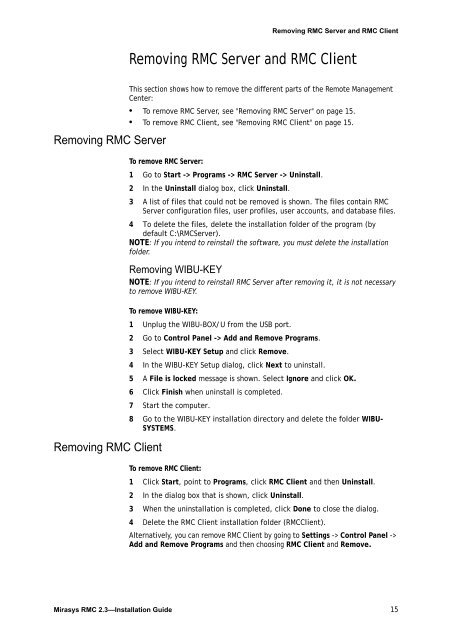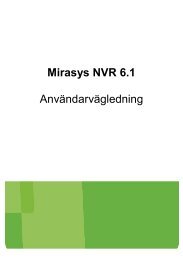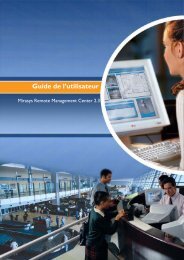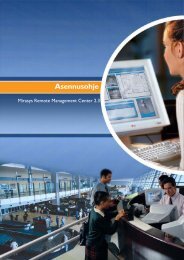Installation Guide - Mirasys
Installation Guide - Mirasys
Installation Guide - Mirasys
Create successful ePaper yourself
Turn your PDF publications into a flip-book with our unique Google optimized e-Paper software.
Removing RMC Server<br />
Removing RMC Client<br />
Removing RMC Server and RMC Client<br />
Removing RMC Server and RMC Client<br />
This section shows how to remove the different parts of the Remote Management<br />
Center:<br />
• To remove RMC Server, see "Removing RMC Server" on page 15.<br />
• To remove RMC Client, see "Removing RMC Client" on page 15.<br />
To remove RMC Server:<br />
1 Go to Start -> Programs -> RMC Server -> Uninstall.<br />
2 In the Uninstall dialog box, click Uninstall.<br />
3 A list of files that could not be removed is shown. The files contain RMC<br />
Server configuration files, user profiles, user accounts, and database files.<br />
4 To delete the files, delete the installation folder of the program (by<br />
default C:\RMCServer).<br />
NOTE: If you intend to reinstall the software, you must delete the installation<br />
folder.<br />
Removing WIBU-KEY<br />
NOTE: If you intend to reinstall RMC Server after removing it, it is not necessary<br />
to remove WIBU-KEY.<br />
To remove WIBU-KEY:<br />
1 Unplug the WIBU-BOX/U from the USB port.<br />
2 Go to Control Panel -> Add and Remove Programs.<br />
3 Select WIBU-KEY Setup and click Remove.<br />
4 In the WIBU-KEY Setup dialog, click Next to uninstall.<br />
5 A File is locked message is shown. Select Ignore and click OK.<br />
6 Click Finish when uninstall is completed.<br />
7 Start the computer.<br />
8 Go to the WIBU-KEY installation directory and delete the folder WIBU-<br />
SYSTEMS.<br />
To remove RMC Client:<br />
1 Click Start, point to Programs, click RMC Client and then Uninstall.<br />
2 In the dialog box that is shown, click Uninstall.<br />
3 When the uninstallation is completed, click Done to close the dialog.<br />
4 Delete the RMC Client installation folder (RMCClient).<br />
Alternatively, you can remove RMC Client by going to Settings -> Control Panel -><br />
Add and Remove Programs and then choosing RMC Client and Remove.<br />
<strong>Mirasys</strong> RMC 2.3—<strong>Installation</strong> <strong>Guide</strong> 15