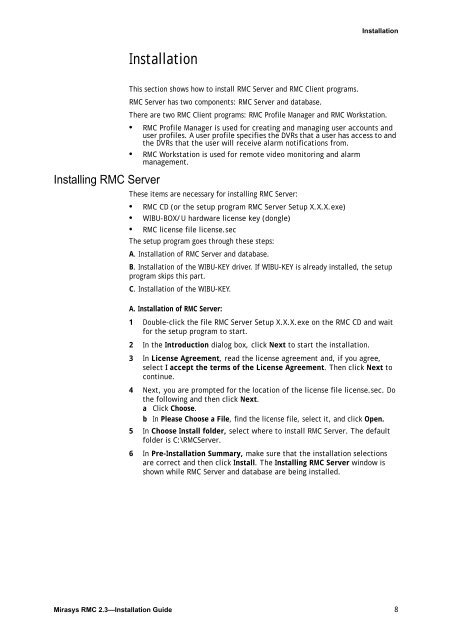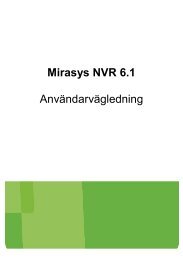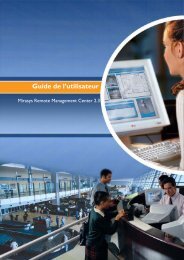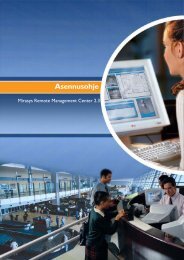Installation Guide - Mirasys
Installation Guide - Mirasys
Installation Guide - Mirasys
Create successful ePaper yourself
Turn your PDF publications into a flip-book with our unique Google optimized e-Paper software.
Installing RMC Server<br />
<strong>Installation</strong><br />
<strong>Installation</strong><br />
This section shows how to install RMC Server and RMC Client programs.<br />
RMC Server has two components: RMC Server and database.<br />
There are two RMC Client programs: RMC Profile Manager and RMC Workstation.<br />
• RMC Profile Manager is used for creating and managing user accounts and<br />
user profiles. A user profile specifies the DVRs that a user has access to and<br />
the DVRs that the user will receive alarm notifications from.<br />
• RMC Workstation is used for remote video monitoring and alarm<br />
management.<br />
These items are necessary for installing RMC Server:<br />
• RMC CD (or the setup program RMC Server Setup X.X.X.exe)<br />
• WIBU-BOX/U hardware license key (dongle)<br />
• RMC license file license.sec<br />
The setup program goes through these steps:<br />
A. <strong>Installation</strong> of RMC Server and database.<br />
B. <strong>Installation</strong> of the WIBU-KEY driver. If WIBU-KEY is already installed, the setup<br />
program skips this part.<br />
C. <strong>Installation</strong> of the WIBU-KEY.<br />
A. <strong>Installation</strong> of RMC Server:<br />
1 Double-click the file RMC Server Setup X.X.X.exe on the RMC CD and wait<br />
for the setup program to start.<br />
2 In the Introduction dialog box, click Next to start the installation.<br />
3 In License Agreement, read the license agreement and, if you agree,<br />
select I accept the terms of the License Agreement. Then click Next to<br />
continue.<br />
4 Next, you are prompted for the location of the license file license.sec. Do<br />
the following and then click Next.<br />
a Click Choose.<br />
b In Please Choose a File, find the license file, select it, and click Open.<br />
5 In Choose Install folder, select where to install RMC Server. The default<br />
folder is C:\RMCServer.<br />
6 In Pre-<strong>Installation</strong> Summary, make sure that the installation selections<br />
are correct and then click Install. The Installing RMC Server window is<br />
shown while RMC Server and database are being installed.<br />
<strong>Mirasys</strong> RMC 2.3—<strong>Installation</strong> <strong>Guide</strong> 8