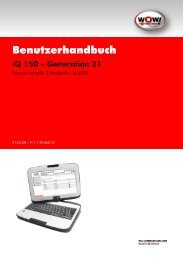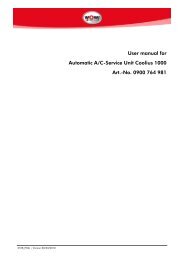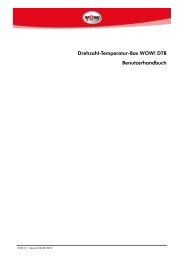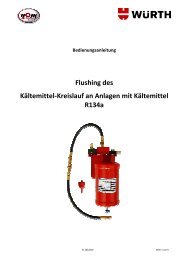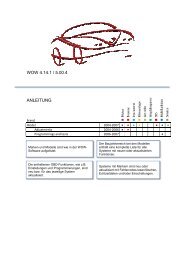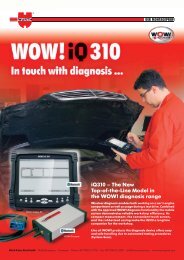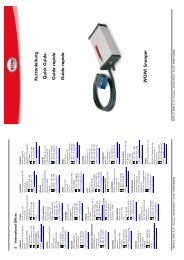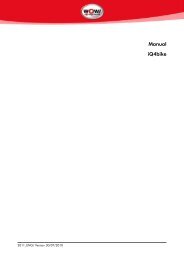Coolius 2700BT - WOW! Würth Online World GmbH
Coolius 2700BT - WOW! Würth Online World GmbH
Coolius 2700BT - WOW! Würth Online World GmbH
You also want an ePaper? Increase the reach of your titles
YUMPU automatically turns print PDFs into web optimized ePapers that Google loves.
2117_ENG / Version:10/03/2011<br />
OPERATOR MANUAL<br />
Automotive Air-Conditioning Service Equipment<br />
<strong>WOW</strong>! COOLIUS 2700 BT
<strong>WOW</strong>! <strong>Coolius</strong> <strong>2700BT</strong><br />
This equipment has been extensively researched, designed and developed with the prime objective in satisfying<br />
the workshop operator and technician in carrying out the most efficient air-conditioning diagnostic and service<br />
procedure, which can not be achieved with any other equipment of this kind.<br />
Please follow the proceeding instructions carefully.<br />
If there is anything you do not understand fully in the proceeding text or images, please do not hesitate to<br />
contact your local distributor or manufacturer. We will be only too happy to assist you.<br />
IMPORTANT:<br />
This manual contains important information pertinent to operator safety, and must accompany the unit, in<br />
the case of sale or transfer to another party.<br />
Manufacturer reserves the right to modify this manual and the unit itself at any time without prior notice<br />
- 2 -
<strong>WOW</strong>! <strong>Coolius</strong> <strong>2700BT</strong><br />
Contents<br />
1 Introduction .................................................................................................................................... 4<br />
2 SAFETY FIRST! Important Safety Information's .................................................................................... 5<br />
3 Technical Features ........................................................................................................................... 6<br />
4 Preparing the Machine for Use ......................................................................................................... 7<br />
5 Main Components Location ............................................................................................................. 8<br />
6 Switching ON the Machine ............................................................................................................. 10<br />
7 Icons and their meaning ................................................................................................................ 11<br />
8 Printer Set Up ................................................................................................................................ 14<br />
9 Storage Cylinder Filling Procedure (Refrigerant Transfer) .................................................................. 15<br />
10 Connecting and testing the A/C system ........................................................................................... 17<br />
11 Recovery & Recycling Mode ............................................................................................................ 18<br />
12 Evacuation Mode........................................................................................................................... 20<br />
13 Oil & UV Dye Injection Mode ......................................................................................................... 22<br />
14 Refrigerant Charge Mode .............................................................................................................. 24<br />
15 Auto Mode Function ...................................................................................................................... 27<br />
16 A/C Flushing Mode (OPTIONAL) .................................................................................................... 31<br />
17 Settings & Optional Functions ......................................................................................................... 32<br />
17.1 Main Unit Set Up ....................................................................................................................... 32<br />
17.2 Wireless Temperature Sensors Set Up ......................................................................................... 33<br />
17.3 Machine Operation History ........................................................................................................ 34<br />
17.4 Refrigerant Recycling .................................................................................................................. 35<br />
17.5 Declaration of Conformity .......................................................................................................... 36<br />
- 3 -
<strong>WOW</strong>! <strong>Coolius</strong> <strong>2700BT</strong><br />
1 Introduction<br />
<strong>Coolius</strong> 2700 BT - Advanced Refrigerant Processor is a user-friendly tool specifically designed for the<br />
automotive air-conditioning technicians, to carry out the following functions:<br />
Testing air-conditioning system.<br />
Recover and recycling the refrigerant from air-conditioning system.<br />
Electronically gauge amount of refrigerant recovered from air-conditioning system.<br />
Electronically gauge amount of oil removed from air-conditioning system (if any).<br />
Evacuate air-conditioning system.<br />
Electronically charge lubricating oil & UV dye by volume into the air-conditioning system.<br />
Electronically charge refrigerant into the air-conditioning system by weight.<br />
Electronically displays vent temperature.<br />
Electronically Flush A/C system (optional).<br />
PC communication via blue tooth (optional).<br />
Refrigerant identification (optional).<br />
The unit is a microprocessor control system. This provides electronically controlled functions, whilst keeping the<br />
operator constantly informed and in full control.<br />
This unit has been designed and build to be long lasting and with high level of reliability including maximum<br />
safety for the operator. The operator needs only to be responsible for the correct use and maintenance of the<br />
unit, in accordance with the instructions found in this manual.<br />
Environmental information<br />
This product may contain substances that can be hazardous to the environmental or to human health if it's not<br />
disposed of properly.<br />
Electrical and electronic equipments should never be disposed of in the usual municipal waste, but must be<br />
separately collected for their proper treatment (recycling).<br />
We also recommend that you adopt appropriate measures for environmental protection: recycling of the<br />
internal and external packaging of the product, including batteries (if any).<br />
With your help it is possible to protect our planet and improve the quality of life, by preventing potentially<br />
hazardous substances being released in to our environment.<br />
- 4 -
<strong>WOW</strong>! <strong>Coolius</strong> <strong>2700BT</strong><br />
2 SAFETY FIRST! Important Safety Information's<br />
This operator’s manual contains important safety procedures relating to the operation and maintenance of this<br />
equipment. Failure to follow the instructions contained in this manual may result in serious injury.<br />
Read this user manual carefully before operating the unit. If you do not understand any section of this<br />
manual, please contact your nearest distributor or manufacturer.<br />
This equipment is to be operated by accredited technician only! Users must have basic knowledge of<br />
air-conditioning and refrigeration systems, including potential hazards associated with the handling of<br />
refrigerants and systems under high pressure.<br />
Handle refrigerant with care as serious injury may occur. Always wear appropriate protective clothing<br />
and safety glasses.<br />
Avoid inhalation of the refrigerant or oil vapours. Use only in well ventilated work areas.<br />
Use only pure R134a refrigerant with this equipment.<br />
Do not expose the machine to direct artificial heat.<br />
Do not expose the machine to wet environment. Keep Dry.<br />
Do not tamper with or change safety control devices or their settings.<br />
The power cable may only be connected to a socket with nominal voltage stated on the rating plate,<br />
located at the rear of the unit.<br />
Power lead plug to be connected only to power point with an earth.<br />
When transporting the unit keep upright and remove refrigerant cylinder from platform.<br />
Never operate the equipment with a damaged power lead, replace it immediately.<br />
RISK OF ELECTRICAL SHOCK. Before removing any protective cover from unit, always unplug power<br />
lead from power point.<br />
Do not cover ventilation openings on chassis cover when the unit is operating.<br />
Maintenance is to be carried out as per the manufacturer recommendation shown in this manual. Only<br />
original parts are to be used for maintenance and repairs.<br />
Maintenance of the unit must only be performed by an authorized technician.<br />
Only non aggressive substances to be used for cleaning of the unit.<br />
<strong>WOW</strong>! <strong>Coolius</strong> 2700-BT does not contain or should be operated with flammable refrigerants.<br />
- 5 -
<strong>WOW</strong>! <strong>Coolius</strong> <strong>2700BT</strong><br />
3 Technical Features<br />
Refrigerant ...................................................................... R134a<br />
Electronic refrigerant scale ............................................... 5g resolution<br />
Load cell ......................................................................... 60kg with 150% overload capacity<br />
LP and HP gauges ........................................................... High Clarity Digital Display<br />
Recovery cylinder ............................................................. 27kg<br />
Recovery pump ................................................................ Danfoss SC12G,<br />
Recovery rate ................................................................... 600 g/min (liquid state)<br />
Vacuum pump ................................................................. 2 stage, 170 l/min (6cfm),<br />
Vacuum ........................................................................... 3 x 10-1 Pa<br />
Dimensions ..................................................................... 500 mm, 650mm, H-1320 mm (1000 packed)<br />
Weight ............................................................................ 100 kg<br />
Supply voltage ................................................................. 230VAC- 50/60Hz<br />
Power .............................................................................. 700 W<br />
Max. Currency ................................................................. 6.7A<br />
Working conditions .......................................................... 0 to 40oC ambient temperature, up to 80%<br />
- 6 -<br />
humidity, 2000m altitude<br />
Noise level ...................................................................... < 70 dB (A).<br />
Fuse ................................................................................. 10 amp/250V (slow blow type)<br />
Measuring instrument ....................................................... I category (Not to be mixed with II, III, IV category).<br />
Approvals ........................................................................ EN 61010-1 Electric safety, EN 55014-1 EMC-CE
<strong>WOW</strong>! <strong>Coolius</strong> <strong>2700BT</strong><br />
4 Preparing the Machine for Use<br />
Perform the following steps to prepare the unit before the first use.<br />
3. Unscrew two securing M6 bolts situated on each<br />
side of the bottom of the platform base.<br />
- 7 -<br />
1. Remove the carton box and Styrofoam inserts.<br />
2. Check to ensure that all of the accessory<br />
components are with the unit:<br />
(a) Unit Head<br />
(b) Wireless temperature sensor with USB cable<br />
(c) Power lead<br />
(d) Brass adapter for refrigerant transfer<br />
(e) Service hoses with quick couplers<br />
(f) User's manual<br />
4. Place and secure the unit head, connect the cable.<br />
5. Connect suction and discharge (blue & red) service<br />
hose to the front service ports of the machine, making<br />
sure the “O” ring seals on the end of each hose fitting<br />
are inserted correctly.<br />
6. Connect power lead to power socket situated behind<br />
the right hand rear wheel, connect power lead plug to<br />
suitable power outlet, making sure it has an earth<br />
connection.
<strong>WOW</strong>! <strong>Coolius</strong> <strong>2700BT</strong><br />
5 Main Components Location<br />
NOTE:<br />
No hand valves are incorporated on the <strong>Coolius</strong> 2700 BT. A series of electronically controlled valves are<br />
incorporated to precisely control the functionality of the machine. No more confusion on which valve to<br />
turn off or on.<br />
1. LP Digital Display (Suction) - A large 80 mm x 50 mm digital display, which displays A/C suction pressure.<br />
The digital display is mounted on the head panel for easy viewing by the operator. Pressure is displayed in Bar<br />
& PSI, depended on the user selection.<br />
2. HP Digital Display (Discharge) - A large 80 mm x 50 mm digital display, which displays A/C discharge<br />
pressure. The digital display is mounted on the head panel for easy viewing by the operator. Pressure is<br />
displayed in Bar & PSI, depended on the user selection.<br />
3. Touch Screen – All functions icons are displayed on the LCD touch screen. All functions are selected by<br />
touching the appropriate icon on the display. The operator is guided step by step in setting and initiating each<br />
selected function.<br />
4. Stop and Start Button - The stop and start button are conveniently located on the front panel to give to the<br />
operator complete control of the equipment.<br />
5. Printer - The thermal printer will print all results at the end of each function once completed.<br />
6. USB to WTS charging lead - The USB port is used for downloading software and charging the wireless<br />
temperature sensors.<br />
7. Connecting Cable - A user friendly connecting cable is used to connect the head with IO board or PC<br />
interface adaption.<br />
8. New Oil 1 Injection vessel - A large capacity vessel of 240ml is mounted on the left side of the unit to<br />
electronically inject the recovered amount of oil back in to air conditioning system, or to select the desired<br />
amount of oil to be injected.<br />
- 8 -
<strong>WOW</strong>! <strong>Coolius</strong> <strong>2700BT</strong><br />
9. New Oil 2 / UV dye Injection vessel - A large capacity vessel of 240ml is mounted on the right side of the<br />
unit to electronically inject the oil or UV dye in to the A/C system.<br />
10. Recovered Oil Drain Ball Valve - The <strong>Coolius</strong> 2700-BT incorporates an internal oil vessel which measures<br />
and retains oil (if any) that is removed from A/C system during the recovery process. The operator is prompted<br />
when the valve should be open to drain the internal vessel, when full.<br />
11. Suction and Discharge Ports with pre-filters - This ports are used to connect to the vehicle A/C system via<br />
service hoses.<br />
12. Service Hoses Storage Ports - These ports are used to store the suction and discharge service hoses quick<br />
couplers to avoid contaminations and damage.<br />
13. ON/OFF Switch - This switch is used to switch the machine on and off.<br />
14. Power Inlet Socket- This socket is used to connect the machine to the power supply via the power lead.<br />
15. Front Cover- The cover id to protect the internal components of the machine.<br />
16. Lower Cover- The lower cover houses the lower internal components of the machine.<br />
17. Upper Cover- The upper cover houses the upper components of the machine, furthermore it incorporates<br />
a tool tray, conveniently located on the front section of the machine.<br />
18. Cylinder Cover- This cover is used to protect the cylinder.<br />
19. Rear Handle - This added handle is used to enhance the monuvrability of the machine.<br />
20. Caster Wheels - Heavy duty oil resistant caster wheels are used to manoeuvre the machine in the<br />
workshop easily.<br />
21. Rear wheels - two rears large 200 mm oil resistant wheel are used to make the monuvrability of the<br />
machine easy on rough floor surfaces.<br />
- 9 -
<strong>WOW</strong>! <strong>Coolius</strong> <strong>2700BT</strong><br />
6 Switching ON the Machine<br />
Once this function is completed, the main menu is displayed on the LCD.<br />
<strong>Coolius</strong> 2700-PC - Main Menu<br />
- 10 -<br />
Switch on machine power switch, the machine will<br />
display the number of hours left before the<br />
maintenance service is required.<br />
Followed by self purge and hose evacuation (if<br />
necessary). This special function will prevent noncondensable<br />
(air) to be pushed in to the cylinder,<br />
therefore maintaining maximum refrigerant purity.
<strong>WOW</strong>! <strong>Coolius</strong> <strong>2700BT</strong><br />
7 Icons and their meaning<br />
Machine requires servicing.<br />
Updating software.<br />
Set weight.<br />
Edit.<br />
Left arrow, scrolling left.<br />
Down arrow, scrolling down.<br />
Minus (Decrease).<br />
Good, function completed<br />
successfully.<br />
Cancel symbol.<br />
- 11 -<br />
The machine is self purging.<br />
Set up, adjusting settings.<br />
Please wait.<br />
Return, returning to previous<br />
menu.<br />
Right arrow, scrolling right.<br />
Up arrow, scrolling up.<br />
Plus (Increase).<br />
Bad result is achieved and cancel<br />
symbol.<br />
Set time.
<strong>WOW</strong>! <strong>Coolius</strong> <strong>2700BT</strong><br />
Power.<br />
The air-conditioning system<br />
contains refrigerant<br />
(pressure in A/C system).<br />
Recover, yes or no.<br />
Partial recovery (removing<br />
some of the refrigerant from<br />
the air-conditioning system.<br />
The machine has stopped due<br />
to excessive high working<br />
pressure.<br />
Pause, the function is paused.<br />
Evacuate, yes or no.<br />
Leak test, yes or no.<br />
Oil charge, yes or no.<br />
- 12 -<br />
Start button, starting a function.<br />
There is no refrigerant in the airconditioning<br />
system or quick<br />
couplers not open.<br />
Recovering (removing) the<br />
refrigerant from the airconditioning<br />
system.<br />
Full recovery (removing the entire<br />
refrigerant from the airconditioning<br />
system.<br />
Refrigerant cylinder on machine is<br />
full, the machine will not allow you<br />
to recover any more refrigerant,<br />
change cylinder or transfer some<br />
refrigerant to another cylinder.<br />
Number of cycles, indicating the<br />
number of recovery pauses.<br />
Evacuating, removing air and<br />
moisture from within the airconditioning<br />
system.<br />
Air-conditioning system is leaking.<br />
Oil vessel # 1, injecting oil in to<br />
air-conditioning system.
<strong>WOW</strong>! <strong>Coolius</strong> <strong>2700BT</strong><br />
Oil vessel # 2, injecting oil into<br />
air-conditioning system.<br />
Dye injection vessel (optional),<br />
injecting dye in to airconditioning<br />
system.<br />
Select amount of refrigerant to<br />
be charged.<br />
Charging the air-conditioning<br />
system with refrigerant.<br />
- 13 -<br />
Oil vessel # 3 (optional), injecting<br />
oil in to air-conditioning system.<br />
Injecting oil in to air-conditioning<br />
system.<br />
Program amount of refrigerant to<br />
be charged in to the airconditioning<br />
system.
<strong>WOW</strong>! <strong>Coolius</strong> <strong>2700BT</strong><br />
8 Printer Set Up<br />
The printer is equipped with two keys and green led:<br />
>> Paper feed<br />
II on line / off line<br />
The green led shows the state of the printer:<br />
Led constantly ON - Printer in line<br />
Led blinking - Printer not in line or no paper<br />
Led off - Press II. If the problem persists, contact authorized distributor or manufacturer.<br />
Printer roll specifications,<br />
Paper width: 57-58mm<br />
Max paper thickness: 80 µ<br />
- 14 -
<strong>WOW</strong>! <strong>Coolius</strong> <strong>2700BT</strong><br />
9 Storage Cylinder Filling Procedure (Refrigerant Transfer)<br />
The purpose of the Refrigerant Transfer mode is to transfer new refrigerant from a storage cylinder<br />
to the machine cylinder.<br />
The machine refrigerant cylinder which is situated behind the cylinder cover is supplied empty of refrigerant.<br />
Note: The cylinder is evacuated by the manufacturer.<br />
There are various types of new refrigerant cylinders which are in the market, refillable and disposable<br />
cylinders.<br />
Whenever refrigerant is transferred from either type of cylinder, must always be transferred liquid state in to<br />
the machine.<br />
Using a refillable cylinder to transfer refrigerant (see figure 1 for correct connection<br />
procedure)<br />
Keep the cylinder sitting upright, connect the suction (blue) service hose to new refrigerant cylinder liquid valve<br />
by using the brass adapter provided, open liquid valve on storage cylinder (please note, all cylinder valves are<br />
marked with liquid and vapour on the valve hand wheel), open suction service hose quick coupling >>><br />
Using a disposable cylinder to transfer refrigerant (see figure 2 for correct<br />
connection procedure)<br />
Connect the suction (blue) service hose to a new refrigerant cylinder valve by using the brass adapter<br />
provided. Turn cylinder upside down for liquid delivery, open the valve on the cylinder, open suction service<br />
hose quick coupling >>><br />
- 15 -
<strong>WOW</strong>! <strong>Coolius</strong> <strong>2700BT</strong><br />
Step 1 - Touch refrigerant recovery icon<br />
Step 3 - Touch suction (S) icon<br />
Step 5 - By using the keypad select the desired<br />
amount of refrigerant to be transferred into the<br />
machine cylinder and touch Enter.<br />
NOTE: If you wish to transfer the complete<br />
amount of refrigerant from the new refrigerant<br />
cylinder in to the machine cylinder go directly<br />
from Step 3 to Step 7.<br />
Step 7 - Touch 100% icon , touch the confirm icon<br />
and press the Start button (See flow chart below).<br />
- 16 -<br />
Step 2 - Touch compressor icon<br />
Step 4 - Touch weight icon<br />
Step 6 - Touch confirm icon and press the Start<br />
button on the panel.
<strong>WOW</strong>! <strong>Coolius</strong> <strong>2700BT</strong><br />
10 Connecting and testing the A/C system<br />
Use the service hose quick couplers to connect the hoses to the A/C system service ports, bearing in mind that<br />
BLUE must be connected to the low-pressure (suction) side and RED to high pressure (discharge) side.<br />
If the system is equipped with a single service port, connect only the relative hose.<br />
Note: Before connecting the quick couplers, clean the a/c ports of any foreign material (grease or dust).<br />
Winding the quick coupler hand wheel clockwise, will allow the refrigerant to flow through the hoses. Turning<br />
hand wheel in opposite direction, the flow will be closed. If there is any refrigerant in the air-conditioning<br />
system, the pressure displays will indicate a pressure.<br />
The unit digital displays (suction & discharge) are important and important instruments.<br />
The digital displays indicate the working pressure of the suction and the discharge side of the A/C system. The<br />
pressures are displayed in Metric or Imperial system depended of the user selection.<br />
The operator should have basic understanding between gauge reading and air-conditioning system normal<br />
operating pressures, in order to correctly diagnose any possible system malfunction.<br />
Above the digital displays is a bar graph which gives an estimation of good, fair or bad working pressures of<br />
the A/C system. The black segment on the bar graph is related with the working pressure readings. The bar<br />
graph colour coding is only indication.<br />
- 17 -
<strong>WOW</strong>! <strong>Coolius</strong> <strong>2700BT</strong><br />
11 Recovery & Recycling Mode<br />
The purpose of the Recovery & Recycling mode is to recover refrigerant from the air conditioning<br />
system, which will condense, purify and store the liquid refrigerant in the storage cylinder ready for<br />
re-use.<br />
Step 1 - Touch the Recovery Icon<br />
Step 3 - Select the desired A/C service port or<br />
ports. Recovery process is faster when both<br />
suction and discharge ports are selected.<br />
- 18 -<br />
Step 2 - Touch compressor icon<br />
Step4 - To recover the complete amount of refrigerant<br />
from the A/C system, touch 100% icon, touch the confirm<br />
icon and press the Start button to start the recovery<br />
process.<br />
Note: To recovery desired quantity of refrigerant to A/C system touch weigh icon. By using the keypad select<br />
the desired amount of refrigerant, touch Enter icon, touch Confirm icon and press Start button to start the<br />
recovery process.
<strong>WOW</strong>! <strong>Coolius</strong> <strong>2700BT</strong><br />
Before recovery process start, the machine will self purge and<br />
evacuate the service hoses (if required).<br />
During the recovery process the machine will display the amount of<br />
refrigerant being recovered. this process can be paused by<br />
depressing Stop button and abort the function totally by depressing<br />
the Stop button again or restart the process by pressing the Start<br />
button.<br />
Once the machine has reached a vacuum of -0.25 kPa it will enter<br />
into recovery pause for duration of 3 minutes to allow for any<br />
remaining refrigerant in the A/C system (if any) to boil off.<br />
If the pressure in the A/C system increases above 0 kPa the machine<br />
will automatically return in to recovery re-run to the remove the rest<br />
of the refrigerant which has boiled off in the A/C system.<br />
If recovery re-run is initiated again the machine will pull down to a<br />
further vacuum of -0.30 kPa and then it will pause again for a<br />
further 3 minutes.<br />
If after the 3min. pause there is no further pressure increase in the<br />
A/C system the machine will drain and measure the recovered oil (if<br />
any).<br />
The display will show the total amount of refrigerant recovered and<br />
oil (if any). This will be displayed until the stop button is depressed<br />
which then machine will display main menu again ready to select<br />
another function if required.<br />
- 19 -
<strong>WOW</strong>! <strong>Coolius</strong> <strong>2700BT</strong><br />
12 Evacuation Mode<br />
In the evacuation mode the air and moisture in the air conditioning system is removed and<br />
exhausted to the atmosphere. The evacuation mode runs for a predetermined time selected by the<br />
operator.<br />
Step 1 - Touch the Evacuation Icon<br />
Step 3 - By using keypad select desired vacuum<br />
time and touch Enter icon to confirm.<br />
Step 5 Select the desired A/C service port or ports.<br />
Evacuation process is more efficient when both<br />
suction and discharge ports are selected.<br />
Step 7 - Touch confirm icon if you want to select<br />
leak test, touch X icon to abort leak test under<br />
vacuum.<br />
- 20 -<br />
Step 2 - Touch the Time Icon<br />
Step 4 - Touch compressor icon<br />
Step 6 - Touch Leak Test icon<br />
Step 8 - By using keypad select leak test time and<br />
touch Enter icon to confirm.
<strong>WOW</strong>! <strong>Coolius</strong> <strong>2700BT</strong><br />
Step 9 - When the above selections have been<br />
made touch confirm icon.<br />
The evacuation function start running for the duration<br />
of the time which has been selected.<br />
If a vacuum leak is detected during the evacuation<br />
process, the leak icon will be displayed.<br />
Once the evacuation time has been completed the<br />
machine will perform vacuum test with duration which<br />
has been selected in Step 8.<br />
Once the selected function (or functions) have been<br />
completed successfully, this screen will be displayed.<br />
- 21 -<br />
Step 10 - Press Start button to start the evacuation<br />
function.
<strong>WOW</strong>! <strong>Coolius</strong> <strong>2700BT</strong><br />
13 Oil & UV Dye Injection Mode<br />
The purpose of this function is to batch a user-defined quantity of refrigerant oil or UV dye from the<br />
oil vessels in to the vehicle air-conditioning system.<br />
Step 1 - Touch the oil injection icon<br />
NOTE: If there is no vacuum in the A/C system,<br />
this icon will be displayed.<br />
Step 4 - Select the desired A/C service port for oil<br />
injection<br />
Step 6 - By using the keypad select oil volume (ml) and<br />
touch Enter icon to confirm.<br />
- 22 -<br />
Step 2 - Touch the appropriate oil vessel<br />
Step 3 - Touch the compressor icon<br />
Step 5 - Touch oil volume icon]<br />
Step 7 - When the desired selection have been made<br />
touch the confirm icon.
<strong>WOW</strong>! <strong>Coolius</strong> <strong>2700BT</strong><br />
Step 8 - Press Start button to start the oil injection<br />
function.<br />
Oil injection in progress display.<br />
Oil injection is completed display.<br />
- 23 -
<strong>WOW</strong>! <strong>Coolius</strong> <strong>2700BT</strong><br />
14 Refrigerant Charge Mode<br />
The purpose of the refrigerant charge mode is to batch a user-defined weight amount of<br />
refrigerant into the air-conditioning system.<br />
IMPORTANT:<br />
It is recommended that the A/C system is always properly evacuated and leak tested, before refrigerant is<br />
charged in to the A/C system.<br />
Step 1 - Touch the refrigerant charge icon<br />
Step 3 - Select the desired A/C service port for<br />
refrigerant charge<br />
Step 5 - By using the keypad select the desired<br />
amount of refrigerant and touch Enter icon.<br />
- 24 -<br />
Step 2 - Touch compressor icon<br />
Step4 - Touch the weight icon<br />
Step 6 - Touch Confirm icon and press the start button<br />
to start charge function
<strong>WOW</strong>! <strong>Coolius</strong> <strong>2700BT</strong><br />
Step 4.1 - Amount of refrigerant can be selected by<br />
using the vehicle A/C database. Touch Car icon.<br />
Step 4.3 - By using up and down arrow icon select<br />
vehicle manufacturer and touch enter icon.<br />
Step 4.5 - By using up and down arrow icon select<br />
vehicle model and touch enter icon.<br />
Step 4.7 - Touch vehicle engine icon.<br />
- 25 -<br />
Step 4.2 - Touch vehicle manufacturer icon<br />
Step 4.4 - Touch vehicle model icon<br />
Step 4.6 - Touch vehicle year icon and by using<br />
keypad select the year of production.<br />
Step 4.8 - By using up and down arrow icon select<br />
vehicle engine size and touch enter icon.
<strong>WOW</strong>! <strong>Coolius</strong> <strong>2700BT</strong><br />
Step 4.9 - Touch enter icon<br />
Note: After database selection, if a different amount<br />
of refrigerant is required touch the weight icon in<br />
order to change the value. Follow step 4 & 5.<br />
Press Start button to commence charge function.<br />
Refrigerant charge in progress display.<br />
Refrigerant charge is completed display.<br />
- 26 -<br />
Step 4.10 - Touch confirm icon
<strong>WOW</strong>! <strong>Coolius</strong> <strong>2700BT</strong><br />
15 Auto Mode Function<br />
The <strong>Coolius</strong> 2700 BT incorporates a Fully Auto function, where the operator simply sets the<br />
parameters and the machine will perform and complete all operations automatically without any<br />
further intervention from the operator.<br />
Each operation is recorded and printed at the completion of the full cycle. If any fault is detected during the<br />
fully auto cycle the <strong>Coolius</strong> 2700 BT will warn the operator.<br />
To set the fully auto mode follow Step 1 to 19:<br />
Step 1 - Touch the AUTO icon<br />
Step 3 - All settings can be changed in few steps. To<br />
change evacuation time touch the vacuum icon.<br />
Step 5 - With the keypad select new evacuation time<br />
and touch enter icon.<br />
- 27 -<br />
Step 2 - The display shows last selection made. If<br />
agree with the current settings, touch confirm icon<br />
and then press start button.<br />
Step 4 - The display shows last selection. If agree,<br />
press confirm icon. To change the evacuation time,<br />
touch time icon.<br />
Step 6 - To select new leak test time, touch leak test<br />
icon.
<strong>WOW</strong>! <strong>Coolius</strong> <strong>2700BT</strong><br />
Step 7 - Touch X icon to abort leak test, or touch<br />
leak test icon to set up new leak test time.<br />
Step 9 - To change the oil volume settings touch<br />
the oil set up icon.<br />
Step 11 - Touch the oil volume icon.<br />
Step 13 - Touch the UV Dye icon.<br />
- 28 -<br />
Step 8 - With the keypad select new leak test time and<br />
touch enter icon.<br />
Step 10 - Touch the oil icon.<br />
Step 12 - By using the keypad select new volume and<br />
touch enter icon.<br />
Step 14 - Touch the UV Dye volume icon.<br />
Note: Touch X icon if you like to turn off this function.
<strong>WOW</strong>! <strong>Coolius</strong> <strong>2700BT</strong><br />
Step 15 - By using the keypad select new volume of<br />
UV Dye and touch enter icon.<br />
Step 11.2 - Touch oil vessel 2.<br />
Step 16 - Touch the refrigerant charging icon.<br />
Step 18 - By using keypad select the amount of<br />
refrigerant to be charged.<br />
- 29 -<br />
Step 11.1 - Only if you want to change the oil<br />
vessels touch the oil icon after the step11.<br />
Step 11.3 - Confirm oil vessel selection.<br />
Step 17 - To set the refrigerant weight touch the<br />
weight icon, or refrigerant charge weight can be<br />
selected by using database (touch car icon).<br />
Step 17.a - The vehicle a/c specific weight can be<br />
selected by using database (touch car icon).<br />
See charge function 14 / Step 4.1.
<strong>WOW</strong>! <strong>Coolius</strong> <strong>2700BT</strong><br />
Step 19 - Touch the compressor icon to select the<br />
A/C charging side.<br />
Step 21 - Touch the confirm icon<br />
- 30 -<br />
Step 20 - Select the desired A/C charging side port<br />
for refrigerant charge.<br />
Step 22 - Press the start button.<br />
Once the selected functions are completed the process completed window will be displayed.
<strong>WOW</strong>! <strong>Coolius</strong> <strong>2700BT</strong><br />
16 A/C Flushing Mode (OPTIONAL)<br />
The purpose of the A/C flushing mode is to purge the A/C system of contamination.<br />
IMPORTANT:<br />
The flushing procedure should only be preformed when the compressor has been removed or<br />
disconnected from the A/C system including fix orifice tube or expansion valve.<br />
Special external filtration kit MUST be fitted on discharge (red) service hose port.<br />
Step1 - To start the flushing mode touch the flush<br />
icon<br />
Step 3 – When function activated, touch the time icon to<br />
select the flushing time (minimum time is 30 minutes).<br />
Step 5 - Touch the confirm icon and press the Start<br />
button to start the process.<br />
- 31 -<br />
Step 2 – To activate Flushing function contact your<br />
distributor.<br />
Step 4 - By using the keypad, select flushing time and<br />
touch Enter icon to confirm.<br />
The selected function will now be performed<br />
automatically. The refrigerant which is used to flush<br />
the A/C system is purified and return at the storage<br />
cylinder to be used again.
<strong>WOW</strong>! <strong>Coolius</strong> <strong>2700BT</strong><br />
17 Settings & Optional Functions<br />
17.1 Main Unit Set Up<br />
Step 1 - To enter into the Set Up Mode, touch the<br />
main Set Up icon.<br />
The display will show the unit Set Up main screen.<br />
- 32 -<br />
Step 2 - Touch the unit Set Up icon.<br />
4. With Up and Down icon select the desired function followed by touching the Edit button to make the desired<br />
changes. Once the selection has been made touch the Enter button to lock in the change.<br />
1. Language Selection<br />
2. Date Setting<br />
3. Time Setting<br />
4. Key Tone - Switching On and OFF the key tone<br />
5. Contrast - Adjusting screen clarity<br />
6. Pressure - Selecting Metric or Imperial system (kPa or PSI)<br />
7. Weight - Selecting Metric or Imperial system (kg or lb)<br />
8. Heater - Switching ON and OFF the automatic heating of the storage cylinder<br />
9. Micro Vacuum Leak Test (OPTIONAL) - Switching ON and OFF the leak warning under vacuum<br />
10. Vacuum Leak Test – Adjusting sensitivity<br />
11. Auto Print - Switching the printer ON and OFF<br />
12. Oil 3 & 4 (OPTIONAL) - Activating oil vessel 3 & 4<br />
13. Hose Pre-Charge - Setting the service hose precharge value<br />
14. Workshop – Workshop details on printing report ON or OFF.
<strong>WOW</strong>! <strong>Coolius</strong> <strong>2700BT</strong><br />
17.2 Wireless Temperature Sensors Set Up<br />
Step 1 - To enter into the Set Up Mode, touch the<br />
main Set Up icon.<br />
Step 3 - Press and hold the wireless temp sensor<br />
button until the sensor data appears on the display.<br />
Step 4 - The appropriate sensor will now be<br />
displayed, press Enter icon to confirm.<br />
- 33 -<br />
Step 2 - Touch the unit Set Up icon.<br />
Step 4 - By using the plus or minus icon selects the<br />
appropriate sensor and touch enter icon.<br />
Note: Perform the same steps fop other sensors<br />
settings.
<strong>WOW</strong>! <strong>Coolius</strong> <strong>2700BT</strong><br />
The ARP Wireless Temp Sensor has a single bi-colour LED. The Table above outlines the meaning of each<br />
indication sequence. If the wireless temp sensor is not communicating with the ARP for a period of 20 minutes<br />
it will automatically switch it self off to preserve the battery energy.<br />
17.3 Machine Operation History<br />
Step 1 - To enter into the Set Up Mode, touch the<br />
main Set Up icon.<br />
The display will show the cycle operation history.<br />
If you would like to clear previous history touch ALL<br />
OFF icon and all cycles will be set back to 0.<br />
- 34 -<br />
Step 2 - Touch the unit wireless temp sensors icon.
<strong>WOW</strong>! <strong>Coolius</strong> <strong>2700BT</strong><br />
17.4 Refrigerant Recycling<br />
The purpose of the Refrigerant Recycling mode is to purify the refrigerant from<br />
other recovery cylinder which have not been attached to this machine.<br />
Remove the cylinder cover. Turn off the cylinder valves and cylinder hose ball valves (red and blue). Carefully<br />
disconnect the hoses from cylinder (wear protective glasses and gloves). Take off the original machine storage<br />
cylinder and place recovery cylinder which needs the refrigerant to be recycled. Connect the hoses to the<br />
recovery cylinder (making sure that blue hose is connected on vapour and red on liquid cylinder valves), open<br />
ball valves and cylinder valves.<br />
Step 1 - To enter into the Set Up Mode, touch the main<br />
Set Up icon.<br />
Step 3 - Touch the time icon to select the flushing time.<br />
Step 5 - Touch the confirm icon and press the Start<br />
button to start the process.<br />
- 35 -<br />
Step 2 – Touch refrigerant recycling icon to select<br />
the function.<br />
Step 4 - By using the keypad, select recycling time<br />
and touch Enter icon to confirm.<br />
The selected function will now be performed<br />
automatically. After the completion of this function<br />
remove the recovery cylinder and refit the standard<br />
machine storage cylinder.
<strong>WOW</strong>! <strong>Coolius</strong> <strong>2700BT</strong><br />
17.5 Declaration of Conformity<br />
- 36 -
<strong>WOW</strong>! <strong>Coolius</strong> <strong>2700BT</strong><br />
International Offices<br />
GERMANY<br />
<strong>WOW</strong>! <strong>Würth</strong> <strong>Online</strong> <strong>World</strong><br />
<strong>GmbH</strong><br />
Schliffenstraße Falkhof<br />
74653 Künzelsau<br />
+49 (0) 7940/15-1770<br />
+49 (0)7940/15-3299<br />
Kfz-Technik-Hotline:<br />
0180 / 5005078<br />
e-Mail: info@wow-portal.com<br />
http://www.wow-portal.com<br />
AUSTRIA<br />
<strong>Würth</strong> Handelsgesellschaft<br />
m.b.H.<br />
<strong>Würth</strong> Straße 1<br />
3071 Böheimkirchen<br />
AUSTRIA<br />
+43 5 08242 0<br />
+43 5 08242 5 33 33<br />
e-Mail: info@wuerth.at<br />
http://www.wuerth.at<br />
BELGIUM<br />
<strong>Würth</strong> België N.V.<br />
Everdongenlaan 29<br />
2300 Turnhout<br />
+32 14 445 566<br />
+32 14 445 567<br />
e-Mail: info@wurth.be<br />
http://www.wurth.be<br />
BOSNIA AND HERZEGOVINA<br />
WURTH BH d.o.o.<br />
Binjezevo bb<br />
71240 Hadzici, BiH<br />
+387 33 775 000<br />
+387 33 775 019<br />
e-Mail: info@wurth.ba<br />
http://www.wurth.ba<br />
BULGARIA<br />
<strong>Würth</strong> Bulgarien EOOD<br />
Mladost 4<br />
Business Park Sofia 1<br />
1715 Sofia<br />
+359 2 965 99 55<br />
+359 2 965 99 66<br />
e-Mail: office@wuerth.bg<br />
http://www.wuerth.bg<br />
CROATIA<br />
<strong>Würth</strong>-Hrvatska d.o.o.<br />
Franje Lucica 23/III<br />
10000 Zagreb<br />
CROATIA<br />
+385 1 349 87 84<br />
+385 1 349 87 83<br />
e-Mail:<br />
wurth.hrvatska@wuerth.com.hr<br />
http://www.wuerth.com.hr<br />
CYPRUS<br />
Wurth Cyprus Ltd.<br />
4, Vitona Str.<br />
2033 Strovolos Industrial Estate<br />
2083 Lefkosia<br />
+357 22 512 086<br />
+357 22 512 091<br />
e-Mail:<br />
wuerthcy@cytanet.com.cy<br />
2117_ENG / Version:10/03/2011<br />
CZECH REPUBLIK<br />
<strong>Würth</strong>, spol. s r.o.<br />
Prumyslová zóna<br />
Neprevázka 137<br />
29301 Mladá Boleslav<br />
+420 326 345 111<br />
+420 326 345 119<br />
e-Mail: info@wuerth.cz<br />
http://www.wuerth.cz<br />
DENMARK<br />
<strong>Würth</strong> Danmark A/S<br />
Montagevej 6<br />
DK-6000 Kolding<br />
+45 79 323 232<br />
+45 79 323 242<br />
e-Mail: mail@wuerth.dk<br />
http://www.wuerth.dk<br />
FRANCE<br />
<strong>Würth</strong> France SA<br />
Z.I. Ouest<br />
Rue Georges Besse - BP 13<br />
67158 Erstein Cedex<br />
+33 3 88 645 300<br />
+33 3 88 64 60 94<br />
http://www.wurth.fr<br />
Assistance technique <strong>WOW</strong>!<br />
+33 3 88 64 54 42<br />
du lundi au vendredi<br />
de 8h00 à 12h00 et<br />
de 13h30 à 17h00<br />
GREAT BRITAIN<br />
<strong>Würth</strong> U.K. Ltd.<br />
1 Centurion Way<br />
Erith<br />
Kent DA 18 4 AE<br />
+44 208 319 60 00<br />
+44 208 319 64 00<br />
e-Mail: info@wurth.co.uk<br />
http://www.wurth.co.uk<br />
GREECE<br />
<strong>Würth</strong> Hellas S.A.<br />
23rd Klm. National Road<br />
Athens-Lamia<br />
145 68 Krioneri<br />
+30 210 6 290 800<br />
+30 210 8 161 691<br />
e-Mail: info@wurth.gr<br />
http://www.wurth.gr<br />
HUNGARY<br />
<strong>Würth</strong> Szereléstechnika KFT<br />
Gyár utca 2<br />
2040 Budaörs<br />
+36 23 418 130<br />
+36 23 421 777<br />
e-Mail: wuerth@wuerth.hu<br />
http://www.wuerth.hu<br />
IRELAND<br />
<strong>Würth</strong> Ireland Ltd.<br />
Monaclinoe Industrial Estate<br />
Ballysimon Road<br />
Limerick<br />
+353 61 430 200<br />
+353 61 412 428<br />
e-Mail: cs@wuerth.ie<br />
http://www.wuerth.ie<br />
ISRAEL<br />
<strong>Würth</strong> Israel Ltd.<br />
Hatohen 2<br />
Zone 34<br />
Caesarea Industrial Park<br />
P.O. Box 3585<br />
+972 4 632 88 00<br />
+972 4 627 09 99<br />
e-Mail: wurth@wurth.co.il<br />
http://www.wurth.co.il<br />
ITALY<br />
<strong>Würth</strong> S.r.l.<br />
Bahnhofstraße 51<br />
39044 Neumarkt (BZ)<br />
+39 0471 828 111<br />
+39 0471 828 600<br />
e-Mail: vendite@wuerth.it<br />
http://www.wuerth.it<br />
Assistenza <strong>WOW</strong>!<br />
+39 0471 827 789<br />
MACEDONIA<br />
Wuerth - Macedonia d.o.o.e.l.<br />
ul. Prvomajska b.b.<br />
1000 Skopje<br />
+389 2 272 80 80<br />
+389 2 272 88 72<br />
e-Mail: contact@wurth.com.mk<br />
http://www.wurth.com.mk<br />
NETHERLANDS<br />
<strong>Würth</strong> Nederland B.V.<br />
Het Sterrenbeeld 35<br />
5215 MK 's-Hertogenbosch<br />
Postbus 344<br />
5201 AH 's-Hertogenbosch<br />
+31 73 6 291 911<br />
+31 73 6 291 922<br />
e-Mail: info@wurth.nl<br />
http://www.wurth.nl<br />
NORWAY<br />
<strong>Würth</strong> Norge AS<br />
Morteveien 12,<br />
Gjellerasen Naeringspark<br />
1481 Hagan<br />
+47 464 01 500<br />
+47 464 01 501<br />
e-Mail: kontakt@wuerth.no<br />
http://www.wuerth.no<br />
POLAND<br />
<strong>Würth</strong> Polska Sp. z o.o.<br />
u. Plochocinska 33<br />
03-044 Warszawa<br />
+48 22 5 102 000<br />
+48 22 5 102 001<br />
e-Mail: biuro@wurth.pl<br />
http://www.wurth.pl<br />
PORTUGAL<br />
<strong>Würth</strong> Técnica de Montagem<br />
Lda.<br />
Estrada Nacional, 249-4<br />
Abrunheira<br />
2710-089 Sintra<br />
PORTUGAL<br />
: +351 219 157 200<br />
: +351 219 151 331<br />
E-Mail: info@wurth.pt<br />
http:// www.wurth.pt<br />
SERBIA<br />
Wurth d.o.o.<br />
Pancevacki put 38<br />
11210 Krnjaca - Beograd<br />
+381 11 2 078 200<br />
+381 11 2 078 225<br />
e-Mail: office@wurth.co.yu<br />
http://www.wurth.co.yu<br />
SLOVAKIA<br />
<strong>Würth</strong> s.r.o.<br />
Pribylinská ul. c. 2<br />
83255 Bratislava 3<br />
+421 2 49 201 211<br />
+421 2 49 201 299<br />
e-Mail: wurth@wurth.sk<br />
http://www.wurth.sk<br />
SWITZERLAND<br />
<strong>Würth</strong> AG<br />
Dornwydenweg 11<br />
4144 Arlesheim<br />
+41 61 705 91 11<br />
+41 61 705 94 94<br />
e-Mail: info@wuerth-ag.ch<br />
http://www.wuerth-ag.ch<br />
SOUTH AFRICA<br />
Wuerth South Africa (Pty.) Ltd.<br />
P.O. Box 616<br />
Isando 1600<br />
Johannesburg<br />
+27 11 281 1000<br />
+27 11 974 6169<br />
e-Mail: wurthsa@wurth.co.za<br />
http://www.wurth.co.za<br />
TURKEY<br />
<strong>Würth</strong> Sanayi Ürünleri Tic. Ltd.<br />
Sti.<br />
Eski Silivri Caddesi No. 46<br />
34535 Mimarsinan<br />
Büyükcekmece<br />
+90 212 866 6200<br />
+90 212 866 84 85<br />
e-Mail:info@wurth.com.tr<br />
http://www.wurth.com.tr