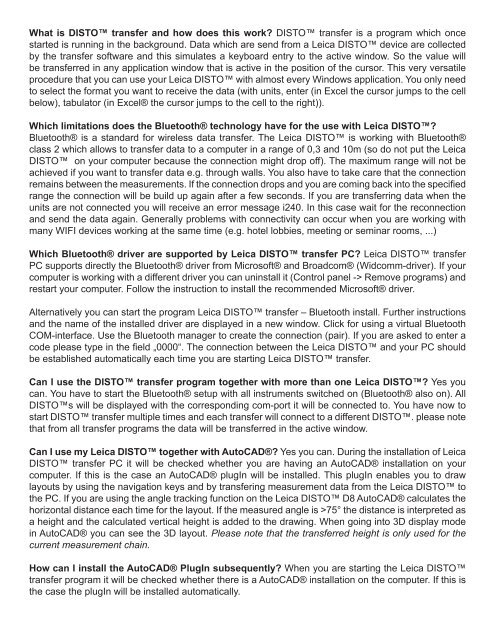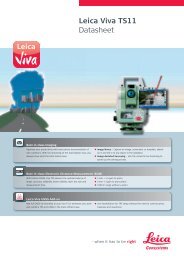LEICA DISTO FAQ
LEICA DISTO FAQ
LEICA DISTO FAQ
Create successful ePaper yourself
Turn your PDF publications into a flip-book with our unique Google optimized e-Paper software.
What is <strong>DISTO</strong> transfer and how does this work? <strong>DISTO</strong> transfer is a program which once<br />
started is running in the background. Data which are send from a Leica <strong>DISTO</strong> device are collected<br />
by the transfer software and this simulates a keyboard entry to the active window. So the value will<br />
be transferred in any application window that is active in the position of the cursor. This very versatile<br />
procedure that you can use your Leica <strong>DISTO</strong> with almost every Windows application. You only need<br />
to select the format you want to receive the data (with units, enter (in Excel the cursor jumps to the cell<br />
below), tabulator (in Excel® the cursor jumps to the cell to the right)).<br />
Which limitations does the bluetooth® technology have for the use with Leica <strong>DISTO</strong>?<br />
Bluetooth® is a standard for wireless data transfer. The Leica <strong>DISTO</strong> is working with Bluetooth®<br />
class 2 which allows to transfer data to a computer in a range of 0,3 and 10m (so do not put the Leica<br />
<strong>DISTO</strong> on your computer because the connection might drop off). The maximum range will not be<br />
achieved if you want to transfer data e.g. through walls. You also have to take care that the connection<br />
remains between the measurements. If the connection drops and you are coming back into the specified<br />
range the connection will be build up again after a few seconds. If you are transferring data when the<br />
units are not connected you will receive an error message i240. In this case wait for the reconnection<br />
and send the data again. Generally problems with connectivity can occur when you are working with<br />
many WIFI devices working at the same time (e.g. hotel lobbies, meeting or seminar rooms, ...)<br />
Which bluetooth® driver are supported by Leica <strong>DISTO</strong> transfer PC? Leica <strong>DISTO</strong> transfer<br />
PC supports directly the Bluetooth® driver from Microsoft® and Broadcom® (Widcomm-driver). If your<br />
computer is working with a different driver you can uninstall it (Control panel -> Remove programs) and<br />
restart your computer. Follow the instruction to install the recommended Microsoft® driver.<br />
Alternatively you can start the program Leica <strong>DISTO</strong> transfer – Bluetooth install. Further instructions<br />
and the name of the installed driver are displayed in a new window. Click for using a virtual Bluetooth<br />
COM-interface. Use the Bluetooth manager to create the connection (pair). If you are asked to enter a<br />
code please type in the field „0000“. The connection between the Leica <strong>DISTO</strong> and your PC should<br />
be established automatically each time you are starting Leica <strong>DISTO</strong> transfer.<br />
Can I use the <strong>DISTO</strong> transfer program together with more than one Leica <strong>DISTO</strong>? Yes you<br />
can. You have to start the Bluetooth® setup with all instruments switched on (Bluetooth® also on). All<br />
<strong>DISTO</strong>s will be displayed with the corresponding com-port it will be connected to. You have now to<br />
start <strong>DISTO</strong> transfer multiple times and each transfer will connect to a different <strong>DISTO</strong>. please note<br />
that from all transfer programs the data will be transferred in the active window.<br />
Can I use my Leica <strong>DISTO</strong> together with AutoCAD®? Yes you can. During the installation of Leica<br />
<strong>DISTO</strong> transfer PC it will be checked whether you are having an AutoCAD® installation on your<br />
computer. If this is the case an AutoCAD® plugIn will be installed. This plugIn enables you to draw<br />
layouts by using the navigation keys and by transfering measurement data from the Leica <strong>DISTO</strong> to<br />
the PC. If you are using the angle tracking function on the Leica <strong>DISTO</strong> D8 AutoCAD® calculates the<br />
horizontal distance each time for the layout. If the measured angle is >75° the distance is interpreted as<br />
a height and the calculated vertical height is added to the drawing. When going into 3D display mode<br />
in AutoCAD® you can see the 3D layout. Please note that the transferred height is only used for the<br />
current measurement chain.<br />
How can I install the AutoCAD® PlugIn subsequently? When you are starting the Leica <strong>DISTO</strong><br />
transfer program it will be checked whether there is a AutoCAD® installation on the computer. If this is<br />
the case the plugIn will be installed automatically.<br />
<strong>DISTO</strong>S <strong>FAQ</strong>.indd 10 30/06/2011 12:50:29 PM