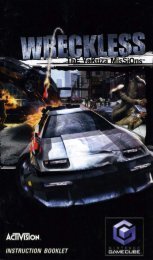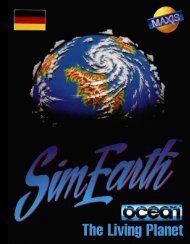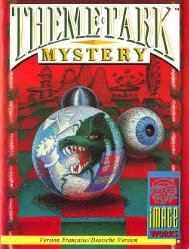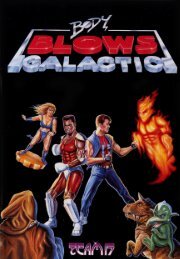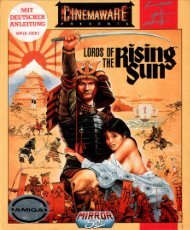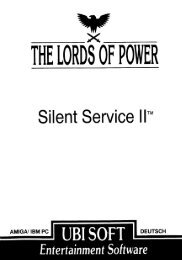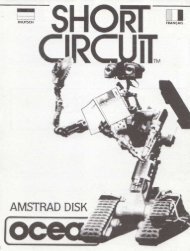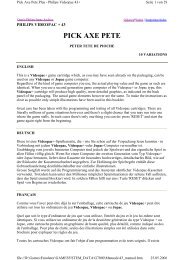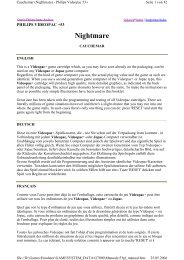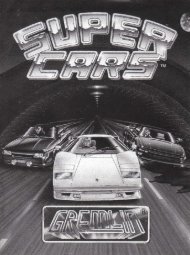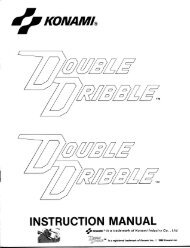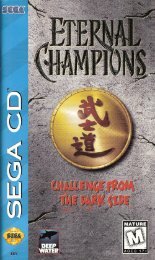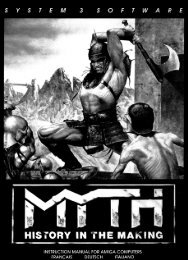Halo: Combat Evolved - Microsoft Xbox - Manual - gamesdbase.com
Halo: Combat Evolved - Microsoft Xbox - Manual - gamesdbase.com
Halo: Combat Evolved - Microsoft Xbox - Manual - gamesdbase.com
Create successful ePaper yourself
Turn your PDF publications into a flip-book with our unique Google optimized e-Paper software.
Using Using t tthe<br />
tt<br />
he Xbo Xbo <strong>Xbox</strong> Xbo Xbo x Video Video Game Game Game Syst Syst System Syst em<br />
1. Set up your <strong>Xbox</strong> video game system by following the<br />
instructions in the <strong>Xbox</strong> Instruction <strong>Manual</strong>.<br />
2. Press the Power Power but button but on and the status indicator light will<br />
light up.<br />
3. Press the Eject Eject but button but on on and the disc tray will open.<br />
4. Place the <strong>Halo</strong> disc on the disc tray with the label facing<br />
up and close the disc tray.<br />
5. Follow the on-screen instructions and refer to this manual<br />
for more information about playing <strong>Halo</strong>.<br />
Disc tray<br />
Controller port 1<br />
Controller port 2<br />
Eject button<br />
Power button<br />
Controller port 4<br />
Controller port 3<br />
Avoiding Damage to Discs or the Disc Drive<br />
[2]<br />
To avoid damage to discs or the disc drive<br />
• Insert only <strong>Xbox</strong>-<strong>com</strong>patible discs into the disc drive.<br />
• Never use oddly shaped discs, such as star-shaped or<br />
heart-shaped discs.<br />
• Do not leave a disc in the <strong>Xbox</strong> console for extended<br />
periods when not in use.<br />
• Do not move the <strong>Xbox</strong> console while the power is on and<br />
a disc is inserted.<br />
• Do not apply labels, stickers, or other foreign objects<br />
to discs.<br />
Using Using t tthe<br />
t he Xbo Xbo <strong>Xbox</strong> Xbo <strong>Xbox</strong><br />
x Cont Cont Controller Cont Cont oller<br />
Expansion slot A<br />
Left<br />
thumbstick<br />
Directional<br />
pad<br />
Left trigger<br />
BACK<br />
button START<br />
button<br />
Expansion slot B<br />
Right trigger<br />
White button<br />
Black button<br />
Y button<br />
B button<br />
X button<br />
A button<br />
Right<br />
thumbstick<br />
1. Insert the <strong>Xbox</strong> Controller into any controller port on the<br />
front of the <strong>Xbox</strong> console. For multiple players, insert<br />
additional controllers.<br />
2. Insert any peripherals (for example, <strong>Xbox</strong> Memory Units)<br />
into controller expansion slots as appropriate.<br />
3. Follow the on-screen instructions and refer to this manual<br />
for more information about using the <strong>Xbox</strong> Controller to<br />
play <strong>Halo</strong>.<br />
[3]