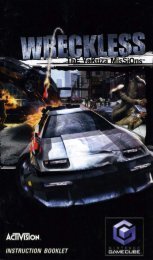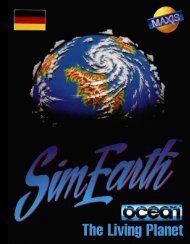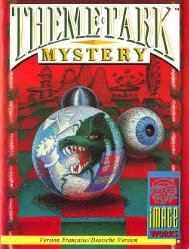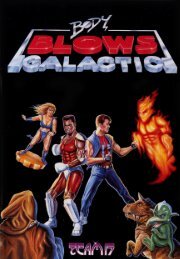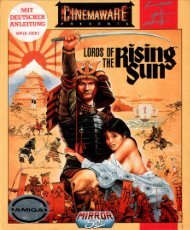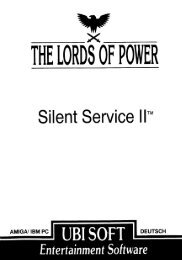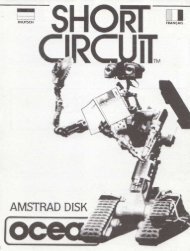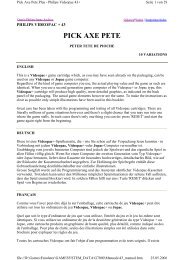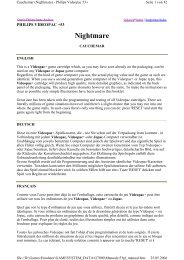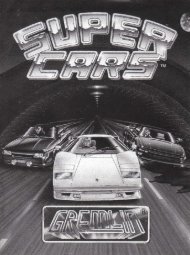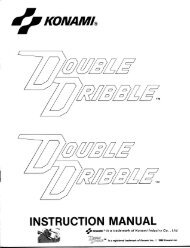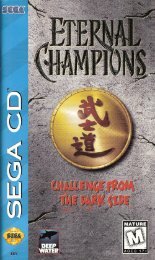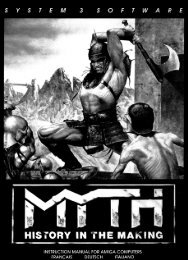Halo: Combat Evolved - Microsoft Xbox - Manual - gamesdbase.com
Halo: Combat Evolved - Microsoft Xbox - Manual - gamesdbase.com
Halo: Combat Evolved - Microsoft Xbox - Manual - gamesdbase.com
You also want an ePaper? Increase the reach of your titles
YUMPU automatically turns print PDFs into web optimized ePapers that Google loves.
The he Main Main Scr Screen Scr een<br />
Now that you’ve powered up<br />
the <strong>Xbox</strong> video game system<br />
and properly inserted your<br />
<strong>Halo</strong> disc, the Main screen<br />
appears with the choices<br />
described below.<br />
Campaign<br />
Choose this option to begin<br />
a new campaign or to<br />
resume where you left off in<br />
an existing campaign. If you<br />
have not yet created a player profile, a new one will be created<br />
for you automatically. You’ll be asked to name it. Your progress<br />
in the single player game will then be saved to this profile. If<br />
you’ve already created a player profile (from the Settings<br />
menu), you’ll be given the option to use this profile or to create<br />
a new one.<br />
Multiplayer<br />
Choose Mult Multiplayer<br />
Mult iplayer to take on your friends in head-to-head<br />
<strong>com</strong>bat, or to play through the campaign cooperatively with<br />
another person. The Multiplayer games are described in<br />
detail on page 26.<br />
[6]<br />
Settings<br />
On the Settings menu you can modify player profiles,<br />
customize controls, and define custom multiplayer<br />
game types.<br />
Game Demos<br />
Use this option to learn more about other <strong>Xbox</strong> games.<br />
Loading Loading and and Saving Saving Games Games<br />
Games<br />
While playing through <strong>Halo</strong>’s single-player campaign, the<br />
game automatically saves your progress to the <strong>Xbox</strong> hard<br />
disk at various “auto-save” points in a level. These auto-saves<br />
occur transparently so that when you die, the game<br />
automatically reloads at the most recent auto-save point. Use<br />
the following instructions to start a new game, or load<br />
a saved game.<br />
Note: When you save a profile to an <strong>Xbox</strong> Memory Unit using the <strong>Xbox</strong><br />
Dashboard, you can only return to the start of the level you were playing<br />
when you quit the game. For more information about saving games to<br />
<strong>Xbox</strong> Memory Units, see the <strong>Xbox</strong> Instruction <strong>Manual</strong> that <strong>com</strong>es with<br />
your <strong>Xbox</strong> video game system.<br />
To start a new game<br />
1. Select Campaign Campaign from the Main screen.<br />
2. Name your new profile using the virtual keyboard.<br />
3. Select Done Done to save the profile for the new campaign with<br />
the name you’ve provided.<br />
4. Select a difficulty level for your new campaign.<br />
To load a saved game<br />
1. Select Campaign<br />
Campaign Campaign from the Main screen.<br />
2. Select the profile you were using when the game was saved.<br />
3. Select one of the <strong>com</strong>pleted levels from the game. The last<br />
level you played on will be selected by default.<br />
4. Choose a difficulty level from the Choose Difficulty screen.<br />
[7]