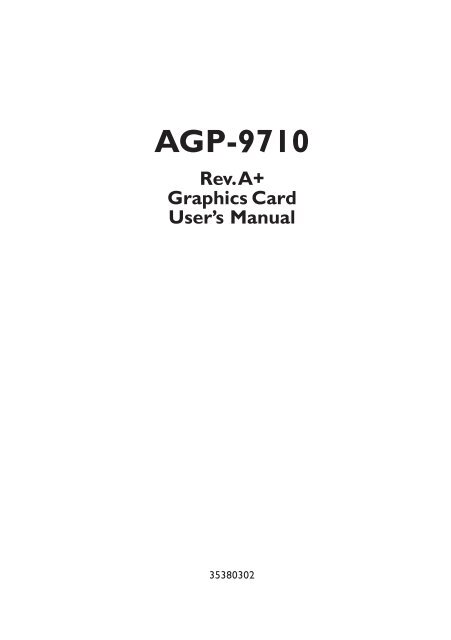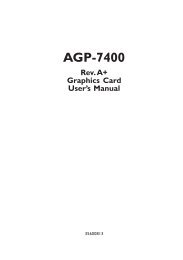You also want an ePaper? Increase the reach of your titles
YUMPU automatically turns print PDFs into web optimized ePapers that Google loves.
<strong>AGP</strong>-<strong>9710</strong><br />
Rev. A+<br />
Graphics Card<br />
User’s Manual<br />
35380302
Copyright<br />
This publication contains information that is protected by copyright. No<br />
part of it may be reproduced in any form or by any means or used to<br />
make any transformation/adaptation without the prior written permission<br />
from the copyright holders.<br />
This publication is provided for informational purposes only. The<br />
manufacturer makes no representations or warranties with respect to<br />
the contents or use of this manual and specifically disclaims any express<br />
or implied warranties of merchantability or fitness for any particular<br />
purpose. The user will assume the entire risk of the use or the results<br />
of the use of this document. Further, the manufacturer reserves the<br />
right to revise this publication and make changes to its contents at any<br />
time, without obligation to notify any person or entity of such revisions<br />
or changes.<br />
© 1998. All Rights Reserved.<br />
Trademarks<br />
Microsoft ® MS-DOS ® , Windows TM and Windows ® 95 are registered<br />
trademarks of Microsoft Corporation. Other trademarks and registered<br />
trademarks of products appearing in this manual are the properties<br />
of their respective holders.
Table of Contents<br />
Chapter 1 - Introduction<br />
Introduction....................................................................................................................................<br />
Features and Specifications.............................................................................................<br />
Package Checklist....................................................................................................................<br />
Chapter 2 - Hardware Installation<br />
Board Layout...............................................................................................................................<br />
Memory.............................................................................................................................................<br />
Installing the Graphics Card...........................................................................................<br />
Chapter 3 - Supported Softwares<br />
Operating System Requirements...............................................................................<br />
VGA Drivers................................................................................................................................<br />
Appendix A - Connector Pin Assignments<br />
VGA Connector.........................................................................................................................<br />
Appendix B - Glossary of 3D Features<br />
Glossary of 3D Features..................................................................................................<br />
5<br />
5<br />
7<br />
9<br />
9<br />
10<br />
14<br />
15<br />
17<br />
19
1<br />
<strong>AGP</strong>-<strong>9710</strong> Graphics Card User’s Manual<br />
4<br />
CHAPTER<br />
1<br />
Introduction
Introduction<br />
Introduction<br />
The high performance 3D graphics card uses the Accelerated Graphics<br />
Port (<strong>AGP</strong>) interface. <strong>AGP</strong> utilizes a dedicated pipeline to access system<br />
memory for texturing, z-buffering and alpha blending.<br />
Use the graphics card with softwares that support <strong>AGP</strong> and enjoy more<br />
texture and higher screen resolution at higher frame rates. The graphics<br />
card will deliver faster and better graphics to your PC.<br />
Features and Specifications<br />
CHIPSET<br />
• Trident 9750<br />
MEMORY<br />
• 2MB or 4MB onboard<br />
• Supports 64-bit memory interface<br />
• Uses 256Kx32 100MHz SGRAM<br />
GRAPHICS RESOLUTIONS<br />
• 2MB: 1600x1200, 256 colors<br />
1152x864 32K/64K colors<br />
1024x768 32K/64K colors<br />
800x600, 16M colors<br />
• 4MB: 1600x1200, 256 colors<br />
1600x1200, 32K/64K colors<br />
1024x768, 16M colors<br />
2D GRAPHICS FEATURES<br />
• Supports single cycled 2D BitBLT graphics engine with:<br />
- 256 raster operation<br />
- 16-bit overlay with scaling<br />
- Trapezoidal and polygon fill: solid or pattern<br />
- Line-drawing<br />
- Clipping<br />
- Stretch and transparent BLTs<br />
5<br />
1
1<br />
<strong>AGP</strong>-<strong>9710</strong> Graphics Card User’s Manual<br />
6<br />
- Internal hardware<br />
- Cursor (64x64x2 or 32x32x2)<br />
- Built-in 64x32 pattern register<br />
• Supports DirectDraw<br />
- Page flipping<br />
- Fast system memory to screen memory BLT<br />
- Fast screen to screen BLT<br />
- Color and chroma key<br />
- Stretch and transparent BLTs<br />
- Overlay supported for YUV and RGB<br />
- Programmable BLTer stride for linear offscreen memory support<br />
- Current scan line status<br />
3D GRAPHICS FEATURES<br />
• Setup engine balances the 3D pipeline<br />
- Back face culling and slope calculation<br />
- Sub-pixel positioning<br />
• Complete 3D primitive<br />
- Lines, triangles and other multiple sided polygons<br />
• Texture mapping<br />
- Palletized texture 1, 2, 4 and 8-bit, point sampled, bi-linear filtering,<br />
MIP mapping up to 8 levels, video texture mapping and lighted<br />
texturing<br />
• Gouraud shading for smooth shading<br />
• Alpha blending for transparent effects<br />
• Fog<br />
• Z-buffering at 16/32bpp<br />
• Page flipping for double and triple buffering of smooth animation<br />
effects<br />
SOFTWARE MPEG AND VIDEO ACCELERATION<br />
• Color space conversion<br />
• TrueVideo horizontal and vertical interpolated scaling and proprietary<br />
image recovery<br />
• Supports anti-tear<br />
• Dual video windows<br />
- Independently scaleable<br />
- Simultaneous display for video conferencing
COMPATIBILITY<br />
• Microsoft PC ’97<br />
• VESA Display Power Management Signaling (DPMS)<br />
• VESA DDC2B for Plug and Play monitors<br />
• VESA VBE 2.0 BIOS<br />
• Intel <strong>AGP</strong> version 1.0 66MHz pipeline DMA mode<br />
Introduction<br />
BENCHMARKS<br />
(Intel Pentium ® II processor 266MHz, 1024x768, hi-color, 75Hz, 4MB)<br />
• 3D Winbench 98: 150 megapixels/sec.<br />
SOFTWARE DRIVERS<br />
• Windows ® 95/DirectX5<br />
• Windows 3.1/DCI<br />
- Virtual screen<br />
- DPMS<br />
• Windows NT ® 4.0<br />
• DOS utility<br />
• OS/2 Warp (optional)<br />
I/O SLOT<br />
• <strong>AGP</strong> slot<br />
CONNECTORS<br />
• 1 15-pin analog VGA connector<br />
Package Checklist<br />
• The graphics card<br />
• The user's manual<br />
• One CD<br />
If any of these items are missing or damaged, please contact your<br />
dealer or sales representative for assistance<br />
7<br />
1
2<br />
<strong>AGP</strong>-<strong>9710</strong> Graphics Card User’s Manual<br />
8<br />
CHAPTER<br />
2<br />
Hardware Installation
Hardware Installation<br />
Carefully read this chapter before installing the graphics card into<br />
your system. Installing the card incorrectly may damage your computer<br />
system, monitor, and the card.<br />
Board Layout<br />
J4<br />
VGA<br />
connector<br />
Memory<br />
SGRAM SGRAM<br />
SGRAM SGRAM<br />
U2 U1 U4<br />
U5<br />
Trident<br />
3DImage<br />
9750<br />
BIOS<br />
The graphics card may come with 2MB or 4MB of SGRAM (Synchronous<br />
Graphics RAM). A 2MB graphics card is installed with<br />
two 256Kx32 SGRAMs while a 4MB graphics card is installed with<br />
four 256Kx32 SGRAMs.<br />
9<br />
2
2<br />
<strong>AGP</strong>-<strong>9710</strong> Graphics Card User’s Manual<br />
Installing the Graphics Card<br />
10<br />
For most computer systems, you will only need a medium size<br />
Phillips screwdriver to remove the cover and a small flat-blade<br />
screwdriver to secure the monitor cable.<br />
Warning:<br />
Electrostatic discharge (ESD) can damage your graphics<br />
card, system board, processor, disk drives, add-in boards, and<br />
other components. Perform the upgrade instruction<br />
procedures described at an ESD workstation only. If such a<br />
station is not available, you can provide some ESD<br />
protection by wearing an antistatic wrist strap and attaching<br />
it to a metal part of the system chassis. If a wrist strap is<br />
unavailable, establish and maintain contact with the system<br />
chassis throughout any procedures requiring ESD protection.<br />
Handling the Graphics Card<br />
It is quite easy to inadvertently damage your graphics card even<br />
before installing it in your system unit. Electrostatic discharge can<br />
damage computer components without causing any signs of physical<br />
damage. You must take extra care in handling the graphics card<br />
to ensure that no static build-up is present.<br />
Tips in Handling the Graphics Card<br />
1. To prevent electrostatic build-up, leave the graphics card in its<br />
anti-static bag until you are ready to install it.<br />
2. Do all preparation work on a static-free surface with graphics<br />
card components facing up.<br />
3. Hold the graphics card by its edges only. Be careful not to<br />
touch any of the components, contacts or connections, especially<br />
gold contacts, on the board.
Step 1: Switch Off Your Computer’s Power<br />
Hardware Installation<br />
Make sure that your computer is switched off and unplugged before<br />
removing the cover. Also turn off any devices (printer, display, modem,<br />
etc.) you may have attached to your computer.<br />
Warning:<br />
Hazardous voltages are present and exposed when operating<br />
the computer with the cover removed. To prevent equipment<br />
damage and personal injury, never apply power to the<br />
computer when the cover is off.<br />
Step 2: Remove Your Computer’s Cover<br />
Refer to your computer system manual for specific instructions on<br />
removing your computer’s system unit cover. In general, you will need<br />
to remove several screws on the back or side of the system unit<br />
and then slide the cover off.<br />
Step 3: Remove the Slot Cover<br />
Remove the screw and slot cover, that correspond to the <strong>AGP</strong> slot,<br />
at the back of the system unit. Save the slot cover for future use. You<br />
will be using the screw in a future step.<br />
Step 4: Unpack the Graphics Card<br />
Remove the graphics card from the shipping box and its protective<br />
packing. Please do not throw away the packing material or the shipping<br />
box. You may use these again to prevent damage should you need to<br />
ship the graphics card for repairs.<br />
Step 5: Insert the Graphics Card<br />
Carefully slide the graphics card into the <strong>AGP</strong> slot. When the card’s<br />
edge-connector is aligned with the slot on the system board, press<br />
firmly on the top of the card to seat it. Make sure the graphics card<br />
is straight and level compared to the computer’s system board by<br />
viewing it from the side. Once you are satisfied with its alignment,<br />
replace the slot cover’s screw on top of the card’s bracket and gently<br />
tighten the screw to stabilize the card.<br />
11<br />
2
2<br />
<strong>AGP</strong>-<strong>9710</strong> Graphics Card User’s Manual<br />
12<br />
Step 6: Replace the Computer’s Cover<br />
When you have finished installing the graphics card, put the cover back<br />
on your computer's system unit. Refer to your computer's system<br />
manual for instructions if necessary.<br />
Note:<br />
The graphics card can only be used with an analog video<br />
display using a 15-pin D-shell cable connector (standard VGA<br />
monitor connection). If your monitor supports analog video but<br />
does not have a 15-pin D-shell connector, see your monitor<br />
dealer for the adapter or optional cable.<br />
After you plug the monitor cable into the VGA connector of the<br />
graphics card, gently tighten the cable screws to hold the connector in<br />
place.<br />
Note:<br />
Some monitors have a switch that chooses between analog<br />
and TTL (or digital) operation. If your monitor has such a switch,<br />
set it for analog.
CHAPTER<br />
3<br />
Supported Softwares
3<br />
<strong>AGP</strong>-<strong>9710</strong> Graphics Card User’s Manual<br />
Operating System Requirements<br />
14<br />
To use all <strong>AGP</strong> features, your system must be installed with Windows ®<br />
95 OSR 2.1 or later versions, and DirectX5.<br />
Upgrading Windows ® 95 OSR2.0 to OSR2.1<br />
You must have OSR2.0 already installed before you can upgrade it to<br />
OSR2.1. To determine the current version of OSR2.0 installed in your<br />
system, please follow the steps below.<br />
1. On the Windows ® 95 desktop, select “Start”.<br />
2. In “Start”, select “Programs”.<br />
3. In “Programs”, select “MS-DOS Prompt”.<br />
4. Change the directory to the drive where Windows ® 95 is<br />
installed and type “VER”. (e.g. C:\>VER)<br />
5. The following will appear: Windows 95 [Version 4.00.1111].<br />
6. Exit MS-DOS Prompt.<br />
To upgrade OSR2.0 to OSR2.1 with the USB upgrade, please follow<br />
the steps below.<br />
1. On the Windows ® 95 desktop, select “Start”.<br />
2. In “Start”, select “Run”.<br />
3. In “Run”, select “Browse”. The USB upgrade is in<br />
OSR2\USBSUPP\USBSUPP.EXE.<br />
4. Follow the prompts to complete installation.<br />
5. Click OK to restart your computer.<br />
After booting-up Windows ® 95, follow the steps below to<br />
determine the installed version of the operating system.<br />
1. On the Windows ® 95 desktop, select “Start”.<br />
2. In “Start”, select “Run”.
3. In “Run”, type REGEDIT and click OK.<br />
Supported Softwares<br />
4. The Registry Editor dialog box will appear. In “My Computer”,<br />
select the following: HKEY_LOCAL_MACHINE\SOFTWARE\<br />
MICROSOFT\WINDOWS\CurrentVersion.<br />
5. On the right side of the dialog box, scroll down and look for<br />
“Version Number”. It should be “4.03.1212” or later version.<br />
VGA Drivers<br />
All steps or procedures to install the VGA drivers are subject to<br />
change without notice as the softwares are occassionally updated.<br />
Please refer to the "Readme" files contained on the provided diskettes<br />
for the latest information.<br />
15<br />
3
A<br />
<strong>AGP</strong>-<strong>9710</strong> Graphics Card User’s Manual<br />
16<br />
APPENDIX<br />
A<br />
Connector Pin Assignments
Connector J4<br />
VGA Connector<br />
Pin<br />
1<br />
2<br />
3<br />
4<br />
5<br />
6<br />
7<br />
8<br />
Description<br />
Red<br />
Green<br />
Blue<br />
Monitor ID bit 2<br />
Ground<br />
Red Return (ground)<br />
Green Return (ground)<br />
Blue Return (ground)<br />
Connector Pin Assignments<br />
Pin<br />
9<br />
10<br />
11<br />
12<br />
13<br />
14<br />
15<br />
Description<br />
+5V Vcc<br />
Sync Return (ground)<br />
Not Used<br />
SDA<br />
Horizontal Sync<br />
Vertical Sync<br />
SCL<br />
17<br />
A
B<br />
<strong>AGP</strong>-<strong>9710</strong> Graphics Card User’s Manual<br />
18<br />
APPENDIX<br />
B<br />
Glossary of 3D Features
Glossary of 3D Features<br />
Alpha Blending - using the alpha component to proportionally<br />
weight the intensity of an object in the summation of all objects within<br />
a pixel. When done correctly, alpha blending can simulate transparency.<br />
Antialiasing - an algorithm to remove the distracting effects of<br />
point sampling a signal in the digital domain. This is necessary because<br />
some of the frequencies present in the signal may be higher than half<br />
the sampling rate. These frequency components "alias" as lower frequency<br />
signals, and show up as "jaggies".<br />
Bilinear Interpolation - an interpolation between four values when<br />
fractional deltas are known in the vertical and horizontal direction.<br />
The horizontal delta is used as the weighting factor to average the<br />
top left and top right values to determine the top, and the bottom<br />
left and bottom right to determine the bottom. The vertical delta is<br />
then used as the weighting factor between the top and bottom value<br />
to calculate the final result.<br />
Double Buffering - refers to maintaining two separate frame<br />
bufffers (which may physically occupy the same RAM devices). This<br />
implies performing display refreshes from one buffer, while the rendering<br />
is accessing the other one.<br />
Mip Mapping - Mip comes from the Latin, multum in parvo, meaning<br />
many things in a small place. Mip maps contain the original bitmap,<br />
and all successively lower levels of detail. These are usually created by<br />
filtering the original map, decreasing its size by powers of two in both<br />
directions.<br />
Perspective Correction - correctly adjusting the interpolation of<br />
polygon attributes (primarily texture addresses) so that they appear to<br />
obey the rules of perspective. Perspectively correct interpolation is not<br />
linear in screen space, and requires a divide by depth in order to look<br />
right.<br />
19<br />
B
B<br />
<strong>AGP</strong>-<strong>9710</strong> Graphics Card User’s Manual<br />
20<br />
Shading, Flat - darkening or lightening the intensity of a polygon<br />
based on the angle between its normal and a vector pointing to a<br />
light source. All pixels on a polygon receive the same adjustment,<br />
resulting in a faceted appearance. The per polygon and per pixel calculation<br />
load is very light.<br />
Shading, Gouraud - darkening or lighting each pixel of a polygon<br />
based on an interpolation between values calculated at the polygon's<br />
vertices. A "vertex normal" is prescribed or inferred, and the intensity<br />
at that vertex is determined by the angle between that normal and a<br />
vector pointing to a light source. Each pixel is interpolated separately,<br />
producing a simulation of a curved surface. Gouraud shading makes<br />
objects appear to have a matte finish, with no specular components.<br />
The per polygon and per pixel calculation load is moderate.<br />
Z Buffer - a buffer memory that holds the Z (depth) information<br />
per pixel. The Z axis is perpendicular to the X and Y axis of the<br />
screen, and in most practical cases inverse range is uded due to the<br />
fact that it is linear in screen space (where range is not). Compares in<br />
depth between pixels of two polygons can be used to determine<br />
occulting relationships, and only draw the nearer polygon for each<br />
pixel.