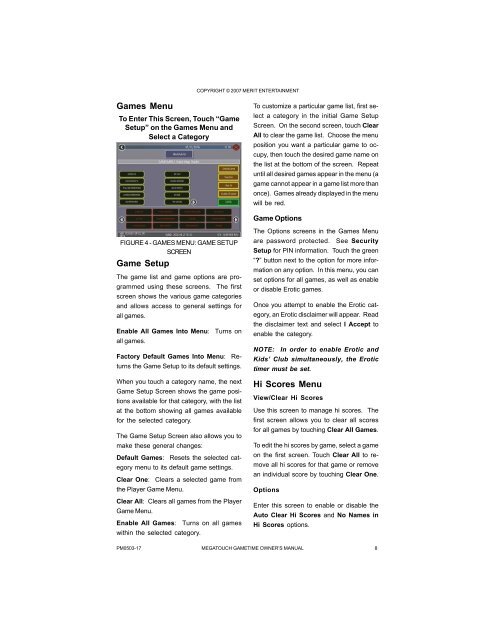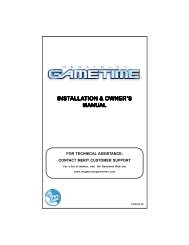Megatouch Gametime Owner's Manual.pdf
Megatouch Gametime Owner's Manual.pdf
Megatouch Gametime Owner's Manual.pdf
You also want an ePaper? Increase the reach of your titles
YUMPU automatically turns print PDFs into web optimized ePapers that Google loves.
Games Menu<br />
To Enter This Screen, Touch “Game<br />
Setup” on the Games Menu and<br />
Select a Category<br />
FIGURE 4 - GAMES MENU: GAME SETUP<br />
SCREEN<br />
Game Setup<br />
The game list and game options are programmed<br />
using these screens. The first<br />
screen shows the various game categories<br />
and allows access to general settings for<br />
all games.<br />
Enable All Games Into Menu: Turns on<br />
all games.<br />
Factory Default Games Into Menu: Returns<br />
the Game Setup to its default settings.<br />
When you touch a category name, the next<br />
Game Setup Screen shows the game positions<br />
available for that category, with the list<br />
at the bottom showing all games available<br />
for the selected category.<br />
The Game Setup Screen also allows you to<br />
make these general changes:<br />
Default Games: Resets the selected category<br />
menu to its default game settings.<br />
Clear One: Clears a selected game from<br />
the Player Game Menu.<br />
Clear All: Clears all games from the Player<br />
Game Menu.<br />
Enable All Games: Turns on all games<br />
within the selected category.<br />
COPYRIGHT © 2007 MERIT ENTERTAINMENT<br />
To customize a particular game list, first select<br />
a category in the initial Game Setup<br />
Screen. On the second screen, touch Clear<br />
All to clear the game list. Choose the menu<br />
position you want a particular game to occupy,<br />
then touch the desired game name on<br />
the list at the bottom of the screen. Repeat<br />
until all desired games appear in the menu (a<br />
game cannot appear in a game list more than<br />
once). Games already displayed in the menu<br />
will be red.<br />
Game Options<br />
The Options screens in the Games Menu<br />
are password protected. See Security<br />
Setup for PIN information. Touch the green<br />
“?” button next to the option for more information<br />
on any option. In this menu, you can<br />
set options for all games, as well as enable<br />
or disable Erotic games.<br />
Once you attempt to enable the Erotic category,<br />
an Erotic disclaimer will appear. Read<br />
the disclaimer text and select I Accept to<br />
enable the category.<br />
NOTE: In order to enable Erotic and<br />
Kids’ Club simultaneously, the Erotic<br />
timer must be set.<br />
Hi Scores Menu<br />
View/Clear Hi Scores<br />
Use this screen to manage hi scores. The<br />
first screen allows you to clear all scores<br />
for all games by touching Clear All Games.<br />
To edit the hi scores by game, select a game<br />
on the first screen. Touch Clear All to remove<br />
all hi scores for that game or remove<br />
an individual score by touching Clear One.<br />
Options<br />
Enter this screen to enable or disable the<br />
Auto Clear Hi Scores and No Names in<br />
Hi Scores options.<br />
PM0503-17 MEGATOUCH GAMETIME OWNER’S MANUAL 8