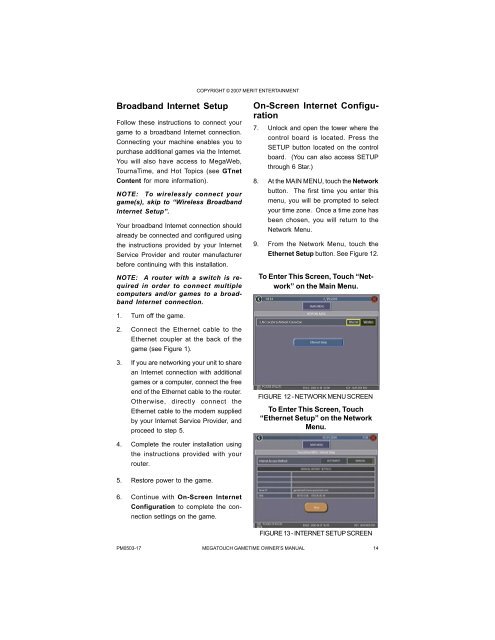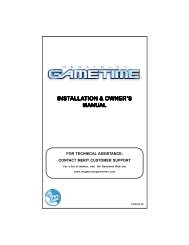Megatouch Gametime Owner's Manual.pdf
Megatouch Gametime Owner's Manual.pdf
Megatouch Gametime Owner's Manual.pdf
You also want an ePaper? Increase the reach of your titles
YUMPU automatically turns print PDFs into web optimized ePapers that Google loves.
Broadband Internet Setup<br />
Follow these instructions to connect your<br />
game to a broadband Internet connection.<br />
Connecting your machine enables you to<br />
purchase additional games via the Internet.<br />
You will also have access to MegaWeb,<br />
TournaTime, and Hot Topics (see GTnet<br />
Content for more information).<br />
NOTE: To wirelessly connect your<br />
game(s), skip to “Wireless Broadband<br />
Internet Setup”.<br />
Your broadband Internet connection should<br />
already be connected and configured using<br />
the instructions provided by your Internet<br />
Service Provider and router manufacturer<br />
before continuing with this installation.<br />
NOTE: A router with a switch is required<br />
in order to connect multiple<br />
computers and/or games to a broadband<br />
Internet connection.<br />
1. Turn off the game.<br />
2. Connect the Ethernet cable to the<br />
Ethernet coupler at the back of the<br />
game (see Figure 1).<br />
3. If you are networking your unit to share<br />
an Internet connection with additional<br />
games or a computer, connect the free<br />
end of the Ethernet cable to the router.<br />
Otherwise, directly connect the<br />
Ethernet cable to the modem supplied<br />
by your Internet Service Provider, and<br />
proceed to step 5.<br />
4. Complete the router installation using<br />
the instructions provided with your<br />
router.<br />
5. Restore power to the game.<br />
6. Continue with On-Screen Internet<br />
Configuration to complete the connection<br />
settings on the game.<br />
COPYRIGHT © 2007 MERIT ENTERTAINMENT<br />
On-Screen Internet Configuration<br />
7. Unlock and open the tower where the<br />
control board is located. Press the<br />
SETUP button located on the control<br />
board. (You can also access SETUP<br />
through 6 Star.)<br />
8. At the MAIN MENU, touch the Network<br />
button. The first time you enter this<br />
menu, you will be prompted to select<br />
your time zone. Once a time zone has<br />
been chosen, you will return to the<br />
Network Menu.<br />
9. From the Network Menu, touch the<br />
Ethernet Setup button. See Figure 12.<br />
To Enter This Screen, Touch “Network”<br />
on the Main Menu.<br />
FIGURE 12 - NETWORK MENU SCREEN<br />
To Enter This Screen, Touch<br />
“Ethernet Setup” on the Network<br />
Menu.<br />
FIGURE 13 - INTERNET SETUP SCREEN<br />
PM0503-17 MEGATOUCH GAMETIME OWNER’S MANUAL 14