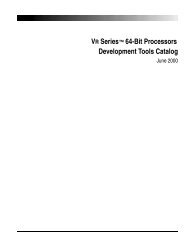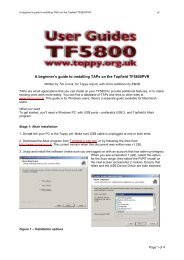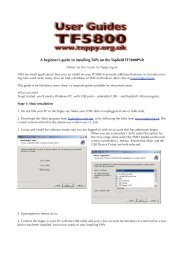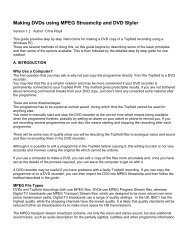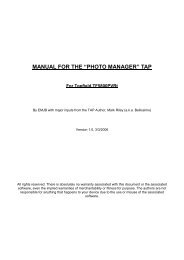ASUS WL-500gP OpenWRT config for Topfield PVR - Toppy.org.uk
ASUS WL-500gP OpenWRT config for Topfield PVR - Toppy.org.uk
ASUS WL-500gP OpenWRT config for Topfield PVR - Toppy.org.uk
Create successful ePaper yourself
Turn your PDF publications into a flip-book with our unique Google optimized e-Paper software.
<strong>ASUS</strong> <strong>WL</strong>-<strong>500gP</strong> <strong>OpenWRT</strong> <strong>config</strong>uration guide <strong>for</strong> <strong>Topfield</strong><br />
7 REFLASH THE <strong>ASUS</strong><br />
This is your last chance to preserve your manufacturer warranty. DO NOT PROCEED<br />
UNLESS YOU ARE PREPARED TO LOSE THIS.<br />
Contrary to the general statements about <strong>OpenWRT</strong> on most routers, the <strong>ASUS</strong> <strong>WL</strong>-500<br />
routers do not revert to the default 192.168.1.1 address when you start the bootloader. You<br />
can always connect to them on the last address you used (so don’t <strong>for</strong>get it). If this does<br />
not work, then try the default address.<br />
I think it is most reliable to install OpenWrt using a tftp client when the router is in diag<br />
mode. To put the router in diag mode, do this:<br />
• Unplug the power on the <strong>ASUS</strong>.<br />
• Press the black RESTORE (not the red EZsetup) button using a pen or matchstick.<br />
• Plug the power back in while keeping the RESTORE button pressed in.<br />
• Once you see a slowly blinking power light, you're in diag mode. Now the router<br />
should accept a firmware image via tftp.<br />
• On the PC connected to the <strong>ASUS</strong> via wire 1 , get to a command prompt and cd to<br />
the directory where the firmware file is.<br />
• Type the following command:<br />
tftp -i 192.168.99.3 put openwrt-brcm-2.4-squashfs.trx<br />
• The <strong>OpenWRT</strong> <strong>ASUS</strong> notes suggest that the <strong>ASUS</strong> does not reboot itself and<br />
advise you to wait 6 minutes then power-cycle it. In my experience it does reboot<br />
and is ready to accept a connection after this process. If you want to be cautious,<br />
wait 6 minutes anyway and then try to connect. Only reboot if you don’t get a<br />
connection.<br />
Start PuTTY and try to connect to the host called ‘asuslan’ using the Telnet protocol. Select<br />
it from the radio buttons below the hostname field. You should see a banner something<br />
like this:<br />
BusyBox v1.00 (2007.01.30-11:42+0000) Built-in shell (ash)<br />
Enter 'help' <strong>for</strong> a list of built-in commands.<br />
_______ ________ __<br />
| |.-----.-----.-----.| | | |.----.| |_<br />
| - || _ | -__| || | | || _|| _|<br />
|_______|| __|_____|__|__||________||__| |____|<br />
|__| W I R E L E S S F R E E D O M<br />
WHITE RUSSIAN (0.9) -------------------------------<br />
* 2 oz Vodka Mix the Vodka and Kahlua together<br />
* 1 oz Kahlua over ice, then float the cream or<br />
* 1/2oz cream milk on the top.<br />
---------------------------------------------------<br />
root@OpenWrt:~#<br />
1 Don’t try to download firmware wirelessly even if your wireless is very reliable it’s a recipe <strong>for</strong> bricking<br />
your router.<br />
28/03/2007 Version 1.0 Page 6 of 25