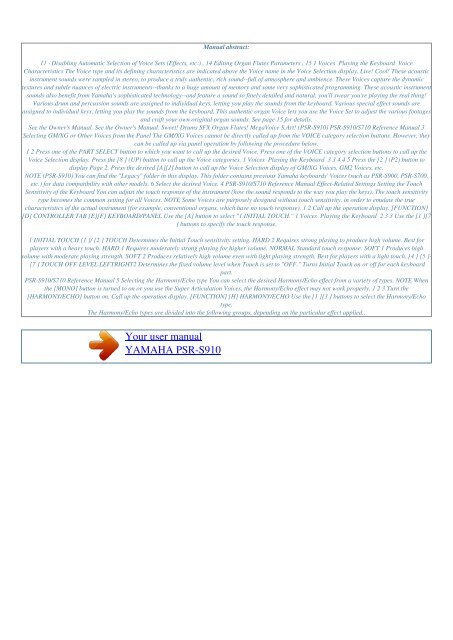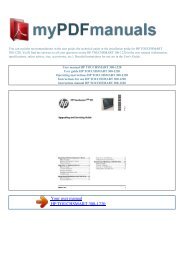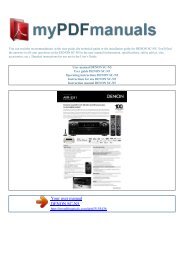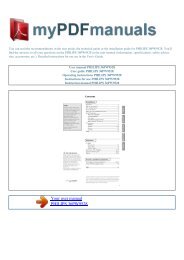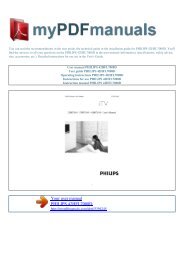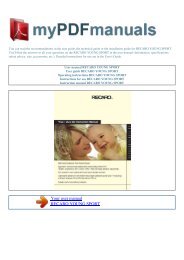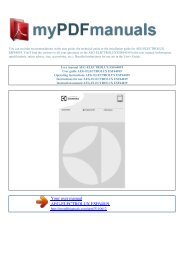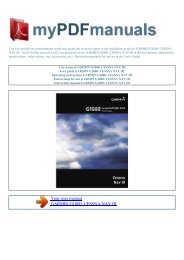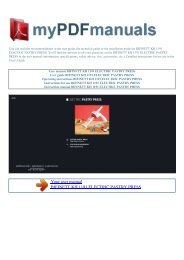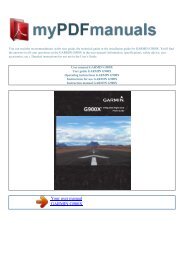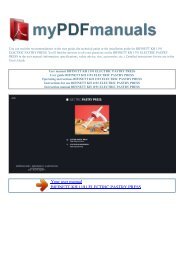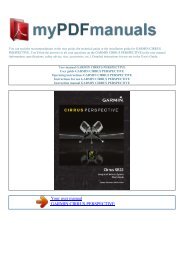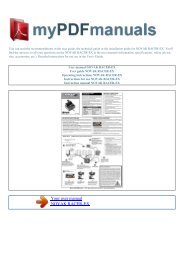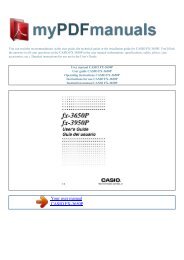Create successful ePaper yourself
Turn your PDF publications into a flip-book with our unique Google optimized e-Paper software.
Powered by TCPDF (www.tcpdf.org)<br />
Manual abstract:<br />
11 · Disabling Automatic Selection of Voice Sets (Effects, etc.) . 14 Editing Organ Flutes Parameters . 15 1 Voices Playing the Keyboard Voice<br />
Characteristics The Voice type and its defining characteristics are indicated above the Voice name in the Voice Selection display. Live! Cool! These acoustic<br />
instrument sounds were sampled in stereo, to produce a truly authentic, rich sound--full of atmosphere and ambience. These Voices capture the dynamic<br />
textures and subtle nuances of electric instruments--thanks to a huge amount of memory and some very sophisticated programming. These acoustic instrument<br />
sounds also benefit from Yamaha's sophisticated technology--and feature a sound so finely detailed and natural, you'll swear you're playing the real thing!<br />
Various drum and percussion sounds are assigned to individual keys, letting you play the sounds from the keyboard. Various special effect sounds are<br />
assigned to individual keys, letting you play the sounds from the keyboard. This authentic organ Voice lets you use the Voice Set to adjust the various footages<br />
and craft your own original organ sounds. See page 15 for details.<br />
See the Owner's Manual. See the Owner's Manual. Sweet! Drums SFX Organ Flutes! MegaVoice S.Art! (<strong>PSR</strong>-<strong>S910</strong>) <strong>PSR</strong>-<strong>S910</strong>/S710 Reference Manual 3<br />
Selecting GM/XG or Other Voices from the Panel The GM/XG Voices cannot be directly called up from the VOICE category selection buttons. However, they<br />
can be called up via panel operation by following the procedure below.<br />
1 2 Press one of the PART SELECT button to which you want to call up the desired Voice. Press one of the VOICE category selection buttons to call up the<br />
Voice Selection display. Press the [8 ] (UP) button to call up the Voice categories. 1 Voices Playing the Keyboard 3 3 4 4 5 Press the [2 ] (P2) button to<br />
display Page 2. Press the desired [A][J] button to call up the Voice Selection display of GM/XG Voices, GM2 Voices, etc.<br />
NOTE (<strong>PSR</strong>-<strong>S910</strong>) You can find the "Legacy" folder in this display. This folder contains previous Yamaha keyboards' Voices (such as <strong>PSR</strong>-S900, <strong>PSR</strong>-S700,<br />
etc.) for data compatibility with other models. 6 Select the desired Voice. 4 <strong>PSR</strong>-<strong>S910</strong>/S710 Reference Manual Effect-Related Settings Setting the Touch<br />
Sensitivity of the Keyboard You can adjust the touch response of the instrument (how the sound responds to the way you play the keys). The touch sensitivity<br />
type becomes the common setting for all Voices. NOTE Some Voices are purposely designed without touch sensitivity, in order to emulate the true<br />
characteristics of the actual instrument (for example, conventional organs, which have no touch response). 1 2 Call up the operation display. [FUNCTION]<br />
[D] CONTROLLER TAB [E][F] KEYBOARD/PANEL Use the [A] button to select "1 INITIAL TOUCH." 1 Voices Playing the Keyboard 2 3 3 Use the [1 ][7<br />
] buttons to specify the touch response.<br />
1 INITIAL TOUCH [1 ]/ [2 ] TOUCH Determines the Initial Touch sensitivity setting. HARD 2 Requires strong playing to produce high volume. Best for<br />
players with a heavy touch. HARD 1 Requires moderately strong playing for higher volume. NORMAL Standard touch response. SOFT 1 Produces high<br />
volume with moderate playing strength. SOFT 2 Produces relatively high volume even with light playing strength. Best for players with a light touch. [4 ] [5 ]-<br />
[7 ] TOUCH OFF LEVEL LEFTRIGHT2 Determines the fixed volume level when Touch is set to "OFF." Turns Initial Touch on or off for each keyboard<br />
part.<br />
<strong>PSR</strong>-<strong>S910</strong>/S710 Reference Manual 5 Selecting the Harmony/Echo type You can select the desired Harmony/Echo effect from a variety of types. NOTE When<br />
the [MONO] button is turned to on or you use the Super Articulation Voices, the Harmony/Echo effect may not work properly. 1 2 3 Turn the<br />
[HARMONY/ECHO] button on. Call up the operation display. [FUNCTION] [H] HARMONY/ECHO Use the [1 ][3 ] buttons to select the Harmony/Echo<br />
type.<br />
The Harmony/Echo types are divided into the following groups, depending on the particular effect applied..<br />
Your user <strong>manual</strong><br />
<strong>YAMAHA</strong> <strong>PSR</strong>-<strong>S910</strong>