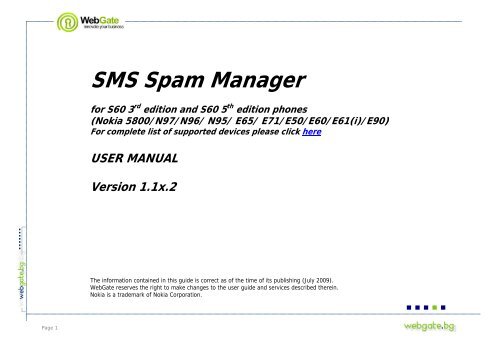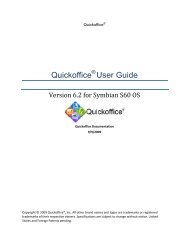SMS Spam Manager - Nokia Software Market
SMS Spam Manager - Nokia Software Market
SMS Spam Manager - Nokia Software Market
You also want an ePaper? Increase the reach of your titles
YUMPU automatically turns print PDFs into web optimized ePapers that Google loves.
Page 1<br />
<strong>SMS</strong> <strong>Spam</strong> <strong>Manager</strong><br />
for S60 3 rd edition and S60 5 th edition phones<br />
(<strong>Nokia</strong> 5800/N97/N96/ N95/ E65/ E71/E50/E60/E61(i)/E90)<br />
For complete list of supported devices please click here<br />
USER MANUAL<br />
Version 1.1x.2<br />
The information contained in this guide is correct as of the time of its publishing (July 2009).<br />
WebGate reserves the right to make changes to the user guide and services described therein.<br />
<strong>Nokia</strong> is a trademark of <strong>Nokia</strong> Corporation.
TABLE OF CONTENTS<br />
1. About <strong>SMS</strong> <strong>Spam</strong> <strong>Manager</strong> ...................................................................................... 3<br />
Accessing <strong>SMS</strong> <strong>Spam</strong> <strong>Manager</strong> ......................................................................................... 3<br />
2. Installation and Activation ..................................................................................... 4<br />
Installation .................................................................................................................... 4<br />
Product Versions ............................................................................................................ 4<br />
License Activation .......................................................................................................... 4<br />
Language Installation ..................................................................................................... 5<br />
3. Starting <strong>SMS</strong> <strong>Spam</strong> <strong>Manager</strong> ...................................................................................... 6<br />
4. Quick Start Guide ...................................................................................................... 7<br />
4.1. Accept or Block All Messages ................................................................................. 7<br />
4.2. Accept Phonebook Only ......................................................................................... 7<br />
4.3. Block Particular Contact ........................................................................................ 7<br />
4.4. Block Messages Based on Text ............................................................................... 7<br />
4.5. View Blocked Messages ......................................................................................... 7<br />
5. Setting up <strong>SMS</strong> <strong>Spam</strong> <strong>Manager</strong> ............................................................................... 8<br />
5.1. Main Screen ........................................................................................................ 8<br />
5.2. Active Mode......................................................................................................... 9<br />
5.3. Black List Rules .................................................................................................. 11<br />
5.4. Creating and Editing Rules ................................................................................... 12<br />
5.5. Blocked <strong>SMS</strong> Log ................................................................................................ 13<br />
5.6. Main Menu ........................................................................................................ 14<br />
6. Preferences .......................................................................................................... 15<br />
7. Best Practice: Use <strong>SMS</strong> <strong>Spam</strong> <strong>Manager</strong> with Advanced Device Locks .................... 16<br />
Page 2
Page 3<br />
1. About <strong>SMS</strong> <strong>Spam</strong> <strong>Manager</strong><br />
The SSM icon in your<br />
Applications/Installations/My Own<br />
folder<br />
With <strong>SMS</strong> <strong>Spam</strong> <strong>Manager</strong> you can effectively filter all your incoming text messages. <strong>SMS</strong> <strong>Spam</strong><br />
<strong>Manager</strong> stops the junk and unwanted messages.<br />
There are 6 different types of filters to block unwanted text messages. You have the freedom to<br />
choose whether to reject all incoming messages or to accept messages only from people listed in your<br />
phonebook. You can also choose to block incoming <strong>SMS</strong> messages from a defined phone number, from<br />
a defined prefix number and even messages that contain a defined phrase.<br />
Accessing <strong>SMS</strong> <strong>Spam</strong> <strong>Manager</strong><br />
To access SSM, open the Applications menu, and then open the My Own folder. Locate and click the<br />
<strong>SMS</strong> <strong>Spam</strong> <strong>Manager</strong> icon.
Page 4<br />
2. Installation and Activation<br />
The Activate button in your Options<br />
menu<br />
Installation<br />
You can obtain the installation file for <strong>SMS</strong> <strong>Spam</strong> <strong>Manager</strong> in either of the following ways:<br />
• Direct download over-the-air onto your mobile phone<br />
• From your desktop PC through USB connection and <strong>Nokia</strong> PC suite<br />
• Through Bluetooth connection from another mobile device<br />
No matter how you get the installation file, once it is started and the on-device installation engine<br />
will guide you through the process.<br />
You can choose whether to install SSM on your phone memory and on a memory card.<br />
Product Versions<br />
This product is distributed as a:<br />
Trial version<br />
SSM is offered for download as a full functional trial version limited to 20 incoming <strong>SMS</strong> messages.<br />
After reaching this limit, the application will request license activation.<br />
Licensed version<br />
Once purchased, the license activates the product and grants unlimited use of SSM.<br />
The license is based on the unique IMEI (Device ID) number of your phone and is exclusive to the<br />
phone it is purchased for.<br />
License Activation<br />
You can use the Activate button from the SSM Options menu to activate the product.<br />
Before you activate the product, make sure you:<br />
• Have purchased a license from the same website where you downloaded the trial.<br />
• Can go online from your phone.
Page 5<br />
Language Installation<br />
Language Installation<br />
<strong>SMS</strong> <strong>Spam</strong> <strong>Manager</strong> can be used on either of the following languages: English, German,<br />
French, Spanish, Italian or Bulgarian.<br />
The above mentioned languages are installed automatically and can be selected from the application<br />
interface.<br />
To switch between these languages:<br />
• Open <strong>SMS</strong> <strong>Spam</strong> <strong>Manager</strong><br />
• Click Options<br />
• Select Languages<br />
• Highlight the language you would like SSM to run in<br />
• Click Select
Page 6<br />
3. Starting <strong>SMS</strong> <strong>Spam</strong> <strong>Manager</strong><br />
The <strong>SMS</strong> <strong>Spam</strong> <strong>Manager</strong> indicator<br />
When <strong>SMS</strong> <strong>Spam</strong> <strong>Manager</strong> (SSM) is active, the following indicator appears on your phone’s<br />
status line:<br />
If the indicator icon is unavailable and <strong>SMS</strong> <strong>Spam</strong> <strong>Manager</strong> is not on the front of your phone<br />
display, you can choose it from the Installations/Applications/My Own folder of your device.<br />
Note that if SSM is not running and the indicator icon is not visible in the stand-by<br />
screen of your phone, text messages will not be filtered even if SSM is properly configured.
Page 7<br />
4. Quick Start Guide<br />
4.1. Accept or Block All Messages<br />
To accept or block all incoming messages:<br />
1. Open <strong>SMS</strong> <strong>Spam</strong> <strong>Manager</strong> and click Active Mode.<br />
2. From the list of available modes, select either Accept all (inactive), or Block all.<br />
4.2. Accept Phonebook Only<br />
To accept only messages sent from contacts on your Phonebook,<br />
• From the list of available modes, select Accept phonebook.<br />
4.3. Block Particular Contact<br />
You may want to block only messages sent by a particular contact. To do so:<br />
1. Open SSM and click Black List Rules.<br />
2. From the Options menu, select New.<br />
3. Choose the type of rule: Telephone number.<br />
4. Enter the name and phone number of the contact you want to block. (You can also import the contact from your Inbox or from your Phonebook: to do<br />
so, open the Options menu and select Phonebook or Inbox.) When ready, click Done.<br />
4.4. Block Messages Based on Text<br />
If you need to block messages containing a certain phrase, such as “Make money now”. To do so:<br />
1. Create a new rule. Choose the type of rule: Text match.<br />
2. Under Phrase text, enter the phrase you want to block. When ready, click Done.<br />
4.5. View Blocked Messages<br />
Open SSM and click Blocked Log.<br />
To view a particular message, click the message. You can delete messages from the Options menu.
5. Setting up <strong>SMS</strong> <strong>Spam</strong> <strong>Manager</strong><br />
Page 8<br />
5.1. Main Screen<br />
The Mode page<br />
When you start SSM you will see the application main screen that allows quick access to the<br />
three main pages that allow you to set up SSM:<br />
• Active mode – where you can define text messages from what senders to be filtered<br />
• Black List Rules – the place where you can create custom filters for blocking messages<br />
• Blocked Log – a list of all blocked text messages
Page 9<br />
5.2. Active Mode<br />
The Active Mode settings<br />
In Active mode you can configure text messages from what sender groups will be filtered.<br />
To select an active mode,<br />
• Open <strong>SMS</strong> <strong>Spam</strong> <strong>Manager</strong> and click Active Mode.<br />
There are 4 working modes:<br />
• Accept all (Inactive)<br />
The phone will accept all incoming text messages.<br />
• Block all<br />
The phone will block all incoming text messages.<br />
• Accept phonebook only<br />
The phone will accept messages only from people listed in the Phonebook.<br />
• Block from black list rules<br />
The phone will block the incoming <strong>SMS</strong> messages that match at least one rule defined on<br />
the Rules page. (To learn more, see Chapter Black List Rules and Chapter Creating and<br />
Editing Rules.)
Page 10<br />
Below the Active Mode setting list you can see the number of rejected and accepted messages.<br />
You can access blocked messages from the Log page. (To learn more, see Chapter Blocked <strong>SMS</strong><br />
Log.)
5.3. Black List Rules<br />
Page 11<br />
The Rules page<br />
You can create custom rules to block some messages.<br />
To access the Rules page,<br />
• Open <strong>SMS</strong> <strong>Spam</strong> <strong>Manager</strong> and select Black List Rules.<br />
The following types of rules are available:<br />
• Telephone number rule<br />
Messages coming from the given phone number will be blocked.<br />
• Prefix number rule<br />
Messages from any phone number starting with the given prefix will be blocked.<br />
• Text match rule<br />
Messages containing the given phrase will be blocked<br />
Important note<br />
If you have more than one rule, all messages matching at least one rule will be blocked.
5.4. Creating and Editing Rules<br />
Page 12<br />
To create a rule:<br />
1. Open the Rules page and click Options (left soft key).<br />
2. Select New.<br />
3. Choose a type of rule. Three rule types exist: telephone number, prefix, and text match. (To<br />
learn more about the types of rules, see Chapter Black List Rules.)<br />
4. Enter the fields that will define the rule. (For example, for a text match rule, enter the<br />
phrase blocked messages will contain.)<br />
5. When ready, click Done.<br />
To edit a rule,<br />
• Click the rule and enter new values in the fields.<br />
Note for telephone number rules:<br />
You can import contacts from your Phonebook, or phone numbers from your Inbox: simply<br />
select from the Options menu.<br />
Note for text match rules:<br />
You can import text from a message in your Inbox: simply open the Options menu and select<br />
Inbox.
5.5. Blocked <strong>SMS</strong> Log<br />
Blocked messages are accessible from the Log page.<br />
To access the Log page,<br />
• Open <strong>SMS</strong> <strong>Spam</strong> <strong>Manager</strong> and select Blocked Log.<br />
Click a message to open it. Once opened, a message can be restored.<br />
The Options menu allows you to delete a message without opening it, or to clear the whole log.<br />
Page 13<br />
The Log page<br />
The Options menu<br />
A blocked message
5.6. Main Menu<br />
Page 14<br />
The SSM main menu<br />
The Options menu (left soft key) contains the following commands:<br />
• Open<br />
Opens the currently focused item on the main menu.<br />
• Preferences<br />
Allows you to edit various settings. (To learn more, see Chapter Preferences.)<br />
• Language<br />
Allows you to change the <strong>SMS</strong> <strong>Spam</strong> <strong>Manager</strong> language interface<br />
• Activate<br />
Connects your device to the Internet to request your license file from our servers.<br />
• Check for update<br />
Checks for an update using the built-in web browser.<br />
• More applications<br />
Provides information about other WebGate applications using the built-in web browser.<br />
• Help<br />
Shows a context-sensitive help topic.<br />
• About<br />
Shows brief information about the product and the author.<br />
• Exit<br />
Exits the application. Use the Hide option if you want <strong>SMS</strong> <strong>Spam</strong> <strong>Manager</strong> to continue<br />
blocking text messages in the background.
6. Preferences<br />
Page 15<br />
The Preferences in SSM are accessible when you select Options and then Preferences.<br />
• Auto Run<br />
This feature automatically activates SSM whenever the phone is turned on. By default Auto<br />
Run is OFF.<br />
• Show indicator<br />
Shows the SSM indicator on the status bar of the phone. By default the indicator is ON. (To<br />
learn more about the indicator, see Chapter Starting <strong>SMS</strong> <strong>Spam</strong> <strong>Manager</strong>.)<br />
• System Application<br />
Makes <strong>SMS</strong> <strong>Spam</strong> <strong>Manager</strong> a Symbian OS system application. This will ensure that it does<br />
not get closed down by the Symbian OS low memory framework or by the backup<br />
framework. By default this option is OFF.<br />
Note. If you attempt to backup your device using PC Suite and System Application is ON, PC Suite<br />
will find SSM locked. Exit SSM in advance.
7. Best Practice: Use <strong>SMS</strong> <strong>Spam</strong> <strong>Manager</strong> with Advanced Device Locks<br />
For users who have Webgate’s Advanced Device Locks:<br />
You can use SSM with Advanced Device Locks to create a password-protected storage folder for some text messages you receive.<br />
To do so,<br />
• In SSM define rules for some messages. Messages that meet your rules will not reach your Inbox.<br />
• In ADL, turn the Protect Applications feature ON and add SSM to the list of protected applications. (To learn more, refer to the Advanced Device<br />
Locks manual.)<br />
Page 16