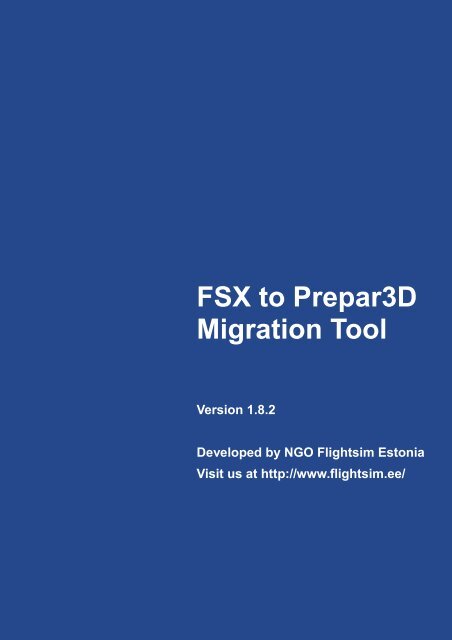FSX to Prepar3D Migration Tool - Flightsim Estonia
FSX to Prepar3D Migration Tool - Flightsim Estonia
FSX to Prepar3D Migration Tool - Flightsim Estonia
You also want an ePaper? Increase the reach of your titles
YUMPU automatically turns print PDFs into web optimized ePapers that Google loves.
<strong>FSX</strong> <strong>to</strong> <strong>Prepar3D</strong><br />
<strong>Migration</strong> <strong>Tool</strong><br />
Version 1.8.2<br />
Developed by NGO <strong>Flightsim</strong> Es<strong>to</strong>nia<br />
Visit us at http://www.flightsim.ee/
—————————————————————————<br />
Developed by NGO <strong>Flightsim</strong> Es<strong>to</strong>nia<br />
Registration no. 80338374<br />
Address<br />
MTÜ Lennusimulatsioon<br />
Uus 1<br />
80011 Pärnu<br />
Es<strong>to</strong>nia<br />
Support<br />
http://www.flightsim.ee/support/<br />
This software is protected by copyright laws. The<br />
software is licensed, not sold. You may install and<br />
run one copy of the software on one computer for<br />
personal or commercial use.<br />
This manual by NGO <strong>Flightsim</strong> Es<strong>to</strong>nia is licensed<br />
under a Creative Commons Attribution-NonCommercial-NoDerivs<br />
3.0 Unported License.<br />
Last modified: 2012-12-09.<br />
—————————— 2 ——————————
—————————————————————————<br />
Table of Contents<br />
Overview.....................................................................5<br />
Important Notes...........................................................6<br />
Technical Requirements................................................6<br />
Installation..................................................................7<br />
Internet Activation....................................................7<br />
Offline Activation......................................................9<br />
Using the <strong>Tool</strong>............................................................10<br />
Startup..................................................................10<br />
Enabling and disabling virtual <strong>FSX</strong>...........................11<br />
Closing..................................................................13<br />
Uninstallation.............................................................14<br />
Support.....................................................................15<br />
Appendix...................................................................16<br />
Re-activation..........................................................16<br />
Backups.................................................................18<br />
Side-by-side Mode..................................................20<br />
Legacy Mode..........................................................21<br />
Versioning and updates...........................................22<br />
TrackIR..................................................................23<br />
Orbx Modules.........................................................24<br />
Installer Issues.......................................................25<br />
Compatibility Information .......................................27<br />
Change Log............................................................28<br />
—————————— 3 ——————————
—————————————————————————<br />
Note Highlighted text throughout this document denotes<br />
changes that have been made since the last version.<br />
—————————— 4 ——————————
—————————————————————————<br />
Overview<br />
In January 2009, Microsoft decided <strong>to</strong> axe Flight Simula<strong>to</strong>r's<br />
development team. Their new simula<strong>to</strong>r, Microsoft Flight proved<br />
<strong>to</strong> be sub-par and earned general shunning from serious<br />
flight simulation community. Fortunately, Lockheed Martin<br />
meanwhile picked up the old Flight Simula<strong>to</strong>r and is actively<br />
developing it further, now under the name of <strong>Prepar3D</strong>.<br />
In its core, <strong>Prepar3D</strong> shares many traits with former Flight Simula<strong>to</strong>r<br />
X and <strong>FSX</strong>'s addons almost always function properly in<br />
<strong>Prepar3D</strong>. Still, several crucial configuration files have changed<br />
their name and location, and so old installation programs<br />
written for <strong>FSX</strong> don't work for <strong>Prepar3D</strong>. Some development<br />
teams have already released updated installers, others have<br />
long time ago disbanded and no <strong>Prepar3D</strong> compatibility updates<br />
will ever be released.<br />
<strong>Migration</strong> <strong>Tool</strong> makes <strong>Prepar3D</strong> installation look like it is <strong>FSX</strong><br />
installation instead, and old installers will be able <strong>to</strong> extract<br />
their contents <strong>to</strong> <strong>Prepar3D</strong>.<br />
This truly is the best of both worlds – a wide selection of<br />
superb <strong>FSX</strong> addons combined with new and evolving <strong>Prepar3D</strong><br />
flight simula<strong>to</strong>r.<br />
—————————— 5 ——————————
—————————————————————————<br />
Important Notes<br />
<strong>Flightsim</strong> Es<strong>to</strong>nia cannot guarantee the quality of third party<br />
installation programs. Even though we have taken every<br />
precaution available <strong>to</strong> us, a poorly programmed third party<br />
installer may still damage your <strong>FSX</strong> and <strong>Prepar3D</strong> installations.<br />
To lower the risk of data corruption or loss, it is highly recommended<br />
that you make regular backups of your computer<br />
using <strong>to</strong>ols such as EaseUS Todo Backup, freely available from<br />
http://www.<strong>to</strong>do-backup.com/products/home/free-backupsoftware.htm.<br />
Technical Requirements<br />
• Lockheed Martin <strong>Prepar3D</strong> simula<strong>to</strong>r must be installed.<br />
Flight Simula<strong>to</strong>r X is not required, but may be installed.<br />
• Supported operating systems:<br />
• Windows XP (32 bit only, and at least SP2),<br />
• Windows Vista (32 and 64 bit),<br />
• Windows 7 (32 and 64 bit).<br />
• Administra<strong>to</strong>r privileges are required <strong>to</strong> install and use<br />
the <strong>to</strong>ol.<br />
• One-time activation is required. Both online and offline<br />
activation are available.<br />
• Once installed, the <strong>to</strong>ol uses about 10 megabytes of<br />
disk space.<br />
—————————— 6 ——————————
—————————————————————————<br />
Installation<br />
<strong>FSX</strong> <strong>to</strong> <strong>Prepar3D</strong> <strong>Migration</strong> <strong>Tool</strong> comes with an au<strong>to</strong>matic<br />
installer. Download it from link emailed <strong>to</strong> you, run the<br />
program and follow on-screen instructions.<br />
Internet Activation<br />
When you run <strong>FSX</strong> <strong>to</strong> <strong>Prepar3D</strong> <strong>Migration</strong> <strong>Tool</strong> for the first time<br />
after installation, an activation screen will pop up:<br />
Enter the activation code that was sent <strong>to</strong> you and click Next.<br />
—————————— 7 ——————————
—————————————————————————<br />
Another window will then pop up:<br />
You will be asked <strong>to</strong> enter a password and an email. They are<br />
needed for additional your protection. Should your activation<br />
code become public, it will still be protected from illegal use by<br />
the password you enter here. If you forget your password, you<br />
can later retrieve it <strong>to</strong> the email address you enter here.<br />
—————————— 8 ——————————
—————————————————————————<br />
Offline Activation<br />
If online activation fails because of connection errors, license<br />
file <strong>FSX</strong>2<strong>Prepar3D</strong>.lic will be created in <strong>to</strong>ol's root folder, which<br />
is by default located at C:\Program Files\<strong>Flightsim</strong> Es<strong>to</strong>nia\<strong>FSX</strong><br />
<strong>to</strong> <strong>Prepar3D</strong> <strong>Migration</strong> <strong>Tool</strong>.<br />
Locate the .lic file, transfer it <strong>to</strong> a computer connected <strong>to</strong> the<br />
Internet (on a USB memory stick, for example), start your web<br />
browser, navigate <strong>to</strong> http://www.flightsim.ee/support/ and<br />
click on „Offline Activation“.<br />
You will be asked <strong>to</strong> upload the .lic file, after which you will<br />
receive .cdm key file. Transfer it in<strong>to</strong> <strong>Migration</strong> <strong>Tool</strong>'s root folder<br />
and run the program. You should see a message informing<br />
you about successful activation.<br />
—————————— 9 ——————————
—————————————————————————<br />
Using the <strong>Tool</strong><br />
You can access the <strong>to</strong>ol and this manual through Start menu<br />
Programs list. You will find them under <strong>Flightsim</strong> Es<strong>to</strong>nia.<br />
Startup<br />
On the initial run <strong>Migration</strong> <strong>Tool</strong> asks if Flight Simula<strong>to</strong>r X is<br />
installed. If <strong>FSX</strong> is installed, it carries out repairs <strong>to</strong> make sure<br />
that <strong>Migration</strong> <strong>Tool</strong> and all other software correctly detects <strong>FSX</strong><br />
from now on. In case <strong>FSX</strong> is not installed, it removes lef<strong>to</strong>ver<br />
registry keys <strong>to</strong> avoid any ambiguity.<br />
Next, <strong>Migration</strong> <strong>Tool</strong> makes a backup of vital <strong>FSX</strong> and <strong>Prepar3D</strong><br />
files. This is carried out on the initial run, and from then<br />
on each time <strong>Migration</strong> <strong>Tool</strong> detects major changes, such as<br />
the addition, removal or updating of <strong>FSX</strong> or <strong>Prepar3D</strong>.<br />
Backups can be accessed through Start Menu Programs list<br />
shortcut. Navigate <strong>to</strong> <strong>Flightsim</strong> Es<strong>to</strong>nia, open <strong>FSX</strong> <strong>to</strong> <strong>Prepar3D</strong><br />
<strong>Migration</strong> <strong>Tool</strong> an click on Backups. See pg 18 for details.<br />
<strong>Migration</strong> <strong>Tool</strong> does not use the contents of Backups folder.<br />
You may delete older backups <strong>to</strong> conserve disk space.<br />
—————————— 10 ——————————
—————————————————————————<br />
Enabling and disabling virtual <strong>FSX</strong><br />
Once <strong>Migration</strong> <strong>Tool</strong> has started, a simple window will be<br />
shown.<br />
(1) (2) (3)<br />
(7)<br />
(4) (5)<br />
(6)<br />
At the moment, File menu (1) only has Exit. Options menu (2)<br />
allows <strong>to</strong> turn on Native TrackIR support (see pg 23), which by<br />
is default off, and change the location of backups (see pg 18).<br />
Help menu (3) provides easy access <strong>to</strong> the manual and version<br />
information, and its Check for updates refreshes update availability<br />
status (7).<br />
—————————— 11 ——————————
—————————————————————————<br />
Click on Enable virtual <strong>FSX</strong> (4) <strong>to</strong> make <strong>Prepar3D</strong> appear like<br />
<strong>FSX</strong>, and click on Disable virtual <strong>FSX</strong> (5) <strong>to</strong> res<strong>to</strong>re <strong>Prepar3D</strong><br />
back <strong>to</strong> its original state.<br />
Explore <strong>Prepar3D</strong> folder (6) opens <strong>Prepar3D</strong> root folder in Windows<br />
Explorer.<br />
Statusbar (7) displays the result of au<strong>to</strong>matic update checking,<br />
which is carried out on each startup. See pg 22 for details.<br />
If you have only <strong>Prepar3D</strong> installed:<br />
Keep virtual <strong>FSX</strong> permanently enabled.<br />
Disable it only when installing addons that support both <strong>FSX</strong><br />
and <strong>Prepar3D</strong> (like FSDreamTeam GSX) <strong>to</strong> avoid having <strong>FSX</strong><br />
version installed <strong>to</strong> <strong>Prepar3D</strong>.<br />
If you have both <strong>FSX</strong> and <strong>Prepar3D</strong> installed:<br />
Keep virtual <strong>FSX</strong> disabled when using <strong>FSX</strong> or installing addons<br />
<strong>to</strong> it.<br />
Enable virtual <strong>FSX</strong> when installing <strong>FSX</strong> addons <strong>to</strong> <strong>Prepar3D</strong>. It<br />
is suggested <strong>to</strong> keep virtual <strong>FSX</strong> enabled when using <strong>Prepar3D</strong>,<br />
but in most cases, there are no side-effects <strong>to</strong> not having<br />
virtual <strong>FSX</strong> enabled.<br />
See pg 20 for additional information.<br />
Note <strong>Migration</strong> <strong>Tool</strong> does not copy any addons au<strong>to</strong>matically<br />
from <strong>FSX</strong> <strong>to</strong> <strong>Prepar3D</strong>, if both simula<strong>to</strong>rs are installed. You are<br />
required <strong>to</strong> run installers once again.<br />
—————————— 12 ——————————
—————————————————————————<br />
Closing<br />
<strong>Migration</strong> <strong>Tool</strong> does not have <strong>to</strong> be running at all times when<br />
virtual <strong>FSX</strong> is enabled. <strong>Migration</strong> <strong>Tool</strong>s installs a service that<br />
takes care of functionality that has <strong>to</strong> be available at all times.<br />
Once virtual <strong>FSX</strong> has been enabled or disabled, <strong>Migration</strong> <strong>Tool</strong><br />
can be closed. It will save its state <strong>to</strong> configuration file and<br />
res<strong>to</strong>re it back <strong>to</strong> its state next time it is run.<br />
—————————— 13 ——————————
—————————————————————————<br />
Uninstallation<br />
To uninstall <strong>FSX</strong> <strong>to</strong> <strong>Prepar3D</strong> <strong>Migration</strong> <strong>Tool</strong>, click Start, select<br />
Control Panel and then click on Uninstall a Program. You will<br />
see a list of all installed programs. Look for <strong>FSX</strong> <strong>to</strong> <strong>Prepar3D</strong><br />
<strong>Migration</strong> <strong>Tool</strong> and double-click on it. A wizard will guide you<br />
through uninstallation process.<br />
Alternatively, you can start uninstallation from Start menu<br />
Programs folder, the uninstaller is located right under <strong>Flightsim</strong><br />
Es<strong>to</strong>nia in <strong>FSX</strong> <strong>to</strong> <strong>Prepar3D</strong> <strong>Migration</strong> <strong>Tool</strong> subfolder.<br />
—————————— 14 ——————————
—————————————————————————<br />
Support<br />
For best response time, we suggest that you visit our issue<br />
tracker at http://tracker.flightsim.ee/. It allows you <strong>to</strong> file tickets,<br />
upload attachment <strong>to</strong> them. You may follow all of your<br />
tickets and responses <strong>to</strong> them from that single location as<br />
well.<br />
Our support forum is at http://board.flightsim.ee/.<br />
If you prefer <strong>to</strong> communicate via email, contact us at<br />
support@flightsim.ee.<br />
Before you contact support we advise you <strong>to</strong> look through<br />
appendix at the end of this document for general advice and<br />
remedies for most common issues.<br />
—————————— 15 ——————————
—————————————————————————<br />
Appendix<br />
Re-activation<br />
If for any reason <strong>Migration</strong> <strong>Tool</strong> needs <strong>to</strong> be re-activated<br />
(significant hardware change, etc), then it will display the<br />
following re-activation dialog on startup:<br />
Enter the Activation Code you received when you purchased<br />
<strong>Migration</strong> <strong>Tool</strong> (it usually consists of 20 uppercase letters and<br />
numbers) and click Next.<br />
In case there are any connectivity problems, you can enter<br />
proxy settings by clicking on Proxy Settings. If this does not<br />
solve them, then please use offline activation, available from<br />
http://www.flightsim.ee/support/offline-activation. See page 9<br />
for details.<br />
—————————— 16 ——————————
—————————————————————————<br />
Next, you will be shown the second re-activation dialog:<br />
oldpassword<br />
newpassword<br />
newpassword<br />
Please enter your current password (the one you entered last<br />
time you activated) <strong>to</strong> the <strong>to</strong>pmost input field and a new<br />
password twice <strong>to</strong> the two input fields below it, as highligted<br />
on the image above in red.<br />
New password has <strong>to</strong> be unique, meaning that it must not<br />
have been previously used. Once all fields are filled, click Re-<br />
Activate.<br />
If you have forgotten your password, then click on Forgot your<br />
Password but<strong>to</strong>n <strong>to</strong> retrieve it via email. If it takes more than<br />
10 minutes for the password <strong>to</strong> arrive <strong>to</strong> your email inbox,<br />
then please check its spam folder. Alternatively, you can<br />
contact support for manual retrieval of the password. Contacts<br />
can be found at http://www.flightsim.ee/support.<br />
—————————— 17 ——————————
—————————————————————————<br />
Backups<br />
Backups of vital <strong>FSX</strong> and <strong>Prepar3D</strong> files are made on the initial<br />
run of every new version of <strong>Migration</strong> <strong>Tool</strong>, and when<br />
<strong>Migration</strong> <strong>Tool</strong> detects major changes <strong>to</strong> <strong>FSX</strong> and <strong>Prepar3D</strong>.<br />
By default, backups are located at:<br />
C:\Program Files\<strong>Flightsim</strong> Es<strong>to</strong>nia\<strong>FSX</strong> <strong>to</strong> <strong>Prepar3D</strong> <strong>Migration</strong><br />
<strong>Tool</strong>\Backups<br />
On 64 bit versions of Windows, backups are located at:<br />
C:\Program Files (x86)\<strong>Flightsim</strong> Es<strong>to</strong>nia\<strong>FSX</strong> <strong>to</strong> <strong>Prepar3D</strong><br />
<strong>Migration</strong> <strong>Tool</strong>\Backups<br />
Backups folder contains subfolders with <strong>FSX</strong> or P3D prefix<br />
and timestamp in YYYY-MM-DD HH-MM-SS format:<br />
Each of these folders contains the following subfolders:<br />
Refer <strong>to</strong> the following table for contents of each subfolder.<br />
—————————— 18 ——————————
—————————————————————————<br />
Backup folder contents<br />
Folder Remarks<br />
AppData Copied from:<br />
%AppData%\Microsoft\<strong>FSX</strong><br />
%AppData%\Lockheed Martin\<strong>Prepar3D</strong><br />
Most importantly contains dll.xml, exe.xml and<br />
fsx.cfg configuration files.<br />
ProgramData Copied from:<br />
%ProgramData%\Microsoft\<strong>FSX</strong><br />
%ProgramData%\Lockheed Martin\<strong>Prepar3D</strong><br />
Contains scenery.cfg.<br />
MyDocuments Copied from:<br />
My Documents\Flight Simula<strong>to</strong>r X Files<br />
My Documents\<strong>Prepar3D</strong> Files<br />
Contains saved flights.<br />
Root Selected files copied from <strong>FSX</strong> and <strong>Prepar3D</strong><br />
root folder.<br />
<strong>FSX</strong>: fsx.exe<br />
<strong>Prepar3D</strong>: <strong>Prepar3D</strong>.exe, language.dll<br />
Warning To conserve disk space, no backup is made of My<br />
Pictures\Flight Simula<strong>to</strong>r X Files and My Pictures\<strong>Prepar3D</strong> Files<br />
folders, which contain screenshots.<br />
—————————— 19 ——————————
—————————————————————————<br />
Side-by-side Mode<br />
Starting with version 1.1, it is possible <strong>to</strong> have side-by-side<br />
installation of <strong>FSX</strong> and <strong>Prepar3D</strong>. However, any files installers<br />
create in any common system folders (such as Start menu<br />
shortcuts) will point <strong>to</strong> where the addon was last installed. If<br />
you installed Digital Aviation Fokker 70 first <strong>to</strong> <strong>FSX</strong> and then <strong>to</strong><br />
<strong>Prepar3D</strong>, Start menu shortcuts will point <strong>to</strong> manuals and load<br />
manager that are associated with <strong>Prepar3D</strong> copy of Fokker 70.<br />
Similarly, if you uninstall an addon that was installed <strong>to</strong> both<br />
simula<strong>to</strong>rs, the uninstaller may accidentally delete files required<br />
<strong>to</strong> have the addon working in the other simula<strong>to</strong>r. In that<br />
case, you're going <strong>to</strong> have <strong>to</strong> reinstall that second copy.<br />
Before you install or uninstall Flight Simula<strong>to</strong>r X or any<br />
of its addons or run any <strong>FSX</strong> utilities, disable virtual<br />
<strong>FSX</strong>.<br />
Also disable it before you install any addons such as<br />
FSUIPC that already support both <strong>FSX</strong> and <strong>Prepar3D</strong>.<br />
As long as <strong>FSX</strong> is detected, the following warning of side-byside<br />
mode is shown:<br />
—————————— 20 ——————————
—————————————————————————<br />
Legacy Mode<br />
Flight Simula<strong>to</strong>r X runs as process named fsx.exe and <strong>Prepar3D</strong><br />
runs as <strong>Prepar3D</strong>.exe. This difference causes some addons<br />
<strong>to</strong> not find the simula<strong>to</strong>r when they are started by <strong>Prepar3D</strong>.<br />
To overcome this limitation, <strong>Migration</strong> <strong>Tool</strong> allows starting <strong>Prepar3D</strong><br />
in additional Legacy Mode, which has better support for<br />
older addons.<br />
To run <strong>Prepar3D</strong> in Legacy Mode, navigate <strong>to</strong> Start menu<br />
Programs list, then <strong>to</strong> Lockheed Martin and <strong>Prepar3D</strong>, and<br />
click on <strong>Prepar3D</strong> Legacy Mode.<br />
Note Legacy Mode shortcut is present only when virtual <strong>FSX</strong><br />
is enabled.<br />
—————————— 21 ——————————
—————————————————————————<br />
Versioning and updates<br />
<strong>Migration</strong> <strong>Tool</strong> checks for updates on each startup. Check for<br />
updates can be manually triggered from Help menu. Result of<br />
the check is displayed in <strong>Migration</strong> <strong>Tool</strong>'s status bar.<br />
Announcements are posted <strong>to</strong> the Internet only when there<br />
are features added or critical bugs fixed. Notification about minor<br />
changes is available through <strong>Migration</strong> <strong>Tool</strong>'s Check for update<br />
function only.<br />
Starting with version 1.7.0, <strong>Migration</strong> <strong>Tool</strong> uses the following<br />
versioning convention:<br />
A.B.C<br />
A stands for major version number. It is incremented only<br />
when there are fundamental changes <strong>to</strong> <strong>Migration</strong> <strong>Tool</strong>.<br />
B stands for minor version number. It is incremented each<br />
time features are added or critical bugs are fixed.<br />
C stands for build number. It is incremented each time minor<br />
tweaks and bug fixes of small importance are added.<br />
—————————— 22 ——————————
—————————————————————————<br />
TrackIR<br />
There are three ways of getting TrackIR working with<br />
<strong>Prepar3D</strong>.<br />
Official drivers<br />
Beta drivers for <strong>Prepar3D</strong> are available through NaturalPoint:<br />
http://forum.naturalpoint.com/forum/ubbthreads.php?<br />
ubb=showflat&Number=53140<br />
EZdok Camera Addon<br />
With older drivers, TrackIR can be made <strong>to</strong> run through EZCA,<br />
with EZCA istalled <strong>to</strong> <strong>Prepar3D</strong> with the help of <strong>Migration</strong> <strong>Tool</strong>.<br />
Install TrackIR, enable virtual <strong>FSX</strong>, install EZCA and then start<br />
<strong>Prepar3D</strong> in Legacy Mode (see pg 21).<br />
Native TrackIR support<br />
With older drivers, the alternative <strong>to</strong> using TrackIR with EZCA<br />
is so-called language.dll workaround. Install TrackIR, then<br />
start <strong>Migration</strong> <strong>Tool</strong>, click Options and then click on Native<br />
TrackIR support <strong>to</strong> enable language.dll workaround. Enable<br />
virtual <strong>FSX</strong> <strong>to</strong> apply changes.<br />
Note Workaround can be enabled and disabled only when<br />
virtual <strong>FSX</strong> is disabled. Workaround causes <strong>Prepar3D</strong> window<br />
title <strong>to</strong> read Flight Simula<strong>to</strong>r X.<br />
—————————— 23 ——————————
—————————————————————————<br />
Orbx Modules<br />
Some Orbx sceneries feature cus<strong>to</strong>m modules that enhance<br />
the simula<strong>to</strong>r with animations and other advanced features.<br />
Their modules are smart enough <strong>to</strong> ask you on startup if you<br />
wish <strong>to</strong> run them:<br />
If clicked „Run once“, they will usually crash <strong>Prepar3D</strong> in a few<br />
seconds. Fortunately, Orbx has released updated modules for<br />
some airports. For example, a patch of CE4J airport is available<br />
from Orbx forums:<br />
http://www.orbxsystems.com/forum/<strong>to</strong>pic/43268-cej4objectflow-patch-for-users-of-p3d-v13/.<br />
Please keep an eye on their forums for any other <strong>Prepar3D</strong>related<br />
updates.<br />
—————————— 24 ——————————
—————————————————————————<br />
Installer Issues<br />
Some installers only offer Repair or Uninstall options, if you<br />
are running in side-by-side mode. This is because there is information<br />
in computer registry stating that an addon is already<br />
installed.<br />
To bypass this limitation, we implement tailored fixes. However,<br />
these fixes are far from covering all available addons. If<br />
you happen <strong>to</strong> find such addon, please let us know! Then<br />
we'll be able <strong>to</strong> include fix for your addon, <strong>to</strong>o.<br />
In case you are impatient and you wish <strong>to</strong> install your addons<br />
as soon as possible and don't mind a bit of effort, then please<br />
follow these steps (read them through before starting):<br />
1. Click Start. Write regedit.exe in<strong>to</strong> Search box and press<br />
enter. Registry Edi<strong>to</strong>r <strong>to</strong>ol will start.<br />
2. Navigate <strong>to</strong> HKEY_LOCAL_MACHINE\SOFTWARE\Microsoft\<br />
Windows\CurrentVersion\Uninstall.<br />
3. You will see a large list of installed software. Every piece of<br />
software has its own folder in file tree on the left. This is the<br />
same list you see when you open Control Panel and use "Uninstall<br />
a Program" <strong>to</strong>ol.<br />
4. Look through the entries and locate the ones that correspond<br />
<strong>to</strong> the addons you have trouble installing. Alternatively,<br />
you may use the find <strong>to</strong>ol, available from Edit > Find menu.<br />
For example, Captain Sim 757 appears there under<br />
"B752PRO_<strong>FSX</strong>". To confirm that this is indeed 757, look "Display<br />
Name" value on the right hand panel. It should state sof-<br />
—————————— 25 ——————————
—————————————————————————<br />
tware's name in more readable form. For 757, it is "757-200<br />
Base Pack".<br />
5. To delete entry about CS 757, select "B752PRO_<strong>FSX</strong>" on the<br />
left-hand folder tree, make a right click and select "Delete".<br />
6. Done! Now you can install Captain Sim 757 even if it is already<br />
installed somewhere in your computer. Repeat these<br />
steps for any addon that has similiar problem and be careful <strong>to</strong><br />
delete only entries that are about Flight Simula<strong>to</strong>r addons.<br />
If you feel inconfident about editing the registry on your own,<br />
use a backup <strong>to</strong>ol <strong>to</strong> create a backup of it and be safe, or even<br />
better, contact our support and we'll help you through it.<br />
—————————— 26 ——————————
—————————————————————————<br />
Compatibility Information<br />
Unfortunately, addons sometimes use hacks <strong>to</strong> extend their<br />
functionality in Flight Simula<strong>to</strong>r X. Such addons may not work<br />
with <strong>Prepar3D</strong> since those hacks may not behave as expected.<br />
For up-<strong>to</strong>-date technical compatibility information, visit our<br />
website at http://www.flightsim.ee/ or look around on our<br />
support forum at http://board.flightsim.ee/.<br />
—————————— 27 ——————————
—————————————————————————<br />
Change Log<br />
2012/12/09 – Version 1.8.2<br />
• AivlaSoft EFB fix still triggered Basic Theme on<br />
Windows 7. This has now been finally solved.<br />
2012/12/01 – Version 1.8.1<br />
• AivlaSoft EFB fix for <strong>Prepar3D</strong> does not trigger Basic<br />
Theme anymore on 64 bit systems.<br />
2012/12/01 – Version 1.8.0<br />
• <strong>Migration</strong> <strong>Tool</strong> now supports AivlaSoft EFB.<br />
• Easy <strong>to</strong> use au<strong>to</strong>matic updating has been implemented.<br />
• Registry search and analysis functionality has been<br />
improved.<br />
• Added re-activation guide <strong>to</strong> the manual.<br />
2012/11/19 – Version 1.7.2<br />
• Only one instance of <strong>Migration</strong> <strong>Tool</strong> can now be run at<br />
a time.<br />
• Improved background service.<br />
• Solved freezing problems on some 64 bit Windows 7<br />
—————————— 28 ——————————
—————————————————————————<br />
systems.<br />
2012/11/08 – Version 1.7.1<br />
• Improved maintenance and system integrity verification<br />
functionality.<br />
• Virtual links <strong>to</strong> <strong>FSX</strong> default aircraft are now created so<br />
that addons can reference their sounds, etc.<br />
• Backups folder can now be relocated.<br />
2012/11/01 – Version 1.7.0<br />
• FSDreamTeam Ground Services X now works out-ofthe-box<br />
in Legacy Mode.<br />
• Support of certain A2A installers.<br />
• Native TrackIR support now optional.<br />
• Additional verification of path <strong>to</strong> <strong>FSX</strong> root folder.<br />
• Au<strong>to</strong>matic backup of vital <strong>FSX</strong> and <strong>Prepar3D</strong> files.<br />
• Au<strong>to</strong>matic repair of many common problems.<br />
• Many changes <strong>to</strong> user interface.<br />
• Au<strong>to</strong>matic update checking.<br />
• Better handling of log files.<br />
• Separate virtual <strong>FSX</strong> folder no longer required.<br />
• Dummy <strong>FSX</strong> program file does not trigger fallback <strong>to</strong><br />
basic theme.<br />
—————————— 29 ——————————
—————————————————————————<br />
• Icons are refreshed each time <strong>FSX</strong>.exe is replaced with<br />
and res<strong>to</strong>red from a dummy.<br />
• Many parts of the manual relocated or rewritten.<br />
• New versioning convention.<br />
2012/09/30 – Version 1.6<br />
• Improved handling of lef<strong>to</strong>vers from a certain range of<br />
InstallShield installers.<br />
2012/08/28 – Version 1.5<br />
• TrackIR may now work without the need for EZdok<br />
Camera Addon (experimental feature).<br />
• Better disabling of fsx.exe.<br />
• Several general improvements in program logic dealing<br />
with installation / uninstallation / reinstalls <strong>to</strong> reduce<br />
potential harm from manual tweaking.<br />
2012/06/19 – Version 1.4<br />
• Windows XP support (32 bit only).<br />
• Much better handling of installers that halt if uninstall<br />
information is already in the registry (from previous<br />
installations <strong>to</strong> <strong>FSX</strong>).<br />
• FSUIPC registration information now loaded when<br />
running in Legacy Mode.<br />
—————————— 30 ——————————
—————————————————————————<br />
• Utilities that work with shader files now supported.<br />
• <strong>FSX</strong>.exe relocated when virtual <strong>FSX</strong> is enabled <strong>to</strong> keep<br />
users from running real <strong>FSX</strong> (causes conflicts).<br />
2012/05/10 – Version 1.3<br />
• Fixed minor, but still annoying issue with backups of<br />
<strong>FSX</strong> folders that were sometimes not deleted after real<br />
<strong>FSX</strong> installation had been res<strong>to</strong>red in side-by-side<br />
mode.<br />
• <strong>Prepar3D</strong> Legacy Mode shortcut now au<strong>to</strong>matically<br />
created <strong>to</strong> Start menu Programs list.<br />
• Increased the number of cus<strong>to</strong>m tailored fixes for addons.<br />
• Increased error checking and the capability of the <strong>to</strong>ol<br />
<strong>to</strong> recover on its own from some errors.<br />
• SimBase Documents dll.xml and exe.xml now au<strong>to</strong>matically<br />
created <strong>to</strong> both <strong>Prepar3D</strong> if they do not exist.<br />
2012/05/08 – Version 1.2<br />
• Check of <strong>Prepar3D</strong> installation now in main program<br />
instead of installer. Program setup wizard no longer<br />
requires <strong>FSX</strong> or <strong>Prepar3D</strong> installed at the time of<br />
installation.<br />
• <strong>FSX</strong> registry entries now pointing directly <strong>to</strong> <strong>Prepar3D</strong><br />
instead of virtual <strong>FSX</strong> folder. This previously caused<br />
issues with Orbx installers.<br />
—————————— 31 ——————————
—————————————————————————<br />
• Cus<strong>to</strong>m support for EZ Camera Addon has been added.<br />
At this stage, this is considered experimental.<br />
• Many Captain Sim aircraft can now be installed <strong>to</strong> both<br />
<strong>FSX</strong> and <strong>Prepar3D</strong> at the same time.<br />
• Program but<strong>to</strong>ns and messages renamed <strong>to</strong> give better<br />
idea what they do.<br />
2012/05/06 – Version 1.1<br />
• Now supports installations where <strong>Prepar3D</strong> is not located<br />
on the same drive as Windows itself.<br />
• Side-by-side installations with <strong>FSX</strong> present also<br />
supported.<br />
• Added many additional checks <strong>to</strong> remove lef<strong>to</strong>vers<br />
from <strong>FSX</strong>.<br />
2012/05/04 – First release<br />
• (In hindsight, this release had more bugs than anticipated.<br />
Many thanks <strong>to</strong> all cus<strong>to</strong>mers who restrained<br />
themselves from burning us alive.)<br />
—————————— 32 ——————————