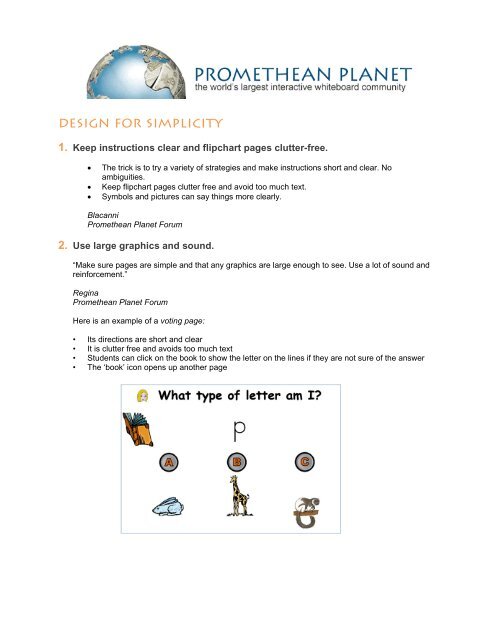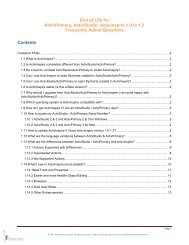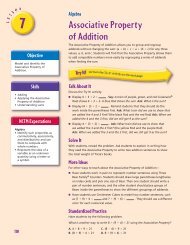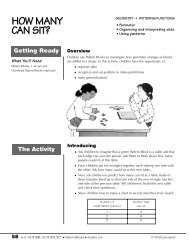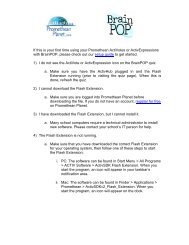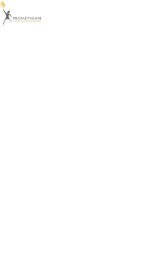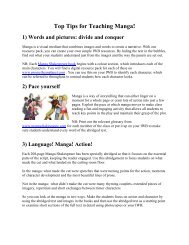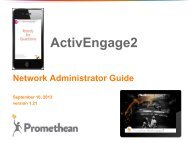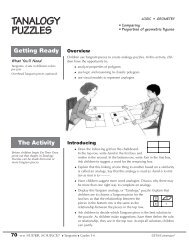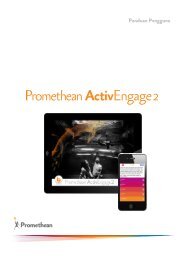design for simplicity - Promethean Planet
design for simplicity - Promethean Planet
design for simplicity - Promethean Planet
You also want an ePaper? Increase the reach of your titles
YUMPU automatically turns print PDFs into web optimized ePapers that Google loves.
<strong>design</strong> <strong>for</strong> <strong>simplicity</strong><br />
1. Keep instructions clear and flipchart pages clutter-free.<br />
• The trick is to try a variety of strategies and make instructions short and clear. No<br />
ambiguities.<br />
• Keep flipchart pages clutter free and avoid too much text.<br />
• Symbols and pictures can say things more clearly.<br />
Blacanni<br />
<strong>Promethean</strong> <strong>Planet</strong> Forum<br />
2. Use large graphics and sound.<br />
“Make sure pages are simple and that any graphics are large enough to see. Use a lot of sound and<br />
rein<strong>for</strong>cement.”<br />
Regina<br />
<strong>Promethean</strong> <strong>Planet</strong> Forum<br />
Here is an example of a voting page:<br />
• Its directions are short and clear<br />
• It is clutter free and avoids too much text<br />
• Students can click on the book to show the letter on the lines if they are not sure of the answer<br />
• The ‘book’ icon opens up another page
orrow from other teachers<br />
3. Use ready-made flipcharts from <strong>Promethean</strong> <strong>Planet</strong>!<br />
“Any flipchart can be used with special needs students – unless it is all auditory based [<strong>for</strong> deaf<br />
students.] We can use a lot of downloaded lessons as they are, <strong>for</strong> others we just make adjustments<br />
– change a particular vocabulary, add a few more visuals.”<br />
Mari Liles<br />
Texas School <strong>for</strong> the Deaf<br />
use movies/animation <strong>for</strong> greater impact<br />
4. Include movies in your flipcharts to aid in comprehension.<br />
“It’s important <strong>for</strong> us to have movies in flipcharts so students can get a better idea of what the teacher<br />
is trying to get across, <strong>for</strong> example - an owl moving its head around – you need a picture or movie <strong>for</strong><br />
that!”<br />
Mari Liles, director of technology<br />
Texas School <strong>for</strong> the Deaf<br />
Austin, TX – US
5. Use the Activsoftware screen recorder to rein<strong>for</strong>ce skills or concepts.<br />
“I often use the screen video tool in the software<br />
to demonstrate an activity and play back the<br />
activity as a reference.<br />
“This way it can be called upon at any point in<br />
the lesson.”<br />
Kevin Ruddell, Year 1 & 2 teacher<br />
Danecourt School<br />
Kent, UK<br />
include sound <strong>for</strong> audio learners<br />
6. Use the Sound Recorder to record verbal directions.<br />
“Instead of written instructions I would record my own voice <strong>for</strong> my students to listen to. This worked<br />
so well I did it with other groups of children, too!”<br />
Marnie<br />
<strong>Promethean</strong> <strong>Planet</strong> Forum<br />
In the flipchart page below, the directions are written. But by clicking on the ‘girl icon’ students can also<br />
hear the directions. This page also uses the ‘containers’ feature of Activstudio so only letters that belong<br />
on the line will stay with a nice reward sound. The rest of the letters will bounce back to where they were<br />
originally.<br />
You can download this lesson directly from <strong>Planet</strong> and use it in your classroom.
incorporate visual cues<br />
7. Select appropriate font and sizes.<br />
“It’s important to remember that what size of font you use, and also the text color are dependent upon<br />
the visual learning difficulties my pupils have in the classroom.<br />
“Obviously a bigger font is much easier <strong>for</strong> many pupils to read, but this isn’t the case with all pupils,<br />
so you really need to vary the techniques used according to the abilities of the class.”<br />
Kevin Ruddell, Year 1 & 2 teacher<br />
Danecourt School<br />
Kent, UK<br />
8. Use lots of color, and the highlighter tool <strong>for</strong> those who need more visual<br />
support.<br />
“The Activboard is great <strong>for</strong> visual cues<br />
such as ‘regrouping’ in math where I can<br />
use a different color showing<br />
regrouping, especially with subtracting<br />
across zeros. That's just one specific<br />
example.<br />
“I also use the highlighter to show key<br />
words - something that can't be done<br />
with dry erase board and chalkboards.<br />
This is advantageous <strong>for</strong> math word<br />
problems, and language use which is an<br />
extra challenge <strong>for</strong> my deaf students.”<br />
Caroline Koo, elementary teacher<br />
Texas School <strong>for</strong> the Deaf<br />
Austin, TX - US<br />
To get a great idea <strong>for</strong> teaching subtraction with regrouping, check out this flipchart!<br />
9. Try the paint bucket to emphasize words with one click.<br />
“The paint bucket in Activstudio will allow students to fill<br />
in any word just by clicking on the word, with paint<br />
bucket tool selected. It fills up the whole word in one<br />
click!”<br />
Lisa D<br />
<strong>Promethean</strong> <strong>Planet</strong> Forum
10. Use the spotlight and reveal/blind tools to focus attention.<br />
“I use the blind [reveal] tool to slowly reveal part of a shape, drawing attention to what I’m teaching<br />
on the Activboard and then offering the class the opportunity to guess the correct shape.”<br />
Kevin Ruddell, Year 1 & 2 teacher<br />
Danecourt School<br />
Kent, UK<br />
integrate with third party applications<br />
11. Use Boardmaker to quickly add symbols to text in your flipcharts<br />
Several teachers at the Texas School <strong>for</strong> the Deaf in Austin, TX (US) mention that they use<br />
Boardmaker to help create flipcharts with lots of symbols and images. Board Maker is a picture<br />
communication symbol program. It brings up symbols and text that go together to help students<br />
understand the text.<br />
Connie Potersnak, Special Needs Department Science Teacher at the Texas School <strong>for</strong> the Deaf<br />
uses Boardmaker with her Activboard to bring stories to life. Connie comments: “The Boardmaker<br />
pictures, as well as the scanned pictures, can help allow my students to understand story order or<br />
sequence.”<br />
Mari Liles further adds: “We use it [Boardmaker] with special needs kids who have other language<br />
and communication barriers. Maybe the student has cerebral palsy and doesn’t sign as well, or the<br />
student doesn’t have great mobility.<br />
“The kids point to symbols, so <strong>for</strong> some students who are severely impacted, they use this as a sole<br />
means of communication – they point to symbols instead of, or in conjunction with, sign language.”<br />
Here is a page from a submitted flipchart that uses Boardmaker-type symbols to represent key words<br />
in the U.S. Pledge of Allegiance.
12. Use Activsoftware tools to supplement off-board activities.<br />
As well as using the Activboard <strong>for</strong> flipchart-based work, Kevin Ruddell has also used it as a learning<br />
tool <strong>for</strong> warm-up activities, in particular, using the dice function.<br />
“As I use the Brain Gym series of CD’s as a mental warm-up activity in the morning, I find that I can<br />
use the dice tool to select a song off the CD <strong>for</strong> the class to sing.”<br />
Kevin Ruddell, Year 1 & 2 teacher<br />
Danecourt School<br />
Kent, UK<br />
13. Bring life to your existing applications with the Activclassroom.<br />
“We use ‘Cloze Pro’ daily to rein<strong>for</strong>ce vocabulary development. ‘Clicker’ is an outstanding program <strong>for</strong><br />
creating stories, doing sentence word order, and creating books. You can use sign language pictures<br />
and fingerspelling with this program. I use so many programs that it is hard to list them but BrainPOP<br />
and Education City are two great examples because they offer the print version and my deaf students<br />
have access to work independently.<br />
Carilynne Gay, 1st Grade Teacher<br />
Texas School <strong>for</strong> the Deaf<br />
Austin, TX – US<br />
Several teachers on the <strong>Planet</strong> <strong>for</strong>um also mentioned that they use BrainPOP with their special needs<br />
students. Both BrainPOP and BrainPOP Jr. are sites exploring hundreds of topics, and work<br />
extraordinarily well on an Activboard.<br />
BrainPOP videos can play full screen on the Activboard and can show closed captions <strong>for</strong> the hearing<br />
disabled. After watching a BrainPOP movie, students can use the Activotes to answer questions.<br />
Further<br />
in<strong>for</strong>mation on using BrainPOP in your Activclassroom can be found on <strong>Planet</strong>.
introduce movement <strong>for</strong> improved motor skills<br />
14. Provide students with easier access to the Activboard with the Activwand.<br />
“The Activwand really helps students who are small in size to be able to access everything! It is<br />
awesome to use the Activboard as a learning center across the curriculum areas. The students use<br />
the wand and it allows them to work a variety of programs independently.<br />
Carilynne Gay, 1st Grade Teacher<br />
Texas School <strong>for</strong> the Deaf<br />
Austin, TX – US<br />
“The Activwand works great with wheelchair kids, and kids with fine motor skills problems.”<br />
Connie Potersnak, Special Needs Department Science Teacher<br />
Texas School <strong>for</strong> the Deaf<br />
Austin, TX – US<br />
15. Use the Activpen to help improve motor skills.<br />
To improve the handwriting and motor skills of his class, Kevin Ruddell uses a very simple technique<br />
with Activprimary using the Activpen to trace lines.<br />
“I start off with as large as possible pen size, which I then use to draw a line. I then ask one of my<br />
pupils to come up to the Activboard and trace over the line, either up or down, or left to right. As<br />
mentioned earlier [See tip #??], this is a perfect activity to use the video capture tool.”<br />
Kevin Ruddell, Year 1 & 2 teacher<br />
Danecourt School<br />
Kent, UK
16. Let the Students Write Big!<br />
17. Use matching activities <strong>for</strong> better hand-eye coordination.<br />
“One strategy I've found<br />
successful is having pupils write<br />
words which they are having a<br />
particular problem with on the<br />
Activboard, but have them write<br />
the words really big.<br />
“Having to do this seems to help<br />
them remember, sort of like<br />
writing in sand has been shown to<br />
help!<br />
Blacanni<br />
<strong>Promethean</strong> <strong>Planet</strong> Forum<br />
To improve hand-eye coordination, Kevin creates a simple flipchart <strong>for</strong> matching activities, in which<br />
his students have to match up the word to an image.<br />
“For this activity I would create a flipchart with various images, and then ask the pupil to draw a line to<br />
the word from the correlating image. By selecting a thicker than average pen size <strong>for</strong> the line, my<br />
pupils are able to match the images up much easier.”<br />
Kevin Ruddell, Year 1 & 2 teacher<br />
Danecourt School<br />
Kent, UK
teach young students using activprimary and<br />
lots of images!<br />
18. Entice young students to participate using Activprimary.<br />
“My Activclassroom includes a motivating set of tools and the kids love to interact and use the variety<br />
of features. The Activprimary tools are easy to use and they allow very young students to explore and<br />
to work independently with the activity.<br />
Carilynne Gay, 1st Grade Teacher<br />
Texas School <strong>for</strong> the Deaf<br />
Austin, TX – US<br />
19. Use images to teach young students mathematical concepts.<br />
Everyone knows that pictures are a more dynamic medium than text, something which Kevin Ruddell<br />
makes full use of in his numeracy lessons.<br />
“When teaching numeracy I tend to use images instead of numbers <strong>for</strong> my infant class, and a mixture<br />
of numbers and images <strong>for</strong> my older pupils, which helps them understand numeracy in a much more<br />
simpler <strong>for</strong>mat.”<br />
Kevin Ruddell, Year 1 & 2 teacher<br />
Danecourt School<br />
Kent, UK
take advantage of the activclassroom’s<br />
versatility<br />
20. Use the Activboard <strong>for</strong> a variety of teaching activities – centers, individual<br />
instruction, group activities<br />
“We use the Activboard <strong>for</strong> centers, individual instruction, and group activities. One of my favorite<br />
activities involves the basal reader. We have made flipcharts with the stories, and using the<br />
Activboard allows a fantastic visual experience that is so important to our deaf students. We do<br />
picture walks, character studies, and choral read using these flipcharts.<br />
I also use the Activboard to do the morning message and daily language activities. It allows the<br />
students a visual and interactive experience that engages them and creates a motivating learning<br />
environment.<br />
The big plus is ‘visual learning’ <strong>for</strong> our kids and the ability to <strong>design</strong> flipcharts that meet the individual<br />
needs of our students.<br />
I cannot imagine teaching without my Activclassroom. I use it ALL day, EVERY day.”<br />
Carilynne Gay, 1st Grade Teacher<br />
Texas School <strong>for</strong> the Deaf<br />
Austin, TX – US