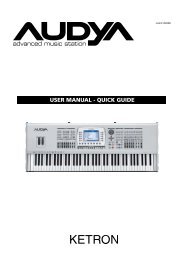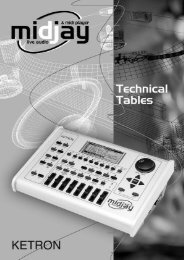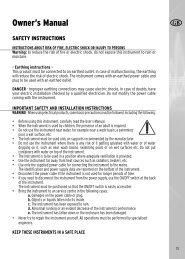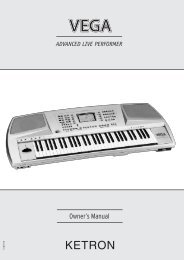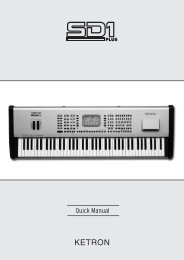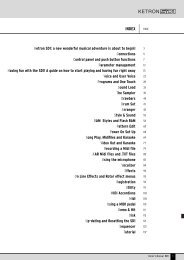Create successful ePaper yourself
Turn your PDF publications into a flip-book with our unique Google optimized e-Paper software.
<strong>Owner's</strong>�������
MIDJAY PLUS - - I HOW how to TO useho USE<br />
The main functions and technical specifi cations of the MiDJay Plus are so similar to those of the standard MiDJay, we provide the standard<br />
version owners manual for all basic instructions and technical information. The upgraded benefi ts and features of the MiDJay Plus are:<br />
The new large size display, a much larger 80 Gigabyte Hard Drive, 140 new Styles and an amazingly authentic new sound generator offering<br />
twice the performance of the standard model.<br />
This addendum booklet provides all additional information required to operate the upgraded MiDJay Plus (and information relating to<br />
updates 3.00 and 4.00 of the standard MiDJay). Here you can fi nd the MiDJay Plus technical Tables, complete list of styles, Orchestral<br />
Voices, Drum Sets and Drum Loops with corresponding Bank and Program Change data.<br />
WARNING ! AC POWER ADAPTOR<br />
To connect the MIDJAY PLUS to the wall socket you will need the supplied KETRON AC Power adaptor.Use of other AC adaptors could result<br />
in serious damages to the instrument’s power circuit. So be sure to use only the KETRON power adaptor and ask for right kind.
MIDIJAY MANUAL UPDATE RELEASE 3.0<br />
MIDI FILES LINKED & SYNCHRONIZED TO WAVE WITH TEMPO CONTROL!<br />
An amazing feature which allows you to link and synchronize a Wave fi le (or SFX, or DJLoop) to a Midi fi le. Here is how to do this:<br />
Select a midi fi le and press Play. As it plays, press the Record button and choose your wave (or SFX) to be linked to the Midi fi le.<br />
Press the ENTER button whenever you want the Wave fi le to be played with the Midi fi le. Of course you can repeat this procedure all the<br />
time with different waves as well, hence having more than one wave fi le linked to a Midi fi le.<br />
When completed, press STOP to stop the Midi fi le. Midijay will now display a ‘Saving procedure message.<br />
Press Save to confi rm it! This procedure stores a Sys Exclusive message located for any wave “linked” to this midi fi le.<br />
If you get a wrong “insert beat“ of the wave ...don’t worry about it!! You can further import this midi fi le (via USB or fl oppy) into a sequencer<br />
editor such as Cubase ® , Logic ® , Cakewalk® or another and edit these Exclusive message.<br />
Now you can move these events in the correct bar, measure or duplicate Sys Exclusive (Copy and paste) on this midi fi le as you would like!<br />
The best performance will be obtained when you use a loop (or several loops) on a midi fi le and ... at last ... change the BPM of it!! Here<br />
how to do this!!<br />
1) Choose a midi fi le (e.g. with 120 BPM)<br />
2) Choose one (or more) loops with the same BPM (of 120).<br />
3) Following the procedure as described above, “link” these loops to the midi fi le as you like!<br />
4) Then edit these events, by using an external Sequencer, and move it where you want (bar, measures, tick) and save it.<br />
When this procedure has been completed play your own midi fi le on the Midijay with the Wave and DJ LOOP sliders “active“, and change<br />
the Tempo with the alpha dial.<br />
N.B. Don’t forget to turn up the volume on these sliders!<br />
Of course this feature will be also be recognized if you put Exclusive messages manually on the tempo track from an external sequencer<br />
(Hyper Edit).<br />
N.B. Loops used for this purpose MUST have (before any tempo modifi cations) the same BPM as that of the midi fi le it’s to be liked with. We<br />
recommend (to avoid latency) to place the Wave or Loops used in the same folder as that where the Midi fi le resides.<br />
MARKER OPTION NOW AVAILABLE FOR WAVE FILES<br />
It’s now possible to use Markers (just as previously only with Midi fi les) on Wave as well. These Wave fi les should have the markers<br />
inserted (using external Audio Editor software such as Sound Forge ®, Wavelab ®, etc). The Wave fi le is also playable just as a Midi fi le.<br />
You can instantly “jump” from any part/’mark’ of the song to another easily (e.g. chorus or intro or else) by using Play list button, (0-9).<br />
METER LEVEL WITHIN MIDI FILES<br />
A very useful new feature within the Midi Files.<br />
Play a midi fi le and then browse by going to GM Edit menu (Edit, GM Part). You’ll now<br />
get a new Level meter display on the top of the screen showing all midi parts and<br />
their corresponding activities .This grants instant access to Midi parts to be edited.<br />
By using the Play list buttons (0-9), you can instantly select any of the fi rst 10 tracks<br />
of midi fi le (Direct access). You can then use the “>” data button, or the Data Value<br />
wheel to select the other tracks (11-16).<br />
QUICK SAVE PROCEDURE ON MIDI FILE<br />
Often when using a Midi fi le, you might need to modify some parameters such Volume, Controllers, Program and others. Now you can Save<br />
this information ‘on the fl y’ and avoid “Stopping” the midi fi le as you play!! The Save procedure will be executed without any interference<br />
to the Midi fi le being played.<br />
IMPROVED FUNCTION EDIT MIDI FILE SECTION<br />
There are new options available in this menu.<br />
These functions are self explanatory.<br />
ASSOCIATE AND SAVE LEAD VOICE ON MIDI FILE<br />
You can “link” a Voice within a Midi fi le to be played via an external device such as master keyboard, accordion etc each time you select and<br />
play this Midi fi le. Select a midi fi le (e.g. New York New York) and press Start; than as the song plays, select a Voice (Piano, Organ or else)<br />
and press Save to link this information. From now on, anytime you play back this Midi fi le, Midijay will recall the voice previously stored<br />
and it will instantly be ready for use with the Midi fi le.<br />
3
4<br />
DISPLAY PLAY BAR<br />
On the Wave, Midi fi le , Mp3 and other main screen, the Midijay display will now show<br />
new information such as Transpose, Time left, Bar etc (to turn this on, press Midi fi le,<br />
EDIT, FUNCTION, scroll down to ‘Play Bar Displayed’ and set this to “ON”).<br />
NEW MICROPHONE AND VOCALIZER LOCK<br />
A new function called “LOCK” on the Microphone and Vocalizer Menu section allows<br />
you to “freeze” their parameters in order to ensure your own original settings<br />
regardless of any unwanted Midi fi le modifi cations.<br />
ARABIC SCALE<br />
New ARABIC SCALE option fi tted within the master MENU (scroll down). Here you’ll<br />
fi nd 10 templates. The fi rst one (called Normal) is to be considered as a Default (no<br />
writing/saving will be possible in this location). The others (1-9) are programmable.<br />
Select one of these and press EDIT to access the “Arabic Set Edit screen”. Now you<br />
can modify the temperament by using the alpha dial. When you have set all of them,<br />
press SAVE to confi rm.This information will be stored in theArabic.ini fi le (root C:\)<br />
and will be loaded each time the unit is turned on.<br />
MIDI MIDI FILE FILE MARKER MARKER AND AND LYRICS AUTO DISPLAY<br />
You can determine if the Midijay should automatically display lyrics and Marker information or not when a fi le with such information is<br />
loaded (press Midi fi le, EDIT, FUNCTION, scroll to bottom “Marker Enabled” and “Auto Lyrics Displayed”. This feature is useful in order to<br />
avoid annoying “pop up” views on display screens when not wanted/needed.<br />
AUTO AUTO SPACE AND AUTO PAUSE<br />
We’ve improved the Folder Auto Play section. By this feature, you can select how<br />
Midijay will play the fi les within the Wave, Midi fi le and Mp3 folders. Turn on the<br />
Folder Auto Play feature and enable the Auto Pause function .This feature will<br />
pause the song at the end and will only move on to the next song when initiated by<br />
pressing the footswitch (as programmed) or the Start button. Minidisc ® users are<br />
experienced with this feature which is there in order to get “preserved” functions<br />
on following song. Auto Space inserts a timing space between fi les on selected folder. This timing (in seconds) can be set by the user with<br />
the Alpha Dial once selected. These functions are available only when Folder Auto Play is selected within the current folder. .If you select<br />
another folder, the settings of this function will be erased.<br />
TRANSPOSE SONG ONLY FUNCTION<br />
This feature allows the Transpose function to impact only the Midi Song and not the rest of the Midijay. When turned on (Midi fi le, EDIT,<br />
FUNCTION, ‘Tran.Song Only’, notes received on the Midi Input will not be transposed. Now, you can at least play any Midi song in your<br />
favourite pitch or key while you transpose just the song.<br />
SONG FAST FORWARD AND REWIND<br />
After pressing the Song Position buttons (>), you can now fast forward or rewind the song quickly using the Alpha data wheel.<br />
MAIN VOICE OFF FUNCTION (VOX MUTE)<br />
This feature allows you to switch off the Voices of the Midijay while playing the voices of your external controller or midi device. Select<br />
this feature from the Footswitch menu. ‘Vox Mute’ allows you to instantly “turn off” the lead Voice (Grand Piano, Sax etc) currently being<br />
played from the Midijay by using the external controller (keyboard, accordion etc).<br />
TIME STRETCH AND PITCH ON DJ LOOP<br />
At last ...Time stretch and Pitch change is available within the Dj Loop Section. Use this features as used on Waves.<br />
OCTAVE ON VOCALIZER<br />
We’ve added an Octave function within the Vocalizer (in place of the Reverb feature).<br />
Select your favourite set on this menu. When the OCATAVE value is set to:<br />
TRUE: Plays the “true” note as received via Midi.
+ 1: Plays notes received 1 octave up<br />
+ 2: Plays notes received 2 octaves up<br />
- 1: Plays notes received 1 octave down<br />
- 2: Plays notes received 2 octaves down<br />
AUTO: “Forces” automatic transpose on +2 when Keyboard Left mode is used or -2 when K. Right mode is used.<br />
DEFAULT: Factory set<br />
NEW FUNCTIONS ON FOOTSWITCHES MENU<br />
Here you’ll fi nd new function assignable to the Footswitches .Beside the Main Voice off (as previously mentioned) we added some new<br />
exciting functions such as Major , Minor mode to use in conjunction with the Arranger section.<br />
RECALL REGISTRATION VIA PROGRAM CHANGE<br />
Now you can recall Registrations via Program change without pressing the relative button on the Midijay. Choose within the Menu Midi<br />
Channel RX, Midi channel to use and send program change to select your own Registration.<br />
ARRANGER CHORD PLAYED FROM PEDALBOARD AND FOOTSWITCHES<br />
As you know, Arranger chords can be controlled by a pedalboard. When you push on the pedal (e.g. a C note), the Arranger section will<br />
play a C major chord automatically! Now, assign the chord mode (Minor, 7th or any other) on the Footswitch menu’ by using the alpha dial<br />
to scroll through the entire table! Beside you can also operate the Pedalboard in the “previous style” as well, i.e. the play style used by<br />
organist in the past. Press a C on the pedalboard (Midijay will play a C major). If in the mean time you press a Eb (3rd minor = C + Eb ) you’ll<br />
obtain a C minor chord . With the same related harmonic theory, Midijay will reproduce the relative chord (C + Bb = C 7 and so on!!)<br />
VOCAL PART LOCK<br />
This feature allows you to “Freeze“ a track within the Vocalizer menu used. Select your own track to assign to the Vocalizer by using the<br />
alpha dial within the Edit menu of Midi File. The selected track will be “locked” and used to play Vocalizer parts triggered by a midi fi le.<br />
FADE OUT<br />
A new Fade Out function has been added within the Crossfade Curve menu. With<br />
this feature on, you can Fade out of a single song (Wav or midi fi le) by pressing the<br />
Crossfade button. This function can be saved within the Power On Set Up mode.<br />
KEYBOARD MODE RESET<br />
This function is located within the Menu EDIT Midifi le/Function .<br />
When turned on, it permits one to reset the keyboard status between Style and Midi fi le play mode. As an example...if you play in the Style<br />
mode (with a split point and left part , transposer and so on) and then later go to select Midi fi le, the keyboard status will be reset to full<br />
keyboard (single sound on entire range, ignoring any split point) and any transposer or previous style mode settings will be removed .<br />
MP3 LYRICS TAG3<br />
This feature allow Midjay to show Lyrics on Mp3 which use Tag 3 format! You could arrange those format by using software to import or<br />
insert text onto Mp3 fi le . Of course lyrics in Tag 3 format will be displayed by entire lines ( not with syllable) .<br />
NEW MONITOR SETTING MENU<br />
On this section you’ll fi nd a couple of new features.<br />
These new controllers named as Screen Width and Screen Height are specially designed for a better size adjustment on LCD monitors.<br />
NEW MIDI CHANNEL RECOGNIZE ON ACCORDION MENU<br />
MENU’<br />
From now (release 3.0) we’ll fi nd a new recognize midi setting on Accordion Play menu on Midi channel. Without fi le Machine.ini (own<br />
setting) on Midjay whenever you’ll switch between Accordion or Keyboard Play mode thus always will “ force” RX midi channel as default<br />
(1 Right, 2 Chord,3 Bass, 16 Registration).<br />
If Machine .ini is present your midi RX setting will be unaffected anytime you’ll select Keyboard or Accordion Play mode.<br />
5
6<br />
MIDIJAY MANUAL UPDATE RELEASE 4.0<br />
NEW MIDIFILE LINK MODE<br />
From the contextual menu of the MIDIFILE section (which is activated using the Edit key) you can select one of the 4 Link Modes available<br />
to define the transition mode between two consecutive midifiles. <strong>Manual</strong> mode is the normal operating mode of the MIDJAY unit, in which<br />
the midifiles are played immediately when the Enter key is pressed. In Sync Live<br />
Medley mode, the MIDJAY unit “links” the midifile that you wish to play with the<br />
current midifile. In this way the midifile will never be played immediately but will<br />
only start when the next beat of the current midifile starts. In this way, you can also<br />
play synchronised Medleys produced in real time. You can activate the Tempo Lock<br />
function to leave the BPM unaltered when switching between the various midifiles.<br />
The function is also activated with the Crossfade on. In this case, the temporal synchronisation between the two midifiles remains, but<br />
the classic “fading out” effect will be executed, which is typical in this mode. Using the Tempo Cross function, the BPM is automatically<br />
cross faded (metronomic velocity) between two consecutive midifiles. In this mode,<br />
the BPM of the current midifile is gradually varied and adapted to the BPM of the<br />
next midifile. The function is only activated when the Crossfade key is on and the<br />
transition time depends on the length of the Crossfade. Marker Jump Preload mode<br />
is used to select the starting marker of a midifile. In particular when it is activated,<br />
when you press the Enter key, the midifile is not played but just analysed. At the<br />
end of the scanning time, the display of the MIDJAY unit shows the markers within the midifile. By pressing one of the function keys you<br />
can start and play the midifile from the point desired. If the midifile does not have a marker, just one corresponding to the beginning of<br />
the midifile will be shown. The function can only be used when the Crossfade key is off.<br />
CROSS FADE CURVES EDITOR<br />
From the menu used to select the CrossFade curves (Slow, Medium, Fast e Fade Out) press the Edit key to activate the environment<br />
where you can edit and customise the fading curves available. The parameters<br />
in the FALL section define how the outgoing song fades out its volume while the<br />
parameters in the RAISE section refer to the incoming song. Let’s analyse the<br />
various parameters:<br />
• Time: This sets the transition time with a resolution in tenths of a second.<br />
The total time of the Crossfade corresponds at the most between the two<br />
set for the output curve and the input curve.<br />
• Curve: This defines the transition curve. You can choose between a linear<br />
curve (LIN) or exponential curve (EXP)<br />
• Start: This indicates the starting volume of the transition<br />
• End: This indicates the final value of the volume after the transition.<br />
The curves are independent for each section. For example, you can establish<br />
different curves between the MIDIFILE and WAVE section. The settings of the curves can be saved in the MACHINE.INI file so that it can be<br />
automatically loaded again each time the machine is started.<br />
NEW NEW MENU FUNCTION OF THE DISPLAY<br />
From the Mode/Function menu (activated using the MENU key) you can access the settings of the Display (Display Settings). Two important<br />
functions have been added to this menu:<br />
Lyrics Zoom …which is used to double the dimensions<br />
of the characters used to display the texts and words<br />
of the songs on the display of the MIDJAY unit.<br />
When the Zoom function is activated, the display<br />
shows 5 lines of words for each page and it is no<br />
longer possible to display the PlayBar and the initials<br />
of the chords within the midifile.<br />
Txt Auto Load which is used to enable or disable<br />
the loading function of the TXT files automatically<br />
when a file is started. The MIDJAY unit does indeed<br />
enable you to combine a Txt file with any file (Wav,<br />
Mid, Mp3) and to pull it up automatically when the<br />
song starts. When the current directory contains lots of files, the search and opening time of the TXT files slows down the starting of
the actual song. If you wish to maintain the playing<br />
performance and rapidity of the MIDJAY unit also in<br />
a directory that contains lots of files, you can switch<br />
this function OFF. In this way, the searching function<br />
of the song file is inhibited and the starting time of<br />
the files selected is drastically reduced.<br />
NEW MENU FUNCTIONS OF THE MONITOR<br />
From the Mode/Function menu (activated using the<br />
MENU key) you can access the settings of the Monitor<br />
(Monitor Settings). The Txt Line Number function has<br />
been added to this menu, which is used to choose<br />
the number of lines of words to be displayed on the<br />
monitor. When the value is 5, the page shows 5 lines<br />
of words and the characters will be larger than those<br />
used to display 10 lines. The settings of the monitor<br />
can be saved in the MONITOR.INI file by pressing the<br />
SAVE key. Remember that the settings of the monitor<br />
and of the built-in display are independent.<br />
REGISTRATION FILTERS FILTERS<br />
In the contextual menu of the REGISTRATION menu<br />
(activated using the EDIT key) it is now possible<br />
to set which functions and which parameters are<br />
to be modified by the Registration. By enabling or<br />
disabling the various items within the Registration<br />
Filters menu you can establish which parameters will<br />
be left unaltered when a REGISTRATION is loaded.<br />
The parameters set can be saved in the MACHINE.<br />
INI file and automatically loaded again when the<br />
instrument is started.<br />
DJLOOP CHAIN<br />
This function is used to program and save a sequence of sections for a DJLOOP in order to create an actual song produced using the audio<br />
parts of the file. To record a sequence, you need to load a DJLOOP (Enter on the file name), activate the contextual menu using the EDIT<br />
key and select the Record Chain item. Once the function is activated, the machine is ready to record. A small R within two square brackets<br />
[R] appears at the bottom of the main page of the DJLOOP to point out that the instrument is recording. Start recording the DJLOOP by<br />
playing the various sections and stop recording using either the STOP key or the<br />
Ending function of the actual file. To play back the sequence recorded, activate the<br />
Play Chain item or press key 0 (PLAYLIST section). By pressing the SAVE key, you<br />
can save the sequence within the current DJLOOP so that it is then available each<br />
time the actual DJLOOP is loaded again.<br />
GROOVE GROOVE REMIX<br />
With release 4.0 you can synchronise a Groove (.GRV) with a midifile and use it as a rhythmic audio base with which you can remix the<br />
midifile in the same way as for the Drum Remix procedure with internal Styles. To associate a Groove with a midifile you need to play the<br />
midifile (Enter on the name), select the Groove section with the relative key, activate the Remix procedure with key 9 (PLAYLIST section)<br />
(LED lit) and load the Groove required. At the end of the loading time, the Groove<br />
will be played in synchronisation with the midifile. The rhythmic and percussion<br />
parts of the midifile will be muted. By then pressing key 9 (PLAYLIST section) you<br />
can re-activate the rhythmic parts of the midifile and play them over the Groove.<br />
While playing, you can alternate the various sections of the Groove (Arr A, Arr B,<br />
Arr C, Arr D) or add some fills or Breaks using the relative buttons (Fill, Break). To<br />
7
8<br />
save the combination of the two files and pull-up the Groove automatically when the midifile is started again you need to go back to the<br />
MIDIFILE section by pressing the relative key and press the SAVE key. In the window that appears you can add the starting beat of the<br />
Groove and the End beat. In this way you can activate the Remix on the beat specified. Press Enter after you have completed the settings.<br />
In the Song Setup window that appears, select the mode desired (refer to the user manual for further details on Song Set up) and press<br />
Enter. To play back the combination, simply select the midifile, press Enter, wait for the Groove to be loaded and play everything. It takes<br />
a large amount of memory to manage the Grooves. If the HD supplied (20 GBytes) has been replaced with one with more memory, the<br />
internal RAM memory of the instrument may not be enough to load these files. In such case, the machine would trigger the error message:<br />
Out of Memory.<br />
DRUM REMIX START STOP BARS<br />
The possibility of establishing the starting and end beat has also been extended to the Drum Remix functions that utilise internal Styles<br />
(refer to the user manual for further information on Drum Remix). In this case again, when you save, a page similar to that of the previous<br />
point appears in which you can set the parameters required to Start/Stop the rhythm associated with the song. For Midifiles with Drum<br />
Remix produced with previous software releases, the Start beat is set on beat 0 while the Stop beat is set at the end of the midifile.<br />
USB TO MIDI<br />
From the Midi settings menu you can set the USB to<br />
MIDI operating mode, which is used to transmit and<br />
receive MIDI information via the USB connection.<br />
This function proves very useful to connect the<br />
MIDJAY unit to a Pc without a midi interface (usually<br />
all portable computers).<br />
When set in one of the two Modes available (Mode<br />
1, Mode 2) the USB connection of the MIDJAY unit<br />
stops working as a removable HD and configures<br />
itself to transmit and receive MIDI data. Once you<br />
have set one of the two Modes, simply connect the<br />
USB cable to the PC and the operating system will<br />
acknowledge the device and enable its use as a MDI peripheral unit.<br />
In the case of Windows XP © the MIDJAY unit is acknowledged as<br />
Composite Audio Peripheral unit and installed with the name of USB<br />
Speakers. To utilise, receive and transmit midi data, you need to set<br />
the corresponding device in the software of Midi Sequencing.<br />
The illustration that follows shows the correct setting for Sonar ©<br />
The MIDJAY unit avails of two different operating modes for the Midi<br />
USB.<br />
Mode 1 is suitable when you wish to record the midi data produced<br />
by the MIDJAY unit on a sequencer. For example, it proves useful<br />
when you wish to record MIDI data generated by a style or played<br />
by the internal voices and when the MIDJAY unit is set on Play Mode<br />
Keyboard. In this configuration, the midi data are sent to the MIDJAY<br />
unit, which processes them and sends them back to the PC. In this<br />
case, the Soft Thru function of the PC must be DISABLED.<br />
Mode 2 reproduces the classic “cascade” connection between<br />
Master Keyboard, Pc and MIDJAY, ideal for playing and recording<br />
MIDI sequences. The Midi data are sent to the Pc, which sends them<br />
towards MIDJAY or other external devices. The Soft Thru function of<br />
the PC must be ENABLED.<br />
EASY HD RECORDING<br />
This is used to rapidly activate an HD Recording session in whichever contextual menu the instrument is working. By simply pressing<br />
the RECORD and START keys together at the same time, the MIDJAY unit starts an HD recording session, generating a file denominated
Untitled_xxx in the main directory of the WAVE folder (C:\WAVE) and numbering it progressively. The numbering goes from 0 to 999. The<br />
function can also be activated with the Footswitch.<br />
SD5 INTERFACE<br />
The MIDJAY unit can be controlled remotely from the new Ketron SD5 keyboard.<br />
Release 4.0 implements a special MIDI communication protocol via which you<br />
can view and activate all the files in the HD of the MIDJAY unit directly from the<br />
display of the SD5 keyboard. Once communication has been established, the MIDI<br />
connections of the MIDJAY unit (IN/OUT) are disabled and used just to communicate<br />
with the SD5 keyboard. You can check the status of the connection in the MIDI<br />
menu; SD5 Connect ON will appear if communication has been established.To set the Midi connections of the MIDJAY unit back in their<br />
normal operating mode you need to manually set the SD5 Connect parameter OFF.Consult the instruction manual of the SD5 keyboard for<br />
further information.<br />
WAVE SONG SETUP<br />
It is now possible to set-up the songs in Wave format. In particular, you can save the transposition set, the algorithm selected (Wave<br />
Transpose Mode) and the setting of the Lead Mute in the file. In this way you can customise the key and the sound of a wave file simply<br />
and immediately. To save a Setup, select the file and play it (Enter key), execute the transposition by activating the relative box using the<br />
Transpose key. If you wish, you can modify the transposition Mode by activating the relative selection menu using the Edit key.Save the<br />
Setup by pressing the SAVE key. The next time the Wave file is started, the transposition value and the status of the Lead Mute will be set<br />
according to the information saved in the song Setup. It is important to remember that the original file is not modified.<br />
R.TIME TO WAVE AND R.TIME TO MP3<br />
It is now possible to control the Starting and Stopping of a Wave file and/or Mp3 file using the midi real time controls (Real Time Midi<br />
Events). You can control the starting and stopping when playing back a Wave file or an Mp3 file, from an external sequencer or from a<br />
keyboard in which the Midi Clock Out function has been activated. The activation of the R.Time to Wave and R.Time to Mp3 options of the<br />
Midi->Filter&Clock menu determines whether the Wave files or Mp3 files respectively are to be affected by this type of event.<br />
MIDIFILE MASTER TRANSPOSE<br />
It is now possible to set a Global transposition value to be applied to all the midifiles played on the machine. The transposition value set<br />
is added to that possibly saved within the midifiles (saved with the Song Setup procedure) or set manually on the control panel of the<br />
MIDJAY unit.<br />
MIDIFILE KICK&BASS BOOST<br />
This allows you to soften or enhance the audio levels of the percussion instruments belonging to the bass drum family (kick) and of the<br />
sounds related to the family of electric guitars (freetles, finger etc.) by a preset quantity. The parameter affects all the midifiles being<br />
played and can be saved in MACHINE.INI using the PowerOn setup procedure.<br />
MISCELLANEOUS<br />
The functions of the Power On Setup have been extended, which implement and saves the Audio Local, Format and Sampling Rate<br />
parameters in the HD Recording menu.<br />
• Hold the arrow keys down to scroll the current directory forwards by pages and not by single files. The first time you press the key,<br />
the current position of a single file is modified, then the position is modified by page in page.<br />
• The functions of the Footswitches have been extended by adding the following functions:<br />
• Bass&Drum and BassToLowest.<br />
• Easy Hd recording.<br />
• The possibility of saving the volume of the vocalizer in the Song Setup of a midi base has been added.<br />
• The midi reception of the volume on the channel of the automatic bass has been enabled.<br />
• It is now possible to save the Lower Off within the Registrations<br />
• The synchronisations of the Karaoke on Mp3 files have been optimised.<br />
9
10<br />
TECHNICAL TABLES<br />
TECHNICAL SPECIFICATIONS<br />
Panel Alpha Dial, 8 Volume slider controls, 40 direct easy access tabs,<br />
display contrast control.<br />
Display LCD 320x240 backlit.<br />
Wavetable Over 380 Voices, 32 Drum sets, 66 Live drums. GM standard.<br />
Disk 80Gb internal hard disk. 3,5 2DD/HD internal floppy disk.<br />
Video Video interface with RGB Monitor Out.<br />
USB USB connection.<br />
Player 2 x Midi file, 2 x Wave, MP3 (MPEG 2 Layer 2/3 audio).<br />
Play list . Automatic song chain, karaoke and txt. Numerical & alphabetical search,<br />
long file names, advanced editing, drum mixer. Full compatibility with SD1, SD1 Plus<br />
and XD Series. Intelligent transposer. 16 Markers, lead voice mute (vocal remove),<br />
loop, wave to midi file link. Bass / Treble equalization on MP3.<br />
Disk function Copy, move, rename, delete and new folder functions.<br />
Hard Disk<br />
Recording<br />
DJ Loops &<br />
Grooves<br />
1 stereo track on wave format, with music and microphone.<br />
Over 100 traditional acoustic and electronic drum loops, backgrounds<br />
(stereo wave 44 Kz / 16bit), Dj loops (afro, dance, chill out, lounge).<br />
Arranger Over 140 styles. Intro, 4 variations, fill, break, ending with riff and drum remix<br />
function.<br />
SFX 200 hi-quality sound effects.<br />
HD Bonus<br />
Song Library<br />
International hits, instrumental and evergreen. Italian dancing orchestras (wave<br />
and midi files).<br />
Microphone Gain, volume and tone control. Reverb and echo-delay effects. Solo talk.<br />
Vocalizer 3 voice vocalizer unit (optional).<br />
Midi In, out, thru.<br />
Output Left/mono & right, micro, RGB (for video). Metronome click.<br />
Footswitch (optional).<br />
Input Line in left & right, headphone, microphone.<br />
Power External power supply adaptor 5 V Dc.<br />
Dimensions 32 x 23 x 11 cms. approx. / 12,5’’ x 8,7’’ x 4,5’’approx.<br />
Weight 3,200 Kg. / 7 lbs.<br />
Specifications and appearance are subject to change without notice.
GM PRESETS<br />
PIANO Grand<br />
Rock<br />
Upright<br />
Honky Tonky<br />
Harpsichord<br />
Jingle<br />
Electric<br />
House<br />
E. PIANO Rodes<br />
DX Piano<br />
Clavinet<br />
EloPiano<br />
Vintage<br />
Mark Piano<br />
Funky Pno<br />
Rodes Hi<br />
CHROM Celesta<br />
Glocken<br />
Music Box<br />
Vibraphon<br />
Marimba<br />
Xylophon<br />
Tubolar Bell<br />
Tinkle<br />
ORGAN Leslies<br />
Jazz Organ 1<br />
Rocker<br />
Theatre<br />
Rotary<br />
Church 1<br />
Church 2<br />
Church 3<br />
Gospel<br />
Jazz Organ 2<br />
RockSlow<br />
RockFast<br />
Fast B3<br />
Jazzy<br />
Whiter<br />
Click Organ<br />
ACCORD Musette<br />
Harmonica<br />
Accordeon<br />
Master<br />
Diatonic<br />
Jazz Fisa<br />
Tango<br />
Paris<br />
GUITAR Gitana<br />
Country<br />
Jazz Guitar<br />
Clean<br />
Muted<br />
Overdrive<br />
Distorted<br />
Strato<br />
Brazilian<br />
Folk<br />
Funky Guitar<br />
60 Stopped<br />
12 Strings<br />
Solid<br />
Pop Guitar<br />
Django<br />
Texas<br />
Shadow<br />
Pedal Steel<br />
Rock Stops<br />
Wha Guitar<br />
Hawaiian<br />
Rock&Roll<br />
Finger Pick<br />
BASS Jazz Bass<br />
Finger<br />
Picked<br />
Freetless<br />
Slap Bass<br />
Funky Bass<br />
SynBass 1<br />
SynBass 2<br />
Precision<br />
Mute Bass<br />
SynBass 3<br />
SynBass 4<br />
SynBass 5<br />
Subbass<br />
Bass&Guitar<br />
OberBass<br />
BlueBass<br />
Pop Bass<br />
60 Bass<br />
Tuba<br />
Wow Bass<br />
BassFx<br />
ResoBass<br />
FM Bass<br />
STRINGS Violin<br />
Viola<br />
Strings<br />
Slow Strings<br />
SynStrings 1<br />
SynStrings 2<br />
Pizzicato<br />
Harp<br />
Symphony<br />
Marcato<br />
OctaStrings<br />
Legato<br />
Zivago<br />
Violas<br />
Orchestra Hits<br />
Timpani<br />
CHOIR Choir 1<br />
Choir 2<br />
SynVoice<br />
Dah<br />
Uuuh<br />
Tuuh<br />
Warm Voice<br />
Corale<br />
BRASS Mexican<br />
Trombone 1<br />
Miles Mute<br />
Flugel Horn<br />
Brass 1<br />
Golden Tpt<br />
Dixie Trumpet<br />
SynBrass 1<br />
Trumpet<br />
Mute Tpt<br />
French Horn<br />
Brass 2<br />
OctaBrass<br />
GrowlBrass<br />
Fall Off<br />
SynBrass 2<br />
Slide Tbn<br />
Trombone 2<br />
Trombones<br />
Blare<br />
Brass Fx<br />
Tijuana<br />
Salseros<br />
Synbrass 3<br />
SAX Alto Soft<br />
Contralto<br />
TenorSax 1<br />
TenorSax 2<br />
Jazz Tenor<br />
Circusax<br />
Clarinet<br />
Oboe<br />
English Horn<br />
Bassoon<br />
NightSax<br />
Bebop<br />
Baritone<br />
Graffi ato<br />
Blowed<br />
Sax&Brass<br />
FLUTE Flute 1<br />
Flute 2<br />
Panfl ute<br />
Bottle<br />
Shakuhashi<br />
Whistle<br />
Ocarina<br />
Jungle Flute<br />
PAD Fantasy<br />
Warmness<br />
Score<br />
Space<br />
Dark Pad<br />
Metal<br />
Halo Pad<br />
Sweep<br />
Warmpad<br />
Glock Pad<br />
Wisper<br />
Atmosphere<br />
Brightness<br />
Startheme<br />
Flanger<br />
Movie<br />
SYNTH Synt 1<br />
Synt 2<br />
Synt 3<br />
Reso 1<br />
Reso 2<br />
SynPad<br />
Rave<br />
Square<br />
Saw<br />
Calliope<br />
Wha<br />
Plate<br />
Vox<br />
Wow<br />
Sax 5Th<br />
FM Lead<br />
PolySynth<br />
SawMix<br />
Square Wave<br />
Sine<br />
Minimug<br />
Maxisaw<br />
Synclead<br />
Old Matrix<br />
ETHNIC Santur<br />
Sitar<br />
Banjo<br />
Shamisen<br />
Koto<br />
Kalimba<br />
Bag Pipe<br />
Fiddle<br />
Zurna<br />
Mandolin<br />
Hackbrett<br />
Cuatro<br />
Fado<br />
Charango<br />
Tres<br />
Lute<br />
EFFECT Fret Slide<br />
Seashore<br />
Bird<br />
Telephone<br />
Helicopter<br />
Applause<br />
Gunshot<br />
Hits<br />
Clakson<br />
Effects 1<br />
Effects 2<br />
Effects 3<br />
Scratch 1<br />
Scratch 2<br />
Scratch 3<br />
Fx Slap<br />
11
12<br />
BANK A (CONTROL CHANGE 00, VALUE = 0)<br />
Pr.Ch. Name<br />
1 Grand Piano<br />
2 Rock Piano<br />
3 Upright<br />
4 Honky<br />
5 Rodes<br />
6 DxPiano<br />
7 Harpsichrd<br />
8 Clavinet<br />
9 Celesta<br />
10 Glocken<br />
11 MusicBox<br />
12 Vibraphon<br />
13 Marimba<br />
14 Xylophon<br />
15 Bell<br />
16 Santur<br />
17 Leslies<br />
18 JazzOrg1<br />
19 Rock B3<br />
20 Church<br />
21 Theatre<br />
22 Musette<br />
23 Harmonica<br />
24 Accordion<br />
25 Classic<br />
26 Country<br />
27 Jazz<br />
28 Clean<br />
29 Muted1<br />
30 Overdrive<br />
31 Blues<br />
32 Harmonics<br />
33 Jazzbass<br />
34 Finger<br />
35 Picked<br />
36 Fretless<br />
37 Slap<br />
38 Funk<br />
39 Synbas1<br />
40 Synbas2<br />
41 Violin1<br />
42 Viola<br />
43 Cello<br />
44 Contrabass<br />
45 Tremolos<br />
46 Pizzicato<br />
47 Harp<br />
48 Timpani<br />
49 Strings1<br />
50 SlowStrings<br />
51 Synstrgs1<br />
52 Synstrgs2<br />
53 Choir1<br />
54 Choir2<br />
55 Synvoice<br />
56 Hits<br />
57 Trumpet1<br />
58 Trombone1<br />
59 Tuba<br />
60 Miles<br />
61 Fr.Horn<br />
62 Brass1<br />
63 Synbras1<br />
64 Synbras2<br />
65 Altosoft<br />
66 Contralto<br />
67 Rock Tenor<br />
68 Bariton<br />
69 Oboe<br />
70 Englishorn<br />
71 Basson<br />
72 Clarinet<br />
73 Piccolo<br />
74 Flute<br />
75 Recorder<br />
76 Andes<br />
77 Bottle<br />
78 Shakuhashi<br />
79 Whistle<br />
80 Ocarina<br />
81 Squares<br />
82 Saw<br />
83 Calliope<br />
84 Wha<br />
85 Plate<br />
86 Vox<br />
87 Saw 5th<br />
88 Fm Lead<br />
89 Fantasy<br />
90 Warmpad<br />
91 Score<br />
92 Space<br />
93 Softpad<br />
94 Metal<br />
95 Halo<br />
96 Sweep<br />
97 Ice Rain<br />
98 Soundtrack<br />
99 Crystal<br />
100 Atmosphere<br />
101 Brightness<br />
102 Goblin<br />
103 Echodrops<br />
104 Startheme<br />
105 Sitar<br />
106 Banjo<br />
107 Shamisen<br />
108 Koto<br />
109 Kalimba<br />
110 Bagpipe<br />
111 Fiddle<br />
112 Zurna<br />
113 Tinkle<br />
114 Agogo<br />
115 Steeldrum<br />
116 Woodblock<br />
117 Taiko<br />
118 Melotom<br />
119 Syntom<br />
120 Reverse<br />
121 Fretslide<br />
122 Breath<br />
123 Seashore<br />
124 Bird<br />
125 Telephone<br />
126 Helicopter<br />
127 Applause<br />
128 Gun shot
BANK B (CONTROL CHANGE 00, VALUE = 1)<br />
Pr.Ch. Name<br />
1 Jingle<br />
2 Electric<br />
3 House<br />
4 Elopiano<br />
5 Vintage<br />
6 Funky Pno<br />
7 Fm Piano 1<br />
8 Fm Piano 2<br />
9 ToyBox<br />
10 Chimes<br />
11 Mallets<br />
12 Long Vibes<br />
13 WoodBell<br />
14 Mellow<br />
15 Tinkles<br />
16 Windchimes<br />
17 Rotary<br />
18 JazzOrg2<br />
19 Drawbar<br />
20 Positive<br />
21 Master<br />
22 Francaise<br />
23 Cassotto<br />
24 Tango<br />
25 Nylon<br />
26 Folk<br />
27 Funk<br />
28 60’ Stopped<br />
29 Muted2<br />
30 Lead<br />
31 12Strings<br />
32 Solid<br />
33 Warm<br />
34 Ms Finger<br />
35 Mute<br />
36 Bluebass<br />
37 Precision<br />
38 Synbas3<br />
39 Synbas4<br />
40 Synbas5<br />
41 Philarmoni<br />
42 Violas<br />
43 GlockString<br />
44 OctaStrgs1<br />
45 OctaStrgs2<br />
46 Marcato<br />
47 Orchestra<br />
48 Slow Arcos<br />
49 Strings2<br />
50 DarkStrings<br />
51 Dah<br />
52 Vocalize<br />
53 Scat<br />
54 Ooh<br />
55 Aah<br />
56 Corale<br />
57 Golden Tpt<br />
58 Cornet<br />
59 Tuba&Bass<br />
60 Muted Tpt<br />
61 Flugelhrn1<br />
62 Brass 2<br />
63 GrowBras1<br />
64 BrassFx<br />
65 Soprano<br />
66 Liscio Sax<br />
67 Jazz Tenor<br />
68 Graffi ato<br />
69 Mariachi<br />
70 GrowBras2<br />
71 Blare<br />
72 Slide Tbn<br />
73 Clarino<br />
74 Fife<br />
75 Lip Flute<br />
76 Chiff<br />
77 Analogs<br />
78 Flanger<br />
79 Brightpad<br />
80 Wiring<br />
81 Wow<br />
82 Starcase<br />
83 Square<br />
84 Sine<br />
85 RockBas<br />
86 Synbas6<br />
87 Synbas7<br />
88 Synbas8<br />
89 2nd Perc<br />
90 3th Perc<br />
91 Click<br />
92 Tonebar<br />
93 Pop Organ<br />
94 JazzOrg3<br />
95 Lower 8’ - 4’<br />
96 Jazzy<br />
97 Pop<br />
98 Telecast<br />
99 Strato<br />
100 Texas<br />
101 Tremolo<br />
102 Unplug<br />
103 Stops<br />
104 Wha guitar<br />
105 Hawaian<br />
106 Mandolin<br />
107 Django<br />
108 ClassicFx<br />
109 Pedalsteel<br />
110 Rock&Roll<br />
111 Reed 8’<br />
112 Blow<br />
113 Fx<br />
114 Tecnosynt1<br />
115 Tecnosynt2<br />
116 Rave1<br />
117 Rave2<br />
118 Rave3<br />
119 Rave4<br />
120 Rave5<br />
121 Effects1<br />
122 Effects2<br />
123 Effects3<br />
124 Effects4<br />
125 Effects5<br />
126 Effects6<br />
127 Effects7<br />
128 Effects8<br />
13
14<br />
BANK C (CONTROL CHANGE 00, VALUE = 10)<br />
Pr.Ch. Name<br />
1 Grand mono<br />
2 Rock mono<br />
3 Piano L<br />
4 Piano R<br />
5 Mark<br />
6 StagePno<br />
7 Rodeslow<br />
8 Rodeshi<br />
9 Celestial<br />
10 China<br />
11 AirBell<br />
12 DryVibes<br />
13 Malimba<br />
14 WoodMallet<br />
15 Glock&Pad<br />
16 Elpiano&Strings<br />
17 Whiter<br />
18 Rock Slow<br />
19 Rock Fast<br />
20 Pipe<br />
21 Gospel<br />
22 Fisa<br />
23 Diatonic<br />
24 Alpen<br />
25 Brazilian<br />
26 CountryFx<br />
27 TexasFx<br />
28 StratoFx<br />
29 Fingerpick<br />
30 PopFx<br />
31 Spanish<br />
32 Takamin<br />
33 Subbas<br />
34 Bass&Guit1<br />
35 Oberbas1<br />
36 60’ Bass<br />
37 Slappin<br />
38 Oberbas2<br />
39 Pedalbass<br />
40 Bass&Guit2<br />
41 Slow Violin<br />
42 Violin2<br />
43 Quartet<br />
44 Tzivago<br />
45 Concert<br />
46 Fast Strings<br />
47 Harp&Orchestra<br />
48 Symphonic<br />
49 Strings3<br />
50 Digistrings<br />
51 Wiener<br />
52 101Strings<br />
53 Tuuh<br />
54 Uuh<br />
55 Vocals1<br />
56 Vocals2<br />
57 Trumpet2<br />
58 Trombone2<br />
59 Dixie Tpt<br />
60 Trombones<br />
61 Fall Off<br />
62 Brass 3<br />
63 Latin Tbn<br />
64 Octabrass<br />
65 Blowed<br />
66 NightSax<br />
67 Bebop<br />
68 RockSax<br />
69 Brasslips<br />
70 Softrumpet<br />
71 Hi Trumpet<br />
72 Flugelhorn2<br />
73 Posaune<br />
74 Anderson<br />
75 MixFlute<br />
76 Panfl ute<br />
77 FluteVox<br />
78 EthnicFlute<br />
79 Whistling<br />
80 Flute&Stgrs<br />
81 Sawmix<br />
82 Brassfx<br />
83 Synclead<br />
84 Chick<br />
85 Minimug<br />
86 Octasaw<br />
87 Patlead<br />
88 Maxisynth<br />
89 Warmness<br />
90 Sawpad<br />
91 Large<br />
92 Movie<br />
93 Magic<br />
94 Glockpad<br />
95 Wisper<br />
96 Airpad<br />
97 Picking<br />
98 Morphing<br />
99 Ambience<br />
100 Digipad<br />
101 Movie<br />
102 Newage<br />
103 Voxing<br />
104 Synfony<br />
105 Cuatro<br />
106 Hackbrett<br />
107 Tres<br />
108 Cajun<br />
109 Peruvian<br />
110 Fado<br />
111 Jungle<br />
112 Balama<br />
113 Tinklebell<br />
114 Triangle<br />
115 Tambora<br />
116 Claves<br />
117 Ac.Tom<br />
118 Brushtom<br />
119 Snare<br />
120 Crash<br />
121 Scratch1<br />
122 Scratch2<br />
123 Scratch3<br />
124 Scratch4<br />
125 Scratch5<br />
126 FxSlap<br />
127 Laser<br />
128 Wind
DRUM SETS<br />
Pr.Ch. Name<br />
1 Standard1<br />
2 Standard2<br />
9 Folk<br />
10 Acoustic<br />
11 Jazz Dry<br />
12 Vintage<br />
17 Rock<br />
25 House<br />
26 Techno<br />
28 Progressive<br />
29 Rave<br />
30 Hip-Hop<br />
33 Fusion<br />
41 Brush<br />
49 Orchestra<br />
57 Studio<br />
58 Light Pop<br />
59 Rap<br />
65 Custom<br />
66 Latin<br />
73 Pop Jazz<br />
97 Street<br />
98 Analog<br />
99 Citypop<br />
100 Smooth<br />
101 Acid<br />
102 Kick&Snare<br />
107 Jazzbrush<br />
121 Urban<br />
122 Electro<br />
123 Country<br />
124 R&B<br />
LIVE DRUMS (DRUMS 2)<br />
(CONTROL CHANGE 00, VALUE = 4)<br />
Pr.Ch. Name<br />
1 Bachata<br />
2 Bolero 1<br />
3 Chacha 1<br />
4 Cumbia 1<br />
5 Guajra 1<br />
6 Mambo<br />
7 Salsa 1<br />
8 Rhumba 1<br />
9 Merengue 1<br />
10 Merengue 2<br />
11 Congas 1<br />
12 Congas 2<br />
13 Gipsy 1<br />
14 Maracas 1<br />
15 Tambourine<br />
16 Brush<br />
17 ---------------<br />
18 ---------------<br />
19 ---------------<br />
20 ---------------<br />
21 Dance 1<br />
22 ---------------<br />
23 Ethnic 1<br />
24 Ethnic 2<br />
25 Latingr 1<br />
26 Latingr 2<br />
27 Latingr 3<br />
28 Latingr 4<br />
29 Latingr 5<br />
30 Latingr 6<br />
31 Latingr 7<br />
32 Latingr 8<br />
33 -------------<br />
34 -------------<br />
35 NewAge<br />
36 -------------<br />
37 -------------<br />
38 -------------<br />
39 Pop<br />
40 -------------<br />
41 -------------<br />
42 Jazz 1<br />
43 Shuffl e 1<br />
44 Jazz 2<br />
45 Bossanova<br />
46 Samba 1<br />
47 Samba 2<br />
48 Pandero 1<br />
49 Salsa 2<br />
50 Eurolatin<br />
51 Popdown<br />
52 ------------<br />
53 Dance 2<br />
54 Dance 3<br />
55 Tradition1<br />
56 Bolero 2<br />
57 Cumbia 2<br />
58 Guajra 2<br />
59 Rhumba 2<br />
60 Merengue 3<br />
61 Merengue 4<br />
62 Congas 3<br />
63 Congas 4<br />
64 Gipsy 2<br />
65 Maracas 2<br />
66 ------------<br />
67 Jazz 3<br />
68 Shuffl e 2<br />
69 Jazz 4<br />
70 Samba 3<br />
71 Samba 4<br />
72 Pandero 2<br />
73 Chacha 2<br />
74 Afrohouse<br />
75 Pop Jazz<br />
76 Salsa3<br />
77 Tradition2<br />
78 -------------<br />
79 R&Blues<br />
80 -------------<br />
81 Samba 5<br />
82 Samba 6<br />
15
16<br />
PRESET VOICE<br />
(CONTROL 0 - VALUE 3 (WHIT VOICE TAB OFF) – PROGRAM CHANGE 1-64 ONLY GLOBAL AND RIGHT MDI CHANNEL)<br />
Pr.Ch. Name<br />
01 Grand Piano<br />
02 Rodes<br />
03 DX Piano<br />
04 Vibraphon<br />
05 Strings<br />
06 Brass<br />
07 Jazz Organ<br />
08 Rotary<br />
09 Alto Sax<br />
10 Golden Tpt<br />
11 Musette<br />
12 Flamenca<br />
13 Strato<br />
14 Country<br />
15 Flute<br />
16 Jazz Tenor<br />
17 Liscio Sax<br />
18 Jazzy<br />
19 Electric Gt<br />
20 Tone Wheel<br />
21 Leslies<br />
22 Overdrive<br />
23 Miles Muted<br />
24 Dixie Tpt<br />
25 Django<br />
26 Harmonica<br />
27 Cassotto<br />
28 Jazz Guitar<br />
29 Flugel Horn<br />
30 Mexican<br />
31 GlockPad<br />
32 Analog<br />
33 Distorted<br />
34 Vintage<br />
35 Rock Organ<br />
36 Shadow<br />
37 12 Strings<br />
38 Texas<br />
39 Choir Uuh<br />
40 Choir Dah<br />
41 Philarmonic<br />
42 Violins<br />
43 Church<br />
44 Tenor<br />
45 Trombone<br />
46 Clarinet<br />
47 Pop Organ<br />
48 Theatre<br />
49 Piano&Strings<br />
50 Magic Tine<br />
51 WarmPad<br />
52 SynBrass<br />
53 Atmosphere<br />
54 Fantasy<br />
55 Brightness<br />
56 House Lead<br />
57 Synlead<br />
58 Wiring<br />
59 Ethno<br />
60 Synstrings<br />
61 Octabrass<br />
62 NightSax<br />
63 SynVoices<br />
64 Supersaw
PRESET PROGRAM CHANGE<br />
(GLOBAL & RIGHT MIDI CHANNELS)<br />
Control 0 - Value 0 Control 0 - Value 1 Control 0 - Value 2<br />
Pr.Ch. Bank 1 Bank 2 Bank 3<br />
001 Grand Jingle<br />
002 Rock Electric<br />
003 Upright House<br />
004 Honky Tonky<br />
005 Rodes EloPiano Funky Pno<br />
006 Dx Piano Vintage Rodes Hi<br />
007 Harpsichord Mark Piano<br />
008 Clavinet<br />
009 Celesta<br />
010 Glocken<br />
011 Music Box<br />
012 Vibraphon<br />
013 Marimba<br />
014 Xylophon<br />
015 Tubalar Bell<br />
016 Santur<br />
017 Leslies Rotary RockSlow<br />
018 Jazz Organ 1 Jazz Organ 2 Jazzy<br />
019 Rocker Gospel Fast B3<br />
020 Church 3 Church 2 Church 1<br />
021 Theatre Whiter Click Organ<br />
022 Musette Master Paris<br />
023 Harmonica Diatonic<br />
024 Accordeon Jazz Fisa Tango<br />
025 Gitana Brazilian Finger Pick<br />
026 Country Folk 12 Strings<br />
027 Jazz Guitar Pop Guitar Django<br />
028 Clear Solid Shadow<br />
029 Muted 60Stopped Rock Stops<br />
030 Overdrive Rock&Roll Funky Guitar<br />
031 Distorted Hawaiian Pedal Steel<br />
032 Strato Texas Wha Guitar<br />
033 Jazz Bass Bass&Guitar Subbas<br />
034 Finger Precision Oberbass<br />
035 Picked Mute Bass Tuba<br />
036 Freetless BlueBass Wow Bass<br />
037 Slap Pop Bass Bassfx<br />
038 Funky Bass 60 Bass Resobass<br />
039 Synbass 1 Synbass 3 FM Bass<br />
040 Synbass 2 Synbass 4 Synbass 5<br />
041 Violin<br />
042 Viola<br />
043 Violas<br />
044 Legato<br />
045 Symphony<br />
046 Pizzicato Marcato<br />
047 Harp<br />
048 Timpani<br />
049 Strings Octastrings<br />
050 Slow Strings Zivago<br />
17
18<br />
Control 0 - Value 0 Control 0 - Value 1 Control 0 - Value 2<br />
Pr.Ch. Bank 1 Bank 2 Bank 3<br />
051 Synstrings 1<br />
052 Synstrings 2<br />
053 Choir 1 Warm Voice Tuuh<br />
054 Choir 2 Corale Uuuh<br />
055 SynVoice Dah<br />
056 Orchestra Hits<br />
057 Mexican Golden Tpt Slide Tbn<br />
058 Trombone 1 Dixie Trumpet Mute Tpt<br />
059 Trombone 2 BrassFx Tijuana<br />
060 Miles Mute Trumpet Blare<br />
061 French Horn Flugel Horn Salseros<br />
062 Brass 1 Octabrass Brass 2<br />
063 Synbrass 1 Growlbrass Fall Off<br />
064 Synbrass 2 Synbrass 3 Trombones<br />
065 Altosoft Jazz Tenor<br />
066 Contralto Circusax<br />
067 Tenorsax 1 Night Sax<br />
068 Tenorsax 2 Baritono<br />
069 Oboe Graffi ato<br />
070 English Horn Blowed<br />
071 Bassoon Sax&Brass<br />
072 Clarinet Bebop<br />
073 Flute 1<br />
074 Flute 2<br />
075 Jungle Flute<br />
076 Panfl ute<br />
077 Bottle<br />
078 Shakuhashi<br />
079 Whistle<br />
080 Ocarina<br />
081 Square Synt 1 Polysynth<br />
082 Saw Synt 2 SawMix<br />
083 Calliope Synt 3 Square Wave<br />
084 Wha Reso 1 Sine<br />
085 Plate Reso 2 Minimug<br />
086 Vox Synpad Maxisaw<br />
087 Saw 5th Rave Synclead<br />
088 FM Lead Wow Old Matrix<br />
089 Fantasy<br />
090 Warmness<br />
091 Score<br />
092 Space<br />
093 Dark Pad<br />
094 Metal<br />
095 Halo Pad<br />
096 Sweep<br />
097 WarmPad<br />
098 Glocken<br />
099 Wisper<br />
100 Atmosphere
Control 0 - Value 0 Control 0 - Value 1 Control 0 - Value 2<br />
Pr.Ch. Bank 1 Bank 2 Bank 3<br />
101 Brightness<br />
102 Flanger<br />
103 Movie<br />
104 Startheme<br />
105 Sitar Mandolin<br />
106 Banjo Hackbrett<br />
107 Shamisen Cuatro<br />
108 Koto Fado<br />
109 Kalimba Charango<br />
110 Bag Pipe Tres<br />
111 Fiddle Lute<br />
112 Zurna<br />
113 Tinkle<br />
114 Hits<br />
115 Clakson<br />
116 Effects 1<br />
117 Effects 2<br />
118 Effects 3<br />
119 Scratch 1<br />
120 Scratch 2<br />
121 Freet Slide<br />
122 Scratch 3<br />
123 Seashore<br />
124 Bird<br />
125 Telephone<br />
126 Helicopter<br />
127 Applause<br />
128 Gunshot<br />
19
20<br />
STYLES<br />
Pr.Ch. Name<br />
01 12/8 Ballad<br />
02 16 Beat 1<br />
03 16 Beat 2<br />
04 16 Beat 3<br />
05 16 UpBeat<br />
06 60 Revival<br />
07 70’ s Beat<br />
08 8 Beat 1<br />
9 8 Beat 2<br />
10 8 Beat 3<br />
11 Afterhours<br />
12 Antilles<br />
13 Bachata 1<br />
14 Bachata 2<br />
15 Balada<br />
16 Baroque<br />
17 Batucada<br />
18 Beguine<br />
19 Big Band<br />
20 Bluegrass<br />
21 Blues Ballad<br />
22 Bolero<br />
23 BossaMix<br />
24 Bossanova 1<br />
25 Bossanova 2<br />
26 Bugg 1<br />
27 Bugg 2<br />
28 Can Can<br />
29 Charleston<br />
30 Chacha<br />
31 Country Dixie<br />
32 Country Rock<br />
33 CoolFunk<br />
34 Country Ballad<br />
35 Country Beat<br />
36 Country Fox<br />
37 Country Pop<br />
38 Country Walz<br />
39 Cumbia<br />
40 Cumbion<br />
41 Dance 1<br />
42 Dance 2<br />
43 Dance 3<br />
44 Disco Samba<br />
45 Disco 1<br />
46 Disco 2<br />
47 Disco 3<br />
48 Dixie<br />
49 English Tune<br />
50 English Walz<br />
51 EuroChacha<br />
52 Fado<br />
53 FlipFox<br />
54 Folk Singer<br />
55 Fox-Trot<br />
56 Funky 1<br />
57 Funky 2<br />
58 Gospel<br />
59 G_Andaluz<br />
60 G_Ballad 1<br />
61 G_Ballad 2<br />
62 G_Bossa<br />
63 G_Brazil<br />
64 G_Country 1<br />
65 G_Country 2<br />
66 G_Country 3<br />
67 G_Flamenco<br />
68 G_Pop 1<br />
69 G_Pop 2<br />
70 Hully Gully 1<br />
71 Hully Gully 2<br />
72 House 1<br />
73 Irish Walz<br />
74 ItalBeat<br />
75 Jazzman<br />
76 JL Bachata<br />
77 Kramer<br />
78 LatinJazz<br />
79 LatinRock<br />
80 Light Pop<br />
81 Macarena<br />
82 Mambo<br />
83 Mambo Hit<br />
84 Manouche<br />
85 March<br />
86 Mazurka<br />
87 Medium Fox<br />
88 Meneito<br />
89 Merengue<br />
90 Moderato<br />
91 Musette<br />
92 Napoletana<br />
93 OberPolka<br />
94 OberWalz<br />
95 On the Road<br />
96 Orch. Slow 1<br />
97 Orch. Slow 2<br />
98 PartyFox<br />
99 Party Polka<br />
100 Piano Ballad<br />
101 Polka<br />
102 PopMix<br />
103 Pop Chart<br />
104 Pop Rock<br />
105 Paso Doble 3/4<br />
106 Paso Doble 4/4<br />
107 Quadriglia<br />
108 R&Blues<br />
109 Reggaeton<br />
110 Reggae 1<br />
111 Reggae 2<br />
112 Rocking<br />
113 Rock Shuffl e<br />
114 Rumba<br />
115 R. Flamenca<br />
116 R&B<br />
117 Salsa<br />
118 Saltarello<br />
119 Samba<br />
120 Schlager<br />
121 Shuffl e Blues<br />
122 Shuffl e Fox 1<br />
123 Shuffl e Fox 2<br />
124 SlowFox<br />
125 Slow Country<br />
126 Slow Walz<br />
127 Soul 1<br />
128 Soul 2<br />
129 Street<br />
130 Swing 1<br />
131 Swing 2<br />
132 Swing 3<br />
133 Swing Ballad<br />
134 Tango 1<br />
135 Tango 2<br />
136 Tarantella<br />
137 Vallenato<br />
138 Walzer<br />
139 Western<br />
140 Wiener
NOTES