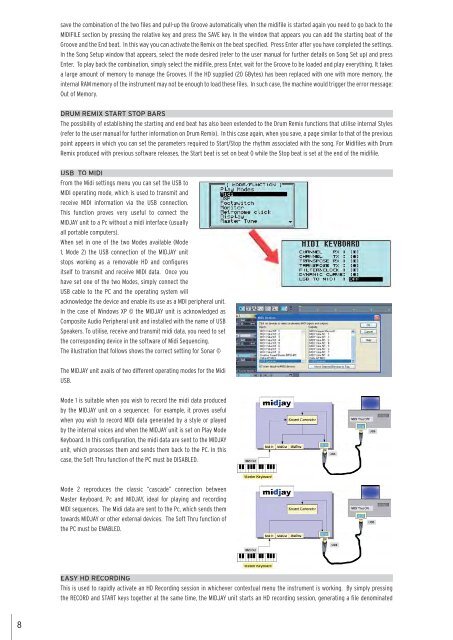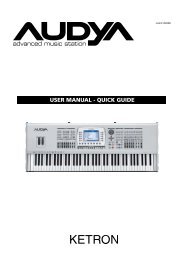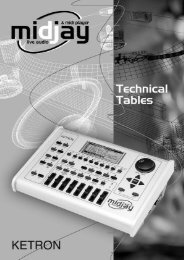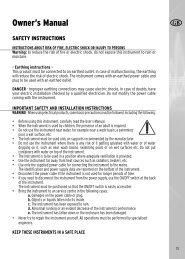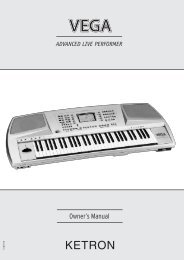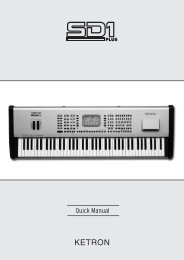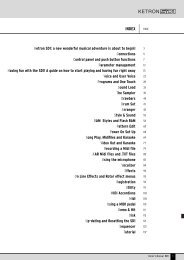Create successful ePaper yourself
Turn your PDF publications into a flip-book with our unique Google optimized e-Paper software.
8<br />
save the combination of the two files and pull-up the Groove automatically when the midifile is started again you need to go back to the<br />
MIDIFILE section by pressing the relative key and press the SAVE key. In the window that appears you can add the starting beat of the<br />
Groove and the End beat. In this way you can activate the Remix on the beat specified. Press Enter after you have completed the settings.<br />
In the Song Setup window that appears, select the mode desired (refer to the user manual for further details on Song Set up) and press<br />
Enter. To play back the combination, simply select the midifile, press Enter, wait for the Groove to be loaded and play everything. It takes<br />
a large amount of memory to manage the Grooves. If the HD supplied (20 GBytes) has been replaced with one with more memory, the<br />
internal RAM memory of the instrument may not be enough to load these files. In such case, the machine would trigger the error message:<br />
Out of Memory.<br />
DRUM REMIX START STOP BARS<br />
The possibility of establishing the starting and end beat has also been extended to the Drum Remix functions that utilise internal Styles<br />
(refer to the user manual for further information on Drum Remix). In this case again, when you save, a page similar to that of the previous<br />
point appears in which you can set the parameters required to Start/Stop the rhythm associated with the song. For Midifiles with Drum<br />
Remix produced with previous software releases, the Start beat is set on beat 0 while the Stop beat is set at the end of the midifile.<br />
USB TO MIDI<br />
From the Midi settings menu you can set the USB to<br />
MIDI operating mode, which is used to transmit and<br />
receive MIDI information via the USB connection.<br />
This function proves very useful to connect the<br />
MIDJAY unit to a Pc without a midi interface (usually<br />
all portable computers).<br />
When set in one of the two Modes available (Mode<br />
1, Mode 2) the USB connection of the MIDJAY unit<br />
stops working as a removable HD and configures<br />
itself to transmit and receive MIDI data. Once you<br />
have set one of the two Modes, simply connect the<br />
USB cable to the PC and the operating system will<br />
acknowledge the device and enable its use as a MDI peripheral unit.<br />
In the case of Windows XP © the MIDJAY unit is acknowledged as<br />
Composite Audio Peripheral unit and installed with the name of USB<br />
Speakers. To utilise, receive and transmit midi data, you need to set<br />
the corresponding device in the software of Midi Sequencing.<br />
The illustration that follows shows the correct setting for Sonar ©<br />
The MIDJAY unit avails of two different operating modes for the Midi<br />
USB.<br />
Mode 1 is suitable when you wish to record the midi data produced<br />
by the MIDJAY unit on a sequencer. For example, it proves useful<br />
when you wish to record MIDI data generated by a style or played<br />
by the internal voices and when the MIDJAY unit is set on Play Mode<br />
Keyboard. In this configuration, the midi data are sent to the MIDJAY<br />
unit, which processes them and sends them back to the PC. In this<br />
case, the Soft Thru function of the PC must be DISABLED.<br />
Mode 2 reproduces the classic “cascade” connection between<br />
Master Keyboard, Pc and MIDJAY, ideal for playing and recording<br />
MIDI sequences. The Midi data are sent to the Pc, which sends them<br />
towards MIDJAY or other external devices. The Soft Thru function of<br />
the PC must be ENABLED.<br />
EASY HD RECORDING<br />
This is used to rapidly activate an HD Recording session in whichever contextual menu the instrument is working. By simply pressing<br />
the RECORD and START keys together at the same time, the MIDJAY unit starts an HD recording session, generating a file denominated