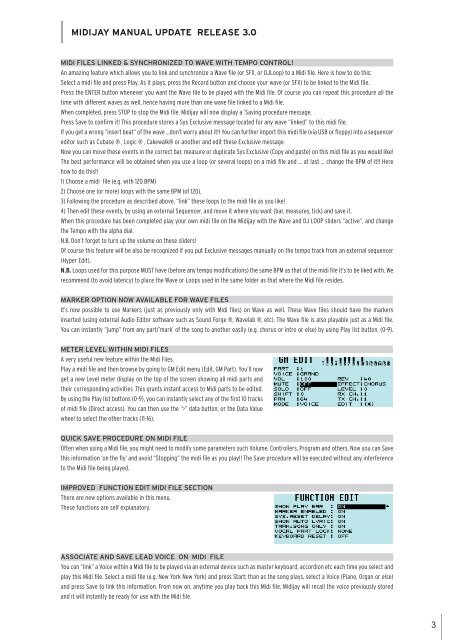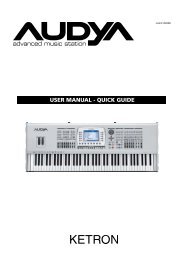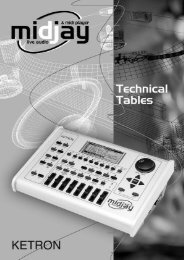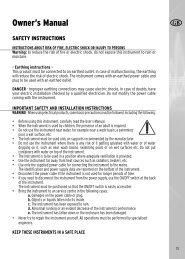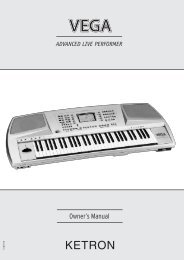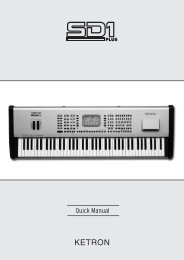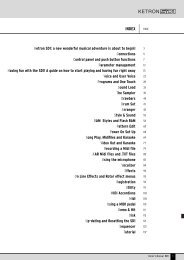Create successful ePaper yourself
Turn your PDF publications into a flip-book with our unique Google optimized e-Paper software.
MIDIJAY MANUAL UPDATE RELEASE 3.0<br />
MIDI FILES LINKED & SYNCHRONIZED TO WAVE WITH TEMPO CONTROL!<br />
An amazing feature which allows you to link and synchronize a Wave fi le (or SFX, or DJLoop) to a Midi fi le. Here is how to do this:<br />
Select a midi fi le and press Play. As it plays, press the Record button and choose your wave (or SFX) to be linked to the Midi fi le.<br />
Press the ENTER button whenever you want the Wave fi le to be played with the Midi fi le. Of course you can repeat this procedure all the<br />
time with different waves as well, hence having more than one wave fi le linked to a Midi fi le.<br />
When completed, press STOP to stop the Midi fi le. Midijay will now display a ‘Saving procedure message.<br />
Press Save to confi rm it! This procedure stores a Sys Exclusive message located for any wave “linked” to this midi fi le.<br />
If you get a wrong “insert beat“ of the wave ...don’t worry about it!! You can further import this midi fi le (via USB or fl oppy) into a sequencer<br />
editor such as Cubase ® , Logic ® , Cakewalk® or another and edit these Exclusive message.<br />
Now you can move these events in the correct bar, measure or duplicate Sys Exclusive (Copy and paste) on this midi fi le as you would like!<br />
The best performance will be obtained when you use a loop (or several loops) on a midi fi le and ... at last ... change the BPM of it!! Here<br />
how to do this!!<br />
1) Choose a midi fi le (e.g. with 120 BPM)<br />
2) Choose one (or more) loops with the same BPM (of 120).<br />
3) Following the procedure as described above, “link” these loops to the midi fi le as you like!<br />
4) Then edit these events, by using an external Sequencer, and move it where you want (bar, measures, tick) and save it.<br />
When this procedure has been completed play your own midi fi le on the Midijay with the Wave and DJ LOOP sliders “active“, and change<br />
the Tempo with the alpha dial.<br />
N.B. Don’t forget to turn up the volume on these sliders!<br />
Of course this feature will be also be recognized if you put Exclusive messages manually on the tempo track from an external sequencer<br />
(Hyper Edit).<br />
N.B. Loops used for this purpose MUST have (before any tempo modifi cations) the same BPM as that of the midi fi le it’s to be liked with. We<br />
recommend (to avoid latency) to place the Wave or Loops used in the same folder as that where the Midi fi le resides.<br />
MARKER OPTION NOW AVAILABLE FOR WAVE FILES<br />
It’s now possible to use Markers (just as previously only with Midi fi les) on Wave as well. These Wave fi les should have the markers<br />
inserted (using external Audio Editor software such as Sound Forge ®, Wavelab ®, etc). The Wave fi le is also playable just as a Midi fi le.<br />
You can instantly “jump” from any part/’mark’ of the song to another easily (e.g. chorus or intro or else) by using Play list button, (0-9).<br />
METER LEVEL WITHIN MIDI FILES<br />
A very useful new feature within the Midi Files.<br />
Play a midi fi le and then browse by going to GM Edit menu (Edit, GM Part). You’ll now<br />
get a new Level meter display on the top of the screen showing all midi parts and<br />
their corresponding activities .This grants instant access to Midi parts to be edited.<br />
By using the Play list buttons (0-9), you can instantly select any of the fi rst 10 tracks<br />
of midi fi le (Direct access). You can then use the “>” data button, or the Data Value<br />
wheel to select the other tracks (11-16).<br />
QUICK SAVE PROCEDURE ON MIDI FILE<br />
Often when using a Midi fi le, you might need to modify some parameters such Volume, Controllers, Program and others. Now you can Save<br />
this information ‘on the fl y’ and avoid “Stopping” the midi fi le as you play!! The Save procedure will be executed without any interference<br />
to the Midi fi le being played.<br />
IMPROVED FUNCTION EDIT MIDI FILE SECTION<br />
There are new options available in this menu.<br />
These functions are self explanatory.<br />
ASSOCIATE AND SAVE LEAD VOICE ON MIDI FILE<br />
You can “link” a Voice within a Midi fi le to be played via an external device such as master keyboard, accordion etc each time you select and<br />
play this Midi fi le. Select a midi fi le (e.g. New York New York) and press Start; than as the song plays, select a Voice (Piano, Organ or else)<br />
and press Save to link this information. From now on, anytime you play back this Midi fi le, Midijay will recall the voice previously stored<br />
and it will instantly be ready for use with the Midi fi le.<br />
3