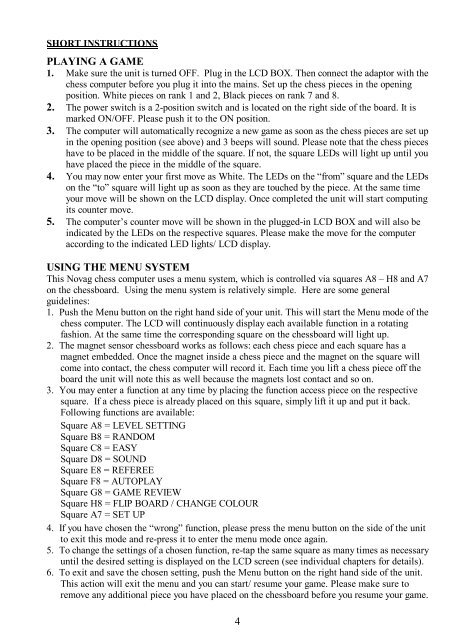You also want an ePaper? Increase the reach of your titles
YUMPU automatically turns print PDFs into web optimized ePapers that Google loves.
SHORT INSTRUCTIONS<br />
PLAYING A GAME<br />
1. Make sure the unit is turned OFF. Plug in the LCD BOX. <strong>The</strong>n connect the adaptor with the<br />
chess computer before you plug it into the mains. Set up the chess pieces in the opening<br />
position. White pieces on rank 1 and 2, Black pieces on rank 7 and 8.<br />
2. <strong>The</strong> power switch is a 2-position switch and is located on the right side of the board. It is<br />
marked ON/OFF. Please push it to the ON position.<br />
3. <strong>The</strong> computer will automatically recognize a new game as soon as the chess pieces are set up<br />
in the opening position (see above) and 3 beeps will sound. Please note that the chess pieces<br />
have to be placed in the middle of the square. If not, the square LEDs will light up until you<br />
have placed the piece in the middle of the square.<br />
4. You may now enter your first move as White. <strong>The</strong> LEDs on the “from” square and the LEDs<br />
on the “to” square will light up as soon as they are touched by the piece. At the same time<br />
your move will be shown on the LCD display. Once completed the unit will start computing<br />
its counter move.<br />
5. <strong>The</strong> computer’s counter move will be shown in the plugged-in LCD BOX and will also be<br />
indicated by the LEDs on the respective squares. Please make the move for the computer<br />
according to the indicated LED lights/ LCD display.<br />
USING THE MENU SYSTEM<br />
This <strong>Novag</strong> chess computer uses a menu system, which is controlled via squares A8 – H8 and A7<br />
on the chessboard. Using the menu system is relatively simple. Here are some general<br />
guidelines:<br />
1. Push the Menu button on the right hand side of your unit. This will start the Menu mode of the<br />
chess computer. <strong>The</strong> LCD will continuously display each available function in a rotating<br />
fashion. At the same time the corresponding square on the chessboard will light up.<br />
2. <strong>The</strong> magnet sensor chessboard works as follows: each chess piece and each square has a<br />
magnet embedded. Once the magnet inside a chess piece and the magnet on the square will<br />
come into contact, the chess computer will record it. Each time you lift a chess piece off the<br />
board the unit will note this as well because the magnets lost contact and so on.<br />
3. You may enter a function at any time by placing the function access piece on the respective<br />
square. If a chess piece is already placed on this square, simply lift it up and put it back.<br />
Following functions are available:<br />
Square A8 = LEVEL SETTING<br />
Square B8 = RANDOM<br />
Square C8 = EASY<br />
Square D8 = SOUND<br />
Square E8 = REFEREE<br />
Square F8 = AUTOPLAY<br />
Square G8 = GAME REVIEW<br />
Square H8 = FLIP BOARD / CHANGE COLOUR<br />
Square A7 = SET UP<br />
4. If you have chosen the “wrong” function, please press the menu button on the side of the unit<br />
to exit this mode and re-press it to enter the menu mode once again.<br />
5. To change the settings of a chosen function, re-tap the same square as many times as necessary<br />
until the desired setting is displayed on the LCD screen (see individual chapters for details).<br />
6. To exit and save the chosen setting, push the Menu button on the right hand side of the unit.<br />
This action will exit the menu and you can start/ resume your game. Please make sure to<br />
remove any additional piece you have placed on the chessboard before you resume your game.<br />
4