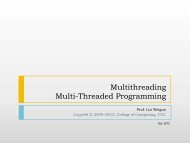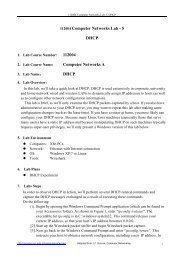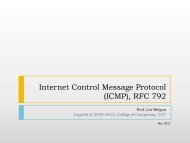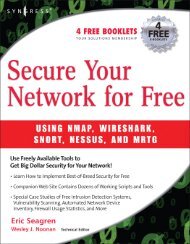112004 Computer Networks Lab - 2 Ethernet and ARP 112004 ...
112004 Computer Networks Lab - 2 Ethernet and ARP 112004 ...
112004 Computer Networks Lab - 2 Ethernet and ARP 112004 ...
Create successful ePaper yourself
Turn your PDF publications into a flip-book with our unique Google optimized e-Paper software.
1. <strong>Lab</strong> Course Number: <strong>112004</strong><br />
<strong>112004</strong> <strong>Computer</strong> <strong>Networks</strong> <strong>Lab</strong>-2: <strong>Ethernet</strong> & <strong>ARP</strong><br />
<strong>112004</strong> <strong>Computer</strong> <strong>Networks</strong> <strong>Lab</strong> - 2<br />
<strong>Ethernet</strong> <strong>and</strong> <strong>ARP</strong><br />
2. <strong>Lab</strong> Course Name: <strong>Computer</strong> <strong>Networks</strong> (A)<br />
3. <strong>Lab</strong> Name: <strong>Ethernet</strong> <strong>and</strong> <strong>ARP</strong><br />
4. <strong>Lab</strong> Overview:<br />
In this lab, we’ll investigate the <strong>Ethernet</strong> protocol <strong>and</strong> the <strong>ARP</strong> protocol. Before beginning<br />
this lab, you’ll probably want to review relevant section in the text book. RFC 826 contains the<br />
details of the <strong>ARP</strong> protocol, which is used by an IP device to determine the IP address of a remote<br />
interface whose <strong>Ethernet</strong> address is known.<br />
5. <strong>Lab</strong> Environment<br />
1) <strong>Computer</strong>s: X86 PCs.<br />
2) Network: <strong>Ethernet</strong> with Internet connection<br />
3) OS: Windows XP/7 or Linux<br />
4) Tools: Wireshark<br />
6. <strong>Lab</strong> Plans<br />
1) Capturing <strong>and</strong> analyzing <strong>Ethernet</strong> frames<br />
2) The Address Resolution Protocol<br />
7. <strong>Lab</strong>s Steps <strong>and</strong> Assignments<br />
1) Capturing <strong>and</strong> analyzing <strong>Ethernet</strong> frames<br />
� <strong>Lab</strong>s Steps<br />
Let’s begin by capturing a set of <strong>Ethernet</strong> frames to study. Do the following:<br />
� First, make sure your browser’s cache is empty. (For Internet Explorer 8, select<br />
Tools->Delete Browsing History, For Firefox 3.5, select Tools->Clear Recent History)<br />
� Start up the Wireshark packet sniffer<br />
� Enter the following URL into your browser<br />
http://icourse.cuc.edu.cn/computernetworks/ Adapted from J.F. Kurose, <strong>Computer</strong> Networking 1
<strong>112004</strong> <strong>Computer</strong> <strong>Networks</strong> <strong>Lab</strong>-2: <strong>Ethernet</strong> & <strong>ARP</strong><br />
http://icourse.cuc.edu.cn/computernetworks/labs/HTTP-Wireshark-file3.html, Your<br />
browser should display the rather lengthy US Bill of Rights.<br />
� Stop Wireshark packet capture. First, find the packet numbers (the leftmost column in<br />
the upper Wireshark window) of the HTTP GET message that was sent from your<br />
computer to icourse.cuc.edu.cn, as well as the beginning of the HTTP response message<br />
sent to your computer by icourse.cuc.edu.cn. You should see a screen that looks<br />
something like this (where packet 15 in the screen shot below contains the HTTP GET<br />
message, <strong>and</strong> packet 21 contains the HTTP Response Message.)<br />
Since this lab is about <strong>Ethernet</strong> <strong>and</strong> <strong>ARP</strong>, we’re not interested in IP or higher layer<br />
protocols. So let’s change Wireshark’s “listing of captured packets” window so that it shows<br />
information only about protocols below IP. To have Wireshark do this, select<br />
Analyze->Enabled Protocols. Then uncheck the IP box <strong>and</strong> select OK. You should now see an<br />
Wireshark window that looks like:<br />
http://icourse.cuc.edu.cn/computernetworks/ Adapted from J.F. Kurose, <strong>Computer</strong> Networking 2
� <strong>Lab</strong> Assignments<br />
<strong>112004</strong> <strong>Computer</strong> <strong>Networks</strong> <strong>Lab</strong>-2: <strong>Ethernet</strong> & <strong>ARP</strong><br />
In order to answer the following questions, you’ll need to look into the packet details<br />
<strong>and</strong> packet contents windows (the middle <strong>and</strong> lower display windows in Wireshark).<br />
Select the <strong>Ethernet</strong> frame containing the HTTP GET message. (Recall that the HTTP<br />
GET message is carried inside of a TCP segment, which is carried inside of an IP datagram,<br />
which is carried inside of an <strong>Ethernet</strong> frame; reread the text if you find this nesting a bit<br />
confusing). Exp<strong>and</strong> the <strong>Ethernet</strong> II information in the packet details window. Note that the<br />
contents of the <strong>Ethernet</strong> frame (header as well as payload) are displayed in the packet contents<br />
window.<br />
Answer the following questions, based on the contents of the <strong>Ethernet</strong> frame containing<br />
the HTTP GET message. Whenever possible, when answering a question you should h<strong>and</strong> in<br />
a printout of the packet(s) within the trace that you used to answer the question asked.<br />
Annotate the printout to explain your answer. To print a packet, use File->Print, choose<br />
Selected packet only, choose Packet summary line, <strong>and</strong> select the minimum amount of packet<br />
detail that you need to answer the question.[Note: Please install a PDF995 Printer Driver <strong>and</strong><br />
print the packet content to a pdf file.]<br />
[1]. What is the 48-bit <strong>Ethernet</strong> address of your computer?<br />
[2]. What is the 48-bit destination address in the <strong>Ethernet</strong> frame? Is this the <strong>Ethernet</strong><br />
address of icourse.cuc.edu.cn? (Hint: the answer is no). What device has this as its<br />
<strong>Ethernet</strong> address? [Note: this is an important question, <strong>and</strong> one that students sometimes<br />
get wrong. Re-read the text <strong>and</strong> make sure you underst<strong>and</strong> the answer here.]<br />
[3]. Give the hexadecimal value for the two-byte Frame type field.<br />
http://icourse.cuc.edu.cn/computernetworks/ Adapted from J.F. Kurose, <strong>Computer</strong> Networking 3
<strong>112004</strong> <strong>Computer</strong> <strong>Networks</strong> <strong>Lab</strong>-2: <strong>Ethernet</strong> & <strong>ARP</strong><br />
[4]. How many bytes from the very start of the <strong>Ethernet</strong> frame does the ASCII “G” in<br />
“GET” appear in the <strong>Ethernet</strong> frame?<br />
Next, answer the following questions, based on the contents of the <strong>Ethernet</strong> frame<br />
containing the first byte of the HTTP response message.<br />
[5]. What is the value of the <strong>Ethernet</strong> source address? Is this the address of your computer,<br />
or of icourse.cuc.edu.cn (Hint: the answer is no). What device has this as its <strong>Ethernet</strong><br />
address?<br />
[6]. What is the destination address in the <strong>Ethernet</strong> frame? Is this the <strong>Ethernet</strong> address of<br />
your computer?<br />
[7]. Give the hexadecimal value for the two-byte Frame type field.<br />
[8]. How many bytes from the very start of the <strong>Ethernet</strong> frame does the ASCII “O” in “OK”<br />
(i.e., the HTTP response code) appear in the <strong>Ethernet</strong> frame?<br />
2) <strong>ARP</strong>:The Address Resolution Protocol<br />
In this section, we’ll observe the <strong>ARP</strong> protocol in action.<br />
[<strong>ARP</strong> Caching]<br />
� <strong>Lab</strong> Steps:<br />
Recall that the <strong>ARP</strong> protocol typically maintains a cache of IP-to-<strong>Ethernet</strong> address translation<br />
pairs on your computer The arp comm<strong>and</strong> (in both MSDOS <strong>and</strong> Linux/Unix) is used to view<br />
<strong>and</strong> manipulate the contents of this cache. Since the arp comm<strong>and</strong> <strong>and</strong> the <strong>ARP</strong> protocol<br />
have the same name, it’s underst<strong>and</strong>ably easy to confuse them. But keep in mind that they are<br />
different - the arp comm<strong>and</strong> is used to view <strong>and</strong> manipulate the <strong>ARP</strong> cache contents, while<br />
the <strong>ARP</strong> protocol defines the format <strong>and</strong> meaning of the messages sent <strong>and</strong> received, <strong>and</strong><br />
defines the actions taken on message transmission <strong>and</strong> receipt.<br />
Let’s take a look at the contents of the <strong>ARP</strong> cache on your computer:<br />
� MS-DOS. The arp comm<strong>and</strong> is in c:\windows\system32, so type either “arp” or<br />
“c:\windows\system32\arp” in the MS-DOS comm<strong>and</strong> line (without quotation marks).<br />
� Linux/Unix. The executable for the arp comm<strong>and</strong> can be in various places. Popular<br />
locations are /sbin/arp (for linux) <strong>and</strong> /usr/etc/arp (for some Unix variants).<br />
The arp comm<strong>and</strong> with no arguments will display the contents of the <strong>ARP</strong> cache on your<br />
computer. Run the arp comm<strong>and</strong>.<br />
� <strong>Lab</strong> Assignments:<br />
[11]. Write down the contents of your computer’s <strong>ARP</strong> cache. What is the meaning of<br />
each column value?<br />
In order to observe your computer sending <strong>and</strong> receiving <strong>ARP</strong> messages, we’ll need to<br />
clear the <strong>ARP</strong> cache, since otherwise your computer is likely to find a needed IP-<strong>Ethernet</strong><br />
http://icourse.cuc.edu.cn/computernetworks/ Adapted from J.F. Kurose, <strong>Computer</strong> Networking 4
<strong>112004</strong> <strong>Computer</strong> <strong>Networks</strong> <strong>Lab</strong>-2: <strong>Ethernet</strong> & <strong>ARP</strong><br />
address translation pair in its cache <strong>and</strong> consequently not need to send out an <strong>ARP</strong> message.<br />
� MS-DOS. The MS-DOS arp –d * comm<strong>and</strong> will clear your <strong>ARP</strong> cache. The –d flag<br />
indicates a deletion operation, <strong>and</strong> the * is the wildcard that says to delete all table entries.<br />
� Linux/Unix. The arp –d * will clear your <strong>ARP</strong> cache. In order to run this comm<strong>and</strong> you’ll<br />
need root privileges.<br />
[Observing <strong>ARP</strong> in action]<br />
� <strong>Lab</strong> Steps:<br />
Do the following:<br />
� Clear your <strong>ARP</strong> cache, as described above.<br />
� Next, make sure your browser’s cache is empty. (For Internet Explorer 8, select<br />
Tools->Delete Browsing History, For Firefox 3.5, select Tools->Clear Recent History)<br />
� Start up the Wireshark packet sniffer<br />
� Enter the following URL into your browser<br />
http://icourse.cuc.edu.cn/computernetworks/labs/HTTP-Wireshark-file3.html, Your<br />
browser should again display the rather lengthy US Bill of Rights.<br />
� Stop Wireshark packet capture. Again, we’re not interested in IP or higher-layer protocols,<br />
so change Wireshark’s “listing of captured packets” window so that it shows information<br />
only about protocols below IP. To have Wireshark do this, select Analyze->Enabled<br />
Protocols. Then uncheck the IP box <strong>and</strong> select OK. You should now see an Wireshark<br />
window that looks like:<br />
http://icourse.cuc.edu.cn/computernetworks/ Adapted from J.F. Kurose, <strong>Computer</strong> Networking 5
� <strong>Lab</strong> Assignments:<br />
<strong>112004</strong> <strong>Computer</strong> <strong>Networks</strong> <strong>Lab</strong>-2: <strong>Ethernet</strong> & <strong>ARP</strong><br />
In the example above, frame 3 <strong>and</strong> frame 4 in the trace contain <strong>ARP</strong> messages. Answer the<br />
following questions based on frame 3 <strong>and</strong> frame 4:<br />
[Extra Credit]<br />
EX-1:<br />
[12]. What are the hexadecimal values for the source <strong>and</strong> destination addresses in the<br />
<strong>Ethernet</strong> frame containing the <strong>ARP</strong> request message?<br />
[13]. Give the hexadecimal value for the two-byte <strong>Ethernet</strong> Frame type field.<br />
[14]. Download <strong>and</strong> read the <strong>ARP</strong> specification RFC 826, please answer:<br />
a) How many bytes from the very beginning of the <strong>Ethernet</strong> frame does the <strong>ARP</strong><br />
opcode field begin?<br />
b) What is the value of the opcode field within the <strong>ARP</strong>-payload part of the <strong>Ethernet</strong><br />
frame in which an <strong>ARP</strong> request is made?<br />
c) Does the <strong>ARP</strong> message contain the IP address of the sender?<br />
d) Where in the <strong>ARP</strong> request does the “question” appear – the <strong>Ethernet</strong> address of the<br />
machine whose corresponding IP address is being queried?<br />
[15]. Now find the <strong>ARP</strong> reply that was sent in response to the <strong>ARP</strong> request.<br />
a) How many bytes from the very beginning of the <strong>Ethernet</strong> frame does the <strong>ARP</strong><br />
opcode field begin?<br />
b) What is the value of the opcode field within the <strong>ARP</strong>-payload part of the <strong>Ethernet</strong><br />
frame in which an <strong>ARP</strong> response is made?<br />
c) Where in the <strong>ARP</strong> message does the “answer” to the earlier <strong>ARP</strong> request appear –<br />
the IP address of the machine having the <strong>Ethernet</strong> address whose corresponding IP<br />
address is being queried?<br />
[16]. What are the hexadecimal values for the source <strong>and</strong> destination addresses in the<br />
<strong>Ethernet</strong> frame containing the <strong>ARP</strong> reply message?<br />
The arp comm<strong>and</strong>:<br />
arp -s InetAddr EtherAddr<br />
allows you to manually add an entry to the <strong>ARP</strong> cache that resolves the IP address InetAddr to the<br />
physical address EtherAddr.<br />
[17]. What would happen if, when you manually added an entry, you entered the correct IP<br />
address, but the wrong <strong>Ethernet</strong> address for that remote interface?<br />
EX-2:<br />
[18].What is the default amount of time that an entry remains in your <strong>ARP</strong> cache before being<br />
removed. You can determine this empirically (by monitoring the cache contents) or by looking<br />
this up in your operation system documentation. Indicate how/where you determined this value.<br />
http://icourse.cuc.edu.cn/computernetworks/ Adapted from J.F. Kurose, <strong>Computer</strong> Networking 6