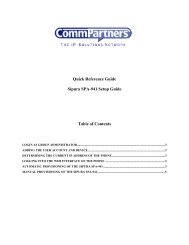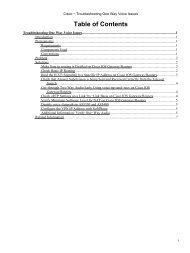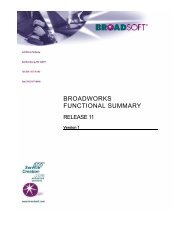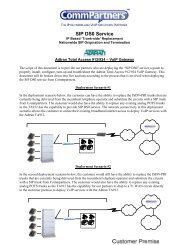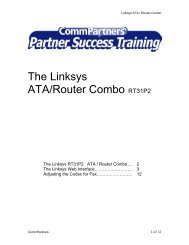BroadWorks Personal Voice Portal Quick Reference Guide
BroadWorks Personal Voice Portal Quick Reference Guide
BroadWorks Personal Voice Portal Quick Reference Guide
Create successful ePaper yourself
Turn your PDF publications into a flip-book with our unique Google optimized e-Paper software.
Access to the <strong>Voice</strong> <strong>Portal</strong><br />
You can access your personal voice portal using your own<br />
phone or another phone. To log in, you dial one of the<br />
following:<br />
- Your phone number/extension<br />
- Group voice portal number/extension<br />
- Enterprise voice portal number/extension (if enabled)<br />
Your administrator provides you with the phone<br />
number/extension for the group and/or enterprise voice<br />
portals. (This guide refers to both as the voice portal<br />
number/extension.<br />
NOTE: Your voice portal may be configured with keypad<br />
numbers and menus different from those listed on this card. If<br />
so, please see your group administrator for more information.<br />
First Log in with the <strong>Voice</strong> <strong>Portal</strong> Wizard<br />
Dial your phone number/extension or the voice portal<br />
number/extension, then:<br />
1. If requested, enter your phone number.<br />
2. Enter a new passcode at the (voice portal wizard) prompt.<br />
3. Re-enter your passcode at the prompt.<br />
4. Record your name at the prompt.<br />
5. Press #.<br />
Log in<br />
Dial your phone number/extension, then:<br />
From your own phone:<br />
1. Enter correct passcode to reach the <strong>Voice</strong> Messaging main<br />
menu.<br />
2. At <strong>Voice</strong> Messaging menu, press * to reach the <strong>Voice</strong> <strong>Portal</strong><br />
main menu.<br />
From a phone other than your own:<br />
1. Press * during your outgoing greeting to reach the login<br />
prompt.<br />
2. Enter correct passcode to reach the <strong>Voice</strong> Messaging main<br />
menu.<br />
3. At <strong>Voice</strong> Messaging menu, press * to reach the <strong>Voice</strong> <strong>Portal</strong><br />
main menu.<br />
Dial the voice portal phone number/extension, then:<br />
From your own phone:<br />
1. Enter correct passcode to reach <strong>Voice</strong> <strong>Portal</strong> main menu.<br />
From a phone in your group other than your own:<br />
1. Press * during the greeting to reach <strong>Voice</strong> <strong>Portal</strong> login<br />
prompt.<br />
2. Enter your phone number/extension. †<br />
3. Enter correct passcode to reach <strong>Voice</strong> <strong>Portal</strong> main menu.<br />
From a phone outside of your group:<br />
1. Enter your phone number/extension. †<br />
2. Enter correct passcode to reach <strong>Voice</strong> <strong>Portal</strong> main menu.<br />
† Option: If your administrator allows it, enter your number<br />
including the area code or a <strong>Voice</strong> Mail Alias followed by the<br />
pound key #.<br />
Leaving Messages for Other Users<br />
During greeting:<br />
# Interrupt the greeting and start recording voice message<br />
* Transfer out of greeting to <strong>Voice</strong> <strong>Portal</strong> password prompt<br />
0 Transfer out of greeting to configured number<br />
While recording message:<br />
* Cancel recording and transfer to <strong>Voice</strong> <strong>Portal</strong> password<br />
prompt<br />
0 Cancel recording and transfer to configured number<br />
<strong>Personal</strong> <strong>Voice</strong> <strong>Portal</strong> <strong>Quick</strong> <strong>Reference</strong> <strong>Guide</strong><br />
# Stop recording and review message<br />
Review message<br />
1 Erase message and record again<br />
2 Listen to current message<br />
3 OR hang up to send message<br />
6 Set or clear the urgent indicator<br />
7 Set or clear the confidential indicator<br />
* Cancel recording and transfer to <strong>Voice</strong> <strong>Portal</strong> password<br />
prompt<br />
0 Cancel recording and transfer to configured number<br />
# Repeat menu<br />
<strong>Voice</strong> <strong>Portal</strong> Main Menu<br />
1 Access <strong>Voice</strong> Messaging †<br />
2 Change CommPilot Express Profile †<br />
3 Record <strong>Personal</strong>ized Name<br />
4 Change Call Forwarding Options †<br />
6 Make Calls †<br />
8 Change Passcode<br />
9 Exit<br />
# Repeat Main Menu<br />
† Options for accessing these services are provided only if they<br />
have been assigned to you.<br />
<strong>Voice</strong> Messaging<br />
1 Play Messages<br />
2 Busy Greeting Menu<br />
3 No Answer Greeting Menu<br />
5 Compose Message Menu<br />
7 Delete All Messages<br />
* Return to <strong>Voice</strong> <strong>Portal</strong> main menu<br />
# Repeat menu<br />
CommPilot Express †<br />
1 Activate “Available – In Office” profile<br />
2 Activate “Available – Out of Office” profile<br />
3 Activate “Busy” profile<br />
4 Activate “Unavailable” profile<br />
5 No active profile<br />
* Return to <strong>Voice</strong> <strong>Portal</strong> main menu<br />
† If you use a traditional telephone, you use CommPilot Express<br />
SR. See the CommPilot Express SR service configuration Web<br />
page for more information.<br />
<strong>Personal</strong>ized Name<br />
1 Record new <strong>Personal</strong>ized Name<br />
2 Listen to current <strong>Personal</strong>ized Name<br />
3 Delete <strong>Personal</strong>ized Name<br />
* Return to <strong>Voice</strong> <strong>Portal</strong> main menu<br />
# Repeat menu<br />
Call Forwarding<br />
1 Activate Call Forwarding<br />
2 De-activate Call Forwarding<br />
3 Change forwarding destination<br />
4 Listen to forwarding status<br />
* Return to <strong>Voice</strong> <strong>Portal</strong> main menu<br />
# Repeat menu<br />
© 2004 BroadSoft Inc. Proprietary and confidential; do not duplicate, or distribute. 10-BD5106-00<br />
BroadSoft ® and <strong>BroadWorks</strong> ® are registered trademarks of BroadSoft, Inc.
Forwarding Destination<br />
# Enter forward to number, followed by the pound key<br />
* Return to Call Forwarding Menu<br />
Make Calls<br />
Enter the destination digits<br />
# Return to <strong>Voice</strong> <strong>Portal</strong> main menu<br />
While engaged in a call:<br />
## Terminate a call and make another call<br />
Passcode<br />
# Enter new passcode, followed by the pound key.<br />
* Return to <strong>Voice</strong> <strong>Portal</strong> main menu.<br />
Play Messages Menu<br />
# Save message<br />
7 Delete message<br />
2 Play or repeat message; skip envelope<br />
While playing messages:<br />
1 Skip backward 3 seconds<br />
4 Skip to beginning of message<br />
3 Skip forward 3 seconds<br />
6 Skip to end of message<br />
2 Pause playback<br />
4 Return to previous message<br />
5 Play message envelope<br />
6 Move to next message<br />
8 Initiate call to sender<br />
9 Hear additional options<br />
* Return to <strong>Voice</strong> Messaging main menu<br />
# Repeat menu<br />
Notes: You can interrupt the message or envelope to perform<br />
any function.<br />
New messages flagged as urgent are played first.<br />
Additional Options<br />
1 Reply to message<br />
2 Forward Message<br />
* Return to Play Messages Menu<br />
# Repeat menu<br />
Forward Message<br />
1 Change current introduction<br />
2 Listen to current introduction<br />
3 Send message to specific group members<br />
4 Send message to entire group<br />
5 Send message to distribution list<br />
(option offered only if enabled)<br />
6 Set or clear urgent indicator<br />
7 Set or clear confidential indicator<br />
* Return to Play Messages Menu<br />
# Repeat menu<br />
Notes: Messages marked confidential cannot be<br />
forwarded.<br />
If you have an Enterprise <strong>Voice</strong> <strong>Portal</strong>, you can<br />
forward messages to others outside of your group<br />
but not the entire group.<br />
<strong>Personal</strong> <strong>Voice</strong> <strong>Portal</strong> <strong>Quick</strong> <strong>Reference</strong> <strong>Guide</strong><br />
Select Distribution List<br />
0 Select distribution list 0<br />
1 Select distribution list 1<br />
2 Select distribution list 2<br />
3 Select distribution list 3<br />
4 Select distribution list 4<br />
5 Select distribution list 5<br />
6 Select distribution list 6<br />
7 Select distribution list 7<br />
8 Select distribution list 8<br />
9 Select distribution list 9<br />
* Return to the previous menu<br />
# Repeat menu<br />
Distribution List Menu<br />
1 Select another distribution list<br />
2 Review the selected distribution list<br />
3 Send the message<br />
* Return to the previous menu<br />
# Repeat menu<br />
Reply to Message<br />
1 Change current reply<br />
2 Listen to current reply<br />
3 Send reply<br />
6 Set or clear urgent indicator<br />
7 Set or clear confidential indicator<br />
* Return to Play Messages Menu<br />
# Repeat menu<br />
Busy Greeting Menu<br />
1 Record new Busy Greeting<br />
2 Listen to current Busy Greeting<br />
3 Revert to system default Busy Greeting<br />
* Return to <strong>Voice</strong> Messaging main menu<br />
# Repeat menu<br />
No Answer Greeting Menu<br />
1 Record new No Answer Greeting<br />
2 Listen to current No Answer Greeting<br />
3 Revert to system default No Answer Greeting<br />
* Return to <strong>Voice</strong> Messaging main menu<br />
# Repeat menu<br />
Compose Message<br />
1 Change current message<br />
2 Listen to current message<br />
3 Send message to specific group member(s)<br />
4 Send message to entire group<br />
5 Send message to distribution list<br />
(option offered only if configured)<br />
6 Set or clear urgent indicator<br />
7 Set or clear confidential indicator<br />
* Return to <strong>Voice</strong> Messaging main menu<br />
# Repeat menu<br />
Note: If you have an Enterprise <strong>Voice</strong> <strong>Portal</strong>, you can send<br />
messages to others outside of your group but not the<br />
entire group.<br />
© 2004 BroadSoft Inc. Proprietary and confidential; do not duplicate, or distribute. 10-BD5106-00<br />
BroadSoft ® and <strong>BroadWorks</strong> ® are registered trademarks of BroadSoft, Inc.
Select Distribution List<br />
0 Select distribution list 0<br />
1 Select distribution list 1<br />
2 Select distribution list 2<br />
3 Select distribution list 3<br />
4 Select distribution list 4<br />
5 Select distribution list 5<br />
6 Select distribution list 6<br />
7 Select distribution list 7<br />
8 Select distribution list 8<br />
9 Select distribution list 9<br />
* Return to the previous menu<br />
# Repeat menu<br />
Distribution List Menu<br />
1 Select another distribution list<br />
2 Review the selected distribution list<br />
3 Send the message<br />
* Return to the previous menu<br />
# Repeat menu<br />
<strong>Personal</strong> <strong>Voice</strong> <strong>Portal</strong> <strong>Quick</strong> <strong>Reference</strong> <strong>Guide</strong><br />
© 2004 BroadSoft Inc. Proprietary and confidential; do not duplicate, or distribute. 10-BD5106-00<br />
BroadSoft ® and <strong>BroadWorks</strong> ® are registered trademarks of BroadSoft, Inc.