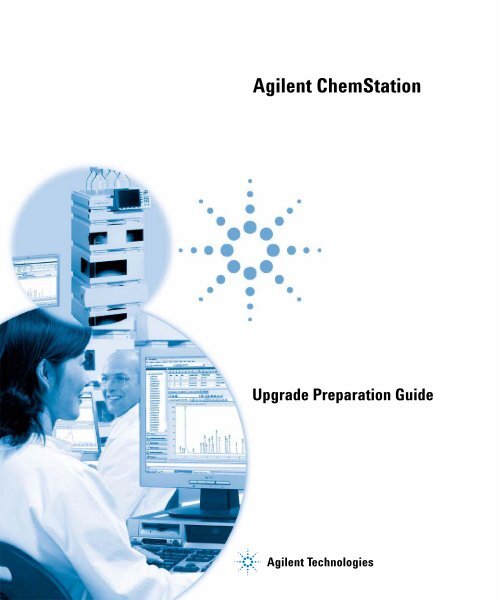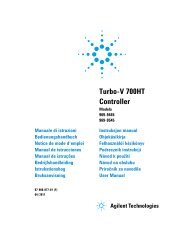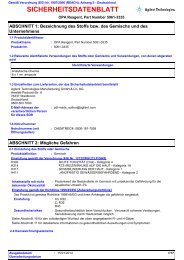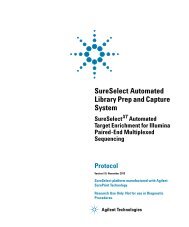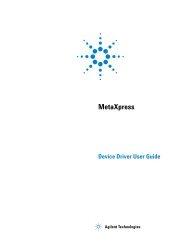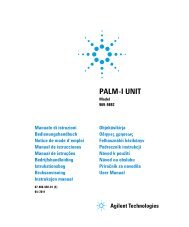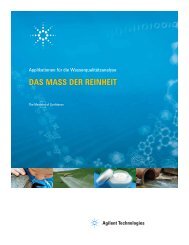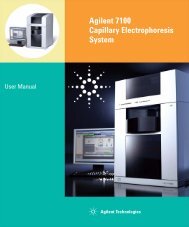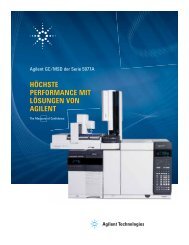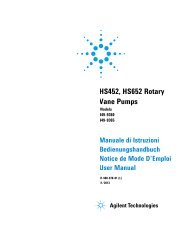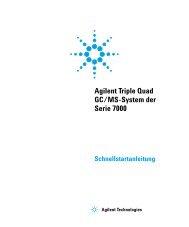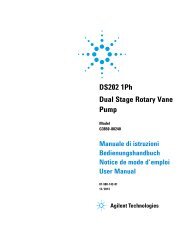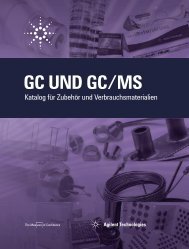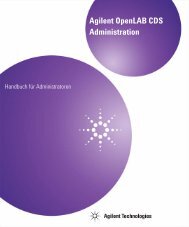Agilent ChemStation Upgrade Preparation Guide
Agilent ChemStation Upgrade Preparation Guide
Agilent ChemStation Upgrade Preparation Guide
Create successful ePaper yourself
Turn your PDF publications into a flip-book with our unique Google optimized e-Paper software.
<strong>Agilent</strong> <strong>ChemStation</strong><br />
<strong>Upgrade</strong> <strong>Preparation</strong> <strong>Guide</strong><br />
<strong>ChemStation</strong> <strong>Upgrade</strong> <strong>Preparation</strong> <strong>Guide</strong><br />
<strong>Agilent</strong> Technologies
Notices<br />
© <strong>Agilent</strong> Technologies, Inc. 1994-2009,<br />
2010<br />
No part of this manual may be reproduced<br />
in any form or by any means (including electronic<br />
storage and retrieval or translation<br />
into a foreign language) without prior agreement<br />
and written consent from <strong>Agilent</strong><br />
Technologies, Inc. as governed by United<br />
States and international copyright laws.<br />
Manual Part Number<br />
G2170-90235<br />
Edition<br />
9/2010<br />
Printed in Germany<br />
<strong>Agilent</strong> Technologies<br />
Hewlett-Packard-Strasse 8<br />
76337 Waldbronn<br />
This product may be used as a component<br />
of an in vitro diagnostic system<br />
if the system is registered with<br />
the appropriate authorities and complies<br />
with the relevant regulations.<br />
Otherwise, it is intended only for general<br />
laboratory use.<br />
Software Revision<br />
This guide is valid for revision B.04.03 or<br />
higher of the <strong>Agilent</strong> <strong>ChemStation</strong> software.<br />
Microsoft ® is a U.S. registered trademark<br />
of Microsoft Corporation.<br />
Warranty<br />
The material contained in this document<br />
is provided “as is,” and is subject<br />
to being changed, without notice,<br />
in future editions. Further, to the maximum<br />
extent permitted by applicable<br />
law, <strong>Agilent</strong> disclaims all warranties,<br />
either express or implied, with regard<br />
to this manual and any information<br />
contained herein, including but not<br />
limited to the implied warranties of<br />
merchantability and fitness for a particular<br />
purpose. <strong>Agilent</strong> shall not be<br />
liable for errors or for incidental or<br />
consequential damages in connection<br />
with the furnishing, use, or performance<br />
of this document or of any<br />
information contained herein. Should<br />
<strong>Agilent</strong> and the user have a separate<br />
written agreement with warranty<br />
terms covering the material in this<br />
document that conflict with these<br />
terms, the warranty terms in the separate<br />
agreement shall control.<br />
Technology Licenses<br />
The hardware and/or software described in<br />
this document are furnished under a license<br />
and may be used or copied only in accordance<br />
with the terms of such license.<br />
Restricted Rights Legend<br />
If software is for use in the performance of a<br />
U.S. Government prime contract or subcontract,<br />
Software is delivered and licensed as<br />
“Commercial computer software” as<br />
defined in DFAR 252.227-7014 (June 1995),<br />
or as a “commercial item” as defined in FAR<br />
2.101(a) or as “Restricted computer software”<br />
as defined in FAR 52.227-19 (June<br />
1987) or any equivalent agency regulation<br />
or contract clause. Use, duplication or disclosure<br />
of Software is subject to <strong>Agilent</strong><br />
Technologies’ standard commercial license<br />
terms, and non-DOD Departments and<br />
Agencies of the U.S. Government will<br />
receive no greater than Restricted Rights as<br />
defined in FAR 52.227-19(c)(1-2) (June<br />
1987). U.S. Government users will receive<br />
no greater than Limited Rights as defined in<br />
FAR 52.227-14 (June 1987) or DFAR<br />
252.227-7015 (b)(2) (November 1995), as<br />
applicable in any technical data.<br />
Safety Notices<br />
CAUTION<br />
A CAUTION notice denotes a<br />
hazard. It calls attention to an<br />
operating procedure, practice, or<br />
the like that, if not correctly performed<br />
or adhered to, could<br />
result in damage to the product<br />
or loss of important data. Do not<br />
proceed beyond a CAUTION<br />
notice until the indicated conditions<br />
are fully understood and<br />
met.<br />
WARNING<br />
A WARNING notice denotes a<br />
hazard. It calls attention to an<br />
operating procedure, practice,<br />
or the like that, if not correctly<br />
performed or adhered to, could<br />
result in personal injury or<br />
death. Do not proceed beyond a<br />
WARNING notice until the indicated<br />
conditions are fully understood<br />
and met.<br />
<strong>ChemStation</strong> <strong>Upgrade</strong> <strong>Preparation</strong> <strong>Guide</strong>
In This <strong>Guide</strong>…<br />
In This <strong>Guide</strong>…<br />
This guide describes the upgrade to <strong>Agilent</strong> <strong>ChemStation</strong> B.04.03 software and<br />
the steps to configure your analytical system. The documentation should be<br />
used as resource prior to a <strong>ChemStation</strong> upgrade.<br />
1 Introduction to <strong>Agilent</strong> <strong>ChemStation</strong> Rev B.04.03<br />
This chapter provides an overview about the changes in <strong>Agilent</strong> <strong>ChemStation</strong><br />
Rev. B.04.03 with respect to the previous revision and information regarding<br />
the content of this guide.<br />
2 Prerequisites to <strong>Upgrade</strong> to <strong>Agilent</strong> <strong>ChemStation</strong> Rev. B.04.03<br />
This chapter lists the minimum requirements for successful operation of the<br />
<strong>Agilent</strong> <strong>ChemStation</strong> software. It provides detailed information about the<br />
requirements that must be met to ensure proper operation of the <strong>Agilent</strong><br />
<strong>ChemStation</strong>. Requirements include PC type and performance, network<br />
protocol, printer type, GPIB/LAN cards, USB-GPIB interface, operating<br />
systems and firmware revisions of the analytical instruments.<br />
3 The First Time You Start Up Your <strong>ChemStation</strong> Rev. B.04.03<br />
This chapter covers most of the recognizable changes compared to previous<br />
revisions, e.g. graphical and design changes. New functionality is explained in<br />
detail in the additional manuals coming along with the upgrade package, e.g.<br />
“Understanding your <strong>ChemStation</strong>” for new integration parameters. In<br />
addition for updates from Rev. A systems, the upload process and<br />
modifications for 16-bit files into the 32-bit <strong>ChemStation</strong> are described.<br />
4 How to <strong>Upgrade</strong> to <strong>Agilent</strong> <strong>ChemStation</strong> Rev. B.04.03<br />
This chapter describes how to upgrade to <strong>Agilent</strong> <strong>ChemStation</strong> Rev. B.04.03.<br />
This includes the treatment of Add-On Solutions during the upgrade.<br />
5 Compliance Information<br />
This chapter gives a general statement about Software <strong>Upgrade</strong> Qualification<br />
and describes the modifications regarding the OQ/PV usage.<br />
<strong>ChemStation</strong> <strong>Upgrade</strong> <strong>Preparation</strong> <strong>Guide</strong> 3
In This <strong>Guide</strong>…<br />
6 Impact on Customized Solutions<br />
The chapter informs about using and writing customized solutions such as<br />
Macros and the necessary actions to adapt the Unicode format.<br />
7 <strong>Upgrade</strong> Impact on time stamps of reprocessed data and methods on reports<br />
This chapter is relevant for upgrades from Rev. A.xx.xx. only.<br />
8 <strong>Upgrade</strong> Impact on Quantification Methods (Relevant for <strong>Upgrade</strong>s from Rev.<br />
A.xx.xx only)<br />
This chapter outlines the differences and impacts on methods using the<br />
various possibilities of different integrators in Rev. A.xx.xx <strong>ChemStation</strong> (e.g.<br />
G2070AA, G2170AA, etc.): Standard Integrator, Enhanced Integrator,<br />
Enhanced Integrator with Advanced Baseline Option.<br />
9 Spectra/Purity Options using <strong>ChemStation</strong> Rev. B.04.0x (Relevant for <strong>Upgrade</strong>s<br />
from Rev. A.xx.xx only)<br />
This chapter outlines the differences between the two available spectra/purity<br />
tool sets in <strong>ChemStation</strong> Rev. A. With <strong>ChemStation</strong> Rev. B.0x.0x the spectra<br />
tool introduced with Rev. A.04.02 becomes the standard tool set. The older<br />
spectra tool is no longer available.<br />
10 Appendix<br />
The appendix offers Example Chromatograms produced with different<br />
versions.<br />
11 <strong>Upgrade</strong> Impact on LC Methods<br />
This chapter outlines the differences between storage of acquisition<br />
parameters for LC <strong>ChemStation</strong> when using classic drivers or RC.NET drivers,<br />
respectively.<br />
4 <strong>ChemStation</strong> <strong>Upgrade</strong> <strong>Preparation</strong> <strong>Guide</strong>
Contents<br />
1 Introduction to <strong>Agilent</strong> <strong>ChemStation</strong> Rev B.04.03 7<br />
New and Changed Technology in <strong>ChemStation</strong> since Rev. B.01.01 8<br />
About this Document 16<br />
Available User Documentation 17<br />
2 Prerequisites to <strong>Upgrade</strong> to <strong>Agilent</strong> <strong>ChemStation</strong> Rev. B.04.03 19<br />
<strong>Agilent</strong> <strong>ChemStation</strong> PC Hardware Details 20<br />
Operating System Requirements 25<br />
LC Instrument Firmware Requirements 26<br />
GC Instrument Firmware Requirements 31<br />
LC/MS Instrument Firmware Requirements 34<br />
CE Instrument Firmware Requirements 35<br />
Communication Components 36<br />
3 The First Time You Start Up Your <strong>ChemStation</strong> Rev. B.04.03 39<br />
Startup Changes Introduced with B.04.03 41<br />
Startup Changes Introduced with B.04.01 51<br />
Startup Changes Introduced with B.03.0x, B.02.0x, and B.01.0x 57<br />
Contents<br />
4 How to <strong>Upgrade</strong> to <strong>Agilent</strong> <strong>ChemStation</strong> Rev. B.04.03 79<br />
<strong>Upgrade</strong>s from Previous <strong>ChemStation</strong>s 80<br />
Instrument Specific <strong>Upgrade</strong> Instructions 86<br />
<strong>Upgrade</strong> Procedure for <strong>ChemStation</strong> Systems with Add-On Solutions 88<br />
Performing an <strong>Upgrade</strong> with Add-On Solutions installed 91<br />
Configuring your Instruments 102<br />
5 Compliance Information 103<br />
General Compliance Information for <strong>Upgrade</strong> Rev. B.04.0x 104<br />
<strong>Upgrade</strong> Verification 105<br />
<strong>ChemStation</strong> <strong>Upgrade</strong> <strong>Preparation</strong> <strong>Guide</strong> 5
Contents<br />
6 Impact on Customized Solutions 107<br />
Impact of new data structure on Macro Solutions 108<br />
Impact of upgrade from <strong>ChemStation</strong> A.xx.xx on Macro Solutions 111<br />
Impact of using RC.NET drivers in LC ChemStat on Macro Solutions. 114<br />
7 <strong>Upgrade</strong> Impact on time stamps of reprocessed data and methods on<br />
reports 115<br />
8 <strong>Upgrade</strong> Impact on Quantification Methods (Relevant for <strong>Upgrade</strong>s from Rev.<br />
A.xx.xx only) 117<br />
General Aspects 119<br />
<strong>Upgrade</strong> from Standard Integrator 124<br />
<strong>Upgrade</strong> from Enhanced Integrator 128<br />
<strong>Upgrade</strong> from Enhanced Integrator with Advanced Baseline 144<br />
9 Spectra/Purity Options using <strong>ChemStation</strong> Rev. B.04.0x (Relevant for <strong>Upgrade</strong>s<br />
from Rev. A.xx.xx only) 149<br />
Introduction to the Spectra/Purity Tools Sets 150<br />
Upgrading to the “New” Spectra/Purity Tool Set 152<br />
UV-Libraries and Their Results 157<br />
10 Appendix 159<br />
<strong>ChemStation</strong> Reports 160<br />
11 <strong>Upgrade</strong> Impact on LC Methods 165<br />
6 <strong>ChemStation</strong> <strong>Upgrade</strong> <strong>Preparation</strong> <strong>Guide</strong>
<strong>ChemStation</strong> <strong>Upgrade</strong> <strong>Preparation</strong> <strong>Guide</strong><br />
1<br />
Introduction to <strong>Agilent</strong> <strong>ChemStation</strong><br />
Rev B.04.03<br />
New and Changed Technology in <strong>ChemStation</strong> since Rev. B.01.01 8<br />
About this Document 16<br />
Available User Documentation 17<br />
This chapter provides an overview about the changes in <strong>Agilent</strong> <strong>ChemStation</strong><br />
Rev. B.04.03 with respect to the previous revision and information regarding the<br />
content of this guide.<br />
<strong>Agilent</strong> Technologies is pleased to announce the introduction of the new<br />
version of the LC, GC, A/D, CE, CE/MS and LC/MS Multi-Technique<br />
<strong>ChemStation</strong>. The Multi-Technique <strong>ChemStation</strong> family is a widely used<br />
system, providing both instrument control and data acquisition and<br />
management. Modular in design, the system can be extended and scaled up as<br />
laboratory needs grow. The system offers a new design and tree-based<br />
navigation, together with new flexible data management features.<br />
<strong>Agilent</strong> Technologies<br />
7
1 Introduction to <strong>Agilent</strong> <strong>ChemStation</strong> Rev B.04.03<br />
New and Changed Technology in <strong>ChemStation</strong> since Rev. B.01.01<br />
New and Changed Technology in <strong>ChemStation</strong> since Rev. B.01.01<br />
Changes and new functionality introduced with <strong>ChemStation</strong> revision<br />
B.04.02, B.04.02 SP1 and B.04.03:<br />
Support for Windows 7 (Professional and Enterprise Edition, both 32-bit)<br />
was introduced with B.04.03.<br />
Easy Sequence: a new easy-to-use user interface for sequence planning,<br />
generation and queuing.<br />
Improved functionality of the Easy Sequence Queue (B.04.02 SP1)<br />
LC specific:<br />
Support for the <strong>Agilent</strong> 1120 Compact LC (B.04.02 DSP1), the new<br />
<strong>Agilent</strong> 1220 Integrated LC Systems (DSP3), the new SFC Fusion A5<br />
(B.04.02 DSP3), the new <strong>Agilent</strong> 1290 Infinity LC System (B.04.02) and<br />
the 1260 Infinity Series LCs (DSP3).<br />
Supported new hardware<br />
The <strong>Agilent</strong> 1290 Infinity LC System consists of the following<br />
hardware modules:<br />
G4220A <strong>Agilent</strong> 1290 Binary Pump<br />
G4220B <strong>Agilent</strong> 1290 Infinity Binary Pump VL (DSP3)<br />
G4226A <strong>Agilent</strong> 1290 High Performance Autosampler<br />
G1316C <strong>Agilent</strong>1290 Thermostatted Column Compartment<br />
G4212A <strong>Agilent</strong>1290 DAD<br />
G4227A <strong>Agilent</strong>Infinity Flexible Cube (B.04.02 SP1)<br />
The <strong>Agilent</strong> 1260 Infinity LC System consists of the following<br />
hardware modules:<br />
G1367E <strong>Agilent</strong> 1260 Infinity High Performance ALS<br />
G1310B <strong>Agilent</strong> 1260 Infinity Isocratic Pump<br />
G1311B <strong>Agilent</strong> 1260 Infinity Quaternary Pump<br />
G1311C <strong>Agilent</strong> 1260 Infinity Quaternary Pump VL<br />
G1312C <strong>Agilent</strong> 1260 Infinity Binary Pump VL<br />
8 <strong>ChemStation</strong> <strong>Upgrade</strong> <strong>Preparation</strong> <strong>Guide</strong>
Introduction to <strong>Agilent</strong> <strong>ChemStation</strong> Rev B.04.03 1<br />
New and Changed Technology in <strong>ChemStation</strong> since Rev. B.01.01<br />
G1321B <strong>Agilent</strong> 1260 Infinity Fluorescence Detector<br />
G1314F <strong>Agilent</strong> 1260 Infinity Variable Wavelength Detector<br />
G4212B <strong>Agilent</strong> 1260 Infinity Diode Array Detector<br />
Integrated LC Systems 1220 LC Systems/ 1220 LC Systems VL<br />
(G4286B-G4293B; G428xC)<br />
A new user interface for LC instrument control in the Method and Run<br />
Control view with:<br />
Flexible sizing of the instrument control panel to make best use of the<br />
available desktop space.<br />
Show/hide functionality to reduce the display to the most essential<br />
information<br />
Graphical representation of multiple devices of the same kind (e.g.<br />
two pumps)<br />
Graphical representation of all valves<br />
Direct access to the method parameters and all import functions for<br />
each module<br />
Status display for the individual modules and resulting overall<br />
instrument status<br />
Tooltips reveal most important information on specific functions<br />
Tabular display of the sample information for the current run or<br />
sequence line<br />
Direct access to data analysis parameters and settings for OpenLAB<br />
ECM (only with G2189BA <strong>ChemStation</strong> OpenLAB option)<br />
GC specific<br />
7693A Automatic Liquid Sampler support with the <strong>Agilent</strong> 6890 and<br />
6850 GCs<br />
<strong>Agilent</strong> 7820A GC (B.04.02 DSP2)<br />
G7300AA Easy SamplePrep (B.04.02 SP1)<br />
Improved Method Resolution with the new 78xx (Version 3.01) and the<br />
new 68xx (Version 6.01) Software Drivers (B.04.02 SP1)<br />
Ability to make column, valve, gas type, and syringe size changes from<br />
Method Edit with the new 78xx (Version 3.01) and the new 68xx (Version<br />
6.01) Software Drivers (B.04.02 SP1)<br />
<strong>ChemStation</strong> <strong>Upgrade</strong> <strong>Preparation</strong> <strong>Guide</strong> 9
1 Introduction to <strong>Agilent</strong> <strong>ChemStation</strong> Rev B.04.03<br />
New and Changed Technology in <strong>ChemStation</strong> since Rev. B.01.01<br />
Barcode support with the new 68xx (Version 6.01) Software Driver<br />
(B.04.02 SP1)<br />
LC/MSD specific<br />
Support for the new <strong>Agilent</strong> 6100B Series Single Quad LC/MS Systems,<br />
including the G6120B, G6130B and G6150B<br />
Support for the <strong>Agilent</strong> Jet Stream (compatible with G6150B only)<br />
CE specific<br />
Support for the new <strong>Agilent</strong> 7100 CE System (B.04.02 DSP1)<br />
<strong>ChemStation</strong> OpenLAB Option<br />
Support for OpenLAB Intelligence Reporter A.02.01 with the following<br />
new features:<br />
Report Template Editor<br />
Chromatogram and spectra display in the OpenLAB Intelligence<br />
reports<br />
Changes and new functionality introduced with <strong>ChemStation</strong> revision<br />
B.04.01 SP1:<br />
7693A Automatic Liquid Sampler system G4513A (ALS), G4514A (Tray),<br />
and G4515A (BCR) support with the <strong>Agilent</strong> 7890A GC.<br />
Support for Method Development System and Method Scouting Wizard for<br />
LC and LC/MSD <strong>ChemStation</strong>.<br />
Changes and new functionality introduced with <strong>ChemStation</strong> revision<br />
B.04.01:<br />
Custom Fields for samples and compounds to store additional information<br />
Enhanced overlay capabilities in Data Analysis view<br />
Data acquisition into an existing sequence container (Unique Folder Creation<br />
switched on)<br />
10 <strong>ChemStation</strong> <strong>Upgrade</strong> <strong>Preparation</strong> <strong>Guide</strong>
Introduction to <strong>Agilent</strong> <strong>ChemStation</strong> Rev B.04.03 1<br />
New and Changed Technology in <strong>ChemStation</strong> since Rev. B.01.01<br />
Storage of manual integration events with the data file<br />
Usability enhancements for sequence and method handling in Data<br />
Analysis<br />
GC Specific:<br />
eMethods<br />
<strong>Agilent</strong> 7890A GC specific:<br />
Sampling diagram<br />
Method Resolution dialog box displays a report detailing method and<br />
hardware differences<br />
Column Compensation<br />
Digital auto zero<br />
Graphics plot shown in edit parameters screen<br />
Editing GC Parameters during a run via software for single runs<br />
Edit GC Parameters includes a new method editing page to specify how<br />
the GC determines its readiness<br />
Runtime event editing enhancements<br />
Out of limit values are highlighted<br />
LC Specific:<br />
Support for <strong>Agilent</strong> 1200 G1314D VWD and G1314E VWD SL Plus<br />
Support for <strong>Agilent</strong> 1200 G1367D High Performance Autosampler SL<br />
Plus<br />
For users of the <strong>ChemStation</strong> OpenLAB Option:<br />
Direct access to ECM information such as object properties and location<br />
Configurable automatic storage of data in ECM<br />
Automatic update of local methods and sequences with ECM data<br />
Automatic deletion of local data<br />
Furthermore, the <strong>ChemStation</strong> OpenLAB Option provides a set of new<br />
features that allow the enforcement of tighter security where needed and<br />
enable users to comply with 21 CFR Part 11 and similar regulations for<br />
electronic records and electronic signatures:<br />
Mandatory login/connection to ECM<br />
Configurable session locking (interactive as well as time-based)<br />
Configurable <strong>ChemStation</strong> user roles and privileges<br />
<strong>ChemStation</strong> <strong>Upgrade</strong> <strong>Preparation</strong> <strong>Guide</strong> 11
1 Introduction to <strong>Agilent</strong> <strong>ChemStation</strong> Rev B.04.03<br />
New and Changed Technology in <strong>ChemStation</strong> since Rev. B.01.01<br />
Full data traceability through audit trails for methods and results<br />
Full versioning of data including master methods and sequence<br />
templates<br />
Changes and new functionality introduced with <strong>ChemStation</strong> revision<br />
B.03.01:<br />
<strong>ChemStation</strong> Software is Dual Core Processor compatible<br />
<strong>ChemStation</strong> introduces two data storage modes, to enable users to choose<br />
the data storage that match their workflow:<br />
Mode 1: Unique Folder Creation ON - for consistency of sample data<br />
Mode 2: Store all data in one directory, like in previous <strong>ChemStation</strong><br />
revisions (Unique Folder Creation OFF)<br />
Performance parameters available for customization in the report layout<br />
Performance parameters can be calculated based on Japanese<br />
Pharmacopoeia (JP)<br />
Easy review of Acquisition parameters in the Navigation Table<br />
Customization of the “Table of contents” in online help<br />
Enhanced XML Interface for result data<br />
GC Specific:<br />
Introduction and full support of the new <strong>Agilent</strong> 7890A GC System<br />
Method transfer from <strong>Agilent</strong> 6890 to <strong>Agilent</strong> 7890A GC<br />
GC overlapped injection supported with the <strong>Agilent</strong> 7890A GC<br />
User interface supports entry of negative flow setpoints for columns<br />
connected to second pressure source for backflushing with the <strong>Agilent</strong><br />
7890A GC System. The negative flow indicates change of flow direction.<br />
Integration of Retention Time Locking (RTL) into GC <strong>ChemStation</strong> Software<br />
Support of the new <strong>Agilent</strong> Lab Advisor Software<br />
LC Specific:<br />
Support for the G1315D <strong>Agilent</strong> 1200 Diode Array Detector<br />
Support for the G1365D <strong>Agilent</strong> 1200 Multi Wavelength Detector<br />
Support for the G1329B <strong>Agilent</strong> 1200 Autosampler SL<br />
12 <strong>ChemStation</strong> <strong>Upgrade</strong> <strong>Preparation</strong> <strong>Guide</strong>
LC/MS Specific:<br />
Introduction to <strong>Agilent</strong> <strong>ChemStation</strong> Rev B.04.03 1<br />
New and Changed Technology in <strong>ChemStation</strong> since Rev. B.01.01<br />
Introduction and full support of the new <strong>Agilent</strong> 6100 Single Quad Series<br />
LC/MS G6110A, G6120A, G6130A, and G6140A LC/MS<br />
Localized LC/MS Software in Chinese and Japanese<br />
Changes and new functionality introduced with <strong>ChemStation</strong> revision<br />
B.02.01:<br />
New and improved <strong>ChemStation</strong> User Interface design<br />
New tree- and table-based navigation, providing fast and flexible data<br />
handling within various <strong>ChemStation</strong> views<br />
Flexible storage locations for data, methods, and sequences<br />
Improved data review and reprocessing capabilities using the Data Analysis<br />
Navigation Table<br />
New packaging concept guarantees consistency for sequence and single run<br />
sample data<br />
Additional Signal Options give the possibility to assign method-specific<br />
signal options to improve data review<br />
Possibility to save manual integration events in the Data Analysis method<br />
along with newly acquired data files<br />
Online help integrated <strong>ChemStation</strong> tutorial, to enable you to learn the<br />
software while working on your own methods and data<br />
Enhanced utilization of high resolution monitor and available screen estate<br />
Support for the G1312B <strong>Agilent</strong> 1200 Binary Pump SL (incl. Degasser)<br />
Support for the G1367C <strong>Agilent</strong> 1200 High Performance Autosampler SL<br />
Support for the G1314B <strong>Agilent</strong> 1200 Variable Wavelength Detector SL<br />
Support for the G1316B <strong>Agilent</strong> 1200 Thermost. Column Compartment SL<br />
Support for the <strong>Agilent</strong> 1200 LC series<br />
Support for the GPC Add-On software G2182BA<br />
Direct Software Link to the new <strong>Agilent</strong> LC Diagnostic tool<br />
<strong>ChemStation</strong> <strong>Upgrade</strong> <strong>Preparation</strong> <strong>Guide</strong> 13
1 Introduction to <strong>Agilent</strong> <strong>ChemStation</strong> Rev B.04.03<br />
New and Changed Technology in <strong>ChemStation</strong> since Rev. B.01.01<br />
Changes and new functionality introduced with <strong>ChemStation</strong> revision<br />
B.01.03:<br />
Software support for the new G4240A <strong>Agilent</strong> 1100 Chip Cube, designed for<br />
LC systems using an <strong>Agilent</strong> Ion Trap MSD as detector<br />
Software support for the new G1315C <strong>Agilent</strong> 1100 Diode Array Detector<br />
(DAD) and the new G1365C <strong>Agilent</strong> 1100 Multi Wavelength Detector (MWD)<br />
Support added for CE, CE/MS, HP 1046 and HP 1049 ECD<br />
Support for USB-GPIB interface (PN 82357A) for GPIB communication<br />
based LC and CE systems (HP 1090, HP 1046, HP 1049, CE, CE/MS)<br />
Enhanced productivity for CE <strong>ChemStation</strong> customers due to instrument<br />
set points modifications directly in the sequence table for each sequence<br />
line<br />
Support for Multimode Source<br />
Support for multiple method FIA<br />
Support for latest version of NIST library search algorithm<br />
Support for NETCDF protocol for data exchange<br />
For <strong>ChemStation</strong> Plus:<br />
Improved integration with ChemStore (available only if ChemStore is<br />
installed)<br />
All <strong>ChemStation</strong> Plus applications available via a common program group<br />
Changes and new functionality introduced with <strong>ChemStation</strong> Revision<br />
B.01.01:<br />
Support for long file names<br />
Enhanced integrator, as well as enhanced integration events and new<br />
integration parameters<br />
Faster software installation, software start up and switching between views<br />
User-configurable columns in the Sequence Editor<br />
Software screens and windows optimized for 1024 x 768 display resolution<br />
Simplified uninstall via Add/Remove dialog from the operating system<br />
14 <strong>ChemStation</strong> <strong>Upgrade</strong> <strong>Preparation</strong> <strong>Guide</strong>
Introduction to <strong>Agilent</strong> <strong>ChemStation</strong> Rev B.04.03 1<br />
New and Changed Technology in <strong>ChemStation</strong> since Rev. B.01.01<br />
New overlap injection mode for the Dual Loop Autosampler (HPLC 1100)<br />
Direct control of CTC/Leap Autosampler for LC and LC/MS systems<br />
Support for the 6850 Series GC enhancements<br />
Support for <strong>Agilent</strong> G1888A, G1289B/G1290B Headspace Samplers with the<br />
G2924AA integrated Headspace control software<br />
Automatic installation of Companion software during GC <strong>ChemStation</strong><br />
installation<br />
<strong>ChemStation</strong> <strong>Upgrade</strong> <strong>Preparation</strong> <strong>Guide</strong> 15
1 Introduction to <strong>Agilent</strong> <strong>ChemStation</strong> Rev B.04.03<br />
About this Document<br />
About this Document<br />
NOTE<br />
NOTE<br />
The <strong>Upgrade</strong> <strong>Preparation</strong> <strong>Guide</strong> is applicable only for customers upgrading an existing<br />
<strong>ChemStation</strong>. The document refers to changes in comparison to previous <strong>ChemStation</strong><br />
Revisions only.<br />
<strong>ChemStation</strong> B.04.02 SP1 is supported on Windows XP and Windows Vista (32 bit).<br />
Windows XP is supported with SP3 only. Windows Vista is supported with SP2 only. In<br />
order to upgrade to <strong>ChemStation</strong> B.04.02 SP1 the operating system needs to be updated<br />
PRIOR to the <strong>ChemStation</strong> upgrade, if necessary. Please also check the PC minimum<br />
requirements, see “PC Requirements” on page 20.<br />
The document guides you through the update phase of an existing <strong>Agilent</strong><br />
<strong>ChemStation</strong> system<br />
A.03.0x or higher to <strong>Agilent</strong> <strong>ChemStation</strong> Rev. B.04.03<br />
B.0x.0x to <strong>Agilent</strong> <strong>ChemStation</strong> Rev. B.04.03<br />
The document outlines the technical part of the update as well as the impact<br />
of certain new functionality and changes to your system. If a chapter is only<br />
relevant for upgrades from Rev. A to Rev. B, the information is added in the<br />
header.<br />
New functionality is described in detail in the user manuals and in the online<br />
help.<br />
The manuals Installing Your <strong>ChemStation</strong> and Understanding Your<br />
<strong>ChemStation</strong> have been updated accordingly and are delivered with the new<br />
software revision.<br />
16 <strong>ChemStation</strong> <strong>Upgrade</strong> <strong>Preparation</strong> <strong>Guide</strong>
Available User Documentation<br />
Introduction to <strong>Agilent</strong> <strong>ChemStation</strong> Rev B.04.03 1<br />
Available User Documentation<br />
The <strong>Agilent</strong> <strong>ChemStation</strong> product documentation consists of handbooks<br />
containing reference information, and online documentation for<br />
task-orientated topics. The hardcopy manuals are also located in the manuals<br />
directory on the DVD-ROM, together with the required Adobe Acrobat reader.<br />
For detailed information regarding installing additional analytical<br />
instruments (e.g. cabling, connecting to an analytical instrument), refer to the<br />
appropriate Installing Your <strong>ChemStation</strong> manual of your system.<br />
<strong>ChemStation</strong> <strong>Upgrade</strong> <strong>Preparation</strong> <strong>Guide</strong> 17
1 Introduction to <strong>Agilent</strong> <strong>ChemStation</strong> Rev B.04.03<br />
Available User Documentation<br />
18 <strong>ChemStation</strong> <strong>Upgrade</strong> <strong>Preparation</strong> <strong>Guide</strong>
<strong>ChemStation</strong> <strong>Upgrade</strong> <strong>Preparation</strong> <strong>Guide</strong><br />
2<br />
Prerequisites to <strong>Upgrade</strong> to<br />
<strong>Agilent</strong> <strong>ChemStation</strong> Rev. B.04.03<br />
<strong>Agilent</strong> <strong>ChemStation</strong> PC Hardware Details 20<br />
PC Requirements 20<br />
Non-HP Computers 21<br />
Printers for the <strong>Agilent</strong> <strong>ChemStation</strong> 22<br />
Advanced Power Management (Not Supported with Analytical<br />
Hardware) 24<br />
Operating System Requirements 25<br />
LC Instrument Firmware Requirements 26<br />
1100/1200 LC Instrument firmware requirements 26<br />
1120/1220 LC systems firmware requirements 30<br />
GC Instrument Firmware Requirements 31<br />
LC/MS Instrument Firmware Requirements 34<br />
CE Instrument Firmware Requirements 35<br />
Communication Components 36<br />
Using LAN Communication 36<br />
Using GPIB and USB-GPIB Communication 36<br />
This chapter lists the minimum requirements for successful operation of the<br />
<strong>Agilent</strong> <strong>ChemStation</strong> software. It provides detailed information about the<br />
requirements that must be met to ensure proper operation of the <strong>Agilent</strong><br />
<strong>ChemStation</strong>. Requirements include PC type and performance, network<br />
protocol, printer type, GPIB/LAN cards, USB-GPIB interface, operating systems<br />
and firmware revisions of the analytical instruments.<br />
<strong>Agilent</strong> Technologies<br />
19
2 Prerequisites to <strong>Upgrade</strong> to <strong>Agilent</strong> <strong>ChemStation</strong> Rev. B.04.03<br />
<strong>Agilent</strong> <strong>ChemStation</strong> PC Hardware Details<br />
<strong>Agilent</strong> <strong>ChemStation</strong> PC Hardware Details<br />
This section states the PC hardware and operating system requirements that<br />
must be met for successful installation and operation of the<br />
<strong>Agilent</strong> <strong>ChemStation</strong>.<br />
The <strong>Agilent</strong> <strong>ChemStation</strong> B.04.03 and greater is supported on personal<br />
computers with an Intel Pentium IV 1.5 GHz or higher (Windows XP) or 3.4<br />
GHz (Windows Vista and Windows 7). Using a GPIB interface card, one PCI<br />
slot is required. Alternatively, the <strong>Agilent</strong> USB-GPIB interface device 82357A<br />
or 82357B can be used. For details about GPIB and the USB-GPIB interface<br />
requirements, refer to the LC/CE installation manual.<br />
If a LAN connection is used for the analytical equipment, a LAN interface<br />
supported by the operating system is required, and the Microsoft TCP/IP<br />
protocol must be installed. All PC hardware and peripherals must be listed in<br />
the Microsoft Hardware Compatibility List (HCL) which is available from the<br />
Microsoft home page on the world wide web (http://www.microsoft.com). If<br />
your PC hardware is not listed in the HCL, the system may not work correctly<br />
with the <strong>Agilent</strong> <strong>ChemStation</strong> software.<br />
PC Requirements<br />
Minimum hardware requirements for your <strong>Agilent</strong> Technologies <strong>ChemStation</strong><br />
software (version B.04.03) are:<br />
A personal computer with an Intel Pentium IV processor (1.5 GHz for<br />
Windows XP, 3.4 Ghz single core for Windows Vista or Windows 7)<br />
1280 x 1024 Super VGA resolution, 17 inch display, 16k colors or better<br />
(recommended: 19 inch, resolution 1440 x 900)<br />
40 GB hard disk (with 600 MB free disk space) for Windows XP, 160 GB<br />
hard disk for Windows Vista or Windows 7<br />
DVD-ROM drive<br />
Windows XP: 512 MB RAM (recommended: 1 GB); Windows Vista and<br />
Windows 7: 1 GB RAM (recommended: 2 GB)<br />
MS Windows compatible pointing device<br />
20 <strong>ChemStation</strong> <strong>Upgrade</strong> <strong>Preparation</strong> <strong>Guide</strong>
Prerequisites to <strong>Upgrade</strong> to <strong>Agilent</strong> <strong>ChemStation</strong> Rev. B.04.03 2<br />
<strong>Agilent</strong> <strong>ChemStation</strong> PC Hardware Details<br />
LAN = Ethernet IEEE 802.3 Industry Standard 10/100 Base T<br />
LAN Cabling between the hub and LAN boards, category 4 or greater UTP<br />
with RJ-45 connections<br />
Maximum supported cable distance = 100 meters<br />
Operating system compatible printer:<br />
For the English system a printer using PCL 5c, 5e, 5e, 5.02 or 6<br />
For Japanese system use Canon LBP-430, 450, 470, 1310, or 3410<br />
for the Chinese System a printer using PCL 6<br />
Either a Microsoft Windows XP Professional (Service Pack 3), Microsoft<br />
Windows Vista Business (Service Pack 2) or Windows 7 (Professional or<br />
Enterprise) operating environment (32-bit only)<br />
TCP/IP protocol support installed, if you are using LAN communications<br />
If you are using GPIB communication: The 82350 (A or B model) GPIB<br />
board or 82357 (A or B model) USB-GPIB interface, depend on suitable<br />
personal computer and <strong>Agilent</strong> IO Libraries Suite 15.5. Refer to the<br />
Manuals\Installation folder of the <strong>ChemStation</strong> DVD for IO Libraries Suite<br />
installation instructions.<br />
All PC hardware and peripherals must be listed in the Microsoft Hardware<br />
Compatibility List (HCL) which is available from the Microsoft home page on<br />
the World Wide Web (http://www.microsoft.com). If your PC hardware is not<br />
listed in the HCL, the system may not work correctly with the <strong>Agilent</strong><br />
<strong>ChemStation</strong> software.<br />
Non-HP Computers<br />
The <strong>Agilent</strong> <strong>ChemStation</strong> is designed to successfully run on a wide range of<br />
compatible personal computers equipped with accessories and peripherals<br />
that adhere to the programming standards for the Intel PC platform and<br />
Microsoft Windows operating systems.<br />
However, <strong>Agilent</strong> has tested the <strong>Agilent</strong> <strong>ChemStation</strong> software mainly on<br />
Hewlett-Packard/Compaq equipment. All configuration information listed in<br />
this manual applies to Hewlett-Packard/Compaq Kayak, Vectra and EVO<br />
computers and may not be optimized for other vendors' PCs. The standard<br />
configuration of the GPIB interface, for instance, may conflict with the<br />
memory configuration of a non Hewlett-Packard computer. Additional<br />
<strong>ChemStation</strong> <strong>Upgrade</strong> <strong>Preparation</strong> <strong>Guide</strong> 21
2 Prerequisites to <strong>Upgrade</strong> to <strong>Agilent</strong> <strong>ChemStation</strong> Rev. B.04.03<br />
<strong>Agilent</strong> <strong>ChemStation</strong> PC Hardware Details<br />
accessory interface boards may cause conflicts of hardware related resources<br />
(I/O ports, interrupt settings, DMA channels).<br />
For a non Hewlett-Packard computer, use the setup utility program supplied<br />
by the manufacturer to configure your computer and check the documentation<br />
supplied with it and the accessories to eliminate resource conflicts in your<br />
PC’s setup, especially regarding the configuration of the GPIB interface.<br />
For detailed instructions on the configuration of a non-HP computer consult<br />
the manual Configure and Maintain Your <strong>Agilent</strong> <strong>ChemStation</strong> Computer.<br />
Printers for the <strong>Agilent</strong> <strong>ChemStation</strong><br />
The <strong>Agilent</strong> <strong>ChemStation</strong> is designed to work with printers that are<br />
compatible with the operating system. Printers may be attached to a local<br />
(preferably parallel) or networked port on the PC. Serial port printers are<br />
supported by the operating system but may exhibit speed performance<br />
limitations. Networked printers must be shared by a network server running a<br />
network protocol supported by the Microsoft operating system. We<br />
recommend printers that are capable of interpreting an escape code language<br />
(such as PCL) or page description language (such as PostScript ® ). Host-based<br />
printers (such as GDI or PPA printers) impose more printer processing tasks<br />
on the CPU and are not recommended for use with <strong>Agilent</strong> <strong>ChemStation</strong><br />
online sessions.<br />
For best printing results with your <strong>Agilent</strong> <strong>ChemStation</strong>, use HP LaserJet<br />
printers. High performance HP DeskJet printers may also be used if the<br />
amount of printing required is low. Check the readme.txt files for information<br />
on recommended printer driver versions.<br />
<strong>Agilent</strong> Technologies has not tested all printer and printer driver<br />
combinations that are supported in the Windows environment. Print<br />
performance and results may vary on other manufacturer’s printers and<br />
appropriate drivers.<br />
The printers listed in Table 1 on page 23 have been successfully tested at the<br />
time this handbook was printed.<br />
22 <strong>ChemStation</strong> <strong>Upgrade</strong> <strong>Preparation</strong> <strong>Guide</strong>
NOTE<br />
Table 1 Successfully tested Printers<br />
Prerequisites to <strong>Upgrade</strong> to <strong>Agilent</strong> <strong>ChemStation</strong> Rev. B.04.03 2<br />
<strong>Agilent</strong> <strong>ChemStation</strong> PC Hardware Details<br />
Printer Model Driver comment<br />
HP LaserJet 4050 and HP LaserJet 4100 HP PCL 5e Driver or PCL 6<br />
HP LaserJet 4200 HP PCL 5e Driver or PCL 6<br />
HP LaserJet 4250 PCL 6 Driver<br />
HP LaserJet P3005D PCL 6 Driver<br />
HP Color LaserJet 2500TN (C9707A) PCL 6 Driver<br />
OfficeJet Pro K550DTWN PCL 3 Driver<br />
OfficeJet Pro K5400 PCL 3 Driver<br />
HP LaserJet 2200D HP PS 5.02 or PCL 6 Driver<br />
HP LaserJet 2300dn HP PS 5.02 or PCL 6 Driver<br />
HP LaserJet 2300D (Q2474A) HP PCL 5e Driver or PCL 6 Driver<br />
HP LaserJet 2420D HP PCL 6 Driver<br />
HP LaserJet P3015D PCL 6 Driver<br />
Adobe Acrobat version 7.0, 8.0<br />
Amyuni PDF Converter version 2.50<br />
PDF-XChange version 4.0<br />
installed during <strong>ChemStation</strong> installation<br />
Please note that this list is not comprehensive and does not include printers and printer<br />
drivers made available after the release of this handbook. If your printer is not listed here, it<br />
does not mean it will not work with the <strong>Agilent</strong> <strong>ChemStation</strong>, but it has simply not been<br />
tested.<br />
<strong>ChemStation</strong> <strong>Upgrade</strong> <strong>Preparation</strong> <strong>Guide</strong> 23
2 Prerequisites to <strong>Upgrade</strong> to <strong>Agilent</strong> <strong>ChemStation</strong> Rev. B.04.03<br />
<strong>Agilent</strong> <strong>ChemStation</strong> PC Hardware Details<br />
Advanced Power Management (Not Supported with Analytical<br />
Hardware)<br />
The BIOS and operating systems of many modern PCs support Advanced<br />
Power Management (APM). After a specified idle time, the BIOS switches the<br />
system to a stand-by mode by turning off the hard disk and other devices. This<br />
reduces the PC power consumption and the internal clock frequency to save<br />
energy.<br />
The reduction in internal clock speed and hard disk slow down can render a<br />
PC incapable of handling the real-time requirements of instrument control and<br />
data acquisition. Typically, this results in overflows of the internal instrument<br />
buffers, or, in other words, loss of data. <strong>Agilent</strong> Technologies recommends that<br />
you switch off APM for systems running on-line operation of analytical<br />
hardware.<br />
24 <strong>ChemStation</strong> <strong>Upgrade</strong> <strong>Preparation</strong> <strong>Guide</strong>
Operating System Requirements<br />
NOTE<br />
Prerequisites to <strong>Upgrade</strong> to <strong>Agilent</strong> <strong>ChemStation</strong> Rev. B.04.03 2<br />
Operating System Requirements<br />
<strong>ChemStation</strong> Rev. B.04.03 is available in English, as well as in localized<br />
versions for Japanese and Chinese. Depending of your choice of <strong>ChemStation</strong>,<br />
you will need the corresponding Microsoft Windows XP Professional (Service<br />
Pack 3) or Microsoft Windows Vista Business (Service Pack 2) Windows 7<br />
Professional or Windows 7 Enterprise operating system:<br />
English Microsoft Windows XP Professional (Service Pack 3)<br />
Japanese Microsoft Windows XP Professional (Service Pack 3)<br />
Chinese Microsoft Windows XP Professional (Service Pack 3)<br />
English Microsoft Windows Vista Business (Service Pack 2)<br />
Japanese Microsoft Windows Vista Business (Service Pack 2)<br />
Chinese Microsoft Windows Vista Business (Service Pack 2)<br />
English Microsoft Windows 7 Professional (32 bit) or WIndows 7 Enterprise<br />
(32 bit)<br />
Japanese Microsoft Windows 7 Professional (32 bit) or WIndows 7<br />
Enterprise (32 bit)<br />
Chinese Microsoft Windows 7 Professional (32 bit) or WIndows 7 Enterprise<br />
(32 bit)<br />
<strong>Agilent</strong> cannot give a support statement for other non-english operating systems.<br />
Windows XP Professional (32 bit), Windows Vista Business (32 bit), Windows<br />
7 Professional (32 bit) and Windows 7 Enterprise (32 bit) are the only<br />
supported operating systems for the <strong>Agilent</strong> <strong>ChemStation</strong> data acquisition<br />
and analysis software.<br />
For up-to-date information on supported operating systems please contact<br />
your local service and support center.<br />
If you use a LAN to connect to the analytical instruments, the Microsoft<br />
TCP/IP protocol must be installed and configured.<br />
<strong>ChemStation</strong> <strong>Upgrade</strong> <strong>Preparation</strong> <strong>Guide</strong> 25
2 Prerequisites to <strong>Upgrade</strong> to <strong>Agilent</strong> <strong>ChemStation</strong> Rev. B.04.03<br />
LC Instrument Firmware Requirements<br />
LC Instrument Firmware Requirements<br />
NOTE<br />
The LC <strong>ChemStation</strong> software will require minimum firmware revisions in<br />
order to work with the devices shown in Table 2 on page 26, and “1120/1220<br />
LC systems firmware requirements” on page 30.<br />
Using 1100/1200 modules in one instrument, the firmware of the whole module stack<br />
needs to run on the minimum required firmware mentioned in the table below.<br />
1100/1200 LC Instrument firmware requirements<br />
The <strong>Agilent</strong> 1100/1200 series of LC modules have flash ROM memory.<br />
Firmware updates are distributed electronically. The latest firmware can be<br />
downloaded from the following <strong>Agilent</strong> Technologies website:<br />
http://www.chem.agilent.com/scripts/cag_firmware.asp. Starting with<br />
firmware A.06.0x/B.01.0x, a new firmware update tool is available and<br />
distributed along with the <strong>Agilent</strong> <strong>ChemStation</strong> Software DVD.<br />
Table 2 LC 1100/1200 Series Instrument Firmware Requirements<br />
LC Instrument Product No Firmware Revision<br />
Samplers<br />
<strong>Agilent</strong> 1100/1200 Automation Interface G2254A A.06.32 or newer<br />
<strong>Agilent</strong> 1100 Autosampler G1313A A.06.32 or newer<br />
<strong>Agilent</strong> 1100/1200 Thermo. Autosampler G1329A A.06.32 or newer<br />
<strong>Agilent</strong> 1200 Thermo. Autosampler SL G1329B A.06.32 or newer<br />
<strong>Agilent</strong> 1100 Micro Sampler G1389A A.06.32 or newer<br />
<strong>Agilent</strong> 1100/1200 Preparative Autosampler G2260A A.06.32 or newer<br />
<strong>Agilent</strong> 1100 Well Plate Autosampler G1367A A.06.32 or newer<br />
<strong>Agilent</strong> 1200 High Performance Autosampler G1367B A.06.32 or newer<br />
<strong>Agilent</strong> 1200 High Performance Autosampler SL G1367C A.06.32 or newer<br />
26 <strong>ChemStation</strong> <strong>Upgrade</strong> <strong>Preparation</strong> <strong>Guide</strong>
Prerequisites to <strong>Upgrade</strong> to <strong>Agilent</strong> <strong>ChemStation</strong> Rev. B.04.03 2<br />
LC Instrument Firmware Requirements<br />
Table 2 LC 1100/1200 Series Instrument Firmware Requirements<br />
LC Instrument Product No Firmware Revision<br />
<strong>Agilent</strong> 1200 High Performance Autosampler SL Plus G1367D A.06.32 or newer<br />
<strong>Agilent</strong> 1100 Thermost. Well Plate Autosampler G1368A A.06.32 or newer<br />
<strong>Agilent</strong> 1100/1200 Micro Well Plate Autosampler G1377A A.06.32 or newer<br />
<strong>Agilent</strong> 1100/1200 Thermost. Micro Well Plate Autosampler G1378A A.06.32 or newer<br />
<strong>Agilent</strong> 1100/1200 Dual Loop Autosampler PS G2258A A.06.32 or newer<br />
<strong>Agilent</strong> 1290 Infinity High Performance Autosampler G4226A A.06.30 or newer<br />
Column Compartments<br />
<strong>Agilent</strong> 1100/1200 Thermostatted Column Compartment G1316A A.06.32 or newer<br />
<strong>Agilent</strong> 1200 Thermostatted Column Compartment SL G1316B A.06.32 or newer<br />
<strong>Agilent</strong> 1290 Infinity Thermostatted Column Compartment G1316C A.06.30 or newer<br />
<strong>Agilent</strong> 1100/1200 Chip Cube Interface G2240A A.06.11 or newer<br />
Pumps<br />
<strong>Agilent</strong> 1100/1200 Isocratic Pump G1310A A.06.32 or newer<br />
<strong>Agilent</strong> 1100/1200 Quaternary Pump G1311A A.06.32 or newer<br />
<strong>Agilent</strong> 1100/1200 Binary Pump G1312A A.06.32 or newer<br />
<strong>Agilent</strong> 1200 Binary Pump SL G1312B A.06.32 or newer<br />
<strong>Agilent</strong> 1290 Infinity Binary Pump G4220A B.06.30 or newer<br />
<strong>Agilent</strong> 1100/1200 Capillary Pump G1376A A.06.32 or newer<br />
<strong>Agilent</strong> 1100/1200 Preparative Pump G1361A A.06.32 or newer<br />
<strong>Agilent</strong> 1100/1200 Nano Pump G2226A A.06.32 or newer<br />
Detectors<br />
<strong>Agilent</strong> 1100 DAD G1315A A.06.32 or newer<br />
<strong>Agilent</strong> 1100/1200 DAD G1315B A.06.32 or newer<br />
<strong>ChemStation</strong> <strong>Upgrade</strong> <strong>Preparation</strong> <strong>Guide</strong> 27
2 Prerequisites to <strong>Upgrade</strong> to <strong>Agilent</strong> <strong>ChemStation</strong> Rev. B.04.03<br />
LC Instrument Firmware Requirements<br />
Table 2 LC 1100/1200 Series Instrument Firmware Requirements<br />
LC Instrument Product No Firmware Revision<br />
<strong>Agilent</strong> 1100/1200 DAD SL G1315C B.06.30 or newer 1<br />
<strong>Agilent</strong> 1200 DAD G1315D B.06.30 or newer 2<br />
<strong>Agilent</strong> 1290 Infinity DAD G4211A A.06.32 or newer<br />
<strong>Agilent</strong> 1100 MWD G1365A A.06.32 or newer<br />
<strong>Agilent</strong> 1100/1200 MWD G1365B A.06.32 or newer<br />
<strong>Agilent</strong> 1100/1200 MWD SL G1365C B.06.30 or newer 1<br />
<strong>Agilent</strong> 1200 MWD G1365D B.06.32 or newer 2<br />
<strong>Agilent</strong> 1100/1200 FLD G1321A A.06.32 or newer<br />
<strong>Agilent</strong> 1100 VWD G1314A A.06.32 or newer<br />
<strong>Agilent</strong> 1200 VWD G1314B A.06.32 or newer<br />
<strong>Agilent</strong> 1200 VWD SL G1314C A.06.32 or newer<br />
<strong>Agilent</strong> 1200 VWD G1314D B.06.32 or newer 3<br />
<strong>Agilent</strong> 1200 VWD SL Plus G1314E B.06.32 or newer 3<br />
<strong>Agilent</strong> 1100/1200 RID G1362A A.06.32 or newer<br />
<strong>Agilent</strong> LT-ELSD G4218A FW 1.4<br />
<strong>Agilent</strong> 1100/1200 UIB G1390A A.06.32 or newer<br />
Fraction Collectors<br />
<strong>Agilent</strong> 1100 Fraction Collector G1364A A.06.32 or newer<br />
<strong>Agilent</strong> 1100/1200 Fraction Collector PS G1364B A.06.32 or newer<br />
<strong>Agilent</strong> 1100/1200 Fraction Collector AS G1364C A.06.32 or newer<br />
<strong>Agilent</strong> 1100/1200 Micro Fraction Collector G1364D A.06.32 or newer<br />
Valves<br />
2Pos/10Port Valve G1157A A.06.32 or newer<br />
28 <strong>ChemStation</strong> <strong>Upgrade</strong> <strong>Preparation</strong> <strong>Guide</strong>
Prerequisites to <strong>Upgrade</strong> to <strong>Agilent</strong> <strong>ChemStation</strong> Rev. B.04.03 2<br />
LC Instrument Firmware Requirements<br />
Table 2 LC 1100/1200 Series Instrument Firmware Requirements<br />
LC Instrument Product No Firmware Revision<br />
2Pos/6 Port Valve G1158A A.06.32 or newer<br />
2Pos/6 Port Valve SL G1158B A.06.32 or newer<br />
6Position Selection Valve G1159A A.06.32 or newer<br />
12Pos/13 Port Selection Valve G1160A A.06.32 or newer<br />
2Pos/6 Port Micro Valve G1162A A.06.32 or newer<br />
2Pos/10 Port Micro Valve G1163A A.06.32 or newer<br />
<strong>Agilent</strong> 1290 Infinity Flexible Cube G4227A C.06.30 or newer<br />
Others<br />
<strong>Agilent</strong> 1100/1200 Degasser G1322A All Revisions<br />
<strong>Agilent</strong> 1100 Micro Degasser G1379A All Revisions<br />
<strong>Agilent</strong> 1200 Micro Degasser G1379B All Revisions<br />
<strong>Agilent</strong> 1100/1200 Manual Injector G1328B All Revisions<br />
<strong>Agilent</strong> 1100/1200 Thermostat f. Sampler/ Fraction<br />
Collectors<br />
G1330B All Revisions<br />
<strong>Agilent</strong> 1100 Local User Interface (A.02.03) G1323A A.05.xx 4<br />
<strong>Agilent</strong> 1100/1200 Local User Interface (B.03.22 and below) G1323B A.05.xx<br />
<strong>Agilent</strong> 1100/1200 Local User Interface (B.04.02 and above) G1323B A.06.01/02/05/1x;<br />
B.01.02/06/1x; B.06.2x<br />
<strong>Agilent</strong> 1100/1200 Control Module Instant Pilot G4208A B.02.09 or newer<br />
<strong>Agilent</strong> 1200 SFC Fusion A5 G4301A use firmware included<br />
on CD shipping with the<br />
hardware<br />
1 The <strong>Agilent</strong> G1315C DAD and G1365C MWD modules require minimum firmware B.01.02. This firmware<br />
is only compatible with firmware A.06.02 or higher. As soon as a G1315C/G1365C is used in<br />
an 1100/1200 stack, the whole stack needs to be compatible using firmware A.06.02 or higher.<br />
<strong>ChemStation</strong> <strong>Upgrade</strong> <strong>Preparation</strong> <strong>Guide</strong> 29
2 Prerequisites to <strong>Upgrade</strong> to <strong>Agilent</strong> <strong>ChemStation</strong> Rev. B.04.03<br />
LC Instrument Firmware Requirements<br />
2 The <strong>Agilent</strong> G1315D DAD and G1365D MWD modules require minimum firmware B.01.04. This<br />
firmware is only compatible with firmware A.06.02 or higher. As soon as a G1315D/G1365D is used<br />
in an 1100/1200 stack, the whole stack needs to be compatible using firmware A.06.02 or higher.<br />
3 The <strong>Agilent</strong> G1314D and G1314E VWD modules require minimum firmware B.06.20. This firmware<br />
is only compatible with firmware A.06.1x or higher. As soon as a G1314D/E is used in an<br />
1100/1200 stack, the whole stack needs to be compatible using firmware A.06.1x or higher.<br />
4 The <strong>Agilent</strong> 1100 local user interface G1323A is supported in combination with the following modules:<br />
G1310A, G1311A, G1312A pumps, G1313A ALS, G1314A VWD, G1315A DAD, G1316A TCC,<br />
G1321A FLD<br />
1120/1220 LC systems firmware requirements<br />
The LC <strong>ChemStation</strong> software requires firmware B.06.3x for the 1120 compact<br />
LC and the 1220 Integrated LC systems.<br />
30 <strong>ChemStation</strong> <strong>Upgrade</strong> <strong>Preparation</strong> <strong>Guide</strong>
GC Instrument Firmware Requirements<br />
Prerequisites to <strong>Upgrade</strong> to <strong>Agilent</strong> <strong>ChemStation</strong> Rev. B.04.03 2<br />
GC Instrument Firmware Requirements<br />
The GC <strong>ChemStation</strong> software requires the following minimum firmware<br />
revisions in order to work with the devices shown below.<br />
Table 3 GC Instrument Firmware Requirements<br />
GC Instrument Product No Firmware Revision Part Number<br />
GC System<br />
<strong>Agilent</strong> 7890A GC System G3440A A.01.11 n.a. 1<br />
<strong>Agilent</strong> 7820A GC System G4350A 7820A.01.10.013.1.bin - for<br />
English, Chinese and<br />
Japanese languages.<br />
7820A.01.10.013.Ru.bin - for<br />
Russian language.<br />
<strong>Agilent</strong> 6890N G1530N,<br />
G1540N<br />
<strong>Agilent</strong> 6890Plus, 6890A G1530A,<br />
G1540A<br />
<strong>Agilent</strong> 6850N Series GC serial# >=<br />
US10243001<br />
<strong>Agilent</strong> 6850 Series GC serial#
2 Prerequisites to <strong>Upgrade</strong> to <strong>Agilent</strong> <strong>ChemStation</strong> Rev. B.04.03<br />
GC Instrument Firmware Requirements<br />
Table 3 GC Instrument Firmware Requirements<br />
GC Instrument Product No Firmware Revision Part Number<br />
7683A Autoinjector Module G2613A A.10.07 n.a. 1<br />
6850 Automatic Liquid Sampler G2880A A.10.05 n.a. 1<br />
GC Tray<br />
7693A Tray G4514A A.10.11 n.a. 1<br />
7673C Tray 18596C No Revision<br />
7683 ALS Tray for 5890 G2916A A.02.01 n.a. 1<br />
7683A Tray module G2614A A.02.01 n.a. 1<br />
Bar Code<br />
BCR/Mixer G4515A A.10.03 n.a. 1<br />
BCR/Mixer G2615A No Revision<br />
BCR/Mixer G1926A No Revision<br />
GC Controller<br />
7693A ALS card upgrade for 6890Plus G4517A A.01.01 n.a. 1<br />
7693A Touchstone 2 Accessory for<br />
6890A<br />
G4516A A.01.01 n.a. 1<br />
7673C ALS Controller G1512A A.01.12 n.a. 1<br />
A/D Converter<br />
35900E 35900E E.01.02 n.a. 1<br />
1 The 7890A, 7820A, 6890N, and 6850 GC Systems, Autosampler (ALS) and 35900E instruments have<br />
flash ROM memory. Either <strong>Agilent</strong> Instrument Utilities or <strong>Agilent</strong> Lab Advisor can be used to update<br />
firmware. The latest firmware can be downloaded from the following <strong>Agilent</strong> Technologies<br />
website: http://www.chem.agilent.com/scripts/cag_firmware.asp<br />
32 <strong>ChemStation</strong> <strong>Upgrade</strong> <strong>Preparation</strong> <strong>Guide</strong>
Prerequisites to <strong>Upgrade</strong> to <strong>Agilent</strong> <strong>ChemStation</strong> Rev. B.04.03 2<br />
GC Instrument Firmware Requirements<br />
For detailed information regarding installing additional analytical<br />
instruments (e.g. cabling, connecting to an analytical instrument), refer to the<br />
Installing your GC <strong>ChemStation</strong> manual.<br />
<strong>ChemStation</strong> <strong>Upgrade</strong> <strong>Preparation</strong> <strong>Guide</strong> 33
2 Prerequisites to <strong>Upgrade</strong> to <strong>Agilent</strong> <strong>ChemStation</strong> Rev. B.04.03<br />
LC/MS Instrument Firmware Requirements<br />
LC/MS Instrument Firmware Requirements<br />
The LC/MS <strong>ChemStation</strong> software requires the following minimum firmware<br />
revisions in order to work with the devices shown below.<br />
The firmware for the <strong>Agilent</strong> 6100 Series LC/MS and <strong>Agilent</strong> 1100/1200 series<br />
LC/MSD is provided as part of the <strong>ChemStation</strong> software. To update the<br />
instrument firmware, run the program x:\chem32\ms\firmware\<br />
msupdate.exe (where 'x' is the drive letter corresponding to where the<br />
<strong>ChemStation</strong> software is installed)<br />
Table 4 LC/MS Instrument Firmware Requirements<br />
LC/MS Instrument Product Number Firmware Revision<br />
<strong>Agilent</strong> 6100 Series LC/MS G6110A, G6120A/B,<br />
G6130A/B, G6140A, G6150B<br />
<strong>Agilent</strong> 1100/1200 Series<br />
LC/MSD<br />
G1946C/D<br />
G1956A/B<br />
3.02.36 or higher<br />
3.03.36 or higher<br />
34 <strong>ChemStation</strong> <strong>Upgrade</strong> <strong>Preparation</strong> <strong>Guide</strong>
CE Instrument Firmware Requirements<br />
Prerequisites to <strong>Upgrade</strong> to <strong>Agilent</strong> <strong>ChemStation</strong> Rev. B.04.03 2<br />
CE Instrument Firmware Requirements<br />
The CE <strong>ChemStation</strong> software requires the following minimum firmware<br />
revisions in order to work with the devices shown in Table 5 on page 35.<br />
Table 5 CE Instrument Firmware Requirements<br />
CE Instrument Firmware Revision<br />
G1601A<br />
Built-in DAD Rev. 1.2 or higher<br />
Mainframe <strong>Agilent</strong> CE G1601A Rev. 2.3 or higher<br />
G7100 Rev. B.06.25 or higher<br />
<strong>ChemStation</strong> <strong>Upgrade</strong> <strong>Preparation</strong> <strong>Guide</strong> 35
2 Prerequisites to <strong>Upgrade</strong> to <strong>Agilent</strong> <strong>ChemStation</strong> Rev. B.04.03<br />
Communication Components<br />
Communication Components<br />
Using LAN Communication<br />
If you connect your instrument using a standard TCP/IP protocol, it needs to<br />
be installed as a network protocol on your PC. The current configuration of<br />
the LAN Assembly or Jet Direct or G1369A LAN cards that are used to connect<br />
the analytical instrument to the LAN remains during the upgrade.<br />
When upgrading from a GPIB control instrument to LAN connection, you must<br />
install the required LAN communication components and reconfigure your<br />
instrument.<br />
Customers using LAN communication or moving from GPIB to LAN<br />
connection have to use the <strong>Agilent</strong> BootP Service as communication<br />
component for <strong>ChemStation</strong> Rev. B.04.02 SP1. Customers currently using the<br />
CAG BootP Server need to remove this component. The <strong>Agilent</strong> BootP Service<br />
needs to be installed instead; the CAG BootP Server is no longer supported.<br />
The <strong>Agilent</strong> BootP Service Program can be found on the <strong>ChemStation</strong> DVD.<br />
Using GPIB and USB-GPIB Communication<br />
NOTE<br />
Some analytical instruments that communicate with the <strong>Agilent</strong> <strong>ChemStation</strong><br />
Rev. A.xx.xx via GPIB may continue to use GPIB connection for<br />
communication with <strong>ChemStation</strong> Rev. B.04.0x. In addition, a USB-GPIB<br />
Interface can be used. For details, please refer to Table 6 on page 37.<br />
<strong>Agilent</strong> LC 1100 and 35900E using GPIB communication are no longer supported. These<br />
systems need an upgrade to LAN connection PRIOR to the upgrade to <strong>ChemStation</strong> Rev.<br />
B.04.0x.<br />
36 <strong>ChemStation</strong> <strong>Upgrade</strong> <strong>Preparation</strong> <strong>Guide</strong>
Table 6 GPIB and Analytical Hardware Compatibility Matrix<br />
Prerequisites to <strong>Upgrade</strong> to <strong>Agilent</strong> <strong>ChemStation</strong> Rev. B.04.03 2<br />
Communication Components<br />
Instrument Type <strong>Agilent</strong> 82350 A <strong>Agilent</strong> 82350 B <strong>Agilent</strong> USB-GPIB<br />
Interface 82357A<br />
<strong>Agilent</strong> 1100/1200 LC No No No No<br />
<strong>Agilent</strong> 1120 Compact LC No No No No<br />
HP 5890 GC, 4890D GC No Yes No Yes<br />
<strong>Agilent</strong> 7890A GC System No No No No<br />
<strong>Agilent</strong> 7820A GC System No No No No<br />
<strong>Agilent</strong> 6890N GC No No No No<br />
<strong>Agilent</strong> 6890A and 6890 Plus GCs No Yes No Yes<br />
<strong>Agilent</strong> 6850 GC No No No No<br />
G1600A Capillary Electrophoresis Yes Yes Yes Yes<br />
7100 Capillary Electrophoresis No No No No<br />
35900E No No No No<br />
CAUTION<br />
<strong>Agilent</strong> USB-GPIB<br />
Interface 82357B<br />
Electronic boards and components are sensitive to electrostatic discharge (ESD).<br />
ESD can damage electronic boards and components.<br />
➔ Be sure to hold the board by the edges and do not touch the electrical components.<br />
Always use an ESD protection (for example, an ESD wrist strap) when handling<br />
electronic boards and components.<br />
The necessary steps to configure the GPIB card, USB-GPIB interface and the<br />
related instrument parameters are documented in the Installing your<br />
<strong>ChemStation</strong> manual of the appropriate chromatographic-specific technique.<br />
A document describing the installation of the SICL libraries in order to control<br />
the GPIB systems can be found on the <strong>ChemStation</strong> DVD-ROM in the<br />
Manual/Installation folder.<br />
<strong>ChemStation</strong> <strong>Upgrade</strong> <strong>Preparation</strong> <strong>Guide</strong> 37
2 Prerequisites to <strong>Upgrade</strong> to <strong>Agilent</strong> <strong>ChemStation</strong> Rev. B.04.03<br />
Communication Components<br />
38 <strong>ChemStation</strong> <strong>Upgrade</strong> <strong>Preparation</strong> <strong>Guide</strong>
<strong>ChemStation</strong> <strong>Upgrade</strong> <strong>Preparation</strong> <strong>Guide</strong><br />
3<br />
The First Time You Start Up Your<br />
<strong>ChemStation</strong> Rev. B.04.03<br />
Startup Changes Introduced with B.04.03 41<br />
Easy Sequence 41<br />
New User Interface in LC <strong>ChemStation</strong> 44<br />
Startup Changes Introduced with B.04.01 51<br />
Custom Fields 51<br />
Startup Changes Introduced with B.03.0x, B.02.0x, and B.01.0x 57<br />
Navigation Items 57<br />
Enhancements using Method and Run Control View 59<br />
Data File Structure 63<br />
Available Methods 65<br />
Enhancements using Data Analysis View 65<br />
Long File Names 70<br />
File Naming Conventions 72<br />
Prefix/Counter 74<br />
Loading Data from <strong>ChemStation</strong> Rev. A.xx.xx 74<br />
Data Files 74<br />
Methods 75<br />
Sequences 76<br />
Hypersequences (only for LC <strong>ChemStation</strong>) 76<br />
Batch Files 76<br />
Report Styles 77<br />
UV Libraries (only for LC and CE 3D <strong>ChemStation</strong>) 77<br />
This chapter covers most of the recognizable changes compared to previous<br />
revisions, e.g. graphical and design changes. New functionality is explained in<br />
detail in the additional manuals coming along with the upgrade package, e.g.<br />
<strong>Agilent</strong> Technologies<br />
39
3 The First Time You Start Up Your <strong>ChemStation</strong> Rev. B.04.03<br />
Communication Components<br />
“Understanding your <strong>ChemStation</strong>” for new integration parameters. In addition<br />
for updates from Rev. A systems, the upload process and modifications for<br />
16-bit files into the 32-bit <strong>ChemStation</strong> are described.<br />
40 <strong>ChemStation</strong> <strong>Upgrade</strong> <strong>Preparation</strong> <strong>Guide</strong>
Startup Changes Introduced with B.04.03<br />
Easy Sequence<br />
The First Time You Start Up Your <strong>ChemStation</strong> Rev. B.04.03 3<br />
Startup Changes Introduced with B.04.03<br />
Easy Sequence is a new user interface for quick and easy setup of sequences<br />
from templates. The template specifies parameters that should be viewed or<br />
edited by the user. Calibration setup provides an easy to use drag and drop<br />
interface to specify calibration types and sample positions, and displays an<br />
overview of the sequence. With Easy Sequence, multiple sequences can be<br />
submitted to the sequence queue to be run on the data system.<br />
Figure 1 Easy Sequence tab<br />
<strong>ChemStation</strong> <strong>Upgrade</strong> <strong>Preparation</strong> <strong>Guide</strong> 41
3 The First Time You Start Up Your <strong>ChemStation</strong> Rev. B.04.03<br />
Startup Changes Introduced with B.04.03<br />
Using Easy Sequence Setup Tab (Template)<br />
Easy Sequence Setup is used to create templates which are the starting point for<br />
creating sequences. There are two panels: Samples and Calibration. The<br />
Samples panel specifies the method, sample, data, and sequence information.<br />
The template is also used to specify what parameters are hidden or read-only.<br />
The Calibration panel provides a graphical interface to configure and view<br />
calibration runs. It provides an easy-to-use drag and drop interface to specify<br />
calibration types, cyclic and bracketed, and sample positions.<br />
Creating an Easy Sequence template:<br />
1 From the Easy Sequence Setup tab, select the Samples panel. Open an existing<br />
template or create a new template.<br />
2 Select the Method. Dual injection options will be shown if the method's<br />
injection source is Dual. A back analysis method can be specified for the<br />
back signal. The method is the only parameter required for a template.<br />
3 Specify the Starting Vial Location, Number of Samples, and the Sample Name.<br />
4 Select the Data Location<br />
5 Select the Sequence Location and specify the Sequence Name.<br />
6 Enter any comments for the template.<br />
7 Specify which parameters are hidden or read-only. Enter a default value for<br />
injections/vial, sample amount, ISTD amount, injection volume, etc. This helps to<br />
minimize the chance for errors when creating a sequence in the Easy<br />
Sequence Tab.<br />
8 Save the template.<br />
To define Calibrations:<br />
The method used in the template should have been calibrated to the necessary<br />
levels.<br />
1 From the Easy Sequence Setup tab, select the Calibration panel<br />
2 Select Cyclic or Bracketing from the Calibration Mode drop down list.<br />
3 The Sequence Diagram has the following sections:<br />
Sequence Start<br />
Cyclic/Bracketing<br />
42 <strong>ChemStation</strong> <strong>Upgrade</strong> <strong>Preparation</strong> <strong>Guide</strong>
HINT<br />
Samples<br />
The First Time You Start Up Your <strong>ChemStation</strong> Rev. B.04.03 3<br />
Startup Changes Introduced with B.04.03<br />
Sequence End<br />
4 In the Samples area for the Sequence, set the Calibration Interval based on<br />
number of samples or number of injections.<br />
5 Setup the Sample type, Blank, Calibrant, or QC Sample by dragging the icon<br />
from the Sample Type area to the Sequence Diagram section.<br />
6 Setup the parameters for each Sample type and set to Hide or Read-Only.<br />
7 Verify the cyclic/bracketing calibration in the Easy Sequence Overview.<br />
8 Save the template.<br />
Using Easy Sequence Tab (Sequence)<br />
Easy Sequence tab is used to create a sequence from the template created in the<br />
Easy Sequence Setup. Samples saved as a CSV format can also be imported.<br />
To define a Sequence<br />
1 From the Easy Sequence tab, open a template by clicking on the Open Easy<br />
Sequence Setup icon.<br />
2 Make updates if required. This may include sample vial locations, calibrant<br />
vial locations, data, or sequence location. Parameters available for editing<br />
depend on the template configuration.<br />
3 If the pre-filled samples do not match new sample locations, click Fill<br />
Samples to refill the table.<br />
4 Click Preview/Print Sequence... to preview the Sequence<br />
5 Save the sequence.<br />
The sequence can be edited as long as its status is Pending in the queue.<br />
6 Click Save and Add to Queue to submit the Sequence to the Sequence Queue.<br />
To import Sample Data<br />
Sample data set can be imported into Easy Sequence. Before importing samples,<br />
the CSV file must be set up and formatted properly. Refer to online help for<br />
more information on how to create a CSV sample data file.<br />
<strong>ChemStation</strong> <strong>Upgrade</strong> <strong>Preparation</strong> <strong>Guide</strong> 43
3 The First Time You Start Up Your <strong>ChemStation</strong> Rev. B.04.03<br />
Startup Changes Introduced with B.04.03<br />
NOTE<br />
1 From the Easy Sequence tab, open a template by clicking on the Open Easy<br />
Sequence Setup button<br />
2 Click Import Samples...<br />
3 Select the CSV file you want to import.<br />
All valid fields are imported.<br />
To import sample data to the Back Sample List, make sure that the Back Sample List is<br />
selected and displaying before pressing the Import Samples button.<br />
4 Verify the fields by reviewing the Sample List.<br />
Using the Sequence Queue Tab (Queue)<br />
Multiple and different sequences can be added to the queue. The first<br />
sequence added to the queue starts when the data system is ready. Additional<br />
sequences are added to the end of queue and the order in which the sequence<br />
is run can be changed. The Easy Sequence can be edited while in the queue as<br />
long as its status is pending.<br />
For more information, see the online help system. Easy Sequence Setup tutorials<br />
are available in online help.<br />
New User Interface in LC <strong>ChemStation</strong><br />
<strong>ChemStation</strong> B.04.02 introduces a new user interface for LC <strong>ChemStation</strong>.<br />
The new user interface offers:<br />
Flexible sizing of the instrument control panel to make best use of the<br />
available desktop space<br />
Show/hide functionality to reduce the display to the most essential<br />
information<br />
Graphical representation of multiple devices of the same kind (for example,<br />
two pumps)<br />
Graphical representation of all valves<br />
Direct access to method parameters and all important functions for each<br />
module<br />
44 <strong>ChemStation</strong> <strong>Upgrade</strong> <strong>Preparation</strong> <strong>Guide</strong>
The First Time You Start Up Your <strong>ChemStation</strong> Rev. B.04.03 3<br />
Startup Changes Introduced with B.04.03<br />
Status display for the individual modules and resulting overall instrument<br />
status<br />
Tool-tips reveal most important information on specific functions<br />
Tabular display of the sample information for the current run or sequence<br />
line<br />
Direct access to data analysis parameters<br />
Figure 2 Method and Run Control view with RC.NET drivers<br />
Availability of the new user interface (UI) for LC depends on the instrument<br />
drivers used for the 1100/1200 modules. <strong>ChemStation</strong> B.04.02 introduces<br />
support for a new set of drivers, the Rapid Control.NET drivers. Only if these<br />
drivers are used, the new UI will be available. With classic drivers, the UI will<br />
remain unchanged. Please refer to tables on the following pages for availability<br />
of RC.NET drivers.<br />
For most of the 1100/1200 modules both classic and RC.NET drivers are<br />
available. However, a few modules only support one of these driver types.<br />
<strong>ChemStation</strong> <strong>Upgrade</strong> <strong>Preparation</strong> <strong>Guide</strong> 45
3 The First Time You Start Up Your <strong>ChemStation</strong> Rev. B.04.03<br />
Startup Changes Introduced with B.04.03<br />
Within one <strong>ChemStation</strong> instrument it is only possible to use either classic or<br />
RC.NET drivers.<br />
Table 7 Available Drivers for 1120 and 1220 integrated LCs<br />
Module/ Device Product<br />
Number<br />
1120 Compact LCs G4286A<br />
G4287A<br />
G4288A<br />
G4289A<br />
G4290A<br />
1220 Infinity LC System G4286B<br />
G4287B<br />
G4288B /C<br />
G4289B /C<br />
G4290B /C<br />
G4291B<br />
G4292B<br />
G4293B<br />
Table 8 Available Drivers for <strong>Agilent</strong> Detectors<br />
Classic<br />
Driver<br />
RC.net<br />
Driver<br />
- Yes<br />
- Yes<br />
Module/ Device Product Number Classic<br />
Driver<br />
<strong>Agilent</strong> 1100 / 1200 VWD G1314A/B/C/D/E Yes Yes<br />
<strong>Agilent</strong> 1260 Infinity VWD G1314F - Yes<br />
<strong>Agilent</strong> 1100/1200 DAD G1315A/B/C/D Yes Yes<br />
<strong>Agilent</strong> 1290 Infinity DAD G4212A/B - Yes<br />
<strong>Agilent</strong> 1100/1200 FLD G1321A Yes Yes<br />
<strong>Agilent</strong> 1260 Infinity FLD G1321B - Yes<br />
<strong>Agilent</strong> 1100/1200 RID G1362A Yes Yes<br />
<strong>Agilent</strong> 1100/1200 MWD G1365A/B /C/D Yes Yes<br />
<strong>Agilent</strong> 1100/1200 Universal Interface Box G1390A Yes Yes<br />
<strong>Agilent</strong> 1260 Infinity ELSD G4218A Yes -<br />
RC.net<br />
Driver<br />
46 <strong>ChemStation</strong> <strong>Upgrade</strong> <strong>Preparation</strong> <strong>Guide</strong>
The First Time You Start Up Your <strong>ChemStation</strong> Rev. B.04.03 3<br />
Startup Changes Introduced with B.04.03<br />
Table 9 Available Drivers for <strong>Agilent</strong> Sampling Systems<br />
Module/ Device Product Number Classic<br />
Driver<br />
<strong>Agilent</strong> 1100 Autosampler G1313A Yes Yes<br />
<strong>Agilent</strong> 1100/1200 Autosampler<br />
(Thermostatted)<br />
G1327A and<br />
G1329A/B<br />
RC.net<br />
Driver<br />
Yes Yes<br />
<strong>Agilent</strong> 1200 High Performance Autosampler (SL) G1367A/B/C/D/E Yes Yes<br />
<strong>Agilent</strong> 1100/1200 Well Plate Autosampler<br />
(Thermostatted)<br />
<strong>Agilent</strong> 1100/1200 Microwell Plate Autosampler<br />
(Thermostatted)<br />
G1368A Yes Yes<br />
G1377A and G1378A Yes -<br />
<strong>Agilent</strong> 1100 Micro Autosampler G1389A Yes -<br />
<strong>Agilent</strong> 1260 Infinity Bar Code Reader G2256A Yes<br />
<strong>Agilent</strong> 1260 Infinity Sample Capacity Extension G2257A Yes -<br />
<strong>Agilent</strong> 1260 Infinity Dual Loop Autosampler G2258A Yes -<br />
<strong>Agilent</strong> 1100/1200 Preparative Autosampler<br />
(Thermostatted)<br />
G2260A and G2261A Yes Yes<br />
<strong>Agilent</strong> 1290 High Performance Autosampler G4226A No Yes<br />
CTC HTC PAL Autosampler G4270 Yes -<br />
CTC HTS PAL Autosampler G4271 Yes -<br />
<strong>Agilent</strong> 1290 LC Injector HTC G4278 Yes<br />
<strong>Agilent</strong> 1260 High Performance Bio-inert<br />
Autosampler<br />
Table 10 Available Drivers for <strong>Agilent</strong> Pumps<br />
Module/ Device Product<br />
Number<br />
G5667A - Yes<br />
Classic<br />
Driver<br />
<strong>Agilent</strong> 1100/1200 Isocratic Pump G1310A Yes Yes<br />
<strong>Agilent</strong> 1260 Infinity Isocratic Pump G1310B - Yes<br />
<strong>Agilent</strong> 1100/1200 Quaternary Pump G1311A Yes Yes<br />
RC.net<br />
Driver<br />
<strong>ChemStation</strong> <strong>Upgrade</strong> <strong>Preparation</strong> <strong>Guide</strong> 47
3 The First Time You Start Up Your <strong>ChemStation</strong> Rev. B.04.03<br />
Startup Changes Introduced with B.04.03<br />
Table 10 Available Drivers for <strong>Agilent</strong> Pumps<br />
Module/ Device Product<br />
Number<br />
<strong>Agilent</strong> 1260 Infinity Quarternary Pump (VL) G1311B/C - Yes<br />
<strong>Agilent</strong> 1100/1200 Binary Pump G1312A Yes Yes<br />
<strong>Agilent</strong> 1260 Infinity Binary Pump G1312B Yes Yes<br />
<strong>Agilent</strong> 1260 Infinity Binary Pump (VL) G1312B - Yes<br />
<strong>Agilent</strong> 1260 Infinity Preparative Pump G1361A Yes -<br />
<strong>Agilent</strong> 1100/1200 Capillary Pump G1376A Yes -<br />
<strong>Agilent</strong> 1100/1200 Nano Pump G2226A Yes -<br />
<strong>Agilent</strong> 1290 Infinity High Performance Binary Pump G4220A - Yes<br />
<strong>Agilent</strong> 1260 Bio-inert Quaternary Pump G5611A - Yes<br />
Table 11 Available Drivers SFC<br />
Module/ Device Product<br />
Number<br />
Classic<br />
Driver<br />
RC.net<br />
Driver<br />
<strong>Agilent</strong> 1200 SFC Fusion A5 G4301A - Yes 1<br />
<strong>Agilent</strong> 1260 Infinity SFC Binary Pump G4302A - Yes<br />
<strong>Agilent</strong> 1260 Infinity SFC Standard Autosampler G4203A - Yes<br />
1 Install install firmware and drivers from CD shipping with hardware.<br />
Table 12 Available Drivers for <strong>Agilent</strong> Valves<br />
Module/ Device Product<br />
Number<br />
Classic<br />
Driver<br />
Classic<br />
Driver<br />
9Pos/7Port Valve G1156A Yes Yes<br />
2Pos/10Port Valve G1157A Yes Yes<br />
2Pos/6 Port Valve (SL) G1158A/B Yes Yes<br />
6Position Selection Valve G1159A Yes Yes<br />
RC.net<br />
Driver<br />
RC.net<br />
Driver<br />
48 <strong>ChemStation</strong> <strong>Upgrade</strong> <strong>Preparation</strong> <strong>Guide</strong>
Table 12 Available Drivers for <strong>Agilent</strong> Valves<br />
The First Time You Start Up Your <strong>ChemStation</strong> Rev. B.04.03 3<br />
Startup Changes Introduced with B.04.03<br />
Module/ Device Product<br />
Number<br />
12Pos/13 Port Selection Valve G1160A Yes Yes<br />
2Pos/6 Port Micro Valve G1162A Yes Yes<br />
2Pos/10 Port Micro Valve G1163A Yes Yes<br />
Valve Kits G4230A/B - Yes<br />
<strong>Agilent</strong> 1290 Infinity Flexible Cube G4227A - Yes<br />
Table 13 Available Drivers for other <strong>Agilent</strong> Modules<br />
Module/ Device Product<br />
Number<br />
<strong>Agilent</strong> 1100/1200 Thermostatted Column<br />
Compartments<br />
<strong>Agilent</strong> 1100/1200 Fraction Collectors G1364<br />
A/B/C/D<br />
Classic<br />
Driver<br />
Classic<br />
Driver<br />
RC.net<br />
Driver<br />
G1316A/B/C Yes Yes<br />
Yes -<br />
1100 Chip Cube Interface G1390A Yes -<br />
RC.net<br />
Driver<br />
<strong>ChemStation</strong> B.04.02 provides a Configuration Assistant that helps in selecting<br />
the driver set for your current LC instrument configuration. The Configuration<br />
Assistant starts automatically if the option Use configuration assistant to configure<br />
LC system is selected when finishing the Setup Wizard. For details about the<br />
Configuration Assistant please refer to the <strong>ChemStation</strong> Installation Manual for<br />
LC and CE systems.<br />
<strong>ChemStation</strong> <strong>Upgrade</strong> <strong>Preparation</strong> <strong>Guide</strong> 49
3 The First Time You Start Up Your <strong>ChemStation</strong> Rev. B.04.03<br />
Startup Changes Introduced with B.04.03<br />
Figure 3 Setup Wizard with option Use configuration assistant selected<br />
Using RC.NET drivers for LC <strong>ChemStation</strong> also changes the internal structure<br />
of the <strong>ChemStation</strong> methods. Please refer to “<strong>Upgrade</strong> Impact on LC<br />
Methods” on page 165 for more details how this impacts existing methods.<br />
“Impact on Customized Solutions” on page 107 describes how macro<br />
customized solutions are impacted.<br />
50 <strong>ChemStation</strong> <strong>Upgrade</strong> <strong>Preparation</strong> <strong>Guide</strong>
Startup Changes Introduced with B.04.01<br />
Custom Fields<br />
The First Time You Start Up Your <strong>ChemStation</strong> Rev. B.04.03 3<br />
Startup Changes Introduced with B.04.01<br />
The data organization scheme introduced in revision B.02.01 was enhanced by<br />
the following new features:<br />
Enhanced overlay capabilities in Data Analysis view<br />
Data acquisition into an existing sequence container (Unique Folder<br />
Creation switched on)<br />
Storage of manual integration events with the data file<br />
Usability enhancements for sequence and method handling in Data<br />
Analysis For more details, refer to the manual Getting Started with New<br />
<strong>ChemStation</strong> Workflow.<br />
For more details, refer to the manual Getting Started with New <strong>ChemStation</strong><br />
Workflow.<br />
<strong>ChemStation</strong> provides numerous fields where you can enter information on a<br />
sequence, on specific samples, or on the expected compounds. These fields<br />
suffice for many standard analysis tasks. However, for some specific tasks you<br />
may need to save additional information on the samples or compounds. In this<br />
case, you can define the so-called custom fields.<br />
Custom fields are available for sample information and for compound<br />
information. The custom fields definition is saved as part of the method<br />
definition. When you define custom fields, you can define, according to your<br />
needs, a suitable field name and data type for the additional information.<br />
Once you defined the custom fields, you can enter the actual values in the<br />
sequence table of the current sequence. These values will be shown on<br />
<strong>ChemStation</strong> reports.<br />
Setting up Custom Fields<br />
The custom fields definition is part of the method. You can define up to ten<br />
custom fields related to the samples, and up to ten custom fields related to the<br />
<strong>ChemStation</strong> <strong>Upgrade</strong> <strong>Preparation</strong> <strong>Guide</strong> 51
3 The First Time You Start Up Your <strong>ChemStation</strong> Rev. B.04.03<br />
Startup Changes Introduced with B.04.01<br />
compounds. Also, you can import the custom fields definitions from an other,<br />
existing method.<br />
To define new custom fields:<br />
1 Select the Method and Run Control view.<br />
2 Load the required method.<br />
3 Select Method > Custom Fields Setup.<br />
The Set up Custom Fields definitions dialog opens. It contains two sections, one<br />
for sample custom fields, and one for compound custom fields.<br />
Figure 4 Set up Custom Fields definitions dialog<br />
4 Click + to add a new custom field in the according section.<br />
5 Enter a suitable name for the new custom field (for example, Color).<br />
52 <strong>ChemStation</strong> <strong>Upgrade</strong> <strong>Preparation</strong> <strong>Guide</strong>
NOTE<br />
The First Time You Start Up Your <strong>ChemStation</strong> Rev. B.04.03 3<br />
Startup Changes Introduced with B.04.01<br />
6 Select a suitable data type (for example, TEXT).<br />
7 If appropriate, enter a default value (for example, Blue).<br />
8 If appropriate, select the Mandatory check box to ensure that the custom<br />
field is always filled.<br />
For mandatory fields, it may be useful to also provide a default value.<br />
9 If required, click - to delete a selected custom field.<br />
10 If required, adjust the order of the custom fields with the Up and Down<br />
buttons.<br />
To import custom fields from an existing method:<br />
1 Make sure the method with the custom fields is available in your local file<br />
system.<br />
2 Load the target method (the one where you want to import the custom<br />
fields definition).<br />
3 Select Method > Custom Fields Setup.<br />
4 Click Import. A dialog opens where you can select the source method from<br />
the local file system.<br />
5 Click OK.<br />
Specifying Custom Field Values<br />
The specific values of the predefined custom fields depend on the actual<br />
sequence. Therefore, the values are specified in the sequence table.<br />
To provide sample custom field values:<br />
1 In the Method and Run Control view, load the required sequence.<br />
2 Select Sequence > Sequence Table to open the sequence table.<br />
3 Click Custom Fields.<br />
The Set up Custom Fields values dialog opens. The Sample Custom Fields tab is<br />
active. Each predefined custom field is shown in a separate column.<br />
Mandatory custom fields are marked with (*) in front of the field name.<br />
The lines correspond to the lines in the sequence table.<br />
<strong>ChemStation</strong> <strong>Upgrade</strong> <strong>Preparation</strong> <strong>Guide</strong> 53
3 The First Time You Start Up Your <strong>ChemStation</strong> Rev. B.04.03<br />
Startup Changes Introduced with B.04.01<br />
NOTE<br />
Figure 5 Set up Custom Fields values - Sample Custom Fields<br />
4 Enter the required values for each sample and custom field.<br />
You can not start a sequence as long as the mandatory fields are not completed.<br />
54 <strong>ChemStation</strong> <strong>Upgrade</strong> <strong>Preparation</strong> <strong>Guide</strong>
The First Time You Start Up Your <strong>ChemStation</strong> Rev. B.04.03 3<br />
Startup Changes Introduced with B.04.01<br />
To provide compound custom field values:<br />
1 Select the Compound Custom Fields tab.<br />
Figure 6 Set up Custom Fields values - Compound Custom Fields<br />
2 Select the required compound from the drop-down list at the top, or click<br />
to navigate to the required compound.<br />
3 Enter the required values for each sample and custom field.<br />
4 Select the other compounds and provide the values accordingly.<br />
5 Click OK.<br />
<strong>ChemStation</strong> <strong>Upgrade</strong> <strong>Preparation</strong> <strong>Guide</strong> 55
3 The First Time You Start Up Your <strong>ChemStation</strong> Rev. B.04.03<br />
Startup Changes Introduced with B.04.01<br />
Reporting of Custom Fields<br />
Custom field values are not automatically shown in <strong>ChemStation</strong> reports. If<br />
you want to display the custom fields in your <strong>ChemStation</strong> reports, you must<br />
first adjust the report options.<br />
To display custom fields in <strong>ChemStation</strong> reports:<br />
1 Select the Data Analysis view.<br />
2 Select Report > Specify Report.<br />
3 Select the check boxes Add Sample Custom fields to Sample info and Add<br />
Compound Custom fields.<br />
4 Click OK.<br />
The custom fields and the according values will now be displayed on<br />
<strong>ChemStation</strong> reports.<br />
Reprocessing<br />
It is possible to modify the values of the custom fields during reprocessing.<br />
The custom field values are available when editing the Sequence Table in Data<br />
Analysis view in preparation for reprocessing in the same way as described in<br />
section “Specifying Custom Field Values” on page 53.<br />
After acquisition, only the values the custom fields of a sample can be<br />
changed. It is not possible to attach new custom fields to the sample, even if<br />
the method used for reprocessing contains other custom fields than the ones<br />
employed for acquisition.<br />
Only if Unique Folder Creation is switched off, it is possible to change the custom<br />
fields attached to a sample. The Sequence Parameters According to Runtime<br />
Checklist or Acquisition Only need to be selected as parts of the method to be<br />
run. After adding a method with different custom fields, switch to Reprocessing<br />
Only, to attach the new fields to the reprocessed samples.<br />
56 <strong>ChemStation</strong> <strong>Upgrade</strong> <strong>Preparation</strong> <strong>Guide</strong>
The First Time You Start Up Your <strong>ChemStation</strong> Rev. B.04.03 3<br />
Startup Changes Introduced with B.03.0x, B.02.0x, and B.01.0x<br />
Startup Changes Introduced with B.03.0x, B.02.0x, and B.01.0x<br />
Starting with B.02.01, <strong>ChemStation</strong> offers a new design and tree-based<br />
navigation, together with a new flexible data management. Navigation items<br />
enable you to use right-mouse click functions for easy data handling, for<br />
example, loading data files. The graphical user interface items have been<br />
improved and reorganized to allow more flexible handling, and to make use of<br />
the tree-based navigation. The functionality of the graphical action items<br />
(icons), and the <strong>ChemStation</strong> view location of these items has not been<br />
changed. To support these graphical changes, note that the supported screen<br />
resolution is 1280x 1024.<br />
Navigation Items<br />
A tree-based navigation pane is available on the left side of all <strong>ChemStation</strong><br />
views. This Navigation Pane includes an autohide feature, and offers standard<br />
features such as resizing and re-arranging of the navigation button area. The<br />
navigation pane contains the following two items:<br />
Navigation Buttons<br />
The navigation buttons allow the <strong>ChemStation</strong> view to be switched by clicking<br />
on the specific navigation button. The navigation button section can be<br />
minimized, expanded or re-arranged.<br />
<strong>ChemStation</strong> Explorer<br />
The contents of the <strong>ChemStation</strong> Explorer are view-dependent. The<br />
<strong>ChemStation</strong> Explorer allows you to navigate to the different <strong>ChemStation</strong><br />
elements such as Method and Run Control, Data Analysis and Report Layout. By<br />
default these elements are based on the configuration editor settings. So, as in<br />
previous <strong>ChemStation</strong> revisions, the methods and sequences are located in the<br />
chem32\n\methods and chem32\n\sequence folders (where n refers to the<br />
instrument number). Now, these paths can be expanded and new nodes for<br />
methods, sequences, data location can be specified using the newly introduced<br />
<strong>ChemStation</strong> <strong>Upgrade</strong> <strong>Preparation</strong> <strong>Guide</strong> 57
3 The First Time You Start Up Your <strong>ChemStation</strong> Rev. B.04.03<br />
Startup Changes Introduced with B.03.0x, B.02.0x, and B.01.0x<br />
Preferences option in the view menu. These paths contain the master methods<br />
and sequence templates to be used for acquisition.<br />
Table 14 Navigation Pane Items<br />
Navigation Buttons <strong>ChemStation</strong> Explorer Elements<br />
Method and Run Control Sequence templates (*.s) / Master methods (*.m)<br />
Data Analysis Data (*.d) / Master methods (*.m)<br />
Report Layout Master methods<br />
Verification (LC and LC/MS) Verification view specific shortcuts<br />
Diagnosis (LC and LC/MS) Diagnosis view specific shortcuts<br />
Tune (LC/MS) Tune view specific shortcuts<br />
<strong>ChemStation</strong> Explorer elements, for example, methods and data files, can be<br />
loaded using right mouse actions or double clicks. The changes are directly<br />
reflected in the general <strong>ChemStation</strong> graphical interface. In addition, online<br />
help about the specific view items can be called by right mouse click.<br />
58 <strong>ChemStation</strong> <strong>Upgrade</strong> <strong>Preparation</strong> <strong>Guide</strong>
The First Time You Start Up Your <strong>ChemStation</strong> Rev. B.04.03 3<br />
Startup Changes Introduced with B.03.0x, B.02.0x, and B.01.0x<br />
��������������������<br />
������������������<br />
���������������<br />
Figure 7 Navigation Pane showing <strong>ChemStation</strong> Explorer and Navigation Buttons<br />
Enhancements using Method and Run Control View<br />
The <strong>ChemStation</strong> Explorer for the Method and Run Control View enables<br />
methods and sequence templates to be loaded directly. The newly introduced<br />
Preferences option in the View Menu allows you to set up additional paths to<br />
<strong>ChemStation</strong> <strong>Upgrade</strong> <strong>Preparation</strong> <strong>Guide</strong> 59
3 The First Time You Start Up Your <strong>ChemStation</strong> Rev. B.04.03<br />
Startup Changes Introduced with B.03.0x, B.02.0x, and B.01.0x<br />
be included in the <strong>ChemStation</strong> Explorer. The Preference option gives you new<br />
flexibility, for example for data storage.<br />
Figure 8 Paths preferences for the <strong>ChemStation</strong> Explorer<br />
Sample Info<br />
In the sample info dialog, it is possible to select available paths for data<br />
storage. Additional data paths can be specified using the Preferences dialog box<br />
in the View menu. After adding a data path, it is possible to select the new path<br />
via a drop-down menu in the path item of the sample info dialog box. The<br />
location of the data files is no longer limited to the chem32/n/data folder of<br />
the <strong>ChemStation</strong> (or the user defined setting in the configuration editor).<br />
Sequence Parameters<br />
In the sequence parameter dialog it is possible to select available paths for data<br />
storage. Additional data paths can be specified using the Preferences dialog box<br />
in the View menu. After adding a data path, it is possible to select the new path<br />
via a drop-down menu in the path item of the sequence parameter dialog box.<br />
The location of the data files is no longer limited to the chem32/n/data folder<br />
of the <strong>ChemStation</strong> (or the user defined setting in the configuration editor).<br />
60 <strong>ChemStation</strong> <strong>Upgrade</strong> <strong>Preparation</strong> <strong>Guide</strong>
Sequence Table<br />
The First Time You Start Up Your <strong>ChemStation</strong> Rev. B.04.03 3<br />
Startup Changes Introduced with B.03.0x, B.02.0x, and B.01.0x<br />
For setting up the sequence table, the system offers you the facility to browse<br />
for available methods. The location of the methods is no longer limited to the<br />
chem32/n/method folder of the <strong>ChemStation</strong> (or the user defined setting in<br />
the configuration editor). The available methods in the <strong>ChemStation</strong> Explorer<br />
are the “master” methods, the method field in the sequence table is linked to<br />
the last used “master” method folder. Master methods normally remain<br />
unchanged once the method development is finish.<br />
The sequence table and sequence parameters, as well as the other<br />
sequence-related parameters, are stored in the sequence.s file. The sequence<br />
(*.s files) are by default located in chem32/n/sequences. Using Preferences, it is<br />
now possible to specify additional locations for storing sequence *.s templates.<br />
These sequences are treated as sequence templates and can be used to re-run,<br />
but not to reprocess a sequence.<br />
Acquire Sequence Data using Preferences<br />
When you run a sequence, the loaded sequence_name.s template is taken and<br />
executed: the system performs the scheduled runs according to the defined<br />
sequence lines. Starting with <strong>ChemStation</strong> Rev. B.02.01, the sequence_name.s<br />
file is used as a sequence template and offers new flexibility in conjunction<br />
with the <strong>ChemStation</strong> Preferences.<br />
The sequence data are stored in a sequence data container using a defined<br />
sequence container name. In the Sequence tab of the Preferences dialog box, it<br />
is possible to specify the naming conventions (Name Pattern) for these<br />
sequence containers. The Sequence Tab is only used for the data acquisition<br />
and therefore is present only for online systems.<br />
<strong>ChemStation</strong> <strong>Upgrade</strong> <strong>Preparation</strong> <strong>Guide</strong> 61
3 The First Time You Start Up Your <strong>ChemStation</strong> Rev. B.04.03<br />
Startup Changes Introduced with B.03.0x, B.02.0x, and B.01.0x<br />
Figure 9 Preferences for sequence naming<br />
The sequence name pattern can contain various sections; the default sequence<br />
name pattern is:<br />
Sequence Name Time Date<br />
Depending on the selected sections, the system creates a name pattern for<br />
your sequence data container. All data files, methods, the sequence logbook,<br />
the sequence_name.s file and the sequence_name.b file belonging to this<br />
particular sequence are stored in the sequence data container. A new<br />
sequence data container is created each time the sequence is started.<br />
The sequence (.S) files are now used as sequence templates, and this new<br />
concept allows you to run any sequences.s file multiple times without<br />
overwriting existing data and without changing the sequence parameters. If<br />
neither counter nor time are used in the sequence name pattern, the system<br />
introduces a counter automatically to avoid overwriting data. For the second,<br />
third and all subsequent sequences using the same sequence template, a<br />
counter is added to the sequence container name. Because of the sequence<br />
data container concept, reprocessing of sequence data created with<br />
<strong>ChemStation</strong> Rev. B.02.01 or higher needs to be performed in the Data<br />
Analysis view. Sequence data acquired in <strong>ChemStation</strong> revisions up to B.01.03<br />
62 <strong>ChemStation</strong> <strong>Upgrade</strong> <strong>Preparation</strong> <strong>Guide</strong>
NOTE<br />
The First Time You Start Up Your <strong>ChemStation</strong> Rev. B.04.03 3<br />
Startup Changes Introduced with B.03.0x, B.02.0x, and B.01.0x<br />
or with Unique Folder Creation switched off in B.03.01 have to be reprocessed in<br />
the Method and Run Control view.<br />
Since <strong>ChemStation</strong> B.02.01, Data Analysis tasks needs to be executed in the offline<br />
instrument session of your instrument. It is no longer possible to switch to the Data<br />
Analysis view of an Online System while running an acquisition. Note, therefore, that<br />
snapshot.d files need to be reviewed in the offline session of your system. Open the offline<br />
<strong>ChemStation</strong> session using the Program Group item or start the reprocess copy from within<br />
the <strong>ChemStation</strong> using View/Reprocess Copy.<br />
Acquire Sequence Data performing Recalibration<br />
To perform recalibration within a sequence, you need to select a calibrated<br />
method, select the sample type calibration, and specify the recalibration<br />
options in the sequence table.<br />
When a sequence is recalibrated, the system creates the sequence data<br />
container based on the defined sequence name pattern. All sequence-related<br />
methods are copied to the sequence data container, and the system stores the<br />
acquired data files. As the sequence is executed line by line, the updated<br />
calibration table used to calculate the amounts for the individual data file is<br />
stored in the data analysis method (DA.M) for that data file. When the<br />
sequence is finished, the updated calibration table is stored in the sequence<br />
method. If you now want to use the updated sequence container method for<br />
data acquisition, you need to copy this method from the sequence data<br />
container to one of the defined method paths. The new/updated method is<br />
then available in the <strong>ChemStation</strong> Explorer in the method view as a master<br />
method.<br />
Data File Structure<br />
Starting with <strong>ChemStation</strong> B.02.01, a new data storage concept is introduced<br />
for acquired sequence data. All items belonging to an executed sequence (*.S)<br />
file are stored in the sequence data container using a unique name:<br />
sequence data files (*.D)<br />
acquisition method ACQ.M for individual data files<br />
data analysis method DA.M for individual data files The two individual<br />
methods stored with the data file are copies of the used method,<br />
<strong>ChemStation</strong> <strong>Upgrade</strong> <strong>Preparation</strong> <strong>Guide</strong> 63
3 The First Time You Start Up Your <strong>ChemStation</strong> Rev. B.04.03<br />
Startup Changes Introduced with B.03.0x, B.02.0x, and B.01.0x<br />
containing the parameters exactly as they were at the time of acquisition<br />
of the data.<br />
all methods (*.M) files used during the sequence<br />
original sequence template (*.S) file<br />
sequence-related batch (*.B) file<br />
sequence related logbook (sequence_name.log) file<br />
Figure 10 Sequence Data Container Content<br />
The sequence data container files are used for review and reprocess in Data<br />
Analysis, without the need to change the master methods or master sequence<br />
template.<br />
With B.04.01 this scheme was enhanced by the following new features:<br />
Enhanced overlay capabilities in Data Analysis view<br />
Data acquisition into an existing sequence container (Unique Folder Creation<br />
switched on)<br />
Storage of manual integration events with the data file<br />
Usability enhancements for sequence and method handling in Data<br />
Analysis<br />
For more details, refer to the manual Getting Started with New <strong>ChemStation</strong><br />
Workflow.<br />
64 <strong>ChemStation</strong> <strong>Upgrade</strong> <strong>Preparation</strong> <strong>Guide</strong>
Available Methods<br />
The First Time You Start Up Your <strong>ChemStation</strong> Rev. B.04.03 3<br />
Startup Changes Introduced with B.03.0x, B.02.0x, and B.01.0x<br />
Methods have a name with up to forty alphanumeric characters followed by<br />
the extension .M. Methods are now stored in the <strong>ChemStation</strong> in up to three<br />
locations:<br />
The Master Method is stored in a methods subdirectory, available in a<br />
Methods node of the <strong>ChemStation</strong> Explorer, and is not directly associated<br />
with any data container. These methods are used to acquire data<br />
When a sequence is run, copies of all the master methods used in the<br />
sequence are stored in the sequence data container along with the sequence<br />
data files. These methods are directly linked to the sequence, and are used<br />
as well when the sequence is reprocessed. Changes to these methods are<br />
not propagated to the master methods. Changes are propagated to the<br />
sequence method as well to the individual methods during the sequence is<br />
reprocessed.<br />
In addition, two copies of the method used to run a sample are stored with<br />
the data files: ACQ.M is the acquisition method, DA.M is the data analysis<br />
method. DA.M is the method that is loaded along with the data file if the<br />
Load DA method from data file checkbox in the Signal Options tab of the<br />
Preferences dialog box is selected. Changes to this method (for example,<br />
manual integrations) are specific to the associated data file, and are not<br />
propagated to the sequence method or the master method.<br />
Enhancements using Data Analysis View<br />
The <strong>ChemStation</strong> Explorer for the Data Analysis View allows you to load data<br />
sets and methods. The concept of the <strong>ChemStation</strong> structure shows the<br />
available sets of sequence data containers in a particular subdirectory, as well<br />
as the sets of available single runs in a particular subdirectory. You can load a<br />
data set using the right-mouse click option load, by double-clicking on the data<br />
set, or by using the menu function to load a single data file.<br />
Sequence data container<br />
Single run data<br />
<strong>ChemStation</strong> <strong>Upgrade</strong> <strong>Preparation</strong> <strong>Guide</strong> 65
3 The First Time You Start Up Your <strong>ChemStation</strong> Rev. B.04.03<br />
Startup Changes Introduced with B.03.0x, B.02.0x, and B.01.0x<br />
The loaded data set is now displayed data file by data file in the Navigation<br />
Table in the top section of the Data Analysis View.<br />
Navigation Table<br />
The Navigation table is read-only and offers you standard table configuration<br />
features, such as sorting, drag-and-drop options to move columns to a<br />
different places, column selection etc. In addition, column-specific grouping is<br />
possible, for example, single runs of a particular operator can be displayed by<br />
grouping the loaded files by the column “operator”.<br />
The Navigation table offers right mouse click functions to load a signal, overlay<br />
a signal, export data, print reports etc. Each Navigation Table line can be<br />
expanded by clicking the + (plus) sign at the line start to configure<br />
signal-specific options.<br />
Figure 11 Navigation Table in Data Analysis<br />
Remember, that the Preferences option allows you to set up additional paths<br />
to be displayed in the <strong>ChemStation</strong> Explorer. In addition, the Preferences<br />
dialog box contains Signal/Review Options that have a significant impact on<br />
your data review.<br />
Preferences - Signal/Review Options Tab<br />
The Signal Options tab in the Preferences allows you to specify the actions to<br />
be taken when a signal is loaded. The first section of this tab, Load Signal<br />
Options, specifies which of the signals in a run are loaded, if the<br />
chromatograms are to be integrated, and the results reported directly after<br />
loading.<br />
66 <strong>ChemStation</strong> <strong>Upgrade</strong> <strong>Preparation</strong> <strong>Guide</strong>
The First Time You Start Up Your <strong>ChemStation</strong> Rev. B.04.03 3<br />
Startup Changes Introduced with B.03.0x, B.02.0x, and B.01.0x<br />
In the second section, Data Review Options, you have the possibility to configure<br />
the interval for stepping through the runs in the Navigation Table<br />
automatically.<br />
The remainder of this section specifies which method is loaded during data<br />
review when a run is loaded from the Navigation Table. They only apply to<br />
data review, but not to reprocessing.<br />
Figure 12 Preferences for Signal options<br />
Navigation Table Review and Reprocess<br />
Additional review and reprocessing capabilities are available in Data Analysis<br />
view for all data sets and for sequences acquired with B.02.01 and higher. This<br />
new functionality is described in detail in the Getting Started with New<br />
<strong>ChemStation</strong> Workflow” manual, and in the online help. Sequence data<br />
acquired with <strong>ChemStation</strong> revisions up to B.0l.03 need to be reprocessed<br />
using the reprocess option in the Method and Run Control View.<br />
Data Review:<br />
The new review functionality of the Navigation table allows you to step<br />
automatically through the loaded signals and, depending on the specifications<br />
defined in the Preferences/Signal/Review Options, automatically integrate the<br />
signal, for example, and print a report for each file.<br />
<strong>ChemStation</strong> <strong>Upgrade</strong> <strong>Preparation</strong> <strong>Guide</strong> 67
3 The First Time You Start Up Your <strong>ChemStation</strong> Rev. B.04.03<br />
Startup Changes Introduced with B.03.0x, B.02.0x, and B.01.0x<br />
NOTE<br />
If the Use Current Method option in Preferences/Signal/Review Options is<br />
selected, the system uses the currently loaded method for reviewing and<br />
generating the report. The method name is visible in the Status Bar.<br />
If the Use Sequence Method option is selected, the system loads the sequence<br />
method that corresponds to the run that you load from the Navigation Table.<br />
The sequence methods are located in the sequence container. The method<br />
name is visible in the Status Bar with “sequence” added in brackets.<br />
If the Use Individual Method from Data File (DA.M) option is selected, the system<br />
loads the individual data analysis method (DA.M) stored with the data file. For<br />
each line in the Navigation table, the linked DA.M for the selected data file is<br />
loaded and used for reviewing and generating the report. The method name is<br />
visible in the Status Bar, the system will add “from data file” in brackets to<br />
alert you that the loaded method is the individual method for the data file.<br />
Data Reprocessing (Data acquired with <strong>ChemStation</strong> B.02.0x):<br />
Using the reprocessing functionality, it is possible to modify the sequence.s file<br />
of the data container in order to change the multiplier, dilution etc., method<br />
settings, or to use a different method for reprocessing. The sequence.s is part of<br />
the sequence data container and is opened in Data Analysis. By default, the<br />
sequence parameter part of method to run for a sequence.s file in Data Analysis is<br />
set to Reprocess only, and the option Use Sequence Table Information is checked.<br />
These predefined default values enable you to change the sequence.s file and<br />
continue to reprocess without editing the Data Analysis sequence parameters<br />
again. During reprocessing, the individual methods DA.M for the data files are<br />
updated as well as the batch.b file.<br />
If you have not changed the method in the sequence.s file, the system uses the<br />
methods stored in the sequence data container to reprocess the sequence.<br />
These methods are the original methods used during data acquisition. If<br />
particular method parameters need to be changed (e.g. specify to print to a<br />
*.xls file), the methods in the sequence container need to be modified and<br />
saved. This general change is then applied to all data files during reprocessing.<br />
If you now want to use the updated sequence container method for data<br />
acquisition, you need to copy this method from the sequence data container to<br />
one of the defined method paths. The new/updated method is then available in<br />
the <strong>ChemStation</strong> Explorer in the method view as a master method.<br />
The Navigation Table does not replace the complex batch functionality. The Batch view is<br />
available in the Data Analysis View and the batch functionality stays unchanged.<br />
68 <strong>ChemStation</strong> <strong>Upgrade</strong> <strong>Preparation</strong> <strong>Guide</strong>
The First Time You Start Up Your <strong>ChemStation</strong> Rev. B.04.03 3<br />
Startup Changes Introduced with B.03.0x, B.02.0x, and B.01.0x<br />
Switching Unique Folder Creation off<br />
The new data organization scheme provides a number of advantages:<br />
Sequence data are not overwritten. Each sequence acquisition stores the<br />
resulting data files in its own sequence container with unique name.<br />
With the sequence container concept, the data are stored with all necessary<br />
information needed for data analysis, i.e. copies of the sequence file and of<br />
all methods employed with the sequence. These methods can be changed<br />
with sequence specific input and do not influence the original master<br />
method. The container concept thus strengthens the meaning of a sequence<br />
as a set of data files and methods belonging together for result creation.<br />
Data review and reprocessing are both available in Data Analysis view via the<br />
Navigation Table.<br />
The data container concept provides the optimal preconditions for the<br />
<strong>ChemStation</strong> Integration with the <strong>Agilent</strong> Enterprise Content Manager<br />
(ECM).<br />
However, there may be situations where users may want to store their data as<br />
in <strong>ChemStation</strong> B.01.03 or earlier and work according to the corresponding<br />
workflows:<br />
During method development it may be more convenient to have only one<br />
method for both acquisition and data analysis to automatically have<br />
changes available for future acquisition and reanalysis of already acquired<br />
data.<br />
Data from several acquisitions have to be in one folder, e.g. in case of partial<br />
acquisition.<br />
Customized macro solutions on a <strong>ChemStation</strong> system that have been<br />
designed for older revisions may require the data, methods, or sequence to<br />
be stored according to the old data organization scheme.<br />
When <strong>ChemStation</strong> B.03.01 runs in a lab where there are also system still<br />
running on <strong>ChemStation</strong> revisions B.01.03 or earlier, it may be more<br />
convenient to use the same data organization mode on all systems.<br />
In order to allow working with a data storage concept as in <strong>ChemStation</strong><br />
revisions before B.02.01, the Sequence tab of the Preferences dialog box offers a<br />
Data Storage section. Here you can choose between Unique Folder Creation ON and<br />
Unique Folder Creation OFF (). Per default, Unique Folder Creation ON is selected.<br />
Unique Folder Creation ON enables the data storage concept as outlined above.<br />
Unique Folder Creation OFF allows you to store data as in <strong>ChemStation</strong> B.01.03 or<br />
<strong>ChemStation</strong> <strong>Upgrade</strong> <strong>Preparation</strong> <strong>Guide</strong> 69
3 The First Time You Start Up Your <strong>ChemStation</strong> Rev. B.04.03<br />
Startup Changes Introduced with B.03.0x, B.02.0x, and B.01.0x<br />
NOTE<br />
NOTE<br />
earlier. More details can be found in the Getting Started with New<br />
<strong>ChemStation</strong> Workflow manual.<br />
Switching Unique Folder Creation on or off only affects future acquisitions, but does not<br />
change the data organization of already acquired data.<br />
We recommend to decide between the two modes at the beginning of your work and not to<br />
switch between them.<br />
Switching Unique Folder Creation off is not possible with the <strong>ChemStation</strong> OpenLAB<br />
Integration or ChemStore/Security Pack installed.<br />
The enhanced <strong>ChemStation</strong> user interface as introduced with <strong>ChemStation</strong><br />
B.02.01 is also available when Unique Folder Creation is switched off. However,<br />
there are functions you can not take advantage of in this mode. The same<br />
limitations apply to any run acquired with <strong>ChemStation</strong> prior to B.02.01.<br />
Long File Names<br />
When a sequence is loaded into the Navigation Table, the reprocessing<br />
toolset is grayed out. Sequences that have been acquired in this data<br />
storage mode can only be reprocessed in Method and Run Control view using<br />
the Reprocessing only option in the Sequence Parameters.<br />
With the method usage options Use method from data file and Use sequence<br />
method, a warning message will be displayed each time a run is<br />
double-clicked in the Navigation Table that the individual method/sequence<br />
method does not exist. As outlined above, these methods are not stored<br />
with the data. In this case, the only meaningful option for data review is Use<br />
current method.<br />
<strong>ChemStation</strong> Rev. B.0x.0x supports the use of long file names for following<br />
<strong>ChemStation</strong> files:<br />
Data<br />
Method<br />
Sequence, Hypersequences<br />
Batch<br />
70 <strong>ChemStation</strong> <strong>Upgrade</strong> <strong>Preparation</strong> <strong>Guide</strong>
Spectra Libraries<br />
Report Templates<br />
Macro Files<br />
Subdirectories<br />
Sample Names (since B.01.03)<br />
The First Time You Start Up Your <strong>ChemStation</strong> Rev. B.04.03 3<br />
Startup Changes Introduced with B.03.0x, B.02.0x, and B.01.0x<br />
The long file names effect the <strong>ChemStation</strong> graphical interface and the report<br />
layout.<br />
Because of the acceptance of long file names, all <strong>ChemStation</strong> screens have<br />
been resized. The graphical elements are enlarged, and long file names for<br />
methods, sequences etc. are displayed accordingly in all <strong>ChemStation</strong> screens<br />
and input/output fields. For graphical reasons, long files names in the<br />
graphical views are limited to a maximum of 18 characters.<br />
Figure 13 Method and Run Control screen shot<br />
All <strong>ChemStation</strong> reports (data reports, method/sequence printouts etc.) are<br />
redesigned to support long file names. The <strong>ChemStation</strong> logbooks also use an<br />
extended format for system messages: long information strings are fully<br />
printed; if necessary, the information is printed over multiple lines. Certain<br />
reports, for example, the sequence report, may truncate long file names to fit<br />
all information onto the report template.<br />
Figure 14 Sequence report extract<br />
<strong>ChemStation</strong> <strong>Upgrade</strong> <strong>Preparation</strong> <strong>Guide</strong> 71
3 The First Time You Start Up Your <strong>ChemStation</strong> Rev. B.04.03<br />
Startup Changes Introduced with B.03.0x, B.02.0x, and B.01.0x<br />
NOTE<br />
Nearly all screens reflect the acceptance of long filenames. The toolbars displaying<br />
datafile/sequence/method names have been resized to display a minimum of 18<br />
characters.<br />
File Naming Conventions<br />
Naming Conventions<br />
The following rules enable the <strong>ChemStation</strong> to create and process valid names<br />
for files and directories:<br />
The following characters are not allowed as part of a file or directory name:<br />
< > : " / \ | @ % * ? ' & blanks (spaces) etc.<br />
Using these characters in file or directory names may cause problems when<br />
loading files in <strong>ChemStation</strong>. In addition, if these characters are used in the<br />
installation folder, the reprocessing copy does not start, if the character % is<br />
used in the installation folder, some '<strong>Agilent</strong> Chemstation B.04.03' shortcuts<br />
do not work properly.<br />
The following rules apply in addition:<br />
Table 15 Restricted characters<br />
<strong>ChemStation</strong> parameter Character<br />
Method File Names: % and . (decimal point) are not allowed<br />
Data File Names (Prefix/Counter): blanks are not allowed<br />
Data Subdirectory and Sequence Subdirectory: [] + = ; , . (decimal point); spaces are not allowed<br />
The following reserved device names cannot be used as the name of a file:<br />
CON, PRN, AUX, NUL<br />
COMx (where x is a number from 1 to 9)<br />
LPT1x (where x is a number from 1 to 9)<br />
Also avoid these names followed by an extension (e.g. Nul.txt).<br />
72 <strong>ChemStation</strong> <strong>Upgrade</strong> <strong>Preparation</strong> <strong>Guide</strong>
NOTE<br />
The First Time You Start Up Your <strong>ChemStation</strong> Rev. B.04.03 3<br />
Startup Changes Introduced with B.03.0x, B.02.0x, and B.01.0x<br />
English, Japanese, and Chinese operating systems are used to test naming conventions.<br />
<strong>Agilent</strong> cannot give a support statement for non-English operating systems and their<br />
special characters.<br />
Maximum Length of <strong>ChemStation</strong> file names and subdirectories<br />
The <strong>Agilent</strong> <strong>ChemStation</strong> specifications for file names and subdirectories are<br />
listed below:<br />
Table 16 Maximum Length of <strong>ChemStation</strong> file names and subdirectories<br />
DataFile/Subdirectory/Path Max. Input<br />
Length<br />
Auto<br />
append<br />
Example<br />
Data file name 38 .D Demodad.d<br />
Data file name using prefix/counter 15 .D longname000001.d<br />
Method Sequence Hypersequence<br />
Libraries Customized Report Templates<br />
40 . M<br />
. S<br />
. HYP<br />
. UVL<br />
. FRP<br />
def_lc.m<br />
def_lc.s<br />
def_lc.hyp<br />
demodad.uvl<br />
areapct.frp<br />
Data file subdirectory 40 demo (in sample info)<br />
Data sequence subdirectory 40 demo (in sequence<br />
parameters)<br />
Sequence Data Container Name 40 test_date_time (create<br />
using sequence<br />
preferences)<br />
Data Path<br />
Method Path<br />
Sequence Path<br />
Hypersequence Path<br />
Libraries Path<br />
Customized Report Template Path<br />
100 100 c:\chem32\1\data<br />
c:\chem32\1\methods<br />
c:\chem32\1\sequence<br />
c:\chem32\1\hyper<br />
c:\chem32\speclib<br />
c:\chem32\repstyle<br />
All <strong>ChemStation</strong> logbooks report system messages in an extended format and<br />
information strings are printed over multiple lines. Certain reports, e.g.<br />
Sequence report, may truncate filenames to fit all information onto the report<br />
template.<br />
<strong>ChemStation</strong> <strong>Upgrade</strong> <strong>Preparation</strong> <strong>Guide</strong> 73
3 The First Time You Start Up Your <strong>ChemStation</strong> Rev. B.04.03<br />
Startup Changes Introduced with B.03.0x, B.02.0x, and B.01.0x<br />
Prefix/Counter<br />
If you use the Prefix/Counter to name data files, the <strong>ChemStation</strong> generates a<br />
name for each analysis. For an instrument that supports dual-signal analyses,<br />
such as the GC, the <strong>ChemStation</strong> generates a name for each signal.<br />
The prefix/counter component of a datafile and in the sequence has been<br />
extended to cater for the use of long filenames. The datafile name defined by<br />
prefix/counter can have up to fifteen characters plus the .d extension: 17<br />
characters in total.<br />
The following rules apply to the prefix/counter field:<br />
the counter itself can have a maximum of six characters<br />
if a prefix provides less than nine characters, the counter is automatically<br />
extended to six digits<br />
the number given in the counter is the start number for incrementation<br />
Loading Data from <strong>ChemStation</strong> Rev. A.xx.xx<br />
Data Files<br />
Table 17 Prefix/Counter<br />
Prefix Counter Results in File Name<br />
long 000001 long000001<br />
longname 000001 longname000001<br />
testwithalongna 1 testwithalongna1<br />
<strong>ChemStation</strong> Rev. B.0x.0x uses a 32-bit-based software architecture, and the<br />
character set used is Unicode. This section give an overview of the handling of<br />
uploaded data, methods, sequences, etc.<br />
No changes are made to an uploaded data file in Rev. B.0x.0x. The data file can<br />
be integrated and used within B.0x.0x, and remains backwards-compatible.<br />
Data files acquired with Rev. B.0x.0x are not backwards-compatible because of<br />
the modified data structure.<br />
74 <strong>ChemStation</strong> <strong>Upgrade</strong> <strong>Preparation</strong> <strong>Guide</strong>
NOTE<br />
Methods<br />
The First Time You Start Up Your <strong>ChemStation</strong> Rev. B.04.03 3<br />
Startup Changes Introduced with B.03.0x, B.02.0x, and B.01.0x<br />
The import of PASCAL files and 3365 files into Rev. B.0x.0x is no longer possible. If these<br />
files are required, they need first to be imported into <strong>ChemStation</strong> Rev. A.xx.xx and<br />
converted to <strong>ChemStation</strong> files.<br />
In general, all files (methods, sequences, logfiles, etc.) from previous<br />
<strong>ChemStation</strong> revisions using the old data structure can be loaded into B.0x.0x;<br />
the system converts these files to the new 32-bit structure during saving. Once<br />
converted to the new structure set, these files are not backwards-compatible.<br />
Therefore you are alerted to save the files under a different name, so that both<br />
16-bit and 32-bit file sets are available (if necessary). The 16-bit files remain<br />
unchanged, and can still be used with <strong>ChemStation</strong> Rev. A.xx.xx.<br />
All methods created with earlier <strong>ChemStation</strong> revisions can be loaded into<br />
Rev. B.0x.0x. If the method includes either the “old” spectra/purity option or<br />
integration using either Standard integrator or advanced baseline option of the<br />
enhanced integrator, an alert is displayed (see Figure 15 on page 75). These<br />
method parameters are automatically converted to the new B.0x.0x<br />
functionality. The method receives a method modified flag to reflect the changes.<br />
Details regarding this conversion are documented in “<strong>Upgrade</strong> Impact on<br />
Quantification Methods (Relevant for <strong>Upgrade</strong>s from Rev. A.xx.xx only)” on<br />
page 117.<br />
Figure 15 Integrator alert<br />
Methods created in Rev. B.0x.0x are not backwards-compatible because of the<br />
modified data structure.<br />
<strong>ChemStation</strong> <strong>Upgrade</strong> <strong>Preparation</strong> <strong>Guide</strong> 75
3 The First Time You Start Up Your <strong>ChemStation</strong> Rev. B.04.03<br />
Startup Changes Introduced with B.03.0x, B.02.0x, and B.01.0x<br />
Sequences<br />
All sequences created with earlier <strong>ChemStation</strong> revisions can be loaded into<br />
Rev. B.0x.0x. The system detects if a sequence has the 16-bit structure, and<br />
treats the sequence accordingly. The prefix/counter and automatic naming<br />
conversion are reset to use the eight-character set. This allows uploaded<br />
sequences to be reprocessed.<br />
When you save an uploaded sequence, you are alerted to save it under a<br />
different name. In this case, the original sequence remains with the old data<br />
structure and is backwards-compatible.<br />
Sequences created in Rev. B.0x.0x are not backwards-compatible because of<br />
the modified data structure.<br />
Hypersequences (only for LC <strong>ChemStation</strong>)<br />
Batch Files<br />
All hypersequences created with earlier <strong>ChemStation</strong> revisions can be loaded<br />
into Rev. B.0x.0x. The system detects if a hypersequences has the 16-bit<br />
structure, and treats it accordingly. The prefix/counter and automatic naming<br />
conversion are reset to use the eight-character set. This allows uploaded<br />
hypersequences to be reprocessed.<br />
When you save an uploaded hypersequences, you are alerted to save it under a<br />
different name. In this case, the original sequence remains with the old data<br />
structure and is backwards-compatible.<br />
Hypersequences created in Rev. B.0x.0x are not backwards-compatible<br />
because of the modified data structure.<br />
All batch files created with earlier <strong>ChemStation</strong> revisions can be loaded into<br />
Rev. B.0x.0x. The batch can be executed, and manual integration events can be<br />
saved to the batch. If the batch file is not saved immediately, you have to save<br />
this particular batch as soon as it is reloaded.<br />
76 <strong>ChemStation</strong> <strong>Upgrade</strong> <strong>Preparation</strong> <strong>Guide</strong>
Report Styles<br />
The First Time You Start Up Your <strong>ChemStation</strong> Rev. B.04.03 3<br />
Startup Changes Introduced with B.03.0x, B.02.0x, and B.01.0x<br />
When you save an uploaded batch file, you are alerted to save it under a<br />
different name. In this case, the original batch files remains with the old data<br />
structure and is backwards-compatible.<br />
All report styles created with earlier <strong>ChemStation</strong> revisions can be loaded into<br />
Rev. B.0x.0x.<br />
When you save an uploaded report style, you are alerted to save it under a<br />
different name. In this case, the original report styles remains with the old<br />
data structure and is backwards-compatible<br />
UV Libraries (only for LC and CE 3D <strong>ChemStation</strong>)<br />
All UV libraries created with earlier <strong>ChemStation</strong> revisions can be loaded into<br />
Rev. B.0x.0x. UV libraries established using the “old” spectra/purity option<br />
need to be adapted to the “new” spectra/purity set.<br />
Details regarding this update are documented in “Upgrading to the “New”<br />
Spectra/Purity Tool Set” on page 152”.<br />
When you save an uploaded UV library, you are alerted to save it under a<br />
different name. In this case, the original UV library remains with the old data<br />
structure and is backwards-compatible.<br />
<strong>ChemStation</strong> <strong>Upgrade</strong> <strong>Preparation</strong> <strong>Guide</strong> 77
3 The First Time You Start Up Your <strong>ChemStation</strong> Rev. B.04.03<br />
Startup Changes Introduced with B.03.0x, B.02.0x, and B.01.0x<br />
78 <strong>ChemStation</strong> <strong>Upgrade</strong> <strong>Preparation</strong> <strong>Guide</strong>
<strong>ChemStation</strong> <strong>Upgrade</strong> <strong>Preparation</strong> <strong>Guide</strong><br />
4<br />
How to <strong>Upgrade</strong> to <strong>Agilent</strong> <strong>ChemStation</strong><br />
Rev. B.04.03<br />
<strong>Upgrade</strong>s from Previous <strong>ChemStation</strong>s 80<br />
General <strong>Upgrade</strong> Procedure for <strong>ChemStation</strong> Systems 80<br />
Automatic <strong>Upgrade</strong> to <strong>ChemStation</strong> Rev. B.04.03 from any revision<br />
between B.01.01 and B.04.02 80<br />
Manual <strong>Upgrade</strong> from <strong>ChemStation</strong> Rev. A.xx.xx to Rev. B.04.03 84<br />
Instrument Specific <strong>Upgrade</strong> Instructions 86<br />
LC-Specific <strong>Upgrade</strong> Instructions 86<br />
GC-Specific <strong>Upgrade</strong> Instructions 86<br />
LC/MS-Specific <strong>Upgrade</strong> Instructions 87<br />
CE and CE/MS-Specific <strong>Upgrade</strong> Instructions 87<br />
<strong>Upgrade</strong> Procedure for <strong>ChemStation</strong> Systems with Add-On Solutions 88<br />
Supported Add-On Solution Products with <strong>ChemStation</strong> B.04.03 89<br />
Performing an <strong>Upgrade</strong> with Add-On Solutions installed 91<br />
<strong>Upgrade</strong> from <strong>ChemStation</strong> B.0x.0x Revision with Add-On<br />
Solution 91<br />
<strong>Upgrade</strong> from <strong>ChemStation</strong> Revision A.xx.xx with Add-On<br />
Solution 94<br />
General Add-On Solutions 97<br />
LC-Specific Add-On Solutions 98<br />
GC-Specific Add-On Solutions 98<br />
LC/MS-Specific Add-On Solutions 99<br />
Configuring your Instruments 102<br />
This chapter describes how to upgrade to <strong>Agilent</strong> <strong>ChemStation</strong> Rev. B.04.03.<br />
This includes the treatment of Add-On Solutions during the upgrade.<br />
<strong>Agilent</strong> Technologies<br />
79
4 How to <strong>Upgrade</strong> to <strong>Agilent</strong> <strong>ChemStation</strong> Rev. B.04.03<br />
<strong>Upgrade</strong>s from Previous <strong>ChemStation</strong>s<br />
<strong>Upgrade</strong>s from Previous <strong>ChemStation</strong>s<br />
General <strong>Upgrade</strong> Procedure for <strong>ChemStation</strong> Systems<br />
NOTE<br />
NOTE<br />
Before you upgrade your system, we strongly recommend that you back up your complete<br />
system.<br />
Before starting the upgrade, read carefully the sections regarding the general upgrade, as<br />
well as the instrument-specific upgrade information. If you have Add-On Solution software<br />
installed, read the section “<strong>Upgrade</strong> Procedure for <strong>ChemStation</strong> Systems with Add-On<br />
Solutions” on page 88, prior to starting the upgrade procedure. Verify that your Add-On<br />
Solution is supported on <strong>ChemStation</strong> B.04.03. If you have used GPIB communication, read<br />
the section “Communication Components” on page 36 prior to starting the upgrade<br />
procedure.<br />
Licenses in <strong>ChemStation</strong> Rev. B.04.0x<br />
<strong>ChemStation</strong> Rev. A.xx.xx License numbers in general allow the upgrade to<br />
<strong>ChemStation</strong> Rev. B.04.0x. In addition, new installations can be performed<br />
using license numbers purchased for <strong>ChemStation</strong> Rev. A.xx.xx.<br />
<strong>Agilent</strong> Training licenses (tx0000xxxx) are not valid for <strong>ChemStation</strong> Rev.<br />
B.04.0x. If your system was installed using a training license, a valid full<br />
license needs to be installed using the “Add Licenses” utility prior to or during<br />
the upgrade.<br />
Automatic <strong>Upgrade</strong> to <strong>ChemStation</strong> Rev. B.04.03 from any revision<br />
between B.01.01 and B.04.02<br />
The upgrade of an existing <strong>ChemStation</strong> revision between B.01.01 and B.04.02<br />
to revision B.04.03 can be performed using the installation routine on your<br />
<strong>ChemStation</strong> DVD.<br />
80 <strong>ChemStation</strong> <strong>Upgrade</strong> <strong>Preparation</strong> <strong>Guide</strong>
NOTE<br />
NOTE<br />
NOTE<br />
NOTE<br />
How to <strong>Upgrade</strong> to <strong>Agilent</strong> <strong>ChemStation</strong> Rev. B.04.03 4<br />
<strong>Upgrade</strong>s from Previous <strong>ChemStation</strong>s<br />
The Installation Wizard uninstalls the current <strong>ChemStation</strong>, and a backup<br />
copy is saved under a new backup directory. The original installation<br />
directory name is used to create this directory, by default CHEM32_001. All<br />
files from the previous installation directory are filed in this directory.<br />
After the upgrade installation, the instruments that had been configured<br />
previously will be available. There is no need to reconfigure them. Additional<br />
instruments can be added using the Add Instrument tool. For more information<br />
please see the respective Install Your <strong>ChemStation</strong> manual.<br />
<strong>ChemStation</strong> B.04.03 is supported on Windows XP and Windows Vista only. Older<br />
<strong>ChemStation</strong> B.0x.0x versions had been supported Windows 2000, so in order to upgrade to<br />
<strong>ChemStation</strong> B.04.03 the operating system needs to be updated PRIOR the <strong>ChemStation</strong><br />
upgrade. Please check as well the PC minimum requirements, see “PC Requirements” on<br />
page 20.<br />
When upgrading from <strong>ChemStation</strong> B.01.01, the instrument configuration is not<br />
automatically available with the new B.04.03 installation. At the end of the upgrade<br />
process, the instruments have to be configured again in the Add Instrument dialog. Please<br />
make sure that you have your <strong>ChemStation</strong> licenses for the instruments available.<br />
When upgrading a <strong>ChemStation</strong> revision B.0x.0x with a service release or patch installed,<br />
you may either remove the service release or patch via Windows’ Add or Remove Program<br />
tool, or install the upgrade without removing them. If the patches and service releases are<br />
not removed before the upgrade, the corresponding entries in Add or Remove Program<br />
may still be available after the upgrade, although the previous <strong>ChemStation</strong> version<br />
including patches has been upgraded correctly. Do not try to remove these entries later.<br />
Before starting the upgrade, close all programs and reboot your system.<br />
1 Insert the <strong>ChemStation</strong> DVD-ROM into the DVD drive.<br />
2 From the Start menu in the Task Bar, select Start > Run or Start > Start<br />
Search.<br />
3 At the command line, type:<br />
x:\Install\Setup.exe (where x represents the letter of your DVD<br />
drive), then click on OK.<br />
<strong>ChemStation</strong> <strong>Upgrade</strong> <strong>Preparation</strong> <strong>Guide</strong> 81
4 How to <strong>Upgrade</strong> to <strong>Agilent</strong> <strong>ChemStation</strong> Rev. B.04.03<br />
<strong>Upgrade</strong>s from Previous <strong>ChemStation</strong>s<br />
NOTE<br />
<strong>Agilent</strong> <strong>ChemStation</strong> B.04.03 requires Microsoft .NET Framework 3.5 SP1 and<br />
PDF-XChange 4.0 installed. Microsoft. NET Framework improves security and speed of the<br />
used applications and generates a basis for programs of various programming languages.<br />
PDF-XChange 4.0 is required by the <strong>ChemStation</strong> to provide the file type .PDF in the Specify<br />
Report and Sequence Output dialogs. If these two prerequisite applications are not already<br />
installed on your computer, you will be asked to install them. In the corresponding dialogs,<br />
press the Install button. For Microsoft .Net Framework 3.5 SP1 also accept the License<br />
agreement.<br />
4 The Setup Wizard for Rev. B.04.0x starts and guides you through the<br />
upgrade process. On the Welcome screen, wait until the setup wizard has<br />
computed the disk space requirements, then press Next.<br />
Figure 16 <strong>Agilent</strong> <strong>ChemStation</strong> Setup dialog<br />
5 On the End-User License Agreement Screen, read the license agreement<br />
and then select I accept the terms in the License Agreement. Press Next to<br />
continue.<br />
82 <strong>ChemStation</strong> <strong>Upgrade</strong> <strong>Preparation</strong> <strong>Guide</strong>
How to <strong>Upgrade</strong> to <strong>Agilent</strong> <strong>ChemStation</strong> Rev. B.04.03 4<br />
<strong>Upgrade</strong>s from Previous <strong>ChemStation</strong>s<br />
6 On the <strong>Upgrade</strong> Installation screen, the user is informed that the setup<br />
wizard has detected a previous B.0x.0x version of <strong>ChemStation</strong>. The user is<br />
informed that a backup of the current installation directory will be created<br />
and the new revision B.04.0x will be installed. Press Next to continue.<br />
7 On the next screen the user is informed that the setup wizard is ready to<br />
start the upgrade installation. Press Install to start the installation process.<br />
During the installation process, the setup wizard moves the files of the<br />
previous <strong>ChemStation</strong> installation directory into a backup folder<br />
CHEM32_001 and removes all <strong>ChemStation</strong> related entries from the<br />
registry, the Windows Path variable and the <strong>ChemStation</strong>.ini file.<br />
Afterwards the new <strong>ChemStation</strong> B.04.03 files are installed. The setup<br />
wizard will restore the licenses used in the previous revision, the<br />
instrument configuration and files from the previous installation.<br />
8 At the end of the upgrade process, press Finish to complete the upgrade<br />
installation.<br />
9 Your software upgrade is now complete. Remove and store your DVD in a<br />
safe place.<br />
10 Run IQT Report to check out the upgrade installation. Details about IQT<br />
Report are documented in your appropriate Installing your <strong>ChemStation</strong><br />
manual.<br />
Additional <strong>Upgrade</strong> Instructions<br />
During an upgrade installation, the Setup Wizard moves user created files<br />
from backup folder Chem32_001 into the new installation. This covers all files<br />
created by the <strong>ChemStation</strong> user. If the user stores the files in the default<br />
directories, these are:<br />
Chem32\x\data\*.d files: user-created data files<br />
Chem32\x\methods\*.m files: user-created methods<br />
Chem32\x\sequences\*.s files: user-created sequences<br />
Chem32\x\hypersequences\*.hyp files: user-created hypersequences<br />
Chem32\x\verify\*.val files: user-created system verification tests<br />
In addition, also user-created spectral library files are moved when stored in<br />
the default location:<br />
Chem\speclibs\*.uvl files: user-created UV library files<br />
<strong>ChemStation</strong> <strong>Upgrade</strong> <strong>Preparation</strong> <strong>Guide</strong> 83
4 How to <strong>Upgrade</strong> to <strong>Agilent</strong> <strong>ChemStation</strong> Rev. B.04.03<br />
<strong>Upgrade</strong>s from Previous <strong>ChemStation</strong>s<br />
NOTE<br />
Data files, methods, sequences, and spectral libraries are also copied to the<br />
new installation, if the default path for these file types has been changed in<br />
the Configuration Editor.<br />
Starting with <strong>ChemStation</strong> B.02.01, it is possible to set up additional paths for<br />
data files, methods, and sequences. Files in these additional locations are not<br />
copied if they are not located below the instrument directory chem32/x, where<br />
x is the is instrument number.<br />
The following files, if they exist, need to be moved manually to the<br />
corresponding path in <strong>ChemStation</strong> Rev. B.04.0x:<br />
Chem32\repstyles\*.frp files: user-created report styles<br />
Chem32\core\*.mac, mcx files: specially user-created macro files, including<br />
user.mac<br />
Chem32\core\*.xml: user-created xml files<br />
Additional macro files if used<br />
Manual <strong>Upgrade</strong> from <strong>ChemStation</strong> Rev. A.xx.xx to Rev. B.04.03<br />
NOTE<br />
Customized macro solutions and the macros within the user.mac might be effected due to<br />
the move to Unicode-based encoding. Refer to “Impact on Customized Solutions” on<br />
page 107.<br />
<strong>ChemStation</strong> B.04.03 is supported on Windows XP, Windows Vista and Windows 7 only. In<br />
order to upgrade from <strong>ChemStation</strong> A.xx.xx to <strong>ChemStation</strong> B.04.03 the operating system<br />
needs to be updated PRIOR to the <strong>ChemStation</strong> upgrade. Please check as well the PC<br />
minimum requirements, “PC Requirements” on page 20.<br />
<strong>ChemStation</strong> revisions A.xx.xx cannot be upgraded automatically to<br />
<strong>ChemStation</strong> B.04.03. In order to upgrade, the PC hardware and software<br />
requirements, as well as the firmware requirements, need to be checked. If the<br />
prerequisites are met, you can backup your data, uninstall the current<br />
<strong>ChemStation</strong> revision and then run the Setup Wizard of Rev. B.04.0x. The<br />
other upgrade possibility is to install <strong>ChemStation</strong> Rev. B.04.0x on a<br />
supported, clean system.<br />
After installation, move the required user-created files manually to the<br />
appropriate directories. Be sure to backup all your necessary data. If you load<br />
84 <strong>ChemStation</strong> <strong>Upgrade</strong> <strong>Preparation</strong> <strong>Guide</strong>
How to <strong>Upgrade</strong> to <strong>Agilent</strong> <strong>ChemStation</strong> Rev. B.04.03 4<br />
<strong>Upgrade</strong>s from Previous <strong>ChemStation</strong>s<br />
methods, sequences, etc. within Rev. B.04.0x, they are saved using the new file<br />
format. Files saved in <strong>ChemStation</strong> Rev. B.04.0x are not backwards-compatible<br />
with any <strong>ChemStation</strong> Rev. A.xx.xx.<br />
<strong>ChemStation</strong> <strong>Upgrade</strong> <strong>Preparation</strong> <strong>Guide</strong> 85
4 How to <strong>Upgrade</strong> to <strong>Agilent</strong> <strong>ChemStation</strong> Rev. B.04.03<br />
Instrument Specific <strong>Upgrade</strong> Instructions<br />
Instrument Specific <strong>Upgrade</strong> Instructions<br />
LC-Specific <strong>Upgrade</strong> Instructions<br />
LC 1100 modules communication<br />
The following HPLC 1100/1200-specific file is moved to the upgraded<br />
<strong>ChemStation</strong>:<br />
chem32\x\clusterx.mth: system-created configuration file for LC 1100/1200<br />
modules when using classic LC drivers<br />
or<br />
RapidControl.InstrumentConfig.xml: system-created configuration file for LC<br />
1100/1200 modules when using RC.NET drivers for LC<br />
Wellplate Configuration<br />
The following Wellplate Sampler-specific file is moved to the upgraded<br />
<strong>ChemStation</strong> if it is stored in a directory below the instrument subdirectory,<br />
by default:<br />
chem32\x\*.wpt files: user-created Wellplate definition file<br />
GC-Specific <strong>Upgrade</strong> Instructions<br />
Add-on products such as HeadSpace, CTC PAL Autosampler, and SimDis and<br />
LTM software must be uninstalled before the <strong>ChemStation</strong> software upgrade.<br />
Companion is included in the GC <strong>ChemStation</strong> beginning with B.01.01 and is<br />
no longer a separate add-on product.<br />
If Retention Time Locking Software is installed as an add-on with B.01.0x and<br />
B.02.0x. For these revisions RTL must be removed from the add/remove<br />
programs in control panel before the upgrade. RTL is no longer an add-on<br />
beginning with revision B.03.01 and no longer needs to be removed.<br />
86 <strong>ChemStation</strong> <strong>Upgrade</strong> <strong>Preparation</strong> <strong>Guide</strong>
35900E<br />
How to <strong>Upgrade</strong> to <strong>Agilent</strong> <strong>ChemStation</strong> Rev. B.04.03 4<br />
Instrument Specific <strong>Upgrade</strong> Instructions<br />
The G2072BA and G2073BA A/D products require a 35900E with LAN<br />
communication.<br />
LC/MS-Specific <strong>Upgrade</strong> Instructions<br />
Updating LC/MSD Firmware<br />
The firmware for the <strong>Agilent</strong> 6100 Series LC/MS and <strong>Agilent</strong> 1100/1200 series<br />
LC/MSD is included as part of the LC/MSD <strong>ChemStation</strong> software. After the<br />
LC/MSD <strong>ChemStation</strong> is upgraded to Rev. B.04.0x, the LC/MSD firmware<br />
needs to be updated.<br />
To update the instrument firmware, first make sure the LC/MSD <strong>ChemStation</strong><br />
is closed, then run the program x:\chem32\ms\firmware\msupdate.exe (where 'x'<br />
is the drive letter corresponding to where the <strong>ChemStation</strong> software is<br />
installed)<br />
Tune Files<br />
After upgrading to Rev. B.04.0x LC/MSD <strong>ChemStation</strong>, a dual polarity<br />
autotune should be performed to reestablish the tuning parameters for the<br />
instrument.<br />
CE and CE/MS-Specific <strong>Upgrade</strong> Instructions<br />
There are no CE or CE/MS-specific upgrade instructions.<br />
<strong>ChemStation</strong> <strong>Upgrade</strong> <strong>Preparation</strong> <strong>Guide</strong> 87
4 How to <strong>Upgrade</strong> to <strong>Agilent</strong> <strong>ChemStation</strong> Rev. B.04.03<br />
<strong>Upgrade</strong> Procedure for <strong>ChemStation</strong> Systems with Add-On Solutions<br />
<strong>Upgrade</strong> Procedure for <strong>ChemStation</strong> Systems with Add-On<br />
Solutions<br />
NOTE<br />
Verify PRIOR to the upgrade, that your installed Add-On Solution is supported on<br />
<strong>ChemStation</strong> B.04.03. Refer to Table 18 on page 89, to see the supported Add-On Solutions<br />
and the minimum revision.<br />
All Add-On software products need to be uninstalled before any automatic<br />
upgrade of an existing <strong>ChemStation</strong> Rev. B.01.01 or higher to <strong>ChemStation</strong><br />
Revision B.04.0x. There is no automatic upgrade for Add-On products. The<br />
different behaviors regarding uninstallation are summarized in the table<br />
below. The Add-On software must be reinstalled following the <strong>ChemStation</strong><br />
upgrade.<br />
During the installation of an Add-On solution, certain information is written<br />
to the <strong>ChemStation</strong>.ini file (located in the WINDOWS directory of your system)<br />
in order to maintain the Add-On solution program.<br />
During the upgrade process, the upgrade program reads all chemstation.ini<br />
entries and detects Add-On solutions by their entries in this file. Uninstalling<br />
the <strong>ChemStation</strong> software without previously removing the Add-On solution<br />
triggers an alert during the upgrade process.<br />
Installed products belonging to the <strong>ChemStation</strong> Plus Family, such as<br />
ChemStore or ChemAccess, must be uninstalled using the standard Windows<br />
uninstall procedure (Start > Settings > Control Panel > Add/Remove programs).<br />
Uninstall these products using the Windows routine prior to upgrading the<br />
<strong>ChemStation</strong>.<br />
In addition, some Add-On programs create certain entries in the<br />
chemstation.ini file that are not removed during the uninstallation; these<br />
entries may need to be MANUALLY removed from the chemstation.ini file<br />
AFTER the uninstallation of the Add-On solution, but PRIOR to the upgrade<br />
installation.<br />
88 <strong>ChemStation</strong> <strong>Upgrade</strong> <strong>Preparation</strong> <strong>Guide</strong>
How to <strong>Upgrade</strong> to <strong>Agilent</strong> <strong>ChemStation</strong> Rev. B.04.03 4<br />
<strong>Upgrade</strong> Procedure for <strong>ChemStation</strong> Systems with Add-On Solutions<br />
Supported Add-On Solution Products with <strong>ChemStation</strong> B.04.03<br />
NOTE<br />
Verify PRIOR to the upgrade, that your installed Add-On Solution is supported on<br />
<strong>ChemStation</strong> B.04.0x. Not every Add-On Solution software is initially supported. The<br />
supported Add-On Solutions are documented in Table 18 on page 89.<br />
Please find below the supported Rev. of Add-On Solutions to be installed on<br />
<strong>ChemStation</strong> Rev. B.04.03:<br />
Table 18 Supported Add-On Solution Products with <strong>ChemStation</strong> Rev. B.04.03<br />
Add-On Solution for <strong>ChemStation</strong> Rev.<br />
B.04.03<br />
Required Revision for<br />
<strong>ChemStation</strong> Rev. B.04.03<br />
Uninstall from <strong>ChemStation</strong> Rev. B.04.03<br />
G2181BA ChemStore Client/Server B.04.02 Uninstalls completely from the Add/Remove<br />
Programs in Control Panel, including entries in<br />
the chemstation.ini.<br />
G2183BA Security Pack B.04.02 Uninstalled during ChemStore uninstall.<br />
G226xAA Purify B.01.01 Uninstalls completely from the Add/Remove<br />
Programs in Control Panel, including entries in<br />
the chemstation.ini.<br />
G2182BA GPC Gel Permeation<br />
Chromatography<br />
G3382AA Control for CTC PAL<br />
Autosampler<br />
for GC Systems<br />
G3383AA Control for CTC PAL<br />
Autosampler<br />
for LC and LC/MS Systems<br />
G2924AA<br />
Integrated HeadSpace software for GC<br />
B.01.01 Uninstalls completely from the Add/Remove<br />
Programs in Control Panel, including entries in<br />
the chemstation.ini.<br />
A.01.06 Uninstalls completely from the Add/Remove<br />
Programs in Control Panel, including entries in<br />
the chemstation.ini.<br />
A.01.06 Uninstalls completely from the Add/Remove<br />
Programs in Control Panel, including entries in<br />
the chemstation.ini.<br />
A.02.01<br />
(supported on Windows XP<br />
SP3 only)<br />
Uninstalls completely from the Add/Remove<br />
Programs in Control Panel, including entries in<br />
the chemstation.ini.<br />
G2887BA SimDis software for GC A.02.02 Uninstalls completely from the Add/Remove<br />
Programs in Control Panel, including entries in<br />
the chemstation.ini.<br />
<strong>ChemStation</strong> <strong>Upgrade</strong> <strong>Preparation</strong> <strong>Guide</strong> 89
4 How to <strong>Upgrade</strong> to <strong>Agilent</strong> <strong>ChemStation</strong> Rev. B.04.03<br />
<strong>Upgrade</strong> Procedure for <strong>ChemStation</strong> Systems with Add-On Solutions<br />
Table 18 Supported Add-On Solution Products with <strong>ChemStation</strong> Rev. B.04.03<br />
Add-On Solution for <strong>ChemStation</strong> Rev.<br />
B.04.03<br />
G6586AA Low Thermal Mass (LTM)<br />
software for GC<br />
G7300AA Easy Sample Prep software<br />
for GC<br />
A.01.01 SP1 Uninstalls completely from the Add/Remove<br />
Programs in Control Panel, including entries in<br />
the chemstation.ini.<br />
A.02.01 Uninstalls completely from the Add/Remove<br />
Programs in Control Panel, including entries in<br />
the chemstation.ini.<br />
Active Splitter A.01.02.16 Uninstalls completely from the Add/Remove<br />
Programs in Control Panel, including entries in<br />
the chemstation.ini.<br />
G1979A<br />
Multi-Signal Output Accessory<br />
A.01.01 Uninstalls completely from the Add/Remove<br />
Programs in Control Panel, including entries in<br />
the chemstation.ini.<br />
Analyst 1.4 Uninstalls completely from the Add/Remove<br />
Programs in Control Panel.<br />
G2725AA<br />
Easy -Access<br />
G3785AA Mass Hunter LC SQ Integrat<br />
software<br />
G3772AA Masshunter Analytical<br />
Studio Reviewer<br />
Required Revision for<br />
<strong>ChemStation</strong> Rev. B.04.03<br />
Uninstall from <strong>ChemStation</strong> Rev. B.04.03<br />
A.05.01 Uninstalls completely from the Add/Remove<br />
Programs in Control Panel, including entries in<br />
the chemstation.ini.<br />
B.01.00 Uninstalls completely from the Add/Remove<br />
Programs in Control Panel, including entries in<br />
the chemstation.ini.<br />
B.02.00 Uninstalls completely from the Add/Remove<br />
Programs in Control Panel, including entries in<br />
the chemstation.ini.<br />
G2201BA CE/MS B.04.02 Uninstalls completely from the Add/Remove<br />
Programs in Control Panel, including entries in<br />
the chemstation.ini.<br />
90 <strong>ChemStation</strong> <strong>Upgrade</strong> <strong>Preparation</strong> <strong>Guide</strong>
How to <strong>Upgrade</strong> to <strong>Agilent</strong> <strong>ChemStation</strong> Rev. B.04.03 4<br />
Performing an <strong>Upgrade</strong> with Add-On Solutions installed<br />
Performing an <strong>Upgrade</strong> with Add-On Solutions installed<br />
<strong>Upgrade</strong> from <strong>ChemStation</strong> B.0x.0x Revision with Add-On Solution<br />
Required steps for performing an upgrade of <strong>ChemStation</strong> revision B.0x.0x<br />
with installed Add-On solution. e.g. Purify:<br />
Uninstall the Add-On Solution software using the standard Windows uninstall<br />
procedure (Control Panel > Add/Remove programs). During this uninstallation<br />
process, the system removes the Add-On solution entries corresponding to the<br />
just uninstalled Add-On solution program. If more Add-On Solutions are<br />
installed on the system, each Add-On solution needs to be removed using<br />
Add/Remove Programs.<br />
Table 19 <strong>ChemStation</strong> Rev. B.0x.0x Add-On-Solution Uninstall Instructions - Summary<br />
Add-On Solutions for<br />
<strong>ChemStation</strong> B.0x.0x<br />
G2181BA<br />
ChemStore Client/Server<br />
G2183BA<br />
Security Pack<br />
Rev. Add-On Entries in <strong>ChemStation</strong>.ini (may need to be<br />
removed manually AFTER running the Uninstallation via<br />
ADD/REMOVE programs)<br />
starting<br />
B.03.02<br />
SR1<br />
starting<br />
B.03.02<br />
SR1<br />
Purify starting<br />
B.01.01<br />
[PCS]<br />
ChemStore C/S =C:\CHEM32\ChemStor\database<br />
[PCS, Instrument number]<br />
ADDONS=x (whereas x is the number of installed Add-Ons)<br />
ADDONx=C:\CHEM32\ChemStor\hpdbif00.mcx<br />
ChemStore C/S =C:\CHEM32\ChemStor\database<br />
Add/Remove<br />
Programs from<br />
Windows<br />
Yes, removes<br />
completely all<br />
related entries in<br />
chemstation.ini<br />
No Add-On entries in win.ini No, will be<br />
uninstalled during<br />
ChemStore<br />
uninstallation.<br />
[PCS, Instrument number]<br />
ADDONS=x (whereas x is the number of installed Add-Ons)<br />
ADDONx=C:\Purify\bin\inl_puri.mcx<br />
[Purify]<br />
Version = xx.xx<br />
Path=c:\Purify<br />
.....<br />
Yes, removes<br />
completely all<br />
related entries in<br />
chemstation.ini<br />
<strong>ChemStation</strong> <strong>Upgrade</strong> <strong>Preparation</strong> <strong>Guide</strong> 91
4 How to <strong>Upgrade</strong> to <strong>Agilent</strong> <strong>ChemStation</strong> Rev. B.04.03<br />
Performing an <strong>Upgrade</strong> with Add-On Solutions installed<br />
Table 19 <strong>ChemStation</strong> Rev. B.0x.0x Add-On-Solution Uninstall Instructions - Summary<br />
Add-On Solutions for<br />
<strong>ChemStation</strong> B.0x.0x<br />
Method Validation Pack up to<br />
A.02.01<br />
Easy Access starting<br />
A.04.00<br />
Data Browser starting<br />
A.02.00<br />
G2080BA<br />
Retention Time Locking for<br />
GC<br />
B.01.02<br />
B.01.03<br />
[PCS, Instrument number]<br />
ADDONS=x (whereas x is the number of installed Add-Ons)<br />
ADDONx=C:\CHEM32\CORE\hpca.mac<br />
MVPrevSeqFile=... MVPrevSeqPath=...<br />
MethodValidationMode=1<br />
[PCS, Instrument number]<br />
ADDONS=x (whereas x is the number of installed Add-Ons)<br />
ADDONx=C:\CHEM32\CORE\ezxmmain.mac<br />
[PCS, Instrument number]<br />
ADDONS=x (whereas x is the number of installed Add-Ons)<br />
ADDONx=C:\CHEM32\CORE\aevgen.mac<br />
[PCS, Instrument number]<br />
ADDONS=x (whereas x is the number of installed Add-Ons)<br />
ADDONx=C:\CHEM32\RTL\RTLTOP.MAC<br />
GC Companion no Rev. Included with GC <strong>ChemStation</strong>. Companion cannot be<br />
uninstalled.<br />
G3382AA Control for CTC<br />
PAL Autosampler for GC<br />
Systems<br />
G3383AA Control for CTC<br />
PAL Autosampler for LC and<br />
LC/MS Systems<br />
G2924AA<br />
Integrated HeadSpace<br />
software for GC<br />
Rev. Add-On Entries in <strong>ChemStation</strong>.ini (may need to be<br />
removed manually AFTER running the Uninstallation via<br />
ADD/REMOVE programs)<br />
starting<br />
A.01.01<br />
starting<br />
A.01.01<br />
starting<br />
A.01.04<br />
[PCS, Instrument number]<br />
ADDONS=x (whereas x is the number of installed Add-Ons)<br />
ADDONx=C:\Chem32\CTC\CTC_TOP.MAC<br />
[PCS, Instrument number]<br />
ADDONS=x (whereas x is the number of installed Add-Ons)<br />
ADDONx=C:\Chem32\CTC\CTC_TOP.MAC<br />
[PCS, Instrument number]<br />
ADDONS=x (whereas x is the number of installed Add-Ons)<br />
ADDONx=C:\CHEM32\HS\HSAddon.MAC<br />
Add/Remove<br />
Programs from<br />
Windows<br />
Yes, removes<br />
completely all<br />
related entries in<br />
chemstation.ini<br />
Yes, removes<br />
completely all<br />
related entries in<br />
chemstation.ini<br />
Yes, removes<br />
completely all<br />
related entries in<br />
chemstation.ini<br />
Yes, removes<br />
completely all<br />
related entries in<br />
chemstation.ini<br />
92 <strong>ChemStation</strong> <strong>Upgrade</strong> <strong>Preparation</strong> <strong>Guide</strong><br />
No<br />
Yes, but it is<br />
required to<br />
manually delete<br />
Add-On entries<br />
from the<br />
chemstation.ini
How to <strong>Upgrade</strong> to <strong>Agilent</strong> <strong>ChemStation</strong> Rev. B.04.03 4<br />
Performing an <strong>Upgrade</strong> with Add-On Solutions installed<br />
Table 19 <strong>ChemStation</strong> Rev. B.0x.0x Add-On-Solution Uninstall Instructions - Summary<br />
Add-On Solutions for<br />
<strong>ChemStation</strong> B.0x.0x<br />
G2887BA SimDis software<br />
for GC<br />
G6586AA Low Thermal Mass<br />
(LTM) software for GC<br />
starting<br />
A.02.01<br />
starting<br />
A.01.01<br />
[PCS, Instrument number]<br />
ADDONS=x (whereas x is the number of installed Add-Ons)<br />
ADDONx=C:\CHEM32\Core\SDSetup.MAC<br />
[PCS, Instrument number]<br />
ADDONS=x (whereas x is the number of installed Add-Ons)<br />
ADDONx=C:\CHEM32\LTM\LTMAddon.MAC<br />
CTC Cycle Composer 1.5.2 [PCS, Instrument number]<br />
ADDONS=x (whereas x is the number of installed Add-Ons)<br />
ADDONx=C:\CHEM32\CORE\PALSEQ.mac<br />
Active Splitter starting<br />
A.01.01<br />
G1979A Multi-Signal Output<br />
Accessory<br />
starting<br />
A.01.01<br />
Analyst starting<br />
1.4<br />
G2201A CE/MS starting<br />
B.01.01<br />
Rev. Add-On Entries in <strong>ChemStation</strong>.ini (may need to be<br />
removed manually AFTER running the Uninstallation via<br />
ADD/REMOVE programs)<br />
[PCS, Instrument number]<br />
ADDONS=x (whereas x is the number of installed Add-Ons)<br />
ADDONx=C:\CHEM32\CORE\actsplit.mac<br />
[[PCS, Instrument number]<br />
ADDONS=x (whereas x is the number of installed Add-Ons)<br />
ADDONx=C:\CHEM32\CORE\G1979A.mac<br />
No Add-On entries in win.ini<br />
[PCS, Instrument number]<br />
ADDONS=x (whereas x is the number of installed Add-Ons)<br />
ADDON1=C:\CHEM32\MS\MSTOP.MAC<br />
Add/Remove<br />
Programs from<br />
Windows<br />
Yes, removes<br />
completely all<br />
related entries in<br />
chemstation.ini<br />
Yes, removes<br />
completely all<br />
related entries in<br />
chemstation.ini<br />
Yes, but it is<br />
required to<br />
manually delete<br />
Add-On entries<br />
from the<br />
chemstation.ini<br />
Yes, removes<br />
completely all<br />
related entries in<br />
chemstation.ini<br />
Yes, removes<br />
completely all<br />
related entries in<br />
chemstation.ini<br />
Yes, but it is<br />
required to<br />
manually delete<br />
Add-On entries<br />
from the<br />
chemstation.ini<br />
<strong>ChemStation</strong> <strong>Upgrade</strong> <strong>Preparation</strong> <strong>Guide</strong> 93
4 How to <strong>Upgrade</strong> to <strong>Agilent</strong> <strong>ChemStation</strong> Rev. B.04.03<br />
Performing an <strong>Upgrade</strong> with Add-On Solutions installed<br />
<strong>Upgrade</strong> from <strong>ChemStation</strong> Revision A.xx.xx with Add-On Solution<br />
NOTE<br />
NOTE<br />
Required steps for performing an upgrade of <strong>ChemStation</strong>s A.xx.xx with<br />
installed Add-On solution. e.g. GC Companion:<br />
1 Uninstall the Add-On Solution software using the standard Windows<br />
uninstall procedure (Control Panel > Add/Remove programs)<br />
2 From the Start menu in the Task Bar, select Start > Run.<br />
3 Type Win.ini into the command line and press OK. The win.ini file opens.<br />
4 Within the [PCS] and [PCS,x] section where x reflects the number of the<br />
instruments installed, search for the Add-On solution-related entries. e.g.<br />
for <strong>ChemStation</strong> Companion ADDONS=1 ADDON1=C:\HPCHEM\PUI\<br />
PUITOP.mac When Add-On Solutions are installed on the system, the<br />
variable ADDONS=x is incremented and represents the number of installed<br />
Add-On solutions.<br />
The win.ini entries related to the installed Add-On solutions are listed in Table 20 on<br />
page 95.<br />
5 Delete the Add-On solution entries corresponding to the just uninstalled<br />
Add-On solution program. If more Add-On Solutions are installed on the<br />
system, the variable ADDONS=x must be decremented to represent the<br />
number of the remaining Add-On solutions, since the Add-On programs<br />
need to be uninstalled separately.<br />
Refer to the corresponding software documentation of the Add-On Solution product for<br />
more details regarding the win.ini entries.<br />
6 Save and close the win.ini file.<br />
7 Verify that all Add-On programs are removed, otherwise proceed with<br />
step 1 to uninstall further Add-On solutions.<br />
8 Backup your <strong>ChemStation</strong> data.<br />
9 Uninstall <strong>ChemStation</strong>, following the instructions in the Installing Your<br />
<strong>ChemStation</strong> manual of the currently installed <strong>ChemStation</strong> revision<br />
A.xx.xx.<br />
10 Install <strong>ChemStation</strong> B.04.03.<br />
94 <strong>ChemStation</strong> <strong>Upgrade</strong> <strong>Preparation</strong> <strong>Guide</strong>
How to <strong>Upgrade</strong> to <strong>Agilent</strong> <strong>ChemStation</strong> Rev. B.04.03 4<br />
Performing an <strong>Upgrade</strong> with Add-On Solutions installed<br />
Table 20 <strong>ChemStation</strong> Rev. A.xx.xx Add-On-Solution Uninstall Instructions - Summary<br />
Add-On Solutions for<br />
<strong>ChemStation</strong> A.xx.xx<br />
ChemStore Client/Server up to<br />
B.03.02<br />
Security Pack up to<br />
B.03.02<br />
Purify up to<br />
A.02.01<br />
ChemAccess up to<br />
A.02.01<br />
Method Validation Pack up to<br />
A.02.01<br />
GPC up to<br />
A.02.02<br />
Rev. Add-On Entries in Win.ini (may need to be removed<br />
manually AFTER running the Uninstallation via<br />
ADD/REMOVE programs)<br />
[PCS]<br />
ChemStore C/S =C:\HPCHEM\ChemStor\database<br />
[PCS, Instrument number]<br />
ADDONS=x (whereas x is the number of installed Add-Ons)<br />
ADDONx=C:\HPCHEM\ChemStor\hpdbif00.mcx<br />
ChemStore C/S =C:\HPCHEM\ChemStor\database<br />
Add/Remove<br />
Programs from<br />
Windows<br />
Yes, but it is<br />
required to<br />
manually delete<br />
Add-On entries<br />
from the win.ini<br />
No Add-On entries in win.ini No, will be<br />
uninstalled during<br />
ChemStore<br />
uninstallation.<br />
[PCS, Instrument number]<br />
ADDONS=x (whereas x is the number of installed Add-Ons)<br />
ADDONx=C:\Purify\bin\inl_puri.mcx<br />
[Purify]<br />
Version = xx.xx<br />
Path=c:\Purify<br />
.....<br />
[PCS, Instrument number]<br />
ADDONS=x (whereas x is the number of installed Add-Ons)<br />
ADDONx=C:\HPCHEM\CORE\hpca.mac<br />
[PCS, Instrument number]<br />
ADDONS=x (whereas x is the number of installed Add-Ons)<br />
ADDONx=C:\HPCHEM\CORE\hpca.mac<br />
MVPrevSeqFile=... MVPrevSeqPath=...<br />
MethodValidationMode=1<br />
[PCS, Instrument number]<br />
ADDONS=x (whereas x is the number of installed Add-Ons)<br />
ADDONx=C:\HPCHEM\GPC\Gpc_top.mac<br />
and GPC files need to be manual removed from the<br />
installation directory, refer to the readme.txt of the GPC<br />
Software<br />
Yes, removes<br />
completely all<br />
related entries in<br />
win.ini.<br />
Yes, but it is<br />
required to<br />
manually delete<br />
Add-On entries<br />
from the win.ini<br />
Yes, but it is<br />
required to<br />
manually delete<br />
Add-On entries<br />
from the win.ini<br />
Not possible,<br />
remove manually<br />
<strong>ChemStation</strong> <strong>Upgrade</strong> <strong>Preparation</strong> <strong>Guide</strong> 95
4 How to <strong>Upgrade</strong> to <strong>Agilent</strong> <strong>ChemStation</strong> Rev. B.04.03<br />
Performing an <strong>Upgrade</strong> with Add-On Solutions installed<br />
Table 20 <strong>ChemStation</strong> Rev. A.xx.xx Add-On-Solution Uninstall Instructions - Summary<br />
Add-On Solutions for<br />
<strong>ChemStation</strong> A.xx.xx<br />
Easy Access up to<br />
A.03.00<br />
Data Browser up to<br />
A.01.02<br />
G2080AA<br />
Retention Time Locking for<br />
GC<br />
A.05.02<br />
A.06.01<br />
B.01.01<br />
[PCS, Instrument number]<br />
ADDONS=x (whereas x is the number of installed Add-Ons)<br />
ADDONx=C:\HPCHEM\CORE\ezxmmain.mac<br />
[PCS, Instrument number]<br />
ADDONS=x (whereas x is the number of installed Add-Ons)<br />
ADDONx=C:\HPCHEM\CORE\aevgen.mac<br />
[PCS, Instrument number]<br />
ADDONS=x (whereas x is the number of installed Add-Ons)<br />
ADDONx=C:\HPCHEM\RTL\RTLTOP.MAC<br />
GC Companion no Rev. [PCS, Instrument number]<br />
ADDONS=x (whereas x is the number of installed Add-Ons)<br />
ADDONx=C:\HPCHEM\PUI\PUITOP.MAC<br />
G2401AA<br />
HeadSpace software for<br />
GCStandalone<br />
G2922AA<br />
Integrated HeadSpace<br />
software for GC<br />
Rev. Add-On Entries in Win.ini (may need to be removed<br />
manually AFTER running the Uninstallation via<br />
ADD/REMOVE programs)<br />
A.01.01 G2401AA is not an Add-on and is not added to the win.ini<br />
file. The G2401AA is not supported with the <strong>ChemStation</strong>.<br />
A.01.0x [PCS, Instrument number]<br />
ADDONS=x (whereas x is the number of installed Add-Ons)<br />
ADDONx=C:\HPCHEM\HS\HSAddon.MAC<br />
CC Mode A.03.02 [PCS, Instrument number]<br />
ADDONS=x (whereas x is the number of installed Add-Ons)<br />
ADDONx=C:\CCMODE\bin\ccmode3.mcx<br />
[CCMODE3]<br />
Path=C:\CCMODE<br />
etc.<br />
[CCMODEIII]<br />
version=À.03.xx<br />
Add/Remove<br />
Programs from<br />
Windows<br />
Yes, removes<br />
completely all<br />
related entries in<br />
win.ini.<br />
Yes, removes<br />
completely all<br />
related entries in<br />
win.ini.<br />
Yes, but it is<br />
required to<br />
manually delete<br />
Add-On entries<br />
from the win.ini<br />
Yes, but it is<br />
required to<br />
manually delete<br />
Add-On entries<br />
from the win.ini<br />
No, must be<br />
removed<br />
separately.<br />
Yes, but it is<br />
required to<br />
manually delete<br />
Add-On entries<br />
from the win.ini<br />
Yes, but it is<br />
required to<br />
manually delete<br />
Add-On entries<br />
from the win.ini<br />
96 <strong>ChemStation</strong> <strong>Upgrade</strong> <strong>Preparation</strong> <strong>Guide</strong>
How to <strong>Upgrade</strong> to <strong>Agilent</strong> <strong>ChemStation</strong> Rev. B.04.03 4<br />
Performing an <strong>Upgrade</strong> with Add-On Solutions installed<br />
Table 20 <strong>ChemStation</strong> Rev. A.xx.xx Add-On-Solution Uninstall Instructions - Summary<br />
Add-On Solutions for<br />
<strong>ChemStation</strong> A.xx.xx<br />
CTC Cycle Composer 1.5.2 [PCS, Instrument number]<br />
ADDONS=x (whereas x is the number of installed Add-Ons)<br />
ADDONx=C:\HPCHEM\CORE\PALSEQ.mac<br />
Active Splitter A.01.00 [PCS, Instrument number]<br />
ADDONS=x (whereas x is the number of installed Add-Ons)<br />
ADDONx=C:\HPCHEM\CORE\actsplit.mac<br />
G1979A Multi-Signal Output<br />
Accessory<br />
Analyst 1.1.1/<br />
1.4<br />
G2201A CE/MS A.xx.xx<br />
and<br />
higher<br />
Rev. Add-On Entries in Win.ini (may need to be removed<br />
manually AFTER running the Uninstallation via<br />
ADD/REMOVE programs)<br />
A.01.00 [[PCS, Instrument number]<br />
ADDONS=x (whereas x is the number of installed Add-Ons)<br />
ADDONx=C:\HPCHEM\CORE\G1979A.mac<br />
General Add-On Solutions<br />
All Add-On software products need to be uninstalled before any upgrade of<br />
Rev. B.0x.0x or higher <strong>ChemStation</strong> to <strong>ChemStation</strong> Revision B.04.0x. There is<br />
no automatic upgrade of following general Add-On products: ChemStore and<br />
<strong>ChemStation</strong> Plus Security Pack. The Add-On software must be upgraded after<br />
the <strong>ChemStation</strong> upgrade.<br />
ChemStore<br />
No Add-On entries in win.ini<br />
[PCS, Instrument number]<br />
ADDONS=x (whereas x is the number of installed Add-Ons)<br />
ADDON1=C:\HPCHEM\MS\MSTOP.MAC<br />
Add/Remove<br />
Programs from<br />
Windows<br />
Yes, but it is<br />
required to<br />
manually delete<br />
Add-On entries<br />
from the win.ini<br />
Yes, removes<br />
completely all<br />
related entries in<br />
win.ini.<br />
Yes, removes<br />
completely all<br />
related entries in<br />
win.ini.<br />
Yes, but it is<br />
required to<br />
manually delete<br />
Add-On entries<br />
from the win.ini<br />
The G2181BA ChemStore software on top of <strong>ChemStation</strong> Rev. B cannot be<br />
updated. The software needs to be uninstalled according to the uninstallation<br />
<strong>ChemStation</strong> <strong>Upgrade</strong> <strong>Preparation</strong> <strong>Guide</strong> 97
4 How to <strong>Upgrade</strong> to <strong>Agilent</strong> <strong>ChemStation</strong> Rev. B.04.03<br />
Performing an <strong>Upgrade</strong> with Add-On Solutions installed<br />
section of the ChemStore C/S Installation <strong>Guide</strong>. The deinstallation program<br />
removes in addition all related section in the chemstation.ini file.<br />
Security Pack<br />
The ChemStore uninstallation program removes all Security Pack-related<br />
items. A separate uninstallation is not possible.<br />
LC-Specific Add-On Solutions<br />
All Add-On software products need to be uninstalled before any upgrade of<br />
G2170BA/G2180BA <strong>ChemStation</strong> to revision B.04.03. The Add-on software<br />
must be upgraded after the <strong>ChemStation</strong> upgrade.<br />
Purify Software<br />
The following Purification Add-On Solution Software cannot be automatically<br />
upgraded to next higher revision B.04.0x. To upgrade, the software needs to be<br />
uninstalled manually.<br />
Refer to the uninstallation section of the appropriate manual:<br />
G2262AA Purification/HighThroughput SW module<br />
G2263AA Mass based fraction collection add-on SW (LC/MS specific)<br />
G2265AA Standalone Purification/HighThroughput DA SW<br />
The uninstallation shield of the Purification software removes all Purification<br />
related entries from the <strong>ChemStation</strong>.ini file. For details refer to Table 20 on<br />
page 95.<br />
GC-Specific Add-On Solutions<br />
All Add-On software products need to be uninstalled before any upgrade of<br />
G2070BA <strong>ChemStation</strong> to <strong>ChemStation</strong> B.04.03. The Add-On software must be<br />
upgraded after the <strong>ChemStation</strong> upgrade.<br />
98 <strong>ChemStation</strong> <strong>Upgrade</strong> <strong>Preparation</strong> <strong>Guide</strong>
Retention Time Locking<br />
How to <strong>Upgrade</strong> to <strong>Agilent</strong> <strong>ChemStation</strong> Rev. B.04.03 4<br />
Performing an <strong>Upgrade</strong> with Add-On Solutions installed<br />
Retention Time Locking G2080BA software is no longer an add-on beginning<br />
with B.03.01 and no longer needs to be uninstalled.<br />
If RTL is installed as an add-on with B.01.0x – B.02.0x, it must be removed<br />
using the add/remove programs in control panel before upgrading.<br />
Companion<br />
Companion is no longer an add on product and is not uninstalled before an<br />
upgrade. Beginning with B.01.01, the <strong>ChemStation</strong> Companion is included<br />
with the G2070BA GC <strong>ChemStation</strong> installation.<br />
Headspace<br />
<strong>ChemStation</strong> G2070BA supports the integrated G2924AA HeadSpace<br />
software.<br />
The G2922AA Integrated Headspace software is supported only on<br />
G2070AA/G2071AA <strong>ChemStation</strong> and must be removed using the<br />
Add/Remove Programs in Control Panel before upgrading to GC <strong>ChemStation</strong><br />
revision B.04.03. In addition, the HeadSpace add-on entries in the win.ini file<br />
must be manually deleted.<br />
Be aware, that the G2922AA registration number will not load the G2924AA<br />
software. The G2924AA software will need to be purchased.<br />
The G2401AA A.01.01 Headspace software is a separate standalone program<br />
and is not supported with G2070BA/G2071BA <strong>ChemStation</strong>.<br />
LC/MS-Specific Add-On Solutions<br />
All Add-On software products, except Analyst, need to be uninstalled before<br />
any upgrade of G2710AA LC/MSD <strong>ChemStation</strong> to G2710BA LC/MSD<br />
<strong>ChemStation</strong> Revision B.04.0x. The Add-on software version must be<br />
reinstalled after the <strong>ChemStation</strong> upgrade. Please ensure that you install a<br />
compatible version.<br />
<strong>ChemStation</strong> <strong>Upgrade</strong> <strong>Preparation</strong> <strong>Guide</strong> 99
4 How to <strong>Upgrade</strong> to <strong>Agilent</strong> <strong>ChemStation</strong> Rev. B.04.03<br />
Performing an <strong>Upgrade</strong> with Add-On Solutions installed<br />
Purify Software<br />
The following Purification Add-On Solution Software cannot be automatically<br />
upgraded to next higher revision B.04.0x. To upgrade, the software needs to be<br />
uninstalled manually.<br />
Refer to the uninstallation section of the appropriate manual:<br />
G2262AA Purification/HighThroughput SW module<br />
G2263AA Mass based fraction collection add-on SW (LC/MS specific)<br />
G2265AA Standalone Purification/HighThroughput DA SW<br />
The uninstallation shield of the Purification software removes all Purification<br />
related entries from the <strong>ChemStation</strong>.ini file. For details refer to Table 20 on<br />
page 95.<br />
Active Splitter Software<br />
The Active Splitter Add-On software must be removed using Add/Remove<br />
Programs in the Control Panel before <strong>ChemStation</strong> for LC/MSD Rev. B.04.0x<br />
software is installed.<br />
G1979A Multi-Signal Output Accessory Software<br />
The G1979A Multi-Signal Output Accessory Add-On software must be removed<br />
using Add/Remove Programs in the Control Panel before the <strong>ChemStation</strong> for<br />
LC/MSD Rev. B.04.0x software is installed.<br />
Analyst Software<br />
If Analyst Rev. 1.1.1 Add-On software is installed, it must be upgraded to<br />
Analyst Rev. 1.4 before the <strong>ChemStation</strong> for LC/MSD Rev. B.04.0x is installed.<br />
The Analyst Rev. 1.4 Add-on software should not be removed before<br />
<strong>ChemStation</strong> for LC/MSD Rev. B.04.0x software is installed. <strong>ChemStation</strong> for<br />
LC/MSD Rev. B.04.0x should be installed while the Analyst Rev. 1.4 is still<br />
installed.<br />
Easy-Access Software<br />
The Easy Access Add-on software must be removed using Add/Remove<br />
Programs in the Control Panel before the <strong>ChemStation</strong> for LC/MSD Rev.<br />
B.04.0x software is installed.<br />
100 <strong>ChemStation</strong> <strong>Upgrade</strong> <strong>Preparation</strong> <strong>Guide</strong>
CTC Cycle Composer Software<br />
How to <strong>Upgrade</strong> to <strong>Agilent</strong> <strong>ChemStation</strong> Rev. B.04.03 4<br />
Performing an <strong>Upgrade</strong> with Add-On Solutions installed<br />
The CTC Cycle Composer Add-on software must be removed using Add/Remove<br />
Programs in the Control Panel. In addition, the CTC Cycle Composer add-on<br />
entries in win.ini must be manually deleted before the <strong>ChemStation</strong> for<br />
LC/MSD Rev. B.04.0x is installed.<br />
<strong>ChemStation</strong> <strong>Upgrade</strong> <strong>Preparation</strong> <strong>Guide</strong> 101
4 How to <strong>Upgrade</strong> to <strong>Agilent</strong> <strong>ChemStation</strong> Rev. B.04.03<br />
Configuring your Instruments<br />
Configuring your Instruments<br />
NOTE<br />
NOTE<br />
The upgrade process detects the configured instruments and establishes the<br />
instrument setup based on the current configuration. No additional<br />
configuration is needed, except that it may be necessary, when the upgrade is<br />
used, to move from GPIB to LAN communication. The LAN and GPIB<br />
communications, as well as the configuration of the instruments in the case of<br />
a communication change, is documented in the appropriate Installing your<br />
<strong>ChemStation</strong> manual.<br />
When upgrading from a GPIB controlled instrument, you must install the<br />
required LAN communication components and reconfigure your instrument<br />
prior to the upgrade. The necessary steps are documented in the Installing<br />
your <strong>ChemStation</strong> manual of the appropriate chromatographic specific<br />
technique.<br />
Customers using LAN communication or moving from GPIB to LAN<br />
connection have to use the <strong>Agilent</strong> BootP Service as communication<br />
component for <strong>ChemStation</strong> Rev. B.04.03. Customers currently using the CAG<br />
BootP Server need to remove this component. The <strong>Agilent</strong> BootP Service needs<br />
to be installed instead, since the CAG BootP Server is no longer supported.<br />
The <strong>Agilent</strong> BootP Service Program can be found on the <strong>ChemStation</strong><br />
DVD-ROM.<br />
The <strong>Agilent</strong> 82350 A/B cards are supported on Windows XP Professional or Windows Vista<br />
Business using <strong>ChemStation</strong> Rev. B.04.0x, for all analytical hardware as described in<br />
Table 6 on page 37.<br />
Systems including <strong>Agilent</strong> LC 1100 modules or 35900E communicating via GPIB need<br />
upgrade to LAN connection PRIOR to the upgrade to <strong>ChemStation</strong> Rev. B.04.0x.<br />
<strong>Agilent</strong> LC 1100 and 35900E using GPIB communication are no longer supported with<br />
<strong>ChemStation</strong> Rev. B.04.0x.<br />
102 <strong>ChemStation</strong> <strong>Upgrade</strong> <strong>Preparation</strong> <strong>Guide</strong>
<strong>ChemStation</strong> <strong>Upgrade</strong> <strong>Preparation</strong> <strong>Guide</strong><br />
5<br />
Compliance Information<br />
General Compliance Information for <strong>Upgrade</strong> Rev. B.04.0x 104<br />
Overview 104<br />
Software <strong>Upgrade</strong> Qualification 104<br />
<strong>Upgrade</strong> Verification 105<br />
Upgrading the HPLC 1100 OQ/PV Method and Sequence Files 105<br />
HPLC 1100 OQ/PV Example Files for New Installations 106<br />
This chapter gives a general statement about Software <strong>Upgrade</strong> Qualification<br />
and describes the modifications regarding the OQ/PV usage.<br />
<strong>Agilent</strong> Technologies<br />
103
5 Compliance Information<br />
General Compliance Information for <strong>Upgrade</strong> Rev. B.04.0x<br />
General Compliance Information for <strong>Upgrade</strong> Rev. B.04.0x<br />
Overview<br />
After installing the <strong>Agilent</strong> <strong>ChemStation</strong> system software on your computer<br />
and configuring the analytical system, your internal validation procedure may<br />
require you to assess the correctness and completeness of the installation and<br />
to verify that the analytical system is fully operational.<br />
Software <strong>Upgrade</strong> Qualification<br />
As with any important upgrade to your <strong>ChemStation</strong> software, <strong>Agilent</strong><br />
recommends that a full Installation Qualification (IQ) and Operational<br />
Qualification (OQ/PV) be performed after installation of release B.04.0x. This<br />
will help in your validation needs according to your validation master plan,<br />
which should also include Design Qualification (DQ) and Performance<br />
Qualification (PQ).<br />
The Operational Qualification service from <strong>Agilent</strong> will provide documented<br />
evidence that your new <strong>ChemStation</strong> is performing according to the accepted<br />
performance parameters. In particular, it will also verify the operation of the<br />
new integrator algorithm as part of the chromatography verification tests.<br />
Other important areas that it will cover are the instrument communication<br />
and control, as well as the data security and access controls.<br />
A very important characteristic of <strong>Agilent</strong>’s NDS qualification services is their<br />
high degree of automation and deep interactivity with the qualified system.<br />
This not only reduces system downtime, but also ensures that the process is<br />
performed reliably and consistently, so minimizing the risks before an audit.<br />
104 <strong>ChemStation</strong> <strong>Upgrade</strong> <strong>Preparation</strong> <strong>Guide</strong>
<strong>Upgrade</strong> Verification<br />
Compliance Information 5<br />
<strong>Upgrade</strong> Verification<br />
After upgrading the <strong>Agilent</strong> <strong>ChemStation</strong> system software on your computer<br />
and configuring the analytical system, your internal validation procedure may<br />
require you to assess the correctness and completeness of the installation and<br />
to verify that the analytical system is fully operational.<br />
<strong>Agilent</strong> <strong>ChemStation</strong> IQT Report utility uses factory-delivered installation<br />
reference files to verify the existence, correctness and integrity of the required<br />
<strong>Agilent</strong> <strong>ChemStation</strong> system files (executable program files, binary register<br />
files, macro files, initialization files, help files, customized report templates).<br />
This can be part of your Installation Qualification (IQ).<br />
File integrity is verified by comparing the 32-bit cross-redundancy-check<br />
(CRC) checksum of the installed file with the checksum of the original file<br />
recorded on <strong>Agilent</strong> Technologies installation master. The file details of the<br />
installation master are delivered as a so-called reference file. A modified or<br />
corrupted reference file has a different checksum and is thus detected by the<br />
IQT Report utility.<br />
The integrity of the reference files themselves is also tracked with the help of<br />
checksums. In case the installation verification utility is supplied with a<br />
reference file that was modified after its generation, this is flagged in the<br />
report.<br />
In addition, the IQT Report utility checks the version code of the <strong>Agilent</strong><br />
<strong>ChemStation</strong> executable system files (*.EXE, *.DLL).<br />
Upgrading the HPLC 1100 OQ/PV Method and Sequence Files<br />
Release B.04.0x of the <strong>Agilent</strong> <strong>ChemStation</strong> features the same Verification View<br />
as in previous versions, however it does not include sample files for 1100<br />
OQ/PV methods and sequences, which could be used as aid to perform<br />
qualification on the 1100 Series LC system.<br />
You can however continue to use the same sample files from release A.10.02,<br />
as they are compatible with B.04.0x. In order to do so, you must backup them<br />
before uninstalling <strong>ChemStation</strong> A.xx.xx. After uninstalling <strong>ChemStation</strong><br />
<strong>ChemStation</strong> <strong>Upgrade</strong> <strong>Preparation</strong> <strong>Guide</strong> 105
5 Compliance Information<br />
<strong>Upgrade</strong> Verification<br />
NOTE<br />
A.xx.xx, the new revision B.04.0x can be installed. After the installation of<br />
B.04.0x has been completed, you can copy the files from your backup directory<br />
onto the new <strong>ChemStation</strong> directory (assuming the default directory was used<br />
for installation):<br />
The OQ/PV methods should be copied to:<br />
C:\CHEM32\X\METHODS\OQPV, were x is the instrument number<br />
The OQ/PV sequences should be copied to:<br />
C:\CHEM32\X\SEQUENCE\OQPV, were x is the instrument number<br />
Running the OQ/PV tests is only possible with <strong>ChemStation</strong> B.04.03 if using classic LC<br />
drivers.<br />
HPLC 1100 OQ/PV Example Files for New Installations<br />
The 1100 OQ/PV sample files can be purchased from <strong>Agilent</strong> when they are not<br />
available from previous installations. In addition the CD-ROM contains the<br />
QO/PV help file, that had been available in A.10.02 <strong>ChemStation</strong>. Please use<br />
the following reference:<br />
P/N 01100-60050 1100 Verification Sample Files CD-ROM<br />
These files are included in the <strong>Agilent</strong> OQ/PV qualification services, thus there<br />
is no need to acquire them when <strong>Agilent</strong> performs your instrument<br />
qualification.<br />
106 <strong>ChemStation</strong> <strong>Upgrade</strong> <strong>Preparation</strong> <strong>Guide</strong>
<strong>ChemStation</strong> <strong>Upgrade</strong> <strong>Preparation</strong> <strong>Guide</strong><br />
6<br />
Impact on Customized Solutions<br />
Impact of new data structure on Macro Solutions 108<br />
Customizing of Toolbars 108<br />
Customizing of Menubars 108<br />
Data Structure Impact on <strong>ChemStation</strong> Macros 108<br />
Impact of upgrade from <strong>ChemStation</strong> A.xx.xx on Macro Solutions 111<br />
Overview 111<br />
User Contributed Library (UCL) 111<br />
Customized Macros and User.mac 112<br />
Converting Unicode to ANSI 112<br />
DDE 113<br />
ODBC 113<br />
Impact of using RC.NET drivers in LC ChemStat on Macro Solutions. 114<br />
The chapter informs about using and writing customized solutions such as<br />
Macros and the necessary actions to adapt the Unicode format.<br />
<strong>Agilent</strong> Technologies<br />
107
6 Impact on Customized Solutions<br />
Impact of new data structure on Macro Solutions<br />
Impact of new data structure on Macro Solutions<br />
Starting with <strong>ChemStation</strong> Revision B.02.01 a significantly refreshed user<br />
interface (UI) and a new navigation concept has been introduced. All elements<br />
of this concept as well as new controls in the <strong>ChemStation</strong> UI are based on the<br />
Microsoft.NET Framework.<br />
Customizing of Toolbars<br />
The Toolbar commands of the <strong>ChemStation</strong> have been changed in<br />
<strong>ChemStation</strong> Rev. B.03.01 with respect to the usage of Microsoft.NET<br />
Framework. Current customized solutions utilizing toolbar commands for<br />
<strong>ChemStation</strong>s till Rev. B.01.03 will not be executable on <strong>ChemStation</strong> Rev.<br />
B.04.03 unmodified. Please check the online help for more information.<br />
Customizing of Menubars<br />
No changes are made with respect to the use of <strong>ChemStation</strong> macro language<br />
to add/modify Menubars. In general current customized solutions should be<br />
able to run on <strong>ChemStation</strong> Rev. B.04.03 without modification.<br />
Data Structure Impact on <strong>ChemStation</strong> Macros<br />
Starting with <strong>ChemStation</strong> B.02.01 a new data organization concept has been<br />
introduced and <strong>ChemStation</strong> B.04.02 SP1 offers additional enhancements.<br />
Within the software it is possible to choose which data organization concept<br />
will be used to acquire data by defining Unique Folder Creation ON and Unique<br />
Folder Creation OFF in the Preferences. Per default, Unique Folder Creation ON is<br />
selected. Unique Folder Creation ON enables the data storage concept as outlined<br />
below in “Startup Changes Introduced with B.03.0x, B.02.0x, and B.01.0x” on<br />
page 57. Unique Folder Creation OFF allows you to store data as in <strong>ChemStation</strong><br />
B.01.03 or earlier. More details can be found in the Getting Started with New<br />
<strong>ChemStation</strong> Workflow manual.<br />
108 <strong>ChemStation</strong> <strong>Upgrade</strong> <strong>Preparation</strong> <strong>Guide</strong>
Table 21 Sequence paths<br />
Unique Folder Creation ON<br />
_DataPath$ Path to sequence data<br />
container 1<br />
Impact on Customized Solutions 6<br />
Impact of new data structure on Macro Solutions<br />
This data storage mode makes use of the new data structure introduced with<br />
<strong>ChemStation</strong> B.02.01. Please check your <strong>ChemStation</strong> macros and adapt if<br />
necessary the new paths items.<br />
The following path variables apply when using Unique Folder Creation ON in<br />
<strong>ChemStation</strong> revision B.02.01 SR1 and higher:<br />
Method & RunControl Data Analysis<br />
Sequence run No sequence run Reprocessing No reprocessing<br />
Default data path<br />
(_ConfigDataPath$)<br />
_DataSeqSubDir$ Empty Subdirectory of current<br />
sequence template<br />
_SeqPath$ Path to sequence data<br />
container<br />
Path to the current<br />
sequence template<br />
Path to sequence data<br />
container being<br />
reprocessed<br />
Empty Empty<br />
Path to the current<br />
sequence data<br />
container<br />
DaDataPath$ Undefined Undefined Path to sequence data<br />
container being<br />
reprocessed<br />
Default data path<br />
(_ConfigDataPath$)<br />
Path to the currently<br />
loaded sequence data<br />
container<br />
Path to the currently<br />
loaded sequence data<br />
container<br />
1 at sequence startup (before the Pre-Sequence hook is executed) the _DATAPATH$ variable is set as follows: _DATAPATH$<br />
= _DATAPATH$ + _DATASEQSUBDIR$ + (if path in the Sequence Parameter Dialog is set<br />
to the Default Data Path) _DATAPATH$ = TabHdrText$(_Sequence, "SeqParm", "DataDir") + _DATASEQSUBDIR$ + (if path in the Sequence Parameter Dialog is not equal the default data path)<br />
<strong>ChemStation</strong> <strong>Upgrade</strong> <strong>Preparation</strong> <strong>Guide</strong> 109
6 Impact on Customized Solutions<br />
Impact of new data structure on Macro Solutions<br />
Table 22 Single Run paths<br />
Unique Folder Creation OFF<br />
Method & RunControl<br />
Single run No run<br />
_DataPath$ Data directory a current run<br />
(=ConfigDataPath$)<br />
Default data directory<br />
_ConfigDataPath$ Data directory a current run Contains the data directory<br />
set in the Sample Info<br />
dialog; set to _DataPath$ at<br />
<strong>ChemStation</strong> startup<br />
_DataSubDir$ Subdirectory of current run Subdirectory set in Sample<br />
Info dialog<br />
This data storage mode allows to store data as in <strong>ChemStation</strong> B.01.03 or<br />
earlier. Using this mode, <strong>ChemStation</strong> macros created on <strong>ChemStation</strong> B.01.03<br />
and earlier does not need to be reworked.<br />
The following path variables apply when using Unique Folder Creation Off in<br />
<strong>ChemStation</strong> revision B.02.01 SR1 and higher:<br />
Table 23 Path variables when Unique Folder Creation OFF<br />
_DataPath$ Default data path<br />
(_ConfigDataPath$)<br />
_DataSeqSubDir$ Subdirectory of current<br />
sequence template<br />
_SeqPath$ Path to the current<br />
sequence template<br />
Method & RunControl Data Analysis<br />
Sequence run No sequence run Reprocessing No reprocessing<br />
Default data path<br />
(_ConfigDataPath$)<br />
Subdirectory of current<br />
sequence template<br />
Path to the current<br />
sequence template<br />
Default data path<br />
(_ConfigDataPath$)<br />
Empty Empty<br />
Default data path<br />
(_ConfigDataPath$)<br />
N.A. Path to the last<br />
sequence data<br />
container loaded<br />
DaDataPath$ Undefined Undefined N.A. Path to the currently<br />
loaded sequence data<br />
container<br />
110 <strong>ChemStation</strong> <strong>Upgrade</strong> <strong>Preparation</strong> <strong>Guide</strong>
Impact on Customized Solutions 6<br />
Impact of upgrade from <strong>ChemStation</strong> A.xx.xx on Macro Solutions<br />
Impact of upgrade from <strong>ChemStation</strong> A.xx.xx on Macro<br />
Solutions<br />
Overview<br />
With the upgrade to <strong>ChemStation</strong> Rev. B.04.0x, the system uses Unicode<br />
Standard as encoding system to express characters. Unicode provides a<br />
unique number for every character, no matter what platform, program or<br />
language. Each file header contains the information when Unicode Encoding<br />
is used. All macro or report files generated by <strong>ChemStation</strong> are in Unicode.<br />
Most of the available programs are able to read Unicode-based files, e.g. Word,<br />
NotePad. However, some applications are not able to open Unicode-based files.<br />
The following text files generated by <strong>ChemStation</strong> are in Unicode:<br />
*.txt<br />
*.log<br />
clusterx.mth (where as x is the instrument number)<br />
*.ms<br />
*.inf<br />
*.dif<br />
Any file generated by the following commands is in Unicode:<br />
PRINT #<br />
PRINT USING #<br />
OPEN #<br />
CLOSE#<br />
User Contributed Library (UCL)<br />
A User Contributed Library (UCL) is placed in the UCL directory of the<br />
<strong>ChemStation</strong> DVD-ROM. This library contains a set of macros and utilities for<br />
LC, GC, and LC/MS <strong>ChemStation</strong>s. The contents of this library are intended to<br />
<strong>ChemStation</strong> <strong>Upgrade</strong> <strong>Preparation</strong> <strong>Guide</strong> 111
6 Impact on Customized Solutions<br />
Impact of upgrade from <strong>ChemStation</strong> A.xx.xx on Macro Solutions<br />
help users of the <strong>ChemStation</strong> software to develop and customize their<br />
installations to their specific needs. The contents of the library come from<br />
both <strong>Agilent</strong> internal and user-contributed sources, and all contributions are<br />
welcome. Each contribution is checked for functionality, but does not<br />
necessarily go through any formal testing procedure. Therefore, <strong>Agilent</strong><br />
Technologies supports the operation of UCL programs on a best-effort basis<br />
only.<br />
With the move to Unicode encoding, no changes have been made to the UCL<br />
macro files. The UCL macros work within their designed environment. If you<br />
modified certain UCL macros to match your requirements, and generate files<br />
for use in other applications, it might be necessary to convert these files to<br />
ANSI format.<br />
Customized Macros and User.mac<br />
By automating the loading and running of a macro, you can make your<br />
<strong>ChemStation</strong> operate unattended. You can define a macro file called<br />
USER.MAC in the <strong>ChemStation</strong> executable directory. The name of this<br />
directory depends on your installation, xx:\\Core,<br />
per default c:\chem32\Core.<br />
In the user.mac you place commands to load and execute your own macros<br />
within the <strong>ChemStation</strong>. During an upgrade from <strong>ChemStation</strong> Rev. B.0x.0x to<br />
<strong>ChemStation</strong> Rev. B.04.0x, your own macros are moved to the Chem32_001<br />
backup directory, but they are NOT moved during the automatic copy process<br />
to the upgraded system. Your macro files need to be located and moved<br />
manually according to their structure.<br />
If your custom application is not able to open Unicode-based files, a<br />
conversion to ANSI is required. Please see “Converting Unicode to ANSI” on<br />
page 112.<br />
Converting Unicode to ANSI<br />
Installed custom solutions need verification that the used program is able to<br />
read unicode-based files. If this is not the case, either the program needs to be<br />
112 <strong>ChemStation</strong> <strong>Upgrade</strong> <strong>Preparation</strong> <strong>Guide</strong>
DDE<br />
ODBC<br />
Impact on Customized Solutions 6<br />
Impact of upgrade from <strong>ChemStation</strong> A.xx.xx on Macro Solutions<br />
adapted to allow unicode encoding, or the files need to be converted to ANSI<br />
standard files.<br />
<strong>Agilent</strong> provides a conversion tool UnicodeToAnsi.exe which is installed<br />
automatically in following directory during installation: x:\Chem32\sys<br />
This tool allows easy conversion of Unicode-based files to ANSI standard files<br />
and should be executed after the Unicode-based file has been created. The<br />
following macro illustrates the use:<br />
a= execnowait (“UnicodeToAnsiFile.exe ”+ “c:\temp”+”\<br />
ansi.txt”)<br />
Note: Be aware that there must be a blank after the UnicodeToAnsiFile.exe.<br />
The information exchange using DDE (Dynamic Data Exchange) can be used<br />
for information transfer from <strong>ChemStation</strong>.<br />
The use of ODBC is not supported with Chemstation B.04.02. <strong>Agilent</strong> delivers<br />
the option to use XML as data interchange format, as well as ChemStore as<br />
Data Management system.<br />
<strong>ChemStation</strong> <strong>Upgrade</strong> <strong>Preparation</strong> <strong>Guide</strong> 113
6 Impact on Customized Solutions<br />
Impact of using RC.NET drivers in LC ChemStat on Macro Solutions.<br />
Impact of using RC.NET drivers in LC ChemStat on Macro<br />
Solutions.<br />
<strong>ChemStation</strong> B.04.02 provides a new set of drivers (RC.NET drivers) for most<br />
of the 1100/1200 LC instrument modules (see Table 8 on page 46 up to<br />
Table 12 on page 48). When these drivers are used a more modern user<br />
interface is available (see “New User Interface in LC <strong>ChemStation</strong>” on<br />
page 44). The new architecture of these instrument drivers requires a new way<br />
of storing instrument parameters with the method. When using classic drivers<br />
as in revisions of <strong>ChemStation</strong> prior to B.04.02, the instrument parameters are<br />
stored in .reg files, e.g. LPMP1.reg for the pump parameters.<br />
When using RC.NET drivers for the 1100/1200 modules, the acquisition<br />
parameters are stored in files of type .xml. This change implies changes in<br />
macro commands that write and read instrument parameters of a method.<br />
Summary of changes<br />
The new RC.NET drivers still provide a register interface to access e.g. method<br />
parameters or status information. The major differences are:<br />
The register names are different from the ones used by the classic drivers.<br />
The content of the former module status register has been split into two<br />
registers, a status register and a configuration register.<br />
Most of the header item and table names inside a register are different.<br />
Some header items have been split into two parts. Example: the StopTime is<br />
now split into a StopTime_Time and a StopTime_Mode, where StopTime_Mode<br />
is either SET or NOLIMIT.<br />
The injector program of a sampler is no longer part of the method register<br />
but resides now in a new Pretreatment register.<br />
For compatibility reasons, some of the commonly used commands like<br />
SendModule$ are also available for RC.NET drivers, additionally new RC.NET<br />
specific commands can be used.<br />
114 <strong>ChemStation</strong> <strong>Upgrade</strong> <strong>Preparation</strong> <strong>Guide</strong>
<strong>ChemStation</strong> <strong>Upgrade</strong> <strong>Preparation</strong> <strong>Guide</strong><br />
7<br />
<strong>Upgrade</strong> Impact on time stamps of<br />
reprocessed data and methods on<br />
reports<br />
This chapter is relevant for upgrades from Rev. A.xx.xx. only.<br />
When data files or methods from 16-bit <strong>ChemStation</strong> A.xx.xx are reviewed or<br />
reprocessed in 32-bit <strong>ChemStation</strong> B.0x.0x, time stamps may differ from those<br />
displayed in reports from 16-bit <strong>ChemStation</strong>. It is common industry standard<br />
for software applications to store any time stamps in a universal time (UTC).<br />
This allows to exchange data between different time zones and still show the<br />
correct date and time information in local time.<br />
For the conversion between local time and universal time Microsoft Windows<br />
provides specific functions in their API (Application Programming Interface).<br />
These Windows functions use the time zone information configured on the<br />
indivual PC. All 16-bit programs (e.g. in our case the 16-bit <strong>ChemStation</strong> rev.<br />
A.xx.xx) use the 16-bit Windows API. In the 16-bit environment Windows uses<br />
a specific environment variable called TZ to determine the time zone of a PC.<br />
If this variable is not set, Windows uses Pacific Standard Time (PST) as the<br />
default time zone.<br />
Unfortunately the knowledge about the existence of this variable is not widely<br />
spread, so most Windows PCs do not have this variable configured (i.e. the<br />
16-bit Windows API is considering this PC is in the PST time zone). This<br />
applies also to 16-bit programs running on a 32-bit Windows operating system.<br />
All 32-bit programs (e.g. 32-bit <strong>ChemStation</strong> rev. B.0x.0x) use the 32-bit<br />
Windows API functions. In this environment Windows uses the time zone<br />
information configured in the Control Panel for any time conversion.<br />
In contrast to the TZ variable, in most cases the time zone for the 32-bit<br />
environment is correctly configured, because Windows asks the user for these<br />
settings at first startup. Therefore a typical PC (outside of the PST time zone)<br />
has a different time zone configured for 16-bit Windows environment than for<br />
<strong>Agilent</strong> Technologies<br />
115
7 <strong>Upgrade</strong> Impact on time stamps of reprocessed data and methods on reports<br />
Impact of using RC.NET drivers in LC ChemStat on Macro Solutions.<br />
NOTE<br />
the 32-bit environment.As a consequence 32-bit Windows programs interpret<br />
any UTC time stamp with a different time zone than what was used for their<br />
creation. This leads to a difference in the display that matches the delta<br />
between the correct local time zone and PST (which was used by 16-bit<br />
Windows environment as the default). As an example, time stamps in CET<br />
(Central European Time) time zone would be 9 hours off.<br />
In <strong>ChemStation</strong>, the following time stamps are of interest: Injection Time for a<br />
data file, Last changed time, and Last modified time for a method. When methods<br />
and data files that were created with a 16-bit <strong>ChemStation</strong> are imported to a<br />
32-bit <strong>ChemStation</strong>, the following issue is observed with these time stamps if<br />
the TZ variable had not been specified on the Windows system when using<br />
16-bit <strong>ChemStation</strong>: The time stamps as shown in 16-bit <strong>ChemStation</strong> and as<br />
shown in 32-bit <strong>ChemStation</strong> differ by the time difference of the actual time<br />
zone and PST.<br />
Examples:<br />
France (GMT + 1h):<br />
Injection time <strong>ChemStation</strong> A.xx.xx : 11.00<br />
Injection time <strong>ChemStation</strong> B.0x.0x : shift to 20.00 (= 11.00h + 9h)<br />
China (Peking) (GMT + 8h):<br />
Injection time <strong>ChemStation</strong> A.xx.xx : 11.00<br />
Injection time <strong>ChemStation</strong> B.0x.0x : shift to next day, 03.00 (= 11.00h<br />
+16h)<br />
The <strong>ChemStation</strong> PLUS applications uses a TZ variable to calculate local time and this is<br />
placed on the report. Therefore <strong>ChemStation</strong> PLUS systems will NOT see the variation in<br />
the time stamps.<br />
116 <strong>ChemStation</strong> <strong>Upgrade</strong> <strong>Preparation</strong> <strong>Guide</strong>
<strong>ChemStation</strong> <strong>Upgrade</strong> <strong>Preparation</strong> <strong>Guide</strong><br />
8<br />
<strong>Upgrade</strong> Impact on Quantification<br />
Methods (Relevant for <strong>Upgrade</strong>s from<br />
Rev. A.xx.xx only)<br />
General Aspects 119<br />
Integration Algorithms Rev. A.xx.xx <strong>ChemStation</strong> 121<br />
<strong>Upgrade</strong> from Standard Integrator 124<br />
Impact on Validated Systems - based on ‘Standard Integrator’<br />
Continue to work with existing Methods from A.xx.xx based on<br />
125<br />
‘Standard Integrator’ 126<br />
You use defined Product Specifications relating to integration<br />
values 126<br />
You need to upload <strong>ChemStation</strong> Rev. A.xx.xx data for reprocessing,<br />
exchanging data 127<br />
<strong>Upgrade</strong> from Enhanced Integrator 128<br />
Examples for Improved Peak Start and Stop Time Position<br />
Determination 130<br />
Impact on Validated Systems - based on ‘Enhanced Integrator’<br />
Continue to work with existing Methods from A.xx.xx based on<br />
140<br />
‘Enhanced Integrator’ 141<br />
You use defined Product Specifications relating to integration<br />
values 142<br />
You need to upload <strong>ChemStation</strong> Rev. A.xx.xx data for reprocessing,<br />
exchanging data 142<br />
<strong>Upgrade</strong> from Enhanced Integrator with Advanced Baseline 144<br />
Impact on Validated Systems - based on ‘Enhanced Integrator with<br />
Advanced Baseline’ 146<br />
Continue to work with existing Methods from A.xx.xx based on<br />
‘Enhanced Integrator with Advanced Baseline’ 146<br />
<strong>Agilent</strong> Technologies<br />
117
8 <strong>Upgrade</strong> Impact on Quantification Methods (Relevant for <strong>Upgrade</strong>s from Rev. A.xx.xx only)<br />
Impact of using RC.NET drivers in LC ChemStat on Macro Solutions.<br />
You use defined Product Specifications relating to integration<br />
values 147<br />
You need to upload <strong>ChemStation</strong> Rev. A.xx.xx data 147<br />
This chapter outlines the differences and impacts on methods using the various<br />
possibilities of different integrators in Rev. A.xx.xx <strong>ChemStation</strong> (e.g. G2070AA,<br />
G2170AA, etc.): Standard Integrator, Enhanced Integrator, Enhanced Integrator<br />
with Advanced Baseline Option.<br />
118 <strong>ChemStation</strong> <strong>Upgrade</strong> <strong>Preparation</strong> <strong>Guide</strong>
<strong>Upgrade</strong> Impact on Quantification Methods (Relevant for <strong>Upgrade</strong>s from Rev. A.xx.xx only) 8<br />
General Aspects<br />
General Aspects<br />
With the move to 32-bit software architecture, <strong>Agilent</strong> has improved the<br />
capabilities of the familiar Enhanced ‘<strong>ChemStation</strong> Integrator’. To take<br />
advantage of the improvements in integration accuracy, as well as new<br />
integration events, we have moved forward to the improved Chem32<br />
integrator. In <strong>ChemStation</strong> Rev. B.0x.0x, the accuracy of integration<br />
calculations and results in general are improved, and small differences in the<br />
results may be seen. Note that the ‘Standard Integrator’ and the ‘Enhanced<br />
Integrator using Advanced Baseline’ used in Rev. A.xx.xx <strong>ChemStation</strong> are not<br />
available in Rev. B.0x.0x <strong>ChemStation</strong>.<br />
The Chem32 integrator in <strong>ChemStation</strong> Rev. B.0x.0x contains numerous<br />
enhancements and is now used across the entire <strong>Agilent</strong> Networked Data<br />
Systems (NDS) product family. The Chem32 integrator provides enhanced<br />
ruggedness and ease of use, based on higher accuracy for the determination of<br />
peak start/stop position times, and additional parameters for baseline<br />
construction. <strong>Agilent</strong> has implemented new integration events used for all<br />
signals in response to customer requests.<br />
The new integration events provide greater flexibility in performing your<br />
integration tasks. The new ‘Baseline Correction’ integration event makes it<br />
easier to treat noisy or drifting baselines. The new integration events (marked<br />
in Figure 17 on page 120) allow selection of skimming modes for tailing or<br />
fronting peaks, as well as the specification of when this mode should be<br />
applied. The Chem32 integrator provides you with more efficient and faster<br />
integration method development and improved accuracy of the integration<br />
results.<br />
The major elements in the graphical user interface remain unchanged. The use<br />
and selection of signal-specific integration events as well as timed integration<br />
events also remain unchanged. The new integration events are accessible on<br />
the top of the signal-specific integration events, see Figure 17 on page 120.<br />
<strong>ChemStation</strong> <strong>Upgrade</strong> <strong>Preparation</strong> <strong>Guide</strong> 119
8 <strong>Upgrade</strong> Impact on Quantification Methods (Relevant for <strong>Upgrade</strong>s from Rev. A.xx.xx only)<br />
General Aspects<br />
����������������������<br />
Figure 17 The default values for the new integration events<br />
The new integration events in <strong>ChemStation</strong> Rev. B.0x.0x are:<br />
Tangent Skim Mode<br />
Tail Peak Skim Height Ratio<br />
Front Peak Skim Height Ratio<br />
Skim Valley Ratio<br />
Baseline Correction<br />
Peak to Valley Ratio<br />
120 <strong>ChemStation</strong> <strong>Upgrade</strong> <strong>Preparation</strong> <strong>Guide</strong>
<strong>Upgrade</strong> Impact on Quantification Methods (Relevant for <strong>Upgrade</strong>s from Rev. A.xx.xx only) 8<br />
General Aspects<br />
These parameters are generic for all loaded signals, while the “initial”<br />
integration events can be defined signal specific.<br />
The use and functionality of these new integration events are described in<br />
detail in the Rev. B.0x.0x Understanding your <strong>ChemStation</strong> manual as well as<br />
in the online-help.<br />
When you load the default method DEF_xx.M, or a method from a Rev. A.xx.xx<br />
<strong>ChemStation</strong>, all new Chem32 integration events are set to default values. The<br />
default values for the new integration events are shown in Figure 17 on<br />
page 120.<br />
The assignment of default values for the new Chem32 integration events does<br />
not interfere with any existing integration events coming from a <strong>ChemStation</strong><br />
Rev. A.xx.xx system. When default values for the new integration events are<br />
used, the Chem32 integrator algorithm behaves in a similar manner as the<br />
‘Enhanced Integrator’ from the Rev. A.xx.xx <strong>ChemStation</strong>.<br />
The new Chem32 integration events are automatically applied to all Rev.<br />
A.xx.xx methods loaded into the Rev. B.0x.0x <strong>ChemStation</strong>. If the Rev. A.xx.xx<br />
method is saved for the first time, the new integration events are saved as part<br />
of the Rev. B.0x.0x method.<br />
Integration Algorithms Rev. A.xx.xx <strong>ChemStation</strong><br />
NOTE<br />
The integration algorithms offered with <strong>ChemStation</strong> Rev. A.xx.xx are:<br />
Standard Integrator<br />
Enhanced Integrator<br />
Enhanced Integrator using Advanced Baseline option<br />
Table 24 on page 122 shows the integration events tables of the different<br />
integrators. The following sections describe the changes during the update of<br />
the integration method depending on the different starting points.<br />
The Standard integrator is not available in <strong>ChemStation</strong> Rev. B.0x.0x .<br />
An improved version of the Enhanced Integrator is available in <strong>ChemStation</strong> Rev. B.0x.0x .<br />
The Advanced Baseline option in the Enhanced Integrator is not available in <strong>ChemStation</strong><br />
Rev. B.0x.0x. Instead the integrator offers more enhancements with the new Baseline<br />
Correction functionality.<br />
<strong>ChemStation</strong> <strong>Upgrade</strong> <strong>Preparation</strong> <strong>Guide</strong> 121
8 <strong>Upgrade</strong> Impact on Quantification Methods (Relevant for <strong>Upgrade</strong>s from Rev. A.xx.xx only)<br />
General Aspects<br />
Table 24 <strong>Agilent</strong> <strong>ChemStation</strong> Rev. A.xx.xx Integrators<br />
Description Available since Example Screen shots<br />
Standard<br />
Integrator<br />
Please refer to<br />
“<strong>Upgrade</strong> from<br />
Standard<br />
Integrator” on<br />
page 124<br />
Rev. A.02.xx (1993)<br />
122 <strong>ChemStation</strong> <strong>Upgrade</strong> <strong>Preparation</strong> <strong>Guide</strong>
<strong>Upgrade</strong> Impact on Quantification Methods (Relevant for <strong>Upgrade</strong>s from Rev. A.xx.xx only) 8<br />
General Aspects<br />
Table 24 <strong>Agilent</strong> <strong>ChemStation</strong> Rev. A.xx.xx Integrators<br />
Description Available since Example Screen shots<br />
Enhanced<br />
Integrator<br />
Default integrator<br />
Please refer to<br />
“<strong>Upgrade</strong> from<br />
Enhanced<br />
Integrator” on<br />
page 128<br />
Enhanced<br />
Integratorwith<br />
Advanced<br />
Baseline option<br />
Please refer to<br />
“<strong>Upgrade</strong> from<br />
Enhanced<br />
Integrator with<br />
Advanced<br />
Baseline” on<br />
page 144<br />
Rev. A.04.01 (1996)<br />
A.05.01 (1997)<br />
Rev. A.06.01 (1998)<br />
<strong>ChemStation</strong> <strong>Upgrade</strong> <strong>Preparation</strong> <strong>Guide</strong> 123
8 <strong>Upgrade</strong> Impact on Quantification Methods (Relevant for <strong>Upgrade</strong>s from Rev. A.xx.xx only)<br />
<strong>Upgrade</strong> from Standard Integrator<br />
<strong>Upgrade</strong> from Standard Integrator<br />
NOTE<br />
When a Rev. A.xx.xx method containing the Standard Integrator is loaded in<br />
a Rev. B.0x.0x system, the dialog shown in Figure 18 on page 124 below is<br />
displayed. The dialog advises that a method containing old integration settings<br />
has been loaded and will be automatically updated to allow its use in a Rev.<br />
B.0x.0x system.<br />
Figure 18 Automatic update of the method<br />
Select OK to continue. The method is updated automatically.<br />
The new integration events are saved only if you save the method. If you wish to keep a<br />
copy of the original 16 bit method, save the method with a new name.<br />
The original method remains and is backwards-compatible with <strong>ChemStation</strong> Rev. A.xx.xx.<br />
You are always prompted to change the name when saving a 16-bit method in a Rev. B.0x.0x<br />
system.<br />
The Chem32 integrator does not use the integration events of the ‘Standard<br />
Integrator’ from a Rev. A.xx.xx <strong>ChemStation</strong>. The ‘Standard Integrator’ used<br />
integration events with slightly different functionality, e.g., the ‘Initial<br />
Threshold’ event uses the height above baseline expressed in powers of two.<br />
The Chem32 Integrator’ in Rev. B.0x.0x detects slope changes for peak<br />
recognition, using the ‘Slope Sensitivity’ event. The Slope Sensitivity value<br />
changes on a linear scale.<br />
The Chem32 integrator uses default values for all new integration events. The<br />
integration event values are not correlated with the previously used values<br />
from the Standard Integrator in Rev. A.xx.xx (see Table 25 on page 125).<br />
124 <strong>ChemStation</strong> <strong>Upgrade</strong> <strong>Preparation</strong> <strong>Guide</strong>
<strong>Upgrade</strong> Impact on Quantification Methods (Relevant for <strong>Upgrade</strong>s from Rev. A.xx.xx only) 8<br />
<strong>Upgrade</strong> from Standard Integrator<br />
Uploaded methods using the Standard Integrator of Rev. A.xx.xx need to<br />
readjust their integration parameters accordingly.<br />
Table 25 Integration Parameter in B.0x.0x based on Standard Integrator<br />
Integration Events<br />
Standard Integrator A.xx.xx<br />
Value<br />
(default)<br />
Integration Events<br />
Enhanced Integrator A.xx.xx<br />
Chem32 Integrator B.0x.0x<br />
Initial Threshold - 2 Slope Sensitivity 5<br />
Initial Peak width 0.04 Peak width 0.05<br />
Initial Area Reject 1.00 Area Reject 5<br />
Initial Shoulders OFF Shoulders OFF<br />
Height Reject 1<br />
Impact on Validated Systems - based on ‘Standard Integrator’<br />
The Chem32 integrator has an impact on integration results acquired in<br />
previous revisions of <strong>ChemStation</strong> software. The integration section of<br />
methods based on the Standard Integrator needs to be reworked.<br />
All integration events need to be adjusted for the Chem32 integrator. Be aware<br />
that updated <strong>ChemStation</strong> Rev. A.xx.xx methods used with the Chem32<br />
integrator are affected in the following areas:<br />
Results: E.g. Amounts, Calibration areas, Response factors, etc.<br />
User Requirement Specifications: E.g. Acceptance Criteria<br />
Functional Specifications: E.g. Signal to Noise, Peak Symmetry, etc.<br />
The Chem32 Integrator changes affect the following scenarios:<br />
You work with uploaded Rev A.xx.xx methods in Rev. B.0x.0x.<br />
You use defined product specifications relating to integration values.<br />
Value<br />
(default)<br />
You need to upload <strong>ChemStation</strong> Rev. A.xx.xx data for reprocessing,<br />
exchanging data between system using different <strong>ChemStation</strong> Revisions,<br />
audit purposes or other reasons.<br />
<strong>ChemStation</strong> <strong>Upgrade</strong> <strong>Preparation</strong> <strong>Guide</strong> 125
8 <strong>Upgrade</strong> Impact on Quantification Methods (Relevant for <strong>Upgrade</strong>s from Rev. A.xx.xx only)<br />
<strong>Upgrade</strong> from Standard Integrator<br />
Continue to work with existing Methods from A.xx.xx based on<br />
‘Standard Integrator’<br />
After uploading methods in Rev. B.0x.0x and opening the integration events,<br />
all integration events are set to default values.<br />
The Chem32 integrator default values are shown in Figure 17 on page 120.<br />
Integration events need to be redefined accordingly. <strong>Agilent</strong> recommends that<br />
you use the new integration events available in the Chem32 integrator to take<br />
advantage of the integration improvements.<br />
After optimizing the integrator settings, existing calibration tables need to be<br />
updated by the recalibration/replace function to obtain an updated calibration<br />
curve in Rev. B.0x.0x. The updated calibration table contains the newly<br />
calculated areas corresponding to your updated integration settings.<br />
The difference between the original calibration curve in Rev. A.xx.xx and the<br />
updated calibration curve in Rev. B.0x.0x needs to be evaluated for each of<br />
your methods.<br />
You need to assess whether a partial method revalidation is necessary. Data<br />
acquisition parameters remain unchanged and as such re-validation can be<br />
based on existing data sets.<br />
You use defined Product Specifications relating to integration<br />
values<br />
The updated integration settings may have an impact on the following results:<br />
area, height, peak width, peak symmetry, peak start- and end times, etc. If<br />
your product specifications are based on any of these results the integration<br />
events needs to be updated accordingly.<br />
You need to assess whether a partial method revalidation is necessary. Data<br />
acquisition parameters remain unchanged, and, as such, re-validation can be<br />
based on existing data sets.<br />
126 <strong>ChemStation</strong> <strong>Upgrade</strong> <strong>Preparation</strong> <strong>Guide</strong>
<strong>Upgrade</strong> Impact on Quantification Methods (Relevant for <strong>Upgrade</strong>s from Rev. A.xx.xx only) 8<br />
<strong>Upgrade</strong> from Standard Integrator<br />
You need to upload <strong>ChemStation</strong> Rev. A.xx.xx data for reprocessing,<br />
exchanging data<br />
NOTE<br />
You need to upload <strong>ChemStation</strong> Rev. A.xx.xx data for reprocessing or<br />
exchanging data between system using different <strong>ChemStation</strong> Revisions, audit<br />
purposes or other reasons:<br />
Exchanging results between <strong>ChemStation</strong> systems on different revisions<br />
In order to compare results from systems using different <strong>ChemStation</strong><br />
revisions, e.g. Rev. A.xx.xx and Rev. B.0x.0x, you need to document the<br />
integrator and all integration settings used, so that the variation between<br />
integrators can be taken into account and appropriately documented.<br />
Restoring Rev. A.xx.xx <strong>ChemStation</strong> data for Audit reasons, Inspections<br />
etc.<br />
In the case of an audit situation, where you need to restore or replay A.xx.xx<br />
results, it may be necessary to reprocess the data files in Rev. B.0x.0x.<br />
The Chem32 integrator in Rev. B.0x.0x yields different integration results.<br />
However, the Chem32 integrator allows you to specify integration events that<br />
generate an equivalent baseline construction. If the new baseline construction<br />
visually matches the original baseline construction, the remaining result<br />
deviation is significantly lower than the analytical accuracy. A manual<br />
baseline construction should be considered if the baseline construction does<br />
not match and cannot be achieved using the Chem32 integration events.<br />
<strong>ChemStation</strong> Plus users can retrieve peak start and stop times for manual<br />
baseline reconstruction from the ChemStore database.<br />
This “<strong>Upgrade</strong> guide” is important for regulatory audit purposes and should be made<br />
available for inspections in case of an auditor request to reprocess data generated on<br />
<strong>ChemStation</strong> Rev. A.xx.xx using a method with “Standard Integrator“.<br />
<strong>ChemStation</strong> <strong>Upgrade</strong> <strong>Preparation</strong> <strong>Guide</strong> 127
8 <strong>Upgrade</strong> Impact on Quantification Methods (Relevant for <strong>Upgrade</strong>s from Rev. A.xx.xx only)<br />
<strong>Upgrade</strong> from Enhanced Integrator<br />
<strong>Upgrade</strong> from Enhanced Integrator<br />
NOTE<br />
Loading a Rev. A.xx.xx ‘Enhanced Integrator’ method into a Rev. B.0x.0x<br />
system generates an additional table in the integration events dialog. This<br />
table contains new integration events introduced with <strong>ChemStation</strong> Rev.<br />
B.01.01<br />
Saving the method updates the method to the 32-bit structure.<br />
Once a method has been saved in Rev. B.0x.0x, it can no longer be used in a<br />
previous revision of <strong>ChemStation</strong>.<br />
The new integration events are saved only if you save the method. If you wish to keep a<br />
copy of the original 16 bit method – save the method with a new name (see Figure 19 on<br />
page 128).<br />
The original method remains and is backwards-compatible with <strong>ChemStation</strong> Rev. A.xx.xx.<br />
You are always prompted to change the name when saving a 16-bit method in a Rev. B.0x.0x<br />
system.<br />
Figure 19 Prompt for changing the name<br />
All specified signal-specific integration events (initial and timed) existing in<br />
the original method remain unchanged following the update for use with Rev.<br />
B.0x.0x. The assignment of default values for new Chem32 For All Signals<br />
integration events does not interfere with any existing integration events<br />
coming from a <strong>ChemStation</strong> Rev. A.xx.xx system. The new Chem32 integration<br />
events are automatically applied to all Rev. A.xx.xx methods loaded into the<br />
Rev. B.0x.0x <strong>ChemStation</strong>. The new integration events are saved as a part of<br />
the Rev. B.0x.0x method as soon as a loaded Rev. A.xx.xx method is saved for<br />
the first time in the Rev. B.0x.0x <strong>ChemStation</strong>.<br />
The default values for the new integration events are illustrated in Figure 20<br />
on page 129.<br />
128 <strong>ChemStation</strong> <strong>Upgrade</strong> <strong>Preparation</strong> <strong>Guide</strong>
NOTE<br />
<strong>Upgrade</strong> Impact on Quantification Methods (Relevant for <strong>Upgrade</strong>s from Rev. A.xx.xx only) 8<br />
<strong>Upgrade</strong> from Enhanced Integrator<br />
������������<br />
���������������������������������<br />
������������������<br />
�������������������������<br />
�����������������<br />
Figure 20 Parameter values in Rev. A.10.02 and in Rev. B.0x.0x<br />
������������<br />
When methods are loaded for the first time into a Rev. B.0x.0x <strong>ChemStation</strong> system, the<br />
new integration events are automatically set to default values. The method modified flag is<br />
not set when the default values are assigned.<br />
Improvements in the accuracy of peak start and stop times may result in small<br />
changes to the integration results, e.g. area, height, peak width. Changed<br />
integration results will result in changes to values calculated using these<br />
integration results, e.g. S/N, peak symmetry. The greatest variation is to be<br />
expected for small-area peaks, sharp and narrow peaks, and non-symmetric<br />
(non Gaussian-shaped) peaks. Small and sharp peak forms tend to contain a<br />
<strong>ChemStation</strong> <strong>Upgrade</strong> <strong>Preparation</strong> <strong>Guide</strong> 129
8 <strong>Upgrade</strong> Impact on Quantification Methods (Relevant for <strong>Upgrade</strong>s from Rev. A.xx.xx only)<br />
<strong>Upgrade</strong> from Enhanced Integrator<br />
low number of data points, where single data point changes have a greater<br />
effect. These peak forms can be expected to provide the greatest changes in<br />
results, especially if combined with a noisy baseline.<br />
The following section demonstrates potential result differences based on<br />
example demo data. The impact on integration results may differ depending<br />
upon the integration complexity (e.g. use of timed events) and the individual<br />
characteristics of the chromatogram e.g. baseline noise, peak shape, peak<br />
resolution etc.<br />
The example data used in this document to highlight potential integration<br />
impacts will not necessarily reflect your specific data. It is not possible to<br />
represent all potential scenarios within the scope of this document.<br />
Examples for Improved Peak Start and Stop Time Position<br />
Determination<br />
Data/Settings<br />
used for System<br />
Comparison.<br />
To illustrate the different integration results after upgrading <strong>ChemStation</strong><br />
A.xx.xx methods to Rev. B.0x.0x <strong>ChemStation</strong> a set of chromatograms was<br />
integrated using identical integration events for both <strong>ChemStation</strong> Rev.<br />
A.10.02 and B.0x.0x. The results of this comparison are listed in tables<br />
according to the chromatogram set. Report print outs are also attached. The<br />
comparison is based on peak area, peak height, peak width, peak start time,<br />
peak end time and amount results.<br />
Example Chromatogram No. 1<br />
To compare integration results an Area% calculation was done, based on the<br />
following data file in Rev. A.10.02 and Rev. B.01.01 <strong>ChemStation</strong>.<br />
130 <strong>ChemStation</strong> <strong>Upgrade</strong> <strong>Preparation</strong> <strong>Guide</strong>
<strong>Upgrade</strong> Impact on Quantification Methods (Relevant for <strong>Upgrade</strong>s from Rev. A.xx.xx only) 8<br />
<strong>Upgrade</strong> from Enhanced Integrator<br />
Figure 21 <strong>ChemStation</strong> A.10.02 Example Chromatogram No 1<br />
Table 26 Data Files used for Example No. 1<br />
Report used Data File Signal Description<br />
Area% Calculation 005-0104.D Signal A, 254,4 Ref. 550,100<br />
Integration settings: The method has been set up using the Enhanced Integrator<br />
with the following integration event values:<br />
Slope Sensitivity 3<br />
Peak Width 0.04<br />
Area Reject 0<br />
Height Reject 0<br />
Shoulders Off<br />
Steps performed: 1 Rev. A.10.02:<br />
The sample file was processed to obtain integration results and an Area%<br />
report has been generated. (for the Area% report refer to Figure 33 on<br />
page 161 in the Appendix).<br />
2 Rev. B.01.01:<br />
<strong>ChemStation</strong> <strong>Upgrade</strong> <strong>Preparation</strong> <strong>Guide</strong> 131
8 <strong>Upgrade</strong> Impact on Quantification Methods (Relevant for <strong>Upgrade</strong>s from Rev. A.xx.xx only)<br />
<strong>Upgrade</strong> from Enhanced Integrator<br />
Result<br />
Comparison:<br />
The method uploaded in Rev. B.01.01 <strong>ChemStation</strong> was used to reprocess<br />
the same sample file and an Area% report has been generated. (for the<br />
Area% report refer to, Figure 34 on page 162 in the Appendix).<br />
Comparison of reported integration results peaks shows differences for nearly<br />
all peaks. The area calculation for these peaks differs due to the improved<br />
peak start and stop position determination. In this case the start and end time<br />
differences on the x-scale are not present for the shown number of digits. The<br />
y-position of the start and stop determination are not printed in the reports,<br />
they are available as register entries. Changes in the determination of start<br />
and stop time position affects the baseline construction. Therefore all<br />
integrator results may be affected.<br />
Table 27 Integration Results for Comparison of data file 005-0104.D Example No. 1<br />
Retention time 0.5347561240<br />
0.7465666533<br />
1.0216099024<br />
2.5699408054<br />
3.4325516224<br />
5.8524289131<br />
Area 0.2853316367<br />
294.8515014648<br />
261.4009399414<br />
175.7781066895<br />
5.4511561394<br />
229.3132476807<br />
Height 0.3549563885<br />
104.6963195801<br />
75.4323272705<br />
26.6097583771<br />
0.6711332798<br />
16.2621154785<br />
Peak Width 0.0213782471<br />
0.0448563062<br />
0.0524293184<br />
0.1010673866<br />
0.1227603480<br />
0.2125124931<br />
A.10.02 B.01.01 Differences<br />
Absolute<br />
0.5347561240<br />
0.7465666533<br />
1.0216099024<br />
2.5699408054<br />
3.4325516224<br />
5.8524289131<br />
0.2853193283<br />
294.8515014648<br />
261.4132385254<br />
175.8833465576<br />
5.4511113167<br />
229.3127593994<br />
0.3549563885<br />
104.6963195801<br />
75.4323272705<br />
26.6126747131<br />
0.6711332798<br />
16.2621154785<br />
0.0213778429<br />
0.0448563062<br />
0.0524312221<br />
0.1011050791<br />
0.1227595583<br />
0.2125121504<br />
0.0000000000<br />
0.0000000000<br />
0.0000000000<br />
0.0000000000<br />
0.0000000000<br />
0.0000000000<br />
0.0000123084<br />
0.0000000000<br />
0.0122985840<br />
0.1052398681<br />
0.0000448227<br />
0.0004882813<br />
0.0000000000<br />
0.0000000000<br />
0.0000000000<br />
0.0029163360<br />
0.0000000000<br />
0.0000000000<br />
0.0000004042<br />
0.0000000000<br />
0.0000019037<br />
0.0000376925<br />
0.0000007897<br />
0.0000003427<br />
Differences<br />
Relative /%<br />
0.000<br />
0.000<br />
0.000<br />
0.000<br />
0.000<br />
0.000<br />
0.004<br />
0.000<br />
0.005<br />
0.060<br />
0.001<br />
0.000<br />
0.000<br />
0.000<br />
0.000<br />
0.011<br />
0.000<br />
0.000<br />
0.002<br />
0.000<br />
0.004<br />
0.037<br />
0.001<br />
0.000<br />
132 <strong>ChemStation</strong> <strong>Upgrade</strong> <strong>Preparation</strong> <strong>Guide</strong><br />
Name<br />
<br />
Dimethylphthalate<br />
Diethylphthalate<br />
<br />
<br />
o-Terphenyl<br />
<br />
Dimethylphthalate<br />
Diethylphthalate<br />
<br />
<br />
o-Terphenyl<br />
<br />
Dimethylphthalate<br />
Diethylphthalate<br />
<br />
<br />
o-Terphenyl<br />
<br />
Dimethylphthalate<br />
Diethylphthalate<br />
<br />
<br />
o-Terphenyl
<strong>Upgrade</strong> Impact on Quantification Methods (Relevant for <strong>Upgrade</strong>s from Rev. A.xx.xx only) 8<br />
<strong>Upgrade</strong> from Enhanced Integrator<br />
Table 27 Integration Results for Comparison of data file 005-0104.D Example No. 1<br />
Start Time 0.5080894828<br />
0.6945833564<br />
0.9605301023<br />
2.4412500858<br />
3.2827787399<br />
5.5745835304<br />
End Time 0.6279166937<br />
0.9212499857<br />
1.1879166365<br />
2.8812499046<br />
3.6545832157<br />
6.2448053360<br />
Area%<br />
Total<br />
Data/Settings<br />
used for System<br />
Comparison.<br />
A.10.02 B.01.01 Differences<br />
Absolute<br />
0.0295044415<br />
30.4888339137<br />
27.0299109999<br />
18.1761648623<br />
0.5636715206<br />
23.7119142620<br />
967.08028<br />
0.5080894828<br />
0.6945833564<br />
0.9605301023<br />
2.4412500858<br />
3.2827787399<br />
5.5745835304<br />
0.6279166937<br />
0.9212499857<br />
1.1879166365<br />
2.8812499046<br />
3.6545832157<br />
6.2448053360<br />
0.0294996001<br />
30.4851459574<br />
27.0279130072<br />
18.1848471676<br />
0.5635987041<br />
23.7089955637<br />
967.19728<br />
Example Chromatogram No. 2<br />
0.0000000000<br />
0.0000000000<br />
0.0000000000<br />
0.0000000000<br />
0.0000000000<br />
0.0000000000<br />
0.0000000000<br />
0.0000000000<br />
0.0000000000<br />
0.0000000000<br />
0.0000000000<br />
0.0000000000<br />
0.0000048414<br />
0.0036879563<br />
0.0019979927<br />
0.0086823053<br />
0.0000728165<br />
0.0029186983<br />
Differences<br />
Relative /%<br />
0.000<br />
0.000<br />
0.000<br />
0.000<br />
0.000<br />
0.000<br />
0.000<br />
0.000<br />
0.000<br />
0.000<br />
0.000<br />
0.000<br />
0.016<br />
0.012<br />
0.007<br />
0.048<br />
0.013<br />
0.012<br />
Name<br />
<br />
Dimethylphthalate<br />
Diethylphthalate<br />
<br />
<br />
o-Terphenyl<br />
<br />
Dimethylphthalate<br />
Diethylphthalate<br />
<br />
<br />
o-Terphenyl<br />
<br />
Dimethylphthalate<br />
Diethylphthalate<br />
<br />
<br />
o-Terphenyl<br />
To compare integration results and calculated values (amounts) a multi – level<br />
calibration was used based on the following three data files in Rev. A.10.02<br />
<strong>ChemStation</strong>.<br />
<strong>ChemStation</strong> <strong>Upgrade</strong> <strong>Preparation</strong> <strong>Guide</strong> 133
8 <strong>Upgrade</strong> Impact on Quantification Methods (Relevant for <strong>Upgrade</strong>s from Rev. A.xx.xx only)<br />
<strong>Upgrade</strong> from Enhanced Integrator<br />
Figure 22 <strong>ChemStation</strong> A.10.02 Example Chromatogram No 2: Sample File<br />
Table 28 Data Files used for Example No. 2<br />
Used for Data File Signal Description Amount<br />
Calibration Data, Level 1 005-0101.D Signal A, 254,4 Ref. 550,100 3<br />
Calibration Data, Level 2 006-0201.D Signal A, 254,4 Ref. 550,100 5<br />
Calibration Data, Level 3 007-0301.D Signal A, 254,4 Ref. 550,100 7<br />
Sample Data 005-0106.D Signal A, 254,4 Ref. 550,100 to be calc.<br />
Integration settings: The Method has been set up using the Enhanced Integrator<br />
with the following integration event values:<br />
Slope Sensitivity 3<br />
Peak Width 0.04<br />
Area Reject 0<br />
Height Reject 0<br />
Shoulders Off<br />
Steps performed: 1 Rev. A.10.02<br />
A three level calibration table was created. The sample file was processed to<br />
obtain results and an ESTD report has been generated. (see Figure 35 on<br />
page 163 in the Appendix).<br />
134 <strong>ChemStation</strong> <strong>Upgrade</strong> <strong>Preparation</strong> <strong>Guide</strong>
Result<br />
Comparison:<br />
<strong>Upgrade</strong> Impact on Quantification Methods (Relevant for <strong>Upgrade</strong>s from Rev. A.xx.xx only) 8<br />
<strong>Upgrade</strong> from Enhanced Integrator<br />
2 Rev. B.01.01<br />
The method uploaded in Rev. B.01.01 <strong>ChemStation</strong> was recalibrated using<br />
the Replace option for each calibration level. The same sample file was used<br />
to reprocess the results and an ESTD report has been generated. (see<br />
Figure 36 on page 164 in the Appendix).<br />
Comparison of reported amounts based on calibrated peaks shows some<br />
differences in the amount results (see Table 30 on page 136.).<br />
After recalibrating the method in Rev. B.01.01 the resulting calibration table<br />
showed update areas when compared with the original calibration from Rev.<br />
A.10.02, see Table 29 on page 135. The calibration level areas changed and<br />
should to be updated with the reprocessed calibration data.<br />
In this particular case an data file was used as an example, where the area for<br />
the three calibrated peaks are the same in A.10.02 and B.01.01. This example<br />
demonstrate the impact of the updated calibration areas used for the<br />
calibration curve.<br />
Table 29 Area Comparison of calibration table data A.10.02 system / recalibrated B.01.01 system<br />
Level Compound Area A.10.02 Area B.01.01 Differences<br />
Absolute<br />
Level 1<br />
005-0101.d<br />
Level 2<br />
006-0201.d<br />
Level 3<br />
007-0301.d<br />
Dimethylphthalate<br />
Diethylphthalate<br />
o-Terphenyl<br />
Dimethylphthalate<br />
Diethylphthalate<br />
o-Terphenyl<br />
Dimethylphthalate<br />
Diethylphthalate<br />
o-Terphenyl<br />
294.8071899414<br />
260.7143249512<br />
251.7360076904<br />
458.7709655762<br />
409.6070556641<br />
394.7962341309<br />
645.0082397461<br />
577.7369995117<br />
557.1237182617<br />
294.9114379883<br />
260.9624023438<br />
251.7360076904<br />
458.7012634277<br />
409.3640441895<br />
394.5599365234<br />
644.9074096680<br />
577.3869018555<br />
557.1237182617<br />
0.1042480469<br />
0.2480773926<br />
0.0000000000<br />
0.0697021484<br />
0.2430114746<br />
0.2362976074<br />
0.1008300781<br />
0.3500976563<br />
0.0000000000<br />
Differences<br />
Relative /%<br />
0.0354<br />
0.0952<br />
0.0000<br />
0.0152<br />
0.0593<br />
0.0599<br />
0.0156<br />
0.0606<br />
0.0000<br />
<strong>ChemStation</strong> <strong>Upgrade</strong> <strong>Preparation</strong> <strong>Guide</strong> 135
8 <strong>Upgrade</strong> Impact on Quantification Methods (Relevant for <strong>Upgrade</strong>s from Rev. A.xx.xx only)<br />
<strong>Upgrade</strong> from Enhanced Integrator<br />
Table 30 Integration Results for Comparison of data file 005-0106.D after recalibration<br />
Retention time 0.748061<br />
1.023835<br />
5.853765<br />
Area 300.7270507813<br />
266.6829528809<br />
256.1013793945<br />
Height 106.9831390381<br />
77.3352508545<br />
17.0476074219<br />
Amount<br />
Total<br />
A.10.02 B.01.01 Differences<br />
Absolute<br />
3.2155806766<br />
3.1973308873<br />
3.1833136562<br />
9.59623<br />
0.7480610609<br />
1.0238345861<br />
5.8537645340<br />
300.7270508<br />
266.6829529<br />
256.1013794<br />
106.9831390381<br />
77.3352508545<br />
17.0476074219<br />
3.21565412 0<br />
3.197973012<br />
3.183981658<br />
9.59761<br />
0.000000<br />
0.000000<br />
0.000000<br />
0.000000<br />
0.000000<br />
0.000000<br />
0.000000<br />
0.000000<br />
0.000000<br />
0.0000734<br />
0.0006421<br />
0.0006680<br />
0.00138<br />
Example Chromatogram No. 3<br />
Differences<br />
Relative /%<br />
0.000000<br />
0.000000<br />
0.000000<br />
0.000000<br />
0.000000<br />
0.000000<br />
0.000000<br />
0.000000<br />
0.000000<br />
0.0023<br />
0.0201<br />
0.0210<br />
0.0144<br />
Compound<br />
Dimethylphthalate<br />
Diethylphthalate<br />
o-Terphenyl<br />
Dimethylphthalate<br />
Diethylphthalate<br />
o-Terphenyl<br />
Dimethylphthalate<br />
Diethylphthalate<br />
o-Terphenyl<br />
Dimethylphthalate<br />
Diethylphthalate<br />
o-Terphenyl<br />
This example shows the improved accuracy of detection of peak start and stop<br />
times for small-area peaks that include a valley. In the example chromatogram<br />
No.2 the valley location between the peak at 0.372 and 0.516 min. is<br />
determined differently in Rev. A.10.02 and Rev. B.01.01. The Chem32<br />
integrator improves the determination of the exact valley, as seen in Figure 23<br />
on page 137 and Figure 24 on page 137. The system reports different areas for<br />
peak on either side of the valley Table 31 on page 137. For peak 0.372 min. the<br />
absolute area difference is calculated as 0.052122 area counts and for the peak<br />
of 0.5016 min. the absolute area difference is calculated as 0.051955 area<br />
counts.<br />
136 <strong>ChemStation</strong> <strong>Upgrade</strong> <strong>Preparation</strong> <strong>Guide</strong>
<strong>Upgrade</strong> Impact on Quantification Methods (Relevant for <strong>Upgrade</strong>s from Rev. A.xx.xx only) 8<br />
<strong>Upgrade</strong> from Enhanced Integrator<br />
Figure 23 <strong>ChemStation</strong> A.10.02 Example Chromatogram No 3<br />
Figure 24 <strong>ChemStation</strong> B.01.01 Example Chromatogram No 3<br />
Table 31 Integration Results for Example Data No.3<br />
Area 0.372<br />
0.516<br />
Height 0.372<br />
0.516<br />
Peak Width 0.372<br />
0.516<br />
Peak at A.10.02 B.01.01 Differences<br />
Absolute<br />
54.9091682434<br />
1.0940805674<br />
18.7451038361<br />
0.2533660233<br />
0.0461746305<br />
0.0623787865<br />
54.8570480347<br />
1.1460355520<br />
18.7451038361<br />
0.2533660233<br />
0.0461421907<br />
0.0647711381<br />
0.0521202087<br />
0.0519549847<br />
0.000000000<br />
0.000000000<br />
0.0000324398<br />
0.0023923516<br />
Differences<br />
Relative /%<br />
0.095<br />
4.749<br />
0.000<br />
0.000<br />
0.070<br />
3.835<br />
<strong>ChemStation</strong> <strong>Upgrade</strong> <strong>Preparation</strong> <strong>Guide</strong> 137
8 <strong>Upgrade</strong> Impact on Quantification Methods (Relevant for <strong>Upgrade</strong>s from Rev. A.xx.xx only)<br />
<strong>Upgrade</strong> from Enhanced Integrator<br />
Table 31 Integration Results for Example Data No.3<br />
Start Time 0.372<br />
0.516<br />
End Time 0.372<br />
0.516<br />
Peak at A.10.02 B.01.01 Differences<br />
Absolute<br />
0.3151666522<br />
0.4818333387<br />
0.4818333387<br />
0.6018333435<br />
Example Chromatogram No. 4<br />
0.3151666522<br />
0.4767456055<br />
0.4767456055<br />
0.6018333435<br />
The following example shows the impact of peak start and stop times<br />
differences between neighboring peaks. This example can be seen as extreme,<br />
because it purposefully includes multiple factors that highlight potential result<br />
differences.<br />
The factors used in this example include<br />
a small peak area of 2.06 area counts<br />
0.000000000<br />
0.0050877333<br />
0.0050877333<br />
0.000000000<br />
Differences<br />
Relative /%<br />
0.000<br />
1.056<br />
1.056<br />
0.000<br />
a peak with baseline penetration: The total area is calculated as the<br />
difference between the positive and the negative peak sections. Changes to<br />
the baseline construction have twice the impact of a plain positive peak<br />
the integration events used in this example do not result in a satisfying<br />
baseline construction for this peak, due to the baseline penetration. In<br />
general this results in a low precision.<br />
In example chromatogram No. 4 the peak at 1.29 min. reports a minor absolute<br />
area difference of 0.00584 area counts. However, due to the small area, the<br />
relative difference is calculated as 0.284%, see Table 32 on page 140.<br />
138 <strong>ChemStation</strong> <strong>Upgrade</strong> <strong>Preparation</strong> <strong>Guide</strong>
<strong>Upgrade</strong> Impact on Quantification Methods (Relevant for <strong>Upgrade</strong>s from Rev. A.xx.xx only) 8<br />
<strong>Upgrade</strong> from Enhanced Integrator<br />
����������������<br />
Figure 25 <strong>ChemStation</strong> A.10.02: Example Chromatogram 4<br />
����������������<br />
����������������<br />
������<br />
����������������<br />
������<br />
������<br />
Figure 26 <strong>ChemStation</strong> B.01.01: Example Chromatogram 4<br />
������<br />
������������<br />
Looking at peak start and stop times of the peak of interest, neither value<br />
shows a difference between the <strong>ChemStation</strong> Revisions, also no visual<br />
differences is observed (see Figure 25 on page 139 and Figure 26 on page 139).<br />
The peak start and stop times of the current peak as well as previous and<br />
following peaks need to be taken into consideration, because of a potentially<br />
different baseline construction. By looking closely at the values in Table 32 on<br />
page 140, Table 33 on page 140 and Table 34 on page 140, you can see that<br />
the peak stop time of the previous peak differs. This results in a different<br />
baseline construction and an area difference of 0.00058 area counts.<br />
<strong>ChemStation</strong> <strong>Upgrade</strong> <strong>Preparation</strong> <strong>Guide</strong> 139<br />
�����<br />
�����<br />
������<br />
����������������<br />
����������������<br />
������<br />
������������
8 <strong>Upgrade</strong> Impact on Quantification Methods (Relevant for <strong>Upgrade</strong>s from Rev. A.xx.xx only)<br />
<strong>Upgrade</strong> from Enhanced Integrator<br />
Table 32 Integration results for example No 4: Areas<br />
Peak No. RT A.10.02 Area A.10.02 Area B.01.01 Differences<br />
Absolute<br />
Peak 1 0.898035347 24.03518105 24.046278 00 0.011096954 0.046<br />
Peak 2 1.289547563 2.057008743 2.062850475 0.005841732 0.284<br />
Peak 3 1.610636592 17.13418198 17.13872719 0.004545212 0.027<br />
Table 33 Integration results for example No 3 Peak Starts<br />
Peak No. RT A.10.02 Peak Start<br />
A.10.02<br />
Peak Start<br />
B.01.01<br />
Differences<br />
Absolute<br />
Peak 1 0.898035347 0.838035345 0.838035345 0 0.000000000 0.000<br />
Peak 2 1.289547563 1.227166653 1.227166653 0.000000000 0.000<br />
Peak 3 1.610636592 1.510636568 1.510636568 0.000000000 0.000<br />
Table 34 Integration results for example No 3: Peak Ends<br />
Peak No. RT A.10.02 Peak End A.10.02 Peak End B.01.01 Differences<br />
Absolute<br />
Peak 1 0.898035347 1.071937919 1.072104931 0 0.000167012 0.016<br />
Peak 2 1.289547563 1.500499964 1.500499964 0.000000000 0.000<br />
Peak 3 1.610636592 1.92050004 1.920500040 0.000000000 0.000<br />
Differences<br />
Relative /%<br />
Differences<br />
Relative /%<br />
Differences<br />
Relative /%<br />
Impact on Validated Systems - based on ‘Enhanced Integrator’<br />
The improved integration algorithm in Chem32 integrator provides more<br />
accurate and reproducible integration results: area, height, peak width, etc.<br />
You may see changes within your reported integration results. Amounts are<br />
affected less, and typically are within the accuracy of analytical request.<br />
Depending upon the specific application, you generally see the greatest<br />
changes in the integration results for small and non-symmetrically shaped<br />
peaks. These peaks reflect the improved start and stop peak position<br />
140 <strong>ChemStation</strong> <strong>Upgrade</strong> <strong>Preparation</strong> <strong>Guide</strong>
<strong>Upgrade</strong> Impact on Quantification Methods (Relevant for <strong>Upgrade</strong>s from Rev. A.xx.xx only) 8<br />
<strong>Upgrade</strong> from Enhanced Integrator<br />
determination in the Chem32 integrator to the greatest extent. When the<br />
number of data points over a peak envelope is small, the impact of a different<br />
point e.g. start point, has more influence and is expressed in the improved<br />
integration result.<br />
Based on these results, be aware that the new Chem32 integrator<br />
improvements may affect the following areas:<br />
Results: Amounts, Calibration areas, Response factors, etc.<br />
User Requirement Specifications: E.g Acceptance Criteria<br />
Functional Specifications: E.g Signal to Noise, Peak Symmetry, etc.<br />
The improvement in the Chem32 Integrator may affect your work, if<br />
you continue working with the existing uploaded methods,<br />
you compare defined specification in various documents,<br />
you have to upload ‘old’ data for reprocess or to compare results exchanged<br />
e.g. between different laboratories.<br />
Continue to work with existing Methods from A.xx.xx based on<br />
‘Enhanced Integrator’<br />
The integration events from the ‘Enhanced Integrator’ remain for the 32–bit<br />
structured <strong>ChemStation</strong>. The values in the signal specific integration events<br />
are the defined values from the ‘Enhanced Integrator’ method in A.xx.xx<br />
<strong>ChemStation</strong>. Due to the outlined affects of the improvements in the<br />
integrator, integration results may differ. You should make an example<br />
recalibration for each of your methods using data previously calibrated in Rev.<br />
A.xx.xx to assess the need for recalibration for each of your methods. You have<br />
to assess whether a partial method revalidation is necessary. Since data<br />
acquisition parameters stay unchanged, the re-validation can be based on<br />
existing data sets.<br />
<strong>ChemStation</strong> <strong>Upgrade</strong> <strong>Preparation</strong> <strong>Guide</strong> 141
8 <strong>Upgrade</strong> Impact on Quantification Methods (Relevant for <strong>Upgrade</strong>s from Rev. A.xx.xx only)<br />
<strong>Upgrade</strong> from Enhanced Integrator<br />
You use defined Product Specifications relating to integration<br />
values<br />
The improved integration events in Rev. B.0x.0x have an impact on the<br />
following results: area, height, peak width, peak symmetry, start and end time<br />
peak, etc. Amounts are less affected and typically are within the accuracy of<br />
analytical request. If your product specifications are based on one of these<br />
results, the integration events need to be changed accordingly. You need to<br />
assess if parts of the method might need revalidation. Since data acquisition<br />
parameters remain unchanged, a re-validation can be based on existing data<br />
sets.<br />
You need to upload <strong>ChemStation</strong> Rev. A.xx.xx data for reprocessing,<br />
exchanging data<br />
You need to upload <strong>ChemStation</strong> Rev. A.xx.xx data for reprocessing or<br />
exchanging data between system using different <strong>ChemStation</strong> Revisions, audit<br />
purposes or other reasons:<br />
Exchanging results between <strong>ChemStation</strong> systems on different revisions<br />
In order to compare results from a lab using Rev. A.xx.xx and a lab using Rev.<br />
B.0x.0x <strong>ChemStation</strong>, you need to document all of the conditions used for the<br />
experiment. For the comparison or interpretation of results, the integration<br />
type and events must be documented (e.g. for ruggedness test during method<br />
validation process), so that the variation between integrators can be taken<br />
into account and appropriately documented.<br />
Restoring Rev. A.xx.xx <strong>ChemStation</strong> data for Audit reasons, Inspections<br />
etc.<br />
In the case of an audit situation, where you need to restore or replay your<br />
results for old Rev. A.xx.xx data files, it might be necessary to reprocess the<br />
old data files. The Chem32 integrator in Rev. B.0x.0x may yield different<br />
integration results.<br />
However, the integrator allows you to define integration events generating an<br />
equivalent baseline construction. If the new baseline construction visually<br />
matches the original baseline construction, the remaining result deviation is<br />
142 <strong>ChemStation</strong> <strong>Upgrade</strong> <strong>Preparation</strong> <strong>Guide</strong>
NOTE<br />
<strong>Upgrade</strong> Impact on Quantification Methods (Relevant for <strong>Upgrade</strong>s from Rev. A.xx.xx only) 8<br />
<strong>Upgrade</strong> from Enhanced Integrator<br />
significantly lower than the analytical accuracy. A manual baseline<br />
construction should be considered if the baseline construction does not match<br />
and cannot be achieved using the integration events. <strong>ChemStation</strong> Plus users<br />
can retrieve peak start and stop times for manual baseline reconstruction<br />
from the ChemStore database.<br />
This <strong>Upgrade</strong> guide is important for regulatory audit purposes and should be made available<br />
for inspections in case of an auditor request to reprocess data generated on <strong>ChemStation</strong><br />
Rev. A.xx.xx. using a method with ‘Enhanced Integrator’ settings.<br />
<strong>ChemStation</strong> <strong>Upgrade</strong> <strong>Preparation</strong> <strong>Guide</strong> 143
8 <strong>Upgrade</strong> Impact on Quantification Methods (Relevant for <strong>Upgrade</strong>s from Rev. A.xx.xx only)<br />
<strong>Upgrade</strong> from Enhanced Integrator with Advanced Baseline<br />
<strong>Upgrade</strong> from Enhanced Integrator with Advanced Baseline<br />
NOTE<br />
NOTE<br />
When a method that contains the Advanced Baseline Option within the<br />
Enhanced Integrator of the Rev. A.xx.xx <strong>ChemStation</strong> is loaded into a Rev.<br />
B.0x.0x system, the system displays a dialog. The dialog indicates that a<br />
method containing non-updated integration settings has been loaded and<br />
advises that the method will be automatically updated to allow it to be used in<br />
a Rev. B.0x.0x system. You must select OK (see Figure 27 on page 144) to<br />
continue. The method is updated automatically.<br />
Figure 27 System dialog<br />
The new integration events are saved only if you save the method. If you wish to save a<br />
copy of the original 16-bit method, save the method with a new name.<br />
The original method remains and is backwards-compatible with <strong>ChemStation</strong> Rev. A.xx.xx.<br />
You are always prompted to change the name when saving a 16-bit method in a Rev. B.0x.0x<br />
system.<br />
The <strong>ChemStation</strong> 32 integrator in Rev. B.0x.0x is an improved version of the<br />
familiar Enhanced Integrator used in Rev. A.xx.xx. The Chem32 integrator is the<br />
standard integrator for Rev. B.0x.0x <strong>ChemStation</strong>s. The Advanced Baseline<br />
Option has been replaced by a more powerful feature, called Baseline Correction<br />
(see Figure 28 on page 145).<br />
The new Chem32 Baseline Correction parameter is much more powerful than the<br />
Advanced Baseline option. They are different events and behave differently.<br />
144 <strong>ChemStation</strong> <strong>Upgrade</strong> <strong>Preparation</strong> <strong>Guide</strong>
<strong>Upgrade</strong> Impact on Quantification Methods (Relevant for <strong>Upgrade</strong>s from Rev. A.xx.xx only) 8<br />
<strong>Upgrade</strong> from Enhanced Integrator with Advanced Baseline<br />
Figure 28 Example screen shot Chem32 Integrator<br />
The system can work in the following modes:<br />
1 Classical mode (default), with no additional baseline treatment<br />
2 The option No Penetration performs a baseline reconstruction. In an<br />
additional review pass, the system removes any baseline penetration. The<br />
start and the end of the peak are shifted along the signal towards the peak<br />
top until there is no penetration left.<br />
3 The option Advanced combines the penetration removal with an additional<br />
start/stop peak position determination. The baseline construction is<br />
reallocated.<br />
<strong>ChemStation</strong> <strong>Upgrade</strong> <strong>Preparation</strong> <strong>Guide</strong> 145
8 <strong>Upgrade</strong> Impact on Quantification Methods (Relevant for <strong>Upgrade</strong>s from Rev. A.xx.xx only)<br />
<strong>Upgrade</strong> from Enhanced Integrator with Advanced Baseline<br />
The parameter set for Baseline Correction is described in detail in the<br />
integration section of Understanding your <strong>ChemStation</strong> manual.<br />
Impact on Validated Systems - based on ‘Enhanced Integrator with<br />
Advanced Baseline’<br />
With the removal of the Advanced Baseline option, the additional review to<br />
reallocate unassigned areas and redefine baseline allocation has been<br />
removed. Therefore, the integration results from Rev. A.xx.xx are not<br />
comparable with the integration results given by the Chem32 integrator<br />
within Rev. B.0x.0x. The integration settings need to be adjusted according to<br />
the Chem32 integrator. We suggest that you use the new integration features in<br />
Rev. B.0x.0x to improve your integration. The newly implemented integration<br />
events allow improved accuracy of baseline treatment.<br />
Be aware that the integrator change may affects your:<br />
Results: E.g. Amounts, Calibration areas, Response factors, etc.<br />
User Requirement Specifications: E.g Acceptance Criteria<br />
Functional Specifications: E.g Signal to Noise, Peak Symmetry, etc.<br />
These changes may have an impact on you, if<br />
you continue working with the existing uploaded methods<br />
you compare defined specification in various documents<br />
you have to upload ‘old’ data for reprocess or to compare results exchanged<br />
e.g. between different laboratories.<br />
Continue to work with existing Methods from A.xx.xx based on<br />
‘Enhanced Integrator with Advanced Baseline’<br />
After uploading methods in Rev. B.0x.0x and editing the integration settings,<br />
the Advanced Baseline option has been removed. The integration parameter<br />
values reflect your specific settings from integration events of the ‘Enhanced<br />
Integrator’ in A.xx.xx <strong>ChemStation</strong>. All new additional integration events are<br />
146 <strong>ChemStation</strong> <strong>Upgrade</strong> <strong>Preparation</strong> <strong>Guide</strong>
<strong>Upgrade</strong> Impact on Quantification Methods (Relevant for <strong>Upgrade</strong>s from Rev. A.xx.xx only) 8<br />
<strong>Upgrade</strong> from Enhanced Integrator with Advanced Baseline<br />
set to default values. The Chem32 integrator default values are shown on<br />
Figure 28 on page 145. Integration events need to be redefined accordingly.<br />
<strong>Agilent</strong> recommends that you use the new integration events available in the<br />
Chem32 integrator to take advantage of the integration improvements.<br />
After optimizing the integrator settings, existing calibration tables need to be<br />
updated by the recalibration/replace function to obtain an updated calibration<br />
curve in Rev. B.0x.0x. The updated calibration table contains the newly<br />
calculated areas corresponding to your updated integration settings. The<br />
difference between the original calibration curve in Rev. A.xx.xx and the<br />
updated calibration curve in Rev. B.0x.0x needs to be evaluated for each of<br />
your methods.<br />
You need to assess whether a partial method or system revalidation is<br />
necessary. Since data acquisition parameters remain unchanged, a<br />
re-validation can be based on existing data sets.<br />
You use defined Product Specifications relating to integration<br />
values<br />
The updated integration events have an impact on the following results: area,<br />
height, peak width, peak symmetry, peak start and end time peak, etc. If your<br />
product specifications are based on one of those mentioned results, the<br />
integration events needs to be changed accordingly.<br />
You need to assess whether a partial method or system revalidation is<br />
necessary. Since data acquisition parameters remain unchanged, a<br />
re-validation can be based on existing data sets.<br />
You need to upload <strong>ChemStation</strong> Rev. A.xx.xx data<br />
You need to upload <strong>ChemStation</strong> Rev. A.xx.xx data for reprocessing or<br />
exchanging data between systems using different <strong>ChemStation</strong> Revisions,<br />
audit purposes, or other reasons:<br />
<strong>ChemStation</strong> <strong>Upgrade</strong> <strong>Preparation</strong> <strong>Guide</strong> 147
8 <strong>Upgrade</strong> Impact on Quantification Methods (Relevant for <strong>Upgrade</strong>s from Rev. A.xx.xx only)<br />
<strong>Upgrade</strong> from Enhanced Integrator with Advanced Baseline<br />
NOTE<br />
Exchanging results between <strong>ChemStation</strong> systems on different revisions<br />
In order to compare results from a lab using Rev. A.xx.xx and a lab using Rev.<br />
B.0x.0x <strong>ChemStation</strong>, you need to document all of the conditions used for the<br />
experiment. For the comparison or interpretation of results, the integration<br />
type and events must be documented (e.g. for roughness test during method<br />
validation process), so that the variation between integrators can be taken<br />
into account and appropriately documented.<br />
Restoring Rev. A.xx.xx <strong>ChemStation</strong> data for Audit reasons, Inspections<br />
etc.<br />
In the case of an audit situation, where you need to restore or replay your<br />
results for old Rev. A.xx.xx data files, it might be necessary to reprocess the<br />
old data files. The Chem32 integrator in Rev. B.0x.0x yields different<br />
integration results. However, the integrator allows you to specify integration<br />
events generating an equivalent baseline construction. The differences are<br />
significantly lower compared to the analytical accuracy in cases where the<br />
baseline construction visually matches the original baseline construction. A<br />
manual baseline construction should be considered if the baseline<br />
construction does not match and cannot be achieved using the integration<br />
events. <strong>ChemStation</strong> Plus users can retrieve peak start and stop times for<br />
manual baseline reconstruction from the ChemStore data base.<br />
This “<strong>Upgrade</strong> guide” is important for regulatory audit purposes and should be made<br />
available for inspections if an auditor requests the reprocess of data generated on<br />
<strong>ChemStation</strong> Rev. A.xx.xx. using a method with Enhanced Integrator with Advanced<br />
Baseline settings.<br />
148 <strong>ChemStation</strong> <strong>Upgrade</strong> <strong>Preparation</strong> <strong>Guide</strong>
<strong>ChemStation</strong> <strong>Upgrade</strong> <strong>Preparation</strong> <strong>Guide</strong><br />
9<br />
Spectra/Purity Options using<br />
<strong>ChemStation</strong> Rev. B.04.0x (Relevant for<br />
<strong>Upgrade</strong>s from Rev. A.xx.xx only)<br />
Introduction to the Spectra/Purity Tools Sets 150<br />
Upgrading to the “New” Spectra/Purity Tool Set 152<br />
UV-Libraries and Their Results 157<br />
This chapter outlines the differences between the two available spectra/purity<br />
tool sets in <strong>ChemStation</strong> Rev. A. With <strong>ChemStation</strong> Rev. B.0x.0x the spectra<br />
tool introduced with Rev. A.04.02 becomes the standard tool set. The older<br />
spectra tool is no longer available.<br />
<strong>Agilent</strong> Technologies<br />
149
9 Spectra/Purity Options using <strong>ChemStation</strong> Rev. B.04.0x (Relevant for <strong>Upgrade</strong>s from Rev. A.xx.xx only)<br />
Introduction to the Spectra/Purity Tools Sets<br />
Introduction to the Spectra/Purity Tools Sets<br />
NOTE<br />
This chapter applies only for upgraded methods using the “old” spectra/purity tool sets<br />
available in <strong>ChemStation</strong> Rev. A.xx.xx. All <strong>ChemStation</strong> methods since Rev. A.04.02 using<br />
the “new” spectra/purity tool set continue to use this. The “new” spectra/purity tool of<br />
<strong>ChemStation</strong> Rev. A.xx.xx is the standard tool set within <strong>ChemStation</strong> Rev. B.<br />
Since <strong>Agilent</strong> <strong>ChemStation</strong> Rev. A.04.02, up to and including Rev. A.10.02, two<br />
different spectra/peak purity options have been available:<br />
the “old” spectra/purity settings (since Rev. A.04.01)<br />
Figure 29 "old" spectra/purity settings (since Rev. A.04.01)<br />
150 <strong>ChemStation</strong> <strong>Upgrade</strong> <strong>Preparation</strong> <strong>Guide</strong>
9<br />
Spectra/Purity Options using <strong>ChemStation</strong> Rev. B.04.0x (Relevant for <strong>Upgrade</strong>s from Rev. A.xx.xx only)<br />
Introduction to the Spectra/Purity Tools Sets<br />
the “new” spectra/purity settings (since Rev. A.04.02).<br />
Figure 30 “new” spectra/purity settings (since Rev. A.04.02)<br />
New methods starting from <strong>ChemStation</strong> Rev. A.04.02 contain two<br />
spectra/purity tools. Entering the spectra/peak purity settings for the first<br />
time triggers the decision for one of the tool sets. Once the spectra/purity<br />
settings have been selected, they are stored with the method.<br />
Figure 31 Rev. A.04.02 and higher: choosing spectra/peak purity settings<br />
With the introduction of <strong>ChemStation</strong> Rev. B. <strong>ChemStation</strong>, the “new”<br />
spectra/purity settings are the standard; the “old” spectra/purity tool set is no<br />
longer available.<br />
<strong>ChemStation</strong> <strong>Upgrade</strong> <strong>Preparation</strong> <strong>Guide</strong> 151
9 Spectra/Purity Options using <strong>ChemStation</strong> Rev. B.04.0x (Relevant for <strong>Upgrade</strong>s from Rev. A.xx.xx only)<br />
Upgrading to the “New” Spectra/Purity Tool Set<br />
Upgrading to the “New” Spectra/Purity Tool Set<br />
When you load a method Rev. A.xx.xx containing the “old” spectra/purity tool<br />
set into <strong>ChemStation</strong> Rev. B. you are alerted about the change to the “new”<br />
spectra/purity tool set.<br />
Figure 32 <strong>Upgrade</strong> alert for methods containing an “old” spectra/purity tool set<br />
The spectra/purity values defined in A.xx.xx are transferred to the “new”<br />
spectra tool set, and the method gets a method modified flag to visualize the<br />
change. If the method is saved using the original name, it is no longer<br />
backwards compatible, and contains the “new” spectra/purify tool set. In<br />
order to prevent the method from being overwritten, save the updated method<br />
under a new name.<br />
The “old” and the “new” spectra/purity parameters work slightly different: the<br />
“newer” spectra/purity tool set is more automated. Therefore, the results of<br />
the both tools sets are not directly comparable and need expert comparison.<br />
To allow comparison of both spectra/purity tool sets, the following tables<br />
should be give an overview of the parameters used and their differences. The<br />
tables are split into sections: spectra and purify. In the “older” tool set this<br />
was two different menu items within the Data Analysis item Spectra, whereas<br />
in the “newer” tool set both items are addressed as tabs of the Spectral Options<br />
menu item within the Data Analysis item Spectra.<br />
152 <strong>ChemStation</strong> <strong>Upgrade</strong> <strong>Preparation</strong> <strong>Guide</strong>
9<br />
Spectra/Purity Options using <strong>ChemStation</strong> Rev. B.04.0x (Relevant for <strong>Upgrade</strong>s from Rev. A.xx.xx only)<br />
Table 35 Comparison Spectra Tool Set “old” versus “new”<br />
Parameter “old” SPECTRA SET<br />
A.04.01 till B.0x.0x<br />
Reference<br />
Spectra<br />
Wavelength<br />
Range<br />
Parameter to determine the<br />
Reference Spectra used for<br />
display and calculation.<br />
Parameter is defined<br />
separately for both spectra and<br />
purity display/calculations.<br />
None<br />
Manual<br />
Automatic (Apex,<br />
Up/Down, Nearest<br />
Baseline, Peak Baseline)<br />
Parameter to define the<br />
Wavelength Range for Signal<br />
Display.<br />
Parameters are defined<br />
separately for either spectra or<br />
purity display<br />
“new” SPECTRA SET<br />
A.04.02 till B.0x.0x<br />
Upgrading to the “New” Spectra/Purity Tool Set<br />
Parameter to determine the<br />
Reference Spectra used for<br />
display and calculation.<br />
Same parameters used for both,<br />
spectra and purity<br />
display/calculations<br />
None<br />
Manual<br />
Automatic (Depending on<br />
the Data Acquisition<br />
parameter the reference is<br />
determined, see help)<br />
Note: The Automatic mode<br />
corresponds to “old” Automatic<br />
mode: Peak BaseLine<br />
Parameter to define the<br />
Wavelength Range for Signal<br />
Display.<br />
Same parameters used for both<br />
spectra and purity display<br />
Comment<br />
To improve usability and comparison,<br />
the specified values for the reference<br />
spectra are now the same within<br />
Spectra and Purity definition. This<br />
avoids misleading information when<br />
different values are chosen in the<br />
spectra and purity sets.<br />
The automatic mode for the reference<br />
spectra has been improved: the<br />
selected reference spectra/spectrum<br />
depends on the spectrum mode,<br />
spectrum type and availability of<br />
baseline spectra.<br />
Note: For comparison reasons<br />
standard values are used, therefore the<br />
user selection for the automation<br />
mode has been removed.<br />
Impact on UV Library: depending on the<br />
reference used, different spectra are<br />
stored within the UV library. It is<br />
recommended to update the spectra<br />
library when upgrading the<br />
spectra/purity options.<br />
<strong>ChemStation</strong> <strong>Upgrade</strong> <strong>Preparation</strong> <strong>Guide</strong> 153
9 Spectra/Purity Options using <strong>ChemStation</strong> Rev. B.04.0x (Relevant for <strong>Upgrade</strong>s from Rev. A.xx.xx only)<br />
Upgrading to the “New” Spectra/Purity Tool Set<br />
Table 35 Comparison Spectra Tool Set “old” versus “new”<br />
Parameter “old” SPECTRA SET<br />
A.04.01 till B.0x.0x<br />
Spectra<br />
processing<br />
Spectra per<br />
peak<br />
Allow processing a spectrum<br />
from a data file before display.<br />
Smooth Factor<br />
Spline Factor<br />
Logarithm<br />
Derivative Order<br />
Parameters are defined<br />
separately for either spectra or<br />
purity display<br />
Parameter specifies how many<br />
spectra are extracted from a<br />
datafile.<br />
Parameters are defined<br />
separately for either spectra or<br />
purity display<br />
User-defined spectra per<br />
peak<br />
Automatic defined spectra<br />
per peak<br />
Threshold<br />
Normalization Display options for<br />
Normalization modes can be<br />
defined separately for both<br />
spectra and purity windows<br />
Display Parameter to define display<br />
settings for spectra windows<br />
“new” SPECTRA SET<br />
A.04.02 till B.0x.0x<br />
Allow processing a spectrum<br />
from a data file before display.<br />
Smooth Factor<br />
Spline Factor<br />
Logarithm<br />
Derivative Order<br />
Same parameters used for both<br />
spectra and purity display<br />
Parameter specifies how many<br />
spectra are extracted from a<br />
Data file.<br />
The parameter is used only for<br />
the spectra extraction in the<br />
spectra display.<br />
Automatic defined spectra<br />
per peak<br />
Threshold<br />
Same display options are used<br />
for both spectra and purity<br />
calculations<br />
Parameter to define display<br />
settings for spectra windows<br />
Comment<br />
The User-defined spectra per peak set<br />
takes x defined spectra at about<br />
equidistant points over the peak. Using<br />
Automatic and choosing a value of<br />
five, for example, the <strong>ChemStation</strong><br />
extracts five spectra across the peak<br />
according to the peak width and<br />
symmetry.<br />
Note: For comparison reasons,<br />
standard values should be used<br />
therefore the user-defined option has<br />
been removed.<br />
154 <strong>ChemStation</strong> <strong>Upgrade</strong> <strong>Preparation</strong> <strong>Guide</strong>
9<br />
Spectra/Purity Options using <strong>ChemStation</strong> Rev. B.04.0x (Relevant for <strong>Upgrade</strong>s from Rev. A.xx.xx only)<br />
Table 36 Comparison Purify Tool Set “old” versus “new”<br />
Parameter “old” PURITY SET<br />
A.04.01 till B.0x.0x<br />
Reference<br />
Spectra<br />
Spectra per<br />
peak<br />
Spectra per<br />
peak<br />
Parameter to determine the<br />
Reference Spectra used for<br />
display and calculation.<br />
For purity calculations, a<br />
reference MUST be defined;<br />
when you use the option<br />
NONE, a pop up message<br />
asks you to specify a<br />
reference.<br />
None<br />
Manual<br />
Automatic (Apex,<br />
Up/Down Nearest<br />
Baseline Peak Baseline)<br />
Parameter specifies how<br />
many spectra are used to<br />
calculate the average<br />
spectra for comparison.<br />
User-defined spectra<br />
per peak<br />
Automatic defined<br />
spectra per peak<br />
Threshold<br />
Parameter to define display<br />
options<br />
“new” PURITY SET<br />
A.04.02 till B.0x.0x<br />
Parameter to determine the<br />
Reference Spectra used for<br />
display and calculation.<br />
Same Parameters used for<br />
both spectra and purity<br />
display/calculations.<br />
Option options can be used<br />
for purity calculations.<br />
None<br />
Manual<br />
Automatic (Depending<br />
on the Data Acquisition<br />
parameter the reference<br />
is determined, see help)<br />
Note: The Automatic mode<br />
corresponds to “old”<br />
Automatic mode: Peak<br />
BaseLine<br />
Five spectra per peak are<br />
used to assess purity: two<br />
spectra on each of the up<br />
and down slopes and one at<br />
the top (top or apex<br />
spectrum). The five spectra<br />
are averaged and compared<br />
with all spectra recorded in<br />
the spectra.<br />
All purity-related graphical<br />
options are displayed in the<br />
purity windows<br />
Upgrading to the “New” Spectra/Purity Tool Set<br />
Comment<br />
To improve usability and comparison, the<br />
specified values for the reference spectra are<br />
now the same within Spectra and Purity<br />
definition. This avoids misleading information<br />
when different values are chosen in the spectra<br />
and purity sets.<br />
The automatic mode for the reference spectra<br />
has been improved, The selected reference<br />
spectra/spectrum depends on the spectrum<br />
mode, spectrum type and availability of<br />
baseline spectra.<br />
Note: For comparison reasons, standard values<br />
are used; therefore the user selection for the<br />
automation mode has been removed.<br />
Impact on UV Library: depending on the used<br />
reference, different spectra are stored within<br />
the UV library. It is recommended to update the<br />
spectra library when upgrading the<br />
spectra/purity options.<br />
The User-defined spectra per peak set takes x<br />
defined spectra at about equidistant points<br />
over the peak. Using Automatic and choosing a<br />
value of five, for example, the <strong>ChemStation</strong><br />
extracts five spectra from across the peak<br />
according to the peak width and symmetry.<br />
Note: For comparison reasons, standard values<br />
are used; therefore the user-defined option has<br />
been removed.<br />
Impact on match results: match result depends<br />
on the used average spectra for comparison<br />
<strong>ChemStation</strong> <strong>Upgrade</strong> <strong>Preparation</strong> <strong>Guide</strong> 155
9 Spectra/Purity Options using <strong>ChemStation</strong> Rev. B.04.0x (Relevant for <strong>Upgrade</strong>s from Rev. A.xx.xx only)<br />
Upgrading to the “New” Spectra/Purity Tool Set<br />
Table 36 Comparison Purify Tool Set “old” versus “new”<br />
Parameter “old” PURITY SET<br />
A.04.01 till B.0x.0x<br />
Purity level<br />
calculation<br />
Noise<br />
calculation<br />
Specifies which spectra are<br />
used to calculate the purity<br />
level of the peak, or to<br />
construct the similarity and<br />
threshold curve(s).<br />
The default value is the<br />
average spectrum, which<br />
decreases the contribution<br />
of noise in the spectrum<br />
Defines how to calculate<br />
the threshold curve from<br />
the background noise<br />
“new” PURITY SET<br />
A.04.02 till B.0x.0x<br />
Specifies which spectra are<br />
used to calculate the purity<br />
level of the peak, or to<br />
construct the similarity and<br />
threshold curve(s).<br />
The default value is the<br />
average spectrum, which<br />
decreases the contribution<br />
of noise in the spectrum<br />
Defines how to calculate<br />
the threshold curve from<br />
the background noise<br />
Comment<br />
Exactly the same parameters, but the<br />
calculation differs when average spectra are<br />
used for calculation.<br />
Impact on purity factor: purity factor result<br />
might depend on the used average spectra for<br />
comparison<br />
The noise calculation remains the same for<br />
both spectra/purity sets<br />
156 <strong>ChemStation</strong> <strong>Upgrade</strong> <strong>Preparation</strong> <strong>Guide</strong>
9<br />
Spectra/Purity Options using <strong>ChemStation</strong> Rev. B.04.0x (Relevant for <strong>Upgrade</strong>s from Rev. A.xx.xx only)<br />
UV-Libraries and Their Results<br />
NOTE<br />
UV-Libraries and Their Results<br />
The UV libraries are built upon the selected spectra, and have been stored<br />
using the settings defined in the spectra/purify tool set. Depending on these<br />
parameters, libraries were created based on either pure spectra or spectra<br />
corrected by a reference. The comparison of a library spectrum against the<br />
spectrum of an unknown sample still needs expert interpretation, because<br />
there are many influences that need to be taken into account.<br />
In <strong>ChemStation</strong> Rev. B.0x.0x, the “new” spectra/purify tool set of the Rev.<br />
A.xx.xx <strong>ChemStation</strong> is now the standard tool set. This tool set is more<br />
automated and enhanced and allows easier comparison of spectra.<br />
UV libraries built upon the “old” spectra/purify tool set included the option to<br />
specify the mode used for ‘reference spectra’, and to define the ‘spectra per<br />
peak’ used for the purity calculations. Both options are automated using the<br />
“new” spectra/purify tool set and they now use either automatically calculated<br />
settings or fixed values (e.g. the ‘spectra per peak’ is now fixed to 5 spectra for<br />
purity calculations).<br />
Because of these changes, match factors and purity results may differ between<br />
the A.xx.xx <strong>ChemStation</strong> and the B.0x.0x <strong>ChemStation</strong>, even when using the<br />
same methods, datafiles and UV-Libraries. In order to compare results from<br />
systems using different spectra/purify tool sets, you need to document the<br />
details of the spectra/purity settings used, so that the variation can be taken<br />
into account and appropriately documented.<br />
This “upgrade preparation guide” is important for regulatory audit purposes and should be<br />
made available for inspections if an auditor requests the reprocess of data generated on<br />
<strong>ChemStation</strong> Rev. A.xx.xx. using a method with “old” spectra/purity tool sets.<br />
It may be necessary to recreate the spectra entry of interest using the “new”<br />
spectra/purify tool. After you have upgraded the method in Rev. B.0x.0x, the<br />
UV-Library entries should be checked, to ascertain if any entries or whole<br />
libraries created using the “old” spectra/purify tool require rework. The best<br />
options is to establish a new UV-Library set up by using the standard<br />
spectra/purify tool set in Rev. B.0x.0.x.<br />
<strong>ChemStation</strong> <strong>Upgrade</strong> <strong>Preparation</strong> <strong>Guide</strong> 157
9 Spectra/Purity Options using <strong>ChemStation</strong> Rev. B.04.0x (Relevant for <strong>Upgrade</strong>s from Rev. A.xx.xx only)<br />
UV-Libraries and Their Results<br />
158 <strong>ChemStation</strong> <strong>Upgrade</strong> <strong>Preparation</strong> <strong>Guide</strong>
<strong>ChemStation</strong> <strong>Upgrade</strong> <strong>Preparation</strong> <strong>Guide</strong><br />
10<br />
Appendix<br />
<strong>ChemStation</strong> Reports 160<br />
Overview 160<br />
The appendix offers Example Chromatograms produced with different versions.<br />
<strong>Agilent</strong> Technologies<br />
159
10 Appendix<br />
<strong>ChemStation</strong> Reports<br />
<strong>ChemStation</strong> Reports<br />
Overview<br />
Within the appendix the various <strong>ChemStation</strong> reports are listed, used to<br />
demonstrate the upgrade from <strong>ChemStation</strong> A.10.02 to <strong>ChemStation</strong> Rev.<br />
B.01.01. All <strong>ChemStation</strong> reports found in the appendix are related to the<br />
example chromatogram No. 1 and No. 2 used in “<strong>Upgrade</strong> from Enhanced<br />
Integrator” on page 128.<br />
Example chromatogram No. 1<br />
1 Rev. A.10.02:<br />
The sample file was processed to obtain integration results and an Area%<br />
report was generated (see Figure 33 on page 161).<br />
2 Rev. B.01.01:<br />
The method uploaded in Rev. B.01.01 <strong>ChemStation</strong> was used to reprocess<br />
the same sample file. An Area% report was generated (see Figure 34 on<br />
page 162).<br />
Example chromatogram No. 2<br />
1 Rev. A.10.02<br />
A three level calibration table was created. The sample file was processed to<br />
obtain results and an ESTD report was generated (see Figure 35 on<br />
page 163).<br />
2 Rev. B.01.01<br />
The method uploaded in Rev. B.01.01 <strong>ChemStation</strong> was recalibrated using<br />
the Replace option for each calibration level. The same sample file was used<br />
to reprocess the results and an ESTD report was generated (see Figure 36<br />
on page 164).<br />
160 <strong>ChemStation</strong> <strong>Upgrade</strong> <strong>Preparation</strong> <strong>Guide</strong>
Example<br />
Chromatogram 1<br />
A.10.02<br />
Appendix 10<br />
<strong>ChemStation</strong> Reports<br />
Figure 33 Area% Report for Sample 005-0104.d - generated on <strong>ChemStation</strong> A.10.02<br />
<strong>ChemStation</strong> <strong>Upgrade</strong> <strong>Preparation</strong> <strong>Guide</strong> 161
10 Appendix<br />
<strong>ChemStation</strong> Reports<br />
Example<br />
Chromatogram 1<br />
B.01.01:<br />
Figure 34 Area % Report for Sample 005-0104.d - generated on <strong>ChemStation</strong> B. 01.01<br />
162 <strong>ChemStation</strong> <strong>Upgrade</strong> <strong>Preparation</strong> <strong>Guide</strong>
Example<br />
Chromatogram2<br />
A.10.02<br />
Appendix 10<br />
<strong>ChemStation</strong> Reports<br />
Figure 35 ESTD Report for Sample 005-0106.d - generated on <strong>ChemStation</strong> A.10.02<br />
<strong>ChemStation</strong> <strong>Upgrade</strong> <strong>Preparation</strong> <strong>Guide</strong> 163
10 Appendix<br />
<strong>ChemStation</strong> Reports<br />
Example<br />
Chromatogram2<br />
B.01.01<br />
�����������������������������������������������������������<br />
Figure 36 ESTD Report for Sample 005-0106.d - generated on <strong>ChemStation</strong> B.01.01<br />
164 <strong>ChemStation</strong> <strong>Upgrade</strong> <strong>Preparation</strong> <strong>Guide</strong>
<strong>ChemStation</strong> <strong>Upgrade</strong> <strong>Preparation</strong> <strong>Guide</strong><br />
11<br />
<strong>Upgrade</strong> Impact on LC Methods<br />
This chapter outlines the differences between storage of acquisition<br />
parameters for LC <strong>ChemStation</strong> when using classic drivers or RC.NET drivers,<br />
respectively.<br />
<strong>Agilent</strong> Technologies<br />
165
11 <strong>Upgrade</strong> Impact on LC Methods<br />
Technical Background<br />
Technical Background<br />
<strong>ChemStation</strong> B.04.02 provides a new set of drivers (RC.NET drivers) for most<br />
of the 1100/1200 LC instrument modules (see Table 8 on page 46 up to<br />
Table 12 on page 48). When these drivers are used a more modern user<br />
interface is available (see “New User Interface in LC <strong>ChemStation</strong>” on<br />
page 44.).<br />
The new architecture of these instrument drivers requires a new way of<br />
storing instrument parameters with the method. When using classic drivers as<br />
in <strong>ChemStation</strong> revision B.04.01 and prior, the instrument parameters are<br />
stored in .reg files, e.g. LPMP1.reg for the pump parameters. When using<br />
RC.NET drivers for the 1100/1200 modules, the acquisition parameters are<br />
stored in files of type .xml. This change in the storage of instrument<br />
parameters requires a migration of existing methods.<br />
166 <strong>ChemStation</strong> <strong>Upgrade</strong> <strong>Preparation</strong> <strong>Guide</strong>
Method Migration<br />
NOTE<br />
<strong>Upgrade</strong> Impact on LC Methods 11<br />
Method Migration<br />
Method migration will be run automatically by the <strong>ChemStation</strong> when loading<br />
a method based on classic drivers into an LC <strong>ChemStation</strong> using RC.NET<br />
drivers.<br />
The acquisition parameters stored in the .reg files are written into<br />
corresponding .xml files for the currently configured modules. The .reg files<br />
are not deleted, but renamed to files called .reg.bak.<br />
There is no migration available for methods that were created when using RC.NET drivers.<br />
Such methods cannot be used in an instrument controlled by classic drivers. Also after<br />
migration, the method can no longer be loaded in the classic instrument.<br />
<strong>ChemStation</strong> <strong>Upgrade</strong> <strong>Preparation</strong> <strong>Guide</strong> 167
Index<br />
Index<br />
3<br />
35900E 87<br />
A<br />
Active Splitter 93, 97, 100<br />
add-on solutions 88<br />
advanced power management 24<br />
Analyst 93, 97, 100<br />
ANSI 112<br />
APM 24<br />
automatic upgrade 80<br />
C<br />
CE firmware revisions 35<br />
checksum 105<br />
Chem32 integrator 119<br />
ChemAccess 95<br />
<strong>ChemStation</strong> reports 160<br />
ChemStore 91, 95, 97<br />
Companion 99<br />
compatibility<br />
batch files 76<br />
datafiles 74<br />
hypersequences 76<br />
methods 75<br />
report styles 77<br />
sequences 76<br />
UV libraries 77<br />
compliance 104<br />
computer, minimum requirements 20<br />
configuring instruments 86<br />
CTC Sampler 93, 97<br />
customized macros 112<br />
D<br />
Data Browser 92, 96<br />
datastructure<br />
macros 108<br />
design qualification 104<br />
DQ 104<br />
E<br />
Easy Access 92, 96, 100<br />
easy sequence 41<br />
electrostatic discharge (ESD) 37<br />
enhanced integrator<br />
upgrade from 128<br />
F<br />
file names<br />
length 70<br />
G<br />
G1979A Multi-Signal Output<br />
Accessory 93, 97<br />
GC Companion 92, 96<br />
GC-specific upgrade 86<br />
general upgrade procedure 80<br />
GPC 95<br />
GPIB interface 20<br />
H<br />
hard disk 20<br />
hardware<br />
installing 20<br />
headspace software 96<br />
Headspace 99<br />
168 <strong>ChemStation</strong> <strong>Upgrade</strong> <strong>Preparation</strong> <strong>Guide</strong><br />
I<br />
installation qualification 104, 105<br />
installation verification 105<br />
installing<br />
hardware 20<br />
instrument configuration 86<br />
Integrated Headspace software 92, 96<br />
integrator<br />
Chem32 119<br />
enhanced 128<br />
standard 124<br />
IQ 104, 105<br />
L<br />
LAN connection 36<br />
LC methods<br />
migration 167<br />
LC/MSD firmware 87<br />
LC/MS-specific upgrade 87<br />
LC/MS-specific upgrade 87<br />
LC-specific upgrade 86<br />
library<br />
user contributed 111<br />
licenses 80<br />
M<br />
macros 108, 112<br />
menubars, customizing 108<br />
Method Validation Pack 92, 95<br />
minimum requirements<br />
hard disk 20<br />
processor 20<br />
RAM 20
Index<br />
N<br />
navigation 57<br />
new features<br />
with B.04.02 41<br />
O<br />
operational qualification 104<br />
OQ/PV 104<br />
P<br />
PC, tested 21<br />
PC, requirements 20<br />
performance qualification 104<br />
PQ 104<br />
prefix/counter 74<br />
printers, supported 22<br />
processor 20<br />
Purify Software 98, 100<br />
Purify 91, 95<br />
Q<br />
qualification 104<br />
R<br />
RAM 20<br />
reference file 105<br />
reports 160<br />
requirements<br />
PC 20<br />
VGA display 20<br />
Retention Time Locking 92, 96, 99<br />
S<br />
Security Pack 91, 95, 98<br />
sequences<br />
setup 41<br />
spectra/purity tool set<br />
upgrade to 152<br />
spectra/purity 150<br />
Standalone Headspace software 96<br />
standard integrator<br />
upgrade from 124<br />
startup changes 41<br />
system verification 119<br />
T<br />
TCP/IP 36<br />
toolbars<br />
customizing 108<br />
tune files 87<br />
U<br />
ucl 111<br />
unicode<br />
to ANSI 112<br />
upgrade procedure<br />
general 80<br />
user contributed library 111<br />
user.mac 112<br />
UV libraries 157<br />
V<br />
validation 104<br />
verification 105, 119<br />
VGA display 20<br />
<strong>ChemStation</strong> <strong>Upgrade</strong> <strong>Preparation</strong> <strong>Guide</strong> 169
www.agilent.com<br />
In This Book<br />
Use this handbook when you upgrade the<br />
<strong>Agilent</strong> <strong>ChemStation</strong> from an Revision<br />
A/B.xx.xx to Revision B.04.03.<br />
This handbook describes the necessary steps to<br />
perform an upgrade to Rev. B.04.03 of <strong>Agilent</strong><br />
<strong>ChemStation</strong>. It gives details about<br />
modifications compared to previous<br />
<strong>ChemStation</strong> revisions and explains how to<br />
operate with update <strong>ChemStation</strong> files (e.g.<br />
methods, sequences, etc.).<br />
This handbook lists the PC hardware and<br />
software requirements that need to be met in<br />
order to upgrade and operate the <strong>Agilent</strong><br />
<strong>ChemStation</strong> successfully.<br />
© <strong>Agilent</strong> Technologies 1994-2009, 2010<br />
Printed in Germany<br />
9/2010<br />
*G2170-90235*<br />
*G2170-90235*<br />
G2170-90235<br />
<strong>Agilent</strong> Technologies