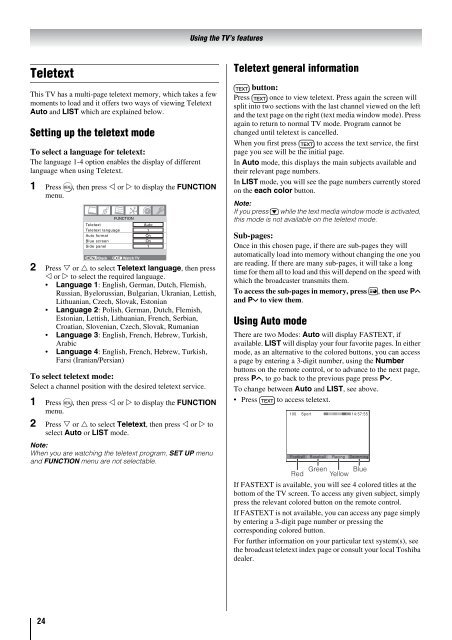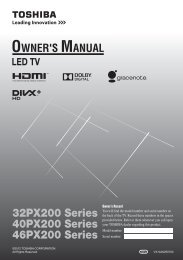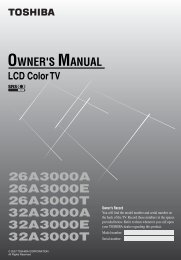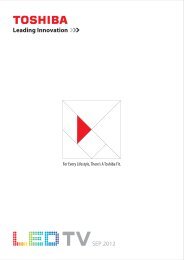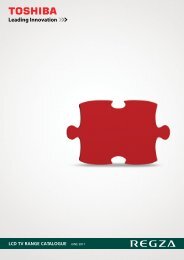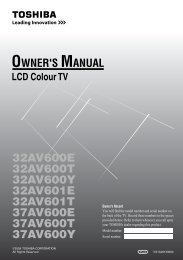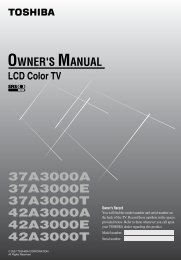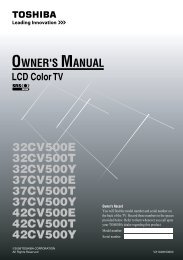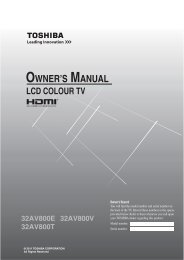LCD52/57Z3500AET LCD Color TV Owners Manual - Toshiba REGZA
LCD52/57Z3500AET LCD Color TV Owners Manual - Toshiba REGZA
LCD52/57Z3500AET LCD Color TV Owners Manual - Toshiba REGZA
Create successful ePaper yourself
Turn your PDF publications into a flip-book with our unique Google optimized e-Paper software.
Teletext<br />
This <strong>TV</strong> has a multi-page teletext memory, which takes a few<br />
moments to load and it offers two ways of viewing Teletext<br />
Auto and LIST which are explained below.<br />
Setting up the teletext mode<br />
To select a language for teletext:<br />
The language 1-4 option enables the display of different<br />
language when using Teletext.<br />
1 Press M, then press � or � to display the FUNCTION<br />
menu.<br />
2 Press � or � to select Teletext language, then press<br />
� or � to select the required language.<br />
• Language 1: English, German, Dutch, Flemish,<br />
Russian, Byelorussian, Bulgarian, Ukranian, Lettish,<br />
Lithuanian, Czech, Slovak, Estonian<br />
• Language 2: Polish, German, Dutch, Flemish,<br />
Estonian, Lettish, Lithuanian, French, Serbian,<br />
Croatian, Slovenian, Czech, Slovak, Rumanian<br />
• Language 3: English, French, Hebrew, Turkish,<br />
Arabic<br />
• Language 4: English, French, Hebrew, Turkish,<br />
Farsi (Iranian/Persian)<br />
To select teletext mode:<br />
Select a channel position with the desired teletext service.<br />
1 Press M, then press � or � to display the FUNCTION<br />
menu.<br />
2 Press � or � to select Teletext, then press � or � to<br />
select Auto or LIST mode.<br />
Note:<br />
When you are watching the teletext program, SET UP menu<br />
and FUNCTION menu are not selectable.<br />
24<br />
FUNCTION<br />
Teletext Auto<br />
Teletext language<br />
1<br />
Auto format On<br />
Blue screen On<br />
Side panel 1<br />
MENU Back EXIT Watch <strong>TV</strong><br />
Using the <strong>TV</strong>’s features<br />
Teletext general information<br />
d button:<br />
Press d once to view teletext. Press again the screen will<br />
split into two sections with the last channel viewed on the left<br />
and the text page on the right (text media window mode). Press<br />
again to return to normal <strong>TV</strong> mode. Program cannot be<br />
changed until teletext is cancelled.<br />
When you first press d to access the text service, the first<br />
page you see will be the initial page.<br />
In Auto mode, this displays the main subjects available and<br />
their relevant page numbers.<br />
In LIST mode, you will see the page numbers currently stored<br />
on the each color button.<br />
Note:<br />
If you press r while the text media window mode is activated,<br />
this mode is not available on the teletext mode.<br />
Sub-pages:<br />
Once in this chosen page, if there are sub-pages they will<br />
automatically load into memory without changing the one you<br />
are reading. If there are many sub-pages, it will take a long<br />
time for them all to load and this will depend on the speed with<br />
which the broadcaster transmits them.<br />
To access the sub-pages in memory, press l, then use PU<br />
and Pu to view them.<br />
Using Auto mode<br />
There are two Modes: Auto will display FASTEXT, if<br />
available. LIST will display your four favorite pages. In either<br />
mode, as an alternative to the colored buttons, you can access<br />
a page by entering a 3-digit number, using the Number<br />
buttons on the remote control, or to advance to the next page,<br />
press PU, to go back to the previous page press Pu.<br />
To change between Auto and LIST, see above.<br />
• Press d to access teletext.<br />
100 Sport 14:57:55<br />
Football<br />
Baseball<br />
Racing<br />
Swimming<br />
Red Green Yellow Blue<br />
If FASTEXT is available, you will see 4 colored titles at the<br />
bottom of the <strong>TV</strong> screen. To access any given subject, simply<br />
press the relevant colored button on the remote control.<br />
If FASTEXT is not available, you can access any page simply<br />
by entering a 3-digit page number or pressing the<br />
corresponding colored button.<br />
For further information on your particular text system(s), see<br />
the broadcast teletext index page or consult your local <strong>Toshiba</strong><br />
dealer.