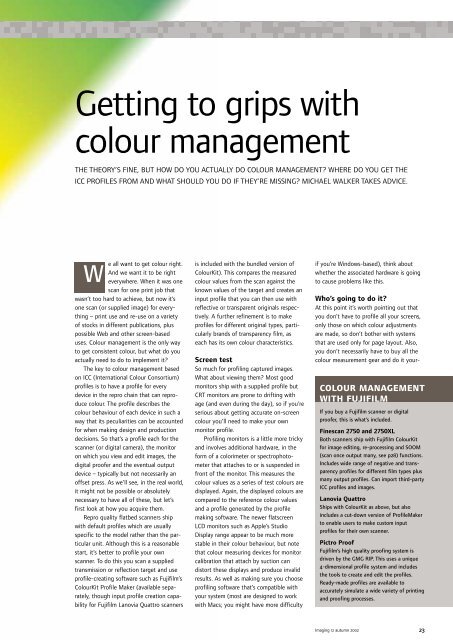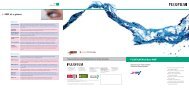Imaging 12 - Fujifilm Graphic Systems
Imaging 12 - Fujifilm Graphic Systems
Imaging 12 - Fujifilm Graphic Systems
Create successful ePaper yourself
Turn your PDF publications into a flip-book with our unique Google optimized e-Paper software.
Getting to grips with<br />
colour management<br />
THE THEORY’S FINE, BUT HOW DO YOU ACTUALLY DO COLOUR MANAGEMENT? WHERE DO YOU GET THE<br />
ICC PROFILES FROM AND WHAT SHOULD YOU DO IF THEY’RE MISSING? MICHAEL WALKER TAKES ADVICE.<br />
W<br />
e all want to get colour right.<br />
And we want it to be right<br />
everywhere. When it was one<br />
scan for one print job that<br />
wasn’t too hard to achieve, but now it’s<br />
one scan (or supplied image) for everything<br />
– print use and re-use on a variety<br />
of stocks in different publications, plus<br />
possible Web and other screen-based<br />
uses. Colour management is the only way<br />
to get consistent colour, but what do you<br />
actually need to do to implement it?<br />
The key to colour management based<br />
on ICC (International Colour Consortium)<br />
profiles is to have a profile for every<br />
device in the repro chain that can reproduce<br />
colour. The profile describes the<br />
colour behaviour of each device in such a<br />
way that its peculiarities can be accounted<br />
for when making design and production<br />
decisions. So that’s a profile each for the<br />
scanner (or digital camera), the monitor<br />
on which you view and edit images, the<br />
digital proofer and the eventual output<br />
device – typically but not necessarily an<br />
offset press. As we’ll see, in the real world,<br />
it might not be possible or absolutely<br />
necessary to have all of these, but let’s<br />
first look at how you acquire them.<br />
Repro quality flatbed scanners ship<br />
with default profiles which are usually<br />
specific to the model rather than the particular<br />
unit. Although this is a reasonable<br />
start, it’s better to profile your own<br />
scanner. To do this you scan a supplied<br />
transmission or reflection target and use<br />
profile-creating software such as <strong>Fujifilm</strong>’s<br />
ColourKit Profile Maker (available separately,<br />
though input profile creation capability<br />
for <strong>Fujifilm</strong> Lanovia Quattro scanners<br />
is included with the bundled version of<br />
ColourKit). This compares the measured<br />
colour values from the scan against the<br />
known values of the target and creates an<br />
input profile that you can then use with<br />
reflective or transparent originals respectively.<br />
A further refinement is to make<br />
profiles for different original types, particularly<br />
brands of transparency film, as<br />
each has its own colour characteristics.<br />
Screen test<br />
So much for profiling captured images.<br />
What about viewing them? Most good<br />
monitors ship with a supplied profile but<br />
CRT monitors are prone to drifting with<br />
age (and even during the day), so if you’re<br />
serious about getting accurate on-screen<br />
colour you’ll need to make your own<br />
monitor profile.<br />
Profiling monitors is a little more tricky<br />
and involves additional hardware, in the<br />
form of a colorimeter or spectrophotometer<br />
that attaches to or is suspended in<br />
front of the monitor. This measures the<br />
colour values as a series of test colours are<br />
displayed. Again, the displayed colours are<br />
compared to the reference colour values<br />
and a profile generated by the profile<br />
making software. The newer flatscreen<br />
LCD monitors such as Apple’s Studio<br />
Display range appear to be much more<br />
stable in their colour behaviour, but note<br />
that colour measuring devices for monitor<br />
calibration that attach by suction can<br />
distort these displays and produce invalid<br />
results. As well as making sure you choose<br />
profiling software that’s compatible with<br />
your system (most are designed to work<br />
with Macs; you might have more difficulty<br />
if you’re Windows-based), think about<br />
whether the associated hardware is going<br />
to cause problems like this.<br />
Who’s going to do it?<br />
At this point it’s worth pointing out that<br />
you don’t have to profile all your screens,<br />
only those on which colour adjustments<br />
are made, so don’t bother with systems<br />
that are used only for page layout. Also,<br />
you don’t necessarily have to buy all the<br />
colour measurement gear and do it your-<br />
COLOUR MANAGEMENT<br />
WITH FUJIFILM<br />
If you buy a <strong>Fujifilm</strong> scanner or digital<br />
proofer, this is what’s included.<br />
Finescan 2750 and 2750XL<br />
Both scanners ship with <strong>Fujifilm</strong> ColourKit<br />
for image editing, re-processing and SOOM<br />
(scan once output many, see p28) functions.<br />
Includes wide range of negative and transparency<br />
profiles for different film types plus<br />
many output profiles. Can import third-party<br />
ICC profiles and images.<br />
Lanovia Quattro<br />
Ships with ColourKit as above, but also<br />
includes a cut-down version of ProfileMaker<br />
to enable users to make custom input<br />
profiles for their own scanner.<br />
Pictro Proof<br />
<strong>Fujifilm</strong>’s high quality proofing system is<br />
driven by the GMG RIP. This uses a unique<br />
4-dimensional profile system and includes<br />
the tools to create and edit the profiles.<br />
Ready-made profiles are available to<br />
accurately simulate a wide variety of printing<br />
and proofing processes.<br />
<strong>Imaging</strong> <strong>12</strong> autumn 2002 23