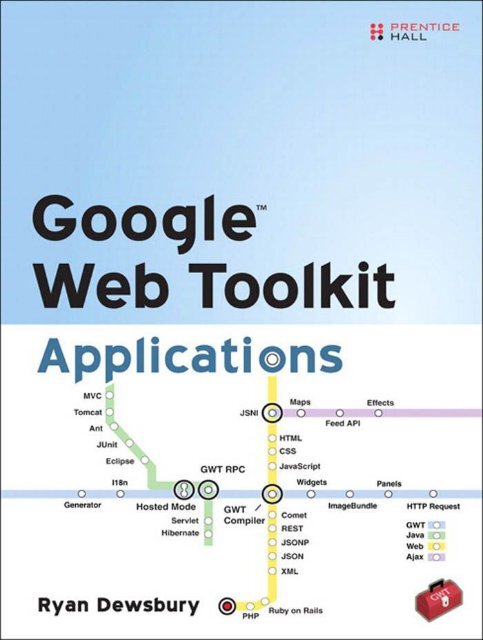Google Web Toolkit Applications.pdf - Index of
Google Web Toolkit Applications.pdf - Index of
Google Web Toolkit Applications.pdf - Index of
Create successful ePaper yourself
Turn your PDF publications into a flip-book with our unique Google optimized e-Paper software.
Praise for <strong>Google</strong> <br />
<strong>Web</strong> <strong>Toolkit</strong> <strong>Applications</strong><br />
“Ryan clearly understands the GWT value proposition and how GWT integrates<br />
into a diverse web technology stack—and not just in a theoretical<br />
way. With the popularity <strong>of</strong> gpokr.com and kdice.com, Ryan can speak<br />
with the authority <strong>of</strong> concrete success.”<br />
—Bruce Johnson, creator <strong>of</strong> <strong>Google</strong> <strong>Web</strong> <strong>Toolkit</strong><br />
“This book distinguishes itself from other books on GWT in that it walks<br />
through the entire process <strong>of</strong> building several nontrivial GWT applications,<br />
not the toy applications that most books present.”<br />
—R. Mark Volkmann, Object Computing, Inc.<br />
“<strong>Google</strong> <br />
<strong>Web</strong> <strong>Toolkit</strong> <strong>Applications</strong> is an excellent resource for any GWT<br />
developer. Solutions to challenges commonly encountered in GWT are<br />
presented through the design and development <strong>of</strong> actual applications.<br />
The applications developed throughout the text demonstrate best practices<br />
from simple UI design all the way to custom code generation, and are<br />
presented with little pretext about the amount <strong>of</strong> Java knowledge a given<br />
developer may have. Advanced concepts are not withheld but are presented<br />
in a way that will be understood by both novice and seasoned<br />
developers alike. Good application development practices and proper<br />
Model View Controller design is reinforced throughout the book, nearly<br />
guaranteeing that the reader will come away a better programmer. “<br />
—Jason Essington, Senior <strong>Web</strong>/Java Engineer, Green River Computing<br />
“Dewsbury’s <strong>Google</strong> <br />
<strong>Web</strong> <strong>Toolkit</strong> <strong>Applications</strong> is a book for both experts<br />
and beginner programmers who want to discover this open source Java<br />
s<strong>of</strong>tware development framework, as well as write Ajax applications. A<br />
very detailed book!”<br />
—Massimo Nardone, Advisory IT Security Architect
This page intentionally left blank
<strong>Google</strong> <br />
<strong>Web</strong><strong>Toolkit</strong><br />
<strong>Applications</strong>
This page intentionally left blank
<strong>Google</strong> <br />
<strong>Web</strong><strong>Toolkit</strong><br />
<strong>Applications</strong><br />
RyanDewsbury<br />
Upper Saddle River, NJ • Boston • Indianapolis • San Francisco<br />
New York • Toronto • Montreal • London • Munich • Paris • Madrid<br />
Capetown • Sydney • Tokyo • Singapore • Mexico City
Many <strong>of</strong> the designations used by manufacturers and sellers to distinguish their products<br />
are claimed as trademarks. Where those designations appear in this book, and the publisher<br />
was aware <strong>of</strong> a trademark claim, the designations have been printed with initial<br />
capital letters or in all capitals.<br />
The author and publisher have taken care in the preparation <strong>of</strong> this book, but make no<br />
expressed or implied warranty <strong>of</strong> any kind and assume no responsibility for errors or<br />
omissions. No liability is assumed for incidental or consequential damages in connection<br />
with or arising out <strong>of</strong> the use <strong>of</strong> the information or programs contained herein.<br />
The publisher <strong>of</strong>fers excellent discounts on this book when ordered in quantity for bulk<br />
purchases or special sales, which may include electronic versions and/or custom covers<br />
and content particular to your business, training goals, marketing focus, and branding<br />
interests. For more information, please contact:<br />
U.S. Corporate and Government Sales<br />
(800) 382-3419<br />
corpsales@pearsontechgroup.com<br />
For sales outside the United States please contact:<br />
International Sales<br />
international@pearsoned.com<br />
Visit us on the <strong>Web</strong>: www.prenhallpr<strong>of</strong>essional.com<br />
Library <strong>of</strong> Congress Cataloging-in-Publication Data<br />
Dewsbury, Ryan.<br />
<strong>Google</strong> web toolkit applications / Ryan Dewsbury.<br />
p. cm.<br />
Includes index.<br />
ISBN 978-0-321-50196-7 (pbk. : alk. paper)<br />
1. Ajax (<strong>Web</strong> site development technology) 2. Java (Computer program<br />
language) 3. <strong>Google</strong>. I. Title.<br />
TK5105.8885.A52D49 2007<br />
006.7'6—dc22<br />
2007039396<br />
Copyright © 2008 Pearson Education, Inc.<br />
All rights reserved. Printed in the United States <strong>of</strong> America. This publication is protected<br />
by copyright, and permission must be obtained from the publisher prior to any prohibited<br />
reproduction, storage in a retrieval system, or transmission in any form or by any means,<br />
electronic, mechanical, photocopying, recording, or likewise. For information regarding<br />
permissions, write to:<br />
Pearson Education, Inc<br />
Rights and Contracts Department<br />
501 Boylston Street, Suite 900<br />
Boston, MA 02116<br />
Fax (617) 671-3447<br />
ISBN-13: 978-0-321-50196-7<br />
ISBN-10: 0-321-50196-9<br />
Text printed in the United States on recycled paper at Courier in Stoughton, Massachusetts.<br />
First printing, November 2007
To Maura, for listening,<br />
supporting something new,<br />
and taking risks with me.
This page intentionally left blank
Preface xvii<br />
About the Author xxiii<br />
Contents<br />
PART I Understanding the <strong>Google</strong> <strong>Web</strong> <strong>Toolkit</strong> 1<br />
Chapter 1 First Steps with the <strong>Google</strong> <strong>Web</strong> <strong>Toolkit</strong> 3<br />
The Emergence <strong>of</strong> Ajax 3<br />
Rethinking <strong>Web</strong> <strong>Applications</strong> 5<br />
Adobe Flash and Flex 6<br />
Micros<strong>of</strong>t Silverlight 7<br />
Java FX 8<br />
S<strong>of</strong>tware Engineering for Ajax 8<br />
Building Rich Interfaces with Widgets and Panels 9<br />
Getting Better Performance with Asynchronous<br />
Communication 10<br />
Providing Interoperation Through <strong>Web</strong> Standards and <strong>Web</strong><br />
Services 10<br />
Speeding Development Using Java Tools 11<br />
Evaluating Your Background 11<br />
<strong>Web</strong> Designers 12<br />
<strong>Web</strong> Site Developers 12<br />
Ajax Developers 13<br />
<strong>Web</strong> Application Developers 13<br />
Desktop Application Developers 13<br />
The Importance <strong>of</strong> Application Development Skills 14<br />
ix
x Contents<br />
A Quick Tutorial 16<br />
Starting a GWT Project 17<br />
Customizing a Generated Application 20<br />
Creating a Dynamic Interface 22<br />
Using Asynchronous HTTP 27<br />
Overview <strong>of</strong> <strong>Toolkit</strong> Packages 30<br />
Overview <strong>of</strong> GWT <strong>Applications</strong> 34<br />
Common Application Patterns 34<br />
Sample <strong>Applications</strong> 35<br />
Summary 36<br />
Chapter 2 User Interface Library Overview 37<br />
Static Widgets 38<br />
Label 38<br />
HTML 41<br />
Image 42<br />
Hyperlink 44<br />
Form Widgets 47<br />
Button 47<br />
ToggleButton and PushButton 49<br />
Checkbox 53<br />
RadioButton 54<br />
ListBox 54<br />
SuggestBox 56<br />
TextBox 58<br />
PasswordTextBox 59<br />
TextArea 60<br />
RichTextArea 61<br />
FileUpload 62<br />
Hidden 62<br />
Complex Widgets 63<br />
Tree 63<br />
MenuBar 67<br />
Simple Layout Panels 70<br />
FlowPanel 70<br />
HorizontalPanel and VerticalPanel 71<br />
HorizontalSplitPanel and VerticalSplitPanel 72<br />
FlexTable and Grid 73<br />
DeckPanel 77<br />
DockPanel 78<br />
HTMLPanel 79
Complex Layout Panels 80<br />
StackPanel 80<br />
TabPanel 81<br />
Simple Container Panels 84<br />
Composite 84<br />
SimplePanel 85<br />
ScrollPanel 85<br />
FocusPanel 86<br />
Complex Container Panels 87<br />
FormPanel 87<br />
DisclosurePanel 89<br />
PopupPanel 91<br />
DialogBox 93<br />
User Interface Framework Glue 95<br />
Event Interfaces 95<br />
Feature Interfaces 101<br />
Summary 103<br />
Chapter 3 Server Integration Techniques 105<br />
Contents xi<br />
Basic Server Integration Techniques 105<br />
Asynchronous HTTP Requests 106<br />
Working with Plain Text and HTML 109<br />
Integrating with Traditional Server-Side Script Technologies 111<br />
Using Data Format Libraries 117<br />
Reading and Writing XML 117<br />
Reading and Writing JSON 122<br />
Third-Party Server Integration 125<br />
The Same Origin Policy 125<br />
Using JavaScript APIs 126<br />
Using JSONP 127<br />
Using an HTTP Proxy 128<br />
Advanced Server Integration Techniques 128<br />
Stateful Servers 128<br />
Integrating with Stateless Servers 130<br />
Using GWT-RPC 131<br />
Summary 137<br />
Chapter 4 S<strong>of</strong>tware Engineering for Ajax 139<br />
Setting Up the Development Environment 139<br />
Installing the Java Development Kit 140
xii Contents<br />
Installing the <strong>Google</strong> <strong>Web</strong> <strong>Toolkit</strong> 140<br />
Installing Eclipse 144<br />
Adding Projects to Eclipse 145<br />
Writing Java Code in Eclipse 149<br />
Creating Classes in Eclipse 149<br />
Using the Eclipse Java Editor 153<br />
Debugging in Eclipse 158<br />
Organizing Your Application Structure 164<br />
Testing <strong>Applications</strong> 168<br />
Using JUnit 170<br />
Benchmarking 176<br />
Building and Sharing Modules 180<br />
Using Modules 180<br />
Creating a Reusable Module 181<br />
Sharing a Compiled Application (Mashups) 183<br />
Deploying <strong>Applications</strong> 183<br />
Deploying to a <strong>Web</strong> Server 184<br />
Deploying a Servlet to a Servlet Container 184<br />
Automating Deployment with Ant 187<br />
Summary 190<br />
Chapter 5 Using the <strong>Toolkit</strong> Effectively 191<br />
Using Asynchronous Programming 191<br />
Handling the Back Button 197<br />
Creating Elegant Interfaces with CSS 200<br />
Connecting GWT Widgets to CSS 200<br />
Specifying Colors 203<br />
Specifying Units 203<br />
Using Font Properties 205<br />
Using Text Properties 205<br />
Using Margin, Border, and Padding Properties 207<br />
CSS Examples 208<br />
Using the Cursor Property 210<br />
Extending the <strong>Toolkit</strong> 212<br />
Building New Widgets 212<br />
Using the JavaScript Native Interface 215<br />
Providing Cross-Browser Support 218<br />
Using Other JavaScript Libraries 221<br />
Internationalizing <strong>Applications</strong> 226<br />
Declaring Constants 227<br />
Declaring Messages 229
Localization Tools 230<br />
Managing Locales 232<br />
Using the Dictionary 234<br />
Generating Code 235<br />
Using Generated Code 235<br />
Writing a Code Generator 237<br />
Writing the generate Method 239<br />
Improving Performance 242<br />
Handling Long Processing 242<br />
Using ImageBundle 244<br />
Caching on Apache 246<br />
Caching on a Servlet Container 247<br />
Compression on Apache 249<br />
Compression on a Servlet Container 249<br />
Summary 251<br />
PART II Rich <strong>Web</strong> <strong>Applications</strong> by Example 253<br />
Chapter 6 Gadget Desktop Application 255<br />
Contents xiii<br />
Using the Container Application Pattern 256<br />
Designing the Model 257<br />
Using the Abstract Factory Pattern 258<br />
Making the GadgetClass Class 259<br />
Making the Gadget Class 261<br />
Making Easy User Preferences 262<br />
Building a Columned Container Interface 264<br />
Defining the View 266<br />
Using a VerticalPanel for the Main Layout 267<br />
Using HorizontalPanel for the Menu 267<br />
Using TabPanel for Page Selection 269<br />
Using HorizontalPanel and FlowPanel for Columns 271<br />
Putting Gadgets in the View 274<br />
The Hello World Gadget 274<br />
Making a Gadget Container 276<br />
Using ImageBundle, ToggleButton, and PushButton 280<br />
Creating Drag-and-Drop Gadgets 283<br />
Docking Widgets Between Panels 284<br />
Dragging Widgets Using Mouse Events 285<br />
Dropping a Widget 288
xiv Contents<br />
Cleaning Up User Interfaces with CSS 290<br />
Using CSS with GWT 292<br />
Adding Styles to the Tabs 293<br />
Adding Styles to the Menu 296<br />
Adding Styles to the GadgetContainerView 297<br />
Creating a RoundedPanel 298<br />
Adding Persistency 300<br />
Implementing the CookieStorage Class 300<br />
Handling Browser Differences 302<br />
Loading and Saving Cookies 303<br />
Using <strong>Google</strong> Gears for Storage 305<br />
Using Other JavaScript Libraries 309<br />
Using <strong>Google</strong> Maps API 309<br />
Using <strong>Google</strong> Ajax API for Feeds 311<br />
Building a Weather Gadget 313<br />
Building an RSS News Gadget 316<br />
Summary 318<br />
Chapter 7 Multi-Search Application 319<br />
Using the Aggregator Application Pattern 319<br />
Multi-Search Design 321<br />
The Model 322<br />
The View 324<br />
The MultiSearchView Class 325<br />
The SearchResultsView Class 328<br />
Building a Link Widget 329<br />
The Controller 331<br />
Importing Structured Data Formats 334<br />
Bypassing the Same Origin Policy 334<br />
Loading JSON Feeds with JSONP 336<br />
Integrating with Yahoo! Search 340<br />
Integrating with <strong>Google</strong> Base 344<br />
Integrating with Flickr Search 348<br />
Integrating with Amazon Search 354<br />
Summary 358<br />
Chapter 8 Blog Editor Application 361<br />
Using the Workspace Application Pattern 361<br />
Building a <strong>Web</strong> Service Client 363<br />
Blog Editor Design 365<br />
The Model 365
Building a Multiple Document View 367<br />
The BlogEditorView Class 370<br />
The BlogView Class 372<br />
The BlogEntryView Class 376<br />
The EditEntryView Class 378<br />
Adding Rich Text Editing 381<br />
Using RichTextArea 382<br />
Using ImageBundle, Internationalization, and the<br />
RichTextToolbar 383<br />
The LoadingPanel Widget 386<br />
The TitleCommandBar Widget 388<br />
Designing the Application Controller 390<br />
Building an HTTP Proxy Servlet 392<br />
A New Cross-Domain RequestBuilder 394<br />
Writing a Proxy Servlet 397<br />
Integrating with the Blogger API 401<br />
Using Atom Publishing Protocol and GData 402<br />
Defining the BloggerService Class 402<br />
Signing In to a <strong>Google</strong> Account 403<br />
Getting the XML List <strong>of</strong> Blogs for the Account 410<br />
Getting the XML List <strong>of</strong> Entries for Each Blog 413<br />
Sending XML to Create and Save an Entry 416<br />
Sending a Delete Request for an Entry 419<br />
Summary 421<br />
Chapter 9 Instant Messenger Application 423<br />
Using the Collaborator Application Pattern 423<br />
Instant Messenger Design 425<br />
The Model 426<br />
Building a Complementary Interface 429<br />
The MessengerView Class 432<br />
The SignInView Class 436<br />
The ContactListView Class 439<br />
The ChatWindowView Class 442<br />
The Controller Overview 447<br />
Using GWT-RPC 450<br />
The RemoteService Interface 452<br />
The RemoteServiceServlet Class 453<br />
Using an Asynchronous Interface 454<br />
Connecting to the Server 456<br />
Adding RPC Events 458<br />
Contents xv
xvi Contents<br />
Polling Protocols 458<br />
Event-Based Protocols 460<br />
Implementing Events 462<br />
The Instant Messenger Server 465<br />
Using Server-Side Advanced IO 470<br />
Using Comet on Tomcat 472<br />
Using Continuations on Jetty 476<br />
Summary 478<br />
Chapter 10 Database Editor Application 479<br />
Using the Manager Application Pattern 480<br />
Designing the Model 482<br />
Using Asynchronous Data Access Objects 485<br />
Building a Two-Paned Editor Interface 488<br />
Using the Tree and SplitPanel Widgets 489<br />
Extending and Dynamically Loading Tree Items 490<br />
Creating Workspace Views 494<br />
Using Dialogs for Editing and Creating Objects 502<br />
Server Integration Overview 507<br />
Using Actions 507<br />
Using REST 508<br />
Using RPC 509<br />
Writing a Generic GWT Code Generator 510<br />
Writing the Code Generator 512<br />
Automatically Serializing to XML 521<br />
Automatically Serializing to JSON 521<br />
Integrating with Action-Based PHP Scripts 522<br />
Using PHP to Build the Action API 523<br />
Writing the Action Data Access Layer in the Client 526<br />
Integrating with a RESTful Ruby on Rails Application 530<br />
Using Ruby on Rails to Build a REST API 531<br />
Writing the REST Data Access Layer in the Client 538<br />
Integrating with a GWT-RPC Servlet 542<br />
Writing the RPC Service 543<br />
Using Hibernate to Store the Model 548<br />
Summary 554<br />
<strong>Index</strong> 555
Preface<br />
I’ve always had an interest in the nontechnical side <strong>of</strong> s<strong>of</strong>tware development:<br />
the user experience. It started back when I was working on teams<br />
building the core <strong>of</strong> application servers in C++. We admired the beauty <strong>of</strong><br />
the C++ language and its expressiveness. We made large, complex systems<br />
run seamlessly with elegant code. We marveled at our templating techniques,<br />
which made the C++ compiler churn out code just like a code generator<br />
would. Then I would leave work and was not able to mention a<br />
word <strong>of</strong> it without receiving blank stares in return.<br />
I decided to find time to write a client-side application that would be as<br />
elegant to the user as well-written code can be for a developer. I chose to<br />
build an instant messenger application, mostly with C++, that combined<br />
the four major networks into one interface. At the time, instant messengers<br />
were becoming bloated with features—there were too many buttons distracting<br />
users from sending a simple text message. The instant messenger<br />
application I developed resulted in a much better user experience for<br />
instant messaging: instead <strong>of</strong> users downloading a 10MB application with<br />
a five-step installation process, I optimized the messenger to be 200K with<br />
a clean interface (much like the <strong>Google</strong> Talk messenger is today). As a<br />
result, it was downloaded over a million times.<br />
While developing interfaces in C++ I was always impressed by the ease <strong>of</strong><br />
creating a nice-looking interface on a web page. If you compare the code<br />
required to set a font in C++ to cascading style sheets, you’ll see what I<br />
mean. Then Ajax started to become popular, producing web interface<br />
behavior similar to desktop interface behavior. Combine this with the ease<br />
xvii
xviii Preface<br />
<strong>of</strong> making things look better with CSS, and you have a much better platform<br />
for interface development.<br />
I was really impressed when I saw <strong>Google</strong> Maps for the first time. The user<br />
experience was perfect. I simply typed maps.google.com into my<br />
browser and I was instantly provided with a fully functional map application.<br />
I could drag the map around in different directions, traveling around<br />
the world, zooming in and out without waiting for a page referesh. I had a<br />
brief look at the technology needed to do this, specifically JavaScript, and<br />
was disapointed. I knew there were limits to what you can build with Java-<br />
Script. It would be nearly impossible to build large complex client-side<br />
applications with it.<br />
Then the <strong>Google</strong> <strong>Web</strong> <strong>Toolkit</strong> (GWT) was released, and I decided to try<br />
writing an application using it. In only three weeks I had built the client<br />
and server side for a poker application. I put it up at http://gpokr.com. You<br />
could simply type the URL into your browser and be instantly presented<br />
with a live poker game. No downloads, no installations, and the interface<br />
could be styled nicely and easily with CSS. Scott Blum, Bruce Johnson, and<br />
Joel <strong>Web</strong>ber from the GWT team came by to do some “testing,” and I had<br />
the opportunity to thank them for building an incredible tool. I marveled<br />
at being able to write elegant Java code that could be transformed into Java-<br />
Script by the GWT compiler. I was really impressed by how GWT so solidly<br />
let anyone create applications that delivered great user experiences.<br />
After GWT’s initial release, I found that its great abilities weren’t clear to<br />
many and that it would take a book with several real examples to illustrate<br />
this. I had never written a book before, and to write one on a technology<br />
that was not my specialty didn’t seem quite right. But then again, nobody<br />
specialized in GWT at this point. I believed enough in the technology to<br />
give it a shot. To make up for my lack <strong>of</strong> experience and before writing any<br />
<strong>of</strong> the chapters, I spent several months exclusively developing GWT applications<br />
to explore every part <strong>of</strong> GWT as well as every part <strong>of</strong> web technology<br />
that GWT could touch. Part II <strong>of</strong> this book presents five <strong>of</strong> these<br />
applications.<br />
What Is This Book About?<br />
This book is about writing nontrivial Ajax applications to create great user<br />
experiences using web technologies and Java development tools, with
GWT bridging the two. The book focuses primarily on the <strong>Google</strong> <strong>Web</strong><br />
<strong>Toolkit</strong>, with an in-depth look at its library and tools. As a secondary focus,<br />
it covers s<strong>of</strong>tware development techniques and patterns using Java, and how<br />
to apply Ajax application development with GWT. A terciary focus is on web<br />
technologies, including web standards and other Ajax libraries and APIs.<br />
Who Should Read This Book?<br />
I’m a developer who wrote this book for other developers. S<strong>of</strong>tware developers<br />
who need to create user-facing applications should read this book.<br />
Most <strong>of</strong> the code in the book is based on Java, but care is taken so that the<br />
book is accessible to a beginner with the language. If you don’t know Java,<br />
you should familiarize yourself with the language before starting this<br />
book. Sun has great tutorials to get you started: http://java.sun.com/docs/<br />
books/tutorial/java/index.html.<br />
GWT is not just an Ajax tool for Java developers. I think this view severely<br />
undercuts its true strength. Java developers will find using it easy; however,<br />
the technology is for any s<strong>of</strong>tware developer who needs to build nontrivial<br />
Ajax applications. You could be a .NET, PHP, Ruby, or C++ developer.<br />
If you’re one <strong>of</strong> these developers you would need to learn another language<br />
to build an Ajax application whether you use GWT or not. I recommend<br />
that you learn Java—starting with the previously mentioned<br />
tutorials from Sun, and GWT through this book and the GWT documentation<br />
at http://code.google.com/webtoolkit/documentation/—instead <strong>of</strong><br />
JavaScript. As a result, you will save a substantial amount <strong>of</strong> time debugging<br />
and maintaining the application while creating a much better user<br />
experience.<br />
Organization <strong>of</strong> This Book<br />
This book has two parts. Part I gives you an in-depth introduction to using<br />
the <strong>Google</strong> <strong>Web</strong> <strong>Toolkit</strong>. You can use it as a reference for the GWT library or<br />
as a guide to using effective development techniques with GWT. Part II<br />
provides a thorough look at five nontrivial applications built with GWT. In<br />
this part you’ll find development patterns, techniques, and subtleties used<br />
through application design and development. Each application in this<br />
part is designed to be a balance <strong>of</strong> GWT library usage, web service and<br />
Preface xix
xx Preface<br />
technology interoperation, application design and architecture, and user<br />
interface design. As you read through these chapters, you can follow along<br />
and construct the applications on your machine. The chapters include<br />
most <strong>of</strong> the code, but you’ll need to refer to the source code at<br />
www.gwtapps.com in certain instances that are identified.<br />
Part I: Understanding the <strong>Google</strong> <strong>Web</strong> <strong>Toolkit</strong><br />
• Chapter 1, First Steps with the <strong>Google</strong> <strong>Web</strong> <strong>Toolkit</strong>, introduces web<br />
technologies, skill sets, and GWT, and includes a short tutorial on creating<br />
an Ajax game application.<br />
• Chapter 2, User Interface Library Overview, details the user interface<br />
library that comes with GWT. This material consists mainly <strong>of</strong> notes<br />
and examples based on the usage <strong>of</strong> each widget.<br />
• Chapter 3, Server Integration Techniques, describes several methods<br />
for integrating with server-side applications.<br />
• Chapter 4, S<strong>of</strong>tware Engineering for Ajax, looks at Java tools for s<strong>of</strong>tware<br />
development and how they apply to GWT development.<br />
• Chapter 5, Using the <strong>Toolkit</strong> Effectively, covers some <strong>of</strong> the more<br />
advanced techniques <strong>of</strong> development with GWT, including CSS, code<br />
generation, internationalization, and performance.<br />
Part II: Rich <strong>Web</strong> <strong>Applications</strong> by Example<br />
• Chapter 6, Gadget Desktop Application, presents a gadget application<br />
with a rich drag-and-drop interface, persistence with cookies and<br />
Gears, along with using JavaScript APIs with GWT.<br />
• Chapter 7, Multi-Search Application, shows how to create a search<br />
application that makes requests to many search engines. The application<br />
uses JavaScript Object Notation with Padding (JSONP) to communicate<br />
with <strong>Google</strong>, Yahoo!, Amazon, and Flickr.<br />
• Chapter 8, Blog Editor Application, walks you through an application<br />
to manage blog entries across many blogs. This application integrates<br />
with the Blogger REST API using an HTTP proxy.<br />
• Chapter 9, Instant Messenger Application, details a web page instant<br />
messenger based on GWT-RPC. It covers how to use an event-based<br />
protocol along with optimizing with Comet on Tomcat and Continuations<br />
on Jetty.
• Chapter 10, Database Editor Application, looks at a database manager<br />
for a traditional web page. The application explores advanced topics<br />
such as reading complex data structures from the server using Data<br />
Access Objects, code generation for easy XML and JSON, and integrating<br />
with PHP, Ruby on Rails, and Java with Hibernate.<br />
<strong>Web</strong> Support<br />
The web site for this book is located at www.gwtapps.com. It contains the<br />
source code and live demos for the sample applications, a forum for questions<br />
and error reports, and other useful reference material.<br />
Acknowledgments<br />
I thank the GWT team for creating such an interesting technology to write<br />
about. Also, thanks to the great people at Prentice Hall including John<br />
Wait, who had an inspirational interest in design and doing something different;<br />
Rebecca Greenberg for her excellent copyediting work; Chris Zahn<br />
for his attention to detail and enthusiasm; Raina Chrobak for keeping<br />
things organized and not freaking out over my constant TOC changes; and<br />
Julie Nahil for managing production.<br />
Thanks to all <strong>of</strong> the reviewers—Sandy McArthur, Jason Essington, Bruce<br />
Johnson, Massimo Nardone, and Mark Volkmann—who found mistakes<br />
and made suggestions that made this a much better book.<br />
Finally, thanks to the thousands <strong>of</strong> members <strong>of</strong> Gpokr and Kdice who tolerated<br />
a lack <strong>of</strong> updates and bug fixes for six months.<br />
Preface xxi
This page intentionally left blank
About the Author<br />
Ryan Dewsbury has been involved with C++ and Java as a developer,<br />
architect, and consultant since 1998. Ryan spent several years helping<br />
build the system framework for a semiconductor manufacturing system.<br />
More recently, Ryan has been working to create great user experiences<br />
through cutting-edge s<strong>of</strong>tware with a few web startup companies.<br />
In between contracts Ryan spends time on independent s<strong>of</strong>tware projects<br />
including Easy Message, which was acquired in 2004, and more recently<br />
Gpokr (http://gpokr.com) and KDice (http://kdice.com), two casual webbased<br />
games based on GWT.<br />
xxiii
This page intentionally left blank
PART I<br />
Understanding the<br />
<strong>Google</strong> <strong>Web</strong> <strong>Toolkit</strong><br />
1
This page intentionally left blank
1<br />
First Steps with the<br />
<strong>Google</strong> <strong>Web</strong> <strong>Toolkit</strong><br />
This chapter traces the development <strong>of</strong> web technologies to help you<br />
understand how the <strong>Google</strong> <strong>Web</strong> <strong>Toolkit</strong> (GWT) fits into web application<br />
development technologies and tools. It shows how to build a simple Ajax<br />
application with the GWT and briefly explores GWT’s library.<br />
The Emergence <strong>of</strong> Ajax<br />
In the early part <strong>of</strong> this century, after the dot.com bubble broke and as the<br />
browser wars died down, companies decided it was no longer lucrative to<br />
build web technology, and development ceased for many technologies<br />
that had earlier promised to be the way <strong>of</strong> the future. We were, however,<br />
left with the browsers and their somewhat common implementation <strong>of</strong><br />
web standards.<br />
Something fundamentally different started to take shape. Production <strong>of</strong><br />
new web technology slowed down. Developers focused on creating clean<br />
HTML, using elegant cascading style sheets (CSSs) and adding touches <strong>of</strong><br />
JavaScript. S<strong>of</strong>tware tool venders virtually stopped selling new technology<br />
that promised to wow users. We didn’t need to constantly learn new<br />
things. Instead, we became experts at the technology that was resistant to<br />
a stock market crash.<br />
3
4 Chapter 1 First Steps with the <strong>Google</strong> <strong>Web</strong> <strong>Toolkit</strong><br />
This evolution <strong>of</strong> a “new web” focused on mastering the most basic foundations<br />
<strong>of</strong> web technology before adding another layer. Instead <strong>of</strong> building<br />
old things again with new technology, developers innovated with old technology.<br />
Nontechnical people enjoyed using web applications more than<br />
before, and in some cases these applications performed better than their<br />
desktop application counterparts. Maybe web applications now seemed a<br />
relatively lightweight load on a computer already bogged down with<br />
bloated installed s<strong>of</strong>tware. Perhaps the design and usability <strong>of</strong> web interfaces<br />
had advanced with designers’ solid understanding <strong>of</strong> CSS. Whatever<br />
it was, the new web felt good.<br />
The web thrived with people-centric applications like blogs and social<br />
networks—applications perfectly suited to the web, with a document-like<br />
structure that users could search and view. However, administering these<br />
types <strong>of</strong> applications didn’t seem so easy. Signing into a blog service to<br />
manage a blog entry followed the same document browsing structure,<br />
which made this task awkward: First users provided their credentials and<br />
waited for their account page to load, then selected the section they<br />
wanted to manage and waited for that page to load, and so on. This process<br />
involved loading a series <strong>of</strong> documents sequentially, which creates a<br />
tedious and an incongruent user experience. While sequentially loading<br />
pages is native to the web and perfect for many tasks, managing a blog<br />
effectively requires something completely different. For an interface like<br />
this to become usable it needs to be presented as a single responsive entity<br />
to the user. This was something older web technology wasn’t able to provide.<br />
The big breakthrough happened with the development <strong>of</strong> asynchronous<br />
JavaScript techniques, which eliminated web applications’ painful page<br />
loading usability issues. Using these techniques, JavaScript makes requests to<br />
the server for data asynchronously to update the web page without causing<br />
a refresh. The previously laborious multipage web applications started<br />
to behave like seamless desktop applications, without pauses or complete<br />
interface refreshes between actions. The increased use <strong>of</strong> JavaScript also<br />
let developers put more programmatic logic in the client side <strong>of</strong> the application,<br />
which in turn reduced the load on the server: Data would only be<br />
loaded when necessary, and the client application could hold state information<br />
that previously had been handled on the server. And as an added<br />
bonus, improvements in usability were typically paired with impprovements<br />
in performance. While the techniques, dubbed Ajax (Asynchronous<br />
JavaScript and XML), initially seemed like a bit <strong>of</strong> a hack, they have largely<br />
been embraced by both web users and developers.
Rethinking <strong>Web</strong> <strong>Applications</strong> 5<br />
Using Ajax techniques to build web applications caused an important<br />
change in web application architecture. <strong>Web</strong> applications now used interfaces<br />
that weren’t generated through templates on a web server but with<br />
JavaScript in the client’s browser. The client side <strong>of</strong> the application<br />
became an application on its own that largely decoupled itself from the<br />
server. Developers had mastered the basic web technologies well enough<br />
to build full client-side applications with them—and in some cases not<br />
even needing a server for anything other than distributing the application.<br />
This unlikely job for web technologies stretched their abilities, but they<br />
performed the job much better than technologies developed by any one<br />
company. <strong>Applications</strong> built using Ajax were not seeing much competition:<br />
They were being developed, distributed, and adopted quicker than<br />
anything built with competing technologies, including those built with<br />
traditional desktop application development tools.<br />
As the adoption <strong>of</strong> Ajax applications increased, competition and application<br />
complexity also increased, and development started to hit a scalability<br />
problem that other application development techniques handled with<br />
object-oriented design and powerful development tools. However, Ajax<br />
evolved out <strong>of</strong> technologies never meant to build applications, much less<br />
big applications, and there weren’t any available tools to help build large<br />
applications with JavaScript in the way there are for desktop applications.<br />
Support emerged with frameworks, which provided better foundations for<br />
building applications (like Dojo, which is a community effort). But no<br />
matter how many libraries developed for building Ajax applications, Ajax<br />
was being used for something it was never designed to do.<br />
Rethinking <strong>Web</strong> <strong>Applications</strong><br />
Writing Ajax applications’ programmatic logic in JavaScript, an interpreted<br />
scripting language, makes it hard for developers to scale an application’s<br />
size and complexity the way developers can with languages meant<br />
for desktop applications. Like Ajax, desktop applications have frameworks<br />
too. However, they <strong>of</strong>ten add more weight to the application and are <strong>of</strong>ten<br />
not the best answer to help scale an application. More importantly, desktop<br />
applications have s<strong>of</strong>tware engineering tools, which have had much<br />
more time to mature than Ajax application tools. These s<strong>of</strong>tware engineering<br />
tools mature faster too, since they’re also used for server-side applications,<br />
which <strong>of</strong>ten are more complex and require even more engineering.
6 Chapter 1 First Steps with the <strong>Google</strong> <strong>Web</strong> <strong>Toolkit</strong><br />
In addition to the absence <strong>of</strong> tools, JavaScript also lacks the language features<br />
that dramatically improve the ability to build complex applications,<br />
including certain object-oriented programming constructs and the ability<br />
to catch errors at compile time.<br />
Many companies, having recognized both the success and limitations <strong>of</strong><br />
Ajax applications, want to get in on the action and provide an alternative<br />
to Ajax for richer web experiences. <strong>Applications</strong> built with these technologies,<br />
including Ajax applications, can be classified as Rich Internet <strong>Applications</strong><br />
(RIAs).<br />
The following sections discuss several alternatives to using Ajax techniques<br />
to build RIAs. Time will tell whether any <strong>of</strong> these will gain enough<br />
momentum to become the de facto standard for RIAs, and regardless <strong>of</strong><br />
how the battle between the technologies turns out, Ajax will most likely<br />
still be there. Based on web-standard technologies implemented by many<br />
vendors, its natural emergence and acceptance without the marketing<br />
push <strong>of</strong> a large company speaks for its goodwill. Instead <strong>of</strong> giving up on a<br />
technology that works, there must be a way to fix its problems without<br />
causing users <strong>of</strong> the applications to install yet another plugin tentatively<br />
supported by one company.<br />
Adobe Flash and Flex<br />
Adobe Flash has been the most successful browser plugin—it’s installed<br />
on 98 percent <strong>of</strong> Internet-enabled desktops. 1 Its success stems from the<br />
relatively small download size <strong>of</strong> both the plugin and the SWF files that it<br />
plays, its fast animation performance, and its graphic-designer-friendly<br />
development tool used to construct SWF files.<br />
Flash, already widely used as a player for advertisements and games, has<br />
more recently been used as a player for applications built with Adobe Flex,<br />
a s<strong>of</strong>tware development kit for building Flash-based applications. Flex<br />
uses MXML (Multimedia eXtensible Markup Language) and ActionScript,<br />
along with an Integrated Development Environment (IDE), to build applications<br />
that compile down to SWF files. While the Flash development<br />
environment is geared toward use by graphic designers, Flex is geared<br />
1. See www.adobe.com/products/player_census/flashplayer/.
Rethinking <strong>Web</strong> <strong>Applications</strong> 7<br />
toward s<strong>of</strong>tware developers and provides data services such as remoting<br />
and messaging solutions to communicate to a Java 2 Enterprise Edition<br />
(J2EE) server. Refer to www.adobe.com/products/flex/ for more information<br />
on Flex.<br />
Although developers can create impressive animated interfaces with<br />
Flash, its drawing foundations can cause usability issues when new custom<br />
controls used for application interfaces confuse users more familiar<br />
with native OS controls. Adobe may eventually overcome this problem<br />
much like the way Java has with the Standard Widget <strong>Toolkit</strong> (SWT).<br />
Because Flash is being driven by a single company, it isn’t standards based.<br />
As a result, Adobe will have competition for market share with the technology,<br />
making its future less stable than web technologies. For example, if<br />
Micros<strong>of</strong>t can put enough money into a competing product, it could bury<br />
Flash like Netscape before it.<br />
Micros<strong>of</strong>t Silverlight<br />
Micros<strong>of</strong>t has a long history <strong>of</strong> support for client application development<br />
for their Windows operating system. Their tools and documentation have<br />
always been very good and they have consistently made efforts <strong>of</strong> advancing<br />
web technology. However, many <strong>of</strong> their efforts have been in contrast<br />
with the democratic nature <strong>of</strong> the web. Micros<strong>of</strong>t initially didn’t like Java<br />
applets delivering more advanced applications through the browser, and<br />
they decided to remove the Java Runtime Environment (JRE) from their<br />
Internet Explorer distribution and instead provide the ability to embed<br />
ActiveX objects, which use their proprietary Component Object Model<br />
(COM) technology. This decision introduced uncertainty in browser<br />
implementations, causing some browsers to have Java support while others<br />
supported ActiveX. This lack <strong>of</strong> standardization is the most probable<br />
cause for ActiveX browser plugins not being widely used today.<br />
Micros<strong>of</strong>t learned from this mistake and now <strong>of</strong>fers Silverlight (see http://<br />
silverlight.net/), based on their .NET technology, as a plugin for many<br />
browsers. Silverlight enables developers to build RIAs using development<br />
techniques more advanced than JavaScript. However, this solution, which<br />
benefits from good .NET Framework tools and support from Micros<strong>of</strong>t,<br />
does not have a wide distribution and is controlled by Micros<strong>of</strong>t’s will<br />
instead <strong>of</strong> a standards organization.
8 Chapter 1 First Steps with the <strong>Google</strong> <strong>Web</strong> <strong>Toolkit</strong><br />
Java FX<br />
Java enjoyed a wide browser distribution early on with Java applets. These<br />
Java applets used the Java Runtime Environment inside the browser to<br />
provide more advanced programmatic functionality than HTML and Java-<br />
Script could provide. However, Java applets gained a reputation for slow<br />
loading and ugly interfaces when compared to Flash’s quick downloads<br />
and impressive interfaces. Micros<strong>of</strong>t dropping support for Java applets in<br />
Internet Explorer sealed its fate in the browser.<br />
As illustrated by the success <strong>of</strong> Flash and Ajax, developers want more programmatic<br />
functionality in the browser, and with Micros<strong>of</strong>t getting into<br />
the game with Silverlight, the timing may be right for Java to succeed in a<br />
second attempt at browser-based applications.<br />
Sun Microsystems announced Java FX at JavaOne in May 2007, a few days<br />
after Micros<strong>of</strong>t announced Silverlight 1.1. The Java FX family <strong>of</strong> technologies<br />
helps create RIAs. At the time <strong>of</strong> this book’s publication, Java FX consists <strong>of</strong><br />
a Script and a Mobile module that run on a standard JRE, so it’s too early to<br />
properly evaluate this solution.<br />
S<strong>of</strong>tware Engineering for Ajax<br />
<strong>Google</strong> released their toolkit with little fanfare, and although it was immediately<br />
dugg and slashdotted 2 as any new technology from them would be,<br />
it wasn’t universally accepted as another <strong>Google</strong> great. Varying posts both<br />
praised and dismissed it, but the overall discussion was quiet. People<br />
seemed somewhat confused by the toolkit’s place in the web landscape, as<br />
it takes a new approach to web application development. If you take the<br />
time to understand its place, I think you’ll find the <strong>Google</strong> <strong>Web</strong> <strong>Toolkit</strong> the<br />
most powerful tool for creating Ajax applications.<br />
That’s a bold statement, so I suppose I should back it up. There are many<br />
great JavaScript libraries that help you build great Ajax applications. However,<br />
GWT fundamentally differs from these libraries by providing a wealth<br />
2. To be dugg or slashdotted refers to a story making the front page at<br />
www.digg.com or http://slashdot.org, two technology-related social news sites.
S<strong>of</strong>tware Engineering for Ajax 9<br />
<strong>of</strong> s<strong>of</strong>tware engineering tools from Java to use for Ajax applications,<br />
instead <strong>of</strong> providing a feature-rich library (though its library has many features).<br />
You can also include any existing JavaScript libraries, and your<br />
application compiles down to be distributed as an Ajax application using<br />
only web standards that don’t require any new runtimes or plugins. To the<br />
browser it appears like any Ajax application, but to the developer it is like<br />
building a regular desktop application. The improvement in development<br />
flexibility and productivity that benefits the developer eventually filters<br />
down to the user with a solid application with good usability. The Ajax<br />
application development process can leverage high-quality s<strong>of</strong>tware engineering<br />
tools such as JUnit for test-driven development and IDEs like<br />
Eclipse that provide superior debugging support and compile-time error<br />
checking on the fly.<br />
GWT contains many tools that assist with building Ajax applications,<br />
including a user interface library <strong>of</strong> widgets and panels, libraries to perform<br />
asynchronous server communication through HTTP or remote procedure<br />
calls (RPCs), tools to interoperate with other web applications<br />
using JavaScript, JSON, and XML, and access to a mature development<br />
environment for s<strong>of</strong>tware engineering.<br />
Building Rich Interfaces with Widgets and Panels<br />
GWT provides a library <strong>of</strong> widgets and panels that you can use in the Java<br />
code <strong>of</strong> your Ajax application. They’re constructed with HTML using Java-<br />
Script to handle events; when your application is compiled to JavaScript,<br />
the browser renders them just like a traditional web page, without requiring<br />
a single plugin or even the JRE.<br />
The widgets in GWT give you programmatic control over well-defined user<br />
interface elements. Some <strong>of</strong> the widgets wrap the standard HTML tags,<br />
such as img for images and anchors for links, along with the controls that<br />
forms use, such as buttons and file upload boxes. You can also use more<br />
complex widgets not available through HTML tags, such as the Tree widget<br />
to display a tree control that you would typically see in desktop applications.<br />
The toolkit also includes panels—widgets that assist with the layout <strong>of</strong><br />
your application’s interface. Panels follow strict rules for the arrangement<br />
<strong>of</strong> their child widgets so they look the same across all browsers.
10 Chapter 1 First Steps with the <strong>Google</strong> <strong>Web</strong> <strong>Toolkit</strong><br />
It’s important to note that widgets in GWT don’t explicitly try to look like a<br />
desktop application; instead, they integrate well with the browser and aim<br />
to provide an experience familiar to users. In particular, a browser’s history<br />
mechanism lets you handle the back and forward buttons and links naturally.<br />
Also, the application can integrate with any part <strong>of</strong> an existing HTML<br />
page, letting the application still look like a web page and while taking<br />
advantage <strong>of</strong> the vertical space that users expect to be available.<br />
Getting Better Performance with Asynchronous<br />
Communication<br />
Ajax applications improve web server performance by holding application<br />
state and relieving the server <strong>of</strong> this task. This means that instead <strong>of</strong> loading<br />
a new web page for each action, Ajax applications can execute several<br />
actions together on the client side and submit data as a batch only when<br />
necessary. They can also incrementally load data as the user browses<br />
through the interface instead <strong>of</strong> loading the entire dataset when the web<br />
page loads.<br />
GWT provides an HTTP library to send and retrieve data from a server<br />
asynchronously, as well as an RPC implementation that connects to a Java<br />
servlet and makes invoking methods on the server as easy as making a<br />
local method call.<br />
Providing Interoperation Through <strong>Web</strong> Standards and<br />
<strong>Web</strong> Services<br />
The toolkit doesn’t try to be a framework that you build applications on; it<br />
aims to be a set <strong>of</strong> tools that dramatically improve your ability to make<br />
Ajax applications. Part <strong>of</strong> accomplishing this involves leveraging the currently<br />
existing web standards and web services. Instead <strong>of</strong> committing to<br />
one technology, GWT’s tools allow you to interoperate with any technology.<br />
In particular, GWT provides JSON and XML libraries that let you translate<br />
between raw XML or JSON data and their corresponding library objects.<br />
GWT provides a way to connect your applications’ layout and widgets to<br />
CSS to leverage this great styling technology and its wealth <strong>of</strong> graphic designer<br />
expertise. The toolkit lets you integrate with other existing JavaScript<br />
libraries by providing the JavaScript Native Interface (JSNI), a way to<br />
directly interact with JavaScript from Java and vice versa.
Speeding Development Using Java Tools<br />
Evaluating Your Background 11<br />
Perhaps GWT’s best trick is its ability to bring real s<strong>of</strong>tware engineering to<br />
Ajax application development without requiring any new plugin or JRE to<br />
be deployed to the clients. You can use all <strong>of</strong> the development tools for<br />
building Java applications to also create Ajax applications with GWT.<br />
These tools include IDEs like Eclipse, which lets you write your code and<br />
get immediate feedback about errors, compile your code to catch bugs<br />
before running the application, and debug your code by stepping through<br />
your application and inspecting variables as it runs. You can leverage JUnit<br />
to perform test-first development, where you write your test before you<br />
write the code to fulfill the test, and Ant to automate compilation and<br />
deployment.<br />
The compile step also allows further enhancements to your application<br />
and its development process. For example, during the compilation step<br />
new code can be generated, reducing the amount <strong>of</strong> code you need to<br />
write manually. You can use this technique to generate code to automatically<br />
handle serialization <strong>of</strong> Java objects for GWT-RPC and to bundle several<br />
images into one image, thereby reducing HTTP round trips and<br />
decreasing application load time with the ImageBundle feature. The<br />
compilation process also provides a translation step where your code can<br />
be optimized by removing functions that aren’t used, which reduces the<br />
size <strong>of</strong> the download. These types <strong>of</strong> optimizations would be much more<br />
difficult with regular Ajax applications built directly with JavaScript. The<br />
GWT team is also actively working on improving the compiler. You can<br />
easily add performance improvements available in new versions <strong>of</strong> the<br />
compiler to your application by simply upgrading to a new GWT version.<br />
For example, with GWT release 1.4 a simple recompile resulted in compiled<br />
JavaScript code that was 20 percent smaller than the same application<br />
compiled with GWT release 1.3. A smaller application size means the<br />
application loads faster in the client’s browser.<br />
Evaluating Your Background<br />
Now that you know how the <strong>Google</strong> <strong>Web</strong> <strong>Toolkit</strong> fits into the web landscape,<br />
let’s consider how your background fits with GWT. Although using<br />
GWT is fairly easy, there are several prerequisites to using it—and they<br />
may not be what you think. The following distinctions can help you<br />
understand the range <strong>of</strong> pr<strong>of</strong>essionals who may find GWT useful. The
12 Chapter 1 First Steps with the <strong>Google</strong> <strong>Web</strong> <strong>Toolkit</strong><br />
most interesting thing about this discussion is that developers who specialize<br />
less in web technologies may find it easier to use the toolkit. Read<br />
these descriptions and see how you fit into these categories.<br />
<strong>Web</strong> Designers<br />
You build web sites and specialize in making them look good. You’re interested<br />
in the <strong>Google</strong> <strong>Web</strong> <strong>Toolkit</strong> because it has the potential to add great<br />
<strong>Google</strong>-like 3 features to future projects. You’re likely to have an understanding<br />
<strong>of</strong> popular web technologies like CSS, JavaScript, HTML, and<br />
Flash.<br />
What to expect: You’re likely to find using GWT very much unlike most<br />
things you’ve done before. However, you should be glad to know that GWT<br />
applications are styled entirely using CSS. Building Ajax application logic<br />
may seem complex, as you’ll need to understand Java and object-oriented<br />
development first. You should learn about Java, possibly with one or more<br />
tutorials available at http://java.sun.com/docs/books/tutorial/. You should<br />
also familiarize yourself with an IDE like Eclipse. Also, Chapter 4 has several<br />
sections on using Eclipse to build applications with GWT.<br />
<strong>Web</strong> Site Developers<br />
You build web sites and know server-side programming like PHP, Rails, or<br />
JSP. You understand how traditional web applications work, including client-side<br />
technologies like HTML forms and JavaScript.<br />
What to expect: Using the <strong>Google</strong> <strong>Web</strong> <strong>Toolkit</strong> is unlike most things you’ve<br />
done before, since the logic to build interfaces is not template based and is<br />
run on the client instead <strong>of</strong> being generated on the server. However, your<br />
understanding <strong>of</strong> client-server programming will come in handy, and you<br />
will find client-side programming with GWT easier than a web designer<br />
would.<br />
3. <strong>Google</strong> first started pushing their applications forward with Ajax and set some<br />
standards as to how an Ajax application should behave. For example, <strong>Google</strong> Maps,<br />
Gmail, and <strong>Google</strong> Docs all have a simple interface that is responsive with asynchronous<br />
data updates.
Ajax Developers<br />
Evaluating Your Background 13<br />
You build web sites that can be classified as Ajax applications. You have a<br />
solid understanding <strong>of</strong> JavaScript and asynchronous programming techniques,<br />
and you may have used other Ajax frameworks.<br />
What to expect: You may find it difficult to drop some <strong>of</strong> your JavaScript<br />
coding techniques in exchange for Java techniques. However, if you really<br />
feel the need to use JavaScript, GWT makes it easy with its JavaScript<br />
Native Interface. Your (mostly likely) intimate knowledge <strong>of</strong> document<br />
object model (DOM) and DHTML user interface development will help<br />
you understand how the GWT widgets are constructed and allow you to<br />
easily build custom GWT widgets.<br />
<strong>Web</strong> Application Developers<br />
You build web applications with more advanced server-side technology like<br />
J2EE, Swing, JSF, or ASP.NET. You probably have a little less understanding<br />
<strong>of</strong> client-side web technologies than web site and Ajax developers.<br />
What to expect: You have the background to understand the benefits <strong>of</strong><br />
quality s<strong>of</strong>tware engineering tools and techniques in application development.<br />
However, you are familiar with thin clients, where the server generates<br />
the application’s view. GWT lets you have a looser coupling between<br />
client and server with a heavier client. Thus, the server does less work and<br />
performs better. You may need to learn about user interface programming<br />
with GWT. It is not declarative like HTML, but more like AWT in Java or<br />
Windows Forms development in .NET, although its use <strong>of</strong> cascading style<br />
sheets for style information may be new to you.<br />
Desktop Application Developers<br />
You build applications that run on the desktop and that have rich responsive<br />
interfaces. You use object-oriented languages like .NET, C++, and Java<br />
and understand concepts like events, multithreading, and Model-View-<br />
Controller (MVC) design.<br />
What to expect: Learning GWT should be easy for you, as it is designed to<br />
work the way you’ve worked in the past. The same skills you’ve learned to
14 Chapter 1 First Steps with the <strong>Google</strong> <strong>Web</strong> <strong>Toolkit</strong><br />
manage complex UIs also apply to GWT applications. You will learn how<br />
to build web applications with familiar tools and a familiar environment.<br />
However, you’ll need to be aware <strong>of</strong> the restrictions <strong>of</strong> browser-based<br />
applications compared to desktop applications. Also, you’ll need to understand<br />
how to use cascading style sheets to format your application.<br />
The Importance <strong>of</strong> Application Development<br />
Skills<br />
If your experience is with the web standards JavaScript and HTML, you<br />
may feel that GWT does not leverage them much (the web standard used<br />
extensively for GWT applications is CSS). In fact, you don’t need to know<br />
much about JavaScript and HTML to use GWT. The real prerequisites are<br />
object-oriented application development methodologies.<br />
So does this mean GWT doesn’t use web technologies? Well, that’s not<br />
entirely true. It’s actually built on top <strong>of</strong> web technologies, and that’s part<br />
<strong>of</strong> why the toolkit is so powerful. 4 However, the application developer<br />
using the toolkit doesn’t directly use the web technologies, and therefore<br />
doesn’t need to specialize in their intricate details. GWT hides the web<br />
technologies from the developer—unless you need them—and uses an<br />
abstraction as a familiar application framework in the Java language.<br />
This may not seem to make much sense at first glance. Why would <strong>Google</strong><br />
release a web toolkit for making web applications that doesn’t utilize the<br />
web technology skills <strong>of</strong> the seemingly infinite number <strong>of</strong> web developers?<br />
Besides, browsers are starting to converge on their support for web standards,<br />
web developers have become familiar with any differences, the web<br />
is thriving, and Java had its chance on web pages as an applet but never<br />
caught on. The answer is threefold.<br />
First, we are spoiled by desktop applications. These applications run<br />
locally on our computer and are relatively fast, responsive, and visually<br />
4. You may see web technologies as poor technology and not a likely source <strong>of</strong> why<br />
GWT is powerful. The power, however, comes from support in modern browsers<br />
and many operating systems. <strong>Applications</strong> built on this technology can be easily<br />
deployed to more computers than applications built on any other technology.
The Importance <strong>of</strong> Application Development Skills 15<br />
rich. Traditional web technologies were built to create documents and not<br />
applications, so the web has an inherent document feel. It takes a lot <strong>of</strong><br />
effort to make desktop-like user interfaces with these technologies. GWT<br />
provides a framework <strong>of</strong> widgets modeled after desktop application widgets.<br />
These widgets help create web applications that behave more like<br />
desktop applications and act less like documents. Okay, you may be thinking,<br />
this is exactly what Java applets did. And I’m sure you can remember<br />
the distinct look <strong>of</strong> Java applets on web pages, their slow loading times,<br />
and the confined boxes they would render in. However, because GWT is<br />
based on the same web technologies used to create traditional web pages,<br />
the feel is far different from a Java applet. Also, the applications can interact<br />
with the entire web page and blend in with the style <strong>of</strong> traditional sites.<br />
Second, traditional web pages have a communication model that is<br />
tedious for applications. The web uses HTTP, a web protocol that communicates<br />
between Internet clients and servers. The basic method <strong>of</strong> HTTP is<br />
GET. <strong>Web</strong> browsers call GET on a web server and receive a web page back.<br />
This is how the web works over and over: getting a page at a time. <strong>Web</strong><br />
sites have advanced from this document repository type <strong>of</strong> model to<br />
become more like applications by sending parameters to the server with<br />
the GET method so a dynamically generated document can be returned.<br />
This is more like an application because the result depends on user input,<br />
similar to a desktop application, but it can still be considered a traditional<br />
web application. A traditional web application can be defined as a web<br />
application that requires a full page refresh (another GET) with each user<br />
action. Solutions to this problem make traditional web applications act<br />
more responsive. The most widely implemented solution to do this, Ajax,<br />
uses a JavaScript object that asynchronously communicates with the<br />
server in the background, receives new information, and updates the page<br />
on the client without causing a full refresh. Ajax applications actually<br />
come very close to matching the behavior <strong>of</strong> desktop applications and<br />
thus have become very popular. However, it’s stretching HTTP and Java-<br />
Script further than they were originally intended, and as a result the development<br />
becomes fairly complex. The <strong>Google</strong> <strong>Web</strong> <strong>Toolkit</strong> uses Ajax for its<br />
server communication but abstracts the complexity away from the developer<br />
with a friendly API.<br />
Third, application development and JavaScript don’t mix well. In general,<br />
Ajax applications have been successful, but the major downside is that<br />
Ajax has evolved out <strong>of</strong> technologies made for web pages, which typically
16 Chapter 1 First Steps with the <strong>Google</strong> <strong>Web</strong> <strong>Toolkit</strong><br />
have more content than code. Ajax applications suffer from a code management<br />
problem. The applications require more JavaScript code than<br />
any web page, and JavaScript lacks the code organization tools that most<br />
modern application development languages have. JavaScript development<br />
needs a lot <strong>of</strong> discipline (the downside <strong>of</strong> older application languages<br />
like C). This reliance on code discipline can be risky and error<br />
prone. GWT generates JavaScript code from Java code, allowing you to<br />
develop and debug well-organized frameworks in an established application<br />
development language.<br />
The traditional application developer may suggest using nonweb technologies<br />
for client-server development. These frameworks exist and have had<br />
time to mature, but they lack web technologies as a foundation. Cascading<br />
style sheets, which provide a simple and centralized way to style visual elements,<br />
have matured quickly and are well known and well documented.<br />
The HTML document object model provides a way to dynamically manipulate<br />
visual elements and is also well known and documented. <strong>Applications</strong><br />
using these technologies usually look quite a bit better, since<br />
designers find their styling technologies easier to use. In fact, the technologies<br />
have been moving to the desktop. Windows XP uses them in several<br />
places instead <strong>of</strong> the standard Windows controls (look at add/remove programs).<br />
Being a standard is a big plus: They are supported across browsers<br />
and operating systems, and they don’t require a framework to be installed<br />
(like .NET Framework and JRE). Nearly every computer already has a modern<br />
web browser installed. In a sense, the browser is the new OS and the<br />
<strong>Google</strong> <strong>Web</strong> <strong>Toolkit</strong> is the compiler.<br />
The case for GWT will be made in the long run. Ajax has already proven to<br />
be a good technological foundation for many applications, and GWT will<br />
help increase the quality <strong>of</strong> these applications as they become more complex.<br />
In the short term, you just need to learn how to use GWT to build an<br />
Ajax application. Fortunately, it’s easy to get started.<br />
A Quick Tutorial<br />
The best way to get a feel for building applications with GWT is to run<br />
through a quick high-level view <strong>of</strong> building a simple application. This section<br />
shows you how to build an Ajax application, including how to start a
A Quick Tutorial 17<br />
GWT project, customize the generated code, create a dynamic interface,<br />
and load data asynchronously from a server. The application we’ll build,<br />
called Hangman, provides an interface to play a game which involves<br />
guessing a word. You have a limited number <strong>of</strong> guesses, and if they run<br />
out, you lose. If you guess the word before they run out, you win.<br />
Starting a GWT Project<br />
To use GWT you need to have Java Development Kit (JDK) version 1.4 or<br />
later installed on your machine. You can check to see if you have the<br />
proper version installed by running javac –version from a command<br />
prompt or terminal window, as shown in Figure 1-1.<br />
Figure 1–1. Checking the version <strong>of</strong> the JDK installed<br />
If you don’t have at least JDK 1.4, you can download the JDK from the Sun<br />
Developer Network site at http://java.sun.com/javase/downloads.<br />
You also need to have the <strong>Google</strong> <strong>Web</strong> <strong>Toolkit</strong> SDK installed on your<br />
machine. You can find this at http://code.google.com/webtoolkit/download.html.<br />
The toolkit ZIP file is approximately 13MB. After you download it, extract<br />
the file to your preferred installation directory (no installer needed). You<br />
should add the installation directory to your path variable to make calling<br />
GWT’s scripts easy from any directory. On Windows, you can do this by<br />
going to Control Panel > System > Advanced > Environment Variables<br />
and adding the installation path to the PATH variable. On OS X and Linux,<br />
you can add the path to the PATH variable using the set command or by<br />
setting the variable in a startup script. For example, as shown in Figure 1-2, I<br />
set the path variable on OS X in my .pr<strong>of</strong>ile file in my home directory. Setting<br />
the path variable lets you execute the GWT scripts without specifying<br />
their full path, as illustrated in Figure 1-3.
18 Chapter 1 First Steps with the <strong>Google</strong> <strong>Web</strong> <strong>Toolkit</strong><br />
Figure 1–2. Adding GWT to the PATH variable on OS X<br />
Figure 1–3. Running the applicationCreator script without specifying a path<br />
To start using GWT to build an application, we first need to create a new<br />
project. The project is going to be for a Hangman Ajax application, so we’ll<br />
use Hangman for the project name. Figure 1-4 shows creating the application’s<br />
directory and then running GWT’s applicationCreator script to<br />
generate the required files.<br />
Figure 1–4. Creating a new project called Hangman with applicationCreator<br />
As shown in Figure 1-4, we ran the following command to generate these files:<br />
applicationCreator com.gwtapps.tutorial.client.Hangman<br />
The argument is the full Java path name for our GWT application. (If<br />
you’re not already familiar with Java, you can learn about referencing Java
A Quick Tutorial 19<br />
resources by looking at http://java.sun.com/docs/codeconv/html/<br />
CodeConventions.doc8.html.) The Java path maps directly to a path in the<br />
file system, as you can see in Figure 1-4. This technique helps you organize<br />
your code into packages.<br />
At this point the application is ready to run. GWT supports two run<br />
modes: You can run the application in GWT’s hosted browser using the<br />
generated Hangman shell script, which is the method you use to test and<br />
debug your application, or you can use the generated Hangman compile<br />
script to compile the application to JavaScript and run it in any browser.<br />
The GWT hosted mode runs your application in an environment controlled<br />
by GWT instead <strong>of</strong> the browser, allowing you to view log and error<br />
messages and debug your application within a Java environment. This<br />
contrasts to running your compiled application inside a browser as Java-<br />
Script, where you rely on JavaScript error messages and there isn’t debugging<br />
support. When you run the application in hosted mode using the<br />
Hangman shell script, you see a GWT shell window that displays errors<br />
and other logging messages, as illustrated in Figure 1-5, and a hosted<br />
browser window loading the generated application, as shown in Figure 1-6.<br />
That’s all you need to do to start a GWT application project. You’ll see in<br />
Chapter 4 how you can speed up development by starting a project in an<br />
IDE like Eclipse.<br />
Figure 1–5. The GWT shell window
20 Chapter 1 First Steps with the <strong>Google</strong> <strong>Web</strong> <strong>Toolkit</strong><br />
Figure 1–6. The hosted browser window<br />
Customizing a Generated Application<br />
To customize the generated application, we need to look at two <strong>of</strong> the generated<br />
files. The first, the host HTML page, acts as the starting point for<br />
your GWT application. When loaded into a browser, it includes the Java-<br />
Script that starts the application. In this case, the host HTML file, called<br />
Hangman.html, is located in com/gwtapps/tutorial/public. The contents<br />
<strong>of</strong> the file should look similar to the following:<br />
<br />
<br />
Wrapper HTML for Hangman<br />
<br />
body,td,a,div,.p{font-family:arial,sans-serif}<br />
div,td{color:#000000}<br />
a:link,.w,.w a:link{color:#0000cc}<br />
a:visited{color:#551a8b}<br />
a:active{color:#ff0000}<br />
<br />
<br />
<br />
<br />
Hangman<br />
A Quick Tutorial 21<br />
<br />
This is an example <strong>of</strong> a host page for the Hangman application.<br />
You can attach a <strong>Web</strong> <strong>Toolkit</strong> module to any HTML page you like,<br />
making it easy to add bits <strong>of</strong> AJAX functionality to existing pages<br />
without starting from scratch.<br />
<br />
<br />
<br />
<br />
<br />
<br />
<br />
<br />
As you probably noticed, this looks like a typical HTML file. The HTML<br />
contents are responsible for most <strong>of</strong> you see when the hosted mode<br />
browser ran. You can see the Hangman title in a header tag and the paragraph<br />
with the explanation. The head section contains the title tag that<br />
places a title in the browser window’s caption. A style tag holds CSS<br />
codes used to style the application, and a script tag loads the application<br />
source. You can see that the button in the browser does not have a<br />
matching tag in the body <strong>of</strong> the HTML. The button, which is part <strong>of</strong> the<br />
generated GWT application, attaches itself to tags within this file based on<br />
the td tag IDs.<br />
The second important generated file is the Java file, which acts as the entry<br />
point to the application. This file, Hangman.java, is located in com/gwtapps/<br />
tutorial/client/. The generated code in this file should look like this:<br />
/**<br />
* Entry point classes define onModuleLoad().<br />
*/<br />
public class Hangman implements EntryPoint {<br />
/**<br />
* This is the entry point method.<br />
*/<br />
public void onModuleLoad() {<br />
final Button button = new Button("Click me");<br />
final Label label = new Label();
22 Chapter 1 First Steps with the <strong>Google</strong> <strong>Web</strong> <strong>Toolkit</strong><br />
}<br />
}<br />
button.addClickListener(new ClickListener() {<br />
public void onClick(Widget sender) {<br />
if (label.getText().equals(""))<br />
label.setText("Hello World!");<br />
else<br />
label.setText("");<br />
}<br />
});<br />
// Assume that the host HTML has elements defined whose<br />
// IDs are "slot1" and "slot2". In a real app, you probably would not want<br />
// to hard-code IDs. Instead, you could, for example, search for all<br />
// elements with a particular CSS class and replace them with widgets.<br />
//<br />
RootPanel.get("slot1").add(button);<br />
RootPanel.get("slot2").add(label);<br />
Notice that the Hangman class implements GWT’s EntryPoint interface<br />
and its onModuleLoad method. You can build your interface and initialize<br />
your application with this method, which the application loads into the<br />
browser. The generated code creates Button and Label widgets and adds<br />
them to the td tags with the IDs slot1 and slot2. It also adds a<br />
ClickListener to the button to handle a click event by changing the text<br />
in the Label widget. For now, concentrate on the concept and don’t worry<br />
about these details; you’ll learn about the RootPanel class, widgets, and<br />
handling events in Chapter 2.<br />
Creating a Dynamic Interface<br />
Next, we’ll slim down the HTML host file to have one div tag that we’ll<br />
connect to from Java code:<br />
<br />
<br />
Hangman<br />
<br />
body,td,a,div,.p{font-family:arial,sans-serif}<br />
div,td{color:#000000}<br />
a:link,.w,.w a:link{color:#0000cc}<br />
a:visited{color:#551a8b}<br />
a:active{color:#ff0000}<br />
<br />
<br />
<br />
<br />
Hangman<br />
<br />
<br />
<br />
A Quick Tutorial 23<br />
Notice that the body <strong>of</strong> the HTML has a div tag with the ID hangman. In<br />
the Java code we need to attach the Hangman application’s user interface<br />
elements to this hangman tag. First, however, we need to decide what the<br />
interface will look like. If you’re not familiar with the game, here’s how it<br />
works. Players try to guess a phrase letter by letter. Each time the player<br />
guesses a letter that isn’t in the phrase, the program adds one limb to a<br />
stick figure being hanged (apologies for the somewhat gruesome example).<br />
To win, you need to guess all <strong>of</strong> the letters in the phrase before the<br />
stick figure is fully drawn.<br />
The interface needs a row <strong>of</strong> buttons that can be pressed to guess a letter,<br />
an image that can change based on the number <strong>of</strong> wrong guesses, and a<br />
label to display the phrase being guessed. Figure 1-7 shows a mockup <strong>of</strong><br />
what the interface should look like.<br />
Letter buttons<br />
Stick figure image<br />
Word being guessed<br />
Figure 1–7. The layout <strong>of</strong> the Hangman application
24 Chapter 1 First Steps with the <strong>Google</strong> <strong>Web</strong> <strong>Toolkit</strong><br />
We will use GWT to build this layout and place it inside the div tag with<br />
the hangman ID. To accomplish this we’ll use one GWT widget for each <strong>of</strong><br />
the boxes in Figure 1-7, and we can change the implementation in the<br />
Hangman.java file to the following:<br />
public class Hangman implements EntryPoint {<br />
private FlowPanel letters = new FlowPanel();<br />
private Label wordLabel = new Label();<br />
private Image image = new Image();<br />
}<br />
public void onModuleLoad() {<br />
//create interface<br />
RootPanel hangman = RootPanel.get("hangman");<br />
hangman.add(letters);<br />
hangman.add(image);<br />
hangman.add(wordLabel);<br />
}<br />
We’ve created three widgets. The letters widget uses a FlowPanel and<br />
is added first. As mentioned earlier, a panel in GWT is a type <strong>of</strong> widget that<br />
can hold other widgets. A panel usually dictates a formal layout over its<br />
child widgets. For a FlowPanel, the internal layout is very similar to<br />
HTML. When we add child widgets in this case, they will create one button<br />
for each letter and flow from left to right; when there is no more horizontal<br />
space, the buttons will wrap to the next line. The Image widget wraps<br />
HTML’s img tag and can display a single image. We’ll use the same Image<br />
widget to switch between the stick figure drawings. The third and final<br />
widget, an instance <strong>of</strong> Label, just displays text.<br />
You could run the application at this point, but we haven’t added anything<br />
into the widgets so the browser would just display an empty page. So let’s<br />
add a startGame method to the Hangman class and call the method from<br />
the onModuleLoad method. This new method sets up the state for the<br />
interface for starting a new game. We want the startGame method to be a<br />
separate method from the onModuleLoad method so users can start a<br />
new game without restarting the application. The following code sets up<br />
the initial game interface:<br />
public void onModuleLoad() {<br />
//create interface<br />
RootPanel hangman = RootPanel.get("hangman");<br />
hangman.add(letters);
}<br />
hangman.add(image);<br />
hangman.add(wordLabel);<br />
startGame();<br />
public void startGame(){<br />
//add letter buttons<br />
letters.clear();<br />
for( char letter = 'A'; letter
26 Chapter 1 First Steps with the <strong>Google</strong> <strong>Web</strong> <strong>Toolkit</strong><br />
//set up a new word to guess<br />
public void setWord( String newWord ){<br />
word = newWord.toUpperCase().toCharArray();<br />
visibleWord = new char[word.length];<br />
for( int i=0; i
Figure 1–8. User interface with the letter buttons and initial image<br />
Figure 1–9. The seven stick figure images<br />
Using Asynchronous HTTP<br />
A Quick Tutorial 27<br />
So far we’ve set up an interface for this Ajax application using GWT widgets<br />
and declared some extra logic that makes the game work, but we<br />
haven’t created the source <strong>of</strong> the game’s words. This is a good opportunity<br />
to test loading data asynchronously from the server, which is one <strong>of</strong> the<br />
primary tasks <strong>of</strong> Ajax applications. GWT provides multiple ways to load<br />
data from the server, including asynchronous HTTP modules and an RPC<br />
module, along with different ways to parse structured data (e.g., JSON and<br />
XML). For this application we’ll asynchronously load data from the server
28 Chapter 1 First Steps with the <strong>Google</strong> <strong>Web</strong> <strong>Toolkit</strong><br />
by using the com.google.gwt.user.client.HTTPRequest class, which<br />
is a simplified way to make asynchronous HTTP requests compared to<br />
GWT’s HTTP module.<br />
On the server we’ll place a text file called movies.txt that contains a list<br />
<strong>of</strong> movies. Here is a sample <strong>of</strong> the file’s contents:<br />
The Godfather<br />
The Shawshank Redemption<br />
Pulp Fiction<br />
Schindler’s List<br />
Casablanca<br />
The Empire Strikes Back<br />
The Lord <strong>of</strong> the Rings<br />
One Flew Over the Cuckoo’s Nest<br />
…<br />
We can use each movie listed in this file as a different phrase for the Hangman<br />
application. To get this data into the application, the HTTPRequest’s<br />
asyncGet method needs to be called with the file name as the first<br />
parameter. The second parameter needs to be an implementation <strong>of</strong> the<br />
ResponseTextHandler interface. After the application calls the asyncGet<br />
method, the HTTPRequest class requests the file from the server and the<br />
application code resumes executing in the client. When the server<br />
responds, the HTTPRequest class calls the onCompletion method in<br />
your ResponseTextHandler interface with the file contents as a parameter.<br />
Adding the following code to the onModuleLoad method <strong>of</strong> the<br />
Hangman class implements the asynchronous loading <strong>of</strong> the movies.txt<br />
file:<br />
private String[] words;<br />
public void onModuleLoad() {<br />
//create interface<br />
RootPanel hangman = RootPanel.get("hangman");<br />
hangman.add(letters);<br />
hangman.add(image);<br />
hangman.add(wordLabel);<br />
//load words<br />
HTTPRequest.asyncGet("movies.txt", new ResponseTextHandler(){<br />
public void onCompletion(String responseText) {<br />
words = responseText.split("\n");
}<br />
}<br />
});<br />
startGame();<br />
A Quick Tutorial 29<br />
Notice that we added an array <strong>of</strong> strings as a field on the class. The<br />
String.split() method creates the array <strong>of</strong> strings from the file’s contents,<br />
and uses a line break to denote where to split the string. In the<br />
startGame method we just need to randomly select one <strong>of</strong> the phrases<br />
from the words array:<br />
setWord(words[Random.nextInt(words.length)]);<br />
That’s all that needs to be done! We’ve created a simple Ajax application<br />
with a dynamic interface and with data that’s asynchronously loaded from<br />
the server. The final application should look like Figure 1-10 in the hosted<br />
mode browser.<br />
Figure 1–10. The finished application
30 Chapter 1 First Steps with the <strong>Google</strong> <strong>Web</strong> <strong>Toolkit</strong><br />
Overview <strong>of</strong> <strong>Toolkit</strong> Packages<br />
Although GWT’s main advantage comes from using the Java language and<br />
its tools to build web clients on web-standard technology, you’ll also<br />
appreciate its sizeable library <strong>of</strong> Java packages. The goal <strong>of</strong> these packages<br />
is the same as the purpose <strong>of</strong> the entire toolkit—to assist you in building<br />
dynamic browser-based applications—and they do a great job at this. This<br />
section briefly explores the GWT library. For more details, see Chapter 2<br />
for user interfaces and Chapter 3 for server communication.<br />
The library packages are in the gwt-user.jar file, which is located in the<br />
GWT installation directory. If you’re not familiar with a JAR file, think <strong>of</strong> it<br />
as similar to a ZIP file for Java libraries: a file that contains a directory<br />
structure with many types <strong>of</strong> files, typically including compiled Java class<br />
files. All GWT projects require this file to run in hosted mode, because the<br />
JAR file contains a lot <strong>of</strong> the code that GWT applications are based on.<br />
When you set up your project or generate the scripts to run your project,<br />
this JAR file will be in the classpath. Since the GWT applicationCreator<br />
script sets up the classpath for you automatically, you don’t have to worry<br />
much about this JAR file other than knowing that the GWT library code is<br />
in it. Even when you deploy your application to be used in a web browser,<br />
you don’t need to include this file. GWT’s compilation step compiles your<br />
code as well as any code that you’ve used from this library to JavaScript.<br />
GWT ensures that when your application is deployed and running in the<br />
browser, its only dependencies are web standards supported by all popular<br />
browsers, including Firefox, Internet Explorer, Safari, and Opera.<br />
The gwt-user.jar file is a good place to start to look at the entire library<br />
that comes with GWT. Figure 1-11 shows the folder structure for the gwtuser.jar<br />
file for GWT 1.4.<br />
In this directory structure you can see some <strong>of</strong> the major packages for the<br />
GWT library. The packages can be divided into five categories: user interface,<br />
server calls, data formats, JRE emulation, and utility. Figure 1-12<br />
illustrates how the GWT library divides its functionality.<br />
The packages in the user interface category, probably the biggest and most<br />
used category, deal with building and managing a dynamic user interface.<br />
Two packages contain the classes that help build user interfaces.
Figure 1–11. The gwt-user.jar file’s folder structure<br />
user.client<br />
User interface<br />
user.client.ui<br />
Server calls<br />
http.client user.client.rpc<br />
xml.client<br />
user.server.rpc<br />
Data formats<br />
Figure 1–12. The division <strong>of</strong> GWT library’s functionality<br />
Overview <strong>of</strong> <strong>Toolkit</strong> Packages 31<br />
json.client<br />
junit.client<br />
java.lang<br />
Utility<br />
i18n.client<br />
• com.google.gwt.user.client<br />
This package provides basic access to a web browser’s API for dynamically<br />
programming a web page, as well as a few other helper classes to<br />
access basic browser functionality. The DOM class in this package<br />
allows direct editing <strong>of</strong> a web document through its document object<br />
model. GWT widgets and panels, which are part <strong>of</strong> the next library in<br />
this list, use this library to construct themselves. You can also use this<br />
library to create custom widgets.<br />
• com.google.gwt.user.client.ui<br />
In this package the toolkit prescribes a framework for building user<br />
interfaces that is very similar in design to Java’s Abstract Window <strong>Toolkit</strong><br />
(AWT). The package does a great job <strong>of</strong> helping to create and use<br />
dynamic and reusable user interface components. In this book we will<br />
build interfaces using this framework.<br />
JRE<br />
java.util<br />
core.ext
32 Chapter 1 First Steps with the <strong>Google</strong> <strong>Web</strong> <strong>Toolkit</strong><br />
A second category <strong>of</strong> packages, server calls, helps us make remote calls to<br />
a server. These packages contain classes that help GWT applications communicate<br />
with the server.<br />
• com.google.gwt.http.client<br />
This HTTP package creates a powerful browser-independent wrapper<br />
around the XMLHttpRequest object, which Ajax applications use for<br />
asynchronous communication.<br />
• com.google.gwt.user.client.rpc and<br />
com.google.gwt.user.server.rpc<br />
These packages give applications the capability to communicate with<br />
the server through remote procedure calls. This library uses RPC communication<br />
relay calls from a Java-based interface to our server without<br />
requiring us to think about the protocol details. It also uses the web<br />
browser’s XMLHttpRequest JavaScript object for its communication.<br />
These two categories <strong>of</strong> packages cover the main two areas <strong>of</strong> functionality,<br />
dynamic user interfaces and asynchronous server communication,<br />
needed in a library to support an Ajax application. If you just want to create<br />
a dynamic interface, you only need the first set <strong>of</strong> libraries; if you just<br />
require asynchronous server communication, you only need the second<br />
set <strong>of</strong> libraries. You don’t need to worry about selecting only the libraries<br />
you need. The GWT compiler knows which libraries you use in your application<br />
and is smart enough to only compile the code you need to JavaScript.<br />
This makes your application code as small as possible when you distribute<br />
it. This is another advantage <strong>of</strong> using the toolkit instead <strong>of</strong> other JavaScript<br />
frameworks; you wouldn’t have the capability to reduce the libraries’ size<br />
with the same level <strong>of</strong> granularity.<br />
Let’s continue looking at the available packages. The third category <strong>of</strong><br />
packages provides your application with the capability to parse and construct<br />
data formats.<br />
• com.google.gwt.xml.client<br />
This XML package gives your application the capability to parse an<br />
XML document and iterate over its contents through a document<br />
object model. You can also use this to construct a document object<br />
model and generate an XML document. Using this package with the
Overview <strong>of</strong> <strong>Toolkit</strong> Packages 33<br />
HTTP package allows you to send and receive XML documents to and<br />
from a server.<br />
• com.google.gwt.json.client<br />
This JSON package is similar to the XML package, except the format is<br />
JSON instead <strong>of</strong> XML. JSON is a hierarchical data format similar to<br />
XML but lighter in weight (smaller). This library allows you to generate<br />
and parse JSON data.<br />
The JRE emulation category contains a subset <strong>of</strong> the Java Runtime Environment<br />
library to assist with common programming tasks, including<br />
basic Java types, exceptions, and collections. The Java language comes<br />
with many libraries that assist in building many types <strong>of</strong> applications.<br />
Instead <strong>of</strong> creating more new libraries, GWT emulates two <strong>of</strong> the most<br />
<strong>of</strong>ten used libraries in the JRE. Emulating these libraries has the advantage<br />
<strong>of</strong> providing classes that developers may already be familiar with. It is considered<br />
emulation because the JRE classes are not used when a GWT<br />
application is deployed. Instead, the GWT compiler replaces usage <strong>of</strong> the<br />
JRE classes with equivalent JavaScript code.<br />
• java.lang<br />
This package contains basic Java classes such as Integer and<br />
String.<br />
• java.util<br />
The utility package provides many <strong>of</strong> the basic collection classes available<br />
with Java, including Maps, Lists, and Sets.<br />
The final category <strong>of</strong> packages is a set <strong>of</strong> miscellaneous but important utility<br />
classes.<br />
• com.google.gwt.junit.client<br />
This JUnit package provides classes to assist in writing unit tests for<br />
your application using JUnit.<br />
• com.google.gwt.i18n.client<br />
GWT provides internationalization support, and this package provides<br />
classes to help access it.<br />
• com.google.gwt.core.ext<br />
This extension package provides classes that help you extend the GWT<br />
compiler.
34 Chapter 1 First Steps with the <strong>Google</strong> <strong>Web</strong> <strong>Toolkit</strong><br />
Note that these packages are entirely optional. You can choose any combination<br />
<strong>of</strong> packages to use in your application, and the GWT compiler<br />
ensures that only the code used is included in your compiled application.<br />
You aren’t limited to using only the packages that ship with the toolkit; you<br />
can also include third-party libraries for use with GWT to extend your<br />
application’s functionality. For example, the Gadget Desktop application<br />
in Chapter 6 uses the <strong>Google</strong> Gears GWT library to support integration<br />
with <strong>Google</strong>’s local persistency browser plugin. However, I think you will<br />
find that the GWT library gives you substantial building blocks to build<br />
Ajax applications without using third-party packages.<br />
Overview <strong>of</strong> GWT <strong>Applications</strong><br />
This book takes an application-centric view to using GWT. Often developers<br />
use Ajax as an addition to traditional document-based web pages. This<br />
is a perfectly viable use <strong>of</strong> Ajax, but you can use GWT to help solve problems<br />
with building larger complex Ajax applications. It does this well, and<br />
lets you develop Ajax applications that reach the complexity <strong>of</strong> desktop<br />
applications.<br />
The rest <strong>of</strong> the chapters in Part I <strong>of</strong> this book provide an overview <strong>of</strong> GWT<br />
and how to use it effectively in your applications. The chapters in Part II<br />
describe how to build five different types <strong>of</strong> applications with GWT. Each<br />
application illustrates different ways to use GWT to interoperate with the<br />
web, and each also follows a different application pattern.<br />
Common Application Patterns<br />
This book uses five application patterns:<br />
• The Container pattern is used for applications that have a plugin-like<br />
structure to support many smaller utility-like applications.<br />
• The Aggregator pattern is used for applications that combine several<br />
usually discrete sets <strong>of</strong> data into one interface.<br />
• The Workspace pattern is used for applications that provide a document<br />
and unobtrusive tools to work on it.<br />
• The Collaborator pattern is used for applications that allow many<br />
users to get together and communicate.
Overview <strong>of</strong> GWT <strong>Applications</strong> 35<br />
• The Manager pattern is used for applications that provide an interface<br />
to access and manage a large set <strong>of</strong> data.<br />
Sample <strong>Applications</strong><br />
The Gadget Desktop application in Chapter 6 follows the Container pattern.<br />
It has a flexible and dynamic user interface with drag and drop that<br />
contains several gadgets performing tasks such as downloading news<br />
through Really Simple Syndication (RSS), providing a weather report and<br />
displaying maps from <strong>Google</strong> Maps. The application illustrates how to<br />
integrate with other JavaScript libraries, such as <strong>Google</strong> Maps and <strong>Google</strong><br />
Ajax Feed API, and how to provide client-side storage through browser<br />
cookies or <strong>Google</strong> Gears.<br />
The sample application in Chapter 7, Multi-Search, follows the Aggregator<br />
pattern and lets you search multiple search engines using a single interface.<br />
The application illustrates how to load remote data in the client using<br />
JSON from Yahoo! Search, <strong>Google</strong> Base, Amazon Books, and Flickr.<br />
The Blog Editor application in Chapter 8 follows the Workspace pattern<br />
and provides an interface to manage many blogs and blog entries without<br />
the typical page refreshes that blog services have with their standard interfaces.<br />
The application illustrates how to integrate with the Blogger API<br />
through a REST web service interface and how to build an HTTP proxy to<br />
bypass the browser’s Same Origin policy.<br />
In Chapter 9, the Instant Messenger application follows the Collaborator<br />
pattern and shows a way to integrate subtly with an existing web page to<br />
have its readers interact with each other through instant messages. It illustrates<br />
how to use the GWT-RPC library and how to provide an RPC-based<br />
event system where server-side events are pushed to the client.<br />
The Database Editor application in Chapter 10 follows the Manager pattern<br />
and includes an interface to manage a large set <strong>of</strong> data for an existing<br />
traditional web application. The application illustrates how to incrementally<br />
load data from a server using action, REST, and RPC approaches. It<br />
shows how to integrate PHP scripts using the action-based approach,<br />
Ruby on Rails using a REST-based approach, and a Java servlet using GWT-<br />
RPC. It also demonstrates how you can write a code generator to automatically<br />
serialize Java objects to and from JSON and XML.
36 Chapter 1 First Steps with the <strong>Google</strong> <strong>Web</strong> <strong>Toolkit</strong><br />
After reading these chapters and looking through the provided source<br />
code, you should have a solid understanding <strong>of</strong> how to build, manage, and<br />
maintain large complex Ajax applications using Java tools and GWT.<br />
Summary<br />
This chapter introduced the history behind the <strong>Google</strong> <strong>Web</strong> <strong>Toolkit</strong>, discussed<br />
application development on the web, and examined the skills<br />
required to build applications with GWT. The tutorial provided a taste <strong>of</strong><br />
Ajax application development with GWT. The next four chapters will dig<br />
deeper into the GWT library and look at techniques that will help you<br />
effectively build applications with GWT.
2<br />
User Interface Library<br />
Overview<br />
The com.google.gwt.user.client.ui package contains classes that<br />
allow you to create dynamic user interfaces using techniques that have<br />
proven successful with other user interface frameworks such as Java’s<br />
AWT. The classes in this package build upon a web browser’s user interface<br />
features to provide dynamic reusable components that have the same<br />
behavior between supported browser implementations and versions. The<br />
GWT user interface library calls these components widgets, and they<br />
range from simple buttons and labels to more complex tab panels and tree<br />
views. Some <strong>of</strong> the widgets map directly to HTML elements that you<br />
would use in a regular web page, and some are composites <strong>of</strong> many HTML<br />
elements combined with scripting and event handling.<br />
This book divides the different types <strong>of</strong> widgets into the following functional<br />
categories.<br />
• Static widgets, which aren’t very interactive, only change state as a<br />
result <strong>of</strong> some programmatic action from the application.<br />
• Form widgets simply wrap the HTML elements that would typically be<br />
used for web forms, including text boxes and buttons.<br />
• GWT provides complex widgets, which are new UI features for browsers<br />
using a composite <strong>of</strong> HTML tags and JavaScript event handling.<br />
• The remaining four categories <strong>of</strong> widgets cover the panels. The simple<br />
layout panels and complex layout panels act as parents to other widgets.<br />
Each layout panel follows a unique layout pattern. The other panels,<br />
37
38 Chapter 2 User Interface Library Overview<br />
Widgets<br />
Static widgets<br />
Label, HTML, Image, Hyperlink<br />
Form widgets<br />
Button, PushButton,<br />
ToggleButton, CheckBox,<br />
RadioButton, ListBox,<br />
SuggestBox, TextBox,<br />
PasswordTextBox, TextArea,<br />
RichTextArea, FileUpload,<br />
Hidden<br />
Complex widgets<br />
Tree, MenuBar<br />
Figure 2–1. GWT widgets by category<br />
simple container panels and complex container panels, don’t deal<br />
with layout but provide unique container functionality to their single<br />
child widget.<br />
Figure 2-1 presents the widgets that come with GWT divided into their<br />
categories.<br />
Static Widgets<br />
These simplest types <strong>of</strong> widgets don’t have any internal state or change<br />
dynamically on their own. They can still be part <strong>of</strong> a dynamic user interface<br />
in which the user interface code can change their properties and location<br />
at runtime, but they don’t change as a result <strong>of</strong> user actions. These<br />
widgets include Label, HTML, Image, and Hyperlink.<br />
Label<br />
Panels<br />
Simple layout<br />
panels<br />
FlowPanel. HorizontalPanel,<br />
VerticalPanel,<br />
HorizontalSplitPanel,<br />
VerticalSplitPanel, FlexTable,<br />
Grid , DeckPanel, DockPanel,<br />
HTMLPanel<br />
Complex layout<br />
panels<br />
StackPanel, TabPanel<br />
Simple container<br />
panels<br />
Composite, SimplePanel,<br />
ScrollPanel, FocusPanel<br />
Complex container<br />
panels<br />
FormPanel, DisclosurePanel,<br />
PopupPanel, DialogBox<br />
When you add a Label widget to a parent widget, it simply displays its non-<br />
HTML string. The following code shows how to add a Label to a container:
mainPanel.add( new Label("Signing in...") );<br />
Static Widgets 39<br />
You instantiate the Label widget with the string that you want displayed.<br />
The parent container, in this case the mainPanel instance, determines<br />
where to place the label in the interface. The Label instance simply<br />
knows to fill its space. The code snippet, from the Instant Messenger sample<br />
application in Chapter 9, adds a Label instance to appear in the application<br />
during sign-in, as shown in Figure 2-2.<br />
Figure 2–2. The Signing in…label<br />
A Label has a default CSS name set to gwt-Label, which lets you easily<br />
set the style for all labels in your application. For example, adding the following<br />
CSS to the style tag <strong>of</strong> the host HTML document or to a CSS file referenced<br />
from the host HTML document makes the label have a blue<br />
background with yellow writing:<br />
.gwt-Label{ background-color:#008; color:#FF0; }<br />
This change would cause the Instant Messenger application to display the<br />
“Signing in…” label, as shown in Figure 2-3 (minus the color, <strong>of</strong> course).<br />
Figure 2–3. The Signing in... label with different color background and text
40 Chapter 2 User Interface Library Overview<br />
Normally a label has its text justified to the left instead <strong>of</strong> centered as in<br />
Figure 2-3. The text is centered in this label because the parent widget has<br />
had its children’s horizontal alignment set to center. We can also set the<br />
label’s horizontal alignment using the class’ setHorizontalAlignment<br />
method since Label implements the HasHorizontalAlignment interface.<br />
The following code sets the label’s horizontal alignment to the right side:<br />
Label signInLabel = new Label("Signing in...");<br />
signInLabel.setHorizontalAlignment(HasHorizontalAlignment.ALIGN_RIGHT);<br />
Using this code with the Instant Messenger sample application causes the<br />
label to be displayed on the right side, as shown in Figure 2-4.<br />
Figure 2–4. The label displayed on the right<br />
Label also implements the HasWordWrap interface. Word wrap happens<br />
when the text doesn’t fit in the horizontal space provided to the widget. In<br />
the default behavior, with word wrap on, words that don’t fit wrap around<br />
to the next line. The setWordWrap method turns word wrap on by passing<br />
a value <strong>of</strong> true and <strong>of</strong>f by passing a value <strong>of</strong> false. The two images in<br />
Figure 2-5, from the Blog Editor application in Chapter 8, first illustrate<br />
word wrap on and then word wrap <strong>of</strong>f.<br />
Figure 2–5. Examples <strong>of</strong> word wrap on and word wrap <strong>of</strong>f
Static Widgets 41<br />
A Label also implements the methods for the interfaces<br />
SourcesMouseEvents and SourcesClickEvents to support handling<br />
<strong>of</strong> mouse events and click events on the label (covered later in this<br />
chapter).<br />
HTML<br />
The HTML widget, another simple widget, is very similar to a Label but it<br />
can support and render HTML. In fact, it extends the Label widget, gaining<br />
its support for mouse events, click events, word wrap, and horizontal<br />
alignment. Using its default CSS name, gwt-HTML, allows you to customize<br />
CSS attributes in a fashion similar to that <strong>of</strong> the Label widget. In addition<br />
to Label’s functionality, the HTML widget implements the HasHTML<br />
interface, which has setHTML and getHTML methods to add and retrieve<br />
an HTML string. If you were to use HTML tags for Label in a string, it<br />
would render the tags as their textual values. The fact that Label disallows<br />
rendering <strong>of</strong> HTML actually makes Label a safer widget to use in your<br />
application. The problem with rendering HTML from a string is that you<br />
can’t always be certain that it will exhibit the same behavior among<br />
browser versions, and if you don’t know the value’s source (it could be<br />
input by users), then it may render malicious HTML, including JavaScript.<br />
You should use GWT widgets and CSS to lay out and format your application,<br />
and to only use the HTML widget when necessary. If you do need to<br />
display HTML that will be generated by another application or entered by<br />
the user, then it should be checked for malicious tags.<br />
The widget does come in handy for small pieces <strong>of</strong> HTML where creating a<br />
separate widget would be overkill. For example, in the Instant Messenger<br />
application, an HTML widget is used to display the user’s message and<br />
name in bold:<br />
HTML messageLabel = new HTML(""+escapeHtml(contact.getName())+<br />
": "+escapeHtml(message));<br />
You could also accomplish this by using a panel to hold two Labels and<br />
set the CSS value for the first label, representing the contact’s name, to set<br />
in bold. This line <strong>of</strong> code, however, is much simpler, and we can be fairly<br />
certain the bold tag will render the same in all browsers. The message<br />
appended to the string in this case comes from the user, so proper precautions<br />
need to be made to avoid improper rendering or JavaScript injection.
42 Chapter 2 User Interface Library Overview<br />
Notice that the escapeHtml method is called for each <strong>of</strong> the strings<br />
added to the HTML widget. This method does not come with GWT but is<br />
essential when adding user-generated text. The implementation <strong>of</strong> this<br />
method is as follows:<br />
public String escapeHtml(String maybeHtml) {<br />
final Element div = DOM.createDiv();<br />
DOM.setInnerText(div, maybeHtml);<br />
return DOM.getInnerHTML(div);<br />
}<br />
This code escapes any HTML characters in the string into HTML entities<br />
so they are displayed as text instead <strong>of</strong> being interpreted as tags, effectively<br />
preventing unwanted HTML rendering or script injection.<br />
Image<br />
The Image widget, another simple widget, is static just like the Label and<br />
HTML widgets. Instead <strong>of</strong> accepting a string and rendering it, the Image<br />
widget accepts a URL pointing to an image file and renders it. The widget<br />
wraps the IMG HTML tag, allowing you to use the tag as a widget in GWT’s<br />
UI framework.<br />
The Instant Messenger application in Chapter 9 uses the Image widget to<br />
display a user icon beside each contact name with the following code:<br />
listTable.setWidget( row, 0, new Image("icon_user.gif") );<br />
In this line <strong>of</strong> code the application creates the Image widget with a string<br />
for the image file’s file name. Since the image file is not a full URL, the<br />
browser treats it as a path relative to the application’s location (where the<br />
host HTML file is). The browser tries to retrieve this image from the same<br />
location as the host HTML file. You could also specify a relative path to a<br />
subdirectory:<br />
listTable.setWidget(row,0, new Image("images/icon_user.gif") );<br />
With this string the browser looks in the images directory under the location<br />
<strong>of</strong> the host HTML file. The URL could also be an absolute URL on the server:<br />
listTable.setWidget(row,0, new Image("/images/icon_user.gif") );
Static Widgets 43<br />
Notice the addition <strong>of</strong> the first forward slash. This tells the browser to look<br />
on the same server as the host HTML file starting in the images directory.<br />
You could also specify the host file’s server location:<br />
listTable.setWidget(row,0, new Image("http://www.rdews.com/img/icon_user.gif") );<br />
Regardless <strong>of</strong> the URL used, if the image file exists at the specified location,<br />
the browser renders the image. The image’s container widget dictates<br />
the spot in the browser where the image appears. In the Instant Messenger<br />
application, the image appears to the left <strong>of</strong> the contact’s name, as shown<br />
in Figure 2-6.<br />
Figure 2–6. The image appearing to the left <strong>of</strong> the contact’s name<br />
An Image widget also handles mouse and click events the same as the<br />
Label and HTML widgets since it supports the SourcesMouseEvents<br />
and SourcesClickEvents interfaces. It adds the capability to support<br />
load events through the SourcesLoadEvents interface. Handling the<br />
load event allows you to have code execute when the image has successfully<br />
loaded or if it fails for some reason. The following code removes the<br />
Image widget if it does not load properly so the broken image icon doesn’t<br />
display:<br />
final Image userIcon = new Image("icon_user.gif");<br />
listTable.setWidget(row,0, userIcon );<br />
userIcon.addLoadListener(new LoadListener() {<br />
public void onLoad(Widget sender) {<br />
//success!, do nothing<br />
}<br />
public void onError(Widget sender) {<br />
userIcon.removeFromParent();<br />
}<br />
});
44 Chapter 2 User Interface Library Overview<br />
This code implements an instance <strong>of</strong> the LoadListener interface and its<br />
two methods. The application passes the LoadListener instance to the<br />
Image widget’s addLoadListener method. When the load event occurs,<br />
the Image widget calls the appropriate method: onLoad if loading was<br />
successful or onError if loading failed. If this code looks a little foreign,<br />
don’t worry; the section Event Interfaces later in this chapter explains this<br />
in more detail. At this point it is just important to understand that this<br />
functionality exists for an Image widget.<br />
One common problem with images on HTML pages when used in a<br />
dynamic interface is that they take time to load, so the image is not visible<br />
immediately after it has been instantiated and added. This can be a little<br />
bit disorienting to users and may reduce their confidence in the application.<br />
Fortunately, the Image widget provides a static prefetch method<br />
that can be called to load an image based on its URL before it is actually<br />
used. When you add an image to the interface, the browser already has it<br />
available and this eliminates the loading delay. If you use images in your<br />
user interface, you may want to consider calling the prefetch method at<br />
the start <strong>of</strong> your application. The Instant Messenger application could<br />
prefetch the user icon like this:<br />
Image.prefetch("icon_user.gif");<br />
This method instantiates the image but doesn’t add it to the document.<br />
This causes the browser to fetch the image. Then when the application<br />
creates an Image widget, the browser knows that this image is already<br />
available and doesn’t need to load it.<br />
Hyperlink<br />
The Hyperlink widget is the most complex <strong>of</strong> the static widgets in that it<br />
has to handle the history and link problems with Ajax applications. The<br />
problem stems from Ajax applications running one dynamic document<br />
without refreshing the page. With traditional web applications, the link<br />
brings the user to a new document and the old one is removed from view.<br />
If this happened with an Ajax application, the application would unload<br />
and its state would be lost. The new document would replace the application,<br />
and if it had any state it would start from the beginning. This is obviously<br />
a usability problem, but it doesn’t stop here—there’s more. If the
Static Widgets 45<br />
user, after clicking a link and arriving on a new page, did not want his Ajax<br />
application to end, he would click the back button to return to the application.<br />
However, the browser would restart the application and any progress<br />
the user had made would be lost.<br />
GWT has taken a great step toward solving this usability issue, and it<br />
begins with the use <strong>of</strong> the Hyperlink widget. This widget implements a<br />
link that, when clicked, takes the user to another state within the application.<br />
Each Hyperlink can be a link to a specific state identified by a<br />
String token. As the user navigates through the application, he builds a<br />
history <strong>of</strong> states in the form <strong>of</strong> a list <strong>of</strong> tokens. The application developer<br />
must implement these states within the application and must be able to<br />
build a particular state based on its token.<br />
This implementation works well with the back and forward buttons, since<br />
it uses the history tokens in the URL for the application. Every time the<br />
user clicks a link, the URL for the page has its token set to the token used<br />
for the Hyperlink widget. For example, the Multi-Search application in<br />
Chapter 7 uses the tokens as the search strings. Every time a user enters a<br />
search, the application creates a history token and forwards the browser to<br />
a new URL, which does not cause a page refresh but adds the URL to the<br />
browser history to work with the back and forward buttons. For a search<br />
for the term GWT, the URL for the Multi-Search application looks like this:<br />
http://localhost:8888/com.gwtapps.multisearch.MultiSearch/index.html#GWT<br />
If we then searched for Java, the URL would change to this:<br />
http://localhost:8888/com.gwtapps.multisearch.MultiSearch/index.html#Java<br />
Now if we click the back button, the URL would change back to the one<br />
with the GWT token, and GWT would notify our application that the GWT<br />
token is the current history token, and the application would know to load<br />
the search results for GWT.<br />
The Instant Messenger application in Chapter 9 uses the Hyperlink widget<br />
for each contact name in the contact list, as shown in Figure 2-7.<br />
The following code creates a Hyperlink in this application:<br />
Hyperlink link = new Hyperlink( contact.getName(), contact.getName() );
46 Chapter 2 User Interface Library Overview<br />
Contact names<br />
Figure 2–7. The Hyperlink widget used for contact names<br />
This code creates a Hyperlink widget with the contact’s name as the text<br />
for the link and the token as the contact’s name. When the user clicks a<br />
contact, the current token changes to the contact name the user clicked.<br />
The application handles this token change by loading the chat window for<br />
this contact. If the user presses the back button, then the application loads<br />
the previous contact chat window.<br />
Changes to the current token, whether invoked by clicks on a Hyperlink<br />
widget or by using the back and forward browser buttons, can be handled by<br />
implementing GWT’s HistoryListener interface and its onHistory<br />
Changed method. To add a history listener to an application, you would<br />
call the History.addHistoryListener method. The following code<br />
shows how to handle a history token change in the Instant Messenger<br />
application:<br />
public void onHistoryChanged( String historyToken ){<br />
Contact contact = contactList.getContact( historyToken );<br />
if( contact != null ){<br />
getChatWindowView( contact );<br />
}<br />
}<br />
As you can see, handling history token changes are fairly straightforward.<br />
This code expects the history token to be a contact name. The code tries to<br />
find the Contact instance for the name in the application’s domain<br />
model objects. If a contact exists with a name that matches the token, then<br />
the application displays the contact’s chat window.<br />
The Hyperlink widget does a good job <strong>of</strong> using the browser link and history<br />
function in a way that is intuitive to users. However, this widget does
Form Widgets 47<br />
not provide the capability to link to external resources. To create a link to<br />
an external resource, you need to use an HTML widget and add an anchor<br />
tag like this:<br />
HTML externalLink = new HTML("Ryan's Site");<br />
When a user clicks this link, the browser unloads the application and<br />
replaces it with the resource to which the link’s URL points. If your application<br />
handles state properly using history tokens, then when a user<br />
returns by clicking the browser’s back button, she will return to the application<br />
in the state where she left <strong>of</strong>f.<br />
You could also create your own external link widget using GWT’s DOM<br />
class. For example, the Blog Editor application in Chapter 8 creates an<br />
external link widget to let users click on a link to view the blog or blog post<br />
hosted by an external blog service.<br />
Form Widgets<br />
Form widgets are simple widgets that are typically used with HTML forms.<br />
However, HTML forms follow the traditional web model where the form is<br />
submitted and the page is then refreshed with the result. Ajax applications<br />
try to eliminate this page refresh and typically submit data to a server<br />
asynchronously. The form widgets provided with GWT do not have to be<br />
used inside a HTML form and can be used in more flexible ways similar to<br />
their counterparts in desktop applications. The form widgets that come<br />
with GWT are Button, CheckBox, RadioButton, ListBox, TextBox,<br />
PasswordTextBox, TextArea, FileUpload, and Hidden. The 1.4 release<br />
<strong>of</strong> GWT adds several more form widgets <strong>of</strong> greater complexity, including<br />
ToggleButton, PushButton, SuggestBox, and RichTextArea.<br />
Button<br />
The Button widget wraps the HTML form input with the type button. In<br />
HTML, the type attribute is used on the generic input tag to specify the<br />
type <strong>of</strong> input. You add buttons to HTML pages using the following code:<br />
48 Chapter 2 User Interface Library Overview<br />
Buttons are commonly seen on forms to submit data, but with GWT you<br />
can use the button to invoke any action within your application. For<br />
example, the Multi-Search application in Chapter 7 uses a button to submit<br />
a search query similar to search buttons used for search engines, as<br />
shown in Figure 2-8.<br />
Figure 2–8. A Search button created using the Button widget<br />
In this figure the button is on the right and does not include the search<br />
string text input. The following code shows how you can add the button to<br />
the application:<br />
Button submitButton = new Button("Search");<br />
searchPanel.add( submitButton );<br />
This code creates the Button widget, supplying its text string for the button<br />
label and adding it to a parent container to be displayed. When a user<br />
presses the search button, the application handles the event and executes<br />
code that retrieves search results from multiple search engines. A traditional<br />
web application does this through a form tag that submits the form<br />
data, including the search string, to the server when the user presses the<br />
button. The server would then respond with the search results. With Ajax<br />
applications you can submit to the server asynchronously without refreshing<br />
the page. In this way you do not surround the form controls with a<br />
form tag, since its default behavior would be to refresh the page. Instead,<br />
your application handles the click event and uses one <strong>of</strong> GWT’s server call<br />
libraries to submit a call to the server.<br />
The Button widget class implements the SourcesClickEvents interface,<br />
which lets the application code handle click events. We can add a<br />
click listener to the button that calls a doSearch method for the Multi-<br />
Search application like this:<br />
submitButton.addClickListener( new ClickListener(){<br />
public void onClick(Widget sender){<br />
doSearch();<br />
}<br />
});
Form Widgets 49<br />
This widget and many <strong>of</strong> the other form widgets also support focus functionality<br />
by implementing the HasFocus interface and SourcesFocusEvents.<br />
The events allow you to programmatically handle situations where the<br />
widget gets the keyboard focus or loses it. It’s important to pay attention to<br />
focus handling when designing an interface since many users prefer to use<br />
the keyboard. We’ll look at handling user interface-focused behavior later<br />
in this chapter.<br />
ToggleButton and PushButton<br />
The ToggleButton and PushButton widgets are two more types <strong>of</strong> buttons<br />
in the user interface library that can be used similarly to the regular<br />
Button widget. A ToggleButton differs from a Button in that when it is<br />
clicked, it remains down until clicked again. A common example <strong>of</strong> this type<br />
<strong>of</strong> button is the bold button in a word processor. You click it once to turn it<br />
on and again to turn it <strong>of</strong>f, toggling its state with each click. A PushButton<br />
acts the same as a Button but supports customization <strong>of</strong> its look based on<br />
its state.<br />
Both <strong>of</strong> these buttons extend the CustomButton class, which provides the<br />
common functionality <strong>of</strong> displaying different button faces for different<br />
button states. A button face is simply an instance <strong>of</strong> the button’s displayed<br />
content. The face can be text, HTML, or an image. Providing different<br />
faces for different button states allows you to create custom buttons that<br />
act like regular buttons. It may be tempting to create a new button from a<br />
simple image or text, but using this method usually lacks the subtleties in<br />
its states that make regular buttons very usable. A button typically can be<br />
enabled or disabled, which lets the user know when a particular command<br />
is available or not. For example, a button can display differently when a<br />
mouse hovers over it to indicate that it can be clicked, and a button can<br />
have a way to indicate to the user the button is down when it is clicked. To<br />
understand this usability issue, let’s look at a regular button on Windows<br />
XP and also a hyperlink in a web page. Figure 2-9 shows three different<br />
states for a button on Windows XP. The first button illustrates the regular<br />
state, the second displays when the mouse is hovering over the button,<br />
and the third appears when the button is disabled.<br />
Figure 2–9. Three different states for a button
50 Chapter 2 User Interface Library Overview<br />
Textual buttons should exhibit similar functionality. Often web pages style<br />
their links to look different when a mouse hovers over them compared to<br />
when they have been clicked. Figure 2-10 shows three different states <strong>of</strong> a<br />
hyperlink in a web page. The first state, a regular hyperlink, has been<br />
styled to not be underlined; the second state occurs when the mouse hovers<br />
over the link and the underline appears, which signals the user that the<br />
button can be clicked; the third state displays when the link has been<br />
clicked and it’s giving the user feedback that the click is working.<br />
Figure 2–10. Three different states for a textual button<br />
You can style these states for the hyperlinks using CSS, but if they’re a<br />
GWT Button widget or just a regular button on the web page, these states<br />
are not available to be styled from CSS. This is where a CustomButton,<br />
either ToggleButton or PushButton, becomes useful.<br />
The CustomButton implementations support six different button<br />
states. Each state can have a different button face and independent CSS<br />
styles defined. The button’s content for the state’s face can be text, an<br />
image, or HTML. The following list describes the six states available for a<br />
CustomButton.<br />
• Button up—The idle state for a PushButton or the up state for a<br />
ToggleButton.<br />
• Button down—The state when the mouse button is down on a<br />
PushButton or the down state for a ToggleButton.<br />
• Button up, mouse hovering—The same as the button up state but<br />
occurring when the mouse is hovering over the button. This can be<br />
used to visually indicate to the user that the button is clickable.<br />
• Button up, disabled—The same as the button up state but the button<br />
has been disabled with the setDisabled method. Often a button is<br />
grayed when in this state, which informs the user that it is not<br />
clickable.<br />
• Button down, mouse hovering—For a PushButton this is the same as<br />
the button down state, since the mouse always hovers when the button<br />
is clicked. For the ToggleButton this is similar to the button up,<br />
mouse hovering state, since it similarly needs to inform the user that<br />
the button is clickable to return to the button up state.
Form Widgets 51<br />
• Button down, disabled—This state only occurs with the ToggleButton,<br />
since it can be down and disabled at the same time. A PushButton<br />
can’t be clicked when disabled, so it can’t enter this state.<br />
At a minimum you need to have a face defined for the button up state. If<br />
you have no other faces defined, this face will be used for every state. The<br />
states follow a hierarchy to determine which face to show if one has not<br />
been defined. For example, if the button is in the button down, mouse<br />
hovering state and there is no face defined, it will use the button down<br />
face; if there is no button down face defined, it will use the button up face.<br />
Figure 2-11 shows the dependencies in this hierarchy.<br />
DownHoveringFace DownDisabledFace<br />
DownFace UpDisabledFace UpHoveringFace<br />
UpFace<br />
Figure 2–11. The dependency hierarchy for CustomButton faces<br />
The Gadget Desktop application in Chapter 6 uses both ToggleButtons<br />
and PushButtons on each gadget’s title bar. Figure 2-12 shows the title<br />
bars for gadgets. The arrow left <strong>of</strong> the title bar is a ToggleButton. It is in<br />
its down state in the first gadget and in the up state in the second. Notice<br />
how the image indicates the different states to the user.<br />
Figure 2–12. The title bar for gadgets using ToggleButton and PushButton
52 Chapter 2 User Interface Library Overview<br />
This application creates the ToggleButton like this:<br />
ToggleButton minimizeButton = new ToggleButton(new Image("minimize1.gif"),<br />
new Image("minimize2.gif"));<br />
Notice that the constructor takes two Images. This constructs the<br />
ToggleButton with one image for the up state and a different one for the<br />
down state. We could also use the Face class to adjust the content for each<br />
button’s face. For example, the following code changes the down face for<br />
the button:<br />
minimizeButton.getDownFace().setImage(new Image("minimize2.gif"));<br />
You create the PushButton in the same way; it only differs from the<br />
ToggleButton in behavior.<br />
Setting the content <strong>of</strong> these buttons for each available face with images,<br />
HTML, or text is not the only way to customize them. You can change the<br />
look <strong>of</strong> buttons for each state with CSS style names. When the button<br />
enters a state, the application attaches a new style name to it, which<br />
causes the browser to render new style information. Using style names<br />
with buttons, you can change backgrounds, borders, underlines, and more<br />
much in the same way you would for a hyperlink in a traditional web page.<br />
The style names are different for the ToggleButton and PushButton<br />
but follow a similar pattern, as you can see in Table 2-1.<br />
Table 2–1 Style Names for ToggleButton and PushButton<br />
Button state ToggleButton PushButton<br />
Button up gwt-ToggleButton-up gwt-PushButton-up<br />
Button down gwt-ToggleButton-down gwt-PushButton-down<br />
Button up, gwt-ToggleButton-up-<br />
gwt-PushButton-up-hovering<br />
mouse<br />
hovering<br />
hovering<br />
Button up,<br />
disabled<br />
Button down,<br />
mouse<br />
hovering<br />
Button down,<br />
disabled<br />
gwt-ToggleButton-updisabled<br />
gwt-ToggleButton-downhovering<br />
gwt-ToggleButton-downdisabled<br />
gwt-PushButton-up-disabled<br />
gwt-PushButton-downhovering<br />
gwt-PushButton-downdisabled
Checkbox<br />
Form Widgets 53<br />
The Checkbox widget wraps HTML’s check box input tag. This button,<br />
much like the Button widget, supports focus behavior and click events,<br />
but it differs from the Button widget by having a state <strong>of</strong> being checked<br />
or not checked. The default is not checked, and if a user clicks it the state<br />
toggles to checked. You can programmatically set the state with the<br />
setChecked method by passing true for checked or false for unchecked.<br />
The source code for the Gadget Desktop application in Chapter 6, which<br />
you can find at www.gwtapps.com, has an additional To Do List gadget<br />
that uses a check box, as illustrated in Figure 2-13.<br />
Figure 2–13. A check box created using the Checkbox widget<br />
Users can mark the check box for each item in the To Do list as completed<br />
or not. The following code creates a new CheckBox widget, adds it to its<br />
parent, and handles its onClick method:<br />
final checkBox checkBox = new CheckBox();<br />
row.setWidget(0,0, checkBox );<br />
checkBox.addClickListener( new ClickListener(){<br />
public void onClick( Widget sender ){<br />
if( checkBox.isChecked() )<br />
label.addStyleName("ToDoList-Done");<br />
else<br />
label.removeStyleName("ToDoList-Done");<br />
}<br />
});<br />
The onClick method changes the label’s CSS style to give it the<br />
strikethrough decoration when a user checks the CheckBox widget. To<br />
make things simpler, you don’t need a label that is separate from the<br />
CheckBox widget. This example requires a separate widget because that<br />
application needs advanced editing. But if you just need a static label, you<br />
can set the text value on the CheckBox widget like this:<br />
checkBox.setText( "check me" );
54 Chapter 2 User Interface Library Overview<br />
RadioButton<br />
A RadioButton widget is the same as a CheckBox widget except that it<br />
belongs to a group <strong>of</strong> other RadioButtons and only one can be checked<br />
at a time. In a group <strong>of</strong> CheckBox widgets, users can check any, all, or<br />
none <strong>of</strong> them. Figure 2-14 shows an example <strong>of</strong> a radio button group that<br />
lets the user choose red, green, or blue.<br />
Figure 2–14. Radio buttons created using the RadioButton widget<br />
In this example, green has been selected, but if the user clicks blue, blue is<br />
selected and green is deselected. This widget is ideal for situations where<br />
only one choice is valid. The following code implements this example:<br />
RadioButton redButton = new RadioButton("colors", "red");<br />
RadioButton greenButton = new RadioButton("colors", "green");<br />
RadioButton blueButton = new RadioButton("colors", "blue");<br />
panel.add( redButton );<br />
panel.add( greenButton );<br />
panel.add( blueButton );<br />
The RadioButton widget extends the CheckBox widget, so it inherits all<br />
<strong>of</strong> the CheckBox widget’s functionality, including the setChecked/<br />
isChecked methods, the focus behavior, and the client event handling.<br />
ListBox<br />
The ListBox widget in its most basic state does the same job as the<br />
RadioButton widget: it presents the user with a group <strong>of</strong> options <strong>of</strong><br />
which he can only select one. The ListBox, however, contains all the<br />
options in one widget and has a different look than the RadioButton<br />
widget. In fact, it has two looks, as illustrated in Figure 2-15.<br />
Figure 2–15. The two different looks for the ListBox widget
Form Widgets 55<br />
The first look shows the options in a drop-down box. The selected option<br />
displays in the box, and when the user clicks the down arrow button the<br />
list selection is shown. The following code shows how you can create this<br />
style <strong>of</strong> list box:<br />
ListBox colorList = new ListBox();<br />
colorList.addItem("red");<br />
colorList.addItem("green");<br />
colorList.addItem("blue");<br />
panel.add( colorList );<br />
The second look for the ListBox shows a list <strong>of</strong> options with the selected<br />
option highlighted. It doesn’t have a drop-down box, but if the list contains<br />
more items than can be viewed, then the list displays a vertical scrollbar to<br />
let users scroll to other items. To create a ListBox like this, you simply<br />
need to set the number <strong>of</strong> items that should be visible using the<br />
setVisibleItemCount method:<br />
colorList.setVisibleItemCount(3);<br />
Like the other form widgets, the ListBox widget supports both focus<br />
behavior and handling change events. Change events occur when the user<br />
changes the selected item. For example, the following code handles a<br />
change event on the ListBox widget and displays an alert box with the<br />
user’s selection:<br />
colorList.addChangeListener( new ChangeListener(){<br />
public void onChange( Widget sender ){<br />
int selected<strong>Index</strong> = colorList.getSelected<strong>Index</strong>();<br />
String selectedColor = colorList.getItemText(selected<strong>Index</strong>);<br />
Window.alert( "you selected " + selectedColor );<br />
}<br />
});<br />
This code displays the selected color in the alert box by getting the<br />
selected index using the ListBox’s getSelected<strong>Index</strong> method and<br />
then, using the index, retrieving the text for the item using the<br />
getItemText method.
56 Chapter 2 User Interface Library Overview<br />
SuggestBox<br />
In some situations using a ListBox is not practical; for example, when<br />
you need to provide users with many options (imagine scrolling through a<br />
list <strong>of</strong> 1,000 options!). A common solution employed by many Ajax applications<br />
is to provide a text box with drop-down suggestions based on the<br />
word that you type. <strong>Google</strong> employs this usability technique for their Suggest<br />
search engine. When you start to type your search, you get a dropdown<br />
list <strong>of</strong> selections, as shown in Figure 2-16.<br />
Figure 2–16. The suggest box for <strong>Google</strong>’s Suggest search engine<br />
GWT 1.4 has this type <strong>of</strong> functionality through the SuggestBox widget.<br />
The widget provides a rich pop-up box that highlights letters typed by the<br />
user in its suggestions. It also supports scrolling through the list with the<br />
keyboard or with the mouse. You can customize the look <strong>of</strong> the SuggestBox<br />
through its style names, which are set for the input box, the pop-up box,<br />
all <strong>of</strong> the items, and the currently selected item.<br />
The SuggestBox takes a SuggestOracle instance that acts as the source<br />
<strong>of</strong> the suggestions. This differs from the ListBox widget’s implementation,<br />
which you add the list items to. This separation <strong>of</strong> the source <strong>of</strong> suggestions<br />
from the SuggestBox widget is because the suggestions may not<br />
be as simple as a short static list; the suggestions may need to be generated<br />
from the server side <strong>of</strong> the application. For example, consider how<br />
<strong>Google</strong>’s Suggest search engine implements this type <strong>of</strong> control. It would<br />
be impossible for the browser to store all <strong>of</strong> the possible suggestions for<br />
which someone could search. Instead, the browser makes asynchronous<br />
requests to the server to get suggestions based on what the user types. The<br />
SuggestOracle instance provides the application developer with a way<br />
to plug into the SuggestBox to provide dynamic results.
Form Widgets 57<br />
GWT provides a simple implementation <strong>of</strong> SuggestOracle, called<br />
MultiWordSuggestOracle, that stores its suggestions in the browser.<br />
The following code creates a SuggestBox using the MultiWordSuggest<br />
Oracle and a list <strong>of</strong> movies:<br />
String[] words = responseText.split("\n");<br />
MultiWordSuggestOracle oracle = new MultiWordSuggestOracle();<br />
oracle.addAll(Arrays.asList(words));<br />
SuggestBox sb = new SuggestBox(oracle);<br />
This code, modified from the Hangman application in Chapter 1, takes the<br />
array <strong>of</strong> strings, converts it to a List, adds it to the MultiWord<br />
SuggestOracle, and then creates a new SuggestBox. Figure 2-17 shows<br />
the result.<br />
Figure 2–17. Using the SuggestBox to search for a movie<br />
By default, the suggest box pop-up is not styled. You need to manually add<br />
CSS to get the type <strong>of</strong> styles shown in Figure 2-17. These styles help identify<br />
the different parts <strong>of</strong> the pop-up. The following is their CSS:<br />
.gwt-SuggestBox {}<br />
.gwt-SuggestBoxPopup { border: 2px solid #C3D9FF; background-color:#E8EEF7; }<br />
.gwt-SuggestBoxPopup .item { }<br />
.gwt-SuggestBoxPopup .item-selected { background-color:#C3D9FF;}<br />
As mentioned before, sometimes it’s not practical to have all <strong>of</strong> the possible<br />
suggestions loaded in the browser. In this case the best option is to<br />
load the suggestions from the server. This requires significantly more work<br />
by the application developer. You first need to create your own specialization<br />
<strong>of</strong> the SuggestOracle class implementing the requestSuggestions<br />
method. For example, the following specialization implements the<br />
requestSuggestions method to call a PHP script:<br />
public class RemoteSuggestOracle extends SuggestOracle {<br />
public void requestSuggestions(<br />
final Request request, final Callback callback) {
58 Chapter 2 User Interface Library Overview<br />
}<br />
}<br />
//get the query string<br />
String query = request.getQuery();<br />
//request the results from the server<br />
HTTPRequest.asyncGet("movies.php?query="+query,<br />
new ResponseTextHandler(){<br />
public void onCompletion(String responseText) {<br />
}<br />
});<br />
//send the response back to the callback<br />
String[] words = responseText.split("\n");<br />
Response response = new Response(Arrays.asList(words));<br />
callback.onSuggestionsReady(request, response);<br />
This code uses the HTTPRequest class to make an asynchronous call to<br />
the server. It is a very basic class, and I encourage you to use the HTTP<br />
module instead <strong>of</strong> the HTTPRequest class since this lets you handle errors<br />
properly. However, the HTTPRequest class is sufficient for this illustration<br />
<strong>of</strong> a SuggestOracle. The code sends the query to the PHP script on the<br />
server, which most likely would look up matching strings in a database<br />
with a SQL query that could look like this:<br />
mysql_query("SELECT * FROM movies WHERE name LIKE '%".$query."%'");<br />
This is actually a bit <strong>of</strong> PHP calling the mysql_query method to send the<br />
SELECT query to the database. The query looks for rows in the movies<br />
table that have a name column which contains the query string. Note that<br />
this isn’t the complete PHP code; it’s important to do proper error checking,<br />
and escaping to guard against SQL injection attacks.<br />
You can implement a SuggestOracle not only by using a PHP script, but<br />
also in any server-side technology using GWT-RPC, HTTP with XML, or<br />
even JSONP.<br />
TextBox<br />
The TextBox widget encapsulates HTML’s input tag with type input,<br />
which is the standard way to capture relatively small portions <strong>of</strong> text from<br />
the user. The Multi-Search application in Chapter 7 uses the TextBox<br />
widget to capture a search string from the user (see Figure 2-8).
Form Widgets 59<br />
This application implements this widget and adds to its container quite<br />
simply:<br />
TextBox searchBox = new TextBox();<br />
searchPanel.add( searchBox );<br />
In this example, the user has the option <strong>of</strong> clicking on the button to submit<br />
the search string or pressing the Enter key. To implement support for<br />
pressing Enter, we need to handle the keyboard events that the TextBox<br />
supports. The following code adds a keyboard listener to the TextBox and<br />
checks for the Enter key:<br />
searchBox.addKeyboardListener(new KeyboardListenerAdapter(){<br />
public void onKeyPress(Widget sender,char keyCode,int modifiers){<br />
if(keyCode == KEY_ENTER )<br />
doSearch();<br />
}<br />
});<br />
One <strong>of</strong> the parameters on the onKeyPress method is the key code <strong>of</strong> the<br />
key that the user just pressed. You can compare this code to characters or<br />
use some <strong>of</strong> the predefined constants defined on the KeyboardListener<br />
interface, like KEY_ENTER. This code calls the doSearch method when it<br />
encounters KEY_ENTER, which the application implements to submit the<br />
user’s search query to several search engines.<br />
Like the ListBox widget, the TextBox widget also supports change<br />
events and click events by implementing the SourcesChangeEvents<br />
and SourcesClick events interfaces.<br />
PasswordTextBox<br />
The PasswordTextBox widget works exactly the same as the TextBox<br />
widget except its contents are hidden from the user to protect sensitive<br />
data like passwords. Figure 2-18 shows what this widget looks like in Internet<br />
Explorer.<br />
Figure 2–18. The PasswordTextBox widget’s text box area
60 Chapter 2 User Interface Library Overview<br />
Typically this widget is used for signing into a service in combination with<br />
a TextBox widget for the user name and the PasswordTextBox widget<br />
for the password.<br />
TextArea<br />
The TextArea widget accepts text input from the user like the TextBox<br />
widget, but it also allows the text to span multiple lines. This widget is a<br />
better choice for larger sections <strong>of</strong> text. The Blog Editor application in<br />
Chapter 8 uses this widget to let users edit blog entries, as illustrated in<br />
Figure 2-19.<br />
Figure 2–19. The TextArea widget provides a way to enter multiple lines <strong>of</strong> text<br />
The following code adds the TextArea widget shown in Figure 2-19 to its<br />
container:<br />
TextArea postContent = new TextArea();<br />
postContent.setCharacterWidth(80);<br />
postContent.setVisibleLines(20);<br />
postPanel.add( postContent );<br />
This code sets the width <strong>of</strong> the widget to 80 characters with the<br />
setCharacterWidth method and the height to show 20 lines with the<br />
setVisibleLines method. Alternatively, you can set the width and<br />
height <strong>of</strong> this widget with the setWidth and setHeight methods or the<br />
height and width properties in CSS.<br />
This widget supports the focus behavior, click events, and change events<br />
that you’ve seen with the other form widgets.
RichTextArea<br />
Form Widgets 61<br />
For a long time all text input into web applications was either plain text or<br />
marked-up text. There was no easy way to input rich text without worrying<br />
about markup, as we are familiar with in most modern word processors.<br />
Support for rich text editing unnaturally slipped into the browser starting<br />
with an Internet Explorer extension for FrontPage that allowed you to edit<br />
an HTML page. Then it was used as a rich text replacement for the<br />
textarea tag by putting the editable HTML page inside an iframe and<br />
sizing it to the size <strong>of</strong> a textarea. This rich text technique proved valuable<br />
and was eventually added to other browsers, but no implementation<br />
is exactly the same, and web developers find it extremely difficult to provide<br />
support without leveraging another mature JavaScript library that has<br />
already tackled the problem. Fortunately, the GWT 1.4 library has a rich<br />
text widget called RichTextArea that handles all <strong>of</strong> the browser differences<br />
automatically.<br />
You can use the interface to the RichTextArea in a very similar way to<br />
the TextArea widget. It has getText and setText methods to get and<br />
set text within the control, but in the RichTextArea these methods still<br />
return plain text instead <strong>of</strong> rich text or HTML. The RichTextArea widget<br />
adds the getHTML and setHTML methods to get and set the rich text in the<br />
widget. Figure 2-20 shows how this works in the Blog Editor application<br />
discussed in Chapter 8.<br />
In Figure 2-20 notice that the toolbar looks similar to commands in a word<br />
processor. This type <strong>of</strong> toolbar is essential for editing rich text, but it’s not<br />
Figure 2–20. Editing a blog entry in rich text
62 Chapter 2 User Interface Library Overview<br />
part <strong>of</strong> the RichTextArea widget. The RichTextArea widget is simply<br />
the square text box in Figure 2-20. It is left up to the application developer<br />
to implement a toolbar. However, a fairly good toolbar called RichText<br />
Toolbar exists in the Kitchen Sink sample application that ships with GWT.<br />
This is the toolbar used in Figure 2-20 and the Blog Editor application.<br />
If you need to interact more closely with the RichTextArea’s formatting,<br />
use its getBasicFormatter and getExtendedFormatter methods.<br />
These methods return formatters for the RichTextArea. Note that these<br />
methods may return null in some browsers. You will need to handle<br />
these cases in your code by simply not providing formatting in the browsers<br />
that fail. Most modern browsers, however, support both the basic and<br />
extended formatters.<br />
FileUpload<br />
The FileUpload widget encapsulates HTML’s input tag with its type<br />
attribute set to file, which allows users to select a file from their local file<br />
system to be uploaded to the server. Browsers have strict security restrictions<br />
that disallow most interaction with the operating system, and the<br />
use <strong>of</strong> this widget is also fairly restrictive. The browser enforces a rule that<br />
only the file that the user selects can be submitted; it does not allow any<br />
programmatic way <strong>of</strong> selecting another file from the user’s hard drive. Furthermore,<br />
the file is only sent to the server by the browser when the form is<br />
submitted. This means this widget has little value to an application that<br />
does not submit forms. However, GWT provides a FormPanel class that<br />
allows you to programmatically construct a form and asynchronously<br />
submit it to a web server without a page refresh. This is ideal for integrating<br />
with server-side scripts that were previously used with forms or for<br />
submitting files to the server in an asynchronous manner. We will look at<br />
the use <strong>of</strong> this widget in detail later in this chapter when we discuss the<br />
FormPanel widget.<br />
Hidden<br />
The Hidden widget also only has value when used with a FormPanel to<br />
submit a form asynchronously to the server. It represents a named value<br />
that will be submitted and that doesn’t require the user to edit a visual<br />
representation.
Complex Widgets<br />
Complex Widgets 63<br />
Once browsers started to support JavaScript and dynamic HTML, we<br />
started seeing user interface widgets in web pages that did not have HTML<br />
tag equivalents. These widgets were created by compositing HTML tags<br />
together and handling user events through JavaScript to emulate more<br />
sophisticated widgets. With GWT you can also build these types <strong>of</strong> custom<br />
widgets, and the toolkit even comes with a few.<br />
Tree<br />
The Tree widget displays a hierarchical view <strong>of</strong> data that can be expanded<br />
and collapsed. Its behavior is based on similar tree widgets in desktop<br />
applications typically used for browsing files or outlining hierarchical<br />
data. GWT implements the tree view with HTML elements and dynamic<br />
JavaScript abstracted by an interface to support tree operations (this will<br />
be familiar to you if you have used a desktop version <strong>of</strong> a tree widget).<br />
The Tree widget is best used to show an outline <strong>of</strong> hierarchical data. For<br />
example, Figure 2-21 illustrates using a Tree widget to show a list <strong>of</strong> databases<br />
as the first level in the hierarchy and a list <strong>of</strong> tables as the second level.<br />
Figure 2–21. The Tree widget shows data hierarchically<br />
Instantiating a Tree widget is as simple as creating any other widget with<br />
GWT:<br />
Tree treeList = new Tree();<br />
mainPanel.add( treeList );<br />
You can add data to a Tree widget in several ways. You can simply add<br />
string values directly to the tree:
64 Chapter 2 User Interface Library Overview<br />
treeList.addItem("first item");<br />
treeList.addItem("second item");<br />
treeList.addItem("third item");<br />
Or you could add other widgets:<br />
treeList.addItem( new Image("icon_user.gif") );<br />
treeList.addItem( new HTML("hello") );<br />
treeList.addItem( new CheckBox("check me") );<br />
However, these methods only add items to the root level <strong>of</strong> the tree,<br />
which may be okay in some situations. The Tree widget does provide a<br />
way to add widgets to more than just the root level using TreeItems. You<br />
can also use these add methods to add new TreeItem instances. The<br />
TreeItem class represents one item within the tree, and its interface uses<br />
these same add methods, which support the creation <strong>of</strong> a multilevel tree.<br />
To add to the second level <strong>of</strong> the tree you would create a TreeItem<br />
instance, add it to the Tree widget, and then call the add methods on the<br />
instance to add new child items. The new items could also be TreeItems<br />
that have child items added to create subsequent levels in the hierarchy.<br />
For example, the following code iterates over a list <strong>of</strong> databases and their<br />
tables to create a Tree hierarchy similar to the Tree widget image in<br />
Figure 2-21:<br />
for( Iterator it =d atabases.iterator(); it.hasNext();){<br />
Database database = (Database)it.next();<br />
TreeItem databaseTreeItem = new TreeItem( database.getName() );<br />
treeList.addItem(databaseTreeItem);<br />
for( Iterator it2 = database.getTable().iterator(); it2.hasNext();){<br />
Table table = (Table)it2.next();<br />
databaseTreeItem.addItem( table.getName() );<br />
}<br />
}<br />
Notice that the code adds the databaseTreeItem directly to the<br />
treeList’s Tree widget and adds the tableTreeItem to the<br />
databaseTreeItem, so that the item in the second level <strong>of</strong> the hierarchy<br />
appears beneath the database to which it belongs.<br />
Also notice that the tree control’s image displays several icons that guide<br />
the user how to use the widget. The application selected the database and<br />
table icons and displayed them as Image widgets. In GWT 1.3 and earlier,
Complex Widgets 65<br />
the Tree widget used the Plus and Minus icons, but they couldn’t be<br />
embedded in the GWT library, so application developers had to make sure<br />
that these icons were deployed with the application.<br />
If you’re using GWT 1.3 you’ll need to copy three images from the GWT<br />
distribution when using the Tree widget.<br />
• tree_white.gif displays the whitespace that represents indent levels in<br />
the tree hierarchy.<br />
• tree_open.gif displays as the icon next to an item when its children are<br />
visible.<br />
• tree_closed.gif displays as the icon next to an item when its children<br />
are hidden.<br />
Fortunately, GWT copies these files to the compilation directory along<br />
with your other application files. You can use any images for these three<br />
icons, but you must use these names for the Tree widget to pick them up<br />
properly.<br />
In GWT 1.4 the Tree widget uses the ImageBundle functionality. This<br />
feature bundles images together in a single image during compilation, and<br />
lets you automatically include the default images in your deployment. You<br />
can override the default images by providing your own implementation <strong>of</strong><br />
the TreeImages interface. The TreeImages interface is an image bundle<br />
that defines three images:<br />
public interface TreeImages extends ImageBundle {<br />
AbstractImagePrototype treeOpen();<br />
AbstractImagePrototype treeClosed();<br />
AbstractImagePrototype treeLeaf();<br />
}<br />
The following code shows how to override this interface by using custom<br />
images with a Tree widget:<br />
interface CustomTreeImages extends TreeImages {<br />
/**<br />
* @gwt.resource down.gif<br />
*/<br />
AbstractImagePrototype treeOpen();
66 Chapter 2 User Interface Library Overview<br />
/**<br />
* @gwt.resource right.gif<br />
*/<br />
AbstractImagePrototype treeClosed();<br />
}<br />
CustomTreeImages images = (TreeImages)GWT.create(CustomTreeImages.class);<br />
Tree tree = new Tree(images);<br />
This code specifies the down.gif and right.gif images. Put these images in<br />
the same directory as this source code, or else use a full or relative path in<br />
the @gwt.resource annotation. The GWT compiler finds these images<br />
and bundles them in a single image for use at runtime. See Chapter 5 for<br />
more information on ImageBundle.<br />
You can further customize the look <strong>of</strong> the Tree widget by using its CSS<br />
names. GWT adds the CSS name gwt-TreeItem-selected to an item in<br />
the tree when a user selects it. This lets you change the look <strong>of</strong> the item to<br />
tell the user that it is selected through CSS. For example, the following CSS<br />
sets the background <strong>of</strong> the selected item in a tree to a light blue:<br />
.gwt-TreeItem-selected{ background-color:#def; }<br />
In the database tree example described earlier, this CSS causes the selected<br />
item to look like the one in Figure 2-22.<br />
Figure 2–22. The selected item is highlighted<br />
If you’re using the Tree widget in an application that displays different<br />
views for the selection <strong>of</strong> each item, you’ll need to receive events from the<br />
widget letting you know when the selection changes. To support this, the<br />
Tree widget implements SourcesTreeEvents, which allows you to add<br />
GWT’s TreeListener instances to listen to events. The TreeListener<br />
interface looks like this:
public interface TreeListener extends EventListener {<br />
void onTreeItemSelected(TreeItem item);<br />
void onTreeItemStateChanged(TreeItem item);<br />
}<br />
Complex Widgets 67<br />
GWT calls the first method, onTreeItemSelected, when a user selects<br />
an item in the tree. The second method, onTreeItemStateChanged, is<br />
called when a user opens the item’s children for viewing or closes them. To<br />
handle these events, you implement this interface and its methods and<br />
then add the instance that implements them to the Tree widget like this:<br />
treeList.addTreeListener(this);<br />
In this case the class that implements the TreeListener interface calls<br />
the addTreeListener method to request the tree events.<br />
MenuBar<br />
The MenuBar widget, another complex custom widget that comes with<br />
GWT, is constructed from several HTML elements and JavaScript event<br />
handlers. It is based on desktop application menu bars that you commonly<br />
see at the top <strong>of</strong> an application or the top <strong>of</strong> your desktop. Like the<br />
Tree widget, the MenuBar displays a hierarchical list <strong>of</strong> data, but instead<br />
<strong>of</strong> listing the data vertically, it displays its data horizontally. The MenuBar<br />
differs further from a Tree widget by only displaying one branch at a time<br />
and only for the duration that the widget keeps the mouse focus. Furthermore,<br />
you typically use the MenuBar to hold a hierarchical list <strong>of</strong> application<br />
commands, while the Tree widget is usually used for application data.<br />
To build a proper menu you need to add instances <strong>of</strong> the MenuItem class<br />
to the MenuBar widget. A MenuItem represents one clickable line on a<br />
menu. For example, the word File on the Eclipse menu is a menu item. If<br />
you open the File drop-down menu, each <strong>of</strong> the items listed vertically<br />
would also be MenuItems. These are two different types <strong>of</strong> MenuItems,<br />
and they differ by the way they behave after the user has clicked them. The<br />
first type opens a new menu when clicked, and the second kind executes<br />
some other command and causes the menu to close. To implement these<br />
two menu types, you can construct the MenuItem class with either a<br />
Command instance that executes when the user clicks the item or with<br />
another MenuBar object that displays when the user clicks the item.
68 Chapter 2 User Interface Library Overview<br />
As an example, let’s create a File menu with New, Open, Save, and Close<br />
items and a Help menu with an About Item. The File and About menus will<br />
be MenuItems that sit on the main MenuBar and open one <strong>of</strong> the two<br />
other MenuBars when clicked. The other MenuBars for File and Help will<br />
contain the rest <strong>of</strong> the items that execute commands. For this example we<br />
will just use an empty Command, but you can place any code in the execute<br />
method <strong>of</strong> this class to customize the behavior that occurs when a user<br />
clicks a command. The following code builds the menu just described:<br />
Command cmd = new Command() {<br />
public void execute() {<br />
//code to handle the command goes here<br />
}<br />
};<br />
MenuBar filemenu = new MenuBar(true);<br />
filemenu.addItem("New", cmd);<br />
filemenu.addItem("Open", cmd);<br />
filemenu.addItem("Save", cmd);<br />
filemenu.addItem("Close", cmd);<br />
MenuBar helpmenu = new MenuBar(true);<br />
helpmenu.addItem("About", cmd);<br />
MenuBar menu = new MenuBar();<br />
menubar.addItem("File", filemenu);<br />
menubar.addItem("Help", helpmenu);<br />
This code creates an instance <strong>of</strong> a Command interface with an empty execute<br />
method and three MenuBar instances. The File and Help menus are<br />
instantiated with the Boolean value true passed into the MenuBar constructor.<br />
This tells the MenuBar class that this instance will be vertical. If<br />
we leave this parameter blank or pass the Boolean value false, then the<br />
MenuBar will display horizontally. A horizontal menu is typically used<br />
across the top <strong>of</strong> an application. The two vertical menus are drop-down<br />
menus that open when the user clicks an item on the main menu. The<br />
code adds items to the menu bars with the addItem method. This method<br />
takes the value that will be displayed for the item as a first parameter and<br />
either an object that implements the Command interface or another menu<br />
as a second parameter. If you use a Command object, the execute method<br />
is called when the user clicks the menu item. This code uses Command<br />
objects to implement the events when the user clicks the New, Open, Save,<br />
Close, and About menu items. When another MenuBar is used as a second
Complex Widgets 69<br />
parameter to the addItem method, as when adding the File and Help<br />
menus to the main menu, a click on the item causes the new MenuBar to<br />
display.<br />
If you placed this sample code in your application, it would display as a<br />
fairly plain-looking menu and would not give users enough hints that it is<br />
a menu that can be clicked. To enhance this you would use CSS styles,<br />
both to make the menu look more menu-like and to blend it in with the<br />
style <strong>of</strong> your application. For example, the following CSS gives the menu a<br />
desktop application look:<br />
.gwt-MenuBar {<br />
background-color:#F3F5F6;<br />
border:outset 1px;<br />
}<br />
.gwt-MenuBar .gwt-MenuItem {<br />
font-size: 9pt;<br />
cursor:hand;<br />
cursor:pointer;<br />
padding:2px 5px 2px 5px;<br />
margin:0px;<br />
}<br />
.gwt-MenuBar .gwt-MenuItem-selected {<br />
background-color:#316AC5;<br />
color:white;<br />
}<br />
Running the sample code with these CSS styles produces a menu like the<br />
one shown in Figure 2-23.<br />
Figure 2–23. CSS styles give menus more <strong>of</strong> a desktop application look<br />
You can set three other CSS styles for the MenuBar widget: gwt-MenuBar<br />
for the horizontal or vertical MenuBar widget, gwt-MenuItem for one<br />
item in a MenuBar, and gwt-MenuItem-selected for the menu item in<br />
the MenuBar that is currently selected.
70 Chapter 2 User Interface Library Overview<br />
Simple Layout Panels<br />
The widgets that we’ve covered up to this point represent the leaves <strong>of</strong> the<br />
user interface tree. That is, they are used at the bottom <strong>of</strong> a bigger structure<br />
which manages the layout <strong>of</strong> the application. This section looks at the<br />
layout widgets, also called panels, that come with GWT.<br />
FlowPanel<br />
The FlowPanel is one <strong>of</strong> the more basic panels that comes with GWT. If<br />
you’re familiar with how HTML layout works, then you’ll quickly understand<br />
this layout since it models itself after HTML layout. Its layout is also<br />
similar to how, in a text editor, words flow and wrap when they reach the<br />
edge <strong>of</strong> the page. The FlowPanel’s child widgets display horizontally<br />
and then wrap to the next row down when there is not enough horizontal<br />
room left.<br />
For example, the Gadget Desktop application in Chapter 6 has a menu at<br />
the top that displays a list <strong>of</strong> gadgets that can be added to the page. This<br />
application adds each item in the list as a link to a FlowPanel widget. The<br />
following code builds the panel:<br />
FlowPanel gadgetsmenu = new FlowPanel();<br />
for( int i=0; i< gadgetclasses.size();++i){<br />
GadgetClass gadgetclass = (GadgetClass)gadgetclasses.get(i);<br />
Hyperlink gadgetlink = new Hyperlink(gadgetclass.getName(),null);<br />
gadgetsmenu.add( gadgetlink );<br />
}<br />
When the list <strong>of</strong> available gadgets displays in the application, it spans horizontally,<br />
as shown in Figure 2-24.<br />
Figure 2–24. Menu items appearing horizontally<br />
When a user reduces the browser window and not all <strong>of</strong> the widgets can be<br />
displayed, the FlowPanel wraps the widgets around to the next line, as<br />
shown in Figure 2-25.
Figure 2–25. Menu items wrapping to the next line<br />
Simple Layout Panels 71<br />
Note that this panel follows the HTML layout style for inline and block elements.<br />
Inline elements in HTML are elements that can be displayed in the<br />
same line as other elements. For example, text, hyperlinks, images, and<br />
form elements are all inline. A block element, however, does not share a<br />
horizontal space with other widgets. For the FlowPanel widget this is also<br />
true. All <strong>of</strong> the simple widgets used as inline widgets will wrap when used<br />
in the FlowPanel, but more complex widgets such as other panels, which<br />
are implemented with block HTML, will not share horizontal space and<br />
will be listed vertically and therefore will not wrap.<br />
HorizontalPanel and VerticalPanel<br />
HorizontalPanel and VerticalPanel are two more simple panels<br />
that behave just as their names suggest. The HorizontalPanel displays<br />
its child widgets horizontally and the VerticalPanel displays its child<br />
widgets vertically. The HorizontalPanel differs from the FlowPanel in<br />
behavior when the browser widow is too small to display the entire panel.<br />
Instead <strong>of</strong> wrapping its contents to the next line, HorizontalPanel continues<br />
to display its contents horizontally out <strong>of</strong> view, requiring the use <strong>of</strong> the<br />
browser’s scroll bars for viewing. Similarly, when the VerticalPanel’s<br />
contents are out <strong>of</strong> view, they can be brought into view using the browser’s<br />
scroll bars. The VerticalPanel’s contents can also be used inside a<br />
ScrollPanel widget (described later in this chapter) to limit their visible<br />
area to a region smaller than the browser window.<br />
This book uses these panels in the sample applications since they are simple<br />
and their behavior is very predictable. Chapter 7’s Multi-Search application<br />
uses a HorizontalPanel to display the search text box and the Search<br />
button (see Figure 2-26) and a VerticalPanel to display the search<br />
results (see Figure 2-27).<br />
Figure 2–26. Using the HorizontalPanel widget
72 Chapter 2 User Interface Library Overview<br />
Figure 2–27. Using the VerticalPanel widget<br />
Notice that the VerticalPanel used here does not contain simple widgets<br />
as its child widgets. Since panels are also widgets in GWT, we can use<br />
panels inside other panels. In this case we have a VerticalPanel inside<br />
another VerticalPanel.<br />
Building these panels is straightforward, simply requiring a call to the add<br />
method for each child widget that is to be added.<br />
HorizontalSplitPanel and VerticalSplitPanel<br />
It’s <strong>of</strong>ten hard to predict the size <strong>of</strong> content in a web application. Traditional<br />
web pages benefited from the flexibility <strong>of</strong> the default HTML layout,<br />
which automatically wrapped content to the next line. When you start to<br />
deal with more complex Ajax widgets, this wrapping is sometimes no<br />
longer possible and you need to find a different solution. GWT provides<br />
two split panels, HorizontalSplitPanel and VerticalSplitPanel,<br />
to help you adjust the interface to create a customized fit for content.<br />
A split panel is a panel that can contain two child widgets and provides an<br />
area in between to adjust their relative size with the mouse. The<br />
HorizontalSplitPanel lays out the child widgets horizontally, and the<br />
VerticalSplitPanel lays out the child widgets vertically.<br />
The Database Editor application in Chapter 10 uses a Horizontal<br />
SplitPanel to divide the tree content from the workspace content, as
Simple Layout Panels 73<br />
Figure 2–28. A HorizontalSplitPanel dividing the tree and the workspace views<br />
shown in Figure 2-28. It’s difficult to predict the horizontal size <strong>of</strong> the tree<br />
content or how much <strong>of</strong> it the user would like to see. In this application the<br />
split panel gives the user the ability to customize its interface.<br />
Using the split panels is very straightforward. You can set the split position<br />
relative to the top widget for a VerticalSplitPanel or the left widget for<br />
a HorizontalSplitPanel using the setSplitPosition method. Then,<br />
to set the child widgets, you use setLeftWidget and setRightWidget<br />
for the HorizontalSplitPanel or setTopWidget and setBottomWidget<br />
for the VerticalSplitPanel. The following code shows how the Database<br />
Editor application uses HorizontalSplitPanel:<br />
HorizontalSplitPanel mainPanel = new HorizontalSplitPanel();<br />
mainPanel.setSplitPosition("250px");<br />
mainPanel.setLeftWidget( tree );<br />
mainPanel.setRightWidget( workspace );<br />
FlexTable and Grid<br />
The FlexTable and Grid widgets, both based on HTML’s table tag, display<br />
child widgets in a grid spanning vertically and horizontally. The Grid<br />
widget is an HTML table that enforces an explicitly set number <strong>of</strong> rows<br />
and cells for each row. The FlexTable, as its name implies, is more flexible,<br />
allowing cells to be added as needed, rows to have a variable number<br />
<strong>of</strong> cells, and cells to span multiple rows or columns.<br />
Both implementations share a lot <strong>of</strong> their functionally, which you implement<br />
through the HTMLTable superclass. You can add content to cells
74 Chapter 2 User Interface Library Overview<br />
with both widgets through the setHTML, setText, or setWidget methods.<br />
These methods take a row and column number to specify the destination<br />
in the table, along with the content to add. For the Grid widget you<br />
can only call these methods for an existing cell or an exception will be<br />
thrown.<br />
The Database Editor application in Chapter 10 uses the FlexTable widget,<br />
since tables are perfect for rendering rows in a database. Figure 2-29<br />
shows an example <strong>of</strong> a table from a database rendered in GWT’s<br />
FlexTable widget:<br />
Figure 2–29. Using the FlexTable widget<br />
The table is also styled so that there are noticeable headers for each column.<br />
Both the Grid and the FlexTable widget allow you to style individual<br />
cells, rows, or columns using CSS. The table in Figure 2-29 was<br />
constructed based on an instance <strong>of</strong> the application’s Table class, an<br />
object in the application’s model representing a table in the database, and<br />
an instance <strong>of</strong> the application’s Page class, another model object representing<br />
one page <strong>of</strong> rows in the table:<br />
FlexTable rows = new FlexTable();<br />
rows. setStyleName("tableViewBrowse");<br />
//add column headers<br />
rows.getRowFormatter().setStyleName(0, "tableViewBrowseHeaders");<br />
for( int i=0;i< table.getFieldCount(); ++i ){<br />
Field field = table.getField(i);<br />
rows.setText(0, i, field.getName());<br />
}<br />
//add rows<br />
for( int i=0;i< page.getRowCount(); ++i ){<br />
String[] row = page.getRow(i);
}<br />
Simple Layout Panels 75<br />
for( int j=0;j< row.length; ++j ){<br />
rows.setText( i+1, j, row[j] );<br />
rows.getRowFormatter().setStyleName( i+1, "tableViewBrowseRow" );<br />
}<br />
Notice that in this code the header row’s style name is set by getting the<br />
row formatter from FlexTable and passing the row number and the style<br />
name as parameters. This allows you to specify the formatting for the<br />
header using CSS. The application uses the row formatter again for each<br />
row <strong>of</strong> data in the table so they can have their own style. Use the following<br />
CSS to get the style shown in Figure 2-29:<br />
.tableViewBrowseHeaders{ font-size:8pt; color:#ccc; font-weight:bold }<br />
.tableViewBrowseRow{ font-size:8pt; border:1px solid #eee;}<br />
.tableViewBrowse{ border-spacing:0px;border-collapse:collapse;}<br />
.tableViewBrowse td{ padding:3px; border:1px solid #eee;padding-right:10px;}<br />
.tableViewBrowseHeaders td{ border:0px;border-bottom: 1px solid #888;}<br />
This CSS simply uses the style names set for the header and the data rows<br />
to specify their styles, which specify the borders and font styles.<br />
The row formatter for tables has many other methods that allow you to<br />
customize the table on a per row basis, including alignment, width, height,<br />
visibility, and more. GWT also has a cell formatter that you can retrieve<br />
with the getCellFormatter method that allows you to customize the<br />
table on a per cell basis. The FlexTable widget also provides a<br />
FlexCellFormatter helper object retrieved through its getFlexCell<br />
Formatter method, which lets you set the row or column span for individual<br />
cells. When you set this to a value more than one, the cell will span<br />
more than one column or row. For example, Figure 2-30 shows cell A spanning<br />
two rows and cell B spanning three columns.<br />
Tables can be further customized to exhibit more complex user interface<br />
behavior through the TableListener interface. You implement this<br />
interface in your application when you want to handle the user clicking on<br />
a cell in the table. For example, if you were using a table widget to display a<br />
list <strong>of</strong> files and wanted to allow the user to select one, you would probably<br />
want to set the selected row to be highlighted to give feedback to the user<br />
like that shown in Figure 2-31.
76 Chapter 2 User Interface Library Overview<br />
Figure 2–30. Cells can span more than one row or column<br />
Figure 2–31. The selected row is highlighted<br />
You can do this by adding an instance <strong>of</strong> the TableListener interface to<br />
the Grid widget so that its style information can be changed when<br />
clicked:<br />
filelist.addTableListener( new TableListener(){<br />
public void onCellClicked(SourcesTableEventssender, int row, int cell){<br />
filelist.getRowFormatter().removeStyleName(selected, "selected");<br />
selected = row;<br />
filelist.getRowFormatter().addStyleName(selected, "selected");<br />
}<br />
});<br />
This code simply removes the selected style from the previously<br />
selected row and adds it to the currently selected row. In the CSS we can<br />
change the row’s background to a blue highlight.<br />
.selected {<br />
background-color:#316AC5;<br />
color:#FFFFFF;<br />
}<br />
A<br />
B
DeckPanel<br />
Simple Layout Panels 77<br />
The DeckPanel widget is a layout panel that can have multiple child widgets<br />
but can only display one at a time. The interface lets you flip through<br />
each child widget like different pages in a book. The best example <strong>of</strong> its<br />
use is in the TabPanel class, which uses a DeckPanel to display each<br />
page corresponding to the selected tab. You can also use the widget on its<br />
own, like in Chapter 9’s Instant Messenger application. This application<br />
uses the DeckPanel widget to display a Sign In view and a Contact List<br />
view. Users see the Sign In view when the application first loads, and when<br />
the user signs in, the view changes to the contact list. Figure 2-32 shows<br />
the application’s Sign In view sitting in a DeckPanel widget.<br />
Figure 2–32. The sign-in in a DeckPanel widget<br />
When the user signs in, the DeckPanel switches to the Contact List view,<br />
as shown in Figure 2-33.<br />
As you can see, both views take up the same space provided by their<br />
DeckPanel parent, but only one is displayed at a time.<br />
Constructing this widget is easy. For example, the DeckPanel widget for<br />
the Instant Messenger application looks like this:<br />
DeckPanel mainPanel = new DeckPanel();<br />
mainPanel.add( signIn );<br />
mainPanel.add( contactListView );<br />
mainPanel.showWidget(0);
78 Chapter 2 User Interface Library Overview<br />
Figure 2–33. After sign-in, the DeckPanel widget switches to the Contact List view<br />
This code creates a DeckPanel widget and adds the two child widgets.<br />
Then it calls the DeckPanel’s showWidget method to set the visible child<br />
widget to the first one added. To switch to the second child widget, you<br />
would just call showWidget with the second child’s index:<br />
mainPanel.showWidget(1);<br />
DockPanel<br />
The DockPanel widget implements a layout common in desktop applications:<br />
child panels are docked to the edges <strong>of</strong> the panel and a main child<br />
occupies the remaining space. For example, the Mail sample application<br />
that comes with GWT uses a DockPanel widget to get the layout behavior<br />
<strong>of</strong> a desktop e-mail client (see Figure 2-34).<br />
In this sample application the DockPanel widget is the outer layout widget<br />
with the top welcome panel, left shortcut panel, and the right mail list<br />
panel as children. The application adds the children to the DockPanel<br />
widget using layout constants to define their locations. The top welcome<br />
panel uses the DockPanel.NORTH constant, the left shortcut panel uses<br />
the DockPanel.WEST constant, and the right mail list panel uses the<br />
DockPanel.CENTER constant. The following code builds this layout:<br />
DockPanel outer = new DockPanel();<br />
outer.add(welcomePanel, DockPanel.NORTH);<br />
outer.add(shortcuts, DockPanel.WEST);<br />
outer.add(mailListPanel, DockPanel.CENTER);<br />
outer.setWidth("100%");
Figure 2–34. DockPanel used to create the layout <strong>of</strong> a mail desktop client<br />
Simple Layout Panels 79<br />
As you can see, the top and left panels are located at the edges <strong>of</strong> the layout.<br />
The right panel is set to the center, which means it will occupy the<br />
remaining space in the panel. As a browser window grows, the child windows<br />
also grow to fill the new space in the DockPanel widget. Child widgets<br />
added with the DockPanel.NORTH or DockPanel.SOUTH constant<br />
grow and shrink horizontally, and their height remains the same. Child<br />
widgets added with the DockPanel.EAST or DockPanel.WEST constant<br />
grow and shrink vertically, and their width remains the same. There can<br />
only be one child added with the DockPanel.CENTER constant, and it<br />
grows and shrinks both vertically and horizontally to fill the rest <strong>of</strong> the<br />
space in the DockPanel left by the child widgets on the edges.<br />
The resulting behavior is ideal for situations where the user focuses on the<br />
center child. The DockPanel widget ensures that the center child takes up<br />
the maximum amount <strong>of</strong> space and leaves just enough room for the edge<br />
children, which typically hold commands to operate on the center child<br />
widget.<br />
HTMLPanel<br />
An HTMLPanel widget is similar to the HTML widget in that it can render<br />
an HTML string, but it also supports attaching other widgets as children<br />
tags within the HTML. You may consider using this widget when you have<br />
some complex HTML that you want to render which surrounds another
80 Chapter 2 User Interface Library Overview<br />
GWT widget and does not have a straightforward implementation using<br />
GWT widgets. However, it’s preferable to use GWT widgets to render user<br />
interface elements to avoid exposing any security problems or encountering<br />
browser inconsistencies. You may also consider using this widget<br />
when you have asynchronously retrieved an HTML segment and want to<br />
render it and attach a GWT widget.<br />
For example, the following code creates some HTML to make a round corner<br />
background for a child widget:<br />
HTMLPanel panel = new HTMLPanel(<br />
""+<br />
""+<br />
"");<br />
panel.add(anotherWidget,"inner");<br />
This code renders the HTML and then adds the child widget using the<br />
HTMLPanel’s add method specifying the id <strong>of</strong> the element. In this case<br />
the ID, "inner", acts as the parent.<br />
Complex Layout Panels<br />
The layout panels we’ve looked at up to this point have been relatively<br />
simple in that they just have an algorithm for arranging their child widgets<br />
on the page. GWT provides a couple more panels, StackPanel and<br />
TabPanel, to assist with the layout for your application. These provide<br />
the simple layout behavior <strong>of</strong> the previous panels, but have controls that<br />
let you dynamically change the layout <strong>of</strong> the children.<br />
StackPanel<br />
The StackPanel widget uses a layout similar to VerticalPanel in that<br />
it renders its children vertically, but it only displays one at a time, allowing<br />
others to be opened by clicking on its header section. Each child widget<br />
has a header section that you can set when adding children to the panel.<br />
Figure 2-35 shows how the Mail sample application that comes with GWT<br />
uses the StackPanel widget.<br />
This sample application constructs the StackPanel widget by adding the<br />
three child widgets, which are TreeList widgets, and supplying the
Figure 2–35. The StackPanel shows the selected header section’s child<br />
Complex Layout Panels 81<br />
header text. The header text can either be plain text or HTML. The example<br />
in Figure 2-35 uses HTML to render an image to the left <strong>of</strong> the text.<br />
You can use CSS styles to style the headers in the StackPanel widget. You<br />
can set the styles for the entire StackPanel widget using the gwt-<br />
StackPanel name, the headers using gwt-StackPanelItem, and the<br />
currently selected header using gwt-StackPanelItem-selected. The<br />
GWT sample Mail application uses this CSS to style its StackPanel:<br />
.gwt-StackPanel .gwt-StackPanelItem {<br />
background-image: url(gray_gradient.gif);<br />
background-repeat: repeat-x;<br />
background-color: #EEEEEE;<br />
cursor: pointer;<br />
cursor: hand;<br />
}<br />
This CSS sets the background image to be the gray gradient that you see in<br />
the header section <strong>of</strong> the StackPanel in Figure 2-35. It also sets the cursor<br />
to be the hand cursor to hint to the user that the area is clickable.<br />
TabPanel<br />
The TabPanel widget is similar to the stack panel: It displays one <strong>of</strong> its<br />
child widgets at a time and provides controls to select the child to display.<br />
It differs from the other panels through its implementation by not being
82 Chapter 2 User Interface Library Overview<br />
part <strong>of</strong> the panel class hierarchy. Instead, it is a composite <strong>of</strong> other widgets,<br />
displaying a TabBar along the top and a DeckPanel to fill the bottom<br />
that implements panel behavior.<br />
The TabBar, another widget like the DeckPanel widget, can be used for<br />
other implementations outside the TabPanel widget. For example, the<br />
TabPanel widget displays the TabBar above the DeckPanel, but you<br />
may want to provide an implementation which displays the TabBar at the<br />
bottom.<br />
The TabBar’s behavior is to simply display a horizontal row <strong>of</strong> tabs that<br />
users can select. It implements SourcesTabEvents so that its clients can<br />
listen to its events, which include when a tab is selected. It also provides<br />
CSS style names for its tabs so they can be styled. The style names include<br />
gwt-TabBar to style the entire bar, gwt-TabBarFirst to style the area<br />
<strong>of</strong> the bar on the far left before any tab, gwt-TabBarRest to style the right<br />
side <strong>of</strong> the tab bar after all tabs, gwt-TabBarItem to style tabs which are<br />
not selected, and gwt-TabBarItem-selected to style the selected tab.<br />
The style names allow for very flexible styling. For example, Figure 2-36<br />
illustrates using background colors to style tabs to have a look similar to<br />
that used in the Gadget Desktop application in Chapter 10.<br />
Figure 2–36. Background colors used to style the tabs<br />
In Figure 2-36, the selected tab has a lighter color than the other tab. The<br />
following CSS gives the tabs this look:<br />
.gwt-TabBar .gwt-TabBarItem{<br />
padding:10px;<br />
margin-right:10px;<br />
cursor: hand;<br />
background-color:#ddd;<br />
}<br />
.gwt-TabBar .gwt-TabBarItem-selected{<br />
background-color:#f5f5f5;<br />
}
Complex Layout Panels 83<br />
You can also use images to style the tabs to look more like a desktop application.<br />
Figure 2-37 illustrates this as an update to the look <strong>of</strong> the Gadget<br />
Desktop application.<br />
Figure 2–37. Tabs styled to look more like a desktop application<br />
This example uses the CSS background-image attribute to set the backgrounds<br />
for different sections <strong>of</strong> the TabBar widget:<br />
.gwt-TabBar{<br />
background-image:url(tab-rest.gif);<br />
background-repeat: repeat-x;<br />
background-pos:bottom;<br />
padding-top:3px;<br />
width:100%<br />
}<br />
.gwt-TabBar .gwt-TabBarFirst { width:10px; }<br />
.gwt-TabBar .gwt-TabBarItem {<br />
background-image:url(tab.gif);<br />
background-repeat:no-repeat;<br />
width:126px;<br />
height:27px;<br />
font-size:8pt;<br />
}<br />
.gwt-TabBar .gwt-TabBarItem { padding:5px; }<br />
.gwt-TabBar .gwt-TabBarItem-selected {<br />
background-image:url(tab-selected.gif);<br />
}<br />
Even though both <strong>of</strong> these examples use the TabBar style names, they do<br />
not use the TabBar widget directly; instead, they use the TabPanel widget.<br />
It would be redundant to duplicate these style names for the TabPanel.<br />
The TabPanel handles the tab selection events from the TabBar to display<br />
the appropriate page. This saves you from doing this work; you just<br />
need to set up the child widgets with their tab name using TabPanel’s<br />
add method. The Database Editor application’s TabPanel is constructed<br />
like this:
84 Chapter 2 User Interface Library Overview<br />
TabPanel tabPanel = new TabPanel();<br />
tabPanel.add( browsePanel,"Browse" );<br />
tabPanel.add( structurePanel,"Structure" );<br />
tabPanel.setWidth("100%");<br />
tabPanel.selectTab(0);<br />
After you add the child widgets to the panel, you call the selectTab<br />
method to tell the TabPanel to bring the widget with the given index to<br />
the foreground.<br />
Simple Container Panels<br />
Container panels differ from layout panels in that they do not control the<br />
layout <strong>of</strong> child widgets; instead, they provide added functionality as a container<br />
<strong>of</strong> a single child widget. Simple container panels include Composite,<br />
SimplePanel, ScrollPanel, and FocusPanel.<br />
Composite<br />
The Composite widget’s usefulness lies more in code organization than in<br />
anything the user <strong>of</strong> the application will notice. Use a Composite widget<br />
when you want to build a single reusable component and hide its implementation<br />
from the rest <strong>of</strong> the application. When used in the application<br />
and added to a parent panel, it acts as if only its child widget were there.<br />
The sample applications in this book use the Composite widget for the<br />
views in Model-View-Controller design. The views extend Composite and<br />
expose interfaces for other views and the controller to use while hiding the<br />
widget implementations. This design technique allows applications to<br />
change their widget structure without needing to modify other sections <strong>of</strong><br />
the application.<br />
As an example, let’s look at the SignInView for the Instant Messenger<br />
application in Chapter 9. First, the SignInView is declared as extending<br />
the Composite class:<br />
public class SignInView extends Composite<br />
{
Simple Container Panels 85<br />
Then in the class constructor the view sets up its layout starting with calling<br />
the Composite widget’s protected initWidget method with the<br />
main child widget for the view:<br />
private VerticalPanel mainPanel = new VerticalPanel();<br />
public SignInView( )<br />
{<br />
initWidget( mainPanel );<br />
The constructor would typically then continue building the layout <strong>of</strong> child<br />
widgets. Having the VerticalPanel hidden from the code that uses this<br />
class allows us to modify the implementation without affecting other code.<br />
Another example <strong>of</strong> a Composite widget, GWT’s TabPanel widget,<br />
exposes an interface that is intuitive to use and uses the Composite widget<br />
to hide the internal implementation.<br />
SimplePanel<br />
The SimplePanel widget is much like the Composite widget except it<br />
has a representation in the interface, which can have its own CSS styles<br />
such as a border, and it has a public method, setWidget, to set the child<br />
widget.<br />
The SimplePanel widget is an abstract class, which means you can’t<br />
instantiate it directly, but you can use it as a superclass to build new widgets.<br />
GWT uses it in many panels, including the rest <strong>of</strong> the panels discussed<br />
in this section, as a superclass.<br />
ScrollPanel<br />
The ScrollPanel, a container panel that extends SimplePanel, adds<br />
the capability to scroll over the child widget when the child becomes too<br />
big to display in the area designated for the panel. The Instant Messenger<br />
application in Chapter 9 uses this panel as a container to the chat history<br />
list in its Chat window, as shown in Figure 2-38.<br />
In this example you can see the right side <strong>of</strong> the ScrollPanel as indicated<br />
by the visible vertical scroll bar. The child widget <strong>of</strong> the ScrollPanel is a
86 Chapter 2 User Interface Library Overview<br />
Figure 2–38. ScrollPanel in action<br />
VerticalPanel that contains the instant messages as its children. To get<br />
the vertical scroll bar working in this example, the height <strong>of</strong> the Scroll<br />
Panel needs to be set to a constant value. When the VerticalPanel<br />
grows larger than this constant value, the scroll bar will appear to let users<br />
scroll the unseen area into view. The following code constructs the<br />
ScrollPanel in this example:<br />
ScrollPanel conversationScroller = new ScrollPanel();<br />
conversationScroller.setHeight("150px");<br />
conversationScroller.setWidget( conversationPanel );<br />
The widget also contains methods that assist with the control <strong>of</strong> the scroll<br />
position, making a child component visible, and controlling the visibility<br />
<strong>of</strong> the scroll bars. You can find additional information about each method<br />
in the GWT documentation at http://code.google.com/webtoolkit/<br />
documentation/gwt.html.<br />
FocusPanel<br />
A FocusPanel is a SimplePanel that adds the capability to handle various<br />
events from its children. It supports click, focus, keyboard, and mouse<br />
events. You can also set this panel to have a tab index, which is a spot that<br />
the focus stops on when the user presses the Tab key, and you can explicitly<br />
set its focus.
Complex Container Panels<br />
Complex Container Panels 87<br />
Complex container panels also can only have a single child widget, but<br />
they provide more complex behavior than simple container panels. Complex<br />
container panels include FormPanel, DisclosurePanel, PopupPanel,<br />
and DialogBox.<br />
FormPanel<br />
The FormPanel wraps HTML’s form tag and provides the capability to<br />
submit form data to the server from GWT widgets using the browser’s<br />
form submitting capability. Typically the browser’s form submitting capability<br />
is not used in Ajax applications since it causes the page to refresh.<br />
However, the FormPanel in GWT uses a technique that allows you to have<br />
a form in your application and have it submit without refreshing the page.<br />
Your application then receives notification when the form is submitted<br />
and when a response is returned from the server by implementing the<br />
FormHandler interface.<br />
All <strong>of</strong> the widgets outlined earlier in the Form Widgets section that implement<br />
the HasName interface can be used in a form. They require the HasName<br />
interface because the HTML form tag requires a name for each submitted<br />
value. This name is passed with its value to the server when submitted,<br />
and the server uses the name-value pairs to execute the request. For<br />
example, the following code creates a FormPanel to submit a sign-in<br />
request to the web server:<br />
//create the form panel, set its action and method<br />
final FormPanel form = new FormPanel();<br />
form.setAction("/signin");<br />
form.setMethod(FormPanel.METHOD_POST);<br />
//set the main widget for the panel to a vertical panel<br />
VerticalPanel panel = new VerticalPanel();<br />
form.setWidget(panel);<br />
//create the username field<br />
TextBox tb = new TextBox();<br />
tb.setName("username");<br />
panel.add(tb);
88 Chapter 2 User Interface Library Overview<br />
//create the password field<br />
PasswordTextBox ptb = new PasswordTextBox();<br />
ptb.setName("password");<br />
panel.add(ptb);<br />
//create the Submit button<br />
panel.add(new Button("Submit", new ClickListener() {<br />
public void onClick(Widget sender) {<br />
form.submit();<br />
}<br />
}));<br />
//add a form handler<br />
form.addFormHandler(new FormHandler() {<br />
public void onSubmitComplete(FormSubmitCompleteEvent event) {<br />
Window.alert(event.getResults());<br />
}<br />
public void onSubmit(FormSubmitEvent event) {<br />
if (tb.getText().length() == 0 || ptb.getText().length() == 0 ) {<br />
Window.alert("The fields must not be empty.");<br />
event.setCancelled(true);<br />
}<br />
}<br />
});<br />
This code first creates a FormPanel instance and sets its action and<br />
method. A form’s action is the URL destination <strong>of</strong> the server-side script<br />
that will handle the form submission. You need to call setMethod to set<br />
the HTTP method, either GET or POST, that should be used to post the<br />
form data. In this example we chose POST instead <strong>of</strong> GET. The difference<br />
between using these two methods for form submission is that GET submits<br />
the form data in the URL and POST submits the data in the HTTP<br />
request’s body.<br />
After the FormPanel is created, the form fields are added. Since the<br />
FormPanel widget is a simple panel, it can only have one child. This<br />
allows you to select any layout panel to manage the layout <strong>of</strong> your fields. In<br />
this example we use the VerticalPanel widget so our fields will span<br />
vertically. We create the username field as a TextBox widget and the password<br />
field as a PasswordTextBox widget and then add them to the<br />
VerticalPanel. Then the Submit button is created with a click listener<br />
that submits the form by calling the FormPanel’s submit method.
Complex Container Panels 89<br />
Finally, a FormHandler instance is added to the panel to listen for form<br />
events. Two events may occur when using the form panel. The first is<br />
onSubmit, which occurs just before the form is submitted to the server.<br />
You can use this event to validate the field data on the form and cancel the<br />
submission if necessary. In this case we check the form to make sure the fields<br />
are not empty. If either is empty, we alert the user and cancel the submission<br />
through the setCancelled method on the event object. The other<br />
event, onSubmitComplete, occurs when the server returns a response<br />
from the form submission.<br />
It is important to note that browsers have security restrictions that don’t<br />
allow you to read the results <strong>of</strong> a form submitted to another domain. If you<br />
do submit these results to another domain, you may not be able to read the<br />
results <strong>of</strong> the query or determine if the submission was successful or not.<br />
DisclosurePanel<br />
<strong>Web</strong> applications <strong>of</strong>ten have interfaces that are designed to scroll vertically.<br />
As the amount <strong>of</strong> data that needs to be displayed on a single page<br />
increases, vertical scrolling becomes more <strong>of</strong> a hassle. As a solution to vertical<br />
scrolling, GWT provides the DisclosurePanel.<br />
The DisclosurePanel is a container panel that has one content widget<br />
and can have a header defined. It toggles the content’s visibility when a<br />
user clicks the header. This allows portions <strong>of</strong> data that scroll vertically to<br />
be categorized into sections that can then be hidden with a single click,<br />
thereby freeing up vertical space for other sections.<br />
The Multi-Search application in Chapter 7 uses the DisclosurePanel to<br />
provide a simple way to hide a search engine’s search results to view other<br />
results, as shown in Figure 2-39.<br />
Figure 2-39 shows the search engine’s name used as a header, along with a<br />
down-facing arrow image indicating that the DisclosurePanel is open.<br />
When a user clicks on the header <strong>of</strong> the DisclosurePanel, the content is<br />
hidden and a different image is displayed. In this case, the arrow points to<br />
the right instead <strong>of</strong> down. The following code creates this type <strong>of</strong> disclosure<br />
panel:
90 Chapter 2 User Interface Library Overview<br />
Figure 2–39. DisclosurePanel used to hide search results<br />
DisclosurePanel mainPanel = new DisclosurePanel(<br />
searchResultImages, engine.getName(),true );<br />
mainPanel.setContent(results);<br />
Notice that the constructor’s first parameter is a field called<br />
searchResultImages. This field is an instance <strong>of</strong> an ImageBundle<br />
interface that the DisclosurePanel uses to display the images in the<br />
header. Two images need to be defined for the DisclosurePanel by<br />
implementing GWT’s DisclosurePanelImages interface:<br />
public interface DisclosurePanelImages extends ImageBundle {<br />
AbstractImagePrototype disclosurePanelOpen();<br />
AbstractImagePrototype disclosurePanelClosed();<br />
}<br />
The Multi-Search application uses the following code to define this interface<br />
and provide images for the DisclosurePanel:<br />
static public interface SearchResultImages extends DisclosurePanelImages {<br />
/**<br />
* @gwt.resource minimize1.gif<br />
*/<br />
AbstractImagePrototype disclosurePanelOpen();<br />
/**<br />
* @gwt.resource minimize2.gif<br />
*/<br />
AbstractImagePrototype disclosurePanelClosed();<br />
}<br />
public static SearchResultImages searchResultImages = (SearchResultImages)<br />
GWT.create( SearchResultImages.class );
Complex Container Panels 91<br />
Notice that the interface extends the DisclosurePanelImages’ interface<br />
so it can be used in the DisclosurePanel. The code provides annotations<br />
for the two methods that point to the images that should be used.<br />
This code creates an instance <strong>of</strong> the interface using the GWT deferred<br />
binding GWT.create method. This may seem somewhat complex, but<br />
using image bundles in your applications greatly improves performance.<br />
This code bundles all <strong>of</strong> the images together in a single image during the<br />
GWT compilation step and downloads them as a single bundle when the<br />
application is loaded in a browser. For more information on image bundles,<br />
see Chapter 5.<br />
PopupPanel<br />
The PopupPanel widget is a SimplePanel displayed on top <strong>of</strong> the existing<br />
interface. Desktop widgets with similar behavior include tooltips,<br />
which appear when the mouse hovers over a widget, or the drop-down<br />
part <strong>of</strong> a list box, which appears when the user clicks the widget. In GWT<br />
the PopupPanel displays vertical menus after the user has clicked a<br />
MenuItem, and the DialogPanel uses it as a superclass. The Blog Editor<br />
application in Chapter 8 uses the PopupPanel to display the hosted version<br />
<strong>of</strong> a blog entry after the user clicks the view link on the entry, as illustrated<br />
in Figure 2-40.<br />
Figure 2–40. A PopupPanel displaying a blog entry
92 Chapter 2 User Interface Library Overview<br />
In this figure the PopupPanel sets a Frame as its widget and sets the<br />
Frame’s URL to the hosted URL for the blog entry. Figure 2-40 shows the<br />
panel after a user clicked the View button, and it is set up to be visible right<br />
below the View button. In this example, when the PopupPanel loses<br />
focus, it disappears. The Blog Editor application uses the following code to<br />
build this PopupPanel:<br />
public class HostedBlogView extends PopupPanel {<br />
public HostedBlogView( String url, Widget sender ) {<br />
super(true);<br />
Frame frame = new Frame(url);<br />
frame.setWidth("100%");<br />
frame.setHeight("100%");<br />
setWidget(frame);<br />
setPopupPosition(<br />
sender.getAbsoluteLeft(),<br />
sender.getAbsoluteTop()+sender.getOffsetHeight());<br />
}<br />
}<br />
The code extends the PopupPanel as its own class so that it can be reused<br />
in different parts <strong>of</strong> the application. In the constructor, the superclass constructor<br />
passes true for the autohide parameter. This enables the functionality<br />
in the PopupPanel that causes the panel to hide itself when it loses<br />
focus. Then the Frame widget is created and set as the main widget in the<br />
PopupPanel. The panel’s pop-up position is set using the PopupPanel’s<br />
setPopupPosition method, with the widget’s location supplied in the<br />
constructor argument as parameters. This widget is created when the user<br />
clicks on the view button:<br />
private class ViewClickListener implements ClickListener {<br />
public void onClick( Widget sender ) {<br />
new HostedBlogView(entry.getLink(),sender).show();<br />
}<br />
}<br />
In this click listener a new instance <strong>of</strong> the HostedBlogView class is created<br />
(the PopupPanel), with the entry’s link and the widget that was<br />
clicked as constructor parameters. Then the show method is called, which<br />
displays the PopupPanel.
DialogBox<br />
Complex Container Panels 93<br />
The DialogBox widget extends the PopupPanel, inheriting its pop-up<br />
behavior, and adds a dragable caption bar to the top. This widget is modeled<br />
after modal dialog boxes found in desktop applications. A modal dialog<br />
requires the user’s interaction before any further interaction can occur<br />
with the rest <strong>of</strong> the application.<br />
Figure 2-41 shows an example 1 <strong>of</strong> the DialogBox widget used in the<br />
Gpokr GWT application (see http://gpokr.com).<br />
In this example the dialog is created after the user clicks on the Change<br />
Table button in the top, right corner. The user cannot interact with any<br />
part <strong>of</strong> the application except the widgets, which are children <strong>of</strong> the dialog.<br />
When the user is done with the dialog, after selecting a table and clicking<br />
Go or Cancel, the application hides the dialog and the user can resume<br />
interacting with the application.<br />
The code used to create and show the dialog is in the click listener for the<br />
Change Table button:<br />
changetable.addClickListener(new ClickListener() {<br />
public void onClick(Widget sender){<br />
new ChangeTableDialog().show();<br />
}<br />
});<br />
The ChangeTableDialog class uses the DialogBox as a superclass so it<br />
inherits its show and hide methods. The application calls the dialog constructor<br />
immediately before it calls show. This is where it builds its layout<br />
and sets the title <strong>of</strong> the dialog box:<br />
ChangeTableDialog(){<br />
setText( "Change Table" );<br />
VerticalPanel vpanel = new VerticalPanel();<br />
setWidget( vpanel );<br />
1. This is a GWT application I wrote to test the toolkit shortly after its release in May<br />
2006. The dialog box here is implemented with a TabPanel for the Ring and Sit n<br />
Go tabs. The list is a Grid widget inside a ScrollPanel.
94 Chapter 2 User Interface Library Overview<br />
Figure 2–41. The DialogBox widget creates a modal dialog box<br />
The constructor continues to set up the dialog’s layout, starting with a<br />
VerticalPanel widget as the root. The class handles the click events <strong>of</strong><br />
the Go and Cancel buttons to execute a table change and hide the dialog:<br />
Button gobutton = new Button( "Go" );<br />
gobutton.addClickListener( new ClickListener(){<br />
public void onClick(Widget sender){<br />
hide();<br />
loadTable( selectedTable );<br />
}});<br />
Button cancel = new Button( "Cancel" );<br />
cancel.addClickListener( new ClickListener(){
public void onClick(Widget sender){hide();}<br />
});<br />
User Interface Framework Glue 95<br />
The DialogBox widget has two preset style names: gwt-DialogBox for<br />
the frame <strong>of</strong> the dialog box and Caption for the caption bar on the dialog<br />
box. The preceding examples use these two styles to give the dialog box<br />
and caption a background image and set the size <strong>of</strong> the caption font. The<br />
following code shows the CSS styles used:<br />
.gwt-DialogBox {<br />
border: 1px solid #748299;<br />
background-color: white;<br />
background-image: url(back.jpg);<br />
background-repeat:repeat-x;<br />
background-position:bottom;<br />
}<br />
.gwt-DialogBox .Caption {<br />
background-color: #C3D9FF;<br />
background-image: url(titlebar.gif);<br />
background-repeat:repeat-x;<br />
padding: 10px;<br />
font-weight: bold;<br />
color: white;<br />
cursor: default;<br />
}<br />
User Interface Framework Glue<br />
The widgets in GWT follow common designs and share interfaces to allow<br />
easy understanding, development, and extension. This section covers this<br />
glue that binds widgets together. It is divided into two categories: event<br />
interfaces and feature interfaces.<br />
Event Interfaces<br />
Handling events is a core part <strong>of</strong> any user interface code. On one side you<br />
have the application’s controller populating the interface with data, and<br />
on the other side the user is interacting with the user interface widgets. It’s<br />
this second side where an event model comes in handy. The model chosen<br />
to implement user interface events with GWT widgets follows the observer<br />
pattern.
96 Chapter 2 User Interface Library Overview<br />
The observer pattern is a design pattern where the observer—your application<br />
code—observes the state <strong>of</strong> a subject, the user interface. When the<br />
subject’s state changes, the observer is notified. Using this pattern allows<br />
you to decouple your application code from the subject. In other words,<br />
the subject does not need to know the details <strong>of</strong> your application to call<br />
methods on it. The pattern is typically implemented with the subject holding<br />
a collection <strong>of</strong> observers that are iterated over to call a notify method<br />
on each observer when a state change occurs. The notify method is usually<br />
a method on an interface provided by the subject that the observer<br />
implements. The UML diagram in Figure 2-41 illustrates this relationship.<br />
Subject<br />
1 *<br />
Figure 2–42. UML diagram <strong>of</strong> subject-observer relationship<br />
In GWT, the subject would be a widget like the Button widget, the observer<br />
interface for the click events on the button is the ClickListener interface,<br />
and the observer implementation would be provided by your application<br />
code. For example, the following code builds the button and<br />
ClickListener just described:<br />
//create a button<br />
Button subject = new Button("click me");<br />
//implement a ClickListener<br />
ClickListener observer = new ClickListener(){<br />
public void onClick( Widget sender ){<br />
Window.alert( "I've been clicked" );<br />
}<br />
});<br />
«interface» Observer<br />
Observer A Observer B<br />
//add the ClickListener to the button to receive click events<br />
subject.addClickListener( observer );
User Interface Framework Glue 97<br />
Some observer interfaces have multiple event methods, which means you<br />
need to have an implementation, even just an empty one, for each method<br />
to follow the rules <strong>of</strong> implementing Java interfaces. Some <strong>of</strong> the observer<br />
interfaces are large, which makes you tediously implement many empty<br />
methods just to handle one event. For these situations GWT provides an<br />
adapter class to let you implement only some <strong>of</strong> the methods on the<br />
observer interface. GWT’s KeyboardListenerAdapter is an example <strong>of</strong><br />
an adapter class for the KeyboardListener interface, which has three<br />
methods. Since the adapter is a class that implements each method as<br />
empty, you simply need to override the methods for the events you want<br />
to handle. The following code shows the implementation <strong>of</strong> the<br />
KeyboardListenerAdapter in GWT:<br />
public class KeyboardListenerAdapter implements KeyboardListener {<br />
}<br />
public void onKeyDown(Widget sender, char keyCode, int modifiers){}<br />
public void onKeyPress(Widget sender, char keyCode, int modifiers){}<br />
public void onKeyUp(Widget sender, char keyCode, int modifiers){}<br />
The Multi-Search application in Chapter 7 uses the KeyboardListener-<br />
Adapter to handle the onKeyPress event from a TextBox widget. The<br />
following code shows the use <strong>of</strong> the KeyboardListenerAdapter in that<br />
application:<br />
searchBox.addKeyboardListener( new KeyboardListenerAdapter(){<br />
public void onKeyPress( Widget sender, char keyCode, int modifiers){<br />
if(keyCode == KEY_ENTER )<br />
onSearch();<br />
}<br />
});<br />
Notice that only one method needs to be implemented from the<br />
KeyboardListener interface. These adapter classes save you from writing<br />
a lot <strong>of</strong> unneeded code when handling events.<br />
On the subject side <strong>of</strong> the observer pattern, GWT uses a consistent design<br />
to implement events that include a subject interface and a subject helper<br />
collection. If you will be developing new widgets and implementing
98 Chapter 2 User Interface Library Overview<br />
events, it’s important for you to understand how they are implemented in<br />
GWT. Each subject interface represents one type <strong>of</strong> event grouping that<br />
the subject supports. For example, the subject implements the Sources-<br />
ClickEvents interface for click events. Since many widgets have click<br />
events, this interface can be shared between them. The interface simply<br />
has methods that allow the application code to add and remove listeners:<br />
public interface SourcesClickEvents {<br />
void addClickListener(ClickListener listener);<br />
void removeClickListener(ClickListener listener);<br />
}<br />
When widgets implement one <strong>of</strong> these interfaces, they relay events to the<br />
listeners typically using a collection helper class. For click events GWT has<br />
a ClickListenerCollection. These helper collections simply keep<br />
track <strong>of</strong> all the listeners and provide firing methods for each event. For<br />
click events, the ClickListenerCollection has the method fireClick:<br />
public class ClickListenerCollection extends Vector {<br />
public void fireClick(Widget sender) {<br />
for (Iterator it = iterator(); it.hasNext();) {<br />
ClickListener listener = (ClickListener) it.next();<br />
listener.onClick(sender);<br />
}<br />
}<br />
}<br />
This method is implemented by iterating over the collection <strong>of</strong> listeners<br />
and calling the onClick method for each one.<br />
The reason for this design is to promote code reuse. The collection helper<br />
classes can be reused for each widget that supports click listeners. Another<br />
added benefit <strong>of</strong> sharing the source’s interface between widgets is that it<br />
allows code to be written that generically operates on a widget supporting<br />
a specific type <strong>of</strong> event.<br />
These patterns that implement events using an observer pattern are consistently<br />
repeated throughout GWT. Table 2-2 outlines the available event<br />
types and their interfaces.
99<br />
Table 2–2 GWT Event Types and Their Interfaces<br />
Events Observer Classes Subject Classes Supporting Widgets<br />
onChange ChangeListener ChangeListenerCollection<br />
SourcesChangeEvents<br />
onClick ClickListener ClickListenerCollection<br />
SourcesClickEvents<br />
onFocus<br />
onLostFocus<br />
FocusListener<br />
FocusListenerAdapter<br />
FocusListenerCollection<br />
SourcesFocusEvents<br />
ListBox<br />
PasswordTextBox<br />
TextArea<br />
TextBox<br />
Button<br />
CheckBox<br />
FocusPanel<br />
HTML<br />
Hyperlink<br />
Image<br />
Label<br />
ListBox<br />
PasswordTextBox<br />
RadioButton<br />
TextArea<br />
TextBox<br />
Button<br />
CheckBox<br />
FocusPanel<br />
ListBox<br />
PasswordTextBox<br />
RadioButton<br />
TextArea<br />
TextBox<br />
Tree<br />
(continued)
100<br />
Table 2–2 GWT Event Types and Their Interfaces (Continued)<br />
Events Observer Classes Subject Classes Supporting Widgets<br />
onKeyDown<br />
onKeyPress<br />
onKeyUp<br />
onError<br />
onLoad<br />
onMouseDown<br />
onMouseEnter<br />
onMouseLeave<br />
onMouseMove<br />
onMouseUp<br />
KeyboardListener<br />
KeyboardListenerAdapter<br />
KeyboardListenerCollection<br />
SourcesKeyboardEvents<br />
LoadListener LoadEventsCollection<br />
SourcesLoadEvents<br />
MouseListener<br />
MouseListenerAdapter<br />
MouseListenerCollection<br />
SourcesMouseEvents<br />
FocusPanel<br />
PasswordTextBox<br />
TextArea<br />
TextBox<br />
Tree<br />
Image<br />
FocusPanel<br />
HTML<br />
Image<br />
Label<br />
onMouseWheel MouseWheelListener SourcesMouseWheelEvents FocusPanel<br />
HTML<br />
Image<br />
Label<br />
onPopupClosed PopupListener PopupListenerCollection<br />
SourcesPopupEvents<br />
onScroll ScrollListener ScrollListenerCollection<br />
SourcesScrollEvents<br />
onCellClicked TableListener SourcesTableEvents<br />
TableListenerCollection<br />
onBeforeTabSelected<br />
onTabSelected<br />
onTreeItemSelected<br />
onTreeItemStateChanged<br />
TabListener SourcesTabEvents<br />
TabListenerCollection<br />
TreeListener SourcesTreeEvents<br />
TreeListenerCollection<br />
DialogBox<br />
PopupPanel<br />
ScrollPanel<br />
FlexTable<br />
Grid<br />
TabBar<br />
TabPanel<br />
Tree
Feature Interfaces<br />
User Interface Framework Glue 101<br />
The design <strong>of</strong> the widgets in GWT follows interface-based design practices,<br />
so writing code to interfaces is preferred over using a class. This<br />
helps decouple your application from the library implementation. For<br />
example, the Gadget Desktop application in Chapter 6 takes advantage <strong>of</strong><br />
this type <strong>of</strong> development and has a DockableWidget that supports dragging<br />
to and from any panel that supports the HasWidgets interface. This<br />
allows the DockableWidget’s code to be fairly generic and workable with<br />
many panels. The alternative, to work with individual panel interfaces,<br />
would mean custom code for each type <strong>of</strong> panel.<br />
Here is a snippet <strong>of</strong> code from the DockableWidget that uses the<br />
HasWidgets interface:<br />
if( containerWidget instance<strong>of</strong> HasWidgets &&<br />
absCenterX >= containerWidget.getAbsoluteLeft() &&<br />
absCenterX = containerWidget.getAbsoluteTop() &&<br />
absCenterY
102 Chapter 2 User Interface Library Overview<br />
Table 2–3 GWT Feature Interfaces (Excluding Event Interfaces)<br />
Feature Methods Supporting Widgets<br />
HasAlignment getHorizontalAlignment<br />
getVerticalAlignment<br />
setHorizontalAlignment<br />
setVerticalAlignment<br />
HasCaption getCaption<br />
setCaption<br />
HasFocus getTab<strong>Index</strong><br />
setAccessKey<br />
setFocus<br />
setTab<strong>Index</strong><br />
HasHorizontalAlignment getHorizontalAlignment<br />
setHorizontalAlignment<br />
HasName getName<br />
setName<br />
HasText getText<br />
setText<br />
HasVerticalAlignment getVerticalAlignment<br />
setVerticalAlignment<br />
DockPanel<br />
HorizontalPanel<br />
HTML<br />
Label<br />
VerticalPanel<br />
Button<br />
CheckBox<br />
FocusPanel<br />
ListBox<br />
PasswordTextBox<br />
RadioButton<br />
TextArea<br />
TextBox<br />
Tree<br />
HTML<br />
Label<br />
CheckBox<br />
FileUpload<br />
Hidden<br />
ListBox<br />
PasswordTextBox<br />
RadioButton<br />
TextArea<br />
TextBox<br />
HTML<br />
Label<br />
PasswordTextBox<br />
TextArea<br />
TextBox
Summary<br />
GWT provides a fairly large user interface library in its com.google.<br />
gwt.user.client.ui package. The widgets and panels provide a<br />
browser-independent foundation for Ajax application user interfaces that<br />
extends what is currently available through plain HTML. Following the<br />
design that many Java user interface developers are familiar with, it provides<br />
a rich event system and a solid structuring model.<br />
This chapter divided the widgets into four major categories. For widgets,<br />
the categories include the static widgets—labels, images, HTML, and<br />
hyperlinks—which provide the most basic but necessary elements in an<br />
interface; form widgets, which give users the ability to select and input<br />
information to the application; and complex widgets, which provide more<br />
advanced navigation and interface organization. In terms <strong>of</strong> panels, there<br />
are the simple and complex layout panels that help you create a solid<br />
structure for the application’s interface, and simple and complex container<br />
panels that provide extra functionality for sections <strong>of</strong> the application’s<br />
interface.<br />
When building Ajax applications with GWT, it’s good to be familiar with<br />
the widgets available in the toolkit so that you can create the most effective<br />
Ajax interface.<br />
Summary 103<br />
Feature Methods Supporting Widgets<br />
HasWidgets add<br />
clear<br />
iterator<br />
remove<br />
HasWordWrap getWordWrap<br />
setWordWrap<br />
<strong>Index</strong>edPanel getWidget<br />
getWidgetCount<br />
getWidget<strong>Index</strong><br />
remove<br />
All Panels<br />
Tree<br />
HTML<br />
Label<br />
DeckPanel<br />
FlowPanel<br />
HorizontalPanel<br />
StackPanel<br />
TabPanel<br />
VerticalPanel
This page intentionally left blank
3<br />
Server Integration<br />
Techniques<br />
Ajax applications are a nice blend <strong>of</strong> desktop applications and traditional<br />
web applications. They have responsive interfaces like desktop applications<br />
and easy distribution like traditional web applications. They also,<br />
like traditional web applications, have great support for integrating with<br />
server-side technologies. This chapter looks at the many options and techniques<br />
you can use to integrate your GWT application with server technologies.<br />
We start by looking at basic integration techniques, including using<br />
the standard Ajax asynchronous HTTP request to load simple text or<br />
HTML from the server. Then we discuss loading more complex data from<br />
the server and leveraging the <strong>Google</strong> <strong>Web</strong> <strong>Toolkit</strong>’s XML and JSON libraries.<br />
After looking at data formats, we explore how to integrate with thirdparty<br />
servers through JavaScript APIs, JSONP, and an HTTP proxy. The<br />
chapter ends with a section on more advanced server integration techniques,<br />
including using REST and GWT-RPC.<br />
This chapter gives you an overview <strong>of</strong> these techniques. For more information<br />
on them, see the sample application chapters in Part II, which look at<br />
these techniques in greater detail.<br />
Basic Server Integration Techniques<br />
Traditional web applications operate on a thin client model with the<br />
server doing most <strong>of</strong> the work. The client side typically consists <strong>of</strong> just<br />
105
106 Chapter 3 Server Integration Techniques<br />
some HTML codes marking up data for display in a browser. These documents<br />
become part <strong>of</strong> the interface for interacting with the server-side<br />
application when they give the user the ability to request specific URLs or<br />
submit data through forms. The most basic web application is a data<br />
browser in which the user can click through data from the server. More<br />
sophisticated applications allow the user to interact with the data model<br />
by submitting data. Ultimately you would develop the entire application<br />
on the server, and the client simply uses the browser’s features to display<br />
the application’s interface.<br />
The browser’s features that let the client interact with the server in these<br />
traditional web applications are its ability to request data over HTTP and<br />
submit data through forms. This section looks at integrating GWT applications<br />
with traditional server-side web applications through basic server<br />
integration techniques.<br />
Asynchronous HTTP Requests<br />
An Ajax application’s core capability is being able to asynchronously make<br />
calls to the server to obtain data and avoid a page refresh. One way you<br />
can accomplish this is by using different JavaScript objects for different<br />
browsers when creating an Ajax application in JavaScript. With GWT, you<br />
simply need to use the classes in the HTTP library and GWT handles the<br />
browser details.<br />
In Chapter 1 you saw a brief example <strong>of</strong> an asynchronous HTTP request<br />
with the Hangman tutorial, where the application downloads a simple text<br />
file from the server when it starts. This example used a simplified<br />
HTTPRequest class to download the data. However, it is preferable to use<br />
the HTTP library instead since it has more support for handling error<br />
situations.<br />
The HTTP library is in the com.google.gwt.http.client package in<br />
the gwt-user.jar file. To use this package in your code, you need to add the<br />
package to your GWT module file with the inherits XML element like<br />
this:<br />
Basic Server Integration Techniques 107<br />
Having applications make calls to the server using this library is relatively<br />
straightforward and follows the Observer pattern described in Chapter 2.<br />
You start with a RequestBuilder instance to set up the details <strong>of</strong> your<br />
request, such as the URL and header parameters. Then you send the<br />
request with the sendRequest method providing the post data, if needed,<br />
and an instance <strong>of</strong> the RequestCallback interface as parameters. When<br />
the request completes, the RequestCallback instance either has its<br />
onError method called if the server call failed or its onResponse<br />
Received method called if the call was successful. When the HTTP<br />
library calls the onResponseReceived method it provides a Response<br />
object for the application to consider. The response contains the body <strong>of</strong><br />
data sent from the server along with status text, the status code, and a list<br />
<strong>of</strong> HTTP headers.<br />
The type <strong>of</strong> data you post to the server or receive from the server can be in<br />
any format, but since GWT provides libraries for constructing and parsing<br />
JSON and XML, consider these formats first. You could also integrate with<br />
older server scripts which previously accepted form submissions. In this<br />
case you would construct your post data following the standard form<br />
encoding (see the next section for an example <strong>of</strong> this method).<br />
The Database Editor application in Chapter 10 uses the HTTP library to<br />
send and receive XML from the server. The following code, taken from this<br />
application, illustrates how to use the HTTP library to post data to and<br />
read data from the server:<br />
//create a new GET request for the database table XML feed<br />
RequestBuilder builder = new RequestBuilder(<br />
RequestBuilder.GET, "/databaseEditor/feed/"+database.getName());<br />
try{<br />
//send the request<br />
builder.sendRequest( null, new RequestCallback(){<br />
public void onError(Request request, Throwable exception){<br />
//log the error<br />
GWT.log( "error", exception );<br />
}<br />
public void onResponseReceived(Request request, Response response){<br />
//check the status code<br />
int statusCode = response.getStatusCode();<br />
if( statusCode == 200 || statusCode == 201 ){<br />
//make the call to parse the response
108 Chapter 3 Server Integration Techniques<br />
parseTableXML( response.getText() );<br />
}<br />
}<br />
});<br />
}<br />
catch (RequestException e){ GWT.log( "error", e); }<br />
In this code the HTTP request does not post any data, indicated by the null<br />
first parameter in the sendRequest method call, but expects a response<br />
in the form <strong>of</strong> XML data. The application receives the response in the<br />
onResponseReceived implementation <strong>of</strong> the RequestCallback<br />
method by calling the getText method on the Response instance. (The<br />
next section discusses how to read and write structured formats like JSON<br />
and XML.)<br />
As you can see, it’s fairly easy to make server calls with the HTTP package.<br />
It can be tempting to make server calls to third-party servers since there<br />
are many free web services available, but browsers impose a fairly severe<br />
security restriction, called the Same Origin policy, to prevent this. This<br />
policy basically states that you cannot make calls to servers other than the<br />
server the HTML document originated from. Of course there are ways to<br />
get data from other servers and bypass this restriction. The Multi-Search<br />
application in Chapter 7 shows one method using script tags, and the<br />
Blog Editor application in Chapter 8 illustrates another way using a serverside<br />
proxy. The next section looks at these two techniques.<br />
Another limitation <strong>of</strong> using HTTP specifically with GWT is that you can<br />
only use two kinds <strong>of</strong> HTTP requests, GET and POST. This restriction is<br />
due to a bug in the Safari browser that will not allow any other HTTP<br />
request method. If you do not want to provide support for Safari, you can<br />
extend the HTTPRequest class to allow other HTTP methods. The Blog<br />
Editor application uses the DELETE and PUT methods by passing these<br />
methods in the X-HTTP-Method-Override header. The Database Editor<br />
application requires DELETE and PUT methods to interact with a RESTbased<br />
Ruby on Rails server. Instead, the application uses the POST method<br />
with the Rails _method parameter set to the intended HTTP method.<br />
A third restriction with asynchronous HTTP is the two connection limit<br />
per domain. This restriction, dictated by the HTTP protocol, prevents<br />
flooding servers with connections. This means that you can only have two<br />
pending asynchronous requests at any time. A third request must wait
Basic Server Integration Techniques 109<br />
until one <strong>of</strong> the first two completes. This two connection limit doesn’t only<br />
apply to asynchronous HTTP requests from your application, but also to<br />
any resource being loaded from the server on the same domain, including<br />
script files and images. You could run into a performance issue if, for<br />
example, two large image files are being downloaded, taking up both <strong>of</strong><br />
the connections, and you try to load XML data asynchronously. You can<br />
work around problems with large files taking up a connection by putting<br />
them in a subdomain. For example, if you use images.yourdomain.com,<br />
you automatically have two more connections available. Be careful not to<br />
move your asynchronous requests to a domain other than the one the<br />
application was loaded from or you’ll bump into the Same Origin policy<br />
restriction.<br />
Working with Plain Text and HTML<br />
First let’s look at how to integrate an Ajax application with a server interface<br />
that produces existing HTML. Ajax applications can use the browser’s<br />
asynchronous HTTP functionality to fetch data from the server over HTTP<br />
at any time. Typically you use this to request XML, but any format is possible.<br />
With an existing traditional web application you may already have<br />
HTML fragments available on the server that you could asynchronously<br />
load and display in an Ajax application. For example, let’s look at loading<br />
an existing HTML page from the server to display as a tooltip as an addition<br />
to the Instant Messenger application in Chapter 9.<br />
First, we need to create a test HTML fragment that will be stored on the<br />
server called ryan.html:<br />
Ryan<br />
S<strong>of</strong>tware Developerhttp://www.rdews.com<br />
This basic HTML will display my name in bold, my pr<strong>of</strong>ession, and then<br />
my web site as a link. We can store one file like this for each person and<br />
fetch the person’s file asynchronously when it’s needed. We can simply<br />
create a tooltip <strong>of</strong> the HTML when the user clicks on a Contacts icon in the<br />
Instant Messenger application, as illustrated in Figure 3-1.<br />
In this example the Instant Messenger application is an Ajax application<br />
that loads existing HTML data asynchronously from the server and displays
110 Chapter 3 Server Integration Techniques<br />
Figure 3–1. Displaying asynchronously loaded HTML as a pop-up<br />
it dynamically as part <strong>of</strong> the application. The following code performs this<br />
task:<br />
icon.addClickListener(new ClickListener(){<br />
public void onClick( Widget sender ){<br />
try{<br />
RequestBuilder requestBuilder = new RequestBuilder(<br />
RequestBuilder.GET,<br />
GWT.getModuleBaseURL()+"/"+contact.getName()+".html" );<br />
requestBuilder.sendRequest( null, new RequestCallback(){<br />
public void onError(Request request, Throwable exception){<br />
/*ignored*/<br />
}<br />
public void onResponseReceived(<br />
Request request, Response response){<br />
if( response.getStatusCode() == 200 ){<br />
PopupPanel popup = new PopupPanel(true);<br />
popup.setStyleName("popup");<br />
popup.setWidget( new HTML(response.getText()));<br />
popup.setPopupPosition( icon.getAbsoluteLeft(),<br />
icon.getAbsoluteTop()+ icon.getOffsetHeight());<br />
popup.show();<br />
}<br />
}<br />
});<br />
}catch( Exception e){ /*ignored*/ }<br />
}<br />
});<br />
This code adds a click listener to the icon, which implements the onClick<br />
event to use GWT’s HTTP library to make an asynchronous request to the<br />
server for an HTML document with the icon contact’s name. If the request
Basic Server Integration Techniques 111<br />
is successful, when there is an existing HTML document for the contact,<br />
the code creates a PopupPanel widget holding the HTML contents <strong>of</strong> the<br />
requested document and displays it beneath the icon.<br />
This technique, loading existing HTML documents from the server, is one<br />
basic integration method with the server and can help a client Ajax application<br />
leverage resources from an existing server application.<br />
Integrating with Traditional Server-Side Script<br />
Technologies<br />
Most existing web applications are more than a collection <strong>of</strong> HTML documents<br />
or fragments. They commonly run on scripting engines that produce<br />
HTML dynamically on the server from user input or data from a<br />
database. When requesting data from a script, it is <strong>of</strong>ten transparent to the<br />
user or client developer that a script is being used. For example, the HTML<br />
fragment in the previous section could have been generated by a script<br />
that first retrieved the data from a database and then generated the resulting<br />
HTML to be returned to the user. Other times an application needs to<br />
accept data from the user through a script. The script would take data submitted<br />
by the user through a form submission and process the data, <strong>of</strong>ten<br />
validating the data and then inserting the data into a database.<br />
This means there are three possible behaviors for a server-side script from<br />
a client application’s perspective.<br />
• The script accepts parameters from the client and generates a response.<br />
• The script accepts a request from the client and then fetches data from<br />
a database and generates a response.<br />
• The script accepts data submission from the client and processes the<br />
data or inserts it into a database.<br />
GWT provides tools that allow Ajax applications to interact with all three<br />
<strong>of</strong> these types <strong>of</strong> script behaviors. Let’s look at the first two behaviors,<br />
where the script generates a response from client parameters or from the<br />
database, since they are commonly used together. We’ll modify the Instant<br />
Messenger pop-up example from the previous section, where users click<br />
on a contact icon to display an HTML information page. In this case,<br />
instead <strong>of</strong> requesting different HTML documents stored on the server, we
112 Chapter 3 Server Integration Techniques<br />
will request the document from a single PHP script providing the contact’s<br />
name as a parameter. If you’re familiar with building server-side scripts,<br />
then you are familiar with GET and POST parameters. These parameters,<br />
which can be sent across an HTTP request using GET or POST, are namevalue<br />
pairs separated by the & (ampersand) symbol. GET requests send the<br />
parameters in the URL after the ? (question mark) symbol. POST requests<br />
send the parameters as part <strong>of</strong> the request body after the HTTP headers.<br />
Most server-side scripts, including PHP, have support for automatically<br />
parsing these parameters and placing them in a data structure that makes<br />
each value easily accessible.<br />
Our PHP script will be called getContact.php and will accept a name<br />
parameter. It will build the contact HTML similar to the ryan.html file<br />
shown previously, except it will support the ability to generate HTML for<br />
many contacts. To request the HTML for a contact, you would make a<br />
request for the script with the name attribute like this:<br />
getContact.php?name=ryan<br />
The PHP script to accept the parameter and generate the HTML looks like<br />
this:<br />
<br />
$contact = $contacts[$_GET['name']];<br />
<br />
<br />
<br />
This PHP first generates an associative array <strong>of</strong> data that has information<br />
for two different contacts. Typically this type <strong>of</strong> data would be loaded from<br />
a database. The code selects the contact requested by using the GET<br />
parameter and looking up the name in the contacts array. Then the script
Basic Server Integration Techniques 113<br />
plugs the values from the selected contact into the HTML output. It’s not<br />
important that you know PHP to understand this. This example just demonstrates<br />
how to use GWT to integrate with existing form-handling serverside<br />
scripts. This example integrates with a server-side script that accepts<br />
a GET parameter.<br />
On the client side, we simply need to change the request URL to point to<br />
the PHP script like this:<br />
RequestBuilder requestBuilder = new RequestBuilder(<br />
RequestBuilder.GET,<br />
GWT.getModuleBaseURL()+"/getContact.php?name="+<br />
URL.encodeComponent( contact.getName() ) );<br />
Notice that this code uses the parameter submission format for GET<br />
requests <strong>of</strong> placing the parameters at the end <strong>of</strong> the URL following the ?<br />
character. The code adds the parameters with their names and if there<br />
were more than one we would separate them with the & character. It’s<br />
important to use GWT’s URL.encodeComponent method, which encodes<br />
any characters that may get in the way <strong>of</strong> interpreting the URL and its<br />
parameters. For example, if the name had an & symbol in it, this would<br />
cause the PHP parameter parser to interpret it as the start <strong>of</strong> the next set <strong>of</strong><br />
variables. Instead, the server interprets encoded parameters correctly.<br />
GWT also provides the URL.encode method, which is used for other parts<br />
<strong>of</strong> the URL that are not in the parameter part.<br />
You can submit data to a script that would normally process a form submission<br />
in a similar way. Typically HTML form tags have a couple <strong>of</strong><br />
important parameters, named action and method, for communicating<br />
with the server. The action attribute specifies the script URL where the<br />
form will submit its values. The method attribute specifies which HTTP<br />
method to use, GET or POST. The form uses the same type <strong>of</strong> parameter<br />
encoding that was mentioned earlier. Let’s look at an example <strong>of</strong> submitting<br />
data via a POST request to a script that would normally receive form<br />
submissions.<br />
We’ll start by looking at the form’s HTML you could use to submit data to a<br />
registration script:<br />
<br />
Username: <br />
Email:
114 Chapter 3 Server Integration Techniques<br />
Password: <br />
<br />
<br />
The form has register.php as its action, post as its method, and takes<br />
three parameters. This means that when the form is submitted, an HTTP<br />
POST request will be made to register.php with the form input values as<br />
parameters. The actual data submitted by the browser will look like this:<br />
POST /register.php HTTP/1.1<br />
Content-Type: application/x-www-form-urlencoded<br />
username=ryan&email=ryan%40rdews.com&password=secret<br />
This scaled-down version <strong>of</strong> what is sent illustrates the important pieces.<br />
The first section, the HTTP protocol, starts with the POST request followed<br />
by HTTP headers. You can see that the POST request asks for the register.<br />
php script from the HTTP server. It has a Content-Type header set to<br />
application/x-www-form-urlencoded, which tells the script what<br />
kind <strong>of</strong> data is being posted. When PHP sees this as the content type, it<br />
knows to parse the content as form parameters that it provides to PHP in<br />
an array. Other server scripting languages, such as JSP, perform the same<br />
task. The parameter list follows the header in the parameter encoding<br />
we’ve been using, which consists <strong>of</strong> name-value pairs separated by the &<br />
character. Notice that the @ symbol in the e-mail value is encoded. The<br />
server-side script engine will automatically decode this value before the<br />
register.php script processes it.<br />
When the server runs the register.php script, it would typically validate<br />
the data and create a new row in the database. We’re not really interested<br />
in how this is done, but rather how to integrate with this script from<br />
an Ajax application without having to change the server-side script.<br />
There are two options to integrate with a script like this. The first involves<br />
constructing an HTTP request manually and submitting the values to the<br />
server, similar to the GET request we constructed earlier. The second<br />
involves using GWT’s FormPanel to create a form interface and to use the<br />
browsers’ form-submitting functionality to submit the data. Using the<br />
FormPanel requires less work with the lower-level HTTP request, but it<br />
requires an interface. If you are going to create an interface for the form<br />
anyway, this is probably the way to go. Otherwise you can still submit data
Basic Server Integration Techniques 115<br />
to the form with the first method we looked at. Let’s look at the implementation<br />
for the first method.<br />
Submitting POST data to a script that would normally accept POST data<br />
from a form is fairly straightforward. You do this exactly the same as the<br />
previous example using the GET method, except you don’t submit the<br />
parameters through the URL, but as POST data. The GWT HTTP library<br />
allows POST data to be submitted in the sendRequest method. You also<br />
need to set the Content-Type HTTP header so the server-side script knows<br />
the format <strong>of</strong> the POST data. The following code implements the POST<br />
submission to the request.php form:<br />
//build the data to post<br />
StringBuffer postBuilder = new StringBuffer();<br />
postBuilder.append("username=" );<br />
postBuilder.append( URL.encodeComponent( username ) );<br />
postBuilder.append("&email=" );<br />
postBuilder.append( URL.encodeComponent( email ) );<br />
postBuilder.append("&password=" );<br />
postBuilder.append( URL.encodeComponent( password ) );<br />
try{<br />
//create and submit the request<br />
RequestBuilder requestBuilder = new RequestBuilder( RequestBuilder.POST,<br />
GWT.getModuleBaseURL()+"/register.php" );<br />
requestBuilder.sendRequest( postBuilder.toString(), new RequestCallback(){<br />
public void onError(Request request, Throwable exception){<br />
/*ignored*/<br />
}<br />
public void onResponseReceived(Request request, Response response){<br />
/*ignored*/<br />
}<br />
});<br />
}catch( Exception e){ /*ignored*/ }<br />
This method allows you to integrate with existing scripts and programmatically<br />
submit data to them. The other method, using the FormPanel,<br />
presents a user interface and uses an underlying form tag to do the submission.<br />
However, the FormPanel does not cause a page refresh as a typical<br />
form tag would. It submits its data to a hidden form so the Ajax<br />
application can continue running without a refresh.
116 Chapter 3 Server Integration Techniques<br />
The following code creates a FormPanel which submits the same data to<br />
the register script:<br />
//create the form panel, set its action and method<br />
final FormPanel form = new FormPanel();<br />
form.setAction("/register.php");<br />
form.setMethod(FormPanel.METHOD_POST);<br />
//set the main widget for the panel to a vertical panel<br />
VerticalPanel panel = new VerticalPanel();<br />
form.setWidget(panel);<br />
//create the username field<br />
TextBox tb = new TextBox();<br />
tb.setName("username");<br />
panel.add(tb);<br />
//create the e-mail field<br />
TextBox tb = new TextBox();<br />
tb.setName("email ");<br />
panel.add(tb);<br />
//create the password field<br />
PasswordTextBox ptb = new PasswordTextBox();<br />
ptb.setName("password");<br />
panel.add(ptb);<br />
//create the Submit button<br />
panel.add(new Button("Submit", new ClickListener() {<br />
public void onClick(Widget sender) {<br />
form.submit();<br />
}<br />
}));<br />
This code does not programmatically submit the data, but instead it waits<br />
for the user to input the data and click the Submit button. The data submitted<br />
is the same as the previous example. To the register.php script,<br />
both form submission techniques look the same.<br />
A server-side web application built with these types <strong>of</strong> server-side scripts<br />
works with HTML forms and can be called an action-based web application.<br />
The word action comes from the action attribute on the HTML<br />
form tag, which points to the location <strong>of</strong> the server-side script. The Database<br />
Editor application in Chapter 10 includes a detailed example on how<br />
to integrate with an action-based PHP web application.
Using Data Format Libraries<br />
Using Data Format Libraries 117<br />
You’ve seen that integrating with traditional web applications on the<br />
server typically involves reading HTML or plain text and making calls to<br />
server-side scripts using form encoding. However, HTML is a markup language<br />
for rendering data for viewing and it isn’t well structured for using<br />
programmatically. Also, form encoding is not ideal for more complex data<br />
structures that are hierarchical. More advanced web applications have<br />
more robust ways to send and receive data from the server. The two most<br />
common formats for sending and receiving more complex data structures<br />
on the web are XML and JSON, both <strong>of</strong> which have libraries in GWT to build<br />
and parse their formats. These formats can be paired with asynchronous<br />
HTTP requests to send and receive structure data to and from a server.<br />
Reading and Writing XML<br />
XML is a very important data format on the web and it is a large part <strong>of</strong><br />
many Ajax applications (XML put the X in Ajax). Typically, Ajax applications<br />
build their interface with dynamic JavaScript and asynchronously<br />
load data from the server in XML format. This technique allows Ajax applications<br />
to operate on the data in many dynamic ways, which leads to<br />
much richer client applications than the traditional web model, where the<br />
server prerenders data to be displayed statically in the browser. XML has<br />
syntax similar to HTML, but it differs greatly in how it can be used by<br />
applications. While you can use HTML to mark up data for specific rendering<br />
in a browser, XML marks up data to describe its meaning to applications.<br />
For example, doing a search for books on the Amazon.com web<br />
page returns a list <strong>of</strong> books formatted in HTML and rendered in a browser<br />
so it can be easily read by the user. If an application made the same<br />
request and received a list <strong>of</strong> books in HTML format, it would have a difficult<br />
time understanding or being certain <strong>of</strong> what the data meant. Furthermore,<br />
if Amazon decided to change their presentation in HTML, the<br />
structure would change and potentially confuse an application reading<br />
the data. This is where XML excels. If Amazon were to return a list <strong>of</strong> books<br />
in XML format (and they do provide this service), an application could<br />
read the XML and know exactly how to interpret the data. XML gains this<br />
quality by being a self-describing format; that is, each piece <strong>of</strong> data has<br />
extra information attached describing what it is. For example, the Blog<br />
Editor application in Chapter 8 returns a blog entry from the Blogger service<br />
in XML format looking like this:
118 Chapter 3 Server Integration Techniques<br />
<br />
tag:blogger.com,1999:blog-6153289560998349310.post-4077746181889447434<br />
2007-03-08T19:08:00.000-08:00<br />
2007-04-12T08:59:46.568-07:00<br />
The Nature <strong>of</strong> Asynchronous Method Calls<br />
The nature <strong>of</strong> asynchronous method calls requires the<br />
caller to pass in a callback object that can be notified when an asynchronous call<br />
completes, since by definition the caller cannot be blocked until the call<br />
completes. For the same reason, asynchronous methods do not have return types;<br />
they must always return void. After an asynchronous call is made, all<br />
communication back to the caller is via the passed-in callback object.<br />
<br />
<br />
<br />
Ryan<br />
<br />
As you can see, the syntax is similar to HTML except the tags describe the<br />
data they contain. When an application receives this, it can easily determine<br />
the different parts <strong>of</strong> data. For example, the Blog Editor application<br />
parses this blog entry using the GWT’s XML library with the following<br />
code:<br />
//parse and get the root element<br />
Element entryElement = XMLParser.parse( xml ).getDocumentElement();<br />
entry.setTitle( getElementText( entryElement, "title" ) );<br />
entry.setContent( getElementText( entryElement, "content" ) );<br />
//find the link elements in the document<br />
String editLink = "";<br />
NodeList links = entryElement.getElementsByTagName("link");<br />
for(int j=0;j
Using Data Format Libraries 119<br />
instance, represents the data that was parsed. The document holds a document<br />
object model, making it easy to programmatically iterate over the<br />
parsed data. Following XML rules, the document contains one root element,<br />
which you can access with the getDocumentElement method. In this case<br />
the document element is the entry element you saw in the XML data just<br />
shown. Each tag in the XML data has a corresponding Element instance<br />
in the document object model. The Element class exposes some methods<br />
that allow the application to retrieve its tag name, its attributes, and any<br />
child nodes contained in the tag. Note that the previous code uses a helper<br />
method to access an Element’s child text, called getElementText:<br />
// gets the text in the first child element with a given name<br />
private String getElementText( Element item, String value ) {<br />
String result = "";<br />
NodeList itemList = item.getElementsByTagName(value);<br />
if( itemList.getLength() > 0 && itemList.item(0).hasChildNodes()) {<br />
//assuming there is one text node<br />
//ideally this should iterate over the child nodes and<br />
//concatenate the text<br />
result = itemList.item(0).getFirstChild().getNodeValue();<br />
}<br />
return result;<br />
}<br />
Note that not all objects in the document object model are elements.<br />
Attributes, textual data, and many other node types can also be part <strong>of</strong> an<br />
XML document. All <strong>of</strong> these objects have their own classes in GWT’s<br />
XML library, which are subclasses <strong>of</strong> the Node class. The UML diagram in<br />
Figure 3-2 shows the structure <strong>of</strong> the XML document object model as<br />
implemented by GWT’s XML library.<br />
In this book we use the Document, Element, and Text classes to access<br />
XML data. You can find additional information about the other entities in<br />
the XML document object model at www.w3.org/DOM/.<br />
In the blog entry example, the XML is parsed based on its structure. Parsing<br />
creates an instance <strong>of</strong> the document object model that represents the<br />
parsed data. The document object model for the parsed data looks something<br />
like Figure 3-3.<br />
The code simply navigates through this hierarchy using GWT’s XML<br />
library and retrieves the required data, which in this case is the data<br />
needed to build the Entry object from the application’s model.
120 Chapter 3 Server Integration Techniques<br />
Node<br />
Document<br />
Element<br />
Attr<br />
CharacterData<br />
ProcessingInstruction<br />
EntityReference<br />
DocumentFragment<br />
Comment<br />
Figure 3–2. The structure <strong>of</strong> the XML document object model as implemented by GWT’s XML library<br />
The reverse operation is also part <strong>of</strong> the XML library. You can build a document<br />
object model using the same objects and then convert the model to<br />
a string. This is most commonly used when you need to communicate<br />
with a server by sending structured XML data. The Blog Editor application<br />
uses this feature to send XML data to the Blogger service to create a new<br />
blog entry and to also update an existing blog entry. It uses the same format<br />
that was used in the previous example. The following is a code snippet<br />
from this example and shows the XML generated prior to sending it to the<br />
server:<br />
Text<br />
CDATASection
document : Document<br />
entry : Element<br />
id : Element<br />
Using Data Format Libraries 121<br />
published : Element<br />
updated : Element<br />
title : Element<br />
Content : Element<br />
link : Element<br />
link : Element<br />
link : Element<br />
author : Element<br />
Figure 3–3. Document object model for the blog example after parsing a string<br />
tag:blogger.com. . . :Text<br />
The Nature <strong>of</strong>. . . :Text<br />
The nature <strong>of</strong>. . . :Text<br />
Document document = XMLParser.createDocument();<br />
Element entryElement = document.createElement("entry");<br />
Element titleElement = document.createElement("title");<br />
Element contentElement = document.createElement("content");<br />
Text titleText = document.createTextNode( entry.getTitle());<br />
Text contentText = document.createTextNode( entry.getContent() );<br />
document.appendChild(entryElement);<br />
entryElement.setAttribute("xmlns","http://www.w3.org/2005/Atom");<br />
entryElement.appendChild(titleElement);<br />
entryElement.appendChild(contentElement);<br />
titleElement.appendChild(titleText);<br />
contentElement.setAttribute("type","html");<br />
contentElement.appendChild(contentText);<br />
String xml = document.toString();<br />
2007-03-08T19com. . . :Text<br />
2007-04-12T08com. . . :Text<br />
name : Element Ryan : Text<br />
This code creates each node in the document object model using the create<br />
methods on the Document class. It creates the hierarchy structure by
122 Chapter 3 Server Integration Techniques<br />
using the appendChild method to add child nodes to parents. Then it<br />
sets XML attributes using the Element class’ setAttribute method.<br />
When the document object model is fully constructed, the code calls the<br />
document.toString() method to convert the model to an XML string.<br />
Reading and Writing JSON<br />
GWT also comes with a JavaScript Object Notation (JSON) library for parsing<br />
and constructing JSON strings. The JSON data format, like XML, is<br />
hierarchical and self-describing, but it differs from XML in its size and syntax,<br />
which many consider one <strong>of</strong> its advantages over XML. Its other advantage<br />
is that it is easily parsed with the JavaScript eval function:<br />
var jsonString = "{'Title':'Ajax for Java developers'}";<br />
var obj = eval( jsonString );<br />
alert( obj.Title );<br />
In this JavaScript code, the JSON-encoded string is passed to the eval<br />
function, which returns a JavaScript object version <strong>of</strong> the parsed string.<br />
With this easy support for this format in JavaScript, it makes a natural<br />
addition to GWT.<br />
Let’s briefly go over the format for JSON, starting with a comparison to<br />
XML. The structure <strong>of</strong> XML is divided into elements, attributes, and text,<br />
whereas the JSON’s structure is divided into objects, arrays, and values.<br />
Table 3-1 presents a comparison <strong>of</strong> the two formats for formatting the<br />
same type <strong>of</strong> data.<br />
Table 3–1 XML Versus JSON Formatting <strong>of</strong> the Same Data<br />
XML<br />
JSON<br />
<br />
The Nature <strong>of</strong> Asynchronous Method Calls<br />
aScript Object Notation, (<strong>of</strong> the document object model that represents<br />
the parsed data. sed Ruby server. ####################<br />
Ryan<br />
<br />
<br />
{<br />
"entry":{<br />
"title":"The Nature <strong>of</strong> Asynchronous Method Calls",<br />
"author":{<br />
"name":"ryan"<br />
}<br />
}<br />
}
Using Data Format Libraries 123<br />
The syntax differences begin with the delimiters. JSON uses curly braces to<br />
begin and end an object, names its attributes using quoted strings, and<br />
presents their value with a colon. The value can either be another object, a<br />
string value or other simple data type, or an array. The savings in size<br />
come from the format not needing to repeat named data the way XML<br />
does with start and end tags. The data typing system in JSON is also stronger<br />
than the data type system in basic XML (excluding Schemas, which are<br />
not automatically supported in GWT). A simple JSON value can be a Boolean,<br />
number, string, or null. Figure 3-4 illustrates the data types available<br />
in JSON through GWT’s JSON library.<br />
Figure 3–4. Data types available in JSON<br />
JSONValue<br />
JSONArray JSONBoolean JSONNull JSONNumber JSONObject JSONString<br />
This JSON library is in the com.google.gwt.json.client package. It is<br />
not automatically included with your application, so you need to add the<br />
following line to your project’s module file to use it:<br />
<br />
The library’s object model is similar to the XML document object model in<br />
that they both use several classes to build a hierarchical model as a result<br />
<strong>of</strong> parsing data. To parse JSON data, you use GWT’s JSONParser class’<br />
parse method, passing in the JSON string. The return value is a JSONValue<br />
representing the root <strong>of</strong> the object structure for the parsed data. The<br />
Multi-Search application in Chapter 7 parses JSON search results returned<br />
from several search engine services. The following code snippet from this<br />
application shows parsing the search results from Yahoo! with the JSON<br />
library:<br />
//parse the string and get the ResultSet object<br />
JSONObject j = (JSONObject)JSONParser.parse(json);<br />
JSONObject feed = (JSONObject)j.get("ResultSet");
124 Chapter 3 Server Integration Techniques<br />
//iterate over the Results array<br />
JSONArray entries = (JSONArray)feed.get("Result");<br />
for( int i=0; i< entries.size(); ++i ) {<br />
JSONObject entry = (JSONObject)entries.get(i);<br />
JSONString title = (JSONString)entry.get("Title");<br />
JSONString url = (JSONString)entry.get("Url");<br />
JSONString summary = (JSONString)entry.get("Summary");<br />
if( url != null ) {<br />
getView().addSearchResult( new SearchEngineResult( title.stringValue(),<br />
url.stringValue(), summary.stringValue() ) );<br />
}<br />
}<br />
The code first parses the json variable, which is a string <strong>of</strong> the JSON data,<br />
and receives a JSONObject instance back. The example shows how to get<br />
several different types <strong>of</strong> JSON values back from the parsed data and how<br />
to iterate over the values in a JSONArrary. The code creates a new<br />
SearchEngineResult, a domain model object for the application, for<br />
each search result it finds in the JSON data.<br />
This code was simplified to not check the type <strong>of</strong> each JSON value. This<br />
means if the value is not the type expected, the application will throw a<br />
ClassCastException. To avoid this exception, you could check the type<br />
<strong>of</strong> the JSONValue object using its type identification methods. For example,<br />
to check the type <strong>of</strong> the value returned when retrieving the search<br />
result title, you would use code like this:<br />
JSONValue value = entry.get("Title");<br />
if( value.isString() ){<br />
JSONString title = (JSONString)value;<br />
Converting GWT’s JSON values to a JSON string is as simple as calling the<br />
toString method on the value.<br />
JSON may have a couple <strong>of</strong> benefits over XML, but XML is much more<br />
widely used, understood, and has a greater array <strong>of</strong> tools and technologies<br />
built on top <strong>of</strong> it. So why use JSON? If you’re building a new system that does<br />
not integrate with other systems that use XML for integration, then you<br />
may want to consider JSON. Keep in mind that this may limit your capability<br />
to integrate with other systems. JSON is increasing in popularity due<br />
to its use in Ajax applications, but it will most likely not gain the usage that<br />
XML has. You may also use JSON to load data remotely through a script tag
Third-Party Server Integration 125<br />
on a web page, effectively bypassing the browser’s Same Origin policy<br />
restriction. This is the reason for using JSON in the Multi-Search application.<br />
This application has the capability to load external JSON data<br />
sources through the script tag without a server-side proxy. We look at this<br />
method, called JSONP (JSON with Padding) in the next section.<br />
Third-Party Server Integration<br />
One <strong>of</strong> the most common sayings in s<strong>of</strong>tware development is “Don’t reinvent<br />
the wheel.” This applies to web application development as well,<br />
especially because there are a vast number <strong>of</strong> free or low-cost third-party<br />
web services available. They provide a well-defined way for your application<br />
to integrate with their service. Many <strong>of</strong> the sample applications in this<br />
book integrate with third-party servers. The Gadget Desktop application<br />
in Chapter 6 integrates with <strong>Google</strong> Maps, Yahoo! Weather, and the <strong>Google</strong><br />
Ajax Feed API using JavaScript APIs. The Multi-Search application in<br />
Chapter 7 integrates with <strong>Google</strong> Base, Yahoo! Search, Amazon Books, and<br />
Flickr using JSONP. And the Blog Editor application in Chapter 8 integrates<br />
with the Blogger web service using an HTTP proxy. This section looks at<br />
the techniques used in these applications.<br />
The Same Origin Policy<br />
Typically you can’t communicate with third-party servers from a clientside<br />
Ajax application because <strong>of</strong> the Same Origin policy applied by web<br />
browsers. This policy states that your JavaScript can only access data that<br />
shares its server origin. This is a really good thing to have. Without it, it<br />
would be possible for JavaScript from another domain running in another<br />
window to change the HTML in the current window. You could never be<br />
certain that what you were looking at actually originated from the domain<br />
shown in the browser’s location field. With the policy in place, we know for<br />
sure that what we are viewing was sent by the domain we are browsing.<br />
For Ajax applications, this also means that data can’t be asynchronously<br />
downloaded from other domains; we can only load data from the server<br />
from which the browser loaded the application. This is an unfortunate<br />
restriction given the wealth <strong>of</strong> web services available to Ajax applications.
126 Chapter 3 Server Integration Techniques<br />
Using JavaScript APIs<br />
The Same Origin policy doesn’t restrict importing scripts from third-party<br />
servers using the HTML script tag. This doesn’t mean it’s perfectly safe. If<br />
you do load third-party JavaScript API’s from another source, you have to<br />
trust that the third party would not send your application malicious code.<br />
There are quite a few JavaScript libraries available for inclusion into Ajax<br />
applications that come from large companies that would not jeopardize<br />
their reputation by providing malicious code. <strong>Google</strong> and Yahoo! are two<br />
<strong>of</strong> these companies.<br />
The Gadget Desktop application uses the <strong>Google</strong> Ajax Feed API to load RSS<br />
feeds from third-party sites. When including JavaScript APIs you should<br />
follow the instructions provided in the API documentation. Typically this<br />
involves adding a script tag to the HTML file that you want to use the<br />
API on. For a GWT application, you can add the API to your host HTML<br />
page’s head tag. For example, the following code adds the <strong>Google</strong> Ajax<br />
Feed API to the Gadget Desktop application:<br />
<br />
GWT <strong>Applications</strong> - Gadget Desktop<br />
<br />
<br />
google.load("feeds", "1");<br />
<br />
This HTML code loads the JavaScript code from <strong>Google</strong> when the HTML<br />
page is loaded. The JavaScript code is then available to be used by your<br />
GWT application. However, the code is in JavaScript and your application<br />
is in Java, so you need to use GWT’s JavaScript Native Interface (JSNI). (For<br />
more on JSNI, refer to Chapter 5.) Using JSNI you can access the functions<br />
provided by the loaded JavaScript API.<br />
Other examples <strong>of</strong> communicating with third-party servers through Java-<br />
Script APIs include using the <strong>Google</strong> Maps API in the Gadget Desktop<br />
application. You also use this API by loading its code through a script tag<br />
and accessing the methods through JSNI. The loaded JavaScript code handles<br />
loading map data from the <strong>Google</strong> servers asynchronously.
Using JSONP<br />
Third-Party Server Integration 127<br />
You can also use script tags to load more structured data like JSON from<br />
third-party sites. JSON can be automatically interpreted by a JavaScript<br />
compiler, so it is a natural format to use for transmitting structured data<br />
through script tags. Essentially, using a script tag to load structure<br />
data from a third-party site bypasses the Same Origin policy restrictions<br />
imposed by the browser. In fact, the Multi-Search application uses JSONP<br />
to load data from <strong>Google</strong>, Yahoo!, Amazon, and Flickr without any serverside<br />
implementation.<br />
To do this, the GWT Application adds a script tag to the HTML document,<br />
which causes the browser to load the script from the supplied URL.<br />
The third-party server receives a request for the URL and generates JSON<br />
output wrapped by a callback method. When the browser finishes<br />
receiving the remote script file, the browser runs the file in its JavaScript<br />
interpreter. Since the file is JSON data wrapped by a call to a callback<br />
function, the callback function is called in the browser. Before the GWT<br />
application adds the script tag, it needs to add a callback function<br />
with the expected name in order to receive the call when the script completes<br />
loading. This is an asynchronous process much like the asynchronous<br />
HTTP request. Figure 3-5 illustrates this sequence.<br />
For an implementation <strong>of</strong> a GWT JSONP class called JSONRequest, see<br />
the Multi-Search application.<br />
GWT application Browser Third-party site<br />
Add script tag<br />
Call callback<br />
Figure 3–5. Loading remote data using JSONP<br />
HTTP GET JavaScript file<br />
JSON data + callback
128 Chapter 3 Server Integration Techniques<br />
Using an HTTP Proxy<br />
For server interaction more complex than simply fetching data, you’ll<br />
need to create a server component for your application and to choose a<br />
server integration technique to communicate with your server. Your server<br />
acts as a proxy to the third-party server by relaying a request from the client<br />
Ajax application to the server. The Blog Editor application uses a simple<br />
HTTP proxy servlet to relay REST-based API calls to the Blogger<br />
service. Since the blogger API requires us to use many HTTP commands,<br />
including GET, POST, PUT, and DELETE, and post XML-formatted data,<br />
our only option is to connect to the Blogger server from our server. For a<br />
detailed example <strong>of</strong> an HTTP proxy, see the Blog Editor application.<br />
Advanced Server Integration Techniques<br />
So far you’ve seen techniques to integrate your GWT application with traditional<br />
action-based web applications, simple asynchronous HTTP, and<br />
third-party server integration. These techniques all have their uses, but<br />
they are fairly basic in their level <strong>of</strong> integration. For more complex applications<br />
there is typically a more complex server, and consequently integration<br />
becomes more complex. Relying on forms or a simple asynchronous<br />
HTTP request class to handle the complexity can lead to unmanageable<br />
code. This section looks at advanced techniques to integrate with stateless<br />
servers using a REST interface or GWT-RPC, starting with the difference<br />
between a stateful server and stateless server.<br />
Stateful Servers<br />
The traditional web application model is based on HTTP, which is a stateless<br />
protocol. This means that one request has no relation to another<br />
request; the server treats them as distinct requests. However, it’s possible<br />
for applications built on HTTP to hold application state, and many do to<br />
create a meaningful application. For example, consider a web e-mail application<br />
like Hotmail. You could be writing your e-mail and need to upload a<br />
photo. Clicking the Upload button brings you to a new page to upload a file.<br />
Once you upload the file, the web application returns you to the e-mail<br />
you were working on. In this example the web server has remembered the<br />
state <strong>of</strong> the application and is able to guide your browser through the
Advanced Server Integration Techniques 129<br />
required steps. This type <strong>of</strong> application state is usually stored on the<br />
server, accessed through a cookie or URL parameter, and called a session.<br />
Although GWT provides client-side application developers with tools to<br />
let you improve the functionality <strong>of</strong> the client-side application to the point<br />
where it doesn’t need to rely much on server-side state, there will still be<br />
situations where an application may need to integrate with a stateful<br />
server.<br />
A GWT application can act like a traditional web application to a stateful<br />
server using HTML forms, and can also enhance the user experience using<br />
client-side stateful information. Also, many early RPC implementations,<br />
in particular XML-RPC, were based on a stateful server application. The<br />
client would operate on server-side data—one remote call at a time. You<br />
can also accomplish this with GWT applications by using the XML and<br />
HTTP libraries.<br />
Figure 3-6 illustrates how a GWT application interacts with a stateful<br />
server.<br />
GWT Client A<br />
update<br />
result<br />
update<br />
result<br />
Figure 3–6. Client interaction with a stateful server<br />
Stateful server<br />
Model for A<br />
GWT Client B<br />
update<br />
result<br />
update<br />
result<br />
Model for B<br />
This is also how traditional web application development works. The<br />
server holds a state, or model, for each client. The client can interact with<br />
that state with small incremental changes. This model applies to both traditional<br />
HTML forms over HTTP and XML RPC.
130 Chapter 3 Server Integration Techniques<br />
Although this is the predominant architecture for web applications, you<br />
should only use this when necessary. Heavier Ajax applications that can<br />
hold some <strong>of</strong> the server-side state for their session can improve performance<br />
dramatically. This solution is described next. Note that in some situations<br />
a stateful server is perfectly valid. The Instant Messenger<br />
application requires a stateful server since the clients share the application<br />
state. Each client must know what other clients are logged on to the<br />
server. This state cannot be pushed to the clients. There must be a common<br />
entity between the clients to hold the common session state.<br />
Integrating with Stateless Servers<br />
The stateful web server application is an effect <strong>of</strong> the thin client architecture.<br />
In terms <strong>of</strong> performance, it is not ideal for servers to manage the state<br />
<strong>of</strong> small user actions, but since HTML clients lack any ability to maintain<br />
state, with the web page being refreshed after each action, there are few<br />
alternatives. However, Ajax applications give us the ability to build heavier<br />
client applications which can hold application state much better and<br />
allow the user’s actions to be isolated in the client until they absolutely<br />
need to be committed to the server in a larger transaction style request.<br />
When dealing with remote requests, fewer but larger transactions perform<br />
much better than many small ones. It’s a common mistake not to consider<br />
this when designing remote interfaces, especially when there are nice RPC<br />
libraries, like the GWT-RPC library, which allow you to quickly write interfaces<br />
as you would write a local interface in your application. Think <strong>of</strong><br />
each method call to the server as a single transaction. Smaller units <strong>of</strong><br />
work should be performed within the client without interaction with the<br />
server. Figure 3-7 illustrates the communication between a stateless server<br />
and a rich client.<br />
<strong>Web</strong> application models are slowly moving toward this architecture.<br />
Replacing XML-RPC is SOAP, an application communication protocol that<br />
tries to solve the problem <strong>of</strong> XML-RPC being too closely coupled with the<br />
server-side implementation. Instead <strong>of</strong> procedure calls, the interaction is<br />
based on messages that follow this model, which is more stateless and<br />
transactional than a remote call model. Another stateless web architecture<br />
for communicating with a server is called REST (representational state<br />
transfer). In this architecture, applications treat the server as a set <strong>of</strong> stateless<br />
resources identified by URLs and modified by HTTP methods. The<br />
Blog Editor application in Chapter 8 is a good example <strong>of</strong> a GWT applica-
GWT Client A<br />
Model for A<br />
GWT Client B<br />
Model for B<br />
Figure 3–7. Client interaction with a stateless server<br />
Advanced Server Integration Techniques 131<br />
tion communicating with a stateless server based on REST. The application<br />
loads all <strong>of</strong> the blog data in one transaction when the application starts,<br />
which enables the user to use the application to operate on the data. Additional<br />
server interaction is only required when users click the Save or<br />
Delete button. Even when users select to create a new blog entry, the<br />
application doesn’t contact the server until users save the new entry. This<br />
application has dramatically fewer round-trip calls to the server than the<br />
HTML forms equivalent application would. For example, at www.blogger.com<br />
you would need several HTTP requests just to browse through the<br />
interface to get to an editor to add a new entry. The Database Editor application<br />
in Chapter 10 also follows this stateless REST-based architecture.<br />
You can’t always choose which architecture to use when integrating with a<br />
server, since the server most likely is already running with its own interface.<br />
But if you are considering building a server application with a GWT<br />
application as a client, then you should be looking at moving most <strong>of</strong> the<br />
application state to the client so the application will scale better.<br />
Using GWT-RPC<br />
update<br />
getModel<br />
Model<br />
update<br />
saveModel<br />
update<br />
getModel<br />
Model<br />
update<br />
saveModel<br />
Stateless server<br />
Persistent<br />
model<br />
GWT extends a browser’s capability to asynchronously communicate with<br />
the server by providing a remote procedure call (RPC) library. In general,<br />
remote procedure calls aim to simplify the task <strong>of</strong> making calls to the<br />
server by providing you with an interface <strong>of</strong> methods that can be called
132 Chapter 3 Server Integration Techniques<br />
similarly to regular method calls. The calls then get marshaled (converted<br />
to a stream <strong>of</strong> data) and sent to the remote server. When the server<br />
receives the marshaled data, it unmarshals it and invokes the method on<br />
the server.<br />
In GWT, the RPC library is divided into two packages: the com.google<br />
.gwt.user.client.rpc package used for client-side RPC support and<br />
the com.google.gwt.user.server.rpc package used for server-side<br />
RPC support. The client side provides interfaces that you can use to tag<br />
your application interface that you’ll use for RPC. When you compile your<br />
client project to JavaScript using the GWT compiler, the code required to<br />
do the RPC marshaling is generated based on the interfaces you tagged.<br />
The Instant Messenger application in Chapter 9 uses GWT-RPC, and the<br />
following code declares the interface to be a RPC interface:<br />
public interface MessengerService extends RemoteService{<br />
void signIn( String name );<br />
void signOut();<br />
ArrayList getEvents();<br />
void sendMessage( Contact to, Message message );<br />
}<br />
The RemoteService interface is an empty GWT-RPC interface that tells<br />
the GWT compiler that marshaling code should be generated for this<br />
interface. You must implement this interface on the sever side.<br />
The server-side package for RPC is built to be used in a Java servlet container<br />
such as Tomcat or Jetty. Fortunately, GWT’s hosted browser comes<br />
with an embedded Tomcat server, which allows us to easily test and debug<br />
the server-side RPC from an IDE like Eclipse. The server-side package contains<br />
one class that you extend to implement the server-side RPC interface.<br />
The Instant Messenger application defines the server-side class as<br />
follows:<br />
public class MessengerServiceImpl<br />
extends RemoteServiceServlet implements MessengerService {<br />
public void signIn( String name )<br />
{<br />
}<br />
public void signOut()<br />
{<br />
}
}<br />
public ArrayList getEvents()<br />
{<br />
}<br />
Advanced Server Integration Techniques 133<br />
public void sendMessage( Contact to, Message message )<br />
{<br />
}<br />
The class simply extends GWT’s RemoteServiceServlet and implements<br />
the methods on the RPC interface just described. You can easily<br />
install this servlet for testing in the hosted browser by adding the following<br />
line to the project’s module file:<br />
<br />
The path attribute represents the servlet’s callable location on the server,<br />
and the class attribute specifies the servlet class name to install.<br />
When it’s time to deploy to a servlet container outside <strong>of</strong> the GWT hosted<br />
browser, you’ll need to follow a few steps to get things set up. For Tomcat,<br />
you need to install it in the web applications directory as a new web application<br />
with the directory structures shown in Figure 3-8.<br />
Figure 3–8. Directory structure after Tomcat installation<br />
1. Tomcat installation<br />
2. Your application<br />
4. Your class files go here<br />
5. GWT library goes here<br />
3. Configure the servlet here
134 Chapter 3 Server Integration Techniques<br />
Let’s look at the five steps shown in Figure 3.8. First, you need to locate the<br />
installation directory for Tomcat. Second, you need to create your application<br />
directory under the webapps directory. Third, you need to set up your<br />
web.xml file in the WEB-INF directory for your application. For the Instant<br />
Messenger application, this file looks like this:<br />
<br />
<br />
<br />
messenger<br />
com com.gwtapps.messenger.server.MessengerServiceImpl<br />
<br />
<br />
<br />
messenger<br />
/messenger<br />
<br />
<br />
Fourth, copy your servlet class to the class’ directory in the WEB-INF<br />
directory. Finally, copy the gwt-servlet.jar file to the lib directory in the<br />
WEB-INF directory. The gwt-servlet.jar file has the GWT classes required<br />
to support the server-side RPC. You could use gwt-user.jar instead, but<br />
gwt-servlet.jar is smaller and therefore preferred. Deployment can be<br />
automated by using a build tool such as Ant.<br />
Whether you have the servlet running in GWT’s embedded Tomcat or in<br />
another installation, the client-side code used to make RPC calls is the<br />
same. The client code needs to create a proxy instance that will receive<br />
the method calls from the client and marshal them to the server. When the<br />
server has completed the call it returns a response to the client-side proxy.<br />
The proxy then relays this to the client application through the Async<br />
Callback interface. For this asynchronous method call system to work,<br />
you need to create a second interface for use on the client side that handles<br />
return values differently. For the Instant Messenger application, the<br />
interface looks like this:<br />
public interface MessengerServiceAsync {<br />
void signIn( String name, AsyncCallback callback );<br />
void signOut( AsyncCallback callback );<br />
void getEvents( AsyncCallback callback );<br />
void sendMessage( Contact to, Message message, AsyncCallback callback );<br />
}
Advanced Server Integration Techniques 135<br />
Notice that the interface is very similar to the MessengerService interface;<br />
the only differences are that there aren’t any return values and it<br />
requires an extra AsyncCallback parameter for each method. This setup<br />
allows the proxy to return the RPC method’s return value from the server<br />
in your implementation <strong>of</strong> the AsyncCallback interface. For example,<br />
the getEvents method uses the following callback :<br />
private class GetEventsCallback implements AsyncCallback {<br />
public void onFailure(Throwable throwable) {<br />
GWT.log("error get events",throwable);<br />
}<br />
public void onSuccess(Object obj) {<br />
ArrayList events = (ArrayList)obj;<br />
for( int i=0; i< events.size(); ++i ) {<br />
Object event = events.get(i);<br />
handleEvent( event );<br />
}<br />
messengerService.getEvents( this );<br />
}<br />
}<br />
The proxy calls the onFailure method when the call to the server fails.<br />
The proxy calls the onSuccess method when the method call returns successfully.<br />
In this instance the return value is an array <strong>of</strong> events which are<br />
iterated over in the onSuccess handler. The RPC library automatically<br />
marshals and unmarshals this return value, along with the parameter values<br />
for method calls. You can even create new classes to send as method<br />
parameters to the server or to receive from the server as return values. For<br />
example, the Instant Messenger application uses the Contact class to<br />
transfer data to and from the server:<br />
public class Contact implements IsSerializable {<br />
private String name;<br />
public Contact(){}<br />
public Contact( String name ) {<br />
this.name = name;<br />
}<br />
public String getName() {<br />
return name;<br />
}<br />
}<br />
GWT requires that classes implement the IsSerializable or Serial<br />
izable interface and a constructor with no arguments for GWT-RPC to
136 Chapter 3 Server Integration Techniques<br />
transfer instances <strong>of</strong> the class to and from the server. The IsSerializable<br />
interface is defined by GWT and has no methods; it just acts as a tag to signal<br />
the GWT complier that it needs to generate marshaling code for this<br />
class.<br />
Before making a method call to the server, the client application needs to<br />
create the proxy instance. It does this using the GWT.create deferred<br />
binding mechanism. You simply make a call to GWT.create with the<br />
parameter being the class for the RPC interface you want to make calls on:<br />
MessengerServiceAsync messengerService =<br />
(MessengerServiceAsync) GWT.create( MessengerService.class );<br />
Instead <strong>of</strong> returning an instance <strong>of</strong> the RPC interface, this method creates<br />
the proxy object that will facilitate RPC communication with the server.<br />
The proxy will support two interfaces. One interface, as seen in the preceding<br />
code, is the asynchronous version <strong>of</strong> the RPC interface requested.<br />
The other interface is GWT’s ServiceDefTarget interface. This second<br />
interface allows you to set the URL for the remote service that implements<br />
the RPC interface. For the Instant Messenger application the URL is set<br />
like this:<br />
ServiceDefTarget endpoint = (ServiceDefTarget) messengerService;<br />
endpoint.setServiceEntryPoint( GWT.getModuleBaseURL() + "messenger" );<br />
This code sets the URL using the setServiceEntryPoint method and<br />
passing the base URL for the application with the servlet name appended.<br />
Don’t worry if this seems fairly complicated; it’s really not. Once you have<br />
these basics set up, you can easily build rich interfaces with the server. It’s<br />
worth the small setup costs to gain the productivity in the long run. You<br />
can constantly add new methods and data types nearly as straightforwardly<br />
as you would for local Java applications.<br />
Figure 3-9 shows an overview <strong>of</strong> the instances involved with a GWT-RPC<br />
implementation for the MessengerService in the Instant Messenger<br />
application:<br />
You can find a more detailed explanation and further development with<br />
GWT-RPC in Chapter 9.
«interface»<br />
MessengerServiceAsync<br />
Summary<br />
Client Server<br />
Proxy<br />
«interface»<br />
ServiceDefTarget<br />
«interface»<br />
MessengerService<br />
This chapter reviewed the many ways that an Ajax application can communicate<br />
with servers. The common Ajax technique <strong>of</strong> asynchronously<br />
loading data from the server is a simple method to load data that works<br />
well. You can easily load and interpret plain text, HTML, XML, and JSON in<br />
your GWT application. You can communicate back to the server using<br />
form encoding in the same way traditional web applications communicate<br />
with the server. You can leverage third-party services through Java-<br />
Script APIs and JSONP without relying on a server-side implementation.<br />
In addition, you can perform more advanced interaction with third-party<br />
services using a server-side implementation as a proxy. For more<br />
advanced projects, you need to use a well-defined interface with the<br />
server. GWT’s RPC implementation provides an easy way to create a welldefined<br />
server interface.<br />
This chapter gave you an overview <strong>of</strong> these techniques; the sample applications<br />
explore these techniques in greater depth. The Gadget Desktop<br />
application in Chapter 6 looks at loading JavaScript APIs to interact with<br />
third-party services. Chapter 7’s Multi-Search application uses JSONP to<br />
communicate with four different search services. Neither <strong>of</strong> these applications<br />
relies on any server-side implementations. The Blog Editor application<br />
Summary 137<br />
MessengerServiceImpl<br />
RemoteServiceServlet<br />
Figure 3–9. Client and server instances in a GWT-RPC implementation for the MessengerService
138 Chapter 3 Server Integration Techniques<br />
in Chapter 8 interacts with the Blogger web services, which requires richer<br />
integration and uses a server-side proxy. The Instant Messenger application<br />
in Chapter 9 uses GWT’s RPC to create a collaborator-style application<br />
with which clients can communicate with each other through the server.<br />
The last application in the book, the Database Editor application, explores<br />
integrating with three different server-side implementations—PHP, Ruby<br />
on Rails, and a Java servlet with Hibernate—using three different server<br />
integration techniques, including actions, REST, and GWT-RPC.
4<br />
S<strong>of</strong>tware Engineering<br />
for Ajax<br />
Perhaps the greatest advantage <strong>of</strong> using the <strong>Google</strong> <strong>Web</strong> <strong>Toolkit</strong> to build<br />
Ajax applications is having the capability to leverage advanced s<strong>of</strong>tware<br />
engineering. JavaScript was never meant to be used to build large applications.<br />
It lacks language features that assist in code organization and compiletime<br />
type checking. It also lacks mature tools for building large applications,<br />
such as automation, integrated development environments, debugging,<br />
and testing. This chapter looks at how to use the Java s<strong>of</strong>tware engineering<br />
tools in GWT to build nontrivial high-quality Ajax applications.<br />
Setting Up the Development Environment<br />
To build applications with GWT, you need the Java Development Kit (JDK)<br />
1.4 or greater. Many other Java tools can also assist with your development,<br />
such as an IDE like Eclipse or a build tool like Ant. All <strong>of</strong> these tools<br />
bring a lot <strong>of</strong> value to the process <strong>of</strong> building Ajax applications. It is important<br />
to note that users don’t need any <strong>of</strong> these tools to use your application.<br />
They do not even need to have Java installed on their computer; they<br />
only need a reasonably modern web browser like Firefox, Internet<br />
Explorer, Safari, or Opera. The GWT compiler compiles your application<br />
so it conforms to web-standard technology.<br />
139
140 Chapter 4 S<strong>of</strong>tware Engineering for Ajax<br />
Installing the Java Development Kit<br />
The JDK, a package provided by Sun Microsystems, includes the Java<br />
Runtime Environment (JRE), which is required to run Java programs on<br />
your computer, and command line developer tools which let you compile<br />
Java classes to create code that can run. The JDK is on Sun’s web site at<br />
http://java.sun.com/javase/downloads.<br />
You can choose from several options to download, but the minimum you<br />
need is the JDK without anything else bundled. Some options come with<br />
NetBeans or Java EE, but these are not required. There is also a download<br />
option for JRE, but this does not include the developer tools that you need.<br />
Once you download the JDK (approximately 50MB), you need to install it.<br />
On Windows, the download is an executable file that runs the installation.<br />
Install the JDK with all the default options.<br />
Installing the <strong>Google</strong> <strong>Web</strong> <strong>Toolkit</strong><br />
The GWT complements the JDK by adding the ability to compile your Java<br />
code to JavaScript so that it can run in a web browser without the Java<br />
Runtime Environment. Think <strong>of</strong> the GWT as another compiler to run Java on<br />
a new platform—your web browser. It also provides a hosted mode<br />
browser that lets you take advantage <strong>of</strong> Java’s powerful debugging features,<br />
just like you would debug a normal Java application. JavaScript debugging<br />
tools are primitive compared to what Java and GWT allow you to do. You can<br />
find the <strong>Google</strong> <strong>Web</strong> <strong>Toolkit</strong> SDK at http://code.google.com/webtoolkit/<br />
download.html.<br />
On Windows, the GWT zip file is approximately 13MB. After you download<br />
it, extract the file to your preferred installation directory. On Mac and<br />
Linux you can extract the download using this tar command:<br />
tar xvzf gwt-mac-1.3.3.tar.gz<br />
Let’s look inside the distribution. The following list gives you a brief overview<br />
<strong>of</strong> the important files that come with GWT.
Setting Up the Development Environment 141<br />
• gwt-user.jar<br />
This is the GWT library. It contains the Java classes that you use to<br />
build your application with GWT. Your application uses this file when<br />
you run it in hosted mode, but this file is not used when your application<br />
is deployed, since your application code and the code used in this<br />
file are translated to JavaScript.<br />
• gwt-servlet.jar<br />
This stripped down version <strong>of</strong> gwt-user.jar has the classes required for<br />
the server side <strong>of</strong> your application. It is much smaller than gwt-user.jar<br />
and better for deployment since it does not contain the GWT classes<br />
that are required for hosted mode.<br />
• applicationCreator<br />
This script produces the files required to start a GWT application. The<br />
generated files produce a runnable bare-bones GWT application.<br />
• projectCreator<br />
This script generates project files for an Eclipse GWT project.<br />
• junitCreator<br />
This script generates a starter test case along with scripts that start the<br />
tests in web mode and hosted mode.<br />
• i18nCreator<br />
This script generates an interface based on a properties file for internationalizing<br />
an application.<br />
With only the JDK and GWT installed, you can write, run, and compile<br />
web-based applications.<br />
For convenience, you should put the GWT installation directory on your<br />
path so that you can call the GWT scripts without specifying the full installation<br />
path each time. For example, if you installed GWT to c:\code\gwt<br />
(this is a Windows path; for Mac and Linux you would similarly use your<br />
install path), you would add this to your PATH variable. Then at a command<br />
line you can run the applicationCreator script inside your<br />
application directory without specifying the script’s full path, as shown in<br />
Figure 4-1.
142 Chapter 4 S<strong>of</strong>tware Engineering for Ajax<br />
Figure 4–1. Running the applicationCreator script for a GWT project<br />
Running this script creates the application named HelloWorld in the current<br />
directory. It also generates scripts that let you run the application. You<br />
can run this application by just typing the following line:<br />
HelloWorld-shell<br />
Running this generated script causes GWT to load its hosted browser,<br />
which in turn loads the generated application. The hosted browser displays<br />
the default generated application, as illustrated in Figure 4-2.<br />
You can also compile the application so that it can be used in a standard<br />
browser using the generated HelloWorld-compile script, as seen in Figure 4-3.<br />
The compile script builds the HTML and JavaScript files, which you need<br />
to deploy the application, and copies them to the www directory in your<br />
application directory, as shown in Figure 4-4.<br />
The generated application can be run in any browser by simply loading<br />
the host file. In this HelloWorld application, the host file is named HelloWorld.html.<br />
Loading this file in Firefox, as shown in Figure 4-5, results in<br />
the same application as in GWT’s hosted browser in Figure 4-2, with the<br />
major difference being the lack <strong>of</strong> any Java dependency.<br />
So you can see that the minimum environment for building web applications<br />
with GWT is small, only requiring GWT and the JDK to be installed.<br />
However, you’ll be able to speed up the development process by using
Figure 4–2. Running the default generated project in hosted mode<br />
Figure 4–3. Compiling the project from the command line<br />
Figure 4–4. The files generated from compiling a GWT project<br />
Setting Up the Development Environment 143
144 Chapter 4 S<strong>of</strong>tware Engineering for Ajax<br />
Figure 4–5. The default project compiled and running in Firefox<br />
many <strong>of</strong> the available Java tools. For example, an IDE like Eclipse is usually<br />
used to speed up Java development.<br />
Installing Eclipse<br />
Eclipse is an open source IDE developed in Java and supported by major<br />
technology companies including IBM. An IDE allows you to write, organize,<br />
test, and debug s<strong>of</strong>tware in an efficient way. There are many IDEs for<br />
Java, and you can use any <strong>of</strong> them for GWT development. If you do not<br />
have a Java IDE installed, I suggest using Eclipse since it works very well<br />
and has support with the GWT scripts to help integration.<br />
Eclipse lets you write, organize, test, and debug your GWT Ajax applications<br />
in a productive way. It has great support for the Java language,<br />
including refactoring and content assist. 1 You can develop using many<br />
languages through plugins with Eclipse by taking advantage <strong>of</strong> Eclipse’s<br />
rich plugin framework, but the most widely used language is Java. You can<br />
find the Eclipse download at www.eclipse.org/downloads.<br />
1. Content assist is an Eclipse feature that suggests or completes what you are currently<br />
typing. It automatically appears, and you can activate it when needed by<br />
pressing Ctrl+Spacebar.
Adding Projects to Eclipse 145<br />
Select the Eclipse SDK from this page. After you download the file (approximately<br />
120MB), extract the file to your preferred installation directory. On<br />
Windows, the default location for the file eclipse.exe is in the root <strong>of</strong> the<br />
installation directory; you may want to create a shortcut to the file since<br />
you will be using it frequently to edit and debug your code.<br />
Adding Projects to Eclipse<br />
When you first load Eclipse, you are prompted by the dialog box shown in<br />
Figure 4-6 for the workspace location. This is the location on your computer<br />
that will hold your projects.<br />
Figure 4–6. Loading a workspace in Eclipse<br />
Figure 4-6 shows setting the workspace to C:\Projects and selecting the<br />
check box to save this as the default workspace, so the next time Eclipse<br />
opens this workspace is automatically loaded. Since this is a new workspace,<br />
when the main Eclipse window loads it will not have any projects<br />
listed in its Package Explorer. At this point we could start building a project<br />
manually in Eclipse for the HelloWorld application built earlier in this<br />
chapter, but GWT gives us a shortcut with the projectCreator script<br />
shown in Figure 4-7.<br />
This creates an empty project that references GWT and can be easily<br />
loaded into Eclipse. To load the GWT project into Eclipse, choose File ><br />
Import to display the Import dialog box, shown in Figure 4-8.
146 Chapter 4 S<strong>of</strong>tware Engineering for Ajax<br />
Figure 4–7. Creating a project with the projectCreator script and the -eclipse<br />
flag<br />
Figure 4–8. Step 1 <strong>of</strong> importing a generated GWT project into Eclipse<br />
In the Import dialog, select Exiting Projects into Workspace and then click<br />
Next. The next page <strong>of</strong> the Import dialog, shown in Figure 4-9, lets you<br />
select the projects you want to import.<br />
In this dialog you first need to select the location <strong>of</strong> your project files. The<br />
dialog then presents the list <strong>of</strong> possible projects that you can import.<br />
Figure 4-9 shows the GwtApps project that we created with the GWT<br />
projectCreator script. Make sure this project is checked and then click<br />
Finish.
Figure 4–9. Step 2 <strong>of</strong> importing a generated GWT project into Eclipse<br />
Adding Projects to Eclipse 147<br />
At this point Eclipse loads the project into the Eclipse workspace, and the<br />
HelloWorld application is listed under Package Explorer, as shown in Figure<br />
4-10, since it was generated in the Projects directory.<br />
You can add other applications to this project using the application<br />
Creator script, but since we’re in Eclipse now we can take advantage <strong>of</strong><br />
the -eclipse option with the script. When the HelloWorld application was<br />
run this option was not specified, so we do not have any Eclipse-specific<br />
files that allow you to launch the application from Eclipse. So let’s run the<br />
applicationCreator script again, this time specifying the -eclipse<br />
option, as shown in Figure 4-11.<br />
If you’re creating a new application for use in Eclipse, you do not need the<br />
-overwrite option. This example used this option to overwrite the previously<br />
generated application, which did not have Eclipse support. Notice in<br />
Figure 4-11 that the new file HelloWorld.launch was created. This launch
148 Chapter 4 S<strong>of</strong>tware Engineering for Ajax<br />
Figure 4–10. The generated GWT project in the Eclipse IDE<br />
Figure 4–11. Creating an application for use in Eclipse<br />
file allows you to select the Debug or Run command options for the HelloWorld<br />
application inside Eclipse. To see this change in Eclipse, refresh<br />
your project (right-click on the project and select Refresh), and then run<br />
the HelloWorld application in Debug mode by clicking on the Debug icon<br />
(see the bug icon on the toolbar in Figure 4-12). If your application isn’t<br />
listed in the debug drop-down box, which shows a list <strong>of</strong> recently<br />
debugged configurations, you’ll need to click Debug… in the drop-down<br />
menu to load the Debug dialog. You’ll find the launch configuration for<br />
the HelloWorld application under Java Application.<br />
The application will load in GWT’s hosted mode browser, and you can<br />
interact with it while still being connected to the Eclipse IDE. This means
Figure 4–12. Running a GWT application in the Eclipse debugger<br />
Writing Java Code in Eclipse 149<br />
you can set breakpoints, change code, and perform other Eclipse functions<br />
while your application is running. The ability to do this shortens the<br />
code-test cycle dramatically and its ease promotes heavy testing.<br />
Attaching GWT development to Eclipse, or any other Java IDE, is a giant<br />
step forward for Ajax application development. Let’s look at some <strong>of</strong> the<br />
details <strong>of</strong> writing code with Eclipse.<br />
Writing Java Code in Eclipse<br />
Eclipse has many tools for writing Java code that provide hints and constraints<br />
on what is possible, shortcuts for common tasks, and refactoring<br />
functions for large code changes. Of course, you don’t have to use these<br />
tools to produce Ajax applications with GWT, but they make writing Java<br />
code a lot easier.<br />
Creating Classes in Eclipse<br />
First, let’s look at Eclipse’s tools for creating classes. Eclipse lets you create<br />
new classes or interfaces by clicking on the New Class icon on the top toolbar<br />
(shown in Figure 4-13). After clicking on the New Class icon, a dropdown<br />
menu presents a list <strong>of</strong> options. For a new class you need to click<br />
Class in the drop-down menu.<br />
Clicking this icon displays a New Java Class dialog box that prompts you<br />
for the information required to create a class. This method is faster than<br />
writing a Java class file from scratch and it ensures that everything
150 Chapter 4 S<strong>of</strong>tware Engineering for Ajax<br />
Figure 4–13. Creating a new class<br />
required to be in the file will be there and will be correct. Notice in Figure<br />
4-13 that the com.gwtapps.examples.client package is listed. This is<br />
where the new class will go. When the New Java Class dialog appears, it<br />
displays this package as the default package.<br />
Figure 4–14. The New Java Class dialog in Eclipse
Figure 4–15. The new Java class in the Eclipse IDE<br />
Writing Java Code in Eclipse 151<br />
In this dialog, the name HelloWorldView is specified as the class name<br />
for the new class. The superclass is set to Composite. Clicking Finish creates<br />
the file and a usable Java class inside, as shown in Figure 4-15.<br />
Actually, the new Java class isn’t quite usable yet. We’ve specified a superclass<br />
that doesn’t exist. Notice how Eclipse has unobtrusive indicators that<br />
let you know something is wrong. The Package Explorer has an X in a red<br />
square on the new Java file and on every parent node in the tree up to the<br />
project. If we had the project node closed, we would still know that there is<br />
an error somewhere in the project. Eclipse also displays a problems list at<br />
the bottom that shows a list <strong>of</strong> errors and warnings in the workspace. It<br />
also has the new problems listed. Double-clicking on any <strong>of</strong> the errors in<br />
this list brings you directly to the location <strong>of</strong> the error in an Eclipse Editor<br />
window. In this case there are two errors and the Editor window for the<br />
new Java class file is open. Inside the Editor window you can see a further<br />
indication <strong>of</strong> errors. On the right side <strong>of</strong> the Editor window red marks represent<br />
the location <strong>of</strong> the error within the file.<br />
The file representation for this vertical space is the same scale as the vertical<br />
scroll bar. So if this was a bigger file and there were errors, you could
152 Chapter 4 S<strong>of</strong>tware Engineering for Ajax<br />
quickly locate them by moving the scrollbar to the location <strong>of</strong> one <strong>of</strong> the<br />
red marks to see the error in the Editor window. Inside the Editor window,<br />
error icons display on the left side and the actual code producing the error<br />
has a jagged red underline. Furthermore, when you hover the mouse over<br />
the code with the error, a tooltip displays an error message, in this case<br />
“The import Composite cannot be resolved.” The problem is that we<br />
selected just the simple class name as the superclass in the New Java Class<br />
dialog, but Eclipse requires the full class name. Often it’s hard to remember<br />
the full class name for a class, but Eclipse helps us here as well. We can<br />
have Eclipse automatically suggest the full class name by clicking on the<br />
error and selecting the Source > Add Import command, as shown in Figure<br />
4-16.<br />
Figure 4–16. Automatically adding a Java import<br />
Alternatively, you could use the keyboard shortcut Ctrl+Shift+M to run the<br />
Add Import command. Eclipse automatically adds the required import<br />
information. In situations where there is more than one matching import,<br />
Eclipse presents you with a choice, as shown in Figure 4-17.
Figure 4–17. Eclipse presents a list <strong>of</strong> matching import packages<br />
Writing Java Code in Eclipse 153<br />
Choosing the GWT Composite class as the import fixes the errors and all <strong>of</strong><br />
the error indications go away. Eclipse provides this type <strong>of</strong> early warning <strong>of</strong><br />
errors for any compile-time errors instantly, instead <strong>of</strong> having to wait until<br />
you compile to get this feedback, as is typical with typed languages.<br />
Eclipse updates the IDE with this information as you develop, so you can<br />
catch errors immediately after they are created.<br />
Using the Eclipse Java Editor<br />
Now let’s look at some <strong>of</strong> the unique features <strong>of</strong> the Eclipse Java editor.<br />
We’ll start by adding some code to the constructor <strong>of</strong> the HelloWorld<br />
View class. We can save some typing and generate the constructor by<br />
choosing Source > Generate Constructors from Superclass…, as shown in<br />
Figure 4-18. Eclipse can also automatically suggest items from the Refactor<br />
menu if you press Ctrl+L when the cursor is on a section <strong>of</strong> code. For<br />
example, if you implement an interface on a class but have not yet written<br />
the methods that must be implemented, you can press Ctrl+L for the suggestions<br />
and Eclipse presents a command to automatically implement the<br />
required methods.<br />
Syntax may be all the compiler needs to understand code, but adding code<br />
syntax coloring in the editor makes it much easier for us to read the Java
154 Chapter 4 S<strong>of</strong>tware Engineering for Ajax<br />
Figure 4–18. Automatically creating a class constructor<br />
code, as illustrated in Figure 4-19. The default syntax coloring in Eclipse<br />
uses a bold purple font for Java keywords like class, super, extends, and<br />
public, a green font for all comments, a blue font for fields, and a blue<br />
italic font for static fields.<br />
Now let’s create a HorizontalPanel in the constructor and add a couple<br />
widgets to it. As you type, Eclipse watches for errors. After you type the<br />
word HorizontalPanel it will appear as an error, because the class has<br />
not been imported. Use the same technique as before to import it<br />
(Ctrl+Shift+M or Source > Add Import). When you start typing to call a<br />
method on the panel, Eclipse’s content assist feature displays a list <strong>of</strong><br />
method suggestions, as shown in Figure 4-20.<br />
Figure 4–19. An automatically generated constructor
Figure 4–20. Content assist in Eclipse<br />
Writing Java Code in Eclipse 155<br />
Eclipse automatically shows the suggestions, or you can force them to display<br />
by pressing Ctrl+Spacebar. In this case we want the add method, but<br />
we can also get an idea <strong>of</strong> the other methods available. In a way, content<br />
assist not only helps speed up typing and locating method names, but it<br />
also acts as an educational tool for the class you’re using. Instead <strong>of</strong> leafing<br />
through documentation, you can pick up quite a bit <strong>of</strong> information about<br />
a library through this feature.<br />
Another way to educate yourself about a class you’re using is to use the<br />
editor’s Ctrl+Click feature, shown in Figure 4-21. Using Ctrl+Click on a variable,<br />
class, or method in the editor takes you to its source in the Eclipse<br />
editor. For example, if you click on a variable name, the editor takes you to<br />
the variable declaration. If you click on a class name, it takes you to the class’<br />
Java file, and if you click on a method, it takes you to the method declaration.<br />
This allows you to browse your source code with the same convenience<br />
and efficiency as browsing the web. This even works with classes in<br />
the GWT library, since the GWT jar file contains the Java source code.<br />
When you can’t find what you’re looking for while browsing your code,<br />
Eclipse provides rich support for searching. First <strong>of</strong> all, there is a simple<br />
single file Find/Replace command which you can access from the Edit<br />
menu or by pressing Ctrl+F. This is a standard find and replace feature that<br />
you find in most editors. On top <strong>of</strong> this single file find, Eclipse provides a<br />
rich multifile search feature that you can access from the Search menu or<br />
by pressing Ctrl+H. Figure 4-22 shows the Search dialog.
156 Chapter 4 S<strong>of</strong>tware Engineering for Ajax<br />
Figure 4–21. Using Ctrl+Click to browse source code<br />
Figure 4–22. Searching in Eclipse<br />
The first tab in the Search dialog, File Search, lets you search for any string<br />
within any files in your workspace. The second tab, Java Search, provides a<br />
more restrictive search since it has an understanding <strong>of</strong> the Java language.<br />
In this tab you can search for specific instances <strong>of</strong> a certain string. For<br />
example, the dialog in Figure 4-22 shows searching for toString when it’s<br />
being called as a reference. This search would ignore any other occurrence<br />
<strong>of</strong> toString, such as toString declarations or any comments.<br />
The file search also allows you to replace matching values across files. This<br />
is helpful for refactoring code. For example, you could replace all occurrences<br />
<strong>of</strong> HelloWorld in our project files with MyFirstApp.<br />
Eclipse provides refactoring support beyond multiple file search and<br />
replace. For example, you can change the name <strong>of</strong> the HelloWorld class
Figure 4–23. Renaming a class<br />
Writing Java Code in Eclipse 157<br />
to MyFirstApp with the Refactor > Rename command, as shown in Figure<br />
4-23.<br />
When you make changes through the Refactor menu, Eclipse ensures that<br />
references using the original value are also changed. This method is less<br />
error prone than doing a search and replace. Eclipse has many more timesaving<br />
refactoring commands, and you can easily find them by checking<br />
the Refactor context menu for any item, including highlighted code.<br />
Eclipse also has many more features that can help you write your code.<br />
Even though they may not seem like dramatic productivity features, as you<br />
start using more <strong>of</strong> them you’ll find yourself writing code faster and with<br />
fewer frustrations. Writing code is only one piece <strong>of</strong> the application development<br />
puzzle that Eclipse enhances. The next piece we’ll look at is its<br />
debugging support.
158 Chapter 4 S<strong>of</strong>tware Engineering for Ajax<br />
Debugging in Eclipse<br />
Eclipse provides a nice environment for debugging a running Java application.<br />
When you run a GWT application in hosted mode, Eclipse runs it<br />
as a Java application and you can debug it within Eclipse. This ability to<br />
debug a browser-based web application is a huge advancement for the<br />
Ajax development process.<br />
Earlier in this chapter you saw that an Eclipse launch configuration can be<br />
automatically created by the GWT applicationCreator script by using<br />
the –eclipse option when creating the application. You can launch the<br />
application in hosted mode from Eclipse using either the Run or Debug<br />
command. When launched, the application runs in the hosted mode<br />
browser. In Debug mode, the hosted mode browser is connected to<br />
Eclipse and can use Eclipse’s debugging commands.<br />
First, let’s look at breakpoints. Breakpoints allow you to set a location<br />
within your code where, when reached, the application running would<br />
break and pass control to the debugger. This lets you inspect variables or<br />
have the application step through the code line by line to analyze the program<br />
flow. To see how this works, add a breakpoint to the HelloWorld<br />
application on the first line <strong>of</strong> the button’s ClickListener.onClick<br />
method by right-clicking on the left margin <strong>of</strong> that line in the editor and<br />
selecting Toggle Breakpoint, as shown in Figure 4-24.<br />
You’ll see the breakpoint added represented by a blue circle in the margin.<br />
Alternatively, you can double-click the same spot in the margin to toggle<br />
the breakpoint. Now when you debug the application, Eclipse will break<br />
into the debugger when it reaches the breakpoint. In this case it will happen<br />
when you click on the button. Start the debugger by opening the<br />
Debug menu from the Bug icon on the toolbar and selecting HelloWorld,<br />
as shown in Figure 4-25.<br />
When the HelloWorld application opens in the hosted mode browser, click<br />
on its Click Me button to see Eclipse display the debugger. You should see<br />
Eclipse in the Debug perspective, as shown in Figure 4-26.<br />
This is the view you should become familiar with if you are going to be<br />
building an Ajax application <strong>of</strong> any decent size. It provides you with a<br />
working view <strong>of</strong> exactly what is going on in your application. If your appli-
Figure 4–24. Setting breakpoints<br />
Figure 4–25. Starting the debugger<br />
Debugging in Eclipse 159<br />
cation exhibits strange behavior, you can set a breakpoint to see exactly<br />
what is happening. If you are a JavaScript developer, this type <strong>of</strong> debugging<br />
tool may be new to you and seem somewhat complex. However, it is<br />
definitely worth the effort to learn how to use it properly, since it will save<br />
you a lot <strong>of</strong> time when finding bugs. Instead <strong>of</strong> printing out and analyzing<br />
logs, you can set a breakpoint and step through the program one line at a<br />
time, while checking variable values, to determine what the bug is.<br />
Let’s briefly look at some <strong>of</strong> the tools in the Debug perspective. First <strong>of</strong> all,<br />
there are the controls that sit above the stack. The Resume and Terminate<br />
buttons are the green triangle and red square, respectively. Resume lets<br />
the program continue running. In Figure 4-26 it is stopped on the breakpoint.<br />
The Terminate button ends the debug session. You typically end<br />
your program by closing the hosted mode browser windows; however,
160 Chapter 4 S<strong>of</strong>tware Engineering for Ajax<br />
Figure 4–26. The debugging perspective in Eclipse<br />
Application stack<br />
Debug controls<br />
Current line<br />
Variable browser<br />
when you are in a breakpoint, the application has stopped and you cannot<br />
access the interface <strong>of</strong> the hosted mode browser. The only way to end the<br />
program in this case is to use the Terminate button. The yellow arrows<br />
next to the Resume and Terminate buttons are used for stepping through<br />
the application. Taking a step when the application has stopped on a breakpoint<br />
executes one step. This allows you to see how one step <strong>of</strong> code affects<br />
any variables. It also lets you inch your way through the program and at a<br />
slow pace see how it flows. The first step button, Step Into, takes a step by<br />
calling the next method on the current line. Typically this will take you to<br />
another method and add a line to the stack. You would use this button<br />
when you want to follow the program flow into a method. To avoid stepping<br />
into another method, use the next step button, Step Over, which executes<br />
the current line, calls any methods, and stops on the next line in the current<br />
method. The third yellow arrow button, Step Return, executes the rest<br />
<strong>of</strong> the current method and returns to the calling method, where it stops.
Debugging in Eclipse 161<br />
Underneath the debug controls is the calling stack. 2 This is actually a tree<br />
that lists threads in the Java application with their stacks as children. The<br />
stacks are only visible if the thread is stopped on a breakpoint. Ajax applications<br />
are single threaded, so we only need to worry about the one thread<br />
and its stack. When we hit the breakpoint in the onClick method, the single<br />
JavaScript thread displays its method call stack with the current<br />
method highlighted. You will find the stack particularly helpful to see<br />
when and how a method is called. You can click on other methods in the<br />
stack to look at their code in the editor. When you browse the stack like<br />
this, the Debug perspective adjusts to the currently selected line on the<br />
stack. For example, the editor will show the line in the selected method<br />
where the child method was called. It will also adjust the Variables view to<br />
show the variables relevant to the currently selected method.<br />
The Variables view lists local and used variables in the current method.<br />
The list is a columned tree that lets you browse each variable’s contents,<br />
and if it is an object, displays its value in the second column. An area on<br />
the bottom <strong>of</strong> the view displays text for the currently selected variable<br />
using its toString method.<br />
Sometimes stepping through an application with breakpoints isn’t enough<br />
to find and fix problems. For example, an exception may occur at an<br />
unknown time, and placing a breakpoint would cause the debugger to<br />
break perhaps thousands <strong>of</strong> times before you encountered the exception.<br />
This is obviously not ideal. Fortunately, Eclipse provides a way to break<br />
into the debugger when a specific exception occurs. To add an exception<br />
breakpoint you simply need to choose Run > Add Java Exception Breakpoint.<br />
This displays the dialog shown in Figure 4-27.<br />
In this dialog you select the exception you’d like to break on. The list is a<br />
dynamically updating list filtered by the text entered. Figure 4-27 shows<br />
breaking on Java’s Array<strong>Index</strong>OutOfBoundsException. After clicking<br />
on OK, you can see that the breakpoint was added by looking at the Breakpoints<br />
view in the Debug perspective shown in Figure 4-28.<br />
2. A calling stack is a list <strong>of</strong> methods calls in an application, where each item on the<br />
stack is a method preceded by its calling method. So, for example, when a method<br />
completes, control returns to the calling method on the top <strong>of</strong> the stack.
162 Chapter 4 S<strong>of</strong>tware Engineering for Ajax<br />
Figure 4–27. Adding an exception breakpoint<br />
Figure 4–28. The list <strong>of</strong> breakpoints in Eclipse<br />
To test this, let’s write some code that will cause an index to be out <strong>of</strong> bounds:<br />
public void onModuleLoad() {<br />
int[] ints = new int[1000];<br />
for( int i = 0; i
Figure 4–29. Breaking into the debugger on an exception<br />
Debugging in Eclipse 163<br />
Notice that the current line is the line where the out <strong>of</strong> bounds exception<br />
occurs. The value <strong>of</strong> i can be seen in the variables window as 1000 (arrays<br />
start at 0, so index 1,000 is the 1,001 st item and over the bounds which was<br />
set at 1,000 items). The benefit <strong>of</strong> this type <strong>of</strong> breakpoint is that we did not<br />
need to step through 1,000 iterations <strong>of</strong> the loop to see where the problem<br />
is. Of course this is a trivial example, but you can apply this technique to<br />
more complex examples that exhibit similar behavior.<br />
Now that we know we have a bug in our HelloWorld code, we can use<br />
another great feature <strong>of</strong> Eclipse that allows us to update the code live and<br />
resume the application without restarting. With the application stopped at<br />
the exception breakpoint, let’s fix the code so that it looks like Figure 4-30.<br />
We’ve set the comparison operation to less than instead <strong>of</strong> less than or<br />
equals, and removed the 1,000 value to use the length property <strong>of</strong> the<br />
array. Save the file, resume the application, and then click the Refresh button<br />
on the hosted mode browser. You’ll see that the application runs the
164 Chapter 4 S<strong>of</strong>tware Engineering for Ajax<br />
Figure 4–30. Fixing the code while debugging<br />
Changed
Figure 4–31. Directory structure for the HelloWorld application<br />
Figure 4–32. Directory structure after adding a new application<br />
Figure 4–33. Two applications sharing the same source directory<br />
Organizing Your Application Structure 165<br />
Each generated GWT application has a module file and other source files<br />
in the client subdirectory and public subdirectory. Figure 4-33 shows the<br />
module file for HelloWorld2, HelloWorld2.gwt.xml. This file specifies the<br />
application’s configuration options for the GWT compiler. The generated<br />
module file looks like this:<br />
<br />
<br />
166 Chapter 4 S<strong>of</strong>tware Engineering for Ajax<br />
<br />
<br />
<br />
This is the minimum specification that the application needs to run. The<br />
GWT compiler needs to know the class that acts as the entry point to<br />
the application, specified with the entry-point tag, and it needs to use the<br />
com.google.gwt.user.User module for its user interface. When you<br />
need to use other modules in your application you specify their location<br />
here. The module file has many more configuration options, all <strong>of</strong> which<br />
are outlined on the GWT web site at http://code.google.com/webtoolkit.<br />
Now let’s look inside the public folder shown in Figure 4-34. For each generated<br />
application, the script creates a new HTML host file in the public<br />
directory. The GWT compiler considers files placed in the public directory<br />
to be part <strong>of</strong> the distribution. In other words, when you compile your<br />
application, GWT will copy all <strong>of</strong> the files in this directory to the www output<br />
directory. For example, we could move the CSS from inside the HTML<br />
host file to a separate CSS file and place it in this directory. Other common<br />
files you might place in this directory are images that are used in the application’s<br />
user interface.<br />
Figure 4–34. The public folder holding the static application files<br />
The generated Java source file for the applications is found in the client<br />
directory, as shown in Figure 4-35. When the GWT compiler compiles the<br />
Java source to JavaScript, it compiles the Java files in this directory. Any<br />
files outside <strong>of</strong> this directory will not be compiled to JavaScript, and if you<br />
use them you will get an exception when compiling or running in hosted<br />
mode. However, using the inherits tag in your module file tells the GWT<br />
compiler to use another module.<br />
Figure 4–35. The client directory holding the files that will be compiled to JavaScript
Organizing Your Application Structure 167<br />
The GWT compile automatically includes subdirectories and packages in<br />
the client directory without inheriting a module. This is useful for organizing<br />
subcategories <strong>of</strong> code within your application. For example, many <strong>of</strong><br />
the sample applications in this book use a model-view-controller (MVC)<br />
architecture and keep the model and view in subpackages. Figure 4-36<br />
shows this type <strong>of</strong> organization for Chapter 7’s Multi-Search sample application.<br />
You can use this to organize your client-side code into categories<br />
other than model and view.<br />
Figure 4–36. MVC organization inside the client directory<br />
There may be situations where you’ll have application code that shouldn’t<br />
be compiled to JavaScript and shouldn’t be in the client directory; for<br />
example, when writing server-side code in Java, perhaps using a GWT RPC<br />
servlet. The common place to put this server-side code is in a server directory.<br />
For example, the Instant Messenger application in Chapter 9 places<br />
the servlet class in the server subdirectory, as shown in Figure 4-37. Since<br />
this is outside <strong>of</strong> the client directory, the GWT compile ignores the code<br />
when compiling the client. Typically the GWT compiler will not be able to<br />
compile server-side code since it usually uses packages that aren’t emulated<br />
by GWT and would not be useful in a browser.<br />
Figure 4–37. Server-side code is placed outside the client directory<br />
The reverse is possible, however. The server classes can use classes in the<br />
client directory as long as they don’t rely on browser features. The Instant<br />
Messenger application does this to share the Java classes that are used to<br />
transmit data over RPC between the client and the server.
168 Chapter 4 S<strong>of</strong>tware Engineering for Ajax<br />
Finally, when you’re ready to deploy your application, you run the generated<br />
compile script. GWT copies all <strong>of</strong> the files used for distribution,<br />
including the generated JavaScript files and all <strong>of</strong> the files in the public<br />
directory, to the applications directory inside the www directory. The compiler<br />
names the application’s directory with the full module name, as<br />
shown in Figure 4-38.<br />
Figure 4–38. The GWT writes the compiled and static files to the www directory<br />
Testing <strong>Applications</strong><br />
Having the capability to build Ajax applications with Java gives you many<br />
tools that let you maintain larger applications with less work. One very<br />
important aspect <strong>of</strong> maintaining a large application is being able to easily<br />
create unit tests for most, if not all, functionality. This need comes from a<br />
common problem with s<strong>of</strong>tware development: the code size grows to a<br />
point where small changes can have cascading effects that create bugs.<br />
It has become common practice to incorporate heavy testing into the<br />
development cycle. In the traditional waterfall development cycle you<br />
would write code to a specification until the specification was complete.<br />
Then the application would be passed to testers who would look for bugs.<br />
Developers would respond to bug reports by fixing the bugs. Once all the<br />
bugs were fixed, the product would be shipped. Figure 4-39 illustrates the<br />
steps in traditional s<strong>of</strong>tware development testing.<br />
The problem encountered with this type <strong>of</strong> development cycle is that during<br />
the bug finding and fixing phase, code changes can easily cause more
Add feature<br />
More features<br />
Figure 4–39. Old-style testing = bad<br />
Testing <strong>Applications</strong> 169<br />
bugs. To fix this problem, testers would need to start testing right from the<br />
beginning after every code change to ensure new bugs weren’t created and<br />
old bugs didn’t reappear.<br />
One successful testing methodology has developers write automated unit<br />
tests before they write the features. The tests cover every use case <strong>of</strong> the<br />
new feature to be added. The first time the test is run, it will fail for each<br />
case. The development process then continues until each test case in the<br />
unit test is successful. Then the unit test becomes part <strong>of</strong> a test suite for<br />
the application and is run before committing any source code changes to<br />
the source tree. If a new feature causes any part <strong>of</strong> the application to<br />
break, other tests in the automated test suite will identify this problem,<br />
since every feature <strong>of</strong> the application has had tests built. If a bug is found<br />
at this point, it is relatively easy to pinpoint the source since only one new<br />
feature was added. Finding and fixing bugs early in the development lifecycle<br />
like this is much easier and quicker than finding and fixing them at<br />
the end. The test suite grows with the application. The initial investment<br />
in time to produce the unit tests pays <strong>of</strong>f over the long run since they are<br />
run again on every code change, ensuring each feature’s health. Figure 4-40<br />
illustrates this process.<br />
In practice, when comparing this approach to the one illustrated in Figure<br />
4-39, there is a large time saving from finding bugs earlier and less <strong>of</strong> a<br />
need for a large testing team since the developer is responsible for much<br />
<strong>of</strong> the testing.<br />
Figure 4–40. Test-first testing = good<br />
No more features<br />
Add feature test Add feature<br />
Find bugs/change code<br />
More features<br />
Run all tests<br />
Change code<br />
More bugs<br />
More bugs<br />
No more bugs<br />
No more bugs<br />
No more features
170 Chapter 4 S<strong>of</strong>tware Engineering for Ajax<br />
This technique is relatively novel for client-side web applications. Testing<br />
is reduced to usability testing and making sure that different browsers render<br />
pages properly with traditional web applications. This is one <strong>of</strong> the<br />
great things about HTML. It’s a declarative language that leaves little room<br />
for logical bugs. It’s easy to deploy HTML web pages that work (browserrendering<br />
quirks aside). However, using JavaScript introduces the possibility<br />
<strong>of</strong> logic bugs. This wasn’t too much <strong>of</strong> a problem when JavaScript was<br />
being used lightly, but for Ajax applications heavily using JavaScript, logical<br />
bugs are somewhat <strong>of</strong> a problem. Since JavaScript is not typed and<br />
does not have a compile step, many bugs can only be found by running<br />
the application, which makes the creation <strong>of</strong> unit tests difficult. Furthermore,<br />
it is difficult to test an entire application through its interface. Many<br />
simple bugs, such as trying to call an undefined function, cannot be<br />
caught without running the program and trying to execute the code that<br />
has the bug, but by using Java you could catch these bugs immediately in<br />
the IDE or at compile time. From a testing perspective, it does not make<br />
sense to build large Ajax applications with JavaScript.<br />
Using JUnit<br />
JUnit is another great Java tool that assists in creating an automated testing<br />
for your application. It provides classes that assist in building and<br />
organizing tests, such as assertions to test expected results, a test-case<br />
base class that allows you to set up several tests, and a mechanism to join<br />
tests together in a test suite. To create a test case for JUnit you would typically<br />
extend the TestCase class, but since GWT applications require a special<br />
environment, GWT provides a GWTTestCase class for you to extend.<br />
Let’s walk through the creation <strong>of</strong> a test case for the Multi-Search application<br />
in Chapter 7. The first step is to use the GWT junitCreator script to<br />
generate a test case class and some scripts that can launch the test case.<br />
The junitCreator script takes several arguments to run. Table 4-1 outlines<br />
each argument.<br />
To run this script for the Multi-Search application we can use the following<br />
command:<br />
junitCreator -junit E:\code\eclipse\plugins\org.junit_3.8.1\junit.jar -module<br />
com.gwtapps.multisearch.MultiSearch -eclipse GWTApps<br />
com.gwtapps.multisearch.client.MultiSearchTest
171<br />
Table 4–1 junitCreator Script Arguments<br />
Argument Description Example<br />
junit Lets you define the location <strong>of</strong> the junit jar<br />
file. You can find a copy in the plugin<br />
directory <strong>of</strong> your Eclipse installation.<br />
module Specifies the GWT module that you’ll be<br />
testing. It is required since the environment<br />
needs to run this module for your<br />
test.<br />
eclipse Specifies your Eclipse project name if you<br />
want to generate Eclipse launch configurations.<br />
The last argument should be the class<br />
name for the test case. You would typically<br />
use the same package as the one<br />
being tested.<br />
-junit E:\code\eclipse\plugins\org.junit_3.8.1\junit.jar<br />
-module com.gwtapps.multisearch.MultiSearch<br />
-eclipse GWTApps<br />
com.gwtapps.multisearch.client.MultiSearchTest
172 Chapter 4 S<strong>of</strong>tware Engineering for Ajax<br />
Figure 4–41. Using junitCreator to generate a test case<br />
Figure 4-41 shows the output from this command. The script created two<br />
scripts, two launch configurations for launching the test in web mode or<br />
hosted mode, and one test case class that is stored in the test directory. In<br />
Eclipse the test case class will look like Figure 4-42.<br />
The generated test case has two methods. The first, getModuleName, is<br />
required by GWT and must specify the module that is being tested. The<br />
junitCreator script has set this value to the Multi-Search module<br />
because it was specified with the module command line argument. The<br />
second method, a test case, is implemented as a simple test that just<br />
asserts that the value true is true. You can build as many test cases as you<br />
like in this one class.<br />
Figure 4–42. A generated test case in Eclipse
Testing <strong>Applications</strong> 173<br />
You can run the tests by running the scripts generated by junitCreator.<br />
Alternatively, you can launch JUnit inside Eclipse for a visual representation<br />
<strong>of</strong> the results. Running inside Eclipse also lets you debug the JUnit test<br />
case, which can greatly assist in finding bugs when a test case fails. Since<br />
junitCreator created a launch configuration for Eclipse, we can simply<br />
click the Run or Debug icons in the Eclipse toolbar and select the Multi<br />
SearchTest launch configuration from the drop-down menu. After<br />
launching this configuration, the JUnit view automatically displays in<br />
Eclipse. When the test has completed, you will see the results in the JUnit<br />
view, as shown in Figure 4-43. Notice the familiar check marks, which are<br />
displayed in green in Eclipse, next to the test case indicating that the test<br />
case was successful.<br />
Figure 4–43. Running a JUnit test case from Eclipse<br />
Now let’s create a test case for each type <strong>of</strong> search engine that the application<br />
uses. Adding the following code to the test class creates four new<br />
tests:<br />
protected MultiSearchView getView(){<br />
MultiSearchView view = new MultiSearchView( new MultiSearchViewListener(){<br />
public void onSearch( String query ){}<br />
});<br />
RootPanel.get().add( view );<br />
return view;<br />
}<br />
protected void doSearchTest( Searcher searcher ){<br />
searcher.query( "gwt" );<br />
}
174 Chapter 4 S<strong>of</strong>tware Engineering for Ajax<br />
public void testYahoo() {<br />
doSearchTest( new YahooSearcher( view ) );<br />
}<br />
public void testFlickr() {<br />
doSearchTest( new FlickrSearcher( view ) );<br />
}<br />
public void testAmazon() {<br />
doSearchTest( new AmazonSearcher( view ) );<br />
}<br />
public void test<strong>Google</strong>Base() {<br />
doSearchTest( new <strong>Google</strong>BaseSearcher( view ) );<br />
}<br />
The first two methods, getView and doSearchTest, are helper methods for<br />
each test in this test case. The getView method simply creates a view, the<br />
MultiSearchView defined in the application, and adds it to the RootPanel<br />
so that it is attached to the document. Then the doSearchTest method<br />
sends a query to a Searcher class implementation. Each test case instantiates<br />
a different Searcher implementation and sends it to the doSearchTest<br />
method. When JUnit runs, each test case runs and submits a query to the<br />
respective search engine. Figure 4-44 shows what the result looks like in<br />
the Eclipse JUnit view.<br />
If any search failed by an exception being thrown, then the stack trace for<br />
the exception would display in the right pane <strong>of</strong> this view and a red X icon<br />
would display over the test case.<br />
The problem with this test case is that it doesn’t verify the results. JUnit<br />
provides many assertion helper methods that compare actual results to<br />
Figure 4–44. Running several tests in one test case
Testing <strong>Applications</strong> 175<br />
expected results. However, in this case our results are asynchronous; that<br />
is, they don’t arrive until after the test case completes. GWT provides help<br />
with this since much <strong>of</strong> Ajax development is asynchronous with the<br />
delayTestFinish method.<br />
To use this method we need to have a way <strong>of</strong> validating an asynchronous<br />
request. When we have validated that an asynchronous request is complete,<br />
then we call the finishTest method. In the case <strong>of</strong> the Multi-<br />
Search test, we will validate when we receive one search result. To do this<br />
we need to hook into the application to intercept the asynchronous event.<br />
This requires a bit <strong>of</strong> knowledge about the application and may seem a little<br />
obscure otherwise. We will create a mock object, which is an object<br />
that pretends to be another object in the application, to simulate the<br />
SearchResultsView class. By simulating this class we will be able to<br />
extend it and override the method that receives search results. The class<br />
can be declared as an inner class on the test case like this:<br />
private class MockSearchResultsView extends SearchResultsView {<br />
public MockSearchResultsView( SearchEngine engine ){<br />
super(engine);<br />
}<br />
}<br />
public void clearResults(){}<br />
public void addSearchResult( SearchEngineResult result ){<br />
assertNotNull(result);<br />
finishTest();<br />
}<br />
The class overrides the addSearchResult method, which one <strong>of</strong> the<br />
Searcher classes calls when a search result has been received from the<br />
server. Instead <strong>of</strong> adding the result to the view, this test case will use one <strong>of</strong><br />
JUnit’s assert methods, assertNotNull, to assert that the search engine<br />
result object is not null. Then it calls the GWT’s finishTest method to<br />
indicate that the asynchronous test is complete.<br />
To run this test we need to change the doSearchTest method on the test<br />
case to insert the mock view and tell JUnit to wait for an asynchronous<br />
response:<br />
protected void doSearchTest( Searcher searcher ){<br />
searcher.setView(<br />
new MockSearchResultsView(searcher.getView().getEngine()));
176 Chapter 4 S<strong>of</strong>tware Engineering for Ajax<br />
}<br />
searcher.query( "gwt" );<br />
delayTestFinish(5000);<br />
In this code we set the view <strong>of</strong> the searcher to the mock view that we’ve<br />
created, and then call the delayTestFinish method with a value <strong>of</strong><br />
5,000 milliseconds (5 seconds). If the test does not complete within 5 seconds,<br />
it will fail. If the network connection is slow, you may want to consider<br />
a longer value here to properly test for errors.<br />
Running these tests at this point tests the application code in the proper<br />
GWT environment and with asynchronous events occurring. You should<br />
use these testing methods as you build your application so you have a<br />
solid regression testing library.<br />
Benchmarking<br />
When using GWT to create Ajax applications, taking user experience into consideration<br />
almost always comes first. Part <strong>of</strong> creating a good user experience<br />
with an application is making it perform well. Fortunately, since GWT has<br />
a compile step, each new GWT version can create faster code, an advantage<br />
that you don’t have with regular JavaScript development. However, you<br />
probably shouldn’t always rely on the GWT team to improve performance<br />
and should aim at improving your code to perform better. Starting with<br />
release 1.4, GWT includes a benchmarking subsystem that assists in making<br />
smart performance-based decisions when developing Ajax applications.<br />
The benchmark subsystem works with JUnit. You can benchmark code<br />
through JUnit by using GWT’s Benchmark test case class instead <strong>of</strong> GWT-<br />
TestCase. Using this class causes the benchmarking subsystem to kick in<br />
and measure the length <strong>of</strong> each test. After the tests have completed, the<br />
benchmark system writes the results to disk as an XML file. You can open<br />
the XML file to read the results, but you can view them easier in the benchmarkViewer<br />
application that comes with GWT.<br />
Let’s look at a simple example <strong>of</strong> benchmarking. We can create a benchmark<br />
test case by using the junitCreator script in the same way we<br />
would for a regular test case:<br />
junitCreator -junit E:\code\eclipse\plugins\org.junit_3.8.1\junit.jar -module<br />
com.gwtapps.desktop.Desktop -eclipse GWTApps com.gwtapps.desktop.client.<br />
CookieStorageTest
Testing <strong>Applications</strong> 177<br />
In this code we’re creating a test case for the cookie storage feature in<br />
Chapter 6’s Gadget Desktop application. The application uses the Cookie<br />
Storage class to easily save large cookies while taking into account<br />
browser cookie limits. In this test we’re going to measure the cookie performance.<br />
First, we extend the Benchmark class instead <strong>of</strong> GWTTestCase:<br />
public class CookieStorageTest extends Benchmark {<br />
}<br />
public String getModuleName() {<br />
return "com.gwtapps.desktop.Desktop";<br />
}<br />
public void testSimpleString(){<br />
try {<br />
CookieStorage storage = new CookieStorage();<br />
storage.setValue("test", "this is a test string");<br />
assertEquals( storage.getValue("test"), "this is a test string" );<br />
storage.save();<br />
storage.load();<br />
assertEquals( storage.getValue("test"), "this is a test string");<br />
}<br />
} catch (StorageException e) { fail(); }<br />
You can run this benchmark from the Eclipse JUnit integration or the<br />
launch configuration generated by the junitCreator script. The test<br />
simply creates a cookie, saves it, loads it, and then verifies that it hasn’t<br />
changed. The generated XML file will contain a measurement <strong>of</strong> the time<br />
it took to run this method. At this point the benchmark is not very interesting.<br />
We can add more complex benchmarking by testing with ranges.<br />
Using ranges in the benchmark subsystem gives you the capability to run<br />
a single test case multiple times with different parameter values. Each run<br />
will have its duration measured, which you can later compare in the<br />
benchmark report. The following code adds a range to the cookie test to<br />
test writing an increasing number <strong>of</strong> cookies:<br />
public class CookieStorageTest extends Benchmark {<br />
final IntRange smallStringRange =<br />
new IntRange(1, 64, Operator.MULTIPLY, 2);<br />
public String getModuleName() {<br />
return "com.gwtapps.desktop.Desktop";<br />
}
178 Chapter 4 S<strong>of</strong>tware Engineering for Ajax<br />
}<br />
/**<br />
* @gwt.benchmark.param cookies -limit = smallStringRange<br />
*/<br />
public void testSimpleString( Integer cookies ){<br />
try {<br />
CookieStorage storage = new CookieStorage();<br />
for( int i=0; i< cookies.intValue(); i++){<br />
storage.setValue("test"+i, "this is a test string"+i);<br />
assertEquals( storage.getValue("test"+i),<br />
"this is a test string"+i );<br />
}<br />
storage.save();<br />
storage.load();<br />
for( int i=0; i< cookies.intValue(); i++){<br />
assertEquals( storage.getValue("test"+i),<br />
"this is a test string"+i );<br />
}<br />
} catch (StorageException e) { fail(); }<br />
}<br />
public void testSimpleString(){<br />
}<br />
This code creates an IntRange. The parameters in the IntRange constructor<br />
create a range that starts at one and doubles until it reaches the<br />
value 64 (1, 2, 4, 8, 16, 32, 64). GWT passes each value in the range into separate<br />
runs <strong>of</strong> the testSimpleString method. GWT knows to do this by<br />
the annotation before the method, which identifies the parameter and the<br />
range to apply.<br />
Notice that there is also a version <strong>of</strong> the testSimpleString method<br />
without any parameters. You need to provide a version <strong>of</strong> this method with<br />
no arguments to run in JUnit since it does not support tests without<br />
parameters. The benchmark subsystem is aware <strong>of</strong> this and is able to<br />
choose the correct method.<br />
After running this code we can launch the benchmarkViewer application<br />
from the command line in the directory that the reports were generated in<br />
(this defaults to the Projects directory):<br />
benchmarkViewer<br />
The benchmarkViewer application shows a list <strong>of</strong> reports that are in the<br />
current directory. You can load a report by clicking on it in the list. Each
Figure 4–45. Benchmark results for the cookie test<br />
Testing <strong>Applications</strong> 179<br />
report contains the source code for each test along with the results as a<br />
table and a graph. Figure 4-45 shows the result <strong>of</strong> the testSimpleString test.<br />
The benchmark system also recognizes beginning and ending methods.<br />
Using methods like these allows you to separate set up and take down code<br />
for each test that you don’t want measured. For example, to define a setup<br />
method for the testSimpleString test, you would write the following code:<br />
public void beginSimpleString( Integer cookies ){<br />
/* do some initialization */<br />
}
180 Chapter 4 S<strong>of</strong>tware Engineering for Ajax<br />
Building and Sharing Modules<br />
Each GWT module is not necessarily a full application, but it can be used<br />
as a reusable library for other applications instead. The GWT module<br />
structure, also used for applications, gives you the tools necessary to package<br />
your module and share it with other applications. In fact, GWT itself is<br />
divided into several modules, as you’ve seen with the user interface, XML,<br />
JSON, HTTP, and RPC modules, so you’ve already used the process <strong>of</strong><br />
importing other libraries.<br />
Using Modules<br />
GWT modules are distributed as jar files that you can include in your<br />
application by adding them to your project’s classpath and inheriting their<br />
project name in your application’s module file. This is the same process<br />
that you use to include the GWT library classes in your application. In this<br />
case GWT automatically adds the module jar file, gwt-user.jar, to your<br />
project’s classpath when you generate the project using the GWT<br />
createProject script. The createApplication script then generates<br />
a module XML file for your application and automatically adds the<br />
com.google.gwt.user.User module to it. When we generate the module<br />
XML file for the Gadget Desktop application in Chapter 6, we get the<br />
following XML:<br />
<br />
<br />
<br />
<br />
This module file tells the GWT compiler how to compile the application to<br />
JavaScript. The inherits element tells the compiler that we are using<br />
classes from the name module, which will also need to be compiled to JavaScript.<br />
We can continue to add modules from gwt-user.jar since the file is<br />
are already on the classpath. For new modules in other jar files, we first<br />
need to add the jar to the classpath. In Eclipse, you can do this by going to<br />
the project’s Properties dialog and selecting the Libraries tab from Java<br />
Build Path, as shown in Figure 4-46.<br />
From here you can add and remove jar files. Notice that gwt-user.jar is<br />
already in the list. For the Gadget Desktop application we add the gwtgoogle-apis<br />
library to the project to use the Gears module from it. First,
Figure 4–46. Editing the build path in Eclipse<br />
Building and Sharing Modules 181<br />
we add the gwt-google-apis jar to this list, and then the application’s<br />
module XML file inherits the Gears module like this:<br />
<br />
<br />
<br />
<br />
<br />
<br />
<br />
Notice also that this project imports the JSON and XML modules which<br />
are already in the gwt-user.jar file. If you miss this step—adding the<br />
inherits tag to your application’s module file—you will get an error from<br />
the GWT compiler that it can’t find the module that you’re using.<br />
Creating a Reusable Module<br />
If you’ve built a GWT application, you’ve already built a reusable module.<br />
The only difference is that your application has specified an entry point<br />
and can be turned into a GWT application loaded on its own in the GWT
182 Chapter 4 S<strong>of</strong>tware Engineering for Ajax<br />
hosted mode browser or web browser. You could reference the application’s<br />
module file from another application to reuse its components.<br />
You create a module the same way you create an application, using GWT’s<br />
applicationCreator script. You may want to use the ant flag with this<br />
script to build an ant file that will automatically package your module in a<br />
jar file for distribution.<br />
The module structure <strong>of</strong> GWT is hierarchical using inheritance. For example,<br />
if you write a module that inherits GWT’s User module, then any module<br />
or application that uses your module also automatically inherits<br />
GWT’s User module. This is an important feature, since it allows the users<br />
<strong>of</strong> your module to automatically get all the requirements to run. GWT<br />
takes this concept further and lets you also inject resources into modules<br />
to ensure CSS or other JavaScript libraries are automatically included.<br />
For example, if you were creating a module <strong>of</strong> widgets that required<br />
default CSS to be included, you could reference this in the module XML<br />
like this:<br />
<br />
<br />
<br />
<br />
The widgets file would need to be included in your module’s public files,<br />
and when other modules inherit your module they would automatically<br />
get the widgets.css file without directly including it.<br />
You can similarly include JavaScript in your module using the script tag<br />
like this:<br />
<br />
<br />
<br />
<br />
<br />
This tag is similar to the script tag that you would use in your HTML file<br />
to include a JavaScript library, except that this file would be automatically<br />
included with every module that includes this module.
Deploying <strong>Applications</strong> 183<br />
As <strong>of</strong> GWT 1.4 you can use image bundles to include resources with your<br />
reusable modules. Image bundles allow you to package several images<br />
together into a single image for deployment. If you use an image bundle<br />
within your module, applications that use your module will automatically<br />
generate the single image. In Chapter 6, images bundles are used to build<br />
the Gadget toolbar in the Gadget Desktop application.<br />
Sharing a Compiled Application (Mashups)<br />
Sometimes you’d like to share your compiled JavaScript application for<br />
use on other web sites. As <strong>of</strong> GWT 1.4, other web sites can easily load your<br />
application using the cross-site version <strong>of</strong> the generated JavaScript. The<br />
cross-site version has –xs appended to the package name for the Java-<br />
Script file name, and you can find it in the www directory after compiling<br />
an application. For example, to include the Hangman application developed<br />
in Chapter 1, you would use the following script tag:<br />
<br />
Notice that this line differs from the line found in the original host HTML<br />
page for the application; it has the addition <strong>of</strong> –xs in the filename and is<br />
loading the script from the gwtapps.com domain.<br />
Each application that you share may have additional requirements for<br />
integration on another site. In the Hangman example, the application<br />
looks for an HTML element with the ID hangman, so anyone including this<br />
on their site would need to also have the following HTML in the location<br />
where they’d like the Hangman application to show up:<br />
<br />
Deploying <strong>Applications</strong><br />
Deploying a GWT application can be as easy as deploying a regular web<br />
page. A simple GWT client is made up <strong>of</strong> HTML and JavaScript files that<br />
can be copied to a directory on a web server and loaded into a browser. For<br />
example, the Gadget Desktop application in Chapter 6 does not use any<br />
server-side code, so its files for deployment are simply its JavaScript files,
184 Chapter 4 S<strong>of</strong>tware Engineering for Ajax<br />
several image files, and the host HTML file. You can install this application<br />
on any web server simply by copying the files.<br />
Deploying to a <strong>Web</strong> Server<br />
You’ve seen how to set up development environments with Java tools, run<br />
the GWT scripts, and use the GWT jar files, but for a client-side application<br />
these files are left on the development machine. You simply need to<br />
run the GWT compile script, or click the Compile button in the GWT<br />
hosted mode browser, to generate the files needed for deployment. For<br />
example, compiling the Gadget Desktop application can be done from the<br />
command line. Or it can be compiled from the hosted mode browser, as<br />
shown in Figure 4-47. GWT places these files in a directory named after<br />
your application inside the www directory for your project, as you can see<br />
in Figure 4-48. This is the file list that you would copy to a directory on<br />
your web server.<br />
Figure 4–47. Compiling your application from the GWT hosted mode browser<br />
Deploying a Servlet to a Servlet Container<br />
If you are using GWT-RPC, you will need to deploy your service implementation<br />
to a servlet container. Although the GWT hosted mode browser runs
Figure 4–48. The GWT compiler places the files to deploy in www<br />
Deploying <strong>Applications</strong> 185<br />
an embedded version <strong>of</strong> Tomcat, deploying to a regular Tomcat instance is<br />
somewhat different. If you are deploying to Tomcat, you’ll need to add<br />
your application to its webapps directory. Figure 4-49 outlines the steps to<br />
add your application to Tomcat’s directory structure.
186 Chapter 4 S<strong>of</strong>tware Engineering for Ajax<br />
Figure 4–49. Steps to deploy your application to Tomcat<br />
1. Tomcat installation<br />
2. Your application<br />
4. Your class files go here<br />
5. GWT library goes here<br />
3. Configure the servlet here<br />
Let’s look at the five steps shown in Figure 4-49. First you need to locate<br />
the installation directory for Tomcat. Second, you need to create your<br />
application directory under the webapps directory. Third, you need to set<br />
up your web.xml file in the WEB-INF directory for your application. For<br />
the Instant Messenger application, the file looks like this:<br />
<br />
<br />
<br />
messenger<br />
com.gwtapps.messenger.server.MessengerServiceImpl<br />
<br />
<br />
messenger<br />
/messenger<br />
<br />
<br />
Fourth, copy your servlet class to the class’ directory in the WEB-INF<br />
directory. Finally, fifth, copy the gwt-servlet.jar file to the lib directory in<br />
the WEB-INF directory. The gwt-servlet.jar file has the GWT classes<br />
required to support the server-side RPC. You could use gwt-user.jar<br />
instead, but gwt-servlet.jar is smaller and therefore preferred. Deployment<br />
can be automated by using a build tool such as Ant.
Automating Deployment with Ant<br />
Deploying <strong>Applications</strong> 187<br />
As you can see from the previous section, deployment to a server container<br />
<strong>of</strong>ten involves many steps <strong>of</strong> compiling code, copying files, and creating<br />
directories. When a task involves many steps like this, it is best to<br />
automate the process. Ant is the ideal Java tool for automating build tasks<br />
like this. With it you can accomplish all <strong>of</strong> the previous steps <strong>of</strong> deploying a<br />
GWT web application with one Ant step.<br />
Ant is a command line tool that accepts an XML build file. The build file<br />
contains a list <strong>of</strong> build targets with steps to accomplish build tasks. There<br />
is rich support for different types <strong>of</strong> steps, including copying files, creating<br />
directories, and compiling code. The Ant system is also extensible, so you<br />
can develop new steps or add new steps from other developers.<br />
Let’s run through an example <strong>of</strong> how to build a GWT application for use on<br />
a servlet container with Ant. First, verify that you have Ant installed and in<br />
your path. You should be able to type ant –version at the command line,<br />
as shown in Figure 4-50.<br />
Figure 4–50. Verifying Ant is on your system<br />
If you don’t have Ant installed, you can download it from http://<br />
ant.apache.org. After ensuring that Ant is installed on your development<br />
machine, you can write a build.xml file for a project. The following is the<br />
build.xml file we will use:<br />
<br />
<br />
<br />
188 Chapter 4 S<strong>of</strong>tware Engineering for Ajax<br />
<br />
<br />
<br />
<br />
<br />
<br />
<br />
<br />
<br />
<br />
<br />
<br />
<br />
<br />
<br />
<br />
<br />
<br />
<br />
<br />
<br />
<br />
<br />
<br />
<br />
<br />
<br />
<br />
<br />
<br />
<br />
The file begins by defining a project element with a default target. This<br />
target is run when one is not specified on the command line. The first few<br />
elements inside the project tag are property definition elements. You<br />
can place variables in these elements that will be reused throughout the<br />
build file. For example, in this file we have the source directories and jar<br />
directories set for use later. Inside the attributes you can see how the properties<br />
can be referenced with the ${name} format. Before the targets are<br />
defined in the file, we set a path element. This element lists the jar files
Deploying <strong>Applications</strong> 189<br />
and directories that are on the classpath. We use this classpath later and<br />
can refer to it by its ID.<br />
The first target, compile-gwt, runs the GWT compiler on our GWT module.<br />
The module is not specified in this target. Instead the ${app} placeholder<br />
is used. We have not defined this as a property, but we can pass in<br />
this variable as a command line argument. This gives the build file the<br />
flexibility <strong>of</strong> being used for more than one application. Running this target<br />
generates the compiled JavaScript files for the application and copies all <strong>of</strong><br />
the public files used for the project to the www directory.<br />
The second target, compile, uses the regular javac compiler to compile all<br />
<strong>of</strong> the other Java class files. These are class files that will be needed on the<br />
server and will include the GWT-RPC service servlet if one is used. The Ant<br />
script copies these class files to the www directory under WEB-INF/<br />
classes. This is the standard location for class files for a servlet container<br />
web application.<br />
The final target, deploy, copies the required GWT library, gwt-servlet.jar,<br />
to the WEB-INF/lib directory. This is the standard location for jar files for a<br />
servlet container web application. The target also copies a predefined<br />
web.xml file to the www directory. The web.xml file is required to describe<br />
the servlets in the web application.<br />
Running the task for the Instant Messenger application in Chapter 9<br />
results in the output shown in Figure 4-51. Once this is complete, we should<br />
have a www directory that is ready to be used in a servlet container, and<br />
which follows the conventions for servlet containers for file names and<br />
locations, as illustrated in Figure 4-52.<br />
Figure 4–51. Compiling and deploying with Ant
190 Chapter 4 S<strong>of</strong>tware Engineering for Ajax<br />
Figure 4–52. The output from an Ant script<br />
Summary<br />
GWT simplifies real s<strong>of</strong>tware engineering for Ajax applications. This was<br />
really lacking when attempting to build substantial applications based on<br />
JavaScript. Using Eclipse to write and debug applications can substantially<br />
increase development productivity. Java organization and modularization<br />
help you decouple application parts and leverage existing code. Testing<br />
and benchmarking using JUnit helps ensure that your applications are <strong>of</strong><br />
high quality and perform well. When it’s time to deploy your application,<br />
Ant can automate any tedious tasks. Overall, the ability to leverage the vast<br />
range <strong>of</strong> mature Java s<strong>of</strong>tware engineering tools is a significant part <strong>of</strong> creating<br />
great Ajax applications with GWT.
5<br />
Using the <strong>Toolkit</strong><br />
Effectively<br />
The previous chapters discussed the three main areas <strong>of</strong> GWT development,<br />
including the user interface library, server integration, and s<strong>of</strong>tware<br />
engineering. With this knowledge you can create substantial high-quality<br />
Ajax applications. However, there are a few more things that fall outside <strong>of</strong><br />
these categories that help you use GWT to its full potential. This chapter<br />
looks at several subjects that will help you use the toolkit effectively,<br />
including creating elegant interfaces with CSS, extending the toolkit,<br />
internationalizing your applications, and improving performance.<br />
Using Asynchronous Programming<br />
Traditional object-oriented programming typically involves sequential<br />
operations. You organize your code into objects and methods which are<br />
called sequentially in a hierarchy <strong>of</strong> code. Often application developers<br />
familiar with this type <strong>of</strong> programming initially have a little bit <strong>of</strong> trouble<br />
with asynchronous programming. Asynchronous programming involves<br />
making requests and receiving responses at any point later in the program<br />
execution. Writing s<strong>of</strong>tware using asynchronous constructs <strong>of</strong>ten changes<br />
the way you write code. In situations with sequential programming in<br />
which you would write a complete method to accomplish a certain task,<br />
with asynchronous programming you would instead need to break the<br />
task up into smaller tasks that are executed as asynchronous events happen.<br />
Figure 5-1 illustrates the difference between these two models.<br />
191
192 Chapter 5 Using the <strong>Toolkit</strong> Effectively<br />
Sequential Programming<br />
Method<br />
A<br />
B<br />
C<br />
Asynchronous Programming<br />
Method<br />
Figure 5–1. Sequential versus asynchronous programming<br />
Sequential programming is relatively simple compared to asynchronous<br />
programming, primarily because the application provides a response after<br />
each method call. This allows you to make decisions in your code immediately<br />
after you have made a call. The result is you can put all <strong>of</strong> the code<br />
required to accomplish one process in one method. This is a useful organization<br />
technique which helps code readability and maintainability. With<br />
asynchronous programming, you need to break apart processes in your<br />
code that rely on a request’s response to an asynchronous resource. The<br />
resulting code becomes fragmented and hard to read and maintain.<br />
One option to clean up code with asynchronous programming in regular<br />
applications is to use blocking on asynchronous operations. Blocking<br />
basically causes the current thread <strong>of</strong> execution to wait—not continue<br />
with the method—until the asynchronous resource has responded. The<br />
resulting code can be contained in one method and the result looks like<br />
sequential programming. The problem with this technique is that it ties<br />
up a thread, which may cause the application to appear frozen if the<br />
threading is not handled properly. Furthermore, this method is not an<br />
option for browser-based applications, which rely on asynchronous features<br />
such as resources accessible over HTTP and user interactions.<br />
Browser-based applications written with JavaScript, including GWT, only<br />
have one thread to execute on. So you can’t use blocking operations.<br />
There could be situations where you perform a large amount <strong>of</strong> computation<br />
sequentially which will tie up the only thread available and cause the<br />
A<br />
A Callback Method<br />
B<br />
B Callback Method<br />
C<br />
Asynchronous<br />
Resource
Using Asynchronous Programming 193<br />
application interface to freeze. In this case you should break the processing<br />
up into smaller steps so the interface has a chance to react. In these<br />
instances you are taking sequential processing and forcing it to be asynchronous.<br />
GWT provides a tool to do this, the IncrementalCommand<br />
class. We’ll look at this in the Improving Performance section in this chapter.<br />
As you can see, asynchronous programming is essential for Ajax applications.<br />
Fortunately, the Java language has some features that greatly assist<br />
with the organization <strong>of</strong> asynchronous code.<br />
Typically, applications receive asynchronous responses in some sort <strong>of</strong><br />
callback method. Java does not have a way <strong>of</strong> passing method pointers<br />
around, so it usually accomplishes this through interfaces. The provider <strong>of</strong><br />
the asynchronous resource defines a public interface that you would<br />
implement if you needed an asynchronous response. When asynchronous<br />
events occur, the event source calls a method on the provided interface<br />
instance. Figure 5-2 illustrates this model, which follows the Observer<br />
design pattern.<br />
Subject<br />
1 *<br />
Figure 5–2. The Observer design pattern<br />
«interface» Observer<br />
Observer A Observer B<br />
For asynchronous programming, the subject represents the asynchronous<br />
resource, and the observer interface represents the interface provided by<br />
the asynchronous resource’s API. The provided interface allows the application<br />
to handle asynchronous events. The observer implementations are<br />
your application’s handlers for the asynchronous events.<br />
In GWT we see this type <strong>of</strong> asynchronous programming a lot in the user<br />
interface for handling interface events. Application view classes register<br />
themselves with the GWT widgets, which in turn handle events from the<br />
browser. To register for events, they pass an observer interface implementation<br />
into an addListener method. Java provides a couple <strong>of</strong> features,
194 Chapter 5 Using the <strong>Toolkit</strong> Effectively<br />
local classes and anonymous classes, that help reduce the work and code<br />
fragmentation for implementing these types <strong>of</strong> interfaces.<br />
A local class is a class that you can define inside another class. The class<br />
acts similarly to member variables in that you can set its scope to be private,<br />
public, or protected. Instances <strong>of</strong> local classes are contained in an<br />
instance <strong>of</strong> the encapsulating class. This means that inside the local<br />
implementation you can write code that accesses members or methods in<br />
the encapsulating class. For example, the following code implements a<br />
ClickListener interface as a local class:<br />
public class AppView extends Composite {<br />
}<br />
private class AClickListener implements ClickListener {<br />
public void onClick(Widget sender){<br />
aLabel.setText("Clicked");<br />
}<br />
}<br />
private Label aLabel = new Label("Click Me");<br />
public AppView(){<br />
initWidget(aLabel);<br />
aLabel.addClickListener( new AClickListener() );<br />
}<br />
In this code a Label widget is created and added to the AppView, then the<br />
local class AClickListener is added as a click listener for the label.<br />
When the user clicks the label, the click listener has its onClick method<br />
called. Notice how the local class can access the aLabel member variable<br />
<strong>of</strong> the encapsulating class. This is possible because Java associates the<br />
local class with the instance <strong>of</strong> the encapsulating class that instantiated it.<br />
Using this technique saves you from creating new Java class files for each<br />
asynchronous interface you want to implement. Instead the code is close<br />
to its related code and therefore easier to read and maintain. Of course,<br />
you could also implement the ClickListener interface on the AppView<br />
class, but this would not be as nice if you needed to handle clicks from<br />
multiple sources.<br />
Java provides another feature, called anonymous classes, that helps bring<br />
code that handles asynchronous events closer to the initial asynchronous<br />
request. Anonymous classes can be declared and instantiated inside <strong>of</strong>
Using Asynchronous Programming 195<br />
methods as an expression. They do not have a name and cannot be used<br />
anywhere else in the application. For example, the preceding code can be<br />
written using anonymous classes like this:<br />
public class AppView extends Composite {<br />
}<br />
private Label aLabel = new Label("Click Me");<br />
public AppView(){<br />
initWidget(aLabel);<br />
aLabel.addClickListener( new ClickListener(){<br />
public void onClick( Widget sender ){<br />
aLabel.setText("Clicked");<br />
}<br />
});<br />
}<br />
This code implements the ClickListener interface and instantiates an<br />
instance <strong>of</strong> it in the same line that uses the interface as a parameter for the<br />
addClickListener method. This cleans up the code even more and<br />
makes it easier to read. The downside to using this feature is that implementing<br />
this code in the method means it can only be used in this single<br />
location. You cannot use this interface implementation when you need to<br />
share asynchronous event handlers between multiple calls.<br />
It may seem that you never need to use multiple calls for any single interface<br />
when looking at user interface handlers. Typically user interface handlers<br />
just need to be added once to listen to many user interface events.<br />
With network handlers this is much different. There is typically only one<br />
response per request, which means you may want to reuse the interface<br />
implementation for other requests. In this case you would need to use a<br />
local class implementation instead <strong>of</strong> an anonymous class implementation.<br />
In the Blog Editor sample application in Chapter 8, the startup process <strong>of</strong><br />
communicating with the Blogger web service involves several steps that<br />
span multiple asynchronous requests. Unfortunately, it’s hard to read the<br />
code and understand the sequence <strong>of</strong> tasks in the process; external documentation<br />
<strong>of</strong> the process is probably needed. However, the result is an<br />
application that performs well while waiting for the process to complete<br />
on the server. The sample applications use many asynchronous programming<br />
techniques with GWT. Table 5-1 outlines all <strong>of</strong> the possible locations<br />
where asynchronous programming is required in GWT.
196<br />
Table 5–1 Asynchronous Features in GWT<br />
Asynchronous Feature Description Used in…<br />
User Interface Events: ChangeListener, ClickListener,<br />
Command, FocusListener, HistoryListener, KeyboardListener,<br />
LoadListener, MouseListener, PopupListener, ScrollListener,<br />
TabListener, TableListener , TreeListener ,<br />
WindowCloseListener, WindowResizeListener<br />
The user interface is an asynchronous<br />
resource. The user<br />
interacts with the application at<br />
unknown intervals, which<br />
requires asynchronous programming<br />
techniques.<br />
HTTP Requests: com.google.gwt.http.client The HTTP library provides<br />
classes that let you build an<br />
HTTP request and receive a<br />
response by implementing a<br />
ResponseCallback class.<br />
Form Submission: FormPanel, FormHandler The FormPanel submits a<br />
request to the server using a<br />
hidden frame, which is loaded<br />
asynchronously. When the loading<br />
is complete, a method on<br />
the FormHandler implementation<br />
is used.<br />
GWT-RPC: com.google.gwt.user.client.rpc,<br />
com.google.gwt.user.server.rpc<br />
Each method call that is performed<br />
with the GWT-RPC<br />
implementation is an asynchronous<br />
call that requires an<br />
AsyncCallback implementation<br />
to receive the result.<br />
Used in every sample<br />
application in this<br />
book since they are<br />
fundamental for user<br />
interface development.<br />
Used in the Blog Editor<br />
and Database Editor<br />
applications.<br />
Used in the Database<br />
Editor application.<br />
Used in the Instant<br />
Messenger application<br />
for each request<br />
to the instant messenger<br />
server.
Handling the Back Button<br />
Handling the Back Button 197<br />
A common problem with many Ajax applications is that they do not handle<br />
a page change well. Since Ajax applications typically don’t refresh the<br />
page but still change their state, their state can be lost when the page is<br />
refreshed or when the user navigates away from the page using the back<br />
button. With traditional web applications users know how to browse a web<br />
site by clicking on links and using the back button to return to the previously<br />
viewed page. When these same users, familiar with links and the<br />
back button, use an Ajax application to browse whatever data the application<br />
is providing, they may use the back button to return to the previously<br />
viewed data. If the Ajax application is not handling this back button<br />
explicitly, it will unload and return to the previous web page. Then when<br />
users realize what has happened and try to go back, they return to the<br />
application in its original state. Any progress they may have made is lost.<br />
It’s far too much to ask for Ajax application users to become familiar with<br />
this quirk or to expect browser developers to invent an option for Ajax<br />
applications. Instead, Ajax applications need to provide reasonable handling<br />
<strong>of</strong> these usability situations.<br />
GWT provides a nice solution that uses the browser’s history feature<br />
paired with the HTML anchor. Everyone is familiar with browser history<br />
and using the back and forward buttons. The browser remembers the previous<br />
pages users have been to, and if they click back to a previous page,<br />
they can return by clicking the forward button. Users aren’t as familiar<br />
with the HTML anchor, but web developers know it well. An anchor is the<br />
a tag you use in HTML to make a clickable link. It’s usually referred to as a<br />
hyperlink, and anchor usually refers to a link within the same page. In<br />
HTML you can label a section in your page like this:<br />
any spot in the page<br />
And then link to the spot using this:<br />
go to the spot<br />
When a user clicks on the hyperlink, the browser scrolls the page so the<br />
focus is on the anchor with the name anyName. The browser remembers<br />
this as an item in its history, but the browser does not refresh the web page<br />
since the link is within the current page. If a user clicks on a series <strong>of</strong> these
198 Chapter 5 Using the <strong>Toolkit</strong> Effectively<br />
internal links, he could then browse backward through the document with<br />
the back button without any refresh. Furthermore, the user could rightclick<br />
on one he likes and select to open it in a new window at the anchor<br />
location.<br />
To provide this support, the browser keeps track <strong>of</strong> these internal links by<br />
altering the URL <strong>of</strong> the page with the # symbol. For example, when the<br />
user clicks on the preceding hyperlink, the URL changes to this:<br />
http://www.yourdomain.com/index.html#anyName<br />
Notice that the browser appends the anchor name and the # symbol to the<br />
URL. When the user opens this URL in another window, the browser loads<br />
the index.html page and then sets the focus to the anyName location.<br />
GWT implements its history feature using this anchor behavior in the<br />
browser. The Hyperlink widget can only be instantiated with a token<br />
string value, the name <strong>of</strong> the anchor, that represents the application’s state<br />
after the user clicked the hyperlink. This integrates well with the existing<br />
functionality <strong>of</strong> the browser’s back and forward buttons as well as the ability<br />
to open links in a new window. When the user moves forward in the<br />
application by clicking links, the application does not refresh itself and<br />
can keep track <strong>of</strong> its state. When the user presses the back button, the<br />
application receives an event that the state has changed to a previous one,<br />
based on an anchor token value, and can adjust its state to reflect the<br />
change. When a user opens the Ajax application in a new window based<br />
on a token, the application can process that token to render the appropriate<br />
state.<br />
To implement this ability in your application, you need to come up with a<br />
model <strong>of</strong> an application state that can be represented by a string token.<br />
For example, in the Multi-Search application in Chapter 7, the state is represented<br />
by the user’s search string. Each time a user performs a search,<br />
the application enters a token into the browser history. Clicking back then<br />
returns to a previous search, a common behavior for regular search engine<br />
web pages. The Database Editor application in Chapter 10 uses the tokens<br />
to represent the current view that is displayed. As the user browses through<br />
data, the application adds tokens to the browser’s history. The user can<br />
easily return to the previous view with the back button. This behavior will<br />
be familiar to users familiar with browsing data on traditional web pages<br />
and being able to return to the previous set <strong>of</strong> data with the back button.
Handling the Back Button 199<br />
After you determine the correct granularity <strong>of</strong> states for your history<br />
tokens, you simply need to use GWT’s History class to manage and<br />
receive events from the browser’s history stack. New history tokens can be<br />
added using the History.addToken method, which is the same as the<br />
user clicking on a Hyperlink widget. This action adds the # symbol and<br />
the token as the current URL. For example, the following code shows how<br />
the Multi-Search application adds a history token after the user submits a<br />
search query:<br />
private void onSearch(){<br />
String query = searchBox.getText();<br />
if( query.length() > 0 ){<br />
History.newItem(query);<br />
}<br />
}<br />
As you can see, the code simply gets the search query from a TextBox<br />
widget and adds the query string to the browser’s history as a token.<br />
The second half <strong>of</strong> implementing browser history in your application is to<br />
respond to changes in the history stack. You do this by implementing<br />
GWT’s HistoryListener interface and adding the listener to the<br />
History class. The History interface is a simple interface with only the<br />
onHistoryChanged method:<br />
public interface HistoryListener {<br />
void onHistoryChanged(String historyToken);<br />
}<br />
When you implement this interface, the application must change its state<br />
to reflect the state represented by the history token provided. In the Multi-<br />
Search application this token is the search string, so the application<br />
retrieves the search results based on this string. The following code shows<br />
the implementation <strong>of</strong> this in the Multi-Search application:<br />
History.addHistoryListener( new HistoryListener(){<br />
public void onHistoryChanged(String historyToken){<br />
listener.onSearch(historyToken);<br />
}<br />
});<br />
This code adds the HistoryListener interface to the History class and<br />
has the onHistoryChanged event handled by submitting the history
200 Chapter 5 Using the <strong>Toolkit</strong> Effectively<br />
token to an onSearch function as a search query (the application controller<br />
handles this onSearch method to request search results from various<br />
search engines).<br />
Creating Elegant Interfaces with CSS<br />
You build interfaces with HTML declaratively with few rules and no compilation<br />
step, making it easy to experiment. The result <strong>of</strong> this freedom<br />
leads to interesting and creative interfaces, but it’s not entirely good. The<br />
lack <strong>of</strong> rules in the HTML documents causes them to be messy, difficult to<br />
read, and hard to maintain. When you need to change similar elements<br />
across many HTML files, you’re left with the tedious and error-prone task<br />
<strong>of</strong> manually updating each one. You can use Cascading Style Sheets (CSSs)<br />
to share these styles between applications.<br />
Connecting GWT Widgets to CSS<br />
Let’s look at the CSS in the generated HTML host for the HelloWorld application<br />
in Chapter 4:<br />
<br />
body,td,a,div,p{font-family:arial,sans-serif}<br />
div,td{color:#000000}<br />
a:link,.w,.w a:link{color:#0000cc}<br />
a:visited{color:#551a8b}<br />
a:active{color:#ff0000}<br />
<br />
The generated CSS is included in the HTML document’s style tag. As an<br />
alternative, we could copy the contents <strong>of</strong> the tag, not including the<br />
script tag itself, to an external file called HelloWorld.css. The file would<br />
need to be in the public directory so that the compilation step will include<br />
the file in the deployment. The HTML file can then import the CSS file by<br />
adding this link tag in the head section:<br />
<br />
Yet another way to handle this is to embed the CSS code in the compiled<br />
module itself. We’ll look at how to do this later in this chapter.
Creating Elegant Interfaces with CSS 201<br />
The structure <strong>of</strong> CSS consists <strong>of</strong> a list <strong>of</strong> rules, each <strong>of</strong> which has one or<br />
more selectors followed by their style properties surrounded with curly<br />
braces. The selector chooses the elements in the HTML document that the<br />
styles will apply to. In this case the selector is choosing all elements based<br />
on their tag names. CSS also allows selecting elements based on their class<br />
attribute or their ID. Using GWT’s widgets we don’t know for certain which<br />
elements are being used, so instead we have to set attributes on the widgets.<br />
GWT uses the element’s class attribute, which it calls the widget’s<br />
style name. Every widget has three methods that let you set its style name.<br />
• setStyleName<br />
This method sets the style name to be used for the widget. If the widget<br />
had any previous style names, they are removed.<br />
• addStyleName<br />
This method adds a style name to the widget. Widgets can have multiple<br />
style names, so if there were any previous style names applied they<br />
are kept.<br />
• removeStyleName<br />
This method removes one style name from the widget and leaves any<br />
others.<br />
The sample applications in Part II <strong>of</strong> this book use these methods; this<br />
way, the widgets used in these applications can be styled from CSS. For<br />
example, the TitleCommandBar widget, used in the Blog Editor and<br />
Database Editor applications, sets its style names in its constructor:<br />
public TitleCommandBar( String title ){<br />
initWidget( titlePanel );<br />
titlePanel.setWidth("100%");<br />
setStyleName("gwtapps-TitleBar");<br />
titleLabel = new Label( title );<br />
titleLabel.setStyleName("gwtapps-TitleBarTitle");<br />
titleLabel.setWordWrap( false );<br />
titlePanel.add( titleLabel );<br />
}<br />
The TitleCommandBar sets its style name to gwtapps-TitleBar and<br />
has a Label child which has its style name set to gwtapps-TitleBarTitle.<br />
In CSS we can adjust the look <strong>of</strong> this widget throughout the application<br />
easily with just a couple lines:
202 Chapter 5 Using the <strong>Toolkit</strong> Effectively<br />
.gwtapps-TitleBar{<br />
border-bottom:1px solid #ddd;<br />
margin-top:20px;<br />
width:500px;<br />
}<br />
.gwtapps-TitleBarTitle{<br />
font-size:16pt;<br />
font-weight:bold;<br />
}<br />
When the browser renders the application, every TitleCommandBar widget<br />
will have a gray border along its bottom, a 20-pixel margin, and be 500<br />
pixels wide. The title label in each TitleCommandBar widget will have a<br />
bold 16-point font. The following images show the Blog Editor’s blog titles<br />
in a TitleCommandBar widget using the CSS just specified:<br />
Figure 5–3. TitleCommandBar widgets styled with CSS<br />
Notice that in the CSS the selectors have a dot in front <strong>of</strong> the style name.<br />
Without a dot they would be considered as referring to element names.<br />
With a dot, they refer to class names, or GWT’s style names. You’ll see all <strong>of</strong><br />
the GWT style names starting with a dot when referring to them from CSS.<br />
In the generated HTML host for the HelloWorld application, the rules don’t<br />
use a dot and instead refer to element names. Since widgets in GWT are<br />
implemented using HTML elements, these rules still apply to them. However,<br />
you don’t always have control or knowledge <strong>of</strong> how the widgets are<br />
implemented on HTML elements, so using element names is not a very<br />
powerful way to style your application. It is somewhat useful in the generated<br />
code for HelloWorld to set a font for the entire application using the<br />
common HTML tags that would contain text. For example, the first rule<br />
selects five HTML tags by their tag names as a comma-delimited list, then<br />
applies the font-family property with the value arial,sans-serif.<br />
This rule causes all body, td, a, div, and p tags, which are commonly used<br />
to contain text, to use the arial font if available, and if not then to use<br />
sans-serif. After these rules, the remaining CSS in the Hello World
Creating Elegant Interfaces with CSS 203<br />
application contains rules for setting the color <strong>of</strong> text for selected elements.<br />
Other than these basic styles set for all HTML tags, you should use GWT’s<br />
style names to format your application.<br />
Being able to connect GWT widgets to CSS styles using the addStyle<br />
Name and setStyleName methods is all you need to do to apply styles to<br />
your application. The rest <strong>of</strong> this section outlines the commonly used styling<br />
properties that can be set.<br />
Specifying Colors<br />
Let’s start by looking at the different value formats for CSS properties for<br />
color. In the HelloWorld CSS. the div and td tags have their font color set:<br />
div,td{color:#000000}<br />
This sets the CSS color property #000000, which is the hexadecimal RGB<br />
notation for a specific color. The red value is 00, and the green and blue<br />
values are both also 00. When the red, green, and blue color values are<br />
mixed, they produce a unique color. In this case the color is black. Each<br />
RGB hexadecimal value must be between 00 and FF; FFFFFF, the maximum<br />
value, is white and 000000, the minimum value, is black. Values in<br />
between can produce a wide variety <strong>of</strong> colors. For a table <strong>of</strong> values, see<br />
http://www.gwtapps.com/colors.html. You can also use any <strong>of</strong> the HTML<br />
or CSS standard color names shown in Table 5–2.<br />
Shades <strong>of</strong> gray can easily be created by using an equal amount <strong>of</strong> each<br />
color. For example, #CCCCCC is a light gray and #333333 is a dark gray.<br />
Specifying Units<br />
CSS has additional number and values formats. For example, you can<br />
explicitly set the width <strong>of</strong> an item with the width property. The value <strong>of</strong><br />
the property can be represented in many formats. The most commonly<br />
used are a pixel format and a percent format:<br />
div { width: 250px }<br />
p { width: 50% }
Table 5–2 The 16 standard HTML color names, along with CSS color names<br />
Standard Red colors Green colors Blue colors<br />
Aqua IndianRed GreenYellow Aqua<br />
Black LightCoral Chartreuse Cyan<br />
Blue Salmon LawnGreen LightCyan<br />
Fuchsia DarkSalmon Lime PaleTurquoise<br />
Green LightSalmon LimeGreen Aquamarine<br />
Gray Crimson PaleGreen Turquoise<br />
Lime Red LightGreen MediumTurquoise<br />
Maroon FireBrick MediumSpringGreen DarkTurquoise<br />
Navy DarkRed SpringGreen CadetBlue<br />
Olive<br />
Purple Pink Colors<br />
MediumSeaGreen<br />
SeaGreen<br />
SteelBlue<br />
LightSteelBlue<br />
Red Pink ForestGreen PowderBlue<br />
Silver LightPink Green LightBlue<br />
Teal HotPink DarkGreen SkyBlue<br />
White DeepPink YellowGreen LightSkyBlue<br />
Yellow MediumVioletRed OliveDrab DeepSkyBlue<br />
White colors<br />
PaleVioletRed Olive<br />
DarkOliveGreen<br />
DodgerBlue<br />
CornflowerBlue<br />
White Orange colors<br />
MediumAquamarine MediumSlateBlue<br />
Snow LightSalmon DarkSeaGreen RoyalBlue<br />
Honeydew Coral LightSeaGreen Blue<br />
MintCream Tomato DarkCyan MediumBlue<br />
Azure OrangeRed Teal DarkBlue<br />
AliceBlue<br />
GhostWhite<br />
DarkOrange<br />
Orange Brown colors<br />
Navy<br />
MidnightBlue<br />
WhiteSmoke<br />
Seashell Yellow colors<br />
Cornsilk<br />
BlanchedAlmond<br />
Purple colors<br />
Beige Gold Bisque Lavender<br />
OldLace Yellow NavajoWhite Thistle<br />
FloralWhite LightYellow Wheat Plum<br />
Ivory LemonChiffon BurlyWood Violet<br />
AntiqueWhite LightGoldenrodYellow Tan Orchid<br />
Linen PapayaWhip RosyBrown Fuchsia<br />
LavenderBlush Moccasin SandyBrown Magenta<br />
MistyRose PeachPuff Goldenrod MediumOrchid<br />
Grey colors PaleGoldenrod DarkGoldenrod MediumPurple<br />
Gainsboro Khaki Peru BlueViolet<br />
LightGrey DarkKhaki Chocolate DarkViolet<br />
Silver SaddleBrown DarkOrchid<br />
DarkGray Sienna DarkMagenta<br />
DimGray Brown Purple<br />
LightSlateGray Maroon Indigo<br />
SlateGray SlateBlue<br />
DarkSlateGray<br />
Black<br />
DarkSlateBlue<br />
204
Creating Elegant Interfaces with CSS 205<br />
In this code the div tag is set to 250 pixels wide and the paragraph is set to<br />
50 percent <strong>of</strong> its parent. Note that all GWT widgets have a setWidth<br />
method that takes a string. The value that you pass to the string has the<br />
same format options as the CSS values. Table 5-3 outlines the different<br />
options for length units in CSS.<br />
Table 5–3 CSS Length Units<br />
Unit Type Example Description<br />
Centimeters 5cm<br />
These are regular length units which tell the<br />
Millimeters<br />
Inches<br />
50mm<br />
1in<br />
browser the physical length displayed on the<br />
screen. This format is not very reliable due to operating<br />
systems’ poor definitions for actual screen<br />
resolutions.<br />
Points 12pt This is a standard measurement for fonts that you<br />
are probably familiar with from using a text editor.<br />
There are 72 points to an inch.<br />
Em 1.5em An em unit is relative to the default font size for the<br />
element. For example, if the font size is 12pt, then<br />
1em is equal to 12pt and 1.5em is equal to 18pt.<br />
Pixels 11px A pixel measurement represents an actual pixel on<br />
the screen.<br />
Percentage 50% The percentage measurement is relative to the size<br />
<strong>of</strong> the element’s parent.<br />
You can use these measurement values, along with the color values, for<br />
many CSS properties. There are other value formats, but these are the<br />
most <strong>of</strong>ten used.<br />
Using Font Properties<br />
CSS provides many properties that you can use to adjust the style <strong>of</strong> text.<br />
Table 5-4 outlines these properties. Using the font properties you are able<br />
to quickly set text styles throughout your application.<br />
Using Text Properties<br />
After setting the font, you may want to set text properties that don’t affect<br />
the font properties. Table 5-5 outlines the properties CSS provides for text.
206 Chapter 5 Using the <strong>Toolkit</strong> Effectively<br />
Table 5–4 CSS Font Properties<br />
Property Example Description<br />
font-family font-family:<br />
Arial,sans-serif<br />
font-weight font-weight: bold<br />
font-weight: normal<br />
font-size font-size: 12pt<br />
font-size: 11px<br />
font-size: 1.2em<br />
font-style font-style: italic<br />
font-style: normal<br />
font font: bold 1.5em<br />
Arial,sans-serif<br />
Table 5–5 CSS Text Properties<br />
Property Example Description<br />
line-height line-height: 12px<br />
line-height: 2<br />
vertical-align vertical-align: top<br />
vertical-align: middle<br />
word-spacing word-spacing: 0.5em<br />
letter-spacing letter-spacing: -1px<br />
text-transform text-transform:<br />
uppercase<br />
text-transform:<br />
capitalize<br />
text-decoration text-decoration:<br />
underline;<br />
text-decoration:<br />
line-through;<br />
Specifies a list <strong>of</strong> fonts for rendering the contained<br />
text. The first font in the list is used. If it is<br />
not available the next font is used, and so on.<br />
You can specify individual font names like Arial<br />
or font families like sans-serif or monospace.<br />
Font weight is most commonly used to make<br />
text bold. However, there are other options that<br />
allow you to set varying degrees <strong>of</strong> weight.<br />
The font size can be set using this property and<br />
one <strong>of</strong> the CSS length units. Alternatively, you<br />
can use the values small, medium, large, etc.<br />
The font style attribute is primarily used to set a<br />
font to be italicized.<br />
The font property is used to set many values at<br />
once.<br />
This property sets the line height, which<br />
represents the spacing between lines in<br />
a paragraph <strong>of</strong> text. The default line<br />
height is 1, which is equal to the font<br />
size.<br />
The vertical alignment <strong>of</strong> text sets<br />
where the text (or image) is located relative<br />
to its parent.<br />
These properties adjust the spacing<br />
between words and letters.<br />
This property allows you to transform<br />
the capitalization <strong>of</strong> text.<br />
The text decoration sets how lines are<br />
used with text. This is typically used to<br />
underline text, but you can also set text<br />
to look like it’s crossed out with a line<br />
through it.
Using Margin, Border, and Padding Properties<br />
Creating Elegant Interfaces with CSS 207<br />
CSS does not only allow you to format text, it also lets you format larger<br />
container elements in HTML. It divides tag types into two categories,<br />
inline and block. Inline tags include text and images and can share the<br />
same space horizontally in the browser. Block tags cannot share a line;<br />
they cause any subsequent tags to be displayed on the next line. The div<br />
and table tags are examples <strong>of</strong> block tags. When using GWT’s widgets<br />
you don’t have to worry much about the distinction between block and<br />
inline tags since the widgets provide a layout abstract on top <strong>of</strong> HTML.<br />
However, when working with CSS, you run into these concepts. In general,<br />
you can think <strong>of</strong> the GWT panels as being block tags, and the simple widgets<br />
and form widgets as being inline tags. The reason for the distinction is<br />
that not all CSS properties apply to inline tags. For example, you can’t set<br />
the margin on an inline tag.<br />
CSS provides several properties for managing the style <strong>of</strong> block-level elements,<br />
including padding, border, and margin. These apply to the box<br />
area that a tag, or widget, occupies. Figure 5-4 shows how these three<br />
properties relate to the box that the widget occupies.<br />
The margin is the outermost space outside the border for the widget. This<br />
space separates this widget from any neighboring widgets. The border<br />
space can have a color and style and acts as a visible indication <strong>of</strong> the widget’s<br />
boundaries. The padding is the space between the border and the<br />
Margin<br />
Border<br />
Padding<br />
Widget<br />
Figure 5–4. How margin, border, and padding properties relate to each other
208 Chapter 5 Using the <strong>Toolkit</strong> Effectively<br />
contents <strong>of</strong> the widget. For example, for a Label widget with a paragraph<br />
<strong>of</strong> text and a border, it probably wouldn’t look nice to have the border<br />
touching the text. Having padding between the text and the border would<br />
give the widget a cleaner look. The widget itself is at the center <strong>of</strong> this<br />
model. It can have width and height properties that set its size. The margin,<br />
border, and padding areas wrap the widget outside <strong>of</strong> its set size.<br />
Table 5-6 outlines the properties that apply to the inside <strong>of</strong> this box model.<br />
CSS Examples<br />
Let’s look at how these attributes are used in a sample application. The<br />
view in the application uses a TabPanel to display two different child<br />
views. The TabPanel styles its tabs to look like desktop application tabs,<br />
as illustrated in Figure 5-5.<br />
Figure 5–5. A tab panel with its tabs styled to look like a desktop application<br />
Without any styling, these tabs would have black text on a white background.<br />
There would not even be any separation between the tabs or<br />
between the tabs and the current page. The following CSS sets the style for<br />
the tabs in Figure 5-5:<br />
.gwt-TabBar{<br />
background-image:url(tab-rest.gif);<br />
background-repeat: repeat-x;<br />
padding-top:3px;<br />
width:100%<br />
}<br />
.gwt-TabBarFirst {<br />
width:10px;<br />
}<br />
.gwt-TabBarItem {<br />
background-image:url(tab.gif);
209<br />
Table 5–6 CSS Block Properties<br />
Property Example Description<br />
margin<br />
margin-top<br />
margin-right<br />
margin-bottom<br />
margin-left<br />
margin: 5px<br />
margin: 5px 0px 10px 3px<br />
margin-top: 5px<br />
margin-right: 0px<br />
margin-bottom: 10px<br />
margin-left: 3px<br />
The margin properties allow you to set the margin length values for all <strong>of</strong> the sides<br />
or for selected sides only.<br />
border-color border-color: #555555 This property sets the color <strong>of</strong> the border. You must also set a size for the border<br />
since the default border size is 0.<br />
border-width border-width: 1px The border width is the width <strong>of</strong> the border line. This is typically measured in pixels.<br />
border-style border-style: solid<br />
border-style: dotted<br />
border-style: outset<br />
border<br />
border-top<br />
border-right<br />
border-bottom<br />
border-left<br />
padding<br />
padding-top<br />
padding-right<br />
padding-bottom<br />
padding-left<br />
border: 1px solid #555555<br />
border: 1px 0px 2px 0px<br />
border -top: 1px solid #55555<br />
border -right: 0px<br />
border -bottom: 2px<br />
border -left: 0px<br />
padding: 5px<br />
padding: 5px 0px 10px 3px<br />
padding-top: 5px<br />
padding-right: 0px<br />
padding-bottom: 10px<br />
padding-left: 3px<br />
The border style is the type <strong>of</strong> line that is used for the border. It is usually solid, but<br />
it can be dashed, dotted, or any another available line style.<br />
The border property lets you set all <strong>of</strong> the border properties in one line. You can<br />
also set different widths for the border sides with this property. Properties to format<br />
the border on an individual side are also available.<br />
The padding properties allow you to set the spacing size between the widget and<br />
its border.<br />
background-color background-color: #FF0000 This property set the background color. The color is shown behind any foreground<br />
elements in the widget and the border. It does not display in the margin space.<br />
background-image<br />
background-repeat<br />
background-image:<br />
url(back.gif)<br />
background-repeat: no-repeat;<br />
background-repeat: repeat-x;<br />
background-repeat: repeat-y;<br />
These properties allow you to display an image in the background for the widget<br />
and how it is repeated horizontally and vertically. This property is used to set background<br />
tabs in the Database Editor application in Chapter 10.
210 Chapter 5 Using the <strong>Toolkit</strong> Effectively<br />
}<br />
background-repeat:no-repeat;<br />
width:126px;<br />
height:27px;<br />
font-size:8pt;<br />
padding:5px;<br />
.gwt-TabBarItem-selected {<br />
background-image:url(tab-selected.gif);<br />
}<br />
This code sets the tab bar with an image that runs horizontally in its background<br />
to divide the tabs from the viewable page. It uses the backgroundimage<br />
CSS property to display this line and the background-repeat<br />
property to repeat the image horizontally. The width <strong>of</strong> the tab bar is set to<br />
100 percent, so this image spans the entire width <strong>of</strong> the container widget.<br />
The tab on the tab bar, which has the style name gwt-TabBarItem, has<br />
its background set to the image <strong>of</strong> a tab without any repeats. The size <strong>of</strong><br />
the tab is set to the size <strong>of</strong> the image, and the tab is given a padding <strong>of</strong> 5px<br />
so the text is not directly touching the edge <strong>of</strong> the tab. A selected tab has a<br />
lighter background image to give the user feedback when a tab is selected.<br />
This example shows you how to use several <strong>of</strong> these properties together,<br />
and illustrates how pairing CSS with a dynamic interface can be a simple<br />
yet powerful method <strong>of</strong> styling an application.<br />
Using the Cursor Property<br />
The final CSS property that is useful when developing interfaces with GWT<br />
is the cursor property. This property allows you to change the cursor that<br />
is used for the mouse when it hovers over a widget. For example, in the<br />
Gadget Desktop application in Chapter 6, the cursor is set to a move cursor<br />
when the mouse hovers over the dragable section <strong>of</strong> a desktop gadget,<br />
as shown in Figure 5-6. Changing the cursor like this gives the user a hint<br />
that the gadget can be moved. The following CSS changes the cursor in<br />
this application when the mouse hovers over the title label for the gadget:<br />
.gwtapps-GadgetContainerTitle {<br />
cursor: move;<br />
font-weight:bold;<br />
color: #678<br />
}
Figure 5–6. The CSS move cursor<br />
Creating Elegant Interfaces with CSS 211<br />
CSS also has several other cursors you can use. For example, you can<br />
change the cursor to the hand cursor that is typically used automatically<br />
when the mouse hovers over a hyperlink. The Gadget Desktop application<br />
uses the hand for the EditLabel widget to signal the user that the label is<br />
clickable, as shown in Figure 5-7. The following CSS creates this effect:<br />
.gwtapps-EditLabel{<br />
cursor: hand;<br />
cursor: pointer;<br />
}<br />
Figure 5–7. The CSS hand pointer cursor<br />
This CSS code actually sets the cursor twice, because different browsers<br />
use different CSS names for the hand cursor. Using both names ensures<br />
that the hand cursor will be displayed in all browsers.<br />
A third cursor used throughout the sample applications in this book is the<br />
progress cursor in the LoadingPanel widget. This is a great cursor for Ajax<br />
applications because it lets the user continue to interact with the application<br />
but indicates that work is being done asynchronously. Figure 5-8<br />
shows this cursor, which is a composite <strong>of</strong> the pointer image and the hourglass<br />
image.<br />
Table 5-7 lists the available cursor values for use in CSS along with their<br />
corresponding images.
212 Chapter 5 Using the <strong>Toolkit</strong> Effectively<br />
Figure 5–8. The CSS progress cursor<br />
Table 5–7 CSS Cursor Types<br />
Cursor Example Cursor Example<br />
default not-allowed<br />
crosshair col-resize<br />
hand/pointer row-resize<br />
move e-resize,<br />
w-resize<br />
text ne-resize,<br />
sw-resize<br />
wait nw-resize,<br />
se-resize<br />
help n-resize,<br />
s-resize<br />
progress<br />
Extending the <strong>Toolkit</strong><br />
It’s important to note that GWT does not aim to be a framework but rather<br />
a toolkit. This means that it does not want to prescribe a way to build<br />
applications but rather provide a set <strong>of</strong> tools that assists in building applications.<br />
The toolkit opens up the capability for you to access technologies<br />
outside <strong>of</strong> the toolkit, including HTML, CSS, and JavaScript, and also to<br />
extend the tools in the toolkit.<br />
Building New Widgets<br />
You’ve seen how it’s possible to build new widgets through composition by<br />
attaching other widgets together. Sometimes, however, you need to create
Extending the <strong>Toolkit</strong> 213<br />
a new widget that does not extend an existing widget. To do this you<br />
employ the same techniques that are used to build basic Widgets in GWT.<br />
GWT provides a DOM class, which allows you to make calls to the browser’s<br />
document object model. The browser’s document object model exposes<br />
functions that let you manage the current document, including creating<br />
new tags and inserting them. You can use these functions to compose new<br />
widgets based on a set <strong>of</strong> HTML tags. New widgets can automatically hook<br />
into GWT’s event system using the sinkEvents method. This results in a<br />
new widget that is not dependent on another GWT widget. In the Blog Editor<br />
application in Chapter 8 we create a new widget called the Link widget.<br />
This widget provides your application with a widget that wraps<br />
HTML’s a tag to create an external link, since the Hyperlink widget is<br />
only used for internal links. Let’s look at this example.<br />
First, the Link class is declared and extends GWT’s widget so that it inherits<br />
basic widget functionality:<br />
public class Link extends Widget{<br />
In the Link’s constructor a new anchor tag is created and set as the widget’s<br />
main element using the setElement method. Doing this connects<br />
the widget’s base class to an anchor tag so that all other widget methods<br />
apply to this new element. The following is the code for the constructor:<br />
public Link(){<br />
setElement( DOM.createAnchor() );<br />
sinkEvents( Event.ONCLICK | Event.MOUSEEVENTS );<br />
setStyleName("gwtapps-Link");<br />
}<br />
Notice the code also calls the sinkEvents method. Calling this method<br />
tells the widget’s base class which events we are interested in receiving.<br />
The events to sink are passed into the method as an OR list. 1 The third line<br />
in the constructor simply sets a default style name for the widget.<br />
1. The | symbol is a bitwise OR operation that is used to combine multiple constants<br />
into one integer value. Each constant typically represents a 1 value for one bit<br />
position. Combining them like this creates a single value that represents the selected<br />
constants.
214 Chapter 5 Using the <strong>Toolkit</strong> Effectively<br />
To set values for the widget we implement setter methods, which use the<br />
DOM class to set attributes on the widget’s element:<br />
public void setText(String text) {<br />
DOM.setInnerText(getElement(), text);<br />
}<br />
public void setLink( String link ){<br />
DOM.setAttribute(getElement(), "href", link );<br />
}<br />
In this code the setText method uses the DOM’s setInnerText<br />
method to set the text that will appear inside the anchor tag. The link is<br />
changed using the DOM’s setAttribute method to set the widget’s element’s<br />
href attribute.<br />
The new widget should also provide proper interfaces for the events that it<br />
will be receiving. First it should implement the event sources interfaces<br />
and use the event listener helper collections:<br />
public class Link extends Widget<br />
implements SourcesClickEvents, SourcesMouseEvents {<br />
private ClickListenerCollection clickListeners;<br />
private MouseListenerCollection mouseListeners;<br />
In this code we’ve changed the widget declaration to declare the implementation<br />
<strong>of</strong> the event interfaces. We’ve also set two private collection<br />
variables that will hold the listeners for the events. To add listeners to the<br />
widget, the client would need to call the appropriate add listener method,<br />
which is implemented like this:<br />
public void addClickListener(ClickListener listener) {<br />
if (clickListeners == null) {<br />
clickListeners = new ClickListenerCollection();<br />
}<br />
clickListeners.add(listener);<br />
}<br />
public void addMouseListener(MouseListener listener) {<br />
if (mouseListeners == null) {<br />
mouseListeners = new MouseListenerCollection();<br />
}<br />
mouseListeners.add(listener);<br />
}
Extending the <strong>Toolkit</strong> 215<br />
Finally, the widget needs to distribute incoming events to the listeners. To<br />
do this it needs to override the widget’s onBrowseEvent method:<br />
public void onBrowserEvent(Event event) {<br />
switch (DOM.eventGetType(event)) {<br />
case Event.ONCLICK:<br />
if (clickListeners != null)<br />
clickListeners.fireClick(this);<br />
break;<br />
case Event.ONMOUSEDOWN:<br />
case Event.ONMOUSEUP:<br />
case Event.ONMOUSEMOVE:<br />
case Event.ONMOUSEOVER:<br />
case Event.ONMOUSEOUT:<br />
if (mouseListeners != null)<br />
mouseListeners.fireMouseEvent(this, event);<br />
break;<br />
}<br />
}<br />
As you can see, the helper collections do most <strong>of</strong> the work <strong>of</strong> distributing<br />
the events. Once this is complete we have a new widget built like the simple<br />
widgets are built in GWT, without dependencies on other widgets.<br />
Using the JavaScript Native Interface<br />
There will be occasions when you won’t be able to access everything you<br />
need from the browser to extend GWT. The DOM implementation is not<br />
fully complete. This is partly due to browser incompatibilities. GWT provides<br />
the JavaScript Native Interface (JSNI) to give you direct access to the<br />
browser’s JavaScript functions and objects.<br />
This flexibility is very useful, although you need to be more cautious with<br />
it. The GWT tools work hard to be tools that work the same across different<br />
browser implementations. By accessing JavaScript directly, you are opening<br />
up your application to browser incompatibilities. You’ll need to do extra<br />
testing to be certain that your JSNI code works in multiple browsers.<br />
Writing a method in pure JavaScript is easy with GWT’s JSNI. You simply<br />
need to declare the method as native and provide its JavaScript implementation<br />
within a comment. For example, the following Java method executes<br />
JavaScript to cause a browser’s alert window to display:
216 Chapter 5 Using the <strong>Toolkit</strong> Effectively<br />
public static native void alert(String msg) /*-{<br />
$wnd.alert(msg);<br />
}-*/;<br />
Notice that $wnd is used instead <strong>of</strong> the browser’s window object. The reason<br />
for this is that GWT runs the JavaScript in a hidden frame. The window<br />
object would be the window for the hidden frame and not the window that<br />
the user is viewing. GWT provides the $wnd object to reference the actual<br />
window object that the user is viewing. Similarly, there is a $doc object for<br />
the real document object.<br />
GWT also provides a way for JavaScript to call a Java method. The method<br />
signature is somewhat complicated when written in JavaScript. It uses the<br />
following form:<br />
[instance-expr.]@class-name::method-name(param-signature)(arguments)<br />
You specify the instance-expr part to access a nonstatic method. Its value<br />
should be the instance you will be calling the method on. The classname<br />
part is the full class name <strong>of</strong> the class with the method you are calling.<br />
The method-name part is the method name to be called, and the<br />
param-signature part is an encoded list <strong>of</strong> parameters types. Table 5-8<br />
outlines how to specify these encoded parameter types.<br />
Table 5–8 Signature Encodings for Java Types<br />
Java Type Signature to Use<br />
boolean Z<br />
byte B<br />
char C<br />
short S<br />
int I<br />
long J<br />
float F<br />
double D<br />
any class:<br />
Lclass/name ;<br />
java.lang.String Ljava/lang/String;<br />
array<br />
[type<br />
array <strong>of</strong> Strings [java/lang/String;<br />
array <strong>of</strong> ints<br />
[I
Extending the <strong>Toolkit</strong> 217<br />
The final part, the arguments part, is where you pass the actual argument<br />
values in the method.<br />
The Multi-Search application in Chapter 7 uses JSNI to extend GWT to get<br />
the ability to retrieve data from remote servers, bypassing the browser’s<br />
Same Origin policy. The application defines a JSON request class, which<br />
creates a new script tag and sets up a JavaScript callback through JSNI.<br />
The class defines a static get method used by the application to make a<br />
call for a remote script resource:<br />
static public void get(<br />
String url, String callbackName, JSONRequestHandler handler ){<br />
createCallbackFunction( handler, callbackName );<br />
Element scriptElement = DOM.createElement("script");<br />
DOM.setAttribute(scriptElement, "type", "text/javascript");<br />
DOM.setAttribute(scriptElement, "src", url );<br />
DOM.appendChild(RootPanel.get().getElement(), scriptElement);<br />
}<br />
You can see that this method uses the DOM class to set up a script tag, set<br />
its URL, and append it to the document. This causes the browser to start<br />
the request for the remote script. Before the request is sent, the code sets<br />
up a callback method using createCallbackFunction. This is a JSNI<br />
method on the class that sets up a JavaScript method, which will be called<br />
by the remote script when it completes loading, and then calls a callback<br />
method on a Java interface. The method is implemented like this:<br />
private native static void createCallbackFunction(<br />
JSONRequestHandler obj, String callbackName ) /*-{<br />
tmpwin = $wnd;<br />
tmpcallback = function( j ) {<br />
obj.@com.gwtapps.client.util.JSONRequestHandler::onRequestComplete(Ljava/lang/<br />
String;)( j.toJSONString() );<br />
};<br />
eval( "tmpwin."+callbackName+"=tmpcallback" );<br />
}-*/;<br />
This function sets up a callback function that exists on the window object,<br />
and that is based on the name passed in as a parameter. Notice how the<br />
Java string can automatically be used as a JavaScript string in the eval<br />
function, which allows us to evaluate JavaScript in string format. The Java-<br />
Script <strong>of</strong> the method creates a new function, which is the callback that the<br />
remote script calls, and defines the implementation <strong>of</strong> that function as a
218 Chapter 5 Using the <strong>Toolkit</strong> Effectively<br />
call to a method on the JSONRequestHandler Java interface. The<br />
instance that implements this interface is passed into this method as the<br />
first parameter.<br />
Providing Cross-Browser Support<br />
One <strong>of</strong> the great advantages <strong>of</strong> using GWT is that it supports the same<br />
functionality across standard browsers, eliminating the need for you to<br />
write separate code to handle browser quirks. If you are extending the<br />
toolkit, then you should make your extensions browser-independent.<br />
GWT provides a mechanism that lets you automatically use different code<br />
for different browser platforms.<br />
The mechanism is also used internally by GWT classes to support multiple<br />
platforms. It basically allows you to select different class implementations<br />
based on a single class name for different browser types. The differences can<br />
be specified in your project’s module XML file using the replace-with<br />
element. For example, GWT needs to provide a different implementation<br />
for the TextBox widget when run on Internet Explorer. In the Text<br />
Box.gwt.xml module file in the GWT library, you will find the replace-with<br />
element replacing a class implementation with another class based on the<br />
browser:<br />
<br />
<br />
<br />
<br />
In this code the replace-with class attribute specifies the class to use,<br />
and its child elements specify the conditions that have to be true for it to<br />
be replaced. The first child element is the when-type-is element with its<br />
class variable set to the class to replace. The second child element, the<br />
when-property-is element, has the name attribute user.agent and<br />
the value attribute ie6. These values restrict this replacement to occur<br />
only when the browser type is Internet Explorer (the ie6 value is also used<br />
for Internet Explorer 7). This XML code in the module file effectively swaps<br />
in a different implementation for a different browser.<br />
You can use this technique in your module as well, and it is best paired<br />
with the Strategy design pattern. The Strategy design pattern lets you
Extending the <strong>Toolkit</strong> 219<br />
choose different behavior for part <strong>of</strong> your application. It has a context<br />
class that can use one <strong>of</strong> several strategies to implement its behavior. Figure<br />
5-9 shows the structure <strong>of</strong> the Strategy design pattern.<br />
Context<br />
1 *<br />
Figure 5–9. The Strategy design pattern<br />
For the preceding TextBox widget example, the context is the TextBox<br />
widget and the available strategies are the TextBoxImpl class or the<br />
TextBoxImplIE6 class. The TextBox widget only uses one <strong>of</strong> these<br />
classes, selecting it depending on the browser version.<br />
In the source code for the Gadget Desktop application in Chapter 6 you’ll<br />
find a Flash widget to play an MP3 file in the Playlist gadget. The Flash<br />
widget uses this technique to support the two different ways that browsers<br />
support Flash. Internet Explorer uses the object tag, while other browsers<br />
use the embed tag. Let’s look at how this is implemented. First, refer to<br />
the UML diagram in Figure 5-10 to see the structure <strong>of</strong> the Strategy design<br />
pattern that supports this.<br />
The widget, called FlashPanel, displays a flash file and holds an instance <strong>of</strong><br />
a FlashPanelImpl class. The class can either be the base FlashPanelImpl<br />
Figure 5–10. Structure <strong>of</strong> the FlashPanel widget<br />
«interface» Strategy<br />
Strategy A Strategy B<br />
FlashPanel FlashPanelImpl<br />
FlashPanelImplIE6
220 Chapter 5 Using the <strong>Toolkit</strong> Effectively<br />
class, holding the functionality for non-Internet Explorer browsers, or it<br />
can be a FlashPanelImplIE6 class, which holds the functionality specifically<br />
for Internet Explorer. The XML elements need to be added to the<br />
module file to tell the GWT compiler which implementation to use:<br />
<br />
<br />
<br />
<br />
This tells the GWT compiler to use the FlashPanelImplIE6 class when<br />
the browser type is Internet Explorer. Note that the replacement does not<br />
occur for explicit instantiations <strong>of</strong> the class; instead, you need to use<br />
GWT’s deferred binding mechanism with the GWT.create method. You<br />
can see how to use this by looking at the code for the FlashPanel widget:<br />
public class FlashPanel extends Composite {<br />
private FlashPanelImpl impl =<br />
(FlashPanelImpl) GWT.create(FlashPanelImpl.class);<br />
}<br />
public FlashPanel(String url, int width, int height, String flashVars ) {<br />
initWidget( impl.initWidget(url,width,height,flashVars) );<br />
}<br />
The FlashPanel widget has one private member variable, the Flash<br />
PanelImpl implementation. Using the GWT.create method with the class<br />
value for the panel causes the proper implementation class to be created<br />
for the current browser. Then, in the widget’s constructor, the initWidget<br />
method is called on the constructor to create the flash element that is<br />
appropriate for the current browser. For non-Internet Explorer browsers<br />
this is implemented as an embed tag like this:<br />
public class FlashPanelImpl {<br />
Widget initWidget( String url, int width, int height, String flashVars ){<br />
HTML flashCode = new HTML();<br />
flashCode.setHTML( "
}<br />
}<br />
Extending the <strong>Toolkit</strong> 221<br />
" type='application/x-shockwave-flash'"+<br />
" pluginspage='http://www.macromedia.com/go/getflashplayer' />" );<br />
return flashCode;<br />
This base implementation creates the embed tag and adds it to an HTML<br />
widget. This widget is returned and used as the main widget for the<br />
FlashPanel. For Internet Explorer we need to use the object tag<br />
instead:<br />
public class FlashPanelImplIE6 {<br />
Widget initWidget( String url, int width, int height, String flashVars ){<br />
HTML flashCode = new HTML();<br />
flashCode.setHTML( ""+<br />
""+<br />
""+<br />
""+<br />
""+<br />
""+<br />
"" );<br />
return flashCode;<br />
}<br />
}<br />
As you can see, this method leads to a well-structured way <strong>of</strong> handling<br />
browser inconsistencies. This solution’s architecture also excludes other<br />
browser implementations from the compiled JavaScript code, which<br />
reduces the final compiled code size. With other Ajax applications using<br />
pure JavaScript typically you would not have this flexibility and would<br />
have to combine code to handle all browsers together.<br />
Using Other JavaScript Libraries<br />
While the list <strong>of</strong> GWT modules available to integrate into your application<br />
is growing, there is a far greater—and will most likely always be—number<br />
<strong>of</strong> pure JavaScript libraries available. Using JSNI it is possible to integrate<br />
other libraries into your existing code.
222 Chapter 5 Using the <strong>Toolkit</strong> Effectively<br />
With traditional JavaScript you include other libraries into your application<br />
simply by using the script tag and referencing the other library’s<br />
URL. You use this same method with GWT applications, except that you<br />
write pure JavaScript code to interact with the library, while with a GWT<br />
application you interact with the library through JSNI methods.<br />
One example <strong>of</strong> adding external JavaScript code to your library would be<br />
to use a JavaScript library to encode a password for authenticating with a<br />
server. Passwords are commonly sent in plain text and use HTML forms to<br />
authenticate with a web application’s server. This makes it easy for anyone<br />
to intercept the transmission and read the password. Using a hash <strong>of</strong> the<br />
password instead, paired with a challenge value from the server, can provide<br />
increased security for the password. 2 This technique is used by Yahoo!<br />
for their non-SSL logins.<br />
Writing a secure hash function may seem like a simple task, but it has several<br />
problems that need to be overcome for it to be considered secure, fast, and<br />
correct. Writing one in JavaScript is even harder because <strong>of</strong> browser differences.<br />
Fortunately, secure and correct JavaScript implementations have<br />
been tested in major browsers. Specifically, there is an implementation<br />
made available by Paul Johnston at http://pajhome.org.uk/crypt/md5/.<br />
Let’s write a quick login scheme which uses Paul’s MD5 JavaScript library.<br />
The most secure way to do this is to have the server generate a random<br />
value, called a challenge, which is passed to our application. 3 Our application<br />
then uses the value with the user’s password with the MD5 hash function<br />
to calculate a hash. The hash is then sent back to the server for<br />
authentication. The server performs the same task (MD5 is widely available<br />
in server libraries) and compares its result. If they are equal, then the<br />
user is authenticated; otherwise the user isn’t authenticated. Figure 5-11<br />
shows how this sequence works.<br />
2. This technique helps fix eavesdropping problems where someone may listen to<br />
the transmission and intercept the password. However, it is not completely secure,<br />
since it is still possible for someone to modify the transmission because the HTTP<br />
data source is not securely validated. Using SSL is the best solution for true security.<br />
3. The challenge causes the hash sent by the client to be different each time. Otherwise,<br />
an eavesdropper could simply pick up the hash and use it to authenticate at<br />
another time.
User Client<br />
Server<br />
Enters password<br />
Figure 5–11. Authentication using a hash<br />
Challenge<br />
Calculates hash<br />
Extending the <strong>Toolkit</strong> 223<br />
Now let’s look at the client-side code to produce the hash. First we need to<br />
include the script library with MD5 functions in the head section <strong>of</strong> our<br />
host HTML page:<br />
<br />
<br />
This makes the library’s MD5 hash functions available to our application<br />
through JSNI. Next we can create an MD5 Java class that has methods to<br />
access the JavaScript functions:<br />
public class MD5 {<br />
public native static String getHexHMACMD5(<br />
String password, String challenge ) /*-{<br />
return hex_hmac_md5(password, challenge)<br />
}-*/;<br />
}<br />
This class just wraps one <strong>of</strong> the functions from the library. You can add<br />
other methods that use more functions from the library. In this case the<br />
method, hex_hmac_md5, takes a value and a challenge and produces an<br />
MD5 hash result. The method returns the result. Now we can simply create<br />
this hash from our application code using this method:<br />
String hash = MD5.getHexHMACMD5( password.getText(), challenge );<br />
This technique <strong>of</strong> using JSNI to integrate with external JavaScript libraries<br />
can also be used with libraries that have a user interface. For example,<br />
Hash<br />
Authentication result<br />
Compares hash
224 Chapter 5 Using the <strong>Toolkit</strong> Effectively<br />
<strong>Google</strong> Maps provide a JavaScript API to embed a map on a web page.<br />
<strong>Google</strong>’s map user interface is very interactive and connects to a great map<br />
system on their servers. It would be a lot <strong>of</strong> work to create a widget with<br />
this functionality from scratch, so it makes sense to integrate with their<br />
JavaScript library. Let’s run through a quick example <strong>of</strong> how to create a<br />
widget based on <strong>Google</strong> Maps.<br />
The first step is to get an API key and include the script source in your<br />
application’s host HTML file:<br />
<br />
This code points to the JavaScript library for <strong>Google</strong> Maps and has an extra<br />
parameter, key, which represents the API key for your application. I generated<br />
the key used here for the domain localhost:8888, which you can use<br />
while testing your application. You will, however, need to get your own API<br />
key for the domain you will deploy your application on.<br />
The next step is to create a new widget class. In this case we will extend the<br />
HTML widget, since <strong>Google</strong> Maps attaches itself to an existing HTML tag.<br />
First we’ll create a new div tag within the widget with a unique ID. Then<br />
we’ll use JSNI to initialize a map to display within the div tag. The JSNI<br />
method will return the newly created JavaScript map object, which you<br />
use later to call additional functions on the map. The following is an example<br />
<strong>of</strong> a <strong>Google</strong>Map widget:<br />
public class <strong>Google</strong>Map extends HTML{<br />
private static int nextId = 0;<br />
private JavaScriptObject map;<br />
public <strong>Google</strong>Map(){<br />
String id = "map"+(++nextId);<br />
setStyleName("gwtapps-<strong>Google</strong>Map");<br />
setHTML("");<br />
RootPanel.get().add( this );<br />
map = initMap(id);<br />
}<br />
public void setCenter( final double lon, final double lat ){<br />
setCenterImpl( map, lon, lat );<br />
}
}<br />
Extending the <strong>Toolkit</strong> 225<br />
private native static JavaScriptObject initMap( String id ) /*-{<br />
var map = new $wnd.GMap2( $doc.getElementById(id) );<br />
return map;<br />
}-*/;<br />
private native static void setCenterImpl(<br />
JavaScriptObject map, double lon, double lat )/*-{<br />
map.setCenter(new $wnd.GLatLng(lon, lat), 13);<br />
}-*/;<br />
Notice that the constructor first sets up an ID which it uses for the ID <strong>of</strong> the<br />
contained div tag. The class adds itself to the application’s RootPanel<br />
since the <strong>Google</strong>Map initialization requires that the div be in the document<br />
object model. Then the constructor calls the initMap method,<br />
which is a JSNI method that creates a new GMap2 object, a JavaScript class<br />
that provides the map functionality. Note that the $wnd name references<br />
the names from the <strong>Google</strong> Maps library, since the library was loaded on<br />
the application’s host page window. A second JSNI method is defined,<br />
setCenterImpl, which calls the setCenter function on the map object<br />
in JavaScript.<br />
You can extend this widget to provide the full API for <strong>Google</strong> Maps as<br />
needed. You can find a full implementation <strong>of</strong> the <strong>Google</strong> Maps API written<br />
for GWT at http://sourceforge.net/projects/gwt/.<br />
You can easily use the widget defined here by applications as part <strong>of</strong><br />
GWT’s widget framework. For example, in the Gadget Desktop application<br />
in Chapter 6, the <strong>Google</strong>Map widget is used inside a <strong>Google</strong>Maps gadget<br />
like this:<br />
<strong>Google</strong>Map map = new <strong>Google</strong>Map();<br />
initWidget( map );<br />
map.setCenter( 37.4419, -122.1419 );<br />
This code creates the <strong>Google</strong>Map widget, adds it to a Composite widget<br />
using its initWidget method, and centers it on the longitude and latitude<br />
values. This results in a <strong>Google</strong> map that integrates well inside a GWT<br />
application, as shown in Figure 5-12.
226 Chapter 5 Using the <strong>Toolkit</strong> Effectively<br />
Figure 5–12. Another JavaScript library integrating into a GWT application<br />
Internationalizing <strong>Applications</strong><br />
<strong>Applications</strong> built for web distribution are commonly distributed globally<br />
and therefore <strong>of</strong>ten require translation <strong>of</strong> text strings and formatting styles to<br />
different languages. This translation process is called internationalization<br />
(i18n). 4 GWT provides classes to help internationalize an application in<br />
the com.google.gwt.i18n.client package.<br />
It’s possible to use two different techniques to provide internationalization<br />
with GWT applications. Both techniques follow the architecture <strong>of</strong><br />
moving all strings that need to be translated outside application code and<br />
into a properties file or in the HTML host file as JavaScript. The external<br />
file is usually clean from syntax and easily readable by translators, who do<br />
not need to be familiar with Java code. This also makes it easy to localize<br />
your application by switching between property files without any code<br />
changes.<br />
Your application simply accesses all <strong>of</strong> its constants or locale-sensitive<br />
data through an interface. The interface does not change between locales,<br />
so your application code remains the same. GWT connects the interface<br />
with a property file at compile time. When your application is loaded,<br />
GWT selects the version compiled for the selected locale. Figure 5-13 outlines<br />
this relationship.<br />
4. i18n is the commonly used short form for internationalization. The I and the N<br />
refer to the first and last letters, and 18 refers to the 18 letters in the middle.
Application code<br />
Declaring Constants<br />
Internationalizing <strong>Applications</strong> 227<br />
The interface can be one <strong>of</strong> two types: a constant’s interface or a message’s<br />
interface. The constant’s interface extends GWT’s Constant interface and<br />
has one method without parameters for each constant value. The name <strong>of</strong><br />
the method maps to the name <strong>of</strong> the method in the property file. For<br />
example, we could have a file called DesktopConstants.properties for the<br />
Gadget Desktop application in Chapter 6 with the following content:<br />
appTitle = GWT Desktop<br />
editLabel = edit<br />
These are name-value pairs; the name maps to the method name on the<br />
constant’s interface and the value is the return value from the method. The<br />
DesktopConstants interface in this case would look like this:<br />
public interface DesktopConstants extends Constants {<br />
String appTitle();<br />
String editLabel();<br />
}<br />
«interface»<br />
ApplicationConstants<br />
Figure 5–13. The constants used are hidden from the application code<br />
You can use the interface inside a GWT application by instantiating it<br />
through the GWT.create method like this:<br />
DesktopConstants constants =<br />
(DesktopConstants)GWT.create(DesktopConstants.class );<br />
Window.alert( constants.appTitle() );<br />
ApplicationConstants_en.properties<br />
ApplicationConstants_fr.properties
228 Chapter 5 Using the <strong>Toolkit</strong> Effectively<br />
The GWT compilation process automatically handles connecting the values<br />
in the property files with the interface. It can even perform code optimizations<br />
where it moves the constant value inline to where it’s used,<br />
thereby eliminating a method call.<br />
This method also has the advantage <strong>of</strong> being type-safe and strongly bound<br />
based on a name. The compiler catches any type errors or name errors at<br />
compile time or in your IDE. This is better error checking when compared<br />
to a dynamic property implementation where values are held in a map<br />
(GWT’s Dictionary class provides this type <strong>of</strong> implementation and has<br />
other advantages). Table 5-9 outlines the different types <strong>of</strong> values GWT<br />
supports for constants in a property file.<br />
Obviously, constants are limited to one constant value that cannot change<br />
after the application has compiled. There are usually many locations<br />
where this type <strong>of</strong> value is required, and you can use the Constants interface<br />
to take advantage <strong>of</strong> the compile-time type checking. However, there<br />
are <strong>of</strong>ten situations when you need to localize messages that are not<br />
entirely constant. Typically these types <strong>of</strong> messages have some variable<br />
values involved. GWT provides the Messages interface to deal with this.<br />
Table 5–9 Constant Types<br />
Type Description Example<br />
String A regular string editLabel = Hello World<br />
String[] An array <strong>of</strong> strings declared<br />
as a comma-delimited list.<br />
Use \\, to escape a comma.<br />
buttonLabels = new, edit, save<br />
int An integer timeout = 30<br />
float A floating point value price = 65.00<br />
double A double-sized floating point<br />
value<br />
max = 1.7976931348623157E308<br />
boolean A true or false value debugMode = false<br />
Map A map <strong>of</strong> other properties newLabel = new<br />
declared as a commaseparated<br />
list<br />
editLabel = edit<br />
saveLabel = save<br />
buttonLabels = newLabel, editLabel,<br />
saveLabel
Declaring Messages<br />
Internationalizing <strong>Applications</strong> 229<br />
The Messages interface shares the same localization infrastructure as the<br />
Constants interface, but differs in that it supplies the interface with<br />
string-based localized and parameterized messages. Each method on the<br />
interface can accept a number <strong>of</strong> typed parameters, which are converted<br />
to strings and used as part <strong>of</strong> a message from a properties file.<br />
The properties file for messages looks similar to the properties file for constants,<br />
but doesn’t have the same range <strong>of</strong> types, only allows strings, and<br />
has parameter placeholders. Each message must have the same number<br />
<strong>of</strong> parameter placeholders as the number <strong>of</strong> parameters its corresponding<br />
method on the messages interface has. GWT enforces this at compile time.<br />
So, for example, we can create a messages property file similar to the<br />
DesktopConstants properties file, but we can add a couple <strong>of</strong> parameters<br />
like this:<br />
appTitle = GWT Desktop, Version {0}.{1}<br />
editLabel = edit<br />
We’ve simply changed the title to have the version number. The parameters’<br />
placeholders are written as the parameter number surrounded by<br />
curly braces. The interface for this messages property file extends GWT’s<br />
Messages interface and provides a method for each line in the property<br />
file. A message with two parameter placeholders must have a method with<br />
two parameters. The DesktopMessages interface looks like this:<br />
public interface DesktopMessages extends Messages {<br />
String appTitle( int majorVersion, int minorVersion );<br />
String editLabel();<br />
}<br />
We create this interface, like the Constants interfaces, with the<br />
GWT.create method:<br />
DesktopMessages messages =<br />
(DesktopMessages)GWT.create(DesktopMessages.class );<br />
Window.alert(messages.appTitle(1,0) );<br />
Figure 5-14 shows a window with the parameterized message that the<br />
code displays.
230 Chapter 5 Using the <strong>Toolkit</strong> Effectively<br />
Figure 5–14. Showing a dialog box with a message generated by the Messages<br />
interface<br />
The Messages and Constants interfaces are part <strong>of</strong> the i18n library, so<br />
you need to inherit this module in your application module file like this:<br />
<br />
It is a little extra work to maintain this type <strong>of</strong> structure, but it pays <strong>of</strong>f<br />
when you localize your application and need to maintain property files for<br />
different locales. GWT also provides a script that will generate a constants<br />
or messages property file and scripts to automatically generate the Java<br />
interfaces based on the properties in the file.<br />
Localization Tools<br />
Adding new messages or constants can be a tedious task, since you first<br />
need to add them to the property file and then to the interface. When writing<br />
the code for the interface, you can easily make an error that slows the<br />
process down even more. GWT provides some scripts to automatically<br />
perform this task.<br />
First you need to use the i18nCreator script to generate a messages or<br />
constants property file and an interface-generating script. For example,<br />
the following executes the script to create a messages file for the Gadget<br />
Desktop application:<br />
i18nCreator -eclipse GwtApps -createMessages<br />
com.gwtapps.Desktop.client.DesktopMessages<br />
The eclipse flag tells the script to create an Eclipse launch configuration<br />
that will generate the DesktopMessages interface based on the properties<br />
in its property file. The createMessages flag tells the script to create<br />
a Messages interface instead <strong>of</strong> a Constants interface. To create a
Figure 5–15. The output from running the i18nCreator script<br />
Internationalizing <strong>Applications</strong> 231<br />
Constants interface you simply leave this flag out. The final argument to<br />
the script is the name <strong>of</strong> the MessagesInterface. Running this script<br />
gives the output shown in Figure 5-15.<br />
Note that three files were created: the DesktopMessages.properties file,<br />
which will hold our parameterized messages; the DesktopMessagesi18n.launch<br />
file, which allows us to generate the DesktopMessages<br />
interface from the property file through Eclipse; and the DesktopMessages-i18n<br />
script, which allows us to do the same from the command<br />
line. Looking inside the DesktopMessages.properties file you will find a<br />
sample message:<br />
#sample message property to be translated in language-specific<br />
#versions <strong>of</strong> this property file<br />
#this message takes a single argument, which will replace the {0}<br />
welcome: Welcome. The current time is {0}.<br />
At this point we don’t have a DesktopMessages interface, but we can easily<br />
generate one using the launch configuration in Eclipse called Desk<br />
topMessages-i18n. If you click on the Run button in the Eclipse toolbar,<br />
you will see this launch configuration in the list, as shown in Figure 5-16.<br />
Clicking on the Run button launches the script, which generates the<br />
DesktopMessages interface from the properties file. After running the<br />
script, the DesktopMessage.java file appears in the Desktop package, as<br />
you can see in Figure 5-17.<br />
The script will generate the interface and methods based on the properties<br />
in the property file. Notice that the generate method also has the proper<br />
number <strong>of</strong> parameters. You can repeat this process as your property file<br />
grows to easily build the corresponding interface file. This process also<br />
applies to a Constants interface.
232 Chapter 5 Using the <strong>Toolkit</strong> Effectively<br />
Figure 5–16. The launch configuration for generating an i18n interface<br />
Managing Locales<br />
The structure <strong>of</strong> Messages and Constants interfaces connecting the<br />
property files sets up a foundation for managing localized data for a range<br />
<strong>of</strong> locales. By using Messages and Constants interfaces in your application<br />
you can hide the actual locale the application runs in from your application<br />
code. The locale management occurs outside your code. Each<br />
interface will have one or more property files associated with it. During<br />
the compile step, GWT generates one set <strong>of</strong> code per locale and automatically<br />
inserts the property values for locales.
Figure 5–17. A generated i18n interface<br />
Internationalizing <strong>Applications</strong> 233<br />
In the previous example, you saw a property file for messages called Desktop<br />
Messages.properties and a property file for constants called DesktopConstants<br />
.properties. These are considered default property files, and they act as a<br />
baseline for other localized property files. When you set a specific locale,<br />
the application uses constants or messages from that locale. If the locale’s<br />
property file doesn’t have a constant or message defined, then the default<br />
property file is used. This allows you to specify only the constants or messages<br />
you need in the localized property files.<br />
To build a property file for a specific locale, you use the name <strong>of</strong> the interface<br />
followed by the locale identifiers:<br />
DesktopConstants_en_GB.properties<br />
This follows the format <strong>of</strong> Type_x_Y.properties, where x_Y is the<br />
locale name, x is the ISO language code, and Y is the ISO country code. In<br />
this case the language code is en for English and the country code is GB for<br />
Great Britain. You do not have to specify a country if you want the properties<br />
to apply to a specific language regardless <strong>of</strong> country. The following<br />
property file would be used for English:<br />
DesktopConstants_en.properties
234 Chapter 5 Using the <strong>Toolkit</strong> Effectively<br />
When GWT compiles the code for en_GB, it uses the constants from<br />
DesktopConstants_en_GB.properties, DesktopConstants_en.properties, and<br />
DesktopConstants.properties, where the constants in the more specific<br />
files take precedence. This allows you to specify only the constants that<br />
you need to for each country and language, reducing duplicate property<br />
declarations.<br />
You also need to specify which locales your application uses. This is done<br />
in your module file. To support the preceding locales, add these lines to<br />
the Desktop module file:<br />
<br />
<br />
When the GWT compiler sees these two locales, it knows to generate the<br />
localized Constants or Messages interfaces for each locale.<br />
The final step to localize an application is to specify the locale to be used<br />
at runtime. GWT provides two ways to specify the locale. The first uses a<br />
meta tag in the host HTML file for the application. This acts as a default<br />
locale for the application. For example, to make the locale en, specify this<br />
in the head tag <strong>of</strong> the host HTML file:<br />
<br />
The second way you can specify a locale, which can be used along with the<br />
preceding method, is as a URL parameter. The parameter name needs to<br />
be locale, and the value is the locale to be used. If both a locale URL<br />
parameter and a meta tag value are specified, the URL parameter locale<br />
takes precedence. This lets you treat the meta tag locale as a default. The<br />
following is an example <strong>of</strong> a URL specifying en_GB as a locale:<br />
http://localhost:8888/com.gwtapps.Desktop.Desktop/index.html?locale=en_GB<br />
Using the Dictionary<br />
The Dictionary class provides the simplest way to move string values<br />
outside application code, but it does not provide any method <strong>of</strong> localization—it<br />
can’t change the set <strong>of</strong> values based on a selected locale. You can<br />
use this class to integrate with existing localization systems outside <strong>of</strong><br />
GWT, or to simply retrieve constants from outside the application.
Generating Code 235<br />
The Dictionary class works simply by allowing the application to<br />
retrieve a dictionary object by name and then retrieve any value based on<br />
a key. Instead <strong>of</strong> specifying the values in a properties file, they are specified<br />
as JavaScript in your application’s HTML host file. For example, when you<br />
add the following JavaScript to the application’s HTML host file, the Java-<br />
Script’s values are accessible from the Dictionary class:<br />
<br />
var DesktopConstants = {<br />
appTitle: "GWT Desktop",<br />
editLabel: "edit"<br />
};<br />
<br />
To access these values you first need to retrieve the DesktopConstants<br />
dictionary and then call its get method:<br />
Dictionary constants = Dictionary.getDictionary("DesktopConstants");<br />
Window.alert( constants.get("appTitle") );<br />
Notice that instead <strong>of</strong> using an interface, a String key retrieves the value.<br />
This is a little less efficient than using the Constants interface, because<br />
the GWT compiler can’t inline the constant value and must do a key-based<br />
lookup. The benefit <strong>of</strong> this class over the Constant interface is that you<br />
can change your parameters without needing to recompile your code.<br />
Generating Code<br />
One <strong>of</strong> the biggest differences between GWT Ajax applications and plain<br />
JavaScript Ajax applications is the compile step needed for GWT Ajax<br />
applications. The compile step lets you transform the code base before<br />
deployment to make it smaller and more efficient, or to include more<br />
functionality. Fortunately, the toolkit provides the ability to plug into this<br />
compile step to extend it. This section illustrates how to do this.<br />
Using Generated Code<br />
Although the GWT web site doesn’t include information about generating<br />
code during the compile step, the library has several examples <strong>of</strong> the process.<br />
The ImageBundle functionality, the GWT feature that bundles many
236 Chapter 5 Using the <strong>Toolkit</strong> Effectively<br />
images into one to reduce HTTP round trips, is an example. For the application<br />
developer, implementing an image bundle is very simple. You simply<br />
need to define a Java interface with a method for each image and then<br />
create an instance <strong>of</strong> the interface using the GWT.create method. For<br />
example, the Gadget Desktop application in Chapter 6 shows how to create<br />
an ImageBundle to bundle the images used in the title bar for each<br />
gadget. The implementation looks like this:<br />
static public interface TitleBarImageBundle extends ImageBundle{<br />
/**<br />
* @gwt.resource close.gif<br />
*/<br />
public AbstractImagePrototype closeIcon();<br />
/**<br />
* @gwt.resource minimize1.gif<br />
*/<br />
public AbstractImagePrototype minimize1Icon();<br />
/**<br />
* @gwt.resource minimize2.gif<br />
*/<br />
public AbstractImagePrototype minimize2Icon();<br />
/**<br />
* @gwt.resource refresh.gif<br />
*/<br />
public AbstractImagePrototype refreshIcon();<br />
}<br />
public static TitleBarImageBundle titleBarImages =<br />
(TitleBarImageBundle) GWT.create( TitleBarImageBundle.class );<br />
This code defines the file name <strong>of</strong> each image file with the gwt.resource<br />
annotation before each method. Then the code creates an instance <strong>of</strong> the<br />
interface using the GWT.create method with the interface class as a<br />
parameter. Calling each method returns the correct image. The following<br />
code shows how to add an image to a PushButton:<br />
PushButton closeButton =<br />
new PushButton(titleBarImages.closeIcon().createImage());<br />
What happens here that you don’t see in this code is that during compilation<br />
the GWT compiler combines each image listed in the interface<br />
together into one big image. When you distribute the application, you
Generating Code 237<br />
only distribute the one image, which reduces the HTTP round trips used,<br />
in this case by 3. For an application with many images, this is a large optimization<br />
while the code to implement it is short, clear, and easy to maintain.<br />
A GWT code generator performs the magic that provides this nice<br />
development experience.<br />
You can find other examples <strong>of</strong> code generators within GWT following a<br />
similar pattern in the GWT-RPC implementation, where you define RPC<br />
interfaces and the code generator builds the serialization and deserialization<br />
code automatically. GWT also uses code generators with the internationalization<br />
interface, where code is generated to bring messages from<br />
property files that represent different locales as return values from a Java<br />
interface.<br />
Beyond providing a nice way to clean up your code, GWT code generators<br />
also provide a way to optimize your code. It is common in modern programming<br />
languages to try to push as much processing as possible to<br />
compile time instead <strong>of</strong> having it occur at runtime. For example, if you<br />
declare a variable equals 24*60*60 in your code, the compiler can translate<br />
this into the value 86,400 before running the code, saving processing at<br />
runtime. With GWT code generation you can similarly perform processing<br />
at compile time to improve runtime performance.<br />
Writing a Code Generator<br />
Let’s look at how to write a code generator for GWT. The first step is to<br />
declare a class that extends com.google.gwt.core.ext.Generator. It<br />
is important that this class does not go into your .client package. Instead,<br />
put it outside <strong>of</strong> your .client package in a .rebind package to follow the<br />
GWT convention. For example, it could go in com.gwtapps.rebind for<br />
the gwtapps sample packages. Then you need to implement the generate<br />
method as:<br />
public String generate( TreeLogger logger, GeneratorContext ctx,<br />
String requestedClass) throws UnableToCompleteException<br />
The compiler calls the generate method for each class or interface that<br />
matches the type defined for your generator. For example, the image bundle<br />
generator matches implementations <strong>of</strong> the ImageBundle interface.
238 Chapter 5 Using the <strong>Toolkit</strong> Effectively<br />
To tell the compiler which interface or class to match to this generator, you<br />
need to add a generate-with element to your module XML file like this:<br />
<br />
<br />
<br />
This example defines a generator called XMLSerializableGenerator to be<br />
used for every instance <strong>of</strong> XMLSerializable. The generator can then<br />
generate custom XML serialization for each XMLSerializable class.<br />
The actual code generation code written inside the generate method can<br />
become fairly complex. It is a difficult task to generate code since the generated<br />
code doesn’t have the same development tool support as regular<br />
Java. For example, Eclipse does not provide you with code completion or<br />
error checking for writing code-generation code. Often the generated code<br />
is built from Java strings and the IDE treats it as such. However, the<br />
trade<strong>of</strong>f for generated code makes this difficulty worth it. Not having to<br />
write serialization code for each RPC method when using GWT-RPC saves<br />
a lot <strong>of</strong> development and debugging time. The Database Editor application<br />
in Chapter 10 uses a code generator to provide reflection methods for<br />
selected classes, which saves quite a bit <strong>of</strong> code creation and maintenance<br />
that would otherwise be spent writing serialization code. The generation<br />
example in the Database Editor is fairly complex, so we will go through a<br />
simplified example in this section.<br />
To illustrate how to implement a generator, we’ll write a generate<br />
method that takes the matched type and generates a class with a new<br />
method. The following steps outline this procedure.<br />
1. Implement a generator class that extends Generator. Make sure the new<br />
class is not in a client package that is going to compile to JavaScript.<br />
2. Add the generates-with element to your module XML file to match<br />
the generator to a specific type.<br />
3. Implement the generate method.<br />
a. Create a unique name for the new generated class.<br />
b. Use the GeneratorContext to create a new PrintWriter for<br />
the new class name.
Generating Code 239<br />
c. Use ClassSourceFileComposerFactory to start building the<br />
class imports and superclass, and to create a SourceWriter from<br />
the PrintWriter.<br />
d. Use the SourceWriter to write Java source code to the new class.<br />
e. Use the newly created class name as the return value for the<br />
generate method.<br />
During the generation <strong>of</strong> code in the generate method you can use<br />
GWT’s reflection classes to obtain information about all <strong>of</strong> the types that<br />
are being compiled. For the image bundle generator, the code iterates over<br />
the methods on the matched ImageBundle interface to determine which<br />
images to include in the bundle. GWT defines several classes that represent<br />
type information for the Java classes being compiled, including<br />
JClassType, JMethod, JField, JPackage, and others. You can start<br />
reading these values in your code using GWT’s TypeOracle. To get a reference<br />
to the TypeOracle in your generate method, you need to call<br />
the getTypeOracle method on the GeneratorContext instance,<br />
which is passed into the method as a parameter. The following code gets<br />
an instance <strong>of</strong> the TypeOracle and requests a type based on a specified<br />
name:<br />
TypeOracle typeOracle = context.getTypeOracle();<br />
JClassType type = typeOracle.getType(typeName);<br />
You can then use the methods on the JClassType instance to read more<br />
information from the class.<br />
Writing the generate Method<br />
In our simple example <strong>of</strong> a generate method, we produce a new class<br />
that has an extra method that creates a list <strong>of</strong> the field names for the class.<br />
The following code is the source <strong>of</strong> the generate method for this example:<br />
public class ExampleGenerator extends Generator {<br />
public String generate(TreeLogger logger, GeneratorContext context,<br />
String requestedClass) throws UnableToCompleteException{<br />
//get the type oracle<br />
TypeOracle typeOracle = context.getTypeOracle();<br />
assert (typeOracle != null);
240 Chapter 5 Using the <strong>Toolkit</strong> Effectively<br />
}<br />
}<br />
try {<br />
//get the class type and fields<br />
JClassType type = typeOracle.getType(requestedClass);<br />
JField[] fields = type.getFields();<br />
//build the subclass name<br />
String className = type.getName().replace('.', '_') + "_generatedExample";<br />
String packageName = type.getPackage().getName();<br />
//create print writer<br />
PrintWriter printWriter = context.tryCreate(logger,<br />
type.getPackage().getName(), className );<br />
if (printWriter == null) {<br />
return null;<br />
}<br />
//create source writer<br />
ClassSourceFileComposerFactory composerFactory =<br />
new ClassSourceFileComposerFactory( packageName, className );<br />
composerFactory.setSuperclass(requestedClass);<br />
composerFactory.addImplementedInterface(<br />
ExampleFieldsImpl.class.getName());<br />
SourceWriter srcWriter = composerFactory.createSourceWriter(<br />
context, printWriter);<br />
if (srcWriter == null) {<br />
return null;<br />
}<br />
//write the new method to the class<br />
srcWriter.println("public String getFieldString(){");<br />
srcWriter.indent();<br />
srcWriter.print("return \"");<br />
for( int i=0; i< fields.length; ++i ){<br />
srcWriter.print(fields[i].getName()+" ");<br />
}<br />
srcWriter.println("\";");<br />
srcWriter.outdent();<br />
srcWriter.println("}");<br />
//commit the writer and return the new class name<br />
srcWriter.commit(logger);<br />
return composerFactory.getCreatedClassName();<br />
}<br />
catch (NotFoundException e) {<br />
logger.log(TreeLogger.ERROR, "Unable to find required type(s)", e);<br />
throw new UnableToCompleteException();<br />
}
Generating Code 241<br />
Note that the generate method follows the steps outlined earlier to create<br />
a new class. It also uses the TypeOracle to get the JClassType and<br />
the list <strong>of</strong> fields in the class. Then the code creates a new class and implements<br />
a new method that returns a string <strong>of</strong> the fields in the class. To apply<br />
this generate method to classes, we first need to add the generate-with<br />
element to our application’s module XML file like this:<br />
<br />
<br />
<br />
This code tells the compiler that the ExampleGenerator should be<br />
invoked for each class that can be assigned to the ExampleFields interface.<br />
This interface is a tag interface that has nothing defined on it:<br />
public interface ExampleFields {}<br />
We use this interface to tag the classes that we want to run the generator<br />
on. Then the generator creates a new class using our class as a subclass<br />
and implements the ExampleFieldsImpl interface, which adds the<br />
getFieldString method:<br />
public interface ExampleFieldsImpl {<br />
String getFieldString();<br />
}<br />
The generated class then implements this method as returning a list <strong>of</strong> the<br />
fields in the class as a string. Let’s look at a sample class that the code generator<br />
would apply to:<br />
class AnExampleClass implements ExampleFields{<br />
String name;<br />
String description;<br />
}<br />
In this code we’ve tagged the class as an ExampleFields class so that the<br />
ExampleGenerator is invoked for it and generates the new class. To use<br />
the new class in our code, we need to instantiate this class using GWT’s<br />
GWT.create method:<br />
AnExampleClass exampleClass =<br />
(AnExampleClass)GWT.create(AnExampleClass.class );<br />
ExampleFieldsImpl exampleClassFields = (ExampleFieldsImpl)exampleClass;<br />
String fields = exampleClassFields.getFieldString();
242 Chapter 5 Using the <strong>Toolkit</strong> Effectively<br />
In this code the class returned is still an instance <strong>of</strong> AnExampleClass,<br />
since the generated class uses it as a superclass. Since it is actually an<br />
instance <strong>of</strong> the generated class, we can cast the class to the Example<br />
FieldsImpl interface and use the generated getFieldString method.<br />
What you don’t see here is the generated code; this is part <strong>of</strong> the advantage<br />
<strong>of</strong> using code generators. The generated code can become quite complex,<br />
but this technique hides from application developers. For this example,<br />
however, the generated code is fairly simple:<br />
package com.gwtapps.databaseeditor.client;<br />
public class DatabaseEditor_AnExampleClass_generatedExample extends<br />
com.gwtapps.databaseeditor.client.DatabaseEditor.AnExampleClass implements<br />
com.gwtapps.client.util.ExampleFieldsImpl {<br />
public String getFieldString(){<br />
return "description name ";<br />
}<br />
}<br />
We will look at a more advanced example <strong>of</strong> code generation in the Database<br />
Editor application in Chapter 10. The generator creates code that<br />
allows several serializers for JSON and XML formats in this application to<br />
automatically serialize specified objects.<br />
Improving Performance<br />
Simply using GWT to build Ajax applications gives you a free boost over<br />
building with JavaScript. The GWT compiler goes through optimizations<br />
when compiling Java to JavaScript which would be difficult to do by hand.<br />
However, there are a few things about GWT development that you need to<br />
know to get a high-performing Ajax application. This section looks at handling<br />
long processing, reducing HTTP round-trips with ImageBundle, and<br />
several techniques to cache and compress the application files on the server.<br />
Handling Long Processing<br />
As you saw in the asynchronous programming section at the beginning <strong>of</strong><br />
this chapter, Ajax applications only have one thread to execute on. This
Improving Performance 243<br />
thread is shared by the user interface, which means if you have any long<br />
processes or blocking calls the user interface will become unresponsive.<br />
Fortunately, HTTP requests are nonblocking and use an asynchronous<br />
model. But you may run into a situation where you need to perform CPUintensive<br />
processing that will cause the user interface to become unresponsive.<br />
This is a drawback <strong>of</strong> Ajax applications, but you can work<br />
around this by using GWT’s IncrementalCommand.<br />
The IncrementalCommand interface works similarly to the Command<br />
interface in that it has one execute method you need to be implemented:<br />
public interface IncrementalCommand {<br />
boolean execute();<br />
}<br />
You can use the interface with GWT’s DeferredCommand mechanism.<br />
DeferredCommand allows you to add commands to the browser’s message<br />
queue to be executed after pending events. It may not be obvious<br />
when to use DeferredCommand, so as an example let’s look at a situation<br />
where it’s used in the Gadget Desktop application’s DockableWidget.<br />
The DockableWidget handles the onMouseMove event to determine if a<br />
dragging widget can be docked at its current location, and if it can, the<br />
widget being dragged swaps spots with another widget. During the swap,<br />
the code also swaps mouse listeners, which causes a problem because the<br />
mouse listener collection is being iterated over to send onMouseMove<br />
events. So instead <strong>of</strong> performing the swap in the onMouseMove event, it is<br />
deferred to be done after the event completes. The following code shows<br />
how to defer the command:<br />
DeferredCommand.addCommand( new Command(){<br />
public void execute() {<br />
swapChild();<br />
}<br />
});<br />
You use IncrementalCommand in the same way, but instead <strong>of</strong> being executed<br />
once, it is executed many times until the execute method returns<br />
false. This allows user interface events to be handled in between invocations<br />
<strong>of</strong> the execute method and protects your application from becoming<br />
unresponsive during long processing.
244 Chapter 5 Using the <strong>Toolkit</strong> Effectively<br />
As an example, the following code adds an incremental command that<br />
processes 100 things at a time:<br />
class ProcessThings implements IncrementalCommand{<br />
Iterator things;<br />
public ProcessThings( Iterator things ){<br />
this.things = things;<br />
}<br />
public boolean execute() {<br />
for( int i=0; i
Improving Performance 245<br />
bundle is modularization: Images can be easily bundled with modules to<br />
be included with the applications that use them.<br />
So how does this work? To build an image bundle, you create an interface<br />
that extends ImageBundle and implements one method per image. Each<br />
method returns an AbstractImagePrototype object and has an annotation<br />
that points to the image’s location in your source code. If the image<br />
is in the same path as the interface, you simply need the filename. The<br />
Gadget Desktop application uses an ImageBundle to bundle the images<br />
for the GadgetContainer title bar:<br />
static public interface TitleBarImageBundle extends ImageBundle {<br />
}<br />
/**<br />
* @gwt.resource close.gif<br />
*/<br />
public AbstractImagePrototype closeIcon();<br />
/**<br />
* @gwt.resource minimize1.gif<br />
*/<br />
public AbstractImagePrototype minimize1Icon();<br />
/**<br />
* @gwt.resource minimize2.gif<br />
*/<br />
public AbstractImagePrototype minimize2Icon();<br />
/**<br />
* @gwt.resource refresh.gif<br />
*/<br />
public AbstractImagePrototype refreshIcon();<br />
When GWT compiles this application, it finds this interface and the referenced<br />
image files and combines them into a single image file for distribution.<br />
Then the GWT compiler generates code to implement the methods<br />
on the interface to return AbstractImagePrototype instances. Each<br />
AbstractImagePrototype references one image in the image bundle<br />
and can construct Image widgets for using the image in the interface. You<br />
can create an instance <strong>of</strong> your image bundle interfaces using GWT<br />
deferred binding like this:<br />
TitleBarImageBundle titleBarImages = (TitleBarImageBundle) GWT.create(<br />
TitleBarImageBundle.class );
246 Chapter 5 Using the <strong>Toolkit</strong> Effectively<br />
Then you can add Image widgets to your interface using the image bundle’s<br />
methods like this:<br />
PushButton refreshButton = new PushButton(<br />
titleBarImages.refreshIcon().createImage() );<br />
This code creates a new PushButton widget with the refresh.gif<br />
image as the button’s main image.<br />
When you compile your application, you get a new ImageBundle image<br />
file in the www directory for your application, as shown in Figure 5-18. Figure<br />
5-19 shows the images bundled together, and Figure 5-20 shows the<br />
images in the interface.<br />
Figure 5–18. The image bundle file<br />
Figure 5–19. The images bundled together<br />
Figure 5–20. The images in the interface<br />
Caching on Apache<br />
Notice that the compiled JavaScript files for your application have names<br />
that are hash values. This hash value <strong>of</strong> the source code is unique for each<br />
new build <strong>of</strong> the application, which means that the client can cache these<br />
files forever. Typically browsers will unnecessarily check if there is a newer
Improving Performance 247<br />
version <strong>of</strong> these files on the server every time the application is loaded.<br />
You can add an HTTP header to tell the browser that these checks are not<br />
necessary and that these files can be cached forever. You can also cache<br />
the image bundle files forever since their generated names are also a<br />
unique hash <strong>of</strong> the image files. If you change any image in the bundle, it<br />
receives a new name.<br />
If you’re distributing your application on an Apache server, you can use<br />
the mod_header module to set a Cache-control header value for your<br />
GWT files. The following code, when added to the Apache configuration<br />
file, adds a Cache-control header to each request for a file that matches<br />
*.cache.*:<br />
<br />
<br />
Header set Cache-control max-age=31536000<br />
<br />
<br />
The header specifies the maximum age <strong>of</strong> the file to be 31,536,000 seconds,<br />
or 1 year, causing the GWT files to be cached for a sufficiently long<br />
time.<br />
Caching on a Servlet Container<br />
If you’re using a servlet container directly (Tomcat, Jetty, Resin, etc.), you<br />
can create a filter that performs a similar task, but there is not a readily<br />
available header module to use. Instead, you will have to create a filter that<br />
adds the Cache-control header to files that match the *.cache.* pattern.<br />
Creating a filter for your servlet container is fairly straightforward. You<br />
simply need to create a new class that implements the Filter interface<br />
and implement the doFilter, init, and destroy methods. Then in the<br />
filter you can add the Cache-control header to the response. The following<br />
implementation <strong>of</strong> a filter adds the Cache-control header to a<br />
request for a file that matches “.cache.”:<br />
public class CacheFilter implements Filter {<br />
private FilterConfig filterConfig;<br />
public void doFilter( ServletRequest request, ServletResponse response,<br />
FilterChain filterChain) throws IOException, ServletException {
248 Chapter 5 Using the <strong>Toolkit</strong> Effectively<br />
}<br />
HttpServletRequest httpRequest = (HttpServletRequest)request;<br />
String requestURI = httpRequest.getRequestURI();<br />
if( requestURI.contains(".cache.") ){<br />
HttpServletResponse httpResponse = (HttpServletResponse)response;<br />
httpResponse.setHeader("Cache-Control","max-age=31536000" );<br />
}<br />
filterChain.doFilter(request, response); }<br />
public void init(FilterConfig filterConfig) throws ServletException {<br />
this.filterConfig = filterConfig;<br />
}<br />
public void destroy() {<br />
this.filterConfig = null;<br />
}<br />
You can use this filter to add the Cache-control header to any file that<br />
matches “.cache.”. To configure this filter for GWT files you need to add<br />
the following to your web.xml file:<br />
<br />
CacheFilter <br />
com.gwtapps.server.CacheFilter <br />
<br />
<br />
CacheFilter <br />
/*.html<br />
<br />
<br />
CacheFilter <br />
/*.png<br />
<br />
You can see in this XML that the filter is configured to point to the Cache-<br />
Filter class. Then in the filter-mapping elements we apply the filter<br />
to files that match the HTML files and PNG image files. This causes the<br />
servlet container to pass files with these extensions through the filter first<br />
before continuing to process the request. If the files contain “.cache.”<br />
then the filter adds the Cache-control to tell the browser to cache these<br />
for a long time.
Compression on Apache<br />
Improving Performance 249<br />
You can make additional performance improvements to your application<br />
by compressing the JavaScript files on the server. Using gzip to compress<br />
the JavaScript files, you are likely to see up to a 70 percent reduction in size<br />
<strong>of</strong> these files. This means that you save up to 70 percent bandwidth distributing<br />
your application files, and the clients receive the files faster.<br />
Apache supports this compression using automatic content negotiation.<br />
When a browser requests a file, it sends the type <strong>of</strong> compression it supports.<br />
If the client supports gzip and there is a gzip version <strong>of</strong> a file on<br />
the server, then the server sends that file. The client browser then decompresses<br />
the file before using it. To gzip your JavaScript files, simply run<br />
the following command:<br />
gzip *.cache.*<br />
Compression on a Servlet Container<br />
Servlet containers typically don’t have the same content negotiation that<br />
Apache has. Tomcat, however, supports a compression option that can be<br />
added to the Connector element in the server.xml configuration file like<br />
this:<br />
<br />
This option causes Tomcat to use gzip compression on all HTML and<br />
XML files for every web application. For more fine-grained support for<br />
compression you can create a filter that compresses selected files.<br />
A compression filter needs to check to see that the browser supports gzip<br />
compression, and then forward requests to a gzip version <strong>of</strong> the file. The<br />
filter implementation that does this looks like this:<br />
public class GZIPFilter implements Filter {<br />
private FilterConfig filterConfig;<br />
public void doFilter(ServletRequest request, ServletResponse response,<br />
FilterChain filterChain) throws IOException, ServletException {<br />
HttpServletRequest httpRequest = (HttpServletRequest)request;
250 Chapter 5 Using the <strong>Toolkit</strong> Effectively<br />
//skip gzipped files<br />
String requestURI = httpRequest.getRequestURI();<br />
if( !requestURI.endsWith(".gz") ){<br />
//check for gzip support<br />
String acceptEncoding = httpRequest.getHeader("accept-encoding");<br />
if( acceptEncoding != null && acceptEncoding.indexOf("gzip") != -1){<br />
//forward to .gz file<br />
try{<br />
RequestDispatcher rd =<br />
filterConfig.getServletContext().getRequestDispatcher(requestURI+".gz");<br />
rd.forward(request, response);<br />
return;<br />
} catch( ServletException e){ /*continue*/ }<br />
}<br />
}<br />
filterChain.doFilter(request, response);<br />
}<br />
}<br />
public void init(FilterConfig filterConfig) throws ServletException {<br />
this.filterConfig = filterConfig;<br />
}<br />
public void destroy() {<br />
this.filterConfig = null;<br />
}<br />
This code checks the browser support for gzip files by verifying that the<br />
accept-encoding request header has the value gzip. Then the filter forwards<br />
the request to a version <strong>of</strong> the file with a .gz extension. If the file<br />
does not exist, an exception is thrown and the filter continues to the originally<br />
requested file. To use this filter you simply need to add it to your<br />
web.xml file and specify the file pattern that it will apply to:<br />
<br />
GZIPFilter<br />
com.gwtapps.server.GZIPFilter<br />
<br />
<br />
GZIPFilter<br />
*.html<br />
Summary<br />
This chapter introduced you to various aspects <strong>of</strong> writing effective applications<br />
with GWT. Each technique discussed provided information that,<br />
while not critical knowledge required to build applications with GWT, is<br />
essential to effectively use GWT in many situations. The chapter helped<br />
you to understand and adjust to asynchronous programming. It described<br />
how the browser’s back button, which commonly breaks both traditional<br />
web applications and many Ajax applications, is handled properly in a<br />
GWT application. The CSS section provided an overview <strong>of</strong> the CSS properties<br />
that you can use to style a GWT interface. The chapter also covered<br />
some <strong>of</strong> the more advanced topics in GWT, including extending the toolkit,<br />
internationalization, generating code, and improving performance.<br />
With the tips found in this chapter along with the GWT library overview<br />
and s<strong>of</strong>tware engineering techniques described in the previous chapters,<br />
you are now ready to look at the nontrivial Ajax application examples in<br />
Part II <strong>of</strong> this book.<br />
Summary 251
This page intentionally left blank
PART II<br />
Rich <strong>Web</strong> <strong>Applications</strong><br />
by Example<br />
253
This page intentionally left blank
6<br />
Gadget Desktop<br />
Application<br />
This chapter looks at using GWT tools and its widgets, and considers<br />
application design techniques, including the Container Application pattern,<br />
the Abstract Factory design pattern, and a model-view-controller<br />
architectural pattern to build a nontrivial Ajax application: the Gadget<br />
Desktop. The interface uses GWT’s user interface library to create the<br />
application’s layout with panels, behavior with widgets and events, and<br />
look and feel with CSS and images. The application does not have a serverside<br />
component and focuses on client-side application development in<br />
the browser. This chapter illustrates the level <strong>of</strong> complexity that is easily<br />
obtainable and manageable through design techniques for Ajax applications<br />
written using GWT.<br />
Functionally, the Gadget Desktop is an application you can use to customize<br />
and organize a number <strong>of</strong> gadgets inside your browser’s desktop area.<br />
It’s similar to many Ajax start page applications, including Netvibes, Pageflakes,<br />
My Yahoo!, and <strong>Google</strong> Start Page. You use the Gadget Desktop as a<br />
starting location when you begin to browse the web. It acts as a summary<br />
for many things and also as a gateway to frequently used services. It’s<br />
richly customizable. Instead <strong>of</strong> prescribing the services and content that<br />
you view as a traditional web portal would, it lets you choose them and<br />
arrange them they way you like in pages and columns. You can try using a<br />
version that represents the end result <strong>of</strong> the work in this chapter that is<br />
running at http://desktop.gwtapps.com.<br />
255
256 Chapter 6 Gadget Desktop Application<br />
As you read through this chapter and Chapters 7–10, you can follow along<br />
and construct the Gadget Desktop application on your machine. Most <strong>of</strong><br />
the code is presented in this chapter, but you’ll need to refer to the source<br />
code for this chapter at www.gwtapps.com in certain instances that are<br />
identified.<br />
Using the Container Application Pattern<br />
Many developers are familiar with using design patterns to solve recurring<br />
s<strong>of</strong>tware design problems. We’ll use many design patterns 1 throughout the<br />
sample applications in this book. We can also use a similar method <strong>of</strong><br />
identifying patterns to solve design problems at a higher application level,<br />
<strong>of</strong>ten involving architectural and user experience problems. For the<br />
Gadget Desktop application we use the Container Application pattern<br />
described in this section.<br />
As features are added to an application, the code size grows and becomes<br />
harder to maintain. Each new feature adds many new potential points <strong>of</strong><br />
failure between the code that implements the feature and the application.<br />
The Container Application pattern addresses this growth by decoupling<br />
the features from the application through a uniform interface, which<br />
allows easy and predictable feature integration.<br />
The pattern is typically used in applications that need to be optimized for<br />
customizable or unpredictable growth in features. Many applications also<br />
use this pattern to have dynamically extensible features through a plugin<br />
system. For example, Eclipse uses the Container Application pattern to<br />
provide a flexible, customizable, and extensible development environment.<br />
As a result its code base is maintainable, since it doesn’t have intimate<br />
integration with the vast range <strong>of</strong> plugins available.<br />
<strong>Applications</strong> that use this pattern are decoupled from each feature by providing<br />
a basic set <strong>of</strong> interfaces that the features implement. The interfaces<br />
can be used to integrate with various aspects <strong>of</strong> the application such as the<br />
user interface, persistency, or application-specific functionality. Figure 6-1<br />
1. These design patterns are from Design Patterns: Elements <strong>of</strong> Reusable Object-<br />
Oriented S<strong>of</strong>tware by Erich Gamma, Richard Helm, Ralph Johnson, and John Vlissides<br />
(Addison-Wesley, 1995).
Feature1<br />
«interface»<br />
Interface1<br />
Figure 6–1. The Container Application pattern<br />
Designing the Model 257<br />
illustrates the structure <strong>of</strong> an application following the Container Application<br />
pattern.<br />
<strong>Applications</strong> that follow this pattern act as containers to the features. The<br />
features can be plugins that complement the application’s primary functionality,<br />
like plugins in Eclipse, or utilities that perform their own tasks<br />
independently <strong>of</strong> the application itself. In this latter case, the application<br />
becomes a pure container with its only purpose being to support a common<br />
foundation for the set <strong>of</strong> utilities. The Gadget Desktop uses the Container<br />
Application pattern in this way.<br />
Designing the Model<br />
Application Code<br />
«interface»<br />
Interface2<br />
«interface»<br />
Interface3<br />
Feature2 Feature3 Feature4<br />
The Gadget Desktop application organizes its parts into a model-viewcontroller<br />
(MVC) architecture. This is a great way to logically organize the<br />
application code, as many Java developers know. To keep the source code<br />
parts physically separated from each other, we’ll place all model classes in<br />
the com.gwtapps.desktop.client.model package, all view classes in<br />
the com.gwtapps.desktop.client.view package, and all controller
258 Chapter 6 Gadget Desktop Application<br />
classes in the com.gwtapps.desktop.client package. Since all <strong>of</strong><br />
these packages are children <strong>of</strong> the Gadget Desktop application’s client<br />
package, they will all have their code compiled to JavaScript by the GWT<br />
compiler.<br />
In MVC architecture the model is the data that the application operates<br />
on. For the Gadget Desktop application, the model is made up <strong>of</strong> the desktops<br />
gadgets. We’ll place all <strong>of</strong> the code to support building gadgets for the<br />
application in the model package. This gadget’s framework will provide<br />
services to the gadgets to facilitate easy instantiation by the view, and easy<br />
control, including persisting their state, by the controller.<br />
Using the Abstract Factory Pattern<br />
When writing a new gadget, we should make it as easy as possible to add it<br />
into the code. Using GWT we can leverage Java’s ability to build application<br />
logic through well-designed object-oriented techniques and design<br />
patterns. We’ll use an Abstract Factory design pattern for the Gadget Desktop.<br />
By using this pattern we can generically create and manage many different<br />
gadgets using the same code. Figure 6-2 helps visually illustrate how<br />
we implemented this pattern in the Gadget Desktop.<br />
The classes on the left side <strong>of</strong> Figure 6-2 represent the factories and definitions<br />
<strong>of</strong> the instances on the right side <strong>of</strong> the diagram. Each gadget in the<br />
Gadget Desktop has a corresponding GadgetClass object that provides<br />
GadgetClass<br />
+newGadget()<br />
GadgetAClass<br />
+newGadget()<br />
GadgetBClass<br />
+newGadget()<br />
Figure 6–2. The Abstract Factory pattern<br />
instantiate<br />
instantiate<br />
GadgetB<br />
Gadget<br />
GadgetA
Designing the Model 259<br />
generic access to the static methods for the gadget, such as the newGadget<br />
method that creates a new Gadget. Let’s look at the code that acts as the<br />
foundation for this structure.<br />
Making the GadgetClass Class<br />
To implement the model we first need to create a GadgetClass class:<br />
public abstract class GadgetClass {<br />
private String name;<br />
static private List classes = new ArrayList();<br />
}<br />
//define some static methods to access all instances<br />
static public void addClass( GadgetClass gclass ){<br />
classes.add( gclass );<br />
}<br />
static public List getClasses(){<br />
return classes;<br />
}<br />
// constructor<br />
public GadgetClass( String n){<br />
name=n;<br />
}<br />
public abstract Gadget newGadget();<br />
public String getName(){<br />
return name;<br />
}<br />
The class is fairly simple; it holds a static list <strong>of</strong> all available GadgetClass<br />
instances and the name <strong>of</strong> the gadget it represents. The static list allows<br />
the application to iterate over the available gadgets defined through their<br />
GadgetClass instances. The GadgetClass holds the static information<br />
for a gadget, which the application may need to use before creating a new<br />
gadget, such as the gadget’s name. More information about gadgets can be<br />
placed on this class to implement other preinstantiation behavior.<br />
The class also has an abstract method called newGadget. This is the factory<br />
method that returns a new instance <strong>of</strong> a gadget.
260 Chapter 6 Gadget Desktop Application<br />
Every gadget that we write must create a class that extends this class and<br />
add it to the list <strong>of</strong> available gadget classes. The Gadget Desktop application<br />
initializes this list with the available gadgets in the onModuleLoaded<br />
method. Then in the application’s view, defined in the DesktopView<br />
class, we can iterate over the list and display a button in the menu for each<br />
gadget with the label as the name attribute from the gadget’s GadgetClass.<br />
When clicked, the button calls the creator method newGadget. Figure 6-3<br />
illustrates how the view can generically handle many gadgets through<br />
instances <strong>of</strong> GadgetClass.<br />
Figure 6–3. The application’s view generically displaying gadgets using GadgetClass instances<br />
Let’s look at the code that implements this. We’ll start in the onModule<br />
Loaded method in the Desktop class. This is where we initialize the<br />
GadgetClass instances. In the following code we use dummy classes to<br />
illustrate the framework:<br />
public void onModuleLoad(){<br />
GadgetClass.addClass( new GadgetAClass() );<br />
GadgetClass.addClass( new GadgetBClass() );<br />
GadgetClass.addClass( new GadgetCClass() );<br />
RootPanel.get("DesktopView").add( new DesktopView() );<br />
}<br />
This code sets up the list <strong>of</strong> GadgetClass instances so that they can later<br />
be used by the application’s view, which we’ll look at a little later. For now,<br />
let’s continue with the Gadget class from the application’s model.
Making the Gadget Class<br />
Designing the Model 261<br />
The Gadget class is a simple class that each gadget will need to extend.<br />
Note that this is different from the GadgetClass class. Confused? This is<br />
similar to the relationship between a Java object and its class object. The<br />
class object holds static information that the application can use to reflect<br />
on the class. The object represents an instance <strong>of</strong> the class at runtime.<br />
Likewise, an instance <strong>of</strong> Gadget is one particular instance <strong>of</strong> a gadget and<br />
it has its gadget definition information, including its name stored in an<br />
instance <strong>of</strong> a GadgetClass.<br />
The Gadget class is the class that the GadgetClass’ newGadget method<br />
returns, and it represents a single instance <strong>of</strong> a gadget running in the<br />
application. The class is placed in the model package even though it has a<br />
user interface. This is a bit unusual, but this application just happens to<br />
operate on user interface elements as its model. The following code shows<br />
the implementation <strong>of</strong> this class:<br />
public abstract class Gadget extends Composite{<br />
GadgetClass gadgetclass = null;<br />
HashMap userprefs = new HashMap();<br />
public Gadget( GadgetClass gc ){<br />
gadgetclass=gc;<br />
}<br />
//set default preferences<br />
for( int i=0; i
262 Chapter 6 Gadget Desktop Application<br />
}<br />
public void setUserPrefValue( UserPref up, Object value ){<br />
userprefs.put( up, value );<br />
}<br />
The class is fairly simple, extending GWT’s Composite widget, a widget<br />
that forwards all calls and events to its single child widget. It has a<br />
refresh method that can be implemented by derived classes. This<br />
method aims to support a Refresh button on the gadget’s title bar. Some<br />
gadgets may not need to be refreshed, so the base implementation leaves<br />
this empty. The rest <strong>of</strong> the code in this class deals with user preferences.<br />
Before we build a sample gadget, we’ll look at how user preferences for<br />
gadgets work.<br />
Making Easy User Preferences<br />
Gadgets have configurable options, called user preferences, that are values<br />
users can change after a gadget is created. They are saved with the<br />
instance <strong>of</strong> the gadget, so that when the user returns to the application the<br />
gadget displays in a similar manner. The controller uses the user preferences<br />
to implement persistence, and the view uses them to implement a<br />
view to edit a gadget’s preference values. Figure 6-4 shows a URL <strong>of</strong> an RSS<br />
feed for an RSS gadget as an example <strong>of</strong> a user preference. In this News<br />
widget users can automatically display the list <strong>of</strong> preferences after clicking<br />
the Edit button, which switches to a Done button after being clicked. In<br />
this case there is one preference —the feed URL.<br />
Figure 6–4. The RSS feed user preference
Designing the Model 263<br />
Let’s look at how to implement these preferences within the gadget’s<br />
framework. Each gadget has a fixed set <strong>of</strong> preferences. They are not<br />
dynamic, so it makes sense to define the gadget’s preferences on its<br />
GadgetClass object. Each instance <strong>of</strong> a gadget for a particular class uses<br />
the same set <strong>of</strong> preferences, although each gadget could have a unique set<br />
<strong>of</strong> values. So the Gadget class will hold a list <strong>of</strong> the user preference values.<br />
Let’s look ahead briefly to see how the News gadget defines its feed URL<br />
preference in its GadgetClass definition:<br />
static public class Class extends GadgetClass {<br />
static UserPref feed = new UserPref(<br />
"Feed", "http://feeds.feedburner.com/Techcrunch");<br />
}<br />
public Class(){<br />
super("News", true);<br />
addUserPref(feed);<br />
}<br />
public Gadget newGadget(){<br />
return new NewsGadget(this);<br />
}<br />
This class is defined as an inner class on the News gadget. One UserPref<br />
instance is defined with a name and a default value. Then in the class constructor<br />
the preference is added to a list <strong>of</strong> preferences. This is fairly<br />
straightforward from the gadget developer’s point <strong>of</strong> view.<br />
The gadget’s framework stores the value for the News gadget’s feed user<br />
preference in the Gadget class. Notice that in the previously defined Gadget<br />
class code there is a hash table that stores a list <strong>of</strong> values. The list is keyed<br />
on UserPref objects. The values in the hash table are the values <strong>of</strong> the<br />
user preferences.<br />
The following code from the GadgetClass stores the user preference definitions<br />
for its gadgets in a list with this code:<br />
private ArrayList userprefs = new ArrayList();<br />
public int getUserPrefsCount(){<br />
return userprefs.size();<br />
}
264 Chapter 6 Gadget Desktop Application<br />
public UserPref getUserPref( int pos ){<br />
return (UserPref)userprefs.get(pos);<br />
}<br />
protected void addUserPref( UserPref up ){<br />
userprefs.add( up );<br />
}<br />
This next code shows the implementation <strong>of</strong> the UserPref class representing<br />
the definition <strong>of</strong> a user preference:<br />
public class UserPref {<br />
private Object defaultvalue;<br />
private String name;<br />
}<br />
public UserPref( String n, Object d ){<br />
defaultvalue = d;<br />
name = n;<br />
}<br />
public String getName(){<br />
return name;<br />
}<br />
public Object getDefaultValue(){<br />
return defaultvalue;<br />
}<br />
The constructor takes the user preference name and the default value as<br />
parameters in its constructor. This class facilitates the desktop’s ability to<br />
generically operate on each gadget’s preference values. We’ll use these<br />
user preference definitions to display each gadget’s edit fields and to persist<br />
the state <strong>of</strong> the gadget.<br />
Building a Columned Container Interface<br />
With the model <strong>of</strong> the application defined through a gadget’s framework,<br />
we can continue by defining the application’s view. The view <strong>of</strong> the application<br />
is based on a three-column page <strong>of</strong> widgets with a top row for a<br />
menu and a row for tabs beneath it, as shown in Figure 6-5. When building<br />
the layout it’s helpful to think about it as a hierarchical box model.
Tabs<br />
Figure 6–5. A mock-up <strong>of</strong> the interface<br />
Building a Columned Container Interface 265<br />
In Figure 6-5 the elements <strong>of</strong> the application’s layout are identified as<br />
boxes. The box shading indicates the level in the hierarchy, with the darkest<br />
color being the root. In this case the root has a menu at the top and<br />
tabs beneath it. Each tab, when clicked, displays a distinct three-column<br />
page. Each column can hold a number <strong>of</strong> gadgets configured by the user<br />
and listed vertically.<br />
We will build this layout using GWT widgets and panels. Using GWT panels,<br />
the layout in Figure 6-5 can be constructed according to the UML diagram<br />
shown in Figure 6-6.<br />
Here we have a DesktopView class at the top <strong>of</strong> the hierarchy, which we’ll<br />
look at later. It has a VerticalPanel as the root <strong>of</strong> the layout. This is used<br />
because the menu and tabs are listed vertically. The menu uses a<br />
Figure 6–6. The user interface structure<br />
Menu<br />
Column Column Column<br />
Gadget<br />
Gadget<br />
view : DesktopView<br />
1 1<br />
Gadget<br />
‘<br />
mainPanel : VerticalPanel gadgetsMenu : HorizontalPanel<br />
1<br />
1<br />
1<br />
gadgetTabs : TabPanel page : HorizontalPanel<br />
1 1 *<br />
1 3<br />
column : FlowPanel
266 Chapter 6 Gadget Desktop Application<br />
HorizontalPanel to display the menu commands horizontally. GWT’s<br />
TabPanel class displays the view’s tabs. Each tab in the TabPanel has a<br />
child widget. In this case it is a page with its layout as a Horizontal<br />
Panel, since each page has a horizontal list <strong>of</strong> columns. The three columns<br />
on each page display a vertical list <strong>of</strong> Gadgets. The vertical list will<br />
be implemented as a FlowPanel. We will discuss the use <strong>of</strong> all <strong>of</strong> these<br />
panels later in this section as we build the layout.<br />
Of course, we could build this layout in the HTML host file, but we want to<br />
leverage the more advanced and responsive widgets that come with GWT.<br />
Instead, the HTML host file will simply act as a thin wrapper for the application.<br />
The application attaches itself to the HTML host file in its entry<br />
point method by connecting the DesktopView class to the HTML tag<br />
with the ID DesktopView:<br />
public class Desktop implements EntryPoint{<br />
public void onModuleLoad() {<br />
RootPanel.get("DesktopView").add( new DesktopView() );<br />
}<br />
}<br />
Defining the View<br />
The DesktopView class extends GWT’s Composite widget. The Composite<br />
is a simple widget that acts as a wrapper for another widget. It’s similar to<br />
the SimplePanel in that it contains just one child widget, but it does not<br />
expose the extra methods a panel would have. Instead, the Composite<br />
hides the methods <strong>of</strong> the contained class to simplify its interface. In this<br />
application the Composite widget allows us to abstract the layout away<br />
from the rest <strong>of</strong> the application. The entry point code, acting as the application’s<br />
controller, does not have any knowledge <strong>of</strong> the layout. This<br />
ensures a loose coupling between these two sections <strong>of</strong> the application.<br />
We want a loose coupling in this situation because it lets us make changes<br />
to the view without affecting the controller and vice versa.<br />
We’ll start this view by using an empty version <strong>of</strong> the DesktopView class:<br />
public class DesktopView extends Composite {<br />
public DesktopView(){<br />
}<br />
}
Using a VerticalPanel for the Main Layout<br />
Building a Columned Container Interface 267<br />
The DesktopView needs to be able to display the gadget’s menu and the<br />
tab widget vertically, but since it’s a composite it can only have one immediate<br />
child. To give the view a more complex layout we need to use a layout<br />
panel. Since the gadget’s menu should be above the tabs, we’ll use the<br />
VerticalPanel. The following code performs this task in the constructor<br />
<strong>of</strong> the DesktopView class:<br />
public DesktopView(){<br />
//initialize the main panel<br />
VerticalPanel mainPanel = new VerticalPanel();<br />
initWidget( mainPanel );<br />
setWidth("100%");<br />
setHeight("100%");<br />
}<br />
The initWidget method you see in this code is a method on the<br />
Composite superclass that sets its child widget. This means that when<br />
you run the application, it adds the DesktopView to the host HTML page<br />
through the RootPanel widget and this VerticalPanel is displayed.<br />
However, there isn’t anything visual to indicate that a VerticalPanel<br />
exists on the page, so let’s continue building the layout with more child<br />
widgets.<br />
Using HorizontalPanel for the Menu<br />
The menu is a simple list <strong>of</strong> available gadgets. Users can click each item in<br />
the list, which causes a new instance <strong>of</strong> the gadget to be added to the current<br />
page. The list displays at the top <strong>of</strong> the application and is centered as<br />
indicated in the layout diagram. The items display next to one another<br />
horizontally, so we use a HorizontalPanel to perform this layout task.<br />
We can add this menu layout by adding a HorizontalPanel to the main<br />
vertical panel in the DesktopView constructor:<br />
public DesktopView(){<br />
//initialize the main panel<br />
VerticalPanel mainPanel = new VerticalPanel();<br />
initWidget( mainPanel );<br />
setWidth("100%");<br />
setHeight("100%");
268 Chapter 6 Gadget Desktop Application<br />
}<br />
//create the menu<br />
HorizontalPanel gadgetsMenu = new HorizontalPanel();<br />
mainPanel.add( gadgetsMenu );<br />
mainPanel.setCellHorizontalAlignment(<br />
gadgetsMenu, HasHorizontalAlignment.ALIGN_CENTER );<br />
//add items to the menu<br />
gadgetsMenu.add( new Label("gadget 1") );<br />
gadgetsMenu.add( new Label("gadget 2") );<br />
gadgetsMenu.add( new Label("gadget 3") );<br />
In this code the HorizontalPanel is constructed and added to the main<br />
VerticalPanel with its add method. Then the code calls setCell<br />
HorizontalAlignment on the main VerticalPanel to center the<br />
menu in the application. The last bit <strong>of</strong> code adds three Label widgets to<br />
the HorizontalPanel to simulate menu items; we’ll add real menu<br />
items later. We can now run the application, and Figure 6-7 shows how a<br />
browser displays this layout.<br />
Note that the three labels are displayed horizontally and are centered. At<br />
this point you can see one <strong>of</strong> the benefits <strong>of</strong> using GWT to build layouts:<br />
The panels have well-defined behavior for the layout <strong>of</strong> their child widgets,<br />
and the GWT library ensures that the behavior is the same across<br />
browsers. The GWT library does this by automatically including different<br />
JavaScript code for different browsers when necessary. Compare this to<br />
implementing the layout with pure HTML. You may have different behav-<br />
Figure 6–7. The layout <strong>of</strong> the Gadget Desktop’s menu
Building a Columned Container Interface 269<br />
ior or looks between different browsers and no clear way to manage the<br />
differences.<br />
Using TabPanel for Page Selection<br />
Beneath the menu the application will have tabs that let the user select which<br />
page <strong>of</strong> gadgets should be displayed. The GWT TabPanel widget can<br />
accomplish this. The TabPanel is similar to a dialog with tab selection<br />
you would commonly see in a Windows application, as shown in Figure 6-8.<br />
Figure 6–8. An example <strong>of</strong> a TabPanel widget<br />
Let’s add this widget to the application and create two sample tabs. Adding<br />
the following code to the DesktopView constructor performs this:<br />
//create the tab panel<br />
TabPanel gadgetTabs = new TabPanel();<br />
mainPanel.add( gadgetTabs );<br />
mainPanel.setCellHeight(gadgetTabs, "100%");<br />
gadgetTabs.setWidth("100%");<br />
gadgetTabs.setHeight("100%");
270 Chapter 6 Gadget Desktop Application<br />
//create the tabs and pages<br />
gadgetTabs.add( new Label("Page 1"), "Tab 1");<br />
gadgetTabs.add( new Label("Page 2"), "Tab 2");<br />
//select the first tab<br />
gadgetTabs.selectTab(0);<br />
This code creates a new TabPanel widget and adds it to the main panel.<br />
You should do this after the menu is added so the tabs are displayed below<br />
the menu. After the tabs are added, the cell height for the TabPanel in the<br />
main VerticalPanel is set to 100 percent. This ensures that the tabs and<br />
their pages take all <strong>of</strong> the remaining space on the web page. The width and<br />
height <strong>of</strong> the tab panel are also set to 100 percent. This means that the<br />
TabPanel will take up the entire cell <strong>of</strong> the parent VerticalPanel widget.<br />
This is ideal since we want the gadgets and columns to occupy the<br />
entire width and height <strong>of</strong> the browser window.<br />
The code also adds two tabs to the TabPanel and selects the first to illustrate<br />
the layout when we run the application. The TabPanel’s add method<br />
takes two parameters. The first is the widget that should be displayed on<br />
the tab’s page. In this case we are just putting a label in the page to test the<br />
layout. We will change this so that it is the rest <strong>of</strong> the three-column gadget<br />
layout for each page. The second parameter is the tab’s label. When you<br />
click on the tab’s label, the tab’s page displays. In this code we select the<br />
first tab, index 0, using the selectTab method, so the first page displays<br />
when the application loads. Figure 6-9 shows the menu and tabs that display<br />
when running the application at this point.<br />
Figure 6–9. The layout with tabs
Building a Columned Container Interface 271<br />
This isn’t visually impressive. But remember, we are building the application’s<br />
layout and will work on the style later. This is the default look <strong>of</strong> the<br />
panels we’re using. It illustrates an important design point <strong>of</strong> building<br />
GWT applications: The style information is not typically set within Java<br />
code. The Java portion <strong>of</strong> your application is for structure, layout, and<br />
behavior. You then connect your widgets and views to CSS style names so<br />
that you can change their visual styles through CSS. As described earlier in<br />
this book, CSS is a rich style language that is an excellent resource for<br />
application development. It is also outside <strong>of</strong> your application code, so<br />
you can have a designer play with styles with simple browser refreshes.<br />
The application does not need to be recompiled. It may be hard to visualize<br />
the tabs in Figure 6-9, but they are functional. The Java code to handle<br />
click events is built into the TabPanel class, so clicking on either <strong>of</strong> these<br />
tabs makes their page viewable.<br />
Using HorizontalPanel and FlowPanel for Columns<br />
Each page within the TabPanel will have three columns. The columns<br />
will each have an equal share <strong>of</strong> the width <strong>of</strong> the page and will extend to its<br />
full height. To implement the columns we will use the HorizontalPanel<br />
widget because it can arrange child widgets horizontally. Since a page can<br />
be created dynamically, one for each tab, we will create a new method on<br />
the DesktopView class to build a page. First, let’s change the code in the<br />
DesktopView’s constructor that creates tabs and call the createPage<br />
method instead:<br />
gadgetTabs.add( createPage(), "Tab 1");<br />
gadgetTabs.add( createPage(), "Tab 2");<br />
In this code the createPage method returns the widget that represents<br />
the tab page. The following code implements this method:<br />
public HorizontalPanel createPage(){<br />
//create horizontal panel to hold columns<br />
HorizontalPanel page = new HorizontalPanel();<br />
page.setWidth("100%");<br />
page.setHeight("100%");<br />
page.setVerticalAlignment( HasVerticalAlignment.ALIGN_TOP );<br />
//add columns<br />
createColumn(page,0);<br />
createColumn(page,1);
272 Chapter 6 Gadget Desktop Application<br />
}<br />
createColumn(page,2);<br />
return page;<br />
The first part <strong>of</strong> this method creates the HorizontalPanel for the columns,<br />
sets its height and width to 100 percent, and sets the alignment <strong>of</strong><br />
its children to the top <strong>of</strong> the widget. This means that if child widgets don’t<br />
extend the full height <strong>of</strong> the widget, they will be located at the top. Alternatives<br />
for this vertical alignment are the middle or the bottom.<br />
The second part <strong>of</strong> this method uses a new createColumn method to add<br />
the contents <strong>of</strong> each <strong>of</strong> the three columns. The contents are not directly<br />
widgets since each cell <strong>of</strong> a HorizontalPanel can only contain one child<br />
widget. We need to add a widget to the column that can list widgets vertically.<br />
We could use a VerticalPanel for this, but its behavior isn’t quite<br />
what we need. We want the panel to stretch the height <strong>of</strong> the window (so<br />
that we can drag gadgets onto it at any height—more on this later) but<br />
have the gadgets all at the top. With a VerticalPanel the gadgets are<br />
listed evenly over its height (we could set the height <strong>of</strong> the cells using<br />
setCellHeight, but this is extra work). A FlowPanel, however, can have<br />
any height, and its child widgets will just “flow” one after the other from<br />
left to right, top to bottom. This will give us the desired behavior <strong>of</strong> the<br />
panel being the full height but having its child widgets sitting as close to<br />
the top as possible. You might want to try the VerticalPanel just to see<br />
what it looks like. It’s a good idea to understand the layout nuances <strong>of</strong> each<br />
<strong>of</strong> the panels. Try playing around with each to see how they behave. Have a<br />
look at Figure 6-10, which illustrates the differences for our use case.<br />
Now that we’ve decided on using the FlowPanel for the columns, we can<br />
implement the createColumn method on the DesktopView class. The<br />
following is the code for this method:<br />
public void createColumn( HorizontalPanel page, int columnNumber ){<br />
//create the column with a FlowPanel<br />
FlowPanel column = new FlowPanel();<br />
page.add( column );<br />
page.setCellWidth( column, "33%");<br />
page.setCellHeight( column, "100%");<br />
column.setHeight("100%");<br />
}<br />
column.add( new Label("gadget"));<br />
column.add( new Label("gadget"));<br />
column.add( new Label("gadget"));
VerticalPanel<br />
cell<br />
gadget<br />
cell<br />
gadget<br />
Figure 6–10. Comparing VerticalPanel to FlowPanel<br />
Building a Columned Container Interface 273<br />
FlowPanel<br />
gadget<br />
gadget<br />
This code creates the FlowPanel for the specified column and adds it to<br />
the HorizontalPanel parent. We then set its height to take up the full<br />
column and its width to take up one-third <strong>of</strong> the column. In the last line<br />
we add a simple label to the column so that we can see the layout <strong>of</strong> the<br />
columns when the application runs. At this point running the application<br />
should present something like Figure 6-11 in the hosted mode browser.<br />
This is essentially the layout we want for the Gadget Desktop application.<br />
Figure 6–11. The layout with columns
274 Chapter 6 Gadget Desktop Application<br />
Putting Gadgets in the View<br />
So far we’ve looked at building a framework for gadgets and a layout for<br />
the application’s view. In this section we’ll look at how to combine the two.<br />
We’ve defined a base class for gadgets that extends Composite so they can<br />
be easily added to the view. However, we want to provide a wrapper<br />
around each gadget to display its title, preferences, and other common<br />
gadget widgets. The GadgetContainer widget does this task. Before<br />
looking at the container, let’s first create a test gadget called Hello World.<br />
The Hello World Gadget<br />
The Hello World gadget simply displays the text Hello World and defines a<br />
user preference that represents the text being displayed. Let’s create a new<br />
package, called com.gwtapps.desktop.client.gadgets, to hold our<br />
gadgets, and then create a class inside this package called HelloWorld.<br />
The following code implements this gadget:<br />
public class HelloWorld extends Gadget{<br />
// define the class object with one preference<br />
static public class Class extends GadgetClass {<br />
static UserPref text = new UserPref("Text","Hello World");<br />
}<br />
}<br />
public Class(){<br />
super("HelloWorld");<br />
addUserPref( text );<br />
}<br />
public Gadget newGadget(){<br />
return new HelloWorld(this);<br />
}<br />
// use a label as the main widget<br />
Label label = new Label();<br />
protected HelloWorld(Class c){<br />
super(c);<br />
initWidget( label );<br />
}<br />
// set the label text to the preference text<br />
public void refresh(){<br />
label.setText( (String)getUserPrefValue(Class.text) );<br />
}
Putting Gadgets in the View 275<br />
The Hello World gadget integrates itself into the gadget’s framework by<br />
• Extending the Gadget class<br />
• Creating a class object that can be added to the list <strong>of</strong> gadget class<br />
objects<br />
• Attaching an interface to Composite superclass using its initWidget<br />
method<br />
• Implementing the refresh method to update the interface based on<br />
user preference values<br />
You can add this gadget to the gadget’s framework by adding its class object<br />
to the list <strong>of</strong> gadget class objects in the Desktop class’ onModuleLoad<br />
method:<br />
ArrayList gadgetClasses = new ArrayList();<br />
public void onModuleLoad() {<br />
gadgetClasses.add( new HelloWorld.Class() );<br />
This Hello World gadget is complete and uses the gadget’s framework features<br />
to have a preference value and the ability to be dynamically constructed.<br />
We need to do one last thing before we can run the application to test this<br />
first gadget and the gadget’s framework. We need to add this gadget to the<br />
Gadget menu so new Hello World gadgets can be added to the desktop. To<br />
do this we need to properly handle the click event for each menu item in<br />
the DesktopView class. In the following code the click handler for a menu<br />
item is implemented to insert a new gadget onto the desktop:<br />
//handle the click event by inserting a new gadget<br />
gadgetLink.addClickListener( new ClickListener() {<br />
public void onClick( Widget sender ){<br />
insertGadget( gadgetClass.newGadget() );<br />
}<br />
});<br />
The insertGadget method is responsible for taking the newly created<br />
gadget and inserting it into a column on the desktop. We haven’t yet<br />
implemented this method. To implement it we need to first define a<br />
gadget container which holds the gadget in its place in a column on the<br />
desktop.
276 Chapter 6 Gadget Desktop Application<br />
Making a Gadget Container<br />
Each gadget will have operating system window-like controls such as a<br />
Minimize button, a title area, a Refresh button, an Edit button, and a Close<br />
button. The implementation <strong>of</strong> these controls will be put in a separate<br />
class called GadgetContainerView. These controls could go in Gadget<br />
instead, but that would also limit where gadgets could be used. Separating<br />
GadgetContainerView from Gadget is a smart move in case we ever<br />
want to use gadgets in another structure.<br />
The controls for the gadget container will be listed in a title bar above the<br />
gadget. The title will take most <strong>of</strong> the space and the other controls will be<br />
the minimum size for buttons. Figure 6-12 illustrates the layout <strong>of</strong> the gadget<br />
container.<br />
M title<br />
R edit C<br />
gadget<br />
Figure 6–12. The gadget container’s layout<br />
In the title bar, the M button represents the Minimize button. It is followed<br />
by the title <strong>of</strong> the gadget, which is followed by the Refresh button, the Edit<br />
button, and the Close button. Beneath the title bar will be the space for the<br />
gadget.<br />
Let’s begin building this layout by creating the GadgetContainerView<br />
class in the view package. Then we can add the code to define the class<br />
and its constructor like this:<br />
public class GadgetContainerView extends SimplePanel {<br />
private Gadget child;<br />
private HorizontalPanel titleBar = new HorizontalPanel();<br />
private VerticalPanel mainLayout = new VerticalPanel();<br />
private Label title = new Label();<br />
private Hyperlink edit = new Hyperlink("edit","");<br />
private Button minimizeButton = new Button("M");
}<br />
private Button closeButton = new Button("C");<br />
private Button refreshButton = new Button ("R");<br />
private FlexTable editPanel = new FlexTable();<br />
private boolean open = true;<br />
private boolean editopen = false;<br />
public GadgetContainerView( Gadget c ){<br />
child = c;<br />
buildTitleBar();<br />
buildMainLayout();<br />
mainLayout.setWidth("100%");<br />
setWidget(mainLayout);<br />
child.refresh();<br />
Putting Gadgets in the View 277<br />
In this code listing you can see the GWT widgets being used to construct<br />
the gadget container, including layout panels, labels, and buttons. The<br />
helper methods buildTitleBar and buildMainLayout construct the<br />
layout. Let’s first look at the implementation for the buildMainLayout<br />
method:<br />
protected void buildMainLayout(){<br />
roundTitle.setWidth("100%");<br />
}<br />
mainLayout.add(titleBar);<br />
if( child.getGadgetClass().getUserPrefsCount() > 0 ){<br />
mainLayout.add( editPanel );<br />
editPanel.setWidth("100%");<br />
buildEditPanel();<br />
}<br />
mainLayout.add(child);<br />
This code adds the two child widgets to the VerticalPanel widget with<br />
the title bar above the gadget. It inserts a third widget between the two<br />
widgets if the gadget has any user preferences. This third widget, the edit<br />
panel, is viewable after the user clicks the Edit button (see Figure 6-13).<br />
We built the Edit panel layout by looping over each UserPref object on<br />
the gadget’s GadgetClass object. A new row is added for each preference<br />
along with a label and a TextBox widget. This implementation gives us a<br />
flexible Edit panel that automatically supports the user preferences<br />
defined for any gadget. This is another situation where we see the advantage<br />
<strong>of</strong> using the Abstract Factory pattern.
278 Chapter 6 Gadget Desktop Application<br />
Figure 6–13. The Edit panel in the gadget container<br />
Now let’s look at the buildTitleBar method:<br />
protected void buildTitleBar(){<br />
titleBar.add( minimizeButton );<br />
titleBar.add( title );<br />
titleBar.add( refreshButton );<br />
if( child.getGadgetClass().getUserPrefsCount() > 0 )<br />
titleBar.add( edit );<br />
titleBar.add( closeButton );<br />
titleBar.setCellWidth( title, "100%" );<br />
title.setWidth("100%");<br />
title.setText(child.getTitle());<br />
buildClickListeners();<br />
}<br />
This code adds each child widget to the HorizontalPanel title bar widget.<br />
The title label has its cell set to 100 percent, so it takes up all <strong>of</strong> the<br />
space remaining in the HorizontalPanel. This pushes the buttons following<br />
it to the right side <strong>of</strong> the panel. At the end <strong>of</strong> the method the<br />
buildClickListeners method is called to set up the code that handles<br />
the buttons’ click events.<br />
At this point we have a gadget container that displays the required buttons<br />
in the title along with the gadget itself. We can test this out with the Hello<br />
World gadget created earlier by implementing the insertGadget<br />
method in the DesktopView class:<br />
public void insertGadget( Gadget gadget ){<br />
FlowPanel column = (FlowPanel)getCurrentPage().getWidget(0);
}<br />
Putting Gadgets in the View 279<br />
GadgetContainerView gadgetContainer = new GadgetContainerView( gadget );<br />
column.add(gadgetContainer);<br />
The insertGadget method is called when the user clicks on a gadget<br />
button on the top menu. A new gadget is passed into the method and a<br />
GadgetContainerView is constructed with it. The currently displayed<br />
page is retrieved using methods for the table panel, and the gadget container<br />
is added to the first column. Figure 6-14 illustrates running the<br />
application and clicking on Hello World’s menu item to display the new<br />
gadget and its container.<br />
It’s still not much to look at, but the application works. You can click the<br />
HelloWorld link at the top and it will add the gadget to the first column on the<br />
left. You can also switch tabs and insert the gadget on a new tab. Figure 6-14<br />
shows the two gadgets in the first column. The second gadget has the Edit<br />
panel open to edit its preferences.<br />
We’re still going to wait until later to dig into using CSS for the interface,<br />
but we can make a small improvement to the look by using a couple <strong>of</strong><br />
Button widgets that come with GWT to display images for the buttons in<br />
the title bar.<br />
Figure 6–14. Hello World gadgets added to the desktop
280 Chapter 6 Gadget Desktop Application<br />
Using ImageBundle, ToggleButton, and PushButton<br />
We’ve used simple buttons with a letter as their label as placeholders until<br />
we have better-looking buttons. Most Ajax start pages have images for<br />
these buttons instead. This keeps the size <strong>of</strong> the button small while still<br />
being easily identifiable.<br />
Fortunately GWT now ships with two button implementations that allow<br />
you to use images: ToggleButton and PushButton. ToggleButton has<br />
a state <strong>of</strong> up or down, similar to a check box. This button is a perfect widget<br />
for our Minimize button. Figure 6-15 illustrates the ToggleButton used<br />
for the Minimize button in its two states. Notice that we’re using a down<br />
arrow when the gadget is open and a right arrow when the gadget is closed.<br />
Figure 6–15. The toggle button in its two states<br />
In Figure 6-15 you can see the other two buttons on the title bar—the<br />
Refresh button and the Close button. These two buttons are not implemented<br />
with a ToggleButton, but instead with the more common<br />
PushButton widget. This acts like a regular button and can have different<br />
images set for different states.<br />
The application uses an ImageBundle to supply the images to the title<br />
bar. The first step when using an ImageBundle is to collect the images<br />
and copy them to a package in your project. Since these are for the<br />
GadgetContainerView class, we will copy them to its package in<br />
com.gwtapps.desktop.client.view, as shown in Figure 6-16.<br />
Now we need to define the image bundle in our code. To do this we must<br />
implement GWT’s ImageBundle interface with one method per image.
Figure 6–16. Adding the ImageBundle images to the view package<br />
Putting Gadgets in the View 281<br />
Then we use GWT’s deferred binding to create an instance <strong>of</strong> the interface<br />
that can point to the individual images:<br />
static public interface TitleBarImageBundle extends ImageBundle {<br />
/**<br />
* @gwt.resource close.gif<br />
*/<br />
public AbstractImagePrototype closeIcon();<br />
/**<br />
* @gwt.resource minimize1.gif<br />
*/<br />
public AbstractImagePrototype minimize1Icon();<br />
/**<br />
* @gwt.resource minimize2.gif<br />
*/<br />
public AbstractImagePrototype minimize2Icon();<br />
/**<br />
* @gwt.resource refresh.gif<br />
*/<br />
public AbstractImagePrototype refreshIcon();<br />
}<br />
private static TitleBarImageBundle titleBarImages =<br />
(TitleBarImageBundle) GWT.create( TitleBarImageBundle.class );<br />
Notice that we need to specify a @gwt.resource annotation pointing to<br />
the image’s location for each image method. Since we put the images in<br />
the GadgetContainerView’s package, we do not need to specify the full<br />
package path. After the interface definition, GWT deferred binding is used<br />
with the GWT.create method to create a single static instance <strong>of</strong> Title<br />
BarImageBundle interface at runtime. This instance will be used to call<br />
the methods on its interface to load the individual images. The image<br />
methods return an AbstractImagePrototype object. This object represents<br />
a single image and can generate multiple Image widgets with its<br />
createImage method. This allows many images to share a single source.
282 Chapter 6 Gadget Desktop Application<br />
We can finish this implementation by changing the Button widgets used<br />
in the title bar to the ToggleButton and PushButton widgets. These<br />
widgets can take Image widgets as constructor arguments that set the<br />
images to display for the button. Replace the Button declarations in the<br />
GadgetContainerView class with this:<br />
ToggleButton minimizeButton = new ToggleButton(<br />
titleBarImages.minimize1Icon().createImage(),<br />
titleBarImages.minimize2Icon().createImage());<br />
PushButton refreshButton = new PushButton(<br />
titleBarImages.refreshIcon().createImage());<br />
PushButton closeButton = new PushButton(<br />
titleBarImages.closeIcon().createImage());<br />
The minimizeButton is set to use a ToggleButton so it can handle two<br />
states. For its up state it uses the first minimize image and retrieves it from<br />
the image bundle; it retrieves the second minimize image for its down<br />
state. The Refresh and Close buttons use a PushButton widget instead<br />
and set a single image to use for every state.<br />
After turning the buttons into identifiable images, the title bar looks a little<br />
bit nicer and easier to understand, as you can see now in Figure 6-17.<br />
Notice that the images give the title bar a cleaner look. That’s where we<br />
stop for improving the looks <strong>of</strong> the desktop until we adjust the interface<br />
with CSS. In the next step we add the ability to drag the gadgets around the<br />
desktop to new columns or positions.<br />
Figure 6–17. Gadgets in the gadget container with images
Creating Drag-and-Drop Gadgets<br />
Creating Drag-and-Drop Gadgets 283<br />
Dockable windows are windows that fit in a parent container and can be<br />
dragged using the mouse to a different location in the parent container.<br />
Many Windows applications have dockable toolbars, which let users customize<br />
their locations. The parent window restricts the locations <strong>of</strong> the<br />
dockable windows in a controlled layout and doesn’t let them overlap.<br />
In this section we will make the gadgets dockable. You will be able to drag<br />
a gadget by clicking its title bar and moving the mouse. When you let go <strong>of</strong><br />
the mouse button, the Gadget Desktop will determine the best spot for the<br />
gadget to drop into. The best spot is determined as the closest location<br />
where the gadget fits in a column. The Gadget Desktop will move other<br />
gadgets out <strong>of</strong> the way if the dragged gadget is being dropped in their location.<br />
Figure 6-18 illustrates dragging a gadget from one column to another.<br />
Figure 6–18. Dragging a gadget to another position
284 Chapter 6 Gadget Desktop Application<br />
The following list outlines the requirements for implementing dockable<br />
gadgets.<br />
• The gadgets can be dragged by clicking on the title bar.<br />
• The gadgets can be dropped to another location within their current<br />
column, changing their position within the column.<br />
• The gadgets can be moved from their original column and added to<br />
another column where they are dropped.<br />
• There should be a signal to the user to tell them where the gadget<br />
would be dropped at any time during the drag.<br />
• The code used for docking and dragging should be simple and generic<br />
so that it can be used with other widgets, including your own widgets<br />
and many panels and the ones shipped with GWT.<br />
To implement this functionality you would typically create a panel to support<br />
docking <strong>of</strong> its child widgets. This application implements docking<br />
differently: you add every widget that you’d like to make dockable to a new<br />
wrapper widget that provides docking functionality. The advantage <strong>of</strong><br />
this approach is that you don’t need to create new dockable panels for<br />
each type <strong>of</strong> layout you’d like to use. We can write a single implementation<br />
for the wrapper widget to generically handle docking in many types <strong>of</strong><br />
panels.<br />
Docking Widgets Between Panels<br />
The DockableWidget is the wrapper widget that makes other widgets<br />
dockable . When we put gadgets inside a DockableWidget, it makes the<br />
gadget dockable to other DockableWidgets in the application. When<br />
you drag the gadget, it pops out <strong>of</strong> its DockableWidget so that it “floats”<br />
with the mouse pointer. When the user releases the gadget, it gets dropped<br />
into another DockableWidget which has its gadget swapped into the<br />
first DockableWidget. Using the DockableWidget with gadgets in our<br />
application causes our gadgets to have a second container, the first being the<br />
GadgetContainerView. As shown previously, the GadgetContainerView<br />
provides all gadgets with similar functionality, such as a title bar and buttons.<br />
Figure 6-19 illustrates the difference between the DockableWidget<br />
and the GadgetContainerView during a drag operation.
Dragging Widgets Using Mouse Events<br />
Creating Drag-and-Drop Gadgets 285<br />
DockableWidget<br />
GadgetContainerView<br />
Figure 6–19. The difference between the DockableGadget and the<br />
GadgetContainerView<br />
Users can drag the gadget with the title bar <strong>of</strong> the GadgetContainerView.<br />
To do this we need to relay mouse events from the GadgetContainerView<br />
to the DockableWidget. Following GWT’s event system design we can<br />
use the SourcesMouseEvents for DockableWidget to listen to mouse<br />
events from its child widget. This interface is implemented in many GWT<br />
widgets that have mouse events that can be listened to, and it is available<br />
to be used by new widgets defined by our application, including Gadget<br />
ContainerView. The SourcesMouseEvents interface is simple:<br />
public interface SourcesMouseEvents {<br />
void addMouseListener(MouseListener listener);<br />
void removeMouseListener(MouseListener listener);<br />
}<br />
Fortunately the Label widget supports this interface, so we can use<br />
GadgetContainerView’s title bar, which displays the gadget’s title text,<br />
to be the dragable area. To make these events accessible to the Dockable<br />
Widget class, we need to implement the SourcesMouseEvents interface<br />
on the GadgetContainerView class by forwarding the method calls<br />
to the title label like this:<br />
public class GadgetContainerView extends SimplePanel<br />
implements SourcesMouseEvents {<br />
public void addMouseListener(MouseListener listener){<br />
title.addMouseListener(listener);<br />
}
286 Chapter 6 Gadget Desktop Application<br />
}<br />
public void removeMouseListener(MouseListener listener){<br />
title.removeMouseListener(listener);<br />
}<br />
Adding this code causes the mouse events from the title label to be<br />
relayed to the GadgetContainerView’s mouse listener. When you add the<br />
GadgetContainerView to the DockableWidget, the DockableWidget<br />
can listen to its mouse events that originate from dragging the title label<br />
and run the dragging code. This means that the DockableWidget must<br />
implement GWT’s MouseListener interface.<br />
From this interface, the DockableWidget class needs to define<br />
onMouseDown to start the dragging code, onMouseMove to move the gadget<br />
with the mouse pointer, and onMouseUp to stop dragging and drop the<br />
gadget in its new location.<br />
Before looking at the dragging code we need to describe in a little bit more<br />
detail what happens visually when the gadget is dragged. When the user<br />
presses the mouse button down, the GadgetContainer is detached from<br />
DockableWidget and starts floating with the mouse. In its place we put a<br />
placeholder widget, which is empty but has a border defined in CSS. The<br />
placeholder widget will be the same size as the gadget and in a sense will<br />
look like its shadow. The application uses this placeholder as a visual<br />
marker <strong>of</strong> where the gadget would be located if it were dropped. This<br />
means that as the user drags the gadget around, the application moves the<br />
placeholder to different DockableContainers and possibly different<br />
columns as the drop location changes.<br />
We put the code to start the dragging in the DockableGadget’s<br />
onMouseDown method:<br />
public void onMouseDown(Widget sender, int x, int y){<br />
endDrag(sender);<br />
dragInfo = new DragInfo();<br />
dragInfo.dragWidget = getWidget();<br />
int left = dragInfo.dragWidget.getAbsoluteLeft()-1;<br />
int top = dragInfo.dragWidget.getAbsoluteTop()-1;<br />
int width = dragInfo.dragWidget.getOffsetWidth();<br />
int height = dragInfo.dragWidget.getOffsetHeight();<br />
dragInfo.dragWidget.setWidth( width+"px");
}<br />
HTML placeholder = new HTML(" ");<br />
placeholder.setHeight((height+2)+"px");<br />
setWidget( placeholder);<br />
RootPanel.get().add(dragInfo.dragWidget);<br />
Element elem = dragInfo.dragWidget.getElement();<br />
DOM.setStyleAttribute(elem, "position", "absolute");<br />
DOM.setStyleAttribute(elem, "left", left + "px");<br />
DOM.setStyleAttribute(elem, "top", top + "px");<br />
DOM.setCapture(sender.getElement());<br />
dragInfo.dragStartX = x;<br />
dragInfo.dragStartY = y;<br />
dragInfo.centerX = width/2;<br />
dragInfo.centerY = height/2;<br />
This code does several things.<br />
Creating Drag-and-Drop Gadgets 287<br />
• It saves the child widget’s location and dimensions.<br />
• It creates an empty HTML widget as a placeholder and inserts it as the<br />
child widget for the class.<br />
• It removes the child widget from the DockableWidget and adds it to<br />
the main RootPanel so that its parent is the page’s body.<br />
• After being added to the RootPanel, the child has its CSS attributes<br />
set through GWT’s DOM.setStyleAttribute method so that it can<br />
float freely on top <strong>of</strong> the page. Specifically, the CSS position attribute is<br />
set to absolute, which means it’s positioned on the page based on<br />
left and top coordinates relative to the top left <strong>of</strong> the page. In other<br />
words, the child widget does not follow the layout <strong>of</strong> its parent HTML<br />
element. The top and left CSS attributes are set to the top and left location<br />
<strong>of</strong> the widget when it was docked inside the DockableWidget.<br />
• It captures mouse events with the DOM.setCapture method. Normally<br />
mouse events are sent to the widget that that mouse is hovering<br />
over or clicking on. The setCapture method will send mouse events<br />
to this widget even if they are for another widget. This is required for<br />
when the mouse moves quickly to a spot outside <strong>of</strong> the dragging widget.<br />
Without setting the mouse capture, these events would be lost. It’s<br />
important to call DOM.releaseCapture when the dragging is done<br />
so the application can resume normal mouse behavior.<br />
• It calculates the center <strong>of</strong> the child widget. The application uses this<br />
value to find which new DockableWidget is the closest possible candidate<br />
for a drop. It is calculated and saved in this method instead <strong>of</strong>
288 Chapter 6 Gadget Desktop Application<br />
on every mouse move event so that the mouse move event can be as<br />
fast as possible.<br />
Dragging completes when the user releases the mouse button. This fires<br />
the mouse up event and calls the onMouseUp method on the Dockable<br />
Widget class. We implement this by calling our endDrag method:<br />
public void onMouseUp(Widget sender, int x, int y){<br />
endDrag(sender);<br />
}<br />
Notice that the endDrag method is also called at the start <strong>of</strong> the<br />
onMouseDown method. This ensures that no dragging operation takes<br />
place and that a new drag operation starts properly. The following code<br />
implements the endDrag method:<br />
public void endDrag( Widget sender ){<br />
if( dragInfo != null ){<br />
switchWith = null;<br />
DOM.setStyleAttribute(<br />
dragInfo.dragWidget.getElement(), "position", "");<br />
DOM.setStyleAttribute( dragInfo.dragWidget.getElement(), "left", "");<br />
DOM.setStyleAttribute( dragInfo.dragWidget.getElement(), "top", "");<br />
dragInfo.dragWidget.setWidth( "100%");<br />
setWidget( dragInfo.dragWidget );<br />
DOM.releaseCapture(sender.getElement());<br />
dragInfo = null;<br />
}<br />
}<br />
This method erases the CSS values that were set in the onMouseDown<br />
method that caused the widget to float with the mouse pointer, calls<br />
DOM.releaseCapture to set mouse events back to the normal state, and<br />
sets the DockableWidget’s widget back to the dragging widget, effectively<br />
removing the placeholder widget. The dragInfo structure is set to null,<br />
which signals that there is no longer a drag operation occurring. There is<br />
also a reference here to the switchWith member variable. The class uses<br />
this variable when calculating the drop position for the child widget.<br />
Dropping a Widget<br />
The final mouse event that needs to be handled is the mouse move event.<br />
It is the onMouseMove method’s responsibility to move the dragging win-
Creating Drag-and-Drop Gadgets 289<br />
dow along with the mouse pointer to make the effect <strong>of</strong> dragging, to calculate<br />
if there is a new candidate for a drop location, and to move the<br />
placeholder window if any new drop location candidate is determined.<br />
The following code implements the onMouseMove method:<br />
public void onMouseMove(Widget sender, int x, int y){<br />
if( dragInfo != null && switchWith == null ) {<br />
int left = x +<br />
dragInfo.dragWidget.getAbsoluteLeft()- dragInfo.dragStartX;<br />
int top = y +<br />
dragInfo.dragWidget.getAbsoluteTop() – dragInfo.dragStartY;<br />
}<br />
}<br />
Element elem = dragInfo.dragWidget.getElement();<br />
DOM.setStyleAttribute(elem, "left", left + "px");<br />
DOM.setStyleAttribute(elem, "top", top + "px");<br />
findDropContainer( dragInfo.centerX + left, dragInfo.centerY + top );<br />
The DockableWidget receives mouse events even when there is no drag<br />
procedure taking place, so the method’s body only executes during drags.<br />
To do this, the code checks the dragInfo member variable to see if it is<br />
set. The dragInfo member variable is set only during drag procedures,<br />
and this is enforced in the onMouseDown and onMouseUp methods. The<br />
first few lines <strong>of</strong> the method calculate the widget’s new location by taking<br />
the difference <strong>of</strong> the mouse pointer location and the location where dragging<br />
started. The DOM.setStyleAttribute function sets the new location<br />
<strong>of</strong> the dragging widget using the top and left CSS attributes.<br />
The second part <strong>of</strong> this method uses the findDropContainer method,<br />
which takes the dragging widget’s new center coordinates as parameters,<br />
to see if there is a new drop position. The findDropContainer method<br />
checks if the widget has moved over a new container. For the Gadget Desktop<br />
implementation, this checks to see if the gadget has been dragged to a<br />
new column.<br />
The code for the DockableWidget is fairly complex, but it sits nicely in<br />
an easy-to-use class. You can refer to the source code for its complete<br />
implementation.<br />
To add the DockableWidget to the desktop, you just construct it and<br />
pass the GadgetContainerView into it. The following code shows how<br />
to do this in the DesktopView class’ insertGadget method:
290 Chapter 6 Gadget Desktop Application<br />
public void insertGadget( Gadget gadget ){<br />
GadgetContainer gadgetContainer = new GadgetContainer( gadget );<br />
FlowPanel column = (FlowPanel)getCurrentPage().getWidget(0);<br />
column.add( new DockableWidget( gadgetContainer ) );<br />
}<br />
Figure 6-20 illustrates what running the application and dragging a<br />
HelloWorld widget looks like. It may be hard to distinguish without any<br />
styles to hint what is happening in the interface, but the third Hello<br />
World widget is being dragged by the mouse.<br />
The application is starting to take form now, but we still have only one<br />
gadget to play with. You’ll find a Calendar gadget in the source code for<br />
this chapter. This gadget is used along with the Hello World gadget in the<br />
next section.<br />
Figure 6–20. Dragging a gadget around<br />
Cleaning Up User Interfaces with CSS<br />
The Gadget Desktop gains most <strong>of</strong> its value from being a fairly rich user<br />
experience. This requires having intuitive and satisfying layout, behavior,<br />
and style. At this point we have layout and behavior but no style. This not<br />
only means that the application is ugly, but it also lacks a lot <strong>of</strong> the user<br />
interface hints that would help make its use intuitive. For example, the
Cleaning Up User Interfaces with CSS 291<br />
tabs on the TabPanel widget only display the text label for the tab; nothing<br />
tells the user that it is a tab that can be clicked. The user also does not<br />
know which tab is current. As you can see, styles are a very important part<br />
<strong>of</strong> user interface design, and we will spend this last step improving the<br />
design to move from what you see in Figure 6-21 to Figure 6-22.<br />
Figure 6–21. User interface before CSS<br />
Figure 6–22. User interface after CSS
292 Chapter 6 Gadget Desktop Application<br />
Using CSS with GWT<br />
CSS is completely detached from the Java code, which keeps the style<br />
information separate. This allows nonprogrammers to change style information<br />
for the application without knowing Java or going through a compile<br />
step. CSS for your application consists <strong>of</strong> a list <strong>of</strong> style rules. You can<br />
place style rules either in the style tag in your HTML host file or in a separate<br />
CSS file that is included either using the link tag in your host file or<br />
the style tag in your module file. Let’s start with a quick example <strong>of</strong><br />
changing the application’s background color. We would create a CSS style<br />
rule for the body tag and set its background attribute like this:<br />
body{ background-color:#a8b8c3; }<br />
The color value is an HTML hexadecimal RGB color code (discussed in<br />
Chapter 5).<br />
Since the body tag represents the user interface’s root inside the<br />
browser, this sets the background <strong>of</strong> the entire application. We can also<br />
set style attributes for other HTML tags in the application, such as for<br />
fonts and margins. The following code sets these HTML tag styles for this<br />
application:<br />
body{ margin:0px; padding:0px; background-color:#a8b8c3; }<br />
div,td{ font-size:10pt; font-family: verdana; }<br />
h2{ margin:0px;font-family:arial;}<br />
This tells the application that the body does not have any margins or padding,<br />
which allows the application to stretch to the edge <strong>of</strong> the browser<br />
window. The attributes set for the div and td tags apply to most <strong>of</strong> the<br />
text inside the application since the widgets are implemented with these<br />
HTML tags. We set the font size to 10 points and the font family to Verdana.<br />
Verdana is a sans serif font (this means without serifs, the little tips<br />
on fonts like Times New Roman) like Arial and Helvetica, but it was specifically<br />
designed for web use instead <strong>of</strong> print. It has a larger base area than<br />
Arial and Helvetica, which make it easier to read as small type on screen.<br />
For the h2 tag we select Arial, since this font will be large and readable.<br />
With this CSS we can run our application and get a slightly improved<br />
interface, as shown in Figure 6-23.
Figure 6–23. After adding a few lines <strong>of</strong> CSS<br />
Cleaning Up User Interfaces with CSS 293<br />
At this point we lose the ability to specify styles for user interface elements<br />
based on HTML tag names. For example, we want to specify background<br />
images for the tabs, but they use the div tag and specifying a background<br />
image for this tag in CSS would cause all uses <strong>of</strong> the div tag to have the tab<br />
background. Fortunately, CSS is more flexible. With CSS you can also use<br />
style names to identify user interface elements and apply style rules to<br />
them. GWT integrates with CSS by allowing you to specify style names for<br />
each widget in your interface.<br />
Adding Styles to the Tabs<br />
Since the tabs use GWT’s TabPanel widget, they already have style names<br />
defined for them; we just need to add the CSS style rules. The rules we<br />
decide upon should accomplish a few things. First, they should make the<br />
tabs look somewhat appealing; second, they should make the tabs look<br />
like tabs so the user is familiar with their behavior; and third, they should<br />
indicate which tab is currently being viewed.<br />
To make them look appealing and similar to tabs found in other applications,<br />
we’re going to use background images for the tabs. The first image, tabselected.gif,<br />
represents a selected tab. It has a light color to indicate<br />
that it’s in the foreground (see Figure 6-24). The other tabs will use
294 Chapter 6 Gadget Desktop Application<br />
Figure 6–24. The foreground tab<br />
tab.gif and will have a darker color (see Figure 6-25). Finally, the tabs<br />
have a line beneath them as a visual separation from the page. We’ll use<br />
tab-rest.gif for this (see Figure 6-26). Notice that the line on the bottom<br />
seams to join with the selected tab image. This makes the line look connected<br />
to the selected tab and enhances the effect that’s in the foreground.<br />
Figure 6–25. The background tab<br />
Figure 6–26. The tab base line<br />
Now let’s attach these images to the application through CSS. First, these<br />
images need to be copied into the desktop module’s public directory. This<br />
ensures that they are available to the application and included after compilation.<br />
To reference the files from CSS we simply need to use these rules:<br />
/* TabBar */<br />
.gwt-TabBar{<br />
background-image:url(tab-rest.gif);<br />
background-repeat: repeat-x;<br />
background-position:bottom;<br />
padding-top:3px;<br />
width:100%<br />
}<br />
.gwt-TabBar .gwt-TabBarFirst{ width:10px; }<br />
.gwt-TabBar .gwt-TabBarItem {<br />
background-image:url(tab.gif);<br />
background-repeat:no-repeat;<br />
background-position:bottom;<br />
width:126px;<br />
height:27px;<br />
font-size:8pt;<br />
cursor:hand;<br />
cursor:pointer;<br />
}<br />
.gwt-TabBar .gwt-TabBarItem-selected {<br />
background-image:url(tab-selected.gif);<br />
}<br />
.gwt-TabPanelBottom { height: 100%; background-color:#fff; }
Cleaning Up User Interfaces with CSS 295<br />
Let’s start with the first rule for the gwt-TabBar style name. The rule<br />
has three attributes to style the background. The first, backgroundimage,<br />
is set to a URL with the tab-rest.gif filename. This selects the<br />
image to be in the background <strong>of</strong> all TabBar widgets in the application.<br />
The second attribute, background-repeat, is set to repeat-x, which<br />
causes the browser to render the image repeatedly on the x-axis to fill the<br />
width <strong>of</strong> the widget. Since the image is a horizontal line it will appear<br />
seamless. The background-position attribute is set to the value<br />
bottom, which causes the image to be aligned at the bottom <strong>of</strong> the widget.<br />
The following CSS rules for the TabBar specify rules for user interface elements<br />
within the widget. The gwt-TabBarItem rule is for all tabs and sets<br />
the background image to tab.gif. It also sets the item’s width and height to<br />
the width and height <strong>of</strong> the image so it is fully displayed. This rule also sets<br />
attributes for the cursor. The CSS cursor attribute lets you specify which<br />
mouse cursor should be used when the mouse hovers over the user interface<br />
element selected. In this case we set it to the hand and pointer values.<br />
The hand value represents the hand cursor that you would typically<br />
see when the mouse hovers over a link. It indicates to the user that the user<br />
interface item beneath the cursor is clickable. That is exactly what we want<br />
to convey to the user about these tabs. The second cursor attribute is set<br />
because Firefox uses the value pointer for the hand cursor. Having both<br />
attributes set allows the hand cursor to work for the tabs in all browsers.<br />
Finally, the last rule set is for the selected tab. The selected tab also has the<br />
gwt-TabBarItem style name set, so it will get these rules, including the cursor<br />
settings. The rule for the style name gwt-TabBarItem-selected has<br />
the ability to override any <strong>of</strong> the previous settings. In this case it overrides the<br />
background-image attribute to set it to the tab-selected.gif image.<br />
These style rules and the tab images changed the tab’s appearance shown<br />
in Figure 6-27 to its new look in Figure 6-28.<br />
Figure 6–27. Tabs without images<br />
Figure 6–28. Tabs with images
296 Chapter 6 Gadget Desktop Application<br />
Adding Styles to the Menu<br />
The menu at the top <strong>of</strong> the application needs a little bit <strong>of</strong> work to make it<br />
more readable. Currently it looks like Figure 6-29.<br />
Figure 6–29. The unreadable gadget menu<br />
We used a HorizontalPanel widget to display this menu, and it is being<br />
displayed with its minimum appearance. For example, the lack <strong>of</strong> spacing<br />
between cells makes the gadgets’ names unreadable. We can fix this easily<br />
with CSS by applying a margin <strong>of</strong> 10 pixels to the left <strong>of</strong> the hyperlink. But<br />
we don’t want to affect hyperlinks elsewhere in the application; we want to<br />
specifically target the hyperlinks in the menu. To do this we need to give a<br />
style name to the menu using the setStyleName on the gadgetsMenu<br />
widget. When the menu is created in the constructor <strong>of</strong> the DesktopView,<br />
we can simply add a line that sets the style name like this:<br />
//create the menu<br />
HorizontalPanel gadgetsMenu = new HorizontalPanel();<br />
gadgetsMenu.setStyleName("GadgetsMenu");<br />
mainPanel.add( gadgetsMenu );<br />
Now we can reference the menu from CSS and add the left margin like this:<br />
/* GadgetsMenu */<br />
.GadgetsMenu .gwt-Hyperlink { margin-left:10px; }<br />
.GadgetsMenu{ margin:10px; }<br />
Notice how we can specify the style for only the gwt-Hyperlink named<br />
widgets within the GadgetsMenu named widgets. We’ve also added a<br />
margin to the entire gadget menu to separate it a little bit from the tabs<br />
and the title. Now we have the readable menu shown in Figure 6-30.<br />
Figure 6–30. The gadget menu with some CSS
Adding Styles to the GadgetContainerView<br />
Cleaning Up User Interfaces with CSS 297<br />
The GadgetContainerView class acts as the container for each gadget<br />
and displays a title bar for commands that operate on the gadget. However,<br />
nothing indicates that it is a container or that the command buttons apply<br />
to the contained gadget. When several gadgets are combined, it can be difficult<br />
to determine what is going on, as illustrated in Figure 6-31.<br />
Figure 6–31. The gadgets without CSS are confusing<br />
We can use CSS to clear up this confusion by setting a border for the Gadget<br />
ContainerView and setting a background image for the title bar. First we<br />
need to set the style names in the Java file for GadgetContainerView.<br />
The following code shows how to do this in the GadgetContainerView’s<br />
constructor:<br />
public GadgetContainerView( Gadget c ){<br />
child = c;<br />
buildTitleBar();<br />
buildMainLayout();<br />
mainLayout.setWidth("100%");<br />
setWidget( mainLayout );<br />
child.refresh();<br />
}<br />
//set style names<br />
setStyleName("gwtapps-GadgetContainer");<br />
mainLayout.setStyleName("gwtapps-GadgetContainerPanel");<br />
titleBar.setStyleName("gwtapps-GadgetContainerTitleBar");<br />
editPanel.setStyleName("gwtapps-GadgetContainerEditPanel");<br />
title.setStyleName("gwtapps-GadgetContainerTitle");<br />
We set style names for many <strong>of</strong> the panels that make up this view. This lets<br />
us be very specific when setting the styles in CSS. Now we can add the following<br />
rules to CSS:
298 Chapter 6 Gadget Desktop Application<br />
/* GadgetContainerView */<br />
.gwtapps-GadgetContainerTitle{ cursor: move; color: #262c30; }<br />
.gwtapps-GadgetContainerTitleBar{<br />
background-image:url(titleback.gif);<br />
background-position:bottom;<br />
background-repeat:repeat-x;<br />
}<br />
.gwtapps-GadgetContainerEditPanel{background-color:#e5e5e5;}<br />
.gwtapps-GadgetContainer{ background-color:#eaecec;padding: 6px; }<br />
The first rule sets the text color <strong>of</strong> the title and the cursor to a move cursor.<br />
This tells the user that the gadget is dragable. The next rule, for the full title<br />
bar, sets its background image to titleback.gif.<br />
Then next two rules set the background colors for the Edit panel and the<br />
outside <strong>of</strong> the container. Since the container has its padding set to 6 pixels,<br />
it will appear to have a border in this color. The result is a much more<br />
usable interface, as you can see in Figure 6-32.<br />
Compare Figure 6-32 to Figure 6-31 and you can see how a few simple<br />
lines <strong>of</strong> CSS can dramatically improve an application’s usability.<br />
Figure 6–32. The gadgets with some CSS<br />
Creating a RoundedPanel<br />
As an added bonus we will enhance the styles <strong>of</strong> the gadgets to give them<br />
rounded corners. This s<strong>of</strong>tens the application’s look, making it more<br />
approachable for some users. We’ve actually used rounded corners<br />
already for the tabs in the TabPanel. However, we accomplished that by<br />
using images. It would be nice to be able to make user interface elements<br />
have rounded corners without having to create new image files each time.
Cleaning Up User Interfaces with CSS 299<br />
We can use a CSS technique to create rounded corners without using<br />
images. This technique uses several HTML elements with 1 pixel <strong>of</strong> height<br />
and varying widths to simulate a round corner. We can write this code in a<br />
separate RoundedPanel widget so its complexity is hidden from the users<br />
<strong>of</strong> this class. Refer to the application source at www.gwtapps.com to see<br />
the implementation <strong>of</strong> the RoundedPanel class.<br />
To use the RoundedPanel class in this application, we simply need to use<br />
it as a wrapper for widgets that we’d like to have rounded corners. For<br />
example, the following creates a new RoundedPanel that wraps the<br />
mainLayout widget in the GadgetContainerView:<br />
RoundedPanel round = new<br />
RoundedPanel("#eaecec",mainLayout,RoundedPanel.ROUND_TOP);<br />
Adding rounded corners completes the look for the application. Running<br />
it at this point will give us the finished look shown in Figure 6-33.<br />
Figure 6–33. The finished interface
300 Chapter 6 Gadget Desktop Application<br />
Adding Persistency<br />
The Gadget Desktop application allows you to build and configure a desktop<br />
that has the gadgets that you use the most, and lets you add and<br />
arrange the gadgets in columns. However, when we return to the page or<br />
refresh the browser, we lose our arrangement. The application starts from<br />
the beginning with an empty desktop. This is obviously not ideal. Furthermore,<br />
this hinders our ability to design more complex gadgets that need to<br />
maintain a state between sessions. We need to add the ability to save the<br />
desktop’s layout for return visits.<br />
In this extension we will add the ability to save the state <strong>of</strong> the desktop<br />
with the beginnings <strong>of</strong> a storage framework. We’ll start with an implementation<br />
based on browser cookies. This is not an ideal solution since cookie<br />
size is limited to as little as 4KB on some browsers, but it will eventually act<br />
as a last resort for storing information. We will then implement a storage<br />
mechanism based on the <strong>Google</strong> Gears plugin. <strong>Google</strong> Gears is a browser<br />
plugin that allows you to save data on the client side in a lightweight database.<br />
We’ll provide a storage implementation for the application using<br />
Cookies or Gears, but you could create more storage solutions with other<br />
plugins or by sending the data to store to the server (we’re building this<br />
application as one that does not require any server-side code, but it could<br />
definitely be added).<br />
Implementing the CookieStorage Class<br />
Now let’s look at how to implement client-side storage with cookies. The<br />
simplest approach would be to save data with GWT’s Cookie class. This<br />
class lets you save and load cookies based on a name. The problem with<br />
directly using this class is that it doesn’t take into account cookie storage<br />
limitations and browser differences.<br />
According to RFC 2109, browsers must support at least 20 cookies per<br />
domain, with at least 4,096 bytes available per cookie. Most browser<br />
implementations provide this minimum, but Internet Explorer 6 has the<br />
limitation <strong>of</strong> 4,096 bytes total. We will have to provide different implementations<br />
<strong>of</strong> cookies for Internet Explorer.<br />
For other browsers we will extend the size <strong>of</strong> our storage by having it saved<br />
in more than one cookie. The CookieStorage class will take care <strong>of</strong> the
Adding Persistency 301<br />
details. We will provide an abstract base class called Storage that will<br />
extend to provide a common interface between storage providers. Let’s<br />
define the Storage class as follows:<br />
public abstract class Storage {<br />
private Map values = new HashMap();<br />
}<br />
protected Map getValues(){<br />
return values;<br />
}<br />
public Storage() throws StorageException{<br />
load();<br />
}<br />
public String getValue( String key ){<br />
return (String)values.get( key );<br />
}<br />
public void setValue( String key, String value ){<br />
values.put( key, value );<br />
}<br />
public abstract void save() throws StorageException;<br />
public abstract void load() throws StorageException;<br />
This implements the Storage class as a key-value Map with save and<br />
load methods which its subclasses must implement.<br />
For the cookie storage subclass we will serialize the map <strong>of</strong> key values to a<br />
string and then write the string to cookies. If the map string is larger than<br />
one cookie, then we will allow it to span across multiple cookies. Figure 6-34<br />
illustrates this process in three parts:<br />
The application uses this map as a Java map in memory. Then when the<br />
application saves its state, it is converted to a string and broken apart into<br />
as many cookies as needed. When the application calls the load method,<br />
the reverse operation occurs: Each cookie is read and appended to form a<br />
string, and then the string is deserialized to form a Java map. Now let’s look<br />
at the implementation for this class starting with how it handles the limitations<br />
<strong>of</strong> different browsers.
302 Chapter 6 Gadget Desktop Application<br />
Key<br />
Map<br />
Value<br />
Key Value<br />
Key Value<br />
Key Value<br />
String<br />
Key Value Key Value Key Value Key Value<br />
Cookie 1<br />
Key Value Key<br />
Figure 6–34. Breaking a map down to fit in browser cookies<br />
Handling Browser Differences<br />
Cookie 2<br />
Cookie 3<br />
Value Key Val ue Key Value<br />
To handle the limitations between browsers we need to use GWT’s<br />
deferred binding mechanism. This mechanism allows us to have different<br />
code that is used for different browsers. One <strong>of</strong> the benefits <strong>of</strong> using this<br />
mechanism is that only the code needed for the browser in use is downloaded.<br />
However, from a maintenance point <strong>of</strong> view, you want to support the<br />
minimum amount <strong>of</strong> browser specialization code. For the CookieStorage<br />
class we will have a CookieConstants inner class that provides constants.<br />
Different browser versions will provide different constants. The following<br />
code shows the declaration for the CookieStorage class with the<br />
CookieConstants inner classes:<br />
public class CookieStorage extends Storage{<br />
public CookieStorage() throws StorageException {}<br />
private static class CookieConstants{<br />
public String cookiePrefix(){ return "_cs"; }<br />
public int maxCookies(){ return 20; }<br />
public int maxCookieLength(){ return 4096; }<br />
public int maxTotalStorage(){ return maxCookies()*maxCookieLength(); }<br />
}<br />
private static class CookieConstantsIE6 extends CookieConstants{<br />
public int maxCookies(){ return 1; }<br />
}<br />
private static CookieConstants constants =<br />
(CookieConstants)GWT.create( CookieConstants.class );
Adding Persistency 303<br />
As mentioned earlier, most browsers use the standard limit <strong>of</strong> 20 cookies<br />
with 4,096 bytes each, so most browsers will use the CookieConstants<br />
inner class as the source for these values. However, Internet Explorer will<br />
use the CookieConstantsIE6 class. It overrides the maxCookies method<br />
to return 1 instead <strong>of</strong> 20. IE6 has the limitation <strong>of</strong> a maximum <strong>of</strong> 4,096<br />
bytes for all the domain’s cookies, limiting us to using only one cookie.<br />
Handling this limitation in this way makes saving cookies on Internet<br />
Explorer 6 safe.<br />
We’ve declared a static field called constants that the class initializes<br />
with the deferred binding result from GWT.create. To make this work we<br />
need to define when the CookieConstantsIE6 class should be used<br />
instead. This is done in the module XML file using the replace-with<br />
XML element. The following shows how this element should look for this task:<br />
<br />
<br />
<br />
<br />
This XML code tells the GWT compiler to use the CookieConstantsIE<br />
class for the JavaScript build for Internet Explorer 6. With just this little<br />
amount <strong>of</strong> code we’ve now provided the CookieStorage class with the<br />
ability to support full cookie capabilities on all browsers.<br />
Loading and Saving Cookies<br />
To load and save cookies we need to transfer the in-memory map to a string.<br />
To do this, we define the getValuesAsString and setValuesFromString<br />
methods. (Refer to the application source code at www.gwtapps.com for<br />
how to implement them.) The remaining part <strong>of</strong> loading and saving code<br />
involves breaking the serialized string into chunks that can be saved to<br />
cookies. Let’s start by looking at how the CookieStorage class divides<br />
the string among several cookies in the save method:<br />
public void save() throws StorageException{<br />
//clear cookies<br />
Date now = new Date();<br />
Date expires = new Date( now.getYear(), now.getMonth()-1, now.getDate() );<br />
for( int i=0; i
304 Chapter 6 Gadget Desktop Application<br />
}<br />
//get the values as a string and check their length<br />
String valueString = getValuesAsString();<br />
if( valueString.length() > constants.maxTotalStorage() ){<br />
throw new StorageException( "Out <strong>of</strong> storage space");<br />
}<br />
//set the expire date to 30 days<br />
expires = new Date(now.getYear(),now.getMonth()+1,now.getDate());<br />
//set the cookies in chunks<br />
int cookiesRequired =<br />
((int)valueString.length()/constants.maxCookieLength())+1;<br />
for( int cookieNum=0; cookieNum < cookiesRequired; ++cookieNum ){<br />
int begin = cookieNum*constants.maxCookieLength();<br />
int end = Math.min( begin + constants.maxCookieLength(),<br />
valueString.length() );<br />
String cookieValue = valueString.substring( begin, end );<br />
Cookies.setCookie(<br />
constants.cookiePrefix()+cookieNum, cookieValue, expires );<br />
}<br />
The save method begins by using the setCookie method on GWT’s<br />
Cookie class with an expired date to clear any existing cookies from previous<br />
uses <strong>of</strong> the CookieStorage class. We need to do this so old cookies<br />
don’t linger in storage. The second step <strong>of</strong> the save method gets the map<br />
<strong>of</strong> values as a string and verifies that it doesn’t exceed the available storage.<br />
If it does, an exception is thrown to be handled by the application. The<br />
final step <strong>of</strong> the save method calculates how many cookies will be<br />
needed, based on the cookie constants defined, and then sets the cookies<br />
by breaking apart the string.<br />
The load method does the opposite operation: it builds a string from several<br />
cookies and then uses the help method to deserialize the string to the<br />
Map for use in the application:<br />
public void load(){<br />
//read the cookies to build the string<br />
String valueString = "";<br />
String cookieValue = Cookies.getCookie( constants.cookiePrefix()+"0" );<br />
for( int cookieNum=0; cookieValue!=null && cookieValue.length()> 0;){<br />
valueString += cookieValue;<br />
++cookieNum;<br />
cookieValue = Cookies.getCookie(constants.cookiePrefix()+cookieNum );<br />
}
}<br />
//set up the hash map from the string<br />
setValuesFromString( valueString );<br />
Adding Persistency 305<br />
To use this in an application you simply need to instantiate the class, use<br />
the setValue and getValue methods to store and retrieve values that<br />
should be persistent, and use the save and load methods to ensure that<br />
the values are stored and retrieved.<br />
Using <strong>Google</strong> Gears for Storage<br />
Using browser cookies for storage is fairly limited. Although we would be<br />
able to store many gadgets with this method, it would not scale to larger<br />
storage needs. It does, however, provide a safe fallback storage in case<br />
other storage options are not available. We built the CookieStorage<br />
class as part <strong>of</strong> a Storage framework. In this section we’ll add a second<br />
storage option to the storage framework using <strong>Google</strong> Gears.<br />
<strong>Google</strong> Gears is a browser plugin created by <strong>Google</strong> that allows Ajax applications<br />
to store larger sets <strong>of</strong> data on the client side. Almost immediately<br />
after its release, <strong>Google</strong> provided a GWT module that integrates with the<br />
plugin. We will use this module to integrate <strong>Google</strong> Gears into the storage<br />
framework.<br />
To use <strong>Google</strong> Gears with a GWT application you first need to download<br />
<strong>Google</strong> APIs for GWT from http://code.google.com/p/gwt-google-apis/.<br />
Download the gwt-google-apis.zip file and extract it to a location on<br />
your hard drive. The file that you use is the gwt-google-apis.jar. To<br />
use it in an application you need to include it in your application’s classpath.<br />
If you’re using Eclipse, select Java Build Path from your project’s<br />
Properties dialog and select the Libraries tab. This tab lists all <strong>of</strong> the libraries<br />
included on the classpath for the project, as shown in Figure 6-35.<br />
Click on the Add External JARs button and select the gwt-googleapis.jar<br />
file. At this point you can use the <strong>Google</strong> Gears API Java objects<br />
for GWT in your application. The GWT compiler has to know that the<br />
Gears module is to be included in the application, so you need to add the<br />
following inherits tag to the module XML file for your application:<br />
306 Chapter 6 Gadget Desktop Application<br />
Figure 6–35. Adding a third-party GWT module in Eclipse<br />
To integrate this with the Gadget Desktop storage framework, we will create<br />
a GearsStorage class that extends Storage. This means we will<br />
need to implement the Storage class’ load and save methods to save<br />
and load the map <strong>of</strong> values.<br />
To implement local storage, Gears provides a Database class that supports<br />
SQL queries. We’ll use a table in the database to store the map values<br />
in the Storage class. In the save method we will run a SQL query to create<br />
the table if it doesn’t already exist. Then we will iterate over the map<br />
and insert values into the table. The following code shows the implementation<br />
<strong>of</strong> the save method:<br />
public void save() throws StorageException {<br />
//check for gears installation<br />
if( ! isGearsInstalled() )<br />
throw new StorageException("save failed, Gears is not installed");<br />
try {<br />
//create the Storage table if it doesn't exist
}<br />
Adding Persistency 307<br />
Database db = new Database("Storage");<br />
db.execute(<br />
"create table if not exists Storage (key varchar(255), value text)");<br />
//add the list to the table<br />
for(Iterator iter=getValues().entrySet().iterator(); iter.hasNext(); ){<br />
Entry entry = (Entry) iter.next();<br />
db.execute("insert into Storage values (?, ?)", new String[] {<br />
(String)entry.getKey(),<br />
(String)entry.getValue()<br />
});<br />
}<br />
}<br />
catch (GearsException e) {<br />
throw new StorageException( "save failed", e );<br />
}<br />
First the method checks to see if Gears is installed as a plugin in the currently<br />
running browser. If not, the code throws an exception. Generally the<br />
code should not get to this point—the application should check to see if<br />
Gears is installed and, if it isn’t, use CookieStorage instead. If Gears is<br />
installed, the save method creates a Database object from the Gears API<br />
and executes a create table query with a column for the key and a column<br />
for the value. Then the code iterates over the values and uses a SQL insert<br />
statement to add each one.<br />
The load method performs the opposite operation: It executes a select<br />
query on the same database table and iterates over a ResultSet object<br />
returned from Gears, and then adds each row in the result set to the map<br />
<strong>of</strong> values for this Storage class. The following code shows this implementation<br />
<strong>of</strong> the load method:<br />
public void load() throws StorageException {<br />
getValues().clear();<br />
//check for gears installation<br />
if( ! isGearsInstalled() )<br />
throw new StorageException("load failed, Gears is not installed");<br />
try {<br />
//select from the database<br />
Database db = new Database("Storage");<br />
ResultSet rs = db.execute("select * from Storage");
308 Chapter 6 Gadget Desktop Application<br />
}<br />
for (int i = 0; rs.isValidRow(); ++i, rs.next()){<br />
getValues().put( rs.getFieldAsString(0), rs.getFieldAsString(1));<br />
}<br />
rs.close();<br />
}<br />
catch (GearsException e) {<br />
throw new StorageException( e.getMessage(), e );<br />
}<br />
The isGearsInstalled method is a public static method that we’ve<br />
declared on the GearsStorage to check to see if the Gears plugin is<br />
installed. It is implemented as a JSNI method as follows:<br />
public static native boolean isGearsInstalled() /*-{<br />
try {<br />
return $wnd.google.gears.factory != null;<br />
}<br />
catch (e) {<br />
return false;<br />
}<br />
}-*/;<br />
This method uses GWT’s JavaScript Native Interface definition to write<br />
JavaScript methods directly in a Java class. These types <strong>of</strong> methods must<br />
be declared native and their implementation must start with /*-{ and<br />
end with }-*/.<br />
Now in our application code we can make the decision on whether to use<br />
CookieStorage or GearsStorage by first checking if Gears is installed.<br />
The following changes to the onModuleLoad method in the Gadget Desktop’s<br />
Desktop class perform this check and use the appropriate storage class:<br />
public void onModuleLoad() {<br />
//add gadgets<br />
GadgetClass.addClass( new HelloWorldGadget.Class() );<br />
GadgetClass.addClass( new CalendarGadget.Class() );<br />
GadgetClass.addClass( new ToDoListGadget.Class() );<br />
//create view<br />
view = new DesktopView(this);<br />
RootPanel.get("DesktopView").add( view );<br />
//load layout from storage<br />
if( GearsStorage.isGearsInstalled() )<br />
storage = new GearsStorage();
}<br />
else<br />
storage = new CookieStorage();<br />
String layout = storage.getValue( "layout" );<br />
if( layout != null )<br />
view.setLayoutFromString( layout );<br />
Using Other JavaScript Libraries 309<br />
Now the application has the option <strong>of</strong> using a more robust storage foundation<br />
than cookies, but still has cookies to fall back on if Gears is not<br />
installed. You can use this pattern for different storage methods, including<br />
using Flash storage or even server-side storage.<br />
Using Other JavaScript Libraries<br />
We could build many more gadgets on our own in Java to provide more<br />
functionality for the Gadget Desktop application. However, we can take<br />
advantage <strong>of</strong> the large library <strong>of</strong> useful JavaScript applications already<br />
available on the web. Fortunately, GWT provides JSNI to interoperate with<br />
JavaScript, which lets us integrate with other JavaScript libraries.<br />
In this extension we will integrate with two JavaScript libraries, both provided<br />
for free by <strong>Google</strong>. The first is the <strong>Google</strong> Maps API, which we’ll use<br />
to build a <strong>Google</strong> Maps gadget for the desktop. The second is the <strong>Google</strong><br />
Ajax Feed API, which we’ll use to build gadgets that read XML feeds from<br />
other servers.<br />
Using <strong>Google</strong> Maps API<br />
The <strong>Google</strong> Maps API allows you to integrate a map into your Ajax user<br />
interface. The API is provided as a JavaScript library, which we’ll use in this<br />
example, but there is also third-party GWT implementation <strong>of</strong> the API<br />
available at http://sourceforge.net/projects/gwt, and <strong>Google</strong> will probably<br />
provide support for this as part <strong>of</strong> their gwt-google-apis package.<br />
To add the JavaScript <strong>Google</strong> Maps library to our application we first need<br />
to get an API key, which helps <strong>Google</strong> track use and stop misuse <strong>of</strong> the<br />
library. You can get an API key for your domain from www.google.com/<br />
apis/maps.
310 Chapter 6 Gadget Desktop Application<br />
For testing this application we are using the <strong>Google</strong> Maps API key for<br />
localhost:8888. This will probably also work on any machine running the<br />
GWT hosted mode browser on the default port.<br />
To add the JavaScript library to a GWT application, we just need to include<br />
it using the script tag in our host HTML file as follows:<br />
<br />
The API key used is set as the key parameter in the URL for the script<br />
tag.<br />
Now we can access the JavaScript methods provided by this library using<br />
JSNI methods in our application. Let’s start by creating a simple widget<br />
that displays a <strong>Google</strong> Map. Then we can use this widget inside a gadget to<br />
integrate it with the Gadget Desktop application. The widget will extend<br />
GWT’s HTML widget, since <strong>Google</strong> Maps needs to attach to an HTML element<br />
with a specified ID. The widget will initialize its contents to have a<br />
child HTML tag with a unique ID. Then it will use JSNI to create a new map<br />
object from the <strong>Google</strong> Maps JavaScript library. Additional JSNI calls will<br />
use this JavaScript object to operate on the map object. The following code<br />
connects the <strong>Google</strong> Maps API with a GWT widget:<br />
public class <strong>Google</strong>Map extends HTML{<br />
private static int nextId = 0;<br />
private JavaScriptObject map;<br />
public <strong>Google</strong>Map(){<br />
String id = "map"+(++nextId);<br />
setHTML("");<br />
RootPanel.get().add( this );<br />
map = initMap(id);<br />
}<br />
public void setCenter( final double lon, final double lat ){<br />
setCenterImpl( map, lon, lat );<br />
}<br />
private native static JavaScriptObject initMap( String id )/*-{<br />
var map = new $wnd.GMap2( $doc.getElementById(id) );<br />
return map;<br />
}-*/;
}<br />
private native static void setCenterImpl(<br />
JavaScriptObject map, double lon, double lat )/*-{<br />
map.setCenter(new $wnd.GLatLng(lon, lat), 13);<br />
}-*/;<br />
Using Other JavaScript Libraries 311<br />
Notice that we first add the widget to the RootPanel. We do this because<br />
the HTML tag used by <strong>Google</strong> Maps needs to be attached to the current<br />
document for the map initialization to work properly. Also notice that the<br />
initMap method returns a JavaScriptObject object. This opaque<br />
object can only be used within JSNI methods, but we can store it as a variable<br />
on our Java class. In this case the object represents the newly created<br />
<strong>Google</strong> Map. We use it in the setCenterImpl JSNI method to set the<br />
location viewed in the map.<br />
This widget can be used inside a <strong>Google</strong>MapsGadget class to add a <strong>Google</strong><br />
maps gadget to the desktop, as shown in Figure 6-36.<br />
Figure 6–36. <strong>Google</strong> map in a gadget<br />
Using <strong>Google</strong> Ajax API for Feeds<br />
The <strong>Google</strong> Ajax API is another nice JavaScript API provided by <strong>Google</strong>. It<br />
gives JavaScript applications the ability to load XML or JSON feeds from<br />
other servers. Typically Ajax applications are not able to load data from other<br />
servers due to browser security restrictions. Usually solutions involve creating<br />
server-side code on the server from which the Ajax application was<br />
loaded; this server contacts other servers for data, which it relays back to<br />
the Ajax client. Because we’ve decided that this application is not going to<br />
have any server-side code, we will use this Ajax API from <strong>Google</strong> instead.
312 Chapter 6 Gadget Desktop Application<br />
The API uses a workaround to the browser security restrictions with a<br />
technique that takes advantage <strong>of</strong> the script tags. We’ll look at how to<br />
implement this type <strong>of</strong> data retrieval directly in the Multi-Search application<br />
in Chapter 7.<br />
To add the Ajax Feed API to our application, we follow the same method<br />
we used to include the Maps API. First we need to add a reference to the<br />
JavaScript library in a script tag in our HTML Host file like this:<br />
<br />
<br />
google.load("feeds", "1");<br />
<br />
You will also need an API key to use this service. You can get one for free on<br />
the Ajax Feed API page at http://code.google.com/apis/ajaxfeeds.<br />
Once you’ve added this script to your host HTML page, you can access the<br />
service through JSNI methods. We will create a wrapper Java class called<br />
<strong>Google</strong>FeedRequest that makes calls to this service. The class will have a<br />
static get method that accepts a URL to a remote feed and a callback<br />
object. The callback object will implement the <strong>Google</strong>FeedRequest<br />
Handler interface to receive the response from the remote server. This<br />
will allow us to retrieve remote data using the <strong>Google</strong>FeedRequest from<br />
any <strong>of</strong> the gadgets in the Gadget Desktop.<br />
Let’s first look at the <strong>Google</strong>FeedRequest class:<br />
public class <strong>Google</strong>FeedRequest {<br />
static public void get( String url, <strong>Google</strong>FeedRequestHandler handler ){<br />
createCallbackFunction( handler, url );<br />
}<br />
private native static void createCallbackFunction(<br />
<strong>Google</strong>FeedRequestHandler obj, String url )*-{<br />
var feed = new $wnd.google.feeds.Feed(url);<br />
feed.setNumEntries(10);<br />
feed.load( function( result ) {<br />
if(!result.error)<br />
obj.@com.gwtapps.desktop.client.<strong>Google</strong>FeedRequestHandler::onRequestComplete(Ljav<br />
a/lang/String;)(result.feed.toJSONString());
Using Other JavaScript Libraries 313<br />
else<br />
obj.@com.gwtapps.desktop.client.<strong>Google</strong>FeedRequestHandler::onRequestFailed(Ljava/<br />
lang/String;)(result.error.message);<br />
});<br />
}-*/;<br />
}<br />
The static get method simply calls the JSNI method createCallback<br />
Function, which interacts with the <strong>Google</strong> Ajax Feed API by creating a new<br />
Feed object and calling its load method. The code passes in a JavaScript<br />
function as a callback, which is called when the load call completes. In<br />
this function’s implementation the JavaScript code checks the feed result<br />
and calls the appropriate method on the <strong>Google</strong>FeedRequestHandler<br />
object. Figure 6-37 identifies the different parts <strong>of</strong> the elaborate declaration<br />
you need to call a Java method from JavaScript.<br />
obj.@com.gwt.apps.desktop.<strong>Google</strong>FeedRequestHandler::onRequestComplete<br />
Java object full Java class name method name<br />
(Ljava/lang/String;)(result.feed.toJSONString())<br />
parameter types parameter values<br />
Figure 6–37. The structure <strong>of</strong> a call from JavaScript to Java<br />
This causes the JavaScript callback to call the Java callback methods on the<br />
<strong>Google</strong>FeedRequestHandler. The following code shows how we defined<br />
this interface:<br />
public interface <strong>Google</strong>FeedRequestHandler {<br />
public void onRequestComplete( String result );<br />
public void onRequestFailed( String error );<br />
}<br />
You will see how to use this interface and the <strong>Google</strong>FeedRequest class<br />
when we implement the weather gadget and the news gadget.<br />
Building a Weather Gadget<br />
You can choose to use any <strong>of</strong> several weather services on the Internet, but<br />
the easiest one to integrate with the Gadget Desktop to illustrate using the<br />
<strong>Google</strong>FeedRequest class is the Yahoo! Weather server. This free weather<br />
service lets you append a zip code to a URL and retrieve its weather as
314 Chapter 6 Gadget Desktop Application<br />
XML. We’ll base the Weather gadget on this and provide a user preference<br />
for the zip code. The service also provides weather information for non-<br />
U.S. locations, but to keep this example simple we won’t support this functionality<br />
with this gadget.<br />
Let’s start by looking at the beginning <strong>of</strong> the Weather gadget definition:<br />
public class WeatherGadget<br />
extends Gadget implements <strong>Google</strong>FeedRequestHandler{<br />
public static class Class extends GadgetClass {<br />
static UserPref location = new UserPref("Location","10001");<br />
}<br />
public Class(){<br />
super("Weather",true);<br />
addUserPref( location );<br />
}<br />
public Gadget newGadget(){<br />
return new WeatherGadget(this);<br />
}<br />
Private HTML body = new HTML();<br />
protected WeatherGadget(Class c){<br />
super(c);<br />
initWidget( body );<br />
}<br />
The WeatherGadget class extends the Gadget class and implements a<br />
Gadget class object so it can be part <strong>of</strong> the gadget’s framework. The Gadget<br />
class object defines one user preference called Location, which defaults to<br />
10001, the zip code for part <strong>of</strong> New York City. This causes the gadget’s<br />
framework to automatically generate an Edit view for the gadget where the<br />
location can be set. It also automatically stores the changed location in the<br />
storage system for the desktop whether it’s CookieStorage or Gears<br />
Storage.<br />
The gadget’s constructor sets the main widget to be an HTML widget. When<br />
the application adds the gadget to its container, the container calls the<br />
gadget’s refresh method. The refresh method is implemented to<br />
retrieve the remote data from the Yahoo! Weather service:<br />
public void refresh(){<br />
body.setHTML("");<br />
String url = "http://xml.weather.yahoo.com/forecastrss?p=" +<br />
getUserPrefValue( Class.location );
}<br />
<strong>Google</strong>FeedRequest.get( url, this );<br />
Using Other JavaScript Libraries 315<br />
The Yahoo! Weather URL is used with the Location user preference appended<br />
as a parameter for the get method on the <strong>Google</strong>FeedRequest. The code<br />
passes the gadget as the second parameter to receive the response from<br />
the request. To do this the gadget implements the <strong>Google</strong>FeedRequest<br />
Handler interface. Two methods need to be implemented on this interface:<br />
the onRequestComplete method to handle a successful request for remote<br />
data, and the onRequestFailed method to handle failed requests. The<br />
following code implements these methods on the WeatherGadget class:<br />
public void onRequestComplete( String result ){<br />
JSONObject feed = (JSONObject) JSONParser.parse( result );<br />
JSONArray entries = (JSONArray) feed.get("entries");<br />
if( entries.size() > 0 ){<br />
JSONObject item = (JSONObject)entries.get(0);<br />
JSONString content = (JSONString) item.get("content");<br />
body.setHTML(content.stringValue());<br />
}<br />
}<br />
public void onRequestFailed( String error ){<br />
body.setHTML(error);<br />
}<br />
When the request is successful, the application calls the onRequest<br />
Complete method with the requested data. The format <strong>of</strong> the data is<br />
JSON, one <strong>of</strong> the two formats available for the <strong>Google</strong> Ajax Feed API. (The<br />
other is XML.) This code uses GWT’s JSON library to parse the JSON data,<br />
extract the content <strong>of</strong> the data, and add it to the HTML widget. This results<br />
in HTML formatted weather information for the specified location from<br />
Yahoo! displayed as the contents <strong>of</strong> the gadget, as shown in Figure 6-38.<br />
Figure 6–38. A gadget based on Yahoo! Weather
316 Chapter 6 Gadget Desktop Application<br />
Since we are using GWT’s JSON library to parse the data, we need to make<br />
sure we include the module in our application’s module file like this:<br />
<br />
Building an RSS News Gadget<br />
We can also use the <strong>Google</strong>FeedRequest class to request RSS or Atom<br />
news feeds from various news sources. We will do this to create a News<br />
gadget for the Gadget Desktop. The following code shows how to define<br />
the News gadget:<br />
public class NewsGadget<br />
extends Gadget implements <strong>Google</strong>FeedRequestHandler{<br />
static public class Class extends GadgetClass {<br />
static UserPref feed = new UserPref(<br />
"Feed","http://feeds.feedburner.com/Techcrunch");<br />
}<br />
}<br />
public Class(){<br />
super("News", true);<br />
addUserPref(feed);<br />
}<br />
public Gadget newGadget(){<br />
return new News(this);<br />
}<br />
Private VerticalPanel list = new VerticalPanel();<br />
protected NewsGadget( Class c){<br />
super(c);<br />
initWidget( list );<br />
The NewsGadget class has one user preference, Feed. This value is the<br />
URL to an RSS datafeed. The gadget will display the results <strong>of</strong> the feed. The<br />
default value for the Feed preference is the RSS feed for the TechCrunch<br />
blog. In the constructor the gadget’s widget is set to a VerticalPanel so<br />
that each news item displays in a vertical list.<br />
When the application adds the gadget to its container, the container calls<br />
the gadget’s refresh method, which then requests the feed URL from the<br />
<strong>Google</strong>FeedRequest class:
public void refresh(){<br />
list.clear();<br />
String url = (String) getUserPrefValue( Class.feed );<br />
<strong>Google</strong>FeedRequest.get( url, this );<br />
}<br />
Using Other JavaScript Libraries 317<br />
When the request is complete, the onRequestComplete or onRequest<br />
Failed method is called on the NewsGadget. The onRequestComplete<br />
method parses the result using GWT’s JSON library. It iterates over the list<br />
<strong>of</strong> entries and adds a link for each one:<br />
public void onRequestComplete( String result ){<br />
JSONObject feed = (JSONObject) JSONParser.parse( result );<br />
JSONArray entries = (JSONArray) feed.get("entries");<br />
for(int i=0;i
318 Chapter 6 Gadget Desktop Application<br />
Summary<br />
This chapter looked at the Gadget Desktop sample application, which is a<br />
start page application, one <strong>of</strong> the most common types <strong>of</strong> Ajax applications.<br />
The application uses MVC architecture to organize its components.<br />
The model uses an Abstract Factory pattern to provide a solid framework<br />
for widgets. Building the view illustrated how to create a complex layout<br />
with GWT widgets and panels, how to use CSS to style them, and how to<br />
handle mouse events to create a responsive dockable interface. The chapter<br />
explored building persistency into the application without relying on a<br />
server for the application controller. However, servers were used through<br />
JavaScript libraries to build an RSS gadget and a weather gadget.<br />
This application illustrates many <strong>of</strong> the core concepts <strong>of</strong> GWT and shows<br />
how to organize a nontrivial client-side application. The sample applications<br />
in the rest <strong>of</strong> this book look into communication with servers in<br />
greater detail.
7<br />
Multi-Search<br />
Application<br />
The Multi-Search application is a search engine client that submits a single<br />
query to several search engines simultaneously and displays the<br />
results. This type <strong>of</strong> task is useful for situations where you need an overview<br />
<strong>of</strong> results from more than one source. It applies the Aggregator Application<br />
pattern as a solution.<br />
The application is entirely client side and communicates to remote servers<br />
for search data. Typically this wouldn’t be possible due to the Same Origin<br />
policy in web browsers (discussed in Chapter 3), but this chapter illustrates<br />
a way to bypass this restriction. The application uses this technique<br />
to get search results from Yahoo! Search, <strong>Google</strong> Base, Amazon Books, and<br />
Flickr. You’ll find a running instance <strong>of</strong> this application at http://<br />
multisearch.gwtapps.com.<br />
Using the Aggregator Application Pattern<br />
As the number <strong>of</strong> services and applications increases, users can become<br />
overwhelmed with choices and incapable <strong>of</strong> organizing all <strong>of</strong> their<br />
options. We have all become familiar with many installed s<strong>of</strong>tware applications<br />
from different providers; these can cause confusion and take up<br />
valuable processing power and space on our computers. You can use the<br />
Aggregator pattern to build applications that consolidate several streams<br />
<strong>of</strong> data into a single interface.<br />
319
320 Chapter 7 Multi-Search Application<br />
Typically the name aggregator is used on the web to describe a feed aggregator,<br />
which is a web application that reads multiple RSS or Atom feeds<br />
and groups them together in a single interface. The usefulness <strong>of</strong> a feed<br />
aggregator comes from its ability to consolidate a large amount <strong>of</strong> recent<br />
news into a single interface for review. The alternative is to visit each web<br />
site that is a feed source and read the news from there. The obvious<br />
upsides to the aggregator are:<br />
• You don’t need to manually browse to each site, which usually has to<br />
be done serially and takes much more time. Also, this manual<br />
approach is prone to user errors.<br />
• You don’t need to locate the news section on each site you visit. You<br />
have a single interface to learn, which is a big time saver.<br />
Although a feed aggregator is probably what most people think <strong>of</strong> when<br />
they hear the term aggregator in the context <strong>of</strong> the web, there are plenty <strong>of</strong><br />
examples where this type <strong>of</strong> application has been useful elsewhere. In general<br />
we can define an aggregator as the following:<br />
An aggregator application is an application that applies a unified task<br />
and interface to several similar resources.<br />
A real-life example <strong>of</strong> an aggregator that acts as a good analogy for the<br />
Multi-Search application is an audio receiver. An audio receiver fits into<br />
our definition <strong>of</strong> an aggregator since it plugs into several audio components<br />
(CD player, MP3 player, radio tuner, DVD player, etc.) and provides a single<br />
interface for some <strong>of</strong> the component’s features. In other words, it has a unified<br />
task and interface for its resources, the audio components. The usefulness<br />
<strong>of</strong> this aggregator is obvious when looking at the alternative—to<br />
have a separate set <strong>of</strong> speakers and volume controls on each component.<br />
Comparing this real-life aggregator example to a s<strong>of</strong>tware aggregator built<br />
with GWT acts as a useful design guide. First <strong>of</strong> all, the audio receiver can<br />
fit into the MVC architectural pattern. The format <strong>of</strong> the information that<br />
this application applies to, or the model <strong>of</strong> MVC architecture, is the audio in<br />
an analog stereo format. Each component knows how to transmit or receive<br />
this format. The interface or view is the speakers, volume control, and<br />
component selector. The speakers render the model (audio) and the controls<br />
change the model that is rendered and how it’s rendered. Finally the<br />
controller is the receiver’s circuits that respond to the view and manage<br />
the model. Figure 7-1 illustrates the MVC components <strong>of</strong> an audio system.
View<br />
Figure 7–1. An example <strong>of</strong> the MVC in an audio system<br />
Multi-Search Design 321<br />
Taking this analogy further, we can define where GWT would fit in. First,<br />
let’s define the materials (plastics, metals, circuits, etc.) as analogous to<br />
web-standard technology in a client web application. The materials are<br />
put together to build the receiver. If this were built like a traditional web<br />
application, it would be assembled by hand. Obviously, with today’s manufacturing<br />
technology it would be incredibly inefficient to build a receiver<br />
by hand. Receivers are built in sophisticated manufacturing facilities with<br />
advanced tools. For web applications, GWT paired with Java is a set <strong>of</strong> tools<br />
that makes manufacturing <strong>of</strong> client web applications much more efficient.<br />
We can finish this analogy by looking at how modern web architecture follows<br />
the audio system design in terms <strong>of</strong> interdependence and integration.<br />
The receiver leverages a vast market <strong>of</strong> audio components from<br />
different manufacturers and has the ability to integrate well with them.<br />
The modern web follows the same architecture <strong>of</strong> integrating components<br />
and services through web standards. Fortunately, all <strong>of</strong> the tools that come<br />
with GWT revolve around integrating and interacting with a user interface<br />
(the browser) and web services through standard technology. We can be<br />
fairly confident that by adopting the general architecture and system<br />
design methodology <strong>of</strong> a mature product like an audio receiver we will<br />
also adopt some <strong>of</strong> the characteristics responsible for its success.<br />
Multi-Search Design<br />
Model<br />
Audio receiver<br />
Controller<br />
Radio tuner<br />
CD player<br />
MP3 player<br />
External services<br />
The sequence <strong>of</strong> events for this application starts with the user entering a<br />
search query string and submitting it. Our GWT code takes the string and
322 Chapter 7 Multi-Search Application<br />
passes it to each search engine with an asynchronous HTTP call. As each<br />
search engine replies to the asynchronous HTTP calls, our GWT code<br />
parses the results and displays them to the user. The user can either click a<br />
search result to browse to that page or can submit another search. If the<br />
user enters another search string, the application clears the old results to<br />
make the application’s interface ready for new search results.<br />
The application’s architecture is very similar to the audio receiver: the<br />
search engines are like the audio components and our GWT code is like<br />
the receiver. Let’s take a closer look at the MVC structure for this application.<br />
The Model<br />
The application’s model must represent the data that the rest <strong>of</strong> the application<br />
is going to operate on. In this case the search engine definitions and<br />
their results need to be represented in the model. The UML in Figure 7-2<br />
shows this relationship.<br />
SearchEngine<br />
-name : string<br />
-url : string<br />
Figure 7–2. The application’s model in UML<br />
1 *<br />
SearchEngineResult<br />
-title : string<br />
-url : string<br />
-description : string<br />
The SearchEngine class holds an engine’s name and URL that will be<br />
used for asynchronous calls. It has a collection <strong>of</strong> SearchEngineResults.<br />
Each instance <strong>of</strong> a SearchEngineResult has a title, which is typically<br />
the title <strong>of</strong> the web page the result points to, the page’s URL, and a short<br />
description <strong>of</strong> the page that the search engine has chosen. The Java code<br />
to implement this model is simple. For the SearchEngine class the code<br />
looks like this:<br />
public class SearchEngine {<br />
private String name;<br />
private String url;<br />
private List results = new ArrayList();
}<br />
public SearchEngine(){ }<br />
public SearchEngine( String name, String url ){<br />
this.name = name;<br />
this.url = url;<br />
}<br />
public String getName(){ return name; }<br />
public void setName( String name ){ this.name = name; }<br />
public String getUrl(){ return url; }<br />
public void setUrl( String url ){ this.url = url; }<br />
public List getResults(){ return results; }<br />
public void setResults( List results ){ this.results = results; }<br />
It is a good idea to keep your model simple like this, with as few dependencies<br />
as possible to other code or systems. This allows you to use your<br />
model in different scenarios without worrying about bringing in new<br />
dependencies.<br />
The SearchEngineResults class is just as simple:<br />
public class SearchEngineResult {<br />
private String title;<br />
private String url;<br />
private String description;<br />
}<br />
public SearchEngineResult(){ }<br />
public SearchEngineResult( String title, String url ){<br />
this.title = title;<br />
this.url = url;<br />
}<br />
public String getTitle(){ return title; }<br />
public void setTitle( String title ){ this.title = title; }<br />
public String getUrl(){ return url; }<br />
public void setUrl( String url ){ this.url = url; }<br />
public String getDescription(){ return description; }<br />
public void setDescription( String description ){<br />
this.description = description;<br />
}<br />
The Model 323
324 Chapter 7 Multi-Search Application<br />
The View<br />
The view is a little more complicated than the model in its design. It has<br />
the task <strong>of</strong> presenting the user with a text box and a Submit button to enter<br />
a query string and a list <strong>of</strong> search results for each search engine. Let’s start<br />
from the top. We’ll call the main view MultiSearchView. It uses a<br />
HorizontalPanel to hold the query text box and the search’s Submit<br />
button. Then it will vertically display a list <strong>of</strong> SearchResultsView<br />
instances. The UML in Figure 7-3 illustrates this relationship.<br />
MultiSearchView<br />
1 1<br />
GWT:VerticalPanel<br />
Figure 7–3. The application’s outermost view in UML<br />
Each SearchResultsView instance will present the search results from<br />
each search engine. It will have a title that displays the search engine’s<br />
name and a list <strong>of</strong> search results. Each result will have a title that is a<br />
hyperlink pointing to the URL and a description. Figure 7-4 shows the<br />
UML for the SearchResultsView.<br />
That’s it for the entire interface. Of course we will need some CSS later to<br />
make things look nice, but these UML diagrams outline the interface’s<br />
structure. Now let’s look at how we implement the view with GWT and Java.<br />
SearchResultsView GWT:DisclosurePanel<br />
searchBox<br />
Figure 7–4. The application’s search result view in UML<br />
1<br />
1<br />
title<br />
1<br />
*<br />
results<br />
GWT:HorizontalPanel<br />
SearchResultsView<br />
GWT:Label<br />
GWT:DisclosurePanel<br />
query<br />
1<br />
1<br />
submit<br />
1 1<br />
title<br />
description<br />
GWT:TextBox<br />
GWT:Button<br />
Link<br />
GWT:Label
The MultiSearchView Class<br />
Starting from the top, we will define the MultiSearchView class to<br />
aggregate the topmost VerticalPanel. It will add the query text box and<br />
Submit button and expose a method to add new SearchResultsView<br />
instances. As we get into the code, notice that, similar to the model, the<br />
view knows little about anything other than itself. Most <strong>of</strong> the heavy lifting<br />
the application does will be done in the controller. The controller will<br />
build the view according to the search engines available and it will modify<br />
the view when search results arrive. The code we add to the view aims to<br />
make the controller’s job easier. One thing that was left out <strong>of</strong> the UML<br />
diagrams that is part <strong>of</strong> the view and makes the controller’s job easier is an<br />
interface that the controller will implement to respond to events that the<br />
view fires. In this case the event that the controller needs to handle is<br />
when a user submits a query. An interface <strong>of</strong> this kind is usually called a<br />
listener. Let’s define the interface for this task as follows:<br />
public interface MultiSearchViewListener {<br />
void onSearch( String query );<br />
}<br />
This simple interface allows the view to communicate its events to whatever<br />
system is listening. We will make an instance <strong>of</strong> the MultiSearch<br />
ViewListener interface a requirement for constructing a Multi<br />
SearchView by making it a constructor argument. The reference to this<br />
instance will be used to call the onSearch method when a user submits a<br />
query from the search text box.<br />
Now let’s look at the code for the MultiSearchView class:<br />
public class MultiSearchView extends Composite {<br />
private MultiSearchViewListener listener;<br />
private VerticalPanel mainPanel = new VerticalPanel();<br />
private TextBox searchBox = new TextBox();<br />
private Button submitButton = new Button("Search");<br />
public MultiSearchView( MultiSearchViewListener listener ){<br />
this.listener = listener;<br />
initWidget( mainPanel );<br />
HorizontalPanel searchPanel = new HorizontalPanel();<br />
searchPanel.add( searchBox );<br />
searchPanel.add( submitButton );<br />
//enter key causes a search<br />
searchBox.addKeyboardListener(new KeyboardListenerAdapter(){<br />
The View 325
326 Chapter 7 Multi-Search Application<br />
}<br />
}<br />
public void onKeyPress( Widget sender, char keyCode, int modifiers){<br />
if(keyCode == KEY_ENTER )<br />
onSearch();<br />
}<br />
});<br />
//clicking the submit button causes a search<br />
submitButton.addClickListener(new ClickListener(){<br />
public void onClick(Widget sender){<br />
onSearch();<br />
}<br />
});<br />
mainPanel.add( searchPanel );<br />
private void onSearch(){<br />
String query = searchBox.getText();<br />
if( query.length() > 0 ){<br />
listener.onSearch(query);<br />
}<br />
}<br />
public void addSearchResultsView( SearchResultsView view ){<br />
mainPanel.add( view );<br />
}<br />
The class extends GWT’s Composite widget. The composite is a simple<br />
widget that acts as a wrapper for another widget. It’s similar to the<br />
SimplePanel in that it contains just one child widget, but it does not<br />
expose the extra methods a panel would have. Instead, the composite<br />
hides the methods <strong>of</strong> the contained class to simplify its interface.<br />
The MultiSearchView class has two methods and a constructor. The<br />
constructor first takes the listener interface described earlier and stores a<br />
reference to it so that the onSearch method can use it later. Then the constructor<br />
initializes the contained widget with the initWidget method on<br />
the Composite superclass to a VerticalPanel named mainPanel. This<br />
makes the single child widget for this composite a vertical panel. After this,<br />
the search text box and Submit button are added to a HorizontalPanel,<br />
so that they appear side by side, and the HorizontalPanel is added to<br />
the mainPanel. The search text box and the Submit button have listeners<br />
added to them so they can respond to events that the widgets fire using<br />
the addKeyboardListener method on the TextBox widget and the<br />
addClickListener method on the Button widget. These methods add<br />
the listener passed in to a List <strong>of</strong> listeners that is iterated over to have a
method called when an event occurs. In this case these methods take a<br />
KeyboardListener and a ClickListener instance.<br />
The KeyboardListener and ClickListener interfaces come with<br />
GWT to handle these types <strong>of</strong> events. The interfaces can be implemented<br />
inside the constructor like this as a Java expression called an anonymous<br />
local class. These class implementations don’t have names and can’t be<br />
used elsewhere. In this case we just need them defined for this one task, so<br />
it is more convenient to write them as an expression like this. It also places<br />
their implementation in a spot that is relevant to their task. In the case <strong>of</strong><br />
the KeyboardListener, notice that a KeyboardListenerAdapter is<br />
used instead because KeyboardListenerAdapter is a class GWT provides<br />
to make implementing a KeyboardListener interface more convenient.<br />
The class has each method <strong>of</strong> the KeyboardListener implemented as<br />
an empty method. This is done so you do not have to implement every<br />
method. If we implemented the KeyboardListener instead, we would<br />
need to provide an implementation for each <strong>of</strong> its three methods to meet<br />
the KeyboardListener interface requirements.<br />
The implementations <strong>of</strong> the KeyboardListener and the ClickListener<br />
have the same task. They need to fire the onSearch event to the Multi<br />
SearchViewListener that we have saved a reference to earlier in the<br />
constructor. Calling onSearch on this listener is telling whatever code is<br />
listening that the user has entered information and is sending a search<br />
query. The click and keyboard listeners are able to make this happen by<br />
responding to the user interface events that occur when the Search button<br />
is clicked or the Enter key is pressed in the search text box. In the preceding<br />
code the KeyboardListener checks for the Enter key, and if it finds<br />
that the Enter key has been pressed, it calls the onSearch method. The<br />
ClickListener simply calls the onSearch method. The onSearch<br />
method implemented later in the preceding code checks to see if there is<br />
any text in the search text box, and if so it calls the onSearch method on<br />
the MultiSearchViewListener.<br />
The final part <strong>of</strong> the MultiSearchViewListener is the addSearchView<br />
method. The controller will call this method to add a search view to the<br />
interface, and will do this for each <strong>of</strong> the search engines used.<br />
This code is the first half <strong>of</strong> the view for the Multi-Search application and<br />
an implementation <strong>of</strong> Figure 7-3. Notice how the code is very concise. We<br />
are creating a rich responsive interface with just a little bit <strong>of</strong> Java code.<br />
The View 327
328 Chapter 7 Multi-Search Application<br />
GWT gives us widgets that guarantee behavior like a vertical panel. Java’s<br />
strong organization type structure lets us have confidence that we haven’t<br />
made a mistake. If we were to write this code in HTML and JavaScript, we<br />
wouldn’t know about any problems until we ran the code in a browser.<br />
The SearchResultsView Class<br />
Now we need to apply the same coding technique to the second half <strong>of</strong> the<br />
interface represented in Figure 7-4. The second half is the presentation <strong>of</strong><br />
the search results for each search engine defined in the SearchResults<br />
View class:<br />
public class SearchResultsView extends Composite {<br />
DisclosurePanel mainPanel = new DisclosurePanel();<br />
VerticalPanel results = new VerticalPanel();<br />
}<br />
public SearchResultsView( SearchEngine engine ){<br />
initWidget( mainPanel );<br />
Label title = new Label( engine.getName() );<br />
mainPanel.setHeader(title);<br />
mainPanel.setContent(results);<br />
}<br />
public void addSearchResult( SearchEngineResult result ){<br />
VerticalPanel searchResultPanel = new VerticalPanel();<br />
Link title = new Link( result.getTitle(), result.getUrl() );<br />
HTML description = new HTML( result.getDescription() );<br />
searchResultPanel.add( title );<br />
searchResultPanel.add( description );<br />
results.add( searchResultPanel );<br />
}<br />
public void clearResults(){<br />
results.clear();<br />
}<br />
The controller instantiates the SearchResultsView class to add new<br />
search engine results to the view. Like the MultiSearchView, the<br />
SearchResultsView class extends Composite so that it can simplify its<br />
interface. The constructor takes a SearchEngine object as a parameter.<br />
The SearchEngine is a simple class that was described earlier as part <strong>of</strong> the<br />
application’s model. It holds general information about a SearchEngine.<br />
The SearchResultsView class represents the presentation <strong>of</strong> results
from the search engine that is passed into its constructor. It uses this<br />
object to build a title for this view. The constructor initializes the view by<br />
setting a DisclosurePanel as its main child widget by calling the init<br />
Widget method from the Composite superclass. The DislosurePanel is<br />
a GWT widget introduced in GWT 1.4 that allows you to set a header widget<br />
and a content widget. Then when the user clicks on the header, the visibility<br />
<strong>of</strong> content is toggled. This is perfect for our list <strong>of</strong> search results. When<br />
the user has finished viewing one set <strong>of</strong> results, a click on its header will<br />
hide the results and thus make room for the results from the next search<br />
engine. A Label with the search engine’s name is added as the header and<br />
a VerticalPanel is added as the content to display the results <strong>of</strong> a query.<br />
The first method after the constructor in the SearchResultsView class,<br />
the addSearchResult method, takes a SearchEngineResult instance<br />
as a parameter and has the job <strong>of</strong> rendering this result in its view. The<br />
SearchEngineResult (another simple class that was defined as part <strong>of</strong><br />
the application’s model) holds information for a single result from a query.<br />
The result is displayed in a vertical panel with two rows. The first row is a<br />
Link (which we will implement next) with the title and URL from the<br />
search result. The second row is an HTML widget with the description from<br />
the search result. The description could go in a Label widget, but an HTML<br />
widget does the same job as a Label and also allows other HTML codes to<br />
be part <strong>of</strong> the text. We may want to display HTML in the descriptions in<br />
the future.<br />
The final method on the SearchResultsView class is the clearResults<br />
method. Remember that this is a dynamic interface that can perform more<br />
than one query. When a new query is preformed, the old query results<br />
need to be removed. In traditional web applications this would be done<br />
automatically since the browser would need to refresh the entire page.<br />
Building a Link Widget<br />
GWT comes with a Hyperlink widget that wraps the HTML anchor tag.<br />
The implementation deals with the problem <strong>of</strong> pressing the back button<br />
after clicking a link on Ajax pages. In traditional web applications the link<br />
would bring you to a new page and the back button would bring you to the<br />
previous page. The application would render the same page when you<br />
press the back button. However, with Ajax applications the back button<br />
still loads the previous page, but the page will be in its initial state instead<br />
The View 329
330 Chapter 7 Multi-Search Application<br />
<strong>of</strong> the same state as when the user left it. The Hyperlink class solves this<br />
problem by making the link display a particular state in your Ajax application.<br />
When you click the link you move to a new state. When you click the<br />
back button you return to the previous state.<br />
The problem with using the Hyperlink widget for our application is that<br />
it is intended for internal links within an application, but we want to be<br />
able to link to an external site. Unfortunately GWT doesn’t have a class<br />
that performs this task, so we have to build one. Luckily it is simple to do,<br />
and this is a good opportunity to illustrate how to extend GWT.<br />
Let’s look at the code for the Link class:<br />
public class Link extends Label {<br />
public Link(){<br />
setElement( DOM.createAnchor() );<br />
sinkEvents( Event.ONCLICK | Event.MOUSEEVENTS );<br />
setStyleName("gwtapps-Link");<br />
}<br />
}<br />
public Link(String text, String href) {<br />
this();<br />
setText(text);<br />
setLink(href);<br />
}<br />
public void setLink( String link ){<br />
DOM.setAttribute(getElement(), "href", link );<br />
}<br />
The Link class extends the Label class to get all <strong>of</strong> the basic features <strong>of</strong> a<br />
Label widget. The Link class’ constructor creates an HTML anchor element<br />
and sets it as its element using the setElement method. This<br />
means that any method that operates on this widget will be working with<br />
the anchor element. To receive events for the widget we need to call<br />
sinkEvents with the list <strong>of</strong> events we want to receive. The Label class<br />
already implements the listener code for these events, so we don’t have to<br />
do any more work for events. The rest <strong>of</strong> the class sets the text for the link<br />
and the URL. The URL is set by directly setting the href attribute on the<br />
anchor HTML element by using the DOM.setAttribute helper method.<br />
You can use the Link class anywhere in a GWT interface to represent a<br />
link to an external URL.
The Controller<br />
The Controller 331<br />
We will write the rest <strong>of</strong> the application in the controller. At this point the<br />
model is defined and gives us a structure for the data that the rest <strong>of</strong> the code<br />
operates on. The view is defined to display this data and respond to user<br />
events. Now the controller needs to do the heavy lifting <strong>of</strong> getting the<br />
search results from the search engines and building a model that will be<br />
displayed.<br />
The sequence <strong>of</strong> events that the controller makes possible begins with the<br />
user submitting a search query through the text box in the MultiSearch<br />
View. The controller acts as a listener to this view by implementing the<br />
MultiSearchViewListener defined earlier. In response to the<br />
onSearch method call the controller will submit a request to each search<br />
engine. The requests are asynchronous, so the response will be handled as<br />
another event. The response from each search engine is going to be in a<br />
slightly different format, so there will have to be different code for each<br />
search engine to translate the format to the application’s model. After this<br />
code translates the search results to our application’s model, they are<br />
ready to be displayed in the view.<br />
The UML diagram in Figure 7-5 illustrates the controller’s structure.<br />
The MultiSearch class will be our entry point to the application. It will<br />
create a list <strong>of</strong> Searcher objects, one for each search engine type that we<br />
want. Each search engine class will extend the Searcher class to implement<br />
the formatting code unique to the search engine.<br />
MultiSearch Searcher<br />
1 *<br />
YahooSearcher <strong>Google</strong>BaseSearcher AmazonSearcher FlickrSearcher<br />
Figure 7–5. The application’s controller in UML
332 Chapter 7 Multi-Search Application<br />
First, let’s look at the code for the Searcher class:<br />
abstract public class Searcher {<br />
private SearchResultsView view;<br />
}<br />
public Searcher( MultiSearchView view, SearchEngine engine ){<br />
this.view = new SearchResultsView( engine );<br />
view.addSearchResultsView( this.view );<br />
}<br />
public SearchResultsView getView(){<br />
return view;<br />
}<br />
abstract public void query( String q );<br />
The Searcher class is abstract, which means you cannot create an instance<br />
<strong>of</strong> it. We need the class to be abstract because we’ve defined an abstract<br />
method. An abstract method is a method that does not have an implementation<br />
and is required by any concrete subclass. This type <strong>of</strong> design is<br />
similar to an interface, but differs in that you can have method implementations.<br />
In this class we have a constructor and a get method. The constructor<br />
takes the main view and a SearchEngine instance from the<br />
model. Since the Searcher class is part <strong>of</strong> the controller, it is responsible<br />
for making sure that the view is set up properly according to the model.<br />
This constructor does the task <strong>of</strong> setting up the view for one search engine.<br />
It creates a new SearchResultsView with the engine model instance as<br />
a parameter and adds it to the main view. A reference to the<br />
SearchResultsView instance is saved as a member on the class so it can<br />
be accessed later via the getView method and be modified.<br />
The abstract method on the class, query, is the method that the controller<br />
will call in response to the user submitting a search request. It is implemented<br />
as an abstract method so that the main part <strong>of</strong> the controller does<br />
not need to keep track <strong>of</strong> each search engine running. It can simply iterate<br />
over a collection <strong>of</strong> objects that implement the Searcher class.<br />
The MultiSearch class implements the main part <strong>of</strong> the controller and<br />
the entry point to the application:<br />
public class MultiSearch implements EntryPoint, MultiSearchViewListener{<br />
private ArrayList searchers = new ArrayList();
}<br />
public void onModuleLoad() {<br />
MultiSearchView view = new MultiSearchView( this );<br />
RootPanel.get("multiSearchView").add( view );<br />
searchers.add( new YahooSearcher( view ) );<br />
searchers.add( new FlickrSearcher( view ) );<br />
searchers.add( new AmazonSearcher( view ) );<br />
searchers.add( new <strong>Google</strong>BaseSearcher( view ) );<br />
}<br />
public void onSearch( String query ){<br />
for( Iterator it = searchers.iterator(); it.hasNext(); ){<br />
Searcher searcher = (Searcher)it.next();<br />
searcher.query( query );<br />
}<br />
}<br />
The Controller 333<br />
GWT calls the onModuleLoad method when the application starts, so this<br />
is where we set up the view and define the search engines we need. A<br />
MultiViewSearch instance is created in the onModuleLoad method,<br />
and the MultiSearch instance is passed into the constructor as a listener.<br />
Then the view is added to the web page through the RootPanel class. The<br />
RootPanel is the bridge between GWT widgets and an HTML page. This<br />
code gets the element on the page with the ID multiSearchView and<br />
inserts the widget inside. The rest <strong>of</strong> the onModuleLoad method creates a<br />
new Searcher for each search engine and adds it to an array so that they<br />
can be iterated over in the onSearch method.<br />
The onSearch method implements the MultiSearchViewListener<br />
interface. It is called by the view when the user enters a search query and<br />
presses Enter or clicks the Search button. It is the controller’s job at this<br />
point to send the query string to each <strong>of</strong> the Searcher objects so that<br />
they can query the search engines. Since the Searcher objects have references<br />
to their SearchResultsView widgets, they are able to independently<br />
update the interface when search results arrive.<br />
That wraps up the application’s design. While going over the design we’ve<br />
also looked at some <strong>of</strong> the code that acts as the structure for the design.<br />
Thinking about design in this way and providing a solid structure for the<br />
application will greatly simplify completing the details <strong>of</strong> the application<br />
and extending the application in the future.
334 Chapter 7 Multi-Search Application<br />
Importing Structured Data Formats<br />
A standard web browser is capable <strong>of</strong> making HTTP connections using any<br />
URL and retrieving the data. Traditionally this was done with page<br />
refreshes, and more recently Ajax techniques have loaded the data<br />
through JavaScript code asynchronously. Although the browser renders<br />
data formatted in HTML well, that’s not the only type <strong>of</strong> data a browser<br />
can fetch. There’s nothing wrong with HTML in general; it’s a simple way<br />
to format text. But for our application, fetching HTML would not fit the<br />
definition <strong>of</strong> an aggregator well.<br />
If we were to fetch HTML results from each <strong>of</strong> the search engines, we<br />
would probably be able to display the results as HTML fragments on the<br />
page. We could even display them in a frame if we wanted. This, however,<br />
is not ideal for the user, since it is not a unified interface. The user is faced<br />
with many <strong>of</strong> the same issues they would have if they were to visit each<br />
search engine directly. The search results would be formatted differently<br />
and the user would have to learn where to look for information. An alternative<br />
is to parse the HTML so that we can extract the data and use it in<br />
our own format. There are three problems with doing this. One, GWT does<br />
not ship with an HTML parser. Two, we don’t know where to look for the<br />
data. HTML is not structured well and is not really self-describing. It’s hard<br />
to understand what certain text means. And three, the data in the HTML<br />
can change locations with a small change in web design or simply by using<br />
a different browser.<br />
Fortunately, there are two other data formats that GWT understands, are<br />
common on the web, and are structured well. The first, and more common,<br />
is XML, and the other is JSON. We can use the browser’s capability <strong>of</strong><br />
retrieving data from a URL to retrieve XML data or JSON data. Most web<br />
services and search engines provide a feed <strong>of</strong> data in XML format. Fewer<br />
provide the JSON format. This application will use JSON. To understand<br />
why we need to use JSON, you need to understand a browser’s Same Origin<br />
policy.<br />
Bypassing the Same Origin Policy<br />
The web in general is open and not secure. With a browser you can visit<br />
any web page you request. Some <strong>of</strong> these web pages might be malicious,<br />
but the browser isn’t going to tell you want you can and can’t do. Instead,
Importing Structured Data Formats 335<br />
the browser can ensure as much as possible that malicious web sites are<br />
contained.<br />
First <strong>of</strong> all, a browser runs JavaScript code in a sandbox. This means that<br />
the scripts it runs doesn’t have access to system resources. Everything outside<br />
<strong>of</strong> the browser is safe from malicious JavaScript code. The browser<br />
also must put restrictions on what a script can access inside the browser. If<br />
it didn’t, a malicious script could access other browser tabs, windows, or<br />
frames and modify the content. If a malicious script like this were executed,<br />
at the very least the web pages you view would have content that<br />
didn’t originate there. At the worst the script would gain access to some <strong>of</strong><br />
your private information. However, the browser doesn’t completely restrict<br />
scripts from accessing content in other windows or frames. There are valid<br />
situations where a developer would want this type <strong>of</strong> access. So, standard<br />
browsers implement a simple security policy, called the Same Origin policy,<br />
which defines what a script has access to.<br />
The Same Origin policy dictates that a script can only have access to Java-<br />
Script objects that were loaded on a page with the same origin as the running<br />
script. This effectively prevents a script from accessing a page on<br />
another domain while allowing it to access anything that came from the<br />
same domain.<br />
This policy also covers loading data asynchronously using JavaScript. That<br />
is, data can only be loaded asynchronously from the same domain as the<br />
page the script was loaded on. For example, our GWT script running on the<br />
page www.gwtapps.com/multisearch is not allowed to load data asynchronously<br />
from www.google.com because they are two different domains.<br />
However, our GWT script can only load data from www.gwtapps.com.<br />
This is obviously a big drawback for Ajax applications. With the number <strong>of</strong><br />
web services available increasing, there is a growing desire to integrate a<br />
client directly, but the Same Origin policy does not let this happen. There<br />
are, <strong>of</strong> course, ways to work around this restriction to access third-party<br />
web services. One workaround is creating a proxy on the server <strong>of</strong> origin.<br />
In this case the proxy would run on the www.gwtapps.com web server. It<br />
would be implemented using a web server technology like JSP, a servlet,<br />
ASP.NET, Ruby, or PHP, and its job would be to relay requests for a resource<br />
to the destination. Because the server does not have the same security<br />
restrictions as a browser, it can access data on any server. Once the proxy<br />
retrieves the data from another server, it can return the data to the client.
336 Chapter 7 Multi-Search Application<br />
This solution works well, though with a small downside <strong>of</strong> having the data<br />
transmitted twice, but more sophisticated servers can implement caching<br />
or other performance improvements. However, for this sample application<br />
we don’t want to deal with writing a server; we want to keep things relatively<br />
simple and have our client independent <strong>of</strong> a server and access the search<br />
engine services directly. Fortunately there is another way to bypass the Same<br />
Origin policy with an implementation that exists entirely in the browser.<br />
This client-side solution is possible because the browser isn’t subjecting<br />
the source <strong>of</strong> the resources to the Same Origin policy. Take images, for<br />
example. The image tag can specify an image’s URL on another web<br />
server. When the page is loaded, the browser retrieves the image from the<br />
other web server and displays it on the page. Since the page and the image<br />
are from different domains, they don’t follow the Same Origin policy. If we<br />
were to load an image from www.yahoo.com in our web page, we are effectively<br />
communicating with the Yahoo! server.<br />
Another example is with JavaScript files. Using the script tag you can<br />
specify a script that is stored on another web page to be included in the<br />
page. This is a common practice for JavaScript libraries. For example, to<br />
put a map from <strong>Google</strong> Maps on your web page, you would import a <strong>Google</strong><br />
map script from the <strong>Google</strong> web server and it would do the work <strong>of</strong> putting<br />
a map on the page. The script runs as if its origin was the origin <strong>of</strong> the web<br />
page and not the server that stored the script. The scripts have total access<br />
to your web page, so it is important that you trust where the script comes<br />
from. Since JavaScript is a very flexible scripting language, these scripts<br />
can include any type <strong>of</strong> code and even structure data. This is how we will<br />
get around the Same Origin policy in this application. We will request data<br />
from a web service through a script tag, and the web service will return<br />
requested data in a JavaScript format. Then our application will interpret<br />
that data. Returning data in a JavaScript format is not a feature that all web<br />
services have. But Yahoo! and <strong>Google</strong> have committed to providing this<br />
feature for their services, so it should be increasingly popular in the future.<br />
Loading JSON Feeds with JSONP<br />
The standard format used for requesting data as a JavaScript file is JavaScript<br />
Object Notation (JSON), and its format is easily readable by JavaScript<br />
code. It’s a hierarchical structure similar to XML except it matches the<br />
JavaScript type structure.
Importing Structured Data Formats 337<br />
The building blocks <strong>of</strong> a JSON structure can be an object, an array, and/or<br />
a value. A JSON object is a list <strong>of</strong> name-value pairs, a JSON array is an<br />
ordered list <strong>of</strong> values, and a JSON value is a string, number, object, or array<br />
and can be nested within an object or an array. The syntax is a subset <strong>of</strong><br />
JavaScript syntax and is similar to C++ and Java. For example, let’s take a<br />
look at a JSON-formatted item returned from Yahoo! Search:<br />
{<br />
}<br />
"Title":"Ajax for Java developers: Exploring the <strong>Google</strong> <strong>Web</strong> <strong>Toolkit</strong>",<br />
"Summary":"The recently released <strong>Google</strong> <strong>Web</strong> <strong>Toolkit</strong> (GWT)...",<br />
"Url":"http:\/\/www-128.ibm.com\/developerworks\/library\...",<br />
"ClickUrl":"http:\/\/uk.wrs.yahoo.com\/_ylt=…",<br />
"DisplayUrl":"www-128.ibm.com\/developerworks\/library\/j-...",<br />
"ModificationDate":1175670000,<br />
"MimeType":"text\/html",<br />
"Cache":{<br />
"Url":"http:\/\/uk.wrs.yahoo.com\/_ylt=A9iby5yIFRVGjc0A…",<br />
"Size":"81686"<br />
}<br />
This result, a JSON object, is surrounded by curly the braces: { }. It has several<br />
name-value pairs. The names are strings surrounded by quotes. The values<br />
are strings when they’re surrounded by quotes, and numbers or numeric<br />
text when they aren’t surrounded by quotes. The Cache name-value pair<br />
that you see here has a value that is another object. You don’t really need to<br />
know this format since GWT comes with a JSON parser, but it will help you<br />
to understand the structure when we look at the parsing code.<br />
The piece that GWT doesn’t ship with is the ability to load a JSON feed<br />
from another URL. It provides the HTTP library to perform remote HTTP<br />
requests, but we cannot use this since it would violate a browser’s Same<br />
Origin policy. We could use the HTTP library to contact our own server if<br />
we were using the proxy solution. Instead, we will use the workaround to<br />
the Same Origin policy outlined previously, where we load the feed as a<br />
resource on the page using the script tag.<br />
Essentially we just need to add a script tag to the page and set its src<br />
attribute to the JSON feed’s URL. The browser will then retrieve the feed<br />
and execute it like it’s a script. This is an asynchronous task, so after we<br />
add the tag we need some way <strong>of</strong> knowing when the script has been<br />
loaded by the browser and the JSON feed is ready. To accomplish this we<br />
can take advantage <strong>of</strong> a standard feature that most services implement for
338 Chapter 7 Multi-Search Application<br />
JSON feeds: returning the feed in a callback method, commonly called<br />
JSON with Padding (JSONP). When the browser finishes loading the<br />
remote script, it runs the script. When this is a JSON feed with a callback,<br />
the callback method is called with the feed as the first parameter. To make<br />
this functionality available to GWT, we need to implement a class that<br />
adds a script tag to request a JSON feed and provides a callback to bring<br />
the feed back into GWT to be parsed.<br />
We’ll call the class JSONRequest, and its code is as follows:<br />
public class JSONRequest{<br />
public static void get( String url, JSONRequestHandler handler ){<br />
String callbackName = "JSONCallback"+handler.hashCode();<br />
get( url+callbackName, callbackName, handler );<br />
}<br />
}<br />
public static void get(<br />
String url, String callbackName, JSONRequestHandler handler ){<br />
createCallbackFunction( handler, callbackName );<br />
addScript(url);<br />
}<br />
public static native void addScript(String url) /*-{<br />
var scr = document.createElement("script");<br />
scr.setAttribute("language", "JavaScript");<br />
scr.setAttribute("src", url);<br />
document.getElementsByTagName("body")[0].appendChild(scr);<br />
}-*/;<br />
private native static void createCallbackFunction(<br />
JSONRequestHandler obj, String callbackName )/*-{<br />
tmpcallback = function( j ){<br />
obj.@com.gwtapps.client.util.JSONRequestHandler::onRequestComplete(<br />
Lcom/google/gwt/core/client/JavaScriptObject;)( j );<br />
};<br />
eval( "window."+callbackName+"=tmpcallback" );<br />
}-*/;<br />
The class is short and simple, but it is doing some complex things. It provides<br />
a static get method whose job is to make a request for a JSON feed.<br />
The method takes the JSON feed URL as a string and a reference to an<br />
implementation <strong>of</strong> the JSONRequestHandler interface, which is responsible<br />
for handling the asynchronous result <strong>of</strong> the get call. There are two<br />
implementations <strong>of</strong> the get method: one for when a callback name is not
Importing Structured Data Formats 339<br />
specified and will be generated, and another for when a callback name is<br />
specified. The reason for this is that some web services that provide a<br />
JSON feed require a specific name for the callback function. Most services,<br />
however, let you specify the name. When a name is not specified, this class<br />
generates a callback name to be used. The get method creates the<br />
script tag and sets its type attribute to JavaScript and its src attribute to<br />
the requested URL with the callback name appended. The class needs to<br />
use a JSNI method implemented as addScript to create the script tag<br />
in the same document that the GWT code runs from. This is an important<br />
technical point. There are essentially two windows in a GWT application:<br />
the window in which your GWT application displays and another window<br />
where the GWT code runs. To use GWT’s JSON library to operate on a<br />
returned JSON object, the object needs to exist in the same window as the<br />
GWT code. The JSNI method ensures that the script tag is added to the<br />
correct document. After it is added, the browser retrieves the script based<br />
on the tag’s URL property.<br />
The get method also sets up the JavaScript callback method using the<br />
createCallbackFunction method. The createCallbackFunction<br />
method is another JSNI method that creates a function in the browser with<br />
the callback name. This JavaScript function simply calls the onRequest<br />
Complete method on the JSONRequestHandler interface. The code<br />
that implements this interface will receive the call with the JSON feed as a<br />
JavaScriptObject. The JavaScriptObject can be passed into the<br />
constructor <strong>of</strong> the JSONObject so that its contents can be inspected.<br />
To complete the implementation <strong>of</strong> the JSONRequest, let’s look at the<br />
JSONRequestHandler interface:<br />
public interface JSONRequestHandler {<br />
public void onRequestComplete( String json );<br />
}<br />
The implementing class simply needs to write the onRequestComplete<br />
method and handle the JSON string.<br />
We now have the groundwork complete for our application, including the<br />
model, view, and controller. We also have the helper class ready that will<br />
allow us to communicate asynchronously with other domains from our<br />
client. Now we just need to implement the Searcher’s for each search<br />
engine and understand how to interact with their service.
340 Chapter 7 Multi-Search Application<br />
Integrating with Yahoo! Search<br />
Yahoo! has a large number <strong>of</strong> web services that are freely open for integration<br />
with other applications. Typically they <strong>of</strong>fer APIs through XML with a<br />
REST interface (using GET and POST to URLs), but they also support JSON<br />
for quite a few <strong>of</strong> their services.<br />
To use any <strong>of</strong> their services in an application you need to sign up for a free<br />
application ID from their web site at http://developer.yahoo.com. The application<br />
ID is a way that Yahoo! can track the usage <strong>of</strong> their API per application.<br />
In the case <strong>of</strong> abuse, Yahoo! has the option <strong>of</strong> shutting down the abusive<br />
application. They also limit the number <strong>of</strong> queries an application can<br />
make to a service. The rate limits per service vary, but are typically in the<br />
range <strong>of</strong> thousands <strong>of</strong> queries per day.<br />
For this application we will use the Yahoo! Search service. The service follows<br />
a REST interface, which means we can request specific data based on<br />
a URL. The URL points to a Yahoo! resource that knows how to interpret it<br />
and find the correct data to return. Let’s look at the structure <strong>of</strong> the URL to<br />
request search results from Yahoo!. The following list outlines the parts <strong>of</strong><br />
a Yahoo! Search request URL.<br />
• http://search.yahooapis.com/<br />
The URL starts with the Yahoo! Search domain.<br />
• /<strong>Web</strong>SearchService/V1/<br />
This part specifies the web service followed by the version number.<br />
• webSearch?<br />
This part specifies the method to call followed by the parameters for<br />
the method.<br />
Before submitting this URL we need to look at the parameters for the<br />
webSearch method.<br />
• appid<br />
This is the application ID Yahoo! requires so they can keep track <strong>of</strong><br />
your application requests.<br />
• query<br />
This is the query for which we want to receive search results.
Integrating with Yahoo! Search 341<br />
• output<br />
This specifies the format <strong>of</strong> the returned search results. The default<br />
format is XML. We will specify JSON.<br />
• callback<br />
This is the name <strong>of</strong> the callback function that should be called when<br />
the data is returned.<br />
There are several other parameters that you can add to you search request,<br />
and they’re all documented on the Yahoo! developer site. We need these<br />
four parameters to perform our search and integrate the results into our<br />
GWT application. If we put these parts together we can construct a full<br />
URL:<br />
http://search.yahooapis.com/<strong>Web</strong>SearchService/V1/<br />
webSearch?appid=J6rsiJoB7SAtdbVtTn7djfGD5sdOPF5TXMLD&query=gwt&output=json&callb<br />
ack=callbackFunction<br />
The application ID shown here is the one I used to test this application.<br />
You can use it as well to test, but you should also apply for one that is<br />
exclusive to your application to avoid any problems. The search query in<br />
this URL is for gwt, the output is JSON, and the callback function is called<br />
callbackFunction. One <strong>of</strong> the benefits <strong>of</strong> REST-like interfaces is that<br />
you can test them in a regular browser window. You can copy this URL into<br />
your browser window to see the output. The following is a sample <strong>of</strong> the<br />
output’s beginning (formatted for readability).<br />
callbackFunction({<br />
"ResultSet":{<br />
"type":"web",<br />
"totalResultsAvailable":1540000,<br />
"totalResultsReturned":10,<br />
"firstResultPosition":1,<br />
"moreSearch":"\/<strong>Web</strong>SearchService\/V1\/<br />
webSearch?query=gwt&appid=J6rO9izV34EhxGtDMl4W5Dzj0Hs33LosiJoB7SAtdbVtTn7djf<br />
GD5sdOPF5TXMLD&region=us",<br />
"Result":[{<br />
"Title":"Ajax for Java developers: Exploring the <strong>Google</strong> <strong>Web</strong> <strong>Toolkit</strong>",<br />
"Summary":"The recently released <strong>Google</strong> <strong>Web</strong> <strong>Toolkit</strong> (GWT) is a<br />
comprehensive set <strong>of</strong> APIs ...<br />
This is the beginning <strong>of</strong> the JSON data returned from the URL. It is exactly<br />
as expected. The callback function is called with the parameter being the
342 Chapter 7 Multi-Search Application<br />
JSON result from our query. The JSONRequest code will request this data<br />
by adding a script tag to the document that points to this URL. It will<br />
also implement the callback function so the returned data can be passed<br />
back to the application.<br />
Now let’s look at the code for the YahooSearcher:<br />
public class YahooSearcher extends Searcher implements JSONRequestHandler{<br />
public YahooSearcher( MultiSearchView view ){<br />
super( view, new SearchEngine("Yahoo Search", "http://www.yahoo.com"));<br />
}<br />
public void query( String q ){<br />
JSONRequest.get( "http://search.yahooapis.com/<strong>Web</strong>SearchService/V1/<br />
webSearch?appid=J6rO9izV34EhxGtDMl4W5Dzj0Hs33LosiJoB7SAtdbVtTn7djfGD5sdOPF5TXMLD<br />
&query="+q+"&output=json&callback=", this );<br />
getView().clearResults();<br />
}<br />
}<br />
public void onRequestComplete( JavaScriptObject json ){<br />
JSONObject j = new JSONObject(json);<br />
}<br />
//iterate over each Result in the ResultSet<br />
JSONObject feed = (JSONObject)j.get("ResultSet");<br />
JSONArray entries = (JSONArray)feed.get("Result");<br />
for( int i=0; i< entries.size(); ++i ){<br />
}<br />
//get the values from the JSON object to create a SearchEngineResult<br />
JSONObject entry = (JSONObject)entries.get(i);<br />
JSONString title = (JSONString)entry.get("Title");<br />
JSONString url = (JSONString)entry.get("Url");<br />
JSONString summary = (JSONString)entry.get("Summary");<br />
if( url != null ){<br />
getView().addSearchResult( new SearchEngineResult(<br />
title.stringValue(),url.stringValue(),summary.stringValue()));<br />
}<br />
This class extends the Searcher class that we defined earlier so that it fits<br />
into the application’s controller framework. In its constructor it defines a<br />
new SearchEngine instance with the Yahoo! name and URL and passes<br />
that to the Searcher superclass. It implements the query method from<br />
the Searcher class. This is the method that’s called when the user sub-
Integrating with Yahoo! Search 343<br />
mits a query from the interface. In this method the class calls the get<br />
method on the JSONRequest and passes in the Yahoo! web search URL<br />
with the query added in. The second parameter for the get method on the<br />
JSONRequest class is a JSONRequestHandler instance; in this case it is the<br />
YahooSearcher class. The class implements the JSONRequestHandler<br />
interface so it can receive events back from a JSONRequest. The<br />
onRequestComplete method handles the events. In this method the<br />
YahooSearcher parses the JSON result using the GWT JSON library, constructs<br />
a SearchEngineResult object from each result, and passes it to<br />
its view to be rendered.<br />
The structure <strong>of</strong> the data returned from Yahoo! is similar to an RSS or an<br />
Atom XML feed. These types <strong>of</strong> feeds basically have a feed object with a list<br />
<strong>of</strong> results inside. Figure 7-6 shows the UML structure for the feed.<br />
ResultSet<br />
-type<br />
-totalResultsAvailable<br />
-totalResultsReturned<br />
-moreSearch<br />
1 *<br />
Result<br />
-Title<br />
-Summary<br />
-Url<br />
-ClickUrl<br />
-DisplayUrl<br />
-ModificationDate<br />
Figure 7–6. The UML structure <strong>of</strong> the returned Yahoo! feed<br />
For this application we are only interested in each result and their title,<br />
url, and description, so the JSON code in the onRequestComplete<br />
method extracts this information. It first retrieves the ResultSet object,<br />
and then gets the Results as a JSONArray. It iterates over the array to get<br />
each Result object. The Title, Url, and Summary values are extracted from<br />
the Result object to create the SeachEngineResult object for the view.<br />
With this class implemented, we have a runnable application. The application<br />
will take a search query and submit it to Yahoo!. Figure 7-7 shows<br />
the output.<br />
This application is now at the point where it can be extended quite a bit<br />
with just a little effort. Any number <strong>of</strong> search engines can be supported as<br />
long as they provide a web service with a JSON output. The rest <strong>of</strong> this<br />
chapter looks at other services that do this.
344 Chapter 7 Multi-Search Application<br />
Figure 7–7. The application displaying a feed returned from Yahoo! Search<br />
Integrating with <strong>Google</strong> Base<br />
<strong>Google</strong>, like Yahoo!, also provides open access to many <strong>of</strong> its services. They<br />
are also committed to REST-like interfaces; in fact, they have created their<br />
own protocol based on Atom API called GData. The GData protocol has<br />
the REST-like features <strong>of</strong> the Atom API protocol, including getting data<br />
using HTTP GET, updating data using HTTP POST, and creating data using<br />
HTTP PUT. On top <strong>of</strong> this it defines a way to query a data set. But the feature<br />
that we’re interested in with GData is its ability to output feeds in<br />
JSON format so we can integrate it into the Multi-Search application.<br />
At this point <strong>Google</strong> does not provide GData access to its search engine,<br />
but it does provide access to its <strong>Google</strong> Base service. <strong>Google</strong> Base is a massive<br />
database <strong>of</strong> things on the Internet. Anybody can add items to <strong>Google</strong>
Integrating with <strong>Google</strong> Base 345<br />
Base, and generally it is used to sell things. It allows bulk uploads <strong>of</strong> data;<br />
many sites upload their entire inventory so that it is searchable.<br />
We’re not going to use the full functionality <strong>of</strong> <strong>Google</strong> Base in this application.<br />
We will only use the search feature. Using the search feature is similar<br />
to the Yahoo! API search. First, we need to construct a URL that encapsulates<br />
our request for query results from the server. The URL structure for<br />
<strong>Google</strong> Base is as follows:<br />
• www.google.com/base/feeds<br />
The URL starts with the <strong>Google</strong> Base feed URL.<br />
• /snippets?<br />
This part points to the snippets feeds, which are the public version <strong>of</strong><br />
<strong>Google</strong> Base data. It can be accessed without authentication but is<br />
read only. You put the parameters for the query after this part.<br />
You can use the following parameters for the query.<br />
• alt<br />
By default, an Atom XML feed will be returned. You can specify an alt<br />
value to get a different format.<br />
• max-results<br />
This value is optional but you can specify this to limit the number <strong>of</strong><br />
results returned. The default is 25 and the maximum value is 250.<br />
• callback<br />
This is the name <strong>of</strong> the callback function that should be called when<br />
the data is returned.<br />
To construct the URL that we’ll use to send a query to <strong>Google</strong> Base, we<br />
need to put the parts and parameters together. The value that we’ll use for<br />
the alt parameter is json-in-script. This tells <strong>Google</strong> Base that we<br />
want the output formatted in JSON, that we are using it in a script tag,<br />
and that we expect a callback function to be called. The callback function<br />
name is specified in the callback parameter. For a search for gwt the fully<br />
constructed URL looks like this:<br />
http://www.google.com/base/feeds/snippets?q=gwt&alt=json-inscript&callback=callbackFunction
346 Chapter 7 Multi-Search Application<br />
Taking advantage <strong>of</strong> the ability to load data from a REST interface in a regular<br />
browser, we can take a look at what the results look like before adding any<br />
code. The following is the beginning <strong>of</strong> the results (formatted for readability):<br />
callbackFunction({<br />
"version":"1.0",<br />
"encoding":"UTF-8",<br />
"feed":{ "xmlns":"http://www.w3.org/2005/Atom",<br />
"xmlns$openSearch":"http://a9.com/-/spec/opensearchrss/1.0/",<br />
"xmlns$gm":"http://base.google.com/ns-metadata/1.0",<br />
"xmlns$g":"http://base.google.com/ns/1.0",<br />
"xmlns$batch":"http://schemas.google.com/gdata/batch ...<br />
The results have the same JSON syntax as the Yahoo! Search results but the<br />
structure is different. To translate the parsed JSON objects to our model,<br />
we need to understand this feed’s structure. Basically the structure is a<br />
feed object with an array <strong>of</strong> entries, as shown in Figure 7-8.<br />
feed<br />
-title<br />
-link<br />
-author<br />
1 *<br />
entry<br />
-published<br />
-updated<br />
-category<br />
-title<br />
-content<br />
-link<br />
-author<br />
Figure 7–8. The UML structure <strong>of</strong> the feed returned from <strong>Google</strong> Base<br />
<strong>Google</strong> Base returns quite a bit <strong>of</strong> extra data not included in Figure 7-8.<br />
The service acts as a database, so there is a lot <strong>of</strong> extra data that describes<br />
the result. For example, there may be a price field, a country field, a color<br />
field, and so on. For this application we’ll extract the feed and then extract<br />
the title link and content for each entry.<br />
Now that you understand the <strong>Google</strong> base Feed format and how to query<br />
it, let’s look at the code for the <strong>Google</strong>BaseSearcher:<br />
public class <strong>Google</strong>BaseSearcher<br />
extends Searcher implements JSONRequestHandler {<br />
public <strong>Google</strong>BaseSearcher( MultiSearchView view ){<br />
super( view, new SearchEngine("<strong>Google</strong> Base","http://base.google.com"));<br />
}
Integrating with <strong>Google</strong> Base 347<br />
public void query( String q ){<br />
JSONRequest.get(<br />
"http://www.google.com/base/feeds/snippets?q="+q+"&alt=json-inscript&callback=",<br />
this );<br />
getView().clearResults();<br />
}<br />
}<br />
public void onRequestComplete( JavaScriptObject json ){<br />
JSONObject j = new JSONObject(json);<br />
}<br />
//iterate over each entry in the feed<br />
JSONObject feed = (JSONObject)j.get("feed");<br />
JSONArray entries = (JSONArray)feed.get("entry");<br />
for( int i=0; i< entries.size(); ++i ){<br />
JSONObject entry = (JSONObject)entries.get(i);<br />
}<br />
//get the entry title<br />
JSONObject titleObj = (JSONObject)entry.get("title");<br />
JSONString title = (JSONString)titleObj.get("$t");<br />
//find the link labeled alternate<br />
JSONArray links = (JSONArray)entry.get("link");<br />
String link = null;<br />
for( int k = 0; k < links.size(); ++k ) {<br />
JSONObject linkObj = (JSONObject)links.get(k);<br />
JSONString linkType = (JSONString)linkObj.get("rel");<br />
if( "alternate".equals(linkType.stringValue())){<br />
JSONString linkString = (JSONString)linkObj.get("href");<br />
link = linkString.stringValue();<br />
break;<br />
}<br />
}<br />
//get the content<br />
JSONObject contentObj = (JSONObject)entry.get("content");<br />
JSONString content = (JSONString)contentObj.get("$t");<br />
//create a new SearchEngineResult<br />
if( link != null ){<br />
getView().addSearchResult( new SearchEngineResult(<br />
title.stringValue(),link, content.stringValue() ) );<br />
}<br />
Just like the YahooSearcher, this class extends the Searcher class so<br />
that it fits into the controller framework. In its constructor it defines a new
348 Chapter 7 Multi-Search Application<br />
SearchEngine instance with the <strong>Google</strong> Base name and URL, and passes<br />
that to the Searcher superclass. The query method is implemented to<br />
send a query to the <strong>Google</strong> Base service using a combination <strong>of</strong> the URL<br />
described earlier, the search string passed in from the interface, and the<br />
JSONRequest class to do the work. The JSONRequest class returns the<br />
requested data to the client through the onRequestComplete method. In<br />
this method the <strong>Google</strong>BaseSearcher parses the JSON result using GWT’s<br />
JSON library, constructs a SearchEngineResult object from each result,<br />
and passes the SearchEngineResult object to its view to be rendered.<br />
The <strong>Google</strong> Base format is a little more verbose. Notice how the title<br />
and content values are objects with a child string with the key $t. Also,<br />
there are multiple URLs listed under a link. There is one link with the rel<br />
attribute set to self, which we ignore but it can be used for managing the<br />
entry through the GData REST interface; the other link with the rel<br />
attribute set to alternate represents the destination page for the entry.<br />
This code selects the alternate link so that a click on the link in our application<br />
takes the user to the original web page.<br />
Adding this class to the application, let’s us run a query on both Yahoo!<br />
and <strong>Google</strong> Base at the same time.<br />
Integrating with Flickr Search<br />
Flickr is a community-driven photo organizing and sharing web site that<br />
provides many different feeds to its users’ photos. Similar to Yahoo! and<br />
<strong>Google</strong>, Flickr exposes its feeds through a REST-based web service. The<br />
difference is that the items in the feeds are images instead <strong>of</strong> textual data.<br />
Adding Flickr as a search engine source for our Multi-Search application<br />
means that we can also display photos as search results.<br />
To start working with the Flickr REST API, you first need to get an application<br />
key. Just like the Yahoo! Search web service, Flickr uses this key to<br />
track use and stop abuse. You can get your own ID and find information<br />
about Flickr web services at www.flickr.com/services/api/.<br />
Our sample application is going to use a simple keyword search on Flickr<br />
to find matching photos. The photos will then be added as search results in<br />
the application. The search query is submitted using our JSONRequest,
Integrating with Flickr Search 349<br />
and we expect JSON-formatted output from Flickr as a result. First, we<br />
need to build a URL to submit with the JSONRequest object. The following<br />
is the structure <strong>of</strong> a Flickr REST URL request.<br />
• http://api.flickr.com/services<br />
The URL starts with the Flickr API domain and the services application.<br />
• /rest?<br />
Flickr provides many types <strong>of</strong> interfaces including XML RPC, SOAP,<br />
and REST. We will use the REST interface since this is what we are<br />
using elsewhere.<br />
Making REST calls on the Flickr web service will require the following<br />
parameters for this application.<br />
• method<br />
This is where we specify which method we’re calling. For this application<br />
we are going to use flickr.photos.search.<br />
• api_key<br />
This is the application key that you need to get from Flickr to write<br />
applications that use its services. It is required.<br />
• per_page<br />
This is a numeric value specifying the number <strong>of</strong> search results you’d<br />
like.<br />
• format<br />
This parameter specifies the type <strong>of</strong> output desired. The default is XML,<br />
but Flickr supports JSON, which is perfect for client-side JavaScript.<br />
• text<br />
This is the query string. Flickr attempts to match this to a photo’s title,<br />
description, or tags.<br />
Putting the URL and its parameters together we have the following URL<br />
that makes a query to Flickr web services to match photos based on a<br />
query string:<br />
http://api.flickr.com/services/rest/<br />
?method=flickr.photos.search&api_key=85618ad7d326d8ef93c6bee9ed32706f&per_page=5<br />
&format=json&text=gwt
350 Chapter 7 Multi-Search Application<br />
By submitting this URL in a web browser we are able to see what the output<br />
<strong>of</strong> the query looks like:<br />
jsonFlickrApi({<br />
"photos":{<br />
"page":1,<br />
"pages":30,<br />
"perpage":5,<br />
"total":"148",<br />
"photo":[{<br />
"id":"419053246",<br />
"owner":"99511910@N00",<br />
"secret":"fc1a5a5e16",<br />
"server":"165",<br />
"farm":1,<br />
"title":"Rockit Room April 20th!",<br />
"ispublic":1,<br />
"isfriend":0,<br />
"isfamily":0<br />
} , {<br />
"id":"405149819",<br />
"owner":"91606623@N00",<br />
"secret":"281fc71978",<br />
"server":"143",<br />
"farm":1,<br />
"title":"TRINDADE (RJ)",<br />
"ispublic":1,<br />
"isfriend":0,<br />
"isfamily":0} ,…<br />
Flickr doesn’t let us specify the callback name. Instead, it is hard-coded to<br />
the value jsonFlickrApi. This could cause problems in our code if we<br />
were to run multiple Flickr queries simultaneously. Since we don’t plan to<br />
do this, we’ll be okay. With this query Flickr returns a root-level object<br />
called photos, which has an array called photo. Each item in the array<br />
represents one photo. Figure 7-9 illustrates the UML for this structure.<br />
These returned results differ from the results we’ve retrieved from <strong>Google</strong><br />
and Yahoo! in that the items do not contain URLs to resources. In other<br />
words, we don’t have the URL to the images or to a Flickr page hosting the<br />
images. Instead, we have several IDs for each photo. From these ID’s we<br />
can construct the URLs that point to both an image which we can use in<br />
an HTML img tag and a URL to a Flickr page which hosts the photo, so<br />
that we can link to the original page. The only thing that we don’t need to<br />
modify is the title attribute on the photo.
photos<br />
-page<br />
-pages<br />
-perpage<br />
-total<br />
photo<br />
1 *<br />
-id<br />
-owner<br />
-secret<br />
-server<br />
-farm<br />
-title<br />
Figure 7–9. The UML structure <strong>of</strong> the feed returned from Flickr<br />
Integrating with Flickr Search 351<br />
To construct a URL to a photo hosted on Flickr based on the returned<br />
photo object, we need to observe the following URL structure:<br />
http://{farmfarm-id}.static.flickr.com/{server-id}/{id}_{secret}_[mstb].jpg<br />
We can obtain each <strong>of</strong> the parameters found in the URL from the<br />
attributes <strong>of</strong> the photo object returned from the Flickr query. The last<br />
option specifies the size <strong>of</strong> the image, where m is medium, s is small, t is<br />
thumbnail, and b is large.<br />
To construct a URL to a Flickr page for a particular photo, use the following<br />
URL structure:<br />
http://www.flickr.com/photos/{user-id}/{photo-id}<br />
The user-id option in this URL is the owner attribute in the photo object<br />
returned from the Flickr query, and photo-id is the ID parameter.<br />
At this point we have enough information to construct the<br />
FlickrSearcher class to implement the ability to return Flickr image<br />
results and integrate them into the query system in the Multi-Search<br />
application. The following code implements the FlickrSearcher class:<br />
public class FlickrSearcher extends Searcher implements JSONRequestHandler{<br />
public FlickrSearcher( MultiSearchView view ){<br />
super(view, new SearchEngine("Flickr Search","http://www.flickr.com"));<br />
}<br />
public void query( String q ){<br />
JSONRequest.get( "http://api.flickr.com/services/rest/<br />
?method=flickr.photos.search&api_key=85618ad7d326d8ef93c6bee9ed32706f&per_page=5<br />
&format=json&text="+q, "jsonFlickrApi", this );
352 Chapter 7 Multi-Search Application<br />
}<br />
}<br />
getView().clearResults();<br />
public void onRequestComplete( JavaScriptObject json ){<br />
JSONObject j = new JSONObject(json);<br />
}<br />
//iterate over each photo<br />
JSONObject root = (JSONObject)j.get("photos");<br />
JSONArray entries = (JSONArray)root.get("photo");<br />
for( int i=0; i< entries.size(); ++i ){<br />
}<br />
//get the values required to create the URLs<br />
JSONObject entry = (JSONObject)entries.get(i);<br />
JSONString title = (JSONString)entry.get("title");<br />
JSONNumber farm = (JSONNumber)entry.get("farm");<br />
JSONString server = (JSONString)entry.get("server");<br />
JSONString id = (JSONString)entry.get("id");<br />
JSONString owner = (JSONString)entry.get("owner");<br />
JSONString secret = (JSONString)entry.get("secret");<br />
//create the img URL and the link URL<br />
String imageUrl = "http://farm"+ ((int)farm.getValue())+<br />
".static.flickr.com/"+ server.stringValue()+<br />
"/"+id.stringValue()+ "_"+ secret.stringValue()+ "_m.jpg";<br />
String htmlUrl = "http://www.flickr.com/photos/"+<br />
owner.stringValue()+ "/"+id.stringValue();<br />
//create a new SearchEngineResult<br />
getView().addSearchResult( new SearchEngineResult(<br />
title.stringValue(),htmlUrl, "" ) );<br />
The class constructor starts by creating a SearchEngine class to add<br />
Flickr Search to the model and instruct the Searcher superclass to add<br />
Flickr to the view. The query method makes an asynchronous JSON<br />
request using the URL described earlier with the query appended. The<br />
FlickrSearcher handles the asynchronous JSON request by implementing<br />
the JSONReqeustHandler interface and the onRequestComplete<br />
method.<br />
The onRequestComplete method parses the returned JSON string using<br />
GWT’s JSON library. First, the photo’s object is retrieved. Then from the<br />
photo’s object the photo array is retrieved and iterated over. The various<br />
IDs required to build the Flickr URLs are extracted from the JSON photo
Integrating with Flickr Search 353<br />
object along with the title. Once the URLs are constructed, a Search<br />
EngineResult object is created with the title from the photo object as its<br />
title, the constructed URL that points to the Flickr HTML page for the photo<br />
as its URL, and an img HTML tag with the src attributed as the constructed<br />
URL that points directly to the Flickr image as its description. Each<br />
SearchEngineResult is passed to the view where they will be rendered.<br />
Adding this class to the application adds the Flickr Search as one <strong>of</strong> the<br />
search engines used for a query. After running a query you will be able to<br />
see the Flickr images as search results, as shown in Figure 7-10.<br />
Figure 7–10. The application displaying a feed returned from Flickr
354 Chapter 7 Multi-Search Application<br />
Integrating with Amazon Search<br />
Integrating with Amazon Search is a little more difficult than <strong>Google</strong> Base<br />
and Yahoo! Search because they don’t actually have a JSON feed, but they<br />
do provide a flexible way <strong>of</strong> transforming their XML feeds using XSLT.<br />
Extensible Stylesheet Language Transformations (XSLT) is a transformation<br />
language based on XML which transforms XML data into any other<br />
text-based format, typically another XML document, an HTML document,<br />
or plain text. Amazon <strong>Web</strong> Services (AWS) provide the option to specify an<br />
XSLT document as an option to apply to the results <strong>of</strong> a REST query. Before<br />
returning the query’s XML result, AWS transforms it on the server using<br />
the specified stylesheet. It’s okay if you’re not familiar with XSLT—we’re<br />
basically just going to use a document to transform the output from AWS<br />
from one format (XML) to another (JSON).<br />
Using AWS requires that you sign up and obtain a developer token that<br />
you must use with your queries. This token is used to track use and abuse<br />
<strong>of</strong> your application’s interaction with AWS. You can sign up for a token at<br />
http://aws.amazon.com.<br />
You may also want to use an associate ID with your queries. An associate<br />
ID allows Amazon to track purchases that were made on their site as a<br />
result <strong>of</strong> someone using your application. They provide an affiliate program<br />
where they will credit your account for referrals like this.<br />
For our application we are going to make a REST query to Amazon to<br />
retrieve a list <strong>of</strong> books matching the search criteria. Let’s take a look at the<br />
parts <strong>of</strong> the URL that are needed for an AWS REST query.<br />
• http://ecs.amazonaws.com<br />
The URL starts with the Amazon <strong>Web</strong> Service URL for the E-Commerce<br />
Service (ECS).<br />
• /onca/xml?<br />
This part points to the XML web application that responds to REST<br />
queries.<br />
There are a vast number <strong>of</strong> parameters you can use to query AWS. We use<br />
just a few to get a list <strong>of</strong> books.
Integrating with Amazon Search 355<br />
• Service<br />
AWSECommerceService is the service name for ECS and the value<br />
that we use.<br />
• AWSAccessKeyId<br />
The access key ID obtained from aws.amazon.com to identify your<br />
application.<br />
• AssociateTag<br />
Specify the value obtained from the Amazon associate program to<br />
track purchases.<br />
• Operation<br />
This is the method that you are requesting to call. It can be one <strong>of</strong> several<br />
methods provided by the ECS. In this application we use the<br />
ItemSearch operation.<br />
• ResponseGroup<br />
Reponse groups allow you to specify the type <strong>of</strong> information that you<br />
would like returned. We will use Small,Offers. The small group<br />
specifies that we just want a small summary for each item. The Offers<br />
group specifies that we want pricing information for each item.<br />
• Search<strong>Index</strong><br />
Amazon doesn’t just sell books. This parameter lets us specify the<br />
product index we want to search. For this application we will use<br />
Books.<br />
• Style<br />
This specifies the URL <strong>of</strong> the stylesheet we want to use. For this application<br />
we will use http://kokogiak.com/amazon/JSON/ajsonCategorySearch.xsl.<br />
This stylesheet was developed by Alan Taylor for the specific use <strong>of</strong><br />
transforming Amazon XML to JSON.<br />
• ContentType<br />
This parameter tells AWS to return a specific content type. We use this<br />
parameter to force the content type to be text/javascript.<br />
• Keywords<br />
This specifies the keywords we are searching for.<br />
• Callback<br />
This is the callback method that the JSON output will call.
356 Chapter 7 Multi-Search Application<br />
We will use this single REST request to query for data on Amazon Books.<br />
The following is the constructed URL using these parameters:<br />
http://ecs.amazonaws.com/onca/<br />
xml?Service=AWSECommerceService&AWSAccessKeyId=1K7P8WX9YVQ28BNZRCG2&AssociateTag<br />
=ryandews-<br />
20&Operation=ItemSearch&ResponseGroup=Small,Offers&Search<strong>Index</strong>=Books&Style=http:<br />
//kokogiak.com/amazon/JSON/ajsonCategorySearch.xsl&ContentType=text/<br />
javascript&Keywords=java&CallBack=callbackFunction<br />
The URL is using my access key and associate tag. You may want to use<br />
your own values there. Like the other REST URLs, we can use it in a<br />
browser to check what the output will look like:<br />
callbackFunction({<br />
"ItemSet":{<br />
"category":"Books",<br />
"pagenum":"",<br />
"TotalResults": "5789",<br />
"Item" : [ {<br />
"asin":"0072253606",<br />
"url":"http://www.amazon.com/gp/redirect.html%3FASIN=0072253606%26tag=ryandews-<br />
20%26lcode=xm2%26cID=2025%26ccmID=165953%26location=/o/ASIN/<br />
0072253606%253FSubscriptionId=1K7P8WX9YVQ28BNZRCG2",<br />
"title":"SCJP Sun Certified Programmer for Java 5 Study Guide (Exam 310-<br />
055) (Certification Press Study Guides)",<br />
"price":"$32.99",<br />
"lowestnewprice":"$32.53",<br />
"lowestusedprice":"$29.90"} ,<br />
The AWS servers transformed the XML-formatted data into JSON-formatted<br />
data. The structure <strong>of</strong> the JSON begins with an ItemSet object at the root<br />
with an array named Item that contains the results <strong>of</strong> the book search.<br />
Figure 7-11 shows the UML for this structure.<br />
ItemSet<br />
-Category<br />
-pagenum<br />
-TotalResults<br />
1 *<br />
Item<br />
-asin<br />
-url<br />
-title<br />
-price<br />
Figure 7–11. The UML structure <strong>of</strong> the feed returned from Amazon
Integrating with Amazon Search 357<br />
Now that you have an understanding <strong>of</strong> how to get JSON feeds from AWS,<br />
we can implement the Searcher interface for our application fairly easily.<br />
We follow the pattern <strong>of</strong> the previous Searcher specializations and plug in<br />
the Amazon URL and some code to transform the JSON results structure<br />
to our application’s model. The code for the AmazonSearcher class looks<br />
like this:<br />
public class AmazonSearcher extends Searcher implements JSONRequestHandler {<br />
public AmazonSearcher( MultiSearchView view ){<br />
super( view, new SearchEngine("Amazon Books","http://www.amazon.com"));<br />
}<br />
public void query( String q ){<br />
JSONRequest.get( "http://ecs.amazonaws.com/onca/<br />
xml?Service=AWSECommerceService&AWSAccessKeyId=1K7P8WX9YVQ28BNZRCG2&AssociateTag<br />
=ryandews-<br />
20&Operation=ItemSearch&ResponseGroup=Small,Offers&Search<strong>Index</strong>=Books&Style=http:<br />
//kokogiak.com/amazon/JSON/ajsonCategorySearch.xsl&ContentType=text/<br />
javascript&Keywords="+q+"&CallBack=", this );<br />
getView().clearResults();<br />
}<br />
}<br />
public void onRequestComplete( JavaScriptObject json ){<br />
JSONObject j = new JSONObject(json);<br />
}<br />
//iterate over each Item<br />
JSONObject feed = (JSONObject)j.get("ItemSet");<br />
JSONArray entries = (JSONArray)feed.get("Item");<br />
for( int i=0; i< entries.size(); ++i ){<br />
//get the values from JSON and create a new SearchEngineResult<br />
JSONObject entry = (JSONObject)entries.get(i);<br />
JSONString title = (JSONString)entry.get("title");<br />
JSONString link = (JSONString)entry.get("url");<br />
JSONString price = (JSONString)entry.get("price");<br />
if( link != null )<br />
getView().addSearchResult( new SearchEngineResult(<br />
title.stringValue(),link.stringValue(), price.stringValue()));<br />
}<br />
The AmazonSearcher class starts by creating an instance <strong>of</strong> the Search<br />
Engine class for the model that specifies the engine’s name and URL.
358 Chapter 7 Multi-Search Application<br />
Using this model class the Searcher superclass ensures that this search<br />
engine is properly presented in the view. The query method is implemented<br />
to add the query to the URL string (which we’ve described earlier)<br />
and pass it to the asynchronous get method on the JSONRequest class.<br />
The AmazonSearcher implements the JSONRequestHandler interface<br />
to handle the response <strong>of</strong> the JSONRequest get call. When the response is<br />
ready, the onRequestComplete method is called with the JSON response<br />
as the parameter.<br />
The JSON response is parsed using GWT’s JSON library. The root object <strong>of</strong><br />
the feed, ItemSet, then has its child array, Item, retrieved. The Item<br />
array is iterated over and three strings are retrieved for each item to build<br />
the SearchEngineResult model object. The title and url map to the<br />
title and URL on the SearchEngineResult, and the price string returned<br />
from Amazon is set as the description. Each SearchEngineResult is<br />
added to the view so it can be rendered.<br />
Simply adding this class to the application adds results from Amazon<br />
Books to the Multi-Search queries.<br />
Summary<br />
Although the Multi-Search application can be extended easily by adding<br />
more Searcher classes, it is fairly complete. We started by deciding that<br />
the application use the Aggregator pattern and built a MVC framework to<br />
support this. The model is simple, consisting <strong>of</strong> SearchEngine objects<br />
and their results, SearchEngineResults. The view creates a way for a<br />
user to enter a search query and a way to display results from any number<br />
<strong>of</strong> search engines. The controller consists <strong>of</strong> an extendable list <strong>of</strong><br />
Searcher objects that respond to user interface events, and we built a<br />
model to be sent to the view for rendering.<br />
The <strong>Google</strong> <strong>Web</strong> <strong>Toolkit</strong> assisted in building this application by allowing<br />
us to build an object-oriented framework in Java that followed an MVC<br />
design. It also provided tools to let us create user interface objects, communicate<br />
asynchronously over HTTP with remote web services, and compile<br />
the application to web-standard technologies so that it can be run in<br />
any standard browser.
Using the compile script that was created when the application was created<br />
makes performing the compile step simple. It can be found in the<br />
application directory and is named MultiSearch-compile. Inside the command<br />
file you can see that the GWTCompiler class is run in a Java virtual<br />
machine with the Multi-Search project specified as a parameter:<br />
Summary 359<br />
@java –cp "%~dp0\src;%~dp0\bin;E:/code/gwt/gwt-user.jar;E:/code/gwt/gwt-devwindows.jar"<br />
com.google.gwt.dev.GWTCompiler -out "%~dp0\www" %*<br />
com.gwtapps.multisearch.MultiSearch<br />
The output <strong>of</strong> this command is placed in the www/com.gwtapps.multisearch.MultiSearch<br />
directory. To deploy this application, simply copy the<br />
files in this directory to your web server. Since there is no server-side code,<br />
you don’t have to set up or configure anything else on the server.
This page intentionally left blank
8<br />
Blog Editor Application<br />
A blog is an informal journal, usually personal, that is published on the<br />
web. It has a fairly basic data structure and needs a client application to<br />
manage it. Typically a blog service provides the client application as a traditional<br />
web application and includes a storage and web publishing system<br />
as an easy way for users to manage their blogs. Blog services have also<br />
led the way in providing public APIs and have increased the popularity <strong>of</strong><br />
REST-based interfaces, which allow other applications to integrate with<br />
their services.<br />
For this sample application we will create a blog editor that can connect to<br />
a blog service and interact with their API to manage blogs and blog entries.<br />
This application illustrates how GWT can richly interact with a web service<br />
and how an Ajax blog interface can simplify and speed up blog management.<br />
We will connect to one blog network but will design the application<br />
to allow for other networks to be integrated, effectively making the application<br />
follow the Aggregator model, which we also used for the Multi-<br />
Search application in Chapter 7.<br />
Using the Workspace Application Pattern<br />
<strong>Applications</strong> are usually procedural or command based. This means a user<br />
typically works with an application by following steps or executing commands.<br />
Often as applications become more complex, users get disassociated<br />
from the task at hand and the application’s usability suffers. A common<br />
solution to this problem is to present users with a metaphor for the application.<br />
For example, the desktop metaphor used in operating systems helps<br />
361
362 Chapter 8 Blog Editor Application<br />
users manage and organize data the way they would with papers and files<br />
on a physical desk. Another metaphor, a generalization <strong>of</strong> the desktop’s<br />
workspace, is familiar to most users. They can relate to a clear area for<br />
working where they can focus on tasks and have organized tools out <strong>of</strong> the<br />
way but readily available. The workspace metaphor is the foundation <strong>of</strong><br />
the Workspace Application pattern.<br />
This pattern is typically used in user-centric applications that require a<br />
variety <strong>of</strong> actions in different combinations to build on some type <strong>of</strong> document.<br />
The application is <strong>of</strong>ten flexible and the document fairly unstructured<br />
when compared to structured data like a calendar or a database.<br />
<strong>Applications</strong> that follow the Workspace pattern include word processors,<br />
image editors, and even an operating system desktop.<br />
Workspace-based applications are fairly rare on the Internet due to the<br />
limitations <strong>of</strong> HTML. However, with the growing popularity and expertise<br />
<strong>of</strong> Ajax applications they are becoming more common. For example, <strong>Google</strong><br />
purchased Writely in 2006 to help create its Ajax word processor,<br />
shown in Figure 8-1.<br />
Figure 8–1. An example <strong>of</strong> an Ajax application based on the Workspace pattern
Building a <strong>Web</strong> Service Client 363<br />
In this chapter we’ll use the Workspace Application pattern to build a blog<br />
editor. Typically you are presented with some sort <strong>of</strong> text box in a Blog editor<br />
to write your post. This is a simple example <strong>of</strong> a workspace, but in a traditional<br />
web application the workflow interrupted by page refreshes<br />
diminishes an application’s usability. We will build the Blog Editor application<br />
based on the Workspace pattern. This allows the user to focus on blog<br />
entry management without being distracted by the technical framework.<br />
You can find an example <strong>of</strong> this application running at http://<br />
blogeditor.gwtapps.com.<br />
Building a <strong>Web</strong> Service Client<br />
Interoperable web services act behind the scenes to power much <strong>of</strong> the<br />
web. These services can be provided programmatically by any organization<br />
for use by other organizations or the public. Their emergence is a sign<br />
<strong>of</strong> the web evolving. The early web was used by organizations primarily as<br />
an information source or for a presence on the web, but now organizations<br />
are using the web for much more complex business processes. This<br />
emergence comes from a growing knowledge <strong>of</strong> what services can be performed<br />
on the web paired with the increasing understanding and standardization<br />
<strong>of</strong> web interoperation technologies.<br />
What’s nice about building a client application to a web service is that we<br />
don’t need to know how the service was implemented to integrate with it.<br />
It actually doesn’t matter what type <strong>of</strong> technology the service is built with<br />
as long as it can provide an interface that is accessible using standard<br />
technologies.<br />
Many web services support technologies that enable you to programmatically<br />
interact with them. The first web services provided an RPC interface<br />
to their service, typically using XML as the format for the calls. An early<br />
standard to emerge from this style <strong>of</strong> web service communication, XML<br />
RPC, is an XML-based remote procedure call protocol. The more robust<br />
SOAP 1 standard was developed based on this standard. SOAP was originally<br />
an RPC-based protocol similar to XML RPC, but it has evolved into a<br />
1. SOAP originally stood for Simple Object Access Protocol but this acronym was<br />
dropped in June 2003 as it was considered misleading. Now the technology is simply<br />
known as SOAP.
364 Chapter 8 Blog Editor Application<br />
document-centric protocol that addresses one <strong>of</strong> the concerns with RPC<br />
interfaces—that they are commonly too closely coupled with the s<strong>of</strong>tware<br />
interface. Instead <strong>of</strong> defining a service interface based on procedure calls,<br />
document-centric SOAP uses messages to have a decoupling effect. SOAP<br />
is one <strong>of</strong> the more widely used standards for web service interoperation,<br />
although it has the drawback <strong>of</strong> being complex. A third technology for web<br />
service interoperation is based on representational state transfer (REST).<br />
REST is a resource-based model that acts as a natural extension to the<br />
HTTP protocol. Each resource is identified by a URL that can only have<br />
four well-defined methods applied to it; these typically are the four HTTP<br />
methods POST, GET, PUT, and DELETE. These methods map to the<br />
actions <strong>of</strong> creating, reading, updating, and deleting data (CRUD). The<br />
strength <strong>of</strong> REST is in its simplicity. Publicly available web services provided<br />
by companies such as Amazon.com see their users having a preference<br />
for REST interfaces over SOAP interfaces.<br />
These technologies form a solid foundation for web services to build on.<br />
They do not prescribe what technology needs to be used to build the service<br />
itself, and they don’t impose restrictions on how services should be combined<br />
or what type <strong>of</strong> applications should be built on them. This powerful<br />
architecture has been proven successful in the past in other industries.<br />
Outside <strong>of</strong> the web we can find similar service architecture everywhere<br />
including, for example, electrical supply. To allow many manufacturers to<br />
create devices that will work with an electrical supply service, it needs to<br />
implement standards, just like web services. In North America the standard<br />
voltage and frequency is 110–120 volts at 60Hz, a standard allowing<br />
devices to be built confidently in a consistent way by many manufacturers.<br />
The need for the voltage and frequency standard is much like the need<br />
for a data format standard like XML for web services. Furthermore, electrical<br />
supply has a standard plug for a device to receive a current. This standard<br />
plug is akin to the definition <strong>of</strong> a web service interface. It allows many<br />
devices to plug in. It also must follow rules <strong>of</strong> providing a consistent interface<br />
that it cannot change. If change is needed, it must take into account<br />
that there are many devices using the old interface.<br />
For example, when the ground contact on a receptacle was introduced to<br />
receive current as a safety measure for faults in connected devices, an<br />
important design decision had to be made so that older devices could<br />
work with grounded plugs. A third contact is provided but not necessary<br />
for devices without grounds. A web service interface needs to follow the
same consistency to provide integration stability for its consumers. The<br />
interface, whether for electrical supply or web services, is a contract<br />
between the provider and the consumer and providers must consider the<br />
effects before requiring modification. Also note that the standards used<br />
for electrical supply do not dictate what the current can be used for. We<br />
see simple applications like a light bulb or complex applications that combine<br />
multiple services like a television, which uses electrical service and<br />
cable service.<br />
It’s possible to take advantage <strong>of</strong> this powerful web architecture to build<br />
client applications leveraging web services using GWT. In this chapter we<br />
will build a blog editor client application using GWT that integrates with a<br />
web service interface.<br />
Blog Editor Design<br />
The blog editor starts with the application being loaded into the browser<br />
and connecting to the blog web service. Connecting to the blog web service<br />
may involve some security steps, after which the service returns a<br />
blog list for an account. The editor loads all <strong>of</strong> the recent posts from each<br />
blog so that they can be displayed in a list for the user. The application<br />
provides the user the ability to add a new entry to a blog and edit or delete<br />
an existing entry. Once the user has completed entering or modifying a<br />
blog entry, the application sends it to the blog web service for creation or<br />
updating.<br />
The internal design <strong>of</strong> the application follows model-view-controller<br />
(MVC) architecture. The model represents the objects that the application<br />
operates on, the view presents the controls and blog entries to the user,<br />
and the controller defines how the application interacts with the web service<br />
to build the model and display it in the view.<br />
The Model<br />
The Blog Editor application’s model involves two classes: the Blog class<br />
representing one blog and the BlogEntry class representing an entry in a<br />
blog. The UML diagram in Figure 8-2 illustrates the structure <strong>of</strong> the two<br />
classes.<br />
The Model 365
366 Chapter 8 Blog Editor Application<br />
Figure 8–2. UML diagram for the application’s model<br />
The Blog class holds the blog’s title and its link. The link is a URL that<br />
points to the HTML page for the blog hosted by the blogging service. The<br />
BlogEntry class has a title, content representing the body <strong>of</strong> the entry,<br />
and a link. The link in this case is a URL that points to the HTML page for<br />
the single entry. These objects can be implemented with simple Java code.<br />
The code for the Blog class looks like this:<br />
public class Blog {<br />
private String title;<br />
private String link;<br />
private List entries = new ArrayList();<br />
}<br />
Blog<br />
-title<br />
-link<br />
BlogEntry<br />
-title<br />
-content<br />
1 *<br />
-link<br />
public Blog( String title, String link ) {<br />
this.title = title;<br />
this.link = link;<br />
}<br />
public String getTitle(){<br />
return title;<br />
}<br />
public String getLink(){<br />
return link;<br />
}<br />
public void addEntry( BlogEntry entry ){<br />
entries.add( 0, entry);<br />
}<br />
public int getEntryCount(){<br />
return entries.size();<br />
}<br />
public BlogEntry getEntry( int index ){<br />
return (BlogEntry) entries.get(index);<br />
}<br />
The Blog class simply holds data and provides get methods for access. It<br />
keeps a list <strong>of</strong> its entries and allows access to them through three methods.<br />
The addEntry method adds an entry and puts it at the front <strong>of</strong> the list, so<br />
that entries appear in reverse chronological order as you typically see in
Building a Multiple Document View 367<br />
blogs. The getEntryCount method returns the number <strong>of</strong> entries, and<br />
the getEntry method returns an entry based on an index.<br />
The BlogEntry class, also a simple Java class, looks like this:<br />
public class BlogEntry {<br />
private Blog blog;<br />
private String title;<br />
private String content;<br />
private String link;<br />
}<br />
public BlogEntry( Blog blog ){<br />
this.blog = blog;<br />
}<br />
public String getTitle(){<br />
return title;<br />
}<br />
public void setTitle( String title ){<br />
this.title = title;<br />
}<br />
public String getContent(){<br />
return content;<br />
}<br />
public void setContent( String content ){<br />
this.content = content;<br />
}<br />
public String getLink(){<br />
return link;<br />
}<br />
public void setLink( String link ){<br />
this.link = link;<br />
}<br />
The BlogEntry class implements the get and set methods for the<br />
attributes listed in Figure 8-2.<br />
Building a Multiple Document View<br />
The view is the part <strong>of</strong> the application that handles the visual presentation<br />
<strong>of</strong> data. Typically a blog service provides a visual presentation through a<br />
series <strong>of</strong> HTML pages. The first page lists blogs that a user can add entries<br />
to. The list has several buttons that let users navigate to the management<br />
<strong>of</strong> each blog. Once on a blog page, the user is usually presented with a list
368 Chapter 8 Blog Editor Application<br />
List <strong>of</strong> blogs<br />
Blog entry list<br />
Blog entry list<br />
Blog entry list<br />
Figure 8–3. Page relationships for a blog manager web application<br />
Edit entry<br />
Edit entry<br />
New entry<br />
Edit entry<br />
Edit entry<br />
New entry<br />
Edit entry<br />
Edit entry<br />
New entry<br />
<strong>of</strong> existing entries that he can modify. The entries have several options,<br />
such as edit and delete, and each takes the user to a new web page. Figure<br />
8-3 illustrates the page relationships.<br />
Each box in Figure 8-3 typically represents a distinct web page. This type<br />
<strong>of</strong> design is functional and works well. However, the spread <strong>of</strong> functionality<br />
over many web pages like this is a great opportunity for an Ajax application<br />
to dramatically increase workflow by grouping this functionality on<br />
one page and asynchronously load data as needed. Granted, not everyone<br />
that runs a blog needs fast workflow, but for those who do, a more<br />
advanced view based on GWT will speed up workflow dramatically.<br />
The Blog Editor application is built on an existing web service, so we’re not<br />
going to change any <strong>of</strong> the basic relationship structures. Blog services typically<br />
follow the structure illustrated in Figure 8-3, where a list <strong>of</strong> blogs<br />
each has a list <strong>of</strong> entries with a list <strong>of</strong> operations. We will use this same<br />
relationship structure, but instead <strong>of</strong> spreading its management out over<br />
several web pages, we will combine it all into one page. This provides users<br />
with a quick overview <strong>of</strong> all blog entries, fast editing, and easy cutting and<br />
pasting between entries.<br />
The class structure to implement this view contains four major classes, as<br />
illustrated in the UML diagram in Figure 8-4.
BlogEditorView<br />
1 *<br />
BlogView<br />
Figure 8–4. UML diagram for the application’s view<br />
Building a Multiple Document View 369<br />
BlogEntryView<br />
EditEntryView<br />
The BlogEditorView class, the container for the application and the<br />
main widget added to the HTML page through the RootPanel class, renders<br />
the application. The BlogView class acts as the view <strong>of</strong> one blog; the<br />
BlogEntryView class presents the view <strong>of</strong> one entry; and the Edit<br />
EntryView class presents the view <strong>of</strong> editing an existing entry or writing a<br />
new entry.<br />
For the view’s layout we’ll take advantage <strong>of</strong> everyone being familiar and<br />
comfortable with browsing content within a web page using the vertical<br />
scrollbar or a scroll wheel by displaying content vertically. This will also be<br />
intuitive for a blog editor, since blogs are typically listed vertically in<br />
reverse chronological order. So the BlogEditorView will list BlogViews<br />
vertically, which will in turn list BlogEntryViews vertically. Figure 8-5<br />
shows a screenshot <strong>of</strong> the BlogEditorView with its child views.<br />
Figure 8–5. The BlogEditorView showing entries from two blogs<br />
1<br />
1<br />
*<br />
*
370 Chapter 8 Blog Editor Application<br />
The BlogEditorView Class<br />
Let’s look at the code for the view, starting with the main view, the Blog<br />
EditorView:<br />
public class BlogEditorView extends Composite {<br />
private VerticalPanel blogList = new VerticalPanel();<br />
private HTML status = new HTML();<br />
private LoadingPanel loadingPanel = new LoadingPanel( new Label("Loading") );<br />
private LoadingPanel savingPanel = new LoadingPanel( new Label( "Saving" ) );<br />
private Map blogViews = new HashMap();<br />
private Map postViews = new HashMap();<br />
}<br />
public BlogEditorView(){<br />
initWidget( blogList );<br />
blogList.add(status);<br />
blogList.add(loadingPanel);<br />
blogList.add(savingPanel);<br />
}<br />
public LoadingPanel getLoadingPanel(){<br />
return loadingPanel;<br />
}<br />
public LoadingPanel getSavingPanel(){<br />
return savingPanel;<br />
}<br />
public void addBlog( Blog blog, BlogViewListener listener ){<br />
BlogView blogView = new BlogView( blog, listener );<br />
blogList.add( blogView );<br />
blogViews.put( blog, blogView );<br />
}<br />
public BlogView getBlogView( Blog blog ){<br />
return (BlogView)blogViews.get( blog );<br />
}<br />
public void setError( String error ){<br />
status.setText(error);<br />
}<br />
The BlogEditorView class extends Composite so that it can be used<br />
within GWT’s widget framework. A Composite is a widget and has basic<br />
widget functionality, including the ability to have a child widget. The<br />
Composite class itself does not represent any screen real estate. You<br />
would use this class when you want a logical representation <strong>of</strong> a widget<br />
that contains other widgets whose functionality you don’t want to expose<br />
in your widget’s interface through an inheritance relationship.
Building a Multiple Document View 371<br />
The BlogEditorView has the simple functionality <strong>of</strong> managing the list <strong>of</strong><br />
BlogView instances and other user interface features that are global to<br />
the application. The list <strong>of</strong> BlogView instances is stored in the blogList<br />
VerticalPanel. The VerticalPanel is a GWT widget that displays its<br />
children vertically. In this case it will display the list <strong>of</strong> blogs vertically. In<br />
this class’ constructor the blogList is set to be the main widget through<br />
the initWidget method. The other widgets used in the class include a<br />
status Label, which will display error information received through the<br />
setError method, and a loadingPanel and a savingPanel that will<br />
display a message to the user when the application is busy sending or<br />
receiving data from the blog service. These last two widgets are instances<br />
<strong>of</strong> the LoadingPanel, which displays a loading indication in the browser<br />
as shown in Figure 8-6. We will discuss the LoadingPanel widget in<br />
detail later in this chapter.<br />
Figure 8–6. Indicating asynchronous loading with the LoadingPanel widget<br />
The BlogEditorView class also keeps a list <strong>of</strong> BlogView instances in a<br />
HashMap with the key to the HashMap being a Blog instance from the<br />
application’s model. This is a mechanism for the application to find a<br />
BlogView instance that represents the view <strong>of</strong> a Blog instance. The<br />
HashMap is built when Blog instances are added to the view through the<br />
addBlog method. This method’s job is to add a view representing a Blog<br />
instance to the application. In the method implementation a new<br />
BlogView class is created and added to the blogList’s VerticalPanel<br />
and to the HashMap lookup. The method also takes a listener instance <strong>of</strong><br />
the class BlogViewListener, which is an interface implemented by other<br />
parts <strong>of</strong> the application, specifically the controller, to listen and respond to<br />
interface events. The BlogViewListener interface looks like this:<br />
public interface BlogViewListener {<br />
void onEntrySaved( BlogEntry entry );<br />
void onEntryDeleted( BlogEntry entry );<br />
}
372 Chapter 8 Blog Editor Application<br />
The application calls the onEntrySaved method when the user is done<br />
editing or writing an entry and clicks the Save button. The onEntryDeleted<br />
method is called when the user clicks the Delete button on an entry. The<br />
controller implementing these methods must invoke the appropriate<br />
actions on the blog service.<br />
The BlogView Class<br />
The BlogView class is responsible for presenting the view for one blog. It<br />
has more responsibility than the BlogEditorView class, since it provides<br />
management for a blog, for the views for all <strong>of</strong> the blog’s entries, and for<br />
each entry’s edit views. Figure 8-7 shows each BlogView instance surrounded<br />
with a border that illustrates the views for two different blogs.<br />
Figure 8–7. Two blogs listed in the view<br />
To understand the BlogView class we will look at it in segments. We’ll<br />
start with the constructor <strong>of</strong> the class:<br />
public class BlogView extends Composite{<br />
private Blog blog;<br />
private Map entryViews = new HashMap();<br />
private VerticalPanel entries = new VerticalPanel();<br />
private BlogViewListener listener;
}<br />
public BlogView( Blog blog, BlogViewListener listener ){<br />
this.blog = blog;<br />
this.listener = listener;<br />
VerticalPanel container = new VerticalPanel();<br />
initWidget( container );<br />
Building a Multiple Document View 373<br />
TitleCommandBar titleBar = new TitleCommandBar( blog.getTitle());<br />
titleBar.addWidget( new Link("view", blog.getLink(),<br />
Link.TARGET_NEW_WINDOW) );<br />
titleBar.addCommand( "new entry", new ClickListener(){<br />
public void onClick( Widget sender ){<br />
BlogEntry entry = new BlogEntry( BlogView.this.blog);<br />
EditEntryView editEntryView = new EditEntryView(<br />
BlogView.this, entry );<br />
entries.insert( editEntryView , 0 );<br />
entryViews.put( entry, editEntryView );<br />
}<br />
});<br />
container.add( titleBar );<br />
container.add( entries );<br />
setStyleName("blogView");<br />
titleBar.addStyleName("blogViewTitle");<br />
entries.setStyleName("blogEntries");<br />
Like the BlogEditorView class, this class is also a Composite widget<br />
with a VerticalPanel as its main widget to display its children vertically.<br />
The first child added to the view is a TitleCommandBar. This widget displays<br />
a title followed horizontally with a list <strong>of</strong> commands. You can use the<br />
widget as a space-saving section heading that has some available commands.<br />
Typically this widget looks like the screenshot in Figure 8-8.<br />
Figure 8–8. An example <strong>of</strong> a TitleCommandBar widget<br />
The TitleCommandBar is described in detail later in this chapter. For<br />
now let’s look at how it’s used in the constructor. The widget has a method<br />
named addCommand which allows you to add a command built from a<br />
string for its label text and a ClickListener to respond to a click event.<br />
In this constructor we add a new entry command using the addCommand<br />
method and implement its ClickListener to create a new BlogEntry<br />
and a new BlogEntryView.
374 Chapter 8 Blog Editor Application<br />
A Link widget (described in Chapter 7) is also added to the command bar<br />
using its addWidget method. The link goes to the HTML page for the blog<br />
hosted by the blog server. Clicking this link will open a new window which<br />
loads the blog page. This is useful to see how the blog looks to its visitors.<br />
Now let’s look at the methods in the BlogView class that are responsible<br />
for adding BlogEntry’s to the view:<br />
public void addEntryAtStart( BlogEntry entry ){<br />
BlogEntryView entryView = new BlogEntryView( this, entry );<br />
entries.insert( entryView, 0 );<br />
entryViews.put( entry, entryView );<br />
}<br />
public void addEntryAtEnd( BlogEntry entry ){<br />
BlogEntryView entryView = new BlogEntryView( this, entry );<br />
entries.add( entryView );<br />
entryViews.put( entry, entryView );<br />
}<br />
Both methods—addEntryAtStart and addEntryAtEnd—create a new<br />
BlogEntryView based on the BlogEntry instance supplied as a parameter,<br />
and add it to the entry’s VerticalPanel to be displayed. The<br />
addEntryAtStart method uses the VerticalPanel’s insert method<br />
with an index <strong>of</strong> zero to add the BlogEntryView to the start <strong>of</strong> the list.<br />
The addEntryAtEnd method uses the VerticalPanel’s add method to<br />
include the new BlogEntryView to the end <strong>of</strong> the list. Finally, each<br />
method adds the new view to the entryViews HashMap. This map is used<br />
at other places in the application when a BlogEntryView needs to be<br />
found based on a BlogEntry instance.<br />
The rest <strong>of</strong> the BlogView class deals with managing the child Blog<br />
EntryViews so that they can be edited in place. This means that when<br />
they are edited, the current unchangeable display <strong>of</strong> the entry is transformed<br />
into a changeable one and remains in the same spot on the page.<br />
This intuitive technique will not disorient the user with page refreshes.<br />
The BlogView accomplishes this by switching a BlogEntryView and an<br />
EditEntryView and vice versa depending on the action. When a user<br />
edits an entry, the application removes the BlogEntryView and puts an<br />
EditEntryView in its place. When the user finishes with the Edit<br />
EntryView, it is removed and replaced by a BlogEntryView. The following<br />
code manages this activity:
Building a Multiple Document View 375<br />
public void onEntrySaved(<br />
BlogEntryView entryView, EditEntryView editEntryView, BlogEntry entry ){<br />
listener.onEntrySaved( entry );<br />
if( entryView != null ){<br />
entryView.update();<br />
entryView.getBlogView().endEdit( editEntryView, entryView);<br />
}<br />
else{<br />
addEntryAtStart( entry );<br />
editEntryView.removeFromParent();<br />
}<br />
}<br />
public void startEdit( BlogEntryView entryView ){<br />
EditEntryView editEntryView = new EditEntryView( entryView );<br />
swapViews( entryView, editEntryView, entryView.getEntry() );<br />
}<br />
public void endEdit( EditEntryView editEntryView, BlogEntryView entryView ){<br />
swapViews( editEntryView, entryView, entryView.getEntry() );<br />
}<br />
public void swapViews( Widget oldView, Widget newView, BlogEntry entry){<br />
int index = entries.getWidget<strong>Index</strong>(oldView);<br />
oldView.removeFromParent();<br />
entries.insert( newView, index );<br />
entryViews.put( entry, newView );<br />
}<br />
In this code, the onEntrySaved method is called by an EditEntryView<br />
after the user clicks on the Save button. The method passes the entry<br />
being saved on to the listener so that it can invoke the appropriate save<br />
action on the blog service. Then it replaces the EditEntryView with a<br />
BlogEntryView in one <strong>of</strong> two ways. If the entry being saved is a new<br />
entry, denoted by the entryView being null, a new BlogEntryView is<br />
created by calling the addEntryAtStart method and the EditEntryView<br />
is removed. If the entry being saved is an existing entry, its BlogEntryView<br />
is updated with the new edited entry data and the endEdit method is called.<br />
The startEdit and endEdit methods are responsible for doing the<br />
swap between the constant BlogEntryView and the changeable<br />
EditEntryView. The startEdit method removes the specified<br />
BlogEntryView instance and replaces it with a new EditEntryView<br />
instance. It does this by getting the index <strong>of</strong> the BlogEntryView instance<br />
in the entry’s VerticalPanel, removing the BlogEntryView instance,
376 Chapter 8 Blog Editor Application<br />
and inserting the new EditEntryView instance at the same index. The<br />
endEdit method does the reverse operation <strong>of</strong> removing the Edit<br />
EntryView instance, replacing it with the BlogEntryView instance.<br />
The BlogEntryView Class<br />
Now let’s look at the BlogEntryView class. This class displays a BlogEntry<br />
to the user and provides buttons for the user to manage the entry. The<br />
screenshot in Figure 8-9 shows the BlogEntryView instances surrounded<br />
by a border to illustrate how and where they are rendered.<br />
Figure 8–9. Instances <strong>of</strong> the BlogEntryView class<br />
The following code for the class implements this view:<br />
public class BlogEntryView extends Composite {<br />
private BlogView blogView;<br />
private BlogEntry entry;<br />
private HTML content = new HTML();<br />
private TitleCommandBar titleBar;<br />
private Link viewLink;<br />
private class EditClickListener implements ClickListener {<br />
public void onClick( Widget sender ) {<br />
blogView.startEdit( BlogEntryView.this );<br />
}<br />
}
}<br />
Building a Multiple Document View 377<br />
private class DeleteClickListener implements ClickListener {<br />
public void onClick( Widget sender ) {<br />
if( Window.confirm( "Are you sure you want to delete '"+<br />
BlogEntryView.this.entry.getTitle()+"'?") ) {<br />
blogView.getListener().onEntryDeleted( entry );<br />
removeFromParent();<br />
}<br />
}<br />
}<br />
public BlogEntryView( BlogView blogView, BlogEntry entry ){<br />
this.blogView = blogView;<br />
this.entry = entry;<br />
}<br />
VerticalPanel postPanel = new VerticalPanel();<br />
initWidget( postPanel );<br />
titleBar = new TitleCommandBar( entry.getTitle() );<br />
viewLink = new Link( "view", entry.getLink(), Link.TARGET_NEW_WINDOW );<br />
titleBar.addWidget( viewLink );<br />
titleBar.addCommand( "edit", new EditClickListener() );<br />
titleBar.addCommand( "delete", new DeleteClickListener() );<br />
postPanel.add( titleBar );<br />
postPanel.add( content );<br />
postPanel.setStyleName("postPanel");<br />
content.setStyleName("postContent");<br />
titleBar.addStyleName("entryViewTitle");<br />
update();<br />
public void update(){<br />
titleBar.setText( entry.getTitle() );<br />
content.setHTML( entry.getContent() );<br />
viewLink.setLink( entry.getLink() );<br />
}<br />
public BlogEntry getEntry(){<br />
return entry;<br />
}<br />
public BlogView getBlogView(){<br />
return blogView;<br />
}<br />
This class is also a Composite that displays its children vertically using a<br />
VerticalPanel as its main widget. It also uses a TitleCommandBar<br />
widget to display the entry’s title and the commands that are possible for
378 Chapter 8 Blog Editor Application<br />
the entry. First, a view link which points to the entry’s blog service web<br />
page is added to the command bar. Second, an edit command is added;<br />
this has a ClickListener that calls the startEdit method on the blog<br />
view, which causes this view to be removed and replaced with an Edit<br />
EntryView instance. Third, a delete command is added. This command<br />
has a ClickListener that uses GWT’s Window.confirm method to display<br />
a dialog box that asks the user if deleting the entry is what was<br />
intended. If the user selects yes, the onEntryDelete method is called on<br />
the BlogViewListener, causing the controller to invoke the appropriate<br />
delete method on the server, and this BlogEntryView instance is<br />
removed from the list.<br />
The entry’s content is displayed beneath the title bar in an HTML widget.<br />
Using GWT’s HTML widget allows any HTML codes in the entry to be rendered<br />
properly. The entry’s content, title, and link are updated into their<br />
corresponding widgets with the update method.<br />
The EditEntryView Class<br />
The final class in the application’s view is the EditEntryView. This class<br />
is responsible for the widgets for editing an existing entry and writing a<br />
new one. When rendered in the browser, this class looks like the screenshot<br />
in Figure 8-10.<br />
Figure 8–10. An instance <strong>of</strong> the EditEntryView class
The following code implements the EditEntryView class:<br />
Building a Multiple Document View 379<br />
public class EditEntryView extends Composite {<br />
private BlogEntry entry;<br />
private BlogEntryView entryView;<br />
private BlogView blogView;<br />
private TitleCommandBar titleBar = new TitleCommandBar( "New Entry" );<br />
private TextBox postTitle = new TextBox();<br />
private TextArea postContent = new TextArea();<br />
private class SaveClickListener implements ClickListener{<br />
public void onClick( Widget sender ){<br />
entry.setTitle( postTitle.getText() );<br />
entry.setContent( postContent.getText() );<br />
blogView.onEntrySaved( entryView, EditEntryView.this, entry );<br />
}<br />
}<br />
private class CancelClickListener implements ClickListener{<br />
public void onClick( Widget sender ){<br />
if( entryView != null )<br />
entryView.getBlogView().endEdit( EditEntryView.this, entryView );<br />
else removeFromParent();<br />
}<br />
}<br />
public EditEntryView( BlogView blogView, BlogEntry entry ){<br />
this.entry = entry;<br />
this.blogView = blogView;<br />
VerticalPanel postPanel = new VerticalPanel();<br />
initWidget( postPanel );<br />
}<br />
titleBar.addCommand( "save", new SaveClickListener() );<br />
titleBar.addCommand( "cancel", new CancelClickListener() );<br />
postPanel.add( titleBar );<br />
Label titleLabel = new Label("Title");<br />
postPanel.add( titleLabel );<br />
postPanel.add( postTitle );<br />
Label contentLabel = new Label("Body");<br />
postPanel.add( contentLabel );<br />
postPanel.add( postContent );<br />
public EditEntryView( BlogEntryView entryView ){<br />
this( entryView.getBlogView(), entryView.getEntry() );<br />
this.entryView = entryView;
380 Chapter 8 Blog Editor Application<br />
}<br />
}<br />
titleBar.setText( "Edit Entry" );<br />
postTitle.setText( entry.getTitle() );<br />
postContent.setText( entry.getContent() );<br />
The EditEntryView class has two constructors: one for new posts and<br />
the other for existing posts. It also has two ClickListener implementations:<br />
one to handle a click on the save command and the other to handle<br />
a click on the cancel command.<br />
The first constructor, used to create a view to write a new blog entry, starts by<br />
setting its main widget to a VerticalPanel widget. The VerticalPanel<br />
layout is used to display the TitleCommandBar, the Label and TextBox<br />
for the entry’s title, and the Label and TextArea for the entry’s content.<br />
The TitleCommandBar has the save and cancel commands added to it<br />
with the SaveClickListener and CancelClickListener to handle<br />
the click events.<br />
When the user clicks save, the SaveClickListener copies the values<br />
from the title’s TextBox widget and the content’s TextArea widget back<br />
to the entry so that the entry has the updated values. Then the SaveClick<br />
Listener calls the onEntrySaved method on its parent BlogView,<br />
which in turn manages removing this EditEntryView, replacing it with a<br />
BlogEntryView and then passing the onSave event to the controller.<br />
When the user clicks cancel, the CancelClickListener calls endEdit<br />
on the parent BlogView, which in turn removes this EditEntryView<br />
instance from the view and replaces it with the original BlogEntryView.<br />
If the user clicks cancel on a new entry, this EditEntryView instance is<br />
simply removed from the view.<br />
The second constructor is used to edit an existing entry. This constructor<br />
calls the first constructor to share the layout creation code, and also copies<br />
the values from the entry passed into the constructor as a parameter to the<br />
title’s TextBox widget and the content’s TextArea widget so the existing<br />
values are displayed initially.<br />
These four classes—BlogEditorView, BlogView, BlogEntryView, and<br />
EditEntryView—provide the view structure needed to manage the<br />
entries on many blogs. When the view is attached to the controller and<br />
receives model objects, it looks like the screenshot in Figure 8-11.
Figure 8–11. The application’s view when attached to the controller<br />
Adding Rich Text Editing 381<br />
The next three sections look at additional user interface widgets used in<br />
this application: GWT’s RichTextArea widget, which lets users create<br />
and edit more than just plain text in a blog entry’s body; the Loading-<br />
Panel widget, which displays a notification to the user when an asynchronous<br />
operation is pending; and the TitleCommandBar, which displays a<br />
label followed by several commands on a single line.<br />
Adding Rich Text Editing<br />
One <strong>of</strong> the most difficult cross-browser tasks is creating rich text editing.<br />
As <strong>of</strong> GWT 1.4, the toolkit includes a RichTextArea widget, which dramatically<br />
reduces the work involved in providing this functionality. Using
382 Chapter 8 Blog Editor Application<br />
this widget in our application will allow us to edit rich text in blog entries,<br />
as shown in Figure 8-12. The rich text will also be sent to the blog service<br />
and will show up as rich text on the hosted blog, which you can see in Figure<br />
8-13.<br />
Figure 8–12. Editing a blog entry in rich text<br />
Figure 8–13. A rich text blog entry hosted at www.blogger.com<br />
Using RichTextArea<br />
We’ll use the RichTextArea widget as a replacement for the TextArea<br />
widget used in the EditEntryView class. The RichTextArea acts in a<br />
very similar way, so replacing the TextArea widget is fairly straightforward.<br />
First, we need to replace the TextArea declaration with the Rich<br />
TextArea Declaration:<br />
private RichTextArea postContent = new RichTextArea();<br />
The postContent field variable is used throughout the class in the same<br />
way it was used as a TextArea. However, one change needs to be made.<br />
Currently the postContent instance has its text set and read using the
Adding Rich Text Editing 383<br />
setText and getText methods. The RichTextArea has both <strong>of</strong> these<br />
methods, but the text returned does not have the HTML markup that is<br />
required to render rich text. We need to change these methods to use the<br />
setHTML and getHTML methods on the RichTextArea. In the constructor,<br />
the setHTML method is used to transfer the content <strong>of</strong> the blog entry<br />
to the RichTextArea:<br />
postContent.setHTML( entry.getContent() );<br />
In the SaveClickListener’s onClick method, called when the entry is<br />
saved, we can retrieve the HTML from the RichTextArea to add to the<br />
blog entry object:<br />
entry.setContent( postContent.getHTML() );<br />
With these simple changes we have installed the RichTextArea widget<br />
into the application. This allows us to display HTML in an editable text<br />
area, but there is no way for the user to create rich text. The user can only<br />
type into the text area and regular text will appear. The control is missing a<br />
toolbar with formatting options. However, we can use code for the Rich<br />
TextToolbar class from the GWT samples to easily add a toolbar.<br />
Using ImageBundle, Internationalization, and the<br />
RichTextToolbar<br />
GWT 1.4 includes a RichTextArea widget but leaves it to you to provide a<br />
way for a user to format the text inside. However, there is a great example<br />
<strong>of</strong> a toolbar that is used for formatting text in a RichTextArea in the<br />
GWT 1.4 Kitchen Sink sample called RichTextToolbar. The toolbar provides<br />
some <strong>of</strong> the basic formatting options available and is perfectly suitable<br />
for the Blog Editor application.<br />
The implementation <strong>of</strong> the RichTextToolbar is very interesting; it uses<br />
some <strong>of</strong> the more advanced features <strong>of</strong> GWT, including ImageBundle for<br />
the images used in the toolbar buttons and internationalization for the<br />
strings in the toolbar’s list boxes.<br />
Using an ImageBundle for the toolbar is a technique that improves the<br />
application’s loading time performance by bundling many individual<br />
images into a single image. Downloading a single large image from a<br />
server over HTTP is quite a bit faster than downloading many small
384 Chapter 8 Blog Editor Application<br />
images. Let’s have a quick look at how this toolbar implements an instance<br />
<strong>of</strong> the ImageBundle:<br />
public interface Images extends ImageBundle {<br />
/**<br />
* @gwt.resource bold.gif<br />
*/<br />
AbstractImagePrototype bold();<br />
/**<br />
* @gwt.resource createLink.gif<br />
*/<br />
AbstractImagePrototype createLink();<br />
/**<br />
* @gwt.resource hr.gif<br />
*/<br />
AbstractImagePrototype hr();<br />
/**<br />
* @gwt.resource indent.gif<br />
*/<br />
AbstractImagePrototype indent();<br />
These are only the first few images, but the rest <strong>of</strong> the interface is similar.<br />
The interface extends the GWT ImageBundle interface to let the GWT<br />
compiler know that this is an image bundle that needs to be constructed<br />
during the compilation step. Each method returns an Abstract<br />
ImagePrototype that is capable <strong>of</strong> creating instances <strong>of</strong> the selected<br />
image. The GWT compiler knows how to link the image file with each<br />
method call through the @gwt.resource annotations. The annotations<br />
require the value to be the file’s location. In this example the location is the<br />
filename without a path, so the image files need to be in the same location<br />
as this class file. To use this interface you need to create an instance using<br />
GWT’s deferred binding:<br />
private Images images = (Images) GWT.create(Images.class);<br />
You can then add the image to a button on the toolbar like this:<br />
ToggleButton tb = new ToggleButton(images.bold().createImage());<br />
The performance gained from using image bundles is well worth their use.<br />
However, there are other reasons to use this GWT feature. For instance,
Adding Rich Text Editing 385<br />
they help you avoid a choppy loading interface that is common with<br />
image-heavy Ajax applications. This happens when the browser loads<br />
each image independently to construct the interface, but doesn’t know the<br />
size <strong>of</strong> the image in advance. The image bundle ensures that the images<br />
used are initially sized properly. Also, the images used in the image bundle<br />
automatically provide support for PNG transparency in IE6.<br />
The internationalization support with the RichEditToolbar follows a<br />
similar pattern as the image bundle: it uses the GWT compile step to generate<br />
the implementation <strong>of</strong> an interface as well. In this case the interface<br />
returns a string value from each <strong>of</strong> its methods:<br />
public interface Strings extends Constants {<br />
String black();<br />
String blue();<br />
String bold();<br />
String color();<br />
How you implement these methods depends on the local set for the application.<br />
The GWT compiler pulls the string values from a properties file for each<br />
locale. The default properties file is saved as RichTextToolbar<br />
$Strings.properties. The file name maps to the Strings’ inner class<br />
on the RichTextToolbar class. Inside the file you see a simple list <strong>of</strong><br />
strings identified by names:<br />
black = Black<br />
blue = Blue<br />
bold = Toggle Bold<br />
color = Color<br />
The GWT compiler matches the names in the property file to the method<br />
names on the interface. You can create an instance <strong>of</strong> the interface using<br />
GWT deferred binding like this:<br />
private Strings strings = (Strings) GWT.create(Strings.class);<br />
A string can then be retrieved in the application code from this instance<br />
when needed:<br />
tb.setTitle(strings.bold());
386 Chapter 8 Blog Editor Application<br />
There is quite a bit more to internationalization. For more information<br />
refer to the discussion on internationalization in Chapter 5.<br />
Adding the RichEditToolbar to our application is straightforward. We simply<br />
need to create a new instance <strong>of</strong> the class, passing the RichTextArea<br />
instance as a parameter to the constructor and then adding the toolbar to<br />
the view:<br />
postPanel.add( new RichTextToolbar( postContent) );<br />
As you can see, it is quite easy to use this toolbar from the GWT sample<br />
application. One thing that you should remember to do if you’re going to<br />
use this widget in another application is to copy the image files and the<br />
properties file that are used with the toolbar in the GWT sample.<br />
The LoadingPanel Widget<br />
Ajax applications address many usability issues with traditional web<br />
pages, but in some situations they introduce new issues. These new issues<br />
usually stem from users being familiar with browser features in traditional<br />
web pages that might not apply to Ajax web pages. For example, when you<br />
click a button or a link on a web page you typically wait for the page to<br />
refresh. Several indicators let you know that the browser is busy satisfying<br />
your request, including the page going blank, loading messages on the status<br />
bar, the cursor changing to indicate progress, and usually an animated image<br />
in the browser frame’s top, right corner. Unfortunately, when an Ajax application<br />
is working on an asynchronous request, the browser doesn’t show<br />
any <strong>of</strong> these signs <strong>of</strong> work being done. This could leave users wondering<br />
what’s going on or possibly thinking that their action was never registered.<br />
So we should try to solve this potential confusion. The solution is to create<br />
indicators to let users know that the application is working on a request.<br />
The LoadingPanel widget does this by its display in the top, right corner,<br />
where the user can look to see if the browser is working on a request (refer<br />
back to Figure 8-6). In addition to the indication in the top, right corner,<br />
the LoadingPanel changes the cursor to the progress cursor, which is<br />
actually two cursors in one: It has the pointer cursor, allowing users to still<br />
click, and it also displays an hourglass to indicate progress is being made<br />
in the background. The cursor typically looks like Figure 8-14.
Figure 8–14. The progress cursor<br />
The LoadingPanel Widget 387<br />
This is perfect behavior for an asynchronous operation where we want to<br />
indicate the user can still interact with the application while waiting for<br />
the previous action to complete.<br />
The following code shows the implementation <strong>of</strong> this class:<br />
public class LoadingPanel extends SimplePanel{<br />
private int loadCount = 0;<br />
public LoadingPanel(){<br />
setStyleName( "gwtapps-LoadingPanel" );<br />
setVisible( false );<br />
}<br />
public LoadingPanel( Widget child ){<br />
this();<br />
setWidget( child );<br />
}<br />
public void loadingBegin(){<br />
if( loadCount == 0 ){<br />
setVisible( true );<br />
DOM.setStyleAttribute(<br />
RootPanel.getBodyElement(), "cursor", "progress");<br />
setPosition();<br />
}<br />
loadCount++;<br />
}<br />
public void loadingEnd(){<br />
loadCount--;<br />
if( loadCount == 0 ){<br />
setVisible( false );<br />
DOM.setStyleAttribute(RootPanel.getBodyElement(), "cursor", "");<br />
}<br />
}<br />
public void setPosition(){<br />
Widget child = getWidget();<br />
int top = DOM.getIntAttribute( RootPanel.getBodyElement(),"scrollTop");<br />
int left = Window.getClientWidth() – child.getOffsetWidth() +<br />
DOM.getIntAttribute( RootPanel.getBodyElement(), "scrollLeft");<br />
DOM.setStyleAttribute(getElement(),"position","absolute" );
388 Chapter 8 Blog Editor Application<br />
}<br />
}<br />
DOM.setStyleAttribute(getElement(),"top", Integer.toString( top ) );<br />
DOM.setStyleAttribute(getElement(),"left",Integer.toString( left ) );<br />
This code implements the LoadingPanel widget as a SimplePanel,<br />
which means it takes one child widget. Initially it sets itself to not be visible,<br />
and waits for the application to tell it something is loading with the<br />
loadingBegin method. Since the application is capable <strong>of</strong> more than<br />
one asynchronous request at a time, the loadingBegin method keeps a<br />
count <strong>of</strong> how many times it has been called so that the class knows to hide<br />
the panel when the last asynchronous request completes. The first time<br />
the loadingBegin method is called, it makes the panel visible, sets the<br />
cursor for the body element to the progress cursor using the setStyle<br />
Attribute from GWT’s DOM class, and calls the setPosition method<br />
to move the panel to the top, right corner. The loadingEnd counter is<br />
decremented until zero, when it makes the panel invisible again and<br />
removes the cursor property from the body element. Adding the cursor to<br />
the body element is the easiest way to change the cursor for the entire web<br />
page. Of course, this cursor will not display when the cursor hovers over<br />
other elements that have a cursor property set (for example, a link).<br />
This widget’s behavior is a subtle and familiar indication to users that the<br />
application is working on a request.<br />
The TitleCommandBar Widget<br />
If you go through the process <strong>of</strong> creating many user interfaces, you start to<br />
bump into areas where you’re writing the same code over and over again.<br />
In these situations you wrap the code up in a class to make reuse easier in<br />
the future. The TitleCommandBar is one <strong>of</strong> these situations. Although it<br />
doesn’t build any new functionality, it implements a class that handles the<br />
common occurrence <strong>of</strong> needing a section title with a few available commands.<br />
With GWT you would typically implement this scenario with a<br />
Label for the title and then buttons or links for the commands. Then you<br />
would throw these widgets into some sort <strong>of</strong> panel, possibly vertical,<br />
maybe horizontal, or maybe a grid. Then you would have to deal with formatting<br />
the layout so that it is consistent.<br />
The TitleCommandBar is a simple layout for a section title with commands.<br />
It aligns the child command widgets in a consistent way so that
The TitleCommandBar Widget 389<br />
similar section titles will look the same throughout the application. It’s not<br />
a terribly exciting widget, but it is a useful one that implements a common<br />
task.<br />
This widget was used previously in the Blog Editor application to implement<br />
both a blog section title and a blog entry section title, as illustrated in<br />
Figure 8-15.<br />
Figure 8–15. Example <strong>of</strong> the TitleCommandBar widget<br />
In Figure 8-15 you can see one TitleCommandBar with the title “gwtbeta”<br />
and the view and new entry commands, and the second TitleCommandBar,<br />
“Create Services 2,” and its view, edit, and delete commands. Now let’s<br />
look at the implementation for the TitleCommandBar class:<br />
public class TitleCommandBar extends Composite{<br />
private Label titleLabel;<br />
private HorizontalPanel titlePanel = new HorizontalPanel();<br />
private Widget lastCommand;<br />
public TitleCommandBar( String title ){<br />
initWidget( titlePanel );<br />
titlePanel.setWidth("100%");<br />
setStyleName("gwtapps-TitleBar");<br />
titleLabel = new Label( title );<br />
titleLabel.setStyleName("gwtapps-TitleBarTitle");<br />
titleLabel.setWordWrap( false );<br />
titlePanel.add( titleLabel );<br />
}<br />
public void addWidget( Widget widget ){<br />
if( lastCommand != null )<br />
titlePanel.setCellWidth(lastCommand, "");<br />
lastCommand = widget;<br />
titlePanel.add( lastCommand );<br />
titlePanel.setCellWidth(lastCommand, "100%");<br />
titlePanel.setCellVerticalAlignment(<br />
lastCommand, HasVerticalAlignment.ALIGN_MIDDLE );<br />
}
390 Chapter 8 Blog Editor Application<br />
}<br />
public void addCommand( String name, ClickListener command ){<br />
Hyperlink hyperlink = new Hyperlink( name, null );<br />
hyperlink.addClickListener( command );<br />
hyperlink.setStyleName("gwtapps-TitleBarCommand");<br />
addWidget( hyperlink );<br />
}<br />
public void setText( String text ){<br />
titleLabel.setText(text);<br />
}<br />
The TitleCommandBar widget is a Composite that sets it main widget to<br />
a HorizontalPanel. The class does not inherit from HorizontalPanel<br />
because we don’t want to expose all <strong>of</strong> its methods. Instead, the class provides<br />
methods to add commands or widgets next to the title.<br />
The title is displayed in a Label widget and has its word wrap property set<br />
to false. This ensures that the label will take up as much horizontal space<br />
as it needs without wrapping. This is important since the class sets the cell<br />
in the HorizontalPanel that holds the last command or widget to take<br />
up 100 percent <strong>of</strong> the width. This would push the title Label to be<br />
wrapped to multiple lines, which is not ideal for readability. Making the<br />
final command cell width 100 percent ensures that the title bar can stretch<br />
to the entire width <strong>of</strong> its parent while having the commands pushed to the<br />
left side, to the right <strong>of</strong> the label. Otherwise the commands would be<br />
evenly spread throughout the command bar, which could disassociate<br />
them from the title. The class has several <strong>of</strong> these internal layout settings<br />
to get the layout looking just right, which can sometimes be a tedious task.<br />
In addition to the layout settings, the code in this class adds widgets and<br />
commands in the form <strong>of</strong> Hyperlink widgets to the HorizontalPanel<br />
to the right <strong>of</strong> the title. To do this the code calls the addCommand method<br />
and passes new Hyperlink widgets with ClickListener defined.<br />
Designing the Application Controller<br />
The controller part <strong>of</strong> this application has the hefty task <strong>of</strong> communicating<br />
with the blog service, providing model instances for the view to render,<br />
and responding to user actions from the view. This chapter has already
Designing the Application Controller 391<br />
defined the model and the view, so you already know how the controller<br />
needs to plug into these parts <strong>of</strong> the application. First, the controller needs<br />
to connect to the blog service, retrieve the list <strong>of</strong> blogs available for a particular<br />
account, and load the blog entries for each blog. It converts this<br />
data to the model objects Blog and BlogEntry and passes them to the<br />
view to be rendered. Once rendered, users can create new entries and edit<br />
or delete existing entries. The view passes these actions to the controller<br />
so that it can invoke the corresponding action on the web service.<br />
We also want to make it possible to add other blog services to the application,<br />
so we need to build a structure to allow that. The view is already<br />
capable <strong>of</strong> displaying multiple blogs, so it will also be able to display multiple<br />
blogs from different services without any changes. Each BlogView is<br />
created with a listener pointer as a parameter, which gives the controller<br />
the ability to set a different listener for each blog and to have blog service<br />
objects listen to the events that occur from the view on their own blogs<br />
only.<br />
The controller implementation begins with the BlogEditor class, which<br />
has the simple task <strong>of</strong> implementing GWT’s EntryPoint interface and its<br />
onModuleLoad method in which it builds a new BlogEditorView and<br />
any blog services that will be used:<br />
public class BlogEditor implements EntryPoint{<br />
public void onModuleLoad() {<br />
BlogEditorView view = new BlogEditorView();<br />
RootPanel.get("blogEditorView").add( view );<br />
BloggerService blogger = new BloggerService( view );<br />
blogger.signin();<br />
}<br />
}<br />
In this code we use just one blog service, BloggerService, which connects<br />
to the blogger network, but we could create other services by simply<br />
instantiating them here and passing them the view. Figure 8-16 illustrates<br />
the structural relations between the classes in the controller’s architecture.<br />
Figure 8-16 shows what the structure looks like with two blog services.<br />
Each blog service instantiates and calls methods on the BlogViews that<br />
present their blogs, and the BlogViews send user interface events back to<br />
the blog service instance through the BlogViewListener interface.
392 Chapter 8 Blog Editor Application<br />
Controller View<br />
BlogEditor<br />
BlogService1<br />
BlogService1<br />
Figure 8–16. UML diagram <strong>of</strong> how the controller interacts with the view<br />
For this sample application we will just implement one blog service to<br />
show you how to communicate with a web service using GWT. We’ll use<br />
the Blogger blog service since it provides a REST API-based GDdata, which<br />
is <strong>Google</strong>’s REST protocol based on the Atom Publishing Protocol. But<br />
before getting into how to communicate with Blogger, we need to address<br />
the Same Origin policy problem with an HTTP proxy.<br />
Building an HTTP Proxy Servlet<br />
BlogEditorView<br />
BlogView<br />
BlogView<br />
BlogView<br />
BlogView<br />
BlogView<br />
BlogView<br />
We first discussed the Same Origin policy in Chapter 3, and in the Multi-<br />
Search sample application in Chapter 7 you saw a client-based solution<br />
implemented to bypass the policy for data feeds (see Chapter 3 for more<br />
information about the Same Origin policy). The solution for the Multi-<br />
Search example took advantage <strong>of</strong> the browser’s ability to load a script<br />
from a different domain through a script tag, which allowed the application<br />
to load data from other domains in the JSON format as JavaScript<br />
files. This solution works well when you need to load data, but isn’t sufficient<br />
when you need interaction that is richer, such as submitting structured<br />
data that has any amount <strong>of</strong> complexity.<br />
Interacting with a web service typically involves more than just retrieving<br />
data from a URL. For the Blogger service we need to be able to get, create,
Building an HTTP Proxy Servlet 393<br />
modify, and delete data. We also need access to HTTP headers to provide<br />
session tokens for security. This type <strong>of</strong> interaction is not possible either<br />
through a script tag or by using Ajax asynchronous requests due to a<br />
browser’s Same Origin policy. The best alternative is to interact with the<br />
Blogger web service on the server side, since it doesn’t have a browser’s<br />
security restrictions.<br />
So, the solution for the Blog Editor application goes like this. The browser<br />
sends asynchronous HTTP requests that mirror the requests it would<br />
make to Blogger to its own server, (this is what the Same Origin policy<br />
allows). We then have a light servlet running on the server which accepts<br />
these requests and forwards them to the Blogger web service. The web service’s<br />
response is then relayed back to the client application. Figure 8-17<br />
illustrates this process.<br />
Blog Editor<br />
HTTP proxy servlet on<br />
your domain<br />
<strong>Web</strong> service on<br />
www.blogger.com<br />
Figure 8–17. How a proxy server is used to bypass the Same Origin policy<br />
The proxy servlet can run in any servlet container, but for development we<br />
will use the Tomcat server that is integrated with the GWT browser. If<br />
you’re not familiar with Java servlets, the concept is pretty simple. A servlet<br />
container is an HTTP server like Apache or IIS with the additional ability to<br />
load a Java class called a servlet. The Java class extends the HttpServlet<br />
class and can implement HTTP methods by overriding the corresponding<br />
method from the superclass.<br />
Of course, the HTTP proxy’s implementation does not have to be a servlet.<br />
You could use pretty much any server-side technology to implement the<br />
same functionality. To hide the server implementation from the client we<br />
will build a client-side class that interacts with the server and provides<br />
methods similar to GWT’s HTTP RequestBuilder class. The GWT HTTP
394 Chapter 8 Blog Editor Application<br />
RequestBuilder class wraps the browser’s ability to make asynchronous<br />
HTTP calls to the server. We will create an HTTPProxyRequestBuilder<br />
class that satisfies requests to external domains by using an HTTP<br />
RequestBuilder instance to communicate with our server proxy, which<br />
will make the request to the external domain.<br />
A New Cross-Domain RequestBuilder<br />
First let’s compare the HTTP RequestBuilder class’ usage with that <strong>of</strong> the<br />
HTTPProxyRequestBuilder class. To load a document asynchronously<br />
from our server, you would use the HTTP RequestBuilder class like this:<br />
//create the request object<br />
RequestBuilder requestBuilder = new RequestBuilder(<br />
RequestBuilder.GET, "/a_remote_file.xml" );<br />
//send the request, the body <strong>of</strong> the request is null<br />
requestBuilder.sendRequest( null, new RequestCallback(){<br />
public void onError(Request request, Throwable exception){<br />
//handle an error<br />
}<br />
public void onResponseReceived( Request request, Response response){<br />
//handle the response<br />
}<br />
});<br />
In this code an instance <strong>of</strong> a RequestBuilder is created specifying the<br />
HTTP method type. In this case the construction parameters are the GET<br />
method and the file to get from the server. The request is sent with the<br />
sendRequest method, passing in a RequestCallback instance that<br />
handles the asynchronous response. If the call fails the onError method<br />
is called, and if the call succeeds the onResponseReceived method is<br />
called.<br />
For our HTTPProxyRequestBuilder we want to be able to satisfy requests<br />
to other domains with a similar interface so we don’t need to learn a new<br />
way <strong>of</strong> making an HTTP request. So using the HTTPProxyRequest<br />
Builder would be very similar:<br />
HTTPProxyRequestBuilder requestBuilder = new HTTPProxyRequestBuilder(<br />
RequestBuilder.GET, "http://www.otherdomain.com/file.xml");<br />
requestBuilder.sendRequest( null, new RequestCallback(){<br />
public void onError(Request request, Throwable exception){
Building an HTTP Proxy Servlet 395<br />
//handle an error<br />
}<br />
public void onResponseReceived( Request request, Response response){<br />
//handle the response<br />
}<br />
});<br />
This code example highlights the differences. We simply substitute the<br />
HTTPProxyRequestBuilder class for the regular RequestBuilder and<br />
we can use other domains for the GET parameter.<br />
Now let’s look at the implementation code for this class. The following is<br />
the basic class with its setter methods implemented to mirror the<br />
RequestBuilder class:<br />
public class HTTPProxyRequestBuilder {<br />
private Map headers;<br />
private String password;<br />
private int timeoutMillis;<br />
private String user;<br />
private StringBuffer postBuilder = new StringBuffer();<br />
}<br />
public void setHeader(String header, String value) {<br />
if (headers == null) {<br />
headers = new HashMap();<br />
}<br />
headers.put(header, value);<br />
}<br />
public void setPassword(String password) {<br />
this.password = password;<br />
}<br />
public void setTimeoutMillis(int timeoutMillis) {<br />
this.timeoutMillis = timeoutMillis;<br />
}<br />
public void setUser(String user) {<br />
this.user = user;<br />
}<br />
These values are saved on the class until the request is sent using the<br />
sendRequest method. The sendRequest method will divert the request<br />
to our proxy and encode the parameters in the request. The code for the<br />
sendRequest method and its helpers looks like this:
396 Chapter 8 Blog Editor Application<br />
public HTTPProxyRequestBuilder(String httpMethod, String url ) {<br />
postBuilder.append( "method=" );<br />
postBuilder.append( httpMethod );<br />
setParam("url",url);<br />
}<br />
protected void setParam( String key, String value ){<br />
postBuilder.append( "&" );<br />
postBuilder.append( key );<br />
postBuilder.append( "=" );<br />
postBuilder.append( URL.encodeComponent( value ) );<br />
}<br />
public Request sendRequest( String requestData, RequestCallback callback )<br />
throws RequestException {<br />
if( user != null )<br />
setParam( "user", user );<br />
if( password != null )<br />
setParam( "password", password );<br />
if( timeoutMillis > 0 )<br />
setParam( "timeout", Integer.toString( timeoutMillis ) );<br />
if( headers != null ){<br />
Set entrySet = headers.entrySet();<br />
for( Iterator iter = entrySet.iterator(); iter.hasNext(); ){<br />
Map.Entry header = (Map.Entry) iter.next();<br />
setParam( (String)header.getKey(), (String)header.getValue() );<br />
}<br />
}<br />
if( requestData != null )<br />
setParam( "post", requestData );<br />
RequestBuilder requestBuilder = new RequestBuilder(<br />
RequestBuilder.POST, GWT.getModuleBaseURL()+"/HTTPProxy" );<br />
requestBuilder.setHeader(<br />
"Content-type", "application/x-www-form-urlencoded");<br />
return requestBuilder.sendRequest( postBuilder.toString(), callback );<br />
}<br />
In the class’ constructor a StringBuffer called postBuilder first has<br />
the HTTP method appended to it, followed by other variables encoded in a<br />
standard format that is usually used for HTML forms. We use this format<br />
because it is automatically interpreted and parsed by most server-side<br />
environments. It is simply an ampersand-delimited list <strong>of</strong> name-value<br />
pairs in the format name=value. The setParam method on the class does<br />
the work <strong>of</strong> creating this name-value pair and appending it to the<br />
StringBuffer. It uses GWT’s URL.encodeComponent method to<br />
encode any control characters in the value. For example, if the value had<br />
an ampersand in it, it would get in the way <strong>of</strong> parsing the variables since
Building an HTTP Proxy Servlet 397<br />
an ampersand is used to delimit the variables, so the ampersand would be<br />
encoded to another value. Since URL.encodeComponent uses standard<br />
percent encoding, the server-side will automatically decode that.<br />
In the sendRequest method all <strong>of</strong> the variables are appended to the<br />
StringBuffer, including all <strong>of</strong> the HTTP header variables and the<br />
requested URL. These values must be encoded as variables and not used in<br />
the request to the proxy. Instead we use a predefined URL (GWT.getModule<br />
BaseURL()+"/HTTPProxy") and the Content-type header to send the<br />
variables to the proxy. The proxy will then use the variables to make the<br />
request to the desired server.<br />
The request to the proxy is made with the standard HTTP RequestBuilder<br />
class. This is possible since the request is going to our server, so it does not<br />
violate the Same Origin policy. The request’s Content-Type header to the<br />
proxy is set to application/x-www-form-urlencoded, which tells the<br />
server the format <strong>of</strong> the variables that are sent. The variables are passed as<br />
the post data on the RequestBuilder.sendRequest method, and the<br />
callback is set to the callback provided by the application, since it will<br />
return the result without any extra data. To the application it will seem like<br />
a direct request to the remote server.<br />
Writing a Proxy Servlet<br />
Now we need to look at the implementation <strong>of</strong> the proxy servlet. The class<br />
is called HTTPProxy, and it basically implements the HTTP POST method.<br />
Let’s look at this class piece by piece. First the class is defined and extends<br />
HttpServlet so that it can be a servlet within a servlet container:<br />
public class HTTPProxy extends HttpServlet<br />
In this case the class implements just one method, doPost, to handle the<br />
HTTP POST method:<br />
protected void doPost( HttpServletRequest req, HttpServletResponse res)<br />
throws ServletException, IOException<br />
The method takes two parameters: a request and a response. The request<br />
represents the POST request from the client and contains all <strong>of</strong> the variables<br />
that were sent. The response contains the data that we are going to
398 Chapter 8 Blog Editor Application<br />
return to the client. The first thing this method needs to do is to get the<br />
variables out <strong>of</strong> the request:<br />
URL url=null;<br />
String user,password,method = "GET",post = null;<br />
int timeout = 0;<br />
Set entrySet = req.getParameterMap().entrySet();<br />
Map headers = new HashMap();<br />
for( Iterator iter = entrySet.iterator(); iter.hasNext(); ){<br />
Map.Entry header = (Map.Entry) iter.next();<br />
String key = (String)header.getKey();<br />
String value = ((String[])header.getValue())[0] ;<br />
if( key.equals("user") )<br />
user = value;<br />
else if( key.equals("password") )<br />
password = value;<br />
else if( key.equals("timeout") )<br />
timeout = Integer.parseInt( value );<br />
else if( key.equals("method") )<br />
method = value;<br />
else if( key,equals("post") )<br />
post = value;<br />
else if( key.equals("url") )<br />
url = new URL( value );<br />
else<br />
headers.put( key, value );<br />
}<br />
The variables are made available in the request’s parameter map. The<br />
servlet container has taken the form-encoded variables and placed them<br />
in an easy-to-manage map with the variable name as a key and the value<br />
as the value. The preceding code iterates over this map and tries to match<br />
the variable with some <strong>of</strong> the parameters that we need for the external<br />
HTTP request, such as the HTTP method to use, the URL, and any data<br />
that needs to be posted. Any other variables are considered to be headers<br />
and are added to a header map.<br />
Once all the variables are ready, the code makes a request to the remote<br />
server:<br />
//use a loop for handling redirects<br />
boolean complete = false;<br />
while( !complete ){<br />
//set up the remote connection<br />
HttpURLConnection urlConnection = (HttpURLConnection)url.openConnection();
Building an HTTP Proxy Servlet 399<br />
urlConnection.setDoOutput(true);<br />
urlConnection.setDoInput(true);<br />
urlConnection.setUseCaches(false);<br />
urlConnection.setInstanceFollowRedirects(false);<br />
urlConnection.setRequestMethod(method);<br />
if( timeout > 0 ) urlConnection.setConnectTimeout(timeout);<br />
//copy the headers to the new connection<br />
Set headersSet = headers.entrySet();<br />
for( Iterator iter=headersSet.iterator(); iter.hasNext(); ){<br />
Map.Entry header = (Map.Entry)iter.next();<br />
urlConnection.setRequestProperty(<br />
(String)header.getKey(),(String)header.getValue() );<br />
}<br />
//write post body to remote connection<br />
if( post != null){<br />
OutputStreamWriter outRemote = new<br />
OutputStreamWriter(urlConnection.getOutputStream());<br />
outRemote.write( post );<br />
outRemote.flush();<br />
}<br />
//transfer contentType from remote connection<br />
String contentType = urlConnection.getContentType();<br />
if( contentType != null ) res.setContentType(contentType);<br />
//check for a redirect<br />
int responseCode = urlConnection.getResponseCode();<br />
if( responseCode == 302 ){<br />
String location = urlConnection.getHeaderField("Location");<br />
url = new URL( location );<br />
}<br />
else{<br />
//read from the appropriate stream<br />
res.setStatus( responseCode );<br />
BufferedInputStream in;<br />
if( responseCode == 200 || responseCode == 201 )<br />
in = new BufferedInputStream(urlConnection.getInputStream());<br />
else<br />
in = new BufferedInputStream(urlConnection.getErrorStream());<br />
//send output to client<br />
BufferedOutputStream out =<br />
new BufferedOutputStream(res.getOutputStream());<br />
int c;<br />
while((c = in.read()) >= 0 )<br />
out.write(c);
400 Chapter 8 Blog Editor Application<br />
}<br />
}<br />
out.flush();<br />
complete = true;<br />
This code may seem too much to digest, but if you’re interested, it’s a good<br />
illustration <strong>of</strong> the basic tasks that need to be done to make an HTTP<br />
request. The code sits in a while loop since there may be redirects. It’s<br />
possible for the Java classes used to handle the redirects automatically, but<br />
we actually want to provide specific behavior on a redirect. In particular, if<br />
the redirect happens when we are posting data, we want to repost the data<br />
to the new URL. This is something that is needed for some web services to<br />
work properly.<br />
Other than that, the HttpURLConnection class handles most <strong>of</strong> the<br />
work. This code transfers the variables that were sent with the request to<br />
the new connection, including the HTTP method. If an application sends<br />
POST data, the code creates an output stream on the new connection and<br />
the POST data is written. The rest <strong>of</strong> the method deals with the output<br />
from the remote connection. The output is relayed to the client connection,<br />
so it seems to the client application that the data is being returned<br />
directly. This output includes sending the content type, the response code,<br />
and any data or error message.<br />
Once the proxy reads the data, it flushes the data and the client side will<br />
receive an asynchronous event signaling completion <strong>of</strong> the external HTTP<br />
call. It is important to note that this implementation does not take security<br />
into account. It would be possible for other clients to take advantage <strong>of</strong> this<br />
proxy since we are not validating that the client is our client application.<br />
The next step is to get the servlet running inside GWT’s hosted mode Tomcat<br />
server. This can be done by simply adding a reference to the class in<br />
the application’s module XML file. For the Blog Editor, this file is located in<br />
com/gwtapps/blogeditor/BlogEditor.gwt.xml. This is the line<br />
that needs to be added:<br />
<br />
This line tells GWT’s hosted browser to load the servlet class called<br />
com.gwtapps.server.util.HTTPProxy, the class we just looked at,
Integrating with the Blogger API 401<br />
and make it available at the path /HTTPProxy. The path is somewhat<br />
arbitrary and can be any name, but the same value must be used by the<br />
client class in its sendRequest method:<br />
RequestBuilder requestBuilder = new RequestBuilder(<br />
RequestBuilder.POST, GWT.getModuleBaseURL()+"/HTTPProxy" );<br />
To deploy this servlet in a full Java servlet container such as Tomcat (not<br />
the GWT server), you would need to create a web.xml file that describes<br />
the servlet. This file would look like this:<br />
<br />
<br />
HTTPProxy<br />
com.gwtapps.server.util.HTTPProxy<br />
<br />
<br />
HTTPProxy<br />
/HTTPProxy<br />
<br />
<br />
With this HTTP proxy defined we are now capable <strong>of</strong> writing code to interact<br />
with an external service directly from the browser.<br />
Integrating with the Blogger API<br />
The Blogger blog service has a relatively long history <strong>of</strong> support for an API<br />
to access its services, though it has changed several times. One change<br />
started as a result <strong>of</strong> <strong>Google</strong> buying Pyra Labs, the company behind the<br />
Blogger service, in 2003. In 2006 <strong>Google</strong> started the process <strong>of</strong> moving the<br />
Blogger’s API over to the <strong>Google</strong> Data API (GData).<br />
We will use the GData protocol to access Blogger with this application.<br />
Although, at the time <strong>of</strong> writing, the old protocol still works, Blogger will<br />
be transitioning it out. The GData protocol is a good protocol to learn<br />
since it is not only useful for interacting with Blogger, but <strong>Google</strong> also<br />
makes many other <strong>of</strong> its services available using this protocol. Furthermore,<br />
GData is based on the Atom Publishing Protocol, which is useful for<br />
many more web services.
402 Chapter 8 Blog Editor Application<br />
Using Atom Publishing Protocol and GData<br />
Most blog services, including Blogger, started out with a RPC-based API.<br />
As new features were added, the API became increasingly complex and hard<br />
to manage and learn. Developers identified this as an important problem<br />
that needed to be solved. This was the motivation for several blog services<br />
and developers to get together to create a universal publishing standard<br />
for syndication and authoring <strong>of</strong> content. The group is called AtomEnabled<br />
Alliance and can be found on the web at www.atomenabled.org.<br />
First the AtomEnabled Alliance defined Atom, an XML syndication format<br />
aimed at solving problems with RSS. Then the Atom Publishing Protocol<br />
extended the syndication format to be used on top <strong>of</strong> the REST<br />
protocol, with the task <strong>of</strong> managing web content. So, the Atom Publishing<br />
Protocol is simply a REST API that uses the HTTP methods to modify data<br />
identified by URLs and the Atom XML schema to describe its data. You can<br />
find more information about the Atom Publishing Protocol at http://<br />
ietfreport.isoc.org/idref/draft-ietf-atompub-protocol/.<br />
GData is based on the Atom Publishing Protocol and provides an extension<br />
to allow queries and authentication. The rest <strong>of</strong> this chapter focuses on implementing<br />
a client application to a GData service (Blogger), but you can find<br />
more information about the GData protocol at http://code.google.com/<br />
apis/gdata/.<br />
Using the GData protocol we will be able to authenticate with Blogger to gain<br />
access to read the blogs in users’ accounts, and add, modify, and delete<br />
blog entries. Now let’s start looking at the code that uses the GData protocol.<br />
Defining the BloggerService Class<br />
We will perform the work <strong>of</strong> interacting with the Blogger service using our<br />
HTTPProxy and updating the application’s view in the BloggerService<br />
class. The class will extend the BlogService class.<br />
The BlogService abstract base class provides a unified base class for any<br />
blog service that is added to the application, and it creates code that can<br />
interact with many services at once, such as the simple task <strong>of</strong> signing in.<br />
Also, we can propagate any common code between services to this base<br />
class. The following shows how to implement this base class:
public abstract class BlogService {<br />
private BlogEditorView view;<br />
}<br />
public BlogService( BlogEditorView view ){<br />
this.view = view;<br />
}<br />
public BlogEditorView getView(){<br />
return view;<br />
}<br />
public abstract void signin();<br />
Integrating with the Blogger API 403<br />
As you can see, BloggerService is a simple class and there isn’t much<br />
code that would be reused between services. However, this is because at<br />
this point only one service has been developed and it is not clear what<br />
code may be shared. So far it is safe to say that all blog services will share<br />
the main application view and a signin method. The signin method<br />
tells the service to start the sign-in process.<br />
The BloggerService class extends this interface and implements the<br />
signin method on top <strong>of</strong> implementing all <strong>of</strong> the other methods for the<br />
blog service. The class is large, so we’ll go over it piece by piece starting<br />
with the declaration and constructor:<br />
public class BloggerService extends BlogService implements BlogViewListener{<br />
public BloggerService( BlogEditorView view ){<br />
super(view);<br />
}<br />
As you can see, the BloggerService class extends the BlogService<br />
abstract class, implements the BlogViewListener interface so that it<br />
can receive events from the application’s view, and implements the constructor<br />
to take the application’s view and pass it to the superclass. After<br />
the application creates an instance <strong>of</strong> this class, it calls the signin<br />
method.<br />
Signing In to a <strong>Google</strong> Account<br />
Signing in is one <strong>of</strong> the more complicated tasks for applications that use<br />
the GData protocol, although it is considered very simple compared to<br />
other authentication mechanisms. For web clients like this Blog Editor
404 Chapter 8 Blog Editor Application<br />
application, you use an authentication interface called AuthSub. The<br />
AuthSub interface is a very secure interface that does not require our<br />
application to handle user credentials. Instead, our application forwards<br />
the user to the AuthSub URL to input credentials or verify that that it’s<br />
okay for this application to have account access. Once the user completes<br />
this step, the AuthSub interface sends the user back to the Blog Editor<br />
application and provides the application with a security token. The token<br />
is used for a single request to the web server. However, for our application<br />
we need to make multiple requests without going through the authentication<br />
mechanism each time. To accomplish this, the AuthSub interface<br />
provides a session token, a token that is capable <strong>of</strong> being used for multiple<br />
requests. Figure 8-18 illustrates the interaction between the user, our<br />
application, the Blogger web service, and the AuthSub interface.<br />
1<br />
2<br />
3<br />
Blog Editor<br />
application<br />
Blog Editor<br />
application<br />
User<br />
AuthSub request<br />
Single-use token<br />
Session token request<br />
Session token<br />
Action<br />
UI update<br />
<strong>Google</strong> AuthSub<br />
<strong>Google</strong> AuthSub<br />
Blog Editor<br />
application<br />
Figure 8–18. The three steps required to sign into a <strong>Google</strong> account for Blogger<br />
The first step is to get the single-use token from the AuthSub interface by<br />
forwarding our application to the AuthSub URL:<br />
https://www.google.com/accounts/AuthSubRequest<br />
Display login page<br />
Login<br />
Display access request<br />
Accept/Deny<br />
Use token for request<br />
Response<br />
User<br />
<strong>Google</strong> service<br />
(Blogger)<br />
This displays either the <strong>Google</strong> Access Request page or a login page. The<br />
login page prompts users for <strong>Google</strong> account credentials and looks like
Figure 8–19. The sign-in screen for a <strong>Google</strong> account<br />
Integrating with the Blogger API 405<br />
Figure 8-19. (Users already logged into a <strong>Google</strong> account will not see this<br />
page.)<br />
After signing in, users see the access request page, and for users already<br />
signed in this is the first page they see. As shown in Figure 8-20, this page<br />
asks users if it is okay for the application to access the web service API<br />
through their account.<br />
This page informs the user <strong>of</strong> the URL that would like access to the<br />
requested <strong>Google</strong> service. In this case you can see that the URL is localhost,<br />
since the application was running from the GWT hosted browser on<br />
a local machine. The service is Blogger. For this page to work properly we<br />
need to send the AuthSub interface our application’s URL and the service<br />
we’re interested in using. This is done with the following parameters in the<br />
AuthSubRequest URL.<br />
• next<br />
Tells AuthSub the URL where it should forward the user after access<br />
has been granted.
406 Chapter 8 Blog Editor Application<br />
Figure 8–20. <strong>Google</strong>’s Access Request screen<br />
• scope<br />
Specifies the <strong>Google</strong> service that our application is interested in using.<br />
For Blogger, this value is http://www.blogger.com/feeds.<br />
• session<br />
Determines whether the returned token can be used to obtain a session<br />
token. The value can be 1 or 0. For this application we use the<br />
value 1 for a session token.<br />
Putting all these parameters together in a URL gives us the following:<br />
"http://www.google.com/accounts/<br />
AuthSubRequest?next="+GWT.getModuleBaseURL()+"index.html&scope=http://<br />
www.blogger.com/feeds&session=1"<br />
This value is formatted as a Java string to illustrate that the next parameter<br />
value can be constructed using GWT’s getModuleBaseURL method. This<br />
useful method allows GWT application code to ignore its network loca-
Integrating with the Blogger API 407<br />
tion. This is helpful for when you need to deploy to different server locations<br />
because you will not need to recompile.<br />
The second step, after the user grants access in the AuthSub interface and<br />
a token is returned to our application, is for our application to use the single-use<br />
token to request a second token—we certainly don’t want to go<br />
through the user confirmation process each time the user makes a change<br />
to a blog. To get the session token we need to post the first token to the<br />
AuthSubSessionToken URL:<br />
https://www.google.com/accounts/AuthSubSessionToken<br />
The token is posted as a header in the HTTP request under the header<br />
name Authorization like this:<br />
Authorization: AuthSub token=”token_value”<br />
The AuthSub interface then returns an HTTP response with name-value<br />
pairs, one <strong>of</strong> which represents the session token identified with the name<br />
token. The following is an example <strong>of</strong> a response:<br />
Token=DQAA...7DCTN<br />
Expiration=20061004T123456Z<br />
The third step is to use the token in a request to the Blogger service simply<br />
by adding the session token as an HTTP header to each request:<br />
Authorization: AuthSub token=”session_token_value”<br />
These three steps, forwarding the user’s browser to <strong>Google</strong> to receive consent<br />
from the user and a single-use token from <strong>Google</strong>, exchanging the<br />
single-use token for a session token, and using the session token in<br />
requests to the Blogger service, provide a secure and simple authentication<br />
method for the Blogger web service.<br />
Now let’s look at the code to implement this process with the Blogger<br />
Service class:<br />
private static final String URL_AUTH_SUB = "http://www.google.com/accounts/<br />
AuthSubRequest?next="+GWT.getModuleBaseURL()+"index.html&scope=http%3A%2F%2Fwww.<br />
blogger.com/feeds&session=1";
408 Chapter 8 Blog Editor Application<br />
private static final String URL_AUTH_SUB_SESSION =<br />
"https://www.google.com/accounts/AuthSubSessionToken";<br />
private static final String URL_GET_BLOG_LIST =<br />
"http://www.blogger.com/feeds/default/blogs";<br />
public void signin(){<br />
}<br />
//check for a saved token<br />
if( sessionToken == null ){<br />
sessionToken = Cookies.getCookie("BloggerAuthSub");<br />
}<br />
//if we have a token get the list <strong>of</strong> blogs<br />
if( sessionToken != null ){<br />
makeRemoteCall( URL_GET_BLOG_LIST, new GetBlogListCallback() );<br />
}<br />
else{<br />
//check for a token in the URL parameters<br />
String params = BrowserLocation.getURLParameters();<br />
if( params.length() != 0 ){<br />
String tokenKey = "token=";<br />
int token<strong>Index</strong> = params.indexOf(tokenKey);<br />
}<br />
}<br />
//request a session token using single-use token<br />
if( token<strong>Index</strong> != -1 ){<br />
String token = params.substring( token<strong>Index</strong>+tokenKey.length());<br />
makeRemoteCall(<br />
URL_AUTH_SUB_SESSION, token, new GetTokenCallback() );<br />
return;<br />
}<br />
//we don’t have any tokens so we need to redirect to <strong>Google</strong><br />
BrowserLocation.setLocation( URL_AUTH_SUB );<br />
First we define a few <strong>of</strong> the URLs that we need for this process as static<br />
strings, and then the signin method is implemented. The signin<br />
method first checks for the location <strong>of</strong> a session token saved in a cookie.<br />
<strong>Google</strong> recommends reusing tokens between sessions. Here we use GWT’s<br />
Cookie class to save the cookie based on the specified name. If a token is<br />
available as a cookie, the signin method continues with the application,<br />
which involves making a request for the list <strong>of</strong> blogs (we will look at this<br />
step later).
Integrating with the Blogger API 409<br />
When there isn’t a token saved in a cookie, the signin method continues<br />
by checking to see if the AuthSub interface provided a single-use token in<br />
a URL parameter to this application. If this is the case, the token is<br />
extracted from the URL and used to make a request for a session token.<br />
This method uses another helper method, makeRemoteCall, to make<br />
this request (we will look at this method later). If a token has not been provided<br />
in the URL, which is the case when the user first visits the application,<br />
the application forwards the user to the AuthSub interface using the<br />
setLocation command on the BrowserLocation class:<br />
public static native void setLocation( String url )/*-{<br />
return $wnd.location = url;<br />
}-*/;<br />
This JSNI method changes the current page’s URL to the specified URL. In<br />
this case the URL is for the AuthSub interface and has the next parameter<br />
set to return to the application with a token. When the application returns,<br />
the signin method is called again, but this time the AuthSub has added<br />
the single-use token to the URL. Then code in the signin method that makes<br />
a call to get the session token is invoked using the makeRemoteCall<br />
method:<br />
private void makeRemoteCall(<br />
String url, String contentType, String token, RequestCallback callback ){<br />
getView().getLoadingPanel().loadingBegin();<br />
}<br />
//create a new request and set the authorization header to our token<br />
HTTPProxyRequestBuilder builder =<br />
new HTTPProxyRequestBuilder(RequestBuilder.GET, url);<br />
builder.setHeader("Authorization", "AuthSub token=\""+token+"\"");<br />
builder.setHeader("Content-type", contentType);<br />
try {<br />
//send the request, the body is empty/null<br />
builder.sendRequest( null, callback );<br />
}<br />
catch (RequestException e){ GWT.log( "error", e); }<br />
This method uses the HTTPProxyRequestBuilder class (described earlier<br />
in this chapter) to access the remote URL. It adds the GData token as<br />
an HTTP header with the name Authorization, as prescribed by the<br />
GData protocol. The call is invoked using the sendRequest method, and<br />
the asynchronous result is returned to the callback provided. In this case,
410 Chapter 8 Blog Editor Application<br />
the code to get a session token from the AuthSub interface uses the local<br />
class GetTokenCallback for the callback:<br />
private class GetTokenCallback implements RequestCallback {<br />
}<br />
public void onError(Request request, Throwable exception){<br />
GWT.log( "error", exception );<br />
}<br />
public void onResponseReceived( Request request, Response response){<br />
getView().getLoadingPanel().loadingEnd();<br />
}<br />
//get the response and look for the token<br />
String responseText = response.getText();<br />
int equal<strong>Index</strong> = responseText.indexOf("=");<br />
String key = responseText.substring(0,equal<strong>Index</strong>);<br />
if( key.equals("Token") && handleResponse( response ) ){<br />
sessionToken = responseText.substring(<br />
equal<strong>Index</strong>+1, responseText.indexOf("\n") );<br />
}<br />
//save the token in a cookie for another session<br />
Date today = new Date();<br />
Cookies.setCookie( "BloggerAuthSub",sessionToken,<br />
new Date( today.getTime() + 1000*60*60*24 ) );<br />
//use the token to sign in<br />
signin();<br />
When receiving the response, the GetTokenCallback implements GWT’s<br />
RequestCallback interface, retrieves the session token name-value pair<br />
from the HTTP response, saves it as a cookie for use in other sessions, and<br />
calls the signin method again. During this invocation <strong>of</strong> the signin<br />
method the session token is available, and the application proceeds to<br />
load the list <strong>of</strong> blogs available for the user’s account.<br />
Getting the XML List <strong>of</strong> Blogs for the Account<br />
Once users are signed in and have a session token, they can interact with<br />
the Blogger service and manage their blogs. The first thing we need to do is<br />
get a list <strong>of</strong> blogs that are available for the user to manage. Following REST<br />
interface style, Blogger makes the list <strong>of</strong> blogs available for a particular
Integrating with the Blogger API 411<br />
user as a resource identified by a URL. To get the list we simply need to<br />
make an HTTP GET request for the URL. It is important to use the user’s<br />
session token in the HTTP header because this resource is not publicly<br />
available. The URL to get the list <strong>of</strong> blogs is:<br />
http://www.blogger.com/feeds/default/blogs<br />
When we make a GET request for this URL, Blogger finds the session token<br />
we sent in the HTTP headers and is able to identify the user account the<br />
token is for. Then it returns a list <strong>of</strong> blogs available to the user in XML<br />
format.<br />
The GET method is invoked in the signin method (defined previously)<br />
using the makeRemoteRequest helper method:<br />
makeRemoteCall( URL_GET_BLOG_LIST, new GetBlogListCallback() );<br />
This helper method makes the remote call through our HTTPProxy, which<br />
returns the response from the Blogger service to the callback used. In this<br />
case the callback used is the GetBlogListCallback local class:<br />
private class GetBlogListCallback implements RequestCallback {<br />
public void onError(Request request, Throwable exception){<br />
GWT.log( "error", exception );<br />
}<br />
public void onResponseReceived( Request request, Response response ){<br />
getView().getLoadingPanel().loadingEnd();<br />
if( handleResponse( response ) ){<br />
//parse the response as XML<br />
Element document = XMLParser.parse(<br />
response.getText() ).getDocumentElement();<br />
//iterate over each entry in the XML<br />
NodeList items = document.getElementsByTagName("entry");<br />
for(int i=0;i
412 Chapter 8 Blog Editor Application<br />
}<br />
}<br />
}<br />
}<br />
//get the different kinds <strong>of</strong> links<br />
NodeList links = item.getElementsByTagName("link");<br />
for(int j=0;j
Integrating with the Blogger API 413<br />
href='http://gwtapps.blogspot.com/feeds/posts/default'><br />
<br />
Ryan <br />
<br />
The list <strong>of</strong> blogs sits inside a feed element. Each blog is represented by an<br />
entry element (just one in this example). The blog name is the text within<br />
the title element for the entry. Each blog has several links that are provided.<br />
The first link represents the URL to the HTML page for the blog<br />
hosted by the Blogger service. The second link denotes the link that an<br />
application would use to retrieve the feed <strong>of</strong> entries for the blog. The third<br />
link is the link an application would use to post new entries to the blog.<br />
The post link, used to post new blog entries, is saved in a hash table on the<br />
BloggerService class so that it can be used later. It is not saved on the<br />
Blog model object since it is specific to only this blog service. The feed<br />
link, used to retrieve the list <strong>of</strong> entries for the blog, is immediately used to<br />
do just that through the makeRemoteRequest method.<br />
Getting the XML List <strong>of</strong> Entries for Each Blog<br />
The final step in loading information from the Blogger service is to get the<br />
entries for each blog. The application starts the request immediately after<br />
parsing the XML description for a particular blog and retrieving its feed<br />
URL with the GetBlogListCallback.onResponseReceived method.<br />
This method requests the feed using the makeRemoteCall method:<br />
makeRemoteCall( feedLink, new GetBlogEntriesCallback( blog ) );<br />
The URL for the call uses the feed link provided for the blog in the blog listing<br />
as the URL to get an instance <strong>of</strong> the GetBlogEntriesCallback that<br />
receives the response. The callback class takes the blog’s model object as a<br />
parameter so it can properly associate entries to each entry’s blog in the<br />
model. The GetBlogEntriesCallback is implemented like this:<br />
private class GetBlogEntriesCallback implements RequestCallback{<br />
private Blog blog;<br />
GetBlogEntriesCallback( Blog blog ){<br />
this.blog = blog;<br />
}
414 Chapter 8 Blog Editor Application<br />
}<br />
public void onError(Request request, Throwable exception){<br />
GWT.log( "error", exception );<br />
}<br />
public void onResponseReceived(Request request, Response response){<br />
getView().getLoadingPanel().loadingEnd();<br />
if( handleResponse( response ) ){<br />
//parse the XML response<br />
Element document = XMLParser.parse(<br />
response.getText() ).getDocumentElement();<br />
}<br />
}<br />
//iterate over each entry in the response<br />
NodeList items = document.getElementsByTagName("entry");<br />
for(int i=0;i
}<br />
else if( rel.equals("edit") )<br />
editLink = linkElement.getAttribute("href");<br />
}<br />
entryEditLinks.put( entry, editLink );<br />
Integrating with the Blogger API 415<br />
private static String getElementText( Element item, String value ){<br />
String result = "";<br />
NodeList itemList = item.getElementsByTagName(value);<br />
if( itemList.getLength() > 0 && itemList.item(0).hasChildNodes()){<br />
result = itemList.item(0).getFirstChild().getNodeValue();<br />
}<br />
return result;<br />
}<br />
A BlogEntry instance and an Element instance representing the entry<br />
element in the XML document are provided as parameters to this method.<br />
The title and content tags are retrieved from the element and copied<br />
to the BlogEntry instance using its setter methods. Then the link elements<br />
are iterated over. The first link, labeled as alternate through the<br />
rel attribute, represents the URL to the HTML page for the entry hosted<br />
by Blogger. The second link, labeled as edit through the rel attribute,<br />
represents the URL that we need to use to make modifications to this<br />
entry. The edit link is saved in a hash table on the Blogger service class for<br />
use in its methods that update this entry. The method uses another helper<br />
method, getElementText, to retrieve the textual data inside an element<br />
based on the element’s name. As you can see by this method’s implementation,<br />
several XML API methods must be called to perform the operation,<br />
and it helps to clean up code elsewhere.<br />
These callback methods, retrieving the list <strong>of</strong> blogs and the list <strong>of</strong> blog<br />
entries for each blog, obtain all <strong>of</strong> the information needed to display all <strong>of</strong><br />
the resources for the user’s blogger account in the view. The view has<br />
already been set up to receive the model instances and display them. Running<br />
the application at this point will sign the user into Blogger and then<br />
display the list <strong>of</strong> available blogs and their entries.<br />
The next steps involve reacting to user interactions with the view to manage<br />
the blogs’ resources.
416 Chapter 8 Blog Editor Application<br />
Sending XML to Create and Save an Entry<br />
The view lets the user create a new entry on a blog and modify an existing<br />
entry. When a user creates a new entry, the view creates a new BlogEntry<br />
instance. When a user modifies an existing entry, the view updates an<br />
existing BlogEntry instance with the new values from the GWT text editing<br />
widgets. When a user saves an entry originating from either <strong>of</strong> these operations,<br />
the view calls the onEntrySaved method on the BlogViewListener<br />
interface. The BloggerService class implements this interface, receives<br />
this method call, and has the responsibility <strong>of</strong> invoking the appropriate<br />
action on the server for the BlogEntry instance provided as parameter.<br />
For the Blogger service, we need to post a new entry to one URL and a<br />
modified entry to another URL. This follows REST-style interfaces properly.<br />
An existing entry is a resource in the web service, and it should have<br />
all <strong>of</strong> its operations available through HTTP methods to only one URL. In<br />
this case we were provided with the URL to use when we received the<br />
entry in the list <strong>of</strong> the blog’s entries. The URL was within the link element<br />
that had its rel attribute set to edit. We saved this URL in a hash map so<br />
we could use it for operations such as updating the entry. For a new entry<br />
we use the post link for the blog we’re adding to. This link was provided for<br />
the blog when we retrieved the list <strong>of</strong> blogs. We also saved this URL in a<br />
hash map for this situation when we need to add an entry.<br />
These URLs are used to post new and updated entries to the Blogger service<br />
through the BloggerService class’ onEntrySaved method:<br />
public void onEntrySaved( BlogEntry entry ){<br />
getView().getSavingPanel().loadingBegin();<br />
//create the request object<br />
HTTPProxyRequestBuilder builder;<br />
String editLink = (String)entryEditLinks.get( entry );<br />
if( editLink == null ){<br />
String postLink = (String)blogPostLinks.get( Entry.getBlog() );<br />
builder = new HTTPProxyRequestBuilder( RequestBuilder.POST, postLink );<br />
}<br />
else{<br />
builder = new HTTPProxyRequestBuilder(RequestBuilder.POST, editLink );<br />
builder.setHeader("X-HTTP-Method-Override", "PUT");<br />
}
}<br />
Integrating with the Blogger API 417<br />
//set authorization to our token and set the content type to XML<br />
builder.setHeader("Authorization", "AuthSub token=\""+sessionToken+"\"");<br />
builder.setHeader("Content-type", "application/atom+xml");<br />
//send the request using the entry XML as the body<br />
try {<br />
builder.sendRequest(<br />
entryToXml( entry ), new PostEntryCallback( entry ) );<br />
}<br />
catch (RequestException e){ GWT.log( "error", e); }<br />
Notice that this method’s implementation does not use the makeRemote<br />
Call method that we’ve used for other requests. This is because we need<br />
greater control over what the HTTP request sends. Previously we’ve only<br />
retrieved resource data. In a REST interface, reading data is performed<br />
with the HTTP GET method, and updating resource data is typically performed<br />
with the HTTP PUT method. Thus, you see we use the PUT<br />
method to send the request when implementing the onEntrySaved<br />
method. Actually, we send the PUT method as an HTTP header to override<br />
the actual POST method used. This is a workaround to the Safari browser’s<br />
problem with sending asynchronous requests with HTTP methods other<br />
than GET or POST. GWT acknowledges this limitation and only provides<br />
constants for GET and POST methods for use when constructing a<br />
RequestBuilder instance. Fortunately, HTTP has a method override<br />
header that we can add to the request to force a different method. You can<br />
see this in the preceding method where the X-HTTP-Method-Override<br />
header is set to the value PUT.<br />
The method is able to tell whether the BlogEntry is a new or an existing<br />
entry by searching for its edit URL in the hash map. If the edit URL exists in<br />
the hash map, the method knows to post to the edit URL. If not, the<br />
BlogEntry is new and the method posts the entry to the blog’s post URL.<br />
We use the HTTP POST method to post a new entry to a REST resource. We<br />
don’t need to use the X-HTTP-Method-Override header in this case<br />
since POST is supported in all browsers.<br />
Finally, the method makes the request using the HTTPProxyRequest<br />
Builder’s sendRequest method, converting the entry to an XML string<br />
(using the helper method entryToXml) to use as the HTTP POST data. It<br />
then passes in an instance <strong>of</strong> the PostEntryCallback local class to<br />
receive the response. Let’s take a quick look at the entryToXml method:
418 Chapter 8 Blog Editor Application<br />
private String entryToXml( BlogEntry entry ){<br />
Document document = XMLParser.createDocument();<br />
Element entryElement = document.createElement("entry");<br />
Element titleElement = document.createElement("title");<br />
Element contentElement = document.createElement("content");<br />
Text titleText = document.createTextNode( entry.getTitle());<br />
Text contentText = document.createTextNode( entry.getContent() );<br />
document.appendChild(entryElement);<br />
entryElement.setAttribute("xmlns","http://www.w3.org/2005/Atom");<br />
entryElement.appendChild(titleElement);<br />
entryElement.appendChild(contentElement);<br />
titleElement.appendChild(titleText);<br />
contentElement.appendChild(contentText);<br />
contentElement.setAttribute("type","xhtml");<br />
return document.toString();<br />
}<br />
This method is the reverse <strong>of</strong> the entryFromXml method. It takes a<br />
BlogEntry instance and produces an XML string in Atom format. It is a<br />
good example <strong>of</strong> using GWT’s XML library to build an XML document. The<br />
code builds the entry elements one by one and adds the appropriate text<br />
nodes as their children. Once the document construction is complete, it is<br />
converted to a string and returned. The output <strong>of</strong> this method should look<br />
something like this:<br />
<br />
This is an entry title<br />
This is the content <strong>of</strong> an entry.<br />
<br />
The Blogger server receives this content after our application posts it over<br />
HTTP. If the blog’s post URL is used, the Blogger server will add this as a<br />
new entry. If an entry edit URL was used, the Blogger server will modify<br />
the existing entry. Then the Blogger server returns a response to our application,<br />
which handles it in the PostEntryCallback local class:<br />
private class PostEntryCallback implements RequestCallback{<br />
BlogEntry entry;<br />
PostEntryCallback( BlogEntry entry ){<br />
this.entry = entry;<br />
}<br />
public void onError(Request request, Throwable exception){<br />
GWT.log( "error", exception );<br />
}
}<br />
Integrating with the Blogger API 419<br />
public void onResponseReceived( Request request, Response response ){<br />
getView().getSavingPanel().loadingEnd();<br />
if( handleResponse( response ) ){<br />
entryFromXml( entry, response.getText() );<br />
getView().getBlogView( entry.getBlog() )<br />
.getEntryView( entry ).update();<br />
}<br />
}<br />
Like the other callback class, this class implements GWT’s RequestCall<br />
back interface and its onResponseReceived method. This handles the<br />
response <strong>of</strong> posting an entry to the Blogger server. The response text<br />
returned from the server is the updated entry. The server may have<br />
changed some <strong>of</strong> the entry’s values, so it is important to copy this data<br />
back to the entry we posted. To do this we use the entryFromXml method<br />
again, and then we pass the entry to the view so that the view can update<br />
the values that are rendered to the user.<br />
Sending a Delete Request for an Entry<br />
So far we’ve implemented three <strong>of</strong> the four REST methods available for<br />
resources on a web service. We used the GET method to retrieve the blog<br />
list and entry list, the POST method to post a new entry to a blog, and the<br />
PUT method to update an entry. The final method that we need to implement<br />
to complete the set <strong>of</strong> REST methods is the DELETE method. We will<br />
use the DELETE method to delete an entry in the implementation for the<br />
onEntryDeleted method that the BloggerService implements from<br />
the BlogViewListener interface. The following code shows how to do<br />
this for the onEntryDeleted method:<br />
public void onEntryDeleted( BlogEntry entry ){<br />
//create the request<br />
HTTPProxyRequestBuilder builder;<br />
String editLink = (String)entryEditLinks.get( entry );<br />
if( editLink != null ){<br />
builder = new HTTPProxyRequestBuilder( RequestBuilder.POST, editLink );<br />
//set the authorization, content type, and method override headers<br />
builder.setHeader("X-HTTP-Method-Override", "DELETE");<br />
builder.setHeader(<br />
"Authorization", "AuthSub token=\""+sessionToken+"\"");<br />
builder.setHeader("Content-type", "application/atom+xml");
420 Chapter 8 Blog Editor Application<br />
}<br />
}<br />
//send the request<br />
try {<br />
builder.sendRequest(entryToXml( entry ), new DeleteEntryCallback());<br />
}<br />
catch (RequestException e){ GWT.log( "error", e); }<br />
The onEntryDelete method is similar to the onEntrySaved method in<br />
that it takes a BlogEntry instance that will be operated on and invokes<br />
an HTTP request on the Blogger server. To delete the entry the method<br />
needs to send the delete request to the entry’s edit URL. To send the<br />
DELETE method the request needs to set the X-HTTP-Method-Override<br />
header to DELETE, since the method is not supported for asynchronous<br />
requests on all browsers. The call is made using the sendRequest<br />
method on the HTTPProxyRequestBuilder, and the response is<br />
received in the DeleteEntryCallback instance.<br />
We don’t need to do much work to implement the callback for the DELETE<br />
method. The only thing we should do is report any errors to the view. So<br />
the implementation for the DelteEntryCallback is minimal:<br />
private class DeleteEntryCallback implements RequestCallback {<br />
public void onError(Request request, Throwable exception){<br />
GWT.log( "error", exception );<br />
}<br />
}<br />
public void onResponseReceived(Request request, Response response){<br />
handleResponse( response );<br />
}<br />
Notice that there is no verification to the user that an entry is about to be<br />
deleted. Since this code is in the controller, it has faith that the view is taking<br />
the appropriate actions to verify with the user that he actually wants<br />
an entry deleted. Looking back on the view’s implementation in the<br />
BlogEntryView class code for handling a click on the Delete button, we<br />
have code that uses the GWT.confirm method to present a confirmation<br />
dialog to the user verifying whether to delete an entry.
Summary<br />
At this point all <strong>of</strong> the actions that we made available in the view are<br />
implemented and the controller is fully interacting with the Blogger service<br />
to retrieve data to populate the view. The only step left to use this<br />
application is to log in using your Blogger account or create one if you<br />
don’t have one (its free!). Figure 8-21 shows how the application should<br />
look (this is using my test account).<br />
Also, the application can still be extended further by adding new blog services<br />
to plug into the view or adding new functionality to the view for<br />
more control over the blogs and their entries.<br />
Figure 8–21. The final look <strong>of</strong> the Blog Editor application<br />
Summary 421
422 Chapter 8 Blog Editor Application<br />
It is easy to forget about what this application is actually accomplishing.<br />
To create a client application that interacts richly with a web service isn’t<br />
anything to get too excited about. We’ve followed many <strong>of</strong> the application<br />
design concepts, such as MVC, that make client applications work well<br />
and be easily maintained. The big accomplishment here is that this client<br />
implementation is running entirely in a browser without any other dependencies.<br />
The <strong>Google</strong> <strong>Web</strong> <strong>Toolkit</strong> has made it possible to build a welldesigned<br />
application using the powerful object-oriented constructs and<br />
development tools provided by Java without having Java as a dependency<br />
when the application is deployed. And deploying the application is<br />
another big accomplishment, taking advantage <strong>of</strong> the ease <strong>of</strong> downloading<br />
the application code as JavaScript over HTTP. The application is truly<br />
cross-platform and cross-browser and will download to the client in seconds.<br />
It can be instantly made available to millions with ease.<br />
You can deploy the application by copying the files in the www directory<br />
after using the GWT-generated compile script called BlogEditor-compile.<br />
The files are simple HTML files unique to this version <strong>of</strong> the application. If<br />
you were to update the application, the files would have different filenames<br />
and users would have the new version automatically simply by refreshing<br />
their browser.
9<br />
Instant Messenger<br />
Application<br />
This chapter shows how to build the web-based Instant Messenger application.<br />
The application is a good example <strong>of</strong> building on top <strong>of</strong> a welldefined<br />
GWT-RPC interface. Every client that loads the application will<br />
connect to a servlet on the server and make method calls through RPC.<br />
Each client connects to the same server, so it is possible for clients to collaborate<br />
with each other. The chapter also looks at building an unobtrusive<br />
user interface that integrates well with an existing web page and that<br />
only presents information to the user when necessary. We close the chapter<br />
by seeing how events can be added to HTTP using GWT-RPC and how<br />
to integrate with server features that make event-based protocols more<br />
efficient. You can work with a running instance <strong>of</strong> this application at http://<br />
messenger.gwtapps.com.<br />
Using the Collaborator Application Pattern<br />
Desktop applications are typically written for people working individually.<br />
This makes sense since desktop computers only have one person using<br />
them at a time. However, in the real world we tend not to work alone but in<br />
teams and multiple people have to collaborate on a single document. For<br />
example, many document-based applications are single-user based even<br />
when certain documents need to be edited by more than one person.<br />
<strong>Applications</strong> typically don’t have a way to manage this type <strong>of</strong> collaboration.<br />
423
424 Chapter 9 Instant Messenger Application<br />
We resort to passing documents through e-mail or copying them to disk.<br />
The Collaborator Application pattern addresses the awkwardness <strong>of</strong> manual<br />
collaboration by building collaboration systems directly into the application.<br />
Building collaborative applications is made substantially easier due to the<br />
Internet and its pervasiveness. We can fairly simply transfer data from one<br />
source to another. Every person who needs to collaborate just must be<br />
able to connect to the Internet and use a web browser. It’s important to<br />
have low user requirements for collaboration, even more so than for a single-user<br />
application, so everyone who needs to be involved can get<br />
involved. Traditional web applications have provided a great collaboration<br />
platform in this respect, as shown by the popularity <strong>of</strong> e-mail and other<br />
online collaboration applications. The low barrier to entry for Ajax applications<br />
can bring richer experiences to web collaboration.<br />
To build an application using the Collaborator pattern you need to define<br />
your model as a centralized model that is accessed through a controller, as<br />
illustrated in Figure 9-1. Each collaborative client interacts with the controller<br />
to operate on the model. The controller is then responsible for<br />
informing the remaining clients <strong>of</strong> the model changes. You may be thinking<br />
that using a collaboration pattern like this can be a challenge for applications<br />
that have their communication based on HTTP, because HTTP<br />
does not let servers send data to clients without a request being sent by<br />
the client. We’ll look at solutions to this problem later in this chapter.<br />
A<br />
Controller<br />
Figure 9–1. An example <strong>of</strong> the Collaborator Application pattern<br />
B<br />
Model<br />
C
Instant Messenger Design<br />
Instant Messenger Design 425<br />
If you’re reading this book you most likely are familiar with what an instant<br />
messenger does. You’ve probably run into them many times and may even<br />
use instant messenger services on a daily basis. Their job is to provide<br />
instant textual communication between two or more people that is more<br />
conversational than e-mail and less intrusive than a phone call. They have<br />
been gaining usage with hundreds <strong>of</strong> millions <strong>of</strong> users. 1 This is a truly successful<br />
desktop Internet application only rivaled by e-mail clients and web<br />
browsers. Bringing this type <strong>of</strong> application into a browser through Ajax<br />
provides the added benefits associated with web-based applications: giving<br />
people the ability to communicate from anywhere with a web browser<br />
without the need to install client s<strong>of</strong>tware. Furthermore, the ease <strong>of</strong> running,<br />
building, and deploying an Ajax instant messenger means that it can<br />
be used easily in many specialized situations without any barriers to entry.<br />
For this sample application we will create a specialized instant messenger<br />
for a web page. It will integrate with a web page as an embedded widget<br />
complementing the page’s existing purpose with presence 2 and instant<br />
communication among its users. It will accomplish this by providing a<br />
contact list that has, instead <strong>of</strong> a list <strong>of</strong> friends or colleagues, a list <strong>of</strong> visitors<br />
to the web page. A visitor will be able to supply his name to be added<br />
to the list, and then be able to see other visitors and interact with them<br />
through instant messages.<br />
Typically with instant messenger systems the clients do not connect<br />
directly to each other; instead, they relay messages through a server. Our<br />
application will do the same. Figure 9-2 shows a simplified illustration <strong>of</strong><br />
how clients communicate with each other through the server.<br />
When the client loads the web page, the GWT application will be loaded as<br />
well and will connect to the server. The user can input a name and then<br />
receive events from the server, such as other users viewing the page and<br />
coming online or leaving the page, and messages sent from another user.<br />
1. Based on a February 2006 comScore survey (www.comscore.com/press/<br />
release.asp?id=800).<br />
2. Presence is an instant messenger feature that provides realtime online status for<br />
you and your contacts.
426 Chapter 9 Instant Messenger Application<br />
Users can also send messages to other users. The server receives these<br />
requests and provides responses in a typical request-response behavior,<br />
and it also sends events based on these requests to other users using event<br />
protocol behavior.<br />
The Instant Messenger server will run as a GWT servlet with a GWT-RPC<br />
interface. The clients will connect and make method calls to the servlet to<br />
support the instant messenger functionality. The servlet will implement<br />
the RPC interface and provide an event broadcasting system to each client.<br />
We’ll discuss the event implementation over GWT-RPC later in this<br />
chapter.<br />
The application’s internal design follows the Model-View-Controller architecture.<br />
The model represents the objects on which the application operates,<br />
including the contacts in the contact list and messages. The view<br />
presents the contact list and other windows required to render the Instant<br />
Messenger on a web page. The controller implements communication<br />
with the server and manages model objects to be rendered in the view.<br />
The Model<br />
User A<br />
User B<br />
Instant Messenger<br />
Servlet<br />
User list<br />
User C<br />
Figure 9–2. Collaborator Application pattern applied to instant messaging<br />
The Instant Messenger application’s model has three classes: ContactList,<br />
Contact, and Message. These classes are very simple and it is easy to<br />
suggest that they are not needed in this application; however, one goal <strong>of</strong><br />
this sample application is to illustrate how to organize your code. If we<br />
were building more functionality into this application, we would be putting<br />
more data into our model and would find it useful to separate the<br />
application’s components.
Another benefit <strong>of</strong> the model for this application and for the use <strong>of</strong> GWT<br />
for client applications is that we can share our model objects with serverside<br />
code. Since we are implementing the server as a servlet, its implementation<br />
is also in Java. Furthermore, GWT-RPC allows transferring <strong>of</strong><br />
Java objects, which lets us use our model objects again for the structure <strong>of</strong><br />
our protocol’s data.<br />
So let’s look at the structure <strong>of</strong> the model. If you’re familiar with instant<br />
messenger applications, the UML in Figure 9-3 seems intuitive.<br />
ContactList<br />
Figure 9–3. The application’s model<br />
The ContactList class contains a list <strong>of</strong> Contacts and a me attribute.<br />
This attribute is a reference to a Contact instance that represents the current<br />
user. The Contact class has a name attribute representing the contact’s<br />
name, and the Message class has a message attribute for the body<br />
<strong>of</strong> the message. These classes can easily be expanded to add functionality<br />
to the application. Also notice that the Message and Contact classes<br />
implement GWT’s IsSerializable interface. Implementing this interface<br />
and creating a no-arg constructor allows their instances to be transferred<br />
over the GWT-RPC protocol. As <strong>of</strong> GWT 1.4 you can use Java’s<br />
Serializable interface instead.<br />
These objects are implemented with simple Java code. The following code<br />
shows the implementation for the ContactList class:<br />
public class ContactList {<br />
private Contact me;<br />
private List contacts = new ArrayList();<br />
public ContactList( String name ){<br />
me = new Contact( name );<br />
}<br />
«interface»<br />
IsSerializable<br />
Contact Message<br />
-me -name -message<br />
1 *<br />
The Model 427
428 Chapter 9 Instant Messenger Application<br />
}<br />
public Contact getMe(){<br />
return me;<br />
}<br />
public void addContact( Contact contact){<br />
contacts.add( contact );<br />
}<br />
public int getContactCount(){<br />
return contacts.size();<br />
}<br />
public Contact getContact( int index ){<br />
return (Contact) contacts.get(index);<br />
}<br />
The class implements what the UML diagram in Figure 9-3 defined. The<br />
class provides three methods for the list <strong>of</strong> contacts: The addContact<br />
method inserts a new contact in the list, the getContactCount method<br />
returns the number <strong>of</strong> contacts in the list, and the getContact method<br />
returns the contact at a specific index. Now let’s look at the Contact class:<br />
public class Contact implements IsSerializable{<br />
private String name;<br />
}<br />
public Contact(){}<br />
public Contact( String name ){<br />
this.name = name;<br />
}<br />
public String getName(){<br />
return name;<br />
}<br />
This is another simple class. It has just one attribute, the contact’s name.<br />
This class can be extended to provide more functionality. For example, you<br />
could add an e-mail address so that it could be displayed as a link for the<br />
user on the page to e-mail other users. Here we see the benefit <strong>of</strong> the<br />
model with this change. The change would be easily available to the controller,<br />
the server (since the model will still transfer over RPC), and the<br />
view.
The final class in the model is the Message class:<br />
public class Message implements IsSerializable{<br />
private String message;<br />
}<br />
public Message(){}<br />
public Message( String message ){<br />
this.message = message;<br />
}<br />
public String toString(){<br />
return message;<br />
}<br />
Building a Complementary Interface 429<br />
Again, this is another simple class in our model. It has just one attribute,<br />
the message body. This class can also be easily extended to provide more<br />
information, such as adding a timestamp.<br />
Building a Complementary Interface<br />
This application’s view is responsible for presenting users with instant<br />
feedback about the presence <strong>of</strong> other users on the page and their messages.<br />
Typically an instant messenger sits hidden in the taskbar <strong>of</strong> an operating<br />
system, or its contact list fits snugly out <strong>of</strong> the way at the side <strong>of</strong> the<br />
desktop. By contrast, our Instant Messenger application can’t interact with<br />
the desktop or a taskbar and has to share space in a browser window.<br />
We’ve chosen to implement the messenger as a complement to an existing<br />
web page, so it should fit snugly somewhere on the page that does not<br />
interfere with the page’s main usage. We will insert the application on the<br />
web page based on an HTML element with the ID messengerView, so it is<br />
up to the person who implements the web page to define where this element<br />
is displayed. Typically it would be displayed in a page’s sidebar, out<br />
<strong>of</strong> the way <strong>of</strong> the main content, as illustrated in Figure 9-4.<br />
The messenger’s contact list would fill the area the arrow points to. This<br />
area will also hold a view that lets users sign in with a display name.<br />
Using this defined area for the application is sufficient for logging in with a<br />
display name and presenting a list <strong>of</strong> other users on the page, but we need
430 Chapter 9 Instant Messenger Application<br />
Figure 9–4. Showing the contact list on the side<br />
another view to display and send messages. Again, it is good to follow the<br />
example <strong>of</strong> a desktop messenger here since people are already familiar<br />
with this interface. In a desktop instant messenger, a window pops up<br />
when another user sends a message. This can be somewhat intrusive since<br />
the user could be working on anything on her computer when the window<br />
shows up. Some messengers show a nonintrusive toaster-style pop-up in<br />
the bottom, right corner <strong>of</strong> the screen. This pop-up doesn’t take the focus<br />
away from what the user is working on, but provides the ability to click it<br />
to bring the Chat window to the foreground. In our Ajax version we don’t<br />
have to worry too much about interrupting work on the desktop since we<br />
can only notify users <strong>of</strong> an incoming message in the browser window, but<br />
we can use the idea <strong>of</strong> a pop-up in the bottom, right corner to make the<br />
notification more familiar to users. Our Chat window will pop up in the<br />
bottom, right corner with all the widgets needed to display messages from<br />
the other user and send messages to him or her. Figure 9-5 illustrates how<br />
the Chat window will be displayed in this application.<br />
title<br />
title<br />
Figure 9–5. Showing the Chat window as a pop-up
Building a Complementary Interface 431<br />
The pop-up appears in the bottom, right corner and overlaps whatever<br />
content is currently at that location. The user can have more than one<br />
conversation. When more than one pop-up appears, we will make it<br />
appear to the left <strong>of</strong> the previous one.<br />
The sequence <strong>of</strong> events that occurs in the application’s view starts with the<br />
sign-in view being displayed in the contact list’s location and asking for<br />
the user’s display name. After the user provides a sign-in name, the contact<br />
list displays, the application starts receiving events from the server, and<br />
the view responds to these events by rendering the model. The first events<br />
that the application may receive are new contacts to be displayed in the<br />
contact list. Then the view may receive new messages it will display in a<br />
Chat window, one per contact. The view can also receive events from the<br />
user, including opening a Chat window by clicking on a contact. The user<br />
can enter messages into a Chat window, which the view sends to the controller<br />
to send to the server so that the recipient will receive the message.<br />
To provide this functionality we need four view classes. The MessengerView<br />
class manages the views in the application, and the SignInView class<br />
provides a view for the user to enter a display name. The ContactListView<br />
class shows a list <strong>of</strong> Contacts on the page and allows the user to open<br />
Chat windows with each. The ChatWindowView class provides the list <strong>of</strong><br />
messages for a chat between two contacts and allows the user to send<br />
messages. The UML diagram in Figure 9-6 shows these classes.<br />
MessengerView<br />
Figure 9–6. UML diagram for the application’s view<br />
1<br />
1<br />
1<br />
1<br />
1<br />
*<br />
SignInView<br />
ContactListView<br />
ChatWindowView
432 Chapter 9 Instant Messenger Application<br />
The MessengerView Class<br />
The MessengerView class is the main view for the application. Its<br />
responsibilities include managing the Chat windows, providing their layout<br />
in the bottom right <strong>of</strong> the browser, displaying a SignInView instance<br />
and a ContactListView instance, and responding to messages from the<br />
controller.<br />
This class performs a lot <strong>of</strong> tasks, so let’s start looking at the code piece by<br />
piece starting with the class declaration and its constructor:<br />
public class MessengerView extends Composite<br />
implements WindowCloseListener, WindowResizeListener{<br />
private DeckPanel mainPanel = new DeckPanel();<br />
private ContactListView contactListView;<br />
private SignInView signIn;<br />
private ContactList contactList;<br />
private List openChatWindows = new ArrayList();<br />
private Map allChatWindows = new HashMap();<br />
private MessengerViewListener listener;<br />
public MessengerView( MessengerViewListener listener ){<br />
initWidget( mainPanel );<br />
this.listener = listener;<br />
}<br />
signIn = new SignInView( this );<br />
mainPanel.add( signIn );<br />
mainPanel.showWidget(0);<br />
Window.addWindowCloseListener(this);<br />
Window.addWindowResizeListener(this);<br />
The class extends the GWT Composite class, similar to many other views<br />
discussed in this book. This allows us to define a custom public interface<br />
for our view without exposing another widget’s unneeded methods. The<br />
class also implements the WindowCloseListener and the Window<br />
ResizeListener interfaces. These two interfaces require the class to<br />
implement methods that will receive events from the browser to handle<br />
resizing and closing events. This handling arranges the Chat windows, and<br />
we’ll look at their implementations later. After the class’ declaration, its<br />
private member variables are declared, including our other views, a main<br />
panel using GWT’s DeckPanel widget, a reference to the ContactList
Building a Complementary Interface 433<br />
instance from our model, and a reference to a MessengerViewListener.<br />
The reference to a MessengerViewListener instance is required to construct<br />
the class, and the controller implements this class to receive interface<br />
events. The following is the MessengerViewListener’s interface:<br />
public interface MessengerViewListener {<br />
void onSignIn( String name );<br />
void onSignOut();<br />
void onSendMessage( Contact toContact, Message message );<br />
}<br />
The application’s controller needs to implement the onSignIn method to<br />
handle when a user enters a display name and signs in to the messenger,<br />
the onSignOut method to handle when the user leaves the page and<br />
therefore signs out <strong>of</strong> the messenger, and the onSendMessage method to<br />
handle when the user sends a message to another contact. In this case the<br />
implementer will be the controller for our application, which we’ll<br />
describe later.<br />
Continuing with the MessengerView constructor, you can see that the<br />
next thing that happens is an instance <strong>of</strong> the SignInView is created and<br />
added to the DeckPanel widget, which has its showWidget method<br />
called. (We will look into the implementation for the SignInView later.)<br />
The DeckPanel used is a GWT panel widget that can have many child<br />
widgets but displays only one widget at a time. It is also the panel used to<br />
implement a TabPanel widget’s body. We are using it here in a similar way<br />
but without the tabs. The SignInView will be displayed first, and then we<br />
will add the ContactListView to the panel so that it can be displayed in<br />
the same spot. We could switch back and forth between the SignInView<br />
and the ContactListView if, for example, we wanted to provide a signout<br />
option.<br />
Handling Window Close and Resize Events<br />
After the mainPanel has the SignInView class added to it in the constructor,<br />
two lines add this class as a listener for events. The first uses the<br />
GWT method Window.addWindowCloseListener, which tells GWT to<br />
send window close events to this class. This class must implement the<br />
WindowCloseListener interface to receive these events. Similarly, the<br />
second line calls the Window.addWindowResizeListener method and<br />
tells GWT to send the browser’s resizing events to the SignInView class.<br />
This class must implement the WindowResizeListener interface.
434 Chapter 9 Instant Messenger Application<br />
The SignInView class implements the WindowCloseListener events<br />
like this:<br />
public String onWindowClosing(){<br />
listener.onSignOut();<br />
return null;<br />
}<br />
public void onWindowClosed(){<br />
}<br />
GWT calls the onWindowClosing method before the window starts closing.<br />
It calls the onWindowClosed method after the window has closed or<br />
when the user navigates to a different site. The SignInView class implements<br />
the first method to call onSignOut on the listener. The listener will<br />
then take the appropriate measures with the server to tell it that this contact<br />
is no longer on the page. The return value <strong>of</strong> this method can be a<br />
string message to confirm the page’s closure to the user. This method<br />
returns null, which tells the browser that no confirmation should be displayed.<br />
The class does not need to implement the onWindowClosed<br />
method.<br />
The other window listener interface that the MessengerView class implements,<br />
WindowResizeListener, defines its single method like this:<br />
public void onWindowResized( int width, int height ){<br />
resetChatWindowPositions();<br />
}<br />
This method is called when the browser window is resized. The method<br />
uses the browser’s window new width and height as parameters. The<br />
MessengerView class implements this method for calling the<br />
resetChatWindowPositions helper method, which is responsible for<br />
aligning all <strong>of</strong> the visible Chat windows at the bottom right <strong>of</strong> the browser<br />
window. When the browser window resizes, the Chat windows follow the<br />
location <strong>of</strong> the bottom, right corner. The implementation <strong>of</strong> the reset<br />
ChatWindowPositions method looks like this:<br />
protected void resetChatWindowPositions(){<br />
for( int i=0; i< openChatWindows.size(); ++i ){<br />
ChatWindowView chatWindow = (ChatWindowView)openChatWindows.get(i);<br />
chatWindow.setPosition(i);<br />
}<br />
}
Building a Complementary Interface 435<br />
The method iterates over the list <strong>of</strong> open Chat windows and calls the<br />
setPosition method on each one. The setPosition method on the<br />
ChatWindowView is responsible for positioning the view at a particular<br />
position along the browser’s bottom from right to left. We’ll look at the<br />
implementation <strong>of</strong> the setPosition method later when we look at the<br />
ChatWindowView class.<br />
Handling Chat Windows<br />
The application also calls the resetChatWindowPositions method<br />
when a Chat window closes in the closeChatWindow method:<br />
public void closeChatWindow( ChatWindowView windowToClose ){<br />
openChatWindows.remove( windowToClose.position );<br />
windowToClose.setVisible(false);<br />
windowToClose.position = -1;<br />
resetChatWindowPositions();<br />
}<br />
The application calls the closeChatWindow method after the user clicks<br />
the close button on the ChatWindowView. Then the MessengerView<br />
removes the window from the list <strong>of</strong> open windows and makes it invisible<br />
by calling the setVisible method—which every GWT widget has—with<br />
the value <strong>of</strong> false. Then it calls resetChatWindowPositions to line up<br />
the remaining open windows along the bottom.<br />
The getChatWindowView method opens the Chat window:<br />
public ChatWindowView getChatWindowView( Contact contact ){<br />
ChatWindowView chatWindow =<br />
(ChatWindowView)allChatWindows.get( contact.getName() );<br />
if( chatWindow == null ){<br />
chatWindow = new ChatWindowView( this, contact );<br />
allChatWindows.put( contact.getName(), chatWindow );<br />
}<br />
if( chatWindow.position == -1 ){<br />
chatWindow.position = openChatWindows.size();<br />
openChatWindows.add( chatWindow );<br />
}<br />
chatWindow.show();<br />
return chatWindow;<br />
}
436 Chapter 9 Instant Messenger Application<br />
This method takes a Contact object from the model and has the job <strong>of</strong><br />
either creating a new Chat window for communicating with the contact or<br />
showing an existing Chat window. To perform this operation, the Messenger<br />
View class stores a map <strong>of</strong> ChatViewWindows keyed on the contact<br />
name. The method checks for an existing Chat window for a contact using<br />
this map. If there is no existing window, a new ChatWindowView is created<br />
and added to the map. The method also checks to see if the Chat window<br />
is in the open window list. Each Chat window has a position variable that<br />
indicates its position in the list. If the value is -1, then this method knows<br />
it is not yet in the list and adds it. Finally, the show method is called to display<br />
the window and the ChatWindowView instance is returned.<br />
The final method in this class involves the switch from the SignInView to<br />
the ContactListView when the ContactList is ready:<br />
public void setContactList( ContactList contactList ){<br />
this.contactList = contactList;<br />
if( contactListView == null ){<br />
contactListView = new ContactListView( this );<br />
mainPanel.add( contactListView );<br />
}<br />
mainPanel.showWidget(1);<br />
}<br />
The setContactList method is called by the controller when a contact<br />
list is available, which will be after the user signs in. This method saves the<br />
contact list as a reference on this class, adds the ContactList view, and<br />
shows it on the main DeckPanel widget, effectively hiding the SignInView.<br />
The SignInView Class<br />
The first view users see is the SignInView. This view sits in the spot<br />
selected in the HTML for the application. It simply shows a Label with the<br />
value Sign in name:, a TextBox widget for input, and a Button widget to<br />
submit and sign in. Figure 9-7 shows a screenshot <strong>of</strong> the sign-in view. As<br />
you can see, the view is out <strong>of</strong> the way and doesn’t intrude on the page’s<br />
main task.<br />
If the user decides to sign in, the view hides its widgets and changes the<br />
label to indicate that the sign-in process is occurring. Figure 9-8 shows the<br />
view during this state.
Figure 9–7. The SignInView class being displayed<br />
Figure 9–8. The SignInView pending signing in<br />
Building a Complementary Interface 437<br />
Both <strong>of</strong> these states are handled in the single view since their layout is very<br />
similar. The following code implements this view:<br />
public class SignInView extends Composite {<br />
private VerticalPanel mainPanel = new VerticalPanel();<br />
private TextBox nameBox = new TextBox();<br />
private MessengerView view;<br />
public SignInView( MessengerView view ){<br />
initWidget( mainPanel );<br />
this.view = view;<br />
mainPanel.setVerticalAlignment(HasVerticalAlignment.ALIGN_MIDDLE);<br />
mainPanel.setHorizontalAlignment(HasHorizontalAlignment.ALIGN_CENTER);
438 Chapter 9 Instant Messenger Application<br />
}<br />
}<br />
Button signInButton = new Button( "Sign In" );<br />
VerticalPanel vpanel = new VerticalPanel();<br />
vpanel.setHorizontalAlignment(HasHorizontalAlignment.ALIGN_CENTER);<br />
vpanel.add( new Label( "Sign in name:") );<br />
vpanel.add( nameBox );<br />
vpanel.add( signInButton );<br />
mainPanel.add( vpanel );<br />
nameBox.addKeyboardListener(new KeyboardListenerAdapter() {<br />
public void onKeyPress(Widget sender, char keyCode, int modifiers){<br />
if(keyCode == KEY_ENTER )<br />
signIn();<br />
}<br />
});<br />
signInButton.addClickListener(new ClickListener() {<br />
public void onClick(Widget sender){<br />
signIn();<br />
}<br />
});<br />
public void signIn(){<br />
String name = nameBox.getText();<br />
if( name.length() > 0 ){<br />
mainPanel.clear();<br />
mainPanel.add( new Label("Signing in...") );<br />
view.getListener().onSignIn(name);<br />
}<br />
}<br />
The SignInView class extends GWT’s Composite widget and sets the main<br />
widget to a VerticalPanel. The class actually uses two VerticalPanels.<br />
The first, which acts as a container that centers its contents vertically, calls<br />
the setVerticalAlignment method on the VerticalPanel with the<br />
parameter value <strong>of</strong> HasVerticalAlignment.ALIGN_MIDDLE. Then the<br />
second VerticalPanel is added, which has the Label, TextBox, and<br />
Button widgets added as children. A KeyboardListener is added to the<br />
TextBox widget so that it can listen for an Enter key press in the keyboard<br />
events. Also, a click listener is added to the button. If the user presses the<br />
Enter key or clicks the button, the signIn method is called. The signIn<br />
method is implemented to ensure that the user has entered a name, and if<br />
so, clears the main vertical panel and adds a label to indicate that the<br />
application is signing into the messenger server. Then the onSignIn<br />
method is called on the MessengerViewListener instance so that the<br />
controller can handle this event.
The ContactListView Class<br />
Building a Complementary Interface 439<br />
The ContactListView class takes the same spot on the page as the<br />
SignInView. Their parent view, MessengerView, uses a DeckPanel to<br />
handle the switching between the SignInView and ContactListView.<br />
After a user has signed in has successfully, the ContactListView displays,<br />
but it doesn’t have any contacts listed except for the current user<br />
listed at the top. Figure 9-9 shows the contact list at this point.<br />
Figure 9–9. Showing the contact list<br />
As other users visit the page and log into the messenger, the controller and<br />
server will do the work to create new Contact instances and distribute them<br />
to each client. The Contact instances are sent to this view from the controller.<br />
Figure 9-10 shows the view after several other contacts come online.<br />
Figure 9–10. Showing the updated contact list
440 Chapter 9 Instant Messenger Application<br />
Each contact is listed vertically down the view as a clickable link with a little<br />
icon 3 to hint that this represents another person. Let’s take a look at the<br />
code that’s needed to build this view:<br />
public class ContactListView extends SimplePanel {<br />
private class ContactClickListener implements ClickListener{<br />
Contact contact;<br />
}<br />
ContactClickListener( Contact contact ){<br />
this.contact = contact;<br />
}<br />
public void onClick( Widget sender ){<br />
view.getChatWindowView( contact );<br />
}<br />
private FlexTable listTable = new FlexTable();<br />
private MessengerView view;<br />
public ContactListView( MessengerView view ){<br />
setWidget( listTable );<br />
this.view = view;<br />
listTable.setCellPadding(0);<br />
listTable.setCellSpacing(0);<br />
addContact( view.getContactList().getMe() );<br />
listTable.getRowFormatter().addStyleName(0, "myContactItem" );<br />
listTable.getColumnFormatter().setWidth(1,"100%");<br />
}<br />
public void addContact( Contact contact ){<br />
int row = listTable.getRowCount();<br />
Hyperlink link = new Hyperlink( contact.getName(), null );<br />
listTable.getRowFormatter().setVerticalAlign(<br />
row,HasVerticalAlignment.ALIGN_TOP);<br />
listTable.setWidget(row,0,new Image("icon_user.gif"));<br />
listTable.getRowFormatter().setStyleName(row, "contactItem" );<br />
if( row != 0 ) listTable.setWidget(row,1,link);<br />
else listTable.setText(row,1, contact.getName() );<br />
link.addClickListener( new ContactClickListener(contact) );<br />
}<br />
3. This icon is from www.famfamfam.com/lab/icons/silk/.
}<br />
Building a Complementary Interface 441<br />
public void removeContact( Contact contact ){<br />
for( int i=1; i
442 Chapter 9 Instant Messenger Application<br />
MessengerView instance. This method on the MessengerView, as<br />
described previously, will create a new ChatWindowView or make an<br />
invisible one visible.<br />
The controller calls the final method on the ContactListView, remove<br />
Contact, when a contact leaves the page or goes <strong>of</strong>fline. This method<br />
searches the FlexTable for a matching contact and, if found, removes it.<br />
The ChatWindowView Class<br />
The ChatWindowView class is responsible for rendering a view that allows<br />
the user to send messages to another Contact. It also displays the message<br />
history between the two contacts in a vertically scrolling list with the<br />
newest messages at the bottom. Figure 9-11 shows an example <strong>of</strong> a rendered<br />
ChatWindowView instance with a couple messages sent between<br />
two contacts.<br />
Figure 9–11. A Chat window<br />
The view is divided vertically into three sections. The first section represents<br />
the title and is similar to title bars in operating system windows. The<br />
title’s string value is the name <strong>of</strong> the Contact who is on the other end <strong>of</strong><br />
this conversation. Next to this name is a close link that will hide the window<br />
when clicked. The second section represents the chat history. Any<br />
new messages from the other contact and new messages sent to the contact<br />
are displayed here. The third section, at the bottom <strong>of</strong> the view, is a<br />
text box where the user can type and then press Enter to send a message.<br />
The code to implement this view can also be divided into three sections:<br />
The first constructs the view and creates its widgets and layout, the second
Building a Complementary Interface 443<br />
responds to message input from the user and adds new messages to the<br />
message list; and the third aligns the view with the bottom right <strong>of</strong> the<br />
browser window.<br />
Let’s look at the first section <strong>of</strong> code, which constructs the view and creates<br />
its widgets and layout:<br />
public class ChatWindowView extends Composite{<br />
private MessengerView view;<br />
private Contact contactTo;<br />
private ScrollPanel conversationScroller = new ScrollPanel();<br />
private VerticalPanel conversationPanel = new VerticalPanel();<br />
private TextBox input = new TextBox();<br />
int position = -1;<br />
public ChatWindowView( MessengerView view, Contact contactTo ){<br />
this.view = view;<br />
this.contactTo = contactTo;<br />
}<br />
VerticalPanel mainPanel = new VerticalPanel();<br />
initWidget( mainPanel );<br />
TitleCommandBar titleBar;<br />
titleBar = new TitleCommandBar( contactTo.getName() );<br />
titleBar.addCommand("close", new ClickListener(){<br />
public void onClick( Widget sender ){<br />
ChatWindowView.this.view.closeChatWindow( ChatWindowView.this );<br />
}<br />
});<br />
mainPanel.add(titleBar);<br />
VerticalPanel vpanel = new VerticalPanel();<br />
vpanel.setHeight("100%");<br />
vpanel.setWidth("100%");<br />
mainPanel.add( vpanel );<br />
mainPanel.setCellHeight(vpanel, "100%");<br />
conversationScroller.setHeight("100%");<br />
vpanel.add( conversationScroller );<br />
vpanel.setCellHeight(conversationScroller, "100%");<br />
conversationScroller.setWidget( conversationPanel );<br />
vpanel.add( input );<br />
input.setWidth("100%");<br />
input.addKeyboardListener( new InputListener() );<br />
RootPanel.get().add( this );
444 Chapter 9 Instant Messenger Application<br />
Again, this view extends GWT’s Composite class. It is constructed with two<br />
parameters: the MessengerView for the application and the Contact<br />
instance that represents the other person in this conversation. The main<br />
widget for the Composite is set to a VerticalPanel, since it will be able<br />
to build the layout just described. The first row <strong>of</strong> the VerticalPanel is<br />
set to an instance <strong>of</strong> a TitleCommandBar widget (described in Chapter 8).<br />
The title bar has its label set to the value <strong>of</strong> the other contact and has a<br />
close command added that handles a click event by calling the<br />
closeChatWindow method on the MessengerView. The MessengerView<br />
implements this method to set this view to invisible, and rearranges other<br />
ChatWindowViews, if available, to fill the space left by this one. After the<br />
title bar another VerticalPanel is added to hold the message list and<br />
the message input. The message list is built with two widgets. The outer<br />
widget is an instance <strong>of</strong> GWT’s ScrollPanel widget, which lets us set its<br />
height to a constant value that can be exceeded by its child widget. When<br />
the child widget grows larger than its parent, ScrollPanel, the parent<br />
provides scroll bars for the user to scroll over the child content.<br />
The widget used inside the ScrollPanel is the container for the messages<br />
and is implemented as a VerticalPanel. The application will add<br />
messages directly to this panel. Underneath the message list is the message<br />
input, which is implemented as an instance <strong>of</strong> GWT’s TextBox widget.<br />
The message input has a KeyboardListener added to it to check for<br />
the Enter key being pressed. The KeyboardListener implementation is<br />
an inner class on this view called InputListener.<br />
This leads us to the second part <strong>of</strong> this view implementation: responding<br />
to message input from the user and adding new messages to the message<br />
list. This includes the implementation for the InputListener class and<br />
the addMessage method:<br />
private class InputListener extends KeyboardListenerAdapter{<br />
public void onKeyPress(Widget sender, char keyCode, int modifiers){<br />
if( keyCode == KEY_ENTER ){<br />
String text = input.getText();<br />
if( text.length()>0 ){<br />
Message message = new Message(text);<br />
addMessage( view.getContactList().getMe(), message );<br />
view.getListener().onSendMessage( contactTo, message );<br />
input.setText("");<br />
}<br />
}<br />
}<br />
}
public void addMessage( Message message ){<br />
addMessage( contactTo, message );<br />
}<br />
public void addMessage( Contact contact, Message message ){<br />
HTML messageLabel = new HTML(<br />
"" + contact.getName() + ": " + message);<br />
conversationPanel.add( messageLabel );<br />
conversationScroller.setScrollPosition(<br />
conversationPanel.getOffsetHeight());<br />
messageLabel.setStyleName("convMessage");<br />
}<br />
Building a Complementary Interface 445<br />
The InputListener extends GWT’s KeyboardListenerAdapter, so it<br />
doesn’t have to implement each method <strong>of</strong> the KeyboardListener<br />
interface. It implements the onKeyPress method to receive key press<br />
events and listens for the Enter key. When the user presses the Enter key,<br />
signaling that he wants to send a message, the method creates a new<br />
Message object, adds it to this view using the addMessage method, and<br />
calls the onSendMessage method on the MessageViewListener.<br />
The controller, implementing the MessengerViewListener interface,<br />
implements the onSendMessage method by communicating with the server<br />
so that the other contact receives this new message. The addMessage<br />
method updates the view with the new message. The addMessage has<br />
two method signatures, one relying on the other. The first method signature<br />
takes a message and assumes the message is from the other contact.<br />
The second method signature adds a message from any contact to the list<br />
by creating a new HTML widget and adding the message prefixed by a<br />
bolded contact name. After the message is added, the ScrollPanel that<br />
scrolls the message list has its position set to the end <strong>of</strong> the list so the<br />
newly appended message is visible. If the application didn’t scroll after<br />
adding new messages, the scroll panel would continue to show the messages<br />
at the top while the new messages would be added to the end, and<br />
continue out <strong>of</strong> view. The addMessage methods are called from two different<br />
spots: The first we see in the preceding code after the user sends a<br />
message, and the second will be called by the controller when a new message<br />
arrives from the other contact.<br />
The third part <strong>of</strong> the code to implement the ChatWindowView involves<br />
aligning the view with the bottom right <strong>of</strong> the browser window. This is<br />
achieved with two public methods and a few constant values:
446 Chapter 9 Instant Messenger Application<br />
static final int CHAT_WINDOW_WIDTH = 250;<br />
static final int CHAT_WINDOW_HEIGHT = 200;<br />
static final int CHAT_WINDOW_MARGIN = 5;<br />
static final int CHAT_WINDOW_OFFSET = 20;<br />
public void show(){<br />
setWidth( CHAT_WINDOW_WIDTH + "px" );<br />
setHeight(CHAT_WINDOW_HEIGHT + "px");<br />
setVisible( true );<br />
setPosition( position );<br />
input.setFocus( true );<br />
}<br />
public void setPosition( int position ){<br />
this.position = position;<br />
int top = Window.getClientHeight() + DOM.getIntAttribute(<br />
RootPanel.getBodyElement(), "scrollTop") -<br />
getOffsetHeight() - CHAT_WINDOW_MARGIN;<br />
int left = Window.getClientWidth() + DOM.getIntAttribute(<br />
RootPanel.getBodyElement(), "scrollLeft") -<br />
CHAT_WINDOW_WIDTH*(position+1) – CHAT_WINDOW_MARGIN*(position+1) -<br />
CHAT_WINDOW_OFFSET;<br />
DOM.setStyleAttribute(getElement(),"position","absolute" );<br />
DOM.setStyleAttribute(getElement(),"top",Integer.toString(top));<br />
DOM.setStyleAttribute(getElement(),"left",Integer.toString(left) );<br />
conversationScroller.setScrollPosition(<br />
conversationPanel.getOffsetHeight());<br />
}<br />
The constant values define the size <strong>of</strong> each ChatWindowView instance,<br />
along with the spacing between each and the <strong>of</strong>fset from the right side <strong>of</strong><br />
the browser window. These values are used in the setPosition method<br />
to position the view in one <strong>of</strong> several positions, indicated by the position<br />
parameter, starting from the bottom right <strong>of</strong> the browser window and<br />
moving left.<br />
The bottom right <strong>of</strong> the browser window is calculated by using GWT’s<br />
Window.getClientHeight and Window.getClientWidth methods.<br />
The code also takes into account that the browser window may be scrolled<br />
down the page. We need to get the scroll position to properly calculate the<br />
position <strong>of</strong> this view. GWT does not have methods that directly allow us to<br />
get the scroll positions, but we can use methods from the DOM class to<br />
operate on the page’s body element to return the scroll position values. In<br />
the preceding code this is done by calling GWT’s RootPanel.get<br />
BodyElement to get the element that represents the body <strong>of</strong> the page and
The Controller Overview 447<br />
then calling DOM.getIntAttribute for the attributes named scrollTop<br />
and scrollLeft.<br />
Once the application calculates top and left locations <strong>of</strong> the window, they<br />
are set using the CSS properties top and left. For the browser to properly<br />
render the CSS top and left properties we also need to set the CSS<br />
position property to absolute. This tells the browser that the position<br />
values set for top and left are relative to the page’s top left position.<br />
The MessengerView calls the setPosition method when it is rearranging<br />
the ChatWindowView instances and also when a ChatWindowView<br />
instance is set to be visible using the show method. The show method sets<br />
the view’s width, height, and coordinates using the setPosition method,<br />
and sets visibility to true. It also sets the keyboard focus to the message<br />
input TextBox widget so the user can immediately start typing without<br />
needing to click in the text box first.<br />
The application’s four views build an interface that presents the application’s<br />
model to the user and allows the model to be transferred to other<br />
users on the same page. The MessengerView manages the child views,<br />
including the SignInView, which takes the display name for the user; the<br />
ContactListView, which displays a list <strong>of</strong> contacts for the users currently<br />
on the page; and the ChatWindowView, which allows users to send<br />
and receive messages from each other. The aim <strong>of</strong> the views is to complement<br />
other web page functionality by displaying a minimal interface.<br />
Together the views create the interface shown in Figure 9-12.<br />
The Controller Overview<br />
The Instant Messenger application’s controller has the job <strong>of</strong> receiving<br />
events from the view, communicating with the server, and operating on<br />
the application’s model objects. The interaction with the view and model<br />
is fairly straightforward, and you can probably easily derive it from what<br />
we’ve already defined. The more difficult part <strong>of</strong> implementing the controller<br />
will be creating the RPC interface for the Instant Messaging server.<br />
In addition to this we will need to create the event-based protocol on top<br />
<strong>of</strong> technology that does not directly support this. Fortunately, we will be<br />
using the GWT-RPC implementation, which saves quite a bit <strong>of</strong> time by<br />
letting us avoid designing a protocol and providing a method <strong>of</strong> server<br />
communication that is intuitive to Java developers.
448 Chapter 9 Instant Messenger Application<br />
Figure 9–12. The Instant Messenger interface running on a sample web page<br />
To start to understand the controller, let’s look at the sequence <strong>of</strong> events<br />
that it handles in the lifetime <strong>of</strong> the application. It starts the application by<br />
setting up the main views. As you saw earlier, the MessengerView displays<br />
the SignInView to start, so the application waits for the user to sign<br />
in. Once the user has entered a sign-in name, the controller creates the<br />
ContactList model object and sends the sign-in name to the server so<br />
the server can broadcast to all the other connected clients that this user<br />
has come online. Once this sign-in step is complete, the controller tells the<br />
view and the view displays the contact list. At this point the controller is<br />
set up to receive events from the server, so as other contacts come online<br />
or go <strong>of</strong>fline, the controller gets these events and processes them to be<br />
reflected in the view. The user also has the opportunity to send a message.<br />
In this case the controller receives the event from the application’s view<br />
and relays the message to the server, which will then send it to the mes-
The Controller Overview 449<br />
sage’s recipient. The opposite happens when another client sends a message<br />
to the current user: The controller receives the message as an event<br />
and passes it to the view to render.<br />
Implementing the controller can be divided into three parts. First is the<br />
entry point responsible for handling the start-up call by creating the connection<br />
to the server and attaching the view to the HTML host document.<br />
The second part implements the client-side RPC interface for remote<br />
communication in response to events from the view. The third part, the<br />
server-side implementation <strong>of</strong> the RPC interface, handles connections<br />
from many clients and relays events.<br />
The class structure for the controller is fairly simple but may require some<br />
knowledge <strong>of</strong> RPC to fully understand. Looking at the structure illustrated<br />
in Figure 9-3 before considering the RPC might be helpful.<br />
Client Server<br />
Messenger<br />
1<br />
1<br />
MessengerServiceClientImpl<br />
the view<br />
Figure 9–13. The classes involved in the application’s controller<br />
MessengerServiceImpl<br />
Let’s start by looking at the entry point as it’s implemented in the Messenger<br />
class. The Messenger class simply creates an instance <strong>of</strong> an RPC client class<br />
and inserts the view into the host web page using the messengerView ID:<br />
RPC<br />
«interface»<br />
MessengerService<br />
public class Messenger implements EntryPoint{<br />
public void onModuleLoad() {<br />
MessengerServiceClientImpl messengerService =<br />
new MessengerServiceClientImpl(GWT.getModuleBaseURL()+"messenger");<br />
RootPanel.get("messengerView").add( messengerService.getView() );<br />
}<br />
}
450 Chapter 9 Instant Messenger Application<br />
This class implements GWT’s EntryPoint interface and its onModule<br />
Load method. When GWT loads this application, this method is called first.<br />
The code in the method creates an instance <strong>of</strong> the MessengerService<br />
ClientImpl class, which has the job <strong>of</strong> interacting with the messenger<br />
server and the application’s view. The MessengerView instance, responsible<br />
for managing the application’s view, is instantiated as a member <strong>of</strong> the<br />
MessengerServiceClientImpl class. In the application’s EntryPoint<br />
method in the Messenger class, the view is retrieved from the Messenger<br />
ServiceClientImpl instance and inserted into the host HTML page<br />
using GWT’s RootPanel class. The MessengerServiceClientImpl<br />
class deals with interacting with the application’s view and the server. The<br />
communication with the server is done using the GWT-RPC library.<br />
Using GWT-RPC<br />
The <strong>Google</strong> <strong>Web</strong> <strong>Toolkit</strong> provides many tools to programmatically make<br />
calls to servers, as you’ve seen in previous sample applications. All <strong>of</strong> them<br />
rely on web-standard technology or are open enough for you to decide on<br />
the format used. This allows the maximum amount <strong>of</strong> flexibility when<br />
deciding on communication technology for an application. GWT does not<br />
try to prescribe how to use the technologies that are available in the<br />
browser, but GWT provides Remote Procedure Call (RPC) as an additional<br />
technology for network communication. Built on standard browser functionality,<br />
it provides a high level <strong>of</strong> abstraction away from network protocols<br />
and is exclusive to GWT. The goal <strong>of</strong> RPC implementations is to<br />
provide callable methods in the client, which eventually call a similar<br />
method on the server. This facilitates network communication so that the<br />
protocol details are hidden from application developers. Since application<br />
developers are familiar with calling methods in their code, they do not<br />
have to learn much new technology and will not make as many coding<br />
errors as they would using a protocol directly.<br />
The GWT-RPC implementation works by automatically providing a proxy<br />
object for a server interface. The client application uses the proxy object to<br />
communicate with the server by calling methods. The server handles calls<br />
from the proxy and dispatches them to the corresponding Java method<br />
implementations. Any return values are sent back to the client’s proxy. The<br />
client application making the call provides the proxy with a callback<br />
object that receives any return value from the server or any failure messages.<br />
Figure 9-14 illustrates how GWT-RPC works.
Using GWT-RPC 451<br />
MessengerServiceClientImpl MessengerService proxy RemoteServiceServlet MessengerServiceImpl<br />
Figure 9–14. How GWT-RPC works<br />
In Figure 9-14, the MessengerServiceClientImpl is our controller<br />
code that makes RPC method calls to the server and handles the results in<br />
a callback. The MessengerService proxy is an object GWT generates to<br />
implement an asynchronous version <strong>of</strong> the MessengerService interface<br />
and as well as GWT’s ServiceDefTarget interface. (We’ll describe the<br />
asynchronous version <strong>of</strong> the MessengerService interface, called<br />
MessengerServiceAsync, a little later.) On the server an instance <strong>of</strong><br />
GWT’s RemoteServiceServlet class handles the serialized request and<br />
invokes the requested method on the MessengerServerImpl instance,<br />
which uses the RemoteServiceServlet as its superclass. The UML diagram<br />
in Figure 9-15 illustrates the relationships between the interfaces<br />
and classes involved in this RPC system.<br />
«interface»<br />
MessengerServiceAsync<br />
Client Server<br />
Remote method call<br />
Callback receives return value<br />
Client<br />
Proxy<br />
«interface»<br />
ServiceDefTarget<br />
Call is serialized and sent<br />
Return value is serialized and sent<br />
Figure 9–15. Relationships between RPC interfaces and classes<br />
«interface»<br />
MessengerService<br />
Method is invoked<br />
Return value<br />
Server<br />
MessengerServiceImpl<br />
RemoteServiceServlet
452 Chapter 9 Instant Messenger Application<br />
On the client-side, the generated proxy object implements both the<br />
MessengerServiceAsync interface and the ServiceDefTarget interface.<br />
On the server-side, the MessengerServiceImpl instances implement<br />
the MessengerService interface and extend GWT’s Remote<br />
ServiceServlet.<br />
The RemoteService Interface<br />
Now let’s look at this system’s implementation starting with the Messenger<br />
Service interface. MessengerService is a regular Java interface that<br />
defines the methods we want to use for remote communication to our<br />
server. The following is the definition <strong>of</strong> the MessengerService interface:<br />
public interface MessengerService extends RemoteService {<br />
void signIn( String name );<br />
void signOut();<br />
void sendMessage( Contact to, Message message );<br />
}<br />
GWT remote interfaces must extend GWT’s RemoteService interface.<br />
The RemoteService interface is empty and simply acts as a tag to tell the<br />
GWT compiler that this interface will be used for RPC communication.<br />
For our application, the interface defines three methods that will be used<br />
as the signatures for three different calls to the server. First, the controller<br />
will call the signIn method when the user provides a display name in the<br />
view. The server will implement this method, and when it is invoked will<br />
announce to other connected clients that this user has come online. The<br />
second is the signOut method, which has the opposite behavior <strong>of</strong> the<br />
signIn method: all connected clients are notified that this user has gone<br />
<strong>of</strong>fline. The third method, sendMessage, will be implemented on the server<br />
to send a message to the specified contact. Notice that this method takes<br />
regular Java objects as parameters. It could also return a regular Java<br />
object or primitive value. This is one <strong>of</strong> the nice features <strong>of</strong> GWT-RPC—we<br />
can send Java objects and translation to a wire format performed by GWT.<br />
The only thing we need to do to support this is to implement GWT’s<br />
IsSerializable interface or Java’s Serializable interface along with<br />
a no-arg constructor on the classes we want to send. For example, the<br />
following code shows the Contact class defined in our model implementing<br />
the IsSerializable interface:<br />
public class Contact implements IsSerializable{
Using GWT-RPC 453<br />
When the GWT compiler sees this interface on a class, it knows to generate<br />
the required code that will serialize an instance <strong>of</strong> this class for use in its<br />
RPC implementation.<br />
The RemoteServiceServlet Class<br />
A server-side class implements the MessengerService interface. In our<br />
implementation we have a servlet called MessengerServiceImpl that<br />
implements the MessengerService interface, and instead <strong>of</strong> extending<br />
HttpServlet to get the functionality to run in a servlet container, the class<br />
extends GWT’s RemoveServiceServlet. The RemoteServiceServlet<br />
class is an HttpServlet that does some extra work to translate the RPC<br />
calls from a client to invoke method implementations on the class. This<br />
class makes implementing the MessengerService on the server very<br />
simple and clean without any RPC code. The following example shows an<br />
empty server-side RPC implementation:<br />
public class MessengerServiceImpl<br />
extends RemoteServiceServlet implements MessengerService {<br />
public void signIn( String name ){<br />
}<br />
}<br />
public void signOut(){<br />
}<br />
public void sendMessage( Contact to, Message message ){<br />
}<br />
As you can see, there are empty implementations for the MessengerService<br />
methods, and the only trace <strong>of</strong> RPC is the mention <strong>of</strong> superclass Remote<br />
ServiceServlet. When this servlet is deployed in a servlet container, it<br />
is ready to receive GWT-RPC. Adding the following line to the application’s<br />
module file will register the servlet with GWT’s embedded Tomcat server:<br />
<br />
Notice that the path to the servlet is set to /messenger. This is the path<br />
that the client-side code needs to reference to connect. Similarly, you<br />
must use a matching path when deploying to a servlet container in the<br />
web.xml file (see Chapter 3 for an example <strong>of</strong> a web.xml file).
454 Chapter 9 Instant Messenger Application<br />
Using an Asynchronous Interface<br />
It would be nice if we could use the server’s MessengerService interface<br />
to make our calls in the client. The one problem that prohibits this is that<br />
our method calls must be asynchronous. If they were blocking calls 4 , they<br />
would stop the single thread used for JavaScript in a browser and the<br />
application would appear to freeze. Also, a callback is needed to inform<br />
the client if the method failed or succeeded and whether there is a return<br />
value. So, the asynchronous interface matches the MessengerService<br />
interface except each method cannot provide a return value and must<br />
accept a callback object as the last parameter. When the client makes a call<br />
to the server over one <strong>of</strong> the interface methods, the method returns immediately.<br />
The return value for the method is passed as an object to the callback.<br />
To implement a callback for an RPC method you need to provide an<br />
implementation <strong>of</strong> GWT’s AsyncCallback interface:<br />
public interface AsyncCallback {<br />
void onFailure(Throwable caught);<br />
void onSuccess(Object result);<br />
}<br />
The single parameter <strong>of</strong> the onSuccess method represents the return<br />
value <strong>of</strong> the method called. The onFailure method’s parameter is an<br />
exception thrown either by GWT due to a communication failure or from<br />
code on our server side.<br />
The implementation <strong>of</strong> the MessengerService interface’s asynchronous<br />
version is called MessengerServiceAsync, and it has a method for each<br />
method on the MessengerService interface with the same signature,<br />
except each method does not have a return value and has an extra parameter<br />
<strong>of</strong> the type AsyncCallback. The following is the asynchronous version<br />
<strong>of</strong> the MessengerService interface:<br />
public interface MessengerServiceAsync {<br />
void signIn( String name, AsyncCallback callback );<br />
void signOut( AsyncCallback callback );<br />
void sendMessage(Contact to, Message message, AsyncCallback callback );<br />
}<br />
4. A blocking call is a method call that does not return immediately but instead<br />
waits for a resource to be available.
Using GWT-RPC 455<br />
The client code can make calls on this interface to communicate with the<br />
server, but first it must create a proxy object that will run on the client and<br />
automatically translate these calls to HTTP requests to be sent to the<br />
server. A proxy object can be created like this:<br />
MessengerServiceAsync messengerService =<br />
(MessengerServiceAsync) GWT.create( MessengerService.class );<br />
In this code the GWT.create method instantiates a class through its<br />
deferred binding mechanism. This GWT feature allows different implementations<br />
to be chosen at runtime depending on the browser being used<br />
or other criteria. In this case GWT notices that the MessengerService<br />
class implements RemoteService, so it knows to create a proxy instance<br />
implementing the MessengerServiceAsync interface. When the client<br />
makes calls to the methods <strong>of</strong> this interface, the proxy translates them to<br />
the RPC format and makes a call on the server. At this point the proxy is<br />
not connected and the server URL still needs to be specified. The following<br />
code connects the proxy instance to the server specified at the given<br />
URL:<br />
ServiceDefTarget endpoint = (ServiceDefTarget) messengerService;<br />
endpoint.setServiceEntryPoint( GWT.getModuleBaseURL() + "messenger" );<br />
The proxy also implements the ServiceDefTarget interface, which provides<br />
a method to set the remote URL. Once the URL is set, method calls<br />
can be made from the client using the asynchronous interface. The following<br />
is an example <strong>of</strong> calling the signIn method on the server from the client:<br />
messengerService.signIn( name, new AsyncCallback(){<br />
public void onFailure(Throwable throwable){<br />
GWT.log("error sign in",throwable);<br />
}<br />
public void onSuccess(Object obj){<br />
/* TODO: change view to acknowledge success */<br />
}<br />
});<br />
To the client this looks like a regular method call with an added callback<br />
instance. The proxy handles this method by serializing the parameters and<br />
sending the call to the server. When the server completes the method call,<br />
it sends a response back. If the remote call is successful, the proxy calls the<br />
onSuccess method on the callback instance passing the return value, if any,
456 Chapter 9 Instant Messenger Application<br />
from the server as the Object parameter. If the call fails, the onFailure<br />
method is called on the callback instance.<br />
At this point we’ve looked at what it takes to make a complete implementation<br />
with GWT-RPC. This includes creating an interface that represents<br />
the interface exposed by the server to accept calls from a client. In this<br />
case this is the MessengerService interface. The server implements this<br />
interface and extends GWT’s RemoteServiceServlet to handle incoming<br />
HTTP requests and translate them to invoke Java methods on the servlet.<br />
The calls are made by a proxy object that implements an asynchronous<br />
version <strong>of</strong> the remote interface and is created using the GWT.create<br />
method. With this complete, we can start to look at how our application<br />
implements these remote calls in the client.<br />
Connecting to the Server<br />
The MessengerServiceClientImpl class handles the bulk <strong>of</strong> the controller’s<br />
work. This class handles the interaction with the view and makes<br />
method calls to the server through GWT-RPC. To interact with the view it<br />
implements the MessengerViewListener interface and its required<br />
methods. It also creates a MessengerView and stores its reference. The<br />
following is the declaration for this class and its methods that allow it to<br />
interact with the view:<br />
public class MessengerServiceClientImpl implements MessengerViewListener{<br />
private MessengerServiceAsync messengerService;<br />
private ContactList contactList;<br />
private MessengerView view = new MessengerView( this );<br />
public MessengerServiceClientImpl( String url ){<br />
messengerService = (MessengerServiceAsync) GWT.create(<br />
MessengerService.class );<br />
ServiceDefTarget endpoint = (ServiceDefTarget) messengerService;<br />
endpoint.setServiceEntryPoint( url );<br />
}<br />
public MessengerView getView(){<br />
return view;<br />
}<br />
public void onSignIn( String name ){<br />
contactList = new ContactList( name );
}<br />
messengerService.signIn( name, new SignInCallback() );<br />
public void onSignOut(){<br />
messengerService.signOut( new EmptyCallback() );<br />
}<br />
Connecting to the Server 457<br />
public void onSendMessage( Contact toContact, Message message ){<br />
messengerService.sendMessage( toContact, message, new EmptyCallback());<br />
}<br />
The constructor implements the creation <strong>of</strong> the RPC proxy using<br />
GWT.create as described earlier. Also, the MessengerViewListener<br />
implements the onSignIn, onSignOut, and onSendMessage methods<br />
to respond to events from the application’s view.<br />
The onSignIn method creates a new ContactList object based on the<br />
name provided from the view and then calls the RPC method signIn to<br />
let the server know that a user has signed in. The application handles the<br />
response with the SignInCallback inner class:<br />
private class SignInCallback implements AsyncCallback{<br />
public void onFailure(Throwable throwable){<br />
GWT.log("error sign in",throwable);<br />
}<br />
}<br />
public void onSuccess(Object obj){<br />
view.setContactList( contactList );<br />
}<br />
When the signIn call succeeds on the server, the onSuccess method is<br />
called on this callback, which sets the contact list on the view. The view in<br />
turn switches from the sign-in view to the contact list view.<br />
The view calls the onSignOut method when the browser window is closing<br />
or the user navigates to another URL. The implementation simply calls<br />
the signOut method on the server. The application handles the response<br />
with the EmptyCallback inner class:<br />
private class EmptyCallback implements AsyncCallback{<br />
public void onFailure(Throwable throwable){<br />
GWT.log("error",throwable);<br />
}
458 Chapter 9 Instant Messenger Application<br />
}<br />
public void onSuccess(Object obj){<br />
}<br />
This callback reports errors and is used as the callback for the sendMessage<br />
call to the server.<br />
Finally, the view calls the MessengerServiceClientImpl’s onSend<br />
Message method after the user enters a message and presses Enter. The<br />
Contact and Message objects can be passed directly through the send<br />
Message call to the server since they implement the IsSerializable<br />
interface.<br />
Adding RPC Events<br />
Instant messaging requires an event-based protocol. This is something<br />
that may be easy for a desktop application since it can be based on a TCP/IP<br />
sockets implementation, but Ajax applications rely on HTTP, which does<br />
not support event broadcasting. HTTP only supports sending a response<br />
to a client-initiated request, and the server can’t send data without a<br />
request.<br />
Not all RPC implementations require RPC events, only certain applications.<br />
For example, let’s look at an e-mail client, since it is both popularly<br />
implemented on the desktop and on the web and typically does not use an<br />
event-based protocol. E-mail client applications are implemented to<br />
retrieve e-mail data from a server in batches through periodic checks and<br />
display e-mails to the user. Users are accustomed to e-mail being retrieved<br />
in batches, and we even see user interface features for this behavior in the<br />
form <strong>of</strong> an application’s button to bypass the wait and initiate a check.<br />
Ajax applications can easily replicate this behavior, as you’ve seen in previous<br />
chapters, by making an asynchronous HTTP request to the server.<br />
Polling Protocols<br />
The technique to retrieve data in e-mail applications and many Ajax applications<br />
is called polling. Polling is easy to implement both in a client and<br />
as a network protocol. It has been successfully used for e-mail protocols<br />
for a long time, and it is easy to implement in an Ajax application. The<br />
downside to polling is that there is latency for the message delivery. For
Period <strong>of</strong> time e-mail<br />
is on the server but<br />
does not show up in<br />
the interface<br />
Time<br />
Figure 9–16. E-mail latency<br />
E-mail client<br />
Get e-mails<br />
E-mail returned<br />
Adding RPC Events 459<br />
E-mail server<br />
example, as a result <strong>of</strong> this periodic check in an e-mail client, e-mail is not<br />
received the instant it arrives on the server, but only after the client<br />
requests new e-mails from the server, as illustrated in Figure 9-16.<br />
As you can see, the e-mail client experiences latency in receiving an<br />
e-mail. Of course the latency isn’t too bad, because we don’t expect e-mails<br />
immediately, and because its maximum delay is its polling interval, which<br />
is usually only a few minutes.<br />
With e-mail clients and many other applications, users accept that data is<br />
not instantaneous or realtime and use a refresh or data retrieval button<br />
without much hassle. However, there are some applications where this<br />
latency would not be acceptable. For example, in an instant messenger we<br />
expect to see presence and message events the instant they happen. Let’s<br />
look at the different ways we could implement an application which<br />
receives instant events.<br />
Starting with an e-mail client application’s polling implementation, we<br />
could simply reduce the period for checks to a small enough number<br />
where the responses become quick enough that they seem instantaneous.<br />
This solution would work but would not scale. For example, if we reduced<br />
the period to one second, each client connected would receive events<br />
seemingly instantly, but would also make a new request each second<br />
regardless <strong>of</strong> whether any e-mails were available on the server. If 1,000 clients<br />
used e-mail on the server, you can easily see that the server resources<br />
would need to support 1,000 requests per second. This is not very economical<br />
given such a simple task. For any application that will have more<br />
than a few users, a polling implementation will not work to provide<br />
instantaneous or realtime data to its clients.<br />
A better solution is to receive events from the server only when new data<br />
or updates are available. The client would have no way <strong>of</strong> knowing when<br />
E-mail arrives
460 Chapter 9 Instant Messenger Application<br />
new data is available, so with this method the server must send the client<br />
data without any matching request. The difference between this method<br />
and the polling method is that data is only transferred when it’s available,<br />
which would increase performance and save bandwidth.<br />
Event-Based Protocols<br />
Event-based protocols benefit from the Observer design pattern, a popular<br />
pattern in s<strong>of</strong>tware development that allows the state <strong>of</strong> an object to be<br />
observed. The pattern is typically used to prevent coupling between two<br />
distinct components. The subject <strong>of</strong> the observer in the pattern provides<br />
an interface for the observer that must be implemented to be notified <strong>of</strong><br />
state changes in the subject. Use <strong>of</strong> this pattern in s<strong>of</strong>tware development<br />
has been around quite a while. Examples in early computer s<strong>of</strong>tware<br />
include receiving events from the operating system in the form <strong>of</strong> interrupts.<br />
The operating system would handle these interrupts, such as typed<br />
data arriving from the keyboard, at the time they were called instead <strong>of</strong><br />
having the application poll a device for information. This technique saved<br />
CPU cycles for a computer in the same way an event model used over a<br />
network saves bandwidth. We also see a similar solution within GWT’s UI<br />
event system, where our application can register to receive events from<br />
widgets. In this situation the client code registers itself as a listener so it<br />
can be called when an event occurs.<br />
In a network environment the server is the subject and the client is the<br />
observer. If a network protocol were to actually implement the Observer<br />
pattern, we would see the subject/server calling an interface on the client.<br />
We do not see this with the mail client and, as we noted before, the mail<br />
client does not use an event-based protocol. With an instant messenger<br />
protocol being event-based, the client does respond to calls from the<br />
server and therefore follows the Observer pattern.<br />
To understand the benefit from an event protocol, let’s look at how an<br />
instant messenger communicates with its server compared to the e-mail<br />
client. The instant messenger client starts by connecting to the server and<br />
then waits for events. When a contact comes online or when a message<br />
arrives, the server sends a message over the already established connection<br />
to the client, as illustrated in Figure 9-17.<br />
As you can see in Figure 9-17, when compared to the diagram <strong>of</strong> the e-mail<br />
protocol in Figure 9-16, there isn’t the same latency between events arriv-
Time<br />
Messenger client<br />
Connect<br />
Contact online<br />
Message arrives<br />
Figure 9–17. Low latency with instant messaging<br />
Messenger server<br />
Adding RPC Events 461<br />
Contact online<br />
Message arrives<br />
ing on the server and events arriving on the client. The only latency would<br />
be the time it takes to send a short notification message over the existing<br />
connection. To the user, on a normal connection, this will seem instantaneous.<br />
This solution also requires far less resources than the polling<br />
method.<br />
Creating a protocol that allows this behavior is actually fairly simple with a<br />
standard TCP/IP connection, since it allows bidirectional communication<br />
in any format. We could format each event as a message and send this<br />
data from the server over the connection to the client at any time. These<br />
types <strong>of</strong> connections, commonly called sockets, are usually provided by<br />
the operating system with a supporting library in the language <strong>of</strong> choice.<br />
They are typically used for desktop applications that need to communicate<br />
with a server. Unfortunately, since Ajax applications are limited to the<br />
features a web browser provides, we don’t have the luxury <strong>of</strong> this type <strong>of</strong><br />
connection. We can only rely on, and are limited by, HTTP for network<br />
communication. This is why creating event-based Ajax applications is<br />
somewhat rare and difficult.<br />
As you’ve seen previously, Ajax applications are able to asynchronously<br />
communicate to a server using a browser facility called XMLHttpRequest.<br />
Although using this object does not dictate that you need to be requesting<br />
XML data, it does not allow any protocol other than HTTP. HTTP, unfortunately,<br />
is strictly based on requests and responses, like the e-mail protocol,<br />
and does not <strong>of</strong>fer the ability to receive messages from the server that were<br />
not paired with a request. The HTTP connection fails to act as a transport<br />
for an event-based protocol.<br />
However, to build the Instant Messenger application with GWT in this<br />
chapter, we will overcome this limitation <strong>of</strong> Ajax applications. We will use<br />
the HTTP request functionality that is provided by a browser to gain the
462 Chapter 9 Instant Messenger Application<br />
responsiveness <strong>of</strong> desktop applications based on event-based protocols<br />
and avoid the latency and scalability issues <strong>of</strong> a polling solution.<br />
Implementing Events<br />
The RPC implementation that comes with GWT does not provide any sort<br />
<strong>of</strong> event mechanism. That is, we can only receive data back from the<br />
server as a direct request from a method call. To support notifying other<br />
clients about a contact’s online status or to send a message to another client,<br />
we need to be able to support events. At the beginning <strong>of</strong> this section<br />
we looked at a polling alternative; we could implement polling through<br />
GWT-RPC by periodically checking the server for new messages or contacts<br />
over a small interval. However, this solution proves to be too costly<br />
on server resources. An alternative is to support an event-based protocol<br />
where the server only sends data to clients when it’s available. This is the<br />
ideal solution, but due to HTTP limitations and, therefore, GWT-RPC, we<br />
cannot build an interface that requires a pure event-based protocol. We<br />
can, however, obtain a close approximation.<br />
The solution, a hanging RPC call, is a mix between polling and server<br />
events. It has the advantage <strong>of</strong> instant events from the server and does not<br />
suffer from the same performance problems a polling implementation<br />
would.<br />
The sequence involved in a hanging RPC call starts with the client calling<br />
the hanging RPC method; for this application we call that method<br />
getEvents. The server handles this call by identifying the user and<br />
checking to see if there are any pending events for him. If there are, the<br />
method returns a list <strong>of</strong> events. If there aren’t any events, the server blocks<br />
the thread with a maximum wait time; for our application we set this to 30<br />
seconds. If no events are available after 30 seconds, the method returns<br />
and the client calls getEvents again. If an event does arrive while the<br />
thread is hanging, the thread is woken up and returns the event to the client<br />
immediately. This solution provides instant event notification and<br />
reduces polling frequency to 30 seconds. The downside <strong>of</strong> this technique<br />
is that a thread on the server is held up for each client that is waiting for<br />
events. For this technique to scale, you would need to use a very large<br />
thread pool or a server that provides a way to release a thread in these situations<br />
(we handle this problem later in this chapter).
Adding RPC Events 463<br />
The implementation on the client is fairly straightforward. First we need to<br />
add a new method to the MessengerService and MessengerService<br />
Async interfaces to represent the hanging RPC call:<br />
public interface MessengerService extends RemoteService {<br />
void signIn( String name );<br />
void signOut();<br />
void sendMessage( Contact to, Message message );<br />
/**<br />
* @gwt.typeArgs <br />
*/<br />
List getEvents();<br />
}<br />
Notice that we’re specifying the gwt.typeArgs Javadoc annotation. The<br />
GWT compiler uses this as a hint when generating the serialization code<br />
for this interface. In this case the code tells the GWT compiler that the<br />
returned collection <strong>of</strong> the getEvents method can only contain instances<br />
<strong>of</strong> the Event class. This lets the compiler reduce the amount <strong>of</strong> code that<br />
needs to be generated since it knows only Event instances need to be<br />
serialized for this method. You can use this type <strong>of</strong> annotation for fields on<br />
serializable classes and also for RPC interface parameters. For example,<br />
you could write the following code to send events to the server in a list:<br />
/**<br />
* @gwt.typeArgs events <br />
* @gwt.typeArgs <br />
*/<br />
List sendAndGetEvents( List events );<br />
Getting back to the application, next we need to make a call to getEvents<br />
after we’ve signed in the SignInCallback inner class for Messenger<br />
ServiceClientImpl:<br />
private class SignInCallback implements AsyncCallback{<br />
public void onFailure(Throwable throwable){<br />
GWT.log("error sign in",throwable);<br />
}<br />
}<br />
public void onSuccess(Object obj){<br />
view.setContactList( contactList );<br />
messengerService.getEvents( new GetEventsCallback() );<br />
}
464 Chapter 9 Instant Messenger Application<br />
The callback used for the getEvents call, GetEventsCallback, iterates<br />
over the call’s return value, in this case a list <strong>of</strong> events:<br />
private class GetEventsCallback implements AsyncCallback {<br />
public void onFailure(Throwable throwable){<br />
GWT.log("error get events",throwable);<br />
}<br />
}<br />
public void onSuccess(Object obj){<br />
List events = (List)obj;<br />
for( int i=0; i< events.size(); ++i ){<br />
Object event = events.get(i);<br />
handleEvent( event );<br />
}<br />
messengerService.getEvents( this );<br />
}<br />
After handling each event, the callback calls the getEvents method on<br />
the server again. This is an endless cycle that mimics an event loop.<br />
Each event in the list <strong>of</strong> events is a simple object with attributes that act as<br />
parameters for the event. For the Instant Messenger application we define<br />
three events: SignOnEvent, SignOffEvent, and SendMessageEvent:<br />
public class Event implements IsSerializable{<br />
}<br />
public class SignOnEvent implements Event{<br />
public Contact contact;<br />
}<br />
public class SignOffEvent implements Event {<br />
public Contact contact;<br />
}<br />
public class SendMessageEvent implements Event {<br />
public Contact sender;<br />
public Message message;<br />
}<br />
The server generates these events in response to other clients’ actions.<br />
When the MessengerServiceClientImpl instance receives them, they<br />
are handled to invoke the appropriate actions on the view. This work is<br />
done in the handleEvent method:
The Instant Messenger Server 465<br />
protected void handleEvent( Object event ){<br />
if( event instance<strong>of</strong> SendMessageEvent ){<br />
SendMessageEvent sendMessageEvent = (SendMessageEvent)event;<br />
view.getChatWindowView( sendMessageEvent.sender ).addMessage(<br />
sendMessageEvent.message );<br />
}<br />
else if( event instance<strong>of</strong> SignOnEvent ){<br />
SignOnEvent signOnEvent = (SignOnEvent)event;<br />
view.getContactListView().addContact(signOnEvent.contact);<br />
}<br />
else if( event instance<strong>of</strong> SignOffEvent ){<br />
SignOffEvent signOffEvent = (SignOffEvent)event;<br />
view.getContactListView().removeContact(signOffEvent.contact);<br />
}<br />
}<br />
If the event is a SendMessageEvent instance, the application retrieves<br />
the ChatWindowView and adds the message to it using the addMessage<br />
method. If the event is a SignOnEvent instance, the application retrieves<br />
the ContactListView and adds the contact to it. Finally, if the event is a<br />
SignOffEvent instance, the application retrieves the ContactListView<br />
and removes the contact from it.<br />
The server side handles implementing the rest <strong>of</strong> the GWT-RPC events.<br />
The Instant Messenger Server<br />
Now let’s look at what is required to build the instant messenger functionality<br />
into the server. The GWT-RPC servlet’s superclass RemoteServiceServlet<br />
already does all the work <strong>of</strong> translating the asynchronous HTTP calls to<br />
method calls. We need to implement each <strong>of</strong> the methods defined in the<br />
MessengerService interface (described earlier) and the event broadcasting<br />
functionality.<br />
First, let’s look at implementing the event broadcasting. To do this we will<br />
need to keep track <strong>of</strong> each client that is connected and hold a list <strong>of</strong> pending<br />
events. When a new event needs to be delivered to a client, it will be<br />
added to her list; if there is a thread waiting, then it will be released. The<br />
following is the declaration for the MessengerServiceImpl class along<br />
with its private variables and the getCurrentUser helper method:<br />
public class MessengerServiceImpl<br />
extends RemoteServiceServlet implements MessengerService {
466 Chapter 9 Instant Messenger Application<br />
protected static final int MAX_MESSAGE_LENGTH = 256;<br />
protected static final int MAX_NAME_LENGTH = 10;<br />
private Map users = new HashMap();<br />
private class UserInfo{<br />
Contact contact;<br />
List events = new ArrayList();<br />
}<br />
protected UserInfo getCurrentUser(){<br />
String id = getThreadLocalRequest().getSession().getId();<br />
synchronized( this ){<br />
//the user’s map gets populated in the signin method<br />
//it is synchronized because multiple clients will be using it<br />
return (UserInfo)users.get(id);<br />
}<br />
}<br />
The first two constant values represent some limitations to message and<br />
contact name length (we will use them later). The UserInfo inner class is<br />
used as the structure to represent a connected user. It has a Contact<br />
instance, which is the model object for the connected user and a list <strong>of</strong><br />
events. Each connected client has its UserInfo instance stored in the<br />
user’s map keyed on its session ID.<br />
If you’re not familiar with what a session is, that’s okay—we use it briefly<br />
here and will provide a brief explanation. A session is a server-side concept<br />
representing a connection with one client, and it usually lasts as long as<br />
the client keeps his browser open. It allows server-side code to set variables<br />
unique to the user that can be used between requests and provides an ID<br />
to identify the user. For the messenger server we use the ID as the key for<br />
UserInfo instances in the user’s map. At the start <strong>of</strong> each method call we<br />
need to identify which user is making the call. We could require that the<br />
client provide its sign-in name for each method call, but this would be vulnerable<br />
to impersonation attacks. Instead, we identify the user at the beginning<br />
<strong>of</strong> each method call by its session ID. The getCurrentUser method<br />
in the preceding code can get the UserInfo object for the current user.<br />
Now let’s look at the implementation for the getEvents method:<br />
public ArrayList getEvents(){<br />
ArrayList events = null;<br />
UserInfo user = getCurrentUser();<br />
if( user != null ){<br />
if( user.events.size() == 0 ){
}<br />
try{<br />
synchronized( user ){<br />
user.wait( 30*1000 );<br />
}<br />
}<br />
catch (InterruptedException ignored){}<br />
}<br />
synchronized( user ){<br />
events = user.events;<br />
user.events = new ArrayList();<br />
}<br />
}<br />
return events;<br />
The Instant Messenger Server 467<br />
The goal <strong>of</strong> this method is to return a list <strong>of</strong> events if they’re available. If<br />
there are no events available, the method calls the wait method on the<br />
user object. The wait method is a thread synchronization method that is<br />
available on all Java objects. It causes the current thread to stop processing<br />
for a maximum amount <strong>of</strong> time specified by the parameter in milliseconds.<br />
In this case we use 30,000 milliseconds, or 30 seconds. The thread<br />
can continue if another thread calls the notifyAll method on the object.<br />
In this case the notifyAll method will be called on this user object when<br />
an event has been added to its list. The method completes by returning<br />
the event list and resetting the event list on the user object so that it is<br />
ready to accept new events.<br />
To understand how the getEvents thread is released, let’s look at the<br />
implementation <strong>of</strong> the sendMessage method:<br />
public void sendMessage( Contact to, Message message ){<br />
String cleanMessage = cleanString( message.toString(),MAX_MESSAGE_LENGTH);<br />
}<br />
UserInfo sender = getCurrentUser();<br />
UserInfo receiver = getUserByName( to.getName() );<br />
if( receiver != null ){<br />
SendMessageEvent event = new SendMessageEvent();<br />
event.sender = sender.contact;<br />
event.message = new Message( cleanMessage );<br />
}<br />
synchronized( receiver ){<br />
receiver.events.add( event );<br />
receiver.notifyAll();<br />
}
468 Chapter 9 Instant Messenger Application<br />
This method is supposed to receive a message from one user and send it<br />
as an event to the Contact specified in the parameter (see the source<br />
code for the implementation <strong>of</strong> the cleanString method). The message<br />
receiver’s UserInfo instance is obtained, and if the user is connected, a new<br />
SendMessageEvent is created. The new event has its attributes set to the<br />
message value and the sender’s identification, and the new event is added<br />
to the receiver’s list <strong>of</strong> events. Then the notifyAll method is called on<br />
the receiver, causing the receiver’s thread waiting in the getEvents method<br />
to wake up and return the new event. Figure 9-18 illustrates this process.<br />
ContactA<br />
getEvents<br />
sendMessageEvent<br />
Server thread 1<br />
notifyAll<br />
Figure 9–18. Thread synchronization for events<br />
The SendMessageEvent sent back to the client in this scenario is unique<br />
since it is only sent to one client. The notifyAll method is only called on<br />
the UserInfo instance that belongs to the message’s recipient. Any other<br />
clients connected with threads waiting for getEvents are not notified.<br />
For the SignOnEvent and SignOffEvent we must deliver the events to<br />
each connected client so everyone receives these presence updates. To<br />
implement this we need to write a broadcastEvent helper method:<br />
protected void broadcastEvent( Object event, UserInfo except ){<br />
synchronized( this ){<br />
Set entrySet = users.entrySet();<br />
for( Iterator it = entrySet.iterator(); it.hasNext(); ){<br />
Map.Entry entry = (Map.Entry)it.next();<br />
UserInfo user = (UserInfo)entry.getValue();<br />
if( user != except ){<br />
synchronized( user ){<br />
user.events.add( event );<br />
user.notifyAll();<br />
}<br />
}<br />
}<br />
}<br />
}<br />
wait<br />
Server thread 1<br />
sendMessage<br />
ContactB
The Instant Messenger Server 469<br />
This method takes an event instance and broadcasts it to every connected<br />
client except for the client represented by the UserInfo instance provided<br />
in the method’s parameters. The reason for an exception is that the event’s<br />
sender does not need to be notified. Sending the event to each connected<br />
client is simple. The code iterates over the map <strong>of</strong> UserInfo instances,<br />
adds the event to their event list, and calls the object’s notifyAll method<br />
to wake up any waiting threads.<br />
The broadcastEvent method is used in implementing both the signOut<br />
and the signIn methods. Let’s look at the signOut implementation first<br />
since it is simpler:<br />
public void signOut(){<br />
Contact contact;<br />
String id = getThreadLocalRequest().getSession().getId();<br />
synchronized( this ){<br />
UserInfo user = (UserInfo)users.get(id);<br />
contact = user.contact;<br />
users.remove(id);<br />
}<br />
}<br />
//create sign-<strong>of</strong>f event<br />
SignOffEvent event = new SignOffEvent();<br />
event.contact = contact;<br />
broadcastEvent( event, null );<br />
This implementation simply removes the UserInfo that represents this<br />
connection from the user’s map and then broadcasts a SignOffEvent to<br />
every other contact.<br />
The signIn method does the opposite and a bit more: It creates a new<br />
UserInfo object to add to the user’s map, broadcasts the SignOnEvent<br />
to every other user, and then sends a SignOnEvent for each user to the<br />
user signing on. The reason that sign-on events are sent for each connecting<br />
user is to provide the client with the Contacts to fill its contact list.<br />
The following shows the implementation for this method:<br />
public void signIn( String name ){<br />
name = cleanString( name, MAX_NAME_LENGTH );<br />
//add user to list<br />
String id = getThreadLocalRequest().getSession().getId();<br />
UserInfo user = new UserInfo();<br />
user.contact = new Contact( name );
470 Chapter 9 Instant Messenger Application<br />
}<br />
synchronized( this ){<br />
users.put( id, user );<br />
}<br />
//create sign-on event<br />
SignOnEvent event = new SignOnEvent();<br />
event.contact = user.contact;<br />
broadcastEvent( event, user );<br />
//add sign-on events for current contact list<br />
synchronized( this ){<br />
Set entrySet = users.entrySet();<br />
for( Iterator it = entrySet.iterator(); it.hasNext(); ){<br />
Map.Entry entry = (Map.Entry)it.next();<br />
UserInfo userTemp = (UserInfo)entry.getValue();<br />
if( userTemp != user ){<br />
SignOnEvent eventTemp = new SignOnEvent();<br />
eventTemp.contact = userTemp.contact;<br />
user.events.add( eventTemp );<br />
}<br />
}<br />
}<br />
The three methods on the MessengerService interface are now implemented<br />
along with the event functionality. Running the application with<br />
the servlet at this point will allow multiple users to sign into the server to<br />
see who else is online and exchange messages.<br />
Using Server-Side Advanced IO<br />
It’s great that with the techniques presented in this chapter we’ve been<br />
able to receive events from the server without resorting to pure polling.<br />
Performance is greatly improved compared to polling since each request<br />
waits up to 30 seconds before trying again, and the clients still receive<br />
instant responses. To accomplish this with polling, we would have to poll<br />
at the most every second, which would put an impractical strain on the<br />
server.<br />
Although performance is fairly good with this solution, it’s not quite ideal.<br />
The problem is that each client waiting for an event is blocking a thread on<br />
the server. Servlet containers always have a maximum number <strong>of</strong> concurrent<br />
threads that can be running at one time, which means that this thread<br />
maximum is the maximum number <strong>of</strong> clients that can use your applica-
Using Server-Side Advanced IO 471<br />
tion at one time. If you have a small application audience this might not<br />
be a big deal; default thread count maximums are usually 100 to 200. But<br />
what happens if you expect 1,000 or even 10,000 concurrent users, which<br />
is reasonable for a single-server application?<br />
Running 10,000 threads at once takes a lot <strong>of</strong> memory and opens the door<br />
to massive processing spikes that would bring your server to a halt. Typically<br />
event-based threading is fairly idle, but a malicious client could open<br />
10,000 connections to make nonidle calls. Your server would slow down<br />
for quite a while. This is the reason for lower maximum thread counts. If<br />
you do get flooded, some clients will have to wait a little longer to get a<br />
thread. Furthermore, thread switching between 10,000 threads becomes a<br />
noticeable drop in performance.<br />
In most HTTP servers there is a 1:1 relationship between a connection and<br />
a thread. This means if a client is connected, that connection gets a dedicated<br />
thread. Figure 9-19 shows the 1:1 relationship between connections<br />
and threads on the server. For each client request there is a dedicated connection<br />
and a dedicated thread.<br />
HTTP Request Connection Thread<br />
HTTP Request Connection Thread<br />
HTTP Request Connection Thread<br />
Figure 9–19. Regular server IO<br />
Your code<br />
wait()<br />
Why isn’t this a problem for regular use <strong>of</strong> HTTP? Because regular use <strong>of</strong><br />
HTTP doesn’t have the thread wait call. When the server processes a<br />
request and returns a response to the client, the thread is freed for other<br />
connections, even if the original connection remains open. This allows an<br />
HTTP server to have many more connections than threads. A typical<br />
server’s operating system, while having difficulty with 10,000 threads,<br />
doesn’t have any problems handling 10,000 connections. Connections<br />
scale much better.<br />
Fortunately, a couple <strong>of</strong> solutions to this problem have been developed<br />
specifically for Ajax-based events. The solutions require more advanced<br />
IO to be performed on connections involving nonblocking calls, which<br />
allows the server to free up threads even while a connection is pending.
472 Chapter 9 Instant Messenger Application<br />
HTTP Request Connection<br />
HTTP Request Connection Thread<br />
HTTP Request Connection<br />
Figure 9–20. Advanced server IO<br />
The result is the relationship illustrated in Figure 9-20. In this situation<br />
several active connections share a single thread. Instead <strong>of</strong> having the<br />
thread block, the pending request is added to a list <strong>of</strong> pending requests.<br />
When the application has data to satisfy the request, it sends a response—<br />
most likely on a different thread.<br />
Next we’ll look at two methods <strong>of</strong> providing this advanced IO: one from<br />
Tomcat 6 and up called Comet, and one from Jetty 6 and up called<br />
Continuations.<br />
Using Comet on Tomcat<br />
Your code<br />
waiting.add()<br />
Apache Tomcat version 6 and later supports the CometProcessor interface<br />
on its servlets. The interface has one method, event, that needs to be<br />
implemented. It takes a CometEvent as a parameter and is called for each<br />
asynchronous event that occurs on the connection. Your servlet receives<br />
BEGIN, END, ERROR, and READ events, and once it’s done with the event it<br />
calls the CometEvent’s close method. The event represents one requestresponse<br />
cycle and replaces doPost and doGet method implementations.<br />
You can retrieve the HttpServletRequest and HTTPServletResponse<br />
instances from the event to read and write.<br />
Using this feature we can handle READ events on a servlet to read the payload<br />
and use the pluggable RPC from GWT 1.4 and up to handle the<br />
request. Once the request is handled, we call close on the event. A special<br />
case needs to be made for the getEvents method, which in the previous<br />
implementation blocked the current thread. Instead, we will call getEvents<br />
only if there are events for the current user; otherwise, the servlet saves the<br />
response in a list until events arrive and the current thread moves on to<br />
process other requests. Let’s look at the event method that accomplishes<br />
this:
Using Server-Side Advanced IO 473<br />
class PendingRequest{<br />
RPCRequest rpcRequest;<br />
CometEvent event;<br />
public PendingRequest(RPCRequest rpcRequest, CometEvent event) {<br />
this.rpcRequest = rpcRequest;<br />
this.event = event;<br />
}<br />
}<br />
Map pendingRequests = new HashMap();<br />
CometMessengerService messengerService = new CometMessengerService();<br />
public void event(CometEvent event) throws IOException, ServletException {<br />
if (event.getEventType() == CometEvent.EventType.READ) {<br />
//get the RPC request<br />
RPCRequest rpcRequest = RPC.decodeRequest( readRequest( event ) );<br />
Method targetMethod = rpcRequest.getMethod();<br />
}<br />
}<br />
//if it’s the event request, then wait for events<br />
synchronized(pendingRequests){<br />
messengerService.perThreadRequest.set( event.getHttpServletRequest() );<br />
if( targetMethod.getName().equals("getEvents") &&<br />
!messengerService.hasEvents() ){<br />
//save this request for processing later<br />
pendingRequests.put( messengerService.getCurrentId(),<br />
new PendingRequest( rpcRequest, event ) );<br />
}<br />
else{<br />
//otherwise process the RPC call as usual<br />
sendResponse( event, rpcRequest );<br />
}<br />
}<br />
This code also includes the PendingRequest inner class, which is saved in<br />
a map keyed on the user’s session ID. The PendingRequest inner class holds<br />
a reference to the GWT-RPC Request object and the Tomcat CometEvent<br />
object. The servlet needs these two objects to send a response to the client<br />
in the sendResponse method:<br />
public void sendResponse( CometEvent event, RPCRequest rpcRequest ) {<br />
try{<br />
try{<br />
messengerService.perThreadRequest.set(<br />
event.getHttpServletRequest() );<br />
String result = RPC.invokeAndEncodeResponse( messengerService,<br />
rpcRequest.getMethod(), rpcRequest.getParameters());
474 Chapter 9 Instant Messenger Application<br />
}<br />
writeResponse(event.getHttpServletResponse(), result);<br />
event.close();<br />
}<br />
catch (IncompatibleRemoteServiceException e) {<br />
writeResponse( event.getHttpServletResponse(),<br />
RPC.encodeResponseForFailure(null, e) );<br />
}<br />
}<br />
catch (Throwable e) {<br />
writeResponse( event.getHttpServletResponse(), "Server Error" );<br />
}<br />
In this code we use the messengerService as the instance for the GWT-<br />
RPC call. This instance implements the MessengerService interface’s<br />
methods nearly the same way as the previous implementation. The difference<br />
is that the getEvents method no longer blocks and an onEvent<br />
method is called instead <strong>of</strong> waking up blocking threads with notifyAll.<br />
The preceding code simply executes the RPC methods as usual, including<br />
deserializing parameters and serializing the result.<br />
To finish this implementation we have to look at the specialization <strong>of</strong> the<br />
AbstractMessengerService for Comet:<br />
class CometMessengerService extends AbstractMessengerService{<br />
final ThreadLocal perThreadRequest = new ThreadLocal();<br />
public String getCurrentId() {<br />
return<br />
((HttpServletRequest)perThreadRequest.get()).getSession(true).getId();<br />
}<br />
}<br />
public void onEvents(String id) {<br />
synchronized(pendingRequests){<br />
PendingRequest pr = (PendingRequest)pendingRequests.get( id );<br />
if( pr != null ){<br />
pendingRequests.remove(id);<br />
sendResponse( pr.event, pr.rpcRequest );<br />
}<br />
}<br />
}<br />
The important part <strong>of</strong> this specialization, the onEvents method, is called<br />
when the messenger service implementation has events for the client. The
Using Server-Side Advanced IO 475<br />
method checks for pending requests on for the user identified by ID. If<br />
there are, the servlet calls the sendResponse method, which performs<br />
the RPC call to the getEvents method to satisfy the user’s request and<br />
serializes the response. This most likely happens on the thread from<br />
another user. For example, suppose there are three users online and a<br />
fourth signs in. The fourth calls the signIn RPC method. Sign-in events<br />
are put in the other three users’ event queues. Then the onEvents<br />
method is called for each <strong>of</strong> the three users; if they have pending requests,<br />
then responses are sent. This all happens on the single thread from the<br />
fourth user but writes to three other connections.<br />
To run this properly in Tomcat, you need to set up this servlet like any<br />
other server and refer to it from the client application. Make sure you use<br />
the CometProcessor interface like this:<br />
public class MessengerServiceCometImpl<br />
extends HttpServlet implements CometProcessor {<br />
You also must use either the APR or NIO connector since they are connectors<br />
that have closer integration with the networking support in your<br />
operating system and are capable <strong>of</strong> asynchronous IO. To do this you need<br />
to edit your server.xml file for your Tomcat installation. The following is<br />
an example <strong>of</strong> specifying a connector for NIO:<br />
<br />
Also notice that this sets the maxThreads to 1. This value is not meant for<br />
a production application but just to test Comet with Tomcat. The Instant<br />
Messenger application ran successfully with many clients with just one<br />
server thread. Also, if you’re using NIO on OS X, you need to add the following<br />
to the command line startup:<br />
-Djava.net.preferIPv4Stack=true
476 Chapter 9 Instant Messenger Application<br />
Using Continuations on Jetty<br />
Jetty was the first servlet container to provide support for Ajax events. It<br />
does so through a technique called Continuations. To use Continuations<br />
you need to create a Continuation object when you want to block a<br />
thread. Then you call suspend on the Continuation object. This causes<br />
an exception to be thrown and the stack to unwind out <strong>of</strong> the current servlet<br />
method. Jetty then handles this exception to free up that thread to use<br />
it for other connections. Then when a response needs to be sent to the<br />
connection that has been suspended, the Continuation object is<br />
retrieved and the resume method called. Jetty handles the resume<br />
method by getting an available thread and running the servlet request<br />
through the servlet again.<br />
There are a couple <strong>of</strong> problems when using Continuations with GWT-RPC.<br />
First, you can only read the payload from the HTTP request input stream<br />
once. The second call to the RPC method will fail because there is no payload<br />
available to deserialize it. Second, when suspend is called and the<br />
exception is thrown, the GWT-RPC implementation catches the exception<br />
before it gets to Jetty and returns it to the GWT client application. Fortunately,<br />
with GWT 1.4 the RPC implementation is pluggable. We can use a<br />
similar solution to the one used for Tomcat.<br />
A regular HttpServlet will be used that implements the doPost<br />
method. It reads the payload and saves it as a request attribute in case<br />
Jetty calls the RPC call again. Then the servlet uses the payload to execute<br />
the RPC request. Exception handling in the doPost method takes into<br />
account the exception thrown from using a Continuation.suspend call<br />
and rethrows it to Jetty:<br />
public void doPost(HttpServletRequest httpRequest,<br />
HttpServletResponse httpResponse) throws ServletException, IOException {<br />
//get the payload<br />
String payload=(String)httpRequest.getAttribute("payload");<br />
if (payload==null){<br />
payload = readPayloadAsUtf8(httpRequest);<br />
httpRequest.setAttribute("payload",payload);<br />
}<br />
try {<br />
try {<br />
//make the RPC call
}<br />
Using Server-Side Advanced IO 477<br />
RPCRequest rpcRequest = RPC.decodeRequest(payload);<br />
messengerService.perThreadRequest.set( httpRequest );<br />
String result = RPC.invokeAndEncodeResponse(messengerService,<br />
rpcRequest.getMethod(), rpcRequest.getParameters());<br />
writeResponse(httpResponse, result);<br />
}<br />
catch (IncompatibleRemoteServiceException e) {<br />
writeResponse(httpResponse, RPC.encodeResponseForFailure(null, e) );<br />
}<br />
}<br />
catch (Throwable e) {<br />
if (e instance<strong>of</strong> RuntimeException &&<br />
"org.mortbay.jetty.RetryRequest".equals(e.getClass().getName())){<br />
throw (RuntimeException) e;<br />
}<br />
}<br />
Notice that this code is also using a specialization <strong>of</strong> the messenger service<br />
for the RPC call. It shares the AbstractMessengerService class that<br />
the Tomcat implementation used but overrides the getEvents and<br />
onEvents methods to use Jetty Continuations:<br />
class ContinuationsMessengerService extends AbstractMessengerService{<br />
final ThreadLocal perThreadRequest = new ThreadLocal();<br />
public String getCurrentId() {<br />
return<br />
((HttpServletRequest)perThreadRequest.get()).getSession(true).getId();<br />
}<br />
public void onEvents(String id) {<br />
synchronized(pendingRequests){<br />
Continuation c = (Continuation)pendingRequests.get( id );<br />
if( c != null ){<br />
pendingRequests.remove(id);<br />
c.resume();<br />
}<br />
}<br />
}<br />
public ArrayList getEvents(){<br />
ArrayList events = null;<br />
UserInfo user = getCurrentUser();<br />
if( user != null ){<br />
if( user.events.size() == 0){<br />
Continuation continuation = ContinuationSupport.getContinuation(<br />
((HttpServletRequest)perThreadRequest.get()),this);
478 Chapter 9 Instant Messenger Application<br />
}<br />
}<br />
pendingRequests.put(user.id,continuation);<br />
continuation.suspend(30000);<br />
}<br />
synchronized( user ){<br />
events = user.events;<br />
user.events = new ArrayList();<br />
}<br />
}<br />
return events;<br />
Support for both Jetty Continuations and Tomcat’s Comet implementation<br />
is relatively new at the time <strong>of</strong> writing this book. Hopefully, development<br />
will mature and libraries will be made that make events a part <strong>of</strong> GWT-RPC.<br />
Summary<br />
Creating the Instant Messenger application helps illustrate the construction<br />
<strong>of</strong> a nonintrusive web application that uses GWT-RPC and HTTP<br />
events. The application’s model provides a simple representation <strong>of</strong> the<br />
data involved with the application. The view is able to integrate and complement<br />
an existing web page or application. The application takes into<br />
account well-known instant messenger UI conventions, including notifying<br />
the user <strong>of</strong> messages in the bottom, right corner. The application’s<br />
controller ties the model and view together and communicates with the<br />
server to send and receive model objects between clients <strong>of</strong> the same application.<br />
The application also illustrates how to use GWT-RPC to build a Java service<br />
based on an interface, and the interface is extended to provide functionality<br />
for instant events. Although GWT-RPC won’t work with non-JEE<br />
servers, it speeds up development <strong>of</strong> client-server communication by providing<br />
a nice Java interface-based abstraction.<br />
The only things left to do with the application at this point are to extend it,<br />
add more instant messaging functionality, and deploy it. To deploy the<br />
application you need to compile it using the Messenger-compile script<br />
and copy the generated files to your web server. To deploy the messenger<br />
servlet you need to copy the servlet class to your servlet container implementation<br />
along with the GWT servlet JAR file, or create and deploy a WAR<br />
file (typically using Ant or Maven).
10<br />
Database Editor<br />
Application<br />
When deciding what type <strong>of</strong> technology to use for a new web application,<br />
it doesn’t always make sense to go with the latest Ajax technology. Building<br />
web applications as traditional web pages has the advantage <strong>of</strong> simplicity<br />
and mature infrastructure. However, you may find that some tasks with a<br />
traditional web application would benefit from an Ajax utility. One common<br />
example is a web site administration tool that allows you to manage<br />
your application resources. In this chapter we will build the Database Editor<br />
application that gives fast access to web application data to facilitate<br />
its management.<br />
The Database Editor application is based on a fictional social news web<br />
application similar to Digg (http://digg.com), where users decide the front<br />
page news. Users submit stories which are then voted on, and the stories<br />
with the most votes make it to the front page. This type <strong>of</strong> site would typically<br />
have a traditional web-based front end for its users. This interface is<br />
designed so users can easily read and submit news, but it would be cumbersome<br />
as an interface for administration. For administration, administrators<br />
could go directly to a SQL client to manage the data, but this could<br />
be dangerous: A simple mistake could have dramatic effects.<br />
A good option is to have a client that is aware <strong>of</strong> the domain model and<br />
can accomplish administrative tasks quickly. The solution presented in<br />
this chapter is an Ajax database editor that allows fast asynchronous<br />
browsing and editing <strong>of</strong> application data.<br />
479
480 Chapter 10 Database Editor Application<br />
The application illustrates many advanced topics for application development<br />
with GWT. It uses MVC architecture similar to the other sample<br />
applications, but it also uses Data Access Objects (DAOs) to access complex<br />
data structures on the server. The DAOs also provide an abstraction to<br />
the wire-data format, communication method, and server implementation.<br />
This application illustrates how to translate objects and collections <strong>of</strong><br />
objects to XML and JSON. To relieve some <strong>of</strong> the tedium <strong>of</strong> translating Java<br />
objects to a document object model, we create and use a code generator.<br />
The application also illustrates three methods <strong>of</strong> communicating with the<br />
server: using RPC through GWT-RPC, traditional actions, and REST. On<br />
http://databaseeditor.gwtapps.com you’ll find examples provided as Java<br />
for RPC, PHP for actions, and Ruby on Rails for REST.<br />
Using the Manager Application Pattern<br />
This application follows the Manager Application pattern. You use a manager<br />
application to manage a large set <strong>of</strong> data. It typically provides an<br />
interface that makes it straightforward to locate data and then proceed to<br />
operate on it. Operations can simply be the basic creating, reading, updating,<br />
and deleting (CRUD) data operations, or they can be more advanced<br />
application processes. Familiar manager style applications include file<br />
system explorers, e-mail clients, and media libraries like iTunes, as shown<br />
in Figure 10-1.<br />
This sample application, based on the Manager pattern, acts as an administrator<br />
for a traditional web application. It will operate on the application’s<br />
data model by providing a simple interface that dynamically loads<br />
data from the application’s server.<br />
The traditional web application chosen for this example is a social news<br />
web site similar to Digg (see http://digg.com). A social news web site<br />
allows its members to submit a link to a news story along with a short<br />
description. Other members <strong>of</strong> the site who read the story can choose<br />
whether they like it or not (a digg). When a story gets a certain number <strong>of</strong><br />
diggs, it gets displayed on the front page. The utility <strong>of</strong> the site is that you<br />
see the most popular news, as decided by members, on the front page. The<br />
example in this chapter doesn’t build this traditional web application, only<br />
a server-side implementation that supports communication with the client-side<br />
manager application and a database with a schema required to<br />
support the traditional web application. Figure 10-2 illustrates how the
Figure 10–1. <strong>Applications</strong> based on the Manager pattern<br />
481
482 Chapter 10 Database Editor Application<br />
Traditional web app<br />
Ajax Database Editor<br />
Database Editor application fits into the tranditional web application<br />
architecture.<br />
In this chapter we look at how to implement the bottom half <strong>of</strong> Figure 10-2,<br />
including the Database Editor as a GWT application, the server side as<br />
PHP scripts, a Ruby on Rails application, a Java servlet, and the database<br />
implementation.<br />
Designing the Model<br />
<strong>Web</strong> server (PHP, Ruby on Rails,<br />
Java servlet)<br />
Serving traditional web pages<br />
Serving XML/JSON/GWT-RPC<br />
data through Action/REST/RPC<br />
interface<br />
Figure 10–2. The Database Editor as part <strong>of</strong> a larger web application<br />
Database<br />
The application’s model is shared between a traditional web application<br />
and a database editor since they need to operate on the same data in a<br />
shared database. The entities in the model are a User, which represents a<br />
person using the web application, and a Story, which represents one<br />
story that a User submits. The entity relationships are:<br />
• Posted by: Each story is posted by a user<br />
• Digs: Each story can have many users who have dug it (voted for it)<br />
Figure 10-3 illustrates these relationships and the entities’ simple fields.
Figure 10–3. The application’s model<br />
Designing the Model 483<br />
In the Java code, the Story class will hold a reference to an instance <strong>of</strong><br />
User for the posted-by relationship, and it will hold a list <strong>of</strong> User<br />
instances for the digs relationship. The following is the implementation<br />
<strong>of</strong> the Story class:<br />
public class Story extends BaseObject {<br />
private String title;<br />
private String url;<br />
private String description;<br />
private String user_id;<br />
}<br />
Story<br />
posted by<br />
User<br />
-title : String<br />
-url : String<br />
-description : String<br />
*<br />
digs<br />
1<br />
-name : String<br />
-email : String<br />
-password : String<br />
* *<br />
/**<br />
* @gwt.typeArgs <br />
*/<br />
private List digs;<br />
public String getDescription() { return description; }<br />
public void setDescription(String description) {<br />
this.description = description; }<br />
public List getDigs() { return digs; }<br />
public void setDigs(List digs) { this.digs = digs; }<br />
public String getTitle() { return title; }<br />
public void setTitle(String title) { this.title = title; }<br />
public String getUrl() { return url; }<br />
public void setUrl(String url) { this.url = url; }<br />
public String getUser_id() { return user_id; }<br />
public void setUser_id(String user_id) { this.user_id = user_id; }<br />
This class is a simple Java object with private string members for fields and<br />
getter/setter methods. The relationships are represented by the user_id<br />
value for the posted-by relationship and the digs’ List for the digs relationship.<br />
An extra comment above the digs’ List field specifies the type <strong>of</strong><br />
object that the list contains. This specification is meant as a hint to the<br />
GWT-RPC code generator as to the type <strong>of</strong> objects in the list. The code<br />
generator can generate less code for the RPC implementation (we’ll look
484 Chapter 10 Database Editor Application<br />
into the RPC implementation later in this chapter). You may also notice<br />
that the class extends the BaseObject class, which allows our application to<br />
use all objects in the system in a generic manner. For example, all Story<br />
and User objects have an ID field that is used for client-server communication.<br />
The following shows the implementation <strong>of</strong> the BaseObject class:<br />
public class BaseObject implements Serializable {<br />
protected String id;<br />
public String getId() { return id; }<br />
public void setId(String id) { this.id = id; }<br />
}<br />
Notice that this class implements the Serializable interface. This<br />
interface is required for objects that will be used as arguments or return<br />
values with GWT-RPC. The GWT-RPC code generator produces serialization<br />
code for each class that supports this interface. We will also create a<br />
code generator that creates serialization code for classes with this interface<br />
to support easy serialization to XML and JSON.<br />
Finally, let’s look at the User class:<br />
public class User extends BaseObject {<br />
private String name;<br />
private String email;<br />
private String password;<br />
}<br />
public String getEmail() { return email; }<br />
public void setEmail(String email) { this.email = email; }<br />
public String getName() { return name; }<br />
public void setName(String name) { this.name = name; }<br />
public String getPassword() { return password; }<br />
public void setPassword(String password) { this.password = password; }<br />
Like the Story class, the User class also extends the BaseObject class.<br />
This class provides getter and setter methods for its three fields.<br />
These Java classes will be used by our client-side Database Editor application<br />
and can also be used on the server side for the Java servlet implementation<br />
with GWT-RPC. For the PHP and Ruby on Rails implementations we<br />
will handle these classes on the server side in their respective languages.<br />
The database implementation, however, can use the same schema regardless<br />
<strong>of</strong> the server-side language used. The following is the schema in SQL<br />
that we’ll use for the database:
DROP TABLE IF EXISTS 'stories';<br />
CREATE TABLE 'stories' (<br />
'id' int(11) NOT NULL auto_increment,<br />
'title' varchar(255) default NULL,<br />
'url' varchar(255) default NULL,<br />
'description' varchar(255) default NULL,<br />
'user_id' int(11) default NULL,<br />
PRIMARY KEY ('id')<br />
);<br />
DROP TABLE IF EXISTS 'user_dug';<br />
CREATE TABLE 'user_dug' (<br />
'user_id' int(11) default NULL,<br />
'story_id' int(11) default NULL<br />
);<br />
DROP TABLE IF EXISTS 'users';<br />
CREATE TABLE 'users' (<br />
'id' int(11) NOT NULL auto_increment,<br />
'name' varchar(255) default NULL,<br />
'email' varchar(255) default NULL,<br />
'password' varchar(255) default NULL,<br />
PRIMARY KEY (`id`)<br />
);<br />
Using Asynchronous Data Access Objects 485<br />
You’ll notice that the users and stories tables match the Java classes<br />
defined in this schema. The posted-by relationship is represented by the<br />
user_id foreign key in the stories table. This means that each story in the<br />
stories table will reference one user. The digs relationship is more complex<br />
since it is many-to-many, which means that each story can have many<br />
digs and each user can dig many stories. We cannot satisfy this relationship<br />
with a column on either the users or stories table since the relationship<br />
would need to span many rows. The solution is to create a join table<br />
for the relationship that has one foreign key for a story and one for a user.<br />
A join table is a table in a relational database that creates a relationship<br />
between rows in two tables by pairing their IDs in a row. In this case, every<br />
time a user digs a story, a new row gets put into this table with the user ID<br />
and the story ID.<br />
Using Asynchronous Data Access Objects<br />
It is good practice to separate your entity objects from the code that<br />
retrieves the entities. One way to keep access code from the entity objects
486 Chapter 10 Database Editor Application<br />
is to create Data Access Objects (DAOs). Creating these objects allows us to<br />
reuse the entities elsewhere without coupling the data access code. It also<br />
allows us to easily switch between data access methods. We will see their<br />
value in this sample application because we will reuse the entity classes on<br />
the server for the GWT-RPC implementation, but we will not use the DAOs.<br />
Furthermore, the DAOs will provide a level <strong>of</strong> abstraction from the three<br />
data access methods (action, REST, and RPC) that we use in the application.<br />
The application’s view will use an ObjectDAO interface to retrieve<br />
data and will not know the underlying implementation. If the access<br />
method does change, then no code in the view needs to change. The UML<br />
diagram in Figure 10-4 illustrates this relationship.<br />
RESTObjectDAO<br />
«interface»<br />
ObjectDAO<br />
+getByld()<br />
+getAll()<br />
+getAllFrom()<br />
+save()<br />
+delete()<br />
+addTo()<br />
Figure 10–4. The Data Access Objects abstraction<br />
RPCObjectDAO ActionObjectDAO<br />
Each object access method will have its own DAO implementation. You’ll<br />
notice that Figure 10-4 has six methods on the ObjectDAO interface.<br />
These are the six methods that the application’s view uses to perform<br />
administrative tasks on the server data. The following list outlines what<br />
each method does.<br />
• getById( String id, ObjectListener handler )<br />
Asks the server for an object based on its ID. The method takes an ID<br />
as the first parameter and an ObjectListener as a second parameter.<br />
Since these method calls to the server are always asynchronous, the<br />
return value is passed back through the ObjectListener interface.
Using Asynchronous Data Access Objects 487<br />
• getAll( CollectionListener handler )<br />
Asks the server for all objects for this type. The results are returned to<br />
the CollectionListener handler.<br />
• getAllFrom( BaseObject object, String member,<br />
Collection Listener handler )<br />
Asks the server for all <strong>of</strong> the objects on an object’s specified field. For<br />
example, to get all <strong>of</strong> the digs for a story you would call this method,<br />
passing the story object and the value digs for the member variable.<br />
The return value is returned to the CollectionListener.<br />
• save( BaseObject object )<br />
Sends an object to the server. If the object has not yet been saved, then<br />
a new object is created; otherwise, an existing object is updated.<br />
• delete( BaseObject object )<br />
Deletes the specified object from the server.<br />
• addTo( BaseObject object, String string,<br />
BaseObject objectToAdd)<br />
Adds an object to the specified member on another object. For example,<br />
to add a user to the digs list on a story, you would call this method<br />
with the first parameter as the story, the second parameter as digs,<br />
and the third parameter as the user you want to add.<br />
The DAOs are the view’s point <strong>of</strong> integration with the rest <strong>of</strong> the application<br />
and the server side. The view gets references to these DAOs through an<br />
ObjectFactory interface. The application creates an ObjectFactory<br />
for each method <strong>of</strong> interacting with the server. Its interface used in the<br />
application’s view looks like this:<br />
public interface ObjectFactory {<br />
ObjectDAO getUserDAO();<br />
ObjectDAO getStoryDAO();<br />
void setListener( ObjectFactoryListener listener );<br />
}<br />
The interface provides a method to access each class <strong>of</strong> objects on the<br />
server, as well as a method to set the ObjectFactoryListener so that<br />
events can be received that would assist the view’s implementation:<br />
public interface ObjectFactoryListener {<br />
void onRefresh();<br />
void onError(String error);
488 Chapter 10 Database Editor Application<br />
}<br />
void onLoadingStart();<br />
void onLoadingFinish();<br />
With these interfaces defined, we can build the application’s view, implement<br />
these interfaces, and then implement the server.<br />
Building a Two-Paned Editor Interface<br />
The application’s interface, like the interfaces <strong>of</strong> other applications that<br />
use the Manager Application pattern, is two-paned: the left pane typically<br />
lists categories or folders, <strong>of</strong>ten in a hierarchical view, and the right pane<br />
has a detailed view <strong>of</strong> the selected item.<br />
In the Database Editor application the left pane has a hierarchical view <strong>of</strong><br />
the data in the system. It is dynamic, and as the user opens nodes in the<br />
list, more data is downloaded from the server, and the user can select<br />
items on it. When users select an item, a detailed view <strong>of</strong> the item appears<br />
in the space to its right. Figure 10-5 shows the Database Editor interface<br />
with the Stories item selected in the left pane and its contents displayed in<br />
the right pane.<br />
Figure 10–5. The two-paned editor interface
Using the Tree and SplitPanel Widgets<br />
Building a Two-Paned Editor Interface 489<br />
The application’s main view is defined in the DatabaseEditorView<br />
class. This class extends GWT’s Composite widget and builds the twopaned<br />
view shown in Figure 10-5. It is the root view for the application and<br />
is added to the HTML host page through the RootPanel class:<br />
public class DatabaseEditor implements EntryPoint{<br />
public void onModuleLoad(){<br />
//create view<br />
DatabaseEditorView view = new DatabaseEditorView();<br />
RootPanel.get("databaseEditorView").add( view );<br />
}<br />
}<br />
The DatabaseEditorView builds the application interface by using a<br />
HorizontalSplitPanel widget with a Tree widget on the left and various<br />
other views on the right. You can see how this class does this by looking<br />
at its class declaration and constructor:<br />
public class DatabaseEditorView extends Composite<br />
implements TreeListener, ObjectFactoryListener{<br />
//widgets<br />
private HorizontalSplitPanel mainPanel = new HorizontalSplitPanel();<br />
private Tree treeList = new Tree();<br />
private LoadingPanel loading = new LoadingPanel(new Label("loading..."));<br />
//tree items<br />
private UsersTreeItem userItems = new UsersTreeItem(this);<br />
private StoriesTreeItem storyItems = new StoriesTreeItem(this);<br />
//object factory<br />
private ObjectFactory objectFactory;<br />
public DatabaseEditorView(){<br />
initWidget( mainPanel );<br />
setStyleName("databaseEditorView");<br />
RoundedPanel rounded = new RoundedPanel( "#f0f4f8" );<br />
rounded.setWidget(treeList);<br />
rounded.setWidth("100%");<br />
mainPanel.add( rounded );<br />
mainPanel.setSplitPosition("250px");<br />
treeList.addItem( storyItems );<br />
treeList.addItem( userItems );
490 Chapter 10 Database Editor Application<br />
}<br />
treeList.addTreeListener(this);<br />
RootPanel.get().add( loading);<br />
This class starts by extending the Composite widget and implements two<br />
interfaces. The first interface, TreeListener, allows this class to respond<br />
to events from its Tree child widget (we’ll discuss these events later). The<br />
class implements the second interface, the ObjectFactoryListener, to<br />
provide feedback to the user about what is happening on the server. In<br />
particular, the class uses the LoadingPanel widget, defined in the Blog<br />
Editor application in Chapter 8, to let the user know that an asynchronous<br />
request is pending on the server. The other two widgets listed as fields are<br />
the HorizontalSplitPanel and the Tree widget. In the constructor the<br />
view is built by initializing the main widget for this Composite class to<br />
the HorizontalSplitPanel, then adding the Tree widget to the left<br />
side <strong>of</strong> the split panel. You’ll notice that a RoundedPanel is used as the<br />
Tree’s container. The RoundedPanel widget does not come with GWT;<br />
we defined it as part <strong>of</strong> the Gadget Desktop application in Chapter 6. It is<br />
not necessary for this application but helps visually separate the two views<br />
and adds a friendly look to the application, as shown in Figure 10-6.<br />
Figure 10–6. The Tree widget in a RoundedPanel<br />
The class initially creates two tree items and adds them to the Tree in the<br />
constructor. One is an instance <strong>of</strong> the UsersTreeItem class and the other<br />
is an instance <strong>of</strong> the StoriesTreeItem class. They represent the two root<br />
nodes on the tree that the user sees and is able to interact with when the<br />
application starts. Typically you would add instances <strong>of</strong> TreeItem to the<br />
tree. These two classes extend TreeItems but add more functionality.<br />
Extending and Dynamically Loading Tree Items<br />
Extending the TreeItem class allows you to provide extra functionality for<br />
each item in the tree and perform polymorphic operations on each item.<br />
In this application we will be passing the tree events that the Database<br />
Editor view sees to each tree item so that it can be handled differently.
Building a Two-Paned Editor Interface 491<br />
The alternative to extending the TreeItem class is to use an if/else structure<br />
to handle events for different tree items. Extending the TreeItem<br />
class gives your application slightly better performance and makes the<br />
code more organized and easier to read.<br />
The application uses two abstract base classes, BaseTreeItem and<br />
DynamicTreeItem, to provide functionality that is shared between other<br />
tree items. The UML diagram in Figure 10-7 shows the inheritance structure<br />
<strong>of</strong> the tree item classes in this application.<br />
UsersTreeItem<br />
DynamicTreeItem<br />
StoriesTreeItem<br />
TreeItem<br />
BaseTreeItem<br />
UserTreeItem StoryTreeItem DigsTreeItem<br />
Figure 10–7. The structure <strong>of</strong> this application’s TreeItem hierarchy<br />
The BaseTreeItem holds a reference to the main application view so<br />
each tree item can obtain context information. It also contains empty<br />
implementations <strong>of</strong> the event methods that the Tree widget sends to its<br />
listener. The following is its implementation:<br />
public class BaseTreeItem extends TreeItem {<br />
private final DatabaseEditorView view;<br />
public BaseTreeItem(String html, DatabaseEditorView view) {<br />
super(html);
492 Chapter 10 Database Editor Application<br />
}<br />
}<br />
this.view = view;<br />
public DatabaseEditorView getView() {<br />
return view;<br />
}<br />
public boolean isSelected(){<br />
return getTree().getSelectedItem() == this;<br />
}<br />
public void onTreeItemSelected(){}<br />
public void onTreeItemStateChanged(){}<br />
public void onRefresh(){}<br />
There are three empty event methods in this implementation, each <strong>of</strong><br />
which the DatabaseEditorView calls in response to events from the<br />
Tree widget. In the DatabaseEditorView class, the class relays these<br />
calls to the TreeItems to be handled polymorphically (handled differently<br />
depending on the concrete class):<br />
public void onTreeItemSelected(TreeItem item) {<br />
if( item instance<strong>of</strong> BaseTreeItem ){<br />
BaseTreeItem eventsItem = (BaseTreeItem)item;<br />
eventsItem.onTreeItemSelected();<br />
}<br />
}<br />
public void onTreeItemStateChanged(TreeItem item) {<br />
if( item instance<strong>of</strong> BaseTreeItem ){<br />
BaseTreeItem eventsItem = (BaseTreeItem)item;<br />
eventsItem.onTreeItemStateChanged();<br />
}<br />
}<br />
Each concrete tree item implementation will handle these tree events to<br />
provide custom functionality. For example, when the user clicks on the<br />
Users tree item, the onTreeItemSelected method is called and the<br />
UsersTreeItem class fetches the collection <strong>of</strong> users through the user<br />
DAO object:<br />
private void onTreeItemStateChanged () {<br />
onTreeItemSelected();<br />
}
private void onTreeItemSelected() {<br />
getView().getObjectFactory().getUserDAO().getAll(this);<br />
}<br />
Building a Two-Paned Editor Interface 493<br />
The UsersTreeItem class implements both the onTreeItemState<br />
Changed event and the onTreeItemSelected event as doing the same<br />
thing. However, these events are not necessarily the same. The onTree<br />
ItemStateChanged event occurs when the user opens or closes a tree<br />
item. The onTreeItemSelected occurs when the user clicks on the item<br />
or selects the item using the keyboard.<br />
Also notice that the onTreeItemSelected implementation in this code<br />
passes a reference to itself in the getAll method on the user DAO. This<br />
passed reference is the CollectionListener interface described previously.<br />
This means that the UsersTreeItem class also implements the<br />
CollectionListener interface and its onCollection method to<br />
receive the collection <strong>of</strong> users when the collection is retrieved from the<br />
server. When the tree item receives this list, it can add new child items to<br />
itself that represent each User instance returned. If you’re thinking about<br />
performance, you may wonder whether it is efficient for the tree item to<br />
request new data each time it is selected. However, the ObjectFactory<br />
has the responsibility <strong>of</strong> caching data from the server. We’ll look at how<br />
this is done later in this chapter.<br />
Handling the tree events and requesting data asynchronously from the<br />
ObjectFactory in this application provides the user with a Tree view<br />
that the application loads dynamically as it is browsed. There is one final<br />
piece to the puzzle for support <strong>of</strong> a dynamic Tree. Tree items such as the<br />
UsersTreeItem initially do not have any child items, and therefore they<br />
do not have any indication that there are dynamically loadable child items<br />
in the tree. In terms <strong>of</strong> visual clues, they will not have the plus symbol next<br />
to them to indicate they can be expanded. Visually they will look like a leaf<br />
<strong>of</strong> the tree. To solve this problem we need to build the DynamicTreeItem<br />
class for use by tree nodes that have dynamically loadable children. This<br />
class adds a single child item with the label loading…. When the item is<br />
initially closed, it will have the plus symbol to indicate it can be expanded.<br />
When it is expanded, it will handle the onTreeItemSelected event and<br />
load the child items asynchronously. While the user waits for them to be<br />
loaded, the “loading…” child tree item is displayed. When the application<br />
receives the objects from the server, the “loading…” child tree item is<br />
removed. The following shows the implementation for the Dynamic<br />
TreeItem class:
494 Chapter 10 Database Editor Application<br />
public class DynamicTreeItem extends BaseTreeItem {<br />
final int STATE_EMPTY=0;<br />
final int STATE_LOADING=1;<br />
final int STATE_LOADED=2;<br />
private int state;<br />
}<br />
public DynamicTreeItem(String html, DatabaseEditorView view){<br />
super(html, view);<br />
setEmpty();<br />
}<br />
public void addItem( TreeItem item ){<br />
if( !isLoaded() ){<br />
state = STATE_LOADED;<br />
removeItems();<br />
}<br />
super.addItem(item);<br />
}<br />
public boolean isLoaded(){ return state == STATE_LOADED; }<br />
public boolean isLoading(){ return state == STATE_LOADING; }<br />
public boolean isEmpty(){ return state == STATE_EMPTY; }<br />
public void setToLoading(){ state = STATE_LOADING; }<br />
public void setEmpty(){<br />
removeItems();<br />
addItem("loading...");<br />
state = STATE_EMPTY;<br />
}<br />
As you can see in this code, the DynamicTreeItem class handles the<br />
loading state <strong>of</strong> the tree item and adds and removes the “loading…” child<br />
item.<br />
In addition to loading child items, the tree items are responsible for determining<br />
what is displayed in the right side <strong>of</strong> the application’s view when<br />
the item is selected.<br />
Creating Workspace Views<br />
The right side view, or workspace view, is the view added to the right pane<br />
<strong>of</strong> the DatabaseEditorView. It represents a more detailed view <strong>of</strong> the<br />
currently selected tree item. Workspace views are displayed every time the<br />
user selects a new tree item and replace the previously displayed view.<br />
These views can be divided into two categories: a list view for tree items
Building a Two-Paned Editor Interface 495<br />
that represent a collection <strong>of</strong> data such as the UsersTreeNode, and an<br />
object view for tree items that represent a single object. Every view in the<br />
list view category extends the ListView class to share functionality, and<br />
every view in the object view category extends the ObjectView class.<br />
Each view displays a title and one or more commands using the Title<br />
CommandBar widget that we built in the Blog Editor application in Chapter<br />
8. For the ListView, underneath the TitleCommandBar widget will<br />
be a table listing the field values <strong>of</strong> each object in the list. The ListView<br />
follows the layout shown in Figure 10-8.<br />
List name<br />
ListView<br />
create<br />
Field Field Field<br />
Value Value Value<br />
Value Value Value<br />
Figure 10–8. The layout for the ListView<br />
In this layout you can see the create command next to the list name. This<br />
command adds a new object to the list. Figure 10-9 shows an example <strong>of</strong><br />
the StoryListView, which extends the ListView class:<br />
Figure 10–9. An example <strong>of</strong> the StoryListView
496 Chapter 10 Database Editor Application<br />
Classes that extend the list view include the StoryListView to list all <strong>of</strong><br />
the stories, the UserListView to list all <strong>of</strong> the users, and the DigsListView<br />
to list all <strong>of</strong> the users that dug a story. Let’s look at the implementation <strong>of</strong><br />
the StoryListView to see how the ListView class is used in the<br />
application:<br />
public class StoryListView extends ListView {<br />
//object listener callback for the posted-by request<br />
private class GetPostedByListener implements ObjectListener{<br />
private final int row;<br />
public GetPostedByListener( int row ){<br />
this.row = row;<br />
}<br />
}<br />
public void onObject(BaseObject object) {<br />
User user = (User)object;<br />
addField(row,user.getName());<br />
}<br />
public StoryListView( List stories, DatabaseEditorView view) {<br />
//pass the html title to the superclass<br />
super("Stories", view );<br />
}<br />
//create the fields headings for the list<br />
addColumn( "id" );<br />
addColumn( "title" );<br />
addColumn( "url" );<br />
addColumn( "description" );<br />
addColumn( "posted by" );<br />
//iterate over the list <strong>of</strong> stories and add their fields<br />
int row = 0;<br />
for( Iterator it = stories.iterator(); it.hasNext();){<br />
Story story = (Story)it.next();<br />
addField(row,story.getId());<br />
addField(row,story.getTitle());<br />
addField(row,story.getUrl());<br />
addField(row,story.getDescription());<br />
}<br />
//make an async request for the posted-by user<br />
if( story.getUser_id().length()>0)<br />
getView().getObjectFactory().getUserDAO().getById(<br />
story.getUser_id(), new GetPostedByListener(row) );<br />
row++;
}<br />
//load the StoryDialog when the user clicks create<br />
protected void onCreate(){<br />
new StoryDialog( getView() );<br />
}<br />
Building a Two-Paned Editor Interface 497<br />
The layout for the StoryListView is handled by the superclass in its<br />
constructor. The StoryListView simply passes the HTML title to the<br />
superclass to render it at the top <strong>of</strong> the view. The rest <strong>of</strong> the constructor for<br />
the StoryListView class uses the ListView’s addColumn and addField<br />
methods to build the table <strong>of</strong> values. The addColumn method adds a column<br />
and takes the column header value as a parameter and the<br />
addField adds one field value in the specified row. For the posted-by<br />
relationship that each Story object has with a User object, the class<br />
requests the User object from the user’s DAO. Since the request is asynchronous,<br />
it needs to wait for a response by implementing an instance <strong>of</strong><br />
the ObjectListener interface. At the top <strong>of</strong> the class definition you’ll see<br />
this handler as the GetPostedByListener inner class. The class handles<br />
the onObject event by adjusting the field value to the user’s name that<br />
was retrieved. The ObjectFactory is responsible for fulfilling this<br />
request. It could be an instant response if the ObjectFactory has the<br />
object cached, or it could require a request to the server, in which case the<br />
application displays the LoadingPanel to the user to indicate that more<br />
data is being loaded.<br />
At the end <strong>of</strong> the class definition is the onCreate method. The ListView<br />
superclass calls this method when the create command is clicked. The<br />
StoryListView class implements this method and creates a new<br />
StoryDialog instance. This dialog, described later, provides the user<br />
with the fields necessary to build a new Story object.<br />
The implementation <strong>of</strong> the ListView superclass uses a TitleCommandBar<br />
widget for the title and a FlexTable widget for the table <strong>of</strong> objects. The<br />
following code implements the ListView class:<br />
public class ListView extends Composite {<br />
private final DatabaseEditorView view;<br />
private final TitleCommandBar title;<br />
private final FlexTable rows = new FlexTable();<br />
public ListView( String titleValue, DatabaseEditorView view ){<br />
this( titleValue, view, "create" );<br />
}
498 Chapter 10 Database Editor Application<br />
}<br />
public ListView(<br />
String titleValue, DatabaseEditorView view, String createLabel ){<br />
this.view = view;<br />
VerticalPanel mainPanel = new VerticalPanel();<br />
initWidget( mainPanel );<br />
mainPanel.setWidth("100%");<br />
rows.setWidth("100%");<br />
title = new TitleCommandBar(titleValue);<br />
mainPanel.add( title );<br />
mainPanel.add(rows);<br />
rows.getRowFormatter().setStyleName(0, "gwtapps-ListHeaderRow");<br />
title.addCommand(createLabel, new ClickListener(){<br />
public void onClick( Widget sender ) {<br />
onCreate();<br />
}<br />
});<br />
}<br />
protected void addColumn( String name ){<br />
int column = rows.getRowCount()>0?rows.getCellCount(0):0;<br />
rows.setWidget(0, column, new Label(name));<br />
}<br />
protected void addField( int row, String value ){<br />
row = row + 1;<br />
int column = 0;<br />
if( rows.getRowCount()==row ){<br />
if( row%2 == 0)<br />
rows.getRowFormatter().setStyleName(row,"gwtapps-Even");<br />
}<br />
else{<br />
column = rows.getCellCount(row);<br />
}<br />
Label fieldValue = new Label(value);<br />
fieldValue.setStyleName("gwtapps-FieldValue");<br />
rows.setWidget(row, column, fieldValue);<br />
}<br />
protected void onCreate(){}<br />
public DatabaseEditorView getView() {<br />
return view;<br />
}<br />
One thing to note in this code is how the table is styled using CSS. If you<br />
look at Figure 10-9, you’ll notice that the FlexTable has bold column
Building a Two-Paned Editor Interface 499<br />
headers and that the row color alternates between a color, shown as gray<br />
in Figure 10-9, and white to help make rows look distinct. For the headers,<br />
the header row has its CSS style name set in the constructor using the<br />
RowFormatter object from the flex table. The RowFormatter allows you<br />
to specify certain format options for any particular row in the table. Here it<br />
is set to gwtapps-ListHeaderRow, which is later changed in the HTML<br />
host page’s style section to the following:<br />
.gwtapps-ListHeaderRow{ font-weight:bold; }<br />
To create the alternating row colors, the code checks to see if the row number<br />
is even or odd using row%2, which either evaluates to 0 or 1. If it is 0, it<br />
means the row number is even and the gwtapps-Even style name is<br />
added. Then in CSS we define this style as the following:<br />
.gwtapps-Even{ background-color:#f0f4f8; }<br />
Since only the even rows will have this style name, they are the only rows<br />
to have this color background.<br />
The ObjectView class layout is slightly different than the ListView layout.<br />
It only needs to display one object and it supports an edit and a delete<br />
command. The object’s fields are displayed horizontally instead <strong>of</strong> vertically<br />
to use the horizontal space more efficiently and make it easier to read<br />
the fields. The ObjectView follows the layout shown in Figure 10-10.<br />
Object name<br />
Field Value<br />
Field Value<br />
Field Value<br />
ObjectView<br />
edit delete<br />
Figure 10–10. The layout <strong>of</strong> the ObjectView<br />
As you can see, the layout also uses a TitleCommandBar widget for the<br />
title. Figure 10-11 illustrates the StoryView, which extends the ObjectView<br />
class.
500 Chapter 10 Database Editor Application<br />
Figure 10–11. An example <strong>of</strong> the StoryView<br />
Now let’s look at the code required for the StoryView:<br />
public class StoryView extends ObjectView {<br />
//called when the posted-by user has been loaded<br />
private class GetPostedByListener implements ObjectListener{<br />
public void onObject(BaseObject object) {<br />
User user = (User)object;<br />
addField("posted by",user.getName());<br />
}<br />
}<br />
private final Story story;<br />
public StoryView( Story story1, DatabaseEditorView view ){<br />
//pass the html title to the superclass<br />
super(<br />
"" + story1.getTitle(), view );<br />
this.story = story1;<br />
}<br />
//set the fields in the view<br />
addField( "id", story.getId() );<br />
addField( "title", story.getTitle() );<br />
addField( "url", story.getUrl() );<br />
addField( "description", story.getDescription() );<br />
//request the posted-by user object<br />
if( story.getUser_id().length()>0)<br />
getView().getObjectFactory().getUserDAO().getById(<br />
story.getUser_id(), new GetPostedByListener());<br />
//handle the delete command by calling delete on the DAO<br />
protected void onDelete() {<br />
getView().getObjectFactory().getStoryDAO().delete(story);<br />
}
}<br />
//handle the edit command by loading the story dialog<br />
protected void onEdit() {<br />
new StoryDialog( story, getView() );<br />
}<br />
Building a Two-Paned Editor Interface 501<br />
At the top <strong>of</strong> the class definition is the GetPostedByListener inner<br />
class, which gets the response for a request for this Story’s posted-by User<br />
instance. In the StoryView constructor the superclass constructor is<br />
called with the HTML text that goes in the TitleCommandBar widget.<br />
Then the superclass’ addField method is called to add a new field name<br />
and value to the view. The final field in the view is the posted by field,<br />
which displays the name <strong>of</strong> the user who posted the story. The User object<br />
needs to be retrieved using the user’s DAO getById method. The final two<br />
methods on this class respond to the delete and edit commands. The<br />
onDelete method handles the delete command by calling the delete<br />
method on the story DAO, and the onEdit method handles the edit command<br />
by creating a new StoryDialog instance.<br />
The StoryView’s superclass, ObjectView, implements the addField<br />
method and constructs its layout similar to the ListView. It uses a<br />
TitleCommandBar for the title and commands and the FlexTable widget<br />
to display the field data. The following is the implementation <strong>of</strong> the<br />
ObjectView class:<br />
public class ObjectView extends Composite {<br />
private FlexTable fields = new FlexTable();<br />
private TitleCommandBar title;<br />
private final DatabaseEditorView view;<br />
public ObjectView( String titleValue, DatabaseEditorView view ){<br />
this.view = view;<br />
VerticalPanel mainPanel = new VerticalPanel();<br />
initWidget( mainPanel );<br />
mainPanel.setWidth("100%");<br />
fields.setWidth("100%");<br />
title = new TitleCommandBar(titleValue);<br />
mainPanel.add( title );<br />
mainPanel.add(fields);<br />
title.addCommand("edit", new ClickListener(){<br />
public void onClick( Widget sender ) {<br />
onEdit();<br />
}<br />
});
502 Chapter 10 Database Editor Application<br />
}<br />
}<br />
title.addCommand("delete", new ClickListener(){<br />
public void onClick( Widget sender ) {<br />
if( Window.confirm(<br />
"Are you sure that you want to delete this object?") ){<br />
onDelete();<br />
getView().getTree().getSelectedItem().remove();<br />
}<br />
}<br />
});<br />
protected void onDelete() { }<br />
protected void onEdit() { }<br />
protected void addField(String name, String value ) {<br />
int row = fields.getRowCount();<br />
Label fieldName = new Label( name );<br />
Label fieldValue = new Label( value );<br />
fieldName.setStyleName("gwtapps-FieldName");<br />
fieldValue.setStyleName("gwtapps-FieldValue");<br />
fields.getCellFormatter().setWidth(row,1,"100%");<br />
fields.setWidget(row, 0, fieldName);<br />
fields.setWidget(row, 1, fieldValue);<br />
if( row%2 == 0)<br />
fieldValue.addStyleName("gwtapps-Even");<br />
}<br />
public DatabaseEditorView getView() {<br />
return view;<br />
}<br />
Notice that in this code, like the ListView class, even-numbered fields<br />
have the gwtapps-Even style name set so field backgrounds have alternating<br />
colors. It is also important to note that the remove command is<br />
implemented to use GWT’s Window.confirm method to display a confirmation<br />
dialog box to the user to help prevent accidental deletion <strong>of</strong> data.<br />
Using Dialogs for Editing and Creating Objects<br />
Both the User and Story objects have dialogs defined for editing and creating<br />
objects, called UserDialog and StoryDialog, respectively. The<br />
UserDialog displays when users click on the edit command in the User<br />
View and the create command in the UserListView. The StoryDialog<br />
displays when users click on the edit command in the StoryView and on
Building a Two-Paned Editor Interface 503<br />
the create command in the StoryListView. These same dialogs are used<br />
for creating and editing since they both need to provide the same editable<br />
fields. When the dialogs display they hover over the rest <strong>of</strong> the application,<br />
and users must click the Ok or Cancel button to return to the application.<br />
For example, the Create Story dialog (StoryDialog) shown in Figure 10-12<br />
displays when users click the create command.<br />
Figure 10–12. The Create Story dialog (StoryDialog)<br />
Notice that each field in this dialog has a label on the left and a text box on<br />
the right except for the posted by field. Instead, the posted by field uses a<br />
list box to let users select from the list <strong>of</strong> available User objects. After the<br />
user fills in the fields and clicks the Ok button, the StoryDialog calls the<br />
save method on the story’s DAO. The same process is followed for editing,<br />
and the application also calls the save method. The DAO determines if<br />
the object needs to be created or updated. Let’s look at the implementation<br />
<strong>of</strong> the StoryDialog class:<br />
public class StoryDialog extends ObjectDialogBox {<br />
private Story story;<br />
private ListBox userList = new ListBox();<br />
//construct a dialog for creating a Story<br />
public StoryDialog( DatabaseEditorView view ) {<br />
super("Create Story", view );<br />
story = new Story();<br />
init();<br />
}<br />
//construct a dialog for editing a Story<br />
public StoryDialog(Story story, DatabaseEditorView view) {<br />
super( "Edit Story", view );<br />
this.story = story;<br />
init();<br />
}
504 Chapter 10 Database Editor Application<br />
}<br />
//initialize the dialog fields<br />
private void init() {<br />
addField( "title", story.getTitle() );<br />
addField( "url", story.getUrl() );<br />
addField( "description", story.getDescription() );<br />
addField( "posted by", userList );<br />
}<br />
addButtons();<br />
//fill posted-by list box<br />
final String postedby_id = story.getUser_id();<br />
getView().getObjectFactory().getUserDAO().getAll(<br />
new CollectionListener(){<br />
public void onCollection(List list) {<br />
for( Iterator it = list.iterator(); it.hasNext(); ){<br />
User user = (User)it.next();<br />
userList.addItem( user.getName(), user.getId() );<br />
if( postedby_id != null &&<br />
postedby_id.compareTo(user.getId())==0)<br />
userList.setSelected<strong>Index</strong>(userList.getItemCount()-1);<br />
}<br />
}<br />
});<br />
//copy the values from the widgets to the objects and call save<br />
public void onSubmit(){<br />
story.setTitle( getField(0) );<br />
story.setUrl( getField(1) );<br />
story.setDescription( getField(2) );<br />
story.setUser_id( userList.getValue( userList.getSelected<strong>Index</strong>() ) );<br />
getView().getObjectFactory().getStoryDAO().save( story );<br />
}<br />
The StoryDialog class does not directly extend GWT’s DialogBox class;<br />
instead, it extends the ObjectDialogBox class. The ObjectDialogBox<br />
class has some helper methods, such as addField, that can be shared by<br />
the UserDialog. This simplifies the construction <strong>of</strong> the StoryDialog.<br />
There are actually two constructors in the StoryDialog class: The first<br />
constructor is used when the dialog creates a new object, and the second<br />
constructor takes a reference to a Story object and is used for editing the<br />
object. Both constructors call the init method to initialize the fields on<br />
the dialog box. For the posted by field a request for the list <strong>of</strong> users is sent<br />
to the user’s DAO. An anonymous inner class is instantiated to receive the
Building a Two-Paned Editor Interface 505<br />
response from this asynchronous request. When the response is received,<br />
the anonymous inner class populates the list box with the users’ names.<br />
The final method on the class, onSubmit, is called by the superclass when<br />
the user clicks the Ok button. The method is implemented to get the field<br />
data from the widgets and set the corresponding values on the story’s<br />
object. Once all the values are set, the onSubmit calls the save method<br />
on the story’s DAO.<br />
The ObjectDialogBox class extends GWT’s DialogBox widget, builds<br />
the layout inside the dialog with a FlexTable and two Button widgets,<br />
and provides the derived classes with the addField method to customize<br />
the editable fields. The following code shows the implementation <strong>of</strong> this<br />
class:<br />
public class ObjectDialogBox extends DialogBox {<br />
private FlexTable fields = new FlexTable();<br />
private final DatabaseEditorView view;<br />
//construct the dialog with an html caption<br />
public ObjectDialogBox(String string, DatabaseEditorView view) {<br />
this.view = view;<br />
setHTML( string );<br />
setWidget( fields );<br />
show();<br />
center();<br />
}<br />
//add a text field and value<br />
public void addField(String name, String value) {<br />
TextBox fieldValue = new TextBox();<br />
fieldValue.setText(value);<br />
addField( name, fieldValue );<br />
}<br />
//add a field based on any widget<br />
public void addField(String name, Widget fieldValue) {<br />
int row = fields.getRowCount();<br />
Label fieldName = new Label( name );<br />
fieldName.setStyleName("gwtapps-FieldName");<br />
fieldValue.setStyleName("gwtapps-FieldValue");<br />
fields.getCellFormatter().setWidth(row,1,"100%");<br />
fields.setWidget(row, 0, fieldName);<br />
fields.setWidget(row, 1, fieldValue);<br />
}
506 Chapter 10 Database Editor Application<br />
}<br />
//add the ok and cancel buttons<br />
public void addButtons(){<br />
int row = fields.getRowCount();<br />
HorizontalPanel buttons = new HorizontalPanel();<br />
fields.setWidget(row, 1, buttons );<br />
//handle ok by calling onSubmit and hiding<br />
buttons.add( new Button( "Ok", new ClickListener(){<br />
public void onClick( Widget sender ){<br />
onSubmit();<br />
hide();<br />
}<br />
}));<br />
//handle cancel by hiding<br />
buttons.add( new Button("Cancel", new ClickListener(){<br />
public void onClick( Widget sender ){<br />
hide();<br />
}<br />
}));<br />
fields.getCellFormatter().setHorizontalAlignment(<br />
row, 1, HasHorizontalAlignment.ALIGN_RIGHT );<br />
}<br />
public String getField(int row){<br />
TextBox field = (TextBox)fields.getWidget(row, 1);<br />
return field.getText();<br />
}<br />
public void onSubmit(){}<br />
public DatabaseEditorView getView() {<br />
return view;<br />
}<br />
One important method to note in this implementation <strong>of</strong> a DialogBox<br />
widget is that the center method is called in the constructor. This<br />
method centers the dialog in the middle <strong>of</strong> the browser. If it is not used,<br />
you would need to set the dialog’s position using the setPosition<br />
method; otherwise, the dialog will be appended to the end <strong>of</strong> the document<br />
and the user may need to scroll down to see it.<br />
We’ve gone through the four parts <strong>of</strong> the application’s user interface. The<br />
two-paned tree-based view at the root presents the user with a dynamic<br />
way to navigate through data for CRUD operations. The TreeItem implementations<br />
give the tree a polymorphic way to respond to user events,<br />
including displaying views unique to the selected item in the workspace<br />
pane. The workspace views provide distinct ways <strong>of</strong> displaying the data for
Server Integration Overview 507<br />
the selected item. Finally, the dialog boxes provide ways for users to create<br />
and edit objects and commit them to the server. Next we’ll look at how to<br />
integrate the application with various types <strong>of</strong> servers.<br />
Server Integration Overview<br />
So far we’ve constructed a manager-style interface that integrates with<br />
DAOs. On the other side <strong>of</strong> the DAO interface is where the client application<br />
sends messages to and receives messages from a server. There is a<br />
seemingly endless array <strong>of</strong> choices for how to implement the server, but<br />
your decision is most likely going to come down to what you or your development<br />
team is most familiar with.<br />
To satisfy as many server-side skill sets as possible, this sample application<br />
divides the type <strong>of</strong> server integration techniques into three categories. Out<br />
<strong>of</strong> the thousands <strong>of</strong> server-side technologies you could use, the one you<br />
choose will most likely fall into one <strong>of</strong> these three categories: Actions,<br />
REST, or RPC.<br />
Using Actions<br />
The most traditional way to build web applications is using Actions on<br />
HTML forms. The name comes from the action attribute on the HTML<br />
form tag that points to the URL that will accept the form’s submission.<br />
Typically the URL points to a script on the server that will read the submitted<br />
parameters and perform some sort <strong>of</strong> action, and then the server<br />
returns a response to the user. You would construct a traditional web<br />
application with a series <strong>of</strong> these action scripts, 1 along with HTML pages<br />
that provide the form tags to invoke them. Many web developers have<br />
developed efficient techniques for building web applications through<br />
actions, and fortunately these techniques can be reused for GWT Ajax<br />
applications.<br />
Actions can actually provide a fairly flexible interface to our Ajax application.<br />
The flexibility comes from the form tag’s additional method and<br />
1. This is not referring to the Flash scripting language called ActionScript, but rather<br />
any server-side script that handles an HTML form action.
508 Chapter 10 Database Editor Application<br />
encoding attributes. The method attribute tells the browser which HTTP<br />
method should be used to submit the data, and the encoding parameter<br />
tells the action how the submitted data is encoded. In traditional web applications<br />
the encoding is set to application/x-www-form-urlencoded,<br />
which concatenates name-value pairs and delimits them with the ampersand<br />
character. We won’t use this encoding for our application’s action<br />
implementation since it does not give us the ability to encode more complex<br />
hierarchical data or object data. Instead we will use JSON or XML as<br />
the encoding. There won’t be any form tags in our implementation, but<br />
we will follow the action technique that a form uses for the server-side<br />
code, which may be familiar to you.<br />
To illustrate action-based server integration, we implement actions in<br />
PHP to handle the DAO operations. We’ll use JSON as the encoding format<br />
and the json_encode and json_decode PHP methods to translate the<br />
encoding to and from PHP structures.<br />
Figure 10-13 illustrates how the Story’s DAO will integrate with the server<br />
side through an Action interface.<br />
Story DAO Action interface<br />
getById()<br />
getAll()<br />
getAllFrom()<br />
save()<br />
delete()<br />
addTo()<br />
Figure 10–13. Mapping DAO methods to an Action interface<br />
Using REST<br />
story_byid.php?id=1<br />
story_all.php<br />
story_digs.php?id=1<br />
story_create.php<br />
story_update.php<br />
story_delete.php?id=1<br />
story_digs_add.php?id=1<br />
Database<br />
Using REST APIs has become more popular recently due to its relative<br />
simplicity. It’s a back-to-basics approach for server integration that uses<br />
the HTTP protocol more closely in tune to the way it was designed to be<br />
used. Instead <strong>of</strong> writing the server-side web interface as a set <strong>of</strong> actions<br />
identified by URLs, the server side is a set <strong>of</strong> stateless resources identified<br />
by URLs that can be operated on using four HTTP methods: GET, POST,<br />
PUT, and DELETE. These methods mirror the traditional CRUD operations<br />
that are typically required for objects. Since the server-side resources<br />
are considered stateless and there are only four operations possible, the
Server Integration Overview 509<br />
server-side implementation is <strong>of</strong>ten much simpler and the API that the client<br />
needs to learn is much less complex. Also, two different REST implementations<br />
share more similarities with each other than two different<br />
Action implementations would, making REST skills more transferable<br />
between implementations.<br />
We’ve actual already integrated with a REST-based API in the Blog Editor<br />
application in Chapter 8. In this chapter you’ll see a little bit further into<br />
the server-side implementation <strong>of</strong> a REST API. We’ll use Ruby on Rails as<br />
the server-side application interface and XML as the transport format.<br />
Figure 10-14 illustrates how the story DAO will integrate with the server<br />
side through a REST interface.<br />
Story DAO REST interface<br />
getById()<br />
getAll()<br />
getAllFrom()<br />
save()<br />
delete()<br />
addTo()<br />
Using RPC<br />
GET /stories/1<br />
GET /stories<br />
GET /stories/1/digs<br />
POST /stories<br />
PUT /stories/1<br />
DELETE /stories/1<br />
POST /stories/1/digs<br />
Figure 10–14. Mapping DAO methods to a REST interface<br />
Database<br />
Remote Procedure Calls is the third server integration technique that this<br />
application handles. RPC provides a programmatic approach to defining<br />
an interface with a server that attempts to mimic module integration in a<br />
nondistributed application. This makes the interface familiar to s<strong>of</strong>tware<br />
developers already accustomed with programming to a well-defined<br />
interface.<br />
Several RPC technologies can be used over HTTP, including XML-RPC and<br />
SOAP, but this application is going to use GWT’s RPC implementation.<br />
You’ve already seen how to use GWT-RPC in the Instant Messenger application<br />
in Chapter 8, so this chapter will just use this integration technique<br />
as a comparison to Action-based integration and REST integration.<br />
Figure 10-15 illustrates how the story DAO will integrate with the server<br />
side through an RPC interface.
510 Chapter 10 Database Editor Application<br />
Story DAO<br />
getById()<br />
getAll()<br />
getAllFrom()<br />
save()<br />
delete()<br />
addTo()<br />
RPC interface<br />
getById()<br />
getAll()<br />
getAllFrom()<br />
save()<br />
delete()<br />
addTo()<br />
Figure 10–15. Mapping DAO methods to an RPC interface<br />
Database<br />
As an application developer this diagram probably looks the most appealing,<br />
and it may be the best decision if you don’t need to rely on an existing<br />
skill set or server-side infrastructure in non-Java languages.<br />
Writing a Generic GWT Code Generator<br />
Before we look into implementing the server interaction, we will handle<br />
one complexity in the implementation: serializing to and from the JSON<br />
or XML data formats. In previous chapters we’ve done manual transformation,<br />
where we’ve built a JSON or XML Document Object Model or populated<br />
an object from a DOM manually. This can be a tedious and errorprone<br />
process, especially as your application’s model grows. This type <strong>of</strong><br />
code is the perfect candidate to use GWT’s code generation capability.<br />
There are several approaches that can be taken to generate code to provide<br />
automatic serialization <strong>of</strong> the classes. One approach would be to have<br />
the generator run for each object that implements the serialization interface.<br />
Then we would use GWT’s deferred binding mechanism through the<br />
GWT.create method to create the entity objects with the new serialization<br />
methods on them. The methods could be called toXML/fromXML or<br />
toJSON/fromJSON. This approach would work, but it would mean that<br />
the user must use the GWT.create method each time an entity object is<br />
instantiated, which leaves a lot <strong>of</strong> room for a forgetful mistake.<br />
Another approach would be to run the generator for a single interface that<br />
acts a factory for serialization. You would only need to call GWT.create<br />
once on the serialization interface to trigger the code generation. The code<br />
generation would then generate a new serializer class for each class that<br />
implements the Serializable interface and add an instance to the serializer<br />
factory. Then in the application you would just need to call the<br />
toXML/fromXML or toJSON/fromJSON methods on the factory passing
Writing a Generic GWT Code Generator 511<br />
the object to serialize/deserialize as a parameter. This approach allows you<br />
to instantiate the entity objects without relying on GWT deferred binding.<br />
We can actually make the code generator one step better than the previous<br />
approach. Since we want to serialize/deserialize both JSON and XML, we<br />
will need to provide code generation for both formats. This is unfortunate,<br />
since we are essentially performing the same task <strong>of</strong> populating a DOM<br />
from a Java object and vice versa. The only reason we need to generate different<br />
code for each format is because they do not share a common DOM.<br />
To simplify our code generator, we’ll first create a common DOM wrapper<br />
for GWT’s XML-DOM and JSON-DOM and then create a code generator<br />
that uses the common DOM. This approach allows us to generate one set<br />
<strong>of</strong> classes that perform serialization and deserialization with both JSON<br />
and XML formats.<br />
Using this approach, the serialization code that would be used in an application<br />
becomes very simple:<br />
//use deferred binding to create a serializer<br />
//this triggers code generation for all Serializable objects<br />
//only one serializer is needed for the application lifetime<br />
Serializer serializer = (Serializer)GWT.create( Serializer.class );<br />
//create JSON and XML documents using the common DOM<br />
JSONDocument jsonDocument = new JSONDocument();<br />
XMLDocument xmlDocument = new XMLDocument();<br />
//serialize a story object to JSON and then to XML<br />
serializer.serializeToDocumentObject(<br />
story, jsonDocument.createObject() );<br />
serializer.serializeToDocumentObject(<br />
story, xmlDocument.createObject() );<br />
//get the string values<br />
String storyAsJSON = jsonDocument.toString();<br />
String storyAsXML = xmlDocument.toString();<br />
This example illustrates the components involved in making this serialization<br />
happen. In this application we would only use one <strong>of</strong> the formats, and we<br />
would only create the document and serializer once. The format used can<br />
be configured in the application’s entry point. For example, when running<br />
the application with REST server integration using XML, we would use the<br />
following code to create the ObjectFactory for the view:<br />
RESTObjectFactory objectFactory = new RESTObjectFactory( new XMLDocument() );
512 Chapter 10 Database Editor Application<br />
You can also see the benefit <strong>of</strong> the common DOM in this example, since<br />
the data format can be switched with JSONDocument easily.<br />
Before looking at the code generator implementation, let’s look at the<br />
common DOM interfaces for this serialization task. First is the Document<br />
Adapter object, which provides a common interface to the DOM’s Document:<br />
public interface DocumentAdapter {<br />
public String getFormatName();<br />
public DocumentObject createObject();<br />
public DocumentObject[] createCollection( String name, int size );<br />
public String toString();<br />
}<br />
public void parse( String value );<br />
public DocumentObject getObject();<br />
public DocumentObject[] getCollection();<br />
The interface supports several methods that can be used for reading and<br />
writing to the document. The toString method transfers the document<br />
to a string, and the parse method parses a string to a document. The document<br />
aggregates a hierarchy <strong>of</strong> DocumentObject instances. The<br />
DocumentObject interface is as follows:<br />
public interface DocumentObject {<br />
public void setAttribute( String name, String value );<br />
public String getAttribute( String value );<br />
public void setName( String name );<br />
public String getName();<br />
}<br />
The DocumentObject supports a simplified view <strong>of</strong> an Object in a<br />
DOM, but it is sufficient for the serialization <strong>of</strong> Java objects.<br />
Writing the Code Generator<br />
With these interfaces defined we can focus on the serialization code that<br />
transfers a Java object to a DocumentObject and vice versa. Let’s look at<br />
the how the code generation process works for this serialization approach.<br />
1. The GWT compiler finds that the Serializer interface is instantiated<br />
using GWT.create and invokes the SerializationGenerate code<br />
generator by calling its generate method.
Writing a Generic GWT Code Generator 513<br />
2. The code generator begins to build a new class,<br />
3.<br />
Serializer_TypeSerializer, that extends Serializer as the<br />
returned instance from the GWT.create call.<br />
Inner classes implementing the ObjectSerializer interface are added<br />
to Serializer_TypeSerializer for each class in the code that<br />
implements the Serializable interface. In this application this<br />
is the Story and User objects. The inner classes are named Story_<br />
SerializableImppl and User_SerializableImpl. Each one has<br />
a custom serialize and deserialize method implemented which can<br />
populate a common DOM object from a Java object and vice versa.<br />
4. In the constructor for Serializer_TypeSerializer, a new<br />
instance <strong>of</strong> each generated implementation <strong>of</strong> ObjectSerializer is<br />
added to a map <strong>of</strong> ObjectSerializers with the class name as a key.<br />
This allows the Serializer to find the right ObjectSerializer for<br />
any Serializable object.<br />
5. The generation code completes and the GWT.create method returns<br />
a new Serializer instance.<br />
6. When either the serializerToDocumentObject or deserialize<br />
FromDocumentObject methods are called, the Serializer implementation<br />
is able to locate the appropriate ObjectSerializer<br />
instance and calls either serialize or deserialize on it.<br />
At this point you probably realize that code generation can become confusing<br />
when you’re using code to write code. In certain situations the<br />
effort to understand pays <strong>of</strong>f quite a bit. For this instance we will be able to<br />
reuse this code generator to automatically serialize and deserialize JSON<br />
or XML with very little effect. The pay<strong>of</strong>f for building this code generator<br />
can be substantial even for a single project.<br />
To help you understand this in a different way, Figure 10-16 illustrates the<br />
components involved in this code generation process.<br />
Out <strong>of</strong> all the classes in this diagram, our application only needs to pay<br />
attention to the User and Story entity objects and the Serializer<br />
interface to serialize the entities. The rest <strong>of</strong> the classes are hidden and act<br />
as the engine to serialization. With this approach the serialization complexity<br />
is factored out <strong>of</strong> the application.<br />
One important thing to note about Figure 10-16 is the divisions between<br />
runtime code, generated code, and compile-time code. The runtime code
514 Chapter 10 Database Editor Application<br />
Runtime code compiled to JavaScript<br />
Serializable<br />
User Story<br />
Compile time code<br />
Serializer<br />
+serializeToDocument(Object))<br />
+deserializeFromDocument(Object))<br />
SerializationGenerator<br />
+generate()<br />
Serial_TypeSerializer<br />
Generated code<br />
Figure 10–16. The components in GWT code generation<br />
ObjectSerializer<br />
+serialize()<br />
+deserialize()<br />
Story_SerializableImpl<br />
User_SerializableImpl<br />
is part <strong>of</strong> the application and will be compiled by the GWT compiler to Java-<br />
Script to run in a browser. The generated code becomes part <strong>of</strong> the runtime<br />
code, but is not available during development. The compile-time<br />
code is only run during GWT’s compilation process and is not included in<br />
the compiled application. It is important not to put the compile-time code<br />
in the client package for your application; otherwise, GWT will consider it<br />
part <strong>of</strong> the runtime code and try to compile it to JavaScript.<br />
Now let’s look at the implementation <strong>of</strong> the SerializationGenerator<br />
class. First <strong>of</strong> all, for this class to integrate with GWT’s compilation process<br />
it needs to extend GWT’s Generator class and implement its generate<br />
method. Then it needs to use GWT’s type information and class generation<br />
tools to read the types being compiled and generate new classes. The<br />
class implementation can be divided into three parts. The first part is the
Writing a Generic GWT Code Generator 515<br />
declaration and the implementation <strong>of</strong> the generate method. The generate<br />
method calls two helper methods on the class, writeSerialize and<br />
writeDeserialize, which are the other two parts <strong>of</strong> this class implementation.<br />
For the first part, the code is as follows (get ready):<br />
public class SerializationGenerator extends Generator {<br />
private JClassType serializeInterface;<br />
private JClassType stringClass;<br />
private SourceWriter srcWriter;<br />
private String className;<br />
public String generate( TreeLogger logger, GeneratorContext ctx,<br />
String requestedClass) throws UnableToCompleteException {<br />
//get the type oracle<br />
TypeOracle typeOracle = ctx.getTypeOracle();<br />
assert (typeOracle != null);<br />
serializeInterface = typeOracle.findType(Serializable.class.getName());<br />
assert( serializeInterface!= null );<br />
stringClass = typeOracle.findType(String.class.getName());<br />
assert( stringClass!= null );<br />
//get class from type oracle<br />
JClassType serializeClass = typeOracle.findType(requestedClass);<br />
if (serializeClass == null) {<br />
logger.log(TreeLogger.ERROR, "Unable to find metadata for type '"<br />
+ requestedClass + "'", null);<br />
throw new UnableToCompleteException();<br />
}<br />
//create source writer<br />
String packageName = serializeClass.getPackage().getName();<br />
className = serializeClass.getSimpleSourceName()+ "_TypeSerializer";<br />
PrintWriter printWriter = ctx.tryCreate(<br />
logger, packageName, className);<br />
if (printWriter == null) {<br />
return packageName+"."+className;<br />
}<br />
ClassSourceFileComposerFactory composerFactory =<br />
new ClassSourceFileComposerFactory( packageName, className );<br />
composerFactory.addImport(DocumentObject.class.getName());<br />
composerFactory.addImport(ObjectSerializer.class.getName());<br />
composerFactory.addImport(Serializable.class.getName());<br />
composerFactory.setSuperclass("Serializer");<br />
srcWriter = composerFactory.createSourceWriter(ctx, printWriter);<br />
if (srcWriter == null) {<br />
return packageName+"."+className;<br />
}
516 Chapter 10 Database Editor Application<br />
}<br />
//create a serializer for each interface that supports Serializable<br />
JClassType[] subTypes = serializeInterface.getSubtypes();<br />
for( int i=0; i< subTypes.length; ++i )<br />
{<br />
srcWriter.println("public class "+ subTypes[i].getName()+<br />
"_SerializableImpl implements ObjectSerializer{");<br />
srcWriter.indent();<br />
srcWriter.println("public "+<br />
subTypes[i].getName()+"_SerializableImpl(){}");<br />
writeSerialize(logger,subTypes[i]);<br />
writeDeserialize(logger,subTypes[i]);<br />
srcWriter.outdent();<br />
srcWriter.println("}");<br />
}<br />
//in the class constructor, add each serializer<br />
srcWriter.println("public "+className+"(){");<br />
srcWriter.indent();<br />
for( int i=0; i< subTypes.length; ++i )<br />
{<br />
srcWriter.println("addObjectSerializer(\""+ subTypes[i].getName()+<br />
"\", new "+subTypes[i].getName()+"_SerializableImpl() );");<br />
}<br />
srcWriter.outdent();<br />
srcWriter.println("}");<br />
srcWriter.commit(logger);<br />
return packageName+"."+className;<br />
This generate method has some complex code in it. It can be tough to<br />
think about generating code. If you’re feeling less ambitious, you can rely<br />
on this code generator’s interface to simply use JSON and XML serialization<br />
and skip these intricate details by continuing to the next section. If<br />
you are more ambitious and really want to understand how a fairly complex<br />
GWT code generator is built, read on!<br />
Let’s start by looking at the first block <strong>of</strong> code in the generate method. It uses<br />
the GeneratorContext variable that is passed into the generate method<br />
from the GWT compiler to retrieve the TypeOracle, which is an object<br />
that has a list <strong>of</strong> every type that is being compiled by GWT. It provides<br />
access to these types in a way that is very similar to the way Java provides<br />
reflection to its types. You can retrieve a type from the TypeOracle using<br />
its class name, as the preceding code does, and call methods on it to get
Writing a Generic GWT Code Generator 517<br />
information about it. This type information can be used by a generator to<br />
make decisions on what type <strong>of</strong> code should be generated. In this method<br />
we’re going to use the type information from the TypeOracle to get a list<br />
<strong>of</strong> all the objects that implement the Serializable interface. We need<br />
this list to generate an ObjectSerializer for each item in the list.<br />
The second block <strong>of</strong> code in the generate method builds an instance <strong>of</strong><br />
GWT’s SourceWriter. The SourceWriter class is used to write Java<br />
code for one class. In this case we’re creating a SourceWriter for a new<br />
class that extends the Serializable class and will be called<br />
Serializable_TypeSerializer. First an instance <strong>of</strong> PrintWriter is<br />
created using the tryCreate method on the GeneratorContext. This<br />
method attempts to create a new file. If the file exists or has already been<br />
generated, then this call fails; the code handles this by immediately<br />
returning. If a PrintWriter can be created, then a ClassSourceFile<br />
ComposerFactory is created. The ClassSourceFileComposerFactory<br />
starts the construction <strong>of</strong> the new class file by setting up the required<br />
imports, implemented interfaces, and superclass. Once this is done its<br />
createSourceWriter method is called and passes in the PrintWriter<br />
reference to create the SourceWriter. Creating the SourceWriter<br />
object is not very intuitive, but writing code generators is not a well-advertised<br />
or documented feature <strong>of</strong> GWT.<br />
Once we have the SourceWriter for the class we can begin writing the<br />
class body. We want to write one inner class for each class that implements<br />
Serializable that we can find in the TypeOracle. The Serializable<br />
interface type was retrieved form the TypeOracle previously, and in the<br />
third block <strong>of</strong> code its getSubtypes method is called to get an array <strong>of</strong> all<br />
<strong>of</strong> the classes that implement this interface. The array is iterated over to<br />
generate one inner class per type. These inner classes implement our<br />
ObjectSerializer interface and its two methods, serialize and<br />
deserialize. These methods will transfer fields from Java objects to the<br />
common DOM and vice versa. The method implementations are written<br />
to the SourceWriter in this generator’s writeSerialize and write<br />
Deserialize helper methods. We’ll look at these methods after we look<br />
at the remaining code in the generate method.<br />
The remaining code in the generate method implements the class’ constructor.<br />
Inside the constructor an instance <strong>of</strong> each ObjectSerializer<br />
is created and added to a map for use at runtime. When an object needs to
518 Chapter 10 Database Editor Application<br />
be serialized or deserialized, the Serializer will find the appropriate<br />
ObjectSerializer instance.<br />
Finally, the commit method is called on the SourceWriter to write the<br />
file to disk, and the full class name <strong>of</strong> the generated class is returned from<br />
the method. We haven’t yet looked at the generated class name in detail.<br />
The generated class name is for the class that this generator returns. It<br />
uses the original class name and appends _TypeSerializer. It also uses<br />
the same package as the original class. The package chosen is important<br />
for using the correct imports in the generated class. In our application<br />
only one class causes this generator to be invoked. We use the following<br />
line once:<br />
Serializer serializer = (Serializer)GWT.create( Serializer.class );<br />
But the generator could also be invoked for other instances that extend the<br />
serializer instance. This is why we need to generate the name from the<br />
original class—we should be able to generate code for more than one<br />
class.<br />
We also haven’t specified how GWT knows to use the code generator. To do<br />
this we add a simple instruction to the module that the code generator’s<br />
code is part <strong>of</strong>. In this application it is separated into the com.gwtapps<br />
.serialization.Serialization module. Inside the module’s XML<br />
we need to add the following instruction to connect the Serialization<br />
Generator with the deferred binding <strong>of</strong> the Serializer class:<br />
<br />
<br />
<br />
As you can see here, the when-type-assignable instruction is given to<br />
the GWT compiler, which causes the deferred binding <strong>of</strong> any derived<br />
implementation <strong>of</strong> Serializer to trigger the SerializationGenerator<br />
as well.<br />
Now let’s look at the implementation for the code generation <strong>of</strong> the<br />
serialize and deserialization methods on the ObjectSerializer<br />
instances. The following is the implementation to the writeSerialize<br />
method on the SerializationGenerator class:
Writing a Generic GWT Code Generator 519<br />
public void writeSerialize( TreeLogger logger, JClassType classType)<br />
throws UnableToCompleteException {<br />
}<br />
String fullName = classType.getQualifiedSourceName();<br />
srcWriter.println(<br />
"public void serialize( Serializable obj, DocumentObject document ){");<br />
srcWriter.indent();<br />
//cast the object to the concrete class<br />
srcWriter.println(fullName+" objImpl = ("+fullName+")obj;");<br />
//iterate over the get methods<br />
JMethod[] methods = classType.getMethods();<br />
for( int i=0; i < methods.length; i++ ){<br />
String methodName = methods[i].getName();<br />
if( "get".equals( methodName.substring(0,3) )&& methods[i].isPublic()){<br />
//call the setAttribute method on the document object<br />
JType returnType = methods[i].getReturnType();<br />
if( returnType.isClass() != null &&<br />
returnType.isClass().isAssignableTo( stringClass ) ){<br />
String attributeName = methodName.substring(3);<br />
srcWriter.println( "document.setAttribute(\""+<br />
attributeName.toLowerCase()+ "\",<br />
objImpl."+methodName+"());");<br />
}<br />
}<br />
}<br />
srcWriter.outdent();<br />
srcWriter.println("}");<br />
srcWriter.println();<br />
The method starts by writing the serialize method declaration to the<br />
SourceWriter. Then it writes code that will cast the object to serialize to<br />
the concrete class in order to call its field getter methods. Using the type<br />
information from the TypeOracle for this class, an array <strong>of</strong> its methods is<br />
retrieved and then iterated over to find all the getter methods. When the<br />
code finds a getter method that has a String return type (only strings are<br />
supported but code can be generated to support more field types), it<br />
writes out code that calls the DocumentObject’s setAttribute method<br />
with the return value from a call to the getter method. This may sound<br />
complicated, but essentially the generated code is a list <strong>of</strong> calls to<br />
document.setAttribute with the attribute name and value as returned<br />
from the field’s getter method.
520 Chapter 10 Database Editor Application<br />
The writeDeserialize helper method on the SerializationGenerator<br />
performs the opposite operation. It creates a new concrete class and then<br />
iterates over the setter methods on the class to find setter methods that<br />
have a String as their parameter type. Code is generated to call the setter<br />
on the new concrete class with the return value from the Document<br />
Object’s getAttribute method. The following is the code for the write<br />
Deserialize method:<br />
public void writeDeserialize( TreeLogger logger,JClassType classType)<br />
throws UnableToCompleteException {<br />
String fullName = classType.getQualifiedSourceName();<br />
srcWriter.println(<br />
"public Serializable deserialize( DocumentObject document ){");<br />
srcWriter.indent();<br />
//create a new concrete object<br />
srcWriter.println(fullName+" obj = new "+fullName+"();");<br />
//iterate over the set methods<br />
JMethod[] methods = classType.getMethods();<br />
for( int i=0; i < methods.length; i++ ){<br />
String methodName = methods[i].getName();<br />
if( "set".equals( methodName.substring(0,3) )&& methods[i].isPublic()){<br />
//make sure there is only one parameter<br />
JParameter[] parameters = methods[i].getParameters();<br />
if( parameters.length == 1 &&<br />
parameters[0].getType().isClass() != null &&<br />
parameters[0].getType().isClass().isAssignableTo( stringClass ) ){<br />
//get the attribute’s string value<br />
String attributeName = methodName.substring(3);<br />
srcWriter.println("obj."+methodName+"( document.getAttribute(\""+<br />
attributeName.toLowerCase()+"\") );");<br />
}<br />
}<br />
}<br />
srcWriter.println("return obj;");<br />
srcWriter.outdent();<br />
srcWriter.println("}");<br />
srcWriter.println();<br />
}
Automatically Serializing to XML<br />
Writing a Generic GWT Code Generator 521<br />
We’ve looked at the common DOM interfaces and how the generated code<br />
translates Java objects to and from them automatically, but we haven’t yet<br />
looked at the implementations for the common DOM interfaces in the<br />
data formats we require for the application.<br />
For XML’s common DOM implementation, the DocumentAdapter interface<br />
is implemented as XMLDocument and holds a reference to GWT’s<br />
Document class from its XML module. The code acts as a bridge between<br />
the common DOM we’ve defined and GWT’s DOM. For the implementation<br />
<strong>of</strong> the XMLDocument and XMLDocumentObject classes, refer to the<br />
application’s source code (at www.gwtapps.com).<br />
With this implementation we can write code in our application that can<br />
automatically serialize an object to XML like this:<br />
Serializer serializer = (Serializer)GWT.create( Serializer.class );<br />
XMLDocument xmlDocument = new XMLDocument();<br />
serializer.serializeToDocumentObject( story, xmlDocument.createObject() );<br />
String storyAsXML = xmlDocument.toString();<br />
Automatically Serializing to JSON<br />
Implementing the common DOM interfaces with JSON is similar to the<br />
XML implementation. It uses GWT’s JSON library to provide the DOM<br />
parsing and construction. There is no Document object with the JSON<br />
API; instead, the root object can be any <strong>of</strong> the JSON value types. Since we<br />
are providing a serialization implementation for objects, this implementation<br />
will use a JSONObject as the root object. When the document consists<br />
<strong>of</strong> a collection <strong>of</strong> objects, the serializer uses a JSONObject with one<br />
named member, with the name <strong>of</strong> the collection as a JSONArray <strong>of</strong><br />
JSONObjects. For the implementation <strong>of</strong> the JSONDocument and<br />
JSONDocumentObject classes, refer to the application’s source code.<br />
By adding this code we can now automatically produce JSON strings for<br />
any class that implements Serializable in our application. The following<br />
is an example <strong>of</strong> serializing a story object to a JSON string:<br />
Serializer serializer = (Serializer)GWT.create( Serializer.class );<br />
JSONDocument jsonDocument = new JSONDocument();
522 Chapter 10 Database Editor Application<br />
serializer.serializeToDocumentObject( story, jsonDocument.createObject() );<br />
String storyAsJSON = jsonDocument.toString();<br />
We can continue this pattern for more data formats than JSON and XML<br />
by implementing the DocumentAdapter and DocumentObject interfaces<br />
for the new format. Furthermore, the code for the code generator<br />
does not need to be adjusted when new formats are added.<br />
Integrating with Action-Based PHP Scripts<br />
Using the Serialization package we can easily translate Java objects to<br />
and from any format, which makes implementing server integration substantially<br />
easier. We can focus primarily on how the client using asynchronous<br />
HTTP requests to interact with the application on the server.<br />
For Action-based integration, we’ll use several PHP scripts on the server that<br />
will be called by an ActionObjectFactory. The ActionObjectFactory<br />
implements the ObjectFactory interface and the story and user DAOs<br />
with which the view interacts.<br />
Let’s first look at how the DAOs’ methods map to PHP actions on the<br />
server. Six methods need to be implemented on the ObjectDAO interface<br />
to support its use by the application’s view, and each method must map to<br />
a PHP action. Some <strong>of</strong> the methods accept a handler instance that will<br />
receive the requested data asynchronously when the method call returns.<br />
Figure 10-17 illustrates this process with a sample call to the getById<br />
method on the story DAO with the ID <strong>of</strong> 1.<br />
View Action story DAO<br />
getById(1)<br />
get(”story_byid.php?id=1”)<br />
Story object<br />
ActionObjectFactory<br />
GET /story_byid.php?id=1<br />
jsonStory<br />
PHP server<br />
select * from story where id=1<br />
Figure 10–17. The process <strong>of</strong> getting an object from the application’s view to the database<br />
Database
Integrating with Action-Based PHP Scripts 523<br />
The story DAO translates the request into an action-based request string<br />
that can be used with an HTTP request. It passes this to the Action<br />
ObjectFactory, which uses GWT’s HTTP package to send an asynchronous<br />
HTTP request to the PHP server. The PHP server accepts the request<br />
and runs the requested script, which is written to send a query to the database.<br />
It uses the data returned from the query to form a JSON response.<br />
Our client receives the JSON response in a RequestCallback that was<br />
supplied when the request was made. In the callback the JSON response is<br />
parsed to create a new Story object. The Story object is then sent to the<br />
view through the ObjectListener interface the view supplied when it<br />
made the getById method call.<br />
Using PHP to Build the Action API<br />
Let’s start looking at how an Action API can be implemented beginning<br />
with the server. A database needs to be accessible from the server and the<br />
SQL schema presented earlier needs to be created. We’ll use a common<br />
PHP script that we’ll include with each action PHP script to connect to the<br />
database. The file, common.php, looks like this:<br />
<br />
The first few lines connect to a MySQL database. MySQL is a fast and freely<br />
available database commonly used with PHP applications. However, if you<br />
have another SQL database that you typically use, you should be able to<br />
use it here too. You’ll notice that there are two extra functions in this file,
524 Chapter 10 Database Editor Application<br />
cleanValue and cleanArray. These two functions simply remove any<br />
HTML tags and values that may interfere in a SQL query (this is to guard<br />
against SQL injection attacks that could harm your database). We’ll use<br />
these functions in the Action PHP scripts to clean any values that are submitted<br />
over HTTP.<br />
We need 12 PHP scripts to implement the methods on the user and story<br />
DAOs for our application:<br />
• story_all.php<br />
• story_byid.php<br />
• story_delete.php<br />
• story_create.php<br />
• story_update.php<br />
• story_digs.php<br />
• story_digs_add.php<br />
• user_all.php<br />
• user_byid.php<br />
• user_create.php<br />
• user_update.php<br />
• user_delete.php<br />
We won’t go into the details <strong>of</strong> each one here, but we’ll look at four to satisfy<br />
each <strong>of</strong> the CRUD operations for the Story entity.<br />
For the create operation, the story_create.php script needs to be<br />
requested using an HTTP POST method with the new Story object submitted<br />
as the body in JSON format. The script reads the posted data and decodes<br />
it to a PHP structure so that its values can be used in a SQL INSERT query.<br />
The following shows the contents <strong>of</strong> the story_create.php script:<br />
Integrating with Action-Based PHP Scripts 525<br />
The script starts by including the common.php script that connects to the<br />
database. Then it uses the $HTTP_RAW_POST_DATA global variable, which<br />
represents the submitted POST data and parses it using PHP’s<br />
json_decode 2 method. The decoded values are placed into a PHP associative<br />
array, where the object’s field names are keys and the field values<br />
are the values. The SQL INSERT statement is constructed using these values<br />
and run using the mysql_query function.<br />
To illustrate reading from the database, we have the story_byid.php<br />
script and the story_all.php script. These scripts differ in that one<br />
returns one object and the other returns a collection <strong>of</strong> objects. Let’s look<br />
at returning a collection <strong>of</strong> objects in the story_all.php script. The following<br />
is the code for this script:<br />
<br />
This script runs a SQL SELECT query to retrieve a list <strong>of</strong> all stories in the<br />
database using the mysql_query function. The function returns a result<br />
set that most likely has many rows. The while loop iterates over each row<br />
and adds the associative array result for the row into an array <strong>of</strong> all objects.<br />
When each returned row has been added to the array, the json_encode<br />
method is called to translate the structure into a JSON-encoded format.<br />
The result is sent back to our client using the print method.<br />
Next we’ll look at updating a Story object. This is very similar to inserting,<br />
in that the object being updated is submitted over the HTTP POST method<br />
and encoded in JSON, but it differs in that the SQL command used is<br />
UPDATE. The UPDATE SQL command must also have a WHERE clause<br />
that specifies the object ID to update. The following is the contents <strong>of</strong> the<br />
story_update.php script:<br />
2. json_decode and json_encode are available in PHP 5.2 and above.
526 Chapter 10 Database Editor Application<br />
<br />
Notice that the values from the submitted JSON object are used to make<br />
the UPDATE query and a WHERE clause is added at the end before the<br />
query is executed.<br />
The last operation that we’ll look at on the server is deleting an object. To<br />
delete, the client sends an HTTP GET request to the story_delete.php<br />
script with an id parameter. For example, the story with id 1 would be<br />
deleted by requesting story_delete.php?id=1. On the server this is<br />
the simplest <strong>of</strong> the PHP scripts:<br />
<br />
This script simply retrieves the submitted ID and executes the delete<br />
query, The rest <strong>of</strong> the scripts are very similar to these four scripts and are<br />
included in the source code download for this book at www.gwtapps.com.<br />
Writing the Action Data Access Layer in the Client<br />
Now, with all 12 scripts running on the server, we can build the DAO layer<br />
<strong>of</strong> our application to integrate with them. The UML diagram in Figure 10-18<br />
illustrates how this DAO layer is organized.<br />
The view interacts with the ObjectFactory and ObjectDAO interfaces.<br />
The AbstractHTTPObjectFactory is a helper class that provides an<br />
object cache and handlers for the HTTP requests. It is also a superclass for
Integrating with Action-Based PHP Scripts 527<br />
ObjectFactory ObjectDAO<br />
AbstractHTTPObjectFactory<br />
ActionObjectFactory ActionObjectDAO<br />
Figure 10–18. The DAO layer for an action server interface<br />
the RESTObjectFactory used in the next section. The ActionObject<br />
Factory and ActionObjectDAO classes are the implementation for<br />
integrating with an Action-based server.<br />
First let’s look at the implementation for the ActionObjectDAO:<br />
public class ActionObjectDAO implements ObjectDAO {<br />
private final String prefix;<br />
public ActionObjectDAO( String prefix ){<br />
this.prefix = prefix;<br />
}<br />
public void getAll(CollectionListener handler) {<br />
getCollectionResource( prefix+"all"+ext, handler );<br />
}<br />
public void getAllFrom( BaseObject object, String member,<br />
CollectionListener handler) {<br />
getCollectionResource(prefix+member+ext+"?id="+object.getId(),handler);<br />
}<br />
public void getById(String id, ObjectListener handler) {<br />
getObjectResource( prefix+"byid"+ext+"?id="+id, handler );<br />
}<br />
public void save(BaseObject object) {<br />
if( object.getId() == null )<br />
updateObjectResource( prefix+"create"+ext, prefix+"all"+ext,object);
528 Chapter 10 Database Editor Application<br />
}<br />
}<br />
else<br />
updateObjectResource( prefix+"update"+ext,prefix+"all"+ext,object);<br />
public void delete(BaseObject object) {<br />
deleteObjectResource( prefix+"delete"+ext+"?id="+object.getId(),<br />
prefix+"all"+ext);<br />
}<br />
public void addTo( BaseObject object, String member, BaseObject<br />
objectToAdd) {<br />
updateObjectResource( prefix+member+"_add"+ext+"?id="+object.getId(),<br />
prefix+member+ext+"?id="+object.getId(),objectToAdd );<br />
}<br />
The ActionObjectDAO takes a prefix as a parameter, which will be<br />
“story” for the story DAO and “user” for the user DAO, and uses it in each<br />
<strong>of</strong> the six DAO methods to construct the PHP script that should be called<br />
to execute the method on the server. This class is an inner class <strong>of</strong> the<br />
ActionObjectFactory, so it shares its scope and calls four <strong>of</strong> its methods:<br />
getCollectionResource, getObjectRequest, updateObject<br />
Resource, and deleteObjectResource. Each <strong>of</strong> these methods is<br />
implemented to use asynchronous HTTP to perform one <strong>of</strong> the CRUD<br />
operations on the script that it passes as a parameter.<br />
The ActionObjectFactory class implements the methods needed for<br />
the ActionObjectDAO class as well as the getUserDAO and getStoryDAO<br />
methods from the ObjectFactory interface:<br />
public class ActionObjectFactory extends AbstractHTTPObjectFactory {<br />
private ActionObjectDAO userDAO = new ActionObjectDAO("user_" );<br />
private ActionObjectDAO storyDAO = new ActionObjectDAO("story_");<br />
private final String ext;<br />
public ActionObjectFactory( String ext, DocumentAdapter document ) {<br />
super(document );<br />
this.ext = "."+ext;<br />
}<br />
public ObjectDAO getStoryDAO() {<br />
return storyDAO;<br />
}
}<br />
public ObjectDAO getUserDAO() {<br />
return userDAO;<br />
}<br />
Integrating with Action-Based PHP Scripts 529<br />
public void getCollectionResource(String path,CollectionListener handler){<br />
Object object = getCachedObject(path);<br />
if( object != null )<br />
handler.onCollection((List)object);<br />
else<br />
get( path, new CollectionCallback( path, handler ) );<br />
}<br />
public void getObjectResource(String path, ObjectListener handler) {<br />
BaseObject object = (BaseObject)getCachedObject(path);<br />
if( object != null )<br />
handler.onObject(object);<br />
else<br />
get( path, new ObjectCallback( path, handler ) );<br />
}<br />
public void updateObjectResource(String path,String refresh,<br />
BaseObject object){<br />
post( path, object, new RefreshCallback(refresh) );<br />
}<br />
public void deleteObjectResource(String path, String refresh) {<br />
post( path, null, new RefreshCallback(refresh) );<br />
}<br />
public String getExt() {<br />
return ext;<br />
}<br />
You can see a bit <strong>of</strong> the use <strong>of</strong> the superclass’ object cache in the getObjectResource<br />
and getCollectionResource methods. If the object<br />
exists in cache, the callbacks receive an immediate response; otherwise,<br />
this class makes a request to the server for the object.<br />
Notice that this class takes an extension and a DocumentAdapter as constructor<br />
parameters. The extension used for this example is php, but if<br />
you’re using a different scripting language to support this action-based server<br />
integration approach you can use a different extension. The Document<br />
Adapter is from the common DOM that we defined earlier. We created a
530 Chapter 10 Database Editor Application<br />
JSONDocument and an XMLDocument that implement the Document<br />
Adapter interface, and we can use them here to define the encoding for<br />
the objects as they are sent to and received from the server.<br />
With the PHP scripts running on the server, our view set up to use the<br />
ObjectDAO interface, the SerializationGeneration running to create<br />
ObjectSerializers for every Serializable object, and the<br />
ActionObjectFactory set up to transfer the ObjectDAO calls to the<br />
server, we edit the application’s entry point to have it run with full integration<br />
with the server:<br />
public class DatabaseEditor implements EntryPoint{<br />
public void onModuleLoad() {<br />
//create view<br />
DatabaseEditorView view = new DatabaseEditorView();<br />
RootPanel.get("databaseEditorView").add( view );<br />
}<br />
}<br />
//create objectFactory<br />
ActionObjectFactory objectFactory =<br />
new ActionObjectFactory( "php", new JSONDocument() );<br />
//give the view the object factory<br />
view.setObjectFactory( objectFactory );<br />
Integrating with a RESTful Ruby on Rails<br />
Application<br />
Ruby on Rails is a popular framework that can be used to build databasedriven<br />
web applications. It enforces solid s<strong>of</strong>tware engineering techniques<br />
inherently by using MVC design on the server, testing, and migration. It’s<br />
best known for its use <strong>of</strong> programming through convention, where most<br />
application configuration is implicit in your application code. To further<br />
increase development speed, it provides scaffolding, which is essentially<br />
code generation to get parts <strong>of</strong> your project running in the application<br />
quickly. For example, you could use scaffolding to create a new entity<br />
called Story, and the script will generate a Story controller, several<br />
Story views, the Story model object, a Story test file, and database<br />
migration code.
Integrating with a RESTful Ruby on Rails Application 531<br />
We will integrate the Database Editor application with a Ruby on Rails<br />
application using a REST-based interface. We used REST in the Blog Editor<br />
application in Chapter 8 and briefly described it earlier in this chapter.<br />
REST is basically a simple way to provide an API for a web application.<br />
REST organizes itself into several stateless resources that can be accessed<br />
and managed by the POST, GET, PUT, and DELETE commands. Figure 10-19<br />
illustrates the sequence that our application uses to get a Story object<br />
from a RESTful Ruby on Rails application:<br />
View REST story DAO<br />
getById(1)<br />
Story object<br />
get(”/stories/1)<br />
RESTObjectFactory<br />
Figure 10–19. The process <strong>of</strong> getting an object from the application’s view to the database<br />
This is a very similar sequence to the process we used when integrating<br />
with PHP. The difference is largely organizational. In this REST example<br />
the URL requested refers to a resource and does not have any indication <strong>of</strong><br />
an action to be taken. In Figure 10-19 the URL is /stories/1.xml. This<br />
simply points to the story resource with an ID <strong>of</strong> 1. The action that should<br />
be taken is determined by the HTTP method used. In Figure 10-19 the GET<br />
method is used. The Ruby on Rails server interprets this as a request to<br />
read the selected resource, so it looks up the Story object with the<br />
requested ID and returns it. The .xml extension tells Rails to return an<br />
XML version <strong>of</strong> the resource instead <strong>of</strong> displaying an HTML view. We can<br />
use the same URL with the PUT command to update the object, supplying<br />
the new object values in XML format, and we could use the DELETE command<br />
to delete the resource.<br />
Using Ruby on Rails to Build a REST API<br />
GET /stories/1.xml<br />
xmlStory<br />
Ruby on Rails server<br />
Story.find(params[:id])<br />
Instead <strong>of</strong> using the SQL that we’ve decided upon, we can rely on Rails to<br />
generate the database schema automatically for us. It will, however, be<br />
nearly identical. So let’s start by building a Rails web application called<br />
Database
532 Chapter 10 Database Editor Application<br />
SocialNews. You’ll need to have Rails installed along with a database. If<br />
you need to install Rails you can find it at www.rubyonrails.org/down.<br />
If you need to install a database, you can get MySQL at http://<br />
dev.mysql.com/downloads/mysql/5.0.html.<br />
When you have a database and Rails installed, you’ll be able to generate a<br />
new Rails project by typing the following at a command prompt in the parent<br />
directory <strong>of</strong> where you’d like the project in your file system:<br />
rails socialnews<br />
You should see Rails generate the application, as shown in Figure 10-20.<br />
All <strong>of</strong> the directories and files set up the foundations for a Rails web application.<br />
It may look like a lot, but it provides a great structure that promotes<br />
good code organization and s<strong>of</strong>tware development practices.<br />
Next we need to create the Story and User model objects. Typically you<br />
would use the following to generate your model objects along with their<br />
controller and view:<br />
Figure 10–20. Rails generating an application
uby script\generate scaffold user user<br />
Integrating with a RESTful Ruby on Rails Application 533<br />
In this command the first user parameter determines the model’s name<br />
and the second determines the controller’s name. This scaffolding is used<br />
for a regular Ruby on Rails application. We are going to build a REST Ruby<br />
on Rails application, which is slightly different. As <strong>of</strong> Rails 1.2, which was<br />
released in early 2007, REST is fully supported. So instead <strong>of</strong> using the preceding<br />
scaffolding command we use scaffold_resource instead:<br />
ruby script\generate scaffold_resource user name:string email:string<br />
password:string<br />
This command generates the user model as a resource in the application.<br />
We also need to do this with the story model:<br />
ruby script\generate scaffold_resource story title:string url:string<br />
description:string user_id:integer<br />
When you run these commands you should see something similar to Figure<br />
10-21, where Rails generates the required files for the resource.<br />
One <strong>of</strong> the major differences between a REST Rails application and a regular<br />
Rails application is how the URL routing is handled, since identifying<br />
Figure 10–21. Rails generating resources for the server application
534 Chapter 10 Database Editor Application<br />
Figure 10–22. Routing for Rails resources<br />
resources with URLs is a big part <strong>of</strong> REST. You can see this difference in the<br />
config/routes.rb file, shown in Figure 10-22.<br />
The other difference is how these routes connect to the methods in the<br />
generated controllers. Each <strong>of</strong> the four HTTP commands used for REST<br />
interfaces maps to a different method in each controller. Table 10-1 outlines<br />
the mappings.<br />
Table 10–1 Mapping REST Methods to Rails Methods<br />
REST request Rails method CRUD operation<br />
GET /stories StoriesController.index() Reads all story objects<br />
GET /stories/1 StoriesController.show() Reads the story object with ID 1<br />
POST /stories StoriesController.create() Adds a new posted story<br />
PUT /stories/1 StoriesController.update() Updates the posted story<br />
DELETE /stories/1 StoriesController.destroy() Deletes the story with ID 1<br />
You should see that these methods were automatically generated when<br />
the scaffold_resource script was run, as shown in Figure 10-23.<br />
At this point we have a RESTful Rails application and we’ve only run three<br />
command line scripts. There are only two things that we need to do to customize<br />
the application so it has the model that we’ve defined for the Social<br />
News web site: We need to add the posted-by relationship, where each<br />
story is posted-by one user and the digs relationship, where users can dig a<br />
story.
Integrating with a RESTful Ruby on Rails Application 535<br />
Figure 10–23. Rails automatically generates implementations for the REST methods<br />
Adding the posted-by relationship is fairly straightforward. We’ve already<br />
generated the Story model object with a user_id integer field. This will<br />
act as the foreign key to the user who posted the story. To tell Rails about<br />
this relationship we need to add one line to the Story model class and<br />
one line to the User model class. The Story should have the following<br />
line added:<br />
class Story < ActiveRecord::Base<br />
belongs_to :user<br />
end<br />
This tells Rails that the Story belongs to one User. Rails knows to automatically<br />
link this relationship to the user_id column from the stories<br />
table in the database (an example <strong>of</strong> configuration by convention).<br />
For the User side <strong>of</strong> the relationship we need to add this line:<br />
class User < ActiveRecord::Base<br />
has_many :stories<br />
end<br />
This allows a User object to reference the list <strong>of</strong> stories that it has posted.
536 Chapter 10 Database Editor Application<br />
The second relationship that we need to add is the digs relation, which is<br />
somewhat more complex. When we looked at the SQL for our application<br />
earlier we decided that to store this many-to-many relationship in the<br />
database we needed another table called user_digs, where each row<br />
would have a story ID and a user ID. We need to implement the same table<br />
in Rails like this:<br />
create_table “user_dug”, :force => true do |t|<br />
t.column “user_id”, :integer<br />
t.column “story_id”, :integer<br />
end<br />
This table allows us to get a list <strong>of</strong> all the stories one user has dug or all the<br />
users that have dug one story. To get Rails to support this relationship we<br />
need to add a new line to the Story model class and one to the User<br />
model class. For the Story class we need to add the following line:<br />
class Story < ActiveRecord::Base<br />
belongs_to :user<br />
has_and_belongs_to_many :digs,<br />
:class_name => “User”, :join_table => “user_dug”<br />
end<br />
In this line digs is declared using the has_and_belongs_to_many relationship.<br />
This is how you tell Rails that it is a many-to-many relationship.<br />
Since there is no model object called dig, we need to specify which class is<br />
on the other end <strong>of</strong> this relationship using the class_name attribute. We<br />
also need to specify the table that is being used, since Rails cannot automatically<br />
derive the name.<br />
For the User model class we need to add a similar line:<br />
class User < ActiveRecord::Base<br />
has_many :stories<br />
has_and_belongs_to_many :dug,<br />
:class_name => “Story”, :join_table => “user_dug”<br />
end<br />
This line is nearly identical except we tell Rails that Story is on the other<br />
end <strong>of</strong> the relationship. Note that we could have called this relationship<br />
“stories” to avoid specifying the class_name, but there is already a stories<br />
relationship.
Integrating with a RESTful Ruby on Rails Application 537<br />
In terms <strong>of</strong> implementing the REST interface, we want these relationships<br />
set up so we can support more complex REST queries. For example, we<br />
want to be able to support a REST query like GET /stories/1/digs to<br />
get a list <strong>of</strong> all the users who have dug the story. By setting up the digs relationship<br />
on the Story model class, we have done half <strong>of</strong> what we need to<br />
do to support this type <strong>of</strong> query. The other part is to set up the routing for<br />
the URL properly.<br />
We’ve seen that REST routes were automatically generated when we ran<br />
the scaffolding, but after adding relationships we lack any URL routing to<br />
them. To support a REST request like GET /stories/1/digs, we need<br />
to add a new routing:<br />
ActionController::Routing::Routes.draw do |map|<br />
map.resources :stories<br />
map.resources :stories<br />
map.resources :stories do |stories|<br />
stories.resources :digs<br />
end<br />
Adding these lines to the config/routes.rb file tells Rails to route<br />
requests to the digs relationship on a story to the DigsController. In<br />
the digs controller we need to implement the methods that we’ll support<br />
for our REST API. The DAO’s six methods we support include getting and<br />
posting to the digs relationship, so these are the minimum two methods<br />
that we’ll need to implement. The getAllFrom() DAO method maps to<br />
the GET /stories/1/digs REST request, which will map to the index<br />
method on the DigsController. The index method can be implemented<br />
like this on the DigsController:<br />
class DigsController < ApplicationController<br />
# GET /stories/1/digs<br />
# GET /stories/1/digs.xml<br />
def index<br />
story = Story.find(params[:story_id])<br />
@digs = story.digs.find(:all)<br />
respond_to do |format|<br />
format.html # index.rhtml<br />
format.xml { render :xml => @digs.to_xml }<br />
end<br />
end
538 Chapter 10 Database Editor Application<br />
Notice that in the first two lines <strong>of</strong> the method the story_id is used to<br />
retrieve the story object requested as part <strong>of</strong> the REST URL, then the digs<br />
relationship is used to get a list <strong>of</strong> all users who have dug the story. The list<br />
is then returned encoded as XML.<br />
For adding to the digs relationship the addTo DAO method is called,<br />
which maps to the PUT /stories/1/digs REST request, which maps to<br />
the update method on the DigsController:<br />
# PUT /stories/1/digs<br />
# PUT /stories/1/digs.xml<br />
def update<br />
story = Story.find(params[:story_id])<br />
@digs = story.digs.find(:all)<br />
story.digs
Integrating with a RESTful Ruby on Rails Application 539<br />
ObjectFactory ObjectDAO<br />
AbstractHTTPObjectFactory<br />
RESTObjectFactory RESTObjectDAO<br />
Figure 10–24. The DAO structure for a REST server interface<br />
protected class RESTObjectDAO implements ObjectDAO {<br />
private final String resource;<br />
public RESTObjectDAO( String resource ){<br />
this.resource = resource;<br />
}<br />
public void getAll(CollectionListener handler) {<br />
getCollectionResource( resource, handler );<br />
}<br />
public void getAllFrom( BaseObject object, String member,<br />
CollectionListener handler) {<br />
getCollectionResource(resource+"/"+object.getId()+"/"+member, handler);<br />
}<br />
public void getById(String id, ObjectListener handler) {<br />
getObjectResource( resource+"/"+id, handler );<br />
}<br />
public void save(BaseObject object) {<br />
updateObjectResource( resource, object );<br />
}<br />
public void delete(BaseObject object) {<br />
deleteObjectResource( resource, object );<br />
}<br />
public void addTo( BaseObject object, String member, BaseObject<br />
objectToAdd) {
540 Chapter 10 Database Editor Application<br />
}<br />
}<br />
updateObjectResource(<br />
resource+"/"+object.getId()+"/"+member, objectToAdd );<br />
This class is constructed taking a resource name as a parameter, which it<br />
will use to construct REST URLs when the view calls its methods. You can<br />
see that each method consists <strong>of</strong> constructing a REST URL and then calling<br />
one <strong>of</strong> the methods on the outer class. The outer class in this case is the<br />
RESTObjectFactory, and it implements these methods by sending the<br />
REST URL to the server or checking for any cached objects and immediately<br />
returning. The following code implements the RESTObjectFactory<br />
class:<br />
public class RESTObjectFactory extends AbstractHTTPObjectFactory {<br />
private RESTObjectDAO userDAO = new RESTObjectDAO( "/users" );<br />
private RESTObjectDAO storyDAO = new RESTObjectDAO( "/stories" );<br />
private String ext;<br />
public RESTObjectFactory(DocumentAdapter document ) {<br />
super( document );<br />
ext = "."+document.getFormatName();<br />
}<br />
public ObjectDAO getUserDAO(){<br />
return userDAO;<br />
}<br />
public ObjectDAO getStoryDAO() {<br />
return storyDAO;<br />
}<br />
protected void put( String url, BaseObject object, RequestCallback<br />
callback ){<br />
post( url+"?_method=PUT", object, callback );<br />
}<br />
protected void delete( String url, RequestCallback callback ){<br />
post( url+"?_method=DELETE", null, callback );<br />
}<br />
public void getObjectResource(String resource, ObjectListener handler) {<br />
BaseObject object = (BaseObject)getCachedObject(resource);<br />
if( object != null )<br />
handler.onObject(object);
}<br />
}<br />
Integrating with a RESTful Ruby on Rails Application 541<br />
else<br />
get( resource+ext, new ObjectCallback( resource, handler ) );<br />
public void getCollectionResource( String resource, CollectionListener<br />
handler) {<br />
Object object = getCachedObject(resource);<br />
if( object != null )<br />
handler.onCollection((List)object);<br />
else<br />
get( resource+ext, new CollectionCallback( resource, handler ) );<br />
}<br />
public void updateObjectResource(String resource, BaseObject object) {<br />
if( object.getId() == null ){<br />
post( resource+ext, object, new RefreshCallback(resource) );<br />
}<br />
else{<br />
String objectResource = resource+"/"+object.getId();<br />
put( objectResource+ext, object,<br />
new RefreshCallback(resource, objectResource) );<br />
}<br />
}<br />
public void deleteObjectResource(String resource, BaseObject object) {<br />
String objectResource = resource+"/"+object.getId();<br />
delete( objectResource+ext,<br />
new RefreshCallback(resource,objectResource));<br />
}<br />
There are a couple <strong>of</strong> things to note in this code that make it different from<br />
the Action implementation <strong>of</strong> the ObjectFactory interface. First there is<br />
an ext variable that is appended to each REST URL. The variable is initialized<br />
to the document format name. When we use the XMLDocument the<br />
extension will be XML, and when we use the JSON document the extension<br />
will be JSON. This is the method that our Rails application uses to<br />
decide on the format that should be returned after a request is made. An<br />
alternative to this is to use the Accepts: HTTP header. We could set the<br />
header to the value application/xml or application/json to<br />
achieve the same result as long as the application’s server properly handled<br />
the Accepts header.<br />
Also note in the preceding code that the put() and delete() methods are<br />
used differently from the Action implementation. In REST implementations
542 Chapter 10 Database Editor Application<br />
PUT and DELETE are required for updating and deleting resources, but in<br />
Ajax applications we are not always able to send PUT and DELETE<br />
requests. In particular, Safari browsers will not send these requests to the<br />
server. In the Blog Editor application in Chapter 8, the Blogger API provides<br />
a workaround for this limitation by supporting a header that overrides<br />
the HTTP method. Rails, however, does not support a header but<br />
does support an additional parameter to force the HTTP method. You’ll<br />
notice that the put() method appends “?_method=PUT” to the URL and<br />
calls post(), and the delete method appends “?_method=DELETE”<br />
before calling post(). When the request reaches the server, Rails reads<br />
the _method parameter and switches the HTTP method, ensuring that the<br />
proper controller method is called.<br />
Now, with our Rails application running as a server, our view set up to use<br />
the ObjectDAO interface, the SerializationGeneration running to<br />
create ObjectSerializers for every Serializable object, and the<br />
RESTObjectFactory set up to transfer the RESTObjectDAO calls to the<br />
server as REST requests, we can edit the application’s entry point to have it<br />
run with full integration with Rails:<br />
public class DatabaseEditor implements EntryPoint{<br />
public void onModuleLoad()<br />
{<br />
//create view<br />
DatabaseEditorView view = new DatabaseEditorView();<br />
RootPanel.get("databaseEditorView").add( view );<br />
}<br />
}<br />
//create objectFactory<br />
RESTObjectFactory objectFactory =<br />
new RESTObjectFactory( new XMLDocument() );<br />
//give the view the object factory<br />
view.setObjectFactory( objectFactory );<br />
Integrating with a GWT-RPC Servlet<br />
In the Instant Messenger application in Chapter 9 we built a web page<br />
instant messenger that allows visitors to send messages to each other<br />
using a GWT-RPC servlet, so in this section we won’t go into too much
Integrating with a GWT-RPC Servlet 543<br />
detail about how to build a GWT-RPC servlet, but you can see how the<br />
DAOs map to the servlet and to the database using Hibernate.<br />
Writing the RPC Service<br />
Using GWT-RPC, our model objects are automatically serialized when<br />
they are used as parameters to a RPC call. The only restrictions are that they<br />
must implement the Serializable interface, which they do, and they must<br />
have a zero argument constructor, which they also have. On the server we<br />
can reuse these classes, and we can even map them directly to the database<br />
using Hibernate, an object-relational mapping (ORM) tool for Java.<br />
The first step in implementing the RPC service is to declare the service<br />
interface and have it extend GWT’s RemoveService interface:<br />
public interface RPCObjectFactoryService extends RemoteService{<br />
/**<br />
* @gwt.typeArgs <br />
*/<br />
List getAll( String type );<br />
/**<br />
* @gwt.typeArgs <br />
*/<br />
List getAllFrom( String type, String Id, String member );<br />
BaseObject getById( String type, String Id );<br />
void save( BaseObject object );<br />
void delete( String type, String id );<br />
void addTo(String type, String Id, String member, BaseObject objectToAdd);<br />
}<br />
This interface has the same six methods that we need to implement from<br />
the DAOs, but adds a first parameter to each method to indicate the type<br />
<strong>of</strong> object that should be used. This will either be Story or User for this<br />
application. Notice the gwt.typeArgs annotation that has been added.<br />
This tells the GWT compiler that the objects in the returned list must be <strong>of</strong><br />
the type BaseObject. Both the Story and User classes extend BaseObject,<br />
so they can be transported in this list. This annotation is required to<br />
reduce the amount <strong>of</strong> code generated by the RPC code generator. If we<br />
didn’t specify this, it would have to generate serialization code for every<br />
object that could be in the list.
544 Chapter 10 Database Editor Application<br />
Next, the interface’s asynchronous version needs to be implemented for<br />
the client application since each method call must be asynchronous:<br />
public interface RPCObjectFactoryServiceAsync{<br />
void getAll( String type, AsyncCallback callback );<br />
void getAllFrom( String type, String Id, String member,<br />
AsyncCallback callback );<br />
void getById( String type, String Id, AsyncCallback callback );<br />
void save( BaseObject object, AsyncCallback callback );<br />
void delete( String type, String id, AsyncCallback callback );<br />
void addTo(String type, String Id, String member, BaseObject objectToAdd,<br />
AsyncCallback callback );<br />
}<br />
This is almost the same as the previous interface except any return value is set<br />
to void and an extra AsyncCallback parameter is added to each method.<br />
The AsyncCallback implementation receives the return value, if any.<br />
To implement the service on the server we need to implement the RPCObjectFactoryService<br />
interface and GWT’s RemoteServiceServlet:<br />
public class RPCObjectFactoryServiceImpl<br />
extends RemoteServiceServlet<br />
implements RPCObjectFactoryService {<br />
public void addTo( String type, String Id, String member, BaseObject<br />
objectToAdd) {<br />
}<br />
public List getAll(String type) {<br />
List result = null;<br />
return result;<br />
}<br />
public List getAllFrom(String type, String Id, String member) {<br />
List result = null;<br />
return result;<br />
}<br />
public BaseObject getById(String type, String Id) {<br />
BaseObject result = null;<br />
return result;<br />
}<br />
public void save(BaseObject object) {<br />
}
}<br />
public void delete(String type, String id) {<br />
}<br />
Integrating with a GWT-RPC Servlet 545<br />
This code leaves the implementation <strong>of</strong> these methods empty until the<br />
Hibernate mappings are built and the servlet can load and save objects<br />
from a database.<br />
To run the servlet in GWT’s hosted browser you need to add the following<br />
line to the module XML file:<br />
<br />
Now that we have an RPC service set up, we need to connect it to the DAO<br />
implementation so it can be used by the application’s view. Fortunately, the<br />
ObjectDAO interface is a close match to the service interface, and the model<br />
objects can be automatically used with the service, so this work is fairly<br />
straightforward. The following implements the ObjectDAO interface for RPC:<br />
protected class RPCObjectDAO implements ObjectDAO {<br />
private final String type;<br />
public RPCObjectDAO( String type ){<br />
this.type = type;<br />
}<br />
public void getAll(CollectionListener handler) {<br />
service.getAll(type, new CollectionCallback( handler ) );<br />
}<br />
public void getAllFrom( BaseObject object, String member,<br />
CollectionListener handler) {<br />
service.getAllFrom(type, object.getId(), member,<br />
new CollectionCallback( handler ) );<br />
}<br />
public void getById(String id, ObjectListener handler) {<br />
service.getById(type, id, new ObjectCallback( handler ) );<br />
}<br />
public void save(BaseObject object) {<br />
service.save( object , new RefreshCallback() );<br />
}<br />
public void delete(BaseObject object) {<br />
service.delete( type, object.getId(), new RefreshCallback() );<br />
}
546 Chapter 10 Database Editor Application<br />
}<br />
public void addTo( BaseObject object, String member, BaseObject<br />
objectToAdd) {<br />
service.addTo( type, object.getId(), member, objectToAdd,<br />
new RefreshCallback() );<br />
}<br />
The DAO takes a string as a parameter, which for this application is either<br />
Story or User, and uses the parameter in each call to the service. The service<br />
is a member variable on the outer class, which is the RPCObjectFactory:<br />
public class RPCObjectFactory implements ObjectFactory{<br />
protected class CollectionCallback implements AsyncCallback{<br />
private CollectionListener handler;<br />
public CollectionCallback(CollectionListener handler) {<br />
this.handler = handler;<br />
}<br />
public void onFailure(Throwable exception)<br />
{ GWT.log( "error", exception );}<br />
public void onSuccess(Object result) {<br />
handler.onCollection((List)result);<br />
}<br />
}<br />
protected class ObjectCallback implements AsyncCallback{<br />
private ObjectListener handler;<br />
public ObjectCallback(ObjectListener handler) {<br />
this.handler = handler;<br />
}<br />
public void onFailure(Throwable exception)<br />
{ GWT.log( "error", exception ); }<br />
public void onSuccess(Object result) {<br />
handler.onObject((BaseObject)result);<br />
}<br />
}<br />
protected class RefreshCallback implements AsyncCallback{<br />
public void onFailure(Throwable exception)<br />
{ GWT.log( "error", exception ); }<br />
public void onSuccess(Object result) {<br />
listener.onRefresh();<br />
}<br />
}<br />
private RPCObjectDAO storyDAO = new RPCObjectDAO("Story");<br />
private RPCObjectDAO userDAO = new RPCObjectDAO("User");
}<br />
Integrating with a GWT-RPC Servlet 547<br />
private RPCObjectFactoryServiceAsync service;<br />
public RPCObjectFactory(String baseUrl) {<br />
service = (RPCObjectFactoryServiceAsync)<br />
GWT.create( RPCObjectFactoryService.class );<br />
ServiceDefTarget endpoint = (ServiceDefTarget) service;<br />
endpoint.setServiceEntryPoint( baseUrl );<br />
}<br />
public ObjectDAO getStoryDAO() {<br />
return storyDAO;<br />
}<br />
public ObjectDAO getUserDAO() {<br />
return userDAO;<br />
}<br />
public void setListener(ObjectFactoryListener listener) {<br />
this.listener = listener;<br />
}<br />
To handle the callbacks from the RPC calls, the RPCObjectFactory class<br />
implements three callback inner classes that extend GWT’s AsyncCallback<br />
interface. The CollectionCallback class is used for RPC calls that expect<br />
a list <strong>of</strong> objects as a return value. It relays the list to the CollectionListener<br />
interface implemented in the application’s view. The ObjectCallback<br />
class is used for RPC calls that expect a single object return value, and it<br />
relays the returned object to an ObjectListener interface implemented<br />
in the view. The third callback, Refresh, is used when the currently<br />
viewed item in the interface will need to be refreshed. In this application<br />
the save and delete DAO methods use this callback.<br />
In the constructor, you can see the client-side object for the service being<br />
created using GWT’s deferred binding. The ServiceDefTarget interface<br />
is used to connect the client-side service object to the service servlet.<br />
With the servlet set up and the RPCObjectFactory connecting the DAO<br />
layer with the service, we can run the application on RPC by adding the<br />
RPCObjectFactory to the application’s entry point like this:<br />
public class DatabaseEditor implements EntryPoint{<br />
public void onModuleLoad() {<br />
//create view<br />
DatabaseEditorView view = new DatabaseEditorView();<br />
RootPanel.get("databaseEditorView").add( view );
548 Chapter 10 Database Editor Application<br />
}<br />
}<br />
//create objectFactory<br />
RPCObjectFactory objectFactory =<br />
new RPCObjectFactory( "/objectFactory” );<br />
//give the view the object factory<br />
view.setObjectFactory( objectFactory );<br />
At this point, however, we haven’t connected the servlet with the database.<br />
That is handled in the next section using Hibernate.<br />
Using Hibernate to Store the Model<br />
Hibernate, an object-relational mapping tool for Java applications, lets<br />
you map object-oriented Java classes and relationships to a relational<br />
database. This application uses Hibernate to map the fields from the<br />
Story and User objects to the database tables described earlier.<br />
To get started with Hibernate, download the Hibernate package from<br />
www.hibernate.org and put the Hibernate JAR files on your classpath.<br />
Once you have Hibernate installed and on your classpath, you can begin<br />
to use it in your GWT services. Note that you can’t use Hibernate in your<br />
client application since the client code is run in a browser and does not<br />
have access to a database.<br />
To use Hibernate in the Database Editor RPC servlet, we first need to create<br />
the Hibernate configuration file called hibernate.cfg.xml and<br />
store it in the root <strong>of</strong> our package. In this file you configure Hibernate to<br />
connect to your database. The following is an example <strong>of</strong> the Hibernate<br />
configuration file:<br />
<br />
<br />
<br />
<br />
jdbc:mysql://localhost/<br />
socialnews?autoReconnect=true<br />
root
Integrating with a GWT-RPC Servlet 549<br />
com.mysql.jdbc.Driver<br />
org.hibernate.dialect.MySQLDialect<br />
<br />
<br />
org.hibernate.transaction.JDBCTransactionFactory<br />
<br />
1<br />
<br />
thread<br />
<br />
<br />
org.hibernate.cache.NoCacheProvider<br />
<br />
true<br />
<br />
<br />
<br />
<br />
You should refer to the Hibernate documentation for information about<br />
the configuration options in this file. A brief overview <strong>of</strong> the file shows that<br />
a MySQL database called “socialnews” is chosen and the root user is used<br />
to connect. Two other important lines in this file for this application are<br />
the mapping elements at the end. Each one points to a mapping XML file<br />
that defines how one class should be mapped in the database. There is one<br />
mapping file for the User class called User.hbm.xml and one mapping<br />
file for the Story class called Story.hbm.xml.<br />
The User.hbm.xml file is as follows:<br />
<br />
550 Chapter 10 Database Editor Application<br />
<br />
<br />
<br />
<br />
<br />
<br />
<br />
<br />
<br />
<br />
The mapping sits inside a hibernate-mapping element. The first child<br />
element is a class element that indicates the full class name <strong>of</strong> the class<br />
that is being mapped. Inside the class element is first the ID mapping,<br />
which is set to the type long and has a generator set to automatically generate<br />
a new ID when new User objects are saved. The remaining three elements<br />
in the class element are property elements that indicate the other<br />
fields that should be mapped. This mapping essentially tells Hibernate to<br />
map User objects to a table called users, as we’ve described earlier in<br />
this chapter.<br />
The Story.hbm.xml file is implemented like this:<br />
<br />
<br />
<br />
<br />
<br />
<br />
<br />
<br />
<br />
<br />
<br />
<br />
<br />
<br />
<br />
<br />
This file has a layout similar to the User.hbm.xml file, in which the class<br />
and table name are defined along with the autogenerated ID and three
Integrating with a GWT-RPC Servlet 551<br />
fields. In addition, there is a set defined that maps the digs List on the<br />
Story class to the user_dug table. It sets the key to the story_id column<br />
in the user_dug table and defines a many-to-many relationship to<br />
User objects for the user_id column in the user_dug table. This mapping<br />
allows us to add and delete User objects from the digs List on a<br />
Story object and have the changes automatically reflected in the database<br />
when the Hibernate transaction is committed.<br />
With the mappings set up, Hibernate can be used inside the RPCObject<br />
FactoryServiceImpl to implement the service’s methods. To use<br />
Hibernate in this class we need to get a Hibernate Session object. The<br />
common way to get a Session object is to set up a Hibernate Session<br />
Factory in a HibernateUtils class:<br />
public class HibernateUtil {<br />
private static SessionFactory sessionFactory;<br />
static {<br />
try {<br />
sessionFactory=new Configuration()<br />
.configure()<br />
.buildSessionFactory();<br />
} catch (Throwable ex) {<br />
throw new ExceptionInInitializerError(ex);<br />
}<br />
}<br />
public static SessionFactory getSessionFactory() {<br />
// Alternatively, you could look up in JNDI here<br />
return sessionFactory;<br />
}<br />
public static void shutdown() {<br />
// Close caches and connection pools<br />
getSessionFactory().close();<br />
}<br />
}<br />
In this helper class a global SessionFactory object is statically initialized<br />
for use by all clients that connect to the servlet. Each client that connects to<br />
the servlet gets sessionFactory and calls the getCurrentSession()<br />
method to retrieve a Session object. The Session returned from this call<br />
will return the same Session each time it is called on the current thread<br />
(this was set up as an option in the Hibernate configuration file).<br />
Using the HibernateUtils class in the RPCObjectFactoryServiceImpl<br />
class, we are able to implement the service methods to interact with the
552 Chapter 10 Database Editor Application<br />
database. For example, the following is the implementation <strong>of</strong> the getAll<br />
method:<br />
public List getAll(String type) {<br />
List result = null;<br />
Session session = HibernateUtil.getSessionFactory().getCurrentSession();<br />
session.beginTransaction();<br />
result = session.createQuery("from "+type).list();<br />
session.getTransaction().commit();<br />
return result;<br />
}<br />
This code illustrates the steps involved with using a Hibernate session to<br />
interact with the database. First, the current session is retrieved from the<br />
SessionFactory, and then the beginTransaction method is called to<br />
indicate a unit <strong>of</strong> work. After a transaction is started, various method calls<br />
can be made on the session to read from and write to the database. In this<br />
example a query is created to get a list <strong>of</strong> all objects <strong>of</strong> a certain type. Once<br />
all <strong>of</strong> the work is done with the database, the commit method is called to<br />
save any changes that may have occurred.<br />
The rest <strong>of</strong> the methods in the RPCObjectFactoryServiceImpl follow<br />
this pattern. The following code implements each <strong>of</strong> the methods, which<br />
illustrates how to use Hibernate to perform all <strong>of</strong> the DAO’s methods<br />
needed for the Database Editor application:<br />
public class RPCObjectFactoryServiceImpl<br />
extends RemoteServiceServlet<br />
implements RPCObjectFactoryService {<br />
public void addTo(<br />
String type, String Id, String member, BaseObject objectToAdd) {<br />
if( type.equals("Story") && member.equals("digs") ){<br />
Session session =<br />
HibernateUtil.getSessionFactory().getCurrentSession();<br />
session.beginTransaction();<br />
Story story = (Story)session.get(Story.class, Id);<br />
story.getDigs().add( objectToAdd );<br />
session.getTransaction().commit();<br />
}<br />
}<br />
public List getAll(String type) {<br />
List result = null;<br />
Session session =<br />
HibernateUtil.getSessionFactory().getCurrentSession();
}<br />
session.beginTransaction();<br />
result = session.createQuery("from "+type).list();<br />
session.getTransaction().commit();<br />
return result;<br />
Integrating with a GWT-RPC Servlet 553<br />
public List getAllFrom(String type, String Id, String member) {<br />
List result = null;<br />
if( type.equalsl("Story") && member.equals("digs") ){<br />
Session session =<br />
HibernateUtil.getSessionFactory().getCurrentSession();<br />
session.beginTransaction();<br />
Story story = (Story)session.get(Story.class, Id);<br />
result = story.getDigs();<br />
session.getTransaction().commit();<br />
}<br />
return result;<br />
}<br />
public BaseObject getById(String type, String Id) {<br />
BaseObject result = null;<br />
Session session =<br />
HibernateUtil.getSessionFactory().getCurrentSession();<br />
session.beginTransaction();<br />
result = (BaseObject)session.get(Story.class, Id);<br />
session.getTransaction().commit();<br />
return result;<br />
}<br />
public void save(BaseObject object) {<br />
Session session =<br />
HibernateUtil.getSessionFactory().getCurrentSession();<br />
session.beginTransaction();<br />
session.save(object);<br />
session.getTransaction().commit();<br />
}<br />
public void delete(String type, String id) {<br />
Session session =<br />
HibernateUtil.getSessionFactory().getCurrentSession();<br />
session.beginTransaction();<br />
session.delete(session.get(Story.class, id));<br />
session.getTransaction().commit();<br />
}<br />
}
554 Chapter 10 Database Editor Application<br />
Summary<br />
In this chapter we’ve covered a two-paned interface manager-style application<br />
along with many complex situations that you may encounter with<br />
GWT. We looked at three methods <strong>of</strong> communicating with the server,<br />
and used an action interface and JSON to communicate with PHP<br />
scripts. We used a REST interface and XML to communicate with a Ruby on<br />
Rails application, and we used GWT-RPC to communicate with a Java<br />
servlet and Hibernate. We also looked at building a code generator, which<br />
in this application saved a lot <strong>of</strong> tedious and error-prone code that would<br />
need to be written to transfer Java objects to and from JSON and XML.
Symbols<br />
$wnd object, JSNI, 216<br />
& (ampersand), in GET and POST parameters,<br />
112–113<br />
{ } (curly braces), JSON, 123<br />
? (question mark), GET requests, 112<br />
A<br />
Abstract Factory pattern, 258–259<br />
Abstract methods, 332<br />
Abstract Window <strong>Toolkit</strong> (AWT), Java, 31<br />
AbstractImagePrototype object, 245<br />
Abstraction, DAOs and, 486<br />
AbstractMessengerService<br />
Comet, 474<br />
Jetty Continuations, 477<br />
action attribute, HTML form tag, 507<br />
Action-based web applications<br />
overview <strong>of</strong>, 116<br />
PHP scripts for building, 523<br />
ActionObjectDAO class, 527–530<br />
Actions, server integration with, 507–508<br />
ActionScript, 6<br />
ActiveX, 7<br />
Add Import command<br />
creating classes in Eclipse, 152<br />
writing Java code using Eclipse Java editor,<br />
154–155<br />
addContact method<br />
ContactList class, 428<br />
ContactListView class, 441<br />
<strong>Index</strong><br />
addHistoryListener method, Hyperlink widget,<br />
46<br />
addItem method, MenuBar widget, 68–69<br />
addLoadListener method, Image widget, 44<br />
addMessage method, ChatWindowView class,<br />
444–445<br />
addSearchResult method<br />
JUnit test case, 175<br />
SearchResultsView class, 329<br />
addSearchView method, MultiSearchView<br />
class, 327<br />
addStyleName method, connecting GWT widgets<br />
to CSS, 201<br />
addToken method, handling back button, 199<br />
addTreeListener method, Tree widget, 67<br />
Adobe Flash and Flex, 6–7<br />
Aggregator pattern<br />
defined, 34<br />
Multi-Search application and, 319–321<br />
sample application, 35<br />
Aggregators, 320<br />
Ajax (Asynchronous JavaScript and XML)<br />
alternatives to, 6–8<br />
application development and, 14–16<br />
building web applications and, 479<br />
emergence <strong>of</strong>, 3–5<br />
<strong>Google</strong> Gears for storage, 306–309<br />
Same Origin policy and, 335<br />
success and limitations <strong>of</strong>, 5–6<br />
usefulness <strong>of</strong> GWT to developers, 13<br />
word processor, 362<br />
Ajax (Asynchronous JavaScript and XML), s<strong>of</strong>tware<br />
engineering for, 139–190<br />
adding projects to Eclipse, 145–149<br />
555
556 <strong>Index</strong><br />
Ajax (Asynchronous JavaScript and XML), continued<br />
automating deployment with Ant, 187–190<br />
building and sharing modules, 180–183<br />
debugging in Eclipse, 158–164<br />
deploying servlet to servlet container, 184–186<br />
deploying to web server, 184<br />
installing Eclipse, 144–145<br />
installing GWT, 140–144<br />
installing JDK, 140<br />
organizing application structure, 164–168<br />
overview <strong>of</strong>, 8–11<br />
testing applications. See Testing applications<br />
using modules, 180–181<br />
writing Java code in Eclipse, 149–157<br />
Amazon Search, 354–358<br />
Amazon <strong>Web</strong> Services (AWS), 354–356<br />
Anonymous classes, 194–195<br />
Ant script, 187–190<br />
Apache<br />
caching on, 246–247<br />
compression on, 249<br />
API key, widget based on <strong>Google</strong> Map, 224<br />
Application patterns, 34–35<br />
applicationCreator script<br />
creating module with, 182<br />
installing GWT, 141–142<br />
organizing application structure, 164–168<br />
<strong>Applications</strong>. See also <strong>Web</strong> applications<br />
development skills, 14–16<br />
internationalizing. See Internationalizing applications<br />
sharing compiled, 183<br />
APR connector, 475<br />
AsyncCallback interface, 134–135, 454–456<br />
asyncGet method, HTTPRequest, 28<br />
Asynchronous HTTP requests<br />
server integration techniques, 106–109<br />
using, 27–29<br />
Asynchronous interface, GWT-RPC using, 454–456<br />
Asynchronous JavaScript and XML. See Ajax (Asynchronous<br />
JavaScript and XML)<br />
Asynchronous programming, 191–196<br />
blocking operations and, 192<br />
features in GWT, 193–196<br />
IncrementalCommand class, 193<br />
sequential vs., 191–192<br />
Atom<br />
aggregators and, 320<br />
GData protocol based on, 344<br />
RSS feeds and, 402<br />
AtomEnabled Alliance, 402<br />
Authentication, 222–226<br />
AuthSub interface, 404–410<br />
AWS (Amazon <strong>Web</strong> Services), 354–356<br />
AWT (Abstract Window <strong>Toolkit</strong>), Java, 31<br />
B<br />
Back button, handling in Ajax, 197–200<br />
BaseObject class, 484<br />
Benchmarking, for testing applications, 176–179<br />
Binding, browser interoperability and, 302–303<br />
Block elements<br />
CSS properties, 207–209<br />
defined, 71<br />
Blocking operations, in asynchronous programming,<br />
192<br />
Blog class, 365–367<br />
Blog Editor application, 361–422<br />
Atom Publishing Protocol and GData and, 402<br />
BlogEditorView class, 370–372<br />
BlogEntryView class, 376–378<br />
BloggerService class, 402–403<br />
BlogView class, 372–376<br />
bypassing HTTP request limitations, 108<br />
controller for, 390–392<br />
creating new widgets, 213<br />
cross-domain RequestBuilder for proxy<br />
servlet, 394–397<br />
delete requests for blog entries, 419–420<br />
designing, 365<br />
EditEntryView class, 378–381<br />
<strong>Google</strong> account sign-in, 403–410<br />
HTTP Proxy servlet, building, 392–394<br />
ImageBundle, internationalization, and<br />
RichTextToolbar, 383–386<br />
integration with, 401<br />
integration with stateless servers, 130–131<br />
LoadingPanel widget, 386–388<br />
model for, 365–367<br />
multiple document view for, 367–369<br />
overview <strong>of</strong>, 361<br />
page relationships in, 368<br />
reading and writing XML, 120–121<br />
rich text editing added to, 381–382<br />
RichTextArea widget, 382–383<br />
summary, 421–422<br />
third-party server integration, 128<br />
TitleCommandBar widget, 388–390<br />
web services client, building, 363–365<br />
Workspace pattern, 361–363<br />
writing proxy servlet, 397–401<br />
XML for creating and saving blog entries, 416–419<br />
XML listing <strong>of</strong> blog entries, 413–415<br />
XML listing <strong>of</strong> blogs, 410–413
BlogEditorView class, 370–372<br />
BlogEntry class, 365–367, 416–419<br />
BlogEntryView class, 376–378<br />
BloggerService class, 402–403<br />
Blogs<br />
defined, 361<br />
improvements in usability, 4<br />
BlogView class, 372–376<br />
BlogViewListener interface, 371<br />
Borders, CSS properties, 207–208<br />
Breakpoints, in Eclipse<br />
adding exception, 161–163<br />
debugging Eclipse, 158–161<br />
broadcastEvent method, instant messenger<br />
server, 468–469<br />
Browsers<br />
back button and history and, 197–200<br />
CookieStorage class and, 300–302<br />
<strong>Google</strong> Gears for storage, 306–309<br />
GWT support across, 218–221<br />
handling differences between, 302–303<br />
importing structured data formats, 334<br />
Same Origin policy and, 334–336<br />
Button states, Button widget, 50–52<br />
Button widget<br />
button states, 50–52<br />
creating dynamic interface, 25<br />
overview <strong>of</strong>, 47–49<br />
Buttons<br />
Button widget, 47–49<br />
CheckBox widget, 53<br />
Gadget Desktop, 280–282<br />
PushButton widget, 49–52<br />
RadioButton widget, 54<br />
ToggleButton widget, 49–52<br />
C<br />
Cache-control header<br />
caching on Apache, 247<br />
caching on servlet container, 247–248<br />
Caching<br />
on Apache, 246–247<br />
on servlet container, 247–248<br />
Callbacks<br />
Blogger services, 414–415<br />
third-party server integration using JSONP, 127<br />
Calling stack, debugging in Eclipse, 161<br />
Cascading Style Sheets. See CSS (Cascading Style<br />
Sheets)<br />
Challenge, defined, 222<br />
ChangeTableDialog class, DialogBox widget, 93<br />
<strong>Index</strong> 557<br />
Chat windows<br />
building Instant Messenger interface, 430–431<br />
MessengerView class handling, 432–436<br />
ChatWindowView class<br />
building Instant Messenger interface, 442–447<br />
ContactListView class, 441–442<br />
defined, 431<br />
MessengerView class, 435–436<br />
CheckBox widget<br />
overview <strong>of</strong>, 53<br />
RadioButton widget vs., 54<br />
class attribute, GWT-RPC, 133<br />
Classes<br />
anonymous, 194–195<br />
Eclipse, 149–153<br />
Eclipse Java editor for writing Java code,<br />
153–157<br />
implementing code generator, 239<br />
Instant Messenger applications, 426–428, 449<br />
local, 194<br />
RPC interfaces and, 451<br />
ClassSourceFileComposwerFactory, 239<br />
cleanString method, instant messenger server,<br />
468<br />
Click events, Image widgets, 43<br />
ClickListener<br />
creating dynamic interface, 25<br />
EditEntryView class, 378–381<br />
Hyperlink widget, 441<br />
MultiSearchView class, 327<br />
ClickListenerCollection, 98<br />
Clients<br />
web services client, 363–365<br />
writing Action data access layer for, 526–530<br />
closeChatWindow method, 435, 444<br />
Code generators, 235–242<br />
automatic serialization to JSON, 521–522<br />
automatic serialization to XML, 521<br />
generate method, 239–242<br />
generic GWT code generator, 512–521<br />
scaffolding and, 530<br />
working with, 235–237<br />
writing, 237–239<br />
Code management, in Ajax applications, 16<br />
Code syntax coloring, in Java, 153–154<br />
Collaborator pattern<br />
applied to instant messaging, 423–426<br />
defined, 34<br />
Color<br />
creating interfaces with CSS, 203–204<br />
hex values for standard, 203–204<br />
in Java code syntax, 153–154<br />
RGB notation, 292
558 <strong>Index</strong><br />
Column layout, Gadget Desktop, 271–273<br />
Columned container interface, Gadget Desktop,<br />
264–266<br />
Comet, using on Tomcat, 472–475<br />
com.google.gwt.core.ext, 33, 237–239<br />
com.google.gwt.http.client, 32<br />
com.google.gwt.il8n.client, 33<br />
com.google.gwt.json.client, 33<br />
com.google.gwt.junit.client, 33<br />
com.google.gwt.user.client, 31<br />
com.google.gwt.user.client.ui, 31<br />
com.google.gwt.user.User module, 166<br />
com.google.gwt.xml.client, 32–33<br />
com.google.user.client.rpc, 32<br />
com.google.user.server.rpc, 32<br />
Command interface, MenuBar widget using, 68<br />
CommandBar widget, 495<br />
Compilation<br />
Ajax application development, 11<br />
Ant for application deployment, 189–190<br />
deploying applications to web server with, 184<br />
generating code during setup. See Code<br />
generators<br />
installing GWT, 142–144<br />
organizing application structure, 168<br />
sharing compiled applications, 183<br />
Complex container panels. See Panels, complex<br />
container<br />
Complex layout panels, 80–84<br />
Complex widgets<br />
defined, 37<br />
MenuBar, 67–69<br />
Tree, 63–67<br />
Composite widget<br />
BlogEditorView class extending, 370<br />
BlogView class extending, 373<br />
DatabaseEditorView class extending, 489<br />
integrating in GWT application, 225–226<br />
MessengerView class extending, 432<br />
MultiSearchView class extending, 326<br />
overview <strong>of</strong>, 84–85<br />
SignInView class extending, 438<br />
SimplePanel widget vs., 85, 441<br />
TitleCommandBar widget extending, 389<br />
Compression<br />
on Apache, 249<br />
on servlet container, 249–250<br />
Connections, HTTP request limitations, 108–109<br />
Constant interface<br />
Dictionary class vs., 235<br />
internationalizing applications with, 227–228<br />
managing locales, 232–234<br />
Contact class, Instant Messenger, 426–428<br />
Contact List view, DeckPanel widget, 77<br />
ContactClickListener class, Hyperlink widget,<br />
441<br />
ContactList class<br />
Instant Messenger, 427–428<br />
server connections, 457<br />
ContactListView class<br />
chat windows, 436<br />
defined, 431<br />
Instant Messenger, 439–442<br />
MessengerView class displaying, 432, 433<br />
Container panels<br />
complex. See Panels, complex container<br />
simple, 84–86<br />
Container pattern<br />
defined, 34<br />
Gadget Desktop application, 256–257<br />
sample application, 35<br />
Containers<br />
building columned container interface for<br />
Gadget Desktop, 264–266<br />
CSS styles added to Gadget Desktop containers,<br />
297–298<br />
dockable windows and, 283<br />
for gadgets, 276–279<br />
Continuations, using on Jetty, 475–478<br />
Controller<br />
Blog Editor application, 390–392<br />
Instant Messenger application, 447–450<br />
Multi-Search application, 331–333<br />
Cookie class, 300<br />
CookieConstants class, 302–303<br />
Cookies<br />
client-side storage with, 300–302<br />
loading and saving, 303–305<br />
CookieStorage class, 177, 300–302<br />
create command<br />
creating objects, 502–507<br />
Database Editor application, 495–497<br />
create method<br />
creating Constants interface, 227<br />
creating ImageBundle, 236<br />
creating Messages interface, 230<br />
DisclosurePanel widget, 91<br />
createCallbackFunction, JSNI, 217<br />
createMessages flag, localization, 230–231<br />
Creating, reading, updating, and deleting (CRUD)<br />
application processes and, 480<br />
HTTP methods, 364<br />
Cross-browser support, 218–221<br />
CRUD (creating, reading, updating, and deleting)<br />
application processes and, 480<br />
HTTP methods, 364
CSS (Cascading Style Sheets)<br />
ChatWindowView class, 447<br />
CheckBox widget, 53<br />
DialogBox widget, 95<br />
FlexTable and Grid widgets, 74–76<br />
GadgetContainerView styles, 297–298<br />
GWT and, 291–292<br />
menu styles, 296<br />
MenuBar widget, 68<br />
rounding corners <strong>of</strong> gadgets, 298–299<br />
StackPanel widget, 81<br />
StackPanel widget, 82–83<br />
as standard used for GWT, 14<br />
SuggestBox widget, 57<br />
tab styles, 293–295<br />
ToggleButton/PushButton widgets, 52<br />
Tree widget, 66<br />
user interfaces on Gadget Desktop, 290–291<br />
CSS (Cascading Style Sheets), building elegant<br />
interfaces, 200–212<br />
connecting GWT widgets to CSS, 200–203<br />
overview <strong>of</strong>, 200<br />
sample application, 208–210<br />
specifying colors, 203<br />
specifying units, 203–205<br />
style rules, 201–203<br />
using cursor property, 210–212<br />
using font properties, 205<br />
using margin, border and padding properties,<br />
207–208<br />
using text properties, 205–206<br />
Ctrl+Click feature, Eclipse Java editor, 155–156<br />
cursor property, CSS, 210–212<br />
CustomButton class, ToggleButton/PushButton<br />
widgets, 49–52<br />
D<br />
DAOs (Data Access Objects)<br />
Actions version for server interface, 523–530<br />
asynchronous, 485–488<br />
function <strong>of</strong>, 486<br />
mapping to PHP, 522–523<br />
overview <strong>of</strong>, 480<br />
REST version for server interface, 538–542<br />
Data format libraries, 117–125<br />
reading and writing JSON, 122–125<br />
reading and writing XML, 117–122<br />
Data formats category, GWT library, 32–33<br />
Data types, JSON, 123<br />
Database Editor application, 479–554<br />
Action API built with PHP, 523<br />
Actions for server integration, 507–508<br />
<strong>Index</strong> 559<br />
asynchronous data access objects, 485–488<br />
automatic serialization to JSON, 521–522<br />
automatic serialization to XML, 521<br />
bypassing HTTP request limitations, 108<br />
code generator for, 238<br />
code generator, writing, 512–521<br />
DAO layer, writing Action version, 523–530<br />
DAO layer, writing REST version, 538–542<br />
dialogs for editing and creating objects, 502–507<br />
editor interface, 488<br />
extending/loading tree items, 490–494<br />
handling back button, 198<br />
Hibernate tool for storing the model, 548–553<br />
integrating with action-based PHP scripts,<br />
522–523<br />
integrating with RPC servlet, 542–543<br />
integrating with Ruby on Rails, 530–531<br />
Manager pattern, 480–482<br />
model for, 482–485<br />
overview <strong>of</strong>, 479–480<br />
REST methods for server integration, 508–509<br />
RPC for server integration, 509–510<br />
RPC service, writing, 543–548<br />
Ruby on Rails for building REST API, 531–538<br />
serialization <strong>of</strong> classes, 510–512<br />
server integration, 507<br />
summary, 554<br />
Tree widget and SplitPanel widgets, 489–490<br />
workspace views, 494–502<br />
DatabaseEditorView class, 489–490, 494–502<br />
Debug command. See also Debug mode, Eclipse<br />
launching application from Eclipse using,<br />
148–149<br />
running JUnit test case from Eclipse, 173<br />
Debug mode, Eclipse, 158–164<br />
adding exception breakpoints, 161–163<br />
fixing code while debugging, 163–164<br />
setting breakpoints, 158–161<br />
testing applications. see Testing applications<br />
DeckPanel widget<br />
MessengerView class implementing, 432–433<br />
overview <strong>of</strong>, 77–78<br />
StackPanel widget using, 82<br />
DeferredCommand, 243<br />
delayTestFinish method, JUnit test case,<br />
175–176<br />
delete command, ObjectView class, 499, 501<br />
DELETE method<br />
REST and, 419–420, 508<br />
Ruby on Rails and, 541–542<br />
Deploying applications, 183–190<br />
automating with Ant, 187–190<br />
servlet to servlet container, 184–186<br />
to web server, 184
560 <strong>Index</strong><br />
Design patterns, 256. See also sindividual pattern<br />
Design Patterns: Elements <strong>of</strong> Reusable Object-<br />
Oriented S<strong>of</strong>tware (Gamma, Helm, Johnson,<br />
Vlissides), 256<br />
Desktop application developers, 13–14<br />
Desktop applications<br />
Ajax applications vs., 5–6<br />
GWT widgets modeled after, 15<br />
DesktopConstants dictionary, 235<br />
DesktopView class<br />
defining view for Gadget Desktop, 266<br />
HorizontalPanel and FlowPanel used for<br />
column layout, 271–273<br />
HorizontalPanel widget used for menus,<br />
267–269<br />
insertGadget method, 278–279<br />
TabPanel widget used for page selection,<br />
269–271<br />
VerticalPanel widget used for main layout,<br />
267<br />
Development background, evaluating for GWT,<br />
11–14<br />
Ajax developers and, 13<br />
desktop application developers and, 13–14<br />
web application developers and, 13<br />
web designers and, 12<br />
web site developers and, 12<br />
DialogBox widget, 93–95<br />
Dialogs, for editing and creating objects, 502–507<br />
Dictionary class, 234–235<br />
Directory structure, HelloWorld application,<br />
164–168<br />
DisclosurePanel widget, 89–91, 329<br />
div tag<br />
creating dynamic interface, 23–24<br />
creating widget based on <strong>Google</strong> Maps, 225<br />
SimplePanel vs. Composite widget, 441<br />
Dockable gadgets, 283–284<br />
Dockable windows, 283<br />
DockableWidget<br />
DeferredCommand, 243<br />
docking widgets between panels, 284–285<br />
dragging widgets using mouse events, 285–288<br />
DockPanel widget, 78–79<br />
Document class, 119–122<br />
DOM (document object model)<br />
creating external link widget using, 47<br />
creating new widgets with, 213–214<br />
user interface package, 31<br />
XML implementation <strong>of</strong>, 521<br />
doPost method, Jetty Continuations, 476<br />
doSearch method, Button widget, 48<br />
doSearchTest method, JUnit test case, 174–176<br />
Drag-and-drop gadgets, 283–284<br />
Dragging widgets, 285–288<br />
Dropping widgets, 288–290<br />
Dugg, defined, 8<br />
E<br />
Eclipse<br />
adding projects to, 145–149<br />
Ajax application development using, 11<br />
creating classes when writing Java code,<br />
149–153<br />
Eclipse Java editor for writing Java code,<br />
153–157<br />
installing, 144–145<br />
internationalizing applications using localization,<br />
230–232<br />
Eclipse, debugging in, 158–164<br />
adding exception breakpoints, 161–163<br />
fixing code while debugging, 163–164<br />
setting breakpoints, 158–161<br />
Eclipse Editor, 151–152<br />
Eclipse Java editor, 153–157<br />
edit command<br />
editing objects, 502–507<br />
ObjectView class, 499, 501<br />
EditEntryView class, 378–381<br />
Element class, 119–120<br />
E-mail, polling protocols, 458–460<br />
EmptyCallback class, 457–458<br />
Encoded parameter types, Java, 216<br />
encoding attribute, HTML form tag, 508<br />
EntryPoint interface, 22, 450<br />
entry-point tag, organizing application structure,<br />
166<br />
Errors<br />
creating classes in Eclipse, 151–153<br />
internationalizing applications with constants,<br />
228<br />
writing Java code using Eclipse Java editor,<br />
154–155<br />
escapeHTML method, HTML widget, 42<br />
eval function<br />
reading and writing JSON, 122<br />
using JSNI to extend GWT, 217<br />
Event-based protocols, RPC events, 460–462<br />
ExampleFields interface, 241–242<br />
ExampleGenerator, 241–242<br />
Exception breakpoints, adding, 161–163<br />
execute method<br />
IncrementalCommand, 243<br />
MenuBar widget, 68
Extensible Markup Language. See XML (eXtensible<br />
Markup Language)<br />
Extensible Stylesheet Language Transformations<br />
(XSLT), 354–356<br />
External resources, creating link to, 47<br />
F<br />
Feed aggregators, 320. See also Aggregator pattern<br />
Feeds, types <strong>of</strong>, 343<br />
FileUpload widget, 62<br />
Filter interface, 247–248<br />
findDropContainer method, 289<br />
Find/Replace command, in Eclipse Java Editor,<br />
155–156<br />
finishTest method, JUnit test case, 175<br />
fireClick method, ClickListenerCollection,<br />
98<br />
Flash, 6–7<br />
FlashPanel widget, cross-browser support,<br />
219–221<br />
Flex, 6–7<br />
FlexTable widget, 73–76, 441<br />
Flickr, 348–353<br />
FlowPanel widget<br />
column layout for Gadget Desktop application,<br />
271–273<br />
HorizontalPanel widget vs., 71<br />
overview <strong>of</strong>, 70–71<br />
FocusPanel widget, 86<br />
Fonts, CSS properties, 205–206<br />
Form encoding, 113–114<br />
form tag, HTML, 87<br />
Form widgets, 47–62<br />
Button, 47–49<br />
Checkbox, 53<br />
defined, 37<br />
FileUpload, 62<br />
Hidden, 62<br />
ListBox, 54–55<br />
overview <strong>of</strong>, 47<br />
PasswordTextBox, 59–60<br />
PushButton, 49–52<br />
RadioButton, 54<br />
RichTextArea, 61–62<br />
SuggestBox, 56–58<br />
TextArea, 60<br />
TextBox, 58–59<br />
ToggleButton, 49–52<br />
Formats<br />
asynchronous HTTP requests, 107<br />
FlexTable widget, 75<br />
<strong>Index</strong> 561<br />
number and value, creating interfaces with CSS,<br />
203–205<br />
reading and writing JSON, 122–125<br />
reading and writing XML, 117–122<br />
RichTextArea widget, 62<br />
FormPanel class, 62<br />
FormPanel widget<br />
integrating with traditional server-side technologies,<br />
114–116<br />
overview <strong>of</strong>, 87–89<br />
G<br />
Gadget class, 261–262<br />
Gadget Desktop application, 255–318<br />
Abstract Factory pattern, 258–259<br />
adding gadgets to view, 274–275<br />
benchmarking cookie test, 177–179<br />
browser interoperability and, 302–303<br />
buttons, 280–282<br />
column layout, 271–273<br />
columned container interface for, 264–266<br />
Container Application pattern, 256–257<br />
container for gadgets, 276–279<br />
cookies, 303–305<br />
CookieStorage class, 300–302<br />
CSS for cleaning up user interfaces, 290–291<br />
CSS styles added to menu, 296, 297–298<br />
CSS styles added to tabs, 293–295<br />
CSS styles for rounding corners <strong>of</strong> gadgets,<br />
298–299<br />
CSS with GWT, 291–292<br />
docking widgets between panels, 284–285<br />
drag-and-drop gadgets, 283–284<br />
dragging widgets using mouse events, 285–288<br />
dropping widgets, 288–290<br />
Gadget class, 261–262<br />
GadgetClass class, 259–260<br />
<strong>Google</strong> Ajax API integrated with, 311–313<br />
<strong>Google</strong> Gears for storage, 306–309<br />
<strong>Google</strong> Maps API integrated with, 309–311<br />
ImageBundle, 236, 245<br />
JavaScript API and, 126<br />
JavaScript libraries for adding functionality to,<br />
309<br />
main layout, 267<br />
menu, 267–269<br />
model for, 257–258<br />
overview <strong>of</strong>, 255–256<br />
page selection, 269–271<br />
persistency, 300<br />
RSS news gadget, 316–317
562 <strong>Index</strong><br />
Gadget Desktop application, continued<br />
Strategy design pattern in, 219<br />
summary, 318<br />
user preferences, 262–264<br />
view for, 266<br />
weather gadget, 313–316<br />
GadgetClass class, 259–260<br />
GadgetContainer widget, 274–275<br />
GadgetContainerView class<br />
buttons for Gadget Desktop application, 280–282<br />
creating gadget containers, 276–279<br />
CSS styles added to Gadget Desktop containers,<br />
297–298<br />
dragging widgets using mouse events, 285–288<br />
GData<br />
Atom as basis <strong>of</strong>, 402<br />
Blogger API and, 401–402<br />
<strong>Google</strong> account sign-in and, 403<br />
<strong>Google</strong> Base service and, 344<br />
GearsStorage class, 306<br />
generate method<br />
implementing code generator, 237–239<br />
internationalizing applications using localization,<br />
230–232<br />
SerializationGenerator class, 515–517<br />
writing, 239–242<br />
Generated code<br />
generate method and, 239–242<br />
using, 235–237<br />
writing, 237–239<br />
GeneratorContext, 238<br />
GET method<br />
FormPanel widget, 88<br />
HTTP request limitations, 108<br />
as REST method, 417<br />
server integration, 508<br />
server-side technologies and, 112–114<br />
in traditional web applications, 15<br />
getBasicFormatter method, RichTextArea<br />
widget, 62<br />
getCellFormatter method, FlexTable widget,<br />
75<br />
getChatWindowView method, 435–436<br />
getContact method, ContactList class, 428<br />
getContactCount method, ContactList class,<br />
428<br />
getCurrentUser method, Instant Messenger,<br />
465–466<br />
getElementDocument method, XML, 118<br />
getElementText method, XML, 118<br />
getEvents method, Hanging RPC call, 462<br />
getEvents method, Instant Messenger, 463–468<br />
getExtended Formatter method,<br />
RichTextArea widget, 62<br />
getFlexCellFormatter method, FlexTable<br />
widget, 75<br />
getHTML method<br />
HTML widget, 41<br />
RichTextArea widget, 61<br />
getItemText method, ListBox widget, 55<br />
getModuleName method, JUnit, 172<br />
getSelected<strong>Index</strong> method, ListBox widget,<br />
55<br />
getText method, RichTextArea widget, 61<br />
getValuesAsString method, 303<br />
getView method, JUnit test case, 174<br />
<strong>Google</strong><br />
account sign-in, 403–410<br />
downloading <strong>Google</strong> APIs, 305<br />
purchase <strong>of</strong> Pyra Labs, 401<br />
<strong>Google</strong> Ajax API, 311–313<br />
<strong>Google</strong> Base, 344–348<br />
<strong>Google</strong> Data API. See GData<br />
<strong>Google</strong> Gears, 306–309<br />
<strong>Google</strong> Maps API<br />
with Gadget Desktop, 309–311<br />
using JavaScript APIs with, 126<br />
<strong>Google</strong> <strong>Web</strong> <strong>Toolkit</strong>. See GWT (<strong>Google</strong> <strong>Web</strong> <strong>Toolkit</strong>)<br />
<strong>Google</strong> <strong>Web</strong> <strong>Toolkit</strong> SDK, 17<br />
<strong>Google</strong>BaseSearch class, 347–348<br />
<strong>Google</strong>FeedRequest class<br />
RSS news gadget, 316–317<br />
weather gadget, 313–316<br />
<strong>Google</strong>MapsGadget class, 311<br />
Grid widget, 73–76<br />
guess method, creating dynamic interface, 25<br />
GWT (<strong>Google</strong> <strong>Web</strong> <strong>Toolkit</strong>), first steps, 3–36<br />
emergence <strong>of</strong> Ajax, 3–5<br />
evaluating your background, 11–14<br />
GWT applications, 34–36<br />
importance <strong>of</strong> application development skills,<br />
14–16<br />
installation, 140–144<br />
Quick Tutorial. See Quick Tutorial<br />
rethinking web applications, 5–8<br />
s<strong>of</strong>tware engineering for Ajax, 8–11<br />
toolkit packages, 30–34<br />
GWT (<strong>Google</strong> <strong>Web</strong> <strong>Toolkit</strong>), using effectively<br />
building new widgets, 212–215<br />
creating elegant interfaces. See CSS (Cascading<br />
Style Sheets), building elegant interfaces<br />
generating code, 235–242<br />
handling back button, 197–200<br />
improving performance, 242–250<br />
internationalizing applications. See Internationalizing<br />
applications<br />
providing cross-browser support, 218–221<br />
using asynchronous programming, 191–196
using JavaScript Native Interface, 215–218<br />
using other JavaScript libraries, 221–226<br />
gwt-HTML, 41<br />
GWT.create, 136<br />
gwt-Label, 39<br />
GWT-RPC<br />
deploying servlet to servlet container, 184–186<br />
problems using Continuations with GWT-RPC,<br />
475<br />
working with, 131–137<br />
GWT-RPC, Instant Messenger application<br />
overview <strong>of</strong>, 450–452<br />
RemoteService interface, 452–453<br />
RemoteServiceServlet class, 453<br />
using asynchronous interface, 454–456<br />
gwt-servlet.jar file<br />
deploying servlet to servlet container, 186<br />
installing GWT, 141<br />
using GWT-RPC, 134<br />
GWTTestCase class, running JUnit test case, 170<br />
gwt.typeArgs Javadoc annotation, 463<br />
gwt-user.jar file<br />
installing GWT, 141<br />
overview <strong>of</strong>, 30–31<br />
using modules, 180<br />
.gz extension, for compression on servlet container,<br />
250<br />
gzip<br />
compressing JavaScript files, 249<br />
compression on servlet container, 249–250<br />
H<br />
Hand pointer cursor, CSS, 211–212<br />
handleEvent method, Instant Messenger application,<br />
464–465<br />
Hanging RPC call, 462–465<br />
Hangman application, Ajax. See Quick Tutorial<br />
HasFocus interface, Button widget, 48<br />
Hash values, caching on Apache, 246–247<br />
HashMap, 371<br />
HasHorizontalAlignment interface, 40<br />
HasHTML interface, 41<br />
HasName interface, 87<br />
HasWordWrap interface, 40<br />
Hello World gadgets<br />
adding to Gadget Desktop, 279<br />
creating, 274–275<br />
HelloWorld application<br />
adding projects to Eclipse, 145–149<br />
creating while installing GWT, 142<br />
organizing structure <strong>of</strong>, 164–168<br />
HelloWorld class, 274–275<br />
<strong>Index</strong> 563<br />
HelloWorldView class, 153<br />
Hibernate tool, storing Database Editor model,<br />
548–553<br />
Hidden widget, 62<br />
Hierarchical structure<br />
<strong>of</strong> modules, 182<br />
using Tree widget to show, 63<br />
History feature, browser back button and, 197–200<br />
HistoryListener interface<br />
back button and, 199<br />
Hyperlink widget implementing, 46<br />
HorizontalPanel widget<br />
column layout for Gadget Desktop, 271–273<br />
Eclipse Java editor used with, 154–155<br />
menu layout for Gadget Desktop, 267–269<br />
MultiSearchView, 324<br />
overview <strong>of</strong>, 71–72<br />
TitleCommandBar widget and, 390<br />
HorizontalSplitPanel widget<br />
DatabaseEditorView class, 489–490<br />
overview <strong>of</strong>, 72–73<br />
Hosted mode, GWT, 19–20<br />
HTML (HyperText Markup Language)<br />
action attribute for HTML forms, 507<br />
building interfaces. See CSS (Cascading Style<br />
Sheets), building elegant interfaces<br />
creating dynamic interface, 22–27<br />
CSS styles and, 292<br />
custom button settings, 52<br />
customizing generated GWT application, 20–22<br />
forms. See Form widgets<br />
RichTextArea widget and, 383<br />
server integration with plain text and, 109–111<br />
XML vs., 117<br />
HTML anchor, 197–200<br />
HTML widget<br />
<strong>Google</strong> Maps API extending, 310<br />
HTMLPanel widget vs., 79–80<br />
overview <strong>of</strong>, 41–42<br />
HTMLPanel widget, 79–80<br />
HTMLTable superclass, 73–74<br />
HTTP (HyperText Transfer Protocol)<br />
REST as extension <strong>of</strong>, 364<br />
RPC technologies used over, 509<br />
in traditional web applications, 15<br />
web browsers and, 334<br />
HTTP asynchronous requests<br />
basic server integration with, 106–109<br />
Hangman tutorial example, 27–29<br />
RequestBuilder class, 393–394<br />
HTTP proxy<br />
cross-domain RequestBuilder for proxy<br />
servlet, 394–397<br />
overview <strong>of</strong>, 392–394
564 <strong>Index</strong><br />
HTTP proxy, continued<br />
third-party server integration using, 128<br />
writing proxy servlet, 397–401<br />
HTTPProxy class, 397–401<br />
HTTPProxyRequestBuilder class, 394–397<br />
HTTPRequest class, 28<br />
HttpServlet, 476<br />
HttpURLConnection class, 400<br />
Hyperlink widget<br />
building, 329–330<br />
ContactListView class, 441<br />
handling back button, 198–199<br />
overview <strong>of</strong>, 44–47<br />
HyperText Markup Language. See HTML (Hyper-<br />
Text Markup Language)<br />
HyperText Transfer Protocol. See HTTP (HyperText<br />
Transfer Protocol)<br />
I<br />
IDE (Integrated Development Environment), Flex<br />
using, 6<br />
il8nCreator script<br />
installing GWT, 141<br />
internationalizing applications using, 230–232<br />
Image widget<br />
creating dynamic interface, 24–25<br />
overview <strong>of</strong>, 42–44<br />
using image bundles, 246<br />
ImageBundle<br />
decreasing application load time with, 11<br />
generated code, 235–237<br />
images as toolbar buttons, 383–386<br />
improving performance using, 244–246<br />
including resources with reusable modules<br />
using, 183<br />
supplying images to title bar <strong>of</strong> Gadget Desktop<br />
application, 280–282<br />
Tree widget using, 65<br />
writing code generator and, 237–239<br />
Images<br />
adding to PushButton widget, 236–237<br />
setting for custom buttons, 52<br />
for title bar <strong>of</strong> Gadget Desktop application,<br />
280–282<br />
Tree widget using, 65–66<br />
using image bundles to improve performance,<br />
244–246<br />
Importing<br />
creating classes in Eclipse, 152<br />
GWT project into Eclipse, 146–147<br />
writing Java code using Eclipse Java editor,<br />
154–155<br />
IncrementalCommand class, 193<br />
IncrementalCommand interface, 243–244<br />
Inheritance, 182<br />
initMap method, <strong>Google</strong> Map, 225<br />
initWidget method, Composite widget, 85<br />
initWidget method, Composite widget, 225–226<br />
Inline elements, 71<br />
Inline tags, CSS, 207<br />
input tag, HTML<br />
CheckBox widget wrapping, 53<br />
FileUpload widget encapsulating, 62<br />
TextBox widget wrapping, 58<br />
InputListener class, ChatWindowView class,<br />
444–445<br />
InsertGadget method, DesktopView class,<br />
278–279<br />
Instant Messenger application, 423–478<br />
adding RPC events, 458–465<br />
ChatWindowView class, 442–447<br />
Collaborator Application pattern, 423–424<br />
connecting to server, 456–458<br />
ContactListView class, 439–442<br />
controller, 447–450<br />
deploying servlet to servlet container, 186<br />
design, 425–426<br />
GWT-RPC and, 132, 134–137, 450–456<br />
MessengerView class, 432–436<br />
model for, 426–429<br />
overview <strong>of</strong>, 429–431<br />
server for, 465–470<br />
SignInView class, 436–438<br />
structure <strong>of</strong>, 167<br />
Instant Messenger application, advanced server IO,<br />
470–478<br />
Comet on Tomcat, 472–475<br />
Continuations on Jetty, 475–478<br />
overview <strong>of</strong>, 470–472<br />
Integrated Development Environment (IDE), Flex<br />
using, 6<br />
Interfaces. See also User interface library<br />
building columned container interface for Gadget<br />
Desktop, 264–266<br />
cleaning up, 290–291<br />
creating dynamic, 22–27<br />
listeners, 325<br />
relationships between RPC classes and, 451<br />
two-paned interface for Database Editor, 488<br />
Interfaces, CSS for elegant, 200–212<br />
color specification, 203<br />
connecting GWT widgets to CSS, 200–203<br />
cursor property, 210–212<br />
font properties, 205<br />
margin, border and padding properties, 207–208<br />
overview <strong>of</strong>, 200
sample application, 208–210<br />
text properties, 205–206<br />
unit specification, 203–205<br />
Internationalizing applications, 226–235<br />
declaring constants, 227–228<br />
declaring messages, 229–230<br />
defined, 226<br />
dictionary for, 234–235<br />
extension package for, 33<br />
localization tools, 230–232<br />
managing locales, 232–234<br />
overview <strong>of</strong>, 226–227<br />
RichTextToolbar, 383–386<br />
utility class package for, 33<br />
IntRange constructor, for benchmarking code, 178<br />
IsSerializable interface<br />
GWT-RPC using, 135–136<br />
Instant Messenger application and, 427<br />
RemoteService interface, 452<br />
J<br />
J2EE (Java 2 Enterprise Edition), 7<br />
JAR files<br />
GWT modules distributed as, 180–181<br />
overview <strong>of</strong>, 30–31<br />
Java<br />
Ajax application development, 11<br />
creating classes when writing Java code,<br />
149–153<br />
CSS detaching from Java code, 292<br />
Eclipse Java editor for writing Java code,<br />
153–157<br />
Hibernate tool, 548<br />
signature encodings for types in, 216<br />
Java 2 Enterprise Edition (J2EE), 7<br />
Java Development Kit (JDK)<br />
as GWT requirement, 17, 139<br />
installing, 140<br />
Java FX, 8<br />
Java Runtime Environment (JRE)<br />
installing, 140<br />
removed from Internet Explorer, 7<br />
javac-version, GWT projects, 17<br />
java.lang, 33<br />
JavaScript<br />
code management problem in, 15–16<br />
emergence <strong>of</strong> Ajax, 4–5<br />
Same Origin policy and, 335<br />
third-party server integration using JavaScript<br />
API, 126<br />
<strong>Index</strong> 565<br />
JavaScript libraries<br />
adding functionality to Gadget Desktop, 309<br />
<strong>Google</strong> Ajax API, 311–313<br />
<strong>Google</strong> Maps API, 309–311<br />
integrating other libraries into existing code,<br />
221–226<br />
RSS news gadget, 316–317<br />
weather gadget, 313–316<br />
JavaScript Native Interface. See JSNI (JavaScript<br />
Native Interface)<br />
JavaScript Object Notation. See JSON (JavaScript<br />
Object Notation)<br />
java.util, 33<br />
JClassType instance, 239, 241<br />
JDK (Java Development Kit)<br />
as GWT requirement, 17, 139<br />
installing, 140<br />
Jetty, using Continuations on, 475–478<br />
Join tables, 485<br />
JRE (Java Runtime Environment)<br />
installing, 140<br />
removed from Internet Explorer, 7<br />
JRE emulation category, GWT library, 33<br />
JSNI (JavaScript Native Interface)<br />
accessing JavaScript methods, 310<br />
defined, 10<br />
integrating other libraries with, 221–226<br />
working with, 215–218<br />
JSON (JavaScript Object Notation)<br />
automatic serialization to, 521–522<br />
browser importing structured data formats,<br />
334<br />
<strong>Google</strong> Ajax API for JSON feeds, 311<br />
JSONP for loading JSON feeds, 336–339,<br />
354–358<br />
libraries, 10<br />
reading and writing, 122–125<br />
transforming XML to, 354–356<br />
JSONP (JSON with Padding)<br />
loading JSON feeds, 336–339<br />
third-party server integration using, 127–128<br />
JSONRequest class, 127<br />
JSONRequestHandler Java interface, 218<br />
JUnit<br />
Ajax application development using, 11<br />
benchmarking code through, 176–179<br />
testing applications using, 170–176<br />
utility class package for, 33<br />
junitCreator script<br />
benchmarking code through JUnit, 176–179<br />
installing GWT, 141<br />
running JUnit test case, 170–173
566 <strong>Index</strong><br />
K<br />
KeyboardListener interface<br />
ChatWindowView class, 444–445<br />
MultiSearchView class, 327<br />
SignInView class, 438<br />
KeyboardListenerAdapter<br />
implementing in GWT, 97<br />
InputListener extending, 445<br />
L<br />
Label widget<br />
creating dynamic interface, 24<br />
creating titles, 388<br />
HTML widget extending, 41<br />
hyperlinks and, 330<br />
overview <strong>of</strong>, 38–41<br />
Latency, e-mail, 459<br />
Layout, Gadget Desktop, 267<br />
Layout panels<br />
complex, 80–84<br />
simple. See Panels, simple layout<br />
Length units, CSS, 205<br />
Letters widget, 24<br />
Library, GWT, 30–31<br />
Link widget<br />
BlogView class, 373<br />
building, 329–330<br />
Links<br />
handling back button, 198<br />
using Hyperlink widget, 44–47<br />
ListBox widget, 54–55<br />
Listeners, 325<br />
ListView class, 495–497<br />
Load events, Image widget, 43–44<br />
load method, cookies, 304–305<br />
LoadingPanel widget, Blog Editor application,<br />
386–388<br />
LoadListener interface, Image widget, 44<br />
Local class, asynchronous programming and, 194<br />
Locales, managing, 232–234<br />
Localization tools, 230–232<br />
Logical bugs, in JavaScript, 170<br />
M<br />
Manager pattern<br />
Database Editor application, 480–482<br />
defined, 35<br />
sample application, 35<br />
two-paned interface for Database Editor, 488<br />
Many-to-many relationships, 485<br />
Margins, CSS properties, 207–208<br />
Mashups, 183<br />
MD5 hash function, 222–226<br />
me attribute, ContactList class, 427<br />
MenuItem class, 67–68<br />
Menus<br />
CSS styles added to, 296<br />
Gadget Desktop, 267–269<br />
message attribute, 427<br />
Message class, Instant Messenger application,<br />
426–427, 429<br />
Messages interface<br />
Constants interface vs., 229–230<br />
internationalizing applications with, 229–230<br />
localization and, 230–231<br />
managing locales, 232–234<br />
Messenger class, Instant Messenger application,<br />
449–450<br />
MessengerService interface<br />
asynchronous interface, 454–456<br />
Comet on Tomcat and, 474<br />
GWT-RPC and, 451<br />
implementing instant messenger server,<br />
465–470<br />
implementing RPC events, 463–465<br />
RemoteService interface, 452–453<br />
RemoteServiceServlet class, 453<br />
MessengerServiceAsync interface<br />
asynchronous interface, 454–456<br />
GWT-RPC and, 451–452<br />
implementing RPC events, 463–465<br />
MessengerServiceClientImpl class<br />
GWT-RPC and, 451<br />
implementing RPC events, 463–465<br />
Instant Messenger application, 450<br />
overview <strong>of</strong>, 456<br />
MessengerServiceImpl class<br />
GWT-RPC and, 452<br />
implementing instant messenger server,<br />
465–470<br />
MessengerView class<br />
building Instant Messenger interface, 432–436<br />
ChatWindowView class, 444–447<br />
defined, 431<br />
MessengerViewListener interface, 433<br />
method attribute, HTML form tag, 508<br />
Micros<strong>of</strong>t Silverlight, 7<br />
Mock objects, JUnit test case, 175<br />
mod_header module, caching on Apache, 247
Modeling. See MVC (model-view-controller)<br />
architecture<br />
Model-view-controller architecture. See MVC<br />
(model-view-controller) architecture<br />
Modules, GWT<br />
creating reusable, 181–182<br />
managing locales, 234<br />
sharing compiled application (mashups), 183<br />
using, 180–181<br />
Mouse events<br />
dragging widgets, 285–288<br />
dropping widgets, 288–290<br />
Image widget supporting, 43<br />
Move cursor, CSS, 210–211<br />
movies.txt file, 28<br />
Multimedia eXtensible Markup Language (MXML), 6<br />
Multiple document view, Blog Editor application,<br />
367–369<br />
Multi-Search application, 319–359<br />
Aggregator pattern, 319–321<br />
Amazon Search integration with, 354–358<br />
controller for, 331–333<br />
designing multi-search capability, 321–322<br />
Eclipse running JUnit test case, 170–176<br />
Flickr integration with, 348–353<br />
<strong>Google</strong> integration with, 344–348<br />
handling back button, 198<br />
JSNI extending GWT, 217<br />
JSON and, 125<br />
JSONP for loading JSON feeds, 336–339<br />
JSONP for server integration, 127<br />
Link widget for, 329–330<br />
modeling, 167, 322–323<br />
MultiSearchView class, 325–328<br />
overview <strong>of</strong>, 319<br />
Same Origin policy and, 334–336<br />
SearchResultsView class, 328–329<br />
structured data formats and, 334<br />
summary, 358–359<br />
view for, 324<br />
Yahoo! Search integration with, 340–344<br />
MultiSearchView class, 324–328<br />
MultiSearchViewListener, 325<br />
MultiWordSuggestOracle, SuggestBox widget,<br />
56–57<br />
MVC (model-view-controller) architecture<br />
Blog Editor application, 365–367, 369<br />
Database Editor application, 482–485<br />
Gadget Desktop application, 257–258<br />
Instant Messenger application, 426–429<br />
Multi-Search application, 167, 322<br />
organizing application structure, 167<br />
<strong>Index</strong> 567<br />
MXML (Multimedia eXtensible Markup Language), 6<br />
mysql_query method, SuggestBox widget, 58<br />
N<br />
name attribute, Contact class, 427<br />
Name-value pairs, constants for internationalization,<br />
227–228<br />
New Class icon, Eclipse, 149<br />
new entry command, 373<br />
New Java Class dialog, Eclipse, 149–152<br />
NIO connector, 475<br />
no-arg constructor, IsSerializable interface,<br />
427<br />
notify method, observer pattern, 96<br />
notifyAll method, instant messenger server,<br />
467–469<br />
Number formats, CSS, 203–205<br />
O<br />
ObjectDAO interface, 486, 538–539<br />
ObjectFactory, 487, 493<br />
Objects<br />
BaseObject class, 484<br />
dialogs for editing and creating, 502–507<br />
ObjectView class, 495, 499, 501<br />
Observer pattern<br />
event-based protocols benefiting from, 460–462<br />
implementing user interface events with,<br />
95–100<br />
making server calls using HTTP library, 107–108<br />
onBrowseEvent method, creating new widgets, 215<br />
onClick method<br />
CheckBox widget, 53<br />
ClickListenerCollection, 98<br />
creating dynamic interface, 25<br />
onCompletion method, asynchronous HTTP and,<br />
28<br />
onError method, Image widget, 44<br />
onFailure method<br />
asynchronous interface, 454, 456<br />
GWT-RPC, 135<br />
onHistoryChanged method<br />
handling back button, 199<br />
Hyperlink widget, 46<br />
onKeyPress method, ChatWindowView class, 445<br />
onLoad method, Image widget, 44<br />
onModuleLoad method<br />
asynchronous HTTP and, 28
568 <strong>Index</strong><br />
onModuleLoad method, continued<br />
creating dynamic interface, 24<br />
customizing generated application, 22<br />
Instant Messenger application controller, 450<br />
onMouseMove method, 243, 288–289<br />
onResponseReceived method, asynchronous<br />
HTTP requests, 107–108<br />
onSendMessage method<br />
connecting to server, 457<br />
MessengerView class, 433<br />
onSignIn method<br />
connecting to server, 457<br />
MessengerView class, 433<br />
SignInView class, 438<br />
onSignOut method<br />
connecting to server, 457<br />
MessengerView class, 433<br />
SignInView class, 434<br />
onSuccess method<br />
connecting to server, 457<br />
GWT-RPC, 135<br />
GWT-RPC using asynchronous interface,<br />
454–455<br />
onTreeItemSelected method, Tree widget, 67<br />
onTreeItemStateChanged method, Tree widget,<br />
67<br />
onWindowClosed method, MessengerView class,<br />
434<br />
onWindowClosing method, MessengerView<br />
class, 434<br />
P<br />
Padding, CSS properties, 207–208<br />
Pages, tab-based selection <strong>of</strong> gadget pages, 269–271<br />
Panels<br />
docking widgets between, 284–285<br />
functionality <strong>of</strong>, 37–38<br />
overview <strong>of</strong>, 9<br />
Panels, complex container, 87–95<br />
DialogBox widget, 93–95<br />
DisclosurePanel widget, 89–91<br />
FormPanel widget, 87–89<br />
PopupPanel widget, 91–92<br />
Panels, complex layout, 80–84<br />
Panels, simple container, 84–86<br />
Panels, simple layout, 70–80<br />
DeckPanel widget, 77–78<br />
DockPanel widget, 78–79<br />
FlexTable widget, 73–76<br />
FlowPanel widget, 70–71<br />
Grid widget, 73–76<br />
HorizontalPanel widget vs., 71–72<br />
HorizontalSplitPanel widget, 72–73<br />
HTMLPanel widget, 79–80<br />
VerticalPanel widget, 71–72<br />
VerticalSplitPanel widget, 72–73<br />
Parsing data<br />
JSON data, 123<br />
with XML library, 117–118<br />
Passwords, for secure hash function, 222–226<br />
PasswordTextBox widget, 59–60<br />
path attribute, GWT-RPC, 133<br />
PATH variable<br />
adding GWT installation path to, 17–18<br />
installing GWT on, 141<br />
PendingRequest class, Comet on Tomcat,<br />
473–474<br />
Percent format, 203–205<br />
Performance improvement, 242–250<br />
caching on Apache, 246–247<br />
caching on servlet container, 247–248<br />
compression on Apache, 249<br />
compression on servlet container, 249–250<br />
handling long processing, 242–244<br />
ImageBundle for, 244–246<br />
Persistency<br />
browser interoperability and, 302–303<br />
cookies, loading and saving, 303–305<br />
CookieStorage class, 300–302<br />
<strong>Google</strong> Gears for storage, 306–309<br />
maintaining state, 300<br />
PHP scripts, 522–523<br />
Action API built with, 523<br />
integrating with traditional server-side technologies,<br />
112–116<br />
SuggestBox widget, 57–58<br />
Pixel format, 203–205<br />
Plain text, server integration with HTML and,<br />
109–111<br />
Polling protocols, RPC events, 458–460<br />
PopupPanel widget<br />
DialogBox widget extending, 93–95<br />
overview <strong>of</strong>, 91–92<br />
POST method<br />
FormPanel widget, 88<br />
HTTP proxy and, 397<br />
HTTP request limitations, 108<br />
as REST method, 417<br />
server integration and, 508<br />
server-side technologies and, 112–115<br />
prefetch method, Image widget, 44<br />
PrintWriter, 238<br />
Progress cursor, CSS, 211–212<br />
projectCreator script, 141, 145–149
Proxy servlet<br />
cross-domain RequestBuilder for, 394–397<br />
overview <strong>of</strong>, 392–394<br />
writing, 397–401<br />
PushButton widget<br />
adding image to, 236–237<br />
buttons for Gadget Desktop application,<br />
280–282<br />
ImageBundle and, 246<br />
overview <strong>of</strong>, 49–52<br />
PUT method<br />
as REST method, 417<br />
Ruby on Rails and, 541–542<br />
server integration and, 508<br />
Pyra Labs, 401<br />
Q<br />
Quick Tutorial, 16–28<br />
creating dynamic interface, 22–27<br />
customizing generated application, 20–22<br />
starting GWT project, 17–20<br />
using asynchronous HTTP, 27–29<br />
R<br />
RadioButton widget, 54<br />
READ events, Comet on Tomcat, 472<br />
Refactor menu, 156–157<br />
register.php script, 114–116<br />
Relational databases, mapping Java classes and<br />
relationships to, 548<br />
Remote procedure calls. See RPC (remote procedure<br />
calls)<br />
RemoteService interface, 452–453<br />
RemoteServiceServlet class<br />
GWT-RPC, 133, 451<br />
overview <strong>of</strong>, 453<br />
removeStyleName method, connecting GWT<br />
widgets to CSS, 201<br />
replace-with element, cross-browser support, 218<br />
Representational state transfer. See REST (representational<br />
state transfer)<br />
RequestBuilder class<br />
HTTP, 393<br />
for proxy servlet, 394–397<br />
RequestCallback interface<br />
asynchronous HTTP requests, 107–108<br />
Blogger services, 411–412, 414–415<br />
requestSuggestions method, SuggestBox<br />
widget, 57–58<br />
<strong>Index</strong> 569<br />
resetChatWindowPositions method, MessengerView<br />
class, 434–436<br />
ResponseTextHandler interface, asynchronous<br />
HTTP, 28<br />
REST (representational state transfer)<br />
Amazon Search and, 354–356<br />
Atom and, 402<br />
building REST API with Ruby on Rails, 531–538<br />
as extension to HTTP, 364<br />
Flickr searches and, 348<br />
<strong>Google</strong> Base service and, 344<br />
overview <strong>of</strong>, 130–131<br />
sample applications, 35–36<br />
server integration with, 508–509<br />
web services and, 419<br />
XML listing <strong>of</strong> account blogs, 410–413<br />
Yahoo! Search and, 340–341<br />
RESTObjectFactory class, 540<br />
Resume button, debugging in Eclipse, 159–160<br />
RGB notation, CSS, 203, 292<br />
RIAs (Rich Internet <strong>Applications</strong>), 6<br />
Rich text editing, adding to Blog Editor application,<br />
381–382<br />
RichTextArea widget<br />
Blog Editor application, 382–383<br />
overview <strong>of</strong>, 61–62<br />
RichTextToolbar, Blog Editor application,<br />
383–386<br />
RootPanel class, Database Editor application, 489<br />
RoundedPanel class, for rounding widget corners,<br />
298–299<br />
RPC (remote procedure calls). See also GWT-RPC<br />
adding events to Instant Messenger application,<br />
458–465<br />
based on stateful servers, 129<br />
blog services and, 402<br />
Database Editor application integration with,<br />
542–543<br />
Instant Messenger application controller and,<br />
449–450<br />
server calls library package, 32<br />
server integration with, 509–510<br />
web services and, 363<br />
writing RPC service for Database Editor,<br />
543–548<br />
XML-RPC, 129–130<br />
RSS feeds<br />
aggregators and, 320<br />
building RSS news gadget, 316–317<br />
user preferences, 262–264<br />
Ruby on Rails<br />
building REST API, 531–538<br />
integrating Database Editor with, 530–531
570 <strong>Index</strong><br />
Rules, CSS, 201–203<br />
Run command, launching applications from<br />
Eclipse, 148, 173<br />
S<br />
Safari Browser, 108<br />
Same Origin policy<br />
bypassing, 334–336<br />
overview <strong>of</strong>, 108<br />
third-party server integration and, 125<br />
save method, cookies, 304<br />
Scaffolding, Ruby on Rails providing, 530<br />
script tag, JavaScript<br />
<strong>Google</strong> Ajax API and, 312<br />
including JavaScript in module, 182<br />
integrating other libraries into existing code, 222<br />
JavaScript APIs and, 126<br />
server integration using JSONP, 127<br />
sharing compiled applications, 183<br />
ScrollPanel widget<br />
ChatWindowView class, 444–445<br />
overview <strong>of</strong>, 85–86<br />
Search engines. See also Multi-Search application<br />
Amazon Search integration with Multi-Search,<br />
354–358<br />
Flickr integration with Multi-Search, 348–353<br />
<strong>Google</strong> Base integration with Multi-Search,<br />
344–348<br />
Yahoo! Search integration with Multi-Search,<br />
340–344<br />
Searcher classes<br />
<strong>Google</strong>BaseSearch class, 347–348<br />
YahooSearcher class, 342–343<br />
Searches, in Eclipse Java Editor, 155–157<br />
SearchResultsView class, 328–329<br />
Security<br />
FormPanel widget, 89<br />
preventing server calls to third-party servers, 108<br />
selectTab method, StackPanel widget, 84<br />
sendMessage method<br />
instant messenger server, 467–468<br />
RemoteService interface, 452<br />
SendMessageEvent, Instant Messenger, 464–465,<br />
468<br />
sendRequest method, asynchronous HTTP<br />
requests, 107<br />
sendResponse method, Comet on Tomcat,<br />
473–474<br />
Sequential programming, 191–192<br />
Serializable interface<br />
BaseObject class, 484<br />
extending, 517<br />
GWT-RPC using, 135–136, 452, 543–548<br />
Instant Messenger application model, 427<br />
Serialization <strong>of</strong> classes<br />
automatic serialization to JSON, 521–522<br />
automatic serialization to XML, 521<br />
overview <strong>of</strong>, 510–512<br />
writing generic GWT code generator, 512–521<br />
SerializationGenerator class, 514<br />
Server calls category, GWT library, 32<br />
Server integration techniques, 128–137<br />
Actions, 507–508, 526–530<br />
basic, 106–111<br />
data format libraries, 117–124<br />
GWT-RPC, 131–137<br />
overview <strong>of</strong>, 507<br />
PHP scripts, 112–116<br />
REST methods, 508–509, 538–542<br />
RPC, 509–510<br />
stateful servers and, 128–129<br />
stateless servers and, 130<br />
third-party, 125–128<br />
Servers<br />
connecting Instant Messenger to, 456–458<br />
deploying Ajax to <strong>Web</strong> server, 184<br />
instant messenger functionality in, 465–470<br />
stateful, 128–129<br />
stateless, 130<br />
writing Action data access layer for server interface,<br />
526–530<br />
writing REST data access layer for server interface,<br />
538–542<br />
Servers, advanced IO, 470–478<br />
Comet on Tomcat, 472–475<br />
Continuations on Jetty, 475–478<br />
overview <strong>of</strong>, 470–472<br />
Servers, third-party<br />
restrictions preventing server calls to, 108<br />
Same Origin policy and, 125–128<br />
using HTTP proxy, 128<br />
using JavaScript APIs, 126<br />
using JSONP, 127–128<br />
Server-side script technologies, 111<br />
ServiceDefTarget interface, GWT-RPC, 136,<br />
451–452, 455<br />
Servlet container<br />
caching on, 247–248<br />
compression on, 249–250<br />
deploying servlet to, 184–186<br />
Session tokens, AuthSub interface, 404–410<br />
Sessions<br />
defined, 129<br />
overview <strong>of</strong>, 466
setCenter function, JSNI, 225<br />
setCenterImpl method, JSNI, 225<br />
setCharacterWidth method, TextArea widget,<br />
60<br />
setChecked method, CheckBox widget, 53<br />
setHorizontalAlignment method, Label widget,<br />
40<br />
setHTML method<br />
FlexTable and Grid widgets, 74<br />
HTML widget, 41<br />
RichTextArea widget, 61<br />
setLeftWidget method, SplitPanel widgets, 73<br />
setMethod, FormPanel widget, 88<br />
setPopupPosition method, PopupPanel widget,<br />
91<br />
setPosition method<br />
ChatWindowView class, 446–447<br />
MessengerView class implementing, 435<br />
setRightWidget method, SplitPanel widgets, 73<br />
setStyleName method, connecting GWT widgets<br />
to CSS, 201<br />
setText method<br />
FlexTable and Grid widgets, 74<br />
RichTextArea widget, 61<br />
setValuesFromString method, 303<br />
setVisible method, chat window, 435<br />
setVisibleItemCount method, ListBox widget,<br />
55<br />
setVisibleLines method, TextArea widget, 60<br />
setWidget method<br />
FlexTable and Grid widgets, 74<br />
SimplePanel widget, 85<br />
setWidth method, widgets, 205<br />
setWordWrap method, Label widget, 40<br />
Sharing compiled applications, 183<br />
show method, PopupPanel widget, 91<br />
Sign In view, DeckPanel widget, 77<br />
Signature encodings, for Java types, 216<br />
signIn method<br />
Comet on Tomcat, 475<br />
RemoteService interface, 452<br />
SignInView class, 438<br />
SignInCallback class, Instant Messenger application,<br />
457, 463–464<br />
SignInEvent, instant messenger server, 469<br />
SignInView class<br />
building Instant Messenger interface, 436–438<br />
defined, 431–432<br />
handling chat windows, 436<br />
implementing WindowCloseListener, 434<br />
SignOffEvent<br />
Instant Messenger application, 464–465<br />
instant messenger server, 468<br />
<strong>Index</strong> 571<br />
SignOnEvent<br />
Instant Messenger application, 464–465<br />
instant messenger server, 468–469<br />
signOut method, RemoteService interface, 452<br />
SignOutEvent, instant messenger server, 469<br />
Simple container panels, 84–86<br />
Simple layout panels. See Panels, simple layout<br />
SimplePanel widget<br />
ContactListView class implementing, 441<br />
FocusPanel vs., 86<br />
LoadingPanel widget and, 388<br />
overview <strong>of</strong>, 85<br />
PopupPanel widget vs., 91<br />
ScrollPanel widget extending, 85–86<br />
sinkEvents method, when creating new widgets,<br />
213<br />
Slashdotted, defined, 9<br />
SOAP<br />
replacing XML-RPC, 130<br />
server integration and, 509<br />
web services and, 363–364<br />
Sockets, event-based protocols and, 461<br />
S<strong>of</strong>tware engineering<br />
for Ajax. See Ajax (Asynchronous JavaScript and<br />
XML), s<strong>of</strong>tware engineering for<br />
for desktop applications, 5<br />
SourceClickEvents interface, Button widget,<br />
48<br />
SourcesChangeEvents, TextBox widget, 58<br />
SourcesClickEvents interface<br />
Image widget, 43<br />
TextBox widget, 58<br />
SourcesFocusEvents, Button widget, 48<br />
SourcesLoadEvents interface, Image widget, 43<br />
SourcesMouseEvents interface, Image widget,<br />
43<br />
SourceWriter class<br />
code generation, 516–520<br />
generate method, 239<br />
Split panels, 72<br />
SplitPanel widgets, Database Editor application,<br />
489–490<br />
src/com/gwt examples directory, 164<br />
StackPanel widget<br />
overview <strong>of</strong>, 80–81<br />
VerticalPanel widget vs., 81–82<br />
Standard Widget <strong>Toolkit</strong> (SWT), Java, 7<br />
Standards<br />
benefits <strong>of</strong>, 364–365<br />
GWT extensively using CSS, 14<br />
GWT interoperation through, 10<br />
lack <strong>of</strong> ActiveX, 7<br />
lack <strong>of</strong> Flash, 7
572 <strong>Index</strong><br />
startGame method<br />
asynchronous HTTP and, 29<br />
dynamic interface, 24–25<br />
State, maintaining. See Persistency<br />
Stateful server applications, 128–129<br />
Stateless server applications, 130<br />
States, button<br />
CheckBox widget, 53<br />
CustomButton widget, 50–52<br />
overview <strong>of</strong>, 49–50<br />
Static widgets, 38–47<br />
defined, 37<br />
HTML, 41–42<br />
Hyperlink, 44–47<br />
Image, 42–44<br />
Label, 38–41<br />
Step Into button, debugging in Eclipse, 160<br />
Step Over button, debugging in Eclipse, 160<br />
Step Return button, debugging in Eclipse, 160<br />
Storage class, <strong>Google</strong> Gears for storage, 306–309<br />
Strategy pattern, cross-browser support using,<br />
218–219<br />
String.split()method, asynchronous HTTP, 29<br />
Structured data formats, Multi-Search application<br />
and, 334<br />
SuggestBox widget, 56–58<br />
SuggestOracle class, 56–57<br />
SWF files, in Adobe Flash and Flex, 6<br />
SWT (Standard Widget <strong>Toolkit</strong>), Java, 7<br />
T<br />
Tab index, FocusPanel widget, 86<br />
TabBar widget, StackPanel widget, 82–83<br />
table, HTML tags, 73<br />
TableListener interface, Grid widget, 75–76<br />
TabPanel class, 77<br />
TabPanel widget<br />
CSS styles added to Gadget Desktop tabs,<br />
293–295<br />
overview <strong>of</strong>, 81–84<br />
RoundedPanel class for rounding widget corners,<br />
298–299<br />
StackPanel widget using, 83–84<br />
tab-based selection <strong>of</strong> gadget pages, 269–271<br />
Tabs, CSS styles added to, 293–295<br />
tar command, extracting GWT download with, 140<br />
Targets, automating deployment with Ant, 188–189<br />
TCP/IP, event-based protocols with, 461<br />
Terminate button, debugging in Eclipse, 159–160<br />
TestCase class, running JUnit test case from<br />
Eclipse, 170<br />
Testing applications, 168–179<br />
benchmarking, 176–179<br />
overview <strong>of</strong>, 168–170<br />
using JUnit, 170–176<br />
testSimpleString method, benchmarking and,<br />
178<br />
Text<br />
aligning in Label widget, 40<br />
CSS font properties, 205–206<br />
server integration with HTML and plain text,<br />
109–111<br />
setting for custom buttons, 52<br />
Text class, accessing XML data with, 119–120<br />
TextArea widget<br />
Blog Editor application, 382<br />
overview <strong>of</strong>, 60<br />
TextBox widget<br />
ChatWindowView class, 444<br />
overview <strong>of</strong>, 58–59<br />
PasswordTextBox widget vs., 58–59<br />
Third-party servers<br />
restrictions preventing server calls to, 108<br />
Same Origin policy and, 125–128<br />
using HTTP proxy, 128<br />
using JavaScript APIs, 126<br />
using JSONP, 127–128<br />
TitleCommandBar class, 389<br />
TitleCommandBar widget<br />
BlogView class, 373<br />
ChatWindowView class, 444<br />
DatabaseEditorView class, 495<br />
EditEntryView class, 380<br />
overview <strong>of</strong>, 388–390<br />
ToggleButton widget<br />
Gadget Desktop application, 280–282<br />
overview <strong>of</strong>, 49–52<br />
Tomcat<br />
Comet on, 472–475<br />
compression option, 249–250<br />
deploying servlet to servlet container, 185–186<br />
GWT-RPC with, 133–134<br />
proxy servlet running in, 400<br />
<strong>Toolkit</strong> packages, 30–34<br />
Tooltips, displaying errors in Java, 152<br />
toString method<br />
reading and writing JSON, 124<br />
searching in Eclipse, 156<br />
Tree widget<br />
Database Editor application, 489–490<br />
extending/loading tree items, 490–494<br />
MenuBar widget vs., 67<br />
TreeItem class, 64–65, 490–494<br />
TreeListener interface, 66–67
Tutorial, GWT<br />
creating dynamic interface, 22–27<br />
customizing generated application, 20–22<br />
starting, 17–20<br />
using asynchronous HTTP, 27–29<br />
Type_x_Y.properties, managing locales, 233<br />
TypeOracle, generate method and, 239, 241<br />
U<br />
UML diagrams, 331. See also MVC (model-viewcontroller)<br />
architecture<br />
URL.encode method, 113<br />
URL.encodeComponent method, 113<br />
URLs<br />
handling back button, 198–199<br />
linking to, 330<br />
specifying locale using URL parameters, 234<br />
using Hyperlink widget, 44–47<br />
using Image widget, 42–43<br />
User interface library, 37–103. See also Interfaces<br />
complex widgets, 63–69<br />
defining, 31<br />
event interfaces, 95–100<br />
feature interfaces, 100–103<br />
form widgets. See Form widgets<br />
overview <strong>of</strong>, 37–38<br />
panels, complex container. See Panels, complex<br />
container<br />
panels, complex layout, 80–84<br />
panels, simple container, 84–86<br />
panels, simple layout. See Panels, simple layout<br />
static widgets. See Static widgets<br />
User preferences, gadgets, 262–264<br />
UserInfo class, instant messenger server, 466<br />
UserInfo instance, instant messenger server,<br />
468–469<br />
Utility classes category, GWT library, 33<br />
V<br />
Value formats, CSS, 203–205<br />
VerticalPanel widget<br />
BlogView class, 373<br />
ChatWindowView class, 444<br />
as child widget <strong>of</strong> ScrollPanel, 85–86<br />
for main layout <strong>of</strong> Gadget Desktop, 267<br />
overview <strong>of</strong>, 71–72<br />
SignInView class setting, 438<br />
StackPanel widget vs., 80–81<br />
VerticalSplitPanel widget, 72–73<br />
Views<br />
adding gadgets to view, 274–275<br />
Gadget Desktop application, 266<br />
Multi-Search application, 324<br />
W<br />
<strong>Index</strong> 573<br />
wait method, instant messenger server, 467<br />
Weather gadget, building, 313–316<br />
<strong>Web</strong> application developers, 13<br />
<strong>Web</strong> applications<br />
adopting Ajax techniques to build, 5<br />
Database Editor. See Database Editor application<br />
rethinking, 5–8<br />
traditional vs. GWT, 15<br />
<strong>Web</strong> browsers. See Browsers<br />
<strong>Web</strong> designers, 12<br />
<strong>Web</strong> servers, deploying applications to, 184<br />
<strong>Web</strong> services. See also Blog Editor application<br />
GWT interoperation through, 10<br />
interacting with, 393<br />
<strong>Web</strong> services client, Blog Editor application,<br />
363–365<br />
<strong>Web</strong> site developers, 12<br />
<strong>Web</strong> support<br />
Adobe Flex, 7<br />
Ant download, 187<br />
Eclipse download, 144<br />
<strong>Google</strong> <strong>Web</strong> <strong>Toolkit</strong> SDK download, 17, 140<br />
hash functions, 222<br />
hex values for standard colors, 203–204<br />
Instant Messenger application, 423<br />
Java resources, 18–19<br />
JDK download, 17, 140<br />
Micros<strong>of</strong>t Silverlight, 7<br />
ScrollPanel widget methods, 86<br />
for this book, xxi<br />
XML data access, 119<br />
<strong>Web</strong> technologies, GWT and, 14–15<br />
WEB-INF directory, 134, 186<br />
Widgets<br />
connecting to CSS, 200–203<br />
creating dynamic interface using, 24–27<br />
creating new, 212–215<br />
docking between panels, 284–285<br />
dragging using mouse events, 285–288<br />
event interfaces, 95–100<br />
feature interfaces, 100–103<br />
<strong>Google</strong> Map, integrating in GWT application,<br />
224–226
574 <strong>Index</strong><br />
Widgets, continued<br />
margin, border and padding properties, 207–209<br />
modeled after desktop applications, 15<br />
overview <strong>of</strong>, 9–10<br />
user interface package and, 31<br />
Widgets, types <strong>of</strong><br />
complex, 63–69<br />
complex container panels. See Panels, complex<br />
container<br />
complex layout panels, 80–84<br />
form. See Form widgets<br />
simple container panels, 84–86<br />
simple layout panels. See Panels, simple layout<br />
static. See Static widgets<br />
WindowCloseListener interface,<br />
MessengerView class, 432, 434<br />
Window.getClientHeight method,<br />
ChatWindowView class, 446<br />
Window.getClientWidth method,<br />
ChatWindowView class, 446<br />
WindowResizeListener interface,<br />
MessengerView class, 432, 434<br />
Windows, dockable, 283<br />
Word processor, Ajax, 362<br />
Word wrap, Label widget, 40<br />
Workspace pattern<br />
Blog Editor application based on, 361–363<br />
defined, 34<br />
sample application, 35<br />
Workspaces<br />
loading in Eclipse, 145–147<br />
workspace views in Database Editor application,<br />
494–502<br />
Writely, 362<br />
X<br />
XML (eXtensible Markup Language)<br />
Ant accepting XML build files, 187<br />
Atom syndication format for, 402<br />
automatic serialization to XML, 521<br />
blog entry listing with, 413–415<br />
blog listing with, 410–413<br />
browsers importing structured data formats<br />
and, 334<br />
creating and saving blog entries, 416–419<br />
<strong>Google</strong> Ajax API for XML feeds, 311<br />
GWT interoperation through XML libraries, 10<br />
JSON vs., 122–125<br />
reading and writing, 117–122<br />
server calls package, 32<br />
transforming XML to JSON, 354–356<br />
web services and, 363<br />
XMLHttpRequest object<br />
event-based protocols and, 461–462<br />
server calls library package, 32<br />
toolkit packages using, 32<br />
XML-RPC<br />
overview <strong>of</strong>, 129<br />
server integration and, 509<br />
SOAP replacing, 130<br />
XSLT (Extensible Stylesheet Language Transformations),<br />
354–356<br />
Y<br />
Yahoo! Search, 340–344<br />
YahooSearcher class, 342–343
<strong>Google</strong> TM<br />
(Digital Short Cut)<br />
David Geary<br />
<strong>Web</strong> <strong>Toolkit</strong> Solutions<br />
Some <strong>of</strong> the more advanced aspects <strong>of</strong> the <strong>Google</strong> <strong>Web</strong> <strong>Toolkit</strong><br />
(GWT) are explored in this Short Cut using two applications:<br />
an address book and a Yahoo! trip viewer. Both applications<br />
use remote procedure calls to access information on the server<br />
or an online web service. The Yahoo! Trips application also<br />
shows how you can incorporate Scriptaculous, a powerful<br />
JavaScript toolkit, to apply a useful effect for displaying results.<br />
Other cool and useful techniques, including how to implement<br />
drag and drop and how to integrate with a database using<br />
Hibernate are demonstrated, along with coverage on how to<br />
move a GWT application to a servlet container, such as Tomcat<br />
or Resin, and the process <strong>of</strong> deploying a GWT application to<br />
Tomcat with Ant.<br />
Digital Short Cuts are in Adobe ®<br />
Reader ®<br />
format<br />
www.informit.com/title/0131584650<br />
ALSO AVAILABLE<br />
Mobi Pocket: 0768671027<br />
<strong>Google</strong> TM<br />
<strong>Web</strong> <strong>Toolkit</strong> Solutions:<br />
More Cool & Useful Stuff<br />
David Geary with Rob Gordon<br />
With this book, Java guru David Geary explores the more<br />
advanced aspects <strong>of</strong> <strong>Google</strong> <strong>Web</strong> <strong>Toolkit</strong> (GWT), which you<br />
will need to implement real world applications with rich user<br />
interfaces. Each solution in this practical, hands-on book is<br />
more than a recipe. The sample programs are carefully<br />
explained in detail to help you quickly master advanced GWT<br />
techniques, such as implementing drag and drop, integrating<br />
JavaScript libraries, using deferred commands, and advanced<br />
event handling methodologies. Solutions in this book are in<br />
response to the most common yet complex obstacles developers<br />
run into with GWT.<br />
www.informit.com/title/0132344185<br />
www.safari.informit.com/9780132344814 Safari Edition<br />
ALSO AVAILABLE<br />
Ebook: 013234534X<br />
Tools for Mastering the GWT<br />
ISBN: 978-0-13-158465-5<br />
ISBN: 978-0-13-234481-4<br />
For more information on these titles and to read sample material, visit<br />
www.informit.com/ph