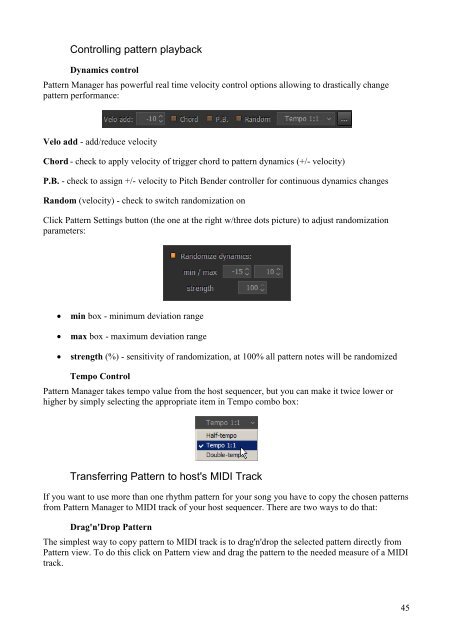You also want an ePaper? Increase the reach of your titles
YUMPU automatically turns print PDFs into web optimized ePapers that Google loves.
Controlling pattern playback<br />
Dynamics control<br />
Pattern Manager has powerful real time velocity control options allowing to drastically change<br />
pattern performance:<br />
Velo add - add/reduce velocity<br />
Chord - check to apply velocity of trigger chord to pattern dynamics (+/- velocity)<br />
P.B. - check to assign +/- velocity to Pitch Bender controller for continuous dynamics changes<br />
Random (velocity) - check to switch randomization on<br />
Click Pattern Settings button (the one at the right w/three dots picture) to adjust randomization<br />
parameters:<br />
• min box - minimum deviation range<br />
• max box - maximum deviation range<br />
• strength (%) - sensitivity of randomization, at 100% all pattern notes will be randomized<br />
Tempo Control<br />
Pattern Manager takes tempo value from the host sequencer, but you can make it twice lower or<br />
higher by simply selecting the appropriate item in Tempo combo box:<br />
Transferring Pattern to host's MIDI Track<br />
If you want to use more than one rhythm pattern for your song you have to copy the chosen patterns<br />
from Pattern Manager to MIDI track of your host sequencer. There are two ways to do that:<br />
Drag'n'Drop Pattern<br />
The simplest way to copy pattern to MIDI track is to drag'n'drop the selected pattern directly from<br />
Pattern view. To do this click on Pattern view and drag the pattern to the needed measure of a MIDI<br />
track.<br />
45