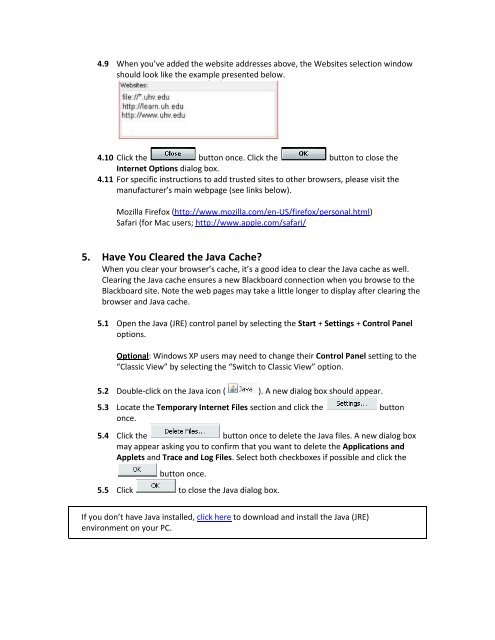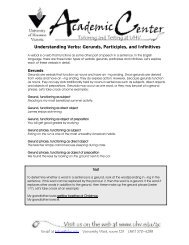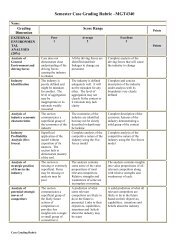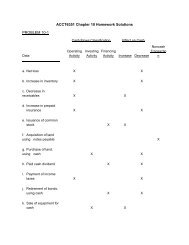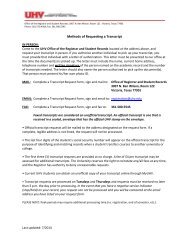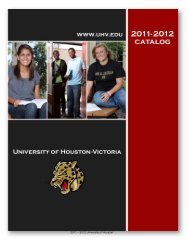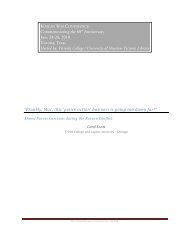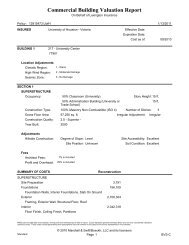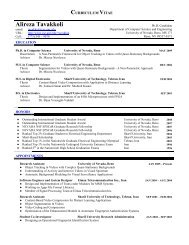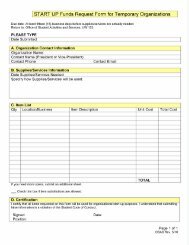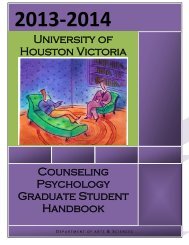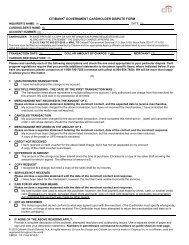UHV Student Help for Blackboard
UHV Student Help for Blackboard
UHV Student Help for Blackboard
Create successful ePaper yourself
Turn your PDF publications into a flip-book with our unique Google optimized e-Paper software.
4.9 When you’ve added the website addresses above, the Websites selection window<br />
should look like the example presented below.<br />
4.10 Click the button once. Click the button to close the<br />
Internet Options dialog box.<br />
4.11 For specific instructions to add trusted sites to other browsers, please visit the<br />
manufacturer’s main webpage (see links below).<br />
Mozilla Firefox (http://www.mozilla.com/en-US/firefox/personal.html)<br />
Safari (<strong>for</strong> Mac users; http://www.apple.com/safari/<br />
5. Have You Cleared the Java Cache?<br />
When you clear your browser’s cache, it’s a good idea to clear the Java cache as well.<br />
Clearing the Java cache ensures a new <strong>Blackboard</strong> connection when you browse to the<br />
<strong>Blackboard</strong> site. Note the web pages may take a little longer to display after clearing the<br />
browser and Java cache.<br />
5.1 Open the Java (JRE) control panel by selecting the Start + Settings + Control Panel<br />
options.<br />
Optional: Windows XP users may need to change their Control Panel setting to the<br />
“Classic View” by selecting the “Switch to Classic View” option.<br />
5.2 Double-click on the Java icon ( ). A new dialog box should appear.<br />
5.3 Locate the Temporary Internet Files section and click the button<br />
once.<br />
5.4 Click the button once to delete the Java files. A new dialog box<br />
may appear asking you to confirm that you want to delete the Applications and<br />
Applets and Trace and Log Files. Select both checkboxes if possible and click the<br />
button once.<br />
5.5 Click to close the Java dialog box.<br />
If you don’t have Java installed, click here to download and install the Java (JRE)<br />
environment on your PC.