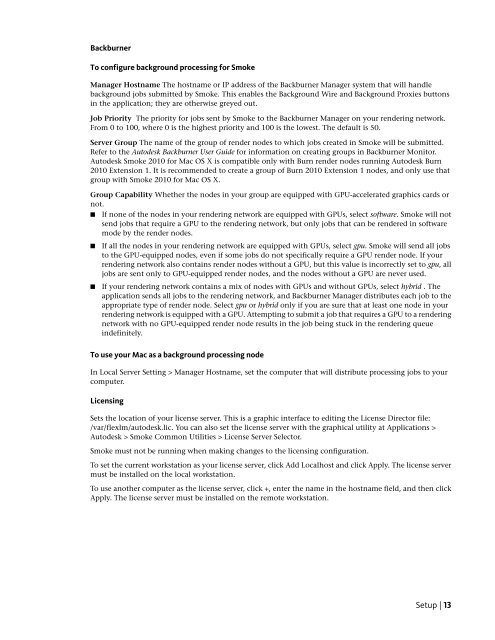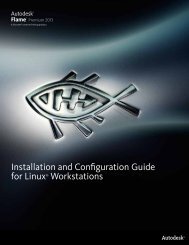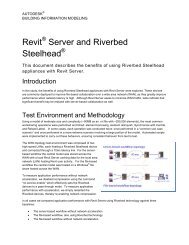Installation and Configuration Guide
Installation and Configuration Guide
Installation and Configuration Guide
Create successful ePaper yourself
Turn your PDF publications into a flip-book with our unique Google optimized e-Paper software.
Backburner<br />
To configure background processing for Smoke<br />
Manager Hostname The hostname or IP address of the Backburner Manager system that will h<strong>and</strong>le<br />
background jobs submitted by Smoke. This enables the Background Wire <strong>and</strong> Background Proxies buttons<br />
in the application; they are otherwise greyed out.<br />
Job Priority The priority for jobs sent by Smoke to the Backburner Manager on your rendering network.<br />
From 0 to 100, where 0 is the highest priority <strong>and</strong> 100 is the lowest. The default is 50.<br />
Server Group The name of the group of render nodes to which jobs created in Smoke will be submitted.<br />
Refer to the Autodesk Backburner User <strong>Guide</strong> for information on creating groups in Backburner Monitor.<br />
Autodesk Smoke 2010 for Mac OS X is compatible only with Burn render nodes running Autodesk Burn<br />
2010 Extension 1. It is recommended to create a group of Burn 2010 Extension 1 nodes, <strong>and</strong> only use that<br />
group with Smoke 2010 for Mac OS X.<br />
Group Capability Whether the nodes in your group are equipped with GPU-accelerated graphics cards or<br />
not.<br />
■ If none of the nodes in your rendering network are equipped with GPUs, select software. Smoke will not<br />
send jobs that require a GPU to the rendering network, but only jobs that can be rendered in software<br />
mode by the render nodes.<br />
■ If all the nodes in your rendering network are equipped with GPUs, select gpu. Smoke will send all jobs<br />
to the GPU-equipped nodes, even if some jobs do not specifically require a GPU render node. If your<br />
rendering network also contains render nodes without a GPU, but this value is incorrectly set to gpu, all<br />
jobs are sent only to GPU-equipped render nodes, <strong>and</strong> the nodes without a GPU are never used.<br />
■ If your rendering network contains a mix of nodes with GPUs <strong>and</strong> without GPUs, select hybrid . The<br />
application sends all jobs to the rendering network, <strong>and</strong> Backburner Manager distributes each job to the<br />
appropriate type of render node. Select gpu or hybrid only if you are sure that at least one node in your<br />
rendering network is equipped with a GPU. Attempting to submit a job that requires a GPU to a rendering<br />
network with no GPU-equipped render node results in the job being stuck in the rendering queue<br />
indefinitely.<br />
To use your Mac as a background processing node<br />
In Local Server Setting > Manager Hostname, set the computer that will distribute processing jobs to your<br />
computer.<br />
Licensing<br />
Sets the location of your license server. This is a graphic interface to editing the License Director file:<br />
/var/flexlm/autodesk.lic. You can also set the license server with the graphical utility at Applications ><br />
Autodesk > Smoke Common Utilities > License Server Selector.<br />
Smoke must not be running when making changes to the licensing configuration.<br />
To set the current workstation as your license server, click Add Localhost <strong>and</strong> click Apply. The license server<br />
must be installed on the local workstation.<br />
To use another computer as the license server, click +, enter the name in the hostname field, <strong>and</strong> then click<br />
Apply. The license server must be installed on the remote workstation.<br />
Setup | 13