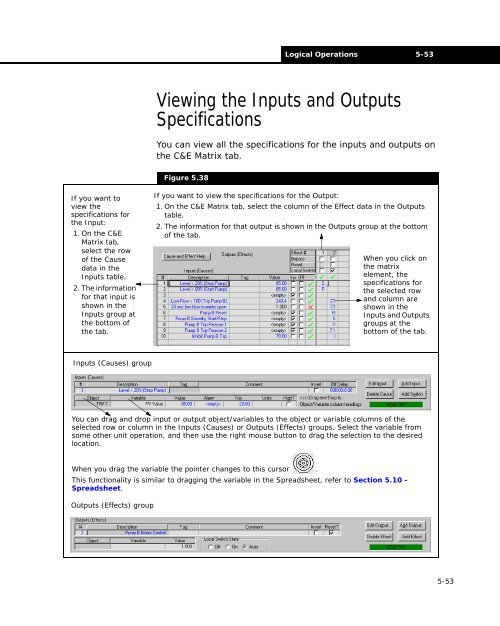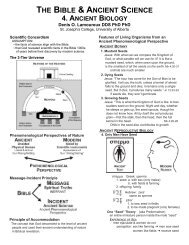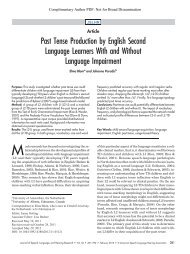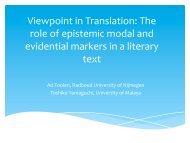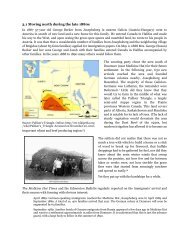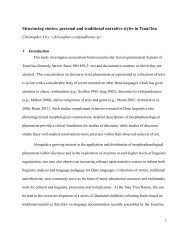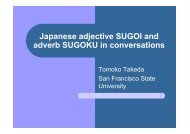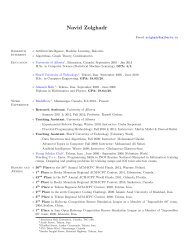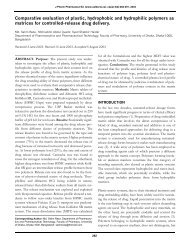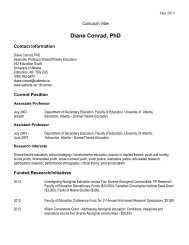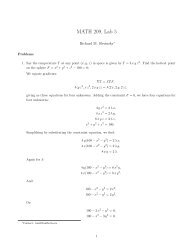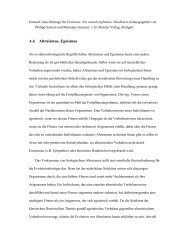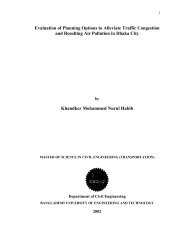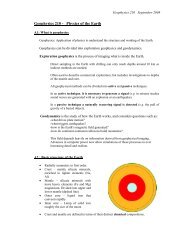- Page 1 and 2:
HYSYS ® 2004.2 Operations Guide
- Page 3 and 4:
Technical Support Online Technical
- Page 5 and 6:
Phone and E-mail Customer support i
- Page 7 and 8:
4.4 Heat Exchanger ................
- Page 9 and 10:
14.5 Composite Curves Utility .....
- Page 11 and 12:
1-2 Engineering 1.1 Engineering As
- Page 13 and 14:
1-4 Engineering Refer to Section 1.
- Page 15 and 16:
1-6 Operations For detailed informa
- Page 17 and 18:
1-8 Operations For information on t
- Page 19 and 20:
1-10 Operations Refer to Section 1.
- Page 21 and 22:
1-12 Operations HYSYS operations ca
- Page 23 and 24:
1-14 Common Property Views Refer to
- Page 25 and 26:
1-16 Common Property Views contains
- Page 27 and 28:
1-18 Common Property Views It is sh
- Page 29 and 30:
1-20 Common Property Views Tube Bun
- Page 31 and 32:
1-22 Common Property Views Object D
- Page 33 and 34:
1-24 Common Property Views Refer to
- Page 35 and 36:
1-26 Common Property Views • Prop
- Page 37 and 38:
1-28 Common Property Views Object I
- Page 39 and 40:
1-30 Common Property Views Refer to
- Page 41 and 42:
1-32 Common Property Views For more
- Page 43 and 44:
1-34 Common Property Views 4. Fill
- Page 45 and 46:
1-36 Common Property Views Object D
- Page 47 and 48:
1-38 Common Property Views 1-38
- Page 49 and 50:
2-2 Column Operations 2.5.6 Cut Poi
- Page 51 and 52:
2-4 Column Subflowsheet For detaile
- Page 53 and 54:
2-6 Column Subflowsheet Independent
- Page 55 and 56:
2-8 Column Subflowsheet For more in
- Page 57 and 58:
2-10 Column Subflowsheet 3. Specify
- Page 59 and 60:
2-12 Column Theory The following fi
- Page 61 and 62:
2-14 Column Theory It is possible t
- Page 63 and 64:
2-16 Column Theory Refer to Section
- Page 65 and 66:
2-18 Column Theory Basic Column Par
- Page 67 and 68:
2-20 Column Theory Absorber The bas
- Page 69 and 70:
2-22 Column Theory Reboiled Absorbe
- Page 71 and 72:
2-24 Column Theory Partial Condense
- Page 73 and 74:
2-26 Column Installation Refer to S
- Page 75 and 76:
2-28 Column Installation 2.3.2 Temp
- Page 77 and 78:
2-30 Column Installation Refer to t
- Page 79 and 80:
2-32 Column Installation Reboiled A
- Page 81 and 82:
2-34 Column Installation Reflux Rat
- Page 83 and 84:
2-36 Column Installation Using the
- Page 85 and 86:
2-38 Column Property View Refer to
- Page 87 and 88:
2-40 Column Property View When the
- Page 89 and 90:
2-42 Column Property View Monitor P
- Page 91 and 92:
2-44 Column Property View Further d
- Page 93 and 94:
2-46 Column Property View Refer to
- Page 95 and 96:
2-48 Column Property View The Updat
- Page 97 and 98:
2-50 Column Property View Refer to
- Page 99 and 100:
2-52 Column Property View Refer to
- Page 101 and 102:
2-54 Column Property View For more
- Page 103 and 104:
2-56 Column Property View Button Fu
- Page 105 and 106:
2-58 Column Property View Refer to
- Page 107 and 108:
2-60 Column Property View For more
- Page 109 and 110:
2-62 Column Property View Maximum N
- Page 111 and 112:
2-64 Column Property View Refer to
- Page 113 and 114:
2-66 Column Property View Solving M
- Page 115 and 116:
2-68 Column Property View Accelerat
- Page 117 and 118:
2-70 Column Property View Type of C
- Page 119 and 120:
2-72 Column Property View The follo
- Page 121 and 122:
2-74 Column Property View The order
- Page 123 and 124:
2-76 Column Property View column. T
- Page 125 and 126:
2-78 Column Property View For more
- Page 127 and 128:
2-80 Column Property View The Appro
- Page 129 and 130:
2-82 Column Property View For the s
- Page 131 and 132:
2-84 Column Property View Pump Arou
- Page 133 and 134:
2-86 Column Property View 2.4.4 Rat
- Page 135 and 136:
2-88 Column Property View Vessels P
- Page 137 and 138:
2-90 Column Property View The Colum
- Page 139 and 140:
2-92 Column Property View Feeds/Pro
- Page 141 and 142:
2-94 Column Property View Refer to
- Page 143 and 144:
2-96 Column Property View Profile T
- Page 145 and 146:
2-98 Column Property View Profile T
- Page 147 and 148:
2-100 Column Property View Data Con
- Page 149 and 150:
2-102 Column Property View TBP Enve
- Page 151 and 152:
2-104 Column Property View property
- Page 153 and 154:
2-106 Column Property View Editing
- Page 155 and 156:
2-108 Column Property View For more
- Page 157 and 158:
2-110 Column Property View Before a
- Page 159 and 160:
2-112 Column Property View For more
- Page 161 and 162:
2-114 Column Property View Sub-grou
- Page 163 and 164:
2-116 Column Property View Figure 2
- Page 165 and 166:
2-118 Column Property View Equipmen
- Page 167 and 168:
2-120 Column Specification Types Re
- Page 169 and 170:
2-122 Column Specification Types 2.
- Page 171 and 172:
2-124 Column Specification Types 2.
- Page 173 and 174:
2-126 Column Specification Types 2.
- Page 175 and 176:
2-128 Column Specification Types Re
- Page 177 and 178:
2-130 Column Specification Types 2.
- Page 179 and 180:
2-132 Column Specification Types 2.
- Page 181 and 182:
2-134 Column Stream Specifications
- Page 183 and 184:
2-136 Column-Specific Operations Fi
- Page 185 and 186:
2-138 Column-Specific Operations Th
- Page 187 and 188:
2-140 Column-Specific Operations Pa
- Page 189 and 190:
2-142 Column-Specific Operations In
- Page 191 and 192:
2-144 Column-Specific Operations Re
- Page 193 and 194:
2-146 Column-Specific Operations Re
- Page 195 and 196:
2-148 Column-Specific Operations Dy
- Page 197 and 198:
2-150 Column-Specific Operations mo
- Page 199 and 200:
2-152 Column-Specific Operations Re
- Page 201 and 202:
2-154 Column-Specific Operations Fi
- Page 203 and 204:
2-156 Column-Specific Operations Ob
- Page 205 and 206:
2-158 Column-Specific Operations Co
- Page 207 and 208:
2-160 Column-Specific Operations Re
- Page 209 and 210:
2-162 Column-Specific Operations Re
- Page 211 and 212:
2-164 Column-Specific Operations Sp
- Page 213 and 214:
2-166 Column-Specific Operations Re
- Page 215 and 216:
2-168 Column-Specific Operations tr
- Page 217 and 218:
2-170 Column-Specific Operations It
- Page 219 and 220:
2-172 Column-Specific Operations Ob
- Page 221 and 222:
2-174 Column-Specific Operations Sp
- Page 223 and 224:
2-176 Column-Specific Operations Ad
- Page 225 and 226:
2-178 Column-Specific Operations Ea
- Page 227 and 228:
2-180 Column-Specific Operations Pa
- Page 229 and 230:
2-182 Column-Specific Operations Di
- Page 231 and 232:
2-184 Column-Specific Operations Ef
- Page 233 and 234:
2-186 Column-Specific Operations Pr
- Page 235 and 236:
2-188 Column-Specific Operations di
- Page 237 and 238:
2-190 Column-Specific Operations Re
- Page 239 and 240:
2-192 Running the Column Run icon S
- Page 241 and 242:
2-194 Running the Column Refer to E
- Page 243 and 244:
2-196 Column Troubleshooting 2.9.1
- Page 245 and 246:
2-198 Column Troubleshooting repres
- Page 247 and 248:
2-200 References Refer to Section 2
- Page 249 and 250:
3-2 Introduction 3.1 Introduction M
- Page 251 and 252:
3-4 Crystalizer Operation 3.2 Cryst
- Page 253 and 254:
3-6 Crystalizer Operation 3.2.1 Des
- Page 255 and 256:
3-8 Crystalizer Operation Solver Pa
- Page 257 and 258:
3-10 Neutralizer Operation The Crys
- Page 259 and 260:
3-12 Neutralizer Operation If the e
- Page 261 and 262:
3-14 Neutralizer Operation Object D
- Page 263 and 264:
3-16 Neutralizer Operation For more
- Page 265 and 266:
3-18 Precipitator Operation 3.4 Pre
- Page 267 and 268:
3-20 Precipitator Operation Equatio
- Page 269 and 270:
3-22 Precipitator Operation Paramet
- Page 271 and 272:
3-24 Precipitator Operation Refer t
- Page 273 and 274:
4-2 Heat Transfer Operations 4.4 He
- Page 275 and 276:
4-4 Air Cooler The Air Cooler duty,
- Page 277 and 278:
4-6 Air Cooler Air Cooler icon Dyna
- Page 279 and 280:
4-8 Air Cooler Connections Page On
- Page 281 and 282:
4-10 Air Cooler 4.1.4 Rating Tab Th
- Page 283 and 284:
4-12 Air Cooler Refer to Section 1.
- Page 285 and 286:
4-14 Air Cooler The information fro
- Page 287 and 288:
4-16 Air Cooler The group contains
- Page 289 and 290:
4-18 Air Cooler Refer to Section 1.
- Page 291 and 292:
4-20 Air Cooler Criteria Value Airf
- Page 293 and 294:
4-22 Air Cooler The following table
- Page 295 and 296:
4-24 Air Cooler Object Description
- Page 297 and 298:
4-26 Air Cooler Object Description
- Page 299 and 300:
4-28 Air Cooler Object Description
- Page 301 and 302:
4-30 Air Cooler Refer to ACOL Simul
- Page 303 and 304:
4-32 Air Cooler Object Description
- Page 305 and 306:
4-34 Air Cooler The following table
- Page 307 and 308:
4-36 Air Cooler Options Page This p
- Page 309 and 310:
4-38 Cooler/Heater 4.2 Cooler/Heate
- Page 311 and 312:
4-40 Cooler/Heater The relation is
- Page 313 and 314:
4-42 Cooler/Heater Connections Page
- Page 315 and 316:
4-44 Cooler/Heater Heat Loss Page R
- Page 317 and 318:
4-46 Cooler/Heater 4.2.6 Performanc
- Page 319 and 320:
4-48 Cooler/Heater Tables Page The
- Page 321 and 322:
4-50 Cooler/Heater Specs Page The S
- Page 323 and 324:
4-52 Cooler/Heater The Cooler or He
- Page 325 and 326:
4-54 Cooler/Heater Refer to Section
- Page 327 and 328:
4-56 Fired Heater (Furnace) To defi
- Page 329 and 330:
4-58 Fired Heater (Furnace) Heat Tr
- Page 331 and 332:
4-60 Fired Heater (Furnace) dM ( RP
- Page 333 and 334:
4-62 Fired Heater (Furnace) For exa
- Page 335 and 336:
4-64 Fired Heater (Furnace) Fired H
- Page 337 and 338:
4-66 Fired Heater (Furnace) Connect
- Page 339 and 340:
4-68 Fired Heater (Furnace) For mor
- Page 341 and 342:
4-70 Fired Heater (Furnace) The fig
- Page 343 and 344:
4-72 Fired Heater (Furnace) • she
- Page 345 and 346:
4-74 Fired Heater (Furnace) Tube Pr
- Page 347 and 348:
4-76 Fired Heater (Furnace) Duty Pa
- Page 349 and 350:
4-78 Fired Heater (Furnace) Sub pag
- Page 351 and 352:
4-80 Fired Heater (Furnace) 4.3.7 D
- Page 353 and 354:
4-82 Heat Exchanger Refer to Sectio
- Page 355 and 356:
4-84 Heat Exchanger Q loss = heat l
- Page 357 and 358:
4-86 Heat Exchanger If the pressure
- Page 359 and 360:
4-88 Heat Exchanger The Heat Exchan
- Page 361 and 362:
4-90 Heat Exchanger Refer to the TA
- Page 363 and 364:
4-92 Heat Exchanger Weighted Model
- Page 365 and 366:
4-94 Heat Exchanger Steady State Ra
- Page 367 and 368:
4-96 Heat Exchanger The Basic and D
- Page 369 and 370:
4-98 Heat Exchanger Specifications
- Page 371 and 372:
4-100 Heat Exchanger For more infor
- Page 373 and 374:
4-102 Heat Exchanger Overall When y
- Page 375 and 376:
4-104 Heat Exchanger For a more det
- Page 377 and 378:
4-106 Heat Exchanger The following
- Page 379 and 380:
4-108 Heat Exchanger The tube volum
- Page 381 and 382:
4-110 Heat Exchanger Heat Transfer
- Page 383 and 384:
4-112 Heat Exchanger The Delta P gr
- Page 385 and 386:
4-114 Heat Exchanger Heat transfer
- Page 387 and 388:
4-116 Heat Exchanger Refer to Secti
- Page 389 and 390:
4-118 Heat Exchanger Refer to Secti
- Page 391 and 392:
4-120 Heat Exchanger Parameter Desc
- Page 393 and 394:
4-122 Heat Exchanger Tables Page On
- Page 395 and 396:
4-124 Heat Exchanger Basic Model Th
- Page 397 and 398:
4-126 Heat Exchanger the Heat Trans
- Page 399 and 400:
4-128 Heat Exchanger Dynamic Specif
- Page 401 and 402:
4-130 Heat Exchanger Basic Model Wh
- Page 403 and 404:
4-132 Heat Exchanger The HTFS-TASC
- Page 405 and 406:
4-134 Heat Exchanger Refer to the T
- Page 407 and 408:
4-136 Heat Exchanger Bundle Configu
- Page 409 and 410:
4-138 Heat Exchanger Refer to the T
- Page 411 and 412:
4-140 Heat Exchanger Specification
- Page 413 and 414:
4-142 Heat Exchanger Refer to the T
- Page 415 and 416:
4-144 Heat Exchanger Specification
- Page 417 and 418:
4-146 Heat Exchanger Specific Enhan
- Page 419 and 420:
4-148 Heat Exchanger Refer to the T
- Page 421 and 422:
4-150 Heat Exchanger Refer to the T
- Page 423 and 424:
4-152 Heat Exchanger Refer to the T
- Page 425 and 426:
4-154 Heat Exchanger Refer to the T
- Page 427 and 428:
4-156 LNG 4.5 LNG The LNG (Liquefie
- Page 429 and 430:
4-158 LNG This relation is similar
- Page 431 and 432:
4-160 LNG LNG icon Dynamic Specific
- Page 433 and 434:
4-162 LNG Connections Page The Conn
- Page 435 and 436:
4-164 LNG Heat Leak/Loss Group By d
- Page 437 and 438:
4-166 LNG Specs Page On the Specs p
- Page 439 and 440:
4-168 LNG In the figure below is a
- Page 441 and 442:
4-170 LNG For more information refe
- Page 443 and 444:
4-172 LNG exchanger block. Each zon
- Page 445 and 446:
4-174 LNG Each of the following pla
- Page 447 and 448:
4-176 LNG Internal Heat Transfer If
- Page 449 and 450:
4-178 LNG attached to the LNG unit
- Page 451 and 452:
4-180 LNG The equation used to calc
- Page 453 and 454:
4-182 LNG The Plot Type drop-down l
- Page 455 and 456:
4-184 LNG Refer to Section 1.3.4 -
- Page 457 and 458:
4-186 LNG Main Settings The Main Se
- Page 459 and 460:
4-188 LNG Specs Page The Specs page
- Page 461 and 462:
4-190 LNG Refer to Section 1.3.3 -
- Page 463 and 464:
4-192 LNG 4.5.8 HTFS-MUSE Tab The H
- Page 465 and 466:
4-194 LNG The group located on the
- Page 467 and 468:
4-196 LNG • Heat Load • Design
- Page 469 and 470:
4-198 LNG Field Description Dimensi
- Page 471 and 472:
4-200 LNG The layer pattern itself
- Page 473 and 474:
4-202 LNG The table consists of the
- Page 475 and 476:
4-204 LNG The following table defin
- Page 477 and 478:
4-206 LNG The group consists of the
- Page 479 and 480:
4-208 References Field Description
- Page 481 and 482: 5-2 Logical Operations 5.4 Control
- Page 483 and 484: 5-4 Adjust 5.1 Adjust The Adjust op
- Page 485 and 486: 5-6 Adjust 5.1.2 Connections Tab Th
- Page 487 and 488: 5-8 Adjust For more information, re
- Page 489 and 490: 5-10 Adjust When the Simultaneous S
- Page 491 and 492: 5-12 Adjust iteration status. This
- Page 493 and 494: 5-14 Adjust Before installing the A
- Page 495 and 496: 5-16 Adjust Refer to Section 1.3.1
- Page 497 and 498: 5-18 Adjust Refer to Chapter C2 - S
- Page 499 and 500: 5-20 Balance The Balance Operation
- Page 501 and 502: 5-22 Balance Refer to Section 1.3.5
- Page 503 and 504: 5-24 Balance Heat Balance This oper
- Page 505 and 506: 5-26 Balance basis. Each individual
- Page 507 and 508: 5-28 Boolean Operations For more in
- Page 509 and 510: 5-30 Boolean Operations 3. Double-c
- Page 511 and 512: 5-32 Boolean Operations Refer to Se
- Page 513 and 514: 5-34 Boolean Operations 5.3.2 And G
- Page 515 and 516: 5-36 Boolean Operations 5.3.4 Not G
- Page 517 and 518: 5-38 Boolean Operations 5.3.6 On De
- Page 519 and 520: 5-40 Boolean Operations 5.3.8 Latch
- Page 521 and 522: 5-42 Boolean Operations • Initial
- Page 523 and 524: 5-44 Boolean Operations The output
- Page 525 and 526: 5-46 Boolean Operations To add a ne
- Page 527 and 528: 5-48 Boolean Operations Connecting
- Page 529 and 530: 5-50 Boolean Operations Connecting
- Page 531: 5-52 Boolean Operations Changing th
- Page 535 and 536: 5-56 Control Ops 5.4 Control Ops HY
- Page 537 and 538: 5-58 Control Ops For more informati
- Page 539 and 540: 5-60 Control Ops Refer to Section 1
- Page 541 and 542: 5-62 Control Ops Refer to Tuning Pa
- Page 543 and 544: 5-64 Control Ops Configuration Page
- Page 545 and 546: 5-66 Control Ops Advanced Page Figu
- Page 547 and 548: 5-68 Control Ops During the setpoin
- Page 549 and 550: 5-70 Control Ops Positional Form Kc
- Page 551 and 552: 5-72 Control Ops In the present aut
- Page 553 and 554: 5-74 Control Ops Scheduling Page Th
- Page 555 and 556: 5-76 Control Ops The alarm points s
- Page 557 and 558: 5-78 Control Ops controller needs t
- Page 559 and 560: 5-80 Control Ops 5.4.3 Ratio Contro
- Page 561 and 562: 5-82 Control Ops Parameters Tab The
- Page 563 and 564: 5-84 Control Ops Tuning Parameters
- Page 565 and 566: 5-86 Control Ops The following equa
- Page 567 and 568: 5-88 Control Ops the specified peri
- Page 569 and 570: 5-90 Control Ops Pv were equal and,
- Page 571 and 572: 5-92 Control Ops For more informati
- Page 573 and 574: 5-94 Control Ops IMC Design Page Th
- Page 575 and 576: 5-96 Control Ops parameters if you
- Page 577 and 578: 5-98 Control Ops Signal Processing
- Page 579 and 580: 5-100 Control Ops For more informat
- Page 581 and 582: 5-102 Control Ops Connections Tab T
- Page 583 and 584:
5-104 Control Ops When PID paramete
- Page 585 and 586:
5-106 Control Ops PV and SP The PV
- Page 587 and 588:
5-108 Control Ops OP ss = steady st
- Page 589 and 590:
5-110 Control Ops • Reverse - Act
- Page 591 and 592:
5-112 Control Ops • Ramp Duration
- Page 593 and 594:
5-114 Control Ops • Use Pv units.
- Page 595 and 596:
5-116 Control Ops region where the
- Page 597 and 598:
5-118 Control Ops Figure 5.74 The p
- Page 599 and 600:
5-120 Control Ops IMC Design Page T
- Page 601 and 602:
5-122 Control Ops You need to speci
- Page 603 and 604:
5-124 Control Ops An example, it is
- Page 605 and 606:
5-126 Control Ops Sample and Hold P
- Page 607 and 608:
5-128 Control Ops For example, if t
- Page 609 and 610:
5-130 Control Ops Monitor Tab A qui
- Page 611 and 612:
5-132 Control Ops 5.4.5 MPC Control
- Page 613 and 614:
5-134 Control Ops Refer to Section
- Page 615 and 616:
5-136 Control Ops The mode of the c
- Page 617 and 618:
5-138 Control Ops PV: Min and Max F
- Page 619 and 620:
5-140 Control Ops Setpoint Ramping
- Page 621 and 622:
5-142 Control Ops The Remote Sp opt
- Page 623 and 624:
5-144 Control Ops value. Similarly,
- Page 625 and 626:
5-146 Control Ops Notice that it is
- Page 627 and 628:
5-148 Control Ops MPC Process Model
- Page 629 and 630:
5-150 Control Ops Field Description
- Page 631 and 632:
5-152 Control Ops MPC Control Type
- Page 633 and 634:
5-154 Control Ops Refer to Section
- Page 635 and 636:
5-156 Control Ops • The CCF file
- Page 637 and 638:
5-158 Control Ops Refer to Section
- Page 639 and 640:
5-160 Control Ops Feed Forward (FF)
- Page 641 and 642:
5-162 Control Ops Object Descriptio
- Page 643 and 644:
5-164 Control Ops Object Descriptio
- Page 645 and 646:
5-166 Control Ops Refer to the DMCp
- Page 647 and 648:
5-168 Control Ops Operation Tab The
- Page 649 and 650:
5-170 Control Ops Refer to Section
- Page 651 and 652:
5-172 Control Ops The Valve Paramet
- Page 653 and 654:
5-174 Control Ops From Utility Flui
- Page 655 and 656:
5-176 Digital Point Digital Control
- Page 657 and 658:
5-178 Digital Point Refer to Sectio
- Page 659 and 660:
5-180 Digital Point Figure 5.120 Au
- Page 661 and 662:
5-182 Digital Point The following i
- Page 663 and 664:
5-184 Digital Point Refer to Sectio
- Page 665 and 666:
5-186 Parametric Unit Operation For
- Page 667 and 668:
5-188 Parametric Unit Operation Con
- Page 669 and 670:
5-190 Parametric Unit Operation Inp
- Page 671 and 672:
5-192 Parametric Unit Operation Fig
- Page 673 and 674:
5-194 Parametric Unit Operation Inp
- Page 675 and 676:
5-196 Parametric Unit Operation For
- Page 677 and 678:
5-198 Recycle Recycle icon 5.7.1 Re
- Page 679 and 680:
5-200 Recycle For more information,
- Page 681 and 682:
5-202 Recycle The Transfer Directio
- Page 683 and 684:
5-204 Recycle Numerical Parameters
- Page 685 and 686:
5-206 Recycle your flowsheet, but a
- Page 687 and 688:
5-208 Recycle For more information
- Page 689 and 690:
5-210 Recycle interconnected and ne
- Page 691 and 692:
5-212 Recycle To access the Recycle
- Page 693 and 694:
5-214 Recycle Recycle Setup Tab The
- Page 695 and 696:
5-216 Selector Block Selector Block
- Page 697 and 698:
5-218 Selector Block Refer to Secti
- Page 699 and 700:
5-220 Selector Block The Inverse Co
- Page 701 and 702:
5-222 Set 5.9 Set The Set is an ope
- Page 703 and 704:
5-224 Set Figure 5.151 HYSYS solves
- Page 705 and 706:
5-226 Spreadsheet Refer to Section
- Page 707 and 708:
5-228 Spreadsheet Refer to the Calc
- Page 709 and 710:
5-230 Spreadsheet Log Function Meth
- Page 711 and 712:
5-232 Spreadsheet For example, supp
- Page 713 and 714:
5-234 Spreadsheet Enumeration in Sp
- Page 715 and 716:
5-236 Spreadsheet • Right-click a
- Page 717 and 718:
5-238 Spreadsheet Refer to Section
- Page 719 and 720:
5-240 Spreadsheet the process varia
- Page 721 and 722:
5-242 Spreadsheet Spreadsheet Funct
- Page 723 and 724:
5-244 Stream Cutter For more inform
- Page 725 and 726:
5-246 Stream Cutter Changing Fluid
- Page 727 and 728:
5-248 Stream Cutter The propagation
- Page 729 and 730:
5-250 Stream Cutter First consider
- Page 731 and 732:
5-252 Stream Cutter Refer to Sectio
- Page 733 and 734:
5-254 Stream Cutter For more inform
- Page 735 and 736:
5-256 Stream Cutter Once you have s
- Page 737 and 738:
5-258 Stream Cutter Imbalance Info
- Page 739 and 740:
5-260 Stream Cutter Refer to Sectio
- Page 741 and 742:
5-262 Transfer Function Combination
- Page 743 and 744:
5-264 Transfer Function Refer to Se
- Page 745 and 746:
5-266 Transfer Function The Operati
- Page 747 and 748:
5-268 Transfer Function Delay Page
- Page 749 and 750:
5-270 Transfer Function Refer to th
- Page 751 and 752:
5-272 Transfer Function 2nd Order P
- Page 753 and 754:
5-274 Transfer Function K = amplitu
- Page 755 and 756:
5-276 Transfer Function Refer to Se
- Page 757 and 758:
5-278 Common Options Refer to Secti
- Page 759 and 760:
5-280 Common Options Figure 5.197 T
- Page 761 and 762:
5-282 Common Options Refer to Chapt
- Page 763 and 764:
6-2 Optimizer 6.1 Optimizer HYSYS c
- Page 765 and 766:
6-4 Optimizer Refer to Section 6.2
- Page 767 and 768:
6-6 Original Optimizer Refer to Sec
- Page 769 and 770:
6-8 Original Optimizer For informat
- Page 771 and 772:
6-10 Original Optimizer Parameters
- Page 773 and 774:
6-12 Original Optimizer 6.2.5 Optim
- Page 775 and 776:
6-14 Original Optimizer BOX Method
- Page 777 and 778:
6-16 Original Optimizer Fletcher Re
- Page 779 and 780:
6-18 Hyprotech SQP Optimizer Refer
- Page 781 and 782:
6-20 Hyprotech SQP Optimizer The St
- Page 783 and 784:
6-22 Hyprotech SQP Optimizer • It
- Page 785 and 786:
6-24 Selection Optimization For mor
- Page 787 and 788:
6-26 Selection Optimization Stochas
- Page 789 and 790:
6-28 Selection Optimization Branch
- Page 791 and 792:
6-30 Selection Optimization The Con
- Page 793 and 794:
6-32 Selection Optimization The bra
- Page 795 and 796:
6-34 Example: Original Optimizer Ma
- Page 797 and 798:
6-36 Example: Original Optimizer
- Page 799 and 800:
6-38 Example: Original Optimizer He
- Page 801 and 802:
6-40 Example: Original Optimizer Op
- Page 803 and 804:
6-42 Example: Original Optimizer Ad
- Page 805 and 806:
6-44 Example: MNLP Optimization Ref
- Page 807 and 808:
6-46 Example: MNLP Optimization The
- Page 809 and 810:
6-48 Example: MNLP Optimization Sin
- Page 811 and 812:
6-50 Example: MNLP Optimization Def
- Page 813 and 814:
6-52 Example: MNLP Optimization Dep
- Page 815 and 816:
6-54 Example: MNLP Optimization 14.
- Page 817 and 818:
6-56 Example: MNLP Optimization 9.
- Page 819 and 820:
6-58 References 6.7 References 1 Bo
- Page 821 and 822:
7-2 Piping Operations 7.4.3 Rating
- Page 823 and 824:
7-4 Compressible Gas Pipe • Energ
- Page 825 and 826:
7-6 Compressible Gas Pipe The Compr
- Page 827 and 828:
7-8 Compressible Gas Pipe For more
- Page 829 and 830:
7-10 Compressible Gas Pipe Refer to
- Page 831 and 832:
7-12 Compressible Gas Pipe Refer to
- Page 833 and 834:
7-14 Compressible Gas Pipe Prior to
- Page 835 and 836:
7-16 Mixer Mixer icon The resultant
- Page 837 and 838:
7-18 Mixer Connections Page On the
- Page 839 and 840:
7-20 Mixer Refer to Section 1.3.6 -
- Page 841 and 842:
7-22 Mixer Refer to Section 1.3.3 -
- Page 843 and 844:
7-24 Pipe Segment Contact your Aspe
- Page 845 and 846:
7-26 Pipe Segment Delta P Method 1:
- Page 847 and 848:
7-28 Pipe Segment Diameter Informat
- Page 849 and 850:
7-30 Pipe Segment U = overall heat
- Page 851 and 852:
7-32 Pipe Segment Figure 7.15 In ad
- Page 853 and 854:
7-34 Pipe Segment Model Horizontal
- Page 855 and 856:
7-36 Pipe Segment Once the flow reg
- Page 857 and 858:
7-38 Pipe Segment Duns & Ros The Du
- Page 859 and 860:
7-40 Pipe Segment Regime Model Stra
- Page 861 and 862:
7-42 Pipe Segment Orkisewski Orkise
- Page 863 and 864:
7-44 Pipe Segment The resulting flo
- Page 865 and 866:
7-46 Pipe Segment For more informat
- Page 867 and 868:
7-48 Pipe Segment The table shown b
- Page 869 and 870:
7-50 Pipe Segment Viewing Segments
- Page 871 and 872:
7-52 Pipe Segment Refer to Section
- Page 873 and 874:
7-54 Pipe Segment The K factor from
- Page 875 and 876:
7-56 Pipe Segment Removing a Segmen
- Page 877 and 878:
7-58 Pipe Segment Overall HTC When
- Page 879 and 880:
7-60 Pipe Segment methods be used o
- Page 881 and 882:
7-62 Pipe Segment If Ground is sele
- Page 883 and 884:
7-64 Pipe Segment Profiles Page The
- Page 885 and 886:
7-66 Pipe Segment Slug Tool The Slu
- Page 887 and 888:
7-68 Pipe Segment Slug Results Page
- Page 889 and 890:
7-70 Pipe Segment Refer to Friction
- Page 891 and 892:
7-72 Pipe Segment Refer to Section
- Page 893 and 894:
7-74 Pipe Segment Profile Page The
- Page 895 and 896:
7-76 Pipe Segment µ ρ l = liquid
- Page 897 and 898:
7-78 Pipe Segment All models are ba
- Page 899 and 900:
7-80 Pipe Segment entering the liqu
- Page 901 and 902:
7-82 Pipe Segment Ref Comp Tab The
- Page 903 and 904:
7-84 Pipe Segment Description 7.3.9
- Page 905 and 906:
7-86 Pipe Segment Description VH Fa
- Page 907 and 908:
7-88 Pipe Segment New fittings shou
- Page 909 and 910:
7-90 Relief Valve The Relief Valve
- Page 911 and 912:
7-92 Relief Valve For more informat
- Page 913 and 914:
7-94 Relief Valve Valve Type Descri
- Page 915 and 916:
7-96 Relief Valve where: = density
- Page 917 and 918:
7-98 Relief Valve Specs Page Figure
- Page 919 and 920:
7-100 Relief Valve Refer to Chapter
- Page 921 and 922:
7-102 Tee The Tee property view app
- Page 923 and 924:
7-104 Tee A flow ratio is generally
- Page 925 and 926:
7-106 Tee Refer to Section 1.3.6 -
- Page 927 and 928:
7-108 Tee Refer to Section 1.3.3 -
- Page 929 and 930:
7-110 Valve much more realistically
- Page 931 and 932:
7-112 Valve 7.6.2 Design Tab The De
- Page 933 and 934:
7-114 Valve If you are working excl
- Page 935 and 936:
7-116 Valve Valve Manufacturer Intr
- Page 937 and 938:
7-118 Valve Characteristics Curve P
- Page 939 and 940:
7-120 Valve The valve characteristi
- Page 941 and 942:
7-122 Valve The following equations
- Page 943 and 944:
7-124 Valve Refer to Section 1.3.6
- Page 945 and 946:
7-126 Valve Dynamic Specifications
- Page 947 and 948:
7-128 Valve Friction Factor The Fri
- Page 949 and 950:
7-130 Valve Refer to Section 2.4 -
- Page 951 and 952:
7-132 Valve where: f = flow (lb/hr)
- Page 953 and 954:
7-134 Valve K m (the pressure recov
- Page 955 and 956:
7-136 References 8 Duns, H.Jr., and
- Page 957 and 958:
8-2 Reactor Operations 8.5.5 Perfor
- Page 959 and 960:
8-4 CSTR/General Reactors To overri
- Page 961 and 962:
8-6 CSTR/General Reactors Property
- Page 963 and 964:
8-8 CSTR/General Reactors Property
- Page 965 and 966:
8-10 CSTR/General Reactors Property
- Page 967 and 968:
8-12 CSTR/General Reactors Property
- Page 969 and 970:
8-14 CSTR/General Reactors Property
- Page 971 and 972:
8-16 CSTR/General Reactors Property
- Page 973 and 974:
8-18 CSTR/General Reactors Property
- Page 975 and 976:
8-20 CSTR/General Reactors Property
- Page 977 and 978:
8-22 CSTR/General Reactors Property
- Page 979 and 980:
8-24 CSTR/General Reactors Property
- Page 981 and 982:
8-26 CSTR/General Reactors Property
- Page 983 and 984:
8-28 CSTR/General Reactors Property
- Page 985 and 986:
8-30 CSTR/General Reactors Property
- Page 987 and 988:
8-32 CSTR/General Reactors Property
- Page 989 and 990:
8-34 CSTR/General Reactors Property
- Page 991 and 992:
8-36 CSTR/General Reactors Property
- Page 993 and 994:
8-38 CSTR/General Reactors Property
- Page 995 and 996:
8-40 CSTR/General Reactors Property
- Page 997 and 998:
8-42 Yield Shift Reactor There are
- Page 999 and 1000:
8-44 Yield Shift Reactor For more i
- Page 1001 and 1002:
8-46 Yield Shift Reactor Parameters
- Page 1003 and 1004:
8-48 Yield Shift Reactor Refer to S
- Page 1005 and 1006:
8-50 Yield Shift Reactor Object Des
- Page 1007 and 1008:
8-52 Yield Shift Reactor Object Des
- Page 1009 and 1010:
8-54 Yield Shift Reactor = feed str
- Page 1011 and 1012:
8-56 Yield Shift Reactor The compon
- Page 1013 and 1014:
8-58 Yield Shift Reactor Base Yield
- Page 1015 and 1016:
8-60 Yield Shift Reactor Object Des
- Page 1017 and 1018:
8-62 Yield Shift Reactor Results:Sh
- Page 1019 and 1020:
8-64 Yield Shift Reactor jmin , pi
- Page 1021 and 1022:
8-66 Yield Shift Reactor Design Dat
- Page 1023 and 1024:
8-68 Yield Shift Reactor Base Shift
- Page 1025 and 1026:
8-70 Yield Shift Reactor The inform
- Page 1027 and 1028:
8-72 Plug Flow Reactor (PFR) 8.4 Pl
- Page 1029 and 1030:
8-74 Plug Flow Reactor (PFR) Proper
- Page 1031 and 1032:
8-76 Plug Flow Reactor (PFR) Proper
- Page 1033 and 1034:
8-78 Plug Flow Reactor (PFR) Proper
- Page 1035 and 1036:
8-80 Plug Flow Reactor (PFR) Proper
- Page 1037 and 1038:
8-82 Plug Flow Reactor (PFR) Proper
- Page 1039 and 1040:
8-84 Plug Flow Reactor (PFR) Proper
- Page 1041 and 1042:
8-86 Plug Flow Reactor (PFR) Proper
- Page 1043 and 1044:
8-88 Plug Flow Reactor (PFR) Proper
- Page 1045 and 1046:
8-90 Plug Flow Reactor (PFR) Proper
- Page 1047 and 1048:
8-92 Plug Flow Reactor (PFR) Proper
- Page 1049 and 1050:
8-94 Plug Flow Reactor (PFR) Proper
- Page 1051 and 1052:
8-96 Plug Flow Reactor (PFR) Proper
- Page 1053 and 1054:
8-98 Plug Flow Reactor (PFR) Proper
- Page 1055 and 1056:
8-100 Plug Flow Reactor (PFR) Prope
- Page 1057 and 1058:
8-102 Plug Flow Reactor (PFR) Prope
- Page 1059 and 1060:
9-2 Centrifugal Compressor or 9.1 C
- Page 1061 and 1062:
9-4 Centrifugal Compressor or 9.1.1
- Page 1063 and 1064:
9-6 Centrifugal Compressor or In th
- Page 1065 and 1066:
9-8 Centrifugal Compressor or Equat
- Page 1067 and 1068:
9-10 Centrifugal Compressor or Expa
- Page 1069 and 1070:
9-12 Centrifugal Compressor or 9.1.
- Page 1071 and 1072:
9-14 Centrifugal Compressor or If y
- Page 1073 and 1074:
9-16 Centrifugal Compressor or For
- Page 1075 and 1076:
9-18 Centrifugal Compressor or If y
- Page 1077 and 1078:
9-20 Centrifugal Compressor or 6. F
- Page 1079 and 1080:
9-22 Centrifugal Compressor or Once
- Page 1081 and 1082:
9-24 Centrifugal Compressor or Figu
- Page 1083 and 1084:
9-26 Centrifugal Compressor or Refe
- Page 1085 and 1086:
9-28 Centrifugal Compressor or Refe
- Page 1087 and 1088:
9-30 Centrifugal Compressor or the
- Page 1089 and 1090:
9-32 Centrifugal Compressor or Elec
- Page 1091 and 1092:
9-34 Centrifugal Compressor or Theo
- Page 1093 and 1094:
9-36 Centrifugal Compressor or Spee
- Page 1095 and 1096:
9-38 Centrifugal Compressor or Powe
- Page 1097 and 1098:
9-40 Centrifugal Compressor or MW =
- Page 1099 and 1100:
9-42 Centrifugal Compressor or Refe
- Page 1101 and 1102:
9-44 Centrifugal Compressor or For
- Page 1103 and 1104:
9-46 Centrifugal Compressor or A he
- Page 1105 and 1106:
9-48 Reciprocating Compressor solut
- Page 1107 and 1108:
9-50 Reciprocating Compressor The p
- Page 1109 and 1110:
9-52 Reciprocating Compressor Rod L
- Page 1111 and 1112:
9-54 Reciprocating Compressor Compr
- Page 1113 and 1114:
9-56 Reciprocating Compressor Param
- Page 1115 and 1116:
9-58 Reciprocating Compressor The S
- Page 1117 and 1118:
9-60 Reciprocating Compressor Refer
- Page 1119 and 1120:
9-62 Pump 9.3 Pump The Pump operati
- Page 1121 and 1122:
9-64 Pump HYSYS can also back-calcu
- Page 1123 and 1124:
9-66 Pump The Pump property view ap
- Page 1125 and 1126:
9-68 Pump Parameters Page You can s
- Page 1127 and 1128:
9-70 Pump To switch to the curve ch
- Page 1129 and 1130:
9-72 Pump For more information refe
- Page 1131 and 1132:
9-74 Pump Depending on the type of
- Page 1133 and 1134:
9-76 Pump Figure 9.35 In the Curve
- Page 1135 and 1136:
9-78 Pump To access the Curves Prof
- Page 1137 and 1138:
9-80 Pump Object Description Low Sp
- Page 1139 and 1140:
9-82 Pump Refer to Section 1.3.6 -
- Page 1141 and 1142:
9-84 Pump Refer to Operation Model
- Page 1143 and 1144:
9-86 Pump entered is only used, if
- Page 1145 and 1146:
9-88 Pump Refer to Section 1.3.10 -
- Page 1147 and 1148:
9-90 Pump In general, two specifica
- Page 1149 and 1150:
9-92 Pump Power The duty is defined
- Page 1151 and 1152:
9-94 References 9-94
- Page 1153 and 1154:
10-2 Component Splitter 10.1 Compon
- Page 1155 and 1156:
10-4 Component Splitter The Compone
- Page 1157 and 1158:
10-6 Component Splitter Splits Page
- Page 1159 and 1160:
10-8 Component Splitter For more in
- Page 1161 and 1162:
10-10 Component Splitter Specs Page
- Page 1163 and 1164:
10-12 Separator, 3-Phase Separator,
- Page 1165 and 1166:
10-14 Separator, 3-Phase Separator,
- Page 1167 and 1168:
10-16 Separator, 3-Phase Separator,
- Page 1169 and 1170:
10-18 Separator, 3-Phase Separator,
- Page 1171 and 1172:
10-20 Separator, 3-Phase Separator,
- Page 1173 and 1174:
10-22 Separator, 3-Phase Separator,
- Page 1175 and 1176:
10-24 Separator, 3-Phase Separator,
- Page 1177 and 1178:
10-26 Separator, 3-Phase Separator,
- Page 1179 and 1180:
10-28 Separator, 3-Phase Separator,
- Page 1181 and 1182:
10-30 Separator, 3-Phase Separator,
- Page 1183 and 1184:
10-32 Separator, 3-Phase Separator,
- Page 1185 and 1186:
10-34 Separator, 3-Phase Separator,
- Page 1187 and 1188:
10-36 Separator, 3-Phase Separator,
- Page 1189 and 1190:
10-38 Separator, 3-Phase Separator,
- Page 1191 and 1192:
10-40 Separator, 3-Phase Separator,
- Page 1193 and 1194:
10-42 Separator, 3-Phase Separator,
- Page 1195 and 1196:
10-44 Separator, 3-Phase Separator,
- Page 1197 and 1198:
10-46 Separator, 3-Phase Separator,
- Page 1199 and 1200:
10-48 Separator, 3-Phase Separator,
- Page 1201 and 1202:
10-50 Shortcut Column Short Cut Dis
- Page 1203 and 1204:
10-52 Shortcut Column Figure 10.33
- Page 1205 and 1206:
10-54 References Column Result Desc
- Page 1207 and 1208:
11-2 Solid Separation Operations 11
- Page 1209 and 1210:
11-4 Baghouse Filter Baghouse Filte
- Page 1211 and 1212:
11-6 Baghouse Filter For more infor
- Page 1213 and 1214:
11-8 Cyclone 11.1.6 Dynamics Tab Th
- Page 1215 and 1216:
11-10 Cyclone Connections Page You
- Page 1217 and 1218:
11-12 Cyclone For more information
- Page 1219 and 1220:
11-14 Cyclone Parameter Description
- Page 1221 and 1222:
11-16 Hydrocyclone 11.3 Hydrocyclon
- Page 1223 and 1224:
11-18 Hydrocyclone Connections Page
- Page 1225 and 1226:
11-20 Hydrocyclone 11.3.3 Rating ta
- Page 1227 and 1228:
11-22 Rotary Vacuum Filter 11.3.5 P
- Page 1229 and 1230:
11-24 Rotary Vacuum Filter The Rota
- Page 1231 and 1232:
11-26 Rotary Vacuum Filter For more
- Page 1233 and 1234:
11-28 Rotary Vacuum Filter Refer to
- Page 1235 and 1236:
11-30 Simple Solid Separator Simple
- Page 1237 and 1238:
11-32 Simple Solid Separator For mo
- Page 1239 and 1240:
11-34 Simple Solid Separator 11-34
- Page 1241 and 1242:
12-2 Energy Stream Property View En
- Page 1243 and 1244:
12-4 Energy Stream Property View Fo
- Page 1245 and 1246:
12-6 Material Stream Property View
- Page 1247 and 1248:
12-8 Material Stream Property View
- Page 1249 and 1250:
12-10 Material Stream Property View
- Page 1251 and 1252:
12-12 Material Stream Property View
- Page 1253 and 1254:
12-14 Material Stream Property View
- Page 1255 and 1256:
12-16 Material Stream Property View
- Page 1257 and 1258:
12-18 Material Stream Property View
- Page 1259 and 1260:
12-20 Material Stream Property View
- Page 1261 and 1262:
12-22 Material Stream Property View
- Page 1263 and 1264:
12-24 Material Stream Property View
- Page 1265 and 1266:
12-26 Material Stream Property View
- Page 1267 and 1268:
12-28 Material Stream Property View
- Page 1269 and 1270:
12-30 Material Stream Property View
- Page 1271 and 1272:
12-32 Material Stream Property View
- Page 1273 and 1274:
12-34 Material Stream Property View
- Page 1275 and 1276:
12-36 Material Stream Property View
- Page 1277 and 1278:
13-2 Introduction 13.1 Introduction
- Page 1279 and 1280:
13-4 MASSBAL Subflowsheet MassBal i
- Page 1281 and 1282:
13-6 MASSBAL Subflowsheet Reading i
- Page 1283 and 1284:
13-8 MASSBAL Subflowsheet Refer to
- Page 1285 and 1286:
13-10 MASSBAL Subflowsheet Refer to
- Page 1287 and 1288:
13-12 MASSBAL Subflowsheet • Calc
- Page 1289 and 1290:
13-14 MASSBAL Subflowsheet Refer to
- Page 1291 and 1292:
13-16 Subflowsheet Property View 13
- Page 1293 and 1294:
13-18 Subflowsheet Property View Fo
- Page 1295 and 1296:
13-20 Subflowsheet Property View Wh
- Page 1297 and 1298:
13-22 Subflowsheet Property View 13
- Page 1299 and 1300:
13-24 Subflowsheet Property View Re
- Page 1301 and 1302:
13-26 Subflowsheet Property View do
- Page 1303 and 1304:
13-28 Subflowsheet Property View Fo
- Page 1305 and 1306:
13-30 Subflowsheet Property View 13
- Page 1307 and 1308:
14-2 Utilities 14.9.3 Performance T
- Page 1309 and 1310:
14-4 Introduction For information o
- Page 1311 and 1312:
14-6 Introduction Deleting a Utilit
- Page 1313 and 1314:
14-8 Boiling Point Curves 14.2.1 De
- Page 1315 and 1316:
14-10 Boiling Point Curves 14.2.2 P
- Page 1317 and 1318:
14-12 Boiling Point Curves Details
- Page 1319 and 1320:
14-14 Boiling Point Curves The Cont
- Page 1321 and 1322:
14-16 CO2 Solids 14.3.1 Design Tab
- Page 1323 and 1324:
14-18 Cold Properties To add the Co
- Page 1325 and 1326:
14-20 Cold Properties For more info
- Page 1327 and 1328:
14-22 Cold Properties 14.4.3 Dynami
- Page 1329 and 1330:
14-24 Composite Curves Utility Conn
- Page 1331 and 1332:
14-26 Composite Curves Utility Side
- Page 1333 and 1334:
14-28 Composite Curves Utility Refe
- Page 1335 and 1336:
14-30 Critical Properties The remai
- Page 1337 and 1338:
14-32 Critical Properties For more
- Page 1339 and 1340:
14-34 Dynamic Depressuring 14.9 Dyn
- Page 1341 and 1342:
14-36 Dynamic Depressuring For more
- Page 1343 and 1344:
14-38 Dynamic Depressuring 14.9.1 D
- Page 1345 and 1346:
14-40 Dynamic Depressuring If you e
- Page 1347 and 1348:
14-42 Dynamic Depressuring Refer to
- Page 1349 and 1350:
14-44 Dynamic Depressuring Refer to
- Page 1351 and 1352:
14-46 Dynamic Depressuring OutsideU
- Page 1353 and 1354:
14-48 Dynamic Depressuring Refer to
- Page 1355 and 1356:
14-50 Dynamic Depressuring Radio Bu
- Page 1357 and 1358:
14-52 Dynamic Depressuring Refer to
- Page 1359 and 1360:
14-54 Dynamic Depressuring Equation
- Page 1361 and 1362:
14-56 Dynamic Depressuring Operatin
- Page 1363 and 1364:
14-58 Dynamic Depressuring Valve Eq
- Page 1365 and 1366:
14-60 Dynamic Depressuring Refer to
- Page 1367 and 1368:
14-62 Envelope Utility For more inf
- Page 1369 and 1370:
14-64 Envelope Utility For more inf
- Page 1371 and 1372:
14-66 Envelope Utility The figure b
- Page 1373 and 1374:
14-68 Envelope Utility 14.10.2 Thre
- Page 1375 and 1376:
14-70 Envelope Utility Plots Page T
- Page 1377 and 1378:
14-72 Envelope Utility Instability
- Page 1379 and 1380:
14-74 Envelope Utility Non-Instabil
- Page 1381 and 1382:
14-76 Envelope Utility An equimolar
- Page 1383 and 1384:
14-78 Envelope Utility • The seco
- Page 1385 and 1386:
14-80 Envelope Utility TV-TH-TS Env
- Page 1387 and 1388:
14-82 Envelope Utility Dynamics Tab
- Page 1389 and 1390:
14-84 FRI Tray Rating Utility 14.11
- Page 1391 and 1392:
14-86 FRI Tray Rating Utility Gener
- Page 1393 and 1394:
14-88 FRI Tray Rating Utility Min/D
- Page 1395 and 1396:
14-90 FRI Tray Rating Utility Optio
- Page 1397 and 1398:
14-92 FRI Tray Rating Utility Objec
- Page 1399 and 1400:
14-94 FRI Tray Rating Utility DC Fl
- Page 1401 and 1402:
14-96 FRI Tray Rating Utility Dumpi
- Page 1403 and 1404:
14-98 FRI Tray Rating Utility Objec
- Page 1405 and 1406:
14-100 Hydrate Formation Utility Th
- Page 1407 and 1408:
14-102 Hydrate Formation Utility
- Page 1409 and 1410:
14-104 Hydrate Formation Utility se
- Page 1411 and 1412:
14-106 Hydrate Formation Utility Th
- Page 1413 and 1414:
14-108 Hydrate Formation Utility Th
- Page 1415 and 1416:
14-110 Hydrate Formation Utility Si
- Page 1417 and 1418:
14-112 Master Phase Envelope Utilit
- Page 1419 and 1420:
14-114 Master Phase Envelope Utilit
- Page 1421 and 1422:
14-116 Parametric Utility 14.14 Par
- Page 1423 and 1424:
14-118 Parametric Utility Refer to
- Page 1425 and 1426:
14-120 Parametric Utility To add th
- Page 1427 and 1428:
14-122 Parametric Utility There are
- Page 1429 and 1430:
14-124 Parametric Utility The table
- Page 1431 and 1432:
14-126 Parametric Utility Data Tab
- Page 1433 and 1434:
14-128 Parametric Utility Object De
- Page 1435 and 1436:
14-130 Parametric Utility Training
- Page 1437 and 1438:
14-132 Parametric Utility Refer to
- Page 1439 and 1440:
14-134 Parametric Utility The Displ
- Page 1441 and 1442:
14-136 Parametric Utility The Neura
- Page 1443 and 1444:
14-138 Parametric Utility Button De
- Page 1445 and 1446:
14-140 Parametric Utility Embedding
- Page 1447 and 1448:
14-142 Parametric Utility NN Utiliz
- Page 1449 and 1450:
14-144 Pipe Sizing Connections Page
- Page 1451 and 1452:
14-146 Pipe Sizing 14.15.2 Performa
- Page 1453 and 1454:
14-148 Production Allocation Utilit
- Page 1455 and 1456:
14-150 Property Balance Utility To
- Page 1457 and 1458:
14-152 Property Balance Utility You
- Page 1459 and 1460:
14-154 Property Balance Utility The
- Page 1461 and 1462:
14-156 Property Balance Utility 4.
- Page 1463 and 1464:
14-158 Property Balance Utility Fig
- Page 1465 and 1466:
14-160 Property Balance Utility Ref
- Page 1467 and 1468:
14-162 Property Table 14.18.1 Desig
- Page 1469 and 1470:
14-164 Property Table Next, you nee
- Page 1471 and 1472:
14-166 Property Table For more info
- Page 1473 and 1474:
14-168 Property Table Click the Vie
- Page 1475 and 1476:
14-170 Tray Sizing To add the Tray
- Page 1477 and 1478:
14-172 Tray Sizing Therefore, a giv
- Page 1479 and 1480:
14-174 Tray Sizing Row Description
- Page 1481 and 1482:
14-176 Tray Sizing Refer to the sec
- Page 1483 and 1484:
14-178 Tray Sizing Refer to Section
- Page 1485 and 1486:
14-180 Tray Sizing 10. The Tray Sec
- Page 1487 and 1488:
14-182 Tray Sizing Specs Page The S
- Page 1489 and 1490:
14-184 Tray Sizing Number of Passes
- Page 1491 and 1492:
14-186 Tray Sizing Foaming Factor F
- Page 1493 and 1494:
14-188 Tray Sizing HETP The height
- Page 1495 and 1496:
14-190 Tray Sizing Hole Pitch Hole
- Page 1497 and 1498:
14-192 Tray Sizing Common Tray Para
- Page 1499 and 1500:
14-194 Tray Sizing Refer to Column
- Page 1501 and 1502:
14-196 Tray Sizing Click the View W
- Page 1503 and 1504:
14-198 Tray Sizing 14.19.3 Dynamics
- Page 1505 and 1506:
14-200 Tray Sizing The previous sec
- Page 1507 and 1508:
14-202 User Properties Refer to Cha
- Page 1509 and 1510:
14-204 User Properties For more inf
- Page 1511 and 1512:
14-206 Vessel Sizing To add the Ves
- Page 1513 and 1514:
14-208 Vessel Sizing 4. You automat
- Page 1515 and 1516:
14-210 Vessel Sizing For more infor
- Page 1517 and 1518:
14-212 References 14.22 References
- Page 1519 and 1520:
I-2 specification types 2-120 speci
- Page 1521 and 1522:
I-4 H Heat Balance 5-24 Heat Exchan
- Page 1523 and 1524:
I-6 process variable source 5-102,
- Page 1525 and 1526:
I-8 Strip Chart 1-30 Subflowsheet 1
- Page 1527:
I-10 I-10