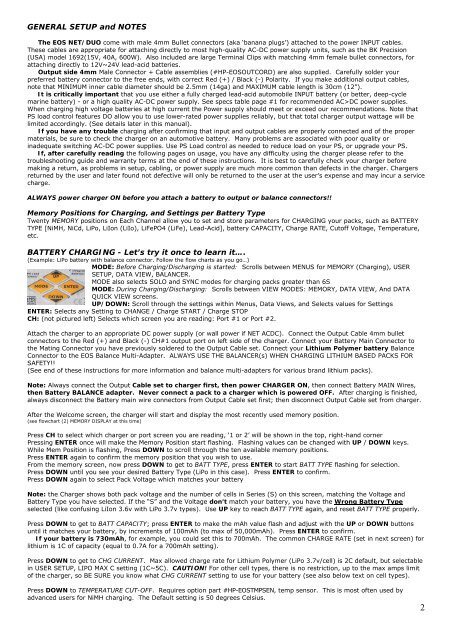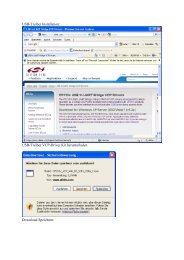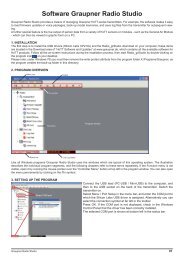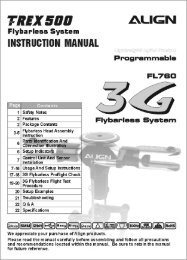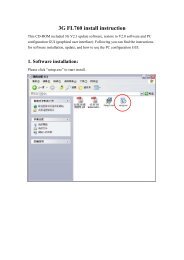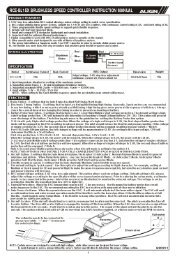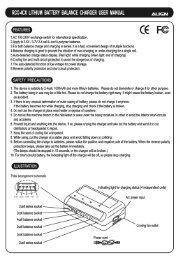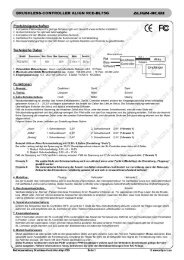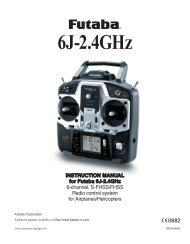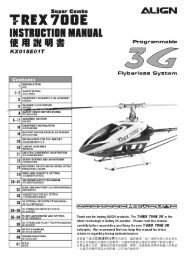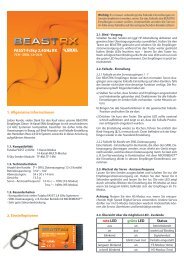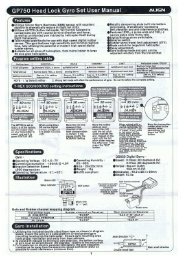DUO2 User Manual - Hyperion
DUO2 User Manual - Hyperion
DUO2 User Manual - Hyperion
You also want an ePaper? Increase the reach of your titles
YUMPU automatically turns print PDFs into web optimized ePapers that Google loves.
GENERAL SETUP and NOTES<br />
The EOS NET/DUO come with male 4mm Bullet connectors (aka ‘banana plugs’) attached to the power INPUT cables.<br />
These cables are appropriate for attaching directly to most high-quality AC-DC power supply units, such as the BK Precision<br />
(USA) model 1692(15V, 40A, 600W). Also included are large Terminal Clips with matching 4mm female bullet connectors, for<br />
attaching directly to 12V~24V lead-acid batteries.<br />
Output side 4mm Male Connector + Cable assemblies (#HP-EOSOUTCORD) are also supplied. Carefully solder your<br />
preferred battery connector to the free ends, with correct Red (+) / Black (-) Polarity. If you make additional output cables,<br />
note that MINIMUM inner cable diameter should be 2.5mm (14ga) and MAXIMUM cable length is 30cm (12”).<br />
It is critically important that you use either a fully charged lead-acid automobile INPUT battery (or better, deep-cycle<br />
marine battery) - or a high quality AC-DC power supply. See specs table page #1 for recommended AC>DC power supplies.<br />
When charging high voltage batteries at high current the Power supply should meet or exceed our recommendations. Note that<br />
PS load control features DO allow you to use lower-rated power supplies reliably, but that total charger output wattage will be<br />
limited accordingly. (See details later in this manual).<br />
If you have any trouble charging after confirming that input and output cables are properly connected and of the proper<br />
materials, be sure to check the charger on an automotive battery. Many problems are associated with poor quality or<br />
inadequate switching AC-DC power supplies. Use PS Load control as needed to reduce load on your PS, or upgrade your PS.<br />
If, after carefully reading the following pages on usage, you have any difficulty using the charger please refer to the<br />
troubleshooting guide and warranty terms at the end of these instructions. It is best to carefully check your charger before<br />
making a return, as problems in setup, cabling, or power supply are much more common than defects in the charger. Chargers<br />
returned by the user and later found not defective will only be returned to the user at the user’s expense and may incur a service<br />
charge.<br />
ALWAYS power charger ON before you attach a battery to output or balance connectors!!<br />
Memory Positions for Charging, and Settings per Battery Type<br />
Twenty MEMORY positions on Each Channel allow you to set and store parameters for CHARGING your packs, such as BATTERY<br />
TYPE [NiMH, NiCd, LiPo, LiIon (LiIo), LiFePO4 (LiFe), Lead-Acid], battery CAPACITY, Charge RATE, Cutoff Voltage, Temperature,<br />
etc.<br />
BATTERY CHARGING - Let’s try it once to learn it….<br />
(Example: LiPo battery with balance connector. Follow the flow charts as you go…)<br />
MODE: Before Charging/Discharging is started: Scrolls between MENUS for MEMORY (Charging), USER<br />
SETUP, DATA VIEW, BALANCER.<br />
MODE also selects SOLO and SYNC modes for charging packs greater than 6S<br />
MODE: During Charging/Discharging: Scrolls between VIEW MODES: MEMORY, DATA VIEW, And DATA<br />
QUICK VIEW screens.<br />
UP/DOWN: Scroll through the settings within Menus, Data Views, and Selects values for Settings<br />
ENTER: Selects any Setting to CHANGE / Charge START / Charge STOP<br />
CH: (not pictured left) Selects which screen you are reading: Port #1 or Port #2.<br />
Attach the charger to an appropriate DC power supply (or wall power if NET ACDC). Connect the Output Cable 4mm bullet<br />
connectors to the Red (+) and Black (-) CH#1 output port on left side of the charger. Connect your Battery Main Connector to<br />
the Mating Connector you have previously soldered to the Output Cable set. Connect your Lithium Polymer battery Balance<br />
Connector to the EOS Balance Multi-Adapter. ALWAYS USE THE BALANCER(s) WHEN CHARGING LITHIUM BASED PACKS FOR<br />
SAFETY!!<br />
(See end of these instructions for more information and balance multi-adapters for various brand lithium packs).<br />
Note: Always connect the Output Cable set to charger first, then power CHARGER ON, then connect Battery MAIN Wires,<br />
then Battery BALANCE adapter. Never connect a pack to a charger which is powered OFF. After charging is finished,<br />
always disconnect the Battery main wire connectors from Output Cable set first; then disconnect Output Cable set from charger.<br />
After the Welcome screen, the charger will start and display the most recently used memory position.<br />
(see flowchart (2) MEMORY DISPLAY at this time)<br />
Press CH to select which charger or port screen you are reading, ‘1 or 2’ will be shown in the top, right-hand corner<br />
Pressing ENTER once will make the Memory Position start flashing. Flashing values can be changed with UP / DOWN keys.<br />
While Mem Position is flashing, Press DOWN to scroll through the ten available memory positions.<br />
Press ENTER again to confirm the memory position that you wish to use.<br />
From the memory screen, now press DOWN to get to BATT TYPE, press ENTER to start BATT TYPE flashing for selection.<br />
Press DOWN until you see your desired Battery Type (LiPo in this case). Press ENTER to confirm.<br />
Press DOWN again to select Pack Voltage which matches your battery<br />
Note: the Charger shows both pack voltage and the number of cells in Series (S) on this screen, matching the Voltage and<br />
Battery Type you have selected. If the “S” and the Voltage don’t match your battery, you have the Wrong Battery Type<br />
selected (like confusing LiIon 3.6v with LiPo 3.7v types). Use UP key to reach BATT TYPE again, and reset BATT TYPE properly.<br />
Press DOWN to get to BATT CAPACITY; press ENTER to make the mAh value flash and adjust with the UP or DOWN buttons<br />
until it matches your battery, by increments of 100mAh (to max of 50,000mAh). Press ENTER to confirm.<br />
If your battery is 730mAh, for example, you could set this to 700mAh. The common CHARGE RATE (set in next screen) for<br />
lithium is 1C of capacity (equal to 0.7A for a 700mAh setting).<br />
Press DOWN to get to CHG CURRENT. Max allowed charge rate for Lithium Polymer (LiPo 3.7v/cell) is 2C default, but selectable<br />
in USER SETUP, LIPO MAX C setting (1C~5C). CAUTION! For other cell types, there is no restriction, up to the max amps limit<br />
of the charger, so BE SURE you know what CHG CURRENT setting to use for your battery (see also below text on cell types).<br />
Press DOWN to TEMPERATURE CUT-OFF. Requires option part #HP-EOSTMPSEN, temp sensor. This is most often used by<br />
advanced users for NiMH charging. The Default setting is 50 degrees Celsius.<br />
2