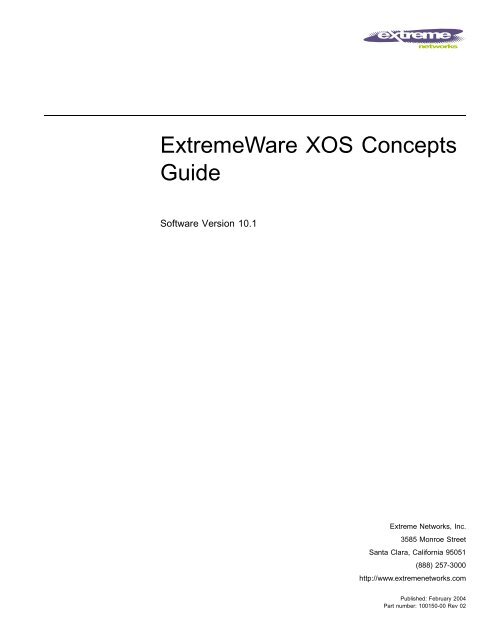ExtremeWare XOS 10.1.0 Concepts Guide - Extreme Networks
ExtremeWare XOS 10.1.0 Concepts Guide - Extreme Networks
ExtremeWare XOS 10.1.0 Concepts Guide - Extreme Networks
You also want an ePaper? Increase the reach of your titles
YUMPU automatically turns print PDFs into web optimized ePapers that Google loves.
<strong><strong>Extreme</strong>Ware</strong> <strong>XOS</strong> <strong>Concepts</strong><br />
<strong>Guide</strong><br />
Software Version 10.1<br />
<strong>Extreme</strong> <strong>Networks</strong>, Inc.<br />
3585 Monroe Street<br />
Santa Clara, California 95051<br />
(888) 257-3000<br />
http://www.extremenetworks.com<br />
Published: February 2004<br />
Part number: 100150-00 Rev 02
©2004 <strong>Extreme</strong> <strong>Networks</strong>, Inc. All rights reserved. <strong>Extreme</strong> <strong>Networks</strong>, <strong><strong>Extreme</strong>Ware</strong> and BlackDiamond are registered<br />
trademarks of <strong>Extreme</strong> <strong>Networks</strong>, Inc. in the United States and certain other jurisdictions. <strong><strong>Extreme</strong>Ware</strong> <strong>XOS</strong>,<br />
<strong><strong>Extreme</strong>Ware</strong> Vista, <strong>Extreme</strong>Works, <strong>Extreme</strong>Assist, <strong>Extreme</strong>Assist1, <strong>Extreme</strong>Assist2, PartnerAssist, <strong>Extreme</strong> Standby<br />
Router Protocol, ESRP, SmartTraps, Alpine, Summit, Summit1, Summit4, Summit4/FX, Summit7i, Summit24, Summit48,<br />
Summit Virtual Chassis, SummitLink, SummitGbX, SummitRPS and the <strong>Extreme</strong> <strong>Networks</strong> logo are trademarks of<br />
<strong>Extreme</strong> <strong>Networks</strong>, Inc., which may be registered or pending registration in certain jurisdictions. The <strong>Extreme</strong><br />
Turbodrive logo is a service mark of <strong>Extreme</strong> <strong>Networks</strong>, which may be registered or pending registration in certain<br />
jurisdictions. Specifications are subject to change without notice.<br />
The <strong><strong>Extreme</strong>Ware</strong> <strong>XOS</strong> operating system is based, in part, on the Linux operating system. The machine-readable copy of<br />
the corresponding source code is available for the cost of distribution. Please direct requests to <strong>Extreme</strong> <strong>Networks</strong> for<br />
more information at the following address:<br />
Software Licensing Department<br />
3585 Monroe Street<br />
Santa Clara CA 95051<br />
NetWare and Novell are registered trademarks of Novell, Inc. Merit is a registered trademark of Merit Network, Inc.<br />
Solaris and Java are trademarks of Sun Microsystems, Inc. F5, BIG/ip, and 3DNS are registered trademarks of F5<br />
<strong>Networks</strong>, Inc. see/IT is a trademark of F5 <strong>Networks</strong>, Inc.<br />
“Data Fellows”, the triangle symbol, and Data Fellows product names and symbols/logos are<br />
trademarks of Data Fellows.<br />
F-Secure SSH is a registered trademark of Data Fellows.<br />
All other registered trademarks, trademarks and service marks are property of their respective owners.<br />
3 4 5 6 7 8 9<br />
2
Contents<br />
Preface<br />
Introduction 13<br />
Terminology 13<br />
Conventions 14<br />
Related Publications 14<br />
Part 1 Using <strong><strong>Extreme</strong>Ware</strong> <strong>XOS</strong><br />
Chapter 1 <strong><strong>Extreme</strong>Ware</strong> <strong>XOS</strong> Overview<br />
Virtual Routers 17<br />
Virtual LANs (VLANs) 18<br />
Spanning Tree Protocol 18<br />
Quality of Service 18<br />
Unicast Routing 18<br />
IP Multicast Routing 19<br />
Load Sharing 19<br />
Chapter 2 Accessing the Switch<br />
Understanding the Command Syntax 21<br />
Syntax Helper 22<br />
Command Shortcuts 22<br />
Modular Switch Numerical Ranges 23<br />
Names 23<br />
Symbols 24<br />
Limits 24<br />
Line-Editing Keys 24<br />
Command History 25<br />
Common Commands 25<br />
Configuring Management Access 27<br />
<strong><strong>Extreme</strong>Ware</strong> <strong>XOS</strong> 10.1 <strong>Concepts</strong> <strong>Guide</strong> 3
Contents<br />
User Account 27<br />
Administrator Account 27<br />
Default Accounts 28<br />
Creating a Management Account 29<br />
Domain Name Service Client Services 29<br />
Checking Basic Connectivity 30<br />
Ping 30<br />
Traceroute 30<br />
Chapter 3 Managing the Switch<br />
Overview 33<br />
Understanding the <strong>XOS</strong> Shell 34<br />
Configuring the Number of Active Shell Sessions 34<br />
Using the Console Interface 34<br />
Using the 10/100 Ethernet Management Port 34<br />
Using Telnet 35<br />
Connecting to Another Host Using Telnet 35<br />
Configuring Switch IP Parameters 36<br />
Disconnecting a Telnet Session 38<br />
Using Trivial File Transfer Protocol (TFTP) 38<br />
Connecting to Another Host Using TFTP 38<br />
Enabling the TFTP Server 39<br />
Using SNMP 39<br />
Enabling and Disabling SNMPv1/v2c and SNMPv3 39<br />
Accessing Switch Agents 40<br />
Supported MIBs 40<br />
Configuring SNMPv1/v2c Settings 40<br />
Displaying SNMP Settings 40<br />
SNMPv3 41<br />
SNMPv3 Overview 41<br />
Message Processing 42<br />
SNMPv3 Security 42<br />
MIB Access Control 44<br />
Notification 45<br />
Authenticating Users 48<br />
RADIUS Client 48<br />
TACACS+ 48<br />
Configuring RADIUS Client and TACACS+ 48<br />
Using the Simple Network Time Protocol 48<br />
Configuring and Using SNTP 49<br />
SNTP Example 52<br />
4 <strong><strong>Extreme</strong>Ware</strong> <strong>XOS</strong> 10.1 <strong>Concepts</strong> <strong>Guide</strong>
Chapter 4 Configuring Slots and Ports on a Switch<br />
Contents<br />
Configuring a Slot on a Modular Switch 53<br />
Configuring Ports on a Switch 54<br />
Enabling and Disabling Switch Ports 54<br />
Configuring Switch Port Speed and Duplex Setting 55<br />
Jumbo Frames 56<br />
Enabling Jumbo Frames 56<br />
Path MTU Discovery 56<br />
IP Fragmentation with Jumbo Frames 57<br />
IP Fragmentation within a VLAN 57<br />
Load Sharing on the Switch 58<br />
Configuring Switch Load Sharing 58<br />
Load-Sharing Examples 59<br />
Verifying the Load-Sharing Configuration 59<br />
Switch Port-Mirroring 59<br />
Modular Switch Port-Mirroring Example 60<br />
<strong>Extreme</strong> Discovery Protocol 60<br />
Chapter 5 Virtual LANs (VLANs)<br />
Overview of Virtual LANs 61<br />
Benefits 61<br />
Types of VLANs 62<br />
Port-Based VLANs 62<br />
Tagged VLANs 64<br />
Protocol-Based VLANs 67<br />
Precedence of Tagged Packets Over Protocol Filters 69<br />
VLAN Names 70<br />
Default VLAN 70<br />
Renaming a VLAN 70<br />
Configuring VLANs on the Switch 71<br />
VLAN Configuration Examples 71<br />
Displaying VLAN Settings 72<br />
Displaying Protocol Information 73<br />
Chapter 6 Forwarding Database (FDB)<br />
Overview of the FDB 75<br />
FDB Contents 75<br />
How FDB Entries Get Added 75<br />
FDB Entry Types 76<br />
Disabling MAC Address Learning 77<br />
<strong><strong>Extreme</strong>Ware</strong> <strong>XOS</strong> 10.1 <strong>Concepts</strong> <strong>Guide</strong> 5
Contents<br />
FDB Configuration Examples 77<br />
MAC-Based Security 78<br />
Displaying FDB Entries 78<br />
Chapter 7 Quality of Service (QoS)<br />
Overview of Policy-Based Quality of Service 82<br />
Applications and Types of QoS 82<br />
Voice Applications 82<br />
Video Applications 83<br />
Critical Database Applications 83<br />
Web Browsing Applications 83<br />
File Server Applications 83<br />
Configuring QoS 84<br />
QoS Profiles 84<br />
Traffic Groupings 85<br />
Explicit Class of Service (802.1p and DiffServ) Traffic Groupings 86<br />
Configuring DiffServ 87<br />
Physical Groupings 89<br />
Verifying Configuration and Performance 89<br />
QoS Monitor 90<br />
Displaying QoS Profile Information 90<br />
Chapter 8 Status Monitoring and Statistics<br />
Status Monitoring 91<br />
Slot Diagnostics 91<br />
Running Diagnostics on I/O Modules 92<br />
Running Diagnostics on MSM Modules 92<br />
Viewing Slot Diagnostics 93<br />
Port Statistics 93<br />
Port Errors 94<br />
Port Monitoring Display Keys 95<br />
System Temperature 95<br />
System Health Checking 96<br />
System Redundancy 96<br />
Electing the Node 97<br />
Replicating Data Between the Nodes 98<br />
Viewing Node Statistics 100<br />
Event Management System/Logging 100<br />
Sending Event Messages to Log Targets 101<br />
6 <strong><strong>Extreme</strong>Ware</strong> <strong>XOS</strong> 10.1 <strong>Concepts</strong> <strong>Guide</strong>
Chapter 9 Security<br />
Contents<br />
Filtering Events Sent to Targets 102<br />
Formatting Event Messages 108<br />
Displaying Real-Time Log Messages 109<br />
Displaying Events Logs 109<br />
Uploading Events Logs 109<br />
Displaying Counts of Event Occurrences 110<br />
Displaying Debug Information 111<br />
Security Overview 113<br />
Network Access Security 113<br />
IP Access Lists (ACLs) 113<br />
Creating IP Access Lists 114<br />
ACL File Syntax 114<br />
Example ACL Rule Entries 117<br />
Using Access Lists on the Switch 118<br />
Displaying and Clearing ACL Counters 119<br />
Switch Protection 119<br />
Policies 120<br />
Creating Policies 120<br />
Policy File Syntax 120<br />
Policy Examples 125<br />
Using Policies 129<br />
Refreshing Policies 129<br />
Saving Policies 129<br />
Management Access Security 129<br />
Authenticating Users Using RADIUS or TACACS+ 129<br />
RADIUS 130<br />
Configuring TACACS+ 132<br />
Part 2 Using Switching and Routing Protocols<br />
Chapter 10 Spanning Tree Protocol (STP)<br />
Overview of the Spanning Tree Protocol 135<br />
STP Terms 136<br />
Spanning Tree Domains 137<br />
Member VLANs 137<br />
STPD Modes 138<br />
Encapsulation Modes 139<br />
STP States 140<br />
Binding Ports 140<br />
Rapid Root Failover 142<br />
<strong><strong>Extreme</strong>Ware</strong> <strong>XOS</strong> 10.1 <strong>Concepts</strong> <strong>Guide</strong> 7
Contents<br />
STP Configurations 142<br />
Basic STP Configuration 142<br />
Multiple STPDs on a Port 145<br />
VLAN Spanning Multiple STPDs 145<br />
EMISTP Deployment Constraints 146<br />
Per-VLAN Spanning Tree 148<br />
STPD VLAN Mapping 148<br />
Native VLAN 148<br />
Rapid Spanning Tree Protocol 148<br />
RSTP Terms 149<br />
RSTP <strong>Concepts</strong> 149<br />
RSTP Operation 152<br />
STP Rules and Restrictions 159<br />
Configuring STP on the Switch 159<br />
STP Configuration Examples 160<br />
Displaying STP Settings 163<br />
Chapter 11 Virtual Router Redundancy Protocol<br />
Overview 165<br />
Determining the VRRP Master 166<br />
VRRP Tracking 166<br />
Electing the Master Router 168<br />
Additional VRRP Highlights 168<br />
VRRP Operation 169<br />
Simple VRRP Network Configuration 169<br />
Fully-Redundant VRRP Network 170<br />
VRRP Configuration Parameters 171<br />
VRRP Examples 172<br />
Configuring the Simple VRRP Network 172<br />
Configuring the Fully-Redundant VRRP Network 173<br />
Chapter 12 IP Unicast Routing<br />
Overview of IP Unicast Routing 175<br />
Router Interfaces 176<br />
Populating the Routing Table 177<br />
Proxy ARP 178<br />
ARP-Incapable Devices 178<br />
Proxy ARP Between Subnets 178<br />
Relative Route Priorities 179<br />
Configuring IP Unicast Routing 179<br />
8 <strong><strong>Extreme</strong>Ware</strong> <strong>XOS</strong> 10.1 <strong>Concepts</strong> <strong>Guide</strong>
Contents<br />
Verifying the IP Unicast Routing Configuration 180<br />
Routing Configuration Example 180<br />
Configuring DHCP/BOOTP Relay 182<br />
Verifying the DHCP/BOOTP Relay Configuration 182<br />
UDP Echo Server 183<br />
Chapter 13 Interior Gateway Protocols<br />
Overview 186<br />
RIP Versus OSPF 186<br />
Overview of RIP 187<br />
Routing Table 187<br />
Split Horizon 187<br />
Poison Reverse 187<br />
Triggered Updates 187<br />
Route Advertisement of VLANs 187<br />
RIP Version 1 Versus RIP Version 2 188<br />
Overview of OSPF 188<br />
Link-State Database 188<br />
Areas 189<br />
Point-to-Point Support 193<br />
Route Re-Distribution 193<br />
Configuring Route Re-Distribution 194<br />
OSPF Timers and Authentication 195<br />
RIP Configuration Example 196<br />
Configuring OSPF 197<br />
Configuring OSPF Wait Interval 197<br />
OSPF Configuration Example 199<br />
Configuration for ABR1 200<br />
Configuration for IR1 200<br />
Displaying OSPF Settings 200<br />
OSPF LSDB Display 201<br />
Chapter 14 Exterior Gateway Routing Protocols<br />
Overview 204<br />
BGP Attributes 204<br />
BGP Communities 205<br />
BGP Features 205<br />
Route Reflectors 205<br />
Route Confederations 207<br />
Route Aggregation 211<br />
Using the Loopback Interface 211<br />
<strong><strong>Extreme</strong>Ware</strong> <strong>XOS</strong> 10.1 <strong>Concepts</strong> <strong>Guide</strong> 9
Contents<br />
BGP Peer Groups 211<br />
BGP Route Flap Dampening 212<br />
BGP Route Selection 213<br />
Stripping Out Private AS Numbers from Route Updates 214<br />
Route Re-Distribution 214<br />
BGP Static Network 215<br />
Chapter 15 IP Multicast Routing<br />
Overview 217<br />
PIM Overview 218<br />
IGMP Overview 219<br />
Configuring IP Multicasting Routing 220<br />
Configuration Examples 221<br />
PIM-DM Configuration Example 221<br />
Configuration for IR1 222<br />
Configuration for ABR1 223<br />
Part 3 Appendixes<br />
Appendix A Software Upgrade and Boot Options<br />
Downloading a New Image 227<br />
Selecting a Primary or a Secondary Image 228<br />
Understanding the Image Version String 228<br />
Software Signatures 229<br />
Rebooting the Switch 229<br />
Saving Configuration Changes 229<br />
Returning to Factory Defaults 230<br />
Using TFTP to Upload the Configuration 231<br />
Displaying Configuration Files 231<br />
Renaming Configuration Files 231<br />
Deleting Configuration Files 232<br />
Using TFTP to Download the Configuration 232<br />
Accessing the Bootloader 232<br />
Appendix B Troubleshooting<br />
LEDs 235<br />
Using the Command Line Interface 236<br />
Port Configuration 238<br />
VLANs 238<br />
STP 239<br />
10 <strong><strong>Extreme</strong>Ware</strong> <strong>XOS</strong> 10.1 <strong>Concepts</strong> <strong>Guide</strong>
Contents<br />
Debug Mode 240<br />
System Health Check 240<br />
System Odometer 240<br />
Contacting <strong>Extreme</strong> Technical Support 241<br />
Appendix C Supported Protocols, MIBs, and Standards<br />
Index<br />
Index of Commands<br />
<strong><strong>Extreme</strong>Ware</strong> <strong>XOS</strong> 10.1 <strong>Concepts</strong> <strong>Guide</strong> 11
Contents<br />
12 <strong><strong>Extreme</strong>Ware</strong> <strong>XOS</strong> 10.1 <strong>Concepts</strong> <strong>Guide</strong>
Preface<br />
This preface provides an overview of this guide, describes guide conventions, and lists other<br />
publications that might be useful.<br />
Introduction<br />
This guide provides the required information to configure <strong><strong>Extreme</strong>Ware</strong> <strong>XOS</strong> TM software running on<br />
either modular or stand-alone switches from <strong>Extreme</strong> <strong>Networks</strong>. The guide is intended for use by<br />
network administrators who are responsible for installing and setting up network equipment. It<br />
assumes a basic working knowledge of:<br />
• Local area networks (LANs)<br />
Ethernet concepts<br />
Ethernet switching and bridging concepts<br />
Routing concepts<br />
Internet Protocol (IP) concepts<br />
Routing Information Protocol (RIP) and Open Shortest Path First (OSPF)<br />
Border Gateway Protocol (BGP-4) concepts<br />
IP Multicast concepts<br />
Protocol Independent Multicast (PIM) concepts<br />
Simple Network Management Protocol (SNMP)<br />
NOTE<br />
If the information in the release notes shipped with your switch differs from the information in this guide,<br />
follow the release notes.<br />
Terminology<br />
When features, functionality, or operation is specific to a modular or stand-alone switch family, the<br />
family name is used. Explanations about features and operations that are the same across all product<br />
families simply refer to the product as the “switch.”<br />
<strong><strong>Extreme</strong>Ware</strong> <strong>XOS</strong> 10.1 <strong>Concepts</strong> <strong>Guide</strong> 13
Preface<br />
Conventions<br />
Table 1 and Table 2 list conventions that are used throughout this guide.<br />
Table 1: Notice Icons<br />
Icon Notice Type Alerts you to...<br />
Note Important features or instructions.<br />
Caution Risk of personal injury, system damage, or loss of data.<br />
Warning Risk of severe personal injury.<br />
Table 2: Text Conventions<br />
Convention Description<br />
Screen displays This typeface indicates command syntax, or represents information as it appears on the<br />
screen.<br />
The words “enter”<br />
and “type”<br />
Related Publications<br />
The publications related to this one are:<br />
<strong><strong>Extreme</strong>Ware</strong> <strong>XOS</strong> release notes<br />
• <strong><strong>Extreme</strong>Ware</strong> <strong>XOS</strong> 10.1 Command Reference <strong>Guide</strong><br />
<strong>Extreme</strong> <strong>Networks</strong> BlackDiamond 10K-Series Switch Installation <strong>Guide</strong><br />
Documentation for <strong>Extreme</strong> <strong>Networks</strong> products is available on the World Wide Web at the following<br />
location:<br />
http://www.extremenetworks.com/<br />
When you see the word “enter” in this guide, you must type something, and then press<br />
the Return or Enter key. Do not press the Return or Enter key when an instruction<br />
simply says “type.”<br />
[Key] names Key names are written with brackets, such as [Return] or [Esc].<br />
If you must press two or more keys simultaneously, the key names are linked with a<br />
plus sign (+). Example:<br />
Press [Ctrl]+[Alt]+[Del].<br />
Words in italicized type Italics emphasize a point or denote new terms at the place where they are defined in<br />
the text.<br />
14 <strong><strong>Extreme</strong>Ware</strong> <strong>XOS</strong> 10.1 <strong>Concepts</strong> <strong>Guide</strong>
Part 1<br />
Using <strong><strong>Extreme</strong>Ware</strong> <strong>XOS</strong>
1 <strong><strong>Extreme</strong>Ware</strong> <strong>XOS</strong> Overview<br />
<strong><strong>Extreme</strong>Ware</strong> <strong>XOS</strong> is the full-featured software operating system that is designed to run on the <strong>Extreme</strong><br />
<strong>Networks</strong> BlackDiamond ® 10800 family of switches.<br />
NOTE<br />
<strong><strong>Extreme</strong>Ware</strong> <strong>XOS</strong> 10.1 only supports <strong>Extreme</strong> <strong>Networks</strong> BlackDiamond 10800 family products. This<br />
does not include other BlackDiamond families, Alpine ® , and Summit TM “i”, Summit 24e3, and Summit<br />
200 series platforms.<br />
Virtual Routers<br />
<strong><strong>Extreme</strong>Ware</strong> <strong>XOS</strong> 10.1 introduces support for virtual routers. This capability allows a single physical<br />
switch to be split into multiple virtual routers. This feature separates the traffic forwarded by a virtual<br />
router from the traffic on a different virtual router. Each virtual router maintains a separate logical<br />
forwarding table, which allows the virtual routers to have overlapping address spaces. Since each<br />
virtual router maintains its own separate routing information, and switch ports can belong to one and<br />
only one virtual router, packets arriving at a port on one virtual router can never be switched to the<br />
ports on another. In this release of <strong><strong>Extreme</strong>Ware</strong> <strong>XOS</strong>, the management port belongs to one virtual<br />
router and all other ports belong to another virtual router.<br />
With multiple virtual routers contained on a single physical switch, some commands in<br />
<strong><strong>Extreme</strong>Ware</strong> <strong>XOS</strong> now require you to specify to which virtual router the command applies. For<br />
example, when you use the ping command, you must specify from which virtual router the ping<br />
packets are generated. Many commands that deal with switch management use the management virtual<br />
router by default. See the <strong><strong>Extreme</strong>Ware</strong> <strong>XOS</strong> Command Reference <strong>Guide</strong> for information on the defaults for<br />
individual commands.<br />
NOTE<br />
The term “Virtual Router” is also used with the Virtual Router Redundancy Protocol (VRRP). VRRP uses<br />
the term to refer to a single virtual router that spans more than one physical router, which allows<br />
multiple switches to provide redundant routing services to users. For more information about VRRP, see<br />
Chapter 11.<br />
<strong><strong>Extreme</strong>Ware</strong> <strong>XOS</strong> 10.1 <strong>Concepts</strong> <strong>Guide</strong> 17
<strong><strong>Extreme</strong>Ware</strong> <strong>XOS</strong> Overview<br />
Virtual LANs (VLANs)<br />
<strong><strong>Extreme</strong>Ware</strong> <strong>XOS</strong> has a VLAN feature that enables you to construct your broadcast domains without<br />
being restricted by physical connections. A VLAN is a group of location- and topology-independent<br />
devices that communicate as if they were on the same physical local area network (LAN).<br />
Implementing VLANs on your network has the following three advantages:<br />
Help to control broadcast traffic. If a device in VLAN Marketing transmits a broadcast frame, only<br />
VLAN Marketing devices receive the frame.<br />
Provide extra security. Devices in VLAN Marketing can only communicate with devices on VLAN<br />
Sales using routing services.<br />
Ease the change and movement of devices on networks.<br />
NOTE<br />
For more information on VLANs, see Chapter 5.<br />
Spanning Tree Protocol<br />
The switch supports the IEEE 802.1D Spanning Tree Protocol (STP), which is a bridge-based mechanism<br />
for providing fault tolerance on networks. STP enables you to implement parallel paths for network<br />
traffic, and ensure that redundant paths are:<br />
Disabled when the main paths are operational.<br />
Enabled if the main traffic paths fail.<br />
A single spanning tree can span multiple VLANs.<br />
NOTE<br />
For more information on STP, see Chapter 10.<br />
Quality of Service<br />
<strong><strong>Extreme</strong>Ware</strong> <strong>XOS</strong> has Policy-Based Quality of Service (QoS) features that enable you to specify service<br />
levels for different traffic groups. By default, all traffic is assigned the normal QoS policy profile. If<br />
needed, you can customize other QoS policies and apply them to different traffic types so that they have<br />
different guaranteed minimum bandwidth, maximum bandwidth, and priority.<br />
NOTE<br />
For more information on Quality of Service, see Chapter 7.<br />
Unicast Routing<br />
The switch can route IP traffic between the VLANs that are configured as virtual router interfaces. Both<br />
dynamic and static IP routes are maintained in the routing table. The following routing protocols are<br />
supported:<br />
RIP version 1<br />
RIP version 2<br />
18 <strong><strong>Extreme</strong>Ware</strong> <strong>XOS</strong> 10.1 <strong>Concepts</strong> <strong>Guide</strong>
OSPF version 2<br />
BGP version 4<br />
NOTE<br />
For more information on IP unicast routing, see Chapter 12. For more information on RIP, see<br />
Chapter 20.<br />
IP Multicast Routing<br />
The switch can use IP multicasting to allow a single IP host to transmit a packet to a group of IP hosts.<br />
<strong><strong>Extreme</strong>Ware</strong> <strong>XOS</strong> supports multicast routes that are learned by the Protocol Independent Multicast<br />
(dense mode or sparse mode).<br />
NOTE<br />
For more information on IP multicast routing, see Chapter 15.<br />
Load Sharing<br />
Load sharing allows you to increase bandwidth and resiliency by using a group of ports to carry traffic<br />
in parallel between systems. The load sharing algorithm allows the switch to use multiple ports as a<br />
single logical port. For example, VLANs see the load-sharing group as a single virtual port. The<br />
algorithm also guarantees packet sequencing between clients.<br />
NOTE<br />
For information on load sharing, see Chapter 4.<br />
<strong><strong>Extreme</strong>Ware</strong> <strong>XOS</strong> 10.1 <strong>Concepts</strong> <strong>Guide</strong> 19
<strong><strong>Extreme</strong>Ware</strong> <strong>XOS</strong> Overview<br />
20 <strong><strong>Extreme</strong>Ware</strong> <strong>XOS</strong> 10.1 <strong>Concepts</strong> <strong>Guide</strong>
2 Accessing the Switch<br />
This chapter covers the following topics:<br />
Understanding the Command Syntax on page 21<br />
Line-Editing Keys on page 24<br />
Command History on page 25<br />
Common Commands on page 25<br />
Configuring Management Access on page 27<br />
Domain Name Service Client Services on page 29<br />
Checking Basic Connectivity on page 30<br />
Understanding the Command Syntax<br />
This section describes the steps to take when entering a command. Refer to the sections that follow for<br />
detailed information on using the command line interface (CLI).<br />
<strong><strong>Extreme</strong>Ware</strong> <strong>XOS</strong> command syntax is described in detail in the <strong><strong>Extreme</strong>Ware</strong> <strong>XOS</strong> Command Reference<br />
<strong>Guide</strong>. Some commands are also described in this user guide, in order to describe how to use the<br />
features of the <strong><strong>Extreme</strong>Ware</strong> <strong>XOS</strong> software. However, only a subset of commands are described here,<br />
and in some cases only a subset of the options that a command supports. The <strong><strong>Extreme</strong>Ware</strong> <strong>XOS</strong><br />
Command Reference <strong>Guide</strong> should be considered the definitive source for information on <strong><strong>Extreme</strong>Ware</strong><br />
<strong>XOS</strong> commands.<br />
You may only enter configuration commands at the # prompt. As you are booting up, you may see the<br />
> command prompt. At the > prompt, you may only enter monitoring commands, not configuration<br />
commands. When the bootup process is complete, the # prompt appears.<br />
When entering a command at the prompt, ensure that you have the appropriate privilege level. Most<br />
configuration commands require you to have the administrator privilege level. To use the command line<br />
interface (CLI), follow these steps:<br />
1 Enter the command name.<br />
If the command does not include a parameter or values, skip to step 3. If the command requires<br />
more information, continue to step 2.<br />
2 If the command includes a parameter, enter the parameter name and values.<br />
<strong><strong>Extreme</strong>Ware</strong> <strong>XOS</strong> 10.1 <strong>Concepts</strong> <strong>Guide</strong> 21
Accessing the Switch<br />
3 The value part of the command specifies how you want the parameter to be set. Values include<br />
numerics, strings, or addresses, depending on the parameter.<br />
4 After entering the complete command, press [Return].<br />
NOTE<br />
If an asterisk (*) appears in front of the command line prompt, it indicates that you have outstanding<br />
configuration changes that have not been saved. For more information on saving configuration changes,<br />
see Appendix A.<br />
Syntax Helper<br />
The CLI has a built-in syntax helper. If you are unsure of the complete syntax for a particular command,<br />
enter as much of the command as possible and press [Tab] or [?]. The syntax helper provides a list of<br />
options for the remainder of the command, and places the cursor at the end of the command you have<br />
entered so far, ready for the next option.<br />
If you enter an invalid commend, the syntax helper notifies you of your error and places the cursor at<br />
the place where the error seems to have occurred.<br />
If the command is one where the next option is a named component, such as a VLAN, access profile, or<br />
route map, the syntax helper will also list any currently configured names that might be used as the<br />
next option. In situations where this list might be very long, the syntax helper will list only one line of<br />
names, followed by an ellipses to indicate that there are more names that can be displayed.<br />
The syntax helper also provides assistance if you have entered an incorrect command.<br />
Abbreviated Syntax<br />
Abbreviated syntax is the shortest unambiguous allowable abbreviation of a command or parameter.<br />
Typically, this is the first three letters of the command. If you do not enter enough letters to allow the<br />
switch to determine which command you mean, the syntax helper will provide a list of the options<br />
based on the portion of the command you have entered.<br />
NOTE<br />
When using abbreviated syntax, you must enter enough characters to make the command<br />
unambiguous and distinguishable to the switch.<br />
Command Shortcuts<br />
Components are typically named using the create command. When you enter a command to configure<br />
a named component, you do not need to use the keyword of the component. For example, to create a<br />
VLAN, enter a VLAN name:<br />
create vlan engineering<br />
After you have created the name for the VLAN, you can then eliminate the keyword vlan from all other<br />
commands that require the name to be entered. For example, instead of entering the modular switch<br />
command<br />
configure vlan engineering delete port 1:3,4:6<br />
you could enter the following shortcut:<br />
22 <strong><strong>Extreme</strong>Ware</strong> <strong>XOS</strong> 10.1 <strong>Concepts</strong> <strong>Guide</strong>
configure engineering delete port 1:3,4:6<br />
Similarly, on the stand-alone switch, instead of entering the command<br />
configure vlan engineering delete port 1-3,6<br />
you could enter the following shortcut:<br />
configure engineering delete port 1-3,6<br />
Understanding the Command Syntax<br />
Although it is helpful to have unique names for system components, this is not a requirement. If<br />
<strong><strong>Extreme</strong>Ware</strong> <strong>XOS</strong> encounters any ambiguity in the components within your command, it generates a<br />
message requesting that you clarify the object you specified.<br />
Modular Switch Numerical Ranges<br />
Commands that require you to enter one or more port numbers on a modular switch use the parameter<br />
in the syntax. A can be one port on a particular slot. For example,<br />
port 3:1<br />
A can be a range of numbers. For example,<br />
port 3:1-3:3<br />
You can add additional slot and port numbers to the list, separated by a comma:<br />
port 3:1,4:8,6:10<br />
You can specify all ports on a particular slot. For example,<br />
port 3:*<br />
indicates all ports on slot 3.<br />
You can specify a range of slots and ports. For example,<br />
port 2:3-4:5<br />
indicates slot 2, port 3 through slot 4, port 5.<br />
Names<br />
All named components within a category of the switch configuration, such as VLAN, must have a<br />
unique name. Names can be re-used across categories, however. Names must begin with an alphabetical<br />
character and cannot contain any spaces. The maximum length for a name is 32 characters. Names may<br />
contain alphanumeric characters and underscores (_) and cannot be keywords, such as vlan, stp, and so<br />
on.<br />
<strong><strong>Extreme</strong>Ware</strong> <strong>XOS</strong> 10.1 <strong>Concepts</strong> <strong>Guide</strong> 23
Accessing the Switch<br />
Symbols<br />
You may see a variety of symbols shown as part of the command syntax. These symbols explain how to<br />
enter the command, and you do not type them as part of the command itself. Table 3 summarizes<br />
command syntax symbols.<br />
Table 3: Command Syntax Symbols<br />
Symbol Description<br />
angle brackets < > Enclose a variable or value. You must specify the variable or value. For example, in the<br />
syntax<br />
configure vlan ipaddress <br />
you must supply a VLAN name for and an address for <br />
when entering the command. Do not type the angle brackets.<br />
square brackets [ ] Enclose a required value or list of required arguments. One or more values or arguments<br />
can be specified. For example, in the syntax<br />
use image [primary | secondary]<br />
you must specify either the primary or secondary image when entering the command. Do<br />
not type the square brackets.<br />
vertical bar | Separates mutually exclusive items in a list, one of which must be entered. For example, in<br />
the syntax<br />
configure snmp community [read-only | read-write] <br />
you must specify either the read or write community string in the command. Do not type the<br />
vertical bar.<br />
braces { } Enclose an optional value or a list of optional arguments. One or more values or arguments<br />
can be specified. For example, in the syntax<br />
reboot { | cancel}<br />
you can specify either a particular date and time combination, or the keyword cancel to<br />
cancel a previously scheduled reboot. If you do not specify an argument, the command will<br />
prompt, asking if you want to reboot the switch now. Do not type the braces.<br />
Limits<br />
The command line can process up to 512 characters, including spaces. If you attempt to enter more than<br />
512 characters, the switch emits an audible “beep” and will not accept any further input. The first 512<br />
characters are processed, however.<br />
Line-Editing Keys<br />
Table 4 describes the line-editing keys available using the CLI.<br />
Table 4: Line-Editing Keys<br />
Key(s) Description<br />
Left arrow or [Ctrl] + Moves the cursor one character to the left.<br />
B<br />
Right arrow or [Ctrl] Moves the cursor one character to the right.<br />
+ F<br />
24 <strong><strong>Extreme</strong>Ware</strong> <strong>XOS</strong> 10.1 <strong>Concepts</strong> <strong>Guide</strong>
Table 4: Line-Editing Keys (continued)<br />
Key(s) Description<br />
[Ctrl] + H or<br />
Backspace<br />
Deletes character to left of cursor and shifts remainder of line to left.<br />
Delete or [Ctrl] + D Deletes character under cursor and shifts remainder of line to left.<br />
[Ctrl] + K Deletes characters from under cursor to end of line.<br />
Insert Toggles on and off. When toggled on, inserts text and shifts previous<br />
text to right.<br />
Left Arrow Moves cursor to left.<br />
Right Arrow Moves cursor to right.<br />
Home or [Ctrl] + A Moves cursor to first character in line.<br />
End or [Ctrl] + E Moves cursor to last character in line.<br />
[Ctrl] + L Clears screen and movers cursor to beginning of line.<br />
[Ctrl] + P or<br />
Up Arrow<br />
[Ctrl] + N or<br />
Down Arrow<br />
Command History<br />
Command History<br />
<strong><strong>Extreme</strong>Ware</strong> <strong>XOS</strong> “remembers” all the commands you enter. You can display a list of these commands<br />
by using the following command:<br />
history<br />
Common Commands<br />
Displays previous command in command history buffer and places cursor at end of<br />
command.<br />
Displays next command in command history buffer and places cursor at end of command.<br />
[Ctrl] + U Clears all characters typed from cursor to beginning of line.<br />
[Ctrl] + W Deletes previous word.<br />
[Ctrl] + C Interrupts the current CLI command execution.<br />
Table 5 describes some of the common commands used to manage the switch. Commands specific to a<br />
particular feature may also be described in other chapters of this guide. For a detailed description of the<br />
commands and their options, see the <strong><strong>Extreme</strong>Ware</strong> <strong>XOS</strong> Command Reference <strong>Guide</strong>.<br />
Table 5: Common Commands<br />
Command Description<br />
clear session | all Terminates a Telnet session from the switch.<br />
configure account {password} Configures a user account password.<br />
The switch will interactively prompt for a new password, and<br />
for reentry of the password to verify it. Passwords must have<br />
a minimum of 1 character and can have a maximum of 30<br />
characters. Passwords are case-sensitive; user names are<br />
not case sensitive.<br />
<strong><strong>Extreme</strong>Ware</strong> <strong>XOS</strong> 10.1 <strong>Concepts</strong> <strong>Guide</strong> 25
Accessing the Switch<br />
Table 5: Common Commands (continued)<br />
Command Description<br />
configure banner Configures the banner string. You can enter up to 24 rows<br />
of 79-column text that is displayed before the login prompt of<br />
each session. Press [Return] at the beginning of a line to<br />
terminate the command and apply the banner. To clear the<br />
banner, press [Return] at the beginning of the first line.<br />
configure ports auto off {speed [10 | 100<br />
| 1000]} duplex [half | full]<br />
Manually configures the port speed and duplex setting of<br />
one or more ports on a switch.<br />
configure slot module Configures a slot for a particular I/O module card.<br />
configure time <br />
<br />
configure timezone {name }<br />
{autodst {name }<br />
{} {begins [every | on<br />
] {at } {ends [every<br />
| on ] {at<br />
}}} | noautodst}<br />
configure vlan ipaddress <br />
{}<br />
create account [admin | user] <br />
{}<br />
Configures the system date and time. The format is as<br />
follows:<br />
mm/dd/yyyy hh:mm:ss<br />
The time uses a 24-hour clock format. You cannot set the<br />
year past 2036.<br />
Configures the time zone information to the configured offset<br />
from GMT time. The format of gmt_offset is +/- minutes<br />
from GMT time. The autodst and noautodst options<br />
enable and disable automatic Daylight Saving Time change<br />
based on the North American standard.<br />
Additional options are described in the <strong><strong>Extreme</strong>Ware</strong> <strong>XOS</strong><br />
Command Reference <strong>Guide</strong>.<br />
Configures an IP address and subnet mask for a VLAN.<br />
Creates a user account. This command is available to<br />
admin-level users and to users with RADIUS command<br />
authorization. The username is between 1 and 30<br />
characters, the password is between 0 and 30 characters.<br />
create vlan Creates a VLAN.<br />
delete account Deletes a user account.<br />
delete vlan Deletes a VLAN.<br />
disable bootp vlan [ | all] Disables BOOTP for one or more VLANs.<br />
disable clipaging Disables pausing of the screen display when a show<br />
command output reaches the end of the page.<br />
disable idletimeout Disables the timer that disconnects all sessions. After being<br />
disabled, console sessions remain open until the switch is<br />
rebooted or you logoff. Telnet sessions remain open until<br />
you close the Telnet client.<br />
disable port [ | all] Disables a port on the switch.<br />
disable telnet Disables Telnet access to the switch.<br />
enable bootp vlan [ | all] Enables BOOTP for one or more VLANs.<br />
enable clipaging Enables pausing of the screen display when show<br />
command output reaches the end of the page. The default<br />
setting is enabled.<br />
enable idletimeout Enables a timer that disconnects all sessions (both Telnet<br />
and console) after 20 minutes of inactivity. The default<br />
setting is disabled.<br />
history Displays the previous 49 commands entered on the switch.<br />
show banner Displays the user-configured banner.<br />
26 <strong><strong>Extreme</strong>Ware</strong> <strong>XOS</strong> 10.1 <strong>Concepts</strong> <strong>Guide</strong>
Table 5: Common Commands (continued)<br />
Configuring Management Access<br />
<strong><strong>Extreme</strong>Ware</strong> <strong>XOS</strong> supports the following two levels of management:<br />
User<br />
Administrator<br />
Configuring Management Access<br />
Command Description<br />
unconfigure switch {all} Resets all switch parameters (with the exception of defined<br />
user accounts, and date and time information) to the factory<br />
defaults.<br />
If you specify the keyword all, the switch erases the<br />
currently selected configuration image in flash memory and<br />
reboots. As a result, all parameters are reset to default<br />
settings.<br />
In addition to the management levels, you can optionally use an external RADIUS server to provide CLI<br />
command authorization checking for each command. For more information on RADIUS, see “RADIUS<br />
Client” in Chapter 3.<br />
User Account<br />
A user-level account has viewing access to all manageable parameters, with the exception of:<br />
User account database.<br />
SNMP community strings.<br />
A user-level account can use the ping command to test device reachability, and change the password<br />
assigned to the account name. If you have logged on with user capabilities, the command line prompt<br />
ends with a (>) sign. For example:<br />
BD-1.2 ><br />
Administrator Account<br />
An administrator-level account can view and change all switch parameters. It can also add and delete<br />
users, and change the password associated with any account name. The administrator can disconnect a<br />
management session that has been established by way of a Telnet connection. If this happens, the user<br />
logged on by way of the Telnet connection is notified that the session has been terminated.<br />
If you have logged on with administrator capabilities, the command line prompt ends with a (#) sign.<br />
For example:<br />
BD-1.18 #<br />
Prompt Text<br />
The prompt text is taken from the SNMP sysname setting. The number that follows the colon indicates<br />
the sequential line/command number.<br />
<strong><strong>Extreme</strong>Ware</strong> <strong>XOS</strong> 10.1 <strong>Concepts</strong> <strong>Guide</strong> 27
Accessing the Switch<br />
If an asterisk (*) appears in front of the command line prompt, it indicates that you have outstanding<br />
configuration changes that have not been saved. For example:<br />
* BD-1.19 #<br />
Default Accounts<br />
By default, the switch is configured with two accounts, as shown in Table 6.<br />
Table 6: Default Accounts<br />
Account Name Access Level<br />
admin This user can access and change all manageable parameters. However, the user may not<br />
delete all admin accounts.<br />
user This user can view (but not change) all manageable parameters, with the following<br />
exceptions:<br />
• This user cannot view the user account database.<br />
Changing the Default Password<br />
Default accounts do not have passwords assigned to them. Passwords can have a minimum of zero<br />
characters and can have a maximum of 30 characters.<br />
NOTE<br />
Passwords are case-sensitive; user names are not case-sensitive.<br />
To add a password to the default admin account:<br />
1 Log in to the switch using the name admin.<br />
2 At the password prompt, press [Return].<br />
3 Add a default admin password by entering the following command:<br />
configure account admin<br />
4 Enter the new password at the prompt.<br />
5 Re-enter the new password at the prompt.<br />
To add a password to the default user account:<br />
1 Log in to the switch using the name admin.<br />
2 At the password prompt, press [Return], or enter the password that you have configured for the<br />
admin account.<br />
3 Add a default user password by entering the following command:<br />
configure account user<br />
4 Enter the new password at the prompt.<br />
5 Re-enter the new password at the prompt.<br />
This user cannot view the SNMP community strings.<br />
28 <strong><strong>Extreme</strong>Ware</strong> <strong>XOS</strong> 10.1 <strong>Concepts</strong> <strong>Guide</strong>
NOTE<br />
Domain Name Service Client Services<br />
If you forget your password while logged out of the command line interface, contact your local technical<br />
support representative, who will advise on your next course of action.<br />
Creating a Management Account<br />
The switch can have a total of 16 management accounts. You can use the default names (admin and<br />
user), or you can create new names and passwords for the accounts. Passwords can have a minimum of<br />
0 characters and can have a maximum of 30 characters.<br />
To create a new account:<br />
1 Log in to the switch as admin.<br />
2 Add a new user by using the following command:<br />
create account [admin | user] {}<br />
Viewing Accounts<br />
To view the accounts that have been created, you must have administrator privileges. To see the<br />
accounts, use the following command:<br />
show accounts<br />
Deleting an Account<br />
To delete a account, you must have administrator privileges. To delete an account, use the following<br />
command:<br />
delete account <br />
Domain Name Service Client Services<br />
The Domain Name Service (DNS) client in <strong><strong>Extreme</strong>Ware</strong> <strong>XOS</strong> augments the following commands to<br />
allow them to accept either IP addresses or host names:<br />
• telnet<br />
download [bootrom | configuration | image]<br />
ping<br />
traceroute<br />
In addition, the nslookup utility can be used to return the IP address of a hostname.<br />
You can specify up to eight DNS servers for use by the DNS client using the following command:<br />
configure dns-client add domain-suffix | name-server <br />
You can specify a default domain for use when a host name is used without a domain. Use the<br />
following command:<br />
configure dns-client default-domain <br />
<strong><strong>Extreme</strong>Ware</strong> <strong>XOS</strong> 10.1 <strong>Concepts</strong> <strong>Guide</strong> 29
Accessing the Switch<br />
For example, if you specify the domain “xyz-inc.com” as the default domain, then a command such as<br />
ping accounting1 will be taken as if it had been entered ping accounting1.xyz-inc.com.<br />
Checking Basic Connectivity<br />
The switch offers the following commands for checking basic connectivity:<br />
ping<br />
traceroute<br />
Ping<br />
The ping command enables you to send Internet Control Message Protocol (ICMP) echo messages to a<br />
remote IP device. The ping command is available for both the user and administrator privilege level.<br />
The ping command syntax is:<br />
ping {udp} {[continuous | count ]} {start-size } {end-size<br />
where:<br />
ip_address is the IP address of the destination endstation.<br />
Checking Basic Connectivity<br />
hostname is the hostname of the destination endstation. To use the hostname, you must first<br />
configure DNS.<br />
from uses the specified source address in the ICMP packet. If not specified, the address of the<br />
transmitting interface is used.<br />
ttl configures the switch to trace the hops until the time-to-live has been exceeded for the switch.<br />
port uses the specified UDP port number.<br />
<strong><strong>Extreme</strong>Ware</strong> <strong>XOS</strong> 10.1 <strong>Concepts</strong> <strong>Guide</strong> 31
Accessing the Switch<br />
32 <strong><strong>Extreme</strong>Ware</strong> <strong>XOS</strong> 10.1 <strong>Concepts</strong> <strong>Guide</strong>
3 Managing the Switch<br />
This chapter covers the following topics:<br />
Overview on page 33<br />
Understanding the <strong>XOS</strong> Shell on page 34<br />
Using the Console Interface on page 34<br />
Using the 10/100 Ethernet Management Port on page 34<br />
Using Telnet on page 35<br />
Using Trivial File Transfer Protocol (TFTP) on page 38<br />
Using SNMP on page 39<br />
Authenticating Users on page 48<br />
Using the Simple Network Time Protocol on page 48<br />
Overview<br />
Using <strong><strong>Extreme</strong>Ware</strong> <strong>XOS</strong>, you can manage the switch using the following methods:<br />
Access the CLI by connecting a terminal (or workstation with terminal-emulation software) to the<br />
console port.<br />
Access the switch remotely using TCP/IP through one of the switch ports or through the dedicated<br />
10/100 unshielded twisted pair (UTP) Ethernet management port. Remote access includes:<br />
— Telnet using the CLI interface.<br />
— SNMP access using EPICenter or another SNMP manager.<br />
Download software updates and upgrades. For more information, see Appendix A, Software<br />
Upgrade and Boot Options.<br />
The switch supports up to the following number of concurrent user sessions:<br />
One console session<br />
— Two console sessions are available if two management modules are installed.<br />
Eight shell sessions<br />
Eight Telnet sessions<br />
Eight TFTP sessions<br />
<strong><strong>Extreme</strong>Ware</strong> <strong>XOS</strong> 10.1 <strong>Concepts</strong> <strong>Guide</strong> 33
Managing the Switch<br />
Understanding the <strong>XOS</strong> Shell<br />
When you login to <strong><strong>Extreme</strong>Ware</strong> <strong>XOS</strong> from a terminal, you enter the <strong>XOS</strong> shell and the <strong>XOS</strong> shell<br />
prompt is displayed. At the shell prompt, you input the commands to be executed on the switch. After<br />
the switch processes and executes a command, the results are relayed to and displayed on your<br />
terminal.<br />
The <strong>XOS</strong> shell supports ANSI, VT100, and XTERM terminal emulation, and the shell adjusts to the<br />
correct terminal type and window size. In addition, the <strong>XOS</strong> shell supports UNIX style pageview for<br />
page-by-page command output capability.<br />
Up to eight active shell sessions can access the switch concurrently.<br />
For more information about the line-editing keys that you can use with the <strong>XOS</strong> shell, see “Line-Editing<br />
Keys” on page 24.<br />
Configuring the Number of Active Shell Sessions<br />
You can change the number of simultaneous, active <strong>XOS</strong> shell sessions supported by the switch. By<br />
default, eight active shell sessions can access the switch concurrently. If you configure a new limit, only<br />
new incoming <strong>XOS</strong> shell sessions are affected. If you decrease the limit and the current number of<br />
sessions already exceeds the new maximum, the switch refuses only new incoming connections until the<br />
number of shell session drops below the new limit. Already connected shell sessions will not be<br />
disconnected as a result of decreasing the new limit.<br />
To configure the amount of <strong>XOS</strong> shell sessions, use the following command:<br />
configure cli max-sessions<br />
Using the Console Interface<br />
The CLI built into the switch is accessible by way of the 9-pin, RS-232 port labeled console, located on<br />
the front of the modular switch management module.<br />
NOTE<br />
For more information on the console port pinouts, see the hardware installation guide that shipped with<br />
your switch.<br />
After the connection has been established, you will see the switch prompt and you can log in.<br />
Using the 10/100 Ethernet Management Port<br />
The MSM provides a dedicated 10/100 Ethernet management port. This port provides dedicated remote<br />
access to the switch using TCP/IP. It supports the following management methods:<br />
Telnet using the CLI interface<br />
SNMP access using EPICenter or another SNMP manager<br />
34 <strong><strong>Extreme</strong>Ware</strong> <strong>XOS</strong> 10.1 <strong>Concepts</strong> <strong>Guide</strong>
Using Telnet<br />
The management port on the MSM is a DTE port. The TCP/IP configuration for the management port<br />
is done using the same syntax as used for VLAN configuration. The VLAN mgmt comes preconfigured<br />
with only the 10/100 UTP management port as a member.<br />
When you configure the IP address for the VLAN mgmt, it gets assigned to the primary MSM. You can<br />
connect to the management port on the primary MSM for any switch configuration. The management<br />
port on the backup MSM is available only when failover occurs. At that time, the primary MSM<br />
relinquishes its role, the backup MSM takes over, and the VLAN mgmt on the new primary MSM<br />
acquires the ipaddress of the previous master.<br />
You can configure the IP address, subnet mask, and default router for the VLAN mgmt, using the<br />
following commands:<br />
configure vlan mgmt ipaddress /<br />
configure iproute add default {vr } {} {multicast-only |<br />
unicast-only}<br />
Using Telnet<br />
Any workstation with a Telnet facility should be able to communicate with the switch over a TCP/IP<br />
network using VT100 terminal emulation.<br />
Up to eight active Telnet sessions can access the switch concurrently. If idletimeouts are enabled, the<br />
Telnet connection will time out after 20 minutes of inactivity. If a connection to a Telnet session is lost<br />
inadvertently, the switch terminates the session within two hours.<br />
Before you can start a Telnet session, you must set up the IP parameters described in “Configuring<br />
Switch IP Parameters” on page 36. Telnet is enabled by default.<br />
NOTE<br />
Maximize the Telnet screen so that automatically updating screens display correctly.<br />
To open the Telnet session, you must specify the IP address of the device that you want to manage.<br />
Check the user manual supplied with the Telnet facility if you are unsure of how to do this.<br />
After the connection is established, you will see the switch prompt and you may log in.<br />
Connecting to Another Host Using Telnet<br />
You can Telnet from the current CLI session to another host using the following command:<br />
telnet [ | ] {vr } {}<br />
If the TCP port number is not specified, the Telnet session defaults to port 23. If the virtual router name<br />
is not specified, the Telnet session defaults to virtual router VR-0. Only VT100 emulation is supported.<br />
To change the default TCP port number, use the following command:<br />
configure telnet port [ | default]<br />
The range for the port number is 1 through 65535.<br />
<strong><strong>Extreme</strong>Ware</strong> <strong>XOS</strong> 10.1 <strong>Concepts</strong> <strong>Guide</strong> 35
Managing the Switch<br />
Configuring Switch IP Parameters<br />
To manage the switch by way of a Telnet connection or by using an SNMP Network Manager, you must<br />
first configure the switch IP parameters.<br />
Using a BOOTP or DHCP Server<br />
If you are using IP and you have a Bootstrap Protocol (BOOTP) server set up correctly on your network,<br />
you must provide the following information to the BOOTP server:<br />
Switch Media Access Control (MAC) address, found on the rear label of the switch<br />
IP address<br />
Subnet address mask (optional)<br />
After this is done, the IP address and subnet mask for the switch will be downloaded automatically.<br />
You can then start managing the switch using this addressing information without further<br />
configuration. If you use a DHCP server, make sure it is enabled on the required VLAN to receive IP<br />
configuration information.<br />
You can enable BOOTP or DHCP on a per-VLAN basis by using the following commands:<br />
enable bootp vlan [ | all]<br />
enable dhcp vlan [ | all]<br />
You can disable BOOTP or DHCP on a per-VLAN basis by using the following commands:<br />
disable bootp vlan [ | all]<br />
disable dhcp vlan [ | all]<br />
To view the current state of the BOOTP or DHCP client, use the following command:<br />
show dhcp-client state<br />
If you configure the switch to use BOOTP, the switch IP address is not retained through a power cycle,<br />
even if the configuration has been saved. To retain the IP address through a power cycle, you must<br />
configure the IP address of the VLAN using the command-line interface or Telnet.<br />
All VLANs within a switch that are configured to use BOOTP to get their IP address use the same MAC<br />
address. Therefore, if you are using BOOTP relay through a router, the BOOTP server relays packets<br />
based on the gateway portion of the BOOTP packet.<br />
NOTE<br />
For more information on DHCP/BOOTP relay, see Chapter 12.<br />
Manually Configuring the IP Settings<br />
If you are using IP without a BOOTP server, you must enter the IP parameters for the switch in order<br />
for the SNMP Network Manager or Telnet software to communicate with the device. To assign IP<br />
parameters to the switch, you must perform the following tasks:<br />
Log in to the switch with administrator privileges using the console interface.<br />
Assign an IP address and subnet mask to a VLAN.<br />
36 <strong><strong>Extreme</strong>Ware</strong> <strong>XOS</strong> 10.1 <strong>Concepts</strong> <strong>Guide</strong>
Using Telnet<br />
The switch comes configured with a default VLAN named default. To use Telnet or an SNMP<br />
Network Manager, you must have at least one VLAN on the switch, and it must be assigned an IP<br />
address and subnet mask. IP addresses are always assigned to each VLAN. The switch can be<br />
assigned multiple IP addresses.<br />
NOTE<br />
For information on creating and configuring VLANs, see Chapter 5.<br />
To manually configure the IP settings:<br />
1 Connect a terminal or workstation running terminal-emulation software to the console port, as<br />
detailed in “Using the Console Interface” on page 34.<br />
2 At your terminal, press [Return] one or more times until you see the login prompt.<br />
3 At the login prompt, enter your user name and password. Note that they are both case-sensitive.<br />
Ensure that you have entered a user name and password with administrator privileges.<br />
— If you are logging in for the first time, use the default user name admin to log in with<br />
administrator privileges. For example:<br />
login: admin<br />
Administrator capabilities enable you to access all switch functions. The default user names have<br />
no passwords assigned.<br />
— If you have been assigned a user name and password with administrator privileges, enter them at<br />
the login prompt.<br />
4 At the password prompt, enter the password and press [Return].<br />
When you have successfully logged in to the switch, the command-line prompt displays the name of<br />
the switch in its prompt.<br />
5 Assign an IP address and subnetwork mask for the default VLAN by using the following command:<br />
configure vlan ipaddress {}<br />
For example:<br />
configure vlan default ipaddress 123.45.67.8 255.255.255.0<br />
Your changes take effect immediately.<br />
NOTE<br />
As a general rule, when configuring any IP addresses for the switch, you can express a subnet<br />
mask by using dotted decimal notation, or by using classless inter-domain routing notation (CIDR).<br />
CIDR uses a forward slash plus the number of bits in the subnet mask. Using CIDR notation, the<br />
command identical to the one above would be:<br />
configure vlan default ipaddress 123.45.67.8 / 24<br />
6 Configure the default route for the switch using the following command:<br />
configure iproute add default {vr } {} {multicast-only |<br />
unicast-only}<br />
For example:<br />
configure iproute add default 123.45.67.1<br />
<strong><strong>Extreme</strong>Ware</strong> <strong>XOS</strong> 10.1 <strong>Concepts</strong> <strong>Guide</strong> 37
Managing the Switch<br />
7 Save your configuration changes so that they will be in effect after the next switch reboot, by typing:<br />
save<br />
8 When you are finished using the facility, log out of the switch by typing:<br />
logout or quit<br />
Disconnecting a Telnet Session<br />
An administrator-level account can disconnect a Telnet management session. If this happens, the user<br />
logged in by way of the Telnet connection is notified that the session has been terminated.<br />
To terminate a Telnet session:<br />
1 Log in to the switch with administrator privileges.<br />
2 Determine the session number of the session you want to terminate by using the following<br />
command:<br />
show session<br />
3 Terminate the session by using the following command:<br />
clear session | all<br />
Using Trivial File Transfer Protocol (TFTP)<br />
<strong><strong>Extreme</strong>Ware</strong> <strong>XOS</strong> supports the client portion of the Trivial File Transfer Protocol (TFTP) based on<br />
RFC 1350. TFTP is a method used to transfer files from one network device to another. The<br />
<strong><strong>Extreme</strong>Ware</strong> <strong>XOS</strong> TFTP client is a command line application used to contact an external TFTP server on<br />
the network. For example, <strong>XOS</strong> uses TFTP to download software image files, switch configuration files,<br />
and access control lists (ACLs) from a server on the network to the switch.<br />
Up to eight active TFTP sessions can run on the switch concurrently.<br />
For detailed information about downloading software image files, see Chapter A, “Software Upgrade<br />
and Boot Options.”<br />
For detailed information about downloading ACLs, see Chapter 9, “Security.”<br />
Connecting to Another Host Using TFTP<br />
You can TFTP from the current CLI session to another host using the following command:<br />
tftp [ | ] {-v } [-g | -p] [{-l } {-r<br />
} | {-r } {-l }]<br />
The TFTP session defaults to port 69.<br />
For example, to connect to a remote TFTP server and “get” or retrieve an <strong><strong>Extreme</strong>Ware</strong> <strong>XOS</strong> image file<br />
from that host, use the following command:<br />
tftp 10.123.45.67 -g -r bd10ki386-<strong>10.1.0</strong>86.tgz<br />
When you “get” the file via TFTP, the switch saves the file to the primary MSM. If the switch detects a<br />
backup MSM in the running state, the file is replicated to the backup MSM.<br />
38 <strong><strong>Extreme</strong>Ware</strong> <strong>XOS</strong> 10.1 <strong>Concepts</strong> <strong>Guide</strong>
To view the files you retrieved, enter the ls command at the command prompt.<br />
Enabling the TFTP Server<br />
By default, the TFTP server is disabled on the switch. You can choose to enable the TFTP server by<br />
using the following command:<br />
enable tftp<br />
To disable the TFTP server on the switch, use the following command<br />
disable tftp<br />
You must be logged in as an administrator to enable or disable the TFTP server.<br />
To change the default TCP server/daemon port number, use the following command:<br />
configure tftp port [ | default]<br />
The range for the port number is 1 through 65535.<br />
Using SNMP<br />
Using SNMP<br />
Any Network Manager running the Simple Network Management Protocol (SNMP) can manage the<br />
switch, provided the Management Information Base (MIB) is installed correctly on the management<br />
station. Each Network Manager provides its own user interface to the management facilities.<br />
The following sections describe how to get started if you want to use an SNMP manager. It assumes<br />
you are already familiar with SNMP management. If not, refer to the following publication:<br />
The Simple Book<br />
by Marshall T. Rose<br />
ISBN 0-13-8121611-9<br />
Published by Prentice Hall.<br />
The <strong><strong>Extreme</strong>Ware</strong> <strong>XOS</strong> SNMP agent supports the same MIBs and is backwards compatible with the<br />
<strong><strong>Extreme</strong>Ware</strong> SNMP agent.<br />
Enabling and Disabling SNMPv1/v2c and SNMPv3<br />
<strong><strong>Extreme</strong>Ware</strong> <strong>XOS</strong> can concurrently support SNMPv1/v2c and SNMPv3. The default for the switch is to<br />
have both types of SNMP enabled. Network managers can access the device with either SNMPv1/v2c<br />
methods or SNMPv3. To enable concurrent support, use the following command:<br />
enable snmp access<br />
To prevent any type of SNMP access, use the following command:<br />
disable snmp access<br />
To prevent access using SNMPv1/v2c methods and allow access using SNMPv3 methods only, use the<br />
following commands:<br />
enable snmp access<br />
disable snmp access {snmp-v1v2c}<br />
<strong><strong>Extreme</strong>Ware</strong> <strong>XOS</strong> 10.1 <strong>Concepts</strong> <strong>Guide</strong> 39
Managing the Switch<br />
There is no way to configure the switch to allow SNMPv1/v2c access and prevent SNMPv3 access.<br />
Most of the commands that support SNMPv1/v2c use the keyword snmp; most of the commands that<br />
support SNMPv3 use the keyword snmpv3.<br />
Accessing Switch Agents<br />
To have access to the SNMP agent residing in the switch, at least one VLAN must have an IP address<br />
assigned to it.<br />
By default, SNMP access and SNMPv1/v2c traps are enabled. SNMP access and SNMP traps can be<br />
disabled and enabled independently—you can disable SNMP access but still allow SNMP traps to be<br />
sent, or vice versa.<br />
Supported MIBs<br />
In addition to private MIBs, the switch supports the standard MIBs listed in Appendix C.<br />
Configuring SNMPv1/v2c Settings<br />
The following SNMPv1/v2c parameters can be configured on the switch:<br />
Authorized trap receivers—An authorized trap receiver can be one or more network management<br />
stations on your network. The switch sends SNMPv1/v2c traps to all trap receivers. You can have a<br />
maximum of 16 trap receivers configured for each switch, and you can specify a community string<br />
and UDP port for individually for each trap receiver. All community strings must also be added to<br />
the switch using the configure snmp add community command.<br />
To configure a trap receiver on a switch, use the following command:<br />
configure snmp add trapreceiver community {hex} <br />
{port }<br />
You can delete a trap receiver using the configure snmp delete trapreceiver command.<br />
Community strings—The community strings allow a simple method of authentication between the<br />
switch and the remote Network Manager. There are two types of community strings on the switch.<br />
Read community strings provide read-only access to the switch. The default read-only community<br />
string is public. Read-write community strings provide read and write access to the switch. The<br />
default read-write community string is private.<br />
System contact (optional)—The system contact is a text field that enables you to enter the name of<br />
the person(s) responsible for managing the switch.<br />
System name—The system name is the name that you have assigned to this switch. The default<br />
name is the model name of the switch (for example, BD-1.2).<br />
System location (optional)—Using the system location field, you can enter an optional location for<br />
this switch.<br />
Displaying SNMP Settings<br />
To display the SNMP settings configured on the switch, use the following command:<br />
show management<br />
40 <strong><strong>Extreme</strong>Ware</strong> <strong>XOS</strong> 10.1 <strong>Concepts</strong> <strong>Guide</strong>
This command displays the following information:<br />
Enable/disable state for Telnet, and SNMP access<br />
Login statistics<br />
— Enable/disable state for idle timeouts<br />
— Maximum number of CLI sessions<br />
SNMP community strings<br />
SNMPv3<br />
Using SNMP<br />
SNMPv3 is an enhanced standard for SNMP that improves the security and privacy of SNMP access to<br />
managed devices and provides sophisticated control of access to the device MIB. The prior standard<br />
versions of SNMP, SNMPv1 and SNMPv2c provided no privacy and little (or no) security.<br />
The following six RFCs provide the foundation for <strong>Extreme</strong> <strong>Networks</strong> implementation of SNMPv3:<br />
RFC 3410, Introduction to version 3 of the Internet-standard Network Management Framework, provides an<br />
overview of SNMPv3.<br />
RFC 3411, An Architecture for Describing SNMP Management Frameworks, talks about SNMP<br />
architecture, especially the architecture for security and administration.<br />
RFC 3412, Message Processing and Dispatching for the Simple Network Management Protocol (SNMP),<br />
talks about the message processing models and dispatching that can be a part of an SNMP engine.<br />
RFC 3413, SNMPv3 Applications, talks about the different types of applications that can be associated<br />
with an SNMPv3 engine.<br />
RFC 3414, The User-Based Security Model for Version 3 of the Simple Network Management Protocol<br />
(SNMPv3), describes the User-Based Security Model (USM).<br />
RFC 3415, View-based Access Control Model (VACM) for the Simple Network Management Protocol<br />
(SNMP), talks about VACM as a way to access the MIB.<br />
SNMPv3 Overview<br />
The SNMPv3 standards for network management were primarily driven by the need for greater security<br />
and access control. The new standards use a modular design and model management information by<br />
cleanly defining a message processing subsystem, a security subsystem, and an access control<br />
subsystem.<br />
The message processing (MP) subsystem helps identify the MP model to be used when processing a<br />
received Protocol Data Unit (PDU), the packets used by SNMP for communication. This layer helps in<br />
implementing a multi-lingual agent, so that various versions of SNMP can coexist simultaneously in the<br />
same network.<br />
The security subsystem features the use of various authentication and privacy protocols with various<br />
timeliness checking and engine clock synchronization schemes. SNMPv3 is designed to be secure<br />
against:<br />
Modification of information, where an in-transit message is altered.<br />
Masquerades, where an unauthorized entity assumes the identity of an authorized entity.<br />
Message stream modification, where packets are delayed and/or replayed.<br />
Disclosure, where packet exchanges are sniffed (examined) and information is learned about the<br />
contents.<br />
<strong><strong>Extreme</strong>Ware</strong> <strong>XOS</strong> 10.1 <strong>Concepts</strong> <strong>Guide</strong> 41
Managing the Switch<br />
The access control subsystem provides the ability to configure whether access to a managed object in a<br />
local MIB is allowed for a remote principal. The access control scheme allows you to define access<br />
policies based on MIB views, groups, and multiple security levels.<br />
In addition, the SNMPv3 target and notification MIBs provide a more procedural approach for the<br />
generation and filtering of notifications.<br />
SNMPv3 objects are stored in non-volatile memory unless specifically assigned to volatile storage.<br />
Objects defined as permanent cannot be deleted or modified.<br />
NOTE<br />
In SNMPv3, many objects can be identified by a human-readable string or by a string of hex octets. In<br />
many commands, you can use either a character string, or a colon separated string of hex octets to<br />
specify objects. This is indicated by the keyword hex used in the command.<br />
Message Processing<br />
A particular network manager may require messages that conform to a particular version of SNMP. The<br />
choice of the SNMPv1, SNMPv2, or SNMPv3 message processing model can be configured for each<br />
network manager as its target address is configured. The selection of the message processing model is<br />
configured with the mp-model keyword in the following command:<br />
configure snmpv3 add target-params {hex} user {hex} mp-model<br />
[snmpv1 | snmpv2c | snmpv3] sec-model [snmpv1 | snmpv2c | usm] {sec-level [noauth |<br />
authnopriv | priv]} {volatile}<br />
SNMPv3 Security<br />
In SNMPv3 the User-Based Security Model (USM) for SNMP was introduced. USM deals with security<br />
related aspects like authentication, encryption of SNMP messages and defining users and their various<br />
access security levels. This standard also encompass protection against message delay and message<br />
replay.<br />
USM Timeliness Mechanisms<br />
An <strong>Extreme</strong> switch has one SNMPv3 engine, identified by its snmpEngineID. The first four octets are<br />
fixed to 80:00:07:7C, which represents the <strong>Extreme</strong> <strong>Networks</strong> Vendor ID. By default, the additional<br />
octets for the snmpEngineID are generated from the device MAC address. Every SNMPv3 engine<br />
necessarily maintains two objects: SNMPEngineBoots, which is the number of reboots the agent has<br />
experienced and SNMPEngineTime, which is the engine local time since reboot. It has a local copy of<br />
these objects and the latestReceivedEngineTime for every authoritative engine it wants to communicate<br />
with. Comparing these objects with the values received in messages and then applying certain rules to<br />
decide upon the message validity accomplish protection against message delay or message replay.<br />
In a chassis, the snmpEngineID will be generated using the MAC address of the MSM with which the<br />
switch boots first.<br />
The snmpEngineID can be configured from the command line, but once the snmpEngineID is changed,<br />
default users will be reverted back to their original passwords/keys, while non-default users will be<br />
reset to the security level of no authorization, no privacy. To set the snmpEngineID, use the following<br />
command:<br />
configure snmpv3 engine-id <br />
42 <strong><strong>Extreme</strong>Ware</strong> <strong>XOS</strong> 10.1 <strong>Concepts</strong> <strong>Guide</strong>
Using SNMP<br />
SNMPEngineBoots can also be configured from the command line. SNMPEngineBoots can be set to any<br />
desired value but will latch on its maximum, 2147483647. To set the SNMPEngineBoots, use the<br />
following command:<br />
configure snmpv3 engine-boots <br />
Users, Groups, and Security<br />
SNMPv3 controls access and security using the concepts of users, groups, security models, and security<br />
levels.<br />
Users. Users are created by specifying a user name. Depending on whether the user will be using<br />
authentication and/or privacy, you would also specify an authentication protocol (MD5 or SHA) with<br />
password or key, and/or privacy (DES) password or key. To create a user, use the following command:<br />
configure snmpv3 add user {hex} {authentication [md5 | sha] [hex<br />
| ]} {privacy [hex |<br />
]} {volatile}<br />
A number of default, permanent users are initially available. The default user names are: admin, initial,<br />
initialmd5, initialsha, initialmd5Priv, initialshaPriv. The default password for admin is password. For the<br />
other default users, the default password is the user name.<br />
To display information about a user, or all users, use the following command:<br />
show snmpv3 user {{hex} }<br />
To delete a user, use the following command:<br />
configure snmpv3 delete user [all-non-defaults | {hex} ]<br />
NOTE<br />
The SNMPv3 specifications describe the concept of a security name. In the <strong><strong>Extreme</strong>Ware</strong> <strong>XOS</strong><br />
implementation, the user name and security name are identical. In this manual, both terms are used to<br />
refer to the same thing.<br />
Groups. Groups are used to manage access for the MIB. You use groups to define the security model,<br />
the security level, and the portion of the MIB that members of the group can read or write. To<br />
underscore the access function of groups, groups are defined using the following command:<br />
configure snmpv3 add access {hex} {sec-model [snmpv1 | snmpv2 | usm]}<br />
{sec-level [noauth | authnopriv | authpriv]} {read-view {hex} } {write-view<br />
{hex} } {notify-view {hex} } {volatile}<br />
The security model and security level are discussed in “Security Models and Levels” on page 44. The<br />
view names associated with a group define a subset of the MIB (subtree) that can be accessed by<br />
members of the group. The read view defines the subtree that can be read, write view defines the<br />
subtree that can be written to, and notify view defines the subtree that notifications can originate from.<br />
MIB views are discussed in “MIB Access Control” on page 44.<br />
A number of default (permanent) groups are already defined. These groups are: admin, initial, v1v2c_ro,<br />
v1v2c_rw. To display information about the access configuration of a group or all groups, use the<br />
following command:<br />
show snmpv3 access {{hex} }<br />
<strong><strong>Extreme</strong>Ware</strong> <strong>XOS</strong> 10.1 <strong>Concepts</strong> <strong>Guide</strong> 43
Managing the Switch<br />
Users are associated with groups using the following command:<br />
configure snmpv3 add group {hex} user {hex} {sec-model<br />
[snmpv1| snmpv2 | usm]} {volatile}<br />
To show which users are associated with a group, use the following command:<br />
show snmpv3 group {{hex} {user {hex} }}<br />
To delete a group, use the following command:<br />
configure snmpv3 delete access [all-non-defaults | {{hex} {sec-model<br />
[snmpv1 | snmpv2c | usm] sec-level [noauth | authnopriv | priv]}}]<br />
When you delete a group, you do not remove the association between the group. To delete the<br />
association between a user and a group, use the following command:<br />
configure snmpv3 delete group {{hex} } user [all-non-defaults | {{hex}<br />
{sec-model [snmpv1|snmpv2c|usm]}}]<br />
Security Models and Levels. For compatibility, SNMPv3 supports three security models:<br />
SNMPv1—no security<br />
SNMPv2c—community strings based security<br />
SNMPv3—USM security<br />
The default is User-Based Security Model (USM). You can select the security model based on the<br />
network manager in your network.<br />
The three security levels supported by USM are:<br />
noAuthnoPriv—No authentication, no privacy. This is the case with existing SNMPv1/v2c agents.<br />
AuthnoPriv—Authentication, no privacy. Messages are tested only for authentication.<br />
AuthPriv—Authentication, privacy. This represents the highest level of security and requires every<br />
message exchange to pass the authentication and encryption tests.<br />
When a user is created, an authentication method is selected, and the authentication and privacy<br />
passwords or keys are entered.<br />
When MD5 authentication is specified, HMAC-MD5-96 is used to achieve authentication with a 16-octet<br />
key, which generates an 128-bit authorization code. This code is inserted in<br />
msgAuthenticationParameters field of SNMPv3 PDUs when the security level is specified as either<br />
AuthnoPriv or AuthPriv. Specifying SHA authentication uses the HMAC-SHA protocol with a 20-octet<br />
key for authentication.<br />
For privacy, a 16-octet key is provided as input to DES-CBS encryption protocol, which generates an<br />
encrypted PDU to be transmitted. DES uses bytes 1-7 to make a 56 bit key. This key (encrypted itself) is<br />
placed in msgPrivacyParameters of SNMPv3 PDUs when the security level is specified as AuthPriv.<br />
MIB Access Control<br />
SNMPv3 provides a fine-grained mechanism for defining which parts of the MIB can be accessed. This<br />
is referred to as the View-Based Access Control Model (VACM).<br />
MIB views represent the basic building blocks of VACM. They are used to define a subset of the<br />
information in the MIB. Access to read, to write, and to generate notifications is based on the<br />
44 <strong><strong>Extreme</strong>Ware</strong> <strong>XOS</strong> 10.1 <strong>Concepts</strong> <strong>Guide</strong>
Using SNMP<br />
relationship between a MIB view and an access group. The users of the access group can then read,<br />
write, or receive notifications from the part of the MIB defined in the MIB view as configured in the<br />
access group.<br />
A view name, a MIB subtree/mask, and an inclusion or exclusion define every MIB view. For example,<br />
there is a System group defined under the MIB-2 tree. The Object Identifier (OID) for MIB-2 is 1.3.6.1.2,<br />
and the System group is defined as MIB-2.1.1, or directly as 1.3.6.1.2.1.1.<br />
To define a MIB view which includes only the System group, use the following subtree/mask<br />
combination:<br />
1.3.6.1.2.1.1 / 1.1.1.1.1.1.1.0<br />
The mask can also be expressed in hex notation (this is used for the <strong><strong>Extreme</strong>Ware</strong> <strong>XOS</strong> CLI):<br />
1.3.6.1.2.1.1 / fe<br />
To define a view that includes the entire MIB-2, use the following subtree/mask:<br />
1.3.6.1.2.1.1 / 1.1.1.1.1.0.0.0<br />
which, on the command line, is:<br />
1.3.6.1.2.1.1 / f8<br />
When you create the MIB view, you can choose to include the MIB subtree/mask, or to exclude the MIB<br />
subtree/mask. To create a MIB view, use the following command:<br />
configure snmpv3 add mib-view {hex} subtree <br />
{/} {type [included | excluded]} {volatile}<br />
After the view has been created, you can repeatedly use the configure snmpv3 add mib-view<br />
command to include and/or exclude MIB subtree/mask combinations to precisely define the items you<br />
wish to control access to.<br />
In addition to the user-created MIB views, there are three default views. They are of storage type<br />
permanent and cannot be deleted, but they can be modified. The default views are: defaultUserView,<br />
defaultAdminView, and defaultNotifyView. To show MIB views, use the following command:<br />
show snmpv3 mib-view {{hex} {subtree }}<br />
To delete a MIB view, use the following command:<br />
configure snmpv3 delete mib-view [all-non-defaults | {{hex} {subtree<br />
}}]<br />
MIB views which are being used by security groups cannot be deleted.<br />
Notification<br />
SNMPv3 notification is an enhancement to the concept of SNMP traps. Notifications are messages sent<br />
from an agent to the network manager, typically in response to some state change on the agent system.<br />
With SNMPv3, you can define precisely which traps you want sent, to which receiver by defining filter<br />
profiles to use for the notification receivers.<br />
To configure notifications, you will configure a target address for the process that receives the<br />
notification, a target parameters name, and a list of notification tags. The target parameters specify the<br />
security and message processing models to use for the notifications to the target. The target parameters<br />
<strong><strong>Extreme</strong>Ware</strong> <strong>XOS</strong> 10.1 <strong>Concepts</strong> <strong>Guide</strong> 45
Managing the Switch<br />
name also points to the filter profile used to filter the notifications. Finally, the notification tags are<br />
added to a notification table so that any target addresses using that tag will receive notifications.<br />
Target Addresses<br />
A target address is similar to the earlier concept of a trap receiver. To configure a target address, use the<br />
following command:<br />
configure snmpv3 add target-addr {hex} param {hex} ipaddress<br />
{volatile}<br />
In configuring the target address you supply an address name that identifies the target address, a<br />
parameters name that indicates the message processing model and security for the messages sent to the<br />
target address, and the IP address and port for the receiver. The parameters name also is used to<br />
indicate the filter profile used for notifications. The target parameters is discussed in “Target<br />
Parameters” next.<br />
To display target addresses, use the following command:<br />
show snmpv3 target-addr {{hex} }<br />
To delete a single target address or all target addresses, use the following command:<br />
configure snmpv3 delete target-addr [{{hex} } | all]<br />
Target Parameters<br />
Target parameters specify the message processing model, security model, security level, and user name<br />
(security name) used for messages sent to the target address. See “Message Processing” on page 42 and<br />
“Users, Groups, and Security” on page 43 for more details on these topics. In addition, the target<br />
parameter name used for a target address points to a filter profile used to filter notifications. When you<br />
specify a filter profile, you associate it with a parameter name, so you need to create different target<br />
parameter names if you use different filters for different target addresses.<br />
To create a target parameter name, and set the message processing and security settings associated with<br />
it, use the following command:<br />
configure snmpv3 add target-params {hex} user {hex} mp-model<br />
[snmpv1 | snmpv2c | snmpv3] sec-model [snmpv1 | snmpv2c | usm] {sec-level [noauth |<br />
authnopriv | priv]} {volatile}<br />
To display the options associated with a target parameters name, or all target parameters names, use the<br />
following command:<br />
show snmpv3 target-params {{hex} }<br />
To delete one or all the target parameters, use the following command:<br />
configure snmpv3 delete target-params [{{hex} } | all]<br />
Filter Profiles and Filters<br />
A filter profile is a collection of filters that specifies which notifications should be sent to a target<br />
address. A filter is defined by a MIB subtree and mask, and by whether that subtree and mask is<br />
included or excluded from notification.<br />
46 <strong><strong>Extreme</strong>Ware</strong> <strong>XOS</strong> 10.1 <strong>Concepts</strong> <strong>Guide</strong>
Using SNMP<br />
When you create a filter profile, you are only associating a filter profile name with a target parameter<br />
name. The filters that make up the profile are created and associated with the profile using a different<br />
command. To create a filter profile, use the following command:<br />
configure snmpv3 add filter-profile {hex} param {hex} <br />
{volatile}<br />
After the profile name has been created, you can associate filters with it using the following command:<br />
configure snmpv3 add filter {hex} subtree <br />
{/} type [included | excluded] {volatile}<br />
The MIB subtree and mask are discussed in “MIB Access Control” on page 44, as filters are closely<br />
related to MIB views. You can add filters together, including and excluding different subtrees of the MIB<br />
until your filter meets your needs.<br />
To display the association between parameter names and filter profiles, use the following command:<br />
show snmpv3 filter-profile {{hex} } {param {hex} }<br />
To display the filters that belong a filter profile, use the following command:<br />
show snmpv3 filter {{hex} {{subtree} }<br />
To delete a filter or all filters from a filter profile, use the following command:<br />
configure snmpv3 delete filter [all | [{hex} {subtree<br />
}]]<br />
To remove the association of a filter profile or all filter profiles with a parameter name, use the<br />
following command:<br />
configure snmpv3 delete filter-profile [all |[{hex} {param {hex}<br />
}]]<br />
Notification Tags<br />
When you create a target address, you associate a list of notification tags with the target, or by default,<br />
the defaultNotify tag is associated with the target. When notifications are generated, only targets<br />
associated with tags currently in an internal structure, called snmpNotifyTable, will be notified. To add an<br />
entry to the table, use the following command:<br />
configure snmpv3 add notify {hex} tag {hex} {volatile}<br />
Any targets associated with tags in the snmpNotifyTable will be notified, based on the filter profile<br />
associated with the target.<br />
To display the notifications that are set, use the following command:<br />
show snmpv3 notify {{hex} }<br />
To delete an entry from the snmpNotifyTable, use the following command:<br />
configure snmpv3 delete notify [{{hex} } | all-non-defaults]<br />
You cannot delete the default entry from the table, so any targets configured with the defaultNotify tag<br />
will always receive notifications consistent with any filter profile specified.<br />
<strong><strong>Extreme</strong>Ware</strong> <strong>XOS</strong> 10.1 <strong>Concepts</strong> <strong>Guide</strong> 47
Managing the Switch<br />
Configuring Notifications<br />
Since the target parameters name is used to point to a number of objects used for notifications,<br />
configure the target parameter name entry first. You can then configure the target address, filter profiles<br />
and filters, and any necessary notification tags.<br />
Authenticating Users<br />
<strong><strong>Extreme</strong>Ware</strong> <strong>XOS</strong> provides two methods to authenticate users who login to the switch:<br />
RADIUS client<br />
TACACS+<br />
NOTE<br />
You cannot configure RADIUS and TACACS+ at the same time.<br />
RADIUS Client<br />
Remote Authentication Dial In User Service (RADIUS, RFC 2138) is a mechanism for authenticating and<br />
centrally administrating access to network nodes. The <strong><strong>Extreme</strong>Ware</strong> <strong>XOS</strong> RADIUS client<br />
implementation allows authentication for Telnet or console access to the switch.<br />
TACACS+<br />
Terminal Access Controller Access Control System Plus (TACACS+) is a mechanism for providing<br />
authentication, authorization, and accounting on a centralized server, similar in function to the RADIUS<br />
client. The <strong><strong>Extreme</strong>Ware</strong> <strong>XOS</strong> version of TACACS+ is used to authenticate prospective users who are<br />
attempting to administer the switch. TACACS+ is used to communicate between the switch and an<br />
authentication database.<br />
Configuring RADIUS Client and TACACS+<br />
For detailed information about configuring a RADIUS client or TACACS+, see Chapter 9.<br />
Using the Simple Network Time Protocol<br />
<strong><strong>Extreme</strong>Ware</strong> <strong>XOS</strong> supports the client portion of the Simple Network Time Protocol (SNTP) Version 3<br />
based on RFC1769. SNTP can be used by the switch to update and synchronize its internal clock from a<br />
Network Time Protocol (NTP) server. When enabled, the switch sends out a periodic query to the<br />
indicated NTP server, or the switch listens to broadcast NTP updates. In addition, the switch supports<br />
the configured setting for Greenwich Mean time (GMT) offset and the use of Daylight Saving Time.<br />
These features have been tested for year 2000 compliance.<br />
48 <strong><strong>Extreme</strong>Ware</strong> <strong>XOS</strong> 10.1 <strong>Concepts</strong> <strong>Guide</strong>
Configuring and Using SNTP<br />
To use SNTP, follow these steps:<br />
Using the Simple Network Time Protocol<br />
1 Identify the host(s) that are configured as NTP server(s). Additionally, identify the preferred method<br />
for obtaining NTP updates. The options are for the NTP server to send out broadcasts, or for<br />
switches using NTP to query the NTP server(s) directly. A combination of both methods is possible.<br />
You must identify the method that should be used for the switch being configured.<br />
2 Configure the Greenwich Mean Time (GMT) offset and Daylight Saving Time preference. The<br />
command syntax to configure GMT offset and usage of Daylight Saving Time is as follows:<br />
configure timezone {name } <br />
{autodst {name } {}<br />
{begins [every | on ] {at <br />
}<br />
{ends [every | on ] {at <br />
}}}<br />
By default, Daylight Saving Time is assumed to begin on the first Sunday in April at 2:00 AM, and<br />
end the last Sunday in October at 2:00 AM, and be offset from standard time by one hour. If this is<br />
the case in your timezone, you can set up automatic daylight savings adjustment with the command:<br />
configure timezone autodst<br />
If your timezone uses starting and ending dates and times that differ from the default, you can<br />
specify the starting and ending date and time in terms of a floating day, as follows:<br />
configure timezone name MET 60 autodst name MDT begins every last sunday march at<br />
1 30 ends every last sunday october at 1 30<br />
You can also specify a specific date and time, as shown in the following command.<br />
configure timezone name NZST 720 autodst name NZDT 60 begins every first sunday<br />
october at 2 00 ends on 3 16 2004 at 2 00<br />
The optional timezone IDs are used to identify the timezone in display commands such as show<br />
switch {detail}.<br />
Table 8 describes the command options in detail.<br />
Table 8: Time zone configuration command options<br />
GMT_offset Specifies a Greenwich Mean Time (GMT) offset, in + or - minutes.<br />
std-timezone-ID Specifies an optional name for this timezone specification. May be up to six characters in<br />
length. The default is an empty string.<br />
autodst Enables automatic Daylight Savings Time.<br />
dst-timezone-ID Specifies an optional name for this DST specification. May be up to six characters in<br />
length. The default is an empty string.<br />
dst_offset Specifies an offset from standard time, in minutes. Value is in the range of 1 to 60.<br />
Default is 60 minutes.<br />
floating_day Specifies the day, week, and month of the year to begin or end DST each year. Format is:<br />
where:<br />
is specified as [first | second | third | fourth | last]<br />
is specified as [sunday | monday | tuesday | wednesday | thursday | friday |<br />
saturday]<br />
is specified as [january | february | march | april | may | june | july | august |<br />
september | october | november | december]<br />
Default for beginning is first sunday april; default for ending is last sunday october.<br />
<strong><strong>Extreme</strong>Ware</strong> <strong>XOS</strong> 10.1 <strong>Concepts</strong> <strong>Guide</strong> 49
Managing the Switch<br />
Table 8: Time zone configuration command options (continued)<br />
absolute_day Specifies a specific day of a specific year on which to begin or end DST. Format is:<br />
where:<br />
Automatic Daylight Savings Time (DST) changes can be enabled or disabled. The default setting is<br />
enabled. To disable automatic DST, use the command:<br />
configure timezone {name } noautodst<br />
3 Enable the SNTP client using the following command:<br />
enable sntp-client<br />
After it has been enabled, the switch sends out a periodic query to the NTP servers defined later (if<br />
configured) or listens to broadcast NTP updates from the network. The network time information is<br />
automatically saved into the on-board real-time clock.<br />
4 If you would like this switch to use a directed query to the NTP server, configure the switch to use<br />
the NTP server(s). If the switch listens to NTP broadcasts, skip this step. To configure the switch to<br />
use a directed query, use the following command:<br />
configure sntp-client [primary | secondary] <br />
NTP queries are first sent to the primary server. If the primary server does not respond within 1<br />
second, or if it is not synchronized, the switch queries the secondary server (if one is configured). If<br />
the switch cannot obtain the time, it restarts the query process. Otherwise, the switch waits for the<br />
sntp-client update interval before querying again.<br />
5 Optionally, the interval for which the SNTP client updates the real-time clock of the switch can be<br />
changed using the following command:<br />
configure sntp-client update-interval <br />
The default sntp-client update-interval value is 64 seconds.<br />
6 You can verify the configuration using the following commands:<br />
— show sntp-client<br />
This command provides configuration and statistics associated with SNTP and its connectivity to<br />
the NTP server.<br />
— show switch {detail}<br />
is specified as 1-12<br />
is specified as 1-31<br />
is specified as 1970 - 2035<br />
The year must be the same for the begin and end dates.<br />
time_of_day_hour Specifies the time of day to begin or end Daylight Savings Time. May be specified as an<br />
hour (0-23). Default is 2.<br />
time_of_day_minutes Specify the minute to begin or end Daylight Savings Time. May be specified as a minute<br />
(0-59).<br />
noautodst Disables automatic Daylight Savings Time.<br />
This command indicates the GMT offset, the Daylight Savings Time configuration and status, and<br />
the current local time.<br />
NTP updates are distributed using GMT time. To properly display the local time in logs and other<br />
timestamp information, the switch should be configured with the appropriate offset to GMT based on<br />
geographical location. Table 9 describes GMT offsets.<br />
50 <strong><strong>Extreme</strong>Ware</strong> <strong>XOS</strong> 10.1 <strong>Concepts</strong> <strong>Guide</strong>
Table 9: Greenwich mean time offsets<br />
GMT<br />
Offset in<br />
Hours<br />
Using the Simple Network Time Protocol<br />
GMT Offset<br />
in Minutes Common Time Zone References Cities<br />
London, England; Dublin, Ireland;<br />
UT or UTC - Universal (Coordinated)<br />
WET - Western European<br />
Edinburgh, Scotland; Lisbon, Portugal;<br />
Reykjavik, Iceland; Casablanca, Morocco<br />
+0:00 +0 GMT - Greenwich Mean<br />
-1:00 -60 WAT - West Africa Azores, Cape Verde Islands<br />
-2:00 -120 AT - Azores<br />
-3:00 -180 Brasilia, Brazil; Buenos Aires, Argentina;<br />
Georgetown, Guyana;<br />
-4:00 -240 AST - Atlantic Standard Caracas; La Paz<br />
-5:00 -300 EST - Eastern Standard Bogota, Columbia; Lima, Peru; New York,<br />
NY, Trevor City, MI USA<br />
-6:00 -360 CST - Central Standard Mexico City, Mexico<br />
-7:00 -420 MST - Mountain Standard Saskatchewan, Canada<br />
-8:00 -480 PST - Pacific Standard Los Angeles, CA, Cupertino, CA,<br />
Seattle, WA USA<br />
-9:00 -540 YST - Yukon Standard<br />
-10:00 -600 AHST - Alaska-Hawaii Standard<br />
CAT - Central Alaska<br />
HST - Hawaii Standard<br />
-11:00 -660 NT - Nome<br />
-12:00 -720 IDLW - International Date Line West<br />
+1:00 +60 CET - Central European<br />
Paris, France; Berlin, Germany;<br />
FWT - French Winter<br />
Amsterdam, The Netherlands; Brussels,<br />
Belgium; Vienna, Austria; Madrid, Spain;<br />
MET - Middle European<br />
Rome, Italy; Bern, Switzerland; Stockholm,<br />
MEWT - Middle European Winter<br />
SWT - Swedish Winter<br />
Sweden; Oslo, Norway<br />
+2:00 +120 EET - Eastern European, Russia Zone 1 Athens, Greece; Helsinki, Finland;<br />
Istanbul, Turkey; Jerusalem, Israel;<br />
Harare, Zimbabwe<br />
+3:00 +180 BT - Baghdad, Russia Zone 2 Kuwait; Nairobi, Kenya; Riyadh, Saudi<br />
Arabia; Moscow, Russia; Tehran, Iran<br />
+4:00 +240 ZP4 - Russia Zone 3 Abu Dhabi, UAE; Muscat; Tblisi;<br />
Volgograd; Kabul<br />
+5:00 +300 ZP5 - Russia Zone 4<br />
+5:30 +330 IST – India Standard Time New Delhi, Pune, Allahabad, India<br />
+6:00 +360 ZP6 - Russia Zone 5<br />
+7:00 +420 WAST - West Australian Standard<br />
+8:00 +480 CCT - China Coast, Russia Zone 7<br />
+9:00 +540 JST - Japan Standard, Russia Zone 8<br />
+10:00 +600 EAST - East Australian Standard<br />
GST - Guam Standard<br />
Russia Zone 9<br />
<strong><strong>Extreme</strong>Ware</strong> <strong>XOS</strong> 10.1 <strong>Concepts</strong> <strong>Guide</strong> 51
Managing the Switch<br />
Table 9: Greenwich mean time offsets (continued)<br />
GMT<br />
Offset in GMT Offset<br />
Hours in Minutes Common Time Zone References Cities<br />
+11:00 +660<br />
+12:00 +720 IDLE - International Date Line East Wellington, New Zealand;<br />
NZST - New Zealand Standard<br />
NZT - New Zealand<br />
Fiji, Marshall Islands<br />
SNTP Example<br />
In this example, the switch queries a specific NTP server and a backup NTP server. The switch is<br />
located in Cupertino, CA, and an update occurs every 20 minutes. The commands to configure the<br />
switch are as follows:<br />
configure timezone -480 autodst<br />
configure sntp-client update-interval 1200<br />
enable sntp-client<br />
configure sntp-client primary 10.0.1.1<br />
configure sntp-client secondary 10.0.1.2<br />
52 <strong><strong>Extreme</strong>Ware</strong> <strong>XOS</strong> 10.1 <strong>Concepts</strong> <strong>Guide</strong>
4 Configuring Slots and Ports on a Switch<br />
This chapter covers the following topics:<br />
Configuring a Slot on a Modular Switch on page 53<br />
Configuring Ports on a Switch on page 54<br />
Jumbo Frames on page 56<br />
Load Sharing on the Switch on page 58<br />
Switch Port-Mirroring on page 59<br />
<strong>Extreme</strong> Discovery Protocol on page 60<br />
Configuring a Slot on a Modular Switch<br />
If a slot has not been configured for a particular type of module, then any type of module is accepted in<br />
that slot, and a default port and VLAN configuration is automatically generated.<br />
After any port on the module has been configured (for example, a VLAN association, a VLAN tag<br />
configuration, or port parameters), all the port information and the module type for that slot must be<br />
saved to non-volatile storage. Otherwise, if the modular switch is rebooted or the module is removed<br />
from the slot, the port, VLAN, and module configuration information is not saved.<br />
NOTE<br />
For information on saving the configuration, see Appendix A.<br />
You can configure the modular switch with the type of I/O module that is installed in each slot. To do<br />
this, use the following command:<br />
configure slot module <br />
You can also preconfigure the slot before inserting the module. This allows you to begin configuring the<br />
module and ports before installing the module in the chassis.<br />
If a slot is configured for one type of module, and a different type of module is inserted, the inserted<br />
module is put into a mismatch state, and is not brought online. To use the new module type in a slot,<br />
the slot configuration must be cleared or configured for the new module type. To clear the slot of a<br />
previously assigned module type, use the following command:<br />
<strong><strong>Extreme</strong>Ware</strong> <strong>XOS</strong> 10.1 <strong>Concepts</strong> <strong>Guide</strong> 53
Configuring Slots and Ports on a Switch<br />
clear slot <br />
All configuration information related to the slot and the ports on the module is erased. If a module is<br />
present when you issue this command, the module is reset to default settings.<br />
To display information about a particular slot, use the following command:<br />
show slot <br />
Information displayed includes:<br />
Card type, serial number, part number.<br />
Current state (power down, operational, diagnostic, mismatch).<br />
Port information.<br />
If no slot is specified, information for all slots is displayed.<br />
Configuring Ports on a Switch<br />
On a modular switch, the port number is a combination of the slot number and the port number. The<br />
nomenclature for the port number is as follows:<br />
slot:port<br />
For example, if an I/O module that has a total of four ports is installed in slot 2 of the chassis, the<br />
following ports are valid:<br />
2:1<br />
2:2<br />
2:3<br />
2:4<br />
You can also use wildcard combinations (*) to specify multiple modular slot and port combinations. The<br />
following wildcard combinations are allowed:<br />
slot:*—Specifies all ports on a particular I/O module.<br />
slot:x-slot:y—Specifies a contiguous series of ports on a particular I/O module.<br />
slota:x-slotb:y—Specifies a contiguous series of ports that begin on one I/O module and end on<br />
another I/O module.<br />
Enabling and Disabling Switch Ports<br />
By default, all ports are enabled. To enable or disable one or more ports on a modular switch, use the<br />
following command:<br />
enable port [ | all]<br />
disable port [ | all]<br />
For example, to disable slot 7, ports 3, 5, and 12 through 15 on a modular switch, use the following<br />
command:<br />
disable ports 7:3,7:5,7:12-7:15<br />
54 <strong><strong>Extreme</strong>Ware</strong> <strong>XOS</strong> 10.1 <strong>Concepts</strong> <strong>Guide</strong>
Even though a port is disabled, the link remains enabled for diagnostic purposes.<br />
Configuring Switch Port Speed and Duplex Setting<br />
Configuring Ports on a Switch<br />
By default, the switch is configured to use autonegotiation to determine the port speed and duplex<br />
setting for each port. You can manually configure the duplex setting and the speed of 10/100 Mbps<br />
ports, and you can manually configure the duplex setting of Gigabit Ethernet ports.<br />
10BASE-T and 100BASE-TX ports can connect to either 10BASE-T or 100BASE-T networks. By default,<br />
the ports autonegotiate port speed. You can also configure each port for a particular speed (either 10<br />
Mbps or 100 Mbps).<br />
Gigabit Ethernet ports are statically set to 1 Gbps, and their speed cannot be modified.<br />
To configure port speed and duplex setting, use the following command:<br />
configure ports auto off {speed [10 | 100 | 1000]} duplex [half | full]<br />
To configure the system to autonegotiate, use the following command:<br />
configure ports auto on<br />
Flow control is fully supported only on Gigabit Ethernet ports. Gigabit ports both advertise support and<br />
respond to pause frames. 10/100 Mbps Ethernet ports also respond to pause frames, but do not<br />
advertise support. Neither 10/100 Mbps or Gigabit Ethernet ports initiate pause frames.<br />
Flow Control is enabled or disabled as part of autonegotiation. If autonegotiation is set to off, flow<br />
control is disabled. When autonegotiation is turned on, flow control is enabled. <strong><strong>Extreme</strong>Ware</strong> <strong>XOS</strong> does<br />
not support turning off autonegotiation on the management port.<br />
Turning Off Autonegotiation for a Gigabit Ethernet Port<br />
In certain interoperability situations, you may need to turn autonegotiation off on a Gigabit Ethernet<br />
port. Even though a Gigabit Ethernet port runs only at full duplex, you must specify the duplex setting.<br />
NOTE<br />
1000BASE-TX ports support only autonegotiation.<br />
The following example turns autonegotiation off for port 1 (a Gigabit Ethernet port) on a module<br />
located in slot 1 of a modular switch:<br />
configure ports 1:1 auto off duplex full<br />
The following example turns autonegotiation off for port 4 (a Gigabit Ethernet port) on a stand-alone<br />
switch:<br />
configure ports 4 auto off duplex full<br />
Table 10 lists the support for autonegotiation, speed, and duplex setting for the various types of ports.<br />
Table 10: Support for Autonegotiation on Various Ports<br />
PHY Autonegotiation Speed Duplex<br />
10 G Not configurable; On 10 G Not configurable<br />
<strong><strong>Extreme</strong>Ware</strong> <strong>XOS</strong> 10.1 <strong>Concepts</strong> <strong>Guide</strong> 55
Configuring Slots and Ports on a Switch<br />
Table 10: Support for Autonegotiation on Various Ports<br />
PHY Autonegotiation Speed Duplex<br />
1 G fiber On/Off 1 G Not configurable; Full<br />
duplex<br />
1 G copper at 1000 Mbps Not configurable 1 G Not configurable<br />
1 G copper at 10/100<br />
Mbps<br />
On/Off 10/100 Mbps Full/Half duplex<br />
Jumbo Frames<br />
Jumbo frames are Ethernet frames that are larger than 1522 bytes, including four bytes used for the cyclic<br />
redundancy check (CRC). <strong>Extreme</strong> products support switching and routing of jumbo frames at<br />
wire-speed on all ports.<br />
Jumbo frames are used between endstations that support larger frame sizes for more efficient transfers<br />
of bulk data. Both endstations involved in the transfer must be capable of supporting jumbo frames.<br />
The switch only performs IP fragmentation, or participates in maximum transmission unit (MTU)<br />
negotiation on behalf of devices that support jumbo frames.<br />
Enabling Jumbo Frames<br />
To enable jumbo frame support, enable jumbo frames on the desired ports. To set the maximum jumbo<br />
frame size, use the following command:<br />
configure jumbo-frame size <br />
The jumbo frame size range is 1523 to 9216. This value describes the maximum size of the frame in<br />
transit (on the wire), and includes 4 bytes of CRC plus another 4 bytes if 802.1Q tagging is being used.<br />
Next, enable support on the physical ports that will carry jumbo frames using the following command:<br />
enable jumbo-frame ports [ | all]<br />
NOTE<br />
Some network interface cards (NICs) have a configured maximum MTU size that does not include the<br />
additional 4 bytes of CRC. Ensure that the NIC maximum MTU size is at or below the maximum MTU<br />
size configured on the switch. Frames that are larger than the MTU size configured on the switch are<br />
dropped at the ingress port.<br />
Path MTU Discovery<br />
Using path MTU discovery, a source host assumes that the path MTU is the MTU of the first hop<br />
(which is known). The host sends all datagrams on that path with the “don’t fragment” (DF) bit set,<br />
which restricts fragmentation. If any of the datagrams must be fragmented by an <strong>Extreme</strong> switch along<br />
the path, the <strong>Extreme</strong> switch discards the datagrams and returns an ICMP Destination Unreachable<br />
message to the sending host, with a code meaning “fragmentation needed and DF set”. When the<br />
source host receives the message (sometimes called a “Datagram Too Big” message), the source host<br />
reduces its assumed path MTU and retransmits the datagrams.<br />
The path MTU discovery process ends when one of the following is true:<br />
56 <strong><strong>Extreme</strong>Ware</strong> <strong>XOS</strong> 10.1 <strong>Concepts</strong> <strong>Guide</strong>
The source host sets the path MTU low enough that its datagrams can be delivered without<br />
fragmentation.<br />
The source host does not set the DF bit in the datagram headers.<br />
Jumbo Frames<br />
If it is willing to have datagrams fragmented, a source host can choose not to set the DF bit in datagram<br />
headers. Normally, the host continues to set DF in all datagrams, so that if the route changes and the<br />
new path MTU is lower, the host can perform path MTU discovery again.<br />
IP Fragmentation with Jumbo Frames<br />
<strong><strong>Extreme</strong>Ware</strong> <strong>XOS</strong> supports the fragmenting of IP packets. If an IP packet originates in a local network<br />
that allows large packets and those packets traverse a network that limits packets to a smaller size, the<br />
packets are fragmented instead of discarded.<br />
This feature is designed to be used in conjunction with jumbo frames. Frames that are fragmented are<br />
not processed at wire-speed within the switch fabric.<br />
NOTE<br />
Jumbo frame-to-jumbo frame fragmentation is not supported. Only jumbo frame-to-normal frame<br />
fragmentation is supported.<br />
To configure VLANs for IP fragmentation:<br />
1 Enable jumbo frames on the incoming port.<br />
2 Add the port to a VLAN.<br />
3 Assign an IP address to the VLAN.<br />
4 Enable ipforwarding on the VLAN.<br />
IP Fragmentation within a VLAN<br />
<strong><strong>Extreme</strong>Ware</strong> <strong>XOS</strong> supports IP fragmentation within a VLAN. This feature does not require you to<br />
configure the MTU size. To use IP fragmentation within a VLAN:<br />
1 Enable jumbo frames on the incoming port.<br />
2 Add the port to a VLAN.<br />
3 Assign an IP address to the VLAN.<br />
4 Enable ipforwarding on the VLAN.<br />
If you leave the MTU size configured to the default value, when you enable jumbo frame support on a<br />
port on the VLAN you will receive a warning that the ip-mtu size for the VLAN is not set at maximum<br />
jumbo frame size. You can ignore this warning if you want IP fragmentation within the VLAN, only.<br />
However, if you do not use jumbo frames, IP fragmentation can only be used for traffic that stays<br />
within the same VLAN. For traffic that is set to other VLANs, to use IP fragmentation, all ports in the<br />
VLAN must be configured for jumbo frame support.<br />
<strong><strong>Extreme</strong>Ware</strong> <strong>XOS</strong> 10.1 <strong>Concepts</strong> <strong>Guide</strong> 57
Configuring Slots and Ports on a Switch<br />
Load Sharing on the Switch<br />
Load sharing allows you to increase bandwidth and availability by using a group of ports to carry<br />
traffic in parallel between switches. Load sharing allows the switch to use multiple ports as a single<br />
logical port. For example, VLANs see the load-sharing group as a single logical port. Most load-sharing<br />
algorithms guarantee packet sequencing between clients.<br />
If a port in a load-sharing group fails, traffic is redistributed to the remaining ports in the load-sharing<br />
group. If the failed port becomes active again, traffic is redistributed to include that port.<br />
NOTE<br />
Load sharing must be enabled on both ends of the link or a network loop may result. The load-sharing<br />
types (dynamic, static) must match, but the load-sharing algorithms do not need to be the same on both<br />
ends.<br />
Configuring Switch Load Sharing<br />
To set up a switch to load share among ports, you must create a load-sharing group of ports. The first<br />
port in the load-sharing group is configured to be the “master” logical port. This is the reference port<br />
used in configuration commands. It can be thought of as the logical port representing the entire port<br />
group.<br />
All the ports in a load-sharing group must have the same exact configuration, including auto<br />
negotiation, duplex setting, and so on. All the ports in a load-sharing group must also be of the same<br />
bandwidth class.<br />
The following rules apply:<br />
One group can contain up to 16 ports.<br />
The ports in the group do not need to be contiguous.<br />
A load share group that spans multiple modules must use ports that are all of the same maximum<br />
bandwidth capability.<br />
To define a load-sharing group, you assign a group of ports to a single, logical port number. To enable<br />
or disable a load-sharing group, use the following commands:<br />
enable sharing grouping {algorithm port-based}<br />
disable sharing <br />
NOTE<br />
Do not disable a port that is part of a load-sharing group. Disabling the port prevents it from forwarding<br />
traffic, but still allows the link to initialize. As a result, a partner switch does not receive a valid indication<br />
that the port is not in a forwarding state, and the partner switch will continue to forward packets.<br />
Adding and Deleting Ports in a Load-Sharing Group<br />
Ports can be added or deleted dynamically in a load-sharing group. To add or delete ports from a<br />
load-sharing group, use the following commands:<br />
configure sharing add ports <br />
58 <strong><strong>Extreme</strong>Ware</strong> <strong>XOS</strong> 10.1 <strong>Concepts</strong> <strong>Guide</strong>
configure sharing delete ports <br />
Load-Sharing Examples<br />
Switch Port-Mirroring<br />
This section provides examples of how to define load-sharing on modular and stand-alone switches.<br />
Cross-Module Load Sharing on a Modular Switch<br />
The following example defines a load-sharing group that contains ports 9 through 12 on slot 3, ports 7<br />
through 10 on slot 5, and uses the first port in the slot 3 group as the master logical port 9:<br />
enable sharing 3:9 grouping 3:9-3:12, 5:7-5:10<br />
In this example, logical port 3:9 represents physical ports 3:9 through 3:12 and 5:7 through 5:10.<br />
When using load sharing, you should always reference the master logical port of the load-sharing group<br />
(port 3:9 in the previous example) when configuring or viewing VLANs. VLANs configured to use<br />
other ports in the load-sharing group will have those ports deleted from the VLAN when load sharing<br />
becomes enabled.<br />
Single-Module Load Sharing on a Modular Switch<br />
Single-module load sharing is supported on all modular switches. The following example defines a<br />
load-sharing group that contains ports 9 through 12 on slot 3 and uses the first port as the master<br />
logical port 9:<br />
enable sharing 3:9 grouping 3:9-3:12<br />
In this example, logical port 3:9 represents physical ports 3:9 through 3:12.<br />
When using load sharing, you should always reference the master logical port of the load-sharing group<br />
(port 3:9 in the previous example) when configuring or viewing VLANs. VLANs configured to use<br />
other ports in the load-sharing group will have those ports deleted from the VLAN when load sharing<br />
becomes enabled.<br />
Verifying the Load-Sharing Configuration<br />
The screen output resulting from the show ports sharing command lists the ports that are involved in<br />
load sharing and the master logical port identity.<br />
Switch Port-Mirroring<br />
Port-mirroring configures the switch to copy all traffic associated with one or more ports. The monitor<br />
port can be connected to a network analyzer or RMON probe for packet analysis. The system uses a<br />
traffic filter that copies a group of traffic to the monitor port.<br />
The traffic filter can be defined based on one of the following criteria:<br />
Physical port—All data that traverses the port, regardless of VLAN configuration, is copied to the<br />
monitor port.<br />
<strong><strong>Extreme</strong>Ware</strong> <strong>XOS</strong> 10.1 <strong>Concepts</strong> <strong>Guide</strong> 59
Configuring Slots and Ports on a Switch<br />
Up to eight mirroring filters and one monitor port can be configured. After a port has been specified as<br />
a monitor port, it cannot be used for any other function.<br />
NOTE<br />
Frames that contain errors are not mirrored.<br />
Modular Switch Port-Mirroring Example<br />
The following example selects slot 7, port 3 as the mirror port, and sends all traffic coming into or out of<br />
a modular switch on slot 7, port 1 to the mirror port:<br />
configure mirroring add port 7:1<br />
enable mirroring to port 7:3<br />
The following example sends all traffic coming into or out of the system on slot 8, port 1 to the mirror<br />
port:<br />
enable mirroring to port 8:4<br />
configure mirroring add port 8:1<br />
<strong>Extreme</strong> Discovery Protocol<br />
The <strong>Extreme</strong> Discovery Protocol (EDP) is used to gather information about neighbor <strong>Extreme</strong> <strong>Networks</strong><br />
switches. EDP is used to by the switches to exchange topology information. Information communicated<br />
using EDP includes:<br />
Switch MAC address (switch ID)<br />
Switch software version information<br />
Switch IP address<br />
Switch VLAN-IP information<br />
Switch port number<br />
EDP is enabled on all ports by default. EDP enabled ports advertise information about the <strong>Extreme</strong><br />
switch to other switches on the interface, and receives advertisements from other <strong>Extreme</strong> switches.<br />
Information about other <strong>Extreme</strong> switches is discarded after a timeout interval is reached without<br />
receiving another advertisement.<br />
To disable EDP on one or more ports, use the following command:<br />
disable edp ports [ | all]<br />
To enable EDP on specified ports, use the following command:<br />
enable edp ports [ | all]<br />
To view EDP port information on the switch, use the following command:<br />
show edp {ports [all | ] {detail}}<br />
To configure the advertisement interval and the timeout interval, use the following command:<br />
configure edp advertisment-interval holddown-interval <br />
60 <strong><strong>Extreme</strong>Ware</strong> <strong>XOS</strong> 10.1 <strong>Concepts</strong> <strong>Guide</strong>
5 Virtual LANs (VLANs)<br />
This chapter covers the following topics:<br />
Overview of Virtual LANs on page 61<br />
Types of VLANs on page 62<br />
VLAN Names on page 70<br />
Configuring VLANs on the Switch on page 71<br />
Displaying VLAN Settings on page 72<br />
Setting up Virtual Local Area <strong>Networks</strong> (VLANs) on the switch eases many time-consuming tasks of<br />
network administration while increasing efficiency in network operations.<br />
Overview of Virtual LANs<br />
The term “VLAN” is used to refer to a collection of devices that communicate as if they were on the<br />
same physical LAN. Any set of ports (including all ports on the switch) is considered a VLAN. LAN<br />
segments are not restricted by the hardware that physically connects them. The segments are defined by<br />
flexible user groups you create with the command line interface.<br />
Benefits<br />
Implementing VLANs on your networks has the following advantages:<br />
VLANs help to control traffic—With traditional networks, congestion can be caused by broadcast<br />
traffic that is directed to all network devices, regardless of whether they require it. VLANs increase<br />
the efficiency of your network because each VLAN can be set up to contain only those devices that<br />
must communicate with each other.<br />
VLANs provide extra security—Devices within each VLAN can only communicate with member<br />
devices in the same VLAN. If a device in VLAN Marketing must communicate with devices in VLAN<br />
Sales, the traffic must cross a routing device.<br />
VLANs ease the change and movement of devices—With traditional networks, network<br />
administrators spend much of their time dealing with moves and changes. If users move to a<br />
different subnetwork, the addresses of each endstation must be updated manually.<br />
<strong><strong>Extreme</strong>Ware</strong> <strong>XOS</strong> 10.1 <strong>Concepts</strong> <strong>Guide</strong> 61
Virtual LANs (VLANs)<br />
Types of VLANs<br />
VLANs can be created according to the following criteria:<br />
Physical port<br />
802.1Q tag<br />
Ethernet, LLC SAP, or LLC/SNAP Ethernet protocol type<br />
MAC address<br />
A combination of these criteria<br />
Port-Based VLANs<br />
In a port-based VLAN, a VLAN name is given to a group of one or more ports on the switch. All ports<br />
are members of the port-based VLAN default. Before you can add any port to another port-based VLAN,<br />
you must remove it from the default VLAN, unless the new VLAN uses a protocol other than the<br />
default protocol any. A port can be a member of only one port-based VLAN.<br />
On the <strong>Extreme</strong> switch in Figure 1, ports 9 through 14 are part of VLAN Marketing; ports 25 through 29<br />
are part of VLAN Sales; and ports 21 through 24 and 30 through 32 are in VLAN Finance.<br />
Figure 1: Example of a port-based VLAN on an <strong>Extreme</strong> switch<br />
Sales<br />
Marketing<br />
Finance<br />
For the members of the different IP VLANs to communicate, the traffic must be routed by the switch,<br />
even if they are physically part of the same I/O module. This means that each VLAN must be<br />
configured as a router interface with a unique IP address.<br />
62 <strong><strong>Extreme</strong>Ware</strong> <strong>XOS</strong> 10.1 <strong>Concepts</strong> <strong>Guide</strong><br />
EX_060
Spanning Switches with Port-Based VLANs<br />
To create a port-based VLAN that spans two switches, you must do two things:<br />
1 Assign the port on each switch to the VLAN.<br />
2 Cable the two switches together using one port on each switch per VLAN.<br />
Types of VLANs<br />
Figure 2 illustrates a single VLAN that spans a BlackDiamond switch and another <strong>Extreme</strong> switch. All<br />
ports on the BlackDiamond switch belong to VLAN Sales. Ports 1 through 29 on the other <strong>Extreme</strong><br />
switch also belong to VLAN Sales. The two switches are connected using slot 8, port 4 on system 1 (the<br />
BlackDiamond switch), and port 29 on system 2 (the other switch).<br />
Figure 2: Single port-based VLAN spanning two switches<br />
System 1<br />
Sales<br />
System 2<br />
To create multiple VLANs that span two switches in a port-based VLAN, a port on system 1 must be<br />
cabled to a port on system 2 for each VLAN you want to have span across the switches. At least one<br />
port on each switch must be a member of the corresponding VLANs, as well.<br />
Figure 3 illustrates two VLANs spanning two switches. On system 2, ports 25 through 29 are part of<br />
VLAN Accounting; ports 21 through 24 and ports 30 through 32 are part of VLAN Engineering. On<br />
system 1, all port on slot 1 are part of VLAN Accounting; all ports on slot 8 are part of VLAN<br />
Engineering.<br />
<strong><strong>Extreme</strong>Ware</strong> <strong>XOS</strong> 10.1 <strong>Concepts</strong> <strong>Guide</strong> 63<br />
EX_061
Virtual LANs (VLANs)<br />
Figure 3: Two port-based VLANs spanning two switches<br />
VLAN Accounting spans system 1 and system 2 by way of a connection between system 2, port 29 and<br />
system 1, slot 1, port 6. VLAN Engineering spans system 1 and system 2 by way of a connection between<br />
system 2, port 32, and system 1, slot 8, port 6.<br />
Using this configuration, you can create multiple VLANs that span multiple switches, in a<br />
daisy-chained fashion. Each switch must have a dedicated port for each VLAN. Each dedicated port<br />
must be connected to a port that is a member of its VLAN on the next switch.<br />
Tagged VLANs<br />
Tagging is a process that inserts a marker (called a tag) into the Ethernet frame. The tag contains the<br />
identification number of a specific VLAN, called the VLANid.<br />
NOTE<br />
System 1<br />
Accounting Engineering<br />
System 2<br />
The use of 802.1Q tagged packets may lead to the appearance of packets slightly bigger than the<br />
current IEEE 802.3/Ethernet maximum of 1,518 bytes. This may affect packet error counters in other<br />
devices, and may also lead to connectivity problems if non-802.1Q bridges or routers are placed in the<br />
path.<br />
64 <strong><strong>Extreme</strong>Ware</strong> <strong>XOS</strong> 10.1 <strong>Concepts</strong> <strong>Guide</strong><br />
EX_063
Uses of Tagged VLANs<br />
Types of VLANs<br />
Tagging is most commonly used to create VLANs that span switches. The switch-to-switch connections<br />
are typically called trunks. Using tags, multiple VLANs can span multiple switches using one or more<br />
trunks. In a port-based VLAN, each VLAN requires its own pair of trunk ports, as shown in Figure 3.<br />
Using tags, multiple VLANs can span two switches with a single trunk.<br />
Another benefit of tagged VLANs is the ability to have a port be a member of multiple VLANs. This is<br />
particularly useful if you have a device (such as a server) that must belong to multiple VLANs. The<br />
device must have a NIC that supports 802.1Q tagging.<br />
A single port can be a member of only one port-based VLAN. All additional VLAN membership for the<br />
port must be accompanied by tags. In addition to configuring the VLAN tag for the port, the server<br />
must have a Network Interface Card (NIC) that supports 802.1Q tagging.<br />
Assigning a VLAN Tag<br />
Each VLAN may be assigned an 802.1Q VLAN tag. As ports are added to a VLAN with an 802.1Q tag<br />
defined, you decide whether each port will use tagging for that VLAN. The default mode of the switch<br />
is to have all ports assigned to the VLAN named default with an 802.1Q VLAN tag (VLANid) of 1<br />
assigned.<br />
Not all ports in the VLAN must be tagged. As traffic from a port is forwarded out of the switch, the<br />
switch determines (in real time) if each destination port should use tagged or untagged packet formats<br />
for that VLAN. The switch adds and strips tags, as required, by the port configuration for that VLAN.<br />
NOTE<br />
Packets arriving tagged with a VLANid that is not configured on a port will be discarded.<br />
Figure 4 illustrates the physical view of a network that uses tagged and untagged traffic.<br />
<strong><strong>Extreme</strong>Ware</strong> <strong>XOS</strong> 10.1 <strong>Concepts</strong> <strong>Guide</strong> 65
Virtual LANs (VLANs)<br />
Figure 4: Physical diagram of tagged and untagged traffic<br />
Figure 5 is a logical diagram of the same network.<br />
Figure 5: Logical diagram of tagged and untagged traffic<br />
In Figure 4 and Figure 5:<br />
M = Marketing<br />
S = Sales<br />
= Tagged port<br />
System 1<br />
Marketing & Sales M S<br />
802.1Q<br />
Tagged server<br />
Marketing<br />
System 1<br />
Ports 1-4 & 9-12<br />
System 2<br />
Slot 1, Port 2<br />
Slot 2, Ports 1-8 & 17-24<br />
The trunk port on each switch carries traffic for both VLAN Marketing and VLAN Sales.<br />
The trunk port on each switch is tagged.<br />
M<br />
S<br />
S<br />
System 2<br />
System 1<br />
Port 25 *<br />
Port 29 *<br />
System 2<br />
Slot 1, Port 1 *<br />
The server connected to port 25 on system 1 has a NIC that supports 802.1Q tagging.<br />
66 <strong><strong>Extreme</strong>Ware</strong> <strong>XOS</strong> 10.1 <strong>Concepts</strong> <strong>Guide</strong><br />
S<br />
M<br />
M<br />
S<br />
S<br />
Sales<br />
System 1<br />
Ports 5-8, 13-16 & 32<br />
System 2<br />
Slot 1, Port 3<br />
Slot 1, Port 4<br />
Slot 2, Ports 9-16 & 25-32<br />
*Tagged Ports<br />
EX_064<br />
EW_025
Types of VLANs<br />
The server connected to port 25 on system 1 is a member of both VLAN Marketing and VLAN Sales.<br />
All other stations use untagged traffic.<br />
As data passes out of the switch, the switch determines if the destination port requires the frames to be<br />
tagged or untagged. All traffic coming from and going to the server is tagged. Traffic coming from and<br />
going to the trunk ports is tagged. The traffic that comes from and goes to the other stations on this<br />
network is not tagged.<br />
Mixing Port-Based and Tagged VLANs<br />
You can configure the switch using a combination of port-based and tagged VLANs. A given port can<br />
be a member of multiple VLANs, with the stipulation that only one of its VLANs uses untagged traffic.<br />
In other words, a port can simultaneously be a member of one port-based VLAN and multiple<br />
tag-based VLANs.<br />
NOTE<br />
For the purposes of VLAN classification, packets arriving on a port with an 802.1Q tag containing a<br />
VLANid of zero are treated as untagged.<br />
Protocol-Based VLANs<br />
Protocol-based VLANs enable you to define a packet filter that the switch uses as the matching criteria<br />
to determine if a particular packet belongs to a particular VLAN.<br />
Protocol-based VLANs are most often used in situations where network segments contain hosts running<br />
multiple protocols. For example, in Figure 6, the hosts are running both the IP and NetBIOS protocols.<br />
The IP traffic has been divided into two IP subnets, 192.207.35.0 and 192.207.36.0. The subnets are<br />
internally routed by the switch. The subnets are assigned different VLAN names, Finance and Personnel,<br />
respectively. The remainder of the traffic belongs to the VLAN named MyCompany. All ports are<br />
members of the VLAN MyCompany.<br />
<strong><strong>Extreme</strong>Ware</strong> <strong>XOS</strong> 10.1 <strong>Concepts</strong> <strong>Guide</strong> 67
Virtual LANs (VLANs)<br />
Figure 6: Protocol-based VLANs<br />
Predefined Protocol Filters<br />
The following protocol filters are predefined on the switch:<br />
IP<br />
NetBIOS<br />
DECNet<br />
IPX_8022<br />
1 2 3 4 A B 5 6 7 8<br />
1<br />
IPX_SNAP<br />
AppleTalk<br />
Defining Protocol Filters<br />
If necessary, you can define a customized protocol filter based on EtherType, Logical Link Control<br />
(LLC), and/or Subnetwork Access Protocol (SNAP). Up to six protocols may be part of a protocol filter.<br />
To define a protocol filter:<br />
1 Create a protocol using the following command:<br />
create protocol <br />
For example:<br />
create protocol fred<br />
192.207.35.1<br />
My Company<br />
192.207.35.0<br />
192.207.36.0<br />
Finance Personnel<br />
2 3 4<br />
192.207.36.1<br />
The protocol name can have a maximum of 32 characters.<br />
2 Configure the protocol using the following command:<br />
= IP traffic<br />
= All other traffic<br />
68 <strong><strong>Extreme</strong>Ware</strong> <strong>XOS</strong> 10.1 <strong>Concepts</strong> <strong>Guide</strong><br />
EX_065
Types of VLANs<br />
configure protocol add [etype | llc | snap] {[etype | llc | snap]<br />
} ...<br />
Supported protocol types include:<br />
— etype—EtherType.<br />
The values for etype are four-digit hexadecimal numbers taken from a list maintained by the<br />
IEEE. This list can be found at the following URL:<br />
http://standards.ieee.org/regauth/ethertype/index.html<br />
— llc—LLC Service Advertising Protocol (SAP).<br />
The values for llc are four-digit hexadecimal numbers that are created by concatenating a<br />
two-digit LLC Destination SAP (DSAP) and a two-digit LLC Source SAP (SSAP).<br />
— snap—Ethertype inside an IEEE SNAP packet encapsulation.<br />
The values for snap are the same as the values for etype, described previously.<br />
For example:<br />
configure protocol fred add llc feff<br />
configure protocol fred add snap 9999<br />
A maximum of 15 protocol filters, each containing a maximum of six protocols, can be defined. On<br />
products that use the Inferno chip set, all 15 protocol filters can be active and configured for use. On all<br />
other platforms, no more than seven protocols can be active and configured for use.<br />
NOTE<br />
For more information on SNAP for Ethernet protocol types, see TR 11802-5:1997 (ISO/IEC) [ANSI/IEEE<br />
std. 802.1H, 1997 Edition].<br />
Deleting a Protocol Filter<br />
If a protocol filter is deleted from a VLAN, the VLAN is assigned a protocol filter of none. You can<br />
continue to configure the VLAN. However, no traffic is forwarded to the VLAN until a protocol is<br />
assigned to it.<br />
Precedence of Tagged Packets Over Protocol Filters<br />
If a VLAN is configured to accept tagged packets on a particular port, incoming packets that match the<br />
tag configuration take precedence over any protocol filters associated with the VLAN.<br />
<strong><strong>Extreme</strong>Ware</strong> <strong>XOS</strong> 10.1 <strong>Concepts</strong> <strong>Guide</strong> 69
Virtual LANs (VLANs)<br />
VLAN Names<br />
Each VLAN is given a name that can be up to 32 characters. VLAN names can use standard<br />
alphanumeric characters. The following characters are not permitted in a VLAN name:<br />
Space<br />
Comma<br />
Quotation mark<br />
VLAN names must begin with an alphabetical letter. The names can be no longer than 32 characters and<br />
must begin with an alphabetic character. The remainder of the name can be alphanumeric or contain<br />
underscore (_) characters. VLAN names cannot be keywords.<br />
VLAN names can be specified using the tab key for command completion.<br />
VLAN names are locally significant. That is, VLAN names used on one switch are only meaningful to<br />
that switch. If another switch is connected to it, the VLAN names have no significance to the other<br />
switch.<br />
NOTE<br />
You should use VLAN names consistently across your entire network.<br />
Default VLAN<br />
The switch ships with one default VLAN that has the following properties:<br />
The VLAN name is default.<br />
It contains all the ports on a new or initialized switch.<br />
The default VLAN is untagged on all ports. It has an internal VLANid of 1.<br />
Renaming a VLAN<br />
To rename an existing VLAN, use the following command:<br />
configure vlan name <br />
The following rules apply to renaming VLANs:<br />
After you change the name of the default VLAN, it cannot be changed back to default.<br />
You cannot create a new VLAN named default.<br />
You cannot change the VLAN name MacVlanDiscover. Although the switch accepts a name change,<br />
after it is rebooted, the original name is recreated.<br />
70 <strong><strong>Extreme</strong>Ware</strong> <strong>XOS</strong> 10.1 <strong>Concepts</strong> <strong>Guide</strong>
Configuring VLANs on the Switch<br />
Configuring VLANs on the Switch<br />
This section describes the commands associated with setting up VLANs on the switch. Configuring a<br />
VLAN involves the following steps:<br />
1 Create and name the VLAN.<br />
2 Assign an IP address and mask (if applicable) to the VLAN, if needed.<br />
NOTE<br />
Each IP address and mask assigned to a VLAN must represent a unique IP subnet. You cannot<br />
configure the same IP subnet on different VLANs.<br />
NOTE<br />
If you plan to use this VLAN as a control VLAN for an EAPS domain, do NOT assign an IP address to<br />
the VLAN.<br />
3 Assign a VLANid, if any ports in this VLAN will use a tag.<br />
4 Assign one or more ports to the VLAN.<br />
As you add each port to the VLAN, decide if the port will use an 802.1Q tag.<br />
5 For management VLAN, configure the default iproute for virtual router VR-0.<br />
VLAN Configuration Examples<br />
The following modular switch example creates a port-based VLAN named accounting, assigns the IP<br />
address 132.15.121.1, and assigns slot 2, ports 1, 2, 3, and 6, and slot 4, ports 1 and 2 to it:<br />
create vlan accounting<br />
configure accounting ipaddress 132.15.121.1<br />
configure default delete port 2:1-2:3,2:6,4:1,4:2<br />
configure accounting add port 2:1-2:3,2:6,4:1,4:2<br />
NOTE<br />
Because VLAN names are unique, you do not need to enter the keyword vlan after you have created<br />
the unique VLAN name. You can use the VLAN name alone.<br />
The following stand-alone switch example creates a tag-based VLAN named video. It assigns the<br />
VLANid 1000. Ports 4 through 8 are added as tagged ports to the VLAN.<br />
create vlan video<br />
configure video tag 1000<br />
configure video add port 4-8 tagged<br />
The following stand-alone switch example creates a VLAN named sales, with the VLANid 120. The<br />
VLAN uses both tagged and untagged ports. Ports 1 through 3 are tagged, and ports 4 and 7 are<br />
untagged. Note that when not explicitly specified, ports are added as untagged.<br />
create vlan sales<br />
<strong><strong>Extreme</strong>Ware</strong> <strong>XOS</strong> 10.1 <strong>Concepts</strong> <strong>Guide</strong> 71
Virtual LANs (VLANs)<br />
configure sales tag 120<br />
configure sales add port 1-3 tagged<br />
configure default delete port 4,7<br />
configure sales add port 4,7<br />
The following modular switch example creates a protocol-based VLAN named ipsales. Slot 5, ports 6<br />
through 8, and slot 6, ports 1, 3, and 4-6 are assigned to the VLAN. In this example, you can add<br />
untagged ports to a new VLAN without first deleting them from the default VLAN, because the new<br />
VLAN uses a protocol other than the default protocol.<br />
create vlan ipsales<br />
configure ipsales protocol ip<br />
configure ipsales add port 5:6-5:8,6:1,6:3-6:6<br />
The following modular switch example defines a protocol filter, myprotocol and applies it to the VLAN<br />
named myvlan. This is an example only, and has no real-world application.<br />
create protocol myprotocol<br />
configure protocol myprotocol add etype 0xf0f0<br />
configure protocol myprotocol add etype 0xffff<br />
create vlan myvlan<br />
configure myvlan protocol myprotocol<br />
Displaying VLAN Settings<br />
To display VLAN settings, use the following command:<br />
show vlan { | stpd}<br />
The show command displays summary information about each VLAN, which includes:<br />
Name<br />
VLANid<br />
How the VLAN was created<br />
IP address<br />
STPD information<br />
Protocol information<br />
QoS profile information<br />
Ports assigned<br />
Tagged/untagged status for each port<br />
How the ports were added to the VLAN<br />
Number of VLANs configured on the switch<br />
Use the detail option to display the detailed format.<br />
72 <strong><strong>Extreme</strong>Ware</strong> <strong>XOS</strong> 10.1 <strong>Concepts</strong> <strong>Guide</strong>
Displaying Protocol Information<br />
To display protocol information, use the following command:<br />
show protocol {}<br />
This show command displays protocol information, which includes:<br />
Protocol name<br />
List of protocol fields<br />
VLANs that use the protocol<br />
Displaying VLAN Settings<br />
<strong><strong>Extreme</strong>Ware</strong> <strong>XOS</strong> 10.1 <strong>Concepts</strong> <strong>Guide</strong> 73
Virtual LANs (VLANs)<br />
74 <strong><strong>Extreme</strong>Ware</strong> <strong>XOS</strong> 10.1 <strong>Concepts</strong> <strong>Guide</strong>
6 Forwarding Database (FDB)<br />
This chapter describes the following topics:<br />
Overview of the FDB on page 75<br />
FDB Configuration Examples on page 77<br />
MAC-Based Security on page 78<br />
Displaying FDB Entries on page 78<br />
Overview of the FDB<br />
The switch maintains a database of all media access control (MAC) addresses received on all of its ports.<br />
It uses the information in this database to decide whether a frame should be forwarded or filtered.<br />
FDB Contents<br />
Each FDB entry consists of the MAC address of the device, an identifier for the port and VLAN on<br />
which it was received, and the age of the entry. Frames destined for MAC addresses that are not in the<br />
FDB are flooded to all members of the VLAN.<br />
How FDB Entries Get Added<br />
Entries are added into the FDB in the following ways:<br />
The switch can learn entries by examining packets it receives. The system updates its FDB with the<br />
source MAC address from a packet, the VLAN, and the port identifier on which the source packet is<br />
received.<br />
The ability to learn MAC addresses can be enabled or disabled on a port-by-port basis. You can also<br />
limit the number of addresses that can be learned, or you can “lock down” the current entries and<br />
prevent additional MAC address learning.<br />
You can enter and update entries using the command line interface (CLI).<br />
Certain static entries are added by the system upon switch boot up.<br />
<strong><strong>Extreme</strong>Ware</strong> <strong>XOS</strong> 10.1 <strong>Concepts</strong> <strong>Guide</strong> 75
Forwarding Database (FDB)<br />
FDB Entry Types<br />
FDB entries may be dynamic or static, and may be permanent or non-permanent. The following<br />
describes the types of entries that can exist in the FDB:<br />
Dynamic entries—A dynamic entry is learned by the switch by examining packets to determine the<br />
source MAC address, VLAN, and port information. The switch then creates or updates an FDB entry<br />
for that MAC address. Initially, all entries in the database are dynamic, except for certain entries<br />
created by the switch at boot up.<br />
Dynamic entries are flushed and relearned (updated) when any of the following take place:<br />
— A VLAN is deleted.<br />
— A VLAN identifier (VLANid) is changed.<br />
— A port mode is changed (tagged/untagged).<br />
— A port is deleted from a VLAN.<br />
— A port is disabled.<br />
— A port enters blocking state.<br />
— A port goes down (link down).<br />
A non-permanent dynamic entry is initially created when the switch identifies a new source MAC<br />
address that does not yet have an entry in the FDB. The entry may then be updated as the switch<br />
continues to encounter the address in the packets it examines. These entries are identified by the “d”<br />
flag in show fdb output.<br />
A permanent dynamic entry is created by command through the CLI, but may then be updated as the<br />
switch encounters the MAC address in the packets that it examines. A permanent dynamic entry is<br />
typically used to associate QoS profiles with the FDB entry. Permanent dynamic entries are identified<br />
by the “p” and “d” flags in show fdb output.<br />
Both types of dynamic entries age—a dynamic entry will be removed from the FDB (aged-out) if the<br />
device does not transmit for a specified period of time (the aging time). This prevents the database<br />
from becoming full with obsolete entries by ensuring that when a device is removed from the<br />
network, its entry is deleted from the database. The aging time is configurable. For more information<br />
about setting the aging time, see “Configuring the FDB Aging Time” on page 78.<br />
Static entries—A static entry does not age, and does not get updated through the learning process. It<br />
is maintained exactly as it was created. Conditions that cause dynamic entries to be updated, such as<br />
VLAN or port configuration changes, do not affect static entries.<br />
If the same MAC address is detected on another virtual port that is not defined in the static FDB<br />
entry for the MAC address, it is handled as a blackhole entry.<br />
A permanent static entry is created through the command line interface, and can be used to associate<br />
QoS profiles with a non-aging FDB entry. Permanent static entries are identified by the “s” and “p”<br />
flags in show fdb output.<br />
76 <strong><strong>Extreme</strong>Ware</strong> <strong>XOS</strong> 10.1 <strong>Concepts</strong> <strong>Guide</strong>
FDB Configuration Examples<br />
Non-permanent static entries are created by the switch software for various reasons, typically upon<br />
switch boot up. They are identified by the “s” flag in show fdb output.<br />
If the FDB entry aging time is set to zero, all entries in the database are considered static, non-aging<br />
entries. This means that they do not age, but they are still deleted if the switch is reset.<br />
Permanent entries—Permanent entries are retained in the database if the switch is reset or a power<br />
off/on cycle occurs. Permanent entries must be created by the system administrator through the<br />
command line interface. A permanent entry can either be a unicast or multicast MAC address.<br />
Permanent entries may be static, meaning they do not age or get updated, or they may be dynamic,<br />
meaning that they do age and can be updated via learning.<br />
Permanent entries can have QoS profiles associated with the MAC address. A different QoS profiles<br />
may be associated with the MAC address when it is a destination address (an egress QoS profile)<br />
than when it is a source address (ingress QoS profile).<br />
The stand-alone switches can support a maximum of 64 permanent entries, and the modular<br />
switches support a maximum of 254 permanent entries.<br />
Blackhole entries—A blackhole entry configures the switch to discard packets with a specified MAC<br />
address. Blackhole entries are useful as a security measure or in special circumstances where a<br />
specific source or destination address must be discarded. Blackhole entries may be created through<br />
the CLI, or they may be created by the switch when a port’s learning limit has been exceeded.<br />
Blackhole entries are treated like permanent entries in the event of a switch reset or power off/on<br />
cycle. Blackhole entries are never aged out of the database.<br />
Disabling MAC Address Learning<br />
By default, MAC address learning is enabled on all ports. You can disable learning on specified ports<br />
using the following command:<br />
disable learning port <br />
If MAC address learning is disabled, only broadcast traffic, EDP traffic, and packets destined to a<br />
permanent MAC address matching that port number, are forwarded. Use this command in a secure<br />
environment where access is granted via permanent forwarding databases (FDBs) per port.<br />
FDB Configuration Examples<br />
The following example adds a permanent static entry to the FDB:<br />
create fdbentry 00:E0:2B:12:34:56 vlan marketing port 3:4<br />
The permanent entry has the following characteristics:<br />
MAC address is 00:E0:2B:12:34:56.<br />
VLAN name is marketing.<br />
Slot number for this device is 3.<br />
Port number for this device is 4.<br />
If the MAC address 00:E0:2B:12:34:56 is encountered on any port/VLAN other than VLAN marketing,<br />
port 3:4, it will be handled as a blackhole entry, and packets from that source will be dropped.<br />
This example associates the QoS profile qp2 with a dynamic entry for the device at MAC address<br />
00:A0:23:12:34:56 on VLAN net34 that will be learned by the FDB:<br />
<strong><strong>Extreme</strong>Ware</strong> <strong>XOS</strong> 10.1 <strong>Concepts</strong> <strong>Guide</strong> 77
Forwarding Database (FDB)<br />
create fdbentry 00:A0:23:12:34:56 vlan net34 dynamic qosprofile qp2<br />
This entry has the following characteristics:<br />
MAC address is 00:A0:23:12:34:56.<br />
VLAN name is net34.<br />
The entry will be learned dynamically.<br />
QoS profile qp2 will be applied as an egress QoS profile when the entry is learned.<br />
Overriding 802.1p Priority<br />
This example associates the QoS profile qp5 with the wildcard permanent FDB entry any-mac on VLAN<br />
v110:<br />
create fdbentry any-mac vlan v110 dynamic ingress-qosprofile qp5<br />
Configuring the FDB Aging Time<br />
You can configure the again time for dynamic FDB entries using the following command:<br />
configure fdb agingtime <br />
If the aging time is set to zero, all aging entries in the database are defined as static, nonaging entries.<br />
This means they will not age out, but non-permanent static entries can be deleted if the switch is reset.<br />
Supported aging is between 15 and 1,000,000 seconds.<br />
MAC-Based Security<br />
MAC-based security allows you to control the way the FDB is learned and populated. By managing<br />
entries in the FDB, you can block, assign priority (queues), and control packet flows on a per-address<br />
basis.<br />
MAC-based security allows you to limit the number of dynamically-learned MAC addresses allowed<br />
per virtual port. You can also “lock” the FDB entries for a virtual port, so that the current entries will<br />
not change, and no additional addresses can be learned on the port.<br />
You can also prioritize or stop packet flows based on the source MAC address of the ingress VLAN or<br />
the destination MAC address of the egress VLAN.<br />
For detailed information about MAC-based security, see Chapter 9.<br />
Displaying FDB Entries<br />
To display FDB entries, use the following command:<br />
show fdb { | broadcast-mac | permanent | ports | vlan<br />
}<br />
where the following is true:<br />
mac_address—Displays the entry for a particular MAC address.<br />
78 <strong><strong>Extreme</strong>Ware</strong> <strong>XOS</strong> 10.1 <strong>Concepts</strong> <strong>Guide</strong>
oadcast-mac—Specifies the broadcast MAC address. May be used as an alternate to the<br />
colon-separated byte form of the address ff:ff:ff:ff:ff:ff<br />
permanent—Displays all permanent entries, including the ingress and egress QoS profiles.<br />
ports —Displays the entries for a set of ports or slots and ports.<br />
remap—Displays the remapped FDB entries.<br />
vlan —Displays the entries for a VLAN.<br />
With no options, the command displays all FDB entries.<br />
Displaying FDB Entries<br />
See the <strong><strong>Extreme</strong>Ware</strong> <strong>XOS</strong> Command Reference <strong>Guide</strong> for details of the commands related to the FDB.<br />
<strong><strong>Extreme</strong>Ware</strong> <strong>XOS</strong> 10.1 <strong>Concepts</strong> <strong>Guide</strong> 79
Forwarding Database (FDB)<br />
80 <strong><strong>Extreme</strong>Ware</strong> <strong>XOS</strong> 10.1 <strong>Concepts</strong> <strong>Guide</strong>
7 Quality of Service (QoS)<br />
This chapter covers the following topics:<br />
Overview of Policy-Based Quality of Service on page 82<br />
Applications and Types of QoS on page 82<br />
Configuring QoS on page 84<br />
QoS Profiles on page 84<br />
Traffic Groupings on page 85<br />
— Explicit Class of Service (802.1p and DiffServ) Traffic Groupings on page 86<br />
— Configuring DiffServ on page 87<br />
— Physical Groupings on page 89<br />
Verifying Configuration and Performance on page 89<br />
Policy-based Quality of Service (QoS) is a feature of <strong><strong>Extreme</strong>Ware</strong> <strong>XOS</strong> and the <strong>Extreme</strong> switch<br />
architecture that allows you to specify different service levels for traffic traversing the switch.<br />
Policy-based QoS is an effective control mechanism for networks that have heterogeneous traffic<br />
patterns. Using Policy-based QoS, you can specify the service level that a particular traffic type receives.<br />
<strong><strong>Extreme</strong>Ware</strong> <strong>XOS</strong> 10.1 <strong>Concepts</strong> <strong>Guide</strong> 81
Quality of Service (QoS)<br />
Overview of Policy-Based Quality of Service<br />
Policy-based QoS allows you to protect bandwidth for important categories of applications or<br />
specifically limit the bandwidth associated with less critical traffic. For example, if voice–over-IP traffic<br />
requires a reserved amount of bandwidth to function properly, using policy-based QoS, you can reserve<br />
sufficient bandwidth critical to this type of application. Other applications deemed less critical can be<br />
limited so as to not consume excessive bandwidth. The switch contains separate hardware queues on<br />
every physical port. Each hardware queue is programmed by <strong><strong>Extreme</strong>Ware</strong> <strong>XOS</strong> with bandwidth<br />
management and prioritization parameters. The bandwidth management and prioritization parameters<br />
that modify the forwarding behavior of the switch affect how the switch transmits traffic for a given<br />
hardware queue on a physical port.<br />
The switch tracks and enforces the minimum and maximum percentage of bandwidth utilization<br />
transmitted on every hardware queue for every port. When two or more hardware queues on the same<br />
physical port are contending for transmission, the switch prioritizes bandwidth use so long as their<br />
respective bandwidth management parameters are satisfied. Up to eight physical queues per port are<br />
available.<br />
NOTE<br />
Policy-based QoS has no impact on switch performance. Using even the most complex traffic groupings<br />
has no cost in terms of switch performance.<br />
Applications and Types of QoS<br />
Different applications have different QoS requirements. The following applications are ones that you<br />
will most commonly encounter and need to prioritize:<br />
Voice applications<br />
Video applications<br />
Critical database applications<br />
Web browsing applications<br />
File server applications<br />
General guidelines for each traffic type are given below and summarized in Table 11. Consider them as<br />
general guidelines and not strict recommendations. After QoS parameters have been set, you can<br />
monitor the performance of the application to determine if the actual behavior of the applications<br />
matches your expectations. It is very important to understand the needs and behavior of the particular<br />
applications you want to protect or limit. Behavioral aspects to consider include bandwidth needs,<br />
sensitivity to latency and jitter, and sensitivity and impact of packet loss.<br />
Voice Applications<br />
Voice applications typically demand small amounts of bandwidth. However, the bandwidth must be<br />
constant and predictable because voice applications are typically sensitive to latency (inter-packet delay)<br />
and jitter (variation in inter-packet delay). The most important QoS parameter to establish for voice<br />
applications is minimum bandwidth, followed by priority.<br />
82 <strong><strong>Extreme</strong>Ware</strong> <strong>XOS</strong> 10.1 <strong>Concepts</strong> <strong>Guide</strong>
Video Applications<br />
Applications and Types of QoS<br />
Video applications are similar in needs to voice applications, with the exception that bandwidth<br />
requirements are somewhat larger, depending on the encoding. It is important to understand the<br />
behavior of the video application being used. For example, in the playback of stored video streams,<br />
some applications can transmit large amounts of data for multiple streams in one “spike,” with the<br />
expectation that the end-stations will buffer significant amounts of video-stream data. This can present a<br />
problem to the network infrastructure, because it must be capable of buffering the transmitted spikes<br />
where there are speed differences (for example, going from Gigabit Ethernet to Fast Ethernet). Key QoS<br />
parameters for video applications include minimum bandwidth and priority.<br />
Critical Database Applications<br />
Database applications, such as those associated with ERP, typically do not demand significant<br />
bandwidth and are tolerant of delay. You can establish a minimum bandwidth using a priority less than<br />
that of delay-sensitive applications.<br />
Web Browsing Applications<br />
QoS needs for Web browsing applications cannot be generalized into a single category. For example,<br />
ERP applications that use a browser front-end may be more important than retrieving daily news<br />
information. Traffic groupings can typically be distinguished from each other by their server source and<br />
destinations. Most browser-based applications are distinguished by the dataflow being asymmetric<br />
(small dataflows from the browser client, large dataflows from the server to the browser client).<br />
An exception to this may be created by some Java -based applications. In addition, Web-based<br />
applications are generally tolerant of latency, jitter, and some packet loss, however small packet-loss<br />
may have a large impact on perceived performance due to the nature of TCP. The relevant parameter<br />
for protecting browser applications is minimum bandwidth. The relevant parameter for preventing<br />
non-critical browser applications from overwhelming the network is maximum bandwidth. In addition,<br />
RED can be used to reduce session loss if the queue that floods Web traffic becomes over-subscribed.<br />
File Server Applications<br />
With some dependencies on the network operating system, file serving typically poses the greatest<br />
demand on bandwidth, although file server applications are very tolerant of latency, jitter, and some<br />
packet loss, depending on the network operating system and the use of TCP or UDP.<br />
NOTE<br />
Full-duplex links should be used when deploying policy-based QoS. Half-duplex operation on links can<br />
make delivery of guaranteed minimum bandwidth impossible.<br />
Table 11 summarizes QoS guidelines for the different types of network traffic.<br />
Table 11: Traffic Type and QoS <strong>Guide</strong>lines<br />
Traffic Type Key QoS Parameters<br />
Voice Minimum bandwidth, priority<br />
Video Minimum bandwidth, priority, buffering (varies)<br />
Database Minimum bandwidth<br />
<strong><strong>Extreme</strong>Ware</strong> <strong>XOS</strong> 10.1 <strong>Concepts</strong> <strong>Guide</strong> 83
Quality of Service (QoS)<br />
Table 11: Traffic Type and QoS <strong>Guide</strong>lines<br />
Traffic Type Key QoS Parameters<br />
Web browsing Minimum bandwidth for critical applications, maximum bandwidth for non-critical<br />
applications<br />
File server Minimum bandwidth<br />
Configuring QoS<br />
To configure QoS, you define how your switch responds to different categories of traffic by creating and<br />
configuring QoS profiles. You then group traffic into categories (according to application, as previously<br />
discussed) and assign each category to a QoS profile. Configuring QoS is a three-step process:<br />
1 Configure the QoS profile.<br />
QoS profile—A class of service that is defined through minimum and maximum bandwidth<br />
parameters, and prioritization settings. The bandwidth and level of service that a particular type of<br />
traffic or traffic grouping receives is determined by assigning it to a QoS profile.<br />
2 Create traffic groupings.<br />
Traffic grouping—A classification or traffic type that has one or more attributes in common. These<br />
can range from a physical port to IP layer 4 port information. You assign traffic groupings to QoS<br />
profiles to modify switch forwarding behavior. Traffic groupings transmitting out the same port that<br />
are assigned to a particular QoS profile share the assigned bandwidth and prioritization<br />
characteristics, and hence share the class of service.<br />
3 Monitor the performance of the application with the QoS monitor to determine whether the policies<br />
are meeting the desired results.<br />
The next sections describe each of these QoS components in detail.<br />
QoS Profiles<br />
A QoS profile defines a class of service by specifying traffic behavior attributes, such as bandwidth. The<br />
parameters that make up a QoS profile include:<br />
Minimum bandwidth—The minimum percentage of total link bandwidth that is reserved for use by<br />
a hardware queue on a physical port. Bandwidth unused by the queue can be used by other queues.<br />
The minimum bandwidth for all queues should add up to less than 100%. The default value on all<br />
minimum bandwidth parameters is 0%.<br />
Maximum bandwidth—The maximum percentage of total link bandwidth that can be transmitted<br />
by a hardware queue on a physical port. The default value on all maximum bandwidth parameters<br />
is 100%.<br />
Priority—The level of priority assigned to a hardware queue on a physical port. There are eight<br />
different available priority settings. By default, each of the default QoS profiles is assigned a unique<br />
priority. You would use prioritization when two or more hardware queues on the same physical port<br />
are contending for transmission on the same physical port, only after their respective bandwidth<br />
management parameters have been satisfied. If two hardware queues on the same physical port have<br />
the same priority, a round-robin algorithm is used for transmission, depending on the available link<br />
bandwidth.<br />
84 <strong><strong>Extreme</strong>Ware</strong> <strong>XOS</strong> 10.1 <strong>Concepts</strong> <strong>Guide</strong>
Traffic Groupings<br />
— When configured to do so, the priority of a QoS profile can determine the 802.1p bits used in the<br />
priority field of a transmitted packet (described later).<br />
— The priority of a QoS profile determines the DiffServ code point value used in an IP packet when<br />
the packet is transmitted (described later).<br />
A QoS profile does not alter the behavior of the switch until it is assigned to a traffic grouping. Recall<br />
that QoS profiles are linked to hardware queues. There are multiple hardware queues per physical port.<br />
By default, a QoS profile links to the identical hardware queue across all the physical ports of the<br />
switch.<br />
The default QoS profiles cannot be deleted. Also by default, a QoS profile maps directly to a specific<br />
hardware queue across all physical ports. The settings for the default QoS parameters are summarized<br />
in Table 12.<br />
Table 12: QoS Parameters<br />
Minimum<br />
Maximum<br />
Profile Name Hardware Queue Priority<br />
Bandwidth<br />
Bandwidth<br />
Qp1 Q0 Low 0% 100%<br />
Qp2 Q1 Lowhi 0% 100%<br />
Qp3 Q2 Normal 0% 100%<br />
Qp4 Q3 Normalhi 0% 100%<br />
Qp5 Q4 Medium 0% 100%<br />
Qp6 Q5 Mediumhi 0% 100%<br />
Qp7 Q6 High 0% 100%<br />
Qp8 Q7 Highhi 0% 100%<br />
Traffic Groupings<br />
After a QoS profile has been modified for bandwidth and priority, you assign traffic a grouping to the<br />
profile. A traffic grouping is a classification of traffic that has one or more attributes in common. Traffic is<br />
typically grouped based on the applications discussed starting on page 82.<br />
Traffic groupings are separated into the following categories for discussion:<br />
Explicit packet class of service information, such as 802.1p or DiffServ (IP TOS)<br />
Physical configuration (physical source port association)<br />
In the event that a given packet matches two or more grouping criteria, there is a predetermined<br />
precedence for which traffic grouping will apply. In general, the more specific traffic grouping takes<br />
precedence. By default, all traffic groupings are placed in the QoS profile Qp1. The supported traffic<br />
groupings are listed in Table 13. The groupings are listed in order of precedence (highest to lowest). The<br />
four types of traffic groupings are described in detail on the following pages.<br />
Table 13: Traffic Groupings by Precedence<br />
Explicit Packet Class of Service Groupings<br />
<strong><strong>Extreme</strong>Ware</strong> <strong>XOS</strong> 10.1 <strong>Concepts</strong> <strong>Guide</strong> 85
Quality of Service (QoS)<br />
Table 13: Traffic Groupings by Precedence (continued)<br />
DiffServ (IP TOS)<br />
802.1P<br />
Physical Groupings<br />
Source port<br />
Explicit Class of Service (802.1p and DiffServ) Traffic Groupings<br />
This category of traffic groupings describes what is sometimes referred to as explicit packet marking, and<br />
refers to information contained within a packet intended to explicitly determine a class of service. That<br />
information includes:<br />
IP DiffServ code points, formerly known as IP TOS bits<br />
Prioritization bits used in IEEE 802.1p packets<br />
An advantage of explicit packet marking is that the class of service information can be carried<br />
throughout the network infrastructure, without repeating what can be complex traffic grouping policies<br />
at each switch location. Another advantage is that end stations can perform their own packet marking<br />
on an application-specific basis. <strong>Extreme</strong> switch products have the capability of observing packet<br />
marking information with no performance penalty.<br />
The documented capabilities for 802.1p priority markings or DiffServ capabilities (if supported) are not<br />
impacted by the switching or routing configuration of the switch. For example, 802.1p information can<br />
be preserved across a routed switch boundary and DiffServ code points can be observed across a layer 2<br />
switch boundary.<br />
Configuring 802.1p Priority<br />
<strong>Extreme</strong> switches support the standard 802.1p priority bits that are part of a tagged Ethernet packet.<br />
The 802.1p bits can be used to prioritize the packet, and assign it to a particular QoS profile.<br />
When a packet arrives at the switch, the switch examines the 802.1p priority field maps it to a specific<br />
hardware queue when subsequently transmitting the packet. The 802.1p priority field is located directly<br />
following the 802.1Q type field, and preceding the 802.1Q VLAN ID, as shown in Figure 7.<br />
Figure 7: Ethernet packet encapsulation<br />
Destination<br />
address<br />
802.1Q<br />
type<br />
8100<br />
Source<br />
address<br />
802.1p<br />
priority<br />
802.1Q<br />
VLAN ID<br />
IP packet CRC<br />
86 <strong><strong>Extreme</strong>Ware</strong> <strong>XOS</strong> 10.1 <strong>Concepts</strong> <strong>Guide</strong><br />
EW_024
Observing 802.1p Information<br />
Traffic Groupings<br />
When ingress traffic that contains 802.1p prioritization information is detected by the switch, the traffic<br />
is mapped to various hardware queues on the egress port of the switch. Eight hardware queues are<br />
supported. The transmitting hardware queue determines the bandwidth management and priority<br />
characteristics used when transmitting packets.<br />
To control the mapping of 802.1p prioritization values to hardware queues, 802.1p prioritization values<br />
can be mapped to a QoS profile. The default mapping of each 802.1p priority value to QoS profile is<br />
shown in Table 14.<br />
Table 14: 802.1p Priority Value-to-QoS Profile Default Mapping<br />
Priority Value QoS Profile<br />
0 Qp1<br />
1 Qp2<br />
2 Qp3<br />
3 Qp4<br />
4 Qp5<br />
5 Qp6<br />
6 Qp7<br />
7 Qp8<br />
Changing the Default 802.1p Mapping<br />
By default, a QoS profile is mapped to a hardware queue, and each QoS profile has configurable<br />
bandwidth parameters and priority. In this way, an 802.1p priority value seen on ingress can be mapped<br />
to a particular QoS profile and with specific bandwidth management and priority behavior.<br />
To change the default mappings of QoS profiles to 802.1p priority values, use the following command:<br />
configure dot1p type qosprofile <br />
Configuring DiffServ<br />
Contained in the header of every IP packet is a field for IP Type of Service (TOS), now also called the<br />
DiffServ field. The TOS field is used by the switch to determine the type of service provided to the<br />
packet.<br />
Observing DiffServ code points as a traffic grouping mechanism for defining QoS policies and<br />
overwriting the Diffserv code point fields are supported.<br />
Figure 8 shows the encapsulation of an IP packet header.<br />
<strong><strong>Extreme</strong>Ware</strong> <strong>XOS</strong> 10.1 <strong>Concepts</strong> <strong>Guide</strong> 87
Quality of Service (QoS)<br />
Figure 8: IP packet header encapsulation<br />
Observing DiffServ Information<br />
When a packet arrives at the switch on an ingress port, the switch examines the first six of eight TOS<br />
bits, called the code point. The switch can assign the QoS profile used to subsequently transmit the<br />
packet based on the code point. The QoS profile controls a hardware queue used when transmitting the<br />
packet out of the switch, and determines the forwarding characteristics of a particular code point.<br />
Viewing DiffServ information can be enabled or disabled; by default it is disabled. To view DiffServ<br />
information, use the following command:<br />
show diffserv<br />
IHL<br />
Changing DiffServ Code point assignments in the Q0S Profile<br />
Because the code point uses six bits, it has 64 possible values (2 6 = 64). Be default, the values are<br />
grouped and assigned to the default QoS profiles listed in Table 15.<br />
Table 15: Default Code Point-to-QoS Profile Mapping<br />
Code Point QoS Profile<br />
0-7 Qp1<br />
8-15 Qp2<br />
16-23 Qp3<br />
24-31 Qp4<br />
32-39 Qp5<br />
40-47 Qp6<br />
48-55 Qp7<br />
56-63 Qp8<br />
0 1 2 3 4 5 6 7<br />
Type-of-service<br />
DiffServ code point<br />
0 bits 31<br />
Version<br />
Source address<br />
Destination address<br />
Options (+ padding)<br />
Data (variable)<br />
Total length<br />
Identification Flags Fragment offset<br />
Time-to-live Protocol Header checksum<br />
88 <strong><strong>Extreme</strong>Ware</strong> <strong>XOS</strong> 10.1 <strong>Concepts</strong> <strong>Guide</strong><br />
EW_023
Verifying Configuration and Performance<br />
You can change the QoS profile assignment for all 64 code points using the following command:<br />
configure diffserv examination code-point qosprofile <br />
Once assigned, the rest of the switches in the network prioritize the packet using the characteristics<br />
specified by the QoS profile.<br />
To verify the DiffServ configuration, use the following command:<br />
show ports {} qosmonitor<br />
DiffServ Example<br />
In this example, we use DiffServ to signal a class of service throughput and assign any traffic coming<br />
from network 10.1.2.x with a specific DiffServ code point. This allows all other network switches to send<br />
and observe the Diffserv code point instead of repeating the same QoS configuration on every network<br />
switch.<br />
To configure the switch that handles incoming traffic from network 10.1.2.x, follow these steps:<br />
1 Configure parameters of the QoS profile QP3:<br />
configure qp3 min 10 max 100<br />
2 Configure the switch so that other switches can signal class of service that this switch should<br />
observe:<br />
enable diffserv examination<br />
Physical Groupings<br />
A source port traffic grouping implies that any traffic sourced from this physical port uses the indicated<br />
QoS profile when the traffic is transmitted out to any other port. To configure a source port traffic<br />
grouping, use the following command:<br />
configure ports qosprofile <br />
In the following modular switch example, all traffic sourced from slot 5 port 7 uses the QoS profile<br />
named qp3 when being transmitted.<br />
configure ports 5:7 qosprofile qp3<br />
Verifying Physical Groupings<br />
To verify settings on ports, use the following command:<br />
show ports {} information {detail}<br />
The same information is also available for ports using the following command:<br />
show ports {} qosmonitor<br />
Verifying Configuration and Performance<br />
After you have created QoS policies that manage the traffic through the switch, you can use the QoS<br />
monitor to determine whether the application performance meets your expectations.<br />
<strong><strong>Extreme</strong>Ware</strong> <strong>XOS</strong> 10.1 <strong>Concepts</strong> <strong>Guide</strong> 89
Quality of Service (QoS)<br />
QoS Monitor<br />
The QoS monitor is a utility that monitors the hardware queues associated with any port(s). The QoS<br />
monitor keeps track of the number of frames that a specific queue is responsible for transmitting on a<br />
physical port.<br />
Real-Time Performance Monitoring<br />
QoS features real-time performance monitoring with a snapshot display of the monitored ports. To view<br />
real-time switch per-port performance, use the following command:<br />
show ports {} qosmonitor<br />
Displaying QoS Profile Information<br />
The QoS monitor can also be used to verify the QoS configuration and monitor the use of the QoS<br />
policies that are in place. To display QoS information on the switch, use the following command:<br />
show qosprofile {}<br />
Displayed information includes:<br />
QoS profile name<br />
Minimum bandwidth<br />
Maximum bandwidth<br />
Priority<br />
Additionally, QoS information can be displayed from the traffic grouping perspective by using one or<br />
more of the following command, which displays QoS information from the port:.<br />
show ports {} information {detail}<br />
90 <strong><strong>Extreme</strong>Ware</strong> <strong>XOS</strong> 10.1 <strong>Concepts</strong> <strong>Guide</strong>
8 Status Monitoring and Statistics<br />
This chapter describes the following topics:<br />
Status Monitoring on page 91<br />
Slot Diagnostics on page 91<br />
Port Statistics on page 93<br />
Port Errors on page 94<br />
Port Monitoring Display Keys on page 95<br />
System Temperature on page 95<br />
System Health Checking on page 96<br />
System Redundancy on page 96<br />
Event Management System/Logging on page 100<br />
Viewing statistics on a regular basis allows you to see how well your network is performing. If you<br />
keep simple daily records, you will see trends emerging and notice problems arising before they cause<br />
major network faults. In this way, statistics can help you get the best out of your network.<br />
Status Monitoring<br />
The status monitoring facility provides information about the switch. This information may be useful<br />
for your technical support representative if you have a problem. <strong><strong>Extreme</strong>Ware</strong> <strong>XOS</strong> includes many show<br />
commands that display information about different switch functions and facilities.<br />
NOTE<br />
For more information about show commands for a specific <strong><strong>Extreme</strong>Ware</strong> <strong>XOS</strong> feature, see the<br />
appropriate chapter in this guide.<br />
Slot Diagnostics<br />
The BlackDiamond switch provides a facility for running normal or extended diagnostics on an I/O<br />
module or a Management Switch Fabric Module (MSM) without affecting the operation of the rest of<br />
the system.<br />
<strong><strong>Extreme</strong>Ware</strong> <strong>XOS</strong> 10.1 <strong>Concepts</strong> <strong>Guide</strong> 91
Status Monitoring and Statistics<br />
If you run the diagnostic routine on an I/O module, that module is taken offline while the diagnostic<br />
test is performed. Traffic to and from the ports on the module are temporarily unavailable. Once the<br />
diagnostic test is completed, the I/O module is reset and becomes operational again.<br />
You must enter the Bootloader to run the diagnostic routine on the MSM module. The module is taken<br />
offline while the diagnostics test is performed. When the diagnostic test is complete, the MSM reboots,<br />
and becomes operational again.<br />
Running Diagnostics on I/O Modules<br />
To manually run diagnostics on I/O modules, use the following command:<br />
run diagnostics [extended | normal] slot <br />
where the following is true:<br />
normal—Takes the switch fabric and ports offline, and performs a simple ASIC and packet loopback<br />
test on all ports. The test is completed in 30 seconds. CPU and out-of-band management ports are<br />
not tested in this mode. As a result, console and Telnet access from the management port is available<br />
during this routine.<br />
extended—Takes the switch fabric and ports offline, and performs extensive ASIC, ASIC-memory,<br />
and packet loopback tests. Extended diagnostic tests take a maximum of 15 minutes. The CPU is not<br />
tested. Console access is available during extended diagnostics.<br />
—Specifies the slot number of an I/O module. When the diagnostics test is complete, the<br />
system attempts to bring the I/O module back online.<br />
Running Diagnostics on MSM Modules<br />
To manually run diagnostics on an MSM module, you must first enter the Bootloader and then issue a<br />
series of commands in the Bootloader.<br />
To access the Bootloader:<br />
1 Attach a serial cable to the console port of the switch.<br />
2 Attach the other end of the serial cable to a properly configured terminal or terminal emulator,<br />
power cycle the switch and depress any ASCII key on the keyboard of the terminal during the boot<br />
up process.<br />
NOTE<br />
To access the Bootloader, you can depress any key until the applications load and run on the switch.<br />
As soon as you see the BOOTLOADER-> prompt, release the key. From here, you can run the<br />
diagnostics on the MSM.<br />
To run diagnostics on the MSM:<br />
1 Identify the images currently running by using the show images command.<br />
2 Run diagnostics on the MSM by using the following command:<br />
boot [1-4]<br />
The numbers 1 through 4 correlate to specific images and diagnostics on the MSM:<br />
1—<strong>XOS</strong> primary image<br />
92 <strong><strong>Extreme</strong>Ware</strong> <strong>XOS</strong> 10.1 <strong>Concepts</strong> <strong>Guide</strong>
2—<strong>XOS</strong> secondary image<br />
3—Diagnostics for image 1 (initiates diagnostics for the primary image)<br />
4—Diagnostics for image 2 (initiates diagnostics for the secondary image)<br />
For example, to run diagnostics on the primary image, use the following command:<br />
boot 3<br />
When the test is finished, the MSM reboots and runs the <strong>XOS</strong> software.<br />
Viewing Slot Diagnostics<br />
To display the status of the last diagnostic test run on the switch, use the following command:<br />
show diagnostics [msm-a | msm-b | slot ]<br />
Port Statistics<br />
Port Statistics<br />
<strong><strong>Extreme</strong>Ware</strong> <strong>XOS</strong> provides a facility for viewing port statistic information. The summary information<br />
lists values for the current counter against each port on each operational module in the system, and it is<br />
refreshed approximately every 2 seconds. Values are displayed to nine digits of accuracy.<br />
To view port statistics, use the following command:<br />
show ports statistics<br />
The switch collects the following port statistic information:<br />
Link Status—The current status of the link. Options are:<br />
— Ready (the port is ready to accept a link).<br />
— Active (the link is present at this port).<br />
Transmitted Packet Count (Tx Pkt Count)—The number of packets that have been successfully<br />
transmitted by the port.<br />
Transmitted Byte Count (Tx Byte Count)—The total number of data bytes successfully transmitted<br />
by the port.<br />
Received Packet Count (Rx Pkt Count)—The total number of good packets that have been received<br />
by the port.<br />
Received Byte Count (RX Byte Count)—The total number of bytes that were received by the port,<br />
including bad or lost frames. This number includes bytes contained in the Frame Check Sequence<br />
(FCS), but excludes bytes in the preamble.<br />
Received Broadcast (RX Bcast)—The total number of frames received by the port that are addressed<br />
to a broadcast address.<br />
Received Multicast (RX Mcast)—The total number of frames received by the port that are addressed<br />
to a multicast address.<br />
<strong><strong>Extreme</strong>Ware</strong> <strong>XOS</strong> 10.1 <strong>Concepts</strong> <strong>Guide</strong> 93
Status Monitoring and Statistics<br />
Port Errors<br />
The switch keeps track of errors for each port.<br />
To view port transmit errors, use the following command:<br />
show ports {} txerrors<br />
The switch collects the following port transmit error information:<br />
Port Number<br />
Link Status—The current status of the link. Options are:<br />
— Ready (the port is ready to accept a link).<br />
— Active (the link is present at this port).<br />
Transmit Collisions (TX Coll)—The total number of collisions seen by the port, regardless of<br />
whether a device connected to the port participated in any of the collisions.<br />
Transmit Late Collisions (TX Late Coll)—The total number of collisions that have occurred after the<br />
port’s transmit window has expired.<br />
Transmit Deferred Frames (TX Deferred)—The total number of frames that were transmitted by the<br />
port after the first transmission attempt was deferred by other network traffic.<br />
Transmit Errored Frames (TX Error)—The total number of frames that were not completely<br />
transmitted by the port because of network errors (such as late collisions or excessive collisions).<br />
Transmit Parity Frames (TX Parity)—The bit summation has a parity mismatch.<br />
To view port receive errors, use the following command:<br />
show ports {} rxerrors<br />
The switch collects the following port receive error information:<br />
Receive Bad CRC Frames (RX CRC)—The total number of frames received by the port that were of<br />
the correct length, but contained a bad FCS value.<br />
Receive Oversize Frames (RX Over)—The total number of good frames received by the port greater<br />
than the supported maximum length of 1,522 bytes.<br />
Receive Undersize Frames (RX Under)—The total number of frames received by the port that were<br />
less than 64 bytes long.<br />
Receive Fragmented Frames (RX Frag)—The total number of frames received by the port were of<br />
incorrect length and contained a bad FCS value.<br />
Receive Jabber Frames (RX Jab)—The total number of frames received by the port that was of<br />
greater than the support maximum length and had a Cyclic Redundancy Check (CRC) error.<br />
Receive Alignment Errors (RX Align)—The total number of frames received by the port that occurs<br />
if a frame has a CRC error and does not contain an integral number of octets.<br />
Receive Frames Lost (RX Lost)—The total number of frames received by the port that were lost<br />
because of buffer overflow in the switch.<br />
94 <strong><strong>Extreme</strong>Ware</strong> <strong>XOS</strong> 10.1 <strong>Concepts</strong> <strong>Guide</strong>
Port Monitoring Display Keys<br />
Port Monitoring Display Keys<br />
Table 16 describes the keys used to control the displays that appear when you issue any of the show<br />
port commands.<br />
Table 16: Port monitoring display keys<br />
Key(s) Description<br />
U Displays the previous page of ports.<br />
D Displays the next page of ports.<br />
[Esc] or [Return] Exits from the screen.<br />
0 Clears all counters.<br />
[Space] Cycles through the following screens:<br />
System Temperature<br />
You can view the temperature of the system and the I/O and management modules, in celsius, for the<br />
BlackDiamond 10808 chassis.<br />
To view the system temperature, use the following command:<br />
show temperature<br />
Packets per second<br />
Bytes per second<br />
Percentage of bandwidth<br />
The following is sample output from this command:<br />
Field Replaceable Units Temp (C)<br />
----------------------- --------<br />
Slot-1 : PCSimC2 20.10<br />
Slot-2 : PCSimC2 20.20<br />
Slot-3 : PCSimC2 20.30<br />
Slot-4 : PCSimC2 20.40<br />
Slot-5 : PCSimC256 20.50<br />
Slot-6 : PCSimC256 20.60<br />
Slot-7 : PCSimC256 20.70<br />
Slot-8 :<br />
MSM-A : PCSimMSM 20.90<br />
MSM-B : PCSimMSM 21.00<br />
You can also view the temperature of the power supplies and the fan tray. All temperatures are<br />
displayed in celsius.<br />
To view the current temperature of the power supplies, use the following command:<br />
show powersupplies {detail}<br />
Available using the show port utilization command only.<br />
<strong><strong>Extreme</strong>Ware</strong> <strong>XOS</strong> 10.1 <strong>Concepts</strong> <strong>Guide</strong> 95
Status Monitoring and Statistics<br />
The following sample output displays the temperature information:<br />
PowerSupply 1 information:<br />
...<br />
Temperature: 30.1 deg C<br />
...<br />
To view the current temperature of the fan trays, use the following command:<br />
show fans {detail}<br />
The following sample output displays the temperature information:<br />
FanTray 1 information:<br />
...<br />
Temperature: 25.1 deg C<br />
...<br />
System Health Checking<br />
The system health checker tests the backplane, the CPU, and I/O modules by periodically forwarding<br />
packets and checking for the validity of the forwarded packets.<br />
To enable the system health checker, use the following command:<br />
enable sys-health-check slot <br />
To disable the system health checker, use the following command:<br />
disable sys-health-check slot <br />
To configure the how often packets are forwarded, use the following command:<br />
configure sys-health-check interval <br />
System Redundancy<br />
If you install two MSMs in the chassis, one assumes the role of primary (master) and the other assumes<br />
the role of standby (backup). The primary MSM provides all of the switch management functions<br />
including bringing up and programming the I/O modules, running the bridging and routing protocols,<br />
and configuring the switch. The primary also keeps in sync with the standby MSM in case the standby<br />
needs to take over the primary role if the primary fails.<br />
Table 17 describes the terms associated with system redundancy.<br />
Table 17: System redundancy terms<br />
Term Description<br />
Node A node is a CPU that runs the <strong>XOS</strong> management applications on the switch. Each MSM<br />
installed in the chassis is a node.<br />
96 <strong><strong>Extreme</strong>Ware</strong> <strong>XOS</strong> 10.1 <strong>Concepts</strong> <strong>Guide</strong>
Table 17: System redundancy terms (continued)<br />
Term Description<br />
System Redundancy<br />
Node Manager The Node Manager is a process that performs leader election between multiple nodes in the<br />
system. In simple terms, the Node Manager elects the primary and backup MSMs. If there is<br />
only one MSM installed, that MSM becomes the primary MSM.<br />
To determine the primary node, the Node Manager sends hello messages to all of the nodes<br />
in the system, computes the health of the system, and checks the parameters of each node<br />
(for example the node state, configuration, priority, etc.).<br />
Device Manager The Device Manager is a process that runs on every node and is responsible for monitoring<br />
and controlling all of the devices in the system. The Device Manager consists of a process<br />
and a client library that is dynamically linked to every process that runs under <strong>XOS</strong>. The<br />
library manages the communication of data between the device manager server and the<br />
library so that all common system specific data required by this process is stored and<br />
available to it immediate from it own private memory.<br />
Node Election Node election is the actual process of electing the primary and backup node. Once elected,<br />
the primary node coordinates all system activities between the nodes and becomes the main<br />
computation and management point of contact. The backup node facilitates a faster recovery<br />
if the primary node fails.<br />
Checkpointing The process of copying the active state configurations from the primary MSM to the backup<br />
MSM.<br />
The following sections describe the process, configuration, and monitoring of system redundancy.<br />
Electing the Node<br />
The node election process is a connectionless, un-reliable messaging mechanism between the nodes<br />
installed in the chassis. The health of the node is also important in selecting the primary node. The<br />
Device Manager collects the node health information and forwards that information to the Node<br />
Manager. The Node Manager then computes the quality of the node which is later used in leader<br />
election.<br />
When two nodes exchange their health information, they come to a conclusion as to which is the<br />
healthier node. Based on the election results obtained from all of the nodes, the healthiest node wins the<br />
election criteria.<br />
At the end of the election process, a primary node is selected along with a backup or secondary node.<br />
The primary node runs the switch management functions, and the backup node is available to run the<br />
switch management functions if the primary fails.<br />
The parameters used to determine the primary node are:<br />
Node state—The node state must be ONLINE to participate in leader election and to be selected<br />
primary. If the node is in the INIT, OFFLINE, or FAIL states, the node will not participate in leader<br />
election. For more information about the node states, see “Viewing Node Statistics” on page 100.<br />
Configuration priority—User assigned priority. The configured priority is compared only after the<br />
node meets the minimum thresholds in each category for it to be healthy.<br />
Control channel bandwidth—This is a function of the number of links available and the total<br />
bandwidth of these links.<br />
Software health—This number represents the percent of processes available.<br />
Software version—Represents the software version the node is running.<br />
Health of secondary hardware components—Represents the health of the power supplies, fans, etc.<br />
<strong><strong>Extreme</strong>Ware</strong> <strong>XOS</strong> 10.1 <strong>Concepts</strong> <strong>Guide</strong> 97
Status Monitoring and Statistics<br />
Slot ID—The number of the slot where the node is installed.<br />
MAC address—The MAC address is used to determine the primary node if all other parameters are<br />
equal.<br />
Configuring Node Parameters<br />
To configure the parameters of a node, use the following command:<br />
configure node slot priority <br />
Configuring the Node State<br />
You can bring a node offline to run diagnostics or perform software upgrades. If you specify the<br />
primary node to be offline, the system will failover to the backup node and the previous primary node<br />
will become the new backup node. If you specify the backup node to be offline, the processes on the<br />
primary will stop checkpointing because the backup node is unavailable.<br />
NOTE<br />
If you configure the node to be offline, it is not available to participate in leader election.<br />
To bring a node offline, use the following command:<br />
configure node slot offline priority <br />
To bring a node back online, use the following command:<br />
configure node slot online priority <br />
Relinquishing Primary Status<br />
You can force the primary node to failover to the backup thereby relinquishing its primary status. You<br />
execute this command on the primary node.<br />
To failover to the backup node, use the following command:<br />
failover {force}<br />
If you specify force, the primary node will failover provided the backup node can take over as<br />
primary. If there is no backup node, the primary will transition to the standby state and a new election<br />
will start based on the current health of the node and a new primary will take over.<br />
If you do not specify force, failover will not occur unless the backup node (MSM) is in sync with the<br />
primary.<br />
Replicating Data Between the Nodes<br />
<strong><strong>Extreme</strong>Ware</strong> <strong>XOS</strong> replicates configuration information between the primary MSM to the backup MSM<br />
so the system can recover if the primary MSM fails. This method of replicating data is known as<br />
checkpointing. Checkpointing is the process of copying the active state configurations from the primary<br />
MSM to the backup MSM.<br />
Replicating data consists of the following three steps:<br />
98 <strong><strong>Extreme</strong>Ware</strong> <strong>XOS</strong> 10.1 <strong>Concepts</strong> <strong>Guide</strong>
1 Relaying configuration information from the master to the backup<br />
2 Ensuring that each individual process running on the system is in sync with the backup<br />
3 Checkpointing any new state changes from the master to the backup<br />
Relaying Configuration Information<br />
System Redundancy<br />
This is the first level of checkpointing that is required to facilitate a failover: the primary’s configuration<br />
information is transferred to the backup MSM, and the backup MSM ignores their own flash<br />
configuration file.<br />
When you initially boot the switch, the primary MSM configuration takes effect. During any standby<br />
initialization, the primary’s saved configuration is copied to the local flash, and the current active<br />
configuration is transferred to the backup processes. As you make configuration changes to the primary<br />
MSM, they are relayed to the backup and incorporated into its configuration copy.<br />
NOTE<br />
To ensure that all of the configuration commands in the backup’s flash is updated, issue the save<br />
command after you make any changes.<br />
If a failover occurs, the backup MSM continues to use the primary’s active configuration. If the backup<br />
determines that it does not have the primary’s active configuration, it will use the configuration stored<br />
in its flash memory.<br />
NOTE<br />
If you issue the reboot command before you save your configuration changes, the switch prompts you<br />
to save your changes.<br />
Synchronizing the Backup<br />
The next step in checkpointing requires that the primary and backup configurations be in sync. Since<br />
<strong><strong>Extreme</strong>Ware</strong> <strong>XOS</strong> runs a series of processes (for example the device manager and the node manager), a<br />
process starts checkpointing only after all the processes that it depends on have transferred their states<br />
to the backup MSM.<br />
After a process completes it checkpoints, this triggers the next process to proceed with its<br />
checkpointing. You can also view the progress of the checkpointing. See the section “Viewing<br />
Checkpoint Statistics” later in this chapter.<br />
Relaying New State Information<br />
The final step in checkpointing requires that any new configuration information or state changes that<br />
occur on the master be immediately relayed to the backup. This ensures that the backup has the most<br />
up to date and accurate configuration information.<br />
Viewing Checkpoint Statistics<br />
As previously noted, checkpointing is the process of copying the active state configurations from the<br />
primary MSM to the backup MSM. Use the following command to view and check the status of one or<br />
more processes being copied from the master to the backup MSM:<br />
<strong><strong>Extreme</strong>Ware</strong> <strong>XOS</strong> 10.1 <strong>Concepts</strong> <strong>Guide</strong> 99
Status Monitoring and Statistics<br />
show checkpoint-data {}<br />
This command displays, in percentages, the amount of copying completed by each process and the<br />
traffic statistics between the process on both the primary and the backup MSMs.<br />
Viewing Node Statistics<br />
<strong><strong>Extreme</strong>Ware</strong> <strong>XOS</strong> allows you to view node statistic information. Each node installed in your system is<br />
self-sufficient and runs the <strong>XOS</strong> management applications. By reviewing this output, you can see the<br />
general health of the system along with other node parameters.<br />
To view the node statistics information, use the following command:<br />
show node {detail}<br />
Table 18 lists the node statistic information collected by the switch.<br />
Table 18: Node states<br />
Node State Description<br />
INIT The initial state where the node is being initialized. A node stays in this state when it is<br />
coming up and remains in this state until it has been fully initialized. Being fully initialized<br />
means that all of the hardware has been initialized correctly and there are no diagnostic<br />
faults.<br />
OFFLINE You have requested the node to go down. Use this mode to run diagnostics or perform<br />
software upgrades. In this mode, the node is not available to participate in leader election.<br />
FAIL The node has failed and needs to be restarted or repaired. The node reaches this state if<br />
the system has a hardware or software failure.<br />
MASTER This node is the primary node and is responsible for all of the switch management functions.<br />
BACKUP This node is the designated backup (secondary) node and will be used to failover if the<br />
primary is unavailable. This node will become the primary node. This node also receives the<br />
checkpoints from the primary.<br />
STANDBY This node is in the standby state.If the primary is not available, this node will enter leader<br />
election and transition to primary if it wins. If you request a node to enter the backup state, it<br />
will enter the standby state before entering the backup state.<br />
Event Management System/Logging<br />
We use the general term, event, for any type of occurrence on a switch which could generate a log<br />
message, or require an action. For example, a link going down, a user logging in, a command entered<br />
on the command line, or the software executing a debugging statement, are all events that might<br />
generate a log message. The system for saving, displaying, and filtering events is called the Event<br />
Management System (EMS). With EMS, you have many options about which events generate log<br />
messages, where the messages are sent, and how they are displayed. Using EMS you can:<br />
Send event messages to a number of logging targets (for example, syslog host, and NVRAM)<br />
Filter events on a per-target basis, by:<br />
— Component, subcomponent, or specific condition (for example, BGP messages, IGMP.Snooping<br />
messages, or the IP.Forwarding.SlowPathDrop condition)<br />
— Match expression (for example, any messages containing the string “user5”)<br />
100 <strong><strong>Extreme</strong>Ware</strong> <strong>XOS</strong> 10.1 <strong>Concepts</strong> <strong>Guide</strong>
Event Management System/Logging<br />
— Matching parameters (for example, only messages with source IP addresses in the 10.1.2.0/24<br />
subnet)<br />
— Severity level (for example, only messages of severity critical, error, or warning)<br />
Change the format of event messages (for example, display the date as “12-May-2003” or<br />
“2003-05-12”)<br />
Display log messages in real-time, and filter the messages that are displayed, both on the console<br />
and from telnet sessions<br />
Display stored log messages from the memory buffer or NVRAM<br />
Upload event logs stored in memory buffer or NVRAM to a TFTP server<br />
Display counts of event occurrences, even those not included in filter<br />
Display debug information, using a consistent configuration method<br />
Sending Event Messages to Log Targets<br />
Five types of targets can receive log messages:<br />
Console display<br />
Current session (telnet or console display)<br />
Memory buffer (can contain 200-20,000 messages)<br />
NVRAM (messages remain after reboot)<br />
Syslog host<br />
The first four types of targets exist by default, but before enabling any syslog host, the host’s<br />
information needs to be added to the switch using the configure syslog command. <strong>Extreme</strong><br />
<strong>Networks</strong> EPICenter can be a syslog target.<br />
By default, the memory buffer and NVRAM targets are already enabled and receive messages. To start<br />
sending messages to the targets, use the following command:<br />
enable log target [console | memory-buffer | nvram | session | syslog [all |<br />
ipaddress] [local0 ... local7]]]<br />
After it has been enabled, the target receives the messages it is configured for. See “Target<br />
Configuration” later in this chapter for information on viewing the current configuration of a target. The<br />
memory buffer can only contain the configured number of messages, so the oldest message is lost when<br />
a new message arrives, and the buffer is full.<br />
Use the following command to stop sending messages to the target:<br />
disable log target [console | memory-buffer | nvram | session | syslog [all |<br />
] [local0 ... local7]]]<br />
NOTE<br />
Refer to your UNIX documentation for more information about the syslog host facility.<br />
<strong><strong>Extreme</strong>Ware</strong> <strong>XOS</strong> 10.1 <strong>Concepts</strong> <strong>Guide</strong> 101
Status Monitoring and Statistics<br />
Filtering Events Sent to Targets<br />
Not all event messages are sent to every enabled target. Each target receives only the messages that it is<br />
configured for.<br />
Target Configuration<br />
To specify the messages to send to an enabled target, you will set a message severity level, a filter name,<br />
and a match expression. These items determine which messages are sent to the target. You can also<br />
configure the format of the messages in the targets. For example, the console display target is<br />
configured to get messages of severity info and greater, the NVRAM target gets messages of severity<br />
warning and greater, and the memory buffer target gets messages of severity debug-data and greater.<br />
All the targets are associated by default with a filter named DefaultFilter, that passes all events at or<br />
above the default severity threshold. All the targets are also associated with a default match expression<br />
that matches any messages (the expression that matches any message is displayed as Match : (none)<br />
from the command line). And finally, each target has a format associated with it.<br />
To display the current log configuration of the targets, use the following command:<br />
show log configuration target {console | memory-buffer | nvram | session | syslog<br />
[local0 ... local7]}<br />
To configure a target, there are specific commands for filters, formats, and severity that are discussed in<br />
the following sections.<br />
Severity<br />
Messages are issued with one of the severity level specified by the standard BSD syslog values<br />
(RFC 3164), critical, error, warning, notice, and info, plus three severity levels for extended<br />
debugging, debug-summary, debug-verbose, and debug-data. Note that RFC 3164 syslog values<br />
emergency and alert are not needed since critical is the most severe event in the system.<br />
The three severity levels for extended debugging, debug-summary, debug-verbose, and debug-data,<br />
require that debug mode be enabled (which may cause a performance degradation). See “Displaying<br />
Debug Information” on page 111 for more information about debugging.<br />
Table 19: Severity levels assigned by the switch<br />
Level Description<br />
Critical A serious problem has been detected which is compromising the operation of the<br />
system and that the system cannot function as expected unless the situation is<br />
remedied. The switch may need to be reset.<br />
Error A problem has been detected which is interfering with the normal operation of the<br />
system and that the system is not functioning as expected.<br />
Warning An abnormal condition, not interfering with the normal operation of the system, has<br />
been detected which may indicate that the system or the network in general may not<br />
be functioning as expected.<br />
Notice A normal but significant condition has been detected, which signals that the system is<br />
functioning as expected.<br />
Info (Informational) A normal but potentially interesting condition has been detected, which signals that the<br />
system is functioning as expected and simply provides potentially detailed information<br />
or confirmation.<br />
Debug-Summary A condition has been detected that may interest a developer determining the reason<br />
underlying some system behavior.<br />
102 <strong><strong>Extreme</strong>Ware</strong> <strong>XOS</strong> 10.1 <strong>Concepts</strong> <strong>Guide</strong>
Table 19: Severity levels assigned by the switch (continued)<br />
Event Management System/Logging<br />
Level Description<br />
Debug-Verbose A condition has been detected that may interest a developer analyzing some system<br />
behavior at a more verbose level than provided by the debug summary information.<br />
Debug-Data A condition has been detected that may interest a developer inspecting the data<br />
underlying some system behavior.<br />
To configure the severity level of the messages sent to a target, there is more than one command that<br />
you can use. The most direct way to set the severity level of all the sent messages is to use the following<br />
command:<br />
configure log target [console | memory-buffer | nvram | session | syslog [ [local0 ... local7]]] {severity {only}}<br />
When you specify a severity level, messages of that severity and greater will be sent to the target. If you<br />
want only messages of the specified severity to be sent to the target, use the keyword only. For<br />
example, specifying severity warning will send warning, error, and critical messages, but specifying<br />
severity warning only will just send warning messages.<br />
Another command that can be used to configure severity levels is the command used to associate a<br />
filter with a target:<br />
configure log target [console | memory-buffer | nvram | session | syslog [all |<br />
[local0 ... local7]]] filter {severity {only}}<br />
When you specify a severity level as you associate a filter with a target, you further restrict the<br />
messages reaching the target. The filter may only allow certain categories of messages to pass. Only the<br />
messages that pass the filter, and then pass the specified severity level will reach the target.<br />
Finally, you can specify the severity levels of messages that reach the target by associating a filter with a<br />
target. The filter can specify exactly which message it will pass. Constructing a filter is described in<br />
“Filtering By Components and Conditions” on page 105.<br />
Components and Conditions<br />
The event conditions detected by <strong><strong>Extreme</strong>Ware</strong> <strong>XOS</strong> are organized into components and<br />
subcomponents. To get a listing of the components and subcomponents in your release of <strong><strong>Extreme</strong>Ware</strong><br />
<strong>XOS</strong>, use the following command:<br />
show log components { | version}<br />
For example, to get a listing of the components and subcomponents in your system, use the following<br />
command:<br />
show log components<br />
The partial output produced by the command is similar to the following:<br />
* BD-PC.5 # show log components<br />
Severity<br />
Component Title Threshold<br />
------------------- ---------------------------------------------- -------------<br />
...<br />
...<br />
STP Spanning-Tree Protocol (STP) Error<br />
<strong><strong>Extreme</strong>Ware</strong> <strong>XOS</strong> 10.1 <strong>Concepts</strong> <strong>Guide</strong> 103
Status Monitoring and Statistics<br />
...<br />
...<br />
InBPDU STP In BPDU subcomponent Warning<br />
OutBPDU STP Out BPDU subcomponent Warning<br />
System STP System subcomponent Error<br />
The display above lists the components, subcomponents, and the default severity threshold assigned to<br />
them. A period (.) is used to separate component, subcomponent, and condition names in EMS. For<br />
example, you can refer to the InBPDU subcomponent of the STP component as STP.InBPDU. On the<br />
CLI, you can abbreviate or TAB complete any of these.<br />
A component or subcomponent will often have several conditions associated with it. To see the<br />
conditions associated with a component, use the following command:<br />
show log events [ | [all | ] {severity <br />
{only}}] {details}<br />
For example, to see the conditions associated with the STP.InBPDU subcomponent, use the following<br />
command:<br />
show log events stp.inbpdu<br />
The output produced by the command is similar to the following:<br />
Comp SubComp Condition Severity Parameters<br />
------- ----------- ----------------------- ------------- ----------<br />
STP InBPDU Drop Error 2 total<br />
STP InBPDU Dump Debug-Data 3 total<br />
STP InBPDU Trace Debug-Verbose 2 total<br />
STP InBPDU Ign Debug-Summary 2 total<br />
STP InBPDU Mismatch Warning 2 total<br />
The display above lists the five conditions contained in the STP.InBPDU component, the severity of the<br />
condition, and the number of parameters in the event message are displayed. In this example, the<br />
severities of the events in the STP.InBPDU subcomponent range from error to debug-summary.<br />
When you use the details keyword you will see the message text associated with the conditions. For<br />
example, if you want to see the message text and the parameters for the event condition<br />
STP.InBPDU.Trace, use the following command:<br />
show log events stp.inbpdu.trace detail<br />
The output produced by the command is similar to the following:<br />
Comp SubComp Condition Severity Parameters<br />
------- ----------- ----------------------- ------------- ----------<br />
STP InBPDU Trace Debug-Verbose 2 total<br />
0 - string<br />
1 - string (printf)<br />
Port=%0%: %1%<br />
The Comp heading shows the component name, the SubComp heading shows the subcomponent (if any),<br />
the Condition heading shows the event condition, the Severity heading shows the severity assigned<br />
to this condition, the Parameters heading shows the parameters for the condition, and the text string<br />
shows the message that the condition will generate. The parameters in the text string (for example, %0%<br />
and %1% above) will be replaced by the values of these parameters when the condition is encountered,<br />
and output as the event message.<br />
104 <strong><strong>Extreme</strong>Ware</strong> <strong>XOS</strong> 10.1 <strong>Concepts</strong> <strong>Guide</strong>
Event Management System/Logging<br />
Filtering By Components and Conditions. You may want to send the messages that come from a<br />
specific component that makes up <strong><strong>Extreme</strong>Ware</strong> <strong>XOS</strong>, or send the message generated by a specific<br />
condition. For example, you might want to send only the messages that come from the STP component,<br />
or send the message that occurs when the IP.Forwarding.SlowPathDrop condition occurs. Or you may<br />
want to exclude messages from a particular component or event. To do this, you will construct a filter<br />
that passes only the items of interest, and associate that filter with a target.<br />
The first step is to create the filter using the create log filter command. You can create a filter<br />
from scratch, or copy another filter to use as a starting point. It may be easiest to copy an existing filter<br />
and modify it. To create a filter, use the following command:<br />
create log filter {copy }<br />
If you create a filter from scratch, it will initially block all events until you add events (either the events<br />
from a component or a specific event condition) to pass. You might create a filter from scratch if you<br />
wanted to pass a small set of events, and block most. If you want to exclude a small set of events, there<br />
is a default filter that passes events at or above the default severity threshold (unless the filter has been<br />
modified), named DefaultFilter, that you can copy to use as a starting point for your filter.<br />
After you have created your filter, you can then configure filter items that include or exclude events<br />
from the filter. Included events are passed, excluded events are blocked. To configure your filter, use the<br />
following command:<br />
configure log filter [add | delete] {exclude} events [ | [all<br />
| ] {severity {only}}]<br />
For example, if you create the filter myFilter from scratch, then issue the following command:<br />
configure log filter myFilter add events stp<br />
All STP component events will pass myFilter of at least the default threshold severity (for the STP<br />
component, the default severity threshold is error). You can further modify this filter by specifying<br />
additional conditions. For example, assume that myFilter is configured as before, and assume that you<br />
want to exclude the STP.CreatPortMsgFail event. To add that condition, use the following command:<br />
configure log filter myFilter add exclude events stp.creatportmsgfail<br />
You can also add events and subcomponents to the filter. For example, assume that myFilter is<br />
configured as before, and you want to include the STP.InBPDU subcomponent. To add that condition,<br />
use the following command:<br />
configure log filter myFilter add events stp.inbpdu<br />
You can continue to modify this filter by adding more filter items. The filters process events by<br />
comparing the event with the most recently configured filter item first. If the event matches this filter<br />
item, the incident is either included or excluded, depending on whether the exclude keyword was<br />
used. Subsequent filter items on the list are compared if necessary. If the list of filter items has been<br />
exhausted with no match, the event is excluded, and is blocked by the filter.<br />
To examine the configuration of a filter, use the following command:<br />
show log configuration filter {}<br />
The output produced by the command (for the earlier filter) is similar to the following:<br />
Log Filter Name: myFilter<br />
I/ Severity<br />
E Comp. Sub-comp. Condition CEWNISVD<br />
<strong><strong>Extreme</strong>Ware</strong> <strong>XOS</strong> 10.1 <strong>Concepts</strong> <strong>Guide</strong> 105
Status Monitoring and Statistics<br />
- ------- ----------- ----------------------- --------<br />
I STP InBPDU --------<br />
E STP CreatPortMsgFail -E------<br />
I STP --------<br />
Include/Exclude: I - Include, E - Exclude<br />
Component Unreg: * - Component/Subcomponent is not currently registered<br />
Severity Values: C - Critical, E - Error, W - Warning, N - Notice, I - Info<br />
Debug Severity : S - Debug-Summary, V - Debug-Verbose, D - Debug-Data<br />
+ - Debug Severities, but log debug-mode not enabled<br />
If Match parameters present:<br />
Parameter Flags: S - Source, D - Destination, (as applicable)<br />
I - Ingress, E - Egress, B - BGP<br />
Parameter Types: Port - Physical Port list, Slot - Physical Slot #<br />
MAC - MAC address, IP - IP Address/netmask, Mask - Netmask<br />
VID - Virtual LAN ID (tag), VLAN - Virtual LAN name<br />
L4 - Layer-4 Port #, Num - Number, Str - String<br />
Nbr - Neighbor, Rtr - Routerid, EAPS - EAPS Domain<br />
Proc - Process Name<br />
Strict Match : Y - every match parameter entered must be present in the event<br />
N - match parameters need not be present in the event<br />
The show log configuration filter command shows each filter item, in the order that it will be applied<br />
and whether it will be included or excluded. The above output shows the three filter items, one<br />
excluding the event STP.CreatPortMsgFail, one including events from the STP.InBPDU component, and<br />
the next including the remaining events from the STP component. The severity value is shown as “*”,<br />
indicating that the component’s default severity threshold controls which messages are passed. The<br />
Parameter(s) heading is empty for this filter, since no match was configured for this filter. Matches are<br />
described in “Matching Expressions” next.<br />
Each time a filter item is added to or deleted from a given filter, the events specified are compared<br />
against the current configuration of the filter to try to logically simplify the configuration. Existing items<br />
will be replaced by logically simpler items if the new item enables rewriting the filter. If the new item is<br />
already included or excluded from the currently configured filter, the new item is not added to the filter.<br />
Matching Expressions<br />
You can specify that messages that reach the target match a specified match expression. The message<br />
text is compared with the match expression to determine whether to pass the message on. To require<br />
that messages match a match expression, use the following command:<br />
configure log target [console | memory-buffer | nvram | session | syslog [all |<br />
[local0 ... local7]]] match [any |]<br />
The messages reaching the target will match the match-expression, a simple regular expression. The<br />
formatted text string that makes up the message is compared with the match expression, and is passed<br />
to the target if it matches. This command does not affect the filter in place for the target, so the match<br />
expression is only compared with the messages that have already passed the target’s filter. For more<br />
information on controlling the format of the messages, see “Formatting Event Messages” on page 108.<br />
Simple Regular Expressions. A simple regular expression is a string of single characters including<br />
the dot character (.), which are optionally combined with quantifiers and constraints. A dot matches any<br />
single character while other characters match only themselves (case is significant). Quantifiers include<br />
the star character (*) that matches zero or more occurrences of the immediately preceding token.<br />
Constraints include the caret character (^) that matches at the beginning of a message, and the currency<br />
character ($) that matches at the end of a message. Bracket expressions are not supported. There are a<br />
106 <strong><strong>Extreme</strong>Ware</strong> <strong>XOS</strong> 10.1 <strong>Concepts</strong> <strong>Guide</strong>
Event Management System/Logging<br />
number of sources available on the Internet and in various language references describing the operation<br />
of regular expressions. Table 20 shows some examples of regular expressions.<br />
Table 20: Simple regular expressions<br />
Regular Expression Matches Does Not Match<br />
port port 2:3<br />
import cars<br />
portable structure<br />
..ar baar<br />
bazaar<br />
rebar<br />
port.*vlan port 2:3 in vlan test<br />
add ports to vlan<br />
port/vlan<br />
myvlan$ delete myvlan<br />
error in myvlan<br />
Matching Parameters<br />
Rather than using a text match, EMS allows you to filter more efficiently based on the message<br />
parameter values. In addition to event components and conditions and severity levels, each filter item<br />
can also use parameter values to further limit which messages are passed or blocked. The process of<br />
creating, configuring, and using filters has already been described in “Filtering By Components and<br />
Conditions” on page 105, so this section describes matching parameters with a filter item. To configure a<br />
parameter match filter item, use the following command:<br />
configure log filter [add | delete] {exclude} events [ | [all<br />
| ] {severity {only}}] [match | strict-match] <br />
<br />
Each event in <strong><strong>Extreme</strong>Ware</strong> <strong>XOS</strong> is defined with a message format and zero or more parameter types.<br />
The show log events all command can be used to display event definitions (the event text and<br />
parameter types). Only those parameter types that are applicable given the events and severity specified<br />
are exposed on the CLI. The syntax for the parameter types (represented by in the command<br />
syntax above) is:<br />
[bgp [neighbor | routerid] <br />
| {destination | source} [ipaddress | L4-port | mac-address<br />
]<br />
| {egress | ingress} [slot | ports ]<br />
| netmask <br />
| number <br />
| string <br />
| vlan <br />
| vlan tag ]<br />
The depends on the parameter type specified. As an example, an event may contain a physical<br />
port number, a source MAC address, and a destination MAC address. To allow only those radius<br />
incidents, of severity notice and above, with a specific source MAC address, use the following<br />
command:<br />
configure log filter myFilter add events aaa.radius.requestInit secerity notice match<br />
source mac-address 00:01:30:23:C1:00<br />
<strong><strong>Extreme</strong>Ware</strong> <strong>XOS</strong> 10.1 <strong>Concepts</strong> <strong>Guide</strong> 107<br />
poor<br />
por<br />
pot<br />
bar<br />
myvlan port 2:3<br />
ports 2:4,3:4 myvlan link down
Status Monitoring and Statistics<br />
The string type is used to match a specific string value of an event parameter, such as a user name. A<br />
string can be specified as a simple regular expression.<br />
Match Versus Strict-Match. The match and strict-match keywords control the filter behavior for<br />
incidents whose event definition does not contain all the parameters specified in a configure log<br />
filter events match command. This is best explained with an example. Suppose an event in the<br />
XYZ component, named XYZ.event5, contains a physical port number, a source MAC address, but no<br />
destination MAC address. If you configure a filter to match a source MAC address and a destination<br />
MAC address, XYZ.event5 will match the filter when the source MAC address matches regardless of the<br />
destination MAC address, since the event contains no destination MAC address. If you specify the<br />
strict-match keyword, then the filter will never match event XYZ.event5, since this event does not<br />
contain the destination MAC address.<br />
In other words, if the match keyword is specified, an incident will pass a filter so long as all parameter<br />
values in the incident match those in the match criteria, but all parameter types in the match criteria<br />
need not be present in the event definition.<br />
Formatting Event Messages<br />
Event messages are made up of a number of items. The individual items can be formatted, however,<br />
EMS does not allow you to vary the order of the items. To format the messages for a particular target,<br />
use the following command:<br />
configure log target [console | memory-buffer | nvram | session | syslog [all |<br />
[local0 ... local7]]]<br />
format [timestamp [seconds | hundredths | none]<br />
| date [dd-mm-yyyy | dd-Mmm-yyyy | mm-dd-yyyy | Mmm-dd | yyyy-mm-dd | none]<br />
| severity<br />
| event-name [component | condition | none | subcomponent]<br />
| priority<br />
| process-name<br />
| process-slot<br />
| source-line<br />
Using the default format for the session target, an example log message might appear as:<br />
05/29/2003 12:15:25.00 The SNTP server parameter value<br />
(TheWrongServer.example.com) can not be resolved.<br />
If you set the current session format using the following command:<br />
configure log target session format timestamp seconds date mm-dd-yyyy event-name<br />
component<br />
The same example would appear as:<br />
05/29/2003 12:16:36 The SNTP server parameter value<br />
(TheWrongServer.example.com) can not be resolved.<br />
To provide some detailed information to technical support, you set the current session format using the<br />
following command:<br />
configure log target session format timestamp hundredths date mmm-dd event-name<br />
condition source-line process-name<br />
108 <strong><strong>Extreme</strong>Ware</strong> <strong>XOS</strong> 10.1 <strong>Concepts</strong> <strong>Guide</strong>
The same example would appear as:<br />
Event Management System/Logging<br />
May 29 12:17:20.11 SNTP: tSntpc: (sntpcLib.c:606) The SNTP<br />
server parameter value (TheWrongServer.example.com) can not be resolved.<br />
Displaying Real-Time Log Messages<br />
You can configure the system to maintain a running real-time display of log messages on the console<br />
display or on a (telnet) session. To turn on the log display on the console, use the following command:<br />
enable log target console<br />
This setting may be saved to the FLASH configuration and will be restored on boot up (to the<br />
console-display session).<br />
To turn on log display for the current session:<br />
enable log target session<br />
This setting only affects the current session, and is lost when you log off the session.<br />
The messages that are displayed depend on the configuration and format of the target. For information<br />
on message filtering, see “Filtering Events Sent to Targets” on page 102. for information on message<br />
formatting, see “Formatting Event Messages” on page 108.<br />
Displaying Events Logs<br />
The log stored in the memory buffer and the NVRAM can be displayed on the current session (either<br />
the console display or telnet). To display the log, use the following command:<br />
show log {messages [memory-buffer | nvram]} {events { |<br />
]} { {only}} {starting [date time | date<br />
| time ]} {ending [date time | date | time ]}<br />
{match } {chronological}<br />
You can use many options to select the log entries of interest. You can select to display only those<br />
messages that conform to the specified:<br />
severity<br />
starting and ending date and time<br />
match expression<br />
The displayed messages can be formatted differently from the format configured for the targets, and<br />
you can choose to display the messages in order of newest to oldest, or in chronological order (oldest to<br />
newest).<br />
Uploading Events Logs<br />
The log stored in the memory buffer and the NVRAM can be uploaded to a TFTP server. Use the<br />
following command to upload the log:<br />
upload log {messages [memory-buffer | nvram] {events<br />
{ | }}} { {only}} {starting [date <br />
time | date | time ]} {ending [date time | date<br />
| time ]} {match } {chronological}<br />
<strong><strong>Extreme</strong>Ware</strong> <strong>XOS</strong> 10.1 <strong>Concepts</strong> <strong>Guide</strong> 109
Status Monitoring and Statistics<br />
You must specify the TFTP host and the filename to use in uploading the log. There are many options<br />
you can use to select the log entries of interest. You can select to upload only those messages that<br />
conform to the specified:<br />
Severity<br />
Starting and ending date and time<br />
Match expression<br />
The uploaded messages can be formatted differently from the format configured for the targets, and you<br />
can choose to upload the messages in order of newest to oldest, or in chronological order (oldest to<br />
newest).<br />
Displaying Counts of Event Occurrences<br />
EMS adds the ability to count the number of occurrences of events. Even when an event is filtered from<br />
all log targets, the event is counted. (The exception to this is events of any of the debug severities,<br />
which are only counted when the log debug mode is enabled.) To display the event counters, use the<br />
following command:<br />
show log counters { | [all | ]} {include | notified<br />
| occurred} {severity {only}}}<br />
Two counters are displayed. One counter displays the number of times an event has occurred, and the<br />
other displays the number of times that notification for the event was made to the system for further<br />
processing. Both counters reflect totals accumulated since reboot or since the counters were cleared<br />
using the clear log counters or clear counters command.<br />
This command also displays an included count (the column titled In in the output). The included<br />
count is the number of enabled targets receiving notifications of this event without regard to matching<br />
parameters.<br />
The keywords include, notified, and occurred only display events with non-zero counter values for<br />
the corresponding counter.<br />
Output of the command:<br />
show log counters stp.inbpdu severity debug-summary<br />
will be similar to the following:<br />
Comp SubComp Condition Severity Occurred In Notified<br />
------- ----------- ----------------------- ------------- -------- -- --------<br />
STP InBPDU Drop Error 0 Y 0<br />
STP InBPDU Ign Debug-Summary 0 N 0<br />
STP InBPDU Mismatch Warning 0 Y 0<br />
Occurred : # of times this event has occurred since last clear or reboot<br />
Flags : (*) Not all applications responded in time with there count values<br />
In(cluded): Set to Y(es) if one or more targets filter includes this event<br />
Notified : # of times this event has occurred when ’Included’ was Y(es)<br />
Output of the command:<br />
show log counters stp.inbpdu.drop<br />
110 <strong><strong>Extreme</strong>Ware</strong> <strong>XOS</strong> 10.1 <strong>Concepts</strong> <strong>Guide</strong>
will be similar to the following:<br />
Event Management System/Logging<br />
Comp SubComp Condition Severity Occurred In Notified<br />
------- ----------- ----------------------- ------------- -------- -- --------<br />
STP InBPDU Drop Error 0 Y 0<br />
Occurred : # of times this event has occurred since last clear or reboot<br />
Flags : (*) Not all applications responded in time with there count values<br />
In(cluded): Set to Y(es) if one or more targets filter includes this event<br />
Notified : # of times this event has occurred when ’Included’ was Y(es)<br />
Displaying Debug Information<br />
By default, a switch will not generate events of severity Debug-Summary, Debug-Verbose, and<br />
Debug-Data unless the switch is in debug mode. Debug mode causes a performance penalty, so it<br />
should only be enabled for specific cases where it is needed. To place the switch in debug mode, use the<br />
following command:<br />
enable log debug-mode<br />
After debug mode has been enabled, any filters configured for your targets will still affect which<br />
messages are passed on or blocked.<br />
<strong><strong>Extreme</strong>Ware</strong> <strong>XOS</strong> 10.1 <strong>Concepts</strong> <strong>Guide</strong> 111
Status Monitoring and Statistics<br />
112 <strong><strong>Extreme</strong>Ware</strong> <strong>XOS</strong> 10.1 <strong>Concepts</strong> <strong>Guide</strong>
9 Security<br />
This chapter describes the following topics:<br />
Security Overview on page 113<br />
Network Access Security on page 113<br />
— IP Access Lists (ACLs) on page 113<br />
Switch Protection on page 119<br />
— Policies on page 120<br />
Management Access Security on page 129<br />
— Authenticating Users Using RADIUS or TACACS+ on page 129<br />
Security Overview<br />
<strong>Extreme</strong> <strong>Networks</strong> products incorporate a number of features designed to enhance the security of your<br />
network. No one feature can insure security, but by using a number of features in concert, you can<br />
substantially improve the security of your network. The features described in this chapter are part of an<br />
overall approach to network security<br />
Network Access Security<br />
Network access security features control devices accessing your network. In this category are the<br />
following features:<br />
IP Access Lists (ACLs)<br />
IP Access Lists (ACLs)<br />
IP access lists consist of IP access rules and are used to perform packet filtering and forwarding<br />
decisions on incoming traffic. Each packet arriving on an ingress port is compared to the access list<br />
applied to that port and is either permitted or denied. Permitted and denied (dropped) packets can also<br />
be counted. Using access lists has no impact on switch performance.<br />
<strong><strong>Extreme</strong>Ware</strong> <strong>XOS</strong> 10.1 <strong>Concepts</strong> <strong>Guide</strong> 113
Security<br />
Access lists are typically applied to traffic that crosses layer 3 router boundaries, but it is possible to use<br />
access lists within a layer 2 VLAN.<br />
Access lists in <strong><strong>Extreme</strong>Ware</strong> <strong>XOS</strong> apply to all traffic. This is somewhat different from the behavior in<br />
<strong><strong>Extreme</strong>Ware</strong>. For example, if you deny all the traffic to a port, no traffic, including control packets,<br />
such as OSPF or RIP, will reach the switch and the adjacency will be dropped. You must explicitly allow<br />
those type of packets (if desired). In <strong><strong>Extreme</strong>Ware</strong>, an access list that denied “all” traffic would allow<br />
control packets (those bound for the CPU) to reach the switch.<br />
Access lists are often referred to as Access Control Lists (ACLs).<br />
The following sections apply to IP access lists:<br />
Creating IP Access Lists on page 114<br />
ACL File Syntax on page 114<br />
Example ACL Rule Entries on page 117<br />
Using Access Lists on the Switch on page 118<br />
Displaying and Clearing ACL Counters on page 119<br />
Creating IP Access Lists<br />
ACLs are created by writing a text file containing a number of rule entries. Name the text file with the<br />
ACL name and use “.pol” as the filename extension. For example, the ACL name “zone3” refers to the<br />
text file “zone3.pol”. Any common text editor can be used to create an access list file. The file is then<br />
transferred to the switch using TFTP, and applied to some or all ports on the switch.<br />
ACL File Syntax<br />
The ACL file contains one or more rule entries. Each rule entry consists of:<br />
a rule entry name, unique within the same ACL.<br />
zero or more match conditions. If no match condition is specified, all packets are matched.<br />
zero or one action. If no action is specified, the packet is permitted by default.<br />
zero or more action modifiers.<br />
Each rule entry in the file uses the following syntax:<br />
entry {<br />
if {<br />
;<br />
} then {<br />
;<br />
;<br />
}<br />
}<br />
Here is an example of a rule entry:<br />
entry udpacl {<br />
if {<br />
source-address 10.203.134.0/24;<br />
destination-address 140.158.18.16/32;<br />
114 <strong><strong>Extreme</strong>Ware</strong> <strong>XOS</strong> 10.1 <strong>Concepts</strong> <strong>Guide</strong>
}<br />
protocol udp;<br />
source-port 190;<br />
destination-port 1200-1400;<br />
} then {<br />
permit;<br />
}<br />
ACL rule entries are evaluated in order, from the beginning of the file to the end, as follows:<br />
If the packet matches all the match conditions, the action in the then statement is taken and<br />
evaluation process terminates.<br />
IP Access Lists (ACLs)<br />
If a rule entry does not contain any match condition, the packet is considered to match and the<br />
action in the rule entry’s then statement is taken and evaluation process terminates.<br />
If the packet matches all the match conditions, and if there is no action specified in the then<br />
statement, the action permit is taken by default.<br />
If the packet does not match all the match conditions, the next rule entry in the ACL is evaluated.<br />
This process continues until either the packet matches all the match conditions in one of the<br />
subsequent rule entries or there are no more entries.<br />
If a packet passes through all the rule entries in the ACL without matching any of them, it is<br />
permitted.<br />
Often an ACL will have a rule entry at the end of the ACL with no match conditions. This entry will<br />
match any packets not otherwise processed, so that user can specify an action to overwrite the default<br />
permit action.<br />
Match Conditions. Multiple, single, or zero match conditions can be specified. If no match condition is<br />
specified, all packets match the rule entry. Among the match conditions commonly used are:<br />
IP source address and mask<br />
IP destination address and mask<br />
TCP or UDP source port range<br />
TCP or UDP destination port range<br />
Table 21describes all the possible match conditions.<br />
Actions. The action is either permit, deny, or no action specified. No action specified permits the<br />
packet. The deny action drops the packet.<br />
Action Modifier. The action modifier is count. The count action increments the counter named in the<br />
action modifier.<br />
Table 21 lists the match conditions that can be used with ACLs. The conditions are case-insensitive; for<br />
example, the match condition listed in the table as TCP-flags can also be written as tcp-flags. Within<br />
Table 21 are five different data types used in matching packets. Table 22 lists the data types, and details<br />
on using them.<br />
<strong><strong>Extreme</strong>Ware</strong> <strong>XOS</strong> 10.1 <strong>Concepts</strong> <strong>Guide</strong> 115
Security<br />
Table 21: ACL Match Conditions<br />
Match Conditions Description<br />
Applicable<br />
IP Protocols<br />
source-address IP source address and mask. All IP<br />
destination-address IP destination address and mask. All IP<br />
protocol IP protocol field. In place of the numeric value, you can specify<br />
one of the following text synonyms (the field values are also<br />
listed): egp(8), esp(5), gre(47), icmp(1), igmp(2),ipip(4), ipv6(41),<br />
ospf(89),pim(102), rsvp(46),tcp(6), or udp(17)<br />
All IP<br />
Source-port { | TCP or UDP source port. In place of the numeric value, you can<br />
}<br />
specify one of the text synonyms listed under destination port.<br />
Destination-port { | TCP or UDP destination port. Normally, you specify this match in<br />
}<br />
conjunction with the protocol match to determine which protocol<br />
is being used on the port.In place of the numeric value, you can<br />
specify one of the following text synonyms (the field values are<br />
also listed): afs(1483), bgp(179), biff(512), bootpc(68),<br />
bootps(67), cmd(514), cvspserver(2401), DHCP(67), domain(53),<br />
eklogin(2105), ekshell(2106), exec(512), finger(79), ftp(21),<br />
ftp-data(20), http(80), https(443), ident(113), imap(143),<br />
kerberos-sec(88), klogin(543), kpasswd(761), krb-prop(754),<br />
krbupdate(760), kshell(544), idap(389), login(513),<br />
mobileip-agent(434), mobileip-mn(435), msdp(639),<br />
netbios-dgm(138), netbios-ns(137), netbios-ssn(139), nfsd(2049),<br />
nntp(119), ntalk(518), ntp(123), pop3(110), pptp(1723), printer<br />
(515), radacct(1813), radius(1812), rip(520), rkinit(2108),<br />
smtp(25), snmp(161), snmptrap(162), snpp(444), socks(1080),<br />
ssh(22), sunrpc(111), syslog(514), tacacs-ds(65), talk(517),<br />
telnet(23), tftp(69), timed(525), who(513), xdmcp(177),<br />
zephyr-clt(2103), or zephyr-hm(2104).<br />
TCP-flags TCP flags. Normally, you specify this match in conjunction with<br />
the protocol match statement. In place of the numeric value, you<br />
can specify one of the following text synonyms (the field values<br />
are also listed): ACK(0x10), FIN(0x01), PUSH(0x08), RST(0x04),<br />
SYN(0x02), URG(0x20), SYN_ACK(0x12).<br />
TCP<br />
IGMP-msg-type IGMP message type. Possible values and text synonyms:<br />
v1-report(0x12), v2-report(0x16), v3-report(0x22), V2-leave<br />
(0x17)query(0x11)<br />
IGMP<br />
ICMP-type ICMP type field. Normally, you specify this match in conjunction<br />
with the protocol match statement. In place of the numeric value,<br />
you can specify one of the following text synonyms (the field<br />
values are also listed): echo-reply(0), echo-request(8),<br />
info-reply(16), info-request(15), mask-request(17),<br />
mask-reply(18), parameter-problem(12), redirect(5),<br />
router-advertisement(9), router-solicit(10), source-quench(4),<br />
time-exceeded(11), timestamp(13), timestamp-reply(14), or<br />
unreachable(3).<br />
ICMP<br />
116 <strong><strong>Extreme</strong>Ware</strong> <strong>XOS</strong> 10.1 <strong>Concepts</strong> <strong>Guide</strong>
Table 21: ACL Match Conditions (continued)<br />
Match Conditions Description<br />
ICMP-code ICMP code field. This value or keyword provides more specific<br />
information than the icmp-type. Since the value’s meaning<br />
depends upon the associated icmp-type, you must specify the<br />
icmp-type along with the icmp-code.In place of the numeric value,<br />
you can specify one of the following text synonyms (the field<br />
values also listed). The keywords are grouped by the ICMP type<br />
with which they are associated:<br />
IP Access Lists (ACLs)<br />
Along with the data types described in Table 22, you can use the operators = to specify<br />
match conditions. For example, the match condition, source-port >190, will match packets with a<br />
source port greater than 190.<br />
Table 22: ACL Match Condition Data Types<br />
Condition Data Type Description<br />
Example ACL Rule Entries<br />
The following entry accepts all the UDP packets from the 10.203.134.0/24 subnet that are destined for<br />
the host 140.158.18.16, with source port 190 and a destination port in the range of 1200 - 1400:<br />
entry udpacl {<br />
if {<br />
Parameter-problem:<br />
ip-header-bad(0), required-option-missing(1)<br />
Redirect:<br />
redirect-for-host (1), redirect-for-network (2),<br />
redirect-for-tos-and-host (3), redirect-for-tos-and-net (2)<br />
Time-exceeded:<br />
ttl-eq-zero-during-reassembly(1), ttl-eq-zero-during-transit(0)<br />
Unreachable:<br />
communication-prohibited-by-filtering(13),<br />
destination-host-prohibited(10), destination-host-unknown(7),<br />
destination-network-prohibited(9),<br />
destination-network-unknown(6), fragmentation-needed(4),<br />
host-precedence-violation(14), host-unreachable(1),<br />
host-unreachable-for-TOS(12), network-unreachable(0),<br />
network-unreachable-for-TOS(11), port-unreachable(3),<br />
precedence-cutoff-in-effect(15), protocol-unreachable(2),<br />
source-host-isolated(8), source-route-failed(5)<br />
Applicable<br />
IP Protocols<br />
ICMP<br />
prefix IP source and destination address prefixes. To specify the address prefix, use the<br />
notation prefix/prefix-length. For a host address, prefix-length should be set<br />
to 32.<br />
number Numeric value. This can be TCP or UDP source and destination port number, IP protocol<br />
number, etc.<br />
range A range of numeric values. To specify the numeric range, use the notation:<br />
number - number<br />
bit-field Used to match specific bits in an IP packet, such as TCP flags and the fragment flag.<br />
mac-address 6-byte hardware address.<br />
<strong><strong>Extreme</strong>Ware</strong> <strong>XOS</strong> 10.1 <strong>Concepts</strong> <strong>Guide</strong> 117
Security<br />
}<br />
source-address 10.203.134.0/24;<br />
destination-address 140.158.18.16/32;<br />
protocol udp;<br />
source-port 190;<br />
destination-port 1200-1400;<br />
} then {<br />
accept;<br />
}<br />
The following rule entry accepts TCP packets from the 10.203.134.0/24 subnet with a source port larger<br />
than 190 and ACK & SYN bits set, and also increments the counter tcpcnt:<br />
entry tcpacl {<br />
if {<br />
source-address 10.203.134.0/24;<br />
protocol TCP;<br />
source-port >190;<br />
tcp-flags syn_ack;<br />
} then {<br />
accept;<br />
count tcpcnt ;<br />
}<br />
}<br />
The following example denies ICMP echo request packets from the 10.203.134.0/24 subnet, and<br />
increments the counter icmpcnt:<br />
entry icmp {<br />
if {<br />
source-address 10.203.134.0/24;<br />
protocol icmp;<br />
icmp-type echo-request;<br />
} then {<br />
deny;<br />
count icmpcnt;<br />
}<br />
}<br />
The following entry denies every packet and increments the counter default:<br />
entry default {<br />
if {<br />
}<br />
} then {<br />
deny;<br />
count default;<br />
}<br />
Using Access Lists on the Switch<br />
After the access list file has been transferred to the switch, it can be checked to see if it is syntactically<br />
correct. Since an ACL is a type of policy, use the following command to check the ACL syntax:<br />
check policy <br />
118 <strong><strong>Extreme</strong>Ware</strong> <strong>XOS</strong> 10.1 <strong>Concepts</strong> <strong>Guide</strong>
Switch Protection<br />
After the ACL has been checked, it can be applied to an interface. To apply an ACL, use the following<br />
command:<br />
configure access-list [any | ports ] {ingress}<br />
If you use the any keyword, the ACL is applied to all the interfaces, and is referred to as the wildcard<br />
ACL. This ACL is evaluated for ports without a specific ACL applied to it, and is also applied to<br />
packets that do not match the ACL applied to the interface.<br />
If an ACL is already configured on an interface, the command will be rejected and an error message<br />
displayed.<br />
To remove an ACL from an interface, use the following command:<br />
unconfigure access-list {any | ports } {ingress}<br />
To display which interfaces have ACLs configured, and which ACL is on which interface, use the<br />
following command:<br />
show access-list {}<br />
Displaying and Clearing ACL Counters<br />
To display the access list counters, use the following command:<br />
show access-list counter {} [any | ports ] {ingress}<br />
To clear the access list counters, use the following command:<br />
clear access-list counter {} [any | ports ] {ingress}<br />
Switch Protection<br />
Switch protection features enhance the robustness of switch performance. In this category are the<br />
following features:<br />
Routing Access Profiles<br />
Route Maps<br />
Policies<br />
In <strong><strong>Extreme</strong>Ware</strong> <strong>XOS</strong>, all of these features are supported by the concept of a policy. If you have used<br />
any of these features in the past, you will now use policies to achieve the same results.<br />
Routing access profiles are used to control the advertisement or recognition of routing protocols, such as<br />
RIP, OSPF, IS-IS, or BGP. Routing access profiles can be used to ‘hide’ entire networks, or to trust only<br />
specific sources for routes or ranges of routes. The capabilities of routing access profiles are specific to<br />
the type of routing protocol involved, but are sometimes more efficient and easier to implement than<br />
access lists.<br />
Route maps are used to modify or filter routes. They are also used to modify or filter routing<br />
information.<br />
<strong><strong>Extreme</strong>Ware</strong> <strong>XOS</strong> 10.1 <strong>Concepts</strong> <strong>Guide</strong> 119
Security<br />
Policies<br />
Policies are a more general concept than routing access profiles and route maps. <strong><strong>Extreme</strong>Ware</strong> <strong>XOS</strong> uses<br />
policies to implement routing access profiles and route maps. A central manager processes policies, and<br />
various policy clients, such as BGP or OSPF, get the policies from the central manager.<br />
The following sections apply to creating and using policies:<br />
Creating Policies on page 120<br />
Policy File Syntax on page 120<br />
Policy Examples on page 125<br />
Using Policies on page 129<br />
Creating Policies<br />
Policies are created by writing a text file containing a number of rule entries. Name the text file with the<br />
policy name and use “.pol” as the filename extension. For example, the policy name “boundary” refers<br />
to the text file “boundary.pol”. Any common text editor can be used to create a policy file. The file is<br />
then transferred to the switch using TFTP, and then applied.<br />
To transfer policy files to the switch, use the following command:<br />
tftp [ | ] {-v } [-g | -p] [{-l } {-r<br />
} | {-r } {-l }]<br />
Policy File Syntax<br />
The policy file contains one or more policy entries. Each policy entry consists of:<br />
a policy entry name, unique within the same policy.<br />
zero or one match type. If no type is specified, the match type is all, so all match conditions must be<br />
satisfied.<br />
zero or more match conditions. If no match condition is specified, all are matched.<br />
zero or more actions. If no action is specified, no action is taken, and processing continues.<br />
Each policy entry in the file uses the following syntax:<br />
entry {<br />
if {<br />
;<br />
} then {<br />
;<br />
}<br />
}<br />
Here is an example of a policy entry:<br />
entry ip_entry {<br />
if match any {<br />
nlri 10.203.134.0/24;<br />
nlri 10.204.134.0/24;<br />
} then {<br />
next-hop 192.168.174.92;<br />
120 <strong><strong>Extreme</strong>Ware</strong> <strong>XOS</strong> 10.1 <strong>Concepts</strong> <strong>Guide</strong>
}<br />
}<br />
origin egp;<br />
Policy entries are evaluated in order, from the beginning of the file to the end, as follows:<br />
If a match occurs, the action in the then statement is taken:<br />
— if the action contains an explicit permit or deny, the evaluation process terminates.<br />
Switch Protection<br />
— if the action does not contain an explicit permit or deny, then the action is an implicit permit, and<br />
the evaluation process terminates.<br />
If a match does not occur, then the next policy entry is evaluated.<br />
If no match has occurred after evaluating all policy entries, the default action is deny.<br />
Often a policy will have a rule entry at the end of the policy with no match conditions. This entry will<br />
match anything not otherwise processed, so that user can specify an action to override the default deny<br />
action.<br />
The next sections list detailed information about policy match conditions, about matching BGP AS<br />
paths, and about action statements. For information on those subjects, see the following sections:<br />
“Policy Match Conditions” on page 121<br />
“Autonomous System Expressions” on page 122<br />
“Policy Action Statements” on page 124<br />
Policy Match Conditions<br />
Table 23 lists the possible policy entry match conditions.<br />
Table 23: Policy Match Conditions<br />
Match Condition Description<br />
as-path [<br />
| ];<br />
community [no-advertise | no-export |<br />
no-export-subconfed | number |<br />
|<br />
: ];<br />
Where is a valid Autonomous system number<br />
in the range [1 - 65535].<br />
is a multi-character regular<br />
expression (with 2-byte unsigned Integer being an Atom).<br />
Regular expression will consist of the AS-Numbers and<br />
various regular expression symbols. Regular expressions<br />
must be enclosed in double quotes ("").<br />
"no-advertise", "no-export" and "no-export-subconfed" are<br />
the standard communities defined by RFC.<br />
is a four byte unsigned integer,<br />
is a two byte AS-Number and is the<br />
2-bytes community number.<br />
Community regular expression is a multi-character regular<br />
expression (with four byte unsigned integer being an Atom).<br />
Regular expression is enclosed in double quotes ("").<br />
med ; is a four byte unsigned integer.<br />
next-hop [ { <br />
..} | ];<br />
is a valid IP address in dotted decimal format.<br />
User can supply multiple IP addresses (separated by<br />
space) to match against the next hop.<br />
<strong><strong>Extreme</strong>Ware</strong> <strong>XOS</strong> 10.1 <strong>Concepts</strong> <strong>Guide</strong> 121
Security<br />
Table 23: Policy Match Conditions (continued)<br />
Match Condition Description<br />
nlri [ | any]/ {exact};<br />
nlri [ | any] mask {exact};<br />
Autonomous System Expressions<br />
Where, and are in dotted decimal<br />
format, is an integer in the range [0 - 32].<br />
Keyword any matches any IP address with a given (or<br />
larger) mask/mask-length.<br />
origin [igp | egp | incomplete]; IGP, EGP and incomplete are the BGP route origin values.<br />
tag ; is a four byte unsigned number.<br />
route-origin [direct | static | icmp | egp | ggp | hello | Matches the origin (different from BGP route origin) of a<br />
rip | isis | esis | cisco-igrp | ospf | bgp | idrp | dvmrp | route.<br />
mospf | pim-dm | pim-sm | ospf-intra | ospf-inter |<br />
ospf-as-external | ospf-extern-1 | ospf-extern-2 |<br />
bootp | e-bgp | i-bgp | mbgp | i-mbgp | e-mbgp |<br />
isis-level-1 | isis-level-2 | isis-level-1-external |<br />
isis-level-2-external]<br />
A match statement "route-origin bgp" will match routes<br />
whose origin are "I-bgp" or "e-bgp" or "I-mbgp" or "e-mbgp".<br />
Similarly, the match statement "route-origin ospf" will match<br />
routes whose origin is "ospf-inta" or "ospf-inter" or<br />
"ospf-as-external" or "ospf-extern-1" or "ospf-extern-2"<br />
The AS-path keyword uses a regular expression string to match against the AS path. Table 24 lists the<br />
regular expressions that can be used in the match conditions for BGP AS path and community. Table 25<br />
list examples of regular expressions and the AS paths they match.<br />
Table 24: Autonomous System Regular Expression Notation<br />
Character Definition<br />
N As number<br />
N 1 - N 2<br />
Range of AS numbers, where N 1 and N 2 are AS numbers and N 1 < N 2<br />
[N x ... N y] Group of AS numbers, where N x and N y are AS numbers or a range of AS numbers<br />
[^N x ... N y] Any AS numbers other than the ones in the group<br />
. Matches any number<br />
^ Matches the beginning of the AS path<br />
$ Matches the end of the AS path<br />
– Matches the beginning or end, or a space<br />
- Separates the beginning and end of a range of numbers<br />
* Matches 0 or more instances<br />
+ Matches 1 or more instances<br />
? Matches 0 or 1 instance<br />
{ Start of AS SET segment in the AS path<br />
} End of AS SET segment in the AS path<br />
( Start of a confederation segment in the AS path<br />
) End of a confederation segment in the AS path<br />
Table 25: Policy Regular Expression Examples<br />
Attribute Regular Expression Example Matches<br />
AS path is 1234 “1234” 1234<br />
122 <strong><strong>Extreme</strong>Ware</strong> <strong>XOS</strong> 10.1 <strong>Concepts</strong> <strong>Guide</strong>
Table 25: Policy Regular Expression Examples<br />
Attribute Regular Expression Example Matches<br />
Zero or more occurrences<br />
of AS number 1234<br />
Here are some additional examples of using regular expressions in the AS-Path statement.<br />
Switch Protection<br />
The following AS-Path statement matches AS paths that contain only (begin and end with) AS number<br />
65535:<br />
as-path "^65535$"<br />
The following AS-Path statement matches AS paths beginning with AS number 65535, ending with AS<br />
number 14490, and containing no other AS paths:<br />
as-path "^65535 14490$"<br />
The following AS-Path statement matches AS paths beginning with AS number 1, followed by any AS<br />
number from 2 - 8, and ending with either AS number 11, 13, or 15:<br />
as-path "^1 2-8 [11 13 15]$"<br />
The following AS-Path statement matches AS paths beginning with AS number 111 and ending with<br />
any AS number from 2 - 8:<br />
as-path "111 [2-8]"<br />
The following AS-Path statement matches AS paths beginning with AS number 111 and ending with<br />
any additional AS number, or beginning and ending with AS number 111:<br />
as-path "111 .?"<br />
“1234*” 1234<br />
1234 1234<br />
Start of As path set “10 12 { 34” 10 12 34 { 99<br />
33 10 12 { 34 37<br />
End of As path set “12 } 34” 12 } 34 56<br />
Path that starts with 99<br />
followed by 34<br />
“^99 34 “ 99 34 45<br />
Path that ends with 99 “99 $” 45 66 99<br />
Path of any length that<br />
begins with AS numbers 4,<br />
5, 6<br />
“4 5 6 .*” 4 5 6 4 5 6 7 8 9<br />
Path of any length that “.* 4 5 6” 4 5 6<br />
ends with AS numbers 4,<br />
5, 6<br />
1 2 3 4 5 6<br />
<strong><strong>Extreme</strong>Ware</strong> <strong>XOS</strong> 10.1 <strong>Concepts</strong> <strong>Guide</strong> 123
Security<br />
Policy Action Statements<br />
Table 26 lists the possible action statements. These are the actions taken when the policy match<br />
conditions are met in a policy entry.<br />
Table 26: Policy Actions<br />
Action Description<br />
accounting-index value ; Sets the accounting index for a route. This is used in the<br />
import policy.<br />
as-path " { <br />
…. }";<br />
community [no-advertise | no-export |<br />
no-export-subconfed | <br />
{ ….<br />
} | :<br />
[<br />
<br />
….}];<br />
community [add | delete] [no-advertise | no-export |<br />
no-export-subconfed | <br />
{ ….<br />
} | :<br />
{<br />
<br />
….}];<br />
Prepends the entire list of as-numbers to the as-path of the<br />
route.<br />
Replaces the existing community attribute of a route by the<br />
communities specified by the action statement.<br />
Communities must be enclosed in double quotes ("").<br />
Adds/deletes communities to/from a route's community<br />
attribute. Communities must be enclosed in double quotes<br />
("").<br />
community remove; Strips off the entire community attribute from a route.<br />
Communities must be enclosed in double quotes ("").<br />
cost ; Sets the cost/metric for a route.<br />
cost-type {ase-type-1 | ase-type-2 | external | Sets the cost type for a route.<br />
internal};<br />
dampening half-life reuse-limit Sets the BGP route flap dampening parameters.<br />
suppress-limit max-suppress ;<br />
deny; Deny the route.<br />
local-preference ; Sets the BGP local preference for a route.<br />
med {add | delete} ; Performs MED arithmetic. "Add" means the value of the<br />
MED in the route will be incremented by and<br />
"delete" means the value of the MED in the route will be<br />
decremented by .<br />
med {internal | remove}; "Internal" means that IGP distance to the next hop will be<br />
taken as the MED for a route. "Remove" means take out<br />
the MED attribute from the route.<br />
med set ; Sets the MED attribute for a route.<br />
next-hop ; Sets the next hop attribute for a route.<br />
nlri [ | any]/ {exact};<br />
nlri [ | any] mask {exact};<br />
These set statements are used for building a list of IP<br />
addresses. This is used by PIM to set up the RP list.<br />
origin {igp | egp | incomplete}; Sets the BGP route origin values.<br />
permit; Permit the route.<br />
tag ; Sets the tag number for a route.<br />
weight Sets the weight for a route.<br />
124 <strong><strong>Extreme</strong>Ware</strong> <strong>XOS</strong> 10.1 <strong>Concepts</strong> <strong>Guide</strong>
Policy Examples<br />
The following sections contain examples of policies. The examples are:<br />
“Translating an Access Profile to a Policy” on page 125<br />
“Translating a Route Map to a Policy” on page 127<br />
Translating an Access Profile to a Policy<br />
You may be more familiar with using access profiles on other <strong>Extreme</strong> <strong>Networks</strong>’ switches. This<br />
example shows the policy equivalent to an access-profile.<br />
<strong><strong>Extreme</strong>Ware</strong> Access-Profile:<br />
Seq_No Action IP Address IP Mask Exact<br />
5 permit 22.16.0.0 255.252.0.0 No<br />
10 permit 192.168.0.0 255.255.192.0 Yes<br />
15 deny any 255.0.0.0 No<br />
20 permit 10.10.0.0 255.255.192.0 No<br />
25 deny 22.44.66.0 255.255.254.0 Yes<br />
Equivalent <strong><strong>Extreme</strong>Ware</strong> <strong>XOS</strong> Policy-Map definition:<br />
entry entry-5 {<br />
If {<br />
nlri 22.16.0.0/14;<br />
}<br />
then {<br />
permit;<br />
}<br />
}<br />
entry entry-10 {<br />
if {<br />
nlri 192.168.0.0/18 exact;<br />
}<br />
then {<br />
permit;<br />
}<br />
}<br />
entry entry-15 {<br />
if {<br />
nlri any/8;<br />
}<br />
then {<br />
deny;<br />
}<br />
}<br />
entry entry-20 {<br />
if {<br />
nlri 10.10.0.0/18;<br />
}<br />
Switch Protection<br />
<strong><strong>Extreme</strong>Ware</strong> <strong>XOS</strong> 10.1 <strong>Concepts</strong> <strong>Guide</strong> 125
Security<br />
then {<br />
permit;<br />
}<br />
}<br />
entry entry-25 {<br />
if {<br />
nlri 22.44.66.0/23 exact;<br />
}<br />
then {<br />
deny;<br />
}<br />
}<br />
The policy above can be optimized by combining some of the if into a single expression. The compact<br />
form of the policy will look like this:<br />
entry permit_entry {<br />
If match any {<br />
nlri 22.16.0.0/14;<br />
nlri 192.168.0.0/18 exact ;<br />
nlri 10.10.0.0/18;<br />
}<br />
then {<br />
permit;<br />
}<br />
}<br />
entry deny_entry {<br />
if match any {<br />
nlri any/8;<br />
nlri 22.44.66.0/23 exact;<br />
}<br />
then {<br />
deny;<br />
}<br />
}<br />
126 <strong><strong>Extreme</strong>Ware</strong> <strong>XOS</strong> 10.1 <strong>Concepts</strong> <strong>Guide</strong>
Translating a Route Map to a Policy<br />
Switch Protection<br />
You may be more familiar with using route maps on other <strong>Extreme</strong> <strong>Networks</strong>’ switches. This example<br />
shows the policy equivalent to a route map.<br />
<strong><strong>Extreme</strong>Ware</strong> Route Map:<br />
Route Map : rt<br />
Entry : 10 Action : permit<br />
match origin incomplete<br />
Entry : 20 Action : deny<br />
match community 6553800<br />
Entry : 30 Action : permit<br />
match med 30<br />
set next-hop 10.201.23.10<br />
set as-path 20<br />
set as-path 30<br />
set as-path 40<br />
set as-path 40<br />
Entry : 40 Action : permit<br />
set local-preference 120<br />
set weight 2<br />
Entry : 50 Action : permit<br />
match origin incomplete<br />
match community 19661200<br />
set dampening half-life 20 reuse-limit 1000 suppress-limit 3000 max-suppress<br />
40<br />
Entry : 60 Action : permit<br />
match next-hop 192.168.1.5<br />
set community add 949616660<br />
Here is the equivalent policy:<br />
entry entry-10 {<br />
If {<br />
origin incomplete;<br />
}<br />
then {<br />
permit;<br />
}<br />
}<br />
entry entry-20 {<br />
if {<br />
community 6553800;<br />
}<br />
then {<br />
deny;<br />
}<br />
}<br />
entry entry-30 {<br />
if {<br />
med 30;<br />
}<br />
then {<br />
next-hop 10.201.23.10;<br />
<strong><strong>Extreme</strong>Ware</strong> <strong>XOS</strong> 10.1 <strong>Concepts</strong> <strong>Guide</strong> 127
Security<br />
}<br />
}<br />
as-path 20;<br />
as-path 30;<br />
as-path 40;<br />
as-path 40;<br />
permit;<br />
entry entry-40 {<br />
if {<br />
}<br />
}<br />
}<br />
then {<br />
local-preference 120;<br />
weight 2;<br />
permit;<br />
entry entry-50 match any {<br />
if {<br />
origin incomplete;<br />
community 19661200;<br />
}<br />
then {<br />
dampening half-life 20 reuse-limit 1000 suppress-limit 3000 max-suppress 40<br />
permit;<br />
}<br />
}<br />
entry entry-60 {<br />
if {<br />
next-hop 192.168.1.5;<br />
}<br />
then {<br />
community add 949616660;<br />
permit;<br />
}<br />
}<br />
entry deny_rest {<br />
if {<br />
}<br />
}<br />
then {<br />
deny;<br />
}<br />
128 <strong><strong>Extreme</strong>Ware</strong> <strong>XOS</strong> 10.1 <strong>Concepts</strong> <strong>Guide</strong>
Using Policies<br />
Management Access Security<br />
After the policy file has been transferred on the switch, it can be checked to see if it is syntactically<br />
correct. Use the following command to check the policy syntax:<br />
check policy <br />
To apply a policy, use the command appropriate to the client. Some examples include:<br />
configure bgp import-policy [ | none]<br />
configure bgp neighbor [ | all] {address-family [ipv4-unicast |<br />
ipv4-multicast]} route-policy [in | out] [none | ]<br />
configure bgp peer-group route-policy [in | out] [none | ]<br />
configure ospf area external-filter [ |none]<br />
configure ospf area interarea-filter [ | none]<br />
configure rip import-policy [ | none]<br />
configure rip vlan [ | all] route policy [in | out] [ | none]<br />
configure rip [vlan | all] trusted-gateway [ | none]<br />
To remove a policy, use the none option.<br />
Refreshing Policies<br />
When a policy file is changed (adding, deleting an entry, adding/deleting/modifying a statement etc.),<br />
the new file can be downloaded to the switch and the user must refresh the policy so that the latest<br />
copy of policy will be used.<br />
When the policy is refreshed, the policy file is read, processed, and stored in the server database. Any<br />
clients that use the policy will also be updated. Use the following command to refresh the policy:<br />
refresh policy <br />
Saving Policies<br />
A policy file in the server database can be saved back to a text file. You can save the policy to the<br />
original file name, or save it to a different file name. Use the following command to save the policy:<br />
save policy {}<br />
Management Access Security<br />
Management access security features control access to the management functions available on the<br />
switch. These features help insure that any configuration changes to the switch can only be done by<br />
authorized users. In this category are the following features:<br />
Authenticating Users Using RADIUS or TACACS+<br />
Authenticating Users Using RADIUS or TACACS+<br />
<strong><strong>Extreme</strong>Ware</strong> <strong>XOS</strong> provides two methods to authenticate users who login to the switch:<br />
RADIUS<br />
TACACS+<br />
<strong><strong>Extreme</strong>Ware</strong> <strong>XOS</strong> 10.1 <strong>Concepts</strong> <strong>Guide</strong> 129
Security<br />
RADIUS<br />
Remote Authentication Dial In User Service (RADIUS, RFC 2138) is a mechanism for authenticating and<br />
centrally administrating access to network nodes. The <strong><strong>Extreme</strong>Ware</strong> <strong>XOS</strong> RADIUS implementation<br />
allows authentication for Telnet or console access to the switch.<br />
NOTE<br />
You cannot configure RADIUS and TACACS+ at the same time.<br />
You can define a primary and secondary RADIUS server for the switch to contact. When a user<br />
attempts to login using Telnet, http, or the console, the request is relayed to the primary RADIUS server,<br />
and then to the secondary RADIUS server, if the primary does not respond. If the RADIUS client is<br />
enabled, but access to the RADIUS primary and secondary server fails, the switch uses its local database<br />
for authentication.<br />
The privileges assigned to the user (admin versus nonadmin) at the RADIUS server take precedence<br />
over the configuration in the local switch database.<br />
To configure the RADIUS servers, use the following command:<br />
configure radius [primary | secondary] server [ | ] {}<br />
client-ip [] {vr }<br />
To configure the timeout if a server fails to respond, use the following command:<br />
configure radius timeout <br />
Configuring the Shared Secret Password<br />
In addition to specifying the RADIUS server IP information, RADIUS also contains a means to verify<br />
communication between network devices and the server. The shared secret is a password configured on<br />
the network device and RADIUS server, used by each to verify communication.<br />
To configure the shared secret for RADIUS servers, use the following command:<br />
configure radius [primary | secondary] shared-secret []<br />
Enabling and Disabling RADIUS<br />
After server information is entered, you can start and stop RADIUS authentication as many times as<br />
necessary without needing to reconfigure server information.<br />
To enable RADIUS authentication, use the following command:<br />
enable radius<br />
To disable RADIUS authentication, use the following command:<br />
disable radius<br />
Configuring RADIUS Accounting<br />
<strong>Extreme</strong> switches are capable of sending RADIUS accounting information. As with RADIUS<br />
authentication, you can specify two servers for receipt of accounting information.<br />
130 <strong><strong>Extreme</strong>Ware</strong> <strong>XOS</strong> 10.1 <strong>Concepts</strong> <strong>Guide</strong>
To specify RADIUS accounting servers, use the following command:<br />
Authenticating Users Using RADIUS or TACACS+<br />
configure radius-accounting [primary | secondary] server [ | ]<br />
{} client-ip [] {vr }<br />
To configure the timeout if a server fails to respond, use the following command:<br />
configure radius-accounting timeout <br />
RADIUS accounting also makes use of the shared secret password mechanism to validate<br />
communication between network access devices and RADIUS accounting servers.<br />
To specify shared secret passwords for RADIUS accounting servers, use the following command:<br />
configure radius-accounting [primary | secondary] shared-secret []<br />
After you configure RADIUS accounting server information, you must enable accounting before the<br />
switch begins transmitting the information. You must enable RADIUS authentication for accounting<br />
information to be generated. You can enable and disable accounting without affecting the current state<br />
of RADIUS authentication.<br />
To enable RADIUS accounting, use the following command:<br />
enable radius-accounting<br />
To disable RADIUS accounting, use the following command:<br />
disable radius-accounting<br />
Configuring RADIUS<br />
You can define primary and secondary server communication information, and for each RADIUS server,<br />
the RADIUS port number to use when talking to the RADIUS server. The default port value is 1812for<br />
authentication and 1813 for accounting. The client IP address is the IP address used by the RADIUS<br />
server for communicating back to the switch.<br />
RADIUS RFC 2138 Attributes<br />
The RADIUS RFC 2138 optional attributes supported are as follows:<br />
User-Name<br />
User-Password<br />
Service-Type<br />
Login-IP-Host<br />
Using RADIUS Servers with <strong>Extreme</strong> Switches<br />
<strong>Extreme</strong> <strong>Networks</strong> switches have two levels of user privilege:<br />
Read-only<br />
Read-write<br />
Because no CLI commands are available to modify the privilege level, access rights are determined<br />
when you log in. For a RADIUS server to identify the administrative privileges of a user, <strong>Extreme</strong><br />
switches expect a RADIUS server to transmit the Service-Type attribute in the Access-Accept packet,<br />
after successfully authenticating the user.<br />
<strong><strong>Extreme</strong>Ware</strong> <strong>XOS</strong> 10.1 <strong>Concepts</strong> <strong>Guide</strong> 131
Security<br />
<strong>Extreme</strong> switches grant a RADIUS-authenticated user read-write privilege if a Service-Type value of 6 is<br />
transmitted as part of the Access-Accept message from the Radius server. Other Service-Type values, or<br />
no value, result in the switch granting read-only access to the user. Different implementations of<br />
RADIUS handle attribute transmission differently. You should consult the documentation for your<br />
specific implementation of RADIUS when you configure users for read-write access.<br />
Configuring TACACS+<br />
Terminal Access Controller Access Control System Plus (TACACS+) is a mechanism for providing<br />
authentication, authorization, and accounting on a centralized server, similar in function to RADIUS.<br />
The <strong><strong>Extreme</strong>Ware</strong> <strong>XOS</strong> version of TACACS+ is used to authenticate prospective users who are<br />
attempting to administer the switch. TACACS+ is used to communicate between the switch and an<br />
authentication database.<br />
NOTE<br />
You cannot use RADIUS and TACACS+ at the same time.<br />
You can configure two TACACS+ servers, specifying the primary server address, secondary server<br />
address, and TCP port number to be used for TACACS+ sessions.<br />
132 <strong><strong>Extreme</strong>Ware</strong> <strong>XOS</strong> 10.1 <strong>Concepts</strong> <strong>Guide</strong>
Part 2<br />
Using Switching and Routing<br />
Protocols
10 Spanning Tree Protocol (STP)<br />
This chapter covers the following topics:<br />
Overview of the Spanning Tree Protocol on page 135<br />
Spanning Tree Domains on page 137<br />
STP Configurations on page 142<br />
Per-VLAN Spanning Tree on page 148<br />
Rapid Spanning Tree Protocol on page 148<br />
STP Rules and Restrictions on page 159<br />
Configuring STP on the Switch on page 159<br />
Displaying STP Settings on page 163<br />
Using the Spanning Tree Protocol (STP) functionality of the switch makes your network more fault<br />
tolerant. The following sections explain more about STP and the STP features supported by<br />
<strong><strong>Extreme</strong>Ware</strong> <strong>XOS</strong>.<br />
NOTE<br />
STP is a part of the 802.1d bridge specification defined by the IEEE Computer Society. To explain STP<br />
in terms used by the 802.1d specification, the switch will be referred to as a bridge.<br />
Overview of the Spanning Tree Protocol<br />
STP is a bridge-based mechanism for providing fault tolerance on networks. STP allows you to<br />
implement parallel paths for network traffic, and ensure that redundant paths are:<br />
Disabled when the main paths are operational.<br />
Enabled if the main path fails.<br />
<strong><strong>Extreme</strong>Ware</strong> <strong>XOS</strong> 10.1 <strong>Concepts</strong> <strong>Guide</strong> 135
Spanning Tree Protocol (STP)<br />
STP Terms<br />
Table 27 describes the terms associated with STP.<br />
Table 27: STP terms<br />
Term Description<br />
autobind If enabled, autobind automatically adds or removes ports from the STPD. If ports are<br />
added to the carrier VLAN, the member ports of the VLAN are automatically added<br />
to the STPD. If ports are removed from the carrier VLAN, those ports are also<br />
removed from the STPD. For more information about the autobind feature and<br />
adding ports to an STPD, see “Binding Ports” on page 140.<br />
carrier VLAN Carrier VLANs define the scope of the Spanning Tree Domain (STPD) including the<br />
physical and logical ports that belong to the STPD and the 802.1q tag used to<br />
transport EMISTP or PVST+ encapsulated BPDUs. Only one carrier VLAN can exist<br />
in any given STP domain. For more information about carrier VLANs, see “Member<br />
VLANs” on page 137.<br />
default encapsulation mode Default encapsulation allows you to specify the type of BPDU encapsulation to use<br />
for all ports added to a given STPD, not just one individual port. The three<br />
encapsulation modes are:<br />
802.1d—This mode is used for backward compatibility with previous STP versions<br />
and for compatibility with third-party switches using IEEE standard 802.1d.<br />
EMISTP—<strong>Extreme</strong> Multiple Instance Spanning Tree Protocol (EMISTP) mode is<br />
an extension of STP that allows a physical port to belong to multiple STPDs by<br />
assigning the port to multiple VLANs.<br />
PVST+ —This mode implements PVST+ in compatibility with third-party switches<br />
running this version of STP.<br />
For more information about how to configure the default encapsulation mode, see<br />
“Encapsulation Modes” on page 139.<br />
encapsulation mode You can configure ports within an STPD to accept specific BPDU encapsulations.<br />
The three encapsulation modes are:<br />
802.1d—This mode is used for backward compatibility with previous STP versions<br />
and for compatibility with third-party switches using IEEE standard 802.1d.<br />
EMISTP—<strong>Extreme</strong> Multiple Instance Spanning Tree Protocol (EMISTP) mode is<br />
an extension of STP that allows a physical port to belong to multiple STPDs by<br />
assigning the port to multiple VLANs.<br />
PVST+ —This mode implements PVST+ in compatibility with third-party switches<br />
running this version of STP.<br />
For more information about how to configure encapsulation modes, see<br />
“Encapsulation Modes” on page 139.<br />
protected VLAN Protected VLANs are the other VLANs that are members of the STPD but do not<br />
define the scope of the STPD. Protected VLANs do not transmit or receive STP<br />
BPDUs, but they are affected by STP state changes and inherit the state of the<br />
carrier VLAN. Also known as non-carrier VLANs. For more information about<br />
protected VLANs, see “Member VLANs” on page 137.<br />
Spanning Tree Domain An STP instance that contains one or more VLANs. The switch can run multiple<br />
Spanning Tree Domains (STPDs). For more information about STPD, see “Spanning<br />
Tree Domains” on page 137.<br />
STPD mode The mode of operation for the STPD. The two modes of operation are:<br />
802.1d—Compatible with legacy STP and other devices using the IEEE 802.1d<br />
standard)<br />
802.1w—Compatible with Rapid Spanning Tree (RSTP)<br />
For more information about how to configure STPD modes, see “STPD Modes” on<br />
page 138.<br />
136 <strong><strong>Extreme</strong>Ware</strong> <strong>XOS</strong> 10.1 <strong>Concepts</strong> <strong>Guide</strong>
Spanning Tree Domains<br />
Spanning Tree Domains<br />
The switch can be partitioned into multiple virtual bridges. Each virtual bridge can run an independent<br />
Spanning Tree instance. Each Spanning Tree instance is called a Spanning Tree Domain (STPD). Each<br />
STPD has its own root bridge and active path. After an STPD is created, one or more VLANs can be<br />
assigned to it.<br />
A physical port can belong to multiple STPDs. In addition, a VLAN can span multiple STPDs.<br />
The key points to remember when configuring VLANs and STP are:<br />
Each VLAN forms an independent broadcast domain.<br />
STP blocks paths to create a loop-free environment.<br />
Within any given STPD, all VLANs belonging to it use the same spanning tree.<br />
To create an STPD, use the following command:<br />
create stpd <br />
To delete an STPD, use the following command:<br />
delete stpd <br />
For more detailed information about configuring STP and STP parameters, see “Configuring STP on the<br />
Switch” on page 159.<br />
Member VLANs<br />
When you add a VLAN to an STPD, that VLAN becomes a member of the STPD. The two types of<br />
member VLANs in an STPD are:<br />
Carrier<br />
Protected<br />
Carrier VLAN<br />
A carrier VLAN defines the scope of the STPD which includes the physical and logical ports that belong<br />
to the STPD and the 802.1Q tag used to transport EMISTP or PVST+ encapsulated BPDUs (see<br />
“Encapsulation Modes” on page 139 for more information about encapsulating STP BPDUs). Only one<br />
carrier VLAN can exist in a given STP domain although some of its ports can be outside the control of<br />
any STP domain at the same time.<br />
The carrier VLAN’s StpdID must be identical to the VLANid of one of the member VLANs in that STP<br />
domain. See the section “Specifying the Carrier VLAN” on page 138, for an example.<br />
Protected VLAN<br />
Protected VLANs are all other VLANs that are members of the STP domain but do not define the scope<br />
of the STPD. These VLANs “piggyback” on the carrier VLAN. Protected VLANs do not transmit or<br />
receive STP BPDUs, but they are affected by STP state changes and inherit the state of the carrier<br />
VLAN. Protected VLANs can participate in multiple STP domains, but any particular port in the VLAN<br />
can belong to only one STP domain. Also known as non-carrier VLANs.<br />
<strong><strong>Extreme</strong>Ware</strong> <strong>XOS</strong> 10.1 <strong>Concepts</strong> <strong>Guide</strong> 137
Spanning Tree Protocol (STP)<br />
Specifying the Carrier VLAN<br />
The following example:<br />
Creates and enables an STPD named s8<br />
Creates a VLAN named v5<br />
Assigns VLAN v5 to STPD s8<br />
Creates the same tag ID for the VLAN and the STPD (the carrier VLAN’s StpdID must be identical<br />
to the VLANid of one of the member VLANs)<br />
create vlan v5<br />
configure vlan v5 tag 100<br />
configure vlan v5 add ports 1:1-1:20 tagged<br />
create stpd s8<br />
configure stpd s8 add vlan v5 ports all emistp<br />
configure stpd s8 tag 100<br />
enable stpd s8<br />
Notice how the tag number for the VLAN v5 and the STPD s8 is identical (the tag is 100). By using<br />
identical tags, you have selected the carrier VLAN. The carrier VLAN’s StpdID is identical to the<br />
VLANid of the member VLAN.<br />
STPD Modes<br />
An STPD has two modes of operation:<br />
802.1d mode<br />
Use this mode for backward compatibility with previous STP versions and for compatibility with<br />
third-party switches using IEEE standard 802.1d. When configured in this mode, all rapid<br />
configuration mechanisms are disabled.<br />
802.1w mode<br />
Use this mode for compatibility with Rapid Spanning Tree (RSTP). When configured in this mode,<br />
all rapid configuration mechanisms are enabled. The benefit of this mode is available on<br />
point-to-point links only and when the peer is likewise configured in 802.1w mode. If you do not<br />
select point-to-point links and the peer is not configured for 802.1w mode, the STPD fails back to<br />
802.1d mode.<br />
RSTP is enabled or disabled on a per STPD basis only. You do not enable RSTP on a per port basis.<br />
For more information about RSTP and RSTP features, see “Rapid Spanning Tree Protocol” on<br />
page 148.<br />
By default, the:<br />
STPD operates in 802.1d mode<br />
Default device configuration contains a single STPD called s0<br />
Default VLAN is a member of STPD s0 with autobind enabled<br />
To configure the mode of operation of an STPD, use the following command:<br />
configure stpd mode [dot1d | dot1w]<br />
All STP parameters default to the IEEE 802.1d values, as appropriate.<br />
138 <strong><strong>Extreme</strong>Ware</strong> <strong>XOS</strong> 10.1 <strong>Concepts</strong> <strong>Guide</strong>
Encapsulation Modes<br />
Spanning Tree Domains<br />
You can configure ports within an STPD to accept specific BPDU encapsulations. This STP port<br />
encapsulation is separate from the STP mode of operation. For example, you can configure a port to<br />
accept the PVST+ BPDU encapsulation while running in 802.1D mode. An STP port has three<br />
encapsulation modes:<br />
802.1d mode<br />
This mode is used for backward compatibility with previous STP versions and for compatibility with<br />
third-party switches using IEEE standard 802.1d. BPDUs are sent untagged in 1D mode. Because of<br />
this, any given physical interface can have only one STPD running in 1D mode.<br />
<strong>Extreme</strong> Multiple Instance Spanning Tree Protocol (EMISTP) mode<br />
EMISTP mode is an extension of STP that allows a physical port to belong to multiple STPDs by<br />
assigning the port to multiple VLANs. EMISTP adds significant flexibility to STP network design.<br />
BPDUs are sent with an 802.1Q tag having an STPD instance Identifier (StpdID) in the VLANid field.<br />
PVST+ mode<br />
This mode implements PVST+ in compatibility with third-party switches running this version of STP.<br />
The STPDs running in this mode have a one-to-one relationship with VLANs, and send and process<br />
packets in PVST+ format.<br />
These encapsulation modes are for STP ports, not for physical ports. When a physical port belongs to<br />
multiple STPDs, it is associated with multiple STP ports. It is possible for the physical port to run in<br />
different modes for different domains to which it belongs.<br />
To configure the BPDU encapsulation mode for one or more STP ports, use the following command:<br />
configure stpd ports mode [dot1d | emistp | pvst-plus] <br />
To configure the default BPDU encapsulation mode on a per STPD basis, use the following command:<br />
configure stpd default-encapsulation [dot1d | emistp | pvst-plus]<br />
Instead of accepting the default encapsulation modes of dot1d for the default STPD S0 and emistp for<br />
all other STPDs, this command allows you to specify the type of BPDU encapsulation to use for all<br />
ports added to the STPD (if not otherwise specified).<br />
STPD Identifier<br />
An StpdID is used to identify each STP domain. You assign the StpdID when configuring the domain,<br />
and that carrier VLAN cannot belong to another STPD.<br />
An StpdID must be identical to the VLANid of one of the member VLANs in that STP domain.<br />
NOTE<br />
If an STPD contains at least one port not in 1D mode, the STPD must be configured with an StpdID.<br />
<strong><strong>Extreme</strong>Ware</strong> <strong>XOS</strong> 10.1 <strong>Concepts</strong> <strong>Guide</strong> 139
Spanning Tree Protocol (STP)<br />
STP States<br />
Each port that belongs to a member VLAN participating in STP exists in one of the following states:<br />
Blocking<br />
A port in the blocking state does not accept ingress traffic, perform traffic forwarding, or learn MAC<br />
source addresses. The port does receive STP BPDUs. During initialization, the switch always enters<br />
the blocking state.<br />
Listening<br />
A port in the listening state does not accept ingress traffic, perform traffic forwarding, or learn MAC<br />
source addresses. The port does receive STP BPDUs. This is the first transitional state a port enters<br />
after being in the blocking state. The bridge listens for BPDUs from neighboring bridge(s) to<br />
determine whether the port should or should not be blocked.<br />
Learning<br />
A port in the learning state does not accept ingress traffic or perform traffic forwarding, but it begins<br />
to learn MAC source addresses. The port also receives and processes STP BPDUs. This is the second<br />
transitional state after listening. From learning, the port will change to either blocking or forwarding.<br />
Forwarding<br />
A port in the forwarding state accepts ingress traffic, learns new MAC source addresses, forwards<br />
traffic, and receives and processes STP BPDUs.<br />
Disabled<br />
A port in the disabled state does not participate in STP.<br />
Binding Ports<br />
The two ways to bind (add) ports to an STPD are: manually and automatically. By default, ports are<br />
manually added to an STPD.<br />
Manually Binding Ports<br />
To manually bind ports, use one of the following commands:<br />
configure stpd add vlan ports [all | ] {[dot1d<br />
| emistp | pvst-plus]}<br />
configure vlan add ports [all | ] stpd {[dot1d<br />
| emistp | pvst-plus]}<br />
Both commands add all ports or a list of ports within a VLAN to a specified STPD provided the carrier<br />
VLAN already exists on the same set of ports. If the specified VLAN is not the carrier VLAN, and the<br />
specified ports are not bound to the carrier VLAN in the STPD, an error message is displayed.<br />
NOTE<br />
The carrier VLAN’s StpdID must be identical to the VLANid of one of the member VLANs in that STP<br />
domain.<br />
If you add a protected VLAN or port, it will inherit the carrier VLAN’s encapsulation mode unless you<br />
specify the encapsulation mode when you execute the configure stpd add vlan or configure vlan<br />
add ports stpd commands. If you specify an encapsulation mode (dot1d, emistp, or pvst-plus), the<br />
140 <strong><strong>Extreme</strong>Ware</strong> <strong>XOS</strong> 10.1 <strong>Concepts</strong> <strong>Guide</strong>
STP ports mode is changed to match, otherwise the STP ports inherit either the carrier VLANs<br />
encapsulation mode on that port or the STPD default encapsulation mode.<br />
To remove ports, use the following command:<br />
configure stpd delete vlan ports [all | }<br />
Spanning Tree Domains<br />
If you manually delete a protected VLAN or port, only that VLAN or port is removed. If you manually<br />
delete a carrier VLAN or port, all VLANs on that port (both carrier and protected) are deleted from that<br />
STPD.<br />
To learn more about member VLANs, see “Member VLANs” on page 137. For more detailed<br />
information about these commands, see the <strong><strong>Extreme</strong>Ware</strong> <strong>XOS</strong> Command Reference <strong>Guide</strong>.<br />
Automatically Binding Ports<br />
To automatically bind ports to an STPD when they are added to a VLAN, use the following command:<br />
enable stpd auto-bind vlan <br />
When you issue this command, any port or list of ports that you add to the carrier VLAN are<br />
automatically added to the STPD with autobind enabled. In addition, any port or list of ports that you<br />
remove from a carrier VLAN are automatically removed from the STPD. This allows the STPD to<br />
increase or decrease its span as ports are added to or removed from a carrier VLAN.<br />
NOTE<br />
The carrier VLAN’s StpdID must be identical to the VLANid of one of the member VLANs in that STP<br />
domain.<br />
Enabling autobind on a protected VLAN does not expand the boundary of the STPD. Protected VLANs<br />
are aware of STP state changes provided the same set of ports are members of the protected VLAN and<br />
the carrier VLAN. For example, assume you have the following scenario:<br />
Carrier VLAN named v1<br />
v1 contains ports 3:1-3:2<br />
Protected VLAN named v2<br />
v2 contains ports 3:1-3:4<br />
Since v1 contains ports 3:1-3:2, v2 is only aware of the STP changes for ports 3:1 and 3:2, respectively.<br />
Ports 3:3 and 3:4 are not part of the STPD, which is why v2 is not aware of any STP changes for those<br />
ports.<br />
To remove ports, use the following command:<br />
configure stpd delete vlan ports [all | }<br />
If you manually delete a port from the STPD on a VLAN that has been added by autobind,<br />
<strong><strong>Extreme</strong>Ware</strong> <strong>XOS</strong> records the deletion so that the port does not get automatically added to the STPD<br />
after a system restart.<br />
To learn more about the member VLANs, see “Member VLANs” on page 137. For more detailed<br />
information about these command, see the <strong><strong>Extreme</strong>Ware</strong> <strong>XOS</strong> Command Reference <strong>Guide</strong>.<br />
<strong><strong>Extreme</strong>Ware</strong> <strong>XOS</strong> 10.1 <strong>Concepts</strong> <strong>Guide</strong> 141
Spanning Tree Protocol (STP)<br />
Rapid Root Failover<br />
<strong><strong>Extreme</strong>Ware</strong> <strong>XOS</strong> supports rapid root failover for faster STP failover recovery times in STP 802.1d<br />
mode. If the active root port link goes down <strong><strong>Extreme</strong>Ware</strong> <strong>XOS</strong> recalculates STP and elects a new root<br />
port. Rapid root failover allows the new root port to immediately begin forwarding, skipping the<br />
standard listening and learning phases. Rapid root failover occurs only when the link goes down, and<br />
not when there is any other root port failure, such as missing BPDUs.<br />
The default setting is disabled. To enable rapid root failover, use the following command:<br />
enable stpd rapid-root-failover<br />
To display the configuration, use the following command:<br />
show stpd { | detail}<br />
STP Configurations<br />
When you assign VLANs to an STPD, pay careful attention to the STP configuration and its effect on<br />
the forwarding of VLAN traffic.<br />
This section describes three types of STP configurations:<br />
Basic STP<br />
Multiple STPDs on a single port (EMISTP)<br />
A VLAN that spans multiple STPDs<br />
Basic STP Configuration<br />
This section describes a basic, 802.1D STP configuration. Figure 9 illustrates a network that uses VLAN<br />
tagging for trunk connections. The following four VLANs have been defined:<br />
Sales is defined on switch A, switch B, and switch M.<br />
Personnel is defined on switch A, switch B, and switch M.<br />
Manufacturing is defined on switch Y, switch Z, and switch M<br />
Engineering is defined on switch Y, switch Z, and switch M.<br />
Marketing is defined on all switches (switch A, switch B, switch Y, switch Z, and switch M).<br />
Two STPDs are defined:<br />
STPD1 contains VLANs Sales and Personnel.<br />
STPD2 contains VLANs Manufacturing and Engineering.<br />
The carrier and protected VLANs are also defined:<br />
Sales is the carrier VLAN on STPD1.<br />
Personnel is a protected VLAN on STPD1.<br />
Manufacturing is a protected VLAN on STPD2.<br />
142 <strong><strong>Extreme</strong>Ware</strong> <strong>XOS</strong> 10.1 <strong>Concepts</strong> <strong>Guide</strong>
Engineering is the carrier VLAN on STPD2.<br />
Marketing is a member of both STPD1 and STPD2 and is a protected VLAN.<br />
Figure 9: Multiple Spanning Tree domains<br />
Sales, Personnel, Marketing<br />
Manufacturing, Engineering, Marketing<br />
Switch A Switch Y<br />
Switch B<br />
Switch M<br />
STPD 1 STPD 2<br />
Sales, Personnel, Manufacturing, Engineering, Marketing<br />
Switch Z<br />
STP Configurations<br />
When the switches in this configuration start up, STP configures each STPD such that the topology<br />
contains no active loops. STP could configure the topology in a number of ways to make it loop-free.<br />
In Figure 9, the connection between switch A and switch B is put into blocking state, and the connection<br />
between switch Y and switch Z is put into blocking state. After STP converges, all the VLANs can<br />
communicate, and all bridging loops are prevented.<br />
The protected VLAN Marketing, which has been assigned to both STPD1 and STPD2, communicates<br />
using all five switches. The topology has no loops, because STP has already blocked the port connection<br />
between switch A and switch B, and between switch Y and switch Z.<br />
Within a single STPD, you must be extra careful when configuring your VLANs. Figure 10 illustrates a<br />
network that has been incorrectly set up using a single STPD so that the STP configuration disables the<br />
ability of the switches to forward VLAN traffic.<br />
<strong><strong>Extreme</strong>Ware</strong> <strong>XOS</strong> 10.1 <strong>Concepts</strong> <strong>Guide</strong> 143<br />
EX_048
Spanning Tree Protocol (STP)<br />
Figure 10: Tag-based STP configuration<br />
Marketing & Sales Marketing, Sales & Engineering<br />
Switch 1 Switch 3<br />
The tag-based network in Figure 10 has the following configuration:<br />
Switch 1 contains VLAN Marketing and VLAN Sales.<br />
Switch 2 contains VLAN Engineering and VLAN Sales.<br />
Switch 3 contains VLAN Marketing, VLAN Engineering, and VLAN Sales.<br />
The tagged trunk connections for three switches form a triangular loop that is not permitted in an<br />
STP topology.<br />
All VLANs in each switch are members of the same STPD.<br />
STP can block traffic between switch 1 and switch 3 by disabling the trunk ports for that connection on<br />
each switch.<br />
Switch 2 has no ports assigned to VLAN marketing. Therefore, if the trunk for VLAN Marketing on<br />
switches 1 and 3 is blocked, the traffic for VLAN Marketing will not be able to traverse the switches.<br />
NOTE<br />
Switch 2<br />
Sales & Engineering<br />
If an STPD contains multiple VLANs, all VLANs should be configured on all ports in that domain, except<br />
for ports that connect to hosts (edge ports).<br />
144 <strong><strong>Extreme</strong>Ware</strong> <strong>XOS</strong> 10.1 <strong>Concepts</strong> <strong>Guide</strong><br />
EX_049
Multiple STPDs on a Port<br />
STP Configurations<br />
Traditional 802.1d STP has some inherent limitations when addressing networks that have multiple<br />
VLANs and multiple STPDs. For example, consider the sample depicted in Figure 11.<br />
Figure 11: Limitations of traditional STPD<br />
A<br />
S1 S2<br />
A<br />
The two switches are connected by a pair of parallel links. Both switches run two VLANs, A and B. To<br />
achieve load-balancing between the two links using the traditional approach, you would have to<br />
associate A and B with two different STPDs, called S1 and S2, respectively, and make the left link carry<br />
VLAN A traffic while the right link carry VLAN B traffic (or vice versa). If the right link fails, S2 is<br />
broken and VLAN B traffic is disrupted.<br />
To optimize the solution, you can use the <strong>Extreme</strong> Multiple Instance Spanning (EMISTP) mode, which<br />
allows a port to belong to multiple STPDs. EMISTP adds significant flexibility to STP network design.<br />
Referring to Figure 11, using EMISTP, you can configure all four ports to belong to both VLANs.<br />
Assuming that S1 and S2 still correspond to VLANs A and B, respectively, you can fine-tune STP<br />
parameters to make the left link active in S1 and blocking in S2, while the right link is active in S2 and<br />
blocking in S1. Once again, if the right link fails, the left link is elected active by the STP algorithm for<br />
S2, without affecting normal switching of data traffic.<br />
Using EMISTP, an STPD becomes more of an abstract concept. It does not necessarily correspond to a<br />
physical domain. It is better regarded as a vehicle to carry VLANs that have STP instances. Because<br />
VLANs can overlap, so do STPDs. However, even if the different STPDs share the entire topology or<br />
part of the redundant topology, the STPDs react to topology change events in an independent fashion.<br />
VLAN Spanning Multiple STPDs<br />
B<br />
B<br />
Traditionally, the mapping from VLANs to STP instances have been one-to-one, or many-to-one. In both<br />
cases, a VLAN is wholly contained in a single instance. In practical deployment there are cases in which<br />
a one-to-many mapping is desirable. In a typical large enterprise network, for example, VLANs span<br />
multiple sites and/or buildings. Each site represents a redundant looped area. However, between any<br />
two sites the topology is usually very simple.<br />
<strong><strong>Extreme</strong>Ware</strong> <strong>XOS</strong> 10.1 <strong>Concepts</strong> <strong>Guide</strong> 145<br />
A<br />
S1 S2<br />
A<br />
B<br />
B<br />
EX_050
Spanning Tree Protocol (STP)<br />
Alternatively, the same VLAN may span multiple large geographical areas (because they belong to the<br />
same enterprise) and may traverse a great many nodes. In this case, it is desirable to have multiple STP<br />
domains operating in a single VLAN, one for each looped area. The justifications include the following:<br />
The complexity of the STP algorithm increases, and performance drops, with the size and complexity<br />
of the network. The 802.1d standard specifies a maximum network diameter of seven hops. By<br />
segregating a big VLAN into multiple STPDs, you reduce complexity and enhance performance.<br />
Local to each site, there may be other smaller VLANs that share the same redundant looped area<br />
with the large VLAN. Some STPDs must be created to protect those VLAN. The ability to partition<br />
VLANs allows the large VLAN to be “piggybacked” in those STPDs in a site-specific fashion.<br />
Figure 12 has five domains. VLANs green, blue, brown, and yellow are local to each domain. VLAN red<br />
spans all of the four domains. Using a VLAN that spans multiple STPDS, you do not have to create a<br />
separate domain for VLAN red. Instead, VLAN red is “piggybacked” onto those domains local to other<br />
VLANs.<br />
Figure 12: VLAN spanning multiple STPDs<br />
S3<br />
S1<br />
VLAN red<br />
VLAN green<br />
VLAN red<br />
VLAN blue<br />
VLAN yellow<br />
VLAN red<br />
In addition, the configuration in Figure 12 has these features:<br />
Each site can be administered by a different organization or department within the enterprise.<br />
Having a site-specific STP implementation makes the administration more flexible and convenient.<br />
Between the sites the connection usually traverse distribution switches in ways that are known<br />
beforehand to be “safe” with STP. In other words, the looped areas are already well-defined.<br />
EMISTP Deployment Constraints<br />
VLAN red<br />
VLAN brown<br />
While EMISTP greatly enhances STP capability, these features must deployed with care. This section<br />
discusses configuration issues that, if not followed, could lead to an improper deployment of EMISTP.<br />
This section also provides the restrictive principles to abide by in network design.<br />
While a physical port can belong to multiple STPDs, any VLAN on that port can be in only one<br />
domain. Put another way, a VLAN can not belong to two domains on the same physical port.<br />
While a VLAN can span multiple domains, any LAN segment in that VLAN must be in the same<br />
STPD. VLANs traverse domains only inside switches, not across links. On a single switch, however,<br />
bridge ports for the same VLAN can be assigned to different STPDs. This scenario is illustrated in<br />
Figure 13.<br />
S2<br />
146 <strong><strong>Extreme</strong>Ware</strong> <strong>XOS</strong> 10.1 <strong>Concepts</strong> <strong>Guide</strong><br />
S4<br />
EX_051
Figure 13: VLANs traverse domains inside switches<br />
S1<br />
S2<br />
Correct<br />
STP Configurations<br />
The VLAN partition feature is deployed under the premise that the overall inter-domain topology<br />
for that VLAN is loop-free. Consider the case in Figure 14, VLAN red (the only VLAN in the figure)<br />
spans domains 1, 2, and 3. Inside each domain, STP produces a loop-free topology. However, VLAN<br />
red is still looped, because the three domains form a ring among themselves.<br />
Figure 14: Looped VLAN topology<br />
Domain 1<br />
Domain 3<br />
Wrong<br />
A necessary (but not sufficient) condition for a loop-free inter-domain topology is that every two<br />
domains only meet at a single crossing point.<br />
<strong><strong>Extreme</strong>Ware</strong> <strong>XOS</strong> 10.1 <strong>Concepts</strong> <strong>Guide</strong> 147<br />
S1<br />
S2<br />
Domain 2<br />
EX_052<br />
EX_053
Spanning Tree Protocol (STP)<br />
Per-VLAN Spanning Tree<br />
Switching products that implement Per-VLAN Spanning Tree (PVST) have been in existence for many<br />
years and are widely deployed. To support STP configurations that use PVST, <strong><strong>Extreme</strong>Ware</strong> <strong>XOS</strong> has an<br />
operational mode called PVST+.<br />
NOTE<br />
In this document, PVST and PVST+ are used interchangeably. PVST+ is an enhanced version of PVST<br />
that is interoperable with 802.1Q STP. The following discussions are in regard to PVST+, if not<br />
specifically mentioned.<br />
STPD VLAN Mapping<br />
Each VLAN participating in PVST+ must be in a separate STPD and the VLAN number must be the<br />
same as the STPD identifier (StpdID). As a result, PVST+ protected VLANs cannot be partitioned.<br />
This fact does not exclude other non-PVST+ protected VLANs from being grouped into the same STPD.<br />
A protected PVST+ VLAN can be joined by multiple non-PVST+ protected VLANs to be in the same<br />
STP domain.<br />
Native VLAN<br />
In PVST+, the native VLAN must be peered with default VLAN on <strong>Extreme</strong> devices, as both are the<br />
only VLAN allowed to send and receive untagged packets on the physical port.<br />
Third-party PVST+ devices send VLAN 1 packets in a special manner. <strong><strong>Extreme</strong>Ware</strong> <strong>XOS</strong> does not<br />
support PVST+ for VLAN 1. Therefore, when the switch receives a packet for VLAN 1, the packet is<br />
dropped.<br />
When a PVST+ instance is disabled, the fact that PVST+ uses a different packet format raises an issue. If<br />
the STPD also contains ports not in PVST+ mode, the flooded packet has an incompatible format with<br />
those ports. The packet is not recognized by the devices connected to those ports.<br />
Rapid Spanning Tree Protocol<br />
The Rapid Spanning Tree Protocol (RSTP; 802.1w) provides an enhanced spanning tree algorithm that<br />
improves the convergence speed of bridged networks. RSTP takes advantage of point-to-point links in<br />
the network and actively confirms that a port can safely transition to the forwarding state without<br />
relying on any timer configurations. If a network topology change or failure occurs, RSTP rapidly<br />
recovers network connectivity by confirming the change locally before propagating that change to other<br />
devices across the network. For broadcast links, there is no difference in convergence time between STP<br />
and RSTP.<br />
RSTP supersedes legacy STP protocols, supports the existing STP parameters and configurations, and<br />
allows for seamless interoperability with legacy STP.<br />
148 <strong><strong>Extreme</strong>Ware</strong> <strong>XOS</strong> 10.1 <strong>Concepts</strong> <strong>Guide</strong>
RSTP Terms<br />
Table 28 describes the terms associated with RSTP.<br />
Table 28: RSTP terms<br />
Term Description<br />
RSTP <strong>Concepts</strong><br />
This section describes important RSTP concepts.<br />
Port Roles<br />
Rapid Spanning Tree Protocol<br />
root port Provides the shortest path to the root bridge. All bridges except the root bridge,<br />
contain one root port. For more information about the root port, see “Port Roles” on<br />
page 149.<br />
designated port Provides the shortest path connection to the root bridge for the attached LAN<br />
segment. Each LAN segment has only one designated port. For more information<br />
about the designated port, see “Port Roles” on page 149.<br />
alternate port Supplies an alternate path to the root bridge and the root port. For more information<br />
about the alternate port, see “Port Roles” on page 149.<br />
backup port Supports the designated port on the same attached LAN segment. Backup ports only<br />
exist when the bridge is connected as a self-loop or to a shared-media segment. For<br />
more information about the backup port, see “Port Roles” on page 149.<br />
edge ports Ports that connect to non-STP devices such as routers, endstations, and other hosts.<br />
root bridge The bridge with the best bridge identifier selected to be the root bridge. The network<br />
has only one root bridge. The root bridge is the only bridge in the network that does<br />
not have a root port.<br />
RSTP uses information from BPDUs to assign port roles for each LAN segment. Port roles are not<br />
user-configurable. Port role assignments are determined based on the following criteria:<br />
A unique bridge identifier (MAC address) associated with each bridge<br />
The path cost associated with each bridge port<br />
A port identifier associated with each bridge port<br />
RSTP assigns one of four port roles to bridge ports in the network, as described in Table 29.<br />
Table 29: RSTP port roles<br />
Port Role Description<br />
Root Provides the shortest path to the root bridge. Each bridge has only one root port; the root bridge<br />
does not have a root port. If a bridge has two or more ports with the same path cost, the port with<br />
the best port identifier becomes the root port.<br />
Designated Provides the shortest path connection to the root bridge for the attached LAN segment. To prevent<br />
loops in the network, there is only one designated port on each LAN segment. To select the<br />
designated port, all bridges that are connected to a particular segment listen to each other’s<br />
BPDUs and agree on the bridge sending the best BPDU. The corresponding port on that bridge<br />
becomes the designated port. If there are two or more ports connected to the LAN, the port with<br />
the best port identifier (lowest MAC address) becomes the designated port.<br />
Alternate Provides an alternate path to the root bridge and the root port.<br />
<strong><strong>Extreme</strong>Ware</strong> <strong>XOS</strong> 10.1 <strong>Concepts</strong> <strong>Guide</strong> 149
Spanning Tree Protocol (STP)<br />
Table 29: RSTP port roles (continued)<br />
Port Role Description<br />
Backup Supports the designated port on the same attached LAN segment. Backup ports only exist when<br />
the bridge is connected as a self-loop or to a shared-media segment.<br />
When RSTP stabilizes, all:<br />
Root ports and designated ports are in the forwarding state<br />
Alternate ports and backup ports are in the blocking state<br />
RSTP makes the distinction between the alternate and backup port roles to describe the rapid transition<br />
of the alternate port to the forwarding state if the root port fails.<br />
Ports that connect to non-STP devices are edge ports. Edge ports do not participate in RSTP, and their<br />
role is not confirmed. Edge ports immediately enter the forwarding state.<br />
Link Types<br />
You can configure the link type of a port in an STPD. RSTP tries to rapidly move designated<br />
point-to-point links into the forwarding state when a network topology change or failure occurs. For<br />
rapid convergence to occur, the port must be configured as a point-to-point link.<br />
Table 30 describes the link types.<br />
Table 30: RSTP link types<br />
Port Role Description<br />
Auto Specifies the switch to automatically determine the port link type. An auto link behaves like a<br />
point-to-point link if the link is in full duplex mode or if link aggregation is enabled on the port.<br />
Otherwise, the link behaves like a broadcast link used for 802.1w configurations.<br />
Edge Specifies a port that does not have a bridge attached. An edge port is placed and held in the STP<br />
forwarding state unless a BPDU is received by the port.<br />
Broadcast Specifies a port attached to a LAN segment with more than two bridges. A port with a broadcast<br />
link type cannot participate in rapid reconfiguration. By default, all ports are broadcast links.<br />
Point-to-point Specifies a port attached to a LAN segment with only two bridges. A port with port-to-port link type<br />
can participate in rapid reconfiguration. Used for 802.1w configurations.<br />
Configuring Link Types. By default, all ports are broadcast links. To configure the ports in an STPD,<br />
use the following command:<br />
configure stpd ports link-type [auto | edge | broadcast | point-to-point]<br />
<br />
auto—Configures the ports as auto links. If the link is in full duplex mode, or if link aggregation is<br />
enabled on the port, an auto link behaves like a point-to-point link.<br />
edge—Configures the ports as edge ports.<br />
point-to-point—Configures the ports for an RSTP environment.<br />
150 <strong><strong>Extreme</strong>Ware</strong> <strong>XOS</strong> 10.1 <strong>Concepts</strong> <strong>Guide</strong>
Rapid Spanning Tree Protocol<br />
To change the existing configuration of a port in an STPD, and return the port to factory defaults, use<br />
the following command:<br />
unconfigure stpd ports link-type <br />
To display detailed information about the ports in an STPD, use the following command:<br />
show stpd ports { {detail}}<br />
RSTP Timers<br />
For RSTP to rapidly recover network connectivity, RSTP requires timer expiration. RSTP derives many<br />
of the timer values from the existing configured STP timers to meet its rapid recovery requirements<br />
rather than relying on additional timer configurations. Table 31 describes the user-configurable timers,<br />
and Table 32 describes the timers that are derived from other timers and not user-configurable.<br />
Table 31: User-configurable timers<br />
Timer Description<br />
Hello The root bridge uses the hello timer to send out configuration BPDUs through all of<br />
its forwarding ports at a predetermined, regular time interval. The default value is 2<br />
seconds. The range is 1 to 10 seconds.<br />
Forward delay A port moving from the blocking state to the forwarding state uses the forward delay<br />
timer to transition through the listening and learning states. In RSTP, this timer<br />
complements the rapid configuration behavior. If none of the rapid rules are in effect,<br />
the port uses legacy STP rules to move to the forwarding state. The default is 15<br />
seconds. The range is 4 to 30 seconds.<br />
Table 32: Derived timers<br />
Timer Description<br />
TCN The root port uses the TCN timer when it detects a change in the network topology.<br />
The TCN timer stops when the topology change timer expires or upon receipt of a<br />
topology change acknowledgement. The default value is the same as the value for<br />
the bridge hello timer.<br />
Topology Change The topology change timer determines the total time it takes the forwarding ports to<br />
send configuration BPDUs. The default value for the topology change timer depends<br />
upon the mode of the port.<br />
1d mode—The sum of the forward delay timer (default value is 15 seconds;<br />
range of 4 to 30 seconds) and the max age timer (default value is 20 seconds;<br />
range of 6 to 40 seconds).<br />
1w mode—Double the hello timer (default value is 4 seconds)<br />
Message age A port uses the message age timer to time out receiving BPDUs. When a port<br />
receives a superior or equal BPDU, the timer restarts. When the timer expires, the<br />
port becomes a designated port and a configuration update occurs. If the bridge<br />
operates in 1w mode and receives an inferior BPDU, the timer expires early. The<br />
default value is the same as the STPD bridge max age parameter.<br />
Hold A port uses the hold timer to restrict the rate that successive BPDUs can be sent.<br />
The default value is the same as the value for the bridge hello timer.<br />
Recent backup The timer starts when a port leaves the backup role. When this timer is running, the<br />
port cannot become a root port. The default value is double the hello time<br />
(4 seconds).<br />
<strong><strong>Extreme</strong>Ware</strong> <strong>XOS</strong> 10.1 <strong>Concepts</strong> <strong>Guide</strong> 151
Spanning Tree Protocol (STP)<br />
Table 32: Derived timers (continued)<br />
Timer Description<br />
Recent root The timer starts when a port leaves the root port role. When this timer is running,<br />
another port cannot become a root port unless the associated port is put into the<br />
blocking state. The default value is the same as the forward delay time.<br />
The protocol migration timer is neither user-configurable nor derived; it has a set value of 3 seconds.<br />
The timer starts when a port transitions from STP (802.1d) mode to RSTP (802.1w) mode and vice versa.<br />
This timer must expire before further mode transitions can occur.<br />
RSTP Operation<br />
In an RSTP environment, a point-to-point link LAN segment has two bridges. A switch that considers<br />
itself the unique, designated bridge for the attached LAN segment sends a “propose” message to the<br />
other bridge to request a confirmation of its role. The other bridge on that LAN segment replies with an<br />
“agree” message if they agree with the proposal. The receiving bridge immediately moves its<br />
designated port into the forwarding state.<br />
Before a bridge replies with an “agree” message, it reverts all of its designated ports into the blocking<br />
state. This introduces a temporary partition into the network. The bridge then sends another “propose”<br />
message on all of its designated ports for further confirmation. Since all of the connections are blocked,<br />
the bridge immediately sends an “agree” message to unblock the proposing port without having to wait<br />
for further confirmations to come back or without the worry of temporary loops.<br />
Beginning with the root bridge, each bridge in the network engages in the exchange of “propose” and<br />
“agree” messages until they reach the edge ports. Edge ports connect to non-STP devices and do not<br />
participate in RSTP. Their role does not need to be confirmed. If an edge port receives a BPDU, it enters<br />
an inconsistency state. An inconsistency state puts the edge port into the blocking state and starts the<br />
message age timer. Every time the edge port receives a BPDU, the message age timer restarts. The edge<br />
port remains in the blocking state until no further BPDUs are received and the message age timer<br />
expires.<br />
RSTP attempts to transition root ports and designated ports to the forwarding state and alternate ports<br />
and backup ports to the blocking state as rapidly as possible.<br />
A port transitions to the forwarding state if any of the following is true. The port:<br />
Has been in either a root or designated port role long enough that the spanning tree information<br />
supporting this role assignment has reached all of the bridges in the network.<br />
NOTE<br />
RSTP is backward compatible with STP, so if a port does not move to the forwarding state with any<br />
of the RSTP rapid transition rules, a forward delay timer starts and STP behavior takes over.<br />
Is now a root port and no other ports have a recent role assignment that contradicts with its root<br />
port role.<br />
Is a designated port and attaches to another bridge by a point-to-point link and receives an “agree”<br />
message from the other bridge port.<br />
Is an edge port.<br />
An edge port is a port connected to a non-STP device and is in the forwarding state.<br />
152 <strong><strong>Extreme</strong>Ware</strong> <strong>XOS</strong> 10.1 <strong>Concepts</strong> <strong>Guide</strong>
The following sections provide more information about RSTP behavior.<br />
Root Port Rapid Behavior<br />
Rapid Spanning Tree Protocol<br />
In Figure 15, the diagram on the left displays the initial network topology with a single bridge having<br />
the following:<br />
Two ports connected to a shared LAN segment<br />
One port is the designated port<br />
One port is the backup port<br />
The diagram on the right displays a new bridge that:<br />
Is connected to the LAN segment<br />
Has a superior STP bridge priority<br />
Becomes the root bridge and sends a BPDU to the LAN that is received by both ports on the old<br />
bridge<br />
Figure 15: Example of root port rapid behavior<br />
Inital topology<br />
Backup<br />
port<br />
Bridge<br />
LAN segment<br />
Designated<br />
port<br />
New topology<br />
Backup<br />
port<br />
Bridge<br />
Root<br />
bridge<br />
Designated<br />
port<br />
Superior STP<br />
bridge priority<br />
If the backup port receives the BPDU first, STP processes this packet and temporarily elects this port as<br />
the new root port while the designated port’s role remains unchanged. If the new root port is<br />
immediately put into the forwarding state, there is a loop between these two ports.<br />
To prevent this type of loop from occurring, the recent backup timer starts. The root port transition rule<br />
does not allow a new root port to be in the forwarding state until the recent backup timer expires.<br />
Another situation may arise if you have more than one bridge, and you lower the port cost for the<br />
alternate port which makes it the new root port. The previous root port is now an alternate port.<br />
Depending on your STP implementation, STP may set the new root port to the forwarding state before<br />
setting the alternate port to the blocking state. This may cause a loop.<br />
To prevent this type of loop from occurring, the recent root timer starts when the port leaves the root<br />
port role. The timer stops if the port enters the blocking state. RSTP requires that the recent root timer<br />
stops on the previous root port before the new root port can enter the forwarding state.<br />
<strong><strong>Extreme</strong>Ware</strong> <strong>XOS</strong> 10.1 <strong>Concepts</strong> <strong>Guide</strong> 153<br />
EX_054
Spanning Tree Protocol (STP)<br />
Designated Port Rapid Behavior<br />
When a port becomes a new designated port, or the STP priority changes on an existing designated<br />
port, the port becomes an unsynced designated port. In order for an unsynced designated port to rapidly<br />
move into the forwarding state, the port must propose a confirmation of its role on the attached LAN<br />
segment, unless the port is an edge port. Upon receiving an “agree” message, the port immediately<br />
enters the forwarding state.<br />
If the receiving bridge does not agree and it has a superior STP priority, the receiving bridge replies<br />
with its own BPDU. Otherwise, the receiving bridge keeps silent and the proposing port enters the<br />
forwarding state and starts the forward delay timer.<br />
The link between the new designated port and the LAN segment must be a point-to-point link. If there<br />
is a multi-access link, the “propose” message is sent to multiple recipients. If only one of the recipients<br />
agrees with the proposal, it is possible for the port to erroneously enter the forwarding state after<br />
receiving a single “agree” message.<br />
Receiving Bridge Behavior<br />
The receiving bridge must decide whether or not to accept a proposal from a port. Upon receiving a<br />
proposal for a root port, the receiving bridge:<br />
Processes the BPDU and computes the new STP topology<br />
Synchronizes all of the designated ports if the receiving port is the root port of the new topology<br />
Puts all unsynced, designated ports into the blocking state<br />
Sends down further “propose” messages<br />
Sends back an “agree” message through the root port<br />
If the receiving bridge receives a proposal for a designated port, the bridge replies with its own BPDU.<br />
If the proposal is for an alternate or backup port, the bridge keeps silent.<br />
Propagating Topology Change Information<br />
When a change occurs in the topology of the network, such events are communicated through the<br />
network.<br />
In an RSTP environment, only non-edge ports entering the forwarding state cause a topology change. A<br />
loss of network connectivity is not considered a topology change; however, a gain in network<br />
connectivity needs to be communicated. When an RSTP bridge detects a topology change, it starts the<br />
topology change timer, sets the topology change flag on its BPDUs, floods all of the forwarding ports in<br />
the network (including the root ports), and flushes the learned MAC address entries.<br />
Rapid Reconvergence<br />
This section describes the RSTP rapid behavior following a topology change. In this example, the bridge<br />
priorities are assigned based on the order of their alphabetical letters; bridge A has a higher priority<br />
than bridge F.<br />
Suppose we have a network, as shown in Figure 16, with six bridges (bridge A through bridge F) where<br />
the following is true:<br />
Bridge A is the root bridge.<br />
Bridge D contains an alternate port in the blocking state.<br />
154 <strong><strong>Extreme</strong>Ware</strong> <strong>XOS</strong> 10.1 <strong>Concepts</strong> <strong>Guide</strong>
All other ports in the network are in the forwarding state.<br />
Figure 16: Initial network configuration<br />
A<br />
A , 0<br />
F<br />
A , 1<br />
Designated<br />
port<br />
The following steps describe how the network reconverges.<br />
Rapid Spanning Tree Protocol<br />
1 If the link between bridge A and bridge F goes down, bridge F detects the root port is down. At this<br />
point, bridge F:<br />
Immediately disables that port from the STP<br />
Performs a configuration update<br />
After the configuration update, bridge F:<br />
Considers itself the new root bridge<br />
Sends a BPDU message on its designated port to bridge E<br />
Figure 17: Down link detected<br />
A<br />
A , 0<br />
F<br />
F , 0<br />
Down<br />
link<br />
Designated<br />
port<br />
Root<br />
B<br />
A , 1<br />
E<br />
A , 2<br />
Blocked<br />
port port<br />
EX_055a<br />
BPDU<br />
Root<br />
port<br />
B<br />
A , 1<br />
E<br />
A , 2<br />
<strong><strong>Extreme</strong>Ware</strong> <strong>XOS</strong> 10.1 <strong>Concepts</strong> <strong>Guide</strong> 155<br />
C<br />
A , 2<br />
D<br />
A , 3<br />
C<br />
A , 2<br />
D<br />
A , 3<br />
EX_055b
Spanning Tree Protocol (STP)<br />
2 Bridge E believes that bridge A is the root bridge. When bridge E receives the BPDU on its root port<br />
from bridge F, bridge E:<br />
Determines that it received an inferior BPDU<br />
Immediately begins the max age timer on its root port<br />
Performs a configuration update<br />
After the configuration update, bridge E:<br />
Regards itself as the new root bridge<br />
Sends BPDU messages on both of its designated ports to bridges F and D, respectively<br />
Figure 18: New root bridge selected<br />
A<br />
A , 0<br />
F<br />
F , 0<br />
B<br />
A , 1<br />
3 When bridge F receives the superior BPDU and configuration update from bridge E, bridge F:<br />
Decides that the receiving port is the root port<br />
Determines that bridge E is the root bridge<br />
Figure 19: Communicating new root bridge status to neighbors<br />
A<br />
A , 0<br />
F<br />
E , 1<br />
E<br />
E , 0<br />
B<br />
A , 1<br />
E<br />
E , 0<br />
Designated<br />
port<br />
BPDU<br />
Designated<br />
port<br />
156 <strong><strong>Extreme</strong>Ware</strong> <strong>XOS</strong> 10.1 <strong>Concepts</strong> <strong>Guide</strong><br />
C<br />
A , 2<br />
D<br />
A , 3<br />
C<br />
A , 2<br />
D<br />
A , 3<br />
Root<br />
port<br />
Root<br />
port<br />
EX_055c<br />
EX_055d
Rapid Spanning Tree Protocol<br />
4 Bridge D believes that bridge A is the root bridge. When bridge D receives the BPDU from bridge E<br />
on its alternate port, bridge D:<br />
Immediately begins the max age timer on its alternate port<br />
Performs a configuration update<br />
After the configuration update, bridge D:<br />
Moves the alternate port to a designated port<br />
Sends a “propose” message to bridge E to solicit confirmation of its designated role and to<br />
rapidly move the port into the designated state<br />
Figure 20: Sending a propose message to confirm a port role<br />
A<br />
A , 0<br />
F<br />
E , 1<br />
5 Upon receiving the proposal, bridge E:<br />
Performs a configuration update<br />
Changes its receiving port to a root port<br />
The existing designated port enters the blocking state.<br />
Bridge E then sends:<br />
A “propose” message to bridge F<br />
B<br />
A , 1<br />
An “agree” message from its root port to bridge D<br />
Figure 21: Communicating port status to neighbors<br />
A<br />
A , 0<br />
F<br />
E , 1<br />
Designated<br />
port<br />
E<br />
E , 0<br />
B<br />
A , 1<br />
E<br />
A , 4<br />
Designated<br />
port<br />
Propose BPDU<br />
<strong><strong>Extreme</strong>Ware</strong> <strong>XOS</strong> 10.1 <strong>Concepts</strong> <strong>Guide</strong> 157<br />
Root<br />
port<br />
Agree BPDU<br />
C<br />
A , 2<br />
D<br />
A , 3<br />
C<br />
A , 2<br />
D<br />
A , 3<br />
Root<br />
port<br />
EX_055e<br />
EX_055f
Spanning Tree Protocol (STP)<br />
6 To complete the topology change:<br />
Bridge D moves the port that received the agree message into the forwarding state.<br />
Bridge F confirms that its receiving port (the port that received the “propose” message) is the root<br />
port, and immediately replies with an “agree” message to bridge E to unblock the proposing port.<br />
Figure 22: Completing the topology change<br />
A<br />
A , 0<br />
F<br />
A , 5<br />
Figure 23 displays the new topology.<br />
Figure 23: Final network configuration<br />
A<br />
A , 0<br />
F<br />
A , 5<br />
Compatibility With STP (802.1d)<br />
B<br />
A , 1<br />
Root<br />
port<br />
E<br />
A , 4<br />
B<br />
A , 1<br />
Root<br />
port<br />
E<br />
A , 4<br />
Designated<br />
port<br />
Designated<br />
port<br />
RSTP interoperates with legacy STP protocols; however, the rapid convergence benefits are lost when<br />
interacting with legacy STP bridges.<br />
Each RSTP bridge contains a port protocol migration state machine to ensure that the ports in the STPD<br />
operate in the correct, configured mode. The state machine is a protocol entity within each bridge<br />
configured to run in 802.1w mode. For example, a compatibility issue occurs if you configure 802.1w<br />
mode and the bridge receives an 802.1d BPDU on a port. The receiving port starts the protocol<br />
migration timer and remains in 802.1d mode until the bridge stops receiving 802.1d BPDUs. Each time<br />
the bridge receives an 802.1d BPDU, the timer restarts. When the port migration timer expires, no more<br />
802.1d BPDUs have been received and the bridge returns to its configured setting, 802.1w mode.<br />
158 <strong><strong>Extreme</strong>Ware</strong> <strong>XOS</strong> 10.1 <strong>Concepts</strong> <strong>Guide</strong><br />
C<br />
A , 2<br />
D<br />
A , 3<br />
C<br />
A , 2<br />
D<br />
A , 3<br />
EX_055g<br />
EX_055h
STP Rules and Restrictions<br />
This section summarizes the rules and restrictions for configuring STP.<br />
The carrier VLAN must span all of the ports of the STPD.<br />
The StpdID must be the VLANid of one of its member VLANs, and that VLAN cannot be<br />
partitioned.<br />
STP Rules and Restrictions<br />
A default VLAN can not be partitioned. If a VLAN traverses multiple STP domains, the VLAN must<br />
be tagged.<br />
An STPD can carry, at most, one VLAN running in PVST+ mode, and its StpdID must be identical<br />
with that VLANid. In addition, the PVST+ VLAN cannot be partitioned.<br />
The default VLAN of a PVST+ port must be identical with the native VLAN on the PVST+ device<br />
connected to that port.<br />
If a port supports 802.1d-STPD, then the port must be configured with a default VLAN. If not, the<br />
BPDUs for that STPD are not flooded when the STPD is disabled.<br />
If an STPD contains both PVST+ and non-PVST+ ports, it must be enabled. If it is disabled, the<br />
BPDUs are flooded in the format of the incoming STP port, which may be incompatible with those of<br />
the connected devices.<br />
802.1d ports must be untagged; EMISTP/PVST+ ports must be tagged.<br />
An STPD with multiple VLANs must contain only VLANs that belong to the same virtual router<br />
instance.<br />
Configuring STP on the Switch<br />
To configure basic STP:<br />
1 Create one or more STP domains using the following command:<br />
create stpd <br />
NOTE<br />
STPD, VLAN, and QoS profile names must all be unique. For example, a name used to identify a<br />
VLAN cannot be used when you create an STPD or a QoS profile.<br />
2 Add one or more VLANs to the STPD using the following command:<br />
configure stpd add vlan ports [all | ] {[dot1d<br />
| emistp | pvst-plus]}<br />
3 Define the carrier VLAN using the following command:<br />
configure stpd tag <br />
NOTE<br />
The carrier VLAN’s StpdID must be identical to the VLANid of one of the member VLANs.<br />
4 Enable STP for one or more STP domains using the following command:<br />
enable stpd {}<br />
<strong><strong>Extreme</strong>Ware</strong> <strong>XOS</strong> 10.1 <strong>Concepts</strong> <strong>Guide</strong> 159
Spanning Tree Protocol (STP)<br />
After you have created the STPD, you can optionally configure STP parameters for the STPD.<br />
NOTE<br />
You should not configure any STP parameters unless you have considerable knowledge and experience<br />
with STP. The default STP parameters are adequate for most networks.<br />
The following parameters can be configured on each STPD:<br />
Hello time<br />
Forward delay<br />
Max age<br />
Bridge priority<br />
StpdID<br />
The following parameters can be configured on each port:<br />
Path cost<br />
Port priority<br />
Port mode<br />
NOTE<br />
The device supports the RFC 1493 Bridge MIB, RSTP-03, and <strong>Extreme</strong> <strong>Networks</strong> STP MIB.<br />
Parameters of the s0 default STPD support RFC 1493 and RSTP-03. Parameters of any other STPD<br />
support the <strong>Extreme</strong> <strong>Networks</strong> STP MIB.<br />
NOTE<br />
If an STPD contains at least one port not in dot1D mode, the STPD must be configured with an StpdID.<br />
STP Configuration Examples<br />
This section provides three configuration examples:<br />
Basic 802.1d STP<br />
EMISTP<br />
RSTP 802.1w<br />
Basic 802.1d Configuration Example<br />
The following example:<br />
Creates the VLAN Engineering<br />
Configures the VLANid<br />
Adds ports to the VLAN Engineering<br />
Creates an STPD named Backbone_st<br />
Enables autobind to automatically add or remove ports from the STPD<br />
160 <strong><strong>Extreme</strong>Ware</strong> <strong>XOS</strong> 10.1 <strong>Concepts</strong> <strong>Guide</strong>
Assigns the Engineering VLAN to the STPD<br />
Assigns the carrier VLAN<br />
Enables STP<br />
create vlan engineering<br />
configure vlan engineering tag 150<br />
configure vlan engineering add ports 2:5-2:10 tagged<br />
create stpd backbone_st<br />
enable stpd backbone_st auto-bind vlan engineering<br />
configure stpd backbone_st tag 150<br />
enable stpd backbone_st<br />
By default, the port encapsulation mode for user-defined STPDs is emistp.<br />
EMISTP Configuration Example<br />
Figure 24 is an example of EMISTP.<br />
Figure 24: EMISTP configuration example<br />
S3<br />
S1<br />
The following commands configure the switch located between S1 and S2:<br />
NOTE<br />
VLAN red<br />
VLAN green<br />
VLAN red<br />
VLAN blue<br />
VLAN yellow<br />
VLAN red<br />
Configuring STP on the Switch<br />
By default, all ports added to a user-defined STPD are in emistp mode, unless otherwise specified.<br />
create vlan red<br />
configure red tag 100<br />
configure red add ports 1:1-1:4 tagged<br />
create vlan green<br />
configure green tag 200<br />
configure green add ports 1:1-1:2 tagged<br />
create vlan yellow<br />
configure yellow tag 300<br />
configure yellow add ports 1:3-1:4 tagged<br />
VLAN red<br />
VLAN brown<br />
<strong><strong>Extreme</strong>Ware</strong> <strong>XOS</strong> 10.1 <strong>Concepts</strong> <strong>Guide</strong> 161<br />
S2<br />
S4<br />
EX_051
Spanning Tree Protocol (STP)<br />
create stpd s1<br />
configure stpd s1 add green ports all<br />
configure stpd s1 tag 200<br />
configure stpd s1 add red ports 1:1-1:2 emistp<br />
enable stpd s1<br />
create stpd s2<br />
configure stpd s2 add yellow ports all<br />
configure stpd s2 tag 300<br />
configure stpd s2 add red ports 1:3-1:4 emistp<br />
enable stpd s2<br />
RSTP 802.1w Configuration Example<br />
Figure 25 is an example of a network with multiple STPDs that can benefit from RSTP. For RSTP to<br />
work, you need to do the following:<br />
Create an STPD.<br />
Configure the mode of operation for the STPD.<br />
Create the VLANs and assign the VLANid and the ports.<br />
Assign the carrier VLAN.<br />
Add the VLANs to the STPD.<br />
Configure the port link types.<br />
Enable STP.<br />
Figure 25: RSTP example<br />
Sales, Personnel, Marketing<br />
Manufacturing, Engineering, Marketing<br />
Switch A Switch Y<br />
Switch B<br />
Switch M<br />
STPD 1 STPD 2<br />
Sales, Personnel, Manufacturing, Engineering, Marketing<br />
Switch Z<br />
162 <strong><strong>Extreme</strong>Ware</strong> <strong>XOS</strong> 10.1 <strong>Concepts</strong> <strong>Guide</strong><br />
EX_048
Displaying STP Settings<br />
In this example, the commands configure switch A in STPD1 for rapid reconvergence. Use the same<br />
commands to configure each switch and STPD in the network.<br />
create stpd stpd1<br />
configure stpd stpd1 mode dot1w<br />
create vlan sales<br />
create vlan personnel<br />
create vlan marketing<br />
configure vlan sales tag 100<br />
configure vlan personnel tag 200<br />
configure vlan marketing tag 300<br />
configure vlan sales add ports 1:1,2:1 tagged<br />
configure vlan personnel add ports 1:1,2:1 tagged<br />
configure vlan marketing add ports 1:1,2:1 tagged<br />
configure stpd stpd1 add vlan sales ports all<br />
configure stpd stpd1 add vlan personnel ports all<br />
configure stpd stpd1 add vlan marketing ports all<br />
configure stpd stpd1 ports link-type point-to-point 1:1,2:1<br />
configure stpd stpd1 tag 100<br />
enable stpd stpd1<br />
Displaying STP Settings<br />
To display STP settings, use the following command:<br />
show stpd { | detail}<br />
This command displays the following information:<br />
STPD name<br />
STPD state<br />
STPD mode of operation<br />
Rapid Root Failover<br />
Tag<br />
Ports<br />
Active VLANs<br />
Bridge Priority<br />
Bridge ID<br />
Designated root<br />
STPD configuration information<br />
<strong><strong>Extreme</strong>Ware</strong> <strong>XOS</strong> 10.1 <strong>Concepts</strong> <strong>Guide</strong> 163
Spanning Tree Protocol (STP)<br />
To display the STP state of a port, use the following command:<br />
show stpd ports { {detail}}<br />
This command displays the following information:<br />
STPD port configuration<br />
STPD port mode of operation<br />
STPD path cost<br />
STPD priority<br />
STPD state (root bridge, and so on)<br />
Port role (root bridge, edge port, etc.)<br />
STPD port state (forwarding, blocking, and so on)<br />
Configured port link type<br />
Operational port link type<br />
If you have a VLAN that spans multiple STPDs, use the show vlan stpd command to<br />
display the STP configuration of the ports assigned to that specific VLAN.<br />
The command displays the following:<br />
STPD port configuration<br />
STPD port mode of operation<br />
STPD path cost<br />
STPD priority<br />
STPD state (root bridge, and so on)<br />
Port role (root bridge, edge port, etc.)<br />
STPD port state (forwarding, blocking, and so on)<br />
Configured port link type<br />
Operational port link type<br />
164 <strong><strong>Extreme</strong>Ware</strong> <strong>XOS</strong> 10.1 <strong>Concepts</strong> <strong>Guide</strong>
11 Virtual Router Redundancy Protocol<br />
This chapter covers the following topics:<br />
Overview on page 165<br />
Determining the VRRP Master on page 166<br />
Additional VRRP Highlights on page 168<br />
VRRP Operation on page 169<br />
VRRP Configuration Parameters on page 171<br />
VRRP Examples on page 172<br />
This chapter assumes that you are already familiar with the Virtual Router Redundancy Protocol<br />
(VRRP). If not, refer to the following publications for additional information:<br />
RFC 2338—Virtual Router Redundancy Protocol (VRRP)<br />
RFC 2787—Definitions of Managed Objects for the Virtual Router Redundancy Protocol<br />
Draft IETF VRRP Specification v2.06<br />
Overview<br />
VRRP is a protocol that allows multiple switches to provide redundant routing services to users. VRRP<br />
is used to eliminate the single point of failure associated with manually configuring a default gateway<br />
address on each host in a network. Without using VRRP, if the configured default gateway fails, you<br />
must reconfigure each host on the network to use a different router as the default gateway. VRRP<br />
provides a redundant path for the hosts. If the default gateway fails, the backup router assumes<br />
forwarding responsibilities.<br />
NOTE<br />
IGMP snooping must be enabled for VRRP to operate correctly.<br />
<strong><strong>Extreme</strong>Ware</strong> <strong>XOS</strong> 10.1 <strong>Concepts</strong> <strong>Guide</strong> 165
Virtual Router Redundancy Protocol<br />
VRRP Terms<br />
Table 33 describes terms associated with VRRP.<br />
Table 33: VRRP Terms<br />
Term Description<br />
virtual router A VRRP router is a group of one or more physical devices that acts as the default<br />
gateway for hosts on the network. The virtual router is identified by a virtual router<br />
identifier (VRID) and an IP address.<br />
VRRP router Any router that is running VRRP. A VRRP router can participate in one or more virtual<br />
routers. A VRRP router can be a backup router for one more master routers.<br />
IP address owner A single VRRP router that has the IP address of the virtual router configured as its real<br />
interface address. The IP address owner responds to TCP/IP packets addressed to the<br />
virtual router IP address. The IP address owner is optional in a VRRP configuration.<br />
master router The physical device (router) in the virtual router that is responsible for forwarding<br />
packets sent to the virtual router, and responding to ARP requests. The master router<br />
sends out periodic advertisements that let backup routers on the network know that it is<br />
alive. If the IP address owner is identified, it always becomes the master.<br />
backup router Any VRRP router in the virtual router that is not elected as the master. The backup<br />
router is available to assume forwarding responsibility if the master becomes<br />
unavailable.<br />
VRID Virtual router identifier. Each virtual router is given a unique VRID. All of the VRRP<br />
routers that participate in the virtual router are assigned the same VRID.<br />
virtual router MAC<br />
address<br />
Determining the VRRP Master<br />
The VRRP master is determined by the following factors:<br />
VRRP priority—This is a user-defined field. The range of the priority value is 1 to 254; a higher<br />
number has higher priority. The value of 255 is reserved for a router that is configured with the<br />
virtual router IP address. A value of 0 is reserved for the master router, to indicate it is releasing<br />
responsibility for the virtual router. The default value is 100.<br />
Higher IP address—If the routers have the same configured priority, the router with the higher IP<br />
address becomes the master.<br />
VRRP Tracking<br />
RFC 2338 assigns a static MAC address for the first 5 octets of the virtual router.<br />
These octets are set to 00-00-5E-00-01. When you configure the VRID, the last octet of<br />
the MAC address is dynamically assigned the VRID number.<br />
Tracking information is used to track various forms of connectivity from the VRRP router to the outside<br />
world. <strong><strong>Extreme</strong>Ware</strong> <strong>XOS</strong> supports the use of VRRP route table tracking.<br />
You can configure VRRP to track specified routes in the route table as criteria for failover. If any of the<br />
configured routes are not available within the route table, the router automatically relinquishes master<br />
status and remains in backup mode.<br />
To add or delete a tracked route, use the following command:<br />
config vrrp vlan vrid [add | delete] track-iproute<br />
/<br />
166 <strong><strong>Extreme</strong>Ware</strong> <strong>XOS</strong> 10.1 <strong>Concepts</strong> <strong>Guide</strong>
VRRP Tracking Example<br />
Figure 26 is an example of VRRP tracking.<br />
Figure 26: VRRP tracking<br />
Host 2:<br />
200.1.1.14/24<br />
Gateway:<br />
200.1.1.1<br />
Host 1:<br />
200.1.1.13/24<br />
Gateway:<br />
200.1.1.1<br />
VRRP master<br />
200.1.1.1/24<br />
VRRP backup<br />
200.1.1.2/24<br />
L2 switch<br />
or hub<br />
To configure VLAN tracking, as shown in Figure 26, use the following command:<br />
Configure vlan vrrp1 add track-vlan vlan1<br />
Determining the VRRP Master<br />
Using the tracking mechanism, if VLAN1 fails, the VRRP master realizes that there is no path to<br />
upstream router via the Master switch and implements a failover to the backup.<br />
To configure route table tracking, as shown in Figure 26, use the following command:<br />
configure vlan vrrp1 add track-iproute 10.10.10.0/24<br />
The route specified in this command must exist in the IP routing table. When the route is no longer<br />
available, the switch implements a failover to the backup.<br />
To configure ping tracking, as shown in Figure 26, use the following command:<br />
configure vlan vrrp1 add track-ping 10.10.10.121 2 2<br />
(track-vlan)<br />
vlan vlan1<br />
The specified IP address is tracked. If the fail rate is exceeded the switch implements a failover to the<br />
backup.<br />
<strong><strong>Extreme</strong>Ware</strong> <strong>XOS</strong> 10.1 <strong>Concepts</strong> <strong>Guide</strong> 167<br />
Router<br />
10.10.10.121<br />
EX_067
Virtual Router Redundancy Protocol<br />
Electing the Master Router<br />
VRRP uses an election algorithm to dynamically assign responsibility for the master router to one of the<br />
VRRP routers on the network. A VRRP router is elected master if the router has the highest priority (the<br />
range is 1 - 255).<br />
If the master router becomes unavailable, the election process provides dynamic failover and the backup<br />
router that has the highest priority assumes the role of master.<br />
A new master is elected when one of the following things happen:<br />
VRRP is disabled on the master router.<br />
Loss of communication occurs between master and backup router(s).<br />
Another VRRP router is attached to the VLAN, and the new router has the same priority as the<br />
current master.<br />
When VRRP is disabled on the master interface, the master router sends an advertisement with the<br />
priority set to 0 to all backup routers. This signals the backup routers that they do not need to wait for<br />
the master down interval to expire, and the master election process for a new master can begin<br />
immediately.<br />
The master down interval is set as follows:<br />
3 * advertisement interval + skew time<br />
Where:<br />
The advertisement interval is a user-configurable option.<br />
The skew time is (256-priority/256).<br />
NOTE<br />
An extremely busy CPU can create a short dual master situation. To avoid this, increase the<br />
advertisement interval.<br />
Additional VRRP Highlights<br />
The following additional points pertain to VRRP:<br />
VRRP packets are encapsulated IP packets.<br />
The VRRP multicast address is 224.0.0.18.<br />
The virtual router MAC address is 00 00 5E 00 01 <br />
Duplicate virtual router IDs are allowed on the router, but not on the same interface.<br />
The maximum number of supported VRIDs per interface is 7.<br />
An interconnect link between VRRP routers should not be used, except when VRRP routers have<br />
hosts directly attached.<br />
A maximum of 64 VRID instances are supported on the router.<br />
Up to 7 unique VRIDs can be configured on the router. VRIDs can be re-used, but not on the same<br />
interface.<br />
168 <strong><strong>Extreme</strong>Ware</strong> <strong>XOS</strong> 10.1 <strong>Concepts</strong> <strong>Guide</strong>
VRRP and Spanning Tree can be simultaneously enabled on the same switch.<br />
VRRP Operation<br />
This section describes two VRRP network configuration:<br />
A simple VRRP network<br />
A fully-redundant VRRP network<br />
Simple VRRP Network Configuration<br />
Figure 27 shows a simple VRRP network.<br />
Figure 27: Simple VRRP network<br />
Switch A<br />
Switch A = Master<br />
VRID = 1<br />
Virtual router IP address = 192.168.1.3<br />
MAC address = 00-00-5E-00-01-01<br />
Priority = 255<br />
In Figure 27, a virtual router is configured on Switch A and Switch B using these parameters:<br />
VRID is 1.<br />
MAC address is 00-00-5E-00-01-01.<br />
IP address is 192.168.1.3.<br />
192.168.1.3<br />
Switch B<br />
Switch B = Backup<br />
VRID = 1<br />
Virtual router IP address = 192.168.1.3<br />
MAC address = 00-00-5E-00-01-01<br />
Priority = 100<br />
Default Gateway = 192.168.1.3<br />
192.168.1.5<br />
VRRP Operation<br />
Switch A is configured with a priority of 255. This priority indicates that it is the master router. Switch B<br />
is configured with a priority of 100. This indicates that it is a backup router.<br />
The master router is responsible for forwarding packets sent to the virtual router. When the VRRP<br />
network becomes active, the master router broadcasts an ARP request that contains the virtual router<br />
MAC address (in this case, 00-00-5E-00-01-01) for each IP address associated with the virtual router.<br />
Hosts on the network use the virtual router MAC address when they send traffic to the default gateway.<br />
The virtual router IP address is configured to be the real interface address of the IP address owner. The<br />
IP address owner is usually the master router. The virtual router IP address is also configured on each<br />
backup router. However, in the case of the backup router, this IP address is not associated with a<br />
physical interface. Each physical interface on each backup router must have a unique IP address. The<br />
virtual router IP address is also used as the default gateway address for each host on the network.<br />
<strong><strong>Extreme</strong>Ware</strong> <strong>XOS</strong> 10.1 <strong>Concepts</strong> <strong>Guide</strong> 169<br />
EX_068
Virtual Router Redundancy Protocol<br />
If the master router fails, the backup router assumes forwarding responsibility for traffic addressed to<br />
the virtual router MAC address. However, because the IP address associated with the master router is<br />
not physically located on the backup router, the backup router cannot reply to TCP/IP messages (such<br />
as pings) sent to the virtual router.<br />
Fully-Redundant VRRP Network<br />
You can use two or more VRRP-enabled switches to provide a fully-redundant VRRP configuration on<br />
your network. Figure 28 shows a fully-redundant VRRP configuration.<br />
Figure 28: Fully-redundant VRRP configuration<br />
Switch A<br />
Master for virtual IP 192.168.1.3<br />
Master VRID = 1<br />
Backup for virtual IP 192.168.1.5<br />
Backup VRID = 2<br />
MAC address = 00-00-5E-00-01-01<br />
Default Route<br />
In Figure 28, switch A is configured as follows:<br />
IP address 192.168.1.3<br />
Master router for VRID 1<br />
Backup router for VRID 2<br />
MAC address 00-00-5E-00-01-01<br />
Switch B is configured as follows:<br />
IP address 192.168.1.5<br />
Master router for VRID 2<br />
Backup router for VRID 1<br />
MAC address 00-00-5E-00-01-02<br />
Backup Route<br />
Switch B<br />
Master for virtual IP 192.168.1.5<br />
Master VRID = 2<br />
Backup for virtual IP 192.168.1.3<br />
Backup VRID = 1<br />
MAC address = 00-00-5E-00-01-02<br />
Both virtual routers are simultaneously operational. The traffic load from the four hosts is split between<br />
them. Host 1 and host 2 are configured to use VRID 1 on switch A as their default gateway. Host 3 and<br />
host 4 are configured to use VRID 2 on switch B as their default gateway. In the event that either switch<br />
fails, the backup router configured is standing by to resume normal operation.<br />
170 <strong><strong>Extreme</strong>Ware</strong> <strong>XOS</strong> 10.1 <strong>Concepts</strong> <strong>Guide</strong><br />
EX_069
VRRP Configuration Parameters<br />
Table 34 lists the parameters that are configured on a VRRP router.<br />
Table 34: VRRP Configuration Parameters<br />
Parameter Description<br />
VRRP Configuration Parameters<br />
vrid Virtual router identifier. Configured item in the range of 1- 255. This<br />
parameter has no default value.<br />
priority Priority value to be used by this VRRP router in the master election<br />
process. A value of 255 is reserved for a router that is configured with<br />
the virtual router IP address. A value of 0 is reserved for the master<br />
router to indicate it is releasing responsibility for the virtual router. The<br />
range is 1 - 254. The default value is 100.<br />
ip_address One or more IP addresses associated with this virtual router. This<br />
parameter has no default value.<br />
advertisement_interval Time interval between advertisements, in seconds. The range is 1 -<br />
255. The default value is 1 second.<br />
skew_time Time to skew master_down_interval, in seconds. This value is<br />
calculated as ((256-priority)/256).<br />
master_down_interval Time interval for backup router to declare master down, in seconds.<br />
This value is calculated as<br />
((3 * advertisement_interval) + skew_time).<br />
preempt_mode Controls whether a higher priority backup router preempts a lower<br />
priority master. A value of true allows preemption. A value of false<br />
prohibits preemption. The default setting is true.<br />
NOTE<br />
The router that owns the virtual router IP address always<br />
preempts, independent of the setting of this parameter.<br />
<strong><strong>Extreme</strong>Ware</strong> <strong>XOS</strong> 10.1 <strong>Concepts</strong> <strong>Guide</strong> 171
Virtual Router Redundancy Protocol<br />
VRRP Examples<br />
This section provides the configuration syntax for the two VRRP networks discussed in this chapter.<br />
Configuring the Simple VRRP Network<br />
The following illustration shows the simple VRRP network described in Figure 27.<br />
Figure 29: Simple VRRP network<br />
Switch A<br />
Switch A = Master<br />
VRID = 1<br />
Virtual router IP address = 192.168.1.3<br />
MAC address = 00-00-5E-00-01-01<br />
Priority = 255<br />
192.168.1.3<br />
The configuration commands for switch A are as follows:<br />
configure vlan vlan1 ipaddress 192.168.1.3/24<br />
configure vrrp vlan vlan1 vrid 1<br />
configure vrrp vlan vlan1 vrid 1 prioirty 255<br />
configure vrrp vlan vlan1 vrid 1 add 192.168.1.3<br />
enable vrrp<br />
The configuration commands for switch B are as follows:<br />
configure vlan vlan1 ipaddress 192.168.1.5/24<br />
configure vrrp vlan vlan1 vrid 1<br />
configure vrrp vlan vlan1 vrid 1 add 192.168.1.3<br />
enable vrrp<br />
Switch B<br />
Switch B = Backup<br />
VRID = 1<br />
Virtual router IP address = 192.168.1.3<br />
MAC address = 00-00-5E-00-01-01<br />
Priority = 100<br />
Default Gateway = 192.168.1.3<br />
192.168.1.5<br />
172 <strong><strong>Extreme</strong>Ware</strong> <strong>XOS</strong> 10.1 <strong>Concepts</strong> <strong>Guide</strong><br />
EX_068
Configuring the Fully-Redundant VRRP Network<br />
The following illustration shows the fully-redundant VRRP network configuration described in<br />
Figure 28.<br />
Figure 30: Fully-redundant VRRP configuration<br />
Switch A<br />
Master for virtual IP 192.168.1.3<br />
Master VRID = 1<br />
Backup for virtual IP 192.168.1.5<br />
Backup VRID = 2<br />
MAC address = 00-00-5E-00-01-01<br />
Default Route<br />
Backup Route<br />
The configuration commands for switch A are as follows:<br />
configure vlan vlan1 ipaddress 192.168.1.3/24<br />
create vlan vlan1 vrid 1<br />
configure vrrp vlan vlan1 vrid 1 priority 255<br />
configure vrrp vlan vlan1 vrid 1 add 192.168.1.3<br />
create vlan vlan1 vrid 2<br />
configure vrrp vlan vlan1 vrid 2 add 192.168.1.5<br />
enable vrrp<br />
The configuration commands for switch B are as follows:<br />
configure vlan vlan1 ipaddress 192.168.1.5/24<br />
create vlan vlan1 vrid 2<br />
configure vrrp vlan vlan1 vrid 2 priority 255<br />
configure vrrp vlan vlan1 vrid 2 add 192.168.1.5<br />
create vlan vlan1 vrid 1<br />
configure vrrp vlan vlan1 vrid 1 add 192.168.1.3<br />
enable vrrp<br />
Switch B<br />
Master for virtual IP 192.168.1.5<br />
Master VRID = 2<br />
Backup for virtual IP 192.168.1.3<br />
Backup VRID = 1<br />
MAC address = 00-00-5E-00-01-02<br />
VRRP Examples<br />
<strong><strong>Extreme</strong>Ware</strong> <strong>XOS</strong> 10.1 <strong>Concepts</strong> <strong>Guide</strong> 173<br />
EX_069
Virtual Router Redundancy Protocol<br />
174 <strong><strong>Extreme</strong>Ware</strong> <strong>XOS</strong> 10.1 <strong>Concepts</strong> <strong>Guide</strong>
12 IP Unicast Routing<br />
This chapter describes the following topics:<br />
Overview of IP Unicast Routing on page 175<br />
Proxy ARP on page 178<br />
Relative Route Priorities on page 179<br />
Configuring IP Unicast Routing on page 179<br />
Routing Configuration Example on page 180<br />
Configuring DHCP/BOOTP Relay on page 182<br />
This chapter assumes that you are already familiar with IP unicast routing. If not, refer to the following<br />
publications for additional information:<br />
RFC 1256—ICMP Router Discovery Messages<br />
RFC 1812—Requirements for IP Version 4 Routers<br />
NOTE<br />
For more information on interior gateway protocols, see Chapter 13. For information on exterior gateway<br />
protocols, see Chapter 14.<br />
Overview of IP Unicast Routing<br />
The switch provides full layer 3, IP unicast routing. It exchanges routing information with other routers<br />
on the network using either the Routing Information Protocol (RIP) or the Open Shortest Path First<br />
(OSPF) protocol. The switch dynamically builds and maintains a routing table, and determines the best<br />
path for each of its routes.<br />
Each host using the IP unicast routing functionality of the switch must have a unique IP address<br />
assigned. In addition, the default gateway assigned to the host must be the IP address of the router<br />
interface.<br />
<strong><strong>Extreme</strong>Ware</strong> <strong>XOS</strong> 10.1 <strong>Concepts</strong> <strong>Guide</strong> 175
IP Unicast Routing<br />
Router Interfaces<br />
The routing software and hardware routes IP traffic between router interfaces. A router interface is<br />
simply a VLAN that has an IP address assigned to it.<br />
As you create VLANs with IP addresses belonging to different IP subnets, you can also choose to route<br />
between the VLANs. Both the VLAN switching and IP routing function occur within the switch.<br />
NOTE<br />
Each IP address and mask assigned to a VLAN must represent a unique IP subnet. You cannot<br />
configure the same IP address and subnet on different VLANs.<br />
In Figure 31, a BlackDiamond switch is depicted with two VLANs defined; Finance and Personnel. All<br />
ports on slots 1 and 3 are assigned to Finance; all ports on slots 2 and 4 are assigned to Personnel. Finance<br />
belongs to the IP network 192.207.35.0; the router interface for Finance is assigned the IP address<br />
192.206.35.1. Personnel belongs to the IP network 192.207.36.0; its router interface is assigned IP address<br />
192.207.36.1. Traffic within each VLAN is switched using the Ethernet MAC addresses. Traffic between<br />
the two VLANs is routed using the IP addresses.<br />
Figure 31: Routing between VLANs<br />
1 2 3 4 A B 5 6 7 8<br />
1<br />
192.207.35.11<br />
192.207.35.0<br />
192.207.36.0<br />
Finance Personnel<br />
2 3 4<br />
192.207.36.12<br />
192.207.35.1<br />
192.207.35.13<br />
192.207.36.1<br />
192.207.36.14<br />
176 <strong><strong>Extreme</strong>Ware</strong> <strong>XOS</strong> 10.1 <strong>Concepts</strong> <strong>Guide</strong><br />
EX_070
Populating the Routing Table<br />
Overview of IP Unicast Routing<br />
The switch maintains an IP routing table for both network routes and host routes. The table is<br />
populated from the following sources:<br />
Dynamically, by way of routing protocol packets or by ICMP redirects exchanged with other routers<br />
Statically, by way of routes entered by the administrator<br />
— Default routes, configured by the administrator<br />
— Locally, by way of interface addresses assigned to the system<br />
— By other static routes, as configured by the administrator<br />
NOTE<br />
If you define a default route, and subsequently delete the VLAN on the subnet associated with the<br />
default route, the invalid default route entry remains. You must manually delete the configured default<br />
route.<br />
Dynamic Routes<br />
Dynamic routes are typically learned by way of RIP or OSPF. Routers that use RIP or OSPF exchange<br />
information in their routing tables in the form of advertisements. Using dynamic routes, the routing<br />
table contains only networks that are reachable.<br />
Dynamic routes are aged out of the table when an update for the network is not received for a period of<br />
time, as determined by the routing protocol.<br />
Static Routes<br />
Static routes are manually entered into the routing table. Static routes are used to reach networks not<br />
advertised by routers.<br />
Static routes can also be used for security reasons, to control which routes you want advertised by the<br />
router. You can decide if you want all static routes to be advertised, using one of the following<br />
commands:<br />
enable rip export [bgp | direct | e-bgp | i-bgp | ospf | ospf-extern1 |<br />
ospf-extern2 | ospf-inter | ospf-intra | static] [cost {tag } |<br />
policy ] or disable rip export [bgp | direct | e-bgp | i-bgp | ospf |<br />
ospf-extern1 | ospf-extern2 | ospf-inter | ospf-intra | static]<br />
enable ospf export [bgp | direct | e-bgp | i-bgp | rip | static] [cost <br />
type [ase-type-1 | ase-type-2] {tag } | ] or disable ospf<br />
export [bgp | direct | e-bgp | i-bgp | rip | static]<br />
The default setting is disabled. Static routes are never aged out of the routing table.<br />
A static route must be associated with a valid IP subnet. An IP subnet is associated with a single VLAN<br />
by its IP address and subnet mask. If the VLAN is subsequently deleted, the static route entries using<br />
that subnet must be deleted manually.<br />
<strong><strong>Extreme</strong>Ware</strong> <strong>XOS</strong> 10.1 <strong>Concepts</strong> <strong>Guide</strong> 177
IP Unicast Routing<br />
Multiple Routes<br />
When there are multiple, conflicting choices of a route to a particular destination, the router picks the<br />
route with the longest matching network mask. If these are still equal, the router picks the route using<br />
the following criteria (in the order specified):<br />
Directly attached network interfaces<br />
ICMP redirects<br />
Static routes<br />
Directly attached network interfaces that are not active.<br />
NOTE<br />
If you define multiple default routes, the route that has the lowest metric is used. If multiple default<br />
routes have the same lowest metric, the system picks one of the routes.<br />
You can also configure blackhole routes—traffic to these destinations is silently dropped.<br />
Proxy ARP<br />
Proxy Address Resolution Protocol (ARP) was first invented so that ARP-capable devices could respond<br />
to ARP Request packets on behalf of ARP-incapable devices. Proxy ARP can also be used to achieve<br />
router redundancy and simplify IP client configuration. The switch supports proxy ARP for this type of<br />
network configuration. The section describes some example of how to use proxy ARP with the switch.<br />
ARP-Incapable Devices<br />
To configure the switch to respond to ARP Requests on behalf of devices that are incapable of doing so,<br />
you must configure the IP address and MAC address of the ARP-incapable device using the use the<br />
following command:<br />
configure iparp add proxy {vr } {} {} {always}<br />
After it is configured, the system responds to ARP Requests on behalf of the device as long as the<br />
following conditions are satisfied:<br />
The valid IP ARP Request is received on a router interface.<br />
The target IP address matches the IP address configured in the proxy ARP table.<br />
The proxy ARP table entry indicates that the system should always answer this ARP Request,<br />
regardless of the ingress VLAN (the always parameter must be applied).<br />
When all the proxy ARP conditions are met, the switch formulates an ARP Response using the<br />
configured MAC address in the packet.<br />
Proxy ARP Between Subnets<br />
In some networks, it is desirable to configure the IP host with a wider subnet than the actual subnet<br />
mask of the segment. Proxy ARP can be used so that the router answers ARP Requests for devices<br />
outside of the subnet. As a result, the host communicates as if all devices are local. In reality,<br />
communication with devices outside of the subnet are proxied by the router.<br />
178 <strong><strong>Extreme</strong>Ware</strong> <strong>XOS</strong> 10.1 <strong>Concepts</strong> <strong>Guide</strong>
Relative Route Priorities<br />
For example, an IP host is configured with a class B address of 100.101.102.103 and a mask of<br />
255.255.0.0. The switch is configured with the IP address 100.101.102.1 and a mask of 255.255.255.0. The<br />
switch is also configured with a proxy ARP entry of IP address 100.101.0.0 and mask 255.255.0.0, without<br />
the always parameter.<br />
When the IP host tries to communicate with the host at address 100.101.45.67, the IP hosts<br />
communicates as if the two hosts are on the same subnet, and sends out an IP ARP Request. The switch<br />
answers on behalf of the device at address 100.101.45.67, using its own MAC address. All subsequent<br />
data packets from 100.101.102.103 are sent to the switch, and the switch routes the packets to<br />
100.101.45.67.<br />
Relative Route Priorities<br />
Table 35 lists the relative priorities assigned to routes depending upon the learned source of the route.<br />
NOTE<br />
Although these priorities can be changed, do not attempt any manipulation unless you are expertly<br />
familiar with the possible consequences.<br />
Table 35: Relative Route Priorities<br />
Route Origin Priority<br />
Direct 10<br />
BlackHole 50<br />
Static 1100<br />
ICMP 1200<br />
OSPFIntra 2200<br />
OSPFInter 2300<br />
RIP 2400<br />
OSPFExtern1 3200<br />
OSPFExtern2 3300<br />
BOOTP 5000<br />
To change the relative route priority, use the following command:<br />
configure iproute priority [rip | blackhole | direct | bootp | icmp | static |<br />
ospf-intra | ospf-inter | ospf-as-external | ospf-extern1 | ospf-extern2] <br />
Configuring IP Unicast Routing<br />
This section describes the commands associated with configuring IP unicast routing on the switch. To<br />
configure routing:<br />
1 Create and configure two or more VLANs.<br />
2 Assign each VLAN that will be using routing an IP address using the following command:<br />
<strong><strong>Extreme</strong>Ware</strong> <strong>XOS</strong> 10.1 <strong>Concepts</strong> <strong>Guide</strong> 179
IP Unicast Routing<br />
configure vlan ipaddress {}<br />
Ensure that each VLAN has a unique IP address.<br />
3 Configure a default route using the following command:<br />
configure iproute add default {vr } {} {multicast-only |<br />
unicast-only}<br />
Default routes are used when the router has no other dynamic or static route to the requested<br />
destination.<br />
4 Turn on IP routing for one or all VLANs using the following command:<br />
enable ipforwarding {[vr | {broadcast} {fast-direct-broadcast}<br />
{ignore-broadcast} {vlan }]}<br />
5 Turn on RIP or OSPF using one of the following commands:<br />
enable ripp<br />
enable ospf<br />
Verifying the IP Unicast Routing Configuration<br />
Use the show iproute command to display the current configuration of IP unchaste routing for the<br />
switch, and for each VLAN. The show iproute command displays the currently configured routes, and<br />
includes how each route was learned.<br />
Additional verification commands include:<br />
show bootprelay—Displays the IP ARP table of the system.<br />
show ipconfig—Displays configuration information for one or more VLANs.<br />
Routing Configuration Example<br />
Figure 32 illustrates a BlackDiamond switch that has three VLANs defined as follows:<br />
Finance<br />
— All ports on slots 1 and 3 have been assigned.<br />
— IP address 192.207.35.1.<br />
Personnel<br />
— Protocol-sensitive VLAN using the IP protocol.<br />
— All ports on slots 2 and 4 have been assigned.<br />
— IP address 192.207.36.1.<br />
MyCompany<br />
— Port-based VLAN.<br />
— All ports on slots 1 through 4 have been assigned.<br />
180 <strong><strong>Extreme</strong>Ware</strong> <strong>XOS</strong> 10.1 <strong>Concepts</strong> <strong>Guide</strong>
Figure 32: Unicast routing configuration example<br />
1 2 3 4 A B 5 6 7 8<br />
1<br />
IP<br />
NetBIOS<br />
MyCompany<br />
192.207.35.0<br />
192.207.36.0<br />
Finance Personnel<br />
2<br />
IP<br />
NetBIOS<br />
192.207.35.1<br />
3 4<br />
IP<br />
NetBIOS<br />
IP<br />
NetBIOS<br />
192.207.36.1<br />
= IP traffic<br />
= NetBIOS traffic<br />
Routing Configuration Example<br />
The stations connected to the system generate a combination of IP traffic and NetBIOS traffic. The IP<br />
traffic is filtered by the protocol-sensitive VLANs. All other traffic is directed to the VLAN MyCompany.<br />
In this configuration, all IP traffic from stations connected to slots 1 and 3 have access to the router by<br />
way of the VLAN Finance. Ports on slots 2 and 4 reach the router by way of the VLAN Personnel. All<br />
other traffic (NetBIOS) is part of the VLAN MyCompany.<br />
<strong><strong>Extreme</strong>Ware</strong> <strong>XOS</strong> 10.1 <strong>Concepts</strong> <strong>Guide</strong> 181<br />
EX_047
IP Unicast Routing<br />
The example in Figure 32 is configured as follows:<br />
create vlan Finance<br />
create vlan Personnel<br />
create vlan MyCompany<br />
configure Finance protocol ip<br />
configure Personnel protocol ip<br />
configure Finance add port 1:*,3:*<br />
configure Personnel add port 2:*,4:*<br />
configure MyCompany add port all<br />
configure Finance ipaddress 192.207.35.1<br />
configure Personnel ipaddress 192.207.36.1<br />
configure rip add vlan Finance<br />
configure rip add vlan Personnel<br />
enable ipforwarding<br />
enable rip<br />
Configuring DHCP/BOOTP Relay<br />
After IP unicast routing has been configured, you can configure the switch to forward Dynamic Host<br />
Configuration Protocol (DHCP) or BOOTP requests coming from clients on subnets being serviced by<br />
the switch and going to hosts on different subnets. This feature can be used in various applications,<br />
including DHCP services between Windows NT servers and clients running Windows 95. To configure<br />
the relay function:<br />
1 Configure VLANs and IP unicast routing.<br />
2 Enable the DHCP or BOOTP relay function, using the following command:<br />
enable bootprelay {vrid }<br />
3 Configure the addresses to which DHCP or BOOTP requests should be directed, using the following<br />
command:<br />
configure bootprelay add {vrid }<br />
To delete an entry, use the following command:<br />
configure bootprelay delete [ | all] {vrid }<br />
Verifying the DHCP/BOOTP Relay Configuration<br />
To verify the DHCP/BOOTP relay configuration, use the following command:<br />
show ipconfig<br />
This command displays the configuration of the BOOTP relay service, and the addresses that are<br />
currently configured.<br />
182 <strong><strong>Extreme</strong>Ware</strong> <strong>XOS</strong> 10.1 <strong>Concepts</strong> <strong>Guide</strong>
UDP Echo Server<br />
Configuring DHCP/BOOTP Relay<br />
You can use UDP Echo packets to measure the transit time for data between the transmitting and<br />
receiving end.<br />
To enable UDP echo server support, use the following command:<br />
rtlookup<br />
To disable UDP echo server support, use the following command:<br />
enable bootp vlan<br />
<strong><strong>Extreme</strong>Ware</strong> <strong>XOS</strong> 10.1 <strong>Concepts</strong> <strong>Guide</strong> 183
IP Unicast Routing<br />
184 <strong><strong>Extreme</strong>Ware</strong> <strong>XOS</strong> 10.1 <strong>Concepts</strong> <strong>Guide</strong>
13 Interior Gateway Protocols<br />
This chapter describes the following topics:<br />
Overview on page 186<br />
Overview of RIP on page 187<br />
Overview of OSPF on page 188<br />
Route Re-Distribution on page 193<br />
RIP Configuration Example on page 196<br />
Configuring OSPF on page 197<br />
OSPF Configuration Example on page 199<br />
Displaying OSPF Settings on page 200<br />
This chapter assumes that you are already familiar with IP unicast routing. If not, refer to the following<br />
publications for additional information:<br />
RFC 1058—Routing Information Protocol (RIP)<br />
RFC 1723—RIP Version 2<br />
RFC 2328—OSPF Version 2<br />
RFC 1765—OSPF Database Overflow<br />
RFC 2370—The OSPF Opaque LSA Option<br />
RFC 3101—The OSPF Not-So-Stubby Area (NSSA) Option<br />
Interconnections: Bridges and Routers<br />
by Radia Perlman<br />
ISBN 0-201-56332-0<br />
Published by Addison-Wesley Publishing Company<br />
<strong><strong>Extreme</strong>Ware</strong> <strong>XOS</strong> 10.1 <strong>Concepts</strong> <strong>Guide</strong> 185
Interior Gateway Protocols<br />
Overview<br />
The switch supports the use of two interior gateway protocols (IGPs); the Routing Information Protocol<br />
(RIP), and the Open Shortest Path First (OSPF) protocol.<br />
RIP is a distance-vector protocol, based on the Bellman-Ford (or distance-vector) algorithm. The<br />
distance-vector algorithm has been in use for many years, and is widely deployed and understood.<br />
OSPF is a link-state protocol, based on the Dijkstra link-state algorithm. OSPF is a newer Interior<br />
Gateway Protocol (IGP), and solves a number of problems associated with using RIP on today’s<br />
complex networks.<br />
NOTE<br />
RIP and OSPF can be enabled on a single VLAN.<br />
RIP Versus OSPF<br />
The distinction between RIP and OSPF lies in the fundamental differences between distance-vector<br />
protocols and link-state protocols. Using a distance-vector protocol, each router creates a unique routing<br />
table from summarized information obtained from neighboring routers. Using a link-state protocol,<br />
every router maintains an identical routing table created from information obtained from all routers in<br />
the autonomous system. Each router builds a shortest path tree, using itself as the root. The link-state<br />
protocol ensures that updates sent to neighboring routers are acknowledged by the neighbors, verifying<br />
that all routers have a consistent network map.<br />
The biggest advantage of using RIP is that it is relatively simple to understand and implement, and it<br />
has been the de facto routing standard for many years.<br />
RIP has a number of limitations that can cause problems in large networks, including:<br />
A limit of 15 hops between the source and destination networks.<br />
A large amount of bandwidth taken up by periodic broadcasts of the entire routing table.<br />
Slow convergence.<br />
Routing decisions based on hop count; no concept of link costs or delay.<br />
Flat networks; no concept of areas or boundaries.<br />
OSPF offers many advantages over RIP, including:<br />
No limitation on hop count.<br />
Route updates multicast only when changes occur.<br />
Faster convergence.<br />
Support for load balancing to multiple routers based on the actual cost of the link.<br />
Support for hierarchical topologies where the network is divided into areas.<br />
The details of RIP and OSPF are explained later in this chapter.<br />
186 <strong><strong>Extreme</strong>Ware</strong> <strong>XOS</strong> 10.1 <strong>Concepts</strong> <strong>Guide</strong>
Overview of RIP<br />
Overview of RIP<br />
RIP is an Interior Gateway Protocol (IGP) first used in computer routing in the Advanced Research<br />
Projects Agency Network (ARPAnet) as early as 1969. It is primarily intended for use in homogeneous<br />
networks of moderate size.<br />
To determine the best path to a distant network, a router using RIP always selects the path that has the<br />
least number of hops. Each router that data must traverse is considered to be one hop.<br />
Routing Table<br />
The routing table in a router using RIP contains an entry for every known destination network. Each<br />
routing table entry contains the following information:<br />
IP address of the destination network<br />
Metric (hop count) to the destination network<br />
IP address of the next router<br />
Timer that tracks the amount of time since the entry was last updated<br />
The router exchanges an update message with each neighbor every 30 seconds (default value), or if<br />
there is a change to the overall routed topology (also called triggered updates). If a router does not receive<br />
an update message from its neighbor within the route timeout period (180 seconds by default), the<br />
router assumes the connection between it and its neighbor is no longer available.<br />
Split Horizon<br />
Split horizon is a scheme for avoiding problems caused by including routes in updates sent to the<br />
router from which the route was learned. Split horizon omits routes learned from a neighbor in updates<br />
sent to that neighbor.<br />
Poison Reverse<br />
Like split horizon, poison reverse is a scheme for eliminating the possibility of loops in the routed<br />
topology. In this case, a router advertises a route over the same interface that supplied the route, but the<br />
route uses a hop count of 16, defining it as unreachable.<br />
Triggered Updates<br />
Triggered updates occur whenever a router changes the metric for a route, and it is required to send an<br />
update message immediately, even if it is not yet time for a regular update message to be sent. This will<br />
generally result in faster convergence, but may also result in more RIP-related traffic.<br />
Route Advertisement of VLANs<br />
VLANs that are configured with an IP address, but are configured to not route IP or are not configured<br />
to run RIP, do not have their subnets advertised by RIP. Only those VLANs that are configured with an<br />
IP address and are configured to route IP and run RIP have their subnets advertised.<br />
<strong><strong>Extreme</strong>Ware</strong> <strong>XOS</strong> 10.1 <strong>Concepts</strong> <strong>Guide</strong> 187
Interior Gateway Protocols<br />
RIP Version 1 Versus RIP Version 2<br />
A new version of RIP, called RIP version 2, expands the functionality of RIP version 1 to include:<br />
Variable-Length Subnet Masks (VLSMs).<br />
Support for next-hop addresses, which allows for optimization of routes in certain environments.<br />
Multicasting.<br />
RIP version 2 packets can be multicast instead of being broadcast, reducing the load on hosts that do<br />
not support routing protocols.<br />
NOTE<br />
If you are using RIP with supernetting/Classless Inter-Domain Routing (CIDR), you must use RIPv2<br />
only.<br />
Overview of OSPF<br />
OSPF is a link-state protocol that distributes routing information between routers belonging to a single<br />
IP domain, also known as an autonomous system (AS). In a link-state routing protocol, each router<br />
maintains a database describing the topology of the autonomous system. Each participating router has<br />
an identical database maintained from the perspective of that router.<br />
From the link-state database (LSDB), each router constructs a tree of shortest paths, using itself as the<br />
root. The shortest path tree provides the route to each destination in the autonomous system. When<br />
several equal-cost routes to a destination exist, traffic can be distributed among them. The cost of a<br />
route is described by a single metric.<br />
Link-State Database<br />
Upon initialization, each router transmits a link-state advertisement (LSA) on each of its interfaces.<br />
LSAs are collected by each router and entered into the LSDB of each router. Once all LSAs are received,<br />
the router uses the LSDB to calculate the best routes for use in the IP routing table. OSPF uses flooding<br />
to distribute LSAs between routers. Any change in routing information is sent to all of the routers in the<br />
network. All routers within an area have the exact same LSDB. Table 36 describes LSA type numbers.<br />
Table 36: LSA Type Numbers<br />
Type Number Description<br />
1 Router LSA<br />
2 Network LSA<br />
3 Summary LSA<br />
4 AS summary LSA<br />
5 AS external LSA<br />
7 NSSA external LSA<br />
9 Link local—Opaque<br />
10 Area scoping—Opaque<br />
11 AS scoping—Opaque<br />
188 <strong><strong>Extreme</strong>Ware</strong> <strong>XOS</strong> 10.1 <strong>Concepts</strong> <strong>Guide</strong>
Database Overflow<br />
Overview of OSPF<br />
The OSPF database overflow feature allows you to limit the size of the LSDB and to maintain a<br />
consistent LSDB across all the routers in the domain, which ensures that all routers have a consistent<br />
view of the network.<br />
Consistency is achieved by:<br />
Limiting the number of external LSAs in the database of each router<br />
Ensuring that all routers have identical LSAs<br />
To configure OSPF database overflow, use the following command:<br />
configure ospf ase-limit {timeout }<br />
where:<br />
—Specifies the number of external LSAs that the system supports before it goes into<br />
overflow state. A limit value of zero disables the functionality.<br />
When the LSDB size limit is reached, OSPF database overflow flushes LSAs from the LSDB. OSPF<br />
database overflow flushes the same LSAs from all the routers, which maintains consistency.<br />
timeout—Specifies the timeout, in seconds, after which the system ceases to be in overflow state. A<br />
timeout value of zero leaves the system in overflow state until OSPF is disabled and re-enabled.<br />
Opaque LSAs<br />
Opaque LSAs are a generic OSPF mechanism used to carry auxiliary information in the OSPF database.<br />
Opaque LSAs are most commonly used to support OSPF traffic engineering.<br />
Normally, support for opaque LSAs is auto-negotiated between OSPF neighbors. In the event that you<br />
experience interoperability problems, you can disable opaque LSAs across the entire system using the<br />
following command:<br />
disable ospf capability opaque-lsa<br />
To re-enable opaque LSAs across the entire system, use the following command:<br />
enable ospf capability opaque-lsa<br />
If your network uses opaque LSAs, we recommend that all routers on your OSPF network support<br />
opaque LSAs. Routers that do not support opaque LSAs do not store or flood them. At minimum a<br />
well-interconnected subsection of your OSPF network needs to support opaque LSAs to maintain<br />
reliability of their transmission.<br />
On an OSPF broadcast network, the designated router (DR) must support opaque LSAs or none of the<br />
other routers on that broadcast network will reliably receive them. You can use the OSPF priority<br />
feature to give preference to an opaque-capable router, so that it becomes the elected DR.<br />
For transmission to continue reliably across the network, the backup designated router (BDR) must also<br />
support opaque LSAs.<br />
Areas<br />
OSPF allows parts of a network to be grouped together into areas. The topology within an area is<br />
hidden from the rest of the autonomous system. Hiding this information enables a significant reduction<br />
<strong><strong>Extreme</strong>Ware</strong> <strong>XOS</strong> 10.1 <strong>Concepts</strong> <strong>Guide</strong> 189
Interior Gateway Protocols<br />
in LSA traffic, and reduces the computations needed to maintain the LSDB. Routing within the area is<br />
determined only by the topology of the area.<br />
The three types of routers defined by OSPF are as follows:<br />
Internal Router (IR)—An internal router has all of its interfaces within the same area.<br />
Area Border Router (ABR)—An ABR has interfaces in multiple areas. It is responsible for<br />
exchanging summary advertisements with other ABRs.<br />
Autonomous System Border Router (ASBR)—An ASBR acts as a gateway between OSPF and other<br />
routing protocols, or other autonomous systems.<br />
Backbone Area (Area 0.0.0.0)<br />
Any OSPF network that contains more than one area is required to have an area configured as area<br />
0.0.0.0, also called the backbone. All areas in an autonomous system must be connected to the backbone.<br />
When designing networks, you should start with area 0.0.0.0, and then expand into other areas.<br />
NOTE<br />
Area 0.0.0.0 exists by default and cannot be deleted or changed.<br />
The backbone allows summary information to be exchanged between ABRs. Every ABR hears the area<br />
summaries from all other ABRs. The ABR then forms a picture of the distance to all networks outside of<br />
its area by examining the collected advertisements, and adding in the backbone distance to each<br />
advertising router.<br />
When a VLAN is configured to run OSPF, you must configure the area for the VLAN. If you want to<br />
configure the VLAN to be part of a different OSPF area, use the following command:<br />
configure ospf vlan area <br />
If this is the first instance of the OSPF area being used, you must create the area first using the<br />
following command:<br />
create ospf area <br />
Stub Areas<br />
OSPF allows certain areas to be configured as stub areas. A stub area is connected to only one other area.<br />
The area that connects to a stub area can be the backbone area. External route information is not<br />
distributed into stub areas. Stub areas are used to reduce memory consumption and computation<br />
requirements on OSPF routers. Use the following command to configure an OSPF area as a stub area:<br />
configure ospf area stub [summary | nosummary] stub-default-cost<br />
<br />
Not-So-Stubby-Areas (NSSA)<br />
NSSAs are similar to the existing OSPF stub area configuration option, but have the following two<br />
additional capabilities:<br />
External routes originating from an ASBR connected to the NSSA can be advertised within the<br />
NSSA.<br />
190 <strong><strong>Extreme</strong>Ware</strong> <strong>XOS</strong> 10.1 <strong>Concepts</strong> <strong>Guide</strong>
Overview of OSPF<br />
External routes originating from the NSSA can be propagated to other areas, including the backbone<br />
area.<br />
The CLI command to control the NSSA function is similar to the command used for configuring a stub<br />
area, as follows:<br />
configure ospf area nssa [summary | nosummary] stub-default-cost<br />
{translate}<br />
The translate option determines whether type 7 LSAs are translated into type 5 LSAs. When<br />
configuring an OSPF area as an NSSA, the translate should only be used on NSSA border routers,<br />
where translation is to be enforced. If translate is not used on any NSSA border router in a NSSA, one<br />
of the ABRs for that NSSA is elected to perform translation (as indicated in the NSSA specification). The<br />
option should not be used on NSSA internal routers. Doing so inhibits correct operation of the election<br />
algorithm.<br />
Normal Area<br />
A normal area is an area that is not:<br />
Area 0<br />
Stub area<br />
NSSA<br />
Virtual links can be configured through normal areas. External routes can be distributed into normal<br />
areas.<br />
Virtual Links<br />
In the situation when a new area is introduced that does not have a direct physical attachment to the<br />
backbone, a virtual link is used. A virtual link provides a logical path between the ABR of the<br />
disconnected area and the ABR of the normal area that connects to the backbone. A virtual link must be<br />
established between two ABRs that have a common area, with one ABR connected to the backbone.<br />
Figure 33 illustrates a virtual link.<br />
NOTE<br />
Virtual links cannot be configured through a stub or NSSA area.<br />
<strong><strong>Extreme</strong>Ware</strong> <strong>XOS</strong> 10.1 <strong>Concepts</strong> <strong>Guide</strong> 191
Interior Gateway Protocols<br />
Figure 33: Virtual link using Area 1 as a transit area<br />
Virtual links are also used to repair a discontiguous backbone area. For example, in Figure 34, if the<br />
connection between ABR1 and the backbone fails, the connection using ABR2 provides redundancy so<br />
that the discontiguous area can continue to communicate with the backbone using the virtual link.<br />
Figure 34: Virtual link providing redundancy<br />
ABR ABR<br />
Area 2 Area 1 Area 0<br />
Virtual link<br />
Virtual link<br />
Area 2<br />
ABR 1 ABR 2<br />
Area 1 Area 3<br />
Area 0<br />
192 <strong><strong>Extreme</strong>Ware</strong> <strong>XOS</strong> 10.1 <strong>Concepts</strong> <strong>Guide</strong><br />
EX_045<br />
EX_044
Point-to-Point Support<br />
You can manually configure the OSPF link type for a VLAN. Table 37 describes the link types.<br />
Table 37: OSPF Link Types<br />
Link Type Number of Routers Description<br />
NOTE<br />
The number of routers in an OSPF point-to-point link is determined per-VLAN, not per-link.<br />
NOTE<br />
Route Re-Distribution<br />
Auto Varies <strong><strong>Extreme</strong>Ware</strong> <strong>XOS</strong> automatically determines the OSPF link type based<br />
on the interface type. This is the default setting.<br />
Broadcast Any Routers must elect a designated router (DR) and a backup designated<br />
router (BDR) during synchronization. Ethernet is an example of a<br />
broadcast link.<br />
Point-to-point Up to 2 Synchronizes faster than a broadcast link because routers do not elect<br />
a DR or BDR. Does not operate with more than two routers on the<br />
same VLAN. PPP is an example of a point-to-point link. An OSPF<br />
point-to-point link supports only zero to two OSPF routers and does not<br />
elect a DR or BDR. If you have three or more routers on the VLAN,<br />
OSPF will fail to synchronize if the neighbor is not configured.<br />
Passive A passive link does not send or receive OSPF packets.<br />
All routers in the VLAN must have the same OSPF link type. If there is a mismatch, OSPF attempts to<br />
operate, but may not be reliable.<br />
Route Re-Distribution<br />
RIP and OSPF can be enabled simultaneously on the switch. Route re-distribution allows the switch to<br />
exchange routes, including static routes, between the routing protocols. Figure 35 is an example of route<br />
re-distribution between an OSPF autonomous system and a RIP autonomous system.<br />
<strong><strong>Extreme</strong>Ware</strong> <strong>XOS</strong> 10.1 <strong>Concepts</strong> <strong>Guide</strong> 193
Interior Gateway Protocols<br />
Figure 35: Route re-distribution<br />
ABR<br />
OSPF AS<br />
Backbone Area<br />
0.0.0.0<br />
Area<br />
121.2.3.4<br />
ASBR ASBR<br />
RIP AS<br />
Configuring Route Re-Distribution<br />
Exporting routes from one protocol to another, and from that protocol to the first one, are discreet<br />
configuration functions. For example, to run OSPF and RIP simultaneously, you must first configure<br />
both protocols and then verify the independent operation of each. Then you can configure the routes to<br />
export from OSPF to RIP and the routes to export from RIP to OSPF. Likewise, for any other<br />
combinations of protocols, you must separately configure each to export routes to the other.<br />
194 <strong><strong>Extreme</strong>Ware</strong> <strong>XOS</strong> 10.1 <strong>Concepts</strong> <strong>Guide</strong><br />
EX_046
Re-Distributing Routes into OSPF<br />
Route Re-Distribution<br />
Enable or disable the exporting of BGP, RIP, static, and direct (interface) routes to OSPF using the<br />
following commands:<br />
enable ospf export [bgp | direct | e-bgp | i-bgp | rip | static] [cost type<br />
[ase-type-1 | ase-type-2] {tag } | ]<br />
disable ospf export [bgp | direct | e-bgp | i-bgp | rip | static]<br />
These commands enable or disable the exporting of RIP, static, and direct routes by way of LSA to other<br />
OSPF routers as AS-external type 1 or type 2 routes. The default setting is disabled.<br />
The cost metric is inserted for all BGP, RIP, static, and direct routes injected into OSPF. If the cost metric<br />
is set to 0, the cost is inserted from the route. For example, in the case of BGP export, the cost equals the<br />
MED or the path length. The tag value is used only by special routing applications. Use 0 if you do not<br />
have specific requirements for using a tag. The tag value in this instance has no relationship with<br />
802.1Q VLAN tagging.<br />
The same cost, type, and tag values can be inserted for all the export routes, or policies can be used for<br />
selective insertion. When a policy is associated with the export command, the policy is applied on every<br />
exported route. The exported routes can also be filtered using policies.<br />
Verify the configuration using the command:<br />
show ospf<br />
Re-Distributing Routes into RIP<br />
Enable or disable the exporting of static, direct, BGP-learned, and OSPF-learned routes into the RIP<br />
domain using the following commands:<br />
enable rip export [bgp | direct | e-bgp | i-bgp | ospf | ospf-extern1 | ospf-extern2 |<br />
ospf-inter | ospf-intra | static] [cost {tag } | policy<br />
]<br />
disable rip export [bgp | direct | e-bgp | i-bgp | ospf | ospf-extern1 | ospf-extern2<br />
| ospf-inter | ospf-intra | static]<br />
These commands enable or disable the exporting of static, direct, and OSPF-learned routes into the RIP<br />
domain. You can choose which types of OSPF routes are injected, or you can simply choose ospf, which<br />
will inject all learned OSPF routes regardless of type. The default setting is disabled.<br />
OSPF Timers and Authentication<br />
Configuring OSPF timers and authentication on a per-area basis is a shorthand for applying the timers<br />
and authentication to each VLAN in the area at the time of configuration. If you add more VLANs to<br />
the area, you must configure the timers and authentication for the new VLANs explicitly. Use the<br />
command:<br />
configure ospf vlan [ | all] timer <br />
{}<br />
<strong><strong>Extreme</strong>Ware</strong> <strong>XOS</strong> 10.1 <strong>Concepts</strong> <strong>Guide</strong> 195
Interior Gateway Protocols<br />
RIP Configuration Example<br />
Figure 36 illustrates a BlackDiamond switch that has three VLANs defined as follows:<br />
Finance<br />
— Protocol-sensitive VLAN using the IP protocol.<br />
— All ports on slots 1 and 3 have been assigned.<br />
— IP address 192.207.35.1.<br />
Personnel<br />
— Protocol-sensitive VLAN using the IP protocol.<br />
— All ports on slots 2 and 4 have been assigned.<br />
— IP address 192.207.36.1.<br />
MyCompany<br />
— Port-based VLAN.<br />
— All ports on slots 1 through 4 have been assigned.<br />
Figure 36: RIP configuration example<br />
1 2 3 4 A B 5 6 7 8<br />
1<br />
IP<br />
NetBIOS<br />
MyCompany<br />
192.207.35.0<br />
192.207.36.0<br />
Finance Personnel<br />
2<br />
IP<br />
NetBIOS<br />
192.207.35.1<br />
3 4<br />
IP<br />
NetBIOS<br />
IP<br />
NetBIOS<br />
192.207.36.1<br />
= IP traffic<br />
= NetBIOS traffic<br />
The stations connected to the system generate a combination of IP traffic and NetBIOS traffic. The IP<br />
traffic is filtered by the protocol-sensitive VLANs. All other traffic is directed to the VLAN MyCompany.<br />
196 <strong><strong>Extreme</strong>Ware</strong> <strong>XOS</strong> 10.1 <strong>Concepts</strong> <strong>Guide</strong><br />
EX_047
Configuring OSPF<br />
In this configuration, all IP traffic from stations connected to slots 1 and 3 have access to the router by<br />
way of the VLAN Finance. Ports on slots 2 and 4 reach the router by way of the VLAN Personnel. All<br />
other traffic (NetBIOS) is part of the VLAN MyCompany.<br />
The example in Figure 36 is configured as follows:<br />
create vlan Finance<br />
create vlan Personnel<br />
create vlan MyCompany<br />
configure Finance protocol ip<br />
configure Personnel protocol ip<br />
configure Finance add port 1:*,3:*<br />
configure Personnel add port 2:*,4:*<br />
configure MyCompany add port all<br />
configure Finance ipaddress 192.207.35.1<br />
configure Personnel ipaddress 192.207.36.1<br />
enable ipforwarding<br />
configure rip add vlan all<br />
enable rip<br />
Configuring OSPF<br />
Each switch that is configured to run OSPF must have a unique router ID. It is recommended that you<br />
manually set the router ID of the switches participating in OSPF, instead of having the switch<br />
automatically choose its router ID based on the highest interface IP address. Not performing this<br />
configuration in larger, dynamic environments could result in an older link state database remaining in<br />
use.<br />
Configuring OSPF Wait Interval<br />
<strong><strong>Extreme</strong>Ware</strong> <strong>XOS</strong> allows you to configure the OSPF wait interval, rather than using the router dead<br />
interval.<br />
CAUTION<br />
Do not configure OSPF timers unless you are comfortable exceeding OSPF specifications.<br />
Non-standard settings might not be reliable under all circumstances.<br />
To specify the timer intervals, use the following commands:<br />
configure ospf area timer <br />
{}<br />
configure ospf virtual-link timer<br />
<br />
{}<br />
<strong><strong>Extreme</strong>Ware</strong> <strong>XOS</strong> 10.1 <strong>Concepts</strong> <strong>Guide</strong> 197
Interior Gateway Protocols<br />
configure ospf vlan [ | all] timer <br />
{}<br />
You can configure the following parameters:<br />
Retransmit interval—The length of time that the router waits before retransmitting an LSA that is<br />
not acknowledged. If you set an interval that is too short, unnecessary retransmissions will result.<br />
The default value is 5 seconds.<br />
Transit delay—The length of time it takes to transmit an LSA packet over the interface. The transit<br />
delay must be greater than 0.<br />
Hello interval—The interval at which routers send hello packets. Smaller times allow routers to<br />
discover each other more quickly, but also increase network traffic. The default value is 10 seconds.<br />
Dead router wait interval (Dead Interval)—The interval after which a neighboring router is<br />
declared down due to the fact that hello packets are no longer received from the neighbor. This<br />
interval should be a multiple of the hello interval. The default value is 40 seconds.<br />
Router wait interval (Wait Timer Interval)—The interval between the interface coming up and the<br />
election of the DR and BDR. This interval should be greater than the hello interval. If it is close to the<br />
hello interval, the network synchronizes very quickly, but might not elect the correct DR or BDR. The<br />
default value is equal to the dead router wait interval.<br />
NOTE<br />
The OSPF standard specifies that wait times are equal to the dead router wait interval.<br />
198 <strong><strong>Extreme</strong>Ware</strong> <strong>XOS</strong> 10.1 <strong>Concepts</strong> <strong>Guide</strong>
OSPF Configuration Example<br />
OSPF Configuration Example<br />
Figure 37 is an example of an autonomous system using OSPF routers. The details of this network<br />
follow.<br />
Figure 37: OSPF configuration example<br />
Area 0<br />
Headquarters<br />
ABR 2<br />
160.26.25.2<br />
160.26.25.1<br />
Area 5<br />
Area 0 is the backbone area. It is located at the headquarters and has the following characteristics:<br />
Two internal routers (IR1 and IR2)<br />
Two area border routers (ABR1 and ABR2)<br />
Network number 10.0.x.x<br />
Two identified VLANs (HQ_10_0_2 and HQ_10_0_3)<br />
Area 5 is connected to the backbone area by way of ABR1 and ABR2. It is located in Chicago and has<br />
the following characteristics:<br />
Network number 160.26.x.x<br />
10.0.3.2<br />
One identified VLAN (Chi_160_26_26)<br />
IR 2 IR 1<br />
Virtual link<br />
160.26.26.1<br />
10.0.1.1<br />
HQ_10_0_3<br />
10.0.3.1<br />
Chi_160_26_26<br />
160.26.26.2<br />
Chicago<br />
ABR 1<br />
10.0.1.2<br />
10.0.2.1<br />
161.48.2.2<br />
161.48.2.1<br />
<strong><strong>Extreme</strong>Ware</strong> <strong>XOS</strong> 10.1 <strong>Concepts</strong> <strong>Guide</strong> 199<br />
HQ_10_0_2<br />
LA_161_48_2<br />
10.0.2.2<br />
Area 6 (stub)<br />
Los Angeles<br />
EX_040
Interior Gateway Protocols<br />
Two internal routers<br />
Area 6 is a stub area connected to the backbone by way of ABR1. It is located in Los Angeles and has<br />
the following characteristics:<br />
Network number 161.48.x.x<br />
One identified VLAN (LA_161_48_2)<br />
Three internal routers<br />
Uses default routes for inter-area routing<br />
Two router configurations for the example in Figure 37 are provided in the following section.<br />
Configuration for ABR1<br />
The router labeled ABR1 has the following configuration:<br />
create vlan HQ_10_0_2<br />
create vlan HQ_10_0_3<br />
create vlan LA_161_48_2<br />
create vlan Chi_160_26_26<br />
configure vlan HQ_10_0_2 ipaddress 10.0.2.1 255.255.255.0<br />
configure vlan HQ_10_0_3 ipaddress 10.0.3.1 255.255.255.0<br />
configure vlan LA_161_48_2 ipaddress 161.48.2.2 255.255.255.0<br />
configure vlan Chi_160_26_26 ipaddress 160.26.26.1 255.255.255.0<br />
create ospf area 0.0.0.5<br />
create ospf area 0.0.0.6<br />
enable ipforwarding<br />
configure ospf area 0.0.0.6 stub nosummary stub-default-cost 10<br />
configure ospf add vlan LA_161_48_2 area 0.0.0.6<br />
configure ospf add vlan Chi_160_26_26 area 0.0.0.5<br />
configure ospf add vlan HQ_10_0_2 area 0.0.0.0<br />
configure ospf add vlan HQ_10_0_3 area 0.0.0.0<br />
enable ospf<br />
Configuration for IR1<br />
The router labeled IR1 has the following configuration:<br />
configure vlan HQ_10_0_1 ipaddress 10.0.1.2 255.255.255.0<br />
configure vlan HQ_10_0_2 ipaddress 10.0.2.2 255.255.255.0<br />
enable ipforwarding<br />
configure ospf add vlan all area 0.0.0.0<br />
enable ospf<br />
Displaying OSPF Settings<br />
You can use a number of commands to display settings for OSPF. To show global OSPF information, use<br />
the show ospf command with no options.<br />
200 <strong><strong>Extreme</strong>Ware</strong> <strong>XOS</strong> 10.1 <strong>Concepts</strong> <strong>Guide</strong>
To display information about one or all OSPF areas, use the following command:<br />
show ospf area {}<br />
The detail option displays information about all OSPF areas in a detail format.<br />
To display information about OSPF interfaces for an area, a VLAN, or for all interfaces, use the<br />
following command:<br />
show ospf interfaces {vlan | area }<br />
The detail option displays information about all OSPF interfaces in a detail format.<br />
OSPF LSDB Display<br />
Displaying OSPF Settings<br />
<strong><strong>Extreme</strong>Ware</strong> <strong>XOS</strong> provides several filtering criteria for the show ospf lsdb command. You can<br />
specify multiple search criteria and only results matching all of the criteria are displayed. This allows<br />
you to control the displayed entries in large routing tables.<br />
To display the current link-state database, use the following command:<br />
show ospf lsdb {detail | stats} {area [ | all]} {{lstype} [ |<br />
all]} {lsid {}} {routerid <br />
{}} {interface[[{} | ] | vlan<br />
]}<br />
The detail option displays all fields of matching LSAs in a multi-line format. The summary option<br />
displays several important fields of matching LSAs, one line per LSA. The stats option displays the<br />
number of matching LSAs, but not any of their contents. If not specified, the default is to display in the<br />
summary format.<br />
A common use of this command is to omit all optional parameters, resulting in the following shortened<br />
form:<br />
show ospf lsdb<br />
The shortened form displays all areas and all types in a summary format.<br />
<strong><strong>Extreme</strong>Ware</strong> <strong>XOS</strong> 10.1 <strong>Concepts</strong> <strong>Guide</strong> 201
Interior Gateway Protocols<br />
202 <strong><strong>Extreme</strong>Ware</strong> <strong>XOS</strong> 10.1 <strong>Concepts</strong> <strong>Guide</strong>
14 Exterior Gateway Routing Protocols<br />
This chapter covers the following topics:<br />
Overview on page 204<br />
BGP Attributes on page 204<br />
BGP Communities on page 205<br />
BGP Features on page 205<br />
This chapter describes how to configure the Border Gateway Protocol (BGP), an exterior routing<br />
protocol available on the switch.<br />
For more information on BGP, refer to the following documents:<br />
RFC 1771—Border Gateway Protocol version 4 (BGP-4)<br />
RFC 1965—Autonomous System Confederations for BGP<br />
RFC 1966—BGP Route Reflection<br />
RFC 1997—BGP Communities Attribute<br />
RFC 1745—BGP/OSPF Interaction<br />
RFC 2385—Protection of BGP Sessions via the TCP MD5 Signature Option<br />
RFC 2439—BGP Route Flap Damping<br />
RFC 2796—BGP Route Reflection - An Alternative to Full Mesh IBGP<br />
RFC 2842—Capabilities Advertisement with BGP-4<br />
RFC 2858—Multiprotocol Extensions for BGP-4<br />
RFC 2918—Route Refresh Capability for BGP-4<br />
NOTE<br />
<strong><strong>Extreme</strong>Ware</strong> <strong>XOS</strong> supports BGP version 4 only.<br />
<strong><strong>Extreme</strong>Ware</strong> <strong>XOS</strong> 10.1 <strong>Concepts</strong> <strong>Guide</strong> 203
Exterior Gateway Routing Protocols<br />
Overview<br />
BGP is an exterior routing protocol that was developed for use in TCP/IP networks. The primary<br />
function of BGP is to allow different autonomous systems (ASs) to exchange network reachability<br />
information.<br />
An autonomous system is a set of routers that are under a single technical administration. This set of<br />
routers uses a different routing protocol (such as OSPF) for intra-AS routing. One or more routers in the<br />
AS are configured to be border routers, exchanging information with other border routers (in different<br />
autonomous systems) on behalf of all of the intra-AS routers.<br />
BGP can be used as an exterior gateway protocol (EBGP), or it can be used within an AS as an interior<br />
gateway protocol (IBGP).<br />
BGP Attributes<br />
The following BGP attributes are supported by the switch:<br />
Origin – Defines the origin of the route. Possible values are IGP, EGP, and incomplete.<br />
AS_Path – The list of ASs that are traversed for this route.<br />
Next_hop – The IP address of the next hop BGP router to reach the destination listed in the NLRI<br />
field.<br />
Multi_Exist_Discriminator – Used to select a particular border router in another AS when multiple<br />
border routers exist.<br />
Local_Preference – Used to advertise this router’s degree of preference to other routers within the<br />
AS.<br />
Atomic_aggregate – Indicates that the sending border router has used a route aggregate prefix in the<br />
route update.<br />
Aggregator – Identifies the BGP router AS number and IP address that performed route aggregation.<br />
Community – Identifies a group of destinations that share one or more common attributes.<br />
Cluster_ID – Specifies a 4-byte field used by a route reflector to recognize updates from other route<br />
reflectors in the same cluster.<br />
Originator_ID – Specifies the router ID of the originator of the route in the local AS.<br />
Multiprotocol Reachable NLRI – This is an optional attribute and is used to:<br />
— Advertise a feasible route to a peer.<br />
— Permit a router to advertise the Network Layer address of the router that should be used as the<br />
next hop to the destinations listed in the Network Layer Reachability Information field of the<br />
MP_NLRI attribute.<br />
— Allow a given router to report some or all of the Subnetwork Points of Attachment (SNPAs) that<br />
exist within the local system.<br />
Multiprotocol Unreachable NLRI – This is an optional attribute that can be used for the purpose of<br />
withdrawing multiple unfeasible routes from service.<br />
204 <strong><strong>Extreme</strong>Ware</strong> <strong>XOS</strong> 10.1 <strong>Concepts</strong> <strong>Guide</strong>
BGP Communities<br />
BGP Communities<br />
A BGP community is a group of BGP destinations that require common handling. <strong><strong>Extreme</strong>Ware</strong> <strong>XOS</strong><br />
supports the following well-known BGP community attributes:<br />
no-export<br />
no-advertise<br />
no-export-subconfed<br />
BGP Features<br />
This section describes the following BGP features supported by <strong><strong>Extreme</strong>Ware</strong> <strong>XOS</strong>:<br />
Route Reflectors on page 205<br />
Route Confederations on page 207<br />
Route Aggregation on page 211<br />
Using the Loopback Interface on page 211<br />
BGP Peer Groups on page 211<br />
BGP Route Flap Dampening on page 212<br />
BGP Route Selection on page 213<br />
Route Re-Distribution on page 214<br />
BGP Static Network on page 215<br />
Route Reflectors<br />
Another way to overcome the difficulties of creating a fully-meshed AS is to use route reflectors. Route<br />
reflectors allow a single router to serve as a central routing point for the AS or sub-AS.<br />
A cluster is formed by the route reflector and its client routers. Peer routers that are not part of the<br />
cluster must be fully meshed according to the rules of BGP.<br />
A BGP cluster, including the route reflector and its clients, is shown in Figure 38.<br />
<strong><strong>Extreme</strong>Ware</strong> <strong>XOS</strong> 10.1 <strong>Concepts</strong> <strong>Guide</strong> 205
Exterior Gateway Routing Protocols<br />
Figure 38: Route reflectors<br />
1.1.1.1<br />
Non-client<br />
10.0.0.1<br />
10.0.0.2<br />
Route Reflector<br />
The topology shown in Figure 38 minimizes the number of BGP peering sessions required in an AS by<br />
making use of route reflectors.<br />
In this example, although the BGP speakers 3.3.3.3 and 4.4.4.4 do not have a direct BGP peering session<br />
between them, they will still receive routes from each other indirectly through 2.2.2.2. The router 2.2.2.2<br />
is called a route reflector, and is responsible for reflecting routes between its clients. Routes received<br />
from the client 3.3.3.3 by it will be reflected to 4.4.4.4 and vice versa. Routes received from 1.1.1.1 will be<br />
reflected to all clients.<br />
To configure router 1.1.1.1, use the following commands:<br />
create vlan to_rr<br />
config vlan to_rr add port 1:1<br />
config vlan to_rr ipaddress 10.0.0.1/24<br />
enable ipforwarding vlan to_rr<br />
config bgp router 1.1.1.1<br />
config bgp as-number 100<br />
create bgp neighbor 10.0.0.2 remote-as 100<br />
enable bgp<br />
enable bgp neighbor all<br />
To configure router 2.2.2.2, the route reflector, use the following commands:<br />
create vlan to_nc<br />
config vlan to_nc add port 1:1<br />
config vlan to_nc ipaddress 10.0.0.2/24<br />
enable ipforwarding vlan to_nc<br />
create vlan to_c1<br />
config vlan to_c1 add port 1:2<br />
config vlan to_c1 ipaddress 20.0.0.2/24<br />
AS 100<br />
2.2.2.2<br />
20.0.0.1<br />
20.0.0.2<br />
30.0.0.2<br />
30.0.0.1<br />
Cluster<br />
206 <strong><strong>Extreme</strong>Ware</strong> <strong>XOS</strong> 10.1 <strong>Concepts</strong> <strong>Guide</strong><br />
Client<br />
Client<br />
3.3.3.3<br />
4.4.4.4<br />
EX_042
enable ipforwarding vlan to_c1<br />
create vlan to_c2<br />
config vlan to_c2 add port 1:2<br />
config vlan to_c2 ipaddress 30.0.0.2/24<br />
enable ipforwarding vlan to_c2<br />
config bgp router 2.2.2.2<br />
config bgp as-number 100<br />
create bgp neighbor 10.0.0.1 remote-as 100<br />
create bgp neighbor 20.0.0.1 remote-as 100<br />
create bgp neighbor 30.0.0.1 remote-as 100<br />
config bgp neighbor 20.0.0.1 route-reflector-client<br />
config bgp neighbor 30.0.0.1 route-reflector-client<br />
enable bgp neighbor all<br />
enable bgp<br />
To configure router 3.3.3.3, use the following commands:<br />
create vlan to_rr<br />
config vlan to_rr add port 1:1<br />
config vlan to_rr ipaddress 20.0.0.1/24<br />
enable ipforwarding vlan to_rr<br />
config bgp router 3.3.3.3<br />
config bgp as-number 100<br />
create bgp neighbor 20.0.0.2 remote-as 100<br />
enable bgp neighbor all<br />
enable bgp<br />
To configure router 4.4.4.4, use the following commands:<br />
create vlan to_rr<br />
config vlan to_rr add port 1:1<br />
config vlan to_rr ipaddress 30.0.0.1/24<br />
enable ipforwarding vlan to_rr<br />
config bgp router 4.4.4.4<br />
config bgp as-number 100<br />
create bgp neighbor 30.0.0.2 remote-as 100<br />
enable bgp neighbor all<br />
enable bgp<br />
Route Confederations<br />
BGP Features<br />
BGP requires networks to use a fully-meshed router configuration. This requirement does not scale well,<br />
especially when BGP is used as an interior gateway protocol. One way to reduce the size of a<br />
fully-meshed AS is to divide the AS into multiple sub-autonomous systems and group them into a<br />
routing confederation. Within the confederation, each sub-AS must be fully-meshed. The confederation is<br />
advertised to other networks as a single AS.<br />
<strong><strong>Extreme</strong>Ware</strong> <strong>XOS</strong> 10.1 <strong>Concepts</strong> <strong>Guide</strong> 207
Exterior Gateway Routing Protocols<br />
Route Confederation Example<br />
Figure 39 shows an example of a confederation.<br />
Figure 39: Routing confederation<br />
EBGP<br />
EBGP<br />
AS 200<br />
192.1.1.17/30<br />
E<br />
In this example, AS 200 has five BGP speakers. Without a confederation, BGP would require that the<br />
routes in AS 200 be fully meshed. Using the confederation, AS 200 is split into two sub-ASs: AS65001<br />
and AS65002. Each sub-AS is fully meshed, and IBGP is running among its members. EBGP is used<br />
between sub-AS 65001 and sub-AS 65002. Router B and router D are EBGP peers. EBGP is also used<br />
between the confederation and outside ASs.<br />
To configure router A, use the following commands:<br />
create vlan ab<br />
configure vlan ab add port 1<br />
configure vlan ab ipaddress 192.1.1.6/30<br />
enable ipforwarding vlan ab<br />
configure ospf add vlan ab area 0.0.0.0<br />
create vlan ac<br />
configure vlan ac add port 2<br />
configure vlan ac ipaddress 192.1.1.17/30<br />
enable ipforwarding vlan ac<br />
configure ospf add vlan ac area 0.0.0.0<br />
disable bgp<br />
configure bgp as-number 65001<br />
configure bgp routerid 192.1.1.17<br />
configure bgp confederation-id 200<br />
enable bgp<br />
SubAS 65001<br />
A B<br />
192.1.1.6/30 192.1.1.5/30 192.1.1.9/30<br />
192.1.1.18/30<br />
IBGP<br />
SubAS 65002<br />
IBGP<br />
create bgp neighbor 192.1.1.5 remote-AS-number 65001<br />
C<br />
192.1.1.13/30<br />
192.1.1.21/30<br />
192.1.1.14/30<br />
192.1.1.22/30<br />
EBGP<br />
208 <strong><strong>Extreme</strong>Ware</strong> <strong>XOS</strong> 10.1 <strong>Concepts</strong> <strong>Guide</strong><br />
D<br />
192.1.1.10/30<br />
EX_043
create bgp neighbor 192.1.1.18 remote-AS-number 65001<br />
enable bgp neighbor all<br />
To configure router B, use the following commands:<br />
create vlan ba<br />
configure vlan ba add port 1<br />
configure vlan ba ipaddress 192.1.1.5/30<br />
enable ipforwarding vlan ba<br />
configure ospf add vlan ba area 0.0.0.0<br />
create vlan bc<br />
configure vlan bc add port 2<br />
configure vlan bc ipaddress 192.1.1.22/30<br />
enable ipforwarding vlan bc<br />
configure ospf add vlan bc area 0.0.0.0<br />
create vlan bd<br />
configure vlan bd add port 3<br />
configure vlan bd ipaddress 192.1.1.9/30<br />
enable ipforwarding vlan bd<br />
configure ospf add vlan bd area 0.0.0.0<br />
disable bgp<br />
configure bgp as-number 65001<br />
configure bgp routerid 192.1.1.22<br />
configure bgp confederation-id 200<br />
enable bgp<br />
create bgp neighbor 192.1.1.6 remote-AS-number 65001<br />
create bgp neighbor 192.1.1.21 remote-AS-number 65001<br />
create bgp neighbor 192.1.1.10 remote-AS-number 65002<br />
configure bgp add confederation-peer sub-AS-number 65002<br />
enable bgp neighbor all<br />
To configure router C, use the following commands:<br />
create vlan ca<br />
configure vlan ca add port 1<br />
configure vlan ca ipaddress 192.1.1.18/30<br />
enable ipforwarding vlan ca<br />
configure ospf add vlan ca area 0.0.0.0<br />
create vlan cb<br />
configure vlan cb add port 2<br />
configure vlan cb ipaddress 192.1.1.21/30<br />
enable ipforwarding vlan cb<br />
configure ospf add vlan cb area 0.0.0.0<br />
disable bgp<br />
configure bgp as-number 65001<br />
configure bgp routerid 192.1.1.21<br />
configure bgp confederation-id 200<br />
enable bgp<br />
create bgp neighbor 192.1.1.22 remote-AS-number 65001<br />
create bgp neighbor 192.1.1.17 remote-AS-number 65001<br />
BGP Features<br />
<strong><strong>Extreme</strong>Ware</strong> <strong>XOS</strong> 10.1 <strong>Concepts</strong> <strong>Guide</strong> 209
Exterior Gateway Routing Protocols<br />
enable bgp neighbor all<br />
To configure router D, use the following commands:<br />
create vlan db<br />
configure vlan db add port 1<br />
configure vlan db ipaddress 192.1.1.10/30<br />
enable ipforwarding vlan db<br />
configure ospf add vlan db area 0.0.0.0<br />
create vlan de<br />
configure vlan de add port 2<br />
configure vlan de ipaddress 192.1.1.14/30<br />
enable ipforwarding vlan de<br />
configure ospf add vlan de area 0.0.0.0<br />
disable bgp<br />
configure bgp as-number 65002<br />
configure bgp routerid 192.1.1.14<br />
configure bgp confederation-id 200<br />
enable bgp<br />
create bgp neighbor 192.1.1.9 remote-AS-number 65001<br />
create bgp neighbor 192.1.1.13 remote-AS-number 65002<br />
configure bgp add confederation-peer sub-AS-number 65001<br />
enable bgp neighbor all<br />
To configure router E, use the following commands:<br />
create vlan ed<br />
configure vlan ed add port 1<br />
configure vlan ed ipaddress 192.1.1.13/30<br />
enable ipforwarding vlan ed<br />
configure ospf add vlan ed area 0.0.0.0<br />
disable bgp<br />
configure bgp as-number 65002<br />
configure bgp routerid 192.1.1.13<br />
configure bgp confederation-id 200<br />
enable bgp<br />
create bgp neighbor 192.1.1.14 remote-AS-number 65002<br />
enable bgp neighbor 192.1.1.14<br />
210 <strong><strong>Extreme</strong>Ware</strong> <strong>XOS</strong> 10.1 <strong>Concepts</strong> <strong>Guide</strong>
Route Aggregation<br />
BGP Features<br />
Route aggregation is the process of combining the characteristics of several routes so that they are<br />
advertised as a single route. Aggregation reduces the amount of information that a BGP speaker must<br />
store and exchange with other BGP speakers. Reducing the information that is stored and exchanged<br />
also reduces the size of the routing table.<br />
Using Route Aggregation<br />
To use BGP route aggregation:<br />
1 Enable aggregation using the following command:<br />
enable bgp aggregation<br />
2 Create an aggregate route using the following commands:<br />
configure bgp add aggregate-address {address-family [ipv4-unicast |<br />
ipv4-multicast]} {as-match | as-set} {summary-only} {advertise-policy<br />
} {attribute-policy }<br />
Using the Loopback Interface<br />
If you are using BGP as your interior gateway protocol, you may decide to advertise the interface as<br />
available, regardless of the status of any particular interface. The loopback interface can also be used for<br />
EBGP multihop. Using the loopback interface eliminates multiple, unnecessary route changes.<br />
BGP Peer Groups<br />
You can use BGP peer groups to group together up to 512 BGP neighbors. All neighbors within the peer<br />
group inherit the parameters of the BGP peer group. The following mandatory parameters are shared<br />
by all neighbors in a peer group:<br />
remote AS<br />
source-interface<br />
route-policy<br />
send-community<br />
next-hop-self<br />
Each BGP peer group is assigned a unique name when it is created. To create or delete peer groups, use<br />
the following command:<br />
create bgp peer-group <br />
delete bgp peer-group <br />
Changes made to the parameters of a peer group are applied to all neighbors in the peer group.<br />
Modifying the following parameters will automatically disable and enable the neighbors before changes<br />
take effect:<br />
remote-as<br />
timer<br />
source-interface<br />
soft-in-reset<br />
<strong><strong>Extreme</strong>Ware</strong> <strong>XOS</strong> 10.1 <strong>Concepts</strong> <strong>Guide</strong> 211
Exterior Gateway Routing Protocols<br />
password<br />
Adding Neighbors to a BGP Peer Group<br />
To create a new neighbor and add it to a BGP peer group, use the following command:<br />
create bgp neighbor peer-group {multi-hop}<br />
The new neighbor is created as part of the peer group and inherits all of the existing parameters of the<br />
peer group. The peer group must have remote AS configured.<br />
To add an existing neighbor to a peer group, use the following command:<br />
configure bgp neighbor [all | ] peer-group [ | none]<br />
{acquire-all}<br />
If you do not specify acquire-all, only the mandatory parameters are inherited from the peer group. If<br />
you specify acquire-all, all of the parameters of the peer group are inherited. This command disables the<br />
neighbor before adding it to the peer group.<br />
To remove a neighbor from a peer group, use the peer-group none option.<br />
When you remove a neighbor from a peer group, it retains the parameter settings of the group. The<br />
parameter values are not reset to those the neighbor had before it inherited the peer group values.<br />
BGP Route Flap Dampening<br />
Route flap dampening is a BGP feature designed to minimize the propagation of flapping routes across<br />
an internetwork. A route is considered to be flapping when it is repeatedly available, then unavailable,<br />
then available, then unavailable, and so on. When a route becomes unavailable, a Withdrawal message<br />
is sent to other connected routers, which in turn propagate the Withdrawal message to other routers. As<br />
the route becomes available again, an Advertisement message is sent and propagated throughout the<br />
network. As a route repeatedly changes from available to unavailable, large numbers of messages<br />
propagate throughout the network. This is a problem in an internetwork connected to the Internet<br />
because a route flap in the Internet backbone usually involves many routes.<br />
Minimizing the Route Flap<br />
The route flap dampening feature minimizes the flapping problem as follows. Suppose that the route to<br />
network 172.25.0.0 flaps. The router (in which route dampening is enabled) assigns network 172.25.0.0 a<br />
penalty of 1000 and moves it to a “history” state in which the penalty value is monitored. The router<br />
continues to advertise the status of the route to neighbors. The penalties are cumulative. When the route<br />
flaps so often that the penalty exceeds a configurable suppress limit, the router stops advertising the<br />
route to network 172.25.0.0, regardless of how many times it flaps. Thus, the route is dampened.<br />
The penalty placed on network 172.25.0.0 is decayed until the reuse limit is reached, upon which the<br />
route is once again advertised. At half of the reuse limit, the dampening information for the route to<br />
network 172.25.0.0 is removed.<br />
The penalty is decayed by reducing the penalty value by one-half at the end of a configurable time<br />
period, called the half-life. Routes that flap many times may reach a maximum penalty level, or ceiling,<br />
after which no additional penalty is added. The ceiling value is not directly configurable, but the<br />
configuration parameter used in practice is the maximum route suppression time. No matter how often<br />
a route has flapped, once it stops flapping, it will again be advertised after the maximum route<br />
suppression time.<br />
212 <strong><strong>Extreme</strong>Ware</strong> <strong>XOS</strong> 10.1 <strong>Concepts</strong> <strong>Guide</strong>
Configuring Route Flap Dampening<br />
BGP Features<br />
BGP route flap dampening can be enabled on a per BGP peer session basis, for a BGP peer group, or for<br />
a set of routes, using a route map.<br />
To enable route flap dampening over BGP peer sessions, use the following command:<br />
configure bgp neighbor [all | ] {address-family [ipv4-unicast |<br />
ipv4-multicast]} dampening {{half-life {reuse-limit<br />
suppress-limit max-suppress<br />
} | policy-filter [ | none]}<br />
To enable route flap dampening for a BGP peer group, use the following command:<br />
configure bgp peer-group {address-family [ipv4-unicast |<br />
ipv4-multicast]} dampening {{half-life {reuse-limit<br />
supress-limit max-suppress<br />
}} | policy-filter [ | none]}<br />
You can supply the dampening parameters directly through the CLI command, or use the command to<br />
associate a policy that contains the desired parameters.<br />
Disabling Route Flap Dampening<br />
To disable route flap dampening for a BGP neighbor (disabling the dampening will also delete all the<br />
configured dampening parameters), use the following command:<br />
configure bgp neighbor [ | all] {address-family [ipv4-unicast |<br />
ipv4-multicast]} no-dampening<br />
To disable route flap dampening for a BGP peer group, use the following command:<br />
configure bgp peer-group no-dampening<br />
Viewing the Route Flap Dampening Configuration<br />
To view the configured values of the route flap dampening parameters for a BGP neighbor, use the<br />
following command:<br />
show bgp neighbor {address-family [ipv4-unicast | ipv4-multicast]}<br />
[accepted-routes | flap-statistics | received-routes | rejected-routes |<br />
suppressed-routes | transmitted-routes] {detail} [all | as-path |<br />
community [no-advertise | no-export | no-export-subconfed | number |<br />
: ] | network / ]<br />
To view the configured values of the route flap dampening parameters for a BGP peer group, use the<br />
following command:<br />
show bgp peer-group {detail | {detail}}<br />
BGP Route Selection<br />
BGP will select routes based on the following precedence (from highest to lowest):<br />
higher weight<br />
higher local preference<br />
<strong><strong>Extreme</strong>Ware</strong> <strong>XOS</strong> 10.1 <strong>Concepts</strong> <strong>Guide</strong> 213
Exterior Gateway Routing Protocols<br />
shortest length (shortest AS path)<br />
lowest origin code<br />
lowest MED<br />
route from external peer<br />
lowest cost to Next Hop<br />
lowest routerID<br />
Stripping Out Private AS Numbers from Route Updates<br />
Private AS numbers are AS numbers in the range 64512 through 65534. You can remove private AS<br />
numbers from the AS path attribute in updates that are sent to external BGP (EBGP) neighbors. Possible<br />
reasons for using private AS numbers include:<br />
The remote AS does not have officially allocated AS numbers.<br />
You want to conserve AS numbers if you are multi-homed to the local AS.<br />
Private AS numbers should not be advertised on the Internet. Private AS numbers can only be used<br />
locally within an administrative domain. Therefore, when routes are advertised out to the Internet, the<br />
routes can be stripped out from the AS paths of the advertised routes using this feature.<br />
To configure private AS numbers to be removed from updates, use the following command:<br />
enable bgp neighbor [ | all] remove-private-AS-numbers<br />
To disable this feature, use the following command:<br />
disable bgp neighbor [ | all] remove-private-AS-numbers<br />
Route Re-Distribution<br />
BGP, OSPF, and RIP can be enabled simultaneously on the switch. Route re-distribution allows the<br />
switch to exchange routes, including static, direct, and VIP routes, between any two routing protocols.<br />
Exporting routes from OSPF to BGP, and from BGP to OSPF, are discreet configuration functions. To run<br />
OSPF and BGP simultaneously, you must first configure both protocols and then verify the independent<br />
operation of each. Then you can configure the routes to export from OSPF to BGP and the routes to<br />
export from BGP to OSPF.<br />
Configuring Route Re-Distribution<br />
Exporting routes between any two routing protocols are discreet configuration functions. For example,<br />
you must configure the switch to export routes from OSPF to BGP and, if desired, you must configure<br />
the switch to export routes from BGP to OSPF. You must first configure both protocols and then verify<br />
the independent operation of each. Then you can configure the routes to export from OSPF to BGP and<br />
the routes to export from BGP to OSPF.<br />
You can use route maps to associate BGP attributes including Community, NextHop, MED, Origin, and<br />
Local Preference with the routes. Route maps can also be used to filter out exported routes.<br />
To enable or disable the exporting of OSPF, IS-IS, RIP, static, direct (interface), and VIP routes to BGP,<br />
use the following commands:<br />
214 <strong><strong>Extreme</strong>Ware</strong> <strong>XOS</strong> 10.1 <strong>Concepts</strong> <strong>Guide</strong>
enable bgp export [direct | ospf | ospf-extern1 | ospf-extern2 | ospf-inter |<br />
ospf-intra | rip | static] {address-family [ipv4-unicast | ipv4-multicast]}<br />
{export-policy }<br />
disable bgp export [direct | ospf | ospf-extern1 | ospf-extern2 | ospf-inter |<br />
ospf-intra | rip | static] {address-family [ipv4-unicast | ipv4-multicast]}<br />
BGP Features<br />
Using the export command to redistribute routes complements the redistribution of routes using the<br />
configure bgp add network command. The configure bgp add network command adds the route<br />
to BGP only if the route is present in the routing table. The enable bgp export command redistributes<br />
an individual route from the routing table to BGP. If you use both commands to redistribute routes, the<br />
routes redistributed using the network command take precedence over routes redistributed using the<br />
export command.<br />
BGP Static Network<br />
<strong><strong>Extreme</strong>Ware</strong> <strong>XOS</strong> BGP allows users to add static networks in BGP, which will be redistributed<br />
(advertised) into the BGP domain if there is a corresponding active route in the IP routing table. Users<br />
can associate a policy with the static BGP network to change or set the route attributes before it would<br />
be advertised to the BGP neighbors.<br />
Use the following command to create a static BGP network:<br />
configure bgp add network {address-family [ipv4-unicast | ipv4-multicast]}<br />
/ {network-policy }<br />
Use the following command to delete a static BGP network<br />
configure bgp delete network {address-family [ipv4-unicast | ipv4-multicast]} [all |<br />
]<br />
<strong><strong>Extreme</strong>Ware</strong> <strong>XOS</strong> 10.1 <strong>Concepts</strong> <strong>Guide</strong> 215
Exterior Gateway Routing Protocols<br />
216 <strong><strong>Extreme</strong>Ware</strong> <strong>XOS</strong> 10.1 <strong>Concepts</strong> <strong>Guide</strong>
15 IP Multicast Routing<br />
This chapter covers the following topics:<br />
Overview on page 217<br />
— PIM Overview on page 218<br />
— PIM Overview on page 218<br />
— IGMP Overview on page 219<br />
Configuring IP Multicasting Routing on page 220<br />
Configuration Examples on page 221<br />
For more information on IP multicasting, refer to the following publications:<br />
RFC 1112 – Host Extension for IP Multicasting<br />
RFC 2236 – Internet Group Management Protocol, Version 2<br />
PIM-DM Version 2 – draft_ietf_pim_v2_dm_03<br />
RFC 2362 – PIM-SM Version 2<br />
The following URLs point to the Web sites for the IETF Working Groups:<br />
IEFT PIM Working Group:<br />
http://www.ietf.org/html.charters/pim-charter.html<br />
Overview<br />
IP multicast routing is a function that allows a single IP host to send a packet to a group of IP hosts.<br />
This group of hosts can include devices that reside on or outside the local network, or within or across a<br />
routing domain.<br />
IP multicast routing consists of the following functions:<br />
A router that can forward IP multicast packets<br />
A router-to-router multicast routing protocol (for example, Protocol Independent Multicast (PIM))<br />
A method for the IP host to communicate its multicast group membership to a router (for example,<br />
Internet Group Management Protocol (IGMP))<br />
<strong><strong>Extreme</strong>Ware</strong> <strong>XOS</strong> 10.1 <strong>Concepts</strong> <strong>Guide</strong> 217
IP Multicast Routing<br />
NOTE<br />
You should configure IP unicast routing before you configure IP multicast routing.<br />
PIM Overview<br />
The switch supports both dense mode and sparse mode operation. You can configure dense mode or<br />
sparse mode on a per-interface basis. After they are enabled, some interfaces can run dense mode, while<br />
others run sparse mode.<br />
PIM Dense Mode<br />
Protocol Independent Multicast-Dense Mode (PIM-DM) is a multicast routing protocol. PIM-DM routers<br />
perform reverse path multicasting (RPM). However, instead of exchanging its own unicast route tables<br />
for the RPM algorithm, PIM-DM uses the existing unicast routing table for the reverse path. As a result,<br />
PIM-DM requires less system memory.<br />
PIM-DM is a broadcast and prune protocol, which allows you to prune and graft multicast routes.<br />
PIM Sparse Mode (PIM-SM)<br />
Unlike PIM-DM, PIM-SM is an explicit join and prune protocol, and it supports shared trees as well as<br />
shortest path trees (SPTs). The routers must explicitly join the group(s) in which they are interested in<br />
becoming a member, which is beneficial for large networks that have group members who are sparsely<br />
distributed.<br />
Using PIM-SM, the router sends a join message to the rendezvous point (RP). The RP is a central<br />
multicast router that is responsible for receiving and distributing multicast packets. By default, the user<br />
configured RP is dynamic. You can also define a static RP in your network.<br />
When a router has a multicast packet to distribute, it encapsulates the packet in a unicast message and<br />
sends it to the RP. The RP decapsulates the multicast packet and distributes it among all member<br />
routers.<br />
When a router determines that the multicast rate has exceeded a configured threshold, that router can<br />
send an explicit join to the originating router. When this occurs, the receiving router gets the multicast<br />
directly from the sending router, and bypasses the RP.<br />
NOTE<br />
You can run either PIM-DM or PIM-SM per VLAN.<br />
PIM Mode Interoperation<br />
An <strong>Extreme</strong> <strong>Networks</strong> switch can function as a PIM multicast border router (PMBR). A PMBR<br />
integrates PIM-SM and PIM-DM traffic.<br />
When forwarding PIM-DM traffic into a PIM-SM network, the PMBR notifies the RP that the PIM-DM<br />
network exists. The PMBR forwards PIM-DM multicast packets to the RP, which, in turn, forwards the<br />
packets to those routers that have joined the multicast group.<br />
218 <strong><strong>Extreme</strong>Ware</strong> <strong>XOS</strong> 10.1 <strong>Concepts</strong> <strong>Guide</strong>
Overview<br />
The PMBR also forwards PIM-SM traffic to a PIM-DM network, based on the (*.*.RP) entry. The PMBR<br />
sends a join message to the RP and the PMBR forwards traffic from the RP into the PIM-DM network.<br />
No commands are required to enable PIM mode interoperation. PIM mode interoperation is<br />
automatically enabled when a dense mode interface and a sparse mode interface are enabled on the<br />
same switch.<br />
IGMP Overview<br />
IGMP is a protocol used by an IP host to register its IP multicast group membership with a router.<br />
Periodically, the router queries the multicast group to see if the group is still in use. If the group is still<br />
active, a single IP host responds to the query, and group registration is maintained.<br />
IGMP is enabled by default on the switch. However, the switch can be configured to disable the<br />
generation of periodic IGMP query packets. IGMP should be enabled when the switch is configured to<br />
perform IP unicast or IP multicast routing.<br />
IGMP Snooping<br />
IGMP snooping is a layer 2 function of the switch. It does not require multicast routing to be enabled. In<br />
IGMP snooping, the layer 2 switch keeps track of IGMP requests, and only forwards multicast traffic to<br />
the part of the local network that requires it. IGMP snooping optimizes the usage of network<br />
bandwidth, and prevents multicast traffic from being flooded to parts of the local network that do not<br />
need it.<br />
IGMP snooping is enabled by default on the switch. If IGMP snooping is disabled, all IGMP and IP<br />
multicast traffic floods within a given VLAN. IGMP snooping expects at least one device on every<br />
VLAN to periodically generate IGMP query messages. The static IGMP snooping entries do not require<br />
periodic query, but do require a query in order to retrieve them after the clear igmp snooping<br />
command.<br />
When a port sends an IGMP leave message, the switch removes the IGMP snooping entry after 1000<br />
milliseconds (the leave time is configurable, ranging from 0 to 10000 ms). The switch sends a query to<br />
determine which ports want to remain in the multicast group. If other members of the VLAN want to<br />
remain in the multicast group, the router ignores the leave message, but the port that requests removal<br />
is removed from the IGMP snooping table.<br />
If the last port within a VLAN sends an IGMP leave message and the router does not receive any<br />
responses to the query, then the router immediately removes the VLAN from the multicast group.<br />
Static IGMP<br />
To receive multicast traffic, a host needs to explicitly join a multicast group by sending an IGMP report,<br />
then the traffic is forwarded to that host. There are situations where you would like multicast traffic to<br />
be forwarded to a port where a multicast enabled host is not available (for example, testing multicast<br />
configurations). Static IGMP emulates a host or router attached to a switch port, so that multicast traffic<br />
will be forwarded to that port. To emulate a host so as to forward a particular multicast group to a port,<br />
emulate a router to forward all multicast groups to a port. Use the following command to emulate a<br />
host on a port:<br />
configure igmp snooping vlan ports add static group <br />
To emulate a multicast router on a port, use the following command:<br />
<strong><strong>Extreme</strong>Ware</strong> <strong>XOS</strong> 10.1 <strong>Concepts</strong> <strong>Guide</strong> 219
IP Multicast Routing<br />
configure igmp snooping {vlan} ports add static router<br />
To remove these entries, use the corresponding command:<br />
configure igmp snooping {vlan} ports delete static<br />
group [ | all]<br />
configure igmp snooping vlan ports delete static router<br />
To display the IGMP snooping static groups, use the following command:<br />
show igmp snooping vlan static [group | router]<br />
IGMP Snooping Filters<br />
IGMP snooping filters allow you to configure a policy file on a port to allow or deny IGMP report and<br />
leave packets coming into the port. For details on creating policy files, see “Management Access<br />
Security” on page 129. After you have created an policy file, use the following command to associate the<br />
policy file and filter a set of ports:<br />
configure igmp snooping vlan ports filter <br />
To remove the filter, use the following command:<br />
configure igmp snooping vlan ports filter none<br />
To display the IGMP snooping filters, use the following command:<br />
show igmp snooping {vlan} filter<br />
Configuring IP Multicasting Routing<br />
To configure IP multicast routing:<br />
1 Configure the system for IP unicast routing.<br />
2 Enable multicast routing on the interface using the following command:<br />
enable ipmcforwarding {vlan }<br />
3 Enable PIM on all IP multicast routing interfaces using the following command:<br />
configure pim add vlan [ | all] {dense | sparse}<br />
4 Enable PIM on the router using the following command:<br />
enable pim<br />
220 <strong><strong>Extreme</strong>Ware</strong> <strong>XOS</strong> 10.1 <strong>Concepts</strong> <strong>Guide</strong>
Configuration Examples<br />
Configuration Examples<br />
Figure 40 and Figure 41 are used in Chapter 13 to describe the OSPF configuration on a switch. Refer to<br />
Chapter 13 for more information about configuring OSPF. In Figure 40, the system labeled IR1 is<br />
configured for IP multicast routing, using PIM-DM. In Figure 41, the system labeled ABR1 is configured<br />
for IP multicast routing using PIM-SM.<br />
PIM-DM Configuration Example<br />
Figure 40: IP multicast routing using PIM-DM configuration example<br />
Area 0<br />
Headquarters<br />
ABR 2<br />
160.26.25.2<br />
160.26.25.1<br />
Area 5<br />
IR 2 IR 1<br />
10.0.3.2<br />
Virtual link<br />
160.26.26.1<br />
10.0.1.1<br />
HQ_10_0_3<br />
10.0.3.1<br />
Chi_160_26_26<br />
160.26.26.2<br />
Chicago<br />
ABR 1<br />
10.0.1.2<br />
10.0.2.1<br />
161.48.2.2<br />
161.48.2.1<br />
<strong><strong>Extreme</strong>Ware</strong> <strong>XOS</strong> 10.1 <strong>Concepts</strong> <strong>Guide</strong> 221<br />
HQ_10_0_2<br />
LA_161_48_2<br />
10.0.2.2<br />
Area 6 (stub)<br />
Los Angeles<br />
EX_040
IP Multicast Routing<br />
Configuration for IR1<br />
The router labeled IR1 has the following configuration:<br />
configure vlan HQ_10_0_1 ipaddress 10.0.1.2 255.255.255.0<br />
configure vlan HQ_10_0_2 ipaddress 10.0.2.2 255.255.255.0<br />
configure ospf add vlan all area 0.0.0.0<br />
enable ipforwarding<br />
enable ospf<br />
enable ipmcforwarding<br />
configure pim add vlan all dense<br />
enable pim<br />
The following example configures PIM-SM.<br />
Figure 41: IP multicast routing using PIM-SM configuration example<br />
Area 0<br />
Headquarters<br />
ABR 2<br />
160.26.25.2<br />
160.26.25.1<br />
Area 5<br />
IR 2 IR 1<br />
10.0.3.2<br />
Virtual link<br />
160.26.26.1<br />
10.0.1.1<br />
HQ_10_0_3<br />
10.0.3.1<br />
Chi_160_26_26<br />
160.26.26.2<br />
Chicago<br />
ABR 1<br />
10.0.1.2<br />
HQ_10_0_2<br />
10.0.2.1<br />
161.48.2.2<br />
LA_161_48_2<br />
10.0.2.2<br />
Rendezvous<br />
point<br />
Area 6 (stub)<br />
161.48.2.1<br />
Los Angeles<br />
222 <strong><strong>Extreme</strong>Ware</strong> <strong>XOS</strong> 10.1 <strong>Concepts</strong> <strong>Guide</strong><br />
HQ_10_10_4<br />
EX_062
Configuration for ABR1<br />
The router labeled ABR1 has the following configuration:<br />
configure vlan HQ_10_0_2 ipaddress 10.0.2.1 255.255.255.0<br />
configure vlan HQ_10_0_3 ipaddress 10.0.3.1 255.255.255.0<br />
configure vlan LA_161_48_2 ipaddress 161.48.2.2 255.255.255.0<br />
configure vlan CHI_160_26_26 ipaddress 160.26.26.1 255.255.255.0<br />
configure ospf add vlan all area 0.0.0.0<br />
enable ipforwarding<br />
enable ipmcforwarding<br />
configure pim add vlan all sparse<br />
enable loopback HQ_10_0_3<br />
tftp TFTP_SERV -g -r rp_list.pol<br />
configure pim crp HQ_10_0_3 rp-list 30<br />
configure pim cbsr HQ_10_0_3 30<br />
Configuration Examples<br />
<strong><strong>Extreme</strong>Ware</strong> <strong>XOS</strong> 10.1 <strong>Concepts</strong> <strong>Guide</strong> 223
IP Multicast Routing<br />
224 <strong><strong>Extreme</strong>Ware</strong> <strong>XOS</strong> 10.1 <strong>Concepts</strong> <strong>Guide</strong>
Part 3<br />
Appendixes
A Software Upgrade and Boot Options<br />
This appendix describes the following topics:<br />
Downloading a New Image on page 227<br />
Saving Configuration Changes on page 229<br />
Using TFTP to Upload the Configuration on page 231<br />
Using TFTP to Download the Configuration on page 232<br />
Accessing the Bootloader on page 232<br />
Downloading a New Image<br />
The image file contains the executable code that runs on the switch. It comes preinstalled from the<br />
factory. As new versions of the image are released, you should upgrade the software running on your<br />
system.<br />
The image is upgraded by using a download procedure from either a Trivial File Transfer Protocol<br />
(TFTP) server on the network or from a PC connected to the serial port using the XMODEM protocol.<br />
Downloading a new image involves the following steps:<br />
Loading the new image onto a TFTP server on your network (if you will be using TFTP).<br />
Loading the new image onto a PC (if you will be using XMODEM).<br />
Selecting the partition to use when downloading an image. For more information, see “Selecting a<br />
Primary or a Secondary Image” on page 228.<br />
Downloading the new image to the switch using the following command:<br />
download image [ | ] {[{vr} ]}<br />
Where the following is true:<br />
hostname—Is the hostname of the TFTP server. (You must enable DNS to use this option.)<br />
ipaddress—Is the IP address of the TFTP server.<br />
filename—Is the filename of the new image.<br />
vrid—Is the name of the virtual router.<br />
<strong><strong>Extreme</strong>Ware</strong> <strong>XOS</strong> 10.1 <strong>Concepts</strong> <strong>Guide</strong> 227
Software Upgrade and Boot Options<br />
Before the download begins, you are asked if you want to install the image immediately after the<br />
download is finished. If you install the image immediately after download, you must reboot the switch.<br />
Enter y to install the image after download. Enter n to install the image at a later time.<br />
If you download and install the software image on the active partition, you need to reboot the switch.<br />
The following message appears when downloading and installing on the active partition:<br />
Image will be installed to the active partition, a reboot required. Do you want to<br />
continue? (y or n)<br />
Enter y to continue the installation and reboot the switch. Enter n to cancel.<br />
If you choose to install the image at a later time, use the following command to install the software:<br />
install image {reboot}<br />
where fname specifies the filename of the new, downloaded image.<br />
Selecting a Primary or a Secondary Image<br />
The switch comes with one image preinstalled from the factory and can store can store up to two<br />
images: a primary and a secondary. When downloading a new image, you select which partition<br />
(primary or secondary) to install the new image. If you do not specify a partition, the software image is<br />
downloaded and installed into the current (active) partition. If you want to install the software image to<br />
the alternate partition, you must specify that partition before downloading the image. To view your<br />
current (active) partition, use the following command:<br />
show switch<br />
Output from this command includes the selected and booted images and if they are in the primary or<br />
secondary partition.<br />
If two MSMs are installed in the BlackDiamond 10808 switch, the downloaded image is saved to the<br />
same location on each one.<br />
You can select which image the switch will load on the next reboot by using the following command:<br />
use image {partition} <br />
Understanding the Image Version String<br />
The image version string contains build information for each version of <strong><strong>Extreme</strong>Ware</strong> <strong>XOS</strong>. You can use<br />
either the show version or show switch command to display the <strong><strong>Extreme</strong>Ware</strong> <strong>XOS</strong> version running<br />
on your switch.<br />
Depending on the CLI command, the output is structured as follows:<br />
show version<br />
<strong><strong>Extreme</strong>Ware</strong> <strong>XOS</strong> Version ...<br />
For example: <strong><strong>Extreme</strong>Ware</strong> <strong>XOS</strong> version <strong>10.1.0</strong>.86<br />
show switch<br />
...<br />
For example: <strong>10.1.0</strong>.86<br />
228 <strong><strong>Extreme</strong>Ware</strong> <strong>XOS</strong> 10.1 <strong>Concepts</strong> <strong>Guide</strong>
Table 38 describes the image version fields.<br />
Table 38: Image version fields<br />
Field Description<br />
major Specifies the <strong><strong>Extreme</strong>Ware</strong> <strong>XOS</strong> Major version number.<br />
minor Specifies the <strong><strong>Extreme</strong>Ware</strong> <strong>XOS</strong> Minor version number.<br />
Software Signatures<br />
Saving Configuration Changes<br />
patch Identifies a specific patch release.<br />
build Specifies the <strong><strong>Extreme</strong>Ware</strong> <strong>XOS</strong> build number. This value is reset to zero for each new<br />
Major and Minor release.<br />
Each <strong><strong>Extreme</strong>Ware</strong> <strong>XOS</strong> image contains a unique signature. The BootROM checks for signature<br />
compatibility and denies an incompatible software upgrade. In addition, the software checks both the<br />
installed BootROM and software and also denies an incompatible upgrade.<br />
Rebooting the Switch<br />
To reboot the switch immediately, use the following command:<br />
reboot {time | cancel} {slot | msm }<br />
where date is the date and time is the time (using a 24-hour clock format) when the switch will be<br />
rebooted. The values use the following format:<br />
mm/dd/yyyy hh:mm:ss<br />
If you do not specify a reboot time, the reboot occurs immediately following the command, and any<br />
previously schedule reboots are cancelled. To cancel a previously scheduled reboot, use the cancel<br />
option.<br />
Saving Configuration Changes<br />
The configuration is the customized set of parameters that you have selected to run on the switch. As<br />
you make configuration changes, the new settings are stored in run-time memory. Settings that are<br />
stored in run-time memory are not retained by the switch when the switch is rebooted. To retain the<br />
settings, and have them loaded when you reboot the switch, you must save the configuration to<br />
nonvolatile storage.<br />
The switch can store multiple user-defined configuration files, each with its own file name. By default,<br />
the switch has two pre-named configurations: a primary and a secondary configuration. When you save<br />
configuration changes, you can select to which configuration you want the changes saved or you can<br />
save the changes to a new configuration file. If you do not specify a file name, the changes are saved to<br />
the configuration file currently in use. Or if you have never saved any configurations, you are asked to<br />
save your changes to the primary configuration.<br />
<strong><strong>Extreme</strong>Ware</strong> <strong>XOS</strong> 10.1 <strong>Concepts</strong> <strong>Guide</strong> 229
Software Upgrade and Boot Options<br />
NOTE<br />
Configuration files have a .cfg file extension. When you enter the name of the file in the CLI, the system<br />
automatically adds the .cfg file extension.<br />
If you have made a mistake, or you must revert to the configuration as it was before you started<br />
making changes, you can tell the switch to use the backup configuration on the next reboot.<br />
To save the configuration, use the following command:<br />
save configuration {primary | secondary | | }<br />
Where the following is true:<br />
primary—Specifies the primary saved configuration<br />
secondary—Specifies the secondary saved configuration<br />
existing-config—Specifies an existing user-defined configuration (displays a list of available<br />
user-defined configuration files)<br />
new-config—Specifies a new user-defined configuration<br />
You are then prompted to save the changes. Enter y to save the changes or n to cancel the process.<br />
To use the configuration, use the following command:<br />
use configuration [primary | secondary | <br />
Where the following is true:<br />
primary—Specifies the primary saved configuration<br />
secondary—Specifies the secondary saved configuration<br />
file_name—Specifies an existing user-defined configuration (displays a list of available user-defined<br />
configuration files)<br />
The configuration takes effect on the next reboot.<br />
NOTE<br />
If the switch is rebooted while in the middle of a configuration save, the switch boots to factory default<br />
settings if the previously saved configuration file is overwritten. The configuration that is not in the<br />
process of being saved is unaffected.<br />
Returning to Factory Defaults<br />
To return the switch configuration to factory defaults, use the following command:<br />
unconfigure switch<br />
This command resets the entire configuration, with the exception of user accounts and passwords that<br />
have been configured, and the date and time.<br />
To erase the currently selected configuration image, reset all switch parameters, and reboot the switch,<br />
use the following command:<br />
unconfigure switch {all}<br />
230 <strong><strong>Extreme</strong>Ware</strong> <strong>XOS</strong> 10.1 <strong>Concepts</strong> <strong>Guide</strong>
Using TFTP to Upload the Configuration<br />
Using TFTP to Upload the Configuration<br />
You can upload the current configuration to a TFTP server on your network. The uploaded<br />
configuration file retains your system configuration and is saved in XML format. This allows you to<br />
send a copy of the configuration file to the <strong>Extreme</strong> <strong>Networks</strong> Technical Support department for<br />
problem-solving purposes.<br />
You are unable to view <strong>XOS</strong> configuration files with a text editor. To view your current switch<br />
configuration, use the show commands available on your switch. For more information about the show<br />
commands, see the <strong><strong>Extreme</strong>Ware</strong> <strong>XOS</strong> Command Reference <strong>Guide</strong>.<br />
To upload the configuration, use the following command:<br />
tftp -p -l <br />
Where the following is true:<br />
ip_address—Is the IP address of the TFTP server<br />
-p—Puts the specified file from the local host and copies it to the TFTP server<br />
local_file—Specifies the name of the configuration file that you want to save to the TFTP server<br />
If you upload a configuration file and see the following message:<br />
Error: No such file or directory<br />
Check to make sure that you entered the file name correctly, including the .cfg extension, and that you<br />
entered the correct IP address for the TFTP server.<br />
Displaying Configuration Files<br />
To see a list of the configuration files in your switch, use the following command:<br />
ls<br />
You can also see a complete list of configuration files by entering the following syntax followed by the<br />
Tab key:<br />
save configuration<br />
use configuration<br />
Renaming Configuration Files<br />
To rename an existing configuration file in your system, use the following command:<br />
mv <br />
Where the following is true:<br />
old-name—Specifies the current name of the configuration file<br />
new-name—Specifies the new name of the configuration file<br />
If you rename a configuration file, make sure the new file name has the same .cfg extension.<br />
<strong><strong>Extreme</strong>Ware</strong> <strong>XOS</strong> 10.1 <strong>Concepts</strong> <strong>Guide</strong> 231
Software Upgrade and Boot Options<br />
Deleting Configuration Files<br />
To delete a configuration file from your system, use the following command:<br />
rm <br />
Where file-name specifies the name of the configuration file to delete.<br />
After you delete a file from the system, it is no longer available.<br />
Using TFTP to Download the Configuration<br />
You can download previously saved XML formatted <strong>XOS</strong> configuration files from a TFTP host to the<br />
switch to modify the switch configuration. To download the configuration, use the following command:<br />
tftp -g -r <br />
Where the following is true:<br />
ip_address—Is the IP address of the TFTP server<br />
-g—Gets the specified file from the TFTP server and copies it to the local host<br />
remote_file—Specifies the name of the configuration file that you want to retrieve from the TFTP<br />
server<br />
If you download a configuration file and see the following message:<br />
Error: Transfer timed out<br />
Check to make sure that you entered the file name correctly, including the .cfg extension, and that you<br />
entered the correct IP address for the TFTP server.<br />
Configurations are downloaded and saved into switch non-volatile memory. The configuration is<br />
applied after you reboot the switch.<br />
If the configuration currently running in the switch does not match the configuration that the switch<br />
used when it originally booted, an asterisk (*) appears before the command line prompt when using the<br />
CLI.<br />
Accessing the Bootloader<br />
The Bootloader of the switch initializes certain important switch variables during the boot process. In<br />
the event the switch does not boot properly, some boot option functions can be accessed through the<br />
Bootloader.<br />
Interaction with the Bootloader is only required under special circumstances, and should be done only<br />
under the direction of <strong>Extreme</strong> <strong>Networks</strong> Customer Support. The necessity of using these functions<br />
implies a non-standard problem which requires the assistance of <strong>Extreme</strong> <strong>Networks</strong> Customer Support.<br />
232 <strong><strong>Extreme</strong>Ware</strong> <strong>XOS</strong> 10.1 <strong>Concepts</strong> <strong>Guide</strong>
To access the Bootloader, follow these steps:<br />
1 Attach a serial cable to the console port of the switch.<br />
Accessing the Bootloader<br />
2 Attach the other end of the serial cable to a properly configured terminal or terminal emulator,<br />
power cycle the switch and depress any ASCII key on the keyboard of the terminal during the boot<br />
up process.<br />
NOTE<br />
To access the Bootloader, you can depress any key until the applications load and run on the switch.<br />
As soon as you see the BOOTLOADER-> prompt, release the key. You can issue a series of commands<br />
to:<br />
— View the installed images<br />
— Select the image to boot from<br />
— Select the configuration to use<br />
To see a list of available commands or additional information about a specific command, enter h or<br />
type help.<br />
The following describes some ways that you can use the bootloader.<br />
Viewing images—To display a list of installed images, use the show images command.<br />
Selecting an image—To change the image that the switch boots from in flash memory, use the boot<br />
{image name} command. If you specify image name, the specified image is booted. If you do not<br />
specify an image name, the default image is booted.<br />
Selecting a configuration—To select a different configuration from the one currently running, use the<br />
config {default | file | none} command. This command is useful if you<br />
experience a problem with the current configuration and there is an alternate configuration available.<br />
— file—Specifies a configuration file name<br />
— default—Specifies the default configuration file<br />
— none—Uses no configuration<br />
To view the current configuration, use this command without any arguments.<br />
To exit the Bootloader, use either the boot or boot [1-4] command. Specifying boot without any<br />
arguments runs the currently selected <strong>XOS</strong> image. Specifying boot with arguments will either run a<br />
newly selected <strong>XOS</strong> image or run diagnostics on the MSM. For more information about the boot [1-4]<br />
command and running diagnostics on the MSM, see “Running Diagnostics on MSM Modules” on<br />
page 92.<br />
<strong><strong>Extreme</strong>Ware</strong> <strong>XOS</strong> 10.1 <strong>Concepts</strong> <strong>Guide</strong> 233
Software Upgrade and Boot Options<br />
234 <strong><strong>Extreme</strong>Ware</strong> <strong>XOS</strong> 10.1 <strong>Concepts</strong> <strong>Guide</strong>
B Troubleshooting<br />
If you encounter problems when using the switch, this appendix may be helpful. If you have a problem<br />
not listed here or in the release notes, contact your local technical support representative.<br />
LEDs<br />
Power LED does not light:<br />
Check that the power cable is firmly connected to the device and to the supply outlet.<br />
On powering-up, the MGMT LED lights yellow:<br />
The device has failed its Power On Self Test (POST) and you should contact your supplier for advice.<br />
A link is connected, but the Status LED does not light:<br />
Check that:<br />
All connections are secure.<br />
Cables are free from damage.<br />
The devices at both ends of the link are powered-up.<br />
Both ends of the Gigabit link are set to the same autonegotiation state.<br />
The Gigabit link must be enabled or disabled on both sides. If the two sides are different, typically<br />
the side with autonegotiation disabled will have the link LED lit, and the side with autonegotiation<br />
enabled will not be lit. The default configuration for a Gigabit port is autonegotiation enabled. This<br />
can be verified by entering the following command:<br />
show port configuration<br />
On power-on, some I/O modules do not boot:<br />
Check if you are using 110V power input. The BlackDiamond switch powers only up to four modules if<br />
it is connected to a 110V outlet.<br />
Error LED on the MSM turns amber:<br />
Check the syslog message for a “critical” software errors.<br />
<strong><strong>Extreme</strong>Ware</strong> <strong>XOS</strong> 10.1 <strong>Concepts</strong> <strong>Guide</strong> 235
Troubleshooting<br />
Status LED on the I/O module turns amber:<br />
Check the syslog message for a related I/O module error. If the error is an inserted an I/O module that<br />
conflicts with the software configuration, use one of the following commands to reset the slot<br />
configuration:<br />
clear slot<br />
configure slot module <br />
Otherwise, contact <strong>Extreme</strong> <strong>Networks</strong> for further assistance.<br />
ENV LED on the MSM turns amber:<br />
Check each of the power supplies and all of the fans. Additionally, the status of these is indicated in the<br />
show powersupplies and show powersupplies displays.<br />
Switch does not power up:<br />
All products manufactured by <strong>Extreme</strong> <strong>Networks</strong> use digital power supplies with surge protection. In<br />
the event of a power surge, the protection circuits shut down the power supply. To reset, unplug the<br />
switch for 1 minute, plug it back in, and attempt to power up the switch.<br />
If this does not work, try using a different power source (different power strip/outlet) and power cord.<br />
Using the Command Line Interface<br />
The initial welcome prompt does not display:<br />
Check that your terminal or terminal emulator is correctly configured.<br />
For console port access, you may need to press [Return] several times before the welcome prompt<br />
appears.<br />
Check the settings on your terminal or terminal emulator. The settings are 9600 baud, 8 data bits, 1 stop<br />
bit, no parity, XON/OFF flow control enabled.<br />
The SNMP Network Manager cannot access the device:<br />
Check that the device IP address, subnet mask, and default router are correctly configured, and that the<br />
device has been reset.<br />
Check that the device IP address is correctly recorded by the SNMP Network Manager (refer to the user<br />
documentation for the Network Manager).<br />
Check that the community strings configured for the system and Network Manager are the same.<br />
Check that the SNMPv3 USM, Auth, and VACM configured for the system and Network Manager are<br />
the same.<br />
Check that SNMP access was not disabled for the system.<br />
236 <strong><strong>Extreme</strong>Ware</strong> <strong>XOS</strong> 10.1 <strong>Concepts</strong> <strong>Guide</strong>
The Telnet workstation cannot access the device:<br />
Using the Command Line Interface<br />
Check that the device IP address, subnet mask and default router are correctly configured, and that the<br />
device has been reset. Ensure that you enter the IP address of the switch correctly when invoking the<br />
Telnet facility. Check that Telnet access was not disabled for the switch. If you attempt to log in and the<br />
maximum number of Telnet sessions are being used, you should receive an error message indicating so.<br />
Traps are not received by the SNMP Network Manager:<br />
Check that the SNMP Network Manager’s IP address and community string are correctly configured,<br />
and that the IP address of the Trap Receiver is configured properly on the system.<br />
The SNMP Network Manager or Telnet workstation can no longer access the device:<br />
Check that Telnet access or SNMP access is enabled.<br />
Check that the port through which you are trying to access the device has not been disabled. If it is<br />
enabled, check the connections and network cabling at the port.<br />
Check that the port through which you are trying to access the device is in a correctly configured<br />
VLAN.<br />
Try accessing the device through a different port. If you can now access the device, a problem with the<br />
original port is indicated. Re-examine the connections and cabling.<br />
A network problem may be preventing you accessing the device over the network. Try accessing the<br />
device through the console port.<br />
Check that the community strings configured for the device and the Network Manager are the same.<br />
Check that SNMP access was not disabled for the system.<br />
Permanent entries remain in the FDB:<br />
If you have made a permanent entry in the FDB (which requires you to specify the VLAN to which it<br />
belongs and then delete the VLAN), the FDB entry will remain. Though causing no harm, you must<br />
manually delete the entry from the FDB if you want to remove it.<br />
Default and Static Routes:<br />
If you have defined static or default routes, those routes will remain in the configuration independent of<br />
whether the VLAN and VLAN IP address that used them remains. You should manually delete the<br />
routes if no VLAN IP address is capable of using them.<br />
You forget your password and cannot log in:<br />
If you are not an administrator, another user having administrator access level can log in, delete your<br />
user name, and create a new user name for you, with a new password.<br />
Alternatively, another user having administrator access level can log in and initialize the device. This<br />
will return all configuration information (including passwords) to the initial values.<br />
In the case where no one knows a password for an administrator level user, contact your supplier.<br />
<strong><strong>Extreme</strong>Ware</strong> <strong>XOS</strong> 10.1 <strong>Concepts</strong> <strong>Guide</strong> 237
Troubleshooting<br />
Port Configuration<br />
No link light on 10/100 Base port:<br />
If patching from a hub or switch to another hub or switch, ensure that you are using a CAT5 cross-over<br />
cable. This is a CAT5 cable that has pins 1&2 on one end connected to pins 3&6 on the other end.<br />
Excessive RX CRC errors:<br />
When a device that has auto-negotiation disabled is connected to an <strong>Extreme</strong> switch that has<br />
auto-negotiation enabled, the <strong>Extreme</strong> switch links at the correct speed, but in half duplex mode. The<br />
<strong>Extreme</strong> switch 10/100 physical interface uses a method called parallel detection to bring up the link.<br />
Because the other network device is not participating in auto-negotiation (and does not advertise its<br />
capabilities), parallel detection on the <strong>Extreme</strong> switch is only able to sense 10Mbps versus 100Mbps<br />
speed, and not the duplex mode. Therefore, the switch establishes the link in half duplex mode using<br />
the correct speed.<br />
The only way to establish a full duplex link is to either force it at both sides, or run auto-negotiation on<br />
both sides (using full duplex as an advertised capability, which is the default setting on the <strong>Extreme</strong><br />
switch).<br />
NOTE<br />
A mismatch of duplex mode between the <strong>Extreme</strong> switch and another network device will cause poor<br />
network performance. Viewing statistics using the show ports rxerrors command on the <strong>Extreme</strong><br />
switch may display a constant increment of CRC errors. This is characteristic of a duplex mismatch<br />
between devices. This is NOT a problem with the <strong>Extreme</strong> switch.<br />
Always verify that the <strong>Extreme</strong> switch and the network device match in configuration for speed and<br />
duplex.<br />
No link light on Gigabit fiber port:<br />
Check to ensure that the transmit fiber goes to the receive fiber side of the other device, and vice-versa.<br />
All gigabit fiber cables are of the cross-over type.<br />
The <strong>Extreme</strong> switch has auto-negotiation set to on by default for gigabit ports. These ports need to be<br />
set to auto off (using the command configure port auto off) if you are connecting it to<br />
devices that do not support auto-negotiation.<br />
Ensure that you are using multi-mode fiber (MMF) when using a 1000BASE-SX GBIC, and single mode<br />
fiber (SMF) when using a 1000BASE-LX GBIC. 1000BASE-SX does not work with SMF. 1000BASE-LX<br />
works with MMF, but requires the use of a mode conditioning patchcord (MCP).<br />
VLANs<br />
You cannot add a port to a VLAN:<br />
If you attempt to add a port to a VLAN and get an error message similar to<br />
localhost:7 # configure vlan marketing add port 1:1,1:2<br />
Failed: Protocol conflict when adding untagged port 1:1,1:2. Either add this port as<br />
tagged or assign another protocol to this VLAN.<br />
238 <strong><strong>Extreme</strong>Ware</strong> <strong>XOS</strong> 10.1 <strong>Concepts</strong> <strong>Guide</strong>
Using the Command Line Interface<br />
you already have a VLAN using untagged traffic on a port. Only one VLAN using untagged traffic can<br />
be configured on a single physical port.<br />
VLAN configuration can be verified by using the following command:<br />
show vlan { | stpd}<br />
The solution for this error is to remove ports 1 and 2 from the VLAN currently using untagged traffic<br />
on those ports. If this were the “default” VLAN, the command would be:<br />
localhost:23 # configure vlan default del port 1:1,1:2<br />
Which should now allow you to re-enter the previous command without error as follows:<br />
localhost:26 # configure vlan red add port 1:1,1:2<br />
VLAN names:<br />
There are restrictions on VLAN names. They cannot contain whitespaces and cannot start with a<br />
numeric value unless you use quotation marks around the name. If a name contains whitespaces, starts<br />
with a number, or contains non-alphabetical characters, you must use quotation marks whenever<br />
referring to the VLAN name.<br />
802.1Q links do not work correctly:<br />
Remember that VLAN names are only locally significant through the command-line interface. For two<br />
switches to communicate across a 802.1Q link, the VLAN ID for the VLAN on one switch should have a<br />
corresponding VLAN ID for the VLAN on the other switch.<br />
If you are connecting to a third-party device and have checked that the VLAN IDs are the same, the<br />
Ethertype field used to identify packets as 802.1Q packets may differ between the devices. The default<br />
value used by the switch is 8100. If the third-party device differs from this and cannot be changed, you<br />
may change the 802.1Q Ethertype used by the switch with the following command:<br />
configure dot1q ethertype <br />
Changing this parameter changes how the system recognizes all tagged frames received, as well as the<br />
value it inserts in all tagged frames it transmits.<br />
VLANs, IP Addresses and default routes:<br />
The system can have an IP address for each configured VLAN. It is necessary to have an IP address<br />
associated with a VLAN if you intend to manage (Telnet, SNMP, ping) through that VLAN or route IP<br />
traffic. You can also configure multiple default routes for the system. The system first tries the default<br />
route with the lowest cost metric.<br />
STP<br />
You have connected an endstation directly to the switch and the endstation fails to boot correctly:<br />
The switch has STP enabled, and the endstation is booting before the STP initialization process is<br />
complete. Specify that STP has been disabled for that VLAN, or turn off STP for the switch ports of the<br />
endstation and devices to which it is attempting to connect, and then reboot the endstation.<br />
<strong><strong>Extreme</strong>Ware</strong> <strong>XOS</strong> 10.1 <strong>Concepts</strong> <strong>Guide</strong> 239
Troubleshooting<br />
The switch keeps aging out endstation entries in the switch Forwarding Database (FDB):<br />
Reduce the number of topology changes by disabling STP on those systems that do not use redundant<br />
paths.<br />
Specify that the endstation entries are static or permanent.<br />
Debug Mode<br />
The Event Management System (EMS) provides a standardized way to filter and store messages<br />
generated by the switch. With EMS, you must enable debug mode to display debug information. To<br />
enable or disable debug mode for EMS, use the following commands:<br />
enable log debug-mode<br />
disable log debug-mode<br />
After debug mode has been enabled, you can configure EMS to capture specific debug information from<br />
the switch. Details of EMS can be found in Chapter 8, “Status Monitoring and Statistics,” on page 91.<br />
System Health Check<br />
The system health check tests the backplane, the CPU, and I/O modules by periodically forwarding<br />
packets and checking for the validity of these packets. If you observe a failure, please contact <strong>Extreme</strong><br />
Technical Support.<br />
To enable system health check, use the following command:<br />
enable sys-health-check slot <br />
System health check is enabled by default.<br />
To disable the system health checker, use the following command:<br />
disable sys-health-check slot <br />
System Odometer<br />
Each field replaceable component contains a system odometer counter in EEPROM. You can use the<br />
show odometer command to see how long an individual component has been in service since it was<br />
manufactured. The odometer is supported on the following BlackDiamond 10808 components:<br />
Master MSM and slave MSM<br />
Backplane<br />
All modules<br />
The following is sample output from the show odometer command:<br />
* BD-PC.1 # show odometer<br />
Service First Recorded<br />
Field Replaceable Units seconds Start Date<br />
------------------------- ------- --------------<br />
240 <strong><strong>Extreme</strong>Ware</strong> <strong>XOS</strong> 10.1 <strong>Concepts</strong> <strong>Guide</strong>
Chassis : 430200 Nov-13-2003<br />
SLOT 1 : 431200 Nov-13-2003<br />
SLOT 2 : 432200 Nov-13-2003<br />
SLOT 3 : 433200 Nov-13-2003<br />
SLOT 4 : 434200 Nov-13-2003<br />
SLOT 5 : 435200 Nov-13-2003<br />
SLOT 6 : 436200 Nov-13-2003<br />
SLOT 7 : 437200 Nov-13-2003<br />
SLOT 8 :<br />
SLOT 9 : 439200 Nov-13-2003<br />
SLOT 10 : 0 Nov-13-2003<br />
Contacting <strong>Extreme</strong> Technical Support<br />
Contacting <strong>Extreme</strong> Technical Support<br />
If you have a network issue that you are unable to resolve, contact <strong>Extreme</strong> <strong>Networks</strong> technical support.<br />
<strong>Extreme</strong> <strong>Networks</strong> maintains several Technical Assistance Centers (TACs) around the world to answer<br />
networking questions and resolve network problems. You can contact technical support by phone at:<br />
(800) 998-2408<br />
(408) 579-2826<br />
Or by email at:<br />
support@extremenetworks.com<br />
You can also visit the support website at:<br />
http://www.extremenetworks.com/services/resources/<br />
To download software updates (requires a service contract) and documentation (including a .pdf version<br />
of this manual).<br />
<strong><strong>Extreme</strong>Ware</strong> <strong>XOS</strong> 10.1 <strong>Concepts</strong> <strong>Guide</strong> 241
Troubleshooting<br />
242 <strong><strong>Extreme</strong>Ware</strong> <strong>XOS</strong> 10.1 <strong>Concepts</strong> <strong>Guide</strong>
C Supported Protocols, MIBs, and<br />
Standards<br />
The following is a list of software standards and protocols supported by <strong><strong>Extreme</strong>Ware</strong> <strong>XOS</strong>.<br />
General Routing and Switching<br />
RFC 1812 Requirements for IP Version 4 Routers<br />
RFC 1519 An Architecture for IP Address Allocation<br />
with CIDR<br />
RFC 1256 ICMP Router Discovery Messages<br />
RFC 783 TFTP Protocol (revision 2)<br />
RFC 951 Bootstrap Protocol<br />
RFC 1542 Clarifications and Extensions for the<br />
Bootstrap Protocol<br />
RFC 2131 Dynamic Host Configuration Protocol<br />
RFC 1122 Requirements for Internet Hosts -<br />
Communication Layers<br />
RFC 768 User Datagram Protocol<br />
RFC 791 Internet Protocol<br />
RFC 792 Internet Control Message Protocol<br />
VLANs<br />
IEEE 802.1Q VLAN Tagging<br />
IEEE 802.3ad Static ConfigPort-based VLANs<br />
Protocol-sensitive VLANs<br />
Quality of Service<br />
IEEE 802.1D -1998 (802.1p) Packet Priority<br />
RFC 2474 Definition of the Differentiated Services Field<br />
(DS Field) in the IPv4 and IPv6 Headers<br />
RFC 2598 An Expedited Forwarding PHB<br />
RFC 793 Transmission Control Protocol<br />
RFC 826 Ethernet Address Resolution Protocol: Or<br />
converting network protocol addresses to 48.bit<br />
Ethernet address for transmission on Ethernet<br />
hardware<br />
RFC 2338 Virtual Router Redundancy Protocol<br />
Draft VRRP spec v2.06 (minor modifications to RFC<br />
2338)<br />
IEEE 802.1D-1998 Spanning Tree Protocol<br />
IEEE 802.1W - 2001 Rapid Spanning Tree Protocol<br />
Definitions of managed objects for bridges with rapid<br />
spanning tree protocol Draft-ietf-bridge-rstpm.b-03.txt<br />
IEEE 802.1Q - 1998 Virtual Bridged Local Area<br />
<strong>Networks</strong><br />
Multiple STP domains per VLAN<br />
Virtual MANs<br />
RFC 2597 Assured Forwarding PHB Group<br />
RFC 2475 An Architecture for Differentiated Service<br />
Layer 1-4, Layer 7 Policy-Based Mapping<br />
<strong><strong>Extreme</strong>Ware</strong> <strong>XOS</strong> 10.1 <strong>Concepts</strong> <strong>Guide</strong> 243
Supported Protocols, MIBs, and Standards<br />
RIP<br />
RFC 1058 Routing Information Protocol RFC 2453 RIP Version 2<br />
OSPF<br />
RFC 2328 OSPF Version 2<br />
RFC 1587 The OSPF NSSA Option<br />
BGP4<br />
RFC 1771 A Border Gateway Protocol 4 (BGP-4)<br />
RFC 1965 Autonomous System Confederations for<br />
BGP<br />
RFC 2796 BGP Route Reflection - An Alternative to<br />
Full Mesh IBGP<br />
RFC 1997 BGP Communities Attribute<br />
IP Multicast<br />
RFC 2362 Protocol Independent Multicast-Sparse Mode<br />
(PIM-SM): Protocol Specification<br />
PIM-DM Draft IETF PIM Dense Mode v2-dm-03)<br />
RFC 1112 Host extensions for IP multicasting<br />
RFC 1765 OSPF Database Overflow<br />
RFC 2370 The OSPF Opaque LSA Option<br />
RFC 1745 BGP4/IDRP for IP---OSPF Interaction<br />
RFC 2385 Protection of BGP Sessions via the TCP<br />
MD5 Signature Option<br />
RFC 2439 BGP Route Flap Dampening<br />
MBGP<br />
RFC 2236 Internet Group Management Protocol,<br />
Version 2<br />
IGMP Snooping with Configurable Router Registration<br />
Forwarding<br />
244 <strong><strong>Extreme</strong>Ware</strong> <strong>XOS</strong> 10.1 <strong>Concepts</strong> <strong>Guide</strong>
Management - SNMP & MIBs<br />
RFC 1157 Simple Network Management Protocol<br />
(SNMP)<br />
RFC-1215 Convention for defining traps for use with<br />
the SNMP<br />
RFC 1901 Introduction to Community-based SNMPv2<br />
RFC 1902 Structure of Management Information for<br />
Version 2 of the Simple Network Management Protocol<br />
(SNMPv2)<br />
RFC 1903 Textual Conventions for Version 2 of the<br />
Simple Network Management Protocol (SNMPv2)<br />
RFC 1904 Conformance Statements for Version 2 of<br />
the Simple Network Management Protocol (SNMPv2)<br />
RFC 1905 Protocol Operations for Version 2 of the<br />
Simple Network Management Protocol (SNMPv2)<br />
RFC 1906 Transport Mappings for Version 2 of the<br />
Simple Network Management Protocol (SNMPv2)<br />
RFC 1907 Management Information Base for Version 2<br />
of the Simple Network Management Protocol (SNMPv2)<br />
RFC 1908 Coexistence between Version 1 and Version<br />
2 of the Internet-standard Network Management<br />
Framework<br />
RFC 3410 Introduction and Applicability Statements for<br />
Internet-Standard Management Framework<br />
RFC 3411 An Architecture for Describing Simple<br />
Network Management Protocol (SNMP) Management<br />
Frameworks<br />
Management - Other<br />
RFC 854 Telnet Protocol Specification<br />
Telnet client and server<br />
Configuration logging<br />
Multiple Images, Multiple Configs<br />
Security<br />
Routing protocol authentication (see above)<br />
RFC 1492 An Access Control Protocol, Sometimes<br />
Called TACACS<br />
RFC 3412 Message Processing and Dispatching for the<br />
Simple Network Management Protocol (SNMP)<br />
RFC 3413 Simple Network Management Protocol<br />
(SNMP) Applications<br />
RFC 3414 User-based Security Model (USM) for<br />
version 3 of the Simple Network Management Protocol<br />
(SNMPv3)<br />
RFC 3415 View-based Access Control Model (VACM)<br />
for the Simple Network Management Protocol<br />
<strong><strong>Extreme</strong>Ware</strong> vendor MIB (includes statistics, STP, and<br />
others)<br />
RFC-1212 Concise MIB definitions<br />
RFC-1213 Management Information Base for Network<br />
Management of TCP/IP-based internets: MIB-II<br />
RFC 2233 Evolution of the Interfaces Group of MIB-II<br />
RFC 1724 RIP Version 2 MIB Extension<br />
RFC 1850 OSPF Version 2 Management Information<br />
Base<br />
RFC 1657 Definitions of Managed Objects for the<br />
Fourth Version of the Border Gateway Protocol (BGP-4)<br />
using SMIv2<br />
RFC 2668 Definitions of Managed Objects for IEEE<br />
802.3 Medium Attachment Units (MAUs)<br />
RFC 2787 Definitions of Managed Objects for the<br />
Virtual Router Redundancy Protocol<br />
IEEE-802.1x MIB<br />
BSD System Logging Protocol (SYSLOG), with Multiple<br />
Syslog Servers<br />
Local Messages (criticals stored across reboots)<br />
RFC 2030 Simple Network Time Protocol (SNTP)<br />
Version 4 for IPv4 and OSI<br />
RFC 2138 Remote Authentication Dial In User Service<br />
(RADIUS)<br />
RFC 2139 RADIUS Accounting<br />
Access Control Lists (ACLs)<br />
<strong><strong>Extreme</strong>Ware</strong> <strong>XOS</strong> 10.1 <strong>Concepts</strong> <strong>Guide</strong> 245
Supported Protocols, MIBs, and Standards<br />
DiffServ - Standards and MIBs<br />
RFC 2474 Definition of the Differentiated Services Field<br />
(DS Field) in the IPv4 and IPv6 Headers<br />
RFC 2475 An Architecture for Differentiated Services<br />
RFC 2597 Assured Forwarding PHB Group<br />
RFC 2598 An Expedited Forwarding PHB<br />
246 <strong><strong>Extreme</strong>Ware</strong> <strong>XOS</strong> 10.1 <strong>Concepts</strong> <strong>Guide</strong>
Index<br />
Numerics<br />
1d mode, STP 139<br />
A<br />
access control lists 114<br />
access levels 27<br />
access lists, description 113<br />
accounts<br />
creating 29<br />
deleting 29<br />
viewing 29<br />
ACL match conditions 116, 121, 124<br />
ACLs 114<br />
Address Resolution Protocol. See ARP<br />
admin account 28<br />
aging entries, FDB 76<br />
area 0, OSPF 190<br />
areas, OSPF 189<br />
ARP<br />
communicating with devices outside subnet 178<br />
configuring proxy ARP 178<br />
incapable device 178<br />
proxy ARP between subnets 178<br />
proxy ARP, description of 178<br />
responding to ARP requests 178<br />
table, displaying 180<br />
atestReceivedEngineTime 42<br />
AuthnoPriv 44<br />
AuthPriv 44<br />
autobind ports 141<br />
autonegotiation, description 55<br />
autonomous system, description 204<br />
B<br />
backbone area, OSPF 190<br />
BGP<br />
attributes 204<br />
autonomous system 204<br />
autonomous system path 204<br />
cluster 205<br />
community 205<br />
description 204<br />
features 205<br />
loopback interface 211<br />
peer groups<br />
creating 211<br />
description 211<br />
mandatory parameters 211<br />
neighbors 212<br />
redistributing to OSPF 214<br />
route aggregation 211<br />
route reflectors 205<br />
route selection 213<br />
BlackDiamond switch, port configuration 54<br />
blackhole entries, FDB 77<br />
Bootloader<br />
accessing 232<br />
prompt 92<br />
BOOTP relay<br />
configuring 182<br />
BOOTP, using 36<br />
BootROM, prompt 233<br />
Border Gateway Protocol. See BGP<br />
C<br />
carrier vlan 137<br />
CLI<br />
command shortcuts 22<br />
line-editing keys 24<br />
named components 23<br />
numerical ranges, BlackDiamond switch 23<br />
symbols 24<br />
syntax helper 22<br />
using<br />
command<br />
syntax, understanding 21<br />
Command-Line Interface. See CLI<br />
common commands (table) 25<br />
communicating with devices outside subnet 178<br />
configuration<br />
downloading 232<br />
primary and secondary 230<br />
saving changes 229<br />
uploading to file 231<br />
console connection 34<br />
conventions<br />
notice icons, About This <strong>Guide</strong> 14<br />
text, About This <strong>Guide</strong> 14<br />
<strong><strong>Extreme</strong>Ware</strong> <strong>XOS</strong> 10.1 <strong>Concepts</strong> <strong>Guide</strong> 247
Index<br />
D<br />
database applications, and QoS 83<br />
database overflow, OSPF 189<br />
default<br />
gateway 165<br />
passwords 28<br />
STP domain 138<br />
users 28<br />
default VLAN 70<br />
deleting a session 38<br />
DHCP relay, configuring 182<br />
DiffServ, configuring 87<br />
disabling a switch port 54<br />
disabling route advertising (RIP) 187<br />
disconnecting a Telnet session 38<br />
distance-vector protocol, description 186<br />
DNS, description 29<br />
Domain Name Service. See DNS<br />
domains, STP 137<br />
dynamic entries, FDB 76<br />
dynamic routes 177<br />
E<br />
EDP, description 60<br />
EMISTP<br />
description 139<br />
example 145<br />
rules 146<br />
enabling a switch port 54<br />
errors, port 94<br />
establishing a Telnet session 35<br />
<strong>Extreme</strong> Discovery Protocol See EDP<br />
F<br />
FDB<br />
adding an entry 75<br />
aging entries 76<br />
blackhole entries 77<br />
contents 75<br />
creating a permanent entry example 77<br />
displaying 78<br />
dynamic entries 76<br />
entries 75<br />
limiting entries 78<br />
non-aging entries 76<br />
permanent entries 77<br />
prioritizing entries 78<br />
file server applications, and QoS 83<br />
flow control 55<br />
Forwarding Database. See FDB<br />
G<br />
Greenwich Mean Time Offsets (table) 51<br />
groups 43<br />
I<br />
IEEE 802.1Q 64<br />
IGMP<br />
description 219<br />
snooping 219<br />
static 219<br />
image<br />
downloading 227<br />
primary and secondary 228<br />
upgrading 227<br />
interfaces, router 176<br />
Internet Group Management Protocol. See IGMP<br />
IP address, entering 36<br />
IP multicast routing<br />
configuring 220<br />
description 19, 217<br />
example 221<br />
IGMP<br />
description 219<br />
snooping 219<br />
PIM mode interoperation 218<br />
PIM multicast border router (PMBR) 218<br />
PIM-DM 218<br />
PIM-SM 218<br />
IP unicast routing<br />
BOOTP relay 182<br />
configuration examples 180<br />
configuring 179<br />
default gateway 175<br />
description 18<br />
DHCP relay 182<br />
enabling 180<br />
proxy ARP 178<br />
router interfaces 176<br />
routing table<br />
dynamic routes 177<br />
multiple routes 178<br />
populating 177<br />
static routes 177<br />
verifying the configuration 180<br />
IS-IS<br />
redistributing routes 194<br />
J<br />
jumbo frames<br />
description 56<br />
enabling 56<br />
IP fragmentation 57<br />
path MTU discovery 56<br />
K<br />
keys<br />
line-editing 24<br />
port monitoring 95<br />
L<br />
line-editing keys 24<br />
link types, configuring in RSTP 150<br />
link-state database 188<br />
link-state protocol, description 186<br />
load sharing<br />
configuring 58<br />
description 58<br />
dynamic 58<br />
load-sharing group, description 58<br />
master port 58<br />
static 58<br />
verifying the configuration 59<br />
logging in 28<br />
248 <strong><strong>Extreme</strong>Ware</strong> <strong>XOS</strong> 10.1 <strong>Concepts</strong> <strong>Guide</strong>
M<br />
MAC-based security 78<br />
management access 27<br />
management port 34<br />
Management Switch Fabric Module. See MSM<br />
manually bind ports 140<br />
master port, load sharing 58<br />
match conditions, ACL 116, 121, 124<br />
maximum Telnet session 35<br />
maximum <strong>XOS</strong> shell sessions 34<br />
mgmt VLAN 35<br />
MIBs 40<br />
modular switch<br />
configuring load sharing 58<br />
enabling and disabling ports 54<br />
jumbo frames 56<br />
load sharing example 59<br />
port number 54<br />
slot configuration 53<br />
verifying load sharing 59<br />
monitoring the switch 91<br />
MSM 33<br />
multiple routes 178<br />
N<br />
names, VLANs 70<br />
native VLAN, PVST+ 148<br />
noAuthnoPriv 44<br />
node statistics, viewing 100<br />
non-aging entries, FDB 76<br />
Not-So-Stubby_Area. See NSSA<br />
NSSA. See OSPF<br />
O<br />
opaque LSAs, OSPF 189<br />
Open Shortest Path First. See OSPF<br />
opening a Telnet session 35<br />
OSPF<br />
advantages 186<br />
area 0 190<br />
areas 189<br />
backbone area 190<br />
configuration example 199<br />
consistency 189<br />
database overflow 189<br />
description 186, 188<br />
display filtering 201<br />
link type 193<br />
link-state database 188<br />
normal area 191<br />
NSSA 190<br />
opaque LSAs 189<br />
point-to-point links 193<br />
redistributing routes 194<br />
redistributing to BGP 214<br />
router types 190<br />
settings, displaying 200<br />
stub area 190<br />
virtual link 191<br />
wait interval, configuring 197<br />
P<br />
partition 228<br />
<strong><strong>Extreme</strong>Ware</strong> <strong>XOS</strong> 10.1 <strong>Concepts</strong> <strong>Guide</strong> 249<br />
Index<br />
passwords<br />
default 28<br />
forgetting 29<br />
path MTU discovery 56<br />
permanent entries, FDB 77<br />
Per-VLAN Spanning Tree. See PVST+<br />
PIM<br />
mode interoperation 218<br />
multicast border router (PMBR) 218<br />
PIM-DM<br />
description 218<br />
PIM-SM<br />
description 218<br />
rendezvous point 218<br />
ping command 30<br />
poison reverse 187<br />
port<br />
autonegotiation 55<br />
BlackDiamond switch 54<br />
configuring on BlackDiamond switch 54<br />
enabling and disabling 54<br />
errors,viewing 94<br />
monitoring display keys 95<br />
priority, STP 160<br />
receive errors 94<br />
statistics, viewing 93<br />
STP state, displaying 164<br />
STPD membership 137<br />
transmit errors 94<br />
port mode 139, 160<br />
port-based VLANs 62<br />
port-mirroring<br />
description 59<br />
modular switch example 60<br />
primary image 228<br />
private community, SNMP 40<br />
profiles, QoS 84<br />
protected vlan 137<br />
protocol filters 68<br />
Protocol Independent Multicast- Dense Mode. See PIM-DM<br />
Protocol Independent Multicast- Sparse Mode. See PIM-SM<br />
protocol-based VLANs 67<br />
proxy ARP<br />
communicating with devices outside subnet 178<br />
conditions 178<br />
configuring 178<br />
MAC address in response 178<br />
responding to requests 178<br />
subnets 178<br />
proxy ARP, description 178<br />
public community, SNMP 40<br />
PVST+<br />
description 148<br />
native VLAN 148<br />
VLAN mapping 148<br />
PVST+ mode 139<br />
Q<br />
QoS<br />
802.1p priority 86<br />
applications 82<br />
database applications 83<br />
default QoS profiles 85<br />
description 18, 81
Index<br />
DiffServ, configuring 87<br />
examples<br />
source port 89<br />
file server applications 83<br />
maximum bandwidth 84<br />
minimum bandwidth 84<br />
priority 85<br />
profiles<br />
default 85<br />
description 84<br />
parameters 84<br />
traffic groupings 85<br />
description 84<br />
explicit packet marking 86<br />
source port 89<br />
traffic groupings (table) 85<br />
verifying 90<br />
video applications 83<br />
voice applications 82<br />
web browsing applications 83<br />
QoS monitor<br />
description 90<br />
Quality of Servce. See QoS 82<br />
R<br />
RADIUS<br />
and TACACS+ 48, 130, 132<br />
client configuration 131<br />
description 48, 130<br />
RFC 2138 attributes 131<br />
servers 130<br />
TCP port 131<br />
rapid root failover 142<br />
Rapid Spanning Tree Protocol. See RSTP<br />
receive errors 94<br />
renaming a VLAN 70<br />
reset to factory defaults 230<br />
responding to ARP requests 178<br />
RIP<br />
advantages 186<br />
configuration example 196<br />
description 186, 187<br />
disabling route advertising 187<br />
enabling 180<br />
limitations 186<br />
poison reverse 187<br />
redistributing routes 194<br />
redistributing to BGP 214<br />
routing table entries 187<br />
split horizon 187<br />
triggered updates 187<br />
version 2 188<br />
route maps, description 119<br />
router interfaces 176<br />
router types, OSPF 190<br />
Routing Information Protocol. See RIP<br />
routing table, populating 177<br />
routing. See IP unicast routing<br />
RSTP<br />
configuring link types 150<br />
designated port rapid behavior 154<br />
link types 150<br />
auto 150<br />
broadcast 150<br />
edge 150<br />
point-to-point 150<br />
operation 152<br />
overview 148<br />
port roles 149<br />
alternate 149<br />
backup 150<br />
designated 149<br />
edge 150<br />
root 149<br />
propogating topology information 154<br />
receiving bridge behavior 154<br />
root port rapid behavior 153<br />
terms 149<br />
timers 151<br />
S<br />
saving configuration changes 229<br />
secondary image 228<br />
security name 43<br />
sessions, deleting 38<br />
Simple Network Management Protocol. See SNMP<br />
slot<br />
automatic configuration 53<br />
clearing 53<br />
manually configuring 53<br />
mismatch 53<br />
SNAP protocol 69<br />
SNMP<br />
community strings 40<br />
configuring 40<br />
settings, displaying 40<br />
supported MIBs 40<br />
system contact 40<br />
system location 40<br />
system name 40<br />
trap receivers 40<br />
using 39<br />
SNMPEngineBoots 42<br />
snmpEngineID 42<br />
SNMPEngineTime 42<br />
SNTP<br />
configuring 49<br />
Daylight Savings Time 49<br />
description 48<br />
example 52<br />
Greenwich Mean Time offset 49<br />
Greenwich Mean Time Offsets (table) 51<br />
NTP servers 49<br />
Spanning Tree Protocol. See STP<br />
speed, ports 55<br />
split horizon 187<br />
stand-alone switch<br />
enabling and disabling ports 54<br />
jumbo frames 56<br />
load sharing 58<br />
verifying load sharing 59<br />
static IGMP 219<br />
static routes 177<br />
statistics<br />
node 100<br />
port 93<br />
status monitoring 91<br />
250 <strong><strong>Extreme</strong>Ware</strong> <strong>XOS</strong> 10.1 <strong>Concepts</strong> <strong>Guide</strong>
STP<br />
1D mode 139<br />
advanced example 145<br />
and VLANs 137<br />
and VRRP 169<br />
autobind ports 141<br />
basic configuration example 142<br />
bridge priority 160<br />
carrier vlan 137<br />
configurable parameters 160<br />
configuration examples 160<br />
configuring 159<br />
description 18<br />
displaying settings 163<br />
domains 137<br />
EMISTP<br />
description 139<br />
example 145<br />
rules 146<br />
forward delay 160<br />
hello time 160<br />
manually bind ports 140<br />
max age 160<br />
overview 135<br />
path cost 160<br />
port mode 160<br />
port modes 139<br />
port priority 160<br />
port state, displaying 164<br />
port states 140<br />
blocking 140<br />
disabled 140<br />
forwarding 140<br />
learning 140<br />
listening 140<br />
protected vlan 137<br />
PVST+<br />
description 148<br />
mode 139<br />
rapid root failover 142<br />
rules and restrictions 159<br />
StpdID 139, 160<br />
terms 136<br />
STPD modes 138<br />
stub area, OSPF 190<br />
switch, monitoring 91<br />
syntax, understanding 21<br />
system contact, SNMP 40<br />
system location, SNMP 40<br />
system name, SNMP 40<br />
T<br />
TACACS+<br />
and RADIUS 48, 130, 132<br />
description 48, 132<br />
servers, specifying 132<br />
tagging, VLAN 64<br />
technical support 241<br />
Telnet<br />
connecting to another host 35<br />
disconnecting a session 38<br />
maximum sessions 35<br />
opening a session 35<br />
using 35<br />
<strong><strong>Extreme</strong>Ware</strong> <strong>XOS</strong> 10.1 <strong>Concepts</strong> <strong>Guide</strong> 251<br />
Index<br />
Terminal Access Controller Access Control System Plus. See<br />
TACACS+<br />
TFTP<br />
connecting to another host 38<br />
enabling the server 39<br />
server 227<br />
using 231<br />
traceroute 30<br />
traceroute command 30<br />
traffic groupings 85<br />
transmit errors 94<br />
triggered updates 187<br />
trunks 65<br />
U<br />
upgrading the image 227<br />
uploading the configuration 231<br />
user name 43<br />
users<br />
access levels 27<br />
authenticating 48, 129<br />
creating 29<br />
default 28<br />
viewing 29<br />
V<br />
video applications, and QoS 83<br />
viewing accounts 29<br />
Virtual LANs. See VLANs<br />
virtual link, OSPF 191<br />
virtual router, VRRP 166<br />
VLAN tagging 64<br />
VLANs<br />
and STP 137<br />
assigning a tag 65<br />
benefits 61<br />
configuration examples 71<br />
configuring 71<br />
default 70<br />
description 18<br />
disabling route advertising 187<br />
displaying settings 72<br />
IP fragmentation 57<br />
mgmt 35<br />
mixing port-based and tagged 67<br />
names 70<br />
port-based 62<br />
protocol filters 68<br />
protocol-based 67<br />
renaming 70<br />
routing 179<br />
tagged 64<br />
trunks 65<br />
types 62<br />
voice applications, QoS 82<br />
VRRP<br />
advertisement interval 168, 171<br />
and Spanning Tree 169<br />
backup router 166<br />
configuration parameters (table) 171<br />
default gateway 165<br />
description 165<br />
electing the master 168
Index<br />
examples 172<br />
interfaces 166<br />
IP address 166, 171<br />
IP address owner 166<br />
MAC address 166<br />
master<br />
determining 166<br />
master down interval 168, 171<br />
master router 166<br />
multicast address 168<br />
operation 169<br />
preempt mode 171<br />
priority 166, 168, 171<br />
redundancy 170<br />
route table tracking 166<br />
skew time 168, 171<br />
tracking, description 166<br />
virtual router 166<br />
virtual router identifier (VRID) 166, 171<br />
virtual router MAC address 166, 168, 169<br />
VRRP router 166<br />
W<br />
web browsing applications, and QoS 83<br />
X<br />
xmodem 227<br />
<strong>XOS</strong> shell, maximum sessions 34<br />
252 <strong><strong>Extreme</strong>Ware</strong> <strong>XOS</strong> 10.1 <strong>Concepts</strong> <strong>Guide</strong>
Index of Commands<br />
C<br />
clear counters 110<br />
clear log counters 110<br />
clear session 25, 38<br />
clear slot 54, 236<br />
configure account 25<br />
configure banner 26<br />
configure bgp add aggregate-address 211<br />
configure bgp add network 215<br />
configure bgp neighbor dampening 213<br />
configure bgp neighbor peer-group 212<br />
configure bgp peer-group no dampening 213<br />
configure bootprelay add 182<br />
configure bootprelay delete 182<br />
configure cli max-session 34<br />
configure diffserv examination code-point 89<br />
configure dns-client add 29<br />
configure dns-client default-domain 29<br />
configure dot1p type 87<br />
configure dot1q ethertype 239<br />
configure fdb agingtime 78<br />
configure igmp snooping add static group 219<br />
configure igmp snooping add static router 220<br />
configure igmp snooping delete static group 220<br />
configure igmp snooping delete static router 220<br />
configure igmp snooping filter 220<br />
configure iparp add proxy 178<br />
configure iproute add default 35, 37, 180<br />
configure iproute priority 179<br />
configure jumbo-frame size 56<br />
configure log filter 105<br />
configure log filter events match 108<br />
configure log target filter 103, 107<br />
configure log target format 108<br />
configure log target match 106<br />
configure node offline 98<br />
configure node online 98<br />
configure node priority 98<br />
configure osfp area nssa 191<br />
configure osfp area stub 190<br />
configure osfp ase-limit 189<br />
configure ospf area timer 197<br />
configure ospf timer 197<br />
configure ospf virtual-link timer 197<br />
configure ospf vlan area 190<br />
configure ospf vlan timer 195, 198<br />
configure pim add vlan 220<br />
configure ports auto off 26, 55<br />
configure ports auto on 55<br />
configure ports qosprofile 89<br />
configure protocol add 69<br />
configure radius server client-ip 130<br />
configure radius shared-secret 130, 131<br />
configure radius timeout 130<br />
configure radius-accounting 131<br />
configure radius-accounting timeout 131<br />
configure slot module 26, 53, 236<br />
configure snmp add community 40<br />
configure snmp add trapreceiver community 40<br />
configure snmp delete trapreceiver 40<br />
configure snmpv3 add access 43<br />
configure snmpv3 add filter subtree type 47<br />
configure snmpv3 add filter-profile param 47<br />
configure snmpv3 add group user 44<br />
configure snmpv3 add mib-view 45<br />
configure snmpv3 add mib-view subtree 45<br />
configure snmpv3 add notify tag 47<br />
configure snmpv3 add target-addr param ipaddress 46<br />
configure snmpv3 add target-params 42<br />
configure snmpv3 add user 43<br />
configure snmpv3 delete access 44<br />
configure snmpv3 delete filter 47<br />
configure snmpv3 delete filter-profile 47<br />
configure snmpv3 delete group user 44<br />
configure snmpv3 delete mib-view 45<br />
configure snmpv3 delete notify 47<br />
configure snmpv3 delete target-addr 46<br />
configure snmpv3 delete target-params 46<br />
<strong><strong>Extreme</strong>Ware</strong> <strong>XOS</strong> 10.1 <strong>Concepts</strong> <strong>Guide</strong> 1
Index of Commands<br />
configure snmpv3 delete user 43<br />
configure snmpv3 engine-boots 43<br />
configure snmpv3 engine-id 42<br />
configure snmpv3 target-params user mp-model 46<br />
configure sntp-client 50<br />
configure sntp-client update-interval 50<br />
configure stpd add vlan 140, 159<br />
configure stpd default-encapsulation 139<br />
configure stpd delete vlan 141<br />
configure stpd mode 138<br />
configure stpd port link-type 150, 151<br />
configure stpd ports mode 139<br />
configure stpd tag 159<br />
configure sys-health-check interval 96<br />
configure telnet port 35<br />
configure tftp port 39<br />
configure time 26<br />
configure timezone 26, 49<br />
configure vlan add ports 140<br />
configure vlan ipaddress 37, 180<br />
configure vlan ipadress 26<br />
configure vlan name 70<br />
create account 26, 29<br />
create bgp neighbor peer-group 212<br />
create bgp peer-group 211<br />
create log filter 105<br />
create ospf area 190<br />
create protocol 68<br />
create stpd 137, 159<br />
create vlan 26<br />
D<br />
delete account 26, 29<br />
delete bgp peer-group 211<br />
delete stpd 137<br />
delete vlan 26<br />
disable bgp export 215<br />
disable bootp vlan 26, 36<br />
disable clipaging 26<br />
disable dhcp vlan 36<br />
disable edp ports 60<br />
disable idletimeouts 26<br />
disable learning ports 77<br />
disable log debug-mode 240<br />
disable log target 101<br />
disable ospf capability opaque-lsa 189<br />
disable ospf export 177, 195<br />
disable ports 26, 54<br />
disable radius 130<br />
disable radius-accounting 131<br />
disable rip export 195<br />
disable rip exportstatic 177<br />
disable sharing 58<br />
disable snmp access 39<br />
disable stpd rapid-root-failover 142<br />
disable sys-health-check 96, 240<br />
disable telnet 26, 39<br />
disable tftp 39<br />
disable udp-echo-server 183<br />
download bootrom 29<br />
download configuration 29<br />
download image 29, 227<br />
E<br />
enable bgp aggregation 211<br />
enable bgp export 215<br />
enable bgp neighbor remove-private-as-numbers 214<br />
enable bootp vlan 26, 36<br />
enable bootprelay 182<br />
enable clipaging 26<br />
enable dhcp vlan 36<br />
enable diffserv examination ports 88<br />
enable edp ports 60<br />
enable idletimeouts 26<br />
enable ipforwarding 180<br />
enable ipmcforwarding 220<br />
enable jumbo-frame ports 56<br />
enable log debug-mode 111, 240<br />
enable log target 101<br />
enable log target console 109<br />
enable log target session 109<br />
enable ospf 180<br />
enable ospf capability opaque-lsa 189<br />
enable ospf export 195<br />
enable ospf export static 177<br />
enable pim 220<br />
enable ports 54<br />
enable radius 130<br />
enable radius-accounting 131<br />
enable rip 180<br />
enable rip export 195<br />
enable rip exportstatic 177<br />
enable sharing grouping 58<br />
enable snmp access 39<br />
enable sntp-client 50<br />
enable stpd 159<br />
enable stpd auto-bind 141<br />
enable stpd rapid-root-failver 142<br />
enable sys-health-check 96, 240<br />
enable tftp 39<br />
enable udp-echo-server 183<br />
F<br />
failover 98<br />
H<br />
history 25, 26<br />
2 <strong><strong>Extreme</strong>Ware</strong> <strong>XOS</strong> 10.1 <strong>Concepts</strong> <strong>Guide</strong>
L<br />
logout 38<br />
ls 231<br />
M<br />
mtrace 220<br />
mv 231<br />
N<br />
nslookup 29<br />
P<br />
ping 27, 29, 30<br />
Q<br />
quit 38<br />
R<br />
reboot 229<br />
rm 232<br />
run diagnostics 92<br />
S<br />
save configuration 230<br />
show accounts 29<br />
show banner 26<br />
show bgp neighbor 213<br />
show bgp peer-group 213<br />
show checkpoint-data 100<br />
show dhcp-client state 36<br />
show edp 60<br />
show fans 236<br />
show fdb 78<br />
show igmp snooping filter 220<br />
show igmp snooping static group 220<br />
show iparp 180<br />
show ipconfig 180, 182<br />
show iproute 180<br />
show log 109<br />
show log components 103<br />
show log configuration filter 105<br />
show log configuration target 102<br />
show log counters 110<br />
show log events 104<br />
show management 40<br />
show odometer 240<br />
show ospf 195, 200<br />
show ospf area 201<br />
show ospf interfaces 201<br />
show ospf lsdb 201<br />
show ospf lsdb area lstype 201<br />
show ports info 89, 90<br />
show ports qosmonitor 90<br />
Index of Commands<br />
show ports rxerrors 94<br />
show ports sharing 59<br />
show ports stats 93<br />
show ports txerrors 94<br />
show powersupplies 236<br />
show protocol 73<br />
show qosprofile 89, 90<br />
show session 38<br />
show slot 54<br />
show snmpv3 access 43<br />
show snmpv3 filter 47<br />
show snmpv3 filter-profile 47<br />
show snmpv3 group 44<br />
show snmpv3 mib-view 45<br />
show snmpv3 notify 47<br />
show snmpv3 target-addr 46<br />
show snmpv3 target-params 46<br />
show snmpv3 user 43<br />
show sntp client 50<br />
show stpd 142, 163<br />
show stpd ports 151, 164<br />
show switch 49, 50, 228, 240<br />
show temperature 95<br />
show version 228<br />
show vlan 72, 239<br />
show vlan stpd 164<br />
T<br />
telnet 29, 35, 38<br />
tftp 231<br />
traceroute 29, 30<br />
U<br />
unconfigure switch 27, 230<br />
upload log 109<br />
use configuration 230<br />
use image 228<br />
<strong><strong>Extreme</strong>Ware</strong> <strong>XOS</strong> 10.1 <strong>Concepts</strong> <strong>Guide</strong> 3
Index of Commands<br />
4 <strong><strong>Extreme</strong>Ware</strong> <strong>XOS</strong> 10.1 <strong>Concepts</strong> <strong>Guide</strong>