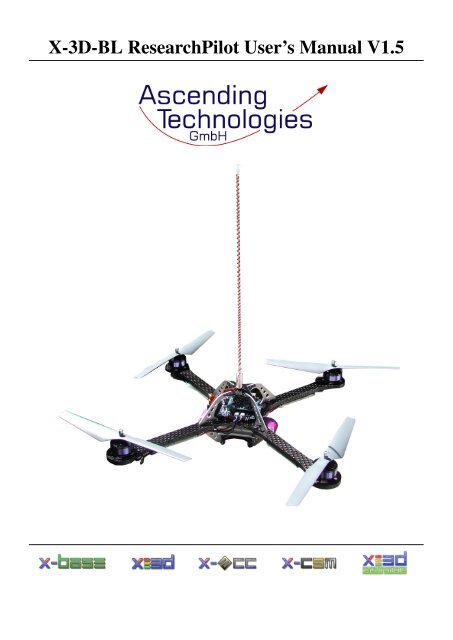X-3D-BL ResearchPilot User's Manual - Ascending Technologies
X-3D-BL ResearchPilot User's Manual - Ascending Technologies
X-3D-BL ResearchPilot User's Manual - Ascending Technologies
You also want an ePaper? Increase the reach of your titles
YUMPU automatically turns print PDFs into web optimized ePapers that Google loves.
X-<strong>3D</strong>-<strong>BL</strong> <strong>ResearchPilot</strong> User’s <strong>Manual</strong> V1.5
Contents<br />
X-<strong>3D</strong>-<strong>BL</strong> <strong>ResearchPilot</strong> User’s <strong>Manual</strong><br />
1 Introduction 4<br />
1.1 System overview . . . . . . . . . . . . . . . . . . . . . . . . . . . . . . . . . . . . . . . . 4<br />
1.1.1 X-CSM . . . . . . . . . . . . . . . . . . . . . . . . . . . . . . . . . . . . . . . . . 4<br />
1.1.2 X-Base . . . . . . . . . . . . . . . . . . . . . . . . . . . . . . . . . . . . . . . . . 4<br />
1.1.3 <strong>ResearchPilot</strong> . . . . . . . . . . . . . . . . . . . . . . . . . . . . . . . . . . . . . . 6<br />
1.1.4 LED patterns of the X-<strong>3D</strong>-<strong>ResearchPilot</strong> . . . . . . . . . . . . . . . . . . . . . . . 6<br />
1.1.5 Motors . . . . . . . . . . . . . . . . . . . . . . . . . . . . . . . . . . . . . . . . . 6<br />
1.1.6 X-<strong>BL</strong>DC brushless motor controllers . . . . . . . . . . . . . . . . . . . . . . . . . 6<br />
1.1.7 X-ACC . . . . . . . . . . . . . . . . . . . . . . . . . . . . . . . . . . . . . . . . . 6<br />
1.2 Transmitter . . . . . . . . . . . . . . . . . . . . . . . . . . . . . . . . . . . . . . . . . . . 7<br />
2 Things to do before the first flight 7<br />
2.1 Mounting the propellers . . . . . . . . . . . . . . . . . . . . . . . . . . . . . . . . . . . . . 7<br />
2.2 Preparing your own battery . . . . . . . . . . . . . . . . . . . . . . . . . . . . . . . . . . . 8<br />
2.3 Teach-in of your transmitter . . . . . . . . . . . . . . . . . . . . . . . . . . . . . . . . . . 8<br />
3 Operating the X-<strong>3D</strong>-<strong>BL</strong> <strong>ResearchPilot</strong> 9<br />
3.1 Important things to keep in mind . . . . . . . . . . . . . . . . . . . . . . . . . . . . . . . . 9<br />
3.2 Hints for using the X-ACC mode . . . . . . . . . . . . . . . . . . . . . . . . . . . . . . . . 9<br />
3.2.1 Trim memory function . . . . . . . . . . . . . . . . . . . . . . . . . . . . . . . . . 10<br />
3.2.2 Optimisation of the pressure sensor . . . . . . . . . . . . . . . . . . . . . . . . . . 10<br />
3.2.3 Control modes X-<strong>3D</strong> <strong>ResearchPilot</strong> . . . . . . . . . . . . . . . . . . . . . . . . . . 11<br />
3.2.4 Height control . . . . . . . . . . . . . . . . . . . . . . . . . . . . . . . . . . . . . 11<br />
3.3 First flight . . . . . . . . . . . . . . . . . . . . . . . . . . . . . . . . . . . . . . . . . . . . 11<br />
3.3.1 X-<strong>3D</strong>-<strong>ResearchPilot</strong> Parameter . . . . . . . . . . . . . . . . . . . . . . . . . . . . . 12<br />
4 On-Board serial interface 12<br />
4.1 Physical interface . . . . . . . . . . . . . . . . . . . . . . . . . . . . . . . . . . . . . . . . 12<br />
4.2 Data protocol . . . . . . . . . . . . . . . . . . . . . . . . . . . . . . . . . . . . . . . . . . 13<br />
4.2.1 Data output . . . . . . . . . . . . . . . . . . . . . . . . . . . . . . . . . . . . . . . 13<br />
4.2.2 Command input . . . . . . . . . . . . . . . . . . . . . . . . . . . . . . . . . . . . . 16<br />
4.2.3 Explanation of the command packet: . . . . . . . . . . . . . . . . . . . . . . . . . . 19<br />
4.3 Test software . . . . . . . . . . . . . . . . . . . . . . . . . . . . . . . . . . . . . . . . . . 21<br />
4.4 General hints for using the serial interface . . . . . . . . . . . . . . . . . . . . . . . . . . . 21<br />
5 Software updates and system configuration changes 22<br />
5.1 Software update of the X-<strong>3D</strong>-FunPilot . . . . . . . . . . . . . . . . . . . . . . . . . . . . . 22<br />
5.2 Software update of the X-Base . . . . . . . . . . . . . . . . . . . . . . . . . . . . . . . . . 22<br />
5.3 Setting up the X-<strong>BL</strong>DC brushless motor controllers . . . . . . . . . . . . . . . . . . . . . . 23<br />
5.4 X-<strong>3D</strong> Parameters . . . . . . . . . . . . . . . . . . . . . . . . . . . . . . . . . . . . . . . . 23<br />
5.5 Calibration of the acceleration sensors . . . . . . . . . . . . . . . . . . . . . . . . . . . . . 23<br />
6 Contact Information 24<br />
<strong>Ascending</strong> <strong>Technologies</strong> GmbH - 2 - www.asctec.de
X-<strong>3D</strong>-<strong>BL</strong> <strong>ResearchPilot</strong> User’s <strong>Manual</strong><br />
A Troubleshooting 24<br />
A.1 Slight tilt in pitch/roll with the pitch/roll stick in neutral position . . . . . . . . . . . . . . . 24<br />
A.2 Considerable tilt in pitch or roll . . . . . . . . . . . . . . . . . . . . . . . . . . . . . . . . . 24<br />
A.3 Bad reception during flight . . . . . . . . . . . . . . . . . . . . . . . . . . . . . . . . . . . 25<br />
A.4 The red LED on the X-<strong>3D</strong> keeps blinking after the startup . . . . . . . . . . . . . . . . . . . 25<br />
A.5 The X-<strong>3D</strong>-<strong>BL</strong> turns itself off during flight . . . . . . . . . . . . . . . . . . . . . . . . . . . 25<br />
B User-programmable startup melodies 25<br />
<strong>Ascending</strong> <strong>Technologies</strong> GmbH - 3 - www.asctec.de
1 Introduction<br />
Thank you for purchasing the X-<strong>3D</strong>-<strong>BL</strong> <strong>ResearchPilot</strong>.<br />
Please read this manual carefully before you start<br />
to work with your new vehicle.<br />
WARNING!<br />
A motorized model aircraft is not a toy! It should<br />
only be flown by adults. Improper assembly or operating<br />
can lead to severe injuries and / or damages.<br />
Trouble with your remote control due to interferences<br />
can occur any time without prior notice. Sometimes,<br />
a model aircraft can suddenly become uncontrollable<br />
due to a failure of any component, including<br />
mechanical parts and electronics. In this case, the<br />
model can rapidly move towards any direction. Make<br />
sure you always keep a safe distance to people,<br />
animals, obstacles or things of any kind, traffic roads,<br />
etc.. There are country-specific laws regulating the<br />
operation of model aircrafts that definitely have to<br />
be obeyed. Furthermore, we strongly recommend to<br />
effect a liability insurance for model aircrafts. The<br />
manufacturer and your dealer of the X-<strong>3D</strong>-<strong>BL</strong> do<br />
not have any influence on, nor can they monitor the<br />
correct assembly and proper operation of your model<br />
aircraft. Always be aware of the dangers mentioned<br />
above and act accordingly. There is no liability of the<br />
manufacturer nor the retailer at all, as far as legally<br />
approved.<br />
Our products are designed for the civil market only.<br />
It is strictly forbidden to use them in any military environment<br />
or to retail them to any military or military<br />
related organization. Using any of our components<br />
for larger scale flying objects is also not allowed.<br />
SUBJECT TO CHANGE WITHOUT NOTICE.<br />
1.1 System overview<br />
In this section you find some information about<br />
the subsystems used in the X-<strong>3D</strong>-<strong>BL</strong> <strong>ResearchPilot</strong>.<br />
These components are also used in the hobbyist version<br />
of the X-<strong>3D</strong>-<strong>BL</strong>, however, the X-<strong>3D</strong>-<strong>BL</strong> <strong>ResearchPilot</strong><br />
on-board software is different.<br />
X-<strong>3D</strong>-<strong>BL</strong> <strong>ResearchPilot</strong> User’s <strong>Manual</strong><br />
1.1.1 X-CSM<br />
The X-CSM is the mechanical frame of the X-<strong>3D</strong>-<br />
<strong>BL</strong> UFO. The booms, which are made of a rigid<br />
carbon fiber-balsa wood sandwich material, can be<br />
replaced individually. The central unit of the frame<br />
called the ”X-CSM Core” is made of light weight<br />
laser-cut magnesium parts. Being built out of these<br />
state-of-the-art materials the X-CSM is a very robust<br />
high-tech basis for your quadrotor aircraft.<br />
1.1.2 X-Base<br />
The X-Base is the central control unit which is<br />
connected to and communicates with all active<br />
elements of the X-<strong>3D</strong>-<strong>BL</strong>. Next to the battery, the<br />
motor controllers, the X-<strong>3D</strong> gyro and the receiver<br />
you can also connect several LEDs to the X-Base to<br />
give your X-<strong>3D</strong>-<strong>BL</strong> a unique fancy look.<br />
<strong>Ascending</strong> <strong>Technologies</strong> GmbH - 4 - www.asctec.de
An LED connected to the ”Front-LED” Pads on the<br />
bottom side of the X-Base will always be on as long<br />
as the X-<strong>3D</strong>-<strong>BL</strong> is turned on. Such an LED can be<br />
mounted to the very front of your vehicle to make it<br />
easier for the pilot to know where the front side is.<br />
X-<strong>3D</strong>-<strong>BL</strong> <strong>ResearchPilot</strong> User’s <strong>Manual</strong><br />
1 <strong>BL</strong>-controllers / brushed motors (+)<br />
2 <strong>BL</strong>-controllers (-)<br />
3 Brushed motors (-) Left/Right/Back/Front<br />
4 PPM-Receiver Input (-) (+) Signal<br />
(from lower to upper connector)<br />
5 LEDs (-) Left/Right/Rear/Front<br />
6 LEDs (+) 5V<br />
7 Power connector, (+) and (-) marked on the<br />
upper side of the board<br />
The key below the power connector (7) turns the<br />
X-<strong>3D</strong>-<strong>BL</strong> on and off. A short press is enough to turn<br />
the vehicle on. To turn it off the key has to be pressed<br />
for at least 200ms.<br />
The ”brushed motors” connectors of the X-Base (3)<br />
are not required as the brushless motors are driven by<br />
independent controllers, and thus the connectors can<br />
be used to drive peripherals like for instance a nightflight<br />
kit. Connector ”L” is switched on and off by<br />
R/C channel 5, connector ”R” by R/C channel 6. The<br />
connectors can sink currents up to 5A if they’re enabled.<br />
That means that the (-)-input of a peripheral<br />
has to be connected to the ”L” or ”R” pad and the (+)input<br />
has to be connected to (+) (connector (1)). Be<br />
aware that in this configuration your peripheral will<br />
be supplied the whole battery voltage. If this not what<br />
you need make sure you use a suitable voltage regulator.<br />
<strong>Ascending</strong> <strong>Technologies</strong> GmbH - 5 - www.asctec.de
1.1.3 <strong>ResearchPilot</strong><br />
The <strong>ResearchPilot</strong> is the sensor unit of the X-<strong>3D</strong>-<strong>BL</strong>.<br />
With three piezo-gyros, a high precision pressure<br />
sensor and highly optimized control loops it does<br />
the actual flight/attitude control. All parameters<br />
influencing the in-flight behavior can be tuned by<br />
connecting the <strong>ResearchPilot</strong> to a PC using the<br />
USB adapter that came with your X-<strong>3D</strong>-<strong>BL</strong> and the<br />
X-Control software. Once you are on the field for<br />
flying you can select four different parameter by stick<br />
commands.<br />
1.1.4 LED patterns of the X-<strong>3D</strong>-<strong>ResearchPilot</strong><br />
• red: Initialisation<br />
• red/yellow blinking: X-Base or X-<strong>BL</strong> motors<br />
not detected<br />
• red/yellow and green blinking: No RC reception<br />
and ne setting selected<br />
• yellow and green blinking: No setting selected<br />
• yellow blinking/green: Ready for flight<br />
• yellow blinking: X-Base is in setup mode<br />
• yellow/red: trim reset<br />
• gelb: trim saved<br />
X-<strong>3D</strong>-<strong>BL</strong> <strong>ResearchPilot</strong> User’s <strong>Manual</strong><br />
1.1.5 Motors<br />
The X-<strong>BL</strong>-52s motors by HACKER Motors Germany<br />
are custom-built for the X-<strong>3D</strong>-<strong>BL</strong>. The motors are<br />
perfectly suited for the application in this vehicle.<br />
1.1.6 X-<strong>BL</strong>DC brushless motor controllers<br />
Every motor is controlled by an independent X-<br />
<strong>BL</strong>DC brushless motor controller. The controllers are<br />
highly optimized for the X-<strong>BL</strong>-52s motors and thus<br />
ensure the highest efficiency possible. Please note<br />
that for this reason the controllers might not work<br />
with a different motor type.<br />
1.1.7 X-ACC<br />
The X-ACC is a tiny add-on module comprising a triaxial<br />
accelerometer.<br />
Using the acceleration data the X-<strong>3D</strong> can compute<br />
the absolute orientation of the vehicle in pitch and<br />
roll. The datafusion is done with an update rate of<br />
<strong>Ascending</strong> <strong>Technologies</strong> GmbH - 6 - www.asctec.de
1kHz to guarantee good stability. As a consequence,<br />
the helicopter is able to come back to a horizontal orientation<br />
on its own. In the X-ACC mode the pilot - or<br />
your own add-on electronics - command an absolute<br />
angle. The further you push the pitch or roll stick, the<br />
bigger the tilt-angle of the X-<strong>3D</strong>-<strong>BL</strong>. If you leave the<br />
stick centered the helicopter will come back to horizontal.<br />
In this mode you are not able to do loops<br />
or flips, however, hovering and all 2D-maneuvers are<br />
much easier to do. The X-ACC is also a great help<br />
for beginners! In addition, the vehicle can be position<br />
stabilized by a simple PD-Loop.<br />
1.2 Transmitter<br />
Any five or more channels R/C transmitter can be<br />
used to operate the X-<strong>3D</strong>-<strong>BL</strong> <strong>ResearchPilot</strong>. Even if<br />
it is controlled autonomously by your own controller<br />
board, the transmitter is required as a backup. As<br />
a safety measure the X-<strong>3D</strong>-<strong>BL</strong> <strong>ResearchPilot</strong> is not<br />
able to launch without a valid signal from the R/C<br />
transmitter.<br />
2 Things to do before the first<br />
flight<br />
The X-<strong>3D</strong>-<strong>BL</strong> is shipped completely assembled and<br />
tested. You only have to do the following steps to<br />
make it work with in combination with your equipment.<br />
X-<strong>3D</strong>-<strong>BL</strong> <strong>ResearchPilot</strong> User’s <strong>Manual</strong><br />
2.1 Mounting the propellers<br />
The propellers can be slid over the axles and be fastened<br />
using a plastic nut. Do not fasten the nut too<br />
tight, as this would bend the propellers.<br />
Please note that there are two types of propellers:<br />
One pair of propellers is spinning clockwise, the other<br />
pair is spinning counterclockwise. The propellers<br />
spinning clockwise must be mounted to the front and<br />
the rear motor, whereas the counterclockwise rotating<br />
propellers must be mounted to the left and to the right<br />
motor.<br />
To improve the durability of the propellers during<br />
a crash you can optionally add a cable tie (e.g. 2.5 x<br />
100 mm) as seen in the following picture.<br />
<strong>Ascending</strong> <strong>Technologies</strong> GmbH - 7 - www.asctec.de
2.2 Preparing your own battery<br />
You need a 3s (three cells, 11.1V) Lithium Polymer<br />
(LiPo) Battery. We recommend capacities between<br />
1500 and 2100 mAh. With a state-of-the-art 2100<br />
mAh battery the vehicle is able to hover up to 23 minutes<br />
without any payload, and up to 12 minutes with<br />
200 g of payload.<br />
Make sure you mount your battery such that it can<br />
definitely not get damaged by hitting the frame, even<br />
in a crash. Otherwise the battery could explode! Here<br />
is an example of how to mount a battery correctly:<br />
The black foam on both sides hinders it from<br />
being hurt by the magnesium parts of the frame.<br />
The woodden plate on the bottom makes it stick to<br />
the screw holding the bottom plate of the frame. Of<br />
course, there are many different ways to prepare your<br />
battery for a safe operation. This is only an example.<br />
Lithium Polymer Batteries (LiPo) can be very<br />
dangerous if not handled correctly. Please read and<br />
follow the instructions of the battery and charger<br />
manufacturers! Do never short circuit a LiPo battery<br />
and use safe connectors!<br />
X-<strong>3D</strong>-<strong>BL</strong> <strong>ResearchPilot</strong> User’s <strong>Manual</strong><br />
2.3 Teach-in of your transmitter<br />
If you want to use your own transmitter which<br />
you did not purchase bundled with the X-<strong>3D</strong>-<strong>BL</strong><br />
<strong>ResearchPilot</strong>, please follow these steps:<br />
First of all, you need to install the X-Control PC-<br />
Software. If you didn’t receive a copy of it please contact<br />
us by e-mail. Connect the USB adapter to your<br />
PC and to the X-Base, turn on your UFO, open the X-<br />
Control software and click on ”X-Base” and then on<br />
”Connect”. Then choose ”Receiver setup” and ”Automatic<br />
calibration”and follow the instructions given<br />
by the software.<br />
You can freely choose a stick on your R/C for every<br />
function. If you are used to a certain configuration<br />
you should definitely continue using this one. If you<br />
haven’t flown other model aircrafts before we recommend<br />
the following configuration (”Mode 2”):<br />
The X-<strong>3D</strong>-<strong>BL</strong> <strong>ResearchPilot</strong> works with any R/C<br />
with at least five channels. Make sure that all channels<br />
work independently and that no mixers are active<br />
in your remote.<br />
Please make sure you assign a switch on your R/C<br />
transmitter to the SW1-function, as you will need this<br />
channel to activete the serial interface onboard your<br />
X-<strong>3D</strong>-<strong>BL</strong> <strong>ResearchPilot</strong>.<br />
<strong>Ascending</strong> <strong>Technologies</strong> GmbH - 8 - www.asctec.de
3 Operating the X-<strong>3D</strong>-<strong>BL</strong> <strong>ResearchPilot</strong><br />
3.1 Important things to keep in mind<br />
• Directly after turning the X-<strong>3D</strong>-<strong>BL</strong> on the motors<br />
produce a short beep. It is perfectly normal<br />
that the propellers move slightly during that<br />
tone.<br />
• Keep the X-<strong>3D</strong>-<strong>BL</strong> totally still after turning it<br />
on until the X-<strong>3D</strong> shows the yellow+green (no<br />
reception) or green (ready to fly) light pattern.<br />
Otherwise the sensors can not be calibrated correctly<br />
and the vehicle might go crazy after turning<br />
on the motors. If you accidentally moved the<br />
system during startup simply turn it off and on<br />
again.<br />
• If only the green LED at the X-<strong>3D</strong> board is on<br />
the vehicle is ready to fly. A yellow+green light<br />
pattern means ”no reception”. In this case please<br />
check that your remote control is turned on and<br />
fully functional, that the receiver crystal is installed<br />
in the receiver and that the receiver is connected<br />
correctly.<br />
• After the startup phase the motors are still turned<br />
off and secured. To turn them on you have to<br />
move the yaw stick to the very left or to the very<br />
right while your throttle stick is in zero position.<br />
The motors will then start and keep running<br />
at their minimum speed. To turn the motors<br />
off you have to do the same procedure again:<br />
Move the yaw stick to the very left or to the very<br />
right while your throttle stick is in zero position.<br />
There is no flight maneuver where one would<br />
use this control input and thus you will not accidentally<br />
turn off your motors during flight. For<br />
safety reasons you should turn off the motors immediately<br />
if one of the propellers touches the<br />
ground or any other obstacle and hence the X-<br />
<strong>3D</strong>-<strong>BL</strong> <strong>ResearchPilot</strong> is not able to take off.<br />
• There is a battery warning implemented in your<br />
X-<strong>3D</strong>-<strong>BL</strong>. A low battery is signalized by a periodic,<br />
simultaneous tremor of all motors. This<br />
is hard to see but it can be heard. Depending<br />
X-<strong>3D</strong>-<strong>BL</strong> <strong>ResearchPilot</strong> User’s <strong>Manual</strong><br />
on the battery you use there is about a minute of<br />
flight time left after the low-battery warning is<br />
activated. Lithium Polymer (LiPo) batteries are<br />
very vulnerable to deep discharge. That is why<br />
the X-<strong>3D</strong>-<strong>BL</strong> turns off completely if the voltage<br />
drops under a programmable threshold. You can<br />
adjust the thresholds for the low-battery warning<br />
and the low-battery shut down using the X-<br />
Control software. Therefor you have to connect<br />
the X-Base to your PC using the USB adapter<br />
and click on ”X-Base”, ”Connect” and then on<br />
”Parameters”.<br />
• If the ambient temperature changes rapidly, for<br />
instance when you leave a warm room, the<br />
angles estimated by the datafusion algorithms<br />
might not be totally correct. As a consequence<br />
your vehicle would be tilted a bit, even with a<br />
neutral pitch and roll command. In this case we<br />
recommend to wait a few minutes, until all sensors<br />
have adopted to the ambient temperature.<br />
3.2 Hints for using the X-ACC mode<br />
• In the X-ACC mode it is particularly important<br />
that the vehicle is not moved at all during the<br />
initialization. Calibration errors caused by shaking<br />
during startup will influence the performance<br />
much more than in the heading-hold mode. If the<br />
vehicle tilts more and more after starting the motors,<br />
it is very likely that it was moved during the<br />
initialization. In this case, please turn it off and<br />
on again and make sure that it is not moved until<br />
the X-<strong>3D</strong> displays the green+yellow or green<br />
light pattern.<br />
• If your X-<strong>3D</strong>-<strong>BL</strong> has the X-ACC module and the<br />
X-ACC firmwares installed it behaves different<br />
in case of a reception loss. If there is no R/C signal<br />
it will activate the X-ACC mode, try to get<br />
to a horizontal orientation and start to sink with<br />
1/3rd of full throttle. It will keep this state until<br />
it regains reception. If one of the propellers<br />
is blocked after the landing, the X-<strong>BL</strong>DC controllers<br />
will turn off the connected motor after<br />
10 tries to restart it. Attention! With the X-ACC<br />
installed there is no audible signal if reception is<br />
<strong>Ascending</strong> <strong>Technologies</strong> GmbH - 9 - www.asctec.de
lost, as the motors are used to do a safe landing<br />
instead of playing signal tones.<br />
• If the ambient temperature changes rapidly, for<br />
instance when you leave a warm room, the angles<br />
measured by the X-<strong>3D</strong> and X-ACC might<br />
not be totally correct. That means that your vehicle<br />
may be tilted a bit, even with the pitch and<br />
roll stick centered and the trimmers in the right<br />
position. In this case we recommend to wait a<br />
few minutes, until all sensors have adopted to the<br />
ambient temperature. You could also fly using<br />
the Heading-Hold mode during that period, as it<br />
is more robust against changes in temperature.<br />
3.2.1 Trim memory function<br />
The X-<strong>3D</strong> and the X-<strong>3D</strong>-<strong>ResearchPilot</strong> are able to<br />
save the actual trim setting on your RC transmitter to<br />
enable smooth switching between X-ACC and heading<br />
hold mode. Two functions can be selected with<br />
the RC transmitter.<br />
A simple method to correctly calibrate your trim<br />
memory:<br />
• Reset trim memory (Motors off, full throttle, full<br />
yaw to the right)<br />
• Fly in the X-ACC mode and trim the UFO<br />
• Land, stop motors and save the trim (Motors off,<br />
full throttle, full yaw to the left)<br />
• Set the trimmers on your remote to 0 and start<br />
flying normally.<br />
X-<strong>3D</strong>-<strong>BL</strong> <strong>ResearchPilot</strong> User’s <strong>Manual</strong><br />
3.2.2 Optimisation of the pressure sensor<br />
The pressure sensor of the X-<strong>3D</strong>-<strong>ResearchPilot</strong> is<br />
sensitive to light and air movements perpendicular the<br />
the sensor opening (e.g. by wind during a forward<br />
flight). Therefore it’s recommend for the best performance,<br />
especially outdoor, to add a small air filter to<br />
the pressure sensor. A prooven technique uses some<br />
schrinking tube and some foam (e.g. foam from the<br />
X-<strong>3D</strong>-<strong>ResearchPilot</strong> box). Shrinking the schrinking<br />
tube around the pressure sensor pin and carefully add<br />
some super glue to make it hold better. Attention: It’s<br />
very important that absolutly NO superglue get’s into<br />
the sensor! Otherwise this very expensive part can<br />
take damage! An alternative are sinter filter which<br />
you can get in your modell store. The following pictures<br />
show both variants:<br />
<strong>Ascending</strong> <strong>Technologies</strong> GmbH - 10 - www.asctec.de
3.2.3 Control modes X-<strong>3D</strong> <strong>ResearchPilot</strong><br />
The X-<strong>3D</strong>-<strong>ResearchPilot</strong> has three different control<br />
modes:<br />
• Heading Hold mode(HH)<br />
• X-ACC-mode<br />
• X-ACC + height control Modus<br />
Switching between the modes can be done in two<br />
different ways:<br />
• 3-step switch teached in to channel 5 (SW1 in<br />
the X-Base configuration)<br />
• 2-step switch teached in to channel 5 to switch<br />
between X-ACC and HH mode. A second switch<br />
teached in to channel 6 (SW2) for enabeling the<br />
height control in X-ACC mode.<br />
The recommanded default setting is the 3-step<br />
switch. Use the second mode RC transmitters<br />
without 3-step-switched. The mode can be changed<br />
with the PC-Software seperately in every setting (in<br />
datafusion/misc).<br />
Attention: It’s very important to teach in the<br />
channels 5 and 6 in the X-Base receiver configuration!<br />
Otherwise the UFO can get uncontrolable<br />
as it’s switching modes undefenately.<br />
3.2.4 Height control<br />
The height controller is programmed as sink and fall<br />
rate controller. Stick in the middle means: ”hold<br />
height”. Starting from the ground is very easy. Just<br />
push up the stick to full throttle until the UFO reached<br />
it’s desired height. Then put the stick back in the middle.<br />
The UFO will try to hold it’s height as good as<br />
it’s possible. This mode is more meant for outdoor<br />
usage. The controller characteristics are calm and not<br />
very agressive, so it’s possible and normal that the<br />
X-<strong>3D</strong>-<strong>BL</strong> <strong>ResearchPilot</strong> User’s <strong>Manual</strong><br />
UFO doesn’t climb to the desired height completlty<br />
again afer a disturbance. Light and other air flows<br />
can decrease the performance of the sensor. Using a<br />
air filter is recommanded (see 3.2.2. It’s better to use<br />
a spring on the throttle stick as well if you fly often<br />
with the height control. Otherwise it can be hard to<br />
find the middle of the stick. The deadzone can be increased<br />
in the parameter settings if it’s necessary. The<br />
thrust pulsing battery warnung should be switched off<br />
for the height control if you still want to fly with it at<br />
empty battery conditions.<br />
3.3 First flight<br />
We recommend to do the first flights on some big<br />
grassland, as the soft ground will soften possible<br />
crashes. If you have never controlled an R/C aircraft<br />
before you will have to practice a bit until you’re able<br />
to fly inside your lab.<br />
Make sure that the battery is fully charged, connected<br />
and mounted correctly. Switch on the vehicle<br />
and be really careful during the startup phase. The<br />
vehicle must NOT be moved during startup as the<br />
gyro sensors are being initialized! If the vehicle was<br />
moved during startup simply turn it off and on again.<br />
The startup sequence is completed once the motors<br />
start playing the preprogrammed music. Please be<br />
aware, that the first ”beep” after turning the vehicle<br />
on is part of the startup process. Once the music has<br />
been played the X-<strong>3D</strong> will light the green and yellow<br />
LEDs if the transmitter is turned off and only green<br />
if a valid signal is detected. Now the vehicle is ready<br />
to fly.<br />
To start the motors you have to move the left stick<br />
to the very left or right whilst holding throttle in zero<br />
position.<br />
If it is the first flight after a while or the first flight<br />
at all hold your X-<strong>3D</strong>-<strong>BL</strong> <strong>ResearchPilot</strong> down to the<br />
floor. You can grab the center part of the frame, but<br />
make sure that you don’t touch any of the rotors.<br />
In case it tries to tilt in any direction and one or more<br />
of the propellers are going crazy: Please read the<br />
troubleshooting section of this manual.<br />
Angle stabilization in pitch and roll is active<br />
<strong>Ascending</strong> <strong>Technologies</strong> GmbH - 11 - www.asctec.de
even when the propellers are running idle. Use this<br />
feature as you hold the vehicle from below and tilt it<br />
carefully to check that everything works. As you tilt<br />
it to one direction you must feel some counterforce<br />
from the motors if everything is o.k.. You can also try<br />
to steer the pitch and roll axis and see that you can<br />
directly steer the angles. Please check if the vehicle<br />
is leveled in your hand with the pitch and roll stick<br />
in neutral position. If not, correct any undesired tilt<br />
with the pitch and roll trimmers.<br />
Now, give a little throttle and the vehicle should<br />
hover. Try hovering in a height of about 1m and concentrate<br />
on the red marking which is the front of your<br />
vehicle. Try to compensate for any movement in yaw<br />
by moving the yaw-stick in the opposite direction. It<br />
is much easier to control the vehicle if red is facing<br />
away from you, as in this case it will move away from<br />
you if you push your pitch/roll stick away. It is perfectly<br />
normal that the vehicle drifts slowly in all directions.<br />
As long as you have not installed any external<br />
tracking for position control, you have to compensate<br />
for these movements manually. After a few battery<br />
charges you will able to fly in any room, and with<br />
some more practice you can even fly in small spaces<br />
and land on tables etc.. Good luck!<br />
3.3.1 X-<strong>3D</strong>-<strong>ResearchPilot</strong> Parameter<br />
The X-<strong>3D</strong>-<strong>ResearchPilot</strong> offers four onboard stored<br />
parameter sets which can be selected my the RC.<br />
To select a setting make sure, that the motors are<br />
switched off and the UFO has RC reception. The setting<br />
is selected by giving full throttle and moving the<br />
pitch/roll stick to one of the four corners for a second.<br />
The UFO acknologes the selection by 1-4 beeps. The<br />
following image shows the stick positions for the different<br />
settings.<br />
The factory set parameters are already prepared for<br />
the X-<strong>BL</strong>-Ufo. Therefore there is no direct need to<br />
change them. Nevertheless, if you want to change<br />
them connect the X-USB module to the X-<strong>3D</strong> <strong>ResearchPilot</strong>,<br />
switch on the UFO and start the PC software.<br />
X-<strong>3D</strong>-<strong>BL</strong> <strong>ResearchPilot</strong> User’s <strong>Manual</strong><br />
Click on ”FP/OSP” and on connect to connect to<br />
the X-<strong>3D</strong>-<strong>ResearchPilot</strong>. Click now on ”OSP Flight<br />
parameters”.<br />
By clicking ”Load” or ”Save” parameter sets can<br />
be stored on or loaded from the PC. The button ”transmit”<br />
transmits the actual parameterset, but doesn’t<br />
store the setting on the UFO! Only a click on ”Write<br />
parameters” writes the setting in the permanent memory<br />
of the UFO.<br />
Click on ”Ready” and ”Transmit and disconnect”<br />
after you done.<br />
4 On-Board serial interface<br />
4.1 Physical interface<br />
The interface is a serial uart link with 3.3V TTL levels<br />
which is 5V tolerant at 57600 baud, 8 bits, one startbit,<br />
one stopbit. To connect a PC, a bluetooth link or a<br />
high level processor to the <strong>ResearchPilot</strong> you can use<br />
the same interface as the USB interface:<br />
Pin 1 GND<br />
Pin 2 GND<br />
Pin 3 RXD(input)<br />
Pin 4 NC<br />
Pin 5 TXD(output)<br />
Pin 6 CTS(input)<br />
Pin 7 VCC (4.3V)<br />
Pin 8 VCC (4.3V)<br />
Be carefull with the VCC power supply. It’s<br />
connected to the analog supply of the pressure<br />
sensor and is very sensitive to noise. Depending<br />
on the needed power it might be neccessary to<br />
<strong>Ascending</strong> <strong>Technologies</strong> GmbH - 12 - www.asctec.de
connect the power of your transmitter directly to<br />
the battery power (12V pins on the X-Base).<br />
Tie CTS to GND for continuous data transfer.<br />
Alternatively, you can use the pin as an input for<br />
a radio modem’s CTS (Clear To Send) pin. The<br />
X-<strong>3D</strong>-<strong>BL</strong> <strong>ResearchPilot</strong> will only send data if the<br />
CTS pin is pulled low by the connected device. It<br />
will stop sending data if the Pin is pulled high by the<br />
modem to prevent data loss during the transmission.<br />
4.2 Data protocol<br />
4.2.1 Data output<br />
The data output protocol is a very flexible user programable<br />
serial protocol. By sending a configuration<br />
packet to the <strong>ResearchPilot</strong> the data packet can be<br />
changed to a user configuration. Through the command<br />
data packet, the desired data rate can be set in<br />
5Hz steps from 5Hz up to 300Hz which is automaticly<br />
handled by the <strong>ResearchPilot</strong>. The data packet can be<br />
configured to contain any arbitrary combination of the<br />
values from the following table. The standard packet<br />
is configured as:<br />
X-<strong>3D</strong>-<strong>BL</strong> <strong>ResearchPilot</strong> User’s <strong>Manual</strong><br />
ID ANGLE PITCH<br />
ID ANGLE ROLL<br />
ID ANGLE YAW<br />
ID AV PITCH<br />
ID AV ROLL<br />
ID AV YAW<br />
ID ACC X<br />
ID ACC Y<br />
ID ACC Z<br />
ID HEIGHT<br />
ID RC CHAN0<br />
ID RC CHAN1<br />
ID RC CHAN2<br />
ID RC CHAN3<br />
The configuration packet is descriped in Section<br />
4.2.1.<br />
<strong>Ascending</strong> <strong>Technologies</strong> GmbH - 13 - www.asctec.de
X-<strong>3D</strong>-<strong>BL</strong> <strong>ResearchPilot</strong> User’s <strong>Manual</strong><br />
Name ID ID#<br />
Raw data<br />
Size Type valid Values Unit<br />
gyro pitch ID RAW GYRO PITCH 0x01 2 short 0..1023 Raw<br />
gyro roll ID RAW GYRO ROLL 0x02 2 short 0..1023 Raw<br />
gyro yaw ID RAW GYRO YAW 0x03 2 short 0..1023 Raw<br />
acc x ID RAW ACC X 0x04 2 short 0..1023 Raw<br />
acc y ID RAW ACC Y 0x05 2 short 0..1023 Raw<br />
acc z ID RAW ACC Z 0x06 2 short 0..1023 Raw<br />
mag x ID RAW MAG X 0x07 2 short 0..1023 Raw<br />
mag y ID RAW MAG Y 0x08 2 short 0..1023 Raw<br />
mag z ID RAW MAG Z 0x09 2 short 0..1023 Raw<br />
pressure ID RAW PRESSURE 0x0A 4 int −231 ..231 Raw<br />
temperature ID RAW TEMP 0x0B 4 int −231 ..231 Raw<br />
Calculated data<br />
Angles<br />
angle pitch ID ANGLE PITCH 0x0C 4 int -90000..+90000 1/1000◦ angle roll ID ANGLE ROLL 0x0D 4 int -90000..+90000 1/1000◦ angle yaw ID ANGLE YAW 0x0E 4 int 0..+360000 1/1000◦ angle pitch acc ID ANGLE PITCH ACC 0x0F 4 int -90000..+90000 1/1000◦ angle pitch roll ID ANGLE ROLL ACC 0x10 4 int -90000..+90000 1/1000◦ Angular velocities<br />
angvel pitch ID AV PITCH 0x11 4 int -512..+512 0, 79 ∗ ◦ /s<br />
angvel roll ID AV ROLL 0x12 4 int -512..+512 0, 79 ∗ ◦ /s<br />
angvel yaw ID AV YAW 0x13 4 int -512..+512 0, 79 ∗ ◦ Accelerations<br />
/s<br />
acc x ID ACC X 0x14 2 short -1500..1500 mg<br />
acc y ID ACC Y 0x15 2 short -1500..1500 mg<br />
acc z ID ACC Z 0x16 2 short -1500..1500 mg<br />
acc absolute length ID ACC LENGTH 0x17 2 short 0..1500<br />
translational accelerations (pseudo values)<br />
trans acc x ID TRANS ACC X 0x18 2 short −215 ..215 pseudovalue<br />
trans acc y ID TRANS ACC Y 0x19 2 short −215 ..215 pseudovalue<br />
trans acc z ID TRANS ACC Z 0x1A 2 short −215 ..215 pseudovalue<br />
magnetic field (calibrated)<br />
mag x ID MAG X 0x1B 4 int -512..512 no unit<br />
mag y ID MAG Y 0x1C 4 int -512..512 no unit<br />
mag z ID MAG Z 0x1D 4 int -512..512 no unit<br />
mag heading ID MAG HEADING 0x1E 4 int 0..360000 1/1000◦ Height)<br />
height (filtered) ID HEIGHT 0x1F 4 int −231 ..231 mm (relative)<br />
dheight (filtered) ID DHEIGHT 0x20 4 int −231 ..231 mm/s<br />
height reference ID HEIGHT REFERENCE 0x21 4 int −231 ..231 mm (relative)<br />
dheight ID DHEIGHT REFERENCE 0x22 4 int −231 ..231 mm/s<br />
speed z ID SPEED Z 0x23 4 int −231 ..231 pseude Z speed<br />
<strong>Ascending</strong> <strong>Technologies</strong> GmbH - 14 - www.asctec.de
X-<strong>3D</strong>-<strong>BL</strong> <strong>ResearchPilot</strong> User’s <strong>Manual</strong><br />
Name ID ID# Size Type valid Values Unit<br />
Controller Data<br />
control outputs<br />
pitch ID CO PITCH 0x24 4 int −2 31 ..2 31 0..200, 100=middle<br />
roll ID CO ROLL 0x25 4 int −2 31 ..2 31 0..200, 100=middle<br />
yaw ID CO YAW 0x26 4 int −2 31 ..2 31 0..200, 100=middle<br />
thrust ID CO THRUST 0x27 4 int −2 31 ..2 31 0..200<br />
RC data<br />
lock ID RC LOCK 0x28 2 short 0..1 1=lock<br />
channel0 ID RC CHAN0 0x29 2 unsigned short 0..4096<br />
channel1 ID RC CHAN1 0x2A 2 unsigned short 0..4096<br />
channel2 ID RC CHAN2 0x2B 2 unsigned short 0..4096<br />
channel3 ID RC CHAN3 0x2C 2 unsigned short 0..4096<br />
channel4 ID RC CHAN4 0x2D 2 unsigned short 0..4096<br />
channel5 ID RC CHAN5 0x2E 2 unsigned short 0..4096<br />
channel6 ID RC CHAN6 0x2F 2 unsigned short 0..4096<br />
channel7 ID RC CHAN7 0x30 2 unsigned short 0..4096<br />
Misc<br />
uptime ID UPTIME 0x31 4 int 0..2 32 seconds<br />
voltage ID VOLTAGE 0x32 4 int 0..255 battery voltage in 1/10V<br />
current ID CURRENT 0x34 2 unsigned short 0..65535 current in 1/100A<br />
cpu load ID CPULOAD 0x33 2 unsigned short 0..1000 cycles per second<br />
The Researchpilot also outputs a status data packet ones every command packet is send which has this<br />
structure:<br />
struct SCIENTIFIC_STATUSDATA<br />
{<br />
//alway = PD_SCIENTIFICSTATUS<br />
//#define PD_SCIENTIFICSTATUS 0x18<br />
unsigned char packetdescriptor;<br />
//flags<br />
//Bit 0-5 represent the actual status of the <strong>ResearchPilot</strong>!<br />
if the interface is disabled by the remote, all bits are 0!<br />
//Bit 0(0x01): Pitch control through serial interfacae enabled<br />
//Bit 1(0x02): Roll control through serial interface enabled<br />
//Bit 2(0x04): Thrust control through serial interface enabled<br />
//Bit 3(0x08): Yaw control through serial interface enabled<br />
//Bit 4(0x10): ACC-Mode on/off<br />
//Bit 5(0x20): Height control - on/off (only with ACC)<br />
//Bit 6(0x40): unused<br />
//Bit 7(0x80): Scientific interface enabled by Remote?<br />
1=Interface enabled (control through serial link)<br />
0=interface disabled (control through RC)<br />
//Bit 8..15: sendrate of the scientific packet in 5Hz<br />
(0=off;1=5Hz, 20=100Hz, 200=1kHz). Scientific packet<br />
is send for three seconds max. after the last command_data packet<br />
unsigned short flags;<br />
<strong>Ascending</strong> <strong>Technologies</strong> GmbH - 15 - www.asctec.de
};<br />
4.2.2 Command input<br />
X-<strong>3D</strong>-<strong>BL</strong> <strong>ResearchPilot</strong> User’s <strong>Manual</strong><br />
All packets send to the X-<strong>3D</strong> <strong>ResearchPilot</strong> have the following frame format:<br />
Startbyte 1: ><br />
Startbyte 2: ∗<br />
Startbyte 3: ><br />
Length of dat in bytes (high byte)<br />
Length of data in bytes (low byte)<br />
DATA<br />
CRC16 of data (high byte)<br />
CRC16 of data (low byte)<br />
Length and CRC16 are unsigned short types.<br />
For calculating the CRC16 of a packet you can use the following algorithm:<br />
//update crc with data<br />
unsigned short crc_update(unsigned short crc,unsigned char data)<br />
{<br />
data ˆ= (crc & 0xff);<br />
data ˆ= data 8)&0xff))<br />
ˆ (unsigned char )(data >> 4) ˆ ((unsigned short )data
}<br />
unsigned char ptr;<br />
unsigned short length;<br />
X-<strong>3D</strong>-<strong>BL</strong> <strong>ResearchPilot</strong> User’s <strong>Manual</strong><br />
ptr=&(scientificCommandData.packetdescriptor);<br />
length=sizeof(scientificCommandData);<br />
//check if serial link is open<br />
if (!UartInitialized())<br />
return;<br />
//calculate CRC<br />
crc=crc16(ptr,length);<br />
//send packet<br />
WriteStringToUart(’>*>’);<br />
WriteByteToUart(length>>8);<br />
WriteByteToUart(length&0xff);<br />
WriteArrayToUart(ptr,length);<br />
WriteByteToUart(crc>>8);<br />
WriteByteToUart(crc&0xff);<br />
All ”‘WriteXToUart”’ functions have to be replaced by user specific access to an open serial link.<br />
With the command protocol a single or all control channels can be taken over by the serial interface.<br />
Therefore the X-<strong>3D</strong>-<strong>BL</strong> <strong>ResearchPilot</strong> must receive the following command data packet with an update rate<br />
of at least 10Hz to 20Hz up to 200Hz over the serial link:<br />
struct SCIENFITIC_COMMANDDATA<br />
{<br />
//always 0x17<br />
unsigned char packetdescriptor;<br />
//pitch, roll, thrust, yaw commands. 0..4095 2048=middle<br />
unsigned short pitch;<br />
unsigned short roll;<br />
unsigned short thrust;<br />
unsigned short yaw;<br />
//flags<br />
//Bit 0(0x01): Pitch control through serial interfacae enabled<br />
//Bit 1(0x02): Roll control through serial interface enabled<br />
//Bit 2(0x04): Thrust control through serial interface enabled<br />
//Bit 3(0x08): Yaw control through serial interface enabled<br />
//Bit 4(0x10): ACC-Mode on/off<br />
//Bit 5(0x20): Height control - on/off (only with ACC)<br />
//Bit 6(0x40): overwrite ACC/Height mode control<br />
//(0=mode selected by RC 1=mode selected by Bit 4 and 5)<br />
//Bit 7(0x80): Trigger Scientific status packet (triggers a response<br />
<strong>Ascending</strong> <strong>Technologies</strong> GmbH - 17 - www.asctec.de
};<br />
X-<strong>3D</strong>-<strong>BL</strong> <strong>ResearchPilot</strong> User’s <strong>Manual</strong><br />
//with the actual scientific state)<br />
//Bit 8..15: sendrate of the scientific packet in 5Hz<br />
//(0=off;1=5Hz, 20=100Hz, 200=1kHz, 255=packet is only sent once (↘<br />
→polling mode))<br />
//Scientific packet is send for three seconds max.<br />
//after the last command_data packet<br />
unsigned short flags;<br />
<strong>Ascending</strong> <strong>Technologies</strong> GmbH - 18 - www.asctec.de
4.2.3 Explanation of the command packet:<br />
X-<strong>3D</strong>-<strong>BL</strong> <strong>ResearchPilot</strong> User’s <strong>Manual</strong><br />
The CRC is calculated from byte 5 through byte 15 (i.e. 11 bytes in this example)<br />
Please keep in mind that many programming languages use padding bytes to align values in structs to word<br />
or dword boundaries. If structs are used, the structs sent to the <strong>ResearchPilot</strong> should not include any padding<br />
bytes.<br />
Byte Bits Function Example value (Hex)<br />
0 0-7 Sync byte 1 0x3E<br />
1 0-7 Sync byte 2 0x2A<br />
2 0-7 Sync byte 3 0x3E<br />
3 0-7 Lenght of Packet MSB 0x00<br />
4 0-7 Lenght of Packet LSB 0x0B<br />
5 0-7 Packet descriptor (0x17) 0x17<br />
6 0-7 Pitch LSB (unsigned short) 0x00<br />
7 0-7 Pitch MSB (unsigned short) 0x04<br />
8 0-7 Roll LSB (unsigned short) 0x00<br />
9 0-7 Roll MSB (unsigned short) 0x04<br />
10 0-7 Thrust LSB (unsigned short) 0x00<br />
11 0-7 Thrust MSB (unsigned short) 0x00<br />
12 0-7 Yaw LSB (unsigned short) 0x04<br />
13 0-7 Yaw MSB (unsigned short) 0x00<br />
14 Flags LSB 0x50<br />
0 Pitch control through serial interface (0)<br />
1 Roll control through serial interface (0)<br />
2 Thrust control through serial interface (0)<br />
3 Yaw control through serial interface (0)<br />
4 ACC-Mode on/off (1)<br />
5 Height control - on/off (only in ACC Mode) (0)<br />
6 override RC-control ACC/Height switch (1)<br />
(0=RC switch, 1=Selected by bits 4 and 5)<br />
7 Request scientific status packet (sent instead of scientific data packet) (0)<br />
15 0-7 Flags MSB - Transmission rate of scientific packet 0xFF<br />
(0=off, 1=5Hz, 20=100Hz, 200=1kHz, 255=polling mode)<br />
16 0-7 CRC16 MSB 0xEE<br />
17 0-7 CRC16 LSB 0x43<br />
The pitch and roll value can be converted to absolute angles in the ACC-Mode by the following formula:<br />
angle = value ∗ K stick XXXX in 1/1000 ◦<br />
For the yaw the following formula can be used to calculate the desired angular velocity:<br />
angle vel = (value ∗ K stick yaw)/2048 in ◦ /s<br />
In heading hold mode, the K stick XX expo parameters should be set to zero for a linear output equation:<br />
angle vel = (value ∗ K stick XXXX HH)/65536 in 1/1000 ◦ /s<br />
As a safety precaution the vehicle will switch back to the transmitter and thus manual control after 100ms<br />
not receiving data from the serial link.<br />
The scientific config packet is used to set the desired data structure. The packet structure is:<br />
<strong>Ascending</strong> <strong>Technologies</strong> GmbH - 19 - www.asctec.de
X-<strong>3D</strong>-<strong>BL</strong> <strong>ResearchPilot</strong> User’s <strong>Manual</strong><br />
struct SCIENTIFIC_CONFIG<br />
{<br />
//always PD_SCIENTIFICCONFIG<br />
//#define PD_SCIENTIFICCONFIG 0x20<br />
unsigned char packetdescriptor;<br />
}<br />
unsigned char data_select[128];<br />
data select holds a list of up to 128 ID-Values which define the data which is included in the scientific data<br />
structure.<br />
The scientific data structure send out by the <strong>ResearchPilot</strong> is:<br />
struct SCIENTIFIC_DATA<br />
{<br />
//always PD_SCIENTIFICDATA<br />
//#define PD_SCIENTIFICDATA 0x19<br />
unsigned char packetdescriptor;<br />
//length of data field in bytes. Packetlength= length + 4<br />
unsigned char length;<br />
};<br />
//flexible data field. Maximum 32 integers or 64 shorts.<br />
unsigned char data[128];<br />
The data field contains the data in any arbitrary order descriped in chapter 4.2.1. The data bytes are<br />
distributed according the order and length of the requested data fields. A byte uses one byte of space whereas<br />
a short uses two bytes and an int uses 4 bytes.<br />
<strong>Ascending</strong> <strong>Technologies</strong> GmbH - 20 - www.asctec.de
4.3 Test software<br />
There is a graphical user interface (X-<strong>3D</strong>-<br />
<strong>BL</strong> <strong>ResearchPilot</strong> Testsoftware.exe) to visualize<br />
the data packets described above. You can use this<br />
program to better understand the serial interface and<br />
to check if everything is working correctly.<br />
If you did not receive a copy of this software please<br />
contact us by e-mail.<br />
4.4 General hints for using the serial interface<br />
To enable the command interface, the vehicle must<br />
have a stable link to a normal RC transmitter (green<br />
light on the X-<strong>3D</strong>!) and the SW1 function (see ”Receiver<br />
Setup” in the X-Control software with the X-<br />
Base connected) must be >128 to activate the commands<br />
from the interface. This is a safety function as<br />
well. A skilled pilot should always be ready to take<br />
over by setting the SW1 function back to 0 (e.g. with<br />
a switch) to take control, if your high level control<br />
is not functioning as desired. The pilot also has to<br />
steer all functions that are not activated in the channel<br />
select byte. Consequently you can activate one<br />
function after another, which makes setting up and<br />
tuning high-level control loops much easier.<br />
X-<strong>3D</strong>-<strong>BL</strong> <strong>ResearchPilot</strong> User’s <strong>Manual</strong><br />
<strong>Ascending</strong> <strong>Technologies</strong> GmbH - 21 - www.asctec.de
5 Software updates and system<br />
configuration changes<br />
The X-<strong>3D</strong>-<strong>BL</strong> is shipped with a fully functional<br />
firmware installed on all components. Please do not<br />
upload any code from our public servers, as these<br />
versions do not offer the additional features of your<br />
X-<strong>3D</strong>-<strong>BL</strong> <strong>ResearchPilot</strong>. You only need to do a<br />
software update if you receive a new version from us.<br />
To perform a software update you need the X-<br />
Control PC-software. If you did not receive a copy<br />
of it, please contact us via e-mail.<br />
5.1 Software update of the X-<strong>3D</strong>-<br />
FunPilot<br />
Connect your X-USB module with your PC. Afterwards<br />
click on ”FP/OSP” in the X-Control software<br />
and then on ”OSP Firmware Upgrade” on the left.<br />
Now connect your X-<strong>3D</strong>-FunPilot with the X-USB<br />
module.<br />
Connect the battery to the UFO. To update the X-<br />
<strong>3D</strong>-FunPilot software you need a jumper to activate<br />
the boot loader mode of the X-<strong>3D</strong>-FunPilot. Bridge<br />
the bootloader contacts and switch on the UFO.<br />
X-<strong>3D</strong>-<strong>BL</strong> <strong>ResearchPilot</strong> User’s <strong>Manual</strong><br />
Not click on ”Connect” in the PC software, then<br />
on ”Choose firmware” and seleect the file ”X-<strong>3D</strong>-<br />
FunPilot VX.X.hey”. Click on upload and wait until<br />
the uploaded is finished. Disconnect the USB<br />
module, remove the bootloader jumper and click on<br />
”Ready”. The software update is finished.<br />
5.2 Software update of the X-Base<br />
Again, you need a jumper to activate the so called<br />
bootloader. Set the jumper as seen in the following<br />
picture.<br />
Open the X-Control software, click on ”X-Base”<br />
and then on ”X-Base firmware Upgrade” on the left<br />
hand side. Turn on the X-Base (In this case the battery<br />
has to be connected to the vehicle!) and connect the<br />
USB adapter to the X-Base.<br />
<strong>Ascending</strong> <strong>Technologies</strong> GmbH - 22 - www.asctec.de
Choose the serial port (normally ”Autoselect:<br />
COMxx”) and click on ”connect”. Select the ”*<br />
ACT receiver.xbs” firmware file if you are using an<br />
ACT receiver (35 or 40 MHz) or select the ”* PPM<br />
receiver.xbs” if you are using a different receiver.<br />
Then click on ”Upload”, wait for the upload to be<br />
completed, disconnect the USB adapter from the<br />
X-Base, remove the bootloader jumper and click<br />
on ”Finished”. The X-Base software update is now<br />
completed.<br />
5.3 Setting up the X-<strong>BL</strong>DC brushless<br />
motor controllers<br />
The X-Base will not recognize all motors before they<br />
have been set up correctly. This is absolutely normal!<br />
Not until a successful configuration the X-Base will<br />
recognize all X-<strong>BL</strong>DC controllers and the X-<strong>3D</strong>-<strong>BL</strong><br />
UFO will signal ”ready to fly”.<br />
Connect the battery to the X-<strong>3D</strong>-<strong>BL</strong>, turn it on<br />
and connect the USB adapter with your computer and<br />
then with the X-Base.<br />
X-<strong>3D</strong>-<strong>BL</strong> <strong>ResearchPilot</strong> User’s <strong>Manual</strong><br />
Open the X-Control software and click on ”X-<br />
Base”. Choose the correct COM-Port (normally<br />
”Autoselect: COMxx”) and click on ”Connect”.<br />
Chose ”X-<strong>BL</strong> Setup” and click on ”start search”.<br />
After several seconds four brushless controllers with<br />
different serial numbers should appear in the list.<br />
If less than four controllers appear, turn of your<br />
X-<strong>3D</strong>-<strong>BL</strong>, check all solderings and connectors and<br />
repeat the previous steps.<br />
If all four controllers have been found, click on<br />
”config” and follow the instructions given by the<br />
software in order to tell each controller its own<br />
position and the appropriate turning direction. After<br />
that, click on ”Disconnect” to complete the controller<br />
setup.<br />
Optionally a startup melody can be installed using<br />
the X-<strong>BL</strong> update function. A detailed description of<br />
how to do this can be found in appendix B.<br />
5.4 X-<strong>3D</strong> Parameters<br />
If you connect the X-<strong>3D</strong> to the X-Control software<br />
without the bootloader jumper set, you can change<br />
all parameters influencing the system behaviour. You<br />
can also save a set of parameters to port it to a second<br />
vehicle, or you can upload a set of parameters which<br />
you received from us.<br />
5.5 Calibration of the acceleration sensors<br />
The X-<strong>3D</strong>-<strong>BL</strong> <strong>ResearchPilot</strong> comes fully calibrated.<br />
However, if something goes really wrong and for<br />
<strong>Ascending</strong> <strong>Technologies</strong> GmbH - 23 - www.asctec.de
some reason you need to recalibrate the accelerometers,<br />
here is what you have to do.<br />
Connect the X-Base with the X-Control software,<br />
open the X-ACC setup and follow the instructions<br />
given by the wizard. To achieve the best performance<br />
it is very important that the calibration is done very<br />
precise. Please check that after the calibration the<br />
X- and Y-outputs are roughly zero and the Z-output<br />
is roughly -1000 if the X-<strong>3D</strong>-<strong>BL</strong> is standing in a<br />
horizontal orientation. The automatic calibration<br />
gives usable results, but sometimes the values can<br />
still be optimized manually. Please also check the<br />
scale factors, i.e. see, if all sensor outputs are about<br />
±1000 if you hold the vehicle with the respective<br />
axis in a vertical orientation. If everything seems<br />
o.k. you can finalize the calibration by clicking on<br />
”Finished” and on ”Transmit and disconnect”.<br />
6 Contact Information<br />
<strong>Ascending</strong> <strong>Technologies</strong> GmbH<br />
Konrad-Zuse-Bogen 4<br />
82152 Krailling<br />
GERMANY<br />
Phone: +49 89 - 89 55 60 79 0<br />
E-Mail: team@asctec.de<br />
Web: www.asctec.de<br />
CEOs:<br />
Michael Achtelik, Klaus-Michael Doth<br />
Dipl.-Ing. Daniel Gurdan, Dipl.-Ing. Jan Stumpf<br />
Handelsregister München: HRB 166748<br />
Ust.-ID: DE254728199<br />
A Troubleshooting<br />
This chapter holds solutions to problems which might<br />
occur during the operation of your X-<strong>3D</strong>-<strong>BL</strong> UFO.<br />
X-<strong>3D</strong>-<strong>BL</strong> <strong>ResearchPilot</strong> User’s <strong>Manual</strong><br />
A.1 Slight tilt in pitch/roll with the<br />
pitch/roll stick in neutral position<br />
Due to unavoidable measurement errors it is perfectly<br />
normal, that your X-<strong>3D</strong>-<strong>BL</strong> is not always flying<br />
exactly leveled in the X-ACC mode. However, a<br />
slight tilt can easily be compensated by the trimmers<br />
on your remote control.<br />
A.2 Considerable tilt in pitch or roll<br />
There are some situations where the measured angle<br />
can considerably differ from the real angle, which results<br />
in big tilt-angles in pitch and/or roll while the<br />
pitch/roll stick on your remote is centered. This can<br />
have the following reasons:<br />
• Shaking during initialization: In the X-ACC<br />
mode it is particularly important that the vehicle<br />
is not moved at all during the initialization. Calibration<br />
errors caused by shaking during startup<br />
will influence the performance much more than<br />
in the heading-hold mode. If the vehicle tilts<br />
more and more after starting the motors it is very<br />
likely that it was moved during the initialization.<br />
In this case, please turn it off and on again and<br />
make sure that it is not moved until the X-<strong>3D</strong><br />
displays the green+yellow or green light pattern.<br />
• Teach-in of your transmitter was not correct: To<br />
check if your transmitter was taught-in correctly,<br />
please connect the X-Base to your PC using the<br />
USB adapter and open the X-Control software to<br />
check if all channels are detected as centered if<br />
the sticks on the R/C are centered. If this is not<br />
the case repeat the teach-in of your R/C following<br />
the instructions given by the software.<br />
• Faulty calibration of the accelerometers: If after<br />
restarting the X-<strong>3D</strong>-<strong>BL</strong> the unwanted tilt is<br />
still there and cannot be compensated using the<br />
trimmers on your remote, please check the calibration<br />
of your X-ACC (cf. 5.5).<br />
• Rapid change of the ambient temperature: If you<br />
notice a considerable tilt in pitch or roll directly<br />
after you leave a warm room in winter or an airconditioned<br />
room in summer, please wait a few<br />
<strong>Ascending</strong> <strong>Technologies</strong> GmbH - 24 - www.asctec.de
minutes, until all sensors have adopted to the<br />
new ambient temperature. Alternatively, you can<br />
use the Heading-Hold mode during that period,<br />
as this mode behaves much more robust during<br />
fast temperature changes.<br />
• Extremely fast maneuvers: Also fast maneuvers,<br />
which result in high accelerations interacting<br />
with your aircraft, can cause faulty measurements.<br />
If you fly several circles in a row in high<br />
speeds it can happen, that the measured angle<br />
differs several degrees from the real angle. If<br />
this is the case, you simply have to fly gently or<br />
hover for a few seconds until the unwanted tilt is<br />
gone.<br />
A.3 Bad reception during flight<br />
If the X-<strong>3D</strong>-<strong>BL</strong> does not react while it is airborne,<br />
please check if someone else uses the same channel.<br />
Make sure your TX battery is fully charged and that<br />
the antenna is fully extended. If you are still having<br />
trouble you can to the following test to check the<br />
range of your R/C system:<br />
During the range check all other transmitters<br />
should be switched off. The best location to do the<br />
test is a big open field, as metallic objects like cars<br />
or wire fences could influence the result. You need<br />
a helper who holds your transmitter with the antenna<br />
as close to vertical as possible. Turn the X-<strong>3D</strong>-<strong>BL</strong><br />
on and wait until only the green LED on the X-<strong>3D</strong> is<br />
on signalizing ”ready to fly”. Then walk away from<br />
the transmitter until the yellow LED starts flickering.<br />
At this point you should be at least 100 m away from<br />
your TX. Repeat the whole procedure with the motors<br />
running at minimum throttle. If at a distance of<br />
about 100 m the signal is still o.k. (i.e. only the green<br />
is LED on), your reception is totally fine. Due to the<br />
size of the aircraft and the associated visibility you<br />
will never fly any further away than that. If the yellow<br />
LED comes up randomly at shorter distances your<br />
TX/RX combination is to weak. In this case you can<br />
try extending the antenna of the X-<strong>3D</strong>-<strong>BL</strong> by using a<br />
longer plastic tube or stick which holds the antenna.<br />
A fully extended antenna works definitely better than<br />
one which is wound around a stick as described in<br />
this manual. If you use a stub antenna at your TX this<br />
X-<strong>3D</strong>-<strong>BL</strong> <strong>ResearchPilot</strong> User’s <strong>Manual</strong><br />
could also be the reason for a bad reception, as such<br />
antennas do not transmit the full power. In this case<br />
try using a standard telescopic antenna instead.<br />
A.4 The red LED on the X-<strong>3D</strong> keeps<br />
blinking after the startup<br />
If you have not configured your X-<strong>3D</strong>-<strong>BL</strong> using the<br />
X-Control software as described above this behavior<br />
is normal. In this case please follow the instructions<br />
given in 5.3. If the configuration of your vehicle was<br />
completed successfully the blinking red LED means<br />
that one of the motor controllers or motors was not<br />
detected. Please check if all four cables in black and<br />
blue color between the X-Base and the motor controllers<br />
are connected correctly. If all connections are<br />
o.k. please verify that all motors produce a short beep<br />
directly after you turn the X-<strong>3D</strong>-<strong>BL</strong> on. If one of<br />
them does not play the sound check the power connection<br />
of the affected motor controller. Are all wires<br />
o.k.? Are all soldering points clean and correct? If<br />
you connect the X-Base to the X-Control software it<br />
will show you which of the motors is not working<br />
correctly.<br />
A.5 The X-<strong>3D</strong>-<strong>BL</strong> turns itself off during<br />
flight<br />
Please make sure that the current limit of your X-Base<br />
is set to 35 A. To do so, please connect the X-Base<br />
to the X-Control software and click on ”parameters”.<br />
The value of the edit-field designated with ”Current:”<br />
must be 35. Once you are done click on ”Finished”<br />
and then on ”Transmit and disconnect”.<br />
B User-programmable startup<br />
melodies<br />
The X-<strong>3D</strong>-<strong>BL</strong> <strong>ResearchPilot</strong> is capable of playing<br />
preprogrammed melodies directly after the initialization.<br />
To upload a melody please connect the battery to<br />
the X-<strong>3D</strong>-<strong>BL</strong>, turn it on and connect the USB adapter<br />
with your computer and then with the X-Base.<br />
<strong>Ascending</strong> <strong>Technologies</strong> GmbH - 25 - www.asctec.de
Open the X-Control software and click on ”X-<br />
Base”. Choose the correct COM-Port (normally ”Autoselect:<br />
COMxx”) and click on ”Connect”. Chose<br />
”X-<strong>BL</strong> Setup” and click on ”start search”. After several<br />
seconds four brushless controllers with different<br />
serial numbers should appear in the list. If all<br />
four controllers have been found, click on ”Firmware<br />
upgrade”, then on ”Select all controllers” and open<br />
the ”Select firmware” dialog. Select ”X-<strong>BL</strong> Startup<br />
melody (.snd)” on the lower right of the window and<br />
open any *.snd file you like, for instance from the subdirectory<br />
”X-<strong>BL</strong> Sounds” in the X-<strong>3D</strong>-<strong>BL</strong> software<br />
package. Then press ”Upload”.<br />
After the upload is completed click on ”Finished” and<br />
turn your X-<strong>3D</strong>-<strong>BL</strong> off and on again. After initializing<br />
it should play the new sound. Enjoy it! :-)<br />
X-<strong>3D</strong>-<strong>BL</strong> <strong>ResearchPilot</strong> User’s <strong>Manual</strong><br />
<strong>Ascending</strong> <strong>Technologies</strong> GmbH - 26 - www.asctec.de