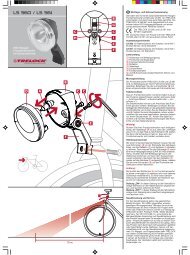COCKPIT - Trelock
COCKPIT - Trelock
COCKPIT - Trelock
- TAGS
- cockpit
- trelock
- www.trelock.de
You also want an ePaper? Increase the reach of your titles
YUMPU automatically turns print PDFs into web optimized ePapers that Google loves.
<strong>COCKPIT</strong> 2 FC 820/ 830 / 840 / 845<br />
GB MANUAL<br />
www.trelock.de
38<br />
You have decided to purchase the<br />
TRELOCK bike computer FC 820 /<br />
FC 830 / FC 840 (each with Uni-Base) or<br />
FC 845 (Night-Light-Base) and, as such,<br />
your choice is an excellent one. Your new<br />
bike computer is easy and convenient<br />
to operate thanks to the visual guidance<br />
system and large mono-button typical of<br />
TRELOCK products. Please read through<br />
this manual prior to your initial usage of<br />
the computer.
Contents<br />
1. Scope of supply 40<br />
2. Insertion of batterie 41<br />
3. Assembly/Installation 42<br />
4. Display design and operating principle 47<br />
5. General default settings 48<br />
6. Main menus 59<br />
7. Training 66<br />
8. Additional information<br />
and instructions 66<br />
9. Notes 69<br />
39
40<br />
1. Scope of supply<br />
1.1 FC 820, 830, 840<br />
2x<br />
1.2 FC 845<br />
2x 2x<br />
3x
2. Insertion of batterie 2.1 Sensor<br />
When supplied to the customer, the<br />
battery has already been inserted into the<br />
bike computer. In order to activate the<br />
computer, the red plastic fl ag must fi rst be<br />
removed. Turn the battery compartment<br />
cap on the bottom of the computer in an<br />
anti-clockwise direction and pull the fl ag<br />
out. Then turn the cap fi rmly back in place.<br />
Lithium Battery CR2032<br />
In order to insert this battery, use a coin<br />
to turn the battery compartment cap in<br />
an anti-clockwise direction and insert<br />
the battery with the + sign pointing<br />
upwards (see fi g.). Then turn the cap<br />
fi rmly back in place.<br />
Lithium Battery CR2032<br />
41
42<br />
2.2 Only FC 845<br />
The display for your bike computer is fed<br />
via a battery in the night-light base. In order<br />
to insert this battery, use a coin to turn<br />
the battery compartment cap in an anticlockwise<br />
direction and insert the battery<br />
with the + sign pointing upwards (see fi g.).<br />
Then turn the cap fi rmly back in place.<br />
Lithium Battery CR2032<br />
3. Assembly/Installation<br />
3.1 Assembly/Installation FC 820, 830, 840<br />
a) Handlebar<br />
b) Frame
3.2 FC 820, 830, 840<br />
43
44<br />
3.3 FC 845
3.4 Assembly/Installation of sensor<br />
45
46<br />
3.5 Assembly/Installation of magnet
4. Display design and operating principle<br />
Visual guidance<br />
system<br />
Comparison of<br />
current speed with<br />
average speed<br />
Change battery<br />
MODE button<br />
SET-button<br />
Analogue speedometer<br />
display<br />
Display line 1<br />
Display line 2<br />
Display line 3<br />
47
48<br />
5. General default settings<br />
5.1 Selection of language<br />
Once the computer (by removing the plastic<br />
tab) has been activated, you automatically<br />
access the “Sprache?” (Language) menu. By<br />
pressing the SET button, you access the language<br />
selection option. Use the MODE button<br />
to choose one of the eight languages shown<br />
(German, English, French, Dutch, Spanish,<br />
Italian, Russian or Polish) and confi rm your<br />
choice via the SET button.
50<br />
5.2 Choice between km/h<br />
and m/h<br />
In the “Dimensions?” menu, “km/h”<br />
is pre-set as the standard unit. If<br />
you wish to accept this default<br />
setting, press the MODE button.<br />
To change it to “m/h”, press the<br />
SET button. Then use the MODE<br />
button to choose between “m/h”<br />
and “km/h” in the “Unit Speed”<br />
window. Confi rm your choice via<br />
the SET button.
5.3 Choice between °C and °F<br />
(only FC 840, 845 )<br />
Use the MODE button to choose<br />
between ”°F“ and ”°C“ now.<br />
Confi rm your choice via the SET<br />
button.<br />
51
52<br />
5.4 Setting(s) of wheel size(s)<br />
(FC 830, 840, 845 )<br />
You can use your cycle computer<br />
on 2 cycles – even if the wheels are<br />
different sizes. To do this, you need a<br />
separate holder and sensor for each<br />
cycle. For FC 830/840, you need Art.<br />
ZF 406 Uni-Base, ZF 435 transmitter,<br />
ZF 50 magnet. For FC 845 you will<br />
need Art. ZF 410 Night-LightBase +<br />
magnet, ZF 435 transmitter. Press the<br />
SET button to make or change the<br />
settings for cycle 1 or cycle 2 in the<br />
“Settings for cycle” window. Use the<br />
MODE button to select “Cycle 1” or<br />
“Cycle 2”, then press the SET button<br />
to confi rm.
5.5 Entering the code number<br />
In the “Code No. 1” bzw. “Code<br />
No. 2” window, enter the 4-digit<br />
code of the sensor to register this<br />
on the computer. Smooth, uninterrupted<br />
communication between<br />
the computer and the sensor<br />
is assured by the Radio Select<br />
technology only once the sensor is<br />
registered. If the cycle or computer<br />
is stolen, the computer is of no use<br />
to the thief.<br />
You will fi nd the code number on<br />
a peel-off sticker on the sensor.<br />
You should remove the sticker and<br />
stick it in the instruction manual.<br />
Press the MODE button repeatedly<br />
until the fi rst digit has been<br />
correctly entered, then press the<br />
SET button to confi rm. Repeat<br />
the procedure for the each of the<br />
other digits.<br />
53
54<br />
5.6 Setting(s) of wheel size(s)<br />
(wheel circumference)<br />
Under “Wheel Size 1” or “Wheel Size<br />
2” (only for FC 830, 840 845), you<br />
should now enter the wheel circumference<br />
of your bike. This can be<br />
seen from the wheel size data shown<br />
on the side of your tyre. Please<br />
consult the table shown on P. 55 for<br />
the appropriate 4-digit number.<br />
Next press the MODE button until<br />
such time as the appropriate digit<br />
appears, then use the SET button<br />
to move to the next digit. Once you<br />
have confi rmed the fi nal digit, you<br />
automatically reaccess the “Set<br />
Wheel” window. Should you wish<br />
to make settings for a second bike,<br />
press the SET button, otherwise<br />
move to the “Clock” window by<br />
pressing the MODE button.<br />
Wheel size (mm) =<br />
2 x r (mm) x 3,14<br />
1 inch = 25,4 mm
Wheel Size (WS) Chart (wheel sizes / wheel circumference)<br />
ETRTO WS mm<br />
47 – 305 16x1.75x2 1272<br />
47 – 406 20x1.75x2 1590<br />
50 – 406 20/2.00 1593<br />
60 – 406 20/2.35 1665<br />
37 – 540 24x1 3/8 A 1948<br />
47 – 507 24x1.75x2 1907<br />
50 – 507 24/2.00 1910<br />
40 – 559 26x1.5 2026<br />
44 – 559 26x1.6 2051<br />
47 – 559 26x1.75x2 2074<br />
50 – 559 26x1.9 2089<br />
54 – 559 26x2.00 2114<br />
57 – 559 26x2.125 2133<br />
37 – 590 26x1 3/8 2105<br />
20 – 571 26x3/4 1954<br />
ETRTO WS mm<br />
60 – 559 26/2.35 2146<br />
32 – 630 27x1 1/4 2199<br />
40 – 622 28x1.5 2224<br />
47 – 622 28x1.75 2268<br />
40 – 635 28x1 1/2 2265<br />
37 – 622 28x1 3/8x1 5/8 2205<br />
18 – 622 700x18C 2102<br />
23 – 622 700x23C 2133<br />
25 – 622 700x25C 2146<br />
28 – 622 700x28C 2149<br />
32 – 622 700x32C 2174<br />
37 – 622 700x35C 2205<br />
40 – 622 700x40C 2224<br />
50 – 622 28/2.00 2284<br />
60 – 622 28/2.35 2340<br />
55
56<br />
5.7 Setting the current time<br />
If you wish to change the time,<br />
press the SET button. One<br />
after another, hours, minutes and<br />
seconds (start automatically after<br />
confi rmation of minutes) can be<br />
changed via the MODE button. Use<br />
the SET button to confi rm your entries<br />
and to move to the next digit.
5.8 Entering and changing the PIN anti-theft protection<br />
You can use a PIN to protect your cycle computer from misuse<br />
by unauthorized people. The cycle computer cannot be used<br />
unless the correct PIN is entered. Once the time has been set,<br />
you automatically access the “Change PIN?” window. Here you<br />
can enter your own PIN and, if necessary, subsequently change<br />
it. If you don’t wish to use a PIN, press the MODE button. Otherwise,<br />
after pressing the SET button, you will be asked to enter<br />
the old PIN (default setting is “0000“). To this end, press the<br />
MODE button until such time as the appropriate digit appears<br />
and then use the SET button to move to the next digit. PIN input<br />
is monitored. Should the PIN have been entered incorrectly, the<br />
message “Wrong PIN” appears for approx. 3 seconds and you<br />
will be asked to re-enter the PIN. If the PIN is correct, input a<br />
new PIN of your choice as described above. Once the last digit<br />
has been confi rmed via the SET button, PIN entry must be repeated.<br />
Should the repeat PIN entry be incorrect, you will return<br />
automatically to the “Change PIN?” window. Note down your<br />
personal PIN on Page 68 so that it is readily available if required!<br />
57
58<br />
5.9 Entering and changing the PIN time<br />
If the bike computer is in Sleep mode and is not ‘awakened’ for a<br />
set time, it has to be reactivated by entering your PIN. The period<br />
concerned (PIN Time) can be (re)set in the “Set PIN Time” window<br />
– after you have pressed the SET button, you will be asked to<br />
enter your PIN. After correct PIN input, you automatically access<br />
“PIN Time” where you can enter the time of your choice up to max.<br />
240 minutes. If you wish to dispense with the securing of your bike<br />
computer via a PIN, then set the PIN time to “000”.
5.10 Energy economy function<br />
An energy economy function is linked to<br />
the PIN-time setting. The PIN-time default<br />
setting is 60 min. and the PIN default setting<br />
“0000”. As such, the clock is displayed in<br />
Sleep for 60 min., after which time the clock<br />
display shuts down. This period of time can<br />
be adjusted as described above. If the PIN<br />
time is set at 0, the energy economy function<br />
is deactivated and the clock is displayed on<br />
an ongoing basis.<br />
If a PIN is set at “0000” and a PIN time at<br />
more than 0, the energy economy function<br />
and the PIN enquiry are activated. This<br />
means that, once the PIN time has elapsed,<br />
the clock display shuts down and the computer<br />
can only be reactivated via PIN input.<br />
6. Main menus<br />
Press the MODE button to move between<br />
the main functions (menus) - see 6.1 - 6.9.<br />
To enter fi gures (time, counter settings, etc.),<br />
repeatedly press the MODE button until the<br />
digit you want is displayed, then press the SET<br />
button to move on to the next digit. When you<br />
have completed your entry of the last digit,<br />
press the SET button to confi rm.<br />
59
60<br />
6.1 „Stopwatch” menu<br />
(only FC 530, 535 )<br />
Current speed<br />
Stopwatch<br />
Menu display<br />
6.2 “Temperature“ menu (only FC 840, 845 )<br />
The Temperature “ “ menu displays the current<br />
temperature.<br />
Starting, stopping and resetting the<br />
stopwatch<br />
Current speed<br />
Current time<br />
Current temperature<br />
Use the SET button<br />
to start and stop the<br />
stopwatch.<br />
By pressing and holding<br />
the SET button for 3<br />
seconds, the stopwatch<br />
is reset to “0”.
6.3 “Average” MID menu<br />
The “MID“ menu shows the current average<br />
speed of the given lap.<br />
By pressing and holding the SET button for<br />
3 seconds, you stop the measurement of the<br />
current lap and reset all lap readings on the<br />
computer to “0”.<br />
6.4 “Maximum” MAX menu<br />
Current speed<br />
Current time<br />
Maximum speed<br />
on current lap<br />
Current speed<br />
Current time<br />
Average speed<br />
of the current lap<br />
The maximum speed on the given lap is<br />
displayed via the “MAX” menu.<br />
By pressing and holding the SET button for<br />
3 seconds, you stop the measurement of the<br />
current lap and reset all lap readings on the<br />
computer to “0”.<br />
61
62<br />
6.5 “Lap” TRIP menu<br />
6.6 “Pilot” PILOT menu<br />
Current speed<br />
Lap ride rime<br />
Lap kilometres<br />
ridden<br />
Current speed<br />
Current time<br />
Day kilometre counter<br />
(adjustable)<br />
The ride time and lap kilometres ridden are<br />
displayed via the “TRIP” menu.<br />
By pressing and holding the SET button for<br />
3 seconds, you stop the measurement of the<br />
current lap and reset all lap readings on the<br />
computer to “0”.<br />
Setting of day kilometre counter<br />
By pressing and holding the SET button for 3<br />
seconds, you can change the display of the<br />
day kilometre counter in the “Set km” window<br />
(only possible with deactivated stopwatch). This<br />
function is helpful if you have made a detour, for<br />
instance, despite the fact that you are otherwise<br />
following a road book.
3 seconds<br />
6.7 “Total” TOTAL menu<br />
Current speed<br />
Total ride time<br />
(of current bike)<br />
Total kilometres of<br />
current bike<br />
The total kilometre status and total ride time of the<br />
current bike are displayed via the “Total” menu.<br />
The total kilometre status can be adjusted via the<br />
“Set” menu, enabling you, for instance, to transfer the<br />
kilometre reading from an old bike computer to your new<br />
TRELOCK computer.<br />
63
64<br />
6.8 “ DEST” menu (only FC 840, 845)<br />
Current speed<br />
Remaining journey time (calculated<br />
from the remaining distance and<br />
the average speed measured to the<br />
relevant point)<br />
Remaining distance in kilometres<br />
(Countdown)<br />
Setting the remaining distance counter<br />
(Countdown)<br />
Press and hold the SET button for 3 seconds.<br />
You can now set the remaining distance counter<br />
in “Set km”. Use the MODE button to set the fi rst<br />
digit, then press the SET button to move on to<br />
the next digit and to confi rm.<br />
3 seconds<br />
set km
6.9 “Set” SET menu<br />
Changing the presetting<br />
Current speed<br />
Total ride time<br />
(for Bikes 1+ 2)<br />
Total kilometres<br />
(for Bikes 1+ 2)<br />
If you use your computer on 2 cycles (not<br />
applicable to FC 820), the cycle on which the<br />
computer is mounted is automatically detected<br />
(Radio Select).<br />
By pressing and holding the SET button in the<br />
“SET” menu for 3 seconds, you then have the<br />
option of correcting your default settings and<br />
making further settings. Pressing the MODE button<br />
brings you automatically to the menus “Clock?”<br />
“Wheel Size?” with its submenus “Bike 1” and<br />
“Bike 2” (not applicable to FC 820) and “Total<br />
km” one after the other. Press the SET and MODE<br />
buttons simultaneously for 3 seconds to move to<br />
the general default settings (P. 48, Point 5.1.ff).<br />
65
7. Training 8. Additional information and instructions<br />
7.1 Targeted training<br />
8.1 Battery change<br />
Your TRELOCK bike computer gives you a<br />
= When this symbol appears, the battery<br />
wide range of options for training in a targeted needs changing.<br />
manner. You have the possibility, for example,<br />
of monitoring<br />
how long you train for<br />
how many kilometres you cover<br />
The bike computer, the sensor and the<br />
night-light base (only FC 845) run on 3-V CR<br />
2032-type batteries.<br />
how long you need to cover a certain distance. Caution - old batteries are special waste and<br />
may not be disposed of via household waste!<br />
Via the symbols „▲“, „●“ and „▼“ on the Your personal data continues to be stored<br />
display, you are able to monitor the intensity of even if there is no battery in your bike<br />
your training session on an ongoing basis. computer.<br />
▲ = the current speed is higher than the<br />
9.3 Resets<br />
average speed on the current lap/stage<br />
● = the current speed equates to the average<br />
speed on the current lap/stage<br />
▼ = the current speed is lower than the<br />
average speed on the current lap/stage.<br />
Any resets that may be necessary are carried<br />
out automatically. Should a fault nevertheless<br />
occur, remove the battery from the bike<br />
computer, wait briefl y and then reinsert it.<br />
66
8.2 Frequently asked questions<br />
Why can’t the bike computer be activated?<br />
The battery is fl at and must be replaced.<br />
Why isn’t any other current data displayed<br />
apart from the time?<br />
The bike computer is in Sleep mode – just<br />
press any button of your choice or simply<br />
start cycling.<br />
Why is the incorrect speed displayed?<br />
The wrong wheel size has been entered.<br />
Why is no speed displayed?<br />
The distance between the sensor and the<br />
magnet is too large. The sensor battery<br />
is low.<br />
Why does the display go black or react<br />
lethargically?<br />
The operating temperature (5 ˚C – 50 ˚C; 40<br />
˚F – 120 ˚F) has not been reached or has<br />
been exceeded.<br />
Why is the display pale?<br />
The battery is fl at and must be replaced.<br />
8.3 Technical data<br />
Operating temperature: 5 ˚C bis 50 ˚C<br />
(40 ˚F und 120 ˚F)<br />
Storage temperature: –20 ˚C und 80 ˚C<br />
(–4 ˚F und 176 ˚F)<br />
Battery type for<br />
bike computer<br />
and sensors: 3 Volt Lithium<br />
CR 2032<br />
8.4 Maintenance and care<br />
Your TRELOCK bike computer requires no<br />
maintenance and no special care. Just use a<br />
damp cloth for cleaning purposes. Protect the<br />
sensors and receivers from exposure to extreme<br />
temperatures. Temperatures below – 20 ˚C (– 4<br />
˚F) and over 80 ˚C (176 ˚F) can damage the bike<br />
computer. The operating temperature should lie<br />
between 5 ˚C – 50 ˚C (40 ˚F – 120 ˚F).<br />
8.5 Safety instructions<br />
TRELOCK bike computers are designed for<br />
private fi tness training and are unsuitable for<br />
commercial or medical applications.<br />
67
68<br />
8.6 Warranty and service<br />
You have purchased a quality product from<br />
TRELOCK. TRELOCK guarantees the initial<br />
purchaser for a period of two years from the date<br />
of purchase that this TRELOCK product is free of<br />
defects in respect of materials and workmanship,<br />
and ensures that any defective product is repaired<br />
or replaced with a new product. Any complaints<br />
you may have should be addressed directly to<br />
your dealer/specialist stockist, who should also<br />
be provided with the relevant purchase receipt. He<br />
will ensure that your warranty entitlement case is<br />
handled correctly. The warranty is only valid providing<br />
the product has not been forcibly opened<br />
or damaged. It does not apply for batteries and<br />
such parts as are subject to wear and tear. Under<br />
the terms of this warranty, TRELOCK cannot be<br />
made liable for any damage occurring due to<br />
product defects of any kind whatsoever. Other<br />
legal entitlements in respect of defects remain<br />
unaffected by this warranty. Any questions you<br />
may have can also be addressed to TRELOCK’s<br />
customer service department:<br />
TRELOCK GmbH, Postfach 7880, 48042 Münster,<br />
Germany, www.trelock.de.<br />
Here you can enter your PIN numbers<br />
PIN<br />
Default PIN setting:<br />
0 0 0 0<br />
My personal PIN:<br />
PIN-time<br />
Default PIN-time setting:<br />
0 6 0<br />
My personal PIN time:<br />
PIN
Notes<br />
69
www.trelock.de<br />
138