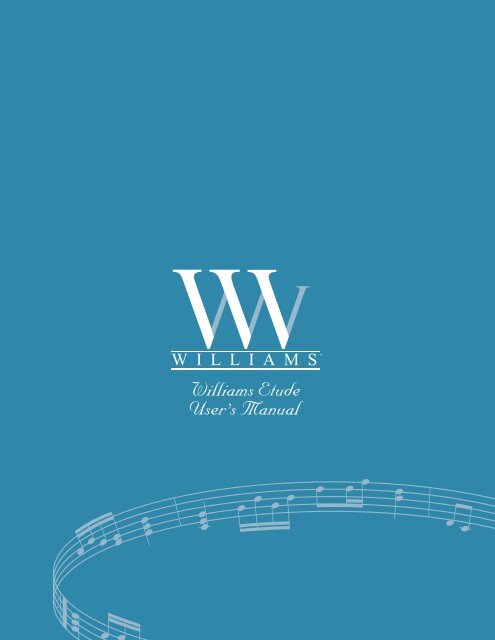Download Manual - 1.37MB .pdf - Williams Digital Pianos
Download Manual - 1.37MB .pdf - Williams Digital Pianos
Download Manual - 1.37MB .pdf - Williams Digital Pianos
Create successful ePaper yourself
Turn your PDF publications into a flip-book with our unique Google optimized e-Paper software.
Thank you for purchasing this digital piano. For optimal operation and security, please read this manual<br />
carefully and keep it for future reference.<br />
Safety Precautions<br />
The lightning flash with arrowhead symbol within an equilateral triangle is intended to alert<br />
the user to the presence of un-insulated dangerous voltage within the product’s enclosure<br />
that may be of sufficient magnitude to constitute a risk of electric shock to people.<br />
The exclamation point within an equilateral triangle is intended to alert the user to the<br />
presence of important operating and maintenance (servicing) instructions in the literature<br />
accompanying the product.<br />
Important Safety Instructions<br />
1.<br />
2.<br />
3.<br />
4.<br />
5.<br />
6.<br />
7.<br />
8.<br />
9.<br />
10.<br />
11.<br />
12.<br />
13.<br />
14.<br />
Read these instructions.<br />
Keep these instructions.<br />
Heed all warnings.<br />
Follow all instructions.<br />
Do not use this instrument near water.<br />
Clean only with dry cloth.<br />
Figure 1<br />
Do not block any ventilation openings; install in accordance with the manufacturer’s instructions.<br />
Do not install near any heat sources such as radiators, thermostats, stoves, or other apparatus (including amplifiers) that<br />
produce heat.<br />
If the provided plug does not fit into your outlet, consult your dealer or an electrician for replacement of the obsolete outlet.<br />
Protect the power cord from being walked on or pinched particularly at plugs, convenience receptacles, and the point where<br />
they exit from the instrument.<br />
Only use attachments/accessories specified by the manufacturer.<br />
Use only with the cart, stand, tripod, bracket, or table specified by the manufacturer, or sold with the instrument. When a cart<br />
is used, use caution when moving the cart/instrument combination to avoid injury from tip-over (Figure 1).<br />
Unplug this instrument during lightning storms or when unused for a long period of time.<br />
Refer all servicing to qualified service personnel. Servicing is required when the instrument has been damaged in any way,<br />
such as when the power-supply cord or plug is damaged, liquid has been spilled or objects have fallen into the instrument,<br />
the instrument has been exposed to rain or moisture, does not operate normally, or has been dropped.<br />
WARNING: To reduce the risk of fire or electric shock, do not expose this instrument to rain or moisture.<br />
CAUTION: This instrument should not be exposed to dripping or splashing and objects filled with liquids,<br />
such as vases, should not be placed on the instrument.
Thank you for choosing the <strong>Williams</strong> Etude digital piano<br />
Your <strong>Williams</strong> Etude is a high-quality digital piano with an 88-note touch<br />
sensitive keyboard that uses the most advanced PCM tone generation technology.<br />
Your instrument has 8 demo songs which can be selected to play back. The realtime<br />
recording function allows you to play back whatever you have recorded.<br />
For maximum performance and enjoyment, please refer to this manual while<br />
trying out the various features described.
Contents<br />
Control Panel 1<br />
Playing the Piano<br />
Turning on Power 2<br />
Setting Volume 2<br />
Using Headphones 2<br />
Using an External Sound System 2<br />
Sustain Pedals 3<br />
Selecting a Voice 3<br />
Selecting Dual Voice Mode 3<br />
Reverb Effect 4<br />
Chorus Effect 4<br />
Touch Sensitivity 4<br />
Metronome 5<br />
Recording 5<br />
Playback 6<br />
Demo 6<br />
MIDI Control 7<br />
Specifications 8<br />
Assembly Instructions 9
BACK PANEL<br />
16<br />
12 13 14 15<br />
TOP PANEL<br />
10 11<br />
9<br />
1 2 3 4 5 6 7 8<br />
Sustain Pedal Jack<br />
13<br />
METRONOME Button<br />
7<br />
Power ON<br />
1<br />
Line Out Jack<br />
14<br />
TEMPO Buttons<br />
8<br />
MASTER VOLUME Control<br />
2<br />
Phone Jack<br />
15<br />
MULTI DISPLAY<br />
9<br />
REVERB Button<br />
3<br />
DC 12V Jack<br />
16<br />
VOICE Selectors<br />
10<br />
CHORUS Button<br />
4<br />
RECORDER [PLAY] and [REC] Buttons<br />
11<br />
TOUCH Button<br />
5<br />
MIDI OUT/IN Connectors<br />
12<br />
DEMO Button<br />
6
Turning on the Power<br />
Playing the Piano<br />
Before playing, turn the power on by pressing the POWER switch.<br />
The panel LED will light.<br />
Setting the Volume<br />
Initially set the MAIN VOLUME about half way between the<br />
“MIN” and “MAX” settings. You can adjust the volume to<br />
accommodate the way you play.<br />
Using the Headphones<br />
A standard pair of stereo headphones can be plugged into<br />
the PHONE jack for private practice or late-night playing.<br />
The internal speaker system will automatically shut off when<br />
a pair of headphones is plugged into the PHONE jack.<br />
Using an External Sound System<br />
The LINE OUT jack can be used to deliver the output of the<br />
piano to a keyboard amplifier, stereo sound system, mixing<br />
console or tape recorder.<br />
2
3<br />
The Sustain Pedal<br />
A footswitch can be plugged into the rear-panel SUSTAIN PEDAL<br />
jack. It functions similar to that of an acoustic piano. The Sustain<br />
Pedal functions as a damper pedal controlling sustain. Press the<br />
pedal to sustain notes after the keys are released. The Soft Pedal<br />
controls the sound volume. Press the pedal to decrease the output<br />
sound volume.<br />
Select a Voice<br />
There are eight voices embedded in the piano. They are a Studio Grand Piano, Concert Grand Piano, E.Piano1,<br />
E.Piano2, Harpsichord, Vibes, Strings, and Church Organ. By pressing the Voice button, you can select the<br />
desired Voice and its indicator will light up.<br />
Select Dual Voice Mode<br />
Press two voice buttons at the same time, and their indicators will light up. Two voices will sound<br />
simultaneously when you play the keyboard.
Reverb Effect<br />
The Reverb effect reproduces the natural ambient sound that<br />
occurs when an instrument is played in a room or concert hall.<br />
You can press the [REVERB] button several times to select<br />
REVERB type, and you can press the [REVERB] button to<br />
switch OFF the Reverb effect. All the REVERB indicators will<br />
not be lighted.<br />
Chorus Effect<br />
The Chorus effect can be turned on and off by pressing<br />
the [CHORUS] button. This effect lets you enhance the<br />
voice by making it sound fuller.<br />
Touch Sensitivity<br />
Press the [TOUCH] button, and you can select four types of touch sensitivity levels to accommodate your playing.<br />
The corresponding indicator will be lighted.<br />
HARD style: requires more strength to produce sound.<br />
MEDIUM style: requires standard strength to produce sound.<br />
SOFT style: requires less strength to produce sound.<br />
FIXED style: pressing the keyboard with more or less strength will produce the same sound volume.<br />
Press the [TOUCH] button several times until the indicator is not lit. Hold it for more than two seconds,<br />
and the sound volume will show on the LED. Use the [TEMPO+/-] buttons to adjust the sound volume.<br />
4
5<br />
Metronome<br />
Press the [METRONOME] button, to turn the metronome function on or off . When this function is on, you<br />
can select the tempo by pressing the [TEMPO+/-] buttons.<br />
<strong>Digital</strong> LED displays the metronome speed. Press the [TEMPO+/-] button to adjust the tempo speed from<br />
32 to 280. Press the two buttons at the same time, and the tempo speed will return to 120.<br />
Time signatures include #1/4 time, 2/4 time, 3/4 time, 4/4 time, 6/4 time, 6/8 time, 12/8 time<br />
Record<br />
When you turn on the metronome, hold the [METRONOME] button<br />
and then press the [TEMPO+/-] button to select the time signature.<br />
Melody Track Record<br />
Press the [RECORD] button and then press [MELODY1] or [MELODY2] button to select the track to record<br />
on. Your <strong>Williams</strong> Etude has a 2 track recorder. If the other track has data recorded, it will play when recording<br />
is started. Recording is started once you press a key on the keyboard. Press the [RECORD] button again, and<br />
the recording will end.<br />
If you want to record the MELODY1 track: Press the [RECORD] button.<br />
Its indicator will light. Then press the [MELODY1] button, and its indicator<br />
will flash. The MELODY1 track is now ready to record.
Playback<br />
First press [MELODY1] or [MELODY2] to select the melody track you want to play, and then press<br />
the [PLAY] button. The song you have recorded will play back. When in the PLAY mode, pressing this button<br />
again will end this mode.<br />
Demo<br />
Press the [DEMO] button, and the eight voices LED will flash. These eight buttons represent 8 demo songs.<br />
Press the button and the corresponding song is selected. If you don’t select a song for 5 seconds, the first song<br />
will be played automatically.<br />
When in the demo mode, press this button again to terminate the status.<br />
6
MIDI<br />
MIDI (Musical Instrument <strong>Digital</strong> Interface) is a world-standard communication interface that allows other<br />
MIDI-compatible instruments and equipment to transmit information and control one another. This makes it<br />
possible to create “systems” of MIDI instruments and equipment that offer far greater versatility and control<br />
than is available with isolated instruments.<br />
MIDI Connectors<br />
Your instrument MIDI IN connector receives MIDI data from<br />
an external MIDI device which can be used to control yours.<br />
The MIDI OUT connector transmits MIDI data generated by<br />
your instrument (e.g. note and velocity data produced by<br />
playing the keyboard).<br />
MIDI Control<br />
Most MIDI keyboards (including your instrument) transmit note<br />
and velocity (touch response) information via the MIDI OUT<br />
connector whenever a note is played on the keyboard. If the<br />
MIDI OUT connector is connected to the MIDI IN connector<br />
of a second keyboard (synthesizer, etc.), a tone generator will<br />
respond precisely to notes played on the original transmitting<br />
keyboard. The result is that you can effectively play two<br />
instruments at once, providing thick multi-instrument sounds.<br />
This instrument also transmits “program change” data when<br />
one of its voices is selected. Depending on how the receiving<br />
device is set up, the corresponding voice will be automatically<br />
selected on the receiving keyboard or tone generator whenever<br />
a voice is selected on your instrument.<br />
Your instrument is capable of receiving the same MIDI data,<br />
so a second MIDI keyboard connected to your instrument<br />
MIDI IN connector can be used to remotely play yours and<br />
select voices as required.<br />
7
Specifications<br />
Keyboard 88 Keys (A-1 ~C7)<br />
Four Types of Touch Sensitivity<br />
Polyphony 64 Notes Max.<br />
Voice Selectors S. G. Piano, Concert Grand Piano, E.Piano1, E.Piano2,<br />
Harpsichord, Vibes, Strings, Church Organ<br />
Recorder Record, Play, >3000 Notes<br />
Pedal Control Sustain<br />
Other Controls Master Volume, Tempo, Touch, Metronome,<br />
Demo, Reverb, Chorus, Dual, MIDI<br />
Jacks/Connectors Phone, Power, Line Out, Pedal, MIDI IN, MIDI OUT<br />
Main Amplifiers 40W X 2<br />
Speakers (6.5 x 2 Inch), (2 x 2 Inch)<br />
Dimensions Console: 58” x 23” x 11.4”<br />
(WxDxH) Stand: 54.5” x 12” x 7”<br />
Weight 123 lbs.<br />
8