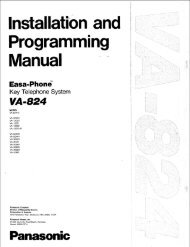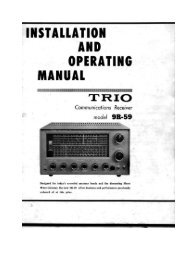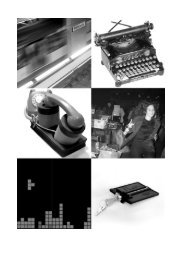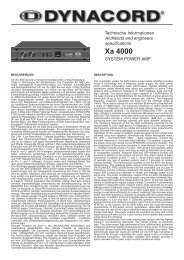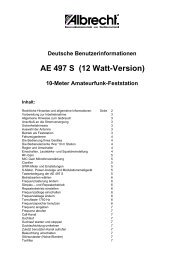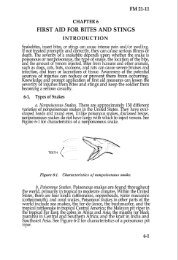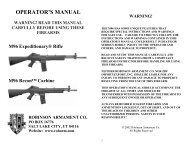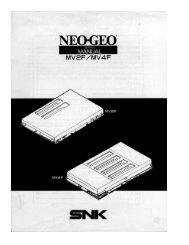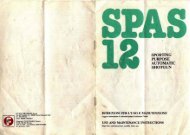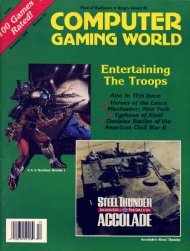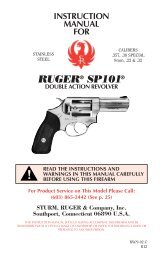Digital Super Hybrid System User Manual - TextFiles.com
Digital Super Hybrid System User Manual - TextFiles.com
Digital Super Hybrid System User Manual - TextFiles.com
Create successful ePaper yourself
Turn your PDF publications into a flip-book with our unique Google optimized e-Paper software.
RUN OFF LINE ALARM<br />
DIGITAL SUPER HYBRID SYSTEM<br />
Please read this manual before connecting the <strong>Digital</strong> <strong>Super</strong> <strong>Hybrid</strong> <strong>System</strong>.<br />
Thank you for purchasing the Panasonic Telephone <strong>System</strong>.<br />
<strong>Digital</strong> <strong>Super</strong> <strong>Hybrid</strong> <strong>System</strong><br />
<strong>User</strong> <strong>Manual</strong><br />
Model No. KX-TD500
Thank you for purchasing the Panasonic Telephone <strong>System</strong>.<br />
2 <strong>User</strong> <strong>Manual</strong>
<strong>System</strong> Components<br />
Model No. Description<br />
Service Unit KX-TD500 <strong>Digital</strong> <strong>Super</strong> <strong>Hybrid</strong> <strong>System</strong><br />
Telephone<br />
Optional<br />
Equipment<br />
<strong>User</strong>-supplied<br />
Equipment<br />
KX-T7220<br />
KX-T7230<br />
KX-T7235<br />
KX-T7250<br />
KX-T7420<br />
KX-T7425<br />
KX-T7431<br />
KX-T7433<br />
KX-T7436<br />
KX-T7240<br />
KX-T7440<br />
KX-T7441<br />
Single Line Telephones<br />
SERIAL No.<br />
(found on the bottom of the unit)<br />
NAME OF DEALER<br />
DEALER’S ADDRESS<br />
<strong>Digital</strong> Proprietary Telephone<br />
<strong>Digital</strong> Proprietary Telephone with Display<br />
<strong>Digital</strong> Proprietary Telephone with Large Display<br />
<strong>Digital</strong> Proprietary Telephone<br />
<strong>Digital</strong> Proprietary Telephone<br />
<strong>Digital</strong> Proprietary Telephone<br />
<strong>Digital</strong> Proprietary Telephone with Display<br />
<strong>Digital</strong> Proprietary Telephone with Display<br />
<strong>Digital</strong> Proprietary Telephone with Large Display<br />
DSS Console<br />
DSS Console<br />
DSS Console with Answer and Release buttons<br />
For your future reference<br />
DATE OF PURCHASE<br />
<strong>System</strong> Components<br />
<strong>User</strong> <strong>Manual</strong> 3
Cautions<br />
Cautions<br />
When using the KX-T7200 and KX-T7400 series, keep the following conditions in<br />
mind:<br />
• If there is any trouble, unplug the extension line and connect a known working phone. If the<br />
known working phone operates properly, have the defective phone repaired by a specified<br />
Panasonic Factory Service Center. If the known working phone does not operate properly,<br />
check the <strong>Digital</strong> <strong>Super</strong> <strong>Hybrid</strong> <strong>System</strong> and the internal extension wiring.<br />
• Keep the unit away from heating appliances and electrical noise generating devices such as<br />
fluorescent lamps and motors.<br />
• The unit should be kept free of dust, moisture and vibration, and should not be exposed to<br />
direct sunlight.<br />
• Do not use benzine, thinner, or any abrasive powder to clean the cabinet. Wipe it with a soft<br />
cloth.<br />
• Do not use any handset other than a Panasonic handset.<br />
When you ship the product<br />
Carefully pack and send it prepaid, adequately insured and preferably in the original carton.<br />
Attach a postage-paid letter, detailing the symptom, to the outside of the carton. DO NOT send<br />
the product to the Executive or Regional Sales offices. They are NOT equipped to make<br />
repairs.<br />
Product service<br />
Panasonic Servicenters for this product are listed in the servicenter directory. Consult with your<br />
authorized Panasonic dealer for detailed instructions.<br />
WARNING<br />
Note<br />
TO PREVENT FIRE OR SHOCK HAZARD, DO NOT EXPOSE THIS PRODUCT TO<br />
RAIN OR ANY TYPE OF MOISTURE.<br />
If you connect the Panasonic Wireless <strong>System</strong> (model KX-TD336900) to the <strong>Digital</strong> <strong>Super</strong><br />
<strong>Hybrid</strong> <strong>System</strong>, the following features do not work with the Wireless <strong>System</strong>:<br />
a) Call Forwarding — Follow Me<br />
b) Limited Call Duration (Please refer to Programming Guide)<br />
Accessory Order Information<br />
• Replacement parts and accessories are available through your local authorized parts<br />
distributor.<br />
• For ordering accessories, call toll free: 1-800-332-5368.<br />
4 <strong>User</strong> <strong>Manual</strong>
Part No. Picture Description Comment<br />
KX-J07W/B<br />
KX-J15W/B<br />
KX-J25W/B<br />
W:White<br />
B:Black<br />
Handset cord<br />
7 feet<br />
15 feet<br />
25 feet<br />
Cautions<br />
<strong>User</strong> <strong>Manual</strong> 5
Introduction<br />
Introduction<br />
Who Should Use This <strong>Manual</strong><br />
This manual is designed for users of <strong>Digital</strong> <strong>Super</strong> <strong>Hybrid</strong> <strong>System</strong> KX- TD500. It is to be used<br />
after the system is installed and <strong>System</strong> Programming is <strong>com</strong>pleted. The focus is <strong>Digital</strong><br />
Proprietary Telephones (DPTs); KX-T7220/KX-T7230/KX-T7235/KX-T7250/KX-T7420/<br />
KX-T7425/KX-T7431/<br />
KX-T7433/KX-T7436, <strong>Digital</strong> DSS Consoles; KX-T7240/KX-T7440/<br />
KX-T7441, Single Line Telephones (SLTs) and their features. The step-by-step procedures<br />
required to activate each feature are discussed in detail. Illustrations of the KX-TD500 system<br />
and the required <strong>System</strong> Programming are provided under separate cover in the Installation<br />
<strong>Manual</strong> and the Programming Guide.<br />
Construction of This <strong>Manual</strong><br />
This manual consists of the following sections:<br />
(Section 1) DPT Overview<br />
Provides configuration information on DPTs. It provides an illustration of each telephone,<br />
identifies their feature buttons, supplies background information on these feature buttons, and<br />
provides initial settings.<br />
(Section 2) Station Programming<br />
Provides the steps required to assign features to DPT flexible buttons and to the DPT system.<br />
(Section 3) <strong>User</strong> Programming<br />
Provides the steps required to assign some features to the system using a PT.<br />
(Section 4) Station Features and Operation (PT/SLT)<br />
Provides background information on the PT features and lists the steps required to activate each<br />
feature.<br />
(Section 5) DSS Console Features<br />
Provides configuration information on the DSS Console. It gives background information on<br />
the DSS Console features and lists the steps required to activate each feature.<br />
(Section 6) Appendix<br />
Provides Display Examples, a Feature Number List, Tone List, and other information are<br />
explained in this section.<br />
Features and Capabilities<br />
The KX-TD500 <strong>System</strong> is a sophisticated and powerful system that satisfy just what you<br />
expect of an office <strong>com</strong>munication's system. Some of the remarkable features are listed below.<br />
"*" are only available for the KX-7235 and KX-T7436.<br />
• Automatic Callback Busy (Camp-On) informs you when the selected CO line or the<br />
called party be<strong>com</strong>es idle.<br />
• Call Log, In<strong>com</strong>ing (— Option) allows you to confirm the in<strong>com</strong>ing CO call<br />
information on the display. You can also call back the caller by selecting one of the<br />
memorized numbers. This feature is available only for the KX-T7230,KX-T7235,KX-<br />
T7433 and KX-T7436.<br />
6 <strong>User</strong> <strong>Manual</strong>
Introduction<br />
• Call Log, Outgoing* redials by selecting one of the last five CO calls you made,<br />
according to the number information on the display.<br />
• Conference, Unattended When you are in a conference with two outside parties, you<br />
can leave the conference and allow the other two parties to continue the conversation.<br />
You can also return to the conference.<br />
• Data Line Security prohibits various tones, such as call waiting tone or hold recall tone,<br />
from sounding at the extension in the data <strong>com</strong>munication mode. It also blocks<br />
overriding by other extensions, such as Executive Busy Override.<br />
• Doorphone and Door Opener (— Option) enables the conversation between you and<br />
a visitor at door. You can also unlock the door a few seconds from your phone.<br />
• Executive Busy Override allows you to enter into an existing conversation at an<br />
extension/CO line.<br />
• Full One-Touch Dialing allows you to have easy access to a desired party or system<br />
feature by pressing just one button.<br />
• Message Waiting allows you to leave a message notification for another extension. The<br />
message waiting lamp (MESSAGE indicator) gives a visual indication that a message<br />
notification has been received.<br />
• Paralleled Telephone Connection allows you to connect your DPT in parallel with an<br />
SLT. Each telephone can have the same extension number so that you can use either<br />
telephone. If the eXtra Device Port (XDP) feature is available through <strong>System</strong><br />
Programming, each telephone can be connected to the same extension port but have<br />
different extension numbers so that they can act as <strong>com</strong>pletely different extensions.<br />
• <strong>System</strong> Feature Access Menu* allows you to access various features easily by<br />
following the display on the large LCD and pressing corresponding buttons.<br />
• VPS Integration (— Option) enables forwarding any in<strong>com</strong>ing call to Voice Mail.<br />
Recording or Playing back the message(s) is also available. To use Voice Mail services,<br />
installing a Voice Processing <strong>System</strong> (VPS) is required.<br />
Terms used in the Descriptions<br />
Feature Numbers<br />
A feature number is an access code for various functions when programming or executing<br />
features using proprietary or single line telephones connected to the system. You can access<br />
available features by dialing the corresponding feature number (and additional number, if<br />
required).<br />
There are two types of feature numbers as follows:<br />
• Flexible feature number<br />
• Fixed feature number<br />
While fixed feature numbers cannot be changed, flexible feature numbers can be changed.<br />
Please refer to the Programming Guide for details. In this manual, the default numbers are used<br />
to describe each operation and illustration. Use the new programmed number if you have<br />
changed a flexible feature number. The lists of fixed numbers and default flexible feature<br />
numbers are shown in Section "6 Appendix."<br />
If you use a dial pulse (DP) type Single Line Telephone (SLT);<br />
It is not possible to access features that have " " or "#" in their feature numbers.<br />
<strong>User</strong> <strong>Manual</strong> 7
Introduction<br />
Illustration<br />
All illustrations of DPTs used in the operating instructions are KX-T7235's.<br />
Tones<br />
Various tone types, such as Confirmation tone, Dial tone, Call Waiting tone, etc. are explained<br />
in Section "6 Appendix."<br />
Display<br />
The display examples are in each operation step, if required. The display information list is in<br />
Section "6 Appendix" for your convenience.<br />
Installation <strong>Manual</strong> References<br />
The required installation instruction titles described in the Installation <strong>Manual</strong> are noted for<br />
your reference.<br />
Programming Guide References<br />
The related and required programming titles described in the Programming Guide are noted<br />
for your reference.<br />
<strong>System</strong> Programming should be done with PC.<br />
Feature Guide References<br />
The related feature titles described in the Features Guide are noted for your reference.<br />
<strong>User</strong> <strong>Manual</strong> References<br />
The operation(s) required to implement the feature described in this <strong>User</strong> <strong>Manual</strong> is (are) noted<br />
for your reference.<br />
Note<br />
• Throughout this manual the term "he" or "she", "his" or "her" may be used.<br />
In order to improve readability rather than continually use he / she we have only used<br />
one of these terms. The term "he" or "she" should be taken as being interchangeable.<br />
About the Other <strong>Manual</strong>s<br />
Along with this <strong>User</strong> <strong>Manual</strong>, the following manuals are available:<br />
Features Guide<br />
Describes every basic, optional and programmable features of the KX-TD500 <strong>System</strong> in<br />
alphabetical order.<br />
Installation <strong>Manual</strong><br />
Provides instructions for installing the hardware and system maintenance.<br />
Programming Guide<br />
Describes step-by-step instruction for performing <strong>System</strong> Programming using the<br />
Maintenance Console software for a PC.<br />
8 <strong>User</strong> <strong>Manual</strong>
Table of Contents<br />
Table of Contents<br />
1 DPT Overview<br />
1.1 Configuration................................................................................................................16<br />
1.1.1 Configuration ..............................................................................................................16<br />
1.1.2 Location of Controls....................................................................................................17<br />
1.1.3 Connection ..................................................................................................................26<br />
1.1.4 Feature Buttons ...........................................................................................................28<br />
1.1.5 Initial Setting for KX-T7400 Series ............................................................................35<br />
1.1.6 Initial Setting for KX-T7200 Series ............................................................................39<br />
1.1.7 LED Indication............................................................................................................42<br />
2 Station Programming<br />
2.1 Station Programming Instructions .............................................................................46<br />
2.1.1 Station Programming Instructions...............................................................................46<br />
2.2 Station Programming...................................................................................................52<br />
2.2.1 Bilingual Display Selection.........................................................................................52<br />
2.2.2 Call Waiting Tone Type Assignment...........................................................................53<br />
2.2.3 Flexible Button Assignment........................................................................................54<br />
2.2.4 Full One-Touch Dialing Assignment ..........................................................................76<br />
2.2.5 Handset / Headset Selection........................................................................................77<br />
2.2.6 Initial Display Selection ..............................................................................................78<br />
2.2.7 Inter<strong>com</strong> Alert Assignment .........................................................................................79<br />
2.2.8 Live Call Screening (LCS) Mode Set .........................................................................80<br />
2.2.9 PDN/SDN Button Delayed Ringing Assignment........................................................81<br />
2.2.10 Phantom Button Ringing On/Off Assignment ..........................................................82<br />
2.2.11 Preferred Line Assignment — In<strong>com</strong>ing ..................................................................83<br />
2.2.12 Preferred Line Assignment — Outgoing ..................................................................86<br />
2.2.13 Ringing Tone Selection for CO Buttons....................................................................89<br />
2.2.14 Ringing Tone Selection for INTERCOM Button......................................................90<br />
2.2.15 Self-Extension Number Confirmation ......................................................................91<br />
2.2.16 Station Programming Data Default Set.....................................................................92<br />
2.2.17 Station Speed Dialing Number/Name Assignment [KX-T7235/KX-T7431/KX-<br />
T7433/KX-T7436 only].............................................................................................93<br />
3 <strong>User</strong> Programming<br />
3.1 <strong>User</strong> Programming Instructions ...............................................................................102<br />
3.1.1 General Programming Instructions ...........................................................................102<br />
3.1.2 Programming Methods..............................................................................................106<br />
3.2 <strong>User</strong> Programming .....................................................................................................108<br />
3.2.1 [000] Date and Time Set............................................................................................108<br />
3.2.2 [001] <strong>System</strong> Speed Dialing Number Set .................................................................111<br />
3.2.3 [002] <strong>System</strong> Speed Dialing Name Set .....................................................................114<br />
3.2.4 [004] Extension Name Set.........................................................................................117<br />
3.2.5 [005] Flexible CO Button Assignment......................................................................120<br />
3.2.6 [006] Caller ID Dial Set ............................................................................................125<br />
3.2.7 [007] Caller ID Name Set..........................................................................................128<br />
3.2.8 [008] Absent Messages Set .......................................................................................131<br />
<strong>User</strong> <strong>Manual</strong> 9
Table of Contents<br />
3.2.9 [009] Quick Dial Number Set................................................................................... 134<br />
4 Station Features and Operation (PT/SLT)<br />
4.1 Before Operating ....................................................................................................... 138<br />
4.1.1 Before Operating ...................................................................................................... 138<br />
4.2 Basic Operations........................................................................................................ 141<br />
4.2.1 Making Calls ............................................................................................................ 141<br />
4.2.2 Receiving Calls......................................................................................................... 144<br />
4.3 Station Features and Operation ............................................................................... 146<br />
4.3.1 Absent Message Capability ...................................................................................... 146<br />
4.3.2 Account Code Entry ................................................................................................. 150<br />
4.3.3 Alternate Calling — Ring / Voice............................................................................. 155<br />
4.3.4 ANSWER and RELEASE buttons Operation .......................................................... 158<br />
4.3.5 Answering, Direct Trunk.......................................................................................... 161<br />
4.3.6 Automatic Callback Busy (Camp-On) ..................................................................... 163<br />
4.3.7 Background Music (BGM)....................................................................................... 166<br />
4.3.8 Busy Station Signaling (BSS) .................................................................................. 168<br />
4.3.9 Call Forwarding........................................................................................................ 170<br />
4.3.10 Call Hold ................................................................................................................ 178<br />
4.3.11 Call Park ................................................................................................................. 183<br />
4.3.12 Call Pickup ............................................................................................................. 186<br />
4.3.13 Call Pickup Deny.................................................................................................... 189<br />
4.3.14 Call Splitting........................................................................................................... 191<br />
4.3.15 Call Transfer ........................................................................................................... 193<br />
4.3.16 Call Waiting............................................................................................................ 200<br />
4.3.17 Call Waiting from Central Office ........................................................................... 205<br />
4.3.18 Calling Line Identification Presentation (CLIP) .................................................... 208<br />
4.3.19 Calling Line Identification Restriction (CLIR) ...................................................... 210<br />
4.3.20 Conference, 3-Party................................................................................................ 212<br />
4.3.21 Conference, 5-Party................................................................................................ 217<br />
4.3.22 Conference, Unattended ......................................................................................... 220<br />
4.3.23 Data Line Security.................................................................................................. 223<br />
4.3.24 Direct Inward <strong>System</strong> Access (DISA).................................................................... 225<br />
4.3.25 Do Not Disturb (DND)........................................................................................... 232<br />
4.3.26 Do Not Disturb (DND) Override............................................................................ 236<br />
4.3.27 Doorphone Call ...................................................................................................... 238<br />
4.3.28 Electronic Station Lockout ..................................................................................... 243<br />
4.3.29 Emergency Call ...................................................................................................... 245<br />
4.3.30 End-to-End DTMF Signaling (Tone Through)....................................................... 246<br />
4.3.31 Executive Busy Override........................................................................................ 249<br />
4.3.32 Executive Busy Override Deny .............................................................................. 252<br />
4.3.33 External Feature Access ......................................................................................... 254<br />
4.3.34 External Modem Control........................................................................................ 256<br />
4.3.35 Flash ....................................................................................................................... 258<br />
4.3.36 Full One-Touch Dialing.......................................................................................... 259<br />
4.3.37 Handset Microphone Mute ..................................................................................... 261<br />
4.3.38 Hands-free Answerback ......................................................................................... 263<br />
4.3.39 Hands-free Operation ............................................................................................. 265<br />
4.3.40 Inter Office Calling................................................................................................. 267<br />
10 <strong>User</strong> <strong>Manual</strong>
Table of Contents<br />
4.3.41 Live Call Screening (LCS)......................................................................................270<br />
4.3.42 Lockout....................................................................................................................279<br />
4.3.43 Log-In / Log-Out.....................................................................................................280<br />
4.3.44 Message Waiting .....................................................................................................283<br />
4.3.45 Microphone Mute....................................................................................................287<br />
4.3.46 Night Service On/Off ..............................................................................................289<br />
4.3.47 Off-Hook Call Announcement (OHCA) .................................................................296<br />
4.3.48 Off-Hook Call Announcement (OHCA) —Whisper...............................................301<br />
4.3.49 Off-Hook Monitor ...................................................................................................306<br />
4.3.50 One-Touch Dialing..................................................................................................308<br />
4.3.51 Operator Call ...........................................................................................................310<br />
4.3.52 Outward Dialing, Trunk Access..............................................................................312<br />
4.3.53 Paging......................................................................................................................318<br />
4.3.54 Paging — Answer ...................................................................................................323<br />
4.3.55 Paging Deny ............................................................................................................325<br />
4.3.56 Paging and Transfer.................................................................................................327<br />
4.3.57 Paralleled Telephone Connection............................................................................330<br />
4.3.58 PDN Call .................................................................................................................332<br />
4.3.59 Phantom Extension..................................................................................................335<br />
4.3.60 Pickup Dialing (Hot Line).......................................................................................340<br />
4.3.61 Privacy Release .......................................................................................................342<br />
4.3.62 Pulse to Tone Conversion........................................................................................344<br />
4.3.63 Quick Dialing ..........................................................................................................345<br />
4.3.64 Redial ......................................................................................................................346<br />
4.3.65 Released Link Operation.........................................................................................349<br />
4.3.66 Ringing Transfer......................................................................................................351<br />
4.3.67 Secret Dialing..........................................................................................................353<br />
4.3.68 Station Program Clear .............................................................................................355<br />
4.3.69 Station Speed Dialing..............................................................................................357<br />
4.3.70 <strong>System</strong> Speed Dialing .............................................................................................359<br />
4.3.71 Timed Reminder (Wake-Up Call)............................................................................361<br />
4.3.72 Toll Restriction Override.........................................................................................367<br />
4.3.73 Toll Restriction Override by Account Code Entry..................................................368<br />
4.3.74 Toll Restriction Override for <strong>System</strong> Speed Dialing...............................................369<br />
4.3.75 Trunk Answer From Any Station (TAFAS) ............................................................370<br />
4.3.76 Two-Way Recording into the Voice Mail................................................................372<br />
4.3.77 UCD Login Monitor................................................................................................375<br />
4.3.78 UCD Monitor Mode ................................................................................................376<br />
4.3.79 Voice Mail Transfer.................................................................................................378<br />
4.3.80 VPS Integration .......................................................................................................380<br />
4.3.81 Walking COS...........................................................................................................384<br />
4.3.82 Walking Station .......................................................................................................387<br />
4.4 Operator / Manager Service Features......................................................................389<br />
4.4.1 Operator / Manager Service Features........................................................................389<br />
4.4.2 Background Music (BGM) — External ....................................................................390<br />
4.4.3 Control of Call Log In<strong>com</strong>ing, Log Lock .................................................................394<br />
4.4.4 Live Call Screening (LCS) Password Control ..........................................................395<br />
4.4.5 Local Alarm...............................................................................................................396<br />
4.4.6 Outgoing Message (OGM) Record/Playback ...........................................................400<br />
<strong>User</strong> <strong>Manual</strong> 11
Table of Contents<br />
4.4.7 Remote DND (Do Not Disturb) Control .................................................................. 409<br />
4.4.8 Remote FWD (Call Forwarding) Cancel — Once ................................................... 413<br />
4.4.9 Remote Station Lock Control................................................................................... 417<br />
4.4.10 Switching COS ....................................................................................................... 419<br />
4.4.11 Timed Reminder, Remote (Wake-Up Call)............................................................. 422<br />
4.4.12 Trunk Busy-Out Setting.......................................................................................... 434<br />
4.4.13 Trunk Route Control............................................................................................... 440<br />
4.5 Special Display Features ........................................................................................... 442<br />
4.5.1 Special Display Features .......................................................................................... 442<br />
4.5.2 Call Forwarding / Do Not Disturb (KX-T7436 / KX-T7235 only).......................... 443<br />
4.5.3 Call Information Display (KX-T7436 / KX-T7433 / KX-T7235 / KX-T7230 only)445<br />
4.5.4 Call Log, In<strong>com</strong>ing (KX-T7436 / KX-T7433 / KX-T7235 / KX-T7230 only) ....... 448<br />
4.5.5 Call Log In<strong>com</strong>ing, Log Lock (KX-T7436 / KX-T7433 / KX-T7235 / KX-T7230 only)455<br />
4.5.6 Call Log, Outgoing (KX-T7436 / KX-T7235 only)................................................. 457<br />
4.5.7 KX-T7235 Display Features..................................................................................... 458<br />
4.5.8 KX-T7235 Display Features - Call Directory .......................................................... 459<br />
4.5.9 KX-T7235 Display Features - <strong>System</strong> Feature Access Menu.................................. 461<br />
4.5.10 KX-T7431 / KX-T7433 / KX-T7436 Display Features ......................................... 471<br />
4.5.11 KX-T7431 / KX-T7433 / KX-T7436 Display Features - Call Directory ............... 474<br />
4.5.12 KX-T7431 / KX-T7433 / KX-T7436 Display Features - <strong>System</strong> Feature Access Menu480<br />
5 DSS Console Features<br />
5.1 Configuration............................................................................................................. 486<br />
5.1.1 Configuration............................................................................................................ 486<br />
5.1.2 Location of Controls................................................................................................. 487<br />
5.1.3 Feature Buttons......................................................................................................... 489<br />
5.2 DSS Console Features ............................................................................................... 490<br />
5.2.1 Station Programming................................................................................................ 490<br />
5.2.2 Account Button (Assignment).................................................................................. 491<br />
5.2.3 Answer Button (Assignment) ................................................................................... 492<br />
5.2.4 Conference (CONF) Button (Assignment)............................................................... 493<br />
5.2.5 Direct Station Selection (DSS) Button (Assignment) .............................................. 494<br />
5.2.6 FWD/DND Button (Assignment)............................................................................. 495<br />
5.2.7 Group-CO (G-CO) Button (Assignment)................................................................. 496<br />
5.2.8 Live Call Screening (LCS) Button (Assignment) .................................................... 497<br />
5.2.9 Live Call Screening (LCS) Cancel Button (Assignment) ........................................ 498<br />
5.2.10 Message Waiting (MESSAGE) Button (Assignment)............................................ 499<br />
5.2.11 One-Touch Dialing Button (Assignment)............................................................... 500<br />
5.2.12 One-Touch Access Assignment for <strong>System</strong> Features............................................. 501<br />
5.2.13 Release Button (Assignment) ................................................................................. 502<br />
5.2.14 SAVE Button (Assignment).................................................................................... 503<br />
5.2.15 Single-CO (S-CO) Button (Assignment)................................................................ 504<br />
5.2.16 Tone Through Button (Assignment)....................................................................... 505<br />
5.2.17 Two-Way Record Button (Assignment) ................................................................. 506<br />
5.2.18 Two-Way Transfer Button (Assignment) ............................................................... 507<br />
5.2.19 Voice Mail (VM) Transfer Button (Assignment) ................................................... 508<br />
5.2.20 Direct Station Dialing............................................................................................. 512<br />
5.2.21 One-Touch Dialing ................................................................................................. 513<br />
5.2.22 One-Touch Access for <strong>System</strong> Features................................................................. 514<br />
12 <strong>User</strong> <strong>Manual</strong>
Table of Contents<br />
5.2.23 Call Transfer............................................................................................................515<br />
5.2.24 ANSWER and RELEASE Buttons Operation ........................................................516<br />
5.2.25 Monitoring an outside line activity .........................................................................518<br />
6 Appendix<br />
6.1 Appendix .....................................................................................................................520<br />
6.1.1 Display Examples......................................................................................................520<br />
6.1.2 Feature Numbers List ................................................................................................528<br />
6.1.3 Tone List....................................................................................................................533<br />
6.1.4 Troubleshooting.........................................................................................................535<br />
<strong>User</strong> <strong>Manual</strong> 13
Table of Contents<br />
14 <strong>User</strong> <strong>Manual</strong>
DPT Overview<br />
Section 1<br />
DPT Overview<br />
Note: All illustrations used in the initial setting are<br />
based on model KX-T7235.<br />
<strong>User</strong> <strong>Manual</strong> 15
DPT Overview<br />
1.1 Configuration<br />
1.1.1 Configuration<br />
Display<br />
Soft Buttons<br />
and<br />
Function Buttons<br />
Panasonic <strong>Digital</strong> Proprietary Telephones (DPTs) are available to utilize various features of the<br />
KX-TD500 <strong>System</strong>, in addition to supporting basic telephone services (making or receiving<br />
calls).<br />
There are the following nine DPT models.<br />
KX-T7400 Series<br />
KX-T7420 KX-T7425 KX-T7431 KX-T7433 KX-T7436<br />
None None<br />
16 char./line,<br />
1-line LCD<br />
Tilt-up,<br />
16 char./line,<br />
3-line LCD<br />
None None None 3 Soft Buttons<br />
Tilt-up,<br />
24 char./line,<br />
6-line LCD<br />
3 Soft Buttons/<br />
10 Function<br />
Buttons<br />
Jog Dial Yes Yes Yes Yes Yes<br />
CO Buttons 12 24 12 24 24<br />
Fixed Feature<br />
Buttons<br />
Display<br />
Soft Buttons<br />
and<br />
Function Buttons<br />
Please refer to "Fixed Buttons" in Section "1.1.4 Feature Buttons."<br />
KX-T7200 Series<br />
KX-T7220 KX-T7230 KX-T7235 KX-T7250<br />
None<br />
16 char./line,<br />
2-line LCD<br />
None 3 Soft Buttons<br />
Tilt-up,<br />
24 char./line,<br />
6-line LCD<br />
3 Soft Buttons/<br />
10 Function<br />
Buttons<br />
None<br />
None<br />
Speakerphone Yes Yes Yes Monitor only<br />
CO Buttons 24 24 12 6<br />
Fixed Feature<br />
Buttons<br />
Please refer to "Fixed Buttons" in Section "1.1.4 Feature<br />
Buttons."<br />
16 <strong>User</strong> <strong>Manual</strong>
1.1.2 Location of Controls<br />
KX-T7420<br />
PROGRAM Button<br />
FWD/DND Button<br />
CONF Button<br />
INTERCOM Button<br />
REDIAL Button<br />
HOLD Button<br />
SP-PHONE Button<br />
Microphone<br />
DPT Overview<br />
Flexible CO Buttons<br />
(Outside lines 01 through 12)<br />
PAUSE Button<br />
TRANSFER Button<br />
MESSAGE Button<br />
AUTO DIAL/STORE Button<br />
RINGER Volume Selector<br />
Used to adjust the ringer volume.<br />
AUTO ANSWER/MUTE Button<br />
FLASH Button<br />
Jog Dial<br />
<strong>User</strong> <strong>Manual</strong> 17
DPT Overview<br />
KX-T7425<br />
PROGRAM Button<br />
FWD/DND Button<br />
CONF Button<br />
INTERCOM Button<br />
EDIAL Button<br />
OLD Button<br />
P-PHONE Button<br />
Microphone<br />
Flexible CO Buttons<br />
(Outside lines 01 through 24)<br />
PAUSE Button<br />
TRANSFER Button<br />
MESSAGE Button<br />
AUTO DIAL/STORE Button<br />
RINGER Volume Selector<br />
Used to adjust the ringer volume.<br />
AUTO ANSWER/MUTE Button<br />
FLASH Button<br />
Jog Dial<br />
18 <strong>User</strong> <strong>Manual</strong>
KX-T7431<br />
Flexible CO Buttons<br />
(Outside lines 01 through 12)<br />
PROGRAM Button<br />
FWD/DND Button<br />
CONF Button<br />
INTERCOM Button<br />
REDIAL Button<br />
HOLD Button<br />
SP-PHONE Button<br />
Microphone<br />
DPT Overview<br />
Display (Liquid Crystal Display)<br />
With 16-character/1-line readout:<br />
Shows the date, time, dialed number or name,<br />
call duration time, etc. In Programming mode,<br />
it shows the programming messages.<br />
SELECT Button<br />
MODE Button<br />
PAUSE Button<br />
TRANSFER Button<br />
MESSAGE Button<br />
AUTO DIAL/STORE Button<br />
AUTO ANSWER/MUTE Button<br />
FLASH Button<br />
Jog Dial<br />
<strong>User</strong> <strong>Manual</strong> 19
DPT Overview<br />
KX-T7433<br />
Flexible CO Buttons<br />
(Outside lines 01 through 24)<br />
PROGRAM Button<br />
FWD/DND Button<br />
CONF Button<br />
INTERCOM Button<br />
EDIAL Button<br />
OLD Button<br />
P-PHONE Button<br />
To lift or set down the display:<br />
– To lift the display<br />
1 Press the LCD ADJ button.<br />
2 Lift up the display.<br />
– To set down the display<br />
1 Press the LCD ADJ button.<br />
2 Press down the display.<br />
Microphone<br />
Display (Liquid Crystal Display)<br />
With 16-character/3-line readout:<br />
Shows the date, time, dialed number or<br />
name, call duration time, etc. In<br />
Programming mode, it shows the<br />
programming messages.<br />
Soft Buttons<br />
(S1 through S3)<br />
SHIFT Button<br />
PAUSE Button<br />
TRANSFER Button<br />
MESSAGE Button<br />
AUTO DIAL/STORE Button<br />
AUTO ANSWER/MUTE Button<br />
LCD<br />
FLASH Button<br />
LCD ADJ button<br />
Jog Dial<br />
20 <strong>User</strong> <strong>Manual</strong>
KX-T7436<br />
Function Buttons<br />
(F1 through F5)<br />
Flexible CO Buttons<br />
(Outside lines 01 through 24)<br />
PROGRAM Button<br />
FWD/DND Button<br />
CONF Button<br />
INTERCOM Button<br />
REDIAL Button<br />
HOLD Button<br />
SP-PHONE Button<br />
To lift or set down the display:<br />
– To lift the display<br />
1 Press the LCD ADJ button.<br />
2 Lift up the display.<br />
– To set down the display<br />
1 Press the LCD ADJ button.<br />
2 Press down the display.<br />
Microphone<br />
DPT Overview<br />
Display (Liquid Crystal Display)<br />
With 24-character/6-line readout:<br />
Shows the date, time, dialed number or name,<br />
call duration time, etc. In Programming mode,<br />
it shows the programming messages.<br />
Soft Buttons<br />
(S1 through S3)<br />
LCD<br />
Function Buttons<br />
(F6 through F10)<br />
SHIFT Button<br />
PAUSE Button<br />
TRANSFER Button<br />
MESSAGE Button<br />
AUTO DIAL/STORE Button<br />
AUTO ANSWER/MUTE Button<br />
FLASH Button<br />
LCD ADJ button<br />
Jog Dial<br />
<strong>User</strong> <strong>Manual</strong> 21
DPT Overview<br />
KX-T7220<br />
MESSAGE Button<br />
FWD/DND Button<br />
CONF Button<br />
INTERCOM Button<br />
REDIAL Button<br />
FLASH Button<br />
HOLD Button<br />
Microphone<br />
SP-PHONE Button<br />
Flexible CO Buttons<br />
(Outside lines 01 through 24)<br />
RINGER Volume Selector<br />
Used to adjust the ringer volume.<br />
TRANSFER Button<br />
PROGRAM Button<br />
VOLUME Control Button<br />
AUTO DIAL/STORE Button<br />
AUTO ANSWER/MUTE Button<br />
22 <strong>User</strong> <strong>Manual</strong>
KX-T7230<br />
PROGRAM Button<br />
Flexible CO Buttons<br />
(Outside lines 01 through 24)<br />
MESSAGE Button<br />
FWD/DND Button<br />
CONF Button<br />
INTERCOM Button<br />
REDIAL Button<br />
FLASH Button<br />
HOLD Button<br />
Microphone<br />
SP-PHONE Button<br />
DPT Overview<br />
Display (Liquid Crystal Display)<br />
with 16-characters/2-line readout:<br />
Shows the date, time, dialed number or<br />
name, call duration time, etc. In<br />
Programming mode, it shows the<br />
Programming instructions.<br />
Soft Buttons<br />
(S1 through S3)<br />
SHIFT Button<br />
TRANSFER Button<br />
PAUSE Button<br />
VOLUME Control Button<br />
AUTO DIAL/STORE Button<br />
AUTO ANSWER/MUTE Button<br />
<strong>User</strong> <strong>Manual</strong> 23
DPT Overview<br />
KX-T7235<br />
Function Buttons<br />
(F1 through F5)<br />
PROGRAM Button<br />
MESSAGE Button<br />
FWD/DND Button<br />
CONF Button<br />
INTERCOM Button<br />
REDIAL Button<br />
FLASH Button<br />
HOLD Button<br />
Microphone<br />
SP-PHONE Button<br />
To lift or set down the display:<br />
– To lift the display<br />
1 Press the LCD ADJ button.<br />
2 Lift up the display.<br />
– To set down the display<br />
1 Press the LCD ADJ button.<br />
2 Press down the display.<br />
AUTO ANSWER/MUTE Button<br />
Display (Liquid Crystal Display)<br />
with 24-characters/6-line readout:<br />
Shows the date, time, dialed number or<br />
name, call duration time, etc. In<br />
Programming mode, it shows the<br />
Programming instructions.<br />
LCD ADJ button<br />
24 <strong>User</strong> <strong>Manual</strong><br />
LCD<br />
Function Buttons<br />
(F6 through F10)<br />
SHIFT Button<br />
Soft Buttons<br />
(S1 through S3)<br />
Flexible CO Buttons<br />
(Outside lines 01 through 12)<br />
TRANSFER Button<br />
PAUSE Button<br />
VOLUME Control Button<br />
AUTO DIAL/STORE Button
KX-T7250<br />
Flexible CO Buttons<br />
(Outside lines 01 through 06)<br />
INTERCOM Button<br />
REDIAL Button<br />
FLASH Button<br />
HOLD Button<br />
MONITOR Button<br />
DPT Overview<br />
Memory Card<br />
Pull out the card and write down the<br />
names or phone numbers associated<br />
with automatic dialing numbers.<br />
RINGER Volume Selector<br />
Used to adjust the ringer volume.<br />
PROGRAM Button<br />
VOLUME Control Button<br />
AUTO DIAL/STORE Button<br />
TRANSFER Button<br />
<strong>User</strong> <strong>Manual</strong> 25<br />
RINGER<br />
LOW<br />
ONáááHIGH
DPT Overview<br />
1.1.3 Connection<br />
Connect as shown.<br />
KX-T7400 Series DPTs<br />
The included<br />
telephone<br />
line cord<br />
<br />
* XDP(eXtra Device Port) expands the number of telephones available in the system by allowing an<br />
extension port to contain two telephones. For more details, please consult your dealer.<br />
→ Connect to the KX-TD500 <strong>System</strong>.<br />
→ Connect to a Single Line Telephone (SLT)<br />
jack, Telephone Answering Machine, or FAX for<br />
XDP* or parallel connections.<br />
26 <strong>User</strong> <strong>Manual</strong>
KX-T7200 Series DPTs<br />
The included<br />
telephone<br />
line cord<br />
* XDP(eXtra Device Port) expands the number of telephones available in the system by allowing an<br />
extension port to contain two telephones. For more details, please consult your dealer.<br />
DPT Overview<br />
Connect to a Single Line Telephone (SLT) jack, Telephone<br />
Answering Machine, or FAX for XDP* or parallel connections.<br />
Connect to the KX-TD500 <strong>System</strong>.<br />
<strong>User</strong> <strong>Manual</strong> 27
DPT Overview<br />
1.1.4 Feature Buttons<br />
Fixed Buttons<br />
<strong>Digital</strong> Proprietary Telephones (DPTs) have the following types of Feature Buttons:<br />
• Fixed Buttons<br />
• Flexible Buttons<br />
Fixed buttons have specific functions permanently assigned to them. These default function<br />
assignments cannot be changed. The following table lists the fixed buttons located on each<br />
DPT model.<br />
Feature Button T7420 T7425 T7431 T7433 T7436 T7220 T7230 T7235 T7250<br />
AUTO ANSWER/MUTE<br />
AUTO DIAL/STORE *1<br />
CONF<br />
FLASH<br />
Function<br />
FWD/DND<br />
HOLD<br />
INTERCOM<br />
Jog Dial<br />
MESSAGE<br />
MODE<br />
MONITOR<br />
PAUSE<br />
PROGRAM<br />
REDIAL<br />
SELECT<br />
SHIFT<br />
Soft<br />
SP-PHONE<br />
28 <strong>User</strong> <strong>Manual</strong>
" " indicates the button is available.<br />
Usage<br />
DPT Overview<br />
Feature Button T7420 T7425 T7431 T7433 T7436 T7220 T7230 T7235 T7250<br />
TRANSFER<br />
VOLUME<br />
*1 The button is not provided with an LED (Light Emitting Diode).<br />
AUTO ANSWER/MUTE Button<br />
Used for Hands-free answer back; and it turns the microphone off during a conversation.<br />
AUTO DIAL/STORE Button<br />
Used for <strong>System</strong> Speed Dialing and storing program changes.<br />
CONF (Conference) Button<br />
Used to establish a 3-party/5-party conference call.<br />
FLASH Button<br />
Sends an External Feature Access signal to the central office or host PBX to access their system<br />
features. If a PBX is not being used, this button can be used to disconnect the current call and<br />
start another call without hanging up.<br />
Function (F1 through F10) Buttons<br />
Used to perform the corresponding displayed function or operation.<br />
FWD/DND (Call Forwarding/Do Not Disturb) Button<br />
Used to program the Call Forwarding feature or set the Do Not Disturb (DND) feature.<br />
HOLD Button<br />
Used to place a call on hold.<br />
INTERCOM Button<br />
Used to make or receive extension calls.<br />
Jog Dial<br />
Used to adjust the volume of the handset receiver, headset, ringer and speaker. It also adjusts<br />
the display contrast. Please refer to Section "1.1.5 Initial Setting for KX-T7400 Series."<br />
For KX-T7431, KX-T7433 and KX-T7436 users, it is also used to select data from the Call<br />
Directory and the <strong>System</strong> Feature Access Menu.<br />
MESSAGE Button<br />
Used to leave a notification to a busy extension or call back the message notification sender.<br />
MODE Button<br />
Used to shift the display in order to access various features.<br />
MONITOR Button<br />
Used for a hands-free dialing operation.<br />
PAUSE Button<br />
Inserts a pause in speed dial numbers or in One-Touch dial numbers.<br />
PROGRAM Button<br />
Used to enter or exit the Programming mode.<br />
<strong>User</strong> <strong>Manual</strong> 29
DPT Overview<br />
REDIAL Button<br />
Used for the Last Number Redialing.<br />
SELECT Button<br />
Used to select the displayed function or to call the displayed phone number.<br />
SHIFT Button<br />
Used to access the next level of Soft Button functions.<br />
Soft (S1 through S3) Buttons<br />
Used to perform the function or operation that appears on the bottom line of the display.<br />
SP-PHONE (Speakerphone) Button<br />
Used for a hands-free speakerphone operation.<br />
TRANSFER Button<br />
Transfers a call to another extension or external destination.<br />
VOLUME Control Button<br />
Used to adjust the volume of the handset receiver, headset, ringer and speaker; it also adjusts<br />
the display contrast. Please refer to Section "1.1.6 Initial Setting for KX-T7200 Series."<br />
30 <strong>User</strong> <strong>Manual</strong>
Flexible Buttons<br />
DPT Overview<br />
Flexible Buttons do not have specific features permanently assigned to them. Features are<br />
assigned to Flexible Buttons by Station, <strong>User</strong> or <strong>System</strong> Programming. "Flexible Button<br />
Assignment" is addressed in "Station Programming." The three types of Flexible Buttons are<br />
as follows:<br />
• Flexible CO buttons (located on PT only)<br />
• Flexible DSS buttons (located on DSS Console only)<br />
• Flexible PF (Programmable Feature) buttons (located on PT / DSS Console only)<br />
The following table outlines the features that can be assigned to the Flexible Buttons:<br />
Features to be assigned<br />
Button CO (PT) DSS (DSS) PF (PT/<br />
DSS)<br />
Single-CO *<br />
Group-CO *<br />
Loop-CO<br />
DSS (Direct Station Selection)<br />
Phantom<br />
PDN (Primary Directory Number)<br />
SDN (Secondary Directory Number)<br />
ONE-TOUCH (One-Touch Dialing)<br />
MESSAGE (Message Waiting)<br />
FWD/DND (Call Forwarding/Do Not Disturb)<br />
SAVE (Saved Number Redial)<br />
ACCOUNT (Account Code Entry)<br />
CONF (Conference)<br />
VTR (Voice Mail Transfer)<br />
Log-In / Log-Out<br />
2WAY-REC (Two-Way Record) †<br />
2WAY-TRAN (Two-Way Transfer) †<br />
LCS (Live Call Screening) †<br />
LCS (Live Call Screening) Cancel †<br />
<strong>User</strong> <strong>Manual</strong> 31
DPT Overview<br />
" " indicates that the feature is available.<br />
Line Access Buttons<br />
Conditions<br />
Features to be assigned<br />
DAY/NIGHT (Day/Night Switch)<br />
Alarm<br />
Answer<br />
Release<br />
Tone Through<br />
Alert<br />
* Available for monitoring the call activity only.<br />
Button CO (PT) DSS (DSS) PF (PT/<br />
DSS)<br />
† Available when the <strong>Digital</strong> <strong>Super</strong> <strong>Hybrid</strong> <strong>System</strong> is connected to a <strong>Digital</strong> Proprietary<br />
Telephone capable Panasonic Voice Processing <strong>System</strong>(one that supports digital<br />
proprietary telephone integration;e.g. KX-TVS100).<br />
The following three types of CO buttons can be used to seize a CO line when making a CO call.<br />
• Single-CO (S-CO) button<br />
• Group-CO (G-CO) button<br />
• Loop-CO (L-CO) button<br />
• A flexible CO button can be assigned as a Line Access Button (S-CO, G-CO or L-CO) by<br />
Station, <strong>User</strong> or <strong>System</strong> Programming. Once a flexible CO button is assigned as a Line<br />
Access Button, it provides the line status by lighting patterns and green/red indication.<br />
Please refer to Section "1.1.7 LED Indication."<br />
• You can set S-CO, G-CO and L-CO buttons on one Proprietary Telephone. In<strong>com</strong>ing and<br />
outgoing calls on the line are shown on the button in the following priority.<br />
S-CO > G-CO > L-CO<br />
Single-CO (S-CO) button<br />
An S-CO button is a CO line access button. This allows you to access a specific CO line by<br />
pressing an S-CO button. An in<strong>com</strong>ing CO call can be directed to an S-CO button.<br />
32 <strong>User</strong> <strong>Manual</strong>
Conditions<br />
DPT Overview<br />
• The same CO line cannot be assigned to more than one S-CO button on a PT.<br />
• It is possible to assign the same CO line to an S-CO button, a G-CO button and an L-CO<br />
button respectively.<br />
Programming Guide References<br />
• 4.3 Extension Line<br />
– CO Key<br />
• 4.4 DSS Console<br />
– DSS Key<br />
Feature Guide References<br />
1.16 Button Features<br />
• Button, Line Access<br />
<strong>User</strong> <strong>Manual</strong> References<br />
• 1.1.4 Feature Buttons<br />
• 2.2.3 Flexible Button Assignment<br />
• 3.2.5 [005] Flexible CO Button Assignment<br />
• 4.3.52 Outward Dialing, Trunk Access<br />
Group-CO (G-CO) button<br />
To support efficient utilization of CO lines, a group of CO lines (trunk group) can be assigned<br />
to a CO button. This button is referred to as Group-CO (G-CO) button. Any in<strong>com</strong>ing calls<br />
from any CO line in the same trunk group arrive at the G-CO button. To make a CO call, you<br />
can access an idle CO line in the trunk group by simply pressing the assigned G-CO button.<br />
Conditions<br />
• It is possible to assign the same CO line to an S-CO button, a G-CO button, and an L-CO<br />
button.<br />
• It is necessary to program the extension for making and/or receiving calls in trunk groups.<br />
• When your extension is assigned as an in<strong>com</strong>ing call destination for a CO line, you cannot<br />
receive any in<strong>com</strong>ing CO calls unless a G-CO, L-CO or S-CO button associated with the<br />
CO line is assigned.<br />
Programming Guide References<br />
• 4.3 Extension Line<br />
– CO Key<br />
<strong>User</strong> <strong>Manual</strong> 33
DPT Overview<br />
• 4.4 DSS Console<br />
– DSS Key<br />
Feature Guide References<br />
1.16 Button Features<br />
• Button, Line Access<br />
<strong>User</strong> <strong>Manual</strong> References<br />
• 1.1.4 Feature Buttons<br />
• 2.2.3 Flexible Button Assignment<br />
• 3.2.5 [005] Flexible CO Button Assignment<br />
• 4.3.52 Outward Dialing, Trunk Access<br />
Loop-CO (L-CO) button<br />
All CO lines can be assigned to a flexible CO button on a Proprietary Telephone. The assigned<br />
button serves as an L-CO button. An in<strong>com</strong>ing call on any CO line arrives at the L-CO button,<br />
unless there are S-CO or G-CO buttons associated with the CO line or unless the button is<br />
already in use. To make a CO call, you simply press the dedicated L-CO button. Pressing the<br />
L-CO button provides the same operation as dialing the feature number for "Local CO Line<br />
Access/ARS" (default = 9).<br />
Programming Guide References<br />
• 4.3 Extension Line<br />
– CO Key<br />
Feature Guide References<br />
1.16 Button Features<br />
• Button, Line Access<br />
<strong>User</strong> <strong>Manual</strong> References<br />
• 1.1.4 Feature Buttons<br />
• 2.2.3 Flexible Button Assignment<br />
• 3.2.5 [005] Flexible CO Button Assignment<br />
• 4.3.52 Outward Dialing, Trunk Access<br />
34 <strong>User</strong> <strong>Manual</strong>
1.1.5 Initial Setting for KX-T7400 Series<br />
DPT Overview<br />
The Jog Dial can be used for the display contrast and the volume control. Rotate the Jog Dial<br />
in either direction as desired. The contrast or the volume level will change as follows.<br />
Left<br />
(counter-clockwise)<br />
Display Contrast Adjustment<br />
The MODE button and the Jog Dial for KX-T7431 users, and a Soft button and the Jog Dial<br />
for KX-T7433 and KX-T7436 users are used to adjust the display contrast. The contrast level<br />
is indicated on the display by the number of asterisks.<br />
—KX-T7431<br />
1<br />
2<br />
—KX-T7433 and KX-T7436<br />
1<br />
2<br />
Level decreases<br />
CONT<br />
MODE<br />
S 1 S 2 S 3<br />
Right<br />
(clockwise)<br />
Level increases<br />
While on-hook<br />
1. Press the MODE button six times.<br />
• The display shows:<br />
<br />
Contrast:***<br />
( contrast level 3)<br />
2. Rotate the Jog Dial in the desired direction.<br />
While on-hook or during a conversation<br />
1. Press the CONT (S1) button.<br />
2. Rotate the Jog Dial in the desired direction.<br />
• The display shows:<br />
<br />
Contrast:***<br />
( contrast level 3)<br />
<strong>User</strong> <strong>Manual</strong> 35
DPT Overview<br />
When using the headset<br />
The Panasonic <strong>Digital</strong> <strong>Super</strong> <strong>Hybrid</strong> <strong>System</strong> supports the use of a headset with a Proprietary<br />
Telephone (PT). When you use the headset (optional), you should switch the selection mode<br />
first. Selection is explained in Section "2.2.5 Handset / Headset Selection."<br />
To change to the headset mode<br />
Press: [PROGRAM] [9] [9] [9] [2] [STORE] [PROGRAM].<br />
Changing the ringing tone of a CO button / INTERCOM button<br />
There are eight ringer frequencies available for each CO (Single-CO, Group-CO, Loop-CO)<br />
button, DN (PDN, SDN) button and INTERCOM button. If you wish to change them, please<br />
refer to Section "2.2.13 Ringing Tone Selection for CO Buttons" or Section<br />
"2.2.14 Ringing Tone Selection for INTERCOM Button."<br />
Volume Control — Handset Receiver/Headset/Ringer/Speaker<br />
Allows you to adjust the following volumes as required.<br />
— Handset Receiver volume (levels 1 through 4)<br />
— Headset volume (levels 1 through 4)<br />
— Ringer volume (levels 0 through 3)<br />
— Speaker volume (levels 1 through 12)<br />
If your <strong>Digital</strong> Proprietary Telephone is provided with a display (display DPT), the volume<br />
level is indicated on the display by the number of asterisks. For ringer volume adjustment,<br />
three levels (OFF/LOW/HIGH) are available with the KX-T7420 and KX-T7425.<br />
To adjust the handset receiver volume<br />
1<br />
1. Lift the handset.<br />
2. Rotate the Jog Dial in the desired direction.<br />
• The display shows:<br />
<br />
2 ( volume level 3)<br />
Handset:***<br />
• You may also adjust the handset receiver volume<br />
during a conversation using the handset receiver.<br />
36 <strong>User</strong> <strong>Manual</strong>
To adjust the headset volume<br />
1<br />
2<br />
To adjust the ringer volume<br />
—KX-T7433 and KX-T7436<br />
1<br />
1<br />
2<br />
SP-PHONE<br />
RING<br />
S 1 S 2 S 3<br />
Be sure the headset is connected.<br />
1. Press the SP-PHONE button.<br />
2. Rotate the Jog Dial in the desired direction.<br />
• The display shows:<br />
<br />
Headset:***<br />
( volume level 3)<br />
While the telephone is ringing<br />
1. Rotate the Jog Dial in the desired direction.<br />
• The display shows:<br />
<br />
Ringer:***<br />
( volume level 3)<br />
DPT Overview<br />
While the telephone is idle and on-hook<br />
1. Press the RING (S2) button.<br />
• The telephone will ring.<br />
2. Rotate the Jog Dial in the desired direction.<br />
• The telephone will stop ringing in about 4 seconds.<br />
• When the volume level is 0 (no "*" indication), the<br />
display shows "RNGOFF."<br />
<strong>User</strong> <strong>Manual</strong> 37
DPT Overview<br />
—KX-T7431<br />
1<br />
2<br />
—KX-T7420 and KX-T7425<br />
1<br />
To adjust the speaker volume<br />
1<br />
2<br />
Conditions<br />
MODE<br />
OFF HIGH<br />
LOW<br />
SP-PHONE<br />
While the telephone is idle and on-hook<br />
1. Press the MODE button five times.<br />
• The display shows:<br />
<br />
Ringer:***<br />
( volume level 3)<br />
2. Rotate the Jog Dial in the desired direction.<br />
• The telephone will stop ringing in about 4 seconds.<br />
• When the volume level is 0, no "*" is indicated.<br />
1. Adjust the RINGER Volume Selector lever to the<br />
desired setting (OFF/LOW/HIGH).<br />
1. Press the SP-PHONE button.<br />
2. Rotate the Jog Dial in the desired direction.<br />
• The display shows:<br />
<br />
• You may also adjust the speaker volume while<br />
listening to background music (BGM On mode),<br />
receiving a voice call, receiving a page or hearing a<br />
call progress tone such as a dial tone.<br />
• If the ringer volume of the KX-T7431 is set to OFF, the display while on-hook is as<br />
follows.<br />
Ring Off 12:00P<br />
SP:************<br />
( volume level 12)<br />
• By pressing " ", the display changes to show your extension number and name.<br />
101: John Smith<br />
38 <strong>User</strong> <strong>Manual</strong>
1.1.6 Initial Setting for KX-T7200 Series<br />
Display Contrast Adjustment (KX-T7230 and KX-T7235 only)<br />
DPT Overview<br />
A Soft button and the VOLUME Control button are used to adjust the display contrast. The<br />
contrast level is indicated on the display by the number of asterisks. You can adjust the contrast<br />
level under the following conditions:<br />
a) When on-hook, or<br />
b) During an outside/inter<strong>com</strong> call.<br />
1<br />
2<br />
CONT<br />
S 1 S 2 S 3<br />
VOLUME<br />
1. Press the CONT (S1) button.<br />
When using the headset<br />
The Panasonic <strong>Digital</strong> <strong>Super</strong> <strong>Hybrid</strong> <strong>System</strong> supports the use of a headset with a Proprietary<br />
Telephone (PT). When you use the headset (optional), you should switch the selection mode<br />
first. Selection is explained in Section "2.2.5 Handset / Headset Selection."<br />
To change to the headset mode<br />
Press: [PROGRAM] [9] [9] [9] [2] [STORE] [PROGRAM].<br />
2. Press the VOLUME (UP / DOWN ) Control button.<br />
• The display shows:<br />
<br />
Contrast:***<br />
Changing the ringing tone of a CO button / INTERCOM button<br />
There are eight ringer frequencies available for each CO (Group-CO, Loop-CO, Single-CO)<br />
button, DN(PDN, SDN) button and INTERCOM button. If you wish to change them, please<br />
refer to Section "2.2.13 Ringing Tone Selection for CO Buttons" or Section<br />
"2.2.14 Ringing Tone Selection for INTERCOM Button."<br />
Volume Control — Handset Receiver/Headset/Ringer/Speaker<br />
Allows you to adjust the following volumes as necessary:<br />
— Handset Receiver volume (level 1 through 3)<br />
— Headset volume (level 1 through 3)<br />
— Ringer volume (level 0 through 3)<br />
— Speaker volume (level 1 through 12)<br />
( contrast level 3)<br />
<strong>User</strong> <strong>Manual</strong> 39
DPT Overview<br />
If your <strong>Digital</strong> Proprietary Telephone is provided with a display (display DPT), the volume<br />
level is indicated on the display by the number of asterisks. For ringer volume adjustment,<br />
three levels (OFF/LOW/HIGH) are available with the KX-T7220 and KX-T7250.<br />
To adjust the handset receiver volume<br />
1<br />
2<br />
To adjust the headset volume<br />
1<br />
2<br />
To adjust the ringer volume<br />
—KX-T7230 and KX-T7235<br />
1<br />
VOLUME<br />
SP-PHONE<br />
VOLUME<br />
VOLUME<br />
1. Lift the handset.<br />
2. Press the VOLUME (UP / DOWN ) Control button.<br />
• The display shows:<br />
<br />
Handset:***<br />
• You may also adjust the handset receiver volume<br />
during a conversation using the handset receiver.<br />
Be sure the headset is connected.<br />
1. Press the SP-PHONE button.<br />
( volume level 3)<br />
2. Press the VOLUME (UP / DOWN ) Control button.<br />
• The display shows:<br />
<br />
Headset:***<br />
( volume level 3)<br />
While the telephone is ringing;<br />
1. Press the VOLUME (UP / DOWN ) Control button.<br />
• The display shows:<br />
<br />
Ringer:***<br />
( volume level 3)<br />
40 <strong>User</strong> <strong>Manual</strong>
1<br />
2<br />
—KX-T7220 and KX-T7250<br />
1<br />
To adjust the speaker volume<br />
1<br />
2<br />
S 1 S 2 S 3<br />
SP-PHONE<br />
RING<br />
VOLUME<br />
OFF HIGH<br />
LOW<br />
or<br />
VOLUME<br />
MONITOR<br />
DPT Overview<br />
While the telephone is idle and on-hook;<br />
1. Press the RING (S2) button.<br />
• The telephone will ring.<br />
2. Press the VOLUME (UP / DOWN ) Control button.<br />
• The telephone will stop ringing in about 4 seconds.<br />
• When the volume level is 0 (no "*" indication), the<br />
display shows "RNGOFF."<br />
1. Adjust the RINGER Volume Selector lever to the<br />
desired setting (OFF/LOW/HIGH).<br />
1. Press the SP-PHONE or MONITOR button.<br />
2. Press the VOLUME (UP / DOWN ) Control button.<br />
• The display shows:<br />
<br />
SP:************<br />
( volume level 12)<br />
• You may also adjust the speaker volume while<br />
listening to the background music (BGM On mode),<br />
receiving a voice call, receiving a page or hearing a<br />
call progress tone such as a dial tone.<br />
<strong>User</strong> <strong>Manual</strong> 41
DPT Overview<br />
1.1.7 LED Indication<br />
The Light Emitting Diode (LED) buttons indicate the line conditions with lighting patterns.<br />
Flashing light patterns<br />
Slow flashing<br />
(60 flash/minute)<br />
Moderate flashing<br />
(120 flash/minute)<br />
Rapid flashing<br />
(240 flash/minute)<br />
LED Indication on the INTERCOM Button<br />
The table below shows the lighting patterns for inter<strong>com</strong> line conditions.<br />
INTERCOM button Inter<strong>com</strong> Line Condition<br />
Off<br />
Green On<br />
Green slow flashing<br />
Green moderate flashing<br />
Green rapid flashing<br />
1 s<br />
Idle<br />
Inter<strong>com</strong> call / Conference established<br />
Inter<strong>com</strong> call hold<br />
On exclusive hold / Consultation hold<br />
In<strong>com</strong>ing inter<strong>com</strong>/doorphone call<br />
LED Indication on the CO Button<br />
The table below shows the lighting patterns for CO line conditions.<br />
42 <strong>User</strong> <strong>Manual</strong>
— Items marked with "*" are only available on the Single-CO button.<br />
BLF on DSS Button<br />
CO Button CO Line Condition<br />
Off<br />
Green On<br />
Green slow flashing<br />
Green moderate flashing<br />
Green rapid flashing<br />
Red On<br />
Red slow flashing<br />
Red rapid flashing<br />
Idle<br />
You are using the line.<br />
You have a held call.<br />
You have one of the following:<br />
(1) Exclusive hold,<br />
(2) CO-to-CO line call, or<br />
(3) Conference, unattended<br />
Privacy Release possible* / Hold Recall /<br />
In<strong>com</strong>ing call (A CO call is <strong>com</strong>ing in on a single<br />
extension).<br />
Other-use<br />
Other-hold*<br />
In<strong>com</strong>ing call (A CO call is <strong>com</strong>ing in on multiple<br />
extensions simultaneously).<br />
DPT Overview<br />
The Busy Lamp Field (BLF) indicator button is red when the corresponding extension is busy.<br />
This is available for Direct Station Selection (DSS) buttons on DSS consoles and for flexible<br />
CO buttons assigned as DSS buttons on Proprietary Telephones.<br />
The following table shows the DSS Button indication and the status of Corresponding<br />
Extension.<br />
DSS Button indication Status of Correponding Extension<br />
Off Log-in<br />
Red On In<strong>com</strong>ing call/You or another extension is using the line.<br />
Red slow flashing Log-out<br />
<strong>User</strong> <strong>Manual</strong> 43
DPT Overview<br />
44 <strong>User</strong> <strong>Manual</strong>
Station Programming<br />
Section 2<br />
Station Programming<br />
Note: All illustrations used in this section are based on<br />
model KX-T7235.<br />
<strong>User</strong> <strong>Manual</strong> 45
Station Programming<br />
2.1 Station Programming Instructions<br />
2.1.1 Station Programming Instructions<br />
Station Programming allows you, the Proprietary Telephone (PT) users, to program certain<br />
features from your telephone individually. To program, you need to switch your telephone to<br />
the Station Programming mode. During programming mode, your telephone is in the busy<br />
condition to both inside and outside callers. If you want to make a normal call handling<br />
operation, you must finish the programming mode.<br />
Programming Mode Display<br />
When you enter into the Station Programming mode, the display shows the following message<br />
as the initial programming mode;<br />
We re<strong>com</strong>mend a PT with display for Station Programming to avoid mis-operation.<br />
The display also gives you helpful or stored data information related to your programming<br />
steps. In this section, we note the display example in the programming steps, if required. You<br />
can also refer to the "Display Examples" in Section "6 Appendix."<br />
Entering Station Programming mode<br />
PT<br />
PT-PGM Mode<br />
Be sure that the telephone is idle and on-hook.<br />
PROGRAM<br />
9 9<br />
Press PROGRAM. Dial 99.<br />
The STORE indicator lights.<br />
If 99 is not dialed within 5 seconds after the PROGRAM button is<br />
pressed, the Station Programming mode is canceled.<br />
<br />
PT-PGM Mode<br />
Initial programming<br />
display<br />
If there is no entry within one minute, the Station Programming mode<br />
is canceled and normal call handling mode resumes automatically.<br />
46 <strong>User</strong> <strong>Manual</strong>
Exiting Station Programming mode<br />
PT<br />
When the display shows the initial programming mode;<br />
PROGRAM<br />
Press PROGRAM.<br />
To exit the Station Programming mode, press PROGRAM. You are in<br />
the call handling mode.<br />
Station Programming<br />
<strong>User</strong> <strong>Manual</strong> 47
Station Programming<br />
Confirming the assigned function data<br />
PT<br />
— Be sure that you are in the Station Programming mode: Press [PROGRAM] [9] [9].<br />
program access number<br />
Enter the program access number.<br />
HOLD<br />
Press HOLD (END).<br />
Enter the program access number* as follows.<br />
- 1:Preferred Line Assignment - Outgoing<br />
- 2:Preferred Line Assignment - In<strong>com</strong>ing<br />
- 3:Full One-Touch Dialing Assignment<br />
- 4:Inter<strong>com</strong> Alert Assignment<br />
- 5:Call Waiting Tone Type Assignment<br />
- 6:Self-Extension Number Confirmation<br />
- 7:Live Call Screening Mode Set†<br />
-81:Initial Display Selection<br />
-82:Bilingual Display Selection<br />
- 9:Handset/Headset Selection<br />
-01:Remote Station Look Control (- Operator / Manager only)<br />
-02:Call Log Lock Control, In<strong>com</strong>ing (- Operator / Manager only)<br />
-03:Live Call Screening Password Control (- Operator / Manager only)<br />
- #:Station Programming Data Default Set<br />
The display shows the programmed data.<br />
<br />
When you press [5], the display shows:<br />
C.W. Tone1<br />
The display shows the initial programming mode.<br />
(- The Call Waiting tone is currently programmed to Tone 1.)<br />
† Available when the <strong>Digital</strong> <strong>Super</strong> <strong>Hybrid</strong> <strong>System</strong> is connected to a <strong>Digital</strong> Proprietary Telephone capable Panasonic<br />
Voice Processing <strong>System</strong>(one that supports digital proprietary telephone integration; e.g. KX-TVS100).<br />
—To exit the Station Programming mode: Press [PROGRAM].<br />
— If you wish to change the data, follow the programming procedure explained in this section.<br />
* A programming access number is required to program/confirm the function data by Station<br />
Programming.<br />
48 <strong>User</strong> <strong>Manual</strong>
Confirming the assigned data on the Flexible button<br />
PT<br />
Station Programming<br />
—Be sure that you are in the Station Programming mode: Press [PROGRAM] [9] [9].<br />
Press the desired Flexible<br />
(CO,DSS,PF) button.<br />
The display shows the current status.<br />
The display shows the initial programming mode.<br />
—To exit Station Programming mode: Press [PROGRAM].<br />
—If you wish to change the data, follow the programming procedure explained in this section.<br />
Clearing the data on the Flexible button<br />
— Be sure that you are in the Station Programming mode: Press [PROGRAM] [9] [9].<br />
PT<br />
Press the desired Flexible<br />
(CO, DSS, PF) button that<br />
you wish to cancel the<br />
assignment.<br />
HOLD<br />
Press HOLD (END).<br />
— To exit Station Programming mode: Press [PROGRAM].<br />
2<br />
AUTO DIAL<br />
Dial 2. Press STORE.<br />
<strong>User</strong> <strong>Manual</strong> 49<br />
STORE<br />
The STORE indicator lights.<br />
The display shows the initial programming mode.
Station Programming<br />
—The following lists are the buttons and programming access numbers used for Station<br />
Programming. Detailed operating instructions are explained on each page in this section.<br />
Station Programming Outline [Flexible Button Assignment]<br />
(Station Programming)<br />
Direct Station Selection (DSS) Button<br />
One-Touch Dialing Button<br />
Message Waiting (MESSAGE) Button<br />
FWD/DND Button<br />
SAVE Button<br />
Account Button<br />
Conference (CONF) Button<br />
Log-In / Log-Out Button<br />
Phantom Button<br />
Day / Night Button<br />
Primary Directory Number (PDN) Button<br />
Secondary Directory Number (SDN) Button<br />
Alarm Button<br />
Tone Through Button<br />
Voice Mail (VM) Transfer Button<br />
Two-Way Record Button *<br />
Two-Way Transfer Button *<br />
Live Call Screening (LCS) Button *<br />
Live Call Screening (LCS) Cancel Button *<br />
1<br />
2<br />
PROGRAM 9 9<br />
3<br />
4<br />
5<br />
6<br />
70<br />
CO<br />
71<br />
DSS<br />
72<br />
PF<br />
73<br />
74<br />
75<br />
77<br />
78<br />
8<br />
90<br />
91<br />
92<br />
93<br />
94 Answer Button<br />
95 Release Button<br />
97<br />
Alert Button<br />
0 Single-CO (S-CO) Button<br />
Loop-CO (L-CO) Button<br />
# Group-CO (G-CO) Button<br />
CO CO (Ringing Tone Selection for CO Button)<br />
ICM ICM (Ringing Tone Selection for ICM Button)<br />
PDN/SDN<br />
76 (PDN/SDN Key Delayed Ringing Assignment)<br />
Phantom Phantom (Phantom Button Ringing On/Off Assignment)<br />
Function (Station Speed Dialing Number / Name Assignment)<br />
(F1 - F10) [KX-T7235 / KX-T7436 only]<br />
PROGRAM (Exit)<br />
* : Available when the <strong>Digital</strong> <strong>Super</strong> <strong>Hybrid</strong> <strong>System</strong> is connected to a <strong>Digital</strong> Proprietary Telephone capable Panasonic<br />
Voice Processing <strong>System</strong>(one that supports digital proprietary telephone integration; e.g. KX-TVS100).<br />
Note<br />
50 <strong>User</strong> <strong>Manual</strong>
[Function Assignment]<br />
PROGRAM 9 9<br />
• Please refer to "Flexible Buttons" in Section "1.1.4 Feature Buttons" for<br />
applicability of CO / DSS / PF buttons.<br />
1<br />
2<br />
3<br />
4<br />
5<br />
6<br />
7<br />
8 1<br />
8 2<br />
9<br />
0 1<br />
0<br />
0<br />
#<br />
2<br />
3<br />
Station Programming<br />
(Preferred Line Assignment - Outgoing)<br />
(Preferred Line Assignment - In<strong>com</strong>ing)<br />
(Full One-Touch Dialing Assignment)<br />
(Inter<strong>com</strong> Alert Assignment)<br />
(Call Waiting Tone Type Assignment)<br />
(Self-Extension Number Confirmation)<br />
(Live Call Screening Mode Set)†<br />
(Initial Display Selection)<br />
(Bilingual Display Selection)<br />
(Handset / Headset Selection)<br />
(Remote Station Lock Control)<br />
- see "Operator / Manager Service Features" (Section 4.4)<br />
(Control of Call Log In<strong>com</strong>ing, Log Lock)<br />
- see "Operator / Manager Service Features" (Section 4.4)<br />
(Live Call Screening Password Control)†<br />
- see "Operator / Manager Service Features" (Section 4.4)<br />
(Station Programming Data Default Set)<br />
(Station Speed Dialing Number / Name Assignment)<br />
PROGRAM<br />
(Exit)<br />
† Available when the <strong>Digital</strong> <strong>Super</strong> <strong>Hybrid</strong> <strong>System</strong> is connected to a <strong>Digital</strong> Proprietary Telephone capable Panasonic<br />
Voice Processing <strong>System</strong>(one that supports digital proprietary telephone integration; e.g. KX-TVS100).<br />
<strong>User</strong> <strong>Manual</strong> 51
Station Programming<br />
2.2 Station Programming<br />
2.2.1 Bilingual Display Selection<br />
PT<br />
8 2<br />
Conditions<br />
Allows you to select the display in English or French.<br />
— Be sure that you are in the Station Programming mode: Press [PROGRAM] [9] [9].<br />
1 or 2<br />
Dial 82. Dial 1 or 2.<br />
1 : for the English display<br />
2 : for the French display<br />
Press STORE.<br />
The display shows the current display type.<br />
— To exit the Station Programming mode : Press [PROGRAM].<br />
• The default is "English display" mode.<br />
AUTO DIAL<br />
52 <strong>User</strong> <strong>Manual</strong><br />
STORE<br />
The STORE indicator lights.<br />
The display shows the initial programming mode.
2.2.2 Call Waiting Tone Type Assignment<br />
PT<br />
Conditions<br />
Allows you to select the call waiting tone type (Tone 1 or Tone 2).<br />
Station Programming<br />
— Be sure that you are in the Station Programming mode: Press [PROGRAM] [9] [9].<br />
5 1 or 2<br />
Dial 5. Dial 1 or 2.<br />
1 : to select Call Waiting Tone 1<br />
2 : to select Call Waiting Tone 2<br />
Press STORE.<br />
The display shows the current tone type.<br />
AUTO DIAL<br />
— To exit the Station Programming mode: Press [PROGRAM].<br />
• The tone type patterns are described in Section "6 Appendix."<br />
• The default is "Tone 1."<br />
<strong>User</strong> <strong>Manual</strong> 53<br />
STORE<br />
The STORE indicator lights.<br />
The display shows the initial programming mode.
Station Programming<br />
2.2.3 Flexible Button Assignment<br />
Each Flexible (CO,DSS,PF) button on your PT and DSS console can be assigned as various<br />
feature buttons such as an Account Button, FWD/DND Button,etc. The features assignable are<br />
limited by the button type. Please refer to "Flexible Buttons" in Section "1.1.4 Feature<br />
Buttons." The "Flexible CO Button Assignment" by <strong>User</strong> or <strong>System</strong> Programming can be used<br />
for this assignment.<br />
Account Button (Assignment)<br />
Allows you to assign a Flexible (CO, DSS, PF) button as an Account button.<br />
PT<br />
— Be sure that you are in the Station Programming mode: Press [PROGRAM] [9] [9].<br />
Press the desired Flexible (CO, DSS,<br />
PF) button you wish to assign as the<br />
Account button.<br />
<br />
Account<br />
6<br />
AUTO DIAL<br />
Dial 6. Press STORE.<br />
—To exit the Station Programming mode: Press [PROGRAM].<br />
54 <strong>User</strong> <strong>Manual</strong><br />
STORE<br />
The STORE indicator lights.<br />
The display shows the initial programming mode.
Alarm Button (Assignment)<br />
PT<br />
Conditions<br />
Allows you to assign a Flexible (CO) button as an Alarm button.<br />
Station Programming<br />
— Be sure that you are in the Station Programming mode: Press [PROGRAM] [9] [9].<br />
(CO)<br />
Press the desired Flexible (CO)<br />
button you wish to assign as the<br />
Alarm button.<br />
<br />
ALARM<br />
7 7<br />
Dial 77.<br />
AUTO DIAL<br />
Press STORE.<br />
— To exit the Station Programming mode: Press [PROGRAM].<br />
• Alarm button is available for the Manager only.<br />
<strong>User</strong> <strong>Manual</strong> 55<br />
STORE<br />
The STORE indicator lights.<br />
The display shows the initial programming mode.
Station Programming<br />
Alert Button (Assignment)<br />
PT<br />
Allows you to assign a Flexible (CO) button as an Alert button.<br />
— Be sure that you are in the Station Programming mode: Press [PROGRAM] [9] [9].<br />
(CO)<br />
Press the desired Flexible (CO)<br />
button you wish to assign as the<br />
Alert button.<br />
<br />
ALERT<br />
9 7<br />
Dial 97.<br />
AUTO DIAL<br />
Press STORE.<br />
— To exit the Station Programming mode: Press [PROGRAM].<br />
56 <strong>User</strong> <strong>Manual</strong><br />
STORE<br />
The STORE indicator lights.<br />
The display shows the initial programming mode.
Answer Button (Assignment)<br />
PT<br />
Allows you to assign a Flexible (CO, DSS, PF) button as an Answer button.<br />
Station Programming<br />
— Be sure that you are in the Station Programming mode: Press [PROGRAM] [9] [9].<br />
Press the desired Flexible<br />
(CO, DSS, PF) button you<br />
wish to assign as the<br />
Answer button.<br />
<br />
Answer<br />
9 4<br />
AUTO DIAL<br />
Dial 94. Press STORE.<br />
— To exit the Station Programming mode: Press [PROGRAM].<br />
<strong>User</strong> <strong>Manual</strong> 57<br />
STORE<br />
The STORE indicator lights.<br />
The display shows the initial programming mode.
Station Programming<br />
Conference (CONF) Button (Assignment)<br />
PT<br />
Allows you to assign a Flexible (CO, DSS, PF) button as a Conference (CONF) button.<br />
— Be sure that you are in the Station Programming mode: Press [PROGRAM] [9] [9].<br />
Press the desired Flexible (CO,<br />
DSS, PF) button you wish to<br />
assign as the Conference button.<br />
7<br />
AUTO DIAL<br />
Dial 70. Press STORE.<br />
— To exit the Station Programming mode: Press [PROGRAM].<br />
0<br />
58 <strong>User</strong> <strong>Manual</strong><br />
STORE<br />
The STORE indicator lights.<br />
Conference<br />
The display shows the initial programming<br />
mode.
DAY/NIGHT Button (Assignment)<br />
PT<br />
Allows you to assign a Flexible (CO) button as a DAY/NIGHT button.<br />
Station Programming<br />
— Be sure that you are in the Station Programming mode: Press [PROGRAM] [9] [9].<br />
(CO)<br />
Press the desired Flexible (CO)<br />
button you wish to assign as the<br />
DAY/NIGHT button.<br />
<br />
DAY/NIGHT<br />
7<br />
AUTO DIAL<br />
Dial 73. Press STORE.<br />
— To exit the Station Programming mode: Press [PROGRAM].<br />
3<br />
<strong>User</strong> <strong>Manual</strong> 59<br />
STORE<br />
The STORE indicator lights.<br />
The display shows the initial programming<br />
mode.
Station Programming<br />
Direct Station Selection (DSS) Button (Assignment)<br />
PT<br />
Conditions<br />
Allows you to assign a Flexible (CO, DSS) button as a DSS button.<br />
— Be sure that you are in the Station Programming mode: Press [PROGRAM] [9] [9].<br />
Press the desired Flexible<br />
(CO, DSS) button you wish<br />
to assign as a DSS button.<br />
<br />
EXT<br />
CLR<br />
1<br />
extension no.<br />
Dial 1. Enter the extension number<br />
(3 or 4 digits).<br />
Press STORE.<br />
<br />
EXT xxxx<br />
(-xxxx:extension number)<br />
CLR<br />
To erase an incorrect entry, press the CLR (S2) button or<br />
the TRANSFER (CLEAR) button.<br />
(The TRANSFER button be<strong>com</strong>es the CLEAR button in the<br />
Station Programming mode.)<br />
AUTO DIAL<br />
— To exit the Station Programming mode: Press [PROGRAM].<br />
• DSS buttons are provided on a DSS Console without default setting. You can assign the<br />
desired extension number or feature on each DSS button from the paired PT.<br />
• You cannot enter non-existent extension numbers.<br />
60 <strong>User</strong> <strong>Manual</strong><br />
STORE<br />
The STORE indicator lights.<br />
The display shows the initial<br />
programming mode.
FWD/DND Button (Assignment)<br />
PT<br />
Allows you to assign a Flexible (CO, DSS, PF) button as an FWD/DND button.<br />
Station Programming<br />
—Be sure that you are in the Station Programming mode: Press [PROGRAM] [9] [9].<br />
Press the desired Flexible (CO,<br />
DSS, PF) button you wish to<br />
assign as the FWD/DND button.<br />
<br />
FWD/DND<br />
4<br />
AUTO DIAL<br />
Dial 4. Press STORE.<br />
— To exit the Station Programming mode: Press [PROGRAM].<br />
<strong>User</strong> <strong>Manual</strong> 61<br />
STORE<br />
The STORE indicator lights.<br />
The display shows the initial programming<br />
mode.
Station Programming<br />
Group-CO (G-CO) Button (Assignment)<br />
PT<br />
Allows you to assign a Flexible (CO, DSS) button as a Group-CO button.<br />
— Be sure that you are in the Station Programming mode: Press [PROGRAM] [9] [9].<br />
Press the desired Flexible<br />
(CO, DSS) button you wish<br />
to assign as a G-CO button.<br />
<br />
TRK GRP-<br />
CLR<br />
— To exit the Station Programming mode: Press [PROGRAM].<br />
Conditions<br />
trunk group no.<br />
AUTO DIAL<br />
Dial #. Enter the trunk group<br />
number<br />
(01 through 48).<br />
Press STORE.<br />
• A G-CO button assigned to a DSS button is available for monitoring the call activity only,<br />
not available for making or receiving a call.<br />
62 <strong>User</strong> <strong>Manual</strong><br />
STORE<br />
The STORE indicator lights.<br />
The display shows the initial<br />
programming mode.<br />
To erase an incorrect entry, press the CLR (S2)button or the TRANSFER (CLEAR)button.<br />
(The TRANSFER button be<strong>com</strong>es the CLEAR button in the Station Programming mode.)
Live Call Screening (LCS) Button (Assignment) *1<br />
PT<br />
Station Programming<br />
Allows you to assign a Flexible (CO, DSS) button as a Live Call Screening (LCS) button.<br />
— Be sure that you are in the Station Programming mode: Press [PROGRAM] [9] [9].<br />
Press the desired Flexible (CO,<br />
DSS) button you wish to assign<br />
as the Live Call Screening button.<br />
— To exit the Station Programming mode: Press [PROGRAM].<br />
Live Call Screening (LCS) Cancel Button (Assignment) *2<br />
PT<br />
9<br />
AUTO DIAL<br />
Dial 92. Press STORE.<br />
Allows you to assign a Flexible (CO, DSS) button as a Live Call Screening (LCS) Cancel<br />
button.<br />
— Be sure that you are in the Station Programming mode: Press [PROGRAM] [9] [9].<br />
— To exit the Station Programming mode: Press [PROGRAM].<br />
2<br />
*1 Available when the <strong>Digital</strong> <strong>Hybrid</strong> <strong>System</strong> is connected to a <strong>Digital</strong> Proprietary Telephone capable Panasonic Voice Processing<br />
<strong>System</strong>(one that supports digital proprietary telephone integration;e.g.KX-TVS100).<br />
*2 Available when the <strong>Digital</strong> <strong>Hybrid</strong> <strong>System</strong> is connected to a <strong>Digital</strong> Proprietary Telephone capable Panasonic Voice Processing<br />
<strong>System</strong>(one that supports digital proprietary telephone integration;e.g.KX-TVS100).<br />
<strong>User</strong> <strong>Manual</strong> 63<br />
STORE<br />
The STORE indicator lights.<br />
LCS<br />
The display shows the initial programming<br />
mode.<br />
Press the desired Flexible (CO,DSS)<br />
button you wish to assign as the<br />
Live Call Screening Cancel button.<br />
<br />
LCS Cancel<br />
9<br />
3<br />
AUTO DIAL<br />
STORE<br />
Dial 93. Press STORE.<br />
The STORE indicator lights.<br />
The display shows the initial programming<br />
mode.
Station Programming<br />
Log-In / Log-Out Button (Assignment)<br />
PT<br />
Allows you to assign a Flexible (CO) button as a Log-In / Log-Out button.<br />
— Be sure that you are in the Station Programming mode: Press [PROGRAM] [9] [9].<br />
Press the desired Flexible (CO)<br />
button you wish to assign as<br />
the Log-In/Log-Out button.<br />
— To exit the Station Programming mode: Press [PROGRAM].<br />
Loop-CO (L-CO) Button (Assignment)<br />
PT<br />
(CO )<br />
<br />
Login/Logout<br />
AUTO DIAL<br />
Dial 71. Press STORE.<br />
Allows you to assign a Flexible (CO) button as a Loop-CO button.<br />
— Be sure that you are in the Station Programming mode: Press [PROGRAM] [9] [9].<br />
(CO)<br />
Press the desired Flexible<br />
(CO) button you wish to assign<br />
as the L-CO button.<br />
<br />
Loop-CO<br />
7<br />
— To exit the Station Programming mode: Press [PROGRAM].<br />
1<br />
Dial .<br />
64 <strong>User</strong> <strong>Manual</strong><br />
STORE<br />
The STORE indicator lights.<br />
The display shows the initial programming mode.<br />
AUTO DIAL<br />
STORE<br />
Press STORE.<br />
The STORE indicator lights.<br />
The display shows the initial programming<br />
mode.
Message Waiting (MESSAGE) Button (Assignment)<br />
PT<br />
Station Programming<br />
Allows you to assign a Flexible (CO, DSS) button as a Message Waiting (MESSAGE) button.<br />
— Be sure that you are in the Station Programming mode: Press [PROGRAM] [9] [9].<br />
Press the desired Flexible(CO,<br />
DSS) button you wish to assign<br />
as the Message Waiting button,<br />
<br />
Message Waiting<br />
3<br />
AUTO DIAL<br />
Dial 3 Press STORE.<br />
— To exit the Station Programming mode: Press [PROGRAM].<br />
<strong>User</strong> <strong>Manual</strong> 65<br />
STORE<br />
The STORE indicator lights.<br />
The display shows the initial programming<br />
mode.
Station Programming<br />
One-Touch Dialing Button (Assignment)<br />
PT<br />
Conditions<br />
Allows you to assign a Flexible (CO, DSS, PF) button as a One-Touch Dialing button.<br />
— Be sure that you are in the Station Programming mode: Press [PROGRAM] [9] [9].<br />
Press the desired Flexible<br />
(CO, DSS, PF) button you<br />
wish to assign as a<br />
One-Touch Dialing button.<br />
<br />
CLR<br />
2<br />
desired number<br />
AUTO DIAL<br />
Dial 2. Enter the desired number<br />
(extension number,<br />
phone number, etc.).<br />
Press STORE.<br />
Up to 24 digits can be stored.<br />
To erase an incorrect entry, press the CLR (S2) button or the<br />
TRANSFER (CLEAR)button.<br />
(The TRANSFER button be<strong>com</strong>es the CLEAR button in the<br />
Station Programming mode.)<br />
— To exit the Station Programming mode: Press [PROGRAM].<br />
• The number can be an extension number, telephone number or a feature number. Up to 24<br />
digits can be stored in a One-Touch Dialing button.<br />
• To store the telephone number of an outside party, a line access code (9, or 801 through 848)<br />
must be stored as the leading digit.<br />
• You can store a number consisting of 25 digits or more by dividing it and assigning it in two<br />
One-Touch Dialing buttons. In this case, the line access code should be stored in the first<br />
button.<br />
• You can use 0 through 9,<br />
FLASH: hook flash<br />
PAUSE: pause<br />
, #, PAUSE, FLASH, CONF and INTERCOM for storing.<br />
•<br />
CONF: — (hyphen)<br />
INTERCOM: for secret dialing<br />
#: for changing the dialing mode (Pulse to Tone)<br />
KX-T7220 and KX-T7250 telephones do not have a PAUSE button. The PROGRAM<br />
button can be used instead of the PAUSE button while programming.<br />
66 <strong>User</strong> <strong>Manual</strong><br />
STORE<br />
The STORE indicator lights.<br />
The display shows the initial<br />
programming mode.
Phantom Button (Assignment)<br />
PT<br />
Conditions<br />
Allows you to assign a Flexible (CO) button as a Phantom button.<br />
Station Programming<br />
— Be sure that you are in the Station Programming mode: Press [PROGRAM] [9] [9].<br />
(CO)<br />
Press the desired Flexible<br />
(CO) button you wish to<br />
assign as a Phantom button.<br />
<br />
Phantom:<br />
CLR<br />
<br />
Phantom:xxxx<br />
CLR<br />
7 2<br />
phantom extension no.<br />
Dial 72. Enter the phantom extension<br />
number (3 or 4 digits).<br />
Press STORE.<br />
(-xxxx:Phantom extension number)<br />
To erase an incorrect entry, press the CLR (S2) button or the<br />
TRANSFER (CLEAR) button.<br />
(The TRANSFER button be<strong>com</strong>es the CLEAR button in the Station<br />
Programming mode.)<br />
AUTO DIAL<br />
— To exit the Station Programming mode: Press [PROGRAM].<br />
• The phantom extension numbers must be assigned by <strong>System</strong> Programming before assigning the Phantom button.<br />
• If you assign the Phantom button to one of the CO buttons (CO 13 through CO 24) on a PT<br />
with 24 CO buttons, such as KX-T7230, and change the telephone to a PT with 12 CO<br />
buttons, such as KX- T7235, you must re-program the setting because CO 13 through CO<br />
24 are not provided with the PT with 12 CO buttons. If you do not change the setting, the<br />
phantom extension call appears on the INTERCOM (ICM type PT) or PDN (DN type PT)<br />
button.<br />
• More than one identical Phantom button cannot be assigned on a single extension.<br />
<strong>User</strong> <strong>Manual</strong> 67<br />
STORE<br />
The STORE indicator lights.<br />
The display shows the initial<br />
programming mode.
Station Programming<br />
Primary Directory Number (PDN) Button (Assignment)<br />
PT<br />
Conditions<br />
Allows you to assign a Flexible (CO) button as a PDN button.<br />
— Be sure that you are in the Station Programming mode: Press [PROGRAM] [9] [9].<br />
(CO)<br />
Press the desired Flexible (CO)<br />
button you wish to assign as a<br />
PDN button.<br />
<br />
PDN<br />
7<br />
AUTO DIAL<br />
Dial 74. Press STORE.<br />
— To exit the Station Programming mode: Press [PROGRAM].<br />
4<br />
• A PDN button can be assigned to any one of the flexible CO buttons on a PT by Station,<br />
<strong>User</strong> or <strong>System</strong> Programming. Up to three PDN buttons can be assigned to any flexible CO<br />
button on a PT. However, the first PDN button should always be assigned to the CO 01<br />
button regardless of the number of the PDN buttons assigned.<br />
68 <strong>User</strong> <strong>Manual</strong><br />
STORE<br />
The STORE indicator lights.<br />
The display shows the initial programming mode.
Release Button (Assignment)<br />
PT<br />
Allows you to assign a Flexible (CO, DSS, PF) button as a Release button.<br />
Station Programming<br />
— Be sure that you are in the Station Programming mode: Press [PROGRAM] [9] [9].<br />
Press the desired Flexible (CO,<br />
DSS, PF) button you wish to<br />
assign as the Release button.<br />
— To exit the Station Programming mode: Press [PROGRAM].<br />
SAVE Button (Assignment)<br />
PT<br />
<br />
Release<br />
9 5<br />
AUTO DIAL<br />
Dial 95. Press STORE.<br />
Allows you to assign a Flexible (CO, DSS, PF) button as a SAVE button.<br />
— Be sure that you are in the Station Programming mode: Press [PROGRAM] [9] [9].<br />
Press the desired Flexible (CO,<br />
DSS, PF) button you wish to<br />
assign as the SAVE button.<br />
<br />
Save<br />
5<br />
— To exit the Station Programming mode: Press [PROGRAM].<br />
<strong>User</strong> <strong>Manual</strong> 69<br />
STORE<br />
The STORE indicator lights.<br />
The display shows the initial programming mode.<br />
AUTO DIAL<br />
STORE<br />
Dial 5. Press STORE.<br />
The STORE indicator lights.<br />
The display shows the initial programming mode.
Station Programming<br />
Secondary Directory Number (SDN) Button (Assignment)<br />
PT<br />
Conditions<br />
Allows you to assign a Flexible (CO) button as an SDN button.<br />
— Be sure that you are in the Station Programming mode: Press [PROGRAM] [9] [9].<br />
(CO)<br />
Press the desired Flexible<br />
(CO) button you wish to<br />
assign as an SDN button.<br />
<br />
SDN—<br />
CLR<br />
7<br />
<br />
SDN—xxxx<br />
(-xxxx:extension number)<br />
CLR<br />
To erase an incorrect entry, press the CLR (S2) button or<br />
the TRANSFER (CLEAR) button.<br />
(The TRANSFER button be<strong>com</strong>es the CLEAR button in the<br />
Station Programming mode.)<br />
5<br />
extension no. of the<br />
owner extension<br />
AUTO DIAL<br />
Dial 75. Enter the extension number<br />
(3 or 4 digits) of the owner<br />
extension.<br />
Press STORE.<br />
— To exit the Station Programming mode: Press [PROGRAM].<br />
• An SDN button should have its associated PDN button of another extension. This<br />
assignment is available for extensions on which at least one PDN button is already assigned<br />
(DN type PT). Otherwise, the SDN button dose not function.<br />
• Up to three different SDN buttons can be assigned to a PT.<br />
• Up to eight SDN buttons per PDN button can be assigned to eight different PTs respectively.<br />
70 <strong>User</strong> <strong>Manual</strong><br />
STORE<br />
The STORE indicator lights.<br />
The display shows the initial<br />
programming mode.
Single-CO (S-CO) Button (Assignment)<br />
PT<br />
Conditions<br />
Allows you to assign a Flexible (CO, DSS) button as a Single-CO button.<br />
Station Programming<br />
— Be sure that you are in the Station Programming mode: Press [PROGRAM] [9] [9].<br />
Press the desired Flexible<br />
(CO, DSS) button you wish<br />
to assign as an S-CO button.<br />
<br />
CO—<br />
CLR<br />
<br />
CO—xxxxx<br />
CLR<br />
0<br />
trunk port physical number<br />
AUTO DIAL<br />
Dial 0. Enter the trunk port physical<br />
number.<br />
Press STORE.<br />
(-xxxxx: trunk port physical number)<br />
To erase an incorrect entry, press the CLR (S2) button or the<br />
TRANSFER (CLEAR) button.<br />
(The TRANSFER button be<strong>com</strong>es the CLEAR button in the Station<br />
Programming mode.)<br />
— To exit the Station Programming mode: Press [PROGRAM].<br />
• You cannot assign the same CO line to more than one S-CO button on a PT.<br />
• You can assign the same CO line to an S-CO button, a G-CO button and an L-CO button<br />
respectively.<br />
• An S-CO button assigned to a DSS button is available for monitoring the call activity only,<br />
not available for making or receiving a call.<br />
<strong>User</strong> <strong>Manual</strong> 71<br />
STORE<br />
The STORE indicator lights.<br />
The display shows the initial<br />
programming mode.
Station Programming<br />
Tone Through Button (Assignment)<br />
PT<br />
Allows you to assign a Flexible (CO, DSS) button as a Tone Through button.<br />
— Be sure that you are in the Station Programming mode: Press [PROGRAM] [9] [9].<br />
Press the desired Flexible (CO,<br />
DSS) button you wish to assign<br />
as the Tone Through button.<br />
<br />
Tone Through<br />
—To exit the Station Programming mode: Press [PROGRAM].<br />
Features Guide References<br />
AUTO DIAL<br />
Dial 78. Press STORE.<br />
1.12 Conversation Features<br />
• End-to-End DTMF Signaling (Tone Through)<br />
7<br />
8<br />
72 <strong>User</strong> <strong>Manual</strong><br />
STORE<br />
The STORE indicator lights.<br />
The display shows the initial programming<br />
mode.
Two-Way Record Button (Assignment) *1<br />
PT<br />
Conditions<br />
Allows you to assign a Flexible (CO, DSS) button as a Two-Way Record button.<br />
This allows you to record a conversation into your own mailbox.<br />
Station Programming<br />
— Be sure that you are in the Station Programming mode: Press [PROGRAM] [9] [9].<br />
Press the desired Flexible<br />
(CO, DSS) button you wish<br />
to assign as the Two-Way<br />
Record button.<br />
<br />
2 WAY-REC:<br />
CLR<br />
<br />
2 WAY-REC :xxxx<br />
(-xxxx:VM extension number)<br />
CLR<br />
To erase an incorrect entry, press the CLR (S2) button or<br />
the TRANSFER (CLEAR) button.<br />
(The TRANSFER button be<strong>com</strong>es the CLEAR button in the Station<br />
Programming mode.)<br />
— To exit the Station Programming mode: Press [PROGRAM].<br />
• You cannot enter a non-existent extension or floating directory number. *2<br />
Please refer to "Floating Station" of Section "1.3 <strong>System</strong> Features" in the Features Guide.<br />
• You should use a voice mail extension number that has been assigned by <strong>System</strong><br />
Programming. Please refer to Programming Guide References below.<br />
Programming Guide References<br />
• 1.5 VPS (DPT) Port Assignment<br />
– [EXT No.1] DN<br />
– [EXT No.1] Group No.<br />
– [EXT No.2] DN<br />
9<br />
0<br />
Voice Mail<br />
extension no.<br />
AUTO DIAL<br />
Dial 90. Enter the Voice Mail<br />
extension number<br />
(3 or 4 digits).<br />
Press STORE.<br />
*1 Available when the <strong>Digital</strong> <strong>Super</strong> <strong>Hybrid</strong> <strong>System</strong> is connected to a <strong>Digital</strong> Proprietary Telephone capable Panasonic Voice<br />
Processing <strong>System</strong>(one that supports digital proprietary telephone integration;e.g.KX-TVS100).<br />
*2 A Floating Directory Number (FDN) is a virtual extension number which appears to be an extension.<br />
<strong>User</strong> <strong>Manual</strong> 73<br />
STORE<br />
The STORE indicator lights.<br />
The display shows the initial<br />
programming mode.
Station Programming<br />
– [EXT No.2] Group No.<br />
Two-Way Transfer Button (Assignment) *1<br />
PT<br />
Conditions<br />
Allows you to assign a Flexible (CO, DSS) button as a Two-Way Transfer button.<br />
This allows you to record a conversation into a desired mailbox.<br />
— Be sure that you are in the Station Programming mode: Press [PROGRAM] [9] [9].<br />
Press the desired Flexible<br />
(CO, DSS) button you wish<br />
to assign as the Two-Way<br />
Transfer button.<br />
<br />
2 WAY-TRANS:<br />
CLR<br />
<br />
2 WAY-TRANS:xxxx<br />
CLR<br />
(-xxxx:VM extension number)<br />
To erase an incorrect entry, press the CLR (S2) button or the<br />
TRANSFER (CLEAR) button.<br />
(The TRANSFER button be<strong>com</strong>es the CLEAR button in the Station<br />
Programming mode.)<br />
— To exit the Station Programming mode: Press [PROGRAM].<br />
• You cannot enter a non-existent extension or floating directory number. *2<br />
Please refer to "Floating Station" of Section "1.3 <strong>System</strong> Features" in the Features Guide.<br />
• You should use a voice mail extension number that has been assigned by <strong>System</strong><br />
Programming. Please refer to Programming Guide References below.<br />
Programming Guide References<br />
• 1.5 VPS (DPT) Port Assignment<br />
– [EXT No.1] DN<br />
9<br />
1<br />
Voice Mail<br />
extension no.<br />
AUTO DIAL<br />
Dial 91. Enter the Voice Mail<br />
extension number<br />
(3 or 4 digits).<br />
Press STORE.<br />
*1 Available when the <strong>Digital</strong> <strong>Super</strong> <strong>Hybrid</strong> <strong>System</strong> is connected to a <strong>Digital</strong> Proprietary Telephone capable Panasonic Voice<br />
Processing <strong>System</strong>(one that supports digital proprietary telephone integration;e.g.KX-TVS100).<br />
*2 A Floating Directory Number (FDN) is a virtual extension number which appears to be an extension.<br />
74 <strong>User</strong> <strong>Manual</strong><br />
STORE<br />
The STORE indicator lights.<br />
The display shows the initial<br />
programming mode.
– [EXT No.1] Group No.<br />
– [EXT No.2] DN<br />
– [EXT No.2] Group No.<br />
Station Programming<br />
Voice Mail (VM) Transfer Button (Assignment)<br />
Allows you to assign a Flexible (CO, DSS) button as a VM Transfer button.<br />
— Be sure that you are in the Station Programming mode: Press [PROGRAM] [9] [9].<br />
PT<br />
Press the desired Flexible<br />
(CO, DSS) button you<br />
wish to assign as the VM<br />
Transfer button.<br />
<br />
VTR-<br />
Conditions<br />
CLR<br />
<br />
VTR-xxxx<br />
CLR<br />
— To exit the Station Programming mode: Press [PROGRAM].<br />
• You cannot enter non-existent extension or a floating directory number. *1<br />
Please refer to "Floating Station" of Section "1.3 <strong>System</strong> Features" in the Features Guide.<br />
Programming Guide References<br />
8<br />
• 3.3 Extension Group<br />
– FDN<br />
– Group Type<br />
• 5.10 VPS Integration<br />
Voice Mail<br />
extension no.<br />
Dial 8. Enter the Voice Mail<br />
extension number<br />
(3 or 4 digits).<br />
Press STORE.<br />
(-xxxx:VM extension number)<br />
To erase an incorrect entry, press the CLR (S2) button or the<br />
TRANSFER (CLEAR) button.<br />
(The TRANSFER button be<strong>com</strong>es the CLEAR button in the Station<br />
Programming mode.)<br />
AUTO DIAL<br />
*1 A Floating Directory Number (FDN) is a virtual extension number which appears to be an extension.<br />
<strong>User</strong> <strong>Manual</strong> 75<br />
STORE<br />
The STORE indicator lights.<br />
The display shows the initial<br />
programming mode.
Station Programming<br />
2.2.4 Full One-Touch Dialing Assignment<br />
PT<br />
Conditions<br />
Allows you to enable or disable the "Full One-Touch Dialing" function. The "Hands-free<br />
Operation" mode is activated by pressing a One-Touch Dialing button, DSS button, REDIAL<br />
button or SAVE button.<br />
— Be sure that you are in the Station Programming mode: Press [PROGRAM] [9] [9].<br />
1<br />
3 or 2<br />
Dial 3. Dial 1 or 2.<br />
1 : to select the off mode<br />
2 : to select the on mode<br />
Press STORE.<br />
The STORE indicator light turns off.<br />
<br />
Hands-free:Off (–When disabled)<br />
— To exit the Station Programming mode: Press [PROGRAM].<br />
• The default is "On."<br />
AUTO DIAL<br />
STORE<br />
The STORE indicator lights.<br />
The display shows the initial programming mode.<br />
76 <strong>User</strong> <strong>Manual</strong>
2.2.5 Handset / Headset Selection<br />
PT<br />
9<br />
Conditions<br />
Allows you to select the handset mode or headset mode.<br />
Station Programming<br />
— Be sure that you are in the Station Programming mode: Press [PROGRAM] [9] [9].<br />
1 or 2<br />
Dial 9. Dial 1 or 2.<br />
1 : to select Handset mode<br />
2 : to select Headset mode<br />
Press STORE.<br />
The display shows the<br />
current status.<br />
— To exit the Station Programming mode: Press [PROGRAM].<br />
• The default is "Handset."<br />
AUTO DIAL<br />
STORE<br />
The STORE indicator lights.<br />
The display shows the initial programming mode.<br />
<strong>User</strong> <strong>Manual</strong> 77
Station Programming<br />
2.2.6 Initial Display Selection<br />
PT<br />
Conditions<br />
Allows you to select the initial display, Caller ID, CO line name or DID name which is shown<br />
on the display when a call is received.<br />
— Be sure that you are in the Station Programming mode: Press [PROGRAM] [9] [9].<br />
1 1<br />
8 or 2<br />
Dial 81. Dial 1, 2 or 3.<br />
1 : for the Caller ID<br />
2 : for the CO line name<br />
3 : for the DID name<br />
Press STORE.<br />
The display shows the<br />
current display type.<br />
or 3<br />
— To exit the Station Programming mode: Press [PROGRAM].<br />
• The default is "Caller ID" mode.<br />
AUTO DIAL<br />
78 <strong>User</strong> <strong>Manual</strong><br />
STORE<br />
The STORE indicator lights.<br />
The display shows the initial programming mode.
2.2.7 Inter<strong>com</strong> Alert Assignment<br />
PT<br />
Conditions<br />
Station Programming<br />
Allows you to select the alert mode (tone / voice) when receiving an inter<strong>com</strong> (extension) call.<br />
— Be sure that you are in the Station Programming mode: Press [PROGRAM] [9] [9].<br />
4 1 or 2<br />
Dial 4. Dial 1 or 2.<br />
1 : to select the Ring-Calling (Tone Call) mode<br />
2 : to select the Voice-Calling mode<br />
Press STORE.<br />
<br />
When Ring-Calling (Tone Call) mode is selected;<br />
Tone Call<br />
When Voice-Calling mode is selected;<br />
Voice Call<br />
— To exit the Station Programming mode: Press [PROGRAM].<br />
• The default is "Ring-Calling (Tone Call)."<br />
AUTO DIAL<br />
<strong>User</strong> <strong>Manual</strong> 79<br />
STORE<br />
The STORE indicator lights.<br />
The display shows the initial programming mode.
Station Programming<br />
2.2.8 Live Call Screening (LCS) Mode Set *1<br />
PT<br />
Conditions<br />
Assigns whether the recording message is monitored through the built-in speaker (Hands-free<br />
mode) or an alert tone is sent (Private mode) while in<strong>com</strong>ing callers are leaving a message in<br />
the called extension's mailbox.<br />
— Be sure that you are in the Station Programming mode: Press [PROGRAM] [9] [9].<br />
7 or 2<br />
1<br />
Dial 7. Dial 1 or 2.<br />
1 : for the Hands-free<br />
2 : for the Private mode<br />
Press STORE.<br />
<br />
When the Hands-free mode is selected;<br />
Hands-free<br />
When the Private mode is selected;<br />
Private<br />
— To exit the Station Programming mode: Press [PROGRAM].<br />
• The default is "Hands-free" mode.<br />
AUTO DIAL<br />
*1 Available when the <strong>Digital</strong> <strong>Super</strong> <strong>Hybrid</strong> <strong>System</strong> is connected to a <strong>Digital</strong> Proprietary Telephone capable Panasonic Voice<br />
Processing <strong>System</strong>(one that supports digital proprietary telephone integration;e.g. KX-TVS100).<br />
STORE<br />
The STORE indicator lights.<br />
The display shows the initial programming mode.<br />
80 <strong>User</strong> <strong>Manual</strong>
2.2.9 PDN/SDN Button Delayed Ringing Assignment<br />
PT<br />
Conditions<br />
Allows you to assign a delayed ringing function on the PDN/SDN button.<br />
Station Programming<br />
— Be sure that you are in the Station Programming mode: Press [PROGRAM] [9] [9].<br />
(PDN) (SDN)<br />
or<br />
Press PDN or SDN<br />
you wish to assign the<br />
delayed ringing function.<br />
<br />
Immediate Ring<br />
<br />
1-ring Delay<br />
7<br />
Dial 76.<br />
If you want to change the delayed ringing type, enter another<br />
type number again.<br />
6<br />
delayed ringing type no.<br />
Enter the delayed ringing type<br />
number (0 through 4).<br />
-0: Immediate Ring<br />
-1: 1-ring Delay<br />
-2: 3-ring Delay<br />
-3: 6-ring Delay<br />
-4: No Ring<br />
AUTO DIAL<br />
— To exit the Station Programming mode: Press [PROGRAM].<br />
Press STORE.<br />
• If more than one PDN button is assigned on a PT, Delayed Ringing can be set to the first<br />
PDN button (assigned to the CO 01) only. This Delayed Ringing setting applies to all PDN<br />
buttons on the same PT.<br />
<strong>User</strong> <strong>Manual</strong> 81<br />
STORE<br />
The STORE indicator lights.<br />
The display shows the initial<br />
programming mode.
Station Programming<br />
2.2.10 Phantom Button Ringing On/Off Assignment<br />
PT<br />
Allows you to assign a ringing On/Off function on a Phantom button.<br />
— Be sure that you are in the Station Programming mode: Press [PROGRAM] [9] [9].<br />
(Phantom)<br />
Press Phantom you<br />
wish to turn On/Off the<br />
ringing.<br />
Press the same Phantom<br />
again.<br />
The display shows<br />
the current status.<br />
<br />
Ring On<br />
1 or 2<br />
Dial 1or 2.<br />
-1: Ring Off<br />
-2: Ring On<br />
— To exit the Station Programming mode: Press [PROGRAM].<br />
AUTO DIAL<br />
Press STORE.<br />
82 <strong>User</strong> <strong>Manual</strong><br />
STORE<br />
The STORE indicator lights.<br />
The display shows the initial<br />
programming mode.
2.2.11 Preferred Line Assignment — In<strong>com</strong>ing<br />
Station Programming<br />
Allows you to select the method used to answer in<strong>com</strong>ing calls from the following three line<br />
preferences:<br />
a) No Line Preference<br />
b) Ringing Line Preference (— default)<br />
c) Prime Line Preference<br />
Follow the corresponding programming procedure according to your selection.<br />
<strong>User</strong> <strong>Manual</strong> 83
Station Programming<br />
No Line Preference — In<strong>com</strong>ing (Assignment)<br />
PT<br />
No line is selected when you go off-hook to answer a call. You must select a line to answer an<br />
in<strong>com</strong>ing call.<br />
— Be sure that you are in the Station Programming mode: Press [PROGRAM] [9] [9].<br />
2<br />
Dial 2.<br />
The display shows the current<br />
status.<br />
Dial 1. Press STORE.<br />
— To exit the Station Programming mode: Press [PROGRAM].<br />
Ringing Line Preference — In<strong>com</strong>ing (Assignment)<br />
PT<br />
<br />
Pref.In :No<br />
1<br />
AUTO DIAL<br />
You are connected to a call ringing on your extension automatically, when you go off-hook to<br />
answer a call.<br />
— Be sure that you are in the Station Programming mode: Press [PROGRAM] [9] [9].<br />
Dial 2.<br />
The display shows the current<br />
status.<br />
2 2<br />
<br />
Pref.In :Ring<br />
— To exit the Station Programming mode: Press [PROGRAM].<br />
84 <strong>User</strong> <strong>Manual</strong><br />
STORE<br />
Dial 2. Press STORE.<br />
The STORE indicator lights.<br />
The display shows the initial<br />
programming mode.<br />
AUTO DIAL<br />
STORE<br />
The STORE indicator lights.<br />
The display shows the initial<br />
programming mode.
Prime Line Preference — In<strong>com</strong>ing (Assignment)<br />
PT<br />
Station Programming<br />
You are connected to a call on the line assigned as the prime line automatically, when you go<br />
off-hook to answer a call.<br />
— Be sure that you are in the Station Programming mode: Press [PROGRAM] [9] [9].<br />
2<br />
3<br />
Dial 2. Dial 3. Press the desired line access<br />
button.<br />
(Selection)<br />
ICM, SCO, GCO, LCO, PDN, SDN<br />
Press STORE.<br />
The display shows the current status.<br />
<br />
Pref.In :ICM<br />
( When ICM is selected)<br />
— To exit the Station Programming mode: Press [PROGRAM].<br />
Note<br />
• If your PT is DN type, then you cannot select "ICM."<br />
AUTO DIAL<br />
<strong>User</strong> <strong>Manual</strong> 85<br />
STORE<br />
The STORE indicator lights.<br />
The display shows the initial<br />
programming mode.
Station Programming<br />
2.2.12 Preferred Line Assignment — Outgoing<br />
Allows you to select the desired outgoing line preference to originate calls from the following<br />
three line preferences:<br />
a) No Line Preference<br />
b) Idle Line Preference<br />
c) Prime Line Preference (INTERCOM) (— default *1 )<br />
Follow the programming procedure according to your selection.<br />
Note<br />
• If "Idle Line Preference," "No Line Preference" or "Prime Line Preference (SCO, GCO<br />
or LCO)" is selected, it is not possible to access any PT features after going off-hook.<br />
To access these PT features, press the INTERCOM (ICM type PT) or PDN (DN type PT)<br />
button before or after going off-hook.<br />
No Line Preference — Outgoing (Assignment)<br />
When you go off-hook to make a call, you are not connected to any line. You must choose the<br />
line.<br />
PT<br />
— Be sure that you are in the Station Programming mode: Press [PROGRAM] [9] [9].<br />
— To exit the Station Programming mode: Press [PROGRAM].<br />
*1 If PT is DN type, then the default is PDN.<br />
1<br />
Dial 1.<br />
The display shows the current<br />
status.<br />
<br />
Pref.Out:No<br />
1<br />
AUTO DIAL<br />
Dial 1. Press STORE.<br />
86 <strong>User</strong> <strong>Manual</strong><br />
STORE<br />
The STORE indicator lights.<br />
The display shows the initial<br />
programming mode.
Idle Line Preference — Outgoing (Assignment)<br />
PT<br />
Station Programming<br />
When you go off-hook to make a call, you are connected to an idle line automatically.<br />
— Be sure that you are in the Station Programming mode: Press [PROGRAM] [9] [9].<br />
Dial 1.<br />
The display shows the current<br />
status.<br />
1 2<br />
<br />
Pref.Out:Idle<br />
AUTO DIAL<br />
Dial 2. Press STORE.<br />
— To exit the Station Programming mode: Press [PROGRAM].<br />
<strong>User</strong> <strong>Manual</strong> 87<br />
STORE<br />
The STORE indicator lights.<br />
The display shows the initial<br />
programming mode.
Station Programming<br />
Prime Line Preference — Outgoing (Assignment)<br />
PT<br />
When you go off-hook to make a call, you are connected to a line assigned as the prime line<br />
automatically.<br />
— Be sure that you are in the Station Programming mode: Press [PROGRAM] [9] [9].<br />
1 3<br />
Dial 1. Dial 3. Press the desired line access<br />
button<br />
(Selection)<br />
ICM, SCO, GCO, LCO, PDN, SDN<br />
Press STORE.<br />
The display shows the current status.<br />
<br />
Pref.Out:ICM<br />
( When ICM is selected)<br />
— To exit the Station Programming mode: Press [PROGRAM].<br />
Note<br />
• If your PT is DN type, then you cannot select "ICM."<br />
AUTO DIAL<br />
88 <strong>User</strong> <strong>Manual</strong><br />
STORE<br />
The STORE indicator lights.<br />
The display shows the initial<br />
programming mode.
2.2.13 Ringing Tone Selection for CO Buttons<br />
DPT<br />
Conditions<br />
Station Programming<br />
Allows you to assign a ringer frequency to each CO(S-CO, G-CO, L-CO) or DN(PDN, SDN)<br />
button.<br />
— Be sure that you are in the Station Programming mode: Press [PROGRAM] [9] [9].<br />
Press CO, PDN or SDN<br />
which you wish to<br />
change the ringing tone.<br />
Press the same CO,PDN<br />
or SDN again.<br />
The display shows the current<br />
status.<br />
tone type no.<br />
Enter the tone type number<br />
(1 through 8).<br />
The display shows the selected tone type number and you hear<br />
the selected tone until the STORE button is pressed.<br />
<br />
Tone Type-X<br />
(-x:tone type number)<br />
If you want to change the tone type, enter another tone type<br />
number.<br />
— To exit the Station Programming mode: Press [PROGRAM].<br />
• The default is Ringing Tone Type 2.<br />
• This feature applies to the following line access buttons:<br />
S-CO, G-CO, L-CO, PDN, SDN<br />
AUTO DIAL<br />
Press STORE.<br />
<strong>User</strong> <strong>Manual</strong> 89<br />
STORE<br />
The STORE indicator lights.<br />
The display shows the initial<br />
programming mode.
Station Programming<br />
2.2.14 Ringing Tone Selection for INTERCOM Button<br />
DPT<br />
Conditions<br />
Allows you to assign a ringer frequency to the INTERCOM button.<br />
— Be sure that you are in the Station Programming mode: Press [PROGRAM] [9] [9].<br />
INTERCOM INTERCOM<br />
Press INTERCOM. Press INTERCOM again. Enter the tone type number<br />
(1 through 8).<br />
Press STORE.<br />
The display shows the current<br />
status<br />
The display shows the selected tone type number and you hear<br />
the selected tone until the STORE button is pressed.<br />
<br />
Tone Type-X<br />
(-x:tone type number)<br />
If you want to change the tone type, enter another tone type<br />
number.<br />
— To exit the Station Programming mode: Press [PROGRAM].<br />
• The default is Ringing Tone Type 3.<br />
tone type no.<br />
AUTO DIAL<br />
90 <strong>User</strong> <strong>Manual</strong><br />
STORE<br />
The STORE indicator lights.<br />
The display shows the initial<br />
programming mode.
2.2.15 Self-Extension Number Confirmation<br />
PT<br />
Allows you to display your extension port physical number and extension number.<br />
Station Programming<br />
— Be sure that you are in the Station Programming mode: Press [PROGRAM] [9] [9].<br />
<br />
10101EXT1001<br />
extension port<br />
physical number<br />
6<br />
Dial 6. Press HOLD (END).<br />
— To exit the Station Programming mode: Press [PROGRAM].<br />
<strong>User</strong> <strong>Manual</strong> 91<br />
HOLD<br />
The display shows the initial programming<br />
mode.
Station Programming<br />
2.2.16 Station Programming Data Default Set<br />
PT<br />
Allows you to return each of the following items assigned by Station Programming to their<br />
default settings.<br />
a) Bilingual Display Selection (default: English)<br />
b) Call Waiting Tone Type Assignment (default: Tone 1)<br />
c) Full One-Touch Dialing Assignment (default: On)<br />
d) Handset/Headset Selection (default: Handset)<br />
e) Initial Display Selection (default: Caller ID)<br />
f) Inter<strong>com</strong> Alert Assignment (default: Tone Call)<br />
g) Live Call Screen Mode Set (default: Hands-free)<br />
h) Preferred Line Preference — In<strong>com</strong>ing (default: Ringing Line)<br />
i) Preferred Line Preference — Outgoing (default: INTERCOM Line)<br />
— Be sure that you are in the Station Programming mode: Press [PROGRAM] [9] [9].<br />
<br />
Clear Ready?<br />
Dial #.<br />
AUTO DIAL<br />
Press STORE.<br />
— To exit the Station Programming mode: Press [PROGRAM].<br />
92 <strong>User</strong> <strong>Manual</strong><br />
STORE<br />
The STORE indicator lights.<br />
The display shows the initial programming<br />
mode.
Station Programming<br />
2.2.17 Station Speed Dialing Number/Name Assignment [KX-<br />
T7235/KX-T7431/KX-T7433/KX-T7436 only]<br />
Allows you to assign frequently dialed numbers and names to each Function button on your PT.<br />
For KX-T7235 and KX-T7436 users<br />
To store a number<br />
7235/7436<br />
F1<br />
F2<br />
F3<br />
F4<br />
F5<br />
— Be sure that you are in the Station Programming mode: Press [PROGRAM] [9] [9].<br />
PT-PGM Mode<br />
F6<br />
F7<br />
F8<br />
F9<br />
F10<br />
Press Function (F1-F10).<br />
The STORE indicator light turns off.<br />
The display shows the current status.<br />
(If nothing is stored, “Not Stored” is displayed.)<br />
<br />
9-123-4567<br />
CLR NEXT<br />
(– Outside number, 123-4567,<br />
is now programmed.)<br />
desired number<br />
Enter the desired number<br />
(extension number,<br />
phone number, etc.).<br />
— To exit the Station Programming mode: Press [PROGRAM].<br />
AUTO DIAL<br />
Press STORE.<br />
<strong>User</strong> <strong>Manual</strong> 93<br />
STORE<br />
The STORE indicator lights.<br />
The display shows the initial<br />
programming mode.<br />
Up to 24 digits, consisting of 0 through 9, , #, FLASH, PAUSE, INTERCOM,<br />
(“[” or “]” : secret) and CONF (-:hyphen), can be stored.<br />
To store the telephone number of an outside party, the line access code (9 or 801<br />
through 848) must be stored as the leading digit.<br />
To erase the line, press the CLR (S2) button.<br />
To store a name, press the NEXT(S3) button and go to step 3 in “To store a name”<br />
as described in the following procedure.
Station Programming<br />
To store a name<br />
7235/7436<br />
F1<br />
F2<br />
F3<br />
F4<br />
F5<br />
— Be sure that you are in the Station Programming mode: Press [PROGRAM] [9] [9].<br />
PT-PGM Mode<br />
Press Function (F1-F10). Press NEXT (S3).<br />
desired name<br />
Enter the name.*<br />
F10<br />
The STORE indicator light turns off.<br />
The display shows the current status.<br />
— To exit the Station Programming mode: Press [PROGRAM].<br />
* Please refer to "Combination Table 1" and "Combination Table 2" in Section<br />
"2.2.17 Station Speed Dialing Number/Name Assignment [KX-T7235/KX-T7431/KX-<br />
T7433/KX-T7436 only]" for information on how to enter each character.<br />
Conditions<br />
• Up to 10 characters can be stored.<br />
For KX-T7431 and KX-T7433 users<br />
F6<br />
F7<br />
F8<br />
F9<br />
To store a number<br />
NEXT<br />
S 1 S 2 S 3<br />
The display shows the current status.<br />
(If nothing is stored, "Not Stored" is displayed.)<br />
<br />
Bob Graham<br />
CLR NEXT<br />
(- Name is now<br />
programmed.)<br />
AUTO DIAL<br />
Press STORE.<br />
— Be sure that you are in the Station Programming mode: Press [PROGRAM] [9] [9].<br />
94 <strong>User</strong> <strong>Manual</strong><br />
STORE<br />
The STORE indicator lights.<br />
The display shows the initial<br />
programming mode.
7431/7433<br />
Dial .<br />
station speed dial no.<br />
Enter a station speed dial<br />
number (0 through 9).<br />
The STORE indicator light turns off.<br />
The display shows the current status.<br />
(If nothing is stored, “Not Stored” is displayed.)<br />
<br />
9-123-4567<br />
CLR NEXT<br />
(—Outside number, 123-4567,<br />
is now programmed.)<br />
desired number<br />
Enter the desired number<br />
(extension number,<br />
phone number, etc.).<br />
— To exit the Station Programming mode: Press [PROGRAM].<br />
AUTO DIAL<br />
Press STORE.<br />
Station Programming<br />
<strong>User</strong> <strong>Manual</strong> 95<br />
STORE<br />
The STORE indicator lights.<br />
The display shows the initial<br />
programming mode.<br />
Up to 24 digits, consisting of 0 through 9, , #, FLASH, PAUSE, INTERCOM, (“[”<br />
or “]” : secret) and CONF (-:hyphen), can be stored.<br />
To store the telephone number of an outside party, the line access code (9 or 801<br />
through 848) must be stored as the leading digit.<br />
To erase the line, press the CLR (S2) button or TRANSFER button.<br />
— CLR (S2) button: for KX-T7433 users<br />
— TRANSFER button: for KX-T7431 users<br />
To store a name, press the NEXT(S3) button (KX-T7433) or MODE button (KX-<br />
T7431) and go to step 4 in “To store a name” as described in the following procedure.
Station Programming<br />
To store a name<br />
7431/7433<br />
— Be sure that you are in the Station Programming mode: Press [PROGRAM] [9] [9].<br />
Dial .<br />
The STORE indicator light turns off.<br />
The display shows the current status.<br />
(If nothing is stored, "Not Stored" is displayed.)<br />
<br />
Bob Graham<br />
CLR NEXT<br />
desired name<br />
Enter the name.*<br />
station speed dial no.<br />
Enter a station speed dial<br />
number (0 through 9).<br />
(- Name is now<br />
programmed.)<br />
— To exit the Station Programming mode: Press [PROGRAM].<br />
* Please refer to "Conbination Table 1" and "Conbination Table 2" in Section "2.2.17 Station<br />
Speed Dialing Number/Name Assignment [KX-T7235/KX-T7431/KX-T7433/KX-T7436<br />
only]" for information on how to enter each character.<br />
Conditions<br />
• Up to 10 characters can be stored.<br />
S 1 S 2 S 3<br />
Press NEXT (S3) or MODE.<br />
AUTO DIAL<br />
Press STORE.<br />
96 <strong>User</strong> <strong>Manual</strong><br />
STORE<br />
NEXT<br />
or<br />
MODE<br />
- NEXT(S3) button: for KX-T7433 users<br />
- MODE button: for KX-T7431 users<br />
The STORE indicator lights.<br />
The display shows the initial<br />
programming mode.
SHIFT &<br />
Soft<br />
Combination<br />
keys<br />
Combination Table<br />
Station Programming<br />
Each character can be entered by using the dial key pad, various buttons or the Jog Dial for<br />
storing names .<br />
Combination Table 1 shows the <strong>com</strong>bination of the keys and the number of times to press the<br />
SELECT (AUTO ANSWER/MUTE) button, or the <strong>com</strong>bination of the key and the SHIFT and<br />
Soft buttons to enter each character. (The AUTO ANSWER/MUTE button be<strong>com</strong>es the<br />
SELECT button when using the overlay.)<br />
To enter a character, find the key and number of times to press the SELECT button or the<br />
corresponding SHIFT and Soft button <strong>com</strong>bination from the table. Press the corresponding key<br />
first, then press the SELECT button the required number of times. Or you can use the SHIFT<br />
button and a Soft button (S1 through S3) instead of the SELECT button.<br />
Combination Table 2 shows the <strong>com</strong>bination of keys and the number of pulses to move the<br />
Jog Dial (click tones) to the right. To enter a character, find the key and number pulses to rotate<br />
the Jog Dial. Press the corresponding key first, then rotate the Jog Dial the required number of<br />
times. Or, if you keep rotating the Jog Dial after pressing any dialing key, all of the characters<br />
in the table will be displayed.<br />
S1 SHIFT<br />
+ S1<br />
Combination Table 1<br />
S2 SHIFT<br />
+ S2<br />
S3 SHIFT+<br />
S3<br />
SHIFT+<br />
SHIFT+<br />
S1<br />
SHIFT+<br />
SHIFT+<br />
S2<br />
Pressing<br />
SELECT<br />
(Times) 0 1 2 3 4 5 6 7 8<br />
1 1 Q q Z z ! ?<br />
2 2 A a B b C c<br />
3 3 D d E e F f<br />
4 4 G g H h I i<br />
5 5 J j K k L l<br />
6 6 M m N n O o<br />
7 7 P p Q q R r S s<br />
8 8 T t U u V v<br />
9 9 W w X x Y y Z z<br />
0 0 (Space) . , ' : ;<br />
/ + - = < ><br />
# # $ % & @ ( )<br />
<strong>User</strong> <strong>Manual</strong> 97
Station Programming<br />
keys<br />
Combination Table 2<br />
Rotating<br />
Jog Dial<br />
(Pulses) 0 1 2 3 4 5 6 7 8<br />
1 1 Q q R r S s T t<br />
2 2 A a B b C c D d<br />
3 3 D d E e F f G g<br />
4 4 G g H h I i J j<br />
5 5 J j K k L l M m<br />
6 6 M m N n O o P p<br />
7 7 P p Q q R r S s<br />
8 8 T t U u V v W w<br />
9 9 W w X x Y y Z z<br />
0 0 (Space) ! ? . , ' : ;<br />
/ + - = < > # $<br />
# # $ % & @ ( ) A a<br />
< Example> To enter "Mike"<br />
— Using the SELECT button;<br />
See Combination Table 1.<br />
1) Press 6 and then press the SELECT button once to enter "M."<br />
2) Press 4 and then press the SELECT button six times to enter "i."<br />
3) Press 5 and then press the SELECT button four times to enter "k."<br />
4) Press 3 and then press the SELECT button four times to enter "e."<br />
— Using the SHIFT button and a Soft button;<br />
See Combination Table 1.<br />
1) Press 6 and then press the S1 button to enter "M."<br />
2) Press 4 and then press the SHIFT and S3 button to enter "i."<br />
3) Press 5 and then press the S2 button to enter "k."<br />
4) Press 3 and then press the S2 button to enter "e."<br />
— Using the Jog Dial (With a KX-T7431 / KX-T7433 / KX-T7436 only)<br />
See Combination Table 2.<br />
1) Press 6 and then rotate the Jog Dial one pulse to enter "M."<br />
2) Press 4 and then rotate the Jog Dial six pulses to enter "i."<br />
98 <strong>User</strong> <strong>Manual</strong>
3) Press 5 and then rotate the Jog Dial four pulses to enter "k."<br />
4) Press 3 and then rotate the Jog Dial four pulses to enter "e."<br />
OR<br />
1) Press 2 and then rotate the Jog Dial until "M"appears.<br />
2) Press 2 and then rotate the Jog Dial until "i"appears.<br />
3) Press 2 and then rotate the Jog Dial until "k"appears.<br />
4) Press 2 and then rotate the Jog Dial until "e"appears.<br />
Station Programming<br />
Notes<br />
• Pressing the SHIFT button alternates between capital and lower case letters. Once this<br />
button is pressed, that letter SHIFT mode remains until SHIFT is pressed again.<br />
• To erase the last character (to backspace), press the CONF button.<br />
(The CONF button be<strong>com</strong>es the " "(backspace) key when using the overlay.)<br />
• To erase the line, press CLR (S2) button or TRANSFER button.<br />
• If you keep rotating the Jog Dial, all of the characters will be displayed in order.<br />
If you rotate the Jog Dial after pressing 2, all of the characters will appear<br />
in the following order:<br />
A a B b ... Z z (space) ! ? . , ' : ; / + – = < > # $ % & @ ( ) A a B b ...<br />
Conditions<br />
• The default is "Not Stored"<br />
• Up to 10 dialing numbers and names can be assigned. Each dialing number has a maximum<br />
of 24 digits and each name has a maximum of 10 characters.<br />
• The number can be an extension number, telephone number or a feature number.<br />
• To store the telephone number of an outside party, a line access code (9, or 801 through 848)<br />
must be stored as the leading digit.<br />
• You can use 0 through 9, , #, PAUSE, FLASH, CONF and INTERCOM for storing.<br />
FLASH : hook flash<br />
PAUSE : pause<br />
CONF : — (hyphen)<br />
INTERCOM : for secret dialing<br />
<strong>User</strong> <strong>Manual</strong> 99
Station Programming<br />
100 <strong>User</strong> <strong>Manual</strong>
<strong>User</strong> Programming<br />
Section 3<br />
<strong>User</strong> Programming<br />
<strong>User</strong> <strong>Manual</strong> 101
<strong>User</strong> Programming<br />
3.1 <strong>User</strong> Programming Instructions<br />
3.1.1 General Programming Instructions<br />
<strong>User</strong> Programming allows you, any PT extension user who knows the <strong>User</strong> Programming<br />
Password, to program the following system features from your telephone individually.<br />
• 3.2.1 [000] Date and Time Set<br />
• 3.2.2 [001] <strong>System</strong> Speed Dialing Number Set<br />
• 3.2.3 [002] <strong>System</strong> Speed Dialing Name Set<br />
• 3.2.4 [004] Extension Name Set<br />
• 3.2.5 [005] Flexible CO Button Assignment<br />
• 3.2.6 [006] Caller ID Dial Set<br />
• 3.2.7 [007] Caller ID Name Set<br />
• 3.2.8 [008] Absent Messages Set<br />
• 3.2.9 [009] Quick Dial Number Set<br />
To program, you need to switch your PT extension to the <strong>User</strong> Programming mode.<br />
During the programming mode, your extension is treated as a busy extension.<br />
If you want to make a normal call operation, you must finish the programming mode.<br />
Default Setting<br />
This system has default factory settings.<br />
Required Telephone Set<br />
One of the following Proprietary Telephone (PT) sets with display is required for <strong>User</strong><br />
Programming:<br />
• <strong>Digital</strong> Proprietary Telephone (DPT): KX-T7436, KX-T7433,KX-T7431, KX-T7235,<br />
KX-T7230<br />
• Analog Proprietary Telephone (APT): KX-T7130, KX-T7030<br />
Soft Buttons and SHIFT Button on the Display PT<br />
Three soft buttons are provided just below the display of the following <strong>Digital</strong> Proprietary<br />
Telephones (DPTs): KX-T7230, KX-T7235, KX-T7433, KX-T7436.<br />
Functions of these Soft buttons vary as the programming procedures advance step by step.<br />
Those functions that are currently assigned to the buttons are shown on the lower line of the<br />
display. If the SHIFT button indicator is on, two functions are available for each Soft button.<br />
To alternate between the two functions, press the SHIFT button on the right side of the display.<br />
102 <strong>User</strong> <strong>Manual</strong>
Using the Overlay<br />
<strong>User</strong> Programming<br />
A programming overlay is packed with the telephone at the factory. This overlay should be<br />
used at all times in the programming mode since the functions of the telephone keys change in<br />
the programming mode as follows: (The original functions are in parentheses.)<br />
During Normal Operation During Programming<br />
(PAUSE / PROGRAM) PAUSE / PROGRAM<br />
(SP-PHONE) NEXT<br />
(REDIAL) PREV (PREVIOUS)<br />
(AUTO ANSWER / MUTE) SELECT<br />
(FLASH) FLASH<br />
(TRANSFER) CLEAR<br />
(FWD/DND)<br />
(CONF) — /<br />
(INTERCOM) SECRET<br />
(AUTO DIAL / STORE) STORE<br />
(HOLD) END<br />
(Up/Down/JOG) Skip+/Skip-<br />
<strong>User</strong> <strong>Manual</strong> 103
<strong>User</strong> Programming<br />
KX-T7431<br />
KX-T7433<br />
KX-T7230<br />
Location of Controls with the Overlay<br />
The pictures below show the functions of the buttons of the KX-T7433, KX-T7436, KX-T7230<br />
and KX-T7235 in the programming mode. KX-T7431 is the same as KX-T7433 except for the<br />
Soft and SHIFT buttons.<br />
SECRET PROGRAM PAUSE CLEAR<br />
GHI<br />
PQRS<br />
Soft-1 Soft-2 Soft-3<br />
ABC DEF<br />
JKL MNO<br />
TUV WXYZ<br />
OPER<br />
PREV END NEXT<br />
STORE<br />
PROGRAM Soft-1 Soft-2 Soft-3<br />
SHIFT<br />
FLASH SELECT<br />
SELECT / VOLUME<br />
SHIFT<br />
SECRET PAUSE CLEAR<br />
1<br />
GHI 4<br />
PRS 7<br />
ABC 2<br />
JKL<br />
5<br />
TUV 8<br />
OPER0<br />
DEF 3<br />
MNO 6<br />
WXY 9<br />
PREV FLASH END<br />
VOLUME<br />
STORE<br />
SELECT<br />
NEXT<br />
SELECT<br />
MODE<br />
KX-T7436<br />
KX-T7235<br />
SECRET PROGRAM PAUSE CLEAR<br />
ABC DEF<br />
JKL MNO<br />
PREV END NEXT<br />
104 <strong>User</strong> <strong>Manual</strong><br />
GHI<br />
PQRS<br />
PROGRAM<br />
Soft-1 Soft-2 Soft-3<br />
TUV WXYZ<br />
OPER<br />
STORE<br />
Soft 1 Soft 2 Soft 3<br />
SHIFT<br />
FLASH SELECT<br />
SELECT / VOLUME<br />
SHIFT<br />
SECRET PAUSE CLEAR<br />
1<br />
GHI 4<br />
PRS 7<br />
ABC 2<br />
JKL<br />
5<br />
TUV 8<br />
OPER0<br />
DEF 3<br />
MNO 6<br />
WXY 9<br />
PREV FLASH END<br />
VOLUME<br />
STORE<br />
SELECT<br />
NEXT
Before entering the <strong>User</strong> Programming mode<br />
Before entering the <strong>User</strong> Programming mode, confirm that:<br />
• Your telephone is on-hook, and<br />
• No calls are on hold at your telephone.<br />
Entering the <strong>User</strong> Programming mode<br />
To enter the <strong>User</strong> Programming mode:<br />
Press PROGRAM + + + <strong>User</strong> Programming Password (default:1234)<br />
<strong>User</strong> Programming<br />
• The display shows the Initial Message: SYS-PGM NO?<br />
Notes<br />
• If nothing is entered within five seconds after the PROGRAM button is pressed,<br />
programming mode is canceled.<br />
• During the programming mode, your extension is treated as a busy extension.<br />
• Only one Proprietary Telephone can be in programming mode at any one time.<br />
• The <strong>User</strong> Programming Password is not shown on the display for security reason.<br />
The password can be changed by <strong>System</strong> Programming.<br />
Programming Guide References<br />
• 10.6 <strong>System</strong> Parameters<br />
– [Password] <strong>User</strong> Programming – PT<br />
<strong>User</strong> <strong>Manual</strong> 105
<strong>User</strong> Programming<br />
3.1.2 Programming Methods<br />
Advancing to the next stage<br />
When "SYS-PGM NO? " is displayed, you can select one of the following:<br />
• To go to program [000], press the NEXT button.<br />
• To go to another program, enter the 3-digit program address.<br />
Entering Characters<br />
You can enter characters to store names for speed dial numbers, extension numbers, etc., by<br />
using the dialing key pad and buttons.<br />
Each of the twelve dialing keys on the dialing key pad represents seven characters. Please refer<br />
to Section "2.2.17 Station Speed Dialing Number/Name Assignment [KX-T7235/KX-T7431/<br />
KX-T7433/KX-T7436 only]."<br />
Storing your data<br />
Press STORE to store your data.<br />
• The STORE indicator lights in red and a confirmation tone sounds.<br />
*Confirmation tone (one beep)<br />
After pressing STORE, you will hear a beep. This informs you that storage is <strong>com</strong>pleted.<br />
*Alarm tone (three beeps)<br />
If you hear this alarm, your entry is not valid.<br />
Making another selection within the same program address<br />
• To go to the next selection, press NEXT.<br />
• To go to the previous selection, press PREV.<br />
• To make a specific selection, press SELECT and then enter the number.<br />
Accessing another program address<br />
After pressing STORE, you can access another program by one of the following two methods:<br />
a) To go to the next program address:<br />
• Higher program address<br />
<br />
Press Soft 1 (SKP+) or VOLUME (DOWN).<br />
<br />
Rotate the Jog Dial clockwise.<br />
• Lower program address<br />
<br />
Press SHIFT + Soft 1 (SKP-) or VOLUME (UP).<br />
<br />
Rotate the Jog Dial counterclockwise.<br />
106 <strong>User</strong> <strong>Manual</strong>
) To go to a specific program address:<br />
Press END, then enter the program address.<br />
<strong>User</strong> Programming<br />
Returning to the operation mode<br />
When the Initial Message: SYS-PGM NO? is displayed, press the PROGRAM button.<br />
(To display the Initial Message, press END .)<br />
<strong>User</strong> <strong>Manual</strong> 107
<strong>User</strong> Programming<br />
3.2 <strong>User</strong> Programming<br />
3.2.1 [000] Date and Time Set<br />
Notice<br />
It is assumed that you have read Section 3.1 "<strong>User</strong> Programming Instructions." Soft button<br />
usage is explained in that section, therefore no references will be made to them in the following<br />
instructions. The soft buttons can be used in place of the overlay keys at any time.<br />
Description<br />
Sets the current date and time.<br />
Selection<br />
• Year: 00 through 99<br />
• Month: JAN. through DEC.<br />
• Day: 1 through 31<br />
• Day of the week: SUN / MON / TUE / WED / THU / FRI / SAT<br />
• Hour: 01 through 12<br />
• Minute: 00 through 59<br />
• AM / PM<br />
• Clock hour: 12 or 24<br />
Default<br />
'00 JAN. 1 SAT 12:00 AM 12-hour clock time<br />
108 <strong>User</strong> <strong>Manual</strong>
Programming<br />
Display PT<br />
1. <br />
2. 3. 4.<br />
0 0 0 year<br />
<br />
Dial 000. Press NEXT.<br />
Enter the year<br />
(last 2 digits).<br />
000 DATE / TIME<br />
5. SELECT<br />
6. 7. 8. 9.<br />
Keep pressing SELECT until<br />
the desired month is displayed.<br />
10.<br />
STORE<br />
<br />
11. NEXT 12. 13. 14.<br />
hour<br />
Press STORE.<br />
Press NEXT.<br />
<br />
12:00 AM 12<br />
SELECT<br />
NEXT<br />
<br />
Press →.<br />
00 JAN. 1 SAT<br />
day<br />
Enter the day<br />
(01 through 31).<br />
Enter the hour<br />
(00 through 12).<br />
SELECT<br />
Press →.<br />
Press →. Press SELECT for Press →. Press SELECT for<br />
AM or PM.<br />
12 or 24 (clock<br />
hour).<br />
Press →.<br />
To change the current entry, press<br />
CLEAR and enter the new day.<br />
To change the current entry,<br />
press CLEAR and enter the<br />
new hour.<br />
SELECT<br />
<strong>User</strong> Programming<br />
Press →.<br />
To change the current entry, press<br />
CLEAR and enter the new year.<br />
Keep pressing SELECT until<br />
the desired day of the week is<br />
displayed.<br />
Press STORE.<br />
Press END.<br />
<strong>User</strong> <strong>Manual</strong> 109<br />
STORE<br />
minute<br />
Enter the minute<br />
(00 through 59).<br />
To change the current entry,<br />
press CLEAR and enter the<br />
new minute.<br />
15. 16. 17. 18. 19. 20.<br />
END
<strong>User</strong> Programming<br />
Conditions<br />
• After changing an entry, you can press STORE. You do not have to perform the rest of the<br />
steps.<br />
• To return to the previous field, press in steps 4 through 9 and steps 13 through 16.<br />
• If you hear an alarm after pressing STORE, check that the date is valid.<br />
• The clock starts immediately after the STORE button is pressed.<br />
• You cannot leave an entry empty.<br />
Feature Guide References<br />
1.17 Display Features<br />
• Display, Date and Time<br />
110 <strong>User</strong> <strong>Manual</strong>
3.2.2 [001] <strong>System</strong> Speed Dialing Number Set<br />
Description<br />
<strong>User</strong> Programming<br />
Used to program the <strong>System</strong> Speed Dialing numbers. These numbers are available for any<br />
extension user in the system.<br />
Selection<br />
• Speed dial numbers: 000 through 999<br />
• Telephone number: 24 digits (max.)<br />
Default<br />
All speed dial numbers — Not Stored<br />
<strong>User</strong> <strong>Manual</strong> 111
<strong>User</strong> Programming<br />
Programming<br />
Display PT<br />
0 0 1<br />
Conditions<br />
speed dial no.<br />
Dial 001. Press NEXT.<br />
Enter a speed dial number<br />
(000 through 999).<br />
<br />
NEXT<br />
<br />
001 SYS SPD DIAL SPD Code?→<br />
Repeat these steps<br />
telephone no.<br />
Enter a telephone number.<br />
END<br />
Press END.<br />
STORE<br />
Press STORE.<br />
To delete the current entry, press CLEAR.<br />
To change the current entry, press CLEAR<br />
and enter the new number.<br />
To enter speed dial number 000,<br />
you can also press NEXT.<br />
<br />
000:Not Stored<br />
[When SELECT is pressed]<br />
Press NEXT or<br />
PREV or SELECT.<br />
speed dial no.<br />
Enter the desired speed<br />
dial number<br />
(000 through 999).<br />
• There is a maximum of 1000 speed dial numbers per tenant. However, this can be changed<br />
by <strong>System</strong> programming. <strong>System</strong> supports a maximum of 2000 speed dial numbers, being<br />
shared among up to 8 tenants. Each speed dial number has a maximum of 24 digits. The<br />
valid characters are 0 through 9, , and # keys, and the FLASH, PAUSE, SECRET and<br />
"-"(hyphen) buttons.<br />
—To store the flash signal, press FLASH.<br />
Notes<br />
112 <strong>User</strong> <strong>Manual</strong><br />
NEXT<br />
PREV<br />
SELECT
<strong>User</strong> Programming<br />
• The stored flash will only be effective during an established call. (Please refer to<br />
"External Feature Access" in Section "1.12 Conversation Features" of the Features<br />
Guide.)<br />
—To store a hyphen, press the "—" button.<br />
—To store a pause, press PAUSE.<br />
(Please refer to "Pause Insertion, Automatic" in Section "1.7 Dialing Features"<br />
of the Features Guide.)<br />
– To prevent displaying all or part of the number, press SECRET before and after the<br />
confidential parts of the number. (Please refer to "Secret Dialing" in Section "1.3<br />
<strong>System</strong> Features" of the Features Guide.)<br />
• If you are storing an external number, enter the line access code (default=9, 801 through<br />
848) before the number. When dialing, a pause is automatically inserted after the code.<br />
• If you are storing an account code, enter the account code before the line access code.<br />
(Please refer to "Account Code Entry" in Section "1.3 <strong>System</strong> Features" of the Features<br />
Guide.)<br />
• It is possible to store a number consisting of 25 digits or more by storing it in two speed dial<br />
numbers. The line access code should be stored in the first speed dial number.<br />
• To display parts of the number which have scrolled off the display, press or .<br />
• Program [002] "<strong>System</strong> Speed Dialing Name Set" is used to name the speed dial numbers.<br />
• CO line access code must be placed before placing secret dial code 'S' or '[.'<br />
<strong>User</strong> <strong>Manual</strong> References<br />
• 4.3.70 <strong>System</strong> Speed Dialing<br />
<strong>User</strong> <strong>Manual</strong> 113
<strong>User</strong> Programming<br />
3.2.3 [002] <strong>System</strong> Speed Dialing Name Set<br />
Description<br />
Assigns names to the system speed dial numbers assigned in program [001] "<strong>System</strong> Speed<br />
Dialing Number Set." The KX-T7431, KX-T7433, KX-T7436 and KX-T7235 show the stored<br />
name during <strong>System</strong> Speed Dialing.<br />
Selection<br />
• Speed dial number: 000 through 999<br />
• Name: 10 characters (max.)<br />
Default<br />
All speed dial numbers — Not Stored<br />
114 <strong>User</strong> <strong>Manual</strong>
Programming<br />
Display PT<br />
0 0 2<br />
Conditions<br />
speed dial no.<br />
Dial 002. Press NEXT.<br />
Enter a speed dial number<br />
(000 through 999).<br />
<br />
NEXT<br />
<br />
002 SYS SPD NAME<br />
SPD Code?→<br />
Repeat these steps<br />
name<br />
Enter a name.<br />
END<br />
Press END.<br />
STORE<br />
Press STORE.<br />
To delete the current entry, press CLEAR.<br />
To change the current entry, press CLEAR<br />
and enter the new name.<br />
To enter speed dial number 000,<br />
you can also press NEXT.<br />
<br />
000:Not Stored<br />
<strong>User</strong> Programming<br />
[When SELECT is pressed]<br />
SELECT<br />
Press NEXT or<br />
PREV or SELECT.<br />
• Speed dial numbers are programmed in program [001] "<strong>System</strong> Speed Dialing Number<br />
Set."<br />
• There is a maximum of 1000 names, with a maximum of 10 characters for each.<br />
• For entering characters, please refer to Section "2.2.17 Station Speed Dialing Number/<br />
Name Assignment [KX-T7235/KX-T7431/KX-T7433/KX-T7436 only]."<br />
<strong>User</strong> <strong>Manual</strong> 115<br />
NEXT<br />
PREV<br />
speed dial no.<br />
Enter the desired speed<br />
dial number<br />
(000 through 999).
<strong>User</strong> Programming<br />
<strong>User</strong> <strong>Manual</strong> References<br />
• 4.3.70 <strong>System</strong> Speed Dialing<br />
116 <strong>User</strong> <strong>Manual</strong>
3.2.4 [004] Extension Name Set<br />
Description<br />
Selection<br />
Default<br />
Assigns names to the extension numbers.<br />
• Extension number: 3 or 4 digits<br />
• Name: 10 characters (max.)<br />
All extension ports — Not Stored<br />
<strong>User</strong> Programming<br />
<strong>User</strong> <strong>Manual</strong> 117
<strong>User</strong> Programming<br />
Programming<br />
Display PT<br />
0 0 4<br />
Conditions<br />
extension no.<br />
Dial 004. Press NEXT.<br />
Enter an extension number<br />
(3 or 4 digits).<br />
<br />
NEXT<br />
<br />
004 EXT NAME SET<br />
EXT NO?→<br />
Repeat these steps<br />
name<br />
Enter a name.<br />
END<br />
Press END.<br />
STORE<br />
Press STORE.<br />
To delete the current entry, press CLEAR.<br />
To change the current entry, press CLEAR<br />
and enter the new name.<br />
To enter the lowest extenion<br />
number, you can also press NEXT.<br />
<br />
1001 :Not Stored<br />
[When SELECT is pressed]<br />
SELECT<br />
Press NEXT or<br />
PREV or SELECT.<br />
• Each name has a maximum of 10 characters.<br />
• For entering characters, please refer to Section "2.2.17 Station Speed Dialing Number/<br />
Name Assignment [KX-T7235/KX-T7431/KX-T7433/KX-T7436 only]."<br />
118 <strong>User</strong> <strong>Manual</strong><br />
NEXT<br />
PREV<br />
extension no.<br />
Enter the desired<br />
extension number<br />
(3 or 4 digits).
<strong>User</strong> <strong>Manual</strong> References<br />
• 4.5.8 KX-T7235 Display Features - Call Directory<br />
• 4.5.11 KX-T7431 / KX-T7433 / KX-T7436 Display Features - Call Directory<br />
<strong>User</strong> Programming<br />
<strong>User</strong> <strong>Manual</strong> 119
<strong>User</strong> Programming<br />
3.2.5 [005] Flexible CO Button Assignment<br />
Description<br />
Selection<br />
Used to determine the use of the flexible CO buttons on Proprietary Telephones in the system.<br />
• Extension number: 3 or 4 digits<br />
• Button Code (plus parameter, if required):<br />
Button Code Parameter<br />
0 (Single-CO) 10101 through 31408 (trunk port physical number)<br />
1 (DSS) 3 through 4 digits (Extension number)<br />
2 (One-Touch) 24 digits max. (Telephone number)<br />
3 (Message Waiting) None<br />
4 (FWD/DND) None<br />
5 (Save) None<br />
6 (Account) None<br />
70 (Conference) None<br />
71 (Log-In/Log-Out) None<br />
72 (Phantom) 3 through 4 digits (Phantom extension number)<br />
73 (Day/Night) None<br />
74 (PDN) None<br />
75 (SDN) 3 through 4 digits (Owner extension number)<br />
76 (PDN/SDN Delayed<br />
Ringing)<br />
0 through 4 (delayed ringing type)<br />
77 (Alarm) None<br />
78 (Tone Through) None<br />
8 (Voice Mail Transfer) 3 through 4 digits (VM Extension number)<br />
90 (Two-Way Record) † 3 through 4 digits (VM Extension number)<br />
91 (Two-Way Transfer) † 3 through 4 digits (VM Extension number)<br />
92 (Live Call Screening) † None<br />
93 (Live Call Screening<br />
Cancel) †<br />
None<br />
94 (Answer) None<br />
120 <strong>User</strong> <strong>Manual</strong>
Default<br />
Button Code Parameter<br />
95 (Release) None<br />
97 (Alert) None<br />
(Loop-CO)<br />
None<br />
# (Group-CO) 01 through 48 (trunk group number)<br />
CO/INTERCOM (ringer<br />
frequency)<br />
1 through 8 (ring tone type number)<br />
Phantom (ringing on/off) 1 (off) / 2 (on)<br />
For all PTs - CO button 1 = Loop-CO;<br />
Ring tone type 2<br />
Others = Not Stored.<br />
<strong>User</strong> Programming<br />
† Available when the <strong>Digital</strong> <strong>Super</strong> <strong>Hybrid</strong> <strong>System</strong> is connected to a <strong>Digital</strong> Proprietary<br />
Telephone capable Panasonic Voice Processing <strong>System</strong>.(one that supports digital<br />
proprietary telephone integration; e.g.KX-TVS100.<br />
<strong>User</strong> <strong>Manual</strong> 121
<strong>User</strong> Programming<br />
Programming<br />
Display PT<br />
0 0 5<br />
NEXT<br />
extension no.<br />
Dial 005. Press NEXT.<br />
Enter an extension number<br />
(3 or 4 digits).<br />
<br />
005 FLEXIBLE CO<br />
EXT NO? →<br />
To pragram another CO button of the same extension port:<br />
Repeat these steps<br />
CO<br />
Press CO which is changed<br />
to another button.<br />
The display shows the contents<br />
pre-assigned to the button.<br />
<br />
CO-10101<br />
To pragram another extension port:<br />
SELECT<br />
Press SELECT.<br />
<br />
END<br />
Press END.<br />
button code parameters<br />
Enter a button code. Enter parameters, if required.<br />
extension no.<br />
Enter an extension number<br />
(3 or 4 digits).<br />
To enter the lowest extension<br />
number, you can also press NEXT.<br />
<br />
PT-PGM Mode<br />
122 <strong>User</strong> <strong>Manual</strong><br />
STORE<br />
Press STORE.<br />
To change the parameter, press CLEAR<br />
and enter the new parameter.<br />
Repeat these steps.<br />
Go to "Repeat these steps"<br />
above.
Canceling<br />
Display PT<br />
0 0 5<br />
<br />
Conditions<br />
Dial 005. Press NEXT.<br />
Enter an extension number<br />
(3 or 4 digits).<br />
005 FLEXIBLE CO<br />
CO<br />
Press CO which is changed<br />
to another button.<br />
The display shows the contents<br />
pre-assigned to the buttton.<br />
<br />
CO-10101<br />
<strong>User</strong> Programming<br />
• The number of the CO buttons available for each PT varies depending on the telephone type<br />
.<br />
To program 24 CO buttons, use the proprietary telephone with 24 CO buttons, such as KX-<br />
T7230.<br />
• If you press the same CO button again at step 5, you can select a desired ringer frequency<br />
for the CO button from eight types of ring tones. When you enter the tone type number (1<br />
through 8), you will hear the selected tone type until STORE is pressed. This selection is<br />
possible only for the CO buttons that have been assigned to Single-CO, Group-CO, Loop-<br />
CO, PDN or SDN.<br />
Features Guide References<br />
1.16 Button Features<br />
<br />
2<br />
Dial 2.<br />
NEXT<br />
EXT NO? →<br />
Press STORE.<br />
extension no.<br />
To enter the lowest extension<br />
number, you can also press<br />
NEXT.<br />
<br />
PT-PGM Mode<br />
Press END.<br />
<strong>User</strong> <strong>Manual</strong> 123<br />
STORE<br />
END
<strong>User</strong> Programming<br />
• Button, Flexible<br />
• Buttons on Proprietary Telephones and DSS Consoles<br />
124 <strong>User</strong> <strong>Manual</strong>
3.2.6 [006] Caller ID Dial Set<br />
Description<br />
<strong>User</strong> Programming<br />
Sets the identification code of the calling party (Caller ID Code) to utilize Caller ID Service<br />
provided by a specific central office (CO). If an ID Code transmitted from CO is found in the<br />
Caller ID Code Table, the caller's ID Code or a name given to the code in program [007] "Caller<br />
ID Name Set" is displayed on the telephone, allowing the called party to recognize the caller.<br />
Selection<br />
• Location number: 000 through 999<br />
• Caller ID Code: 24 digits (max.), consisting of 0 through 9, , #<br />
Default<br />
All locations — Not Stored<br />
<strong>User</strong> <strong>Manual</strong> 125
<strong>User</strong> Programming<br />
Programming<br />
Display PT<br />
0 0 6<br />
Conditions<br />
Dial 006. Press NEXT.<br />
Enter a location number<br />
(000 through 999).<br />
<br />
• Up to 1000 Caller ID Codes per tenant, 2000 per system, can be assigned.<br />
• Program [007] "Caller ID Name Set" is used to give names to Caller ID Codes. If an ID<br />
Code is given a name, the called party's telephone shows the name with the ID Code.<br />
Features Guide References<br />
1.5 Attended Features<br />
NEXT<br />
<br />
006 CALLER ID # Location NO?→<br />
Repeat these steps<br />
Caller ID Number<br />
Enter a Caller ID Number.<br />
END<br />
Press END.<br />
STORE<br />
Press STORE.<br />
To delete the current entry, press CLEAR.<br />
To change the current entry, press CLEAR<br />
and enter the new number.<br />
<br />
Press NEXT or<br />
PREVor SELECT.<br />
location no.<br />
To enter location number 000,<br />
you can also press NEXT.<br />
<br />
000:Not Stored<br />
location no.<br />
Enter the desired<br />
locatin number<br />
(000 through 999).<br />
126 <strong>User</strong> <strong>Manual</strong><br />
NEXT<br />
PREV<br />
SELECT<br />
[When SELECT is pressed]
• Caller ID Service<br />
<strong>User</strong> Programming<br />
<strong>User</strong> <strong>Manual</strong> 127
<strong>User</strong> Programming<br />
3.2.7 [007] Caller ID Name Set<br />
Description<br />
With Caller ID Service, the calling party is displayed either by its ID Code or by its name. If<br />
the name display is required, use this program to give a name to a Caller ID Code stored in<br />
program [006] "Caller ID Dial Set."<br />
Selection<br />
• Location number: 000 through 999<br />
• Caller ID Name: 16 characters (max.) consisting of 0 through 9, A through Z, a through<br />
z or the following marks: ! # $ % & ( ) + , - . / : ; < = > ? @<br />
Default<br />
All locations —Not Stored<br />
128 <strong>User</strong> <strong>Manual</strong>
Programming<br />
Display PT<br />
0 0 7<br />
Conditions<br />
location no.<br />
Dial 007. Press NEXT.<br />
Enter a location number<br />
(000 through 999).<br />
<br />
NEXT<br />
<br />
007 CALLER NAME Location NO?→<br />
Repeat these steps<br />
Caller ID Name<br />
Enter a Caller ID Name.<br />
END<br />
Press END.<br />
STORE<br />
Press STORE.<br />
To delete the current entry, press CLEAR.<br />
To change the current entry, press CLEAR<br />
and enter the new number.<br />
To enter location number 000,<br />
you can also press NEXT.<br />
<br />
000:Not Stored<br />
<strong>User</strong> Programming<br />
[When SELECT is pressed]<br />
Press NEXT or<br />
PREVor SELECT.<br />
location no.<br />
Enter the desired<br />
locatin number<br />
(000 through 999).<br />
• Up to 1000 Caller ID Names per tenant, 2000 per system, can be assigned. Each name<br />
corresponds to a Caller ID Code programmed by [006] "Caller ID Dial Set. "<br />
• A Caller ID Name cannot be assigned if the corresponding Caller ID Dial is not assigned.<br />
• For entering characters, please refer to Section "2.2.17 Station Speed Dialing Number/<br />
Name Assignment [KX-T7235/KX-T7431/KX-T7433/KX-T7436 only]."<br />
<strong>User</strong> <strong>Manual</strong> 129<br />
NEXT<br />
PREV<br />
SELECT
<strong>User</strong> Programming<br />
Features Guide References<br />
1.5 Attended Features<br />
• Caller ID Service<br />
130 <strong>User</strong> <strong>Manual</strong>
3.2.8 [008] Absent Messages Set<br />
Description<br />
<strong>User</strong> Programming<br />
Used to program the absent messages. An absent message, if set by the extension user, is<br />
displayed on the display of calling extension's PT to show the reason for the user's absence.<br />
Selection<br />
• Message number: 1 through 9<br />
• Message: 16 characters (max.)<br />
Default<br />
1: Will Return Soon<br />
2: Gone Home<br />
3: At Ext %%%%<br />
4: Back at %%:%%<br />
5: Out Until %%/%%<br />
6: In a Meeting<br />
7: through 9: Blank (not stored)<br />
<strong>User</strong> <strong>Manual</strong> 131
<strong>User</strong> Programming<br />
Programming<br />
Display PT<br />
0 0 8<br />
Conditions<br />
message no.<br />
Dial 008. Press NEXT.<br />
Enter a message number<br />
(1 through 9).<br />
<br />
NEXT<br />
<br />
008 ABSENT MSG.<br />
MSG NO?→<br />
Repeat these steps<br />
message<br />
Enter the message.<br />
END<br />
Press END.<br />
STORE<br />
Press STORE.<br />
To delete the current entry, press CLEAR.<br />
To change the current entry, press CLEAR<br />
and enter the new message.<br />
To enter message number 1, you<br />
can also press NEXT.<br />
<br />
MSG1:Will Return<br />
[When SELECT is pressed]<br />
Press NEXT or<br />
PREVor SELECT.<br />
message no.<br />
Enter the desired message<br />
number (1 through 9).<br />
• There is a maximum of nine messages. Messages 1 through 6 are programmed at the factory<br />
but can be changed. Each message has a maximum of 16 characters.<br />
• For entering characters, please refer to Section "2.2.17 Station Speed Dialing Number/<br />
•<br />
Name Assignment [KX-T7235/KX-T7431/KX-T7433/KX-T7436 only]."<br />
You can enter a maximum of seven "%" characters per message which can be programmed<br />
at each user's station. The extension user can enter 0 through 9, " " and # for the %<br />
132 <strong>User</strong> <strong>Manual</strong><br />
NEXT<br />
PREV<br />
SELECT
characters. If the user enters digits less than the number of "%" characters, it is<br />
re<strong>com</strong>mended to fill the remaining "%" characters with "#" or " ".<br />
<strong>User</strong> Programming<br />
• To display parts of the message which have scrolled off the display, press or .<br />
Features Guide References<br />
1.17 Display Features<br />
• Absent Message Capability<br />
<strong>User</strong> <strong>Manual</strong> 133
<strong>User</strong> Programming<br />
3.2.9 [009] Quick Dial Number Set<br />
Description<br />
Selection<br />
Default<br />
Stores up to eight quick dial numbers.<br />
• Location number: 1 through 8<br />
• Desired number: 24 digits (max.)<br />
All location numbers — Not Stored<br />
134 <strong>User</strong> <strong>Manual</strong>
Programming<br />
Display PT<br />
0 0 9<br />
Conditions<br />
location no.<br />
Dial 009. Press NEXT.<br />
Enter a location number<br />
(1 through 8).<br />
<br />
NEXT<br />
<br />
009 QUICK DIAL<br />
Location NO?→<br />
Repeat these steps<br />
desired no.<br />
Enter a desired number.<br />
END<br />
Press END.<br />
STORE<br />
Press STORE.<br />
To delete the current entry, press CLEAR.<br />
To change the current entry, press CLEAR<br />
and enter the new number.<br />
To enter location number 1, you<br />
can also press NEXT.<br />
<br />
1:Not Stored<br />
<strong>User</strong> Programming<br />
[When SELECT is pressed]<br />
Press NEXT or<br />
PREV or SELECT.<br />
location no.<br />
Enter the desired<br />
location number<br />
(1 through 8).<br />
• There is maximum of eight location numbers (Quick dial 1-8).<br />
A maximum of 24 digits, consisting of 0 through 9, ,and # keys,and the<br />
FLASH,PAUSE,SECRET and "-"(hyphen) buttons can be assigned to a quick dial number.<br />
• Before programming this program, a feature number for each location should be<br />
programmed by <strong>System</strong> Programming. <br />
<strong>User</strong> <strong>Manual</strong> 135<br />
NEXT<br />
PREV<br />
SELECT
<strong>User</strong> Programming<br />
Features Guide References<br />
1.7 Dialing Features<br />
• Quick Dialing<br />
136 <strong>User</strong> <strong>Manual</strong>
Station Features and Operation (PT/SLT)<br />
Section 4<br />
Station Features and Operation (PT/SLT)<br />
<strong>User</strong> <strong>Manual</strong> 137
Station Features and Operation (PT/SLT)<br />
4.1 Before Operating<br />
4.1.1 Before Operating<br />
What kind of telephone do you use?<br />
In this manual, you will find your way to operate the feature depending on the telephone you<br />
use. Please use the proper operation for your telephone.<br />
If you use single line devices such as a Single Line Telephone or data terminal, you will<br />
follow the steps which enter the feature number.<br />
• If you use a dial pulse (DP) type single line device which does not have the " " and "#"<br />
keys, it is impossible to access features that have " " or "#" in their feature numbers.<br />
• When the "Pickup Dialing (Hot Line)" feature is set on your telephone, the dialing<br />
sequence should be done within a certain period of time (Pickup Dial Waiting Time —<br />
default: 1 s) after lifting the handset.<br />
This time can be changed by <strong>System</strong> Programming.<br />
If you use a Panasonic Proprietary Telephone which has the special function button and/or<br />
the display, you will follow the operation with the button or display for easy access.<br />
• If you use a Panasonic Proprietary Telephone which does not have the function button,<br />
you may change one of the unused buttons to another button. Please refer to Section<br />
"2.2 Station Programming."<br />
• A Panasonic Proprietary Telephone has the Light Emitting Diode (LED) button<br />
indicators, so you can see the line conditions by the lighting patterns.<br />
• If "Idle Line Preference — Outgoing," "No Line Preference — Outgoing" or "Prime<br />
Line Preference (CO Line) — Outgoing" is assigned on the extension, it is not possible<br />
to have access to any DPT features after simply going off-hook. To access DPT features,<br />
press the INTERCOM (ICM type PT) or PDN button (DN type PT) directly or after<br />
going off-hook.<br />
Please refer to "Button, Line Access" in Section "1.16 Button Features" of the Features Guide<br />
for further information on "ICM type PT" and "DN type PT."<br />
For ISDN Extension <strong>User</strong>s:<br />
The KX-TD500 <strong>System</strong> also supports the connection of Terminal Equipment with separate<br />
power supplies. For example, ISDN Telephones, G4 Facsimiles or Personal Computers which<br />
are connected to an ISDN S0 bus on a BRI (Basic Rate Interface) card (KX-TD50288). A<br />
maximum of eight Terminal Equipment can be connected to each ISDN S0 bus with Point-to-<br />
Multipoint configuration. However, only up to two Terminal Equipment can be used<br />
simultaneously. Each Terminal Equipment connected to the S0 bus can be addressed<br />
individually with Multiple Directory Numbers (MDNs). The MDN consists of the ISDN<br />
extension number and an additional digit, 0 through 9.<br />
If MDN is not assigned, all equipment on the same S0 bus are called simultaneously.<br />
The functions of Terminal Equipment are similar to Single Line Telephone functions except<br />
for the following features:<br />
138 <strong>User</strong> <strong>Manual</strong>
• Absent Message<br />
• Alternate Calling - Ring / Voice<br />
• Automatic Callback Busy<br />
• Call Forwarding<br />
• Call Hold<br />
• Call Hold Retrieve<br />
• Call Log In<strong>com</strong>ing, Log Lock<br />
• Call Park<br />
• Call Pickup<br />
• Call Transfer<br />
• Call Waiting<br />
• Caller ID<br />
• Conference<br />
• Data Line Security<br />
• DIL 1:N Service<br />
• Do Not Disturb (DND)<br />
• Executive Busy Override<br />
Operation Step Box<br />
PT and SLT<br />
Station Features and Operation (PT/SLT)<br />
In this section, operations for extension users are described using the following Operation Step<br />
Box.<br />
Applicable telephone:<br />
Both PT and SLT users<br />
can follow the operation<br />
steps below.<br />
Notes<br />
7230 / 7235 / 7433 / 7436<br />
2<br />
Wait for an answer<br />
and talk.<br />
BSS<br />
S1 S2 S3<br />
Dial 2. Press BSS (S1).<br />
• Extension Group Service<br />
(Hunting, Operator, Ring, UCD)<br />
• External Feature Access (EFA)<br />
• Extra Device Port<br />
• Log-In / Log-Out<br />
• Manager Extension<br />
• Message Waiting<br />
• Paging - Group Answer<br />
• Phantom Extension<br />
• Paralleled Telephone<br />
• Pickup Dialing<br />
• Released Link Operation<br />
• Remote Station Lock<br />
• Timed Reminder<br />
• Trunk Answer From Any Station (TAFAS)<br />
• Voice Mail Service<br />
Wait for an answer<br />
and talk.<br />
Applicable telephone:<br />
KX-T7230, KX-T7235,<br />
KX-T7433 and KX-<br />
T7436 users can execute<br />
not only the button<br />
operation but also the<br />
display operation below.<br />
Operation steps<br />
• If your telephone is not noted in the operating step box (ex. only "PT" is noted), this<br />
means your telephone does not have the ability to execute that feature.<br />
• If your telephone has the ability to perform several operations for one feature, you<br />
can select the method according to your needs.<br />
• In this manual, the default feature numbers are used to describe each operation and<br />
illustration. Use the new programmed numbers if default feature numbers are<br />
changed by <strong>System</strong> Programming.<br />
<strong>User</strong> <strong>Manual</strong> 139
Station Features and Operation (PT/SLT)<br />
• For Proprietary Telephone operations, all button illustrations are based on the model<br />
KX-T7235.<br />
Description of Symbols Used<br />
In this section, many symbols are used. Most symbols do not need a description, but some<br />
symbols do. They are as follows.<br />
Lift the handset, or press the SP-PHONE or MONITOR button. (Off-hook)<br />
Replace the handset, or press the SP-PHONE or MONITOR button. (On-hook)<br />
Flash the switchhook on a Single Line Telephone.<br />
Tones which vary depending on the condition (Please refer to Section<br />
"6.1.3 Tone List").<br />
140 <strong>User</strong> <strong>Manual</strong>
4.2 Basic Operations<br />
4.2.1 Making Calls<br />
Inter Office Calling<br />
PT and SLT<br />
You can make a call to another extension.<br />
Lift the handset or press<br />
SP-PHONE/MONITOR.<br />
Outward Dialing<br />
Station Features and Operation (PT/SLT)<br />
You can make a call to an outside party using one of the following three Trunk Access ways.<br />
a) Trunk Access, Idle<br />
b) Trunk Access, Trunk Group<br />
c) Trunk Access, Individual Trunk (PT only)<br />
Making Outside Calls by "Trunk Access, Idle"<br />
PT and SLT<br />
extension no. or (DSS)<br />
Dial extension number<br />
(3 or 4 digits).<br />
Press DSS.<br />
The INTERCOM or PDN indicator light turns green.<br />
Allows you to access an idle trunk line automatically.<br />
Lift the handset or press<br />
SP-PHONE/MONITOR.<br />
Hang up or press<br />
SP-PHONE/MONITOR.<br />
(CO)<br />
9<br />
For PT<br />
For SLT, PT<br />
For PT: Press CO assigned<br />
as Loop-CO.<br />
For SLT, PT: Dial 9.<br />
The selected CO indicator<br />
light turns green.<br />
Talk. Hang up or press<br />
SP-PHONE/MONITOR.<br />
phone no.<br />
Dial tone Dial the phone number. Talk.<br />
The display shows the<br />
phone number.<br />
<strong>User</strong> <strong>Manual</strong> 141
Station Features and Operation (PT/SLT)<br />
Making Outside Calls by "Trunk Access, Trunk Group"<br />
PT and SLT<br />
Lift the handset<br />
or press<br />
SP-PHONE/MONITOR.<br />
Allows you to access an idle trunk line within a designated trunk group.<br />
Making Outside Calls by "Trunk Access, Individual Trunk"<br />
PT<br />
Lift the handset<br />
or press<br />
SP-PHONE/MONITOR.<br />
Conditions<br />
8<br />
(CO)<br />
trunk<br />
group no.<br />
For PT<br />
For SLT, PT<br />
For PT:Press CO assigned<br />
as Group-CO.<br />
For SLT, PT:Dial 8 and the trunk<br />
group number<br />
(01 through 48).<br />
The selected CO indicator light turns green.<br />
phone no.<br />
Dial tone Dial the<br />
phone number.<br />
Talk.<br />
The display shows the phone number.<br />
Allows you to select the desired trunk line without dialing the line access code.<br />
(CO)<br />
Press CO assigned as<br />
Single-CO.<br />
The selected CO indicator light turns green.<br />
phone no.<br />
Dial tone Dial the phone number. Talk.<br />
Hang up or press<br />
SP-PHONE/<br />
MONITOR.<br />
Hang up or press<br />
SP-PHONE/MONITOR.<br />
The display shows the phone number.<br />
•<br />
There are three types of Line Preference for outgoing calls (— Idle Line/No Line/Prime<br />
Line). Each preference can be selected by Station or <strong>System</strong> Programming.<br />
• With the KX-T7431, KX-T7433, KX-T7436 or KX-T7235, you can make an inter office<br />
call using the "Call Directory-Extension Dialing" display operation.<br />
• Inter-digit Time<br />
When you make an outside call using an ISDN PRI23 line, the dialed number will be sent<br />
to the Central Office immediately, before the inter-digit time expires, by dialing "#" after<br />
the telephone number.<br />
142 <strong>User</strong> <strong>Manual</strong>
Programming Guide References<br />
• 2.2 Tenant<br />
– Automatic Route Selection<br />
• 2.3 Numbering Plan<br />
– Local CO Line Access / ARS<br />
– Trunk Group Access<br />
• 2.4 Class of Service (COS)<br />
– Trunk Group Setting<br />
• 2.6 Local Hunt Sequence<br />
• 3.2 Trunk Group<br />
– Line Hunting Order<br />
• 4.3 Extension Line<br />
– CO Key<br />
– [Preferred Line] Outgoing<br />
Features Guide References<br />
1.3 <strong>System</strong> Features<br />
• Trunk Group<br />
1.6 Originating Features<br />
• Automatic Route Selection (ARS)<br />
• Line Preference — Outgoing (Idle Line / No Line / Prime Line)<br />
• Trunk Access<br />
• Trunk Connection Assignment – Outgoing<br />
1.16 Button Features<br />
• Button, Line Access<br />
Station Features and Operation (PT/SLT)<br />
<strong>User</strong> <strong>Manual</strong> References<br />
• 2.2.12 Preferred Line Assignment — Outgoing<br />
• 2.2.3 Flexible Button Assignment<br />
• 3.2.5 [005] Flexible CO Button Assignment<br />
• 4.3.39 Hands-free Operation<br />
• 4.3.40 Inter Office Calling<br />
• 4.3.52 Outward Dialing, Trunk Access<br />
• 4.5.8 KX-T7235 Display Features - Call Directory<br />
• 4.5.11 KX-T7431 / KX-T7433 / KX-T7436 Display Features - Call Directory<br />
<strong>User</strong> <strong>Manual</strong> 143
Station Features and Operation (PT/SLT)<br />
4.2.2 Receiving Calls<br />
PT and SLT<br />
Conditions<br />
•<br />
•<br />
•<br />
There are three types of Line Preference for in<strong>com</strong>ing calls (— No Line/Prime Line/<br />
Ringing Line). Each preference can be selected by Station or <strong>System</strong> Programming.<br />
Helpful hints for the Hands-free (speakerphone) operation are noted in the "Hands-free<br />
Operation" feature.<br />
If you want to answer an inter<strong>com</strong> call without going off-hook, press the AUTO ANSWER<br />
button (Hands-free Answerback). To cancel the Hands-free Answerback, press the AUTO<br />
ANSWER button again.<br />
Programming Guide References<br />
• 4.3 Extension Line<br />
– CO Key<br />
– [Preferred Line] In<strong>com</strong>ing<br />
Features Guide References<br />
1.9 Answering Features<br />
• Answering, Direct Trunk<br />
1.16 Button Features<br />
• Button, Line Access<br />
PT<br />
<strong>User</strong> <strong>Manual</strong> References<br />
• 2.2.11 Preferred Line Assignment — In<strong>com</strong>ing<br />
• 2.2.3 Flexible Button Assignment<br />
(CO) INTERCOM<br />
(DN)<br />
or or<br />
Lift the handset or press SP-PHONE. Press a rapid flashing CO or INTERCOM or DN.<br />
The CO or INTERCOM or DN indicator light<br />
turns steady green.<br />
144 <strong>User</strong> <strong>Manual</strong>
• 3.2.5 [005] Flexible CO Button Assignment<br />
• 4.3.5 Answering, Direct Trunk<br />
• 4.3.38 Hands-free Answerback<br />
• 4.3.39 Hands-free Operation<br />
Station Features and Operation (PT/SLT)<br />
<strong>User</strong> <strong>Manual</strong> 145
Station Features and Operation (PT/SLT)<br />
4.3 Station Features and Operation<br />
4.3.1 Absent Message Capability<br />
You can select one of nine pre-programmed Absent Messages (1-9) for your extension. The<br />
display PT users calling your extension see the message you select. Absent messages are used<br />
to inform the party calling your extension of the reason for your absence. By default, Messages<br />
No. 1-6 are provided with default messages and the other three messages are left blank.<br />
146 <strong>User</strong> <strong>Manual</strong>
PT and SLT<br />
Lift the handset or press<br />
SP-PHONE/MONITOR.<br />
DISPLAY MESSAGE MESSAGE NO.<br />
PARAMETER<br />
Will Return Soon 1<br />
None<br />
Gone Home<br />
At Ext %%%%<br />
Back at %%:%%(time)<br />
Out Until %%/%% (month/day)<br />
In a Meeting<br />
(Programmable)<br />
(Programmable)<br />
(Programmable)<br />
Note<br />
7 5 0 X<br />
None<br />
None<br />
• % indicates the digit where you enter the desired parameter.<br />
2<br />
3<br />
4<br />
5<br />
6<br />
7<br />
8<br />
9<br />
Parameters<br />
Dial 750. Dial message Dial parameters Confirmation tone<br />
number.(1 - 9) if required and dial tone<br />
extension no.<br />
Dial extension number.<br />
Station Features and Operation (PT/SLT)<br />
<strong>User</strong> <strong>Manual</strong> 147<br />
hour<br />
minute<br />
Enter hour (00 - 23) and minute (00 - 59).<br />
month<br />
Hang up or press<br />
SP-PHONE/MONITOR.<br />
day<br />
Enter month (01 - 12) and day (01 - 31).
Station Features and Operation (PT/SLT)<br />
Canceling the absent message<br />
PT and SLT<br />
Lift the handset or press<br />
SP-PHONE/MONITOR.<br />
Conditions<br />
<br />
Message Cancel<br />
7 5 0 0<br />
• All nine messages can be programmed either by <strong>User</strong> or <strong>System</strong> Programming.<br />
• A maximum of seven parameters ("%" characters) can be stored per message. You can enter<br />
"0 through 9," " " and "#" for the parameters.<br />
•<br />
The message you select is shown on the display of your PT whenever you go off-hook.<br />
• Distinctive Dial Tone<br />
When this feature is assigned to the extension, the extension user may hear a distinctive dial<br />
tone (dial tone 2) after going off-hook depending on <strong>System</strong> Programming .<br />
• With the KX-T7431, KX-T7433, KX-T7436 or KX-T7235, you can execute this feature<br />
using the display operation.<br />
Programming Guide References<br />
• 2.3 Numbering Plan<br />
– Absent Message Set / Cancel<br />
• 2.8 <strong>System</strong> Option<br />
– Special dial tone after setting feature<br />
• 5.8 Absent Message<br />
Features Guide References<br />
1.17 Display Features<br />
• Absent Message Capability<br />
Dial 7500. Confirmation tone<br />
and dial tone<br />
Hang up or press<br />
SP-PHONE/MONITOR.<br />
148 <strong>User</strong> <strong>Manual</strong>
<strong>User</strong> <strong>Manual</strong> References<br />
Station Features and Operation (PT/SLT)<br />
• 3.2.8 [008] Absent Messages Set<br />
• 4.5.9 KX-T7235 Display Features - <strong>System</strong> Feature Access Menu<br />
• 4.5.12<br />
Menu<br />
KX-T7431 / KX-T7433 / KX-T7436 Display Features - <strong>System</strong> Feature Access<br />
<strong>User</strong> <strong>Manual</strong> 149
Station Features and Operation (PT/SLT)<br />
4.3.2 Account Code Entry<br />
An Account Code (max. 10 digits) is used to identify in<strong>com</strong>ing and outgoing CO calls for<br />
accounting and billing purposes. The account code is appended to the "Station Message Detail<br />
Recording (SMDR)" call record. For in<strong>com</strong>ing CO calls, account code entry is optional. For<br />
outgoing CO calls, you may be required to enter an account code. This depends on your<br />
Account Code Entry mode determined by <strong>System</strong> Programming on a "Class of Service *1 " basis.<br />
*1 Class of Service (COS) is used to define the features which are allowed for a group of extensions.<br />
150 <strong>User</strong> <strong>Manual</strong>
Entering account codes before dialing<br />
7230 / 7235 / 7433 / 7436<br />
Off-hook.<br />
CO<br />
Press CO.<br />
ACCNT<br />
S1 S2 S3<br />
Press ACCNT (S3). Dial tone 3* Enter an account code<br />
(10 digits max., 0...9).<br />
Dial #.<br />
<br />
Enter ACCNT Code<br />
phone no.<br />
Dial the phone<br />
number.<br />
* One of the dial tones. Refer to the "Tone List" in the Appendix.<br />
PT and SLT<br />
Lift the handset or press<br />
SP-PHONE/MONITOR.<br />
Confirmation tone<br />
and dial tone<br />
(Account)<br />
4 9<br />
For PT: Press Account<br />
(flexible button).<br />
For SLT, PT: Dial 49.<br />
CO<br />
line access code<br />
Press CO or enter a line<br />
access code<br />
(9 or 801 through 848).<br />
For PT<br />
For SLT, PT<br />
Dial tone 3*<br />
account code<br />
phone no.<br />
Dial the phone number.<br />
*<br />
One of the dial tones. Refer to the "Tone List" in the Appendix.<br />
Station Features and Operation (PT/SLT)<br />
account code<br />
Enter an account code<br />
(10 digits max., 0...9).<br />
If you dial a feature number,<br />
you hear no tone.<br />
Confirmation tone<br />
and dial tone<br />
<strong>User</strong> <strong>Manual</strong> 151<br />
Dial #.
Station Features and Operation (PT/SLT)<br />
Entering account codes during or after a conversation<br />
Conditions<br />
During a conversation or within 15 seconds after the other party hangs up;<br />
7230 / 7235 / 7433 / 7436<br />
ACCNT<br />
S1 S2 S3<br />
Press ACCNT (S3).<br />
You can keep talking<br />
account code<br />
Enter account code<br />
(10 digits max., 0...9).<br />
Your Account Code Entry mode is set to one of the following three modes by <strong>System</strong><br />
Programming.<br />
In "Verified - All Calls" mode<br />
• You must always enter a system-registered account code to make a CO call.<br />
• If the account code you entered is not found in the <strong>System</strong> Account Code Table<br />
, you hear a reorder tone.<br />
• You cannot enter an account code during and after a call (after a CPC signal *1 is<br />
detected).<br />
In "Verified - Toll Restriction Override" mode<br />
• You can override the Toll Restriction imposed on your extension by entering a<br />
system-registered account code before making a CO call (Toll Restriction Override<br />
by Account Code Entry).<br />
• If the account code you entered is not found in the <strong>System</strong> Account Code Table<br />
, you hear a reorder tone.<br />
In "Option" mode<br />
• You can enter any account code when needed. It is possible to record a calling or<br />
called party's account code in the SMDR, during a conversation or within 15 seconds<br />
after the other party hangs up.<br />
• You can enter any account code during and after a call (after a CPC signal *2 is<br />
detected).<br />
*1 A Calling Party Control (CPC) signal is an on-hook indication sent from a CO line when the other end hangs up.You hear a<br />
reorder tone when the signal is detected.<br />
*2 A Calling Party Control (CPC) signal is an on-hook indication sent from a CO line when the other end hangs up.You hear a<br />
reorder tone when the signal is detected.<br />
152 <strong>User</strong> <strong>Manual</strong><br />
PT<br />
(Account)<br />
account code<br />
Dial #. Press Account Enter an account Dial #.<br />
(flexible button). (10 digits max., 0...9).<br />
The corresponding<br />
indicator light turns on.<br />
You can keep talking.
General<br />
Station Features and Operation (PT/SLT)<br />
• To clear and re-enter the account code, press " ."<br />
• An account code can be up to 10 numeric digits (0 through 9). FLASH, PAUSE, etc. are not<br />
allowed. After entering an account code, the delimiter "#" must be entered.<br />
• Memory Dialing<br />
An account code can be stored into Memory Dialing ("One-Touch Dialing," "<strong>System</strong> /<br />
Station Speed Dialing" ). The sequence to enter an account code into Memory Dialing is:<br />
— [Feature Number] [Account Code] [#] [Line Access Code] [Phone Number]<br />
•<br />
•<br />
•<br />
Pressing the Account button (flexible button) while entering an account code cancels the<br />
entry.<br />
You cannot enter an account code during a call or while hearing a reorder tone.<br />
Flashing the switchhook while entering an account code cancels the entry.<br />
•<br />
The delimiter "99" is available for rotary type SLTs only.<br />
• Account button<br />
The Account button can be used instead of dialing the feature number. It can be assigned to<br />
a flexible (CO, DSS, PF) button by Station, <strong>User</strong> or <strong>System</strong> Programming<br />
Programming Guide References<br />
• 2.3 Numbering Plan<br />
– Account Code<br />
• 2.4 Class of Service (COS)<br />
– Account Code Mode<br />
• 4.3 Extension Line<br />
– CO Key<br />
– PF Key<br />
• 4.4 DSS Console<br />
– DSS Key<br />
– PF Key<br />
• 5.6 Account Code<br />
– Tenant No.<br />
– Entry No.<br />
– Code<br />
– TRS Level<br />
• 10.4 SMDR<br />
– Print out Account Code<br />
<strong>User</strong> <strong>Manual</strong> 153
Station Features and Operation (PT/SLT)<br />
Features Guide References<br />
1.3 <strong>System</strong> Features<br />
• Account Code Entry<br />
• Station Message Detail Recording (SMDR)<br />
1.6 Originating Features<br />
• Toll Restriction Override by Account Code Entry<br />
<strong>User</strong> <strong>Manual</strong> References<br />
• 2.2.3 Flexible Button Assignment<br />
• 3.2.5 [005] Flexible CO Button Assignment<br />
• 4.3.73 Toll Restriction Override by Account Code Entry<br />
154 <strong>User</strong> <strong>Manual</strong>
4.3.3 Alternate Calling — Ring / Voice<br />
Station Features and Operation (PT/SLT)<br />
You can voice-announce your inter<strong>com</strong> call or have the called extension ring. When you make<br />
an inter<strong>com</strong> call by voice-announcement, the other party hears your voice over the built-in<br />
speaker of PT and can speak in the hands-free mode.<br />
Alternating (to Voice-Calling mode)<br />
7230 / 7235 / 7433 / 7436<br />
If the extension you are calling is in Ring-Calling mode,<br />
you hear a ringback tone.<br />
PT and SLT<br />
Voice<br />
S1 S2 S3<br />
Press Voice (S3).<br />
Confirmation<br />
tone<br />
If the extension you are calling is in Ring-Calling mode, you hear a ringback tone.<br />
Dial<br />
.<br />
Voice-Calling mode is established.<br />
Confirmation<br />
tone<br />
Voice-Calling mode is established.<br />
<strong>User</strong> <strong>Manual</strong> 155
Station Features and Operation (PT/SLT)<br />
Alternating (to Ring-Calling mode)<br />
7230 / 7235 / 7433 / 7436<br />
If the extension you are calling is in Voice-Calling mode, you hear a<br />
confirmation tone.<br />
PT and SLT<br />
Conditions<br />
S1<br />
Tone<br />
S2 S3<br />
Press Tone (S2).<br />
Ringback tone<br />
Ring-Calling mode is established.<br />
If the extension you are calling is in Voice-Calling mode, you hear a confirmation tone.<br />
Dial .<br />
Ringback tone<br />
Ring-Calling mode is established.<br />
•<br />
Mode Selection<br />
You can select either to be ring-signaled or voice-signaled by Station Programming.<br />
The default is Ring-Calling mode.<br />
• Any extension (PT, SLT) user can use this feature during an inter<strong>com</strong> call if the other party<br />
is a PT extension.<br />
• If the party you are calling is using a Single Line Telephone (SLT), only Ring-Calling mode<br />
is available.<br />
• One time switching<br />
You can switch the desired calling mode only once during a call.<br />
• Voice-signaling is not available in the following cases:<br />
— if the other extension is an SLT.<br />
— if the other extension is busy on another call.<br />
— if another call is ringing on the other extension.<br />
156 <strong>User</strong> <strong>Manual</strong>
Programming Guide References<br />
<strong>System</strong> Programming is not required.<br />
Features Guide References<br />
1.6 Originating Features<br />
• Alternate Calling – Ring / Voice<br />
• Inter Office Calling<br />
1.9 Answering Features<br />
• Hands-free Answerback<br />
<strong>User</strong> <strong>Manual</strong> References<br />
• 2.2.7 Inter<strong>com</strong> Alert Assignment<br />
• 4.3.38 Hands-free Answerback<br />
• 4.3.40 Inter Office Calling<br />
Station Features and Operation (PT/SLT)<br />
<strong>User</strong> <strong>Manual</strong> 157
Station Features and Operation (PT/SLT)<br />
4.3.4 ANSWER and RELEASE buttons Operation<br />
ANSWER and RELEASE buttons are useful when using the headset or in hands-free mode.<br />
With the ANSWER button, you can answer all in<strong>com</strong>ing calls to the paired telephone. With the<br />
RELEASE button, you can disconnect the line during or after a conversation or <strong>com</strong>plete a Call<br />
Transfer.<br />
This is convenient for the extension users, especially operators, who handle a large volume of<br />
calls.<br />
PT and DSS Console<br />
When a call <strong>com</strong>es in on your extension;<br />
ANSWER<br />
Press ANSWER. Talk.<br />
RELEASE<br />
Press RELEASE.<br />
The call is disconnected.<br />
You hear no tone.<br />
158 <strong>User</strong> <strong>Manual</strong>
Call Transfer<br />
PT and DSS Console<br />
During a conversation;<br />
TRANSFER<br />
Press TRANSFER.<br />
The other party is placed on hold.<br />
Conditions<br />
•<br />
•<br />
•<br />
Talk.<br />
The destination is confirmed<br />
before transferring the call.<br />
This step can be skipped.<br />
Confirmation<br />
tone and<br />
dial tone<br />
Station Features and Operation (PT/SLT)<br />
ANSWER and RELEASE Buttons Assignment<br />
ANSWER and RELEASE buttons are provided as a fixed button on the KX-T7441 (DSS<br />
Console). For other PTs and DSS Consoles, these buttons can be assigned to a flexible (CO,<br />
DSS, PF) button by Station, <strong>User</strong> or <strong>System</strong> Programming.<br />
What if the ANSWER button is pressed during a call?<br />
If a new call <strong>com</strong>es in while engaged in the current call, you can answer it simply by<br />
pressing the ANSWER button. In this case, the current call will be disconnected.<br />
Delayed Ringing or No Ringing Calls<br />
If a call which <strong>com</strong>es in on the extension is not ringing (Delayed ringing or no ring), it can<br />
not be answered by pressing the ANSWER button.<br />
Programming Guide References<br />
• 4.3 Extension Line<br />
extension no.<br />
Dial the destination<br />
extension number<br />
(3 or 4 digits).<br />
Ringing starts at the destination extension.<br />
RELEASE<br />
Press RELEASE.<br />
The call is transferred.<br />
Press DSS<br />
(flexible button).<br />
<strong>User</strong> <strong>Manual</strong> 159<br />
or<br />
(DSS)
Station Features and Operation (PT/SLT)<br />
– CO Key<br />
– PF Key<br />
• 4.4 DSS Console<br />
– DSS Key<br />
– PF Key<br />
Features Guide References<br />
1.9 Answering Features<br />
• ANSWER and RELEASE buttons Operation<br />
<strong>User</strong> <strong>Manual</strong> References<br />
• 2.2.3 Flexible Button Assignment<br />
• 3.2.5 [005] Flexible CO Button Assignment<br />
• 5.2.24 ANSWER and RELEASE Buttons Operation<br />
160 <strong>User</strong> <strong>Manual</strong>
4.3.5 Answering, Direct Trunk<br />
Station Features and Operation (PT/SLT)<br />
You can answer a CO call by pressing a flashing CO button directly. You do not have to lift the<br />
handset or press the SP-PHONE/MONITOR button.<br />
To answer an in<strong>com</strong>ing CO call<br />
PT<br />
Conditions<br />
•<br />
•<br />
(CO)<br />
Press the CO that is flashing green or red rapidly.<br />
The indicator light turns green and a hands-free conversation is established.<br />
You can choose the desired line to answer when more than one call is ringing on your PT<br />
by this feature.<br />
There are three types of CO buttons: Group-CO (G-CO) button, Loop-CO (L-CO) button<br />
and Single-CO (S-CO) button. These can be assigned to flexible CO buttons by Station,<br />
<strong>User</strong> or <strong>System</strong> Programming.<br />
Programming Guide References<br />
• 4.3 Extension Line<br />
– CO Key<br />
Features Guide References<br />
1.9 Answering Features<br />
• Answering, Direct Trunk<br />
1.16 Button Features<br />
• Button, Line Access<br />
<strong>User</strong> <strong>Manual</strong> References<br />
• 2.2.3 Flexible Button Assignment<br />
<strong>User</strong> <strong>Manual</strong> 161
Station Features and Operation (PT/SLT)<br />
• 3.2.5 [005] Flexible CO Button Assignment<br />
• 4.3.39 Hands-free Operation<br />
162 <strong>User</strong> <strong>Manual</strong>
4.3.6 Automatic Callback Busy (Camp-On)<br />
Setting<br />
PT and SLT<br />
Station Features and Operation (PT/SLT)<br />
When the selected CO line or extension you have dialed is busy, dial the camp-on code and<br />
hang up. Your telephone will ring when the selected CO line or the called party be<strong>com</strong>es idle.<br />
7230 / 7235 / 7433 / 7436<br />
If you hear a busy tone after making a call (inter<strong>com</strong> or outside);<br />
S 1 S 2 S 3<br />
If you hear a busy tone after making a call (inter<strong>com</strong> or outside);<br />
6<br />
C.BCK Wait for<br />
the Camp-On recall.<br />
Press C. BCK (S3). Confirmation tone<br />
and reorder tone<br />
Dial 6. Confirmation tone Hang up or press<br />
and reorder tone SP-PHONE/MONITOR.<br />
<br />
Callback Extxxxx<br />
extension number<br />
Hang up or press<br />
SP-PHONE.<br />
Wait for<br />
the Camp-On recall.<br />
<strong>User</strong> <strong>Manual</strong> 163
Station Features and Operation (PT/SLT)<br />
Answering an inter<strong>com</strong> recall<br />
PT and SLT<br />
If you hear the telephone ringing;<br />
Lift the handset or press SP-PHONE/MONITOR.<br />
<br />
xxxx: Free<br />
Answering a CO line recall<br />
extension number<br />
You hear a ringback tone and the other extension begins to<br />
ring automatically.<br />
PT and SLT<br />
If you hear the telephone ringing;<br />
Lift the handset or press<br />
SP-PHONE/MONITOR .<br />
<br />
10101: Free<br />
Dial tone<br />
Trunk port physical number<br />
phone no.<br />
Dial the phone number.<br />
164 <strong>User</strong> <strong>Manual</strong>
Canceling<br />
PT and SLT<br />
Lift the handset or press<br />
SP-PHONE/MONITOR.<br />
Conditions<br />
4 6<br />
Dial 46. Confirmation tone<br />
and dial tone<br />
Station Features and Operation (PT/SLT)<br />
• If you do not answer the recall ringing within 10 seconds (four callback ring signals), this<br />
feature is canceled automatically.<br />
• If the called party be<strong>com</strong>es busy again after the callback ringing starts, the ringing stops but<br />
this feature will be executed again when the extension be<strong>com</strong>es free.<br />
• FWD/DND Override<br />
Call Forwarding or Do Not Disturb feature does not work for the callback ringing. It always<br />
rings the extension on which this feature was activated.<br />
• With the KX-T7431, KX-T7433, KX-T7436 or KX-T7235, you can cancel this feature<br />
using the display operation.<br />
Programming Guide References<br />
• 2.3 Numbering Plan<br />
– Automatic Callback Busy Cancel<br />
Features Guide References<br />
1.6 Originating Features<br />
• Automatic Callback Busy (Camp-On)<br />
• Automatic Route Selection (ARS)<br />
• Trunk Access<br />
Hang up or press<br />
SP-PHONE/<br />
MONITOR.<br />
<strong>User</strong> <strong>Manual</strong> References<br />
• 4.5.9 KX-T7235 Display Features - <strong>System</strong> Feature Access Menu<br />
• 4.5.12<br />
Menu<br />
KX-T7431 / KX-T7433 / KX-T7436 Display Features - <strong>System</strong> Feature Access<br />
<strong>User</strong> <strong>Manual</strong> 165
Station Features and Operation (PT/SLT)<br />
4.3.7 Background Music (BGM)<br />
You can hear background music through the built-in speaker of your PT. An external music<br />
source, such as a radio, must be connected. The music stops whenever a call <strong>com</strong>es in or when<br />
you go off-hook.<br />
Setting / Canceling<br />
7230 / 7235 / 7433 / 7436<br />
When the handset is on the cradle and the SP-PHONE button is off;<br />
PT<br />
When the handset is on the cradle and the SP-PHONE/MONITOR button is off;<br />
Conditions<br />
BGM<br />
S1 S2 S3<br />
Press BGM (S3).<br />
To turn off the BGM,<br />
press this button again.<br />
1<br />
Dial 1.<br />
The display shows either one of the following for five seconds<br />
depending on whether BGM is on or off:<br />
<br />
BGM On<br />
or BGM Off<br />
• Hardware Requirements<br />
A user-supplied external music source, such as a radio, is required to utilize this feature. Up<br />
to two external music sources can be connected to the system.<br />
•<br />
Turning on/off<br />
You can turn on/off the BGM only when your PT is not in use.<br />
• Distinctive Dial Tone<br />
When this feature is assigned to the extension, the extension user may hear a distinctive dial<br />
166 <strong>User</strong> <strong>Manual</strong>
Station Features and Operation (PT/SLT)<br />
tone (dial tone 2) after going off-hook depending on <strong>System</strong> Programming .<br />
Installation <strong>Manual</strong> References<br />
• 2.8.3 External Music Source<br />
Programming Guide References<br />
• 2.2 Tenant<br />
– BGM Source<br />
• 2.8 <strong>System</strong> Option<br />
– Special dial tone after setting feature<br />
Features Guide References<br />
1.3 <strong>System</strong> Features<br />
• Background Music (BGM) – External<br />
• Music on Hold<br />
1.15 Proprietary Telephone Features<br />
• Background Music (BGM)<br />
<strong>User</strong> <strong>Manual</strong> References<br />
None<br />
<strong>User</strong> <strong>Manual</strong> 167
Station Features and Operation (PT/SLT)<br />
4.3.8 Busy Station Signaling (BSS)<br />
You can prompt a busy extension (ringing or during a call) to answer your call. The other<br />
extension hears three beeps and knows that you are waiting.<br />
7230 / 7235 / 7433/ 7436<br />
If you hear a busy tone after making an inter<strong>com</strong> call;<br />
BSS<br />
S1 S2 S3<br />
Press BSS (S1). Wait for an<br />
answer and talk.<br />
PT and SLT<br />
If you hear a busy tone after making an inter<strong>com</strong> call;<br />
1<br />
Dial 1. Wait for an<br />
answer and talk.<br />
Conditions<br />
• BSS feature functions, when the often busy extension is an ICM type PT in the following<br />
status.<br />
a) The extension is off-hook.<br />
b) ICM button is idle<br />
c) "Call Waiting" feature is enabled.<br />
• BSS, OHCA and Whisper OHCA do not function, if the other extension is a DN type PT.<br />
• BSS / OHCA / Whisper OHCA<br />
If an extension user dials "1" while hearing a busy tone, BSS or OHCA or Whisper OHCA<br />
may be activated at the called extension.<br />
This is determined by the following conditions.<br />
Calling extension Called extension<br />
COS-OHCA<br />
assignment<br />
Call Waiting setting<br />
OFF ON<br />
0 1 2 3<br />
168 <strong>User</strong> <strong>Manual</strong>
Calling extension Called extension<br />
Station Features and Operation (PT/SLT)<br />
Disable ——— BSS BSS BSS<br />
Enable ——— BSS<br />
• If the other extension is provided with "Off-Hook Call Announcement (OHCA)" function<br />
(KX-T7130, KX-T7235, KX-T7436), you can announce through the speaker.<br />
Programming Guide References<br />
• 2.3 Numbering Plan<br />
– Call Waiting Set / Cancel<br />
Features Guide References<br />
1.6 Originating Features<br />
• Busy Station Signaling (BSS)<br />
• Off-Hook Call Announcement (OHCA)<br />
• Off-Hook Call Announcement (OHCA), Whisper<br />
1.9 Answering Features<br />
• Call Waiting<br />
<strong>User</strong> <strong>Manual</strong> References<br />
• 4.3.16 Call Waiting<br />
• 4.3.47 Off-Hook Call Announcement (OHCA)<br />
• 4.3.48 Off-Hook Call Announcement (OHCA) —Whisper<br />
OHCA *1<br />
BSS<br />
W-OHCA *2<br />
OHCA BSS<br />
*1 OHCA (Off-Hook Call Announcement) is activated when the called extension is KX-T7130, KX-T7235 or<br />
KX-T7436.<br />
*2 Whisper OHCA is activated when both calling and called extensions are using one of the KX-T7400 series PTs.<br />
<strong>User</strong> <strong>Manual</strong> 169
Station Features and Operation (PT/SLT)<br />
4.3.9 Call Forwarding<br />
Automatically transfers in<strong>com</strong>ing calls to the pre-assigned extension or to an external party.<br />
The following types are available:<br />
Note<br />
Type Description<br />
Call Forwarding<br />
— All Calls<br />
Call Forwarding<br />
— Busy<br />
Call Forwarding<br />
— No Answer<br />
Call Forwarding<br />
— Busy/No Answer<br />
Call Forwarding<br />
— to CO or TIE Line<br />
Call Forwarding<br />
— Follow Me<br />
All in<strong>com</strong>ing calls are forwarded to pre-assigned extension<br />
automatically regardless of the status of your extension.<br />
All in<strong>com</strong>ing calls are forwarded to the pre-assigned extension<br />
when your extension is busy.<br />
All in<strong>com</strong>ing calls are forwarded to the pre-assigned extension<br />
when you do not answer the call within a pre-determined time.<br />
All in<strong>com</strong>ing calls are forwarded to the pre-assigned extension<br />
when your extension is busy or you do not answer the call<br />
within a pre-determined time.<br />
All in<strong>com</strong>ing calls are forwarded to the pre-assigned external<br />
party via a CO or TIE line regardless of the status of your<br />
extension. The telephone number of the external party must be<br />
assigned beforehand. The call duration is limited. Some<br />
extensions may be restricted from setting this feature.<br />
If you forget to set the "Call Forwarding — All Calls" feature<br />
before leaving your desk, you can set the same feature from the<br />
destination extension.<br />
• You can also set Voice Mail as the forwarding destination. Please refer to Section<br />
"4.3.80 VPS Integration."<br />
170 <strong>User</strong> <strong>Manual</strong>
Setting<br />
T7436 / T7235<br />
Lift the handset or<br />
press SP-PHONE.<br />
FWD/DND<br />
Press<br />
FWD/DND.<br />
FWD/DND Cancel<br />
Do Not Disturb<br />
FWD - All Calls ( ext)<br />
FWD - Busy ( ext)<br />
FWD - No Answer ( ext)<br />
MENU PREV NEXT<br />
FWD - BSY N/A ( ext)<br />
FWD - CO/TIE Line ( dial)<br />
FWD - From ( ext)<br />
FWD - From Cancel ( ext)<br />
MENU PREV NEXT<br />
Hang up or press<br />
SP-PHONE.<br />
FWD-CO/TIE Line (→dial)<br />
Dial #.<br />
extension no.<br />
Enter extension<br />
number.<br />
Station Features and Operation (PT/SLT)<br />
<strong>User</strong> <strong>Manual</strong> 171<br />
OR<br />
NEXT<br />
line access<br />
no.<br />
(Max. 24 digits)<br />
Press desired button. Enter line access<br />
number (9 or 77 or<br />
801-848).<br />
Confirmation tone<br />
and dial tone<br />
Confirmation tone<br />
and dial tone<br />
For “FWD-From” (Follow Me),<br />
dial your extension number<br />
phone no.<br />
Enter phone<br />
number.<br />
Hang up or press<br />
SP-PHONE/MONITOR.
Station Features and Operation (PT/SLT)<br />
PT and SLT<br />
Lift the handset<br />
or press<br />
SP-PHONE/<br />
MONITOR.<br />
FWD/DND<br />
7 1 0<br />
For PT<br />
For PT: Press FWD/DND.<br />
For SLT, PT: Dial 710.<br />
For SLT, PT<br />
You may press the flexible button<br />
assigned as the FWD/DND button<br />
instead.<br />
6<br />
Enter required number.<br />
To<br />
Outside line<br />
Dial 6 to select<br />
“To Outside Line.”<br />
All Calls<br />
Busy<br />
No Answer<br />
Busy/No Answer<br />
Follow Me<br />
172 <strong>User</strong> <strong>Manual</strong><br />
2<br />
3<br />
4<br />
5<br />
7<br />
Confirmation<br />
tone and<br />
dial tone<br />
Dial #.<br />
line access<br />
no.<br />
Enter line access<br />
number (9 or 77 or<br />
801-848).<br />
For "Follow Me," dial<br />
your extension number.<br />
extension no.<br />
Enter extension<br />
number.<br />
Hang up or press<br />
SP-PHONE/MONITOR.<br />
(Max. 24 digits)<br />
Confirmation<br />
tone and<br />
dial tone<br />
phone no.<br />
Enter phone<br />
number.<br />
Hang up or press<br />
SP-PHONE/MONITOR.
Canceling<br />
T7436 / T7235<br />
FWD/DND Cancel<br />
Lift the<br />
handset or<br />
Press FWD/DND. Press FWD/DND Cancel.<br />
press<br />
SP-PHONE.<br />
From destination<br />
PT and SLT<br />
Lift the handset<br />
or press<br />
SP-PHONE/MONITOR.<br />
FWD/DND<br />
FWD/DND<br />
7 1 0<br />
FWD-From Cancel (→ext)<br />
Press FWD-From Cancel.<br />
For PT<br />
Confirmation<br />
tone and<br />
dial tone<br />
For SLT, PT<br />
For PT: Press FWD/DND.<br />
For SLT, PT: Dial 710.<br />
You may press the flexible button<br />
assigned as the FWD/DND button<br />
instead.<br />
From destination<br />
Confirmation<br />
tone and<br />
dial tone<br />
your<br />
extension no.<br />
Enter your<br />
extension number.<br />
Hang up or press<br />
SP-PHONE.<br />
Station Features and Operation (PT/SLT)<br />
Hang up or press<br />
SP-PHONE.<br />
<strong>User</strong> <strong>Manual</strong> 173<br />
0<br />
Dial 0.<br />
8<br />
Confirmation<br />
tone and<br />
dial tone<br />
Hang up or press<br />
SP-PHONE/MONITOR.<br />
your<br />
extension no.<br />
Dial 8. Enter your<br />
extension number.<br />
Hang up or press<br />
SP-PHONE/MONITOR.
Station Features and Operation (PT/SLT)<br />
Conditions<br />
[General]<br />
• Types of calls which are forwarded by these features are:<br />
Call Type<br />
Outside calls Direct In Line (DIL) 1:1;<br />
Direct Inward Dialing (DID);<br />
Direct Inward Dialing (DID) (ISDN)<br />
Direct Inward <strong>System</strong> Access (DISA);<br />
Intercept Routing;<br />
Multiple Directory Number (MDN)<br />
TIE;<br />
Transfer<br />
Inter<strong>com</strong> calls Extension;<br />
Transfer<br />
• Forwarded call is not forwarded furthermore<br />
Call Forwarding can only be extended to one target extension. For example, extension "A"<br />
is forwarded to extension "B", and extension "B" is forwarded to extension "C." A call to<br />
extension "A" is forwarded to extension "B," but the call would not be forwarded to<br />
extension "C." Consequently, extension "B" is treated as the final destination of Call<br />
Forwarding.<br />
(Yes)<br />
Ext A<br />
Ext B Ext C<br />
(No)<br />
• Setting a new "Call Forwarding" feature (All Calls, Busy, Busy/No Answer, etc.) cancels<br />
any other "Call Forwarding" features previously assigned to the extension.<br />
• Floating Station<br />
A floating station such as a DISA, MODEM or external pager cannot be programmed as the<br />
call forwarding destination.<br />
• Two extensions can set each other as the call forwarding destination extension. In this case,<br />
an inter<strong>com</strong> call to the other party while he is absent will not be forwarded back to the<br />
original extension.<br />
• Message Waiting notification<br />
A message waiting notification is left on the Call Forwarding setting extension regardless<br />
of a type of Call Forwarding feature.<br />
• Station Hunting<br />
Station Hunting applies to calls forwarded to a busy extension in a Station Hunting group.<br />
• Confirmation tone<br />
Confirmation tone 2 (two beeps) is sent when the previously programmed data is same as<br />
the new data. If it is not, confirmation tone 1 (one beep) is sent. Please refer to Section<br />
"6.1.3 Tone List" for further information on tones.<br />
174 <strong>User</strong> <strong>Manual</strong>
Station Features and Operation (PT/SLT)<br />
• You can call the original extension from the Call Forwarding destination extension.<br />
•<br />
Both the Call Forwarding and Do Not Disturb (DND) features can be programmed at the<br />
same time, but either one of them can be activated at a time. You can enable or disable Call<br />
Forwarding or Do Not Disturb (DND) feature by pressing the FWD/DND button while onhook.<br />
In this case, pressing the button changes the setting as follows:<br />
DND FWD OFF<br />
The lighting patterns of the FWD/DND button are as follows:<br />
Off: Both features are not set.<br />
Red on : DND mode<br />
This setting can be changed by <strong>System</strong> Programming<br />
Red flash : FWD mode<br />
• Station or <strong>User</strong> Programming mode<br />
This feature functions even if the extension is in Station or <strong>User</strong> Programming mode.<br />
• Remote FWD (Call Forwarding) Cancel — Once<br />
The Manager and the Operators can reach an extension that has set Call Forwarding.<br />
• FWD/DND button<br />
Regarding the PT without the FWD/DND button, it can be assigned to a flexible (CO, DSS,<br />
PF) button by Station, <strong>User</strong> or <strong>System</strong> Programming.<br />
• Distinctive Dial Tone<br />
When this feature is assigned to the extension, the extension user may hear a distinctive dial<br />
tone (dial tone 2) after going off-hook depending on <strong>System</strong> Programming .<br />
[No Answer], [Busy/No Answer]<br />
• The number of rings before the call is forwarded is programmable .<br />
[Follow Me]<br />
• This feature can be canceled either at your extension or from the destination extension.<br />
• Class of Service<br />
Class of Service programming determines the extension that can perform this feature<br />
.<br />
[To CO / TIE Line]<br />
• Class of Service<br />
Class of Service programming determines the extension that can perform this feature<br />
.<br />
• Treatment of the forwarded call<br />
Toll Restriction, Automatic Route Selection (ARS) and Account Code Entry requirements<br />
of the extension in Call Forwarding mode still apply to the call forwarded by this feature.<br />
<strong>User</strong> <strong>Manual</strong> 175
Station Features and Operation (PT/SLT)<br />
• Extension-to-CO Line Call<br />
If a call between an extension and an outside party is established by this feature, the call<br />
duration can be restricted by <strong>System</strong> Programming . This restriction applies to the<br />
extension whose "Time Limit of Outside Calls" setting (Class of Service programming) is<br />
set to "Yes" by <strong>System</strong> Programming.<br />
• CO-to-CO Line Call<br />
If a call between two outside parties is established by this feature, the call duration is<br />
determined by <strong>System</strong> Programming .<br />
An alarm tone is sent to both outside parties 15 seconds before the time-out.<br />
The call is disconnected at the time-out.<br />
• Trunk-to-Trunk Connection<br />
Before utilizing this feature, "Trunk to Trunk Restriction" should be enabled by <strong>System</strong><br />
Programming.<br />
• You can store the telephone number up to 24 digits. Valid digits are "0 through 9", " " and<br />
PAUSE. PAUSE can also be stored by dialing " ".<br />
Programming Guide References<br />
• 2.3 Numbering Plan<br />
– Call FWD - Do Not Disturb Set / Cancel<br />
• 2.4 Class of Service (COS)<br />
– Call FWD to CO<br />
– Time Limit of Outside Calls<br />
– Trunk Group Setting<br />
– Call FWD Follow me<br />
• 2.5 <strong>System</strong> Timer<br />
– Call Forwarding - No Answer Time<br />
– Extension-to-CO Line Call Duration Time<br />
– CO-to-CO Line Call Duration Time<br />
• 2.7 Trunk to Trunk Restriction<br />
• 2.8 <strong>System</strong> Option<br />
– Special dial tone after setting feature<br />
– FWD / DND lamp pattern<br />
• 4.3 Extension Line<br />
– CO Key<br />
– PF Key<br />
• 4.4 DSS Console<br />
– DSS Key<br />
– PF Key<br />
176 <strong>User</strong> <strong>Manual</strong>
Features Guide References<br />
1.3 <strong>System</strong> Features<br />
• Limited Call Duration<br />
1.8 Ringing Features<br />
• Do Not Disturb (DND)<br />
1.11 Transferring Features<br />
• Call Forwarding<br />
3.1 TIE Line Features<br />
• TIE Line and Outside (CO) Line Connection<br />
<strong>User</strong> <strong>Manual</strong> References<br />
• 2.2.3 Flexible Button Assignment<br />
• 3.2.5 [005] Flexible CO Button Assignment<br />
• 4.3.25 Do Not Disturb (DND)<br />
• 4.3.80 VPS Integration<br />
Station Features and Operation (PT/SLT)<br />
<strong>User</strong> <strong>Manual</strong> 177
Station Features and Operation (PT/SLT)<br />
4.3.10 Call Hold<br />
You can place a call (inter<strong>com</strong> or outside) on hold (Call Hold). While the call is on hold, you<br />
can make or receive other calls. The held call can be retrieved not only from your extension<br />
but from any other extension in the same tenant (Call Hold Retrieve).<br />
Preventing other extension users from retrieving a call held at your extension is also possible<br />
[PT user only] (Call Hold, Exclusive). In this case, the call can only be retrieved from your<br />
extension.<br />
Holding a call (regular)<br />
PT<br />
During a conversation;<br />
HOLD<br />
Press HOLD. Confirmation tone<br />
and dial tone<br />
You may replace the handset.<br />
The corresponding CO or INTERCOM or DN<br />
indicator light flashes green slowly.<br />
Retrieving a call held at your extension<br />
SLT<br />
During a conversation;<br />
Flash the switchhook.<br />
5 0<br />
Dial 50.<br />
PT SLT<br />
At your extension; At your extension;<br />
(CO) INTERCOM (DN)<br />
or or<br />
Press the CO or INTERCOM or DN<br />
that is flashing green slowly.<br />
The CO or INTERCOM or DN indicator light<br />
turns steady green.<br />
Lift the handset.<br />
Confirmation tone<br />
and dial tone<br />
Confirmation tone<br />
and dial tone<br />
You may replace the handset.<br />
5 0<br />
Dial 50.<br />
178 <strong>User</strong> <strong>Manual</strong>
Retrieving an outside call held at another extension<br />
PT and SLT<br />
At another extension;<br />
Lift the handset or press<br />
SP-PHONE/MONITOR.<br />
PT<br />
At another extension;<br />
(CO)<br />
Press CO whose indicator<br />
is flashing red slowly.<br />
The CO indicator light<br />
turns steady green.<br />
5 3<br />
Dial 53.<br />
trunk port physical no.<br />
Enter the held<br />
trunk port physical<br />
number.<br />
Confirmation<br />
tone<br />
(optional)<br />
Retrieving an inter<strong>com</strong> call / an outside call held at another extension<br />
PT and SLT<br />
At another extension;<br />
Lift the handset or press<br />
SP-PHONE/MONITOR.<br />
Confirmation<br />
tone<br />
(optional)<br />
5 1<br />
Dial 51.<br />
holding extension no.<br />
Dial the holding<br />
extension number.<br />
Station Features and Operation (PT/SLT)<br />
Confirmation tone<br />
(optional)<br />
<strong>User</strong> <strong>Manual</strong> 179
Station Features and Operation (PT/SLT)<br />
Placing a call on exclusive hold<br />
PT<br />
During a conversation;<br />
HOLD HOLD<br />
Press HOLD. Press HOLD again.<br />
Confirmation tone<br />
(optional)<br />
The CO or INTERCOM or DN indicator light flashes green slowly.<br />
The current call is placed on hold.<br />
Retrieving a call on exclusive hold<br />
PT<br />
(CO) INTERCOM (DN)<br />
or or<br />
Press the CO or INTERCOM or DN<br />
that is on exclusive hold.<br />
Conditions<br />
The CO or INTERCOM or DN indicator light<br />
flashes green moderately.<br />
The current call is placed on exclusive hold.<br />
The CO or INTERCOM or DN indicator light turns steady green.<br />
You can talk to the held party again.<br />
• Music on Hold<br />
"Music on Hold" is sent to the party on hold, if available.<br />
• What if a call on hold is not retrieved?<br />
If a call (inter<strong>com</strong>, outside) on hold is not retrieved in a specified period of time (Hold<br />
Recall Time), ringing or an alarm tone is sent to the extension user who held the call as a<br />
reminder.<br />
Hold Recall tone: If the extension user is on-hook and its speaker phone (PT only) is off<br />
when the Hold Recall Time expires, the phone will ring.<br />
Hold Alarm Tone: If the extension user is engaged in a call when the Hold Recall Time<br />
expires, an alarm tone is sent from the built-in speaker of a PT or from the handset receiver<br />
of an SLT at 15-second intervals.<br />
In this case, "Call Waiting" feature should be set at the extension beforehand.<br />
For further information on Tone Patterns, please refer to Section "6.1.3 Tone List."<br />
• Placing a call on Exclusive Hold is not available for an SLT user.<br />
• Exclusive Hold Regular Hold<br />
• After Hold Recall or Hold Alarm Tone is emitted, the held call can be retrieved from any<br />
extension even if it is placed on Exclusive Hold.<br />
• It is possible to disable the Hold Recall tone by <strong>System</strong> Programming .<br />
180 <strong>User</strong> <strong>Manual</strong>
Station Features and Operation (PT/SLT)<br />
• Automatic Disconnection<br />
If an inside / outside call put on hold is not retrieved within 30 minutes, it is disconnected<br />
automatically.<br />
• The number of calls that can be placed on (exclusive) hold at an extension<br />
It differs depending on the telephone type as follows.<br />
Inter<strong>com</strong> calls<br />
– One, : One (Not available)<br />
– : as many inter<strong>com</strong> calls as the number of DN (PDN, SDN) buttons on it.<br />
Outside calls<br />
– : as many outside calls as the number of CO (S-CO, G-CO, L-CO) buttons<br />
on it.<br />
– : as many outside calls as the number of CO (S-CO, G-CO, L-CO) buttons<br />
and DN buttons on it.<br />
– : One (Not available)<br />
• An SLT user can hold only one call, either an inter<strong>com</strong> or outside, at a time. To hold<br />
multiple calls, use the Call Park feature.<br />
• Tenant Service<br />
If "Tenant Service" is utilized, retrieving a held call (inter<strong>com</strong> or outside) is only available<br />
within the same tenant.<br />
• Confirmation Tone<br />
A confirmation tone is sent to the extension user who retrieved the held call, when it is<br />
retrieved by dialing the feature number.<br />
This tone can be eliminated by <strong>System</strong> Programming .<br />
• The extension user cannot retrieve the following calls.<br />
– Unattended Conference Calls<br />
– Calls held at the <strong>System</strong> Call Parking Area<br />
– Calls placed on Exclusive Hold<br />
Programming Guide References<br />
• 2.2 Tenant<br />
– Music on Hold Source<br />
• 2.3 Numbering Plan<br />
– Hold<br />
– Hold Retrieve – Station<br />
– Hold Retrieve – Trunk<br />
– Call Waiting Set/Cancel<br />
• 2.5 <strong>System</strong> Timer<br />
– Hold Recoll Time<br />
• 2.8 <strong>System</strong> Option<br />
– Confirmation tone for Call Pickup, Paging – Answer, TAFAS – Answer. Hold<br />
Retrieve and Call Park Retrieve.<br />
<strong>User</strong> <strong>Manual</strong> 181
Station Features and Operation (PT/SLT)<br />
Features Guide References<br />
1.3 <strong>System</strong> Features<br />
• Music on Hold<br />
1.10 Holding Features<br />
• Call Hold<br />
• Call Park<br />
1.13 Audible Tone Features<br />
• Hold Recall<br />
<strong>User</strong> <strong>Manual</strong> References<br />
• 4.3.16 Call Waiting<br />
182 <strong>User</strong> <strong>Manual</strong>
4.3.11 Call Park<br />
Parking a call<br />
Station Features and Operation (PT/SLT)<br />
Allows you to place a held call into a system parking area. You can be released from the parked<br />
call to perform other operations. The parked call can be retrieved from any extension.<br />
PT and SLT<br />
During a conversation;<br />
TRANSFER<br />
For PT: Press TRANSFER.<br />
For SLT:Flash the switchhook.<br />
Confirmation tone<br />
and dial tone<br />
For PT<br />
For SLT<br />
Confirmation tone<br />
and dial tone<br />
<br />
C. Parked at xx<br />
5 2<br />
Dial 52.<br />
Parking zone number<br />
(00 through 99)<br />
If you hear a busy tone, it indicates the specified parking zone is<br />
unavailable.<br />
<br />
Park at xx N/A<br />
parking zone no.<br />
Enter a parking zone<br />
number (00 through 99).<br />
You can change the parking zone simply by entering the parking zone<br />
number while hearing the busy tone.<br />
<strong>User</strong> <strong>Manual</strong> 183
Station Features and Operation (PT/SLT)<br />
Retrieving a parked call<br />
PT and SLT<br />
Lift the handset or press<br />
SP-PHONE/MONITOR.<br />
Conditions<br />
5 2<br />
Dial 52.<br />
parking zone no.<br />
Enter a parking zone number<br />
(00 through 99) where the call<br />
is parked.<br />
Confirmation tone<br />
(optional)<br />
If there is no held call, you will hear a reorder tone.<br />
<br />
No Held Call<br />
You can talk<br />
to the party.<br />
• Up to 800 calls can be parked at the same time in the system.<br />
• Tenant Service<br />
If "Tenant Service" is employed, each tenant can use up to 100 parking areas (00-99)<br />
independently.<br />
• Call Park Recall<br />
If a parked call is not retrieved in a specific period of time, Call Park Recall rings back the<br />
extension who parked the call.<br />
• Automatic Disconnection<br />
If a parked call is not retrieved in 30 minutes, it is automatically disconnected.<br />
• Confirmation Tone<br />
A confirmation tone is sent to the extension user who retrieved the parked call. Eliminating<br />
the tone is programmable.<br />
• With the KX-T7431, KX-T7433, KX-T7436 or KX-T7235, you can execute this feature<br />
using the display operation.<br />
Programming Guide References<br />
• 2.3 Numbering Plan<br />
– Call Park / Call Park Retrieve<br />
• 2.5 <strong>System</strong> Timer<br />
– Call Parking Recall Time<br />
• 2.8 <strong>System</strong> Option<br />
– Confirmation tone for Call Pickup, Paging-Answer, TAFAS-Answer, Hold Retrieve and<br />
Call Park Retrieve<br />
184 <strong>User</strong> <strong>Manual</strong>
Features Guide References<br />
1.10 Holding Features<br />
• Call Park<br />
1.12 Conversation Features<br />
• Conference, 5-Party<br />
Station Features and Operation (PT/SLT)<br />
<strong>User</strong> <strong>Manual</strong> References<br />
• 4.3.21 Conference, 5-Party<br />
• 4.5.9 KX-T7235 Display Features - <strong>System</strong> Feature Access Menu<br />
• 4.5.12<br />
Menu<br />
KX-T7431 / KX-T7433 / KX-T7436 Display Features - <strong>System</strong> Feature Access<br />
<strong>User</strong> <strong>Manual</strong> 185
Station Features and Operation (PT/SLT)<br />
4.3.12 Call Pickup<br />
Allows you to answer a call (inter<strong>com</strong>, outside, doorphone) ringing at any other extension. The<br />
following types are available.<br />
Preventing other extensions from picking up calls ringing at your extension is also possible<br />
(Call Pickup Deny).<br />
Call Pickup, CO Line<br />
PT and SLT<br />
Call Pickup, Directed<br />
Feature Type Picking up call type<br />
Directed A specific extension's call.<br />
Group A call within your extension group.<br />
Outside An outside call.<br />
Lift the handset or press<br />
SP-PHONE/MONITOR.<br />
PT and SLT<br />
Lift the handset or press<br />
SP-PHONE/MONITOR.<br />
4<br />
Dial 4 .<br />
4 1<br />
Dial 41.<br />
extension no.<br />
Confirmation tone<br />
(optional)<br />
Dial the extension<br />
number where the<br />
call is ringing.<br />
Confirmation tone<br />
(optional)<br />
186 <strong>User</strong> <strong>Manual</strong><br />
Talk.<br />
Talk.
Call Pickup, Group<br />
PT and SLT<br />
Lift the handset or press<br />
SP-PHONE/MONITOR.<br />
Conditions<br />
[General]<br />
4 0<br />
Dial 4 40.<br />
.<br />
Confirmation tone<br />
(optional)<br />
Station Features and Operation (PT/SLT)<br />
• Confirmation Tone<br />
A confirmation tone is sent to the extension user who picked up the call. Eliminating the<br />
tone is programmable .<br />
• This feature is not available to answer the following calls:<br />
–a call ringing at an extension in "Call Pickup Deny" mode<br />
–a call which shows the call arrival indication but is not ringing yet (Delayed Ringing).<br />
• With the KX-T7431, KX-T7433, KX-T7436 or KX-T7235, you can execute this feature<br />
using the display operation.<br />
[Directed]<br />
• Tenant Service<br />
If "Tenant Service" is utilized, this feature is only available for the calls ringing on an<br />
extension within the same tenant.<br />
• Doorphone Call<br />
Doorphone calls can be picked up from extensions that are not programmed to answer<br />
doorphone calls.<br />
• Call Waiting Call<br />
This feature applies to a call waiting call.<br />
[Group]<br />
• Group Call Pickup Priority:<br />
Outside call > Transferred call > Extension call > Doorphone call<br />
• If more than one call is ringing on an extension, Call Pickup to that extension works for the<br />
first arrived call.<br />
• Call Waiting Call<br />
This feature does not apply to a call waiting call.<br />
<strong>User</strong> <strong>Manual</strong> 187<br />
Talk.
Station Features and Operation (PT/SLT)<br />
[CO Line]<br />
• Tenant Service<br />
If "Tenant Service" is utilized, this feature is only available for an outside call ringing on an<br />
extension within the same tenant.<br />
• If more than one CO call is ringing on an extension, Call Pickup starts with the first arrived<br />
CO call.<br />
• Call Waiting Call<br />
This feature does not apply to a call waiting call.<br />
Programming Guide References<br />
• 2.3 Numbering Plan<br />
– CO Call Pickup<br />
– Group Call Pickup<br />
– Directed Call Pickup<br />
– Dial Call Pickup Deny Set/Cancel<br />
• 2.8 <strong>System</strong> Option<br />
– Confirmation tone for Call Pickup, Paging - Answer, TAFAS - Answer, Hold<br />
Retrieve and Call Park Retrieve<br />
• 3.3 Extension Group<br />
Features Guide References<br />
1.3 <strong>System</strong> Features<br />
• Extension Group<br />
1.9 Answering Features<br />
• Call Pickup<br />
<strong>User</strong> <strong>Manual</strong> References<br />
• 4.3.16 Call Waiting<br />
• 4.5.9 KX-T7235 Display Features - <strong>System</strong> Feature Access Menu<br />
• 4.5.12<br />
Menu<br />
KX-T7431 / KX-T7433 / KX-T7436 Display Features - <strong>System</strong> Feature Access<br />
188 <strong>User</strong> <strong>Manual</strong>
4.3.13 Call Pickup Deny<br />
Station Features and Operation (PT/SLT)<br />
Allows you to prevent another extension from picking up your calls with the "Call Pickup"<br />
feature.<br />
Setting / Canceling<br />
PT and SLT<br />
Lift the handset or press<br />
SP-PHONE/MONITOR.<br />
Hang up or press<br />
SP-PHONE/MONITOR.<br />
Conditions<br />
7 2 0<br />
7 2 0<br />
To set: Dial 7201.<br />
To cancel: Dial 7200.<br />
<br />
When setting:<br />
C.Pickup Deny<br />
When canceling:<br />
C.Pickup Allow<br />
• This feature does not apply to calls <strong>com</strong>ing in on multiple extensions simultaneously.<br />
• Applicable calls<br />
This feature applies to the following calls.<br />
Call Type<br />
Outside calls Direct In Lines (DIL) 1: 1;<br />
Direct Inward <strong>System</strong> Access (DISA);<br />
TIE<br />
Inter<strong>com</strong> calls Calls ringing on a single extension<br />
Confirmation tone<br />
and dial tone<br />
• Distinctive Dial Tone<br />
When this feature is assigned to the extension, the extension user may hear a distinctive dial<br />
tone (dial tone 2) after going off-hook depending on <strong>System</strong> Programming .<br />
• With the KX-T7431, KX-T7433, KX-T7436 or KX-T7235, you can execute this feature<br />
using the display operation.<br />
<strong>User</strong> <strong>Manual</strong> 189<br />
1<br />
0<br />
To set<br />
To cancel
Station Features and Operation (PT/SLT)<br />
Programming Guide References<br />
• 2.3 Numbering Plan<br />
– Dial Call Pickup Deny Set / Cancel<br />
• 2.8 <strong>System</strong> Option<br />
– Special dial tone after setting feature<br />
• 4.3 Extension Line<br />
– Call Pickup Deny<br />
Features Guide References<br />
1.9 Answering Features<br />
• Call Pickup<br />
<strong>User</strong> <strong>Manual</strong> References<br />
• 4.3.12 Call Pickup<br />
• 4.5.9 KX-T7235 Display Features - <strong>System</strong> Feature Access Menu<br />
• 4.5.12<br />
Menu<br />
KX-T7431 / KX-T7433 / KX-T7436 Display Features - <strong>System</strong> Feature Access<br />
190 <strong>User</strong> <strong>Manual</strong>
4.3.14 Call Splitting<br />
Station Features and Operation (PT/SLT)<br />
Allows you to have two callers on a line and alternate between them. If a call <strong>com</strong>es in while<br />
you are already on the line, you can place the current call (1st call) on hold and have a<br />
conversation with the other party (2nd call).<br />
When you are engaged in the 2nd call (inside/outside), while placing the 1st call (inside/<br />
outside) on hold temporarily (Consultation Hold *1 )<br />
PT<br />
SLT<br />
Flash the switchhook.<br />
TRANSFER<br />
Press TRANSFER.<br />
You are connected to the 1st caller.<br />
Pressing the TRANSFER button alternates<br />
between two callers.<br />
You are connected to the 1st caller.<br />
Flashing the switchhook alternates between two<br />
callers.<br />
When you are engaged in the 2nd call (inside), while placing the 1st call (inside) on<br />
(exclusive) hold<br />
PT (ICM/CO type PT only)<br />
Between two extensions;<br />
HOLD<br />
Press HOLD.<br />
Pressing the HOLD button alternates<br />
between two callers.<br />
*1 Consultation Hold places a call on hold temporarily to transfer it or makes a Conference call or Call Splitting.<br />
<strong>User</strong> <strong>Manual</strong> 191
Station Features and Operation (PT/SLT)<br />
When you are engaged in the 2nd call (inside/outside), while placing the 1st call (inside/<br />
outside) on (exclusive) hold<br />
PT<br />
HOLD (CO) INTERCOM (DN)<br />
Press HOLD.<br />
Conditions<br />
or<br />
Press CO or INTERCOM or DN.<br />
• This feature does not work during a doorphone call or paging.<br />
Programming Guide References<br />
<strong>System</strong> Programming is not required.<br />
Features Guide References<br />
1.10 Holding Features<br />
• Call Splitting<br />
• Consultation Hold<br />
1.12 Conversation Features<br />
• Conference, 3-Party<br />
<strong>User</strong> <strong>Manual</strong> References<br />
• 4.3.10 Call Hold<br />
or<br />
Repeating these operations (steps 1 and 2)<br />
alternates between two callers.<br />
192 <strong>User</strong> <strong>Manual</strong>
4.3.15 Call Transfer<br />
Station Features and Operation (PT/SLT)<br />
You can transfer a call (inter<strong>com</strong>, CO, TIE) to another extension or external party.<br />
The following types are available.<br />
Feature Type Transferring Method<br />
Screened to Extension Transfers a call to the extension or the external party after a<br />
voice announcement.<br />
to CO/TIE Line<br />
Unscreened to Extension Transfers a call to the extension or the external party without a<br />
to CO/TIE Line<br />
voice announcement.<br />
While listening for the ringback tone after dialing the<br />
destination number, you can replace the handset.<br />
Transferring a call to an extension (Screened)<br />
PT and SLT<br />
During a conversation;<br />
TRANSFER<br />
For PT<br />
For SLT<br />
For PT: Press TRANSFER.<br />
For SLT: Flash the switchhook.<br />
Confirmation<br />
tone and<br />
dial tone<br />
The other party is placed on hold.<br />
extension no.<br />
OR<br />
(DSS)<br />
Dial the destination<br />
extension number<br />
(3 or 4 digits) or<br />
press DSS (flexible<br />
button).<br />
Ringback<br />
tone<br />
Wait for<br />
an answer.<br />
Announce.<br />
The call is transferred.<br />
Hang up or press<br />
SP-PHONE.<br />
<strong>User</strong> <strong>Manual</strong> 193
Station Features and Operation (PT/SLT)<br />
Transferring a call to an extension (Unscreened)<br />
PT and SLT<br />
During a conversation;<br />
TRANSFER<br />
For PT<br />
For SLT<br />
For PT: Press TRANSFER.<br />
For SLT: Flash the switchhook.<br />
The other party is placed on hold.<br />
Confirmation<br />
tone and<br />
dial tone<br />
Ringing starts at the destination extension.<br />
Ringback<br />
tone<br />
Hang up or press<br />
SP-PHONE/MONITOR.<br />
Transferring a call to the Remote Resource or a UCD Group (Unscreened)<br />
PT and SLT<br />
During a conversation;<br />
TRANSFER<br />
For PT<br />
For SLT<br />
For PT: Press TRANSFER.<br />
For SLT: Flash the switchhook.<br />
The other party is placed on hold.<br />
Confirmation<br />
tone and<br />
dial tone<br />
extension no.<br />
Dial the destination<br />
extension number<br />
(3 or 4 digits) or<br />
press DSS (flexible<br />
button).<br />
194 <strong>User</strong> <strong>Manual</strong><br />
OR<br />
(DSS)<br />
floating directory no.<br />
Dial the floating directory<br />
number (3 or 4 digits)<br />
for Remote Resource/UCD<br />
Group.<br />
The call is transferred.<br />
The call is transferred.<br />
Hang up or press<br />
SP-PHONE/MONITOR.
One-Touch Transfer<br />
PT<br />
During a conversation with an external party;<br />
Press DSS (flexible button).<br />
The other party is placed on hold and the destination extension<br />
is called immediately.<br />
Transferring a call to an external party via a CO or TIE line (Screened)<br />
PT and SLT<br />
(DSS)<br />
During a conversation;<br />
TRANSFER (CO)<br />
For PT<br />
For SLT<br />
For PT: Press TRANSFER.<br />
For SLT: Flash the switchhook.<br />
The current call is placed on hold.<br />
Confirmation<br />
tone and<br />
dial tone<br />
line access code<br />
Press CO or enter<br />
a line access code<br />
(9 or 7 or 801 through 848).<br />
Ringback tone Wait for<br />
an answer.<br />
Announce.<br />
Station Features and Operation (PT/SLT)<br />
phone no.<br />
Dial the phone<br />
number where<br />
calls will be<br />
transferred.<br />
Hang up or press<br />
SP-PHONE.<br />
The call is transferred.<br />
<strong>User</strong> <strong>Manual</strong> 195
Station Features and Operation (PT/SLT)<br />
Transferring a call to an external party via a CO or TIE line (Unscreened)<br />
PT and SLT<br />
During a conversation;<br />
TRANSFER (CO)<br />
Conditions<br />
[General]<br />
• Music on Hold or Ringback Tone<br />
If "Music on Hold" is enabled, music is sent to the caller while being transferred. It is<br />
system programmable whether to send a ringback tone or "Music on Hold" to the caller<br />
.<br />
•<br />
•<br />
•<br />
For PT<br />
For SLT<br />
For PT: Press TRANSFER.<br />
For SLT: Flash the switchhook.<br />
Confirmation<br />
tone and<br />
dial tone<br />
The current call is placed on hold.<br />
line access code<br />
Press CO or enter<br />
a line access code<br />
(9 or 77 or 801 through<br />
848).<br />
phone no.<br />
Dial the phone<br />
number where<br />
calls will be<br />
transferred.<br />
Ringback tone<br />
If you mis-dial the destination telephone number, press the FLASH button to clear the<br />
number entered. Then you can enter a new number again.<br />
If you want to return to the held call, press the TRANSFER or corresponding CO/<br />
INTERCOM/DN button before the destination party answers the transferred call.<br />
If you want to return to the held call, press the switchhook lightly.<br />
Hang up or press<br />
SP-PHONE/<br />
MONITOR.<br />
The call is transferred.<br />
[Screened, Unscreened – to Extension]<br />
• One-Touch Transfer by DSS Button (PT only)<br />
Allows the PT user to transfer the outside call (CO, TIE) to an extension simply by pressing<br />
the DSS button associated with the destination extension. This feature can be enabled or<br />
disabled on a system-wide basis by <strong>System</strong> Programming . However, it<br />
cannot be performed when there is another call on Consultation Hold.<br />
• One-Touch Transfer by DSS or Phantom Button (PT only)<br />
Allows the PT user to transfer the call (inter<strong>com</strong>, CO, TIE) to an extension simply by<br />
pressing the DSS button associated with the destination extension. This feature can be<br />
enabled or disabled on a COS (Class of Service) basis by <strong>System</strong> Programming
Station Features and Operation (PT/SLT)<br />
2.4 Class of Service (COS), "Automatic Hold" in the Programming Guide>. However, it<br />
cannot be performed when there is another call on Consultation Hold.<br />
• DSS Button<br />
DSS buttons are provided on a DSS Console by default.<br />
A flexible CO/DSS button can be assigned as a DSS button by Station, <strong>User</strong> or <strong>System</strong><br />
Programming.<br />
• Ringing Pattern<br />
A call transferred to an extension will ring following the regular ringing pattern depending<br />
on the type of call (inter<strong>com</strong>, outside) being transferred.<br />
[Screened, Unscreened – to CO/TIE Line]<br />
• Class of Service<br />
Class of Service programming determines the extension that can perform this feature<br />
.<br />
• CO-to-CO call<br />
If a CO call is transferred to an outside party, "CO-to-CO call" is established and the<br />
duration is restricted by <strong>System</strong> Programming .<br />
Hold Recall tone<br />
Hold Recall tone is generated to the extension user who transferred the call 50 seconds<br />
before the time-out.<br />
Hold Alarm tone<br />
Hold Alarm tone is generated to both outside parties 15 seconds before the time-out.The<br />
call is disconnected at the time-out unless the extension user (who transferred the call) joins<br />
the CO-to-CO call to establish a 3-party conference call.<br />
• CO-to-TIE call<br />
If a CO call is transferred to the destination party via TIE line, a CO-to-TIE call is<br />
established and the call duration is restricted by <strong>System</strong> Programming .<br />
•<br />
If you want to join the conversation after transferring the call or while hold recall tone is<br />
sent, press the corresponding CO button. A 3-party conference call is established.<br />
[Unscreened – To Extension]<br />
• Transfer Recall Destination<br />
If the call (inter<strong>com</strong>, CO, TIE) transferred to the destination extension is not answered<br />
within a specified period of time , it may ring an Operator extension instead of the extension who<br />
originally transferred it. This is determined by <strong>System</strong> Programming .<br />
• When "Transfer Recall" occurs, the display shows:<br />
<br />
RCL:Ext 1003<br />
Above display is shown only when the transferred call rings back the extension who<br />
<strong>User</strong> <strong>Manual</strong> 197
Station Features and Operation (PT/SLT)<br />
originally transferred the call. If the transferred call rings back an Operator extension, the<br />
display shows like an in<strong>com</strong>ing call is <strong>com</strong>ing in.<br />
• Automatic Disconnection<br />
If there is no answer for 30 minutes after "Transfer Recall" starts, the line will be<br />
disconnected.<br />
• Camp-on Transfer<br />
When the transfer destination party is busy, the call is put in waiting status. If the destination<br />
party remains busy or does not answer the call within a specified period of time , the call will ring<br />
back the extension who transferred the call or an Operator extension.<br />
• Remote Administration<br />
Any extension user can transfer a call to the Remote Resource (Modem) for Remote<br />
Administration.<br />
• A CO call can be transferred directly to a Uniform Call Distribution (UCD) group so that<br />
an idle extension is automatically hunted by UCD. If all extensions in a UCD group are<br />
busy, the in<strong>com</strong>ing CO call will be handled by the UCD Time Table.<br />
• During a call transfer to the Remote Resource (Modem) or a UCD group, a confirmation<br />
tone is not emitted after dialing the FDN for the Remote Resource or a UCD Group.<br />
Programming Guide References<br />
• 2.4 Class of Service (COS)<br />
– Trunk Group Setting<br />
– Transfer to CO<br />
– Automatic Hold<br />
• 2.5 <strong>System</strong> Timer<br />
– Transfer Recall Time<br />
– CO-to-CO Line Call Duration Time<br />
• 2.8 <strong>System</strong> Option<br />
– Sound source during transfer<br />
– Transfer recall destination<br />
– Pressing DSS key operation in CO talking<br />
• 4.3 Extension Line<br />
– CO key<br />
• 4.4 DSS Console<br />
– DSS key<br />
Features Guide References<br />
1.3 <strong>System</strong> Features<br />
• Limited Call Duration<br />
• Music on Hold<br />
• Released Link Operation<br />
198 <strong>User</strong> <strong>Manual</strong>
1.10 Holding Features<br />
• Automatic Hold – For Hold<br />
1.11 Transferring Features<br />
• Call Transfer<br />
• One-Touch Transfer<br />
1.12 Conversation Features<br />
• Conference, 3-Party<br />
1.13 Audible Tone Features<br />
• Hold Recall<br />
3.1 TIE Line Features<br />
• TIE Line Service<br />
<strong>User</strong> <strong>Manual</strong> References<br />
• 2.2.3 Flexible Button Assignment<br />
• 3.2.5 [005] Flexible CO Button Assignment<br />
• 5.2.5 Direct Station Selection (DSS) Button (Assignment)<br />
Station Features and Operation (PT/SLT)<br />
<strong>User</strong> <strong>Manual</strong> 199
Station Features and Operation (PT/SLT)<br />
4.3.16 Call Waiting<br />
Setting<br />
PT<br />
Lift the handset or press<br />
SP-PHONE/MONITOR.<br />
Hang up or press<br />
SP-PHONE/MONITOR.<br />
SLT<br />
During a call, a Call Waiting tone informs you that there is another call waiting for you. You<br />
can answer the second call by disconnecting or placing the current call on hold.<br />
PT users can choose one of three Call Waiting modes.<br />
1. Call Waiting BSS<br />
2. Call Waiting OHCA<br />
3. Call Waiting W-OHCA<br />
7<br />
7<br />
7<br />
1. Dial 7311.<br />
2. Dial 7312.<br />
3. Dial 7313.<br />
<br />
-1 :<br />
-2 :<br />
-3 :<br />
C.Waiting BSS<br />
C.Waiting OHCA<br />
7 3 1 1<br />
Confirmation tone<br />
and dial tone<br />
Lift the handset. Dial 7311.<br />
Confirmation tone<br />
and dial tone<br />
Hang up.<br />
200 <strong>User</strong> <strong>Manual</strong><br />
3<br />
3<br />
3<br />
C.Waiting W-OHCA<br />
1<br />
1<br />
1<br />
1<br />
2<br />
3
Canceling<br />
PT and SLT<br />
Lift the handset or press<br />
SP-PHONE/MONITOR.<br />
7 3 1 0<br />
Dial 7310.<br />
<br />
C.Waiting Off<br />
Confirmation tone<br />
and dial tone<br />
To talk to the new party by terminating the current call<br />
PT SLT<br />
While hearing a Call Waiting tone;<br />
(CO) INTERCOM (DN)<br />
or<br />
or<br />
Press the flashing CO or<br />
INTERCOM or DN.<br />
The current call is disconnected.<br />
Talk to the<br />
new caller.<br />
While hearing a Call Waiting tone;<br />
Hang up.<br />
Lift the handset.<br />
The current call is disconnected.<br />
Station Features and Operation (PT/SLT)<br />
Hang up or press<br />
SP-PHONE/MONITOR.<br />
Talk to the new caller.<br />
<strong>User</strong> <strong>Manual</strong> 201
Station Features and Operation (PT/SLT)<br />
To talk to the new party by holding the current call<br />
PT<br />
While hearing the Call Waiting tone and the CO or INTERCOM or DN indicator is flashing rapidly;<br />
HOLD (CO) INTERCOM<br />
Press HOLD.<br />
SLT<br />
Conditions<br />
or<br />
Press the flashing<br />
CO or INTERCOM or DN.<br />
• BSS / OHCA / Whisper OHCA<br />
If an extension user dials "1" while hearing a busy tone, BSS or OHCA or Whisper OHCA<br />
may be activated at the called extension.<br />
This is determined by the following conditions.<br />
Calling extension Called extension<br />
COS-OHCA<br />
assignment<br />
Talk to the<br />
new caller.<br />
The current call is placed on hold.<br />
If both the current call and new call are extension calls,<br />
you will be connected to the new caller simply by pressing HOLD.<br />
While hearing a Call Waiting tone;<br />
Flash the<br />
switchhook.<br />
Confirmation tone<br />
and dial tone<br />
or<br />
Dial 50.<br />
(DN)<br />
5 0<br />
The current call is placed on hold.<br />
Dial tone<br />
Hang up.<br />
Call Waiting setting<br />
OFF ON<br />
Lift the<br />
handset.<br />
Talk to the<br />
new caller.<br />
0 1 2 3<br />
Disable ——— BSS BSS BSS<br />
Enable ——— BSS OHCA *1 BSS W-OHCA*2<br />
OHCA BSS<br />
202 <strong>User</strong> <strong>Manual</strong>
Station Features and Operation (PT/SLT)<br />
*1 OHCA(Off-Hook Call Announcement ) is activated when the called extension is KX-T7130, KX-T7235 or<br />
KX-T7436.<br />
*2 Whisper OHCA is activated when both calling and called extensions are using one of the KX-T7400 series PTs.<br />
• The call waiting tone is generated when a CO call, a doorphone call is received, or when an<br />
extension caller executes Busy Station Signaling.<br />
• Data Line Security<br />
Setting Data Line Security temporarily cancels Call Waiting which has been turned on by<br />
an extension user.<br />
•<br />
BSS, OHCA and Whisper OHCA do not function, if the other extension is a DN type PT.<br />
•<br />
Call Waiting Tone Selection<br />
For PT users, two types of call waiting tones are provided to prevent them from missing the<br />
tone. A Call Waiting Tone type can be selected either by Station or <strong>System</strong> Programming.<br />
• Distinctive Dial Tone<br />
When this feature is assigned to the extension, the extension user may hear a distinctive dial<br />
tone (dial tone 2) after going off-hook depending on <strong>System</strong> Programming .<br />
• With the KX-T7431, KX-T7433, KX-T7436 or KX-T7235, you can execute this feature<br />
using the display operation.<br />
Programming Guide References<br />
• 2.3 Numbering Plan<br />
– Call Waiting Set / Cancel<br />
• 2.4 Class of Service (COS)<br />
– Off-Hook Call Announcement (OHCA)<br />
• 2.8 <strong>System</strong> Option<br />
– Special dial tone after setting feature<br />
– Answering Call Waiting call by SLT hooking<br />
• 4.3 Extension Line<br />
– Call Waiting Tone Type<br />
Features Guide References<br />
1.6 Originating Features<br />
• Busy Station Signaling (BSS)<br />
• Off-Hook Call Announcement (OHCA)<br />
• Off-Hook Call Announcement (OHCA), Whisper<br />
1.9 Answering Features<br />
• Call Waiting<br />
1.12 Conversation Features<br />
<strong>User</strong> <strong>Manual</strong> 203
Station Features and Operation (PT/SLT)<br />
• Data Line Security<br />
<strong>User</strong> <strong>Manual</strong> References<br />
• 2.2.2 Call Waiting Tone Type Assignment<br />
• 4.3.8 Busy Station Signaling (BSS)<br />
• 4.3.23 Data Line Security<br />
• 4.3.47 Off-Hook Call Announcement (OHCA)<br />
• 4.3.48 Off-Hook Call Announcement (OHCA) —Whisper<br />
• 4.5.9 KX-T7235 Display Features - <strong>System</strong> Feature Access Menu<br />
• 4.5.12<br />
Menu<br />
KX-T7431 / KX-T7433 / KX-T7436 Display Features - <strong>System</strong> Feature Access<br />
204 <strong>User</strong> <strong>Manual</strong>
4.3.17 Call Waiting from Central Office<br />
Station Features and Operation (PT/SLT)<br />
During a conversation with an outside party, a call waiting tone offered by the local Central<br />
Office signals your extension that there is another in<strong>com</strong>ing CO call that is waiting. You can<br />
answer the second call by placing the first call on hold.<br />
7230 / 7235 / 7433 / 7436<br />
While hearing a Call Waiting tone through the handset;<br />
S1<br />
EFA<br />
S2 S3<br />
Press EFA(S2).<br />
The current call is placed on hold and you can<br />
talk to the second caller.<br />
You can return to the first call by pressing the<br />
EFA(S2) button again.<br />
Using the FLASH button<br />
PT<br />
While hearing a Call Waiting tone through the handset;<br />
FLASH<br />
Press FLASH.<br />
The current call is placed on hold and<br />
you can talk to the second caller.<br />
You can return to the first call by<br />
pressing the FLASH button again.<br />
<strong>User</strong> <strong>Manual</strong> 205
Station Features and Operation (PT/SLT)<br />
Using the feature number<br />
PT and SLT<br />
While hearing a Call Waiting tone through the handset;<br />
Conditions<br />
• This is an optional telephone <strong>com</strong>pany service.<br />
For more information, consult the local telephone <strong>com</strong>pany.<br />
• FLASH Button Operation<br />
Pressing the FLASH button on a PT results in either sending Flash signal or disconnecting<br />
the current call.<br />
This is determined by <strong>System</strong> Programming
Features Guide References<br />
1.9 Answering Features<br />
• Call Waiting from Central Office<br />
1.12 Conversation Features<br />
• External Feature Access<br />
• Flash<br />
<strong>User</strong> <strong>Manual</strong> References<br />
• 4.3.33 External Feature Access<br />
Station Features and Operation (PT/SLT)<br />
<strong>User</strong> <strong>Manual</strong> 207
Station Features and Operation (PT/SLT)<br />
4.3.18 Calling Line Identification Presentation (CLIP)<br />
When you make an outside call through an ISDN line, you can let the other party see your preassigned<br />
identification number. You can select to show an identification number assigned for<br />
an ISDN line or your extension. This is one of the ISDN supplementary service.<br />
To select a CLIP number for an outside line<br />
PT and SLT<br />
Lift the handset or press<br />
SP-PHONE/MONITOR.<br />
To select a CLIP number for an extension<br />
PT and SLT<br />
Lift the handset or press<br />
SP-PHONE/MONITOR.<br />
Conditions<br />
7 1 1 1<br />
Dial 7111.<br />
<br />
CLIP:CO<br />
7 1 1 2<br />
Dial 7112.<br />
<br />
CLIP:EXT<br />
Confirmation tone<br />
and dial tone<br />
Confirmation tone<br />
and dial tone<br />
Hang up or press<br />
SP-PHONE/MONITOR.<br />
Hang up or press<br />
SP-PHONE/MONITOR.<br />
• CLIP Numbers for ISDN PRI Lines<br />
When you make an outside call using an ISDN PRI line, one of the following numbers<br />
(depending on your choice) is displayed on the telephone of the other party as the CLIP<br />
number.<br />
a) CLIP number assigned to the trunk line<br />
The number stored in "Subscriber" .<br />
208 <strong>User</strong> <strong>Manual</strong>
Station Features and Operation (PT/SLT)<br />
b) CLIP number assigned to the extension line<br />
The number stored in "[CLIP Number] Public/Private" .<br />
• CLIP Number for ISDN BRI Line<br />
When you make an outside call using an ISDN BRI line, the number stored in "DN"<br />
is displayed<br />
on the telephone of the other party as the CLIP number.<br />
In this case, above operations do not work.<br />
• The CLIP number actually displayed on the telephone of the other party may be different<br />
from the system programmed CLIP number depending on the contract with your ISDN<br />
Service Provider.<br />
• Disabling the CLIP service<br />
You can choose whether to utilize the CLIP service or not before making an outside call.<br />
<br />
Programming Guide References<br />
• 1.2 Slot Assignment<br />
• 1.8 BRI Port Assignment<br />
• 1.9 PRI Port Assignment<br />
• 2.3 Numbering Plan<br />
– CLIP<br />
• 4.2 Trunk Line<br />
– Subscriber<br />
• 4.3 Extension Line<br />
– [CLIP Number] Public<br />
– [CLIP Number] Private<br />
• 4.7 ISDN Extension Line<br />
– [CLIP Number] Public<br />
– [CLIP Number] Private<br />
Features Guide References<br />
2.2 ISDN Originating Features<br />
• Calling Line Identification Presentation (CLIP)<br />
• Calling Line Identification Restriction (CLIR)<br />
<strong>User</strong> <strong>Manual</strong> References<br />
• 4.3.19 Calling Line Identification Restriction (CLIR)<br />
<strong>User</strong> <strong>Manual</strong> 209
Station Features and Operation (PT/SLT)<br />
4.3.19 Calling Line Identification Restriction (CLIR)<br />
When making an outside call through an ISDN line, you can prevent the other party from<br />
seeing you identification number. You can change the setting at any time for a particular call.<br />
This is one of the ISDN supplementary service.<br />
To restrict the presentation of your number to the other party<br />
PT and SLT<br />
Lift the handset or press<br />
SP-PHONE/MONITOR.<br />
To present your number to the other party<br />
PT and SLT<br />
Lift the handset or press<br />
SP-PHONE/MONITOR.<br />
5 9 2<br />
Dial 592.<br />
<br />
CLIR ON<br />
5 9 0<br />
Dial 590.<br />
<br />
CLIR OFF<br />
Confirmation tone<br />
and dial tone<br />
Confirmation tone<br />
and dial tone<br />
Hang up or press<br />
SP-PHONE/MONITOR.<br />
Hang up or press<br />
SP-PHONE/MONITOR.<br />
210 <strong>User</strong> <strong>Manual</strong>
To change the setting at any time for a particular call<br />
PT and SLT<br />
Lift the handset or press<br />
SP-PHONE/MONITOR.<br />
CO<br />
9<br />
8<br />
Conditions<br />
For PT<br />
For SLT, PT<br />
trunk group no.<br />
For PT: Press CO.<br />
For SLT, PT: Dial 9.<br />
For SLT, PT: Dial 8 and the trunk<br />
group number<br />
(01 through 48).<br />
5 9 1<br />
Dial 591.<br />
For SLT, PT<br />
The selected CO indicator light turns green.<br />
Station Features and Operation (PT/SLT)<br />
• If the presentation is enabled, the other party can check the caller's number before<br />
answering the call.<br />
Programming Guide References<br />
• 2.3 Numbering Plan<br />
– CLIR<br />
Confirmation tone<br />
and dial tone<br />
phone no.<br />
Features Guide References<br />
2.2 ISDN Originating Features<br />
• Calling Line Identification Presentation (CLIP)<br />
• Calling Line Identification Restriction (CLIR)<br />
<strong>User</strong> <strong>Manual</strong> References<br />
• 4.3.18 Calling Line Identification Presentation (CLIP)<br />
Dial tone Dial the phone Talk. Hang up or press<br />
number.<br />
SP-PHONE/MONITOR.<br />
The display shows the phone number<br />
<strong>User</strong> <strong>Manual</strong> 211
Station Features and Operation (PT/SLT)<br />
4.3.20 Conference, 3-Party<br />
During a two-party conversation, you can add a third party to make a three-party conference.<br />
The members of a conference on a line may be three extensions, one extension and two CO<br />
lines, or two extensions and one CO line.<br />
To establish a 3-party conference<br />
PT<br />
During a two-party conversation;<br />
CONF desired<br />
CONF A three-party<br />
party's no.<br />
conference<br />
is now established.<br />
Press CONF. Confirmation Dial desired Talk to the Press CONF. Confirmation<br />
tone and dial party's third party.<br />
tone (optional)<br />
tone<br />
number.<br />
The current party is placed on hold.<br />
The CONF indicator light flashes red slowly.<br />
SLT<br />
During a two-party conversation;<br />
Flash the Confirmation<br />
switchhook. tone and dial<br />
tone<br />
desired<br />
party's no.<br />
Dial desired<br />
party's<br />
number.<br />
Talk to the<br />
third party.<br />
Flash the<br />
switchhook.<br />
212 <strong>User</strong> <strong>Manual</strong><br />
3<br />
Dial 3.<br />
Enter a line access code (9 or 801 through 848) before<br />
an external phone number.<br />
The other party is placed on hold.<br />
The CONF indicator light turns steady red.<br />
The corresponding CO or INTERCOM or DN indicator light turns<br />
green.<br />
Press a CO button or enter a line access code (9 or 801 through 848)<br />
before an external phone number.<br />
Confirmation<br />
tone (optional)<br />
A three-party<br />
conference<br />
is now established.
To leave a 3-party conference<br />
PT and SLT<br />
Hang up or press SP-PHONE.<br />
The other two parties may continue their conversation.<br />
If both other two parties are on outside lines, they will be disconnected.<br />
To terminate one party and talk to the other<br />
PT<br />
(CO) INTERCOM (DN)<br />
or<br />
Press the CO or INTERCOM or DN<br />
of the party to remain connected.<br />
A conversation with the desired party is established and the other party is<br />
disconnected.<br />
This operation is available only when the extension user established the<br />
conference call by using two different line access buttons.<br />
(Not available when only one button is used.)<br />
To talk to the third party while holding the original party<br />
PT<br />
TRANSFER<br />
or<br />
Press TRANSFER. Confirmation tone<br />
(optional)<br />
Confirmation tone<br />
(optional)<br />
Station Features and Operation (PT/SLT)<br />
<strong>User</strong> <strong>Manual</strong> 213<br />
Talk.<br />
Talk to the third party.<br />
If both other two parties are extensions, the INTERCOM<br />
or PDN indicator light flashes green moderately.
Station Features and Operation (PT/SLT)<br />
To talk to the original party while holding the third party<br />
SLT<br />
Flash the switchhook. Confirmation tone<br />
(optional)<br />
To put both parties on hold<br />
PT<br />
Conditions<br />
• Conference call arrangement<br />
A conference call can be one of the following three arrangements:<br />
1-inside and 2-outside; 2-inside and 1-outside; and 3-inside.<br />
• Conference trunk<br />
Up to eight conference calls are available at a time by default. If optional TSW Conference<br />
Expansion card is installed, up to 64 conference calls are available at a time.<br />
• Executive Busy Override, Privacy Release<br />
A 3-party conference call is also established by Executive Busy Override or Privacy<br />
Release.<br />
• Confirmation tone<br />
When a 2-party call is changed to a 3-party conference call and vice versa, a confirmation<br />
tone is sent to all three parties. Eliminating the tone is programmable.<br />
•<br />
HOLD<br />
Press HOLD.<br />
Talk to the original party.<br />
For an ICM type PT, this operation is available only when at<br />
least one party is on a CO line.<br />
For a DN type PT, this operation is available only when the<br />
extension user established the conference call using two<br />
different line access buttons. (Not available when only one<br />
button is used.)<br />
Pressing a CO button which is not in the conference, allows you to exit from the conference<br />
214 <strong>User</strong> <strong>Manual</strong>
Station Features and Operation (PT/SLT)<br />
leaving the other two parties connected unless they both are on CO lines. If they both are<br />
on CO lines, they will be disconnected.<br />
•<br />
You can return to the original party before the third party answers by pressing the<br />
TRANSFER button.<br />
• If a CONF button is not provided on your PT, it can be assigned to a flexible (CO, DSS, PF)<br />
button by Station, <strong>User</strong> or <strong>System</strong> Programming.<br />
• Call Splitting<br />
During a 3-party conference call, the conference originator can talk to either one of other<br />
two parties alternately by pressing the TRANSFER button (for PT user) or flashing the<br />
switchhook (for SLT user). In this case, the PT user is connected with the latter party first<br />
and the SLT user is connected with the previous party first.<br />
•<br />
If "Released Link Operation" is enabled on your extension by <strong>System</strong> Programming, you<br />
cannot establish a conference call.<br />
Programming Guide References<br />
• 2.4 Class of Service (COS)<br />
– Released Link Operation<br />
• 2.8 <strong>System</strong> Option<br />
– Confirmation tone for Override, Barge-in, Conference and Privacy Release<br />
• 4.3 Extension Line<br />
– CO Key<br />
– PF Key<br />
• 4.4 DSS Console<br />
– DSS Key<br />
– PF Key<br />
Features Guide References<br />
1.6 Originating Features<br />
• Executive Busy Override<br />
1.10 Holding Features<br />
• Call Splitting<br />
1.12 Conversation Features<br />
• Conference, 3-Party<br />
• Conference, 5-Party<br />
• Conference, Unattended<br />
• Privacy Release<br />
<strong>User</strong> <strong>Manual</strong> 215
Station Features and Operation (PT/SLT)<br />
<strong>User</strong> <strong>Manual</strong> References<br />
• 2.2.3 Flexible Button Assignment<br />
• 3.2.5 [005] Flexible CO Button Assignment<br />
• 4.3.22 Conference, Unattended<br />
• 4.3.31 Executive Busy Override<br />
• 4.3.61 Privacy Release<br />
216 <strong>User</strong> <strong>Manual</strong>
4.3.21 Conference, 5-Party<br />
Station Features and Operation (PT/SLT)<br />
A PT user can originate a 5-party conference call which includes outside and / or inside parties<br />
in any <strong>com</strong>bination.<br />
To establish a 5-party conference<br />
PT<br />
Lift the handset or press<br />
Dial 52 .<br />
SP-PHONE/MONITOR. Dial tone<br />
Repeat these steps<br />
extension / phone no.<br />
Dial extension/phone number<br />
of the other party<br />
5 2<br />
You must dial a line access code (9 or 801<br />
through 848) as the leading digit(s) when<br />
calling an outside party.<br />
CONF<br />
Press CONF. Confirmation<br />
tone<br />
<br />
Conference Start<br />
The CONF indicator light begins to flash slowly in red.<br />
The INTERCOM or DN indicator light turns green.<br />
Talk to the<br />
other party.<br />
All the calls you parked are retrieved from<br />
the parking zones.<br />
<strong>User</strong> <strong>Manual</strong> 217<br />
CONF<br />
Press CONF.<br />
A 5-party<br />
conference<br />
is now established.<br />
The call is parked in the idle parking zone<br />
with the smallest zone number.
Station Features and Operation (PT/SLT)<br />
To terminate the 5-party conference (conference originator only)<br />
PT<br />
During the 5-party conference call<br />
Conditions<br />
OR<br />
Hang up or press<br />
SP-PHONE/MONITOR.<br />
(CO) (DN)<br />
or<br />
Press an idle CO or DN<br />
button.<br />
• Up to two 5-party conference calls can be held at a time in the system.<br />
• Conference call arrangement<br />
A 5-party conference call can include both inside and outside parties in any <strong>com</strong>bination.<br />
• Conference trunk<br />
At least three idle conference trunks are required to establish a 5-party conference call.<br />
• Executive Busy Override<br />
Executive Busy Override does not function to the extension engaged in the 5-party<br />
conference call.<br />
• CONF (Conference) button<br />
If a CONF button is not provided on a PT, it can be assigned to a flexible (CO, DSS, PF)<br />
button by Station, <strong>User</strong> or <strong>System</strong> Programming.<br />
• If the other party you called is in one of the following status, you can terminate the current<br />
call and call a new party by pressing the FLASH button.<br />
– the other party does not answer the call.<br />
– the other party refuses to join a five-party conference call.<br />
– the other party is a Voice Mail extension.<br />
Programming Guide References<br />
• 2.3 Numbering Plan<br />
– Call Park / Call Park Retrieve<br />
• 4.3 Extension Line<br />
– CO Key<br />
– PF Key<br />
• 4.4 DSS Console<br />
– DSS Key<br />
– PF Key<br />
All other participants are disconnected from the call.<br />
218 <strong>User</strong> <strong>Manual</strong>
Features Guide References<br />
1.12 Conversation Features<br />
• Conference, 5-Party<br />
<strong>User</strong> <strong>Manual</strong> References<br />
• 2.2.3 Flexible Button Assignment<br />
• 3.2.5 [005] Flexible CO Button Assignment<br />
Station Features and Operation (PT/SLT)<br />
<strong>User</strong> <strong>Manual</strong> 219
Station Features and Operation (PT/SLT)<br />
4.3.22 Conference, Unattended<br />
When you are in a conference with two outside parties, you can leave the three-party<br />
conference allowing the other two parties to continue their conversation.<br />
To establish an Unattended Conference<br />
PT<br />
During a conversation with two outside parties;<br />
CONF<br />
Press CONF to leave the conference.<br />
A CO-to-CO line call between the other two parties is established.<br />
To return to the conference call<br />
PT<br />
Press CO or DN flashing green moderately.<br />
To answer Hold Recall (To return to the conference on the line)<br />
PT<br />
(CO) (DN)<br />
or<br />
While hearing Hold Recall;<br />
Lift the handset or<br />
press SP-PHONE.<br />
or<br />
(CO)<br />
or<br />
(DN)<br />
Press CO or DN button which<br />
is flashing rapidly.<br />
220 <strong>User</strong> <strong>Manual</strong>
Conditions<br />
Station Features and Operation (PT/SLT)<br />
• Class of Service *1<br />
An Unattended Conference cannot be established unless the extension is allowed to transfer<br />
a call to an outside party by COS programming.<br />
• Call duration limit<br />
The duration of an unattended conference is restricted by a system timer.<br />
Hold Recall tone<br />
Hold Recall tone is sent to the extension user who left the conference 50 seconds before the<br />
time-out.<br />
Alarm tone<br />
An alarm tone is sent to both outside parties three times at 5-second interval 15 seconds<br />
before the time-out. The call is disconnected at the time-out unless the extension who<br />
originated the Unattended Conference returns to the call.<br />
•<br />
If your extension is engaged in a call when Unattended Conference Recall occurs, the<br />
display flashes "10101 & 20211" for example, for 5 seconds at 15 seconds intervals.<br />
This is available when Call Waiting feature is enabled on your extension beforehand.<br />
• CONF (Conference) button<br />
If a CONF button is not provided on a PT, it can be assigned to a flexible (CO, DSS, PF)<br />
button by Station, <strong>User</strong> or <strong>System</strong> Programming.<br />
Programming Guide Reference<br />
• 2.4 Class of Service (COS)<br />
– Trunk Group Setting<br />
– Transfer to CO<br />
• 2.5 <strong>System</strong> Timer<br />
– CO- to-CO Line Call Duration Time<br />
• 4.3 Extension Line<br />
– CO key<br />
– PF key<br />
• 4.4 DSS Console<br />
– DSS key<br />
– PF key<br />
Features Guide References<br />
1.3 <strong>System</strong> Features<br />
• Limited Call Duration<br />
1.12 Conversation Features<br />
• Conference, 3-Party<br />
*1 Class of Service (COS) is used to define the features which are allowed for a group of extensions. Please refer to "Class of<br />
Service (COS)" of Section "1.3 <strong>System</strong> Features" in the Features Guide<br />
<strong>User</strong> <strong>Manual</strong> 221
Station Features and Operation (PT/SLT)<br />
• Conference, Unattended<br />
1.13 Audible Tone Features<br />
• Hold Recall<br />
<strong>User</strong> <strong>Manual</strong> References<br />
• 2.2.3 Flexible Button Assignment<br />
• 3.2.5 [005] Flexible CO Button Assignment<br />
• 4.3.20 Conference, 3-Party<br />
222 <strong>User</strong> <strong>Manual</strong>
4.3.23 Data Line Security<br />
Station Features and Operation (PT/SLT)<br />
Your extension is protected against interruptions from the "Call Waiting," "Hold Recall," and<br />
"Executive Busy Override" features. Data <strong>com</strong>munication devices, such as <strong>com</strong>puters and<br />
facsimiles, operate uninterrupted.<br />
Setting / Canceling<br />
PT and SLT<br />
Lift the handset or press<br />
SP-PHONE/MONITOR.<br />
Hang up or press<br />
SP-PHONE/MONITOR.<br />
Conditions<br />
7 3 0<br />
7 3 0<br />
To set: Dial 7301.<br />
To cancel: Dial 7300.<br />
<br />
When setting:<br />
Data Mode On<br />
When canceling:<br />
Data Mode Off<br />
• Automatic Privacy<br />
Assigning Data Line Security always offers conversation privacy unless Privacy Release is<br />
executed.<br />
• If one extension in a conversation has set Data Line Security, it applies to the both<br />
extensions.<br />
• Distinctive Dial Tone<br />
When this feature is assigned to the extension, the extension user may hear a distinctive dial<br />
tone (dial tone 2) after going off-hook depending on <strong>System</strong> Programming .<br />
• With the KX-T7431, KX-T7433, KX-T7436 or KX-T7235, you can execute this feature<br />
using the display operation.<br />
Programming Guide References<br />
• 2.3 Numbering Plan<br />
– Data Line Security Set / Cancel<br />
• 2.8 <strong>System</strong> Option<br />
Confirmation tone<br />
and dial tone<br />
<strong>User</strong> <strong>Manual</strong> 223<br />
1<br />
0<br />
To set<br />
To cancel
Station Features and Operation (PT/SLT)<br />
– Special dial tone after setting feature<br />
• 4.3 Extension Line<br />
– Data Line Mode<br />
Features Guide References<br />
1.6 Originating Features<br />
• Executive Busy Override<br />
1.9 Answering Features<br />
• Call Waiting<br />
1.12 Conversation Features<br />
• Data Line Security<br />
• Privacy Release<br />
<strong>User</strong> <strong>Manual</strong> References<br />
• 4.3.16 Call Waiting<br />
• 4.3.31 Executive Busy Override<br />
• 4.3.61 Privacy Release<br />
• 4.5.9 KX-T7235 Display Features - <strong>System</strong> Feature Access Menu<br />
• 4.5.12<br />
Menu<br />
KX-T7431 / KX-T7433 / KX-T7436 Display Features - <strong>System</strong> Feature Access<br />
224 <strong>User</strong> <strong>Manual</strong>
4.3.24 Direct Inward <strong>System</strong> Access (DISA)<br />
Station Features and Operation (PT/SLT)<br />
Allows an outside caller to access specific system features as if the caller is an extension in the<br />
system. A DISA outgoing message is used to give outside callers assistance, such as listing the<br />
extension numbers in the system. You can also reach extensions using a single digit (DISA<br />
built-in auto attendant number).<br />
Calling an extension<br />
From Outside Telephone<br />
In Non Security Mode/Trunk Security Mode:<br />
DISA phone no. extension no.<br />
Dial the DISA<br />
phone number.<br />
In All Security Mode:<br />
DISA phone no.<br />
Dial the DISA<br />
phone number.<br />
extension no.<br />
Dial the<br />
extension number.<br />
Ringback tone<br />
DISA outgoing<br />
message<br />
Dial the<br />
extension number.<br />
DISA user code<br />
Ringback tone<br />
Ringback tone DISA outgoing Enter the pre-assigned Dial tone<br />
message<br />
DISA user code.<br />
Ringback tone<br />
You can dial the DISA AA(Automated<br />
Attendant) number instead.<br />
You can dial the DISA AA(Automated<br />
Attendant) number instead.<br />
<strong>User</strong> <strong>Manual</strong> 225
Station Features and Operation (PT/SLT)<br />
Calling an outside party<br />
From Outside Telephone<br />
In Non Security Mode:<br />
DISA phone no. line acccess code<br />
Dial the DISA<br />
phone number.<br />
phone no.<br />
Dial the phone number<br />
of the outside party.<br />
In Trunk Security Mode:<br />
Dial the DISA<br />
phone number.<br />
Ringback tone<br />
Ringback tone<br />
DISA outgoing<br />
message<br />
DISA phone no. line acccess code<br />
Dial tone from<br />
Central Office<br />
In All Security Mode:<br />
DISA phone no.<br />
Dial the DISA<br />
phone number.<br />
line acccess code<br />
Enter a<br />
line access code<br />
(9 or 801 through 848).<br />
phone no.<br />
Dial the phone<br />
number of the<br />
outside party.<br />
Ringback tone<br />
Dial tone from<br />
Central Office<br />
DISA outgoing<br />
message<br />
DISA outgoing<br />
message<br />
Enter a line access code<br />
(9 or 801 through 848).<br />
Enter a line access<br />
code<br />
(9 or 801 through 848).<br />
phone no.<br />
Dial the phone<br />
number of the<br />
outside party.<br />
Dial tone 3<br />
DISA user code<br />
Dial tone from<br />
Central Office<br />
DISA user code<br />
Enter the pre-assigned<br />
DISA user code.<br />
Dial tone 3 Enter the pre-assigned<br />
DISA user code.<br />
Dial tone 3<br />
226 <strong>User</strong> <strong>Manual</strong>
Extending the call duration while calling a CO line<br />
From Outside Telephone<br />
Re-try<br />
When you make a call to any CO line using the DISA feature, the<br />
line is disconnected after a pre-programmed time (default: 10 min)<br />
any key except " "<br />
Dial any key except " "<br />
after the warning tone.<br />
Warning for the Direct Inward <strong>System</strong> Access <strong>User</strong>s<br />
Station Features and Operation (PT/SLT)<br />
From Outside Telephone<br />
It is possible (by <strong>System</strong> Programming) to dial a different number during a conversation<br />
with an outside party or while hearing a ringback, reorder, or busy tone.<br />
Press .<br />
You hear a dial tone.<br />
If you dial “ ” while hearing a DISA outgoing message,<br />
dial tone, or after the DISA outgoing message, the call<br />
will be disconnected.<br />
When you enable the CO-to-CO Line Call feature of Direct Inward <strong>System</strong> Access (DISA)<br />
function, if a third party discovers the password (a DISA <strong>User</strong> Code) of the system, you have<br />
a risk that they will make illegal phone calls using your telephone line, and the cost may be<br />
charged to your account.<br />
In order to avoid this problem, we strongly re<strong>com</strong>mend the following points:<br />
1: Carefully maintain the secrecy of the password.<br />
2: Specify a <strong>com</strong>plicated password as long and random as you can make it.<br />
3: Change the password frequently.<br />
Conditions<br />
Calling an extension<br />
desired no.<br />
You must dial a line access code (9 or 801 through 848)<br />
when calling an outside party.<br />
<strong>User</strong> <strong>Manual</strong> 227
Station Features and Operation (PT/SLT)<br />
• You can choose Non Security, Trunk Security or All Security mode. In All Security<br />
mode, the caller must enter a pre-assigned DISA user code to make inter<strong>com</strong> calls.<br />
• If the DISA call is not answered within a specified period of time (DISA IRNA Time:<br />
60 seconds (default)), the system redirects it to the pre-determined IRNA destination.<br />
If IRNA destination is not programmed, the DISA call will be disconnected 10 seconds<br />
later.<br />
Calling an outgoing CO line<br />
• You can choose Non Security, Trunk Security or All Security mode. In Trunk Security<br />
mode, the caller must enter a pre-assigned DISA user code to make outside calls. In All<br />
Security mode, the caller must enter a pre-assigned DISA user code to make both CO<br />
and inter<strong>com</strong> calls.<br />
General<br />
• If the caller does not dial any digits during and after the playback of DISA outgoing<br />
message, the system will direct him to the pre-determined destination (Intercept<br />
Routing). "Intercept Routing" is activated 5 seconds after (default) or immediately after<br />
the playback depending on <strong>System</strong> Programming.<br />
• DISA Delayed Answer Time<br />
A DISA call is answered after a ringback tone is returned to the caller after the "DISA<br />
Delayed Answer Time" expires. The caller can dial while hearing the OGM message.<br />
• DISA <strong>User</strong> Code<br />
The KX-TD500 <strong>System</strong> can store up to 32 programmable DISA user codes with a COS<br />
level for each. Each code should be unique.<br />
• DISA <strong>User</strong> Code Entry Failure<br />
If the DISA caller fails to enter the valid DISA user code three times consecutively, the<br />
call will be disconnected.<br />
• DISA built-in Automated Attendant Table<br />
This system can store up to eight DISA built-in auto attendant number tables and each<br />
table includes 10 one-digit numbers.<br />
• DISA built-in Automated Attendant Number<br />
The DISA built-in auto attendant number may be the same as the first digit of other<br />
numbers (extension number, Floating Number, etc.). To avoid confusion, the system<br />
waits for the second digit for a pre-programmed amount of time (default: 1 second). If<br />
the second digit is not dialed until the timer expires, the system assumes that the first<br />
digit is a DISA built-in auto attendant number.<br />
• Call Forwarding-to CO or TIE Line<br />
When a DISA call is forwarded to an outside party, the caller is not required to enter a<br />
DISA user code regardless of the Security modes.<br />
• CO-to-CO line call duration<br />
The duration of CO-to-CO line calls can be limited by <strong>System</strong> Programming. When the<br />
specified time expires (default:10 min), both lines are disconnected unless the caller retries<br />
or extends the duration time, if available. A warning tone is sent to both parties 15<br />
seconds before the time limit at 5-second intervals.<br />
• During a CO-to-CO line call, the caller can prolong the duration of the call by pressing<br />
any dialpad key (except *). The amount of prolonging is determined by <strong>System</strong><br />
Programming . If this parameter is set to zero, the caller cannot prolong the call duration. The<br />
228 <strong>User</strong> <strong>Manual</strong>
Station Features and Operation (PT/SLT)<br />
caller can repeat the prolonging operation 10 times or without limit depending on the<br />
<strong>System</strong> Programming .<br />
• To detect the end of a CO-to-CO line call, CPC Signal Detection and Tone Detection can<br />
be assigned.<br />
• Tone Detection<br />
The following three ways of "Tone Detection" are provided to disconnect a CO-to-CO line call.<br />
1. Cyclic Signal Detection:<br />
Used to disconnect the trunk line when the system detects a cyclic signal during a<br />
CO-to-CO line call by DISA or AGC.<br />
2. Continuous Signal Detection:<br />
Used to disconnect the trunk line when the system detects a continuous signal during a<br />
CO-to-CO line call by DISA or AGC.<br />
3. Silence Detection:<br />
Used to disconnect the trunk line when the system detects no signal during a<br />
CO-to-CO line call by DISA or AGC.<br />
• DISA Call Re-try by Pressing<br />
The " " key can be entered during a DISA call. The action taken by the system depends<br />
upon <strong>System</strong> Programming . If "Disconnect and make a new call" is<br />
selected, then the system will disconnect the current call and prepare for a new call.<br />
Otherwise, the will be transmitted down the line to the other party.<br />
• Intercept Routing<br />
The Floating Number of a DISA OGM Group can be selected as the destination of<br />
Intercept Routing.<br />
• What if the destination extension is busy?<br />
If the destination extension has enabled Call Waiting, then he will hear the Call Waiting<br />
tone. Otherwise, the caller may hear a busy tone, or the call is redirected to the IRNA<br />
destination. This is determined by <strong>System</strong> Programming .<br />
• What if an illegal number is dialed?<br />
The caller may hear a reorder tone, or the call is redirected to the IRNA destination. This<br />
is determined by <strong>System</strong> Programming .<br />
• How many times does the IRNA destination ring ?<br />
This is determined by <strong>System</strong> Programming .<br />
Installation <strong>Manual</strong> References<br />
• 2.6.1 DISA Card (KX-T96191)<br />
• 2.6.3 RMT Card (KX-T96196)<br />
• 2.6.4 ERMT Card (KX-TD50197)<br />
<strong>User</strong> <strong>Manual</strong> 229
Station Features and Operation (PT/SLT)<br />
Programming Guide References<br />
• 1.7 DISA Port Assignment<br />
• 2.3 Numbering Plan<br />
– OGM Playback / Record<br />
• 2.4 Class of Service (COS)<br />
– TRS Level – Day/Night<br />
• 2.5 <strong>System</strong> Timer<br />
– CO-to-CO Line Call Duration Time<br />
– DISA Prolong Time<br />
– DISA Automated Attendant Time<br />
– DISA IRNA Time<br />
– Intercept Timer after OGM<br />
• 2.7 Trunk to Trunk Restriction<br />
• 2.8 <strong>System</strong> Option<br />
– DISA prolong operation<br />
– Dialing "*" in DISA CO-to-CO talking<br />
– Destination Busy - DISA<br />
– Illegal Number - DISA<br />
• 3.2 Trunk Group<br />
– Intercept Destination – Day / Night<br />
– Cyclic Signal Detection<br />
– Continuous Signal Detection<br />
– Silence Detection<br />
• 3.6 OGM Group<br />
– FDN<br />
– Tenant No.<br />
– OGM Type<br />
– Security Mode<br />
– [DISA built-in Automated Attendant Tables] Dial 0 - Dial 9<br />
• 4.2 Trunk Line<br />
– In<strong>com</strong>ing Type<br />
– Destination – Day / Night / Lunch / Break<br />
– [CPC Signal] OUT Detection<br />
– [CPC Signal] OUT Detection - Detection Time<br />
– [CPC Signal] IN Detection<br />
– [CPC Signal] IN Detection - Detection Time<br />
• 5.9 DISA / TIE <strong>User</strong> Code<br />
– Code<br />
– COS<br />
230 <strong>User</strong> <strong>Manual</strong>
Features Guide References<br />
1.3 <strong>System</strong> Features<br />
• Outgoing Message (OGM)<br />
1.5 Attended Features<br />
• Direct Inward <strong>System</strong> Access (DISA)<br />
1.11 Transferring Features<br />
• Intercept Routing<br />
<strong>User</strong> <strong>Manual</strong> References<br />
• 4.4.6 Outgoing Message (OGM) Record/Playback<br />
Station Features and Operation (PT/SLT)<br />
<strong>User</strong> <strong>Manual</strong> 231
Station Features and Operation (PT/SLT)<br />
4.3.25 Do Not Disturb (DND)<br />
Setting<br />
7235 / 7436<br />
Lift the handset or<br />
press SP-PHONE.<br />
Canceling<br />
7235 / 7436<br />
Lift the handset or<br />
press SP-PHONE.<br />
Allows you to prevent other parties from disturbing you. Your extension will not receive<br />
inter<strong>com</strong> and outside calls.<br />
FWD/DND<br />
F2<br />
F3<br />
F4<br />
F5<br />
Do Not Disturb<br />
Press FWD/DND. Press Do Not Disturb (F2). Confirmation tone<br />
and dial tone<br />
FWD/DND<br />
F1<br />
F2<br />
F3<br />
F4<br />
F5<br />
<br />
Do Not Disturb<br />
The FWD/DND indicdator light turns red.<br />
FWD/DND Cancel<br />
Press FWD/DND. Press FWD/DND Cancel (F1). Confirmation tone<br />
and dial tone<br />
<br />
FWD/DND Cancel<br />
The FWD/DND indicdator light turns red.<br />
Hang up or press<br />
SP-PHONE.<br />
Hang up or press<br />
SP-PHONE.<br />
232 <strong>User</strong> <strong>Manual</strong>
Setting / Canceling<br />
PT and SLT<br />
Lift the handset<br />
or press<br />
SP-PHONE/MONITOR.<br />
Hang up or press<br />
SP-PHONE/MONITOR.<br />
Conditions<br />
Station Features and Operation (PT/SLT)<br />
• DND also works for an in<strong>com</strong>ing call from a doorphone.<br />
• DND does not work for the following calls:<br />
— Hold Recall<br />
— Timed Reminder Alarm Tone<br />
— Calls directed by Intercept Routing<br />
• Do Not Disturb Override<br />
An extension in DND mode can be called by other extension users who are allowed to<br />
override DND in their Class of Service.<br />
•<br />
An extension user may have only one type of Call Forwarding / Do Not Disturb feature in<br />
effect at any time. If one of Call Forwarding/Do Not Disturb feature is assigned, another<br />
does not function but the assignment itself is preserved for future use. The extension user<br />
can choose either one by pressing the FWD/DND button while on-hook.<br />
In this case, pressing the button changes the settings as follows:<br />
• The lighting patterns of the FWD/DND button are as follows:<br />
•<br />
FWD/DND<br />
For PT: Press FWD/DND.<br />
For SLT, PT: Dial 710.<br />
FWD/DND button<br />
7 1 For SLT, PT<br />
DND FWD Off<br />
Off : Both functions are canceled.<br />
Red on : DND mode<br />
Red flash : FWD mode<br />
For PT<br />
0 0<br />
To set.<br />
To cancel.<br />
To set: Dial 1.<br />
To cancel: Dial 0.<br />
Confirmation tone<br />
and dial tone<br />
<strong>User</strong> <strong>Manual</strong> 233<br />
1<br />
When setting, the FWD/DND indicator light turns red.<br />
<br />
Do Not Disturb<br />
When canceling, the FWD/DND indicator light turns off.<br />
<br />
FWD/DND Cancel<br />
This setting can be changed<br />
by <strong>System</strong> Programming.
Station Features and Operation (PT/SLT)<br />
Regarding the PT (7050/7055/7250) without the FWD/DND button, it can be assigned to a<br />
flexible (CO, DSS, PF) button by Station, <strong>User</strong> or <strong>System</strong> Programming.<br />
•<br />
A PT user in DND mode can answer a call by pressing a flashing button which shows the<br />
arrival of the call.<br />
• Distinctive Dial Tone<br />
When this feature is assigned to the extension, the extension user may hear a distinctive dial<br />
tone (dial tone 2) after going off-hook depending on <strong>System</strong> Programming .<br />
Programming Guide References<br />
• 2.3 Numbering Plan<br />
– Call FWD - Do Not Disurb Set / Cancel<br />
• 2.4 Class of Service (COS)<br />
– DND Override<br />
• 2.8 <strong>System</strong> Option<br />
– Special dial tone after setting feature<br />
– FWD / DND lamp pattern<br />
• 4.3 Extension Line<br />
– CO Key<br />
– PF Key<br />
• 4.4 DSS Console<br />
– DSS Key<br />
– PF Key<br />
Features Guide References<br />
1.3 <strong>System</strong> Features<br />
• Remote Station Lock Control<br />
1.6 Originating Features<br />
• Do Not Disturb (DND) Override<br />
1.8 Ringing Features<br />
• Do Not Disturb (DND)<br />
1.11 Transferring Features<br />
• Call Forwarding<br />
<strong>User</strong> <strong>Manual</strong> References<br />
• 2.2.3 Flexible Button Assignment<br />
• 3.2.5 [005] Flexible CO Button Assignment<br />
• 4.3.26 Do Not Disturb (DND) Override<br />
234 <strong>User</strong> <strong>Manual</strong>
• 4.4.7 Remote DND (Do Not Disturb) Control<br />
Station Features and Operation (PT/SLT)<br />
<strong>User</strong> <strong>Manual</strong> 235
Station Features and Operation (PT/SLT)<br />
4.3.26 Do Not Disturb (DND) Override<br />
PT and SLT<br />
You can override the "Do Not Disturb (DND)" feature set on the other extension, if permitted<br />
by <strong>System</strong> Programming beforehand.<br />
7230 / 7235 / 7433 / 7436<br />
If you make an inter<strong>com</strong> call and hear the Do Not Disturb (DND) tone;<br />
Over<br />
S1 S2 S3<br />
Press Over (S2).<br />
<br />
101: DND<br />
If you hear Do Not Disturb (DND) tone after making an inter<strong>com</strong> call;<br />
DND tone<br />
<br />
101: DND<br />
1<br />
Wait for an<br />
answer and talk.<br />
Dial 1. Wait for an answer and talk.<br />
Conditions<br />
• Class of Service<br />
Class of Service (COS) programming determines the extension that can perform this<br />
feature.<br />
• If you hear a reorder tone after dialing "1," your extension is not permitted to execute "Do<br />
Not Disturb (DND) Override" feature by <strong>System</strong> Programming.<br />
• What if a busy tone is heard after DND override?<br />
The other extension in DND mode is busy.<br />
In this case, you may perform the following features.<br />
— Automatic Callback (Camp-on)<br />
— Busy Station Signaling (BSS)<br />
— Exclusive Busy Override – Extension<br />
236 <strong>User</strong> <strong>Manual</strong>
— Off-Hook Call Announcement (OHCA)<br />
— Off-Hook Call Announcement (OHCA), Whisper<br />
Programming Guide References<br />
• 2.4 Class of Service (COS)<br />
– DND Override<br />
Features Guide References<br />
1.6 Originating Features<br />
• Do Not Disturb (DND) Override<br />
1.8 Ringing Features<br />
• Do Not Disturb (DND)<br />
<strong>User</strong> <strong>Manual</strong> References<br />
• 4.3.25 Do Not Disturb (DND)<br />
Station Features and Operation (PT/SLT)<br />
<strong>User</strong> <strong>Manual</strong> 237
Station Features and Operation (PT/SLT)<br />
4.3.27 Doorphone Call<br />
Allows you to have a conversation with a visitor at your doorphone. You can also unlock the<br />
door from your telephone.<br />
Calling an extension from a doorphone — operation for a visitor<br />
Doorphone<br />
Press the Doorphone button for one second.<br />
Answering a doorphone call<br />
PT and SLT<br />
Wait for an answer and talk.<br />
When you hear the doorphone ring tone at the extension;<br />
Lift the handset or press SP-PHONE/MONITOR.<br />
238 <strong>User</strong> <strong>Manual</strong>
Calling a doorphone<br />
PT and SLT<br />
Lift the handset or press<br />
SP-PHONE/MONITOR.<br />
To unlock the door from an assigned extension<br />
PT and SLT<br />
Lift the handset or press<br />
SP-PHONE/MONITOR.<br />
3 1<br />
Dial 31.<br />
5 5<br />
Dial 55.<br />
doorphone no.<br />
Enter a doorphone number<br />
(1 through 8).<br />
<br />
Doorphone x<br />
door opener no.<br />
Enter a door opener number<br />
(1 through 8).<br />
Station Features and Operation (PT/SLT)<br />
doorphone number<br />
(1 through 8)<br />
Confirmation<br />
tone and dial<br />
tone<br />
The door is left unlocked for the pre-programmed<br />
amount of time (default: 5 s).<br />
<br />
Door 1 Open<br />
door opener number<br />
Confirmation tone Talk.<br />
Hang up or press<br />
SP-PHONE/MONITOR.<br />
<strong>User</strong> <strong>Manual</strong> 239
Station Features and Operation (PT/SLT)<br />
To unlock the door while talking to the visitor at the doorphone from any extension<br />
7230/7235/7433/7436<br />
Conditions<br />
OPEN<br />
S1 S2 S3<br />
Press OPEN (S3).<br />
Confirmation tone Hang up or press<br />
SP-PHONE.<br />
The door is left unlocked for the pre-programmed<br />
amount of time (default: 5 s).<br />
<br />
Door 1 Open<br />
PT<br />
5<br />
door opener number<br />
Dial 5.<br />
Hang up or press<br />
Confirmation tone SP-PHONE/MONITOR.<br />
The door is left unlocked for the pre-programmed<br />
amount of time (default: 5 s).<br />
<br />
door opener number<br />
Door 1 Open<br />
SLT<br />
Flash the<br />
switchhook.<br />
Confirmation<br />
tone and<br />
dial tone<br />
5<br />
Dial 5.<br />
Confirmation<br />
tone<br />
The door is left unlocked for the pre-programmed<br />
amount of time (default: 5 s).<br />
Hang up.<br />
• If you dial "5" again while the door is open, the door will stay open for another five seconds.<br />
• Doorphone Call Destination<br />
It is necessary to program the extensions that can receive doorphone calls during day and<br />
night mode.<br />
240 <strong>User</strong> <strong>Manual</strong>
Station Features and Operation (PT/SLT)<br />
• What if a doorphone call is not answered?<br />
If not answered within 30 seconds, the call stops ringing and is canceled.<br />
• Unlocking the door opener<br />
During a doorphone call, any extension user can unlock the door opener (user-supplied)<br />
from their extensions by dialing "5" to let the visitor in.<br />
• You cannot hold and transfer the doorphone call.<br />
• The door can be unlocked by the following:<br />
1) Extensions that are programmed to receive doorphone calls.<br />
2) Any extension that is engaged in a doorphone call.<br />
• While talking to a doorphone, you can unlock the door using the One-Touch dialing button<br />
instead of dialing "5." In this case, "5" must be stored in the One-Touch dialing button by<br />
Station, <strong>User</strong> or <strong>System</strong> Programming.<br />
• With the KX-T7431, KX-T7433, KX-T7436 or KX-T7235, you can call a doorphone and<br />
open a door using the display operation.<br />
Installation <strong>Manual</strong> References<br />
• 2.7.3 DPH Card (KX-T96161)<br />
Programming Guide References<br />
• 2.3 Numbering Plan<br />
– Doorphone Call<br />
– Door Open<br />
• 2.5 <strong>System</strong> Timer<br />
– Door Opener Time<br />
• 4.3 Extension Line<br />
– CO key<br />
– PF key<br />
• 4.4 DSS Console<br />
– DSS key<br />
– PF key<br />
• 4.5 Doorphone<br />
– Destination – Day / Night<br />
Features Guide References<br />
1.3 <strong>System</strong> Features<br />
• Door Opener<br />
1.12 Conversation Features<br />
• Doorphone Call<br />
<strong>User</strong> <strong>Manual</strong> 241
Station Features and Operation (PT/SLT)<br />
<strong>User</strong> <strong>Manual</strong> References<br />
• 2.2.3 Flexible Button Assignment<br />
• 3.2.5 [005] Flexible CO Button Assignment<br />
• 4.5.9 KX-T7235 Display Features - <strong>System</strong> Feature Access Menu<br />
• 4.5.12<br />
Menu<br />
KX-T7431 / KX-T7433 / KX-T7436 Display Features - <strong>System</strong> Feature Access<br />
242 <strong>User</strong> <strong>Manual</strong>
4.3.28 Electronic Station Lockout<br />
Locking<br />
PT and SLT<br />
Unlocking<br />
Conditions<br />
Station Features and Operation (PT/SLT)<br />
Allows you to lock your extension so that other users cannot make outgoing CO calls from<br />
your extension.<br />
Lift the handset or press<br />
SP-PHONE/MONITOR.<br />
PT and SLT<br />
Lift the handset or press<br />
SP-PHONE/MONITOR.<br />
• How does this feature restrict the extension?<br />
This feature restricts the extension from making an outside call only. Other operations are<br />
not affected.<br />
• Remote Station Lock<br />
Remote Station Lock Control overrides Electronic Station Lockout. If the Manager or an<br />
Operator sets Remote Station Lock on an extension that has already been locked by the<br />
extension user, the extension user cannot unlock it.<br />
•<br />
7 6 2<br />
same code<br />
lock code lock code<br />
Dial 762. Enter a 3-digit lock code Confirmation tone Hang up or press<br />
(000 through 999) twice. and dial tone SP-PHONE/MONITOR.<br />
7 6 2<br />
<br />
Locked No. : xxx<br />
lock code<br />
lock code<br />
Dial 762. Enter the same lock code Confirmation tone Hang up or press<br />
you used to lock the<br />
extension.<br />
and dial tone SP-PHONE/MONITOR.<br />
<br />
Unlocked<br />
If someone tries to make an outgoing CO call from a locked extension, he hears a reorder<br />
tone and "Restricted" is shown on the display.<br />
<strong>User</strong> <strong>Manual</strong> 243
Station Features and Operation (PT/SLT)<br />
• Distinctive Dial Tone<br />
When this feature is assigned to the extension, the extension user may hear a distinctive dial<br />
tone (dial tone 2) after going off-hook depending on <strong>System</strong> Programming .<br />
• With the KX-T7431, KX-T7433, KX-T7436 or KX-T7235, you can execute this feature<br />
using the display operation.<br />
Programming Guide References<br />
• 2.3 Numbering Plan<br />
– Station Lock Set / Cancel<br />
• 2.8 <strong>System</strong> Option<br />
– Special dial tone after setting feature<br />
• 4.3 Extension Line<br />
– Station Lock Password<br />
Features Guide References<br />
1.3 <strong>System</strong> Features<br />
• Remote Station Lock Control<br />
1.6 Originating Features<br />
• Electronic Station Lockout<br />
<strong>User</strong> <strong>Manual</strong> References<br />
• 4.4.9 Remote Station Lock Control<br />
• 4.5.9 KX-T7235 Display Features - <strong>System</strong> Feature Access Menu<br />
• 4.5.12<br />
Menu<br />
KX-T7431 / KX-T7433 / KX-T7436 Display Features - <strong>System</strong> Feature Access<br />
244 <strong>User</strong> <strong>Manual</strong>
4.3.29 Emergency Call<br />
Dialing<br />
PT and SLT<br />
Conditions<br />
Station Features and Operation (PT/SLT)<br />
Allows you to dial out a pre-assigned emergency number after seizing a CO line regardless of<br />
the restrictions imposed on your extension. Up to 10 emergency dial numbers can be stored in<br />
the system.<br />
Lift the handset or press<br />
SP-PHONE/MONITOR.<br />
• The emergency number "911" is already stored at the factory. <strong>System</strong> Programming is<br />
required to store other emergency numbers.<br />
• Making an emergency call is allowed even in the following cases;<br />
— in Account Code – Verified (All Calls, Toll Restriction Override) mode<br />
— in any toll restriction level<br />
— in Electronic Station Lockout / Remote Station Lock<br />
• If your KX-TD500 <strong>System</strong> is connected to a host PBX as a behind PBX, you must dial the<br />
host PBX line access code after dialing the line access code and it must be included as the<br />
first digit of the emergency number.<br />
Programming Guide References<br />
• 5.4 Emergency Dial Code<br />
Features Guide References<br />
1.6 Originating Features<br />
• Emergency Call<br />
<strong>User</strong> <strong>Manual</strong> References<br />
None<br />
line access code emergency no.<br />
Dial the line access code<br />
(9 or 801 through 848).<br />
Dial tone<br />
You may press a CO button instead.<br />
Dial the emergency number.<br />
<strong>User</strong> <strong>Manual</strong> 245
Station Features and Operation (PT/SLT)<br />
4.3.30 End-to-End DTMF Signaling (Tone Through)<br />
DTMF signaling is required for access to special network services offered by some telephone<br />
<strong>com</strong>panies. This system allows you to signal the other end using DTMF tones during an<br />
established call.<br />
End-to-End DTMF Signaling (1)<br />
PT<br />
During a conversation;<br />
required code<br />
Dial the required code.<br />
DTMF signal is sent to the other end<br />
while dialing.<br />
End-to-End DTMF Signaling (2) (When "Automatic Hold" is enabled)<br />
PT<br />
During a conversation;<br />
(Tone Through)<br />
Press Tone Through<br />
(flexible button).<br />
required code<br />
Dial the required code.<br />
DTMF signal is sent to the other end<br />
while dialing.<br />
246 <strong>User</strong> <strong>Manual</strong>
Canceling End-to-End DTMF Signaling mode<br />
PT<br />
During a conversation;<br />
(Tone Through)<br />
Press Tone Through<br />
(flexible button).<br />
Tone Through mode is canceled.<br />
Conditions<br />
Station Features and Operation (PT/SLT)<br />
• If the dial type of the line is assigned to DTMF, Tone Through mode is established<br />
automatically after the dialing sequence is finished and the call is established.<br />
•<br />
•<br />
Tone Through button<br />
This button can be assigned to a flexible button (CO, DSS) by Station, <strong>User</strong> or <strong>System</strong><br />
Programming.<br />
Tone Through button is effective during a call between two extensions, extension to outside<br />
or a conference call.<br />
Programming Guide References<br />
• 2.4 Class of Service (COS)<br />
– Automatic Hold<br />
• 4.3 Extension Line<br />
– CO Key<br />
• 4.4 DSS Console<br />
– DSS Key<br />
Features Guide References<br />
1.3 <strong>System</strong> Features<br />
• Dial Type Selection<br />
1.12 Conversation Features<br />
• End-to-End DTMF Signaling (Tone Through)<br />
• Pulse to Tone Conversion<br />
<strong>User</strong> <strong>Manual</strong> 247
Station Features and Operation (PT/SLT)<br />
<strong>User</strong> <strong>Manual</strong> References<br />
• 2.2.3 Flexible Button Assignment<br />
• 3.2.5 [005] Flexible CO Button Assignment<br />
248 <strong>User</strong> <strong>Manual</strong>
4.3.31 Executive Busy Override<br />
Station Features and Operation (PT/SLT)<br />
You can interrupt an existing call. This establishes a 3-party conference call.<br />
This feature can be categorized as follows:<br />
Executive Busy Override – Barge-In (PT only)<br />
Allows the PT user to interrupt an existing outside call (either "between two outside parties" or<br />
"between an outside party and an inside party") by pressing the red lit S-CO or DN button.<br />
Executive Busy Override – Extension<br />
Allows the extension (PT, SLT) user to interrupt an existing inter<strong>com</strong> call (either "between two<br />
inside parties" or "between an inside party and an outside party") by dialing "2" after hearing<br />
a busy tone.<br />
To join an existing outside call (Barge-in)<br />
PT<br />
Lift the handset or press<br />
SP-PHONE/MONITOR.<br />
Press the red lit CO or DN<br />
corresponding to the<br />
desired caller.<br />
To join an existing inter<strong>com</strong> call (Extension)<br />
7230 / 7235 / 7433 / 7436<br />
(CO) (DN)<br />
or<br />
If you hear a busy tone after making an inter<strong>com</strong> call;<br />
S1<br />
Over<br />
S2 S3<br />
Press Over (S2).<br />
PT and SLT<br />
If you hear a busy tone after making an inter<strong>com</strong> call;<br />
2<br />
Confirmation tone<br />
(optional)<br />
Dial 2. Confirmation tone (optional)<br />
Confirmation tone<br />
(optional)<br />
A three-party conference is<br />
now established.<br />
A three-party conference<br />
is now established.<br />
A three-party conference<br />
is now established.<br />
<strong>User</strong> <strong>Manual</strong> 249
Station Features and Operation (PT/SLT)<br />
To terminate one party and talk to the other<br />
PT<br />
Press CO or INTERCOM<br />
of the party to remain connected.<br />
To leave the conference<br />
PT<br />
Conditions<br />
(CO) INTERCOM<br />
or<br />
Hang up or press<br />
SP-PHONE/MONITOR.<br />
[General]<br />
• Class of Service<br />
Class of Service programming determines the extension that can perform this feature.<br />
• Executive Busy Override Deny<br />
It is possible for extension users to prevent this feature from being executed by another<br />
extension user.<br />
• This feature does not work if "Executive Busy Override Deny" or "Data Line Security" is<br />
set at either one of two extensions or both of them.<br />
• Confirmation tone<br />
When a 2-party call is changed to a 3-party call and vice versa, a confirmation tone is sent<br />
to all three parties. This tone can be eliminated by <strong>System</strong> Programming .<br />
• 3-party call 2-party call<br />
During a 3-party conference call with an outside party and inside party, you can terminate<br />
either one of two parties and talk to the other.<br />
[Barge-in]<br />
•<br />
Confirmation tone<br />
(optional)<br />
The other two parties<br />
continue their conversation.<br />
This feature is available between two extensions who share the same S-CO button.<br />
250 <strong>User</strong> <strong>Manual</strong>
Station Features and Operation (PT/SLT)<br />
•<br />
This feature is available when one extension has an SDN button associated with the PDN<br />
button of the other extensions.<br />
• The pre-assigned extension users can interrupt an existing outside call even if access to that<br />
line is not allowed by <strong>System</strong> Programming.<br />
Programming Guide References<br />
• 2.3 Numbering Plan<br />
– Data Line Security Set / Cancel<br />
– Executive Busy Override Deny Set / Cancel<br />
• 2.4 Class of Service (COS)<br />
– Busy Override<br />
– Busy Override Deny<br />
• 2.8 <strong>System</strong> Option<br />
– Confirmation tone for Override, Barge-in, Conference and Privacy Release<br />
Features Guide References<br />
1.6 Originating Features<br />
• Executive Busy Override<br />
1.9 Answering Features<br />
• Executive Busy Override Deny<br />
1.12 Conversation Features<br />
• Conference, 3-Party<br />
• Conference, 5-Party<br />
<strong>User</strong> <strong>Manual</strong> References<br />
• 4.3.20 Conference, 3-Party<br />
• 4.3.23 Data Line Security<br />
• 4.3.32 Executive Busy Override Deny<br />
<strong>User</strong> <strong>Manual</strong> 251
Station Features and Operation (PT/SLT)<br />
4.3.32 Executive Busy Override Deny<br />
PT and SLT<br />
Conditions<br />
Allows you to prevent other extension users from interrupting your telephone conversation.<br />
Lift the handset or press<br />
SP-PHONE/MONITOR.<br />
Hang up or press<br />
SP-PHONE/MONITOR.<br />
• Class of Service<br />
"Class of Service" programming determines the extensions that can perform this feature.<br />
• Distinctive Dial Tone<br />
When this feature is assigned to the extension, the extension user may hear a distinctive dial<br />
tone (dial tone 2) after going off-hook depending on <strong>System</strong> Programming .<br />
• With the KX-T7431, KX-T7433, KX-T7436 or KX-T7235, you can execute this feature<br />
using the display operation.<br />
Programming Guide References<br />
• 2.3 Numbering Plan<br />
– Executive Busy Override Deny Set / Cancel<br />
• 2.4 Class of Service (COS)<br />
– Busy Override Deny<br />
• 2.8 <strong>System</strong> Option<br />
– Special dial tone after setting feature<br />
Features Guide References<br />
1.6 Originating Features<br />
• Executive Busy Override<br />
7 3 3<br />
7 3 3<br />
To set: Dial 7331.<br />
To cancel: Dial 7330.<br />
Confirmation tone<br />
and dial tone<br />
252 <strong>User</strong> <strong>Manual</strong><br />
1<br />
0<br />
<br />
When setting:<br />
Busy Ovrde Deny<br />
When canceling:<br />
Busy Ovrde Allow<br />
To set<br />
To cancel
1.9 Answering Features<br />
• Executive Busy Override Deny<br />
Station Features and Operation (PT/SLT)<br />
<strong>User</strong> <strong>Manual</strong> References<br />
• 4.3.31 Executive Busy Override<br />
• 4.5.9 KX-T7235 Display Features - <strong>System</strong> Feature Access Menu<br />
• 4.5.12<br />
Menu<br />
KX-T7431 / KX-T7433 / KX-T7436 Display Features - <strong>System</strong> Feature Access<br />
<strong>User</strong> <strong>Manual</strong> 253
Station Features and Operation (PT/SLT)<br />
4.3.33 External Feature Access<br />
Allows you to access special features (e.g. Call Waiting) offered by a host PBX, Centrex or<br />
Central Office. This feature is effective only during an outside call.<br />
7230 / 7235 / 7433 / 7436<br />
During a conversation with an outside party;<br />
EFA<br />
S1 S2 S3<br />
Press EFA (S2).<br />
Using the FLASH button<br />
PT<br />
Using the feature number<br />
code<br />
Enter the desired<br />
service code.<br />
During a conversation with an outside party;<br />
FLASH<br />
code<br />
Press FLASH. Enter the desired<br />
service code.<br />
The current call is placed on hold.<br />
PT and SLT<br />
During a conversation with an outside party;<br />
TRANSFER<br />
For PT<br />
For SLT<br />
For PT: Press TRANSFER.<br />
For SLT: Flash the switchhook.<br />
The current call is placed on hold.<br />
Confirmation tone<br />
and dial tone<br />
Enter the desired<br />
service code.<br />
254 <strong>User</strong> <strong>Manual</strong><br />
6<br />
Dial 6.<br />
code
Conditions<br />
Station Features and Operation (PT/SLT)<br />
• Flash Time<br />
The flash time must be assigned as required by the Centrex, host PBX or CO line.<br />
•<br />
•<br />
•<br />
FLASH Button Operation<br />
Pressing the FLASH button on a PT results in either sending Flash signal or disconnecting<br />
the current call.<br />
This is determined by <strong>System</strong> Programming
Station Features and Operation (PT/SLT)<br />
4.3.34 External Modem Control<br />
Allows you to control the external modem, connected to the RS-232C port 1 by sending a preassigned<br />
AT Command (for enabling Automatic Answer, etc.).<br />
Activating an AT Command to the RS-232C port 1<br />
PT and SLT<br />
Lift the handset or press<br />
SP-PHONE/MONITOR.<br />
Conditions<br />
7 9 1<br />
Dial 791.<br />
AT Command no.<br />
Enter the AT Command<br />
number (1 through 5)<br />
-1: for Command 1<br />
-2: for Command 2<br />
-3: for Command 3<br />
-4: for Command 4<br />
-5: for Command 5<br />
<br />
MODEM <strong>com</strong>mand X<br />
• An AT Command can only be programmed by Serial Interface/remote programming<br />
software.<br />
• For more information about the AT Command, please refer to the modem instructions.<br />
• With the KX-T7431, KX-T7433, KX-T7436 or KX-T7235, you can execute this feature<br />
using the display operation.<br />
Programming Guide References<br />
• 2.3 Numbering Plan<br />
– MODEM Control<br />
• 10.2 External Modem 1 / 2<br />
– <strong>Manual</strong> Initialization Command (1-5)<br />
– Automatic Initialization Command<br />
• 10.3 External Modem 2 / 2<br />
– Connection Message (1-5)<br />
– Disconnection Message (1-5)<br />
• 10.6 <strong>System</strong> Parameters<br />
Confirmation tone<br />
and dial tone<br />
AT Command number<br />
Hang up or press<br />
SP-PHONE/MONITOR.<br />
256 <strong>User</strong> <strong>Manual</strong>
Features Guide References<br />
– [Serial Interface Port] PROG (Port 1)<br />
1.2 <strong>System</strong> Administration<br />
• <strong>System</strong> Programming and Diagnosis with Personal Computer<br />
1.3 <strong>System</strong> Features<br />
• External Modem Control<br />
Station Features and Operation (PT/SLT)<br />
<strong>User</strong> <strong>Manual</strong> References<br />
• 4.5.9 KX-T7235 Display Features - <strong>System</strong> Feature Access Menu<br />
• 4.5.12<br />
Menu<br />
KX-T7431 / KX-T7433 / KX-T7436 Display Features - <strong>System</strong> Feature Access<br />
<strong>User</strong> <strong>Manual</strong> 257
Station Features and Operation (PT/SLT)<br />
4.3.35 Flash<br />
PT<br />
Conditions<br />
You can disconnect the current call and make another call without hanging up.<br />
While hearing any tone, dialing, or talking;<br />
•<br />
•<br />
FLASH<br />
Press FLASH. Dial tone Dial the phone number.<br />
Flash or External Feature Access<br />
Pressing the FLASH button on a PT results in either sending Flash signal (External Feature<br />
Access) or disconnecting the current call (Flash). This is determined by <strong>System</strong><br />
Programming
4.3.36 Full One-Touch Dialing<br />
PT<br />
Conditions<br />
Station Features and Operation (PT/SLT)<br />
The hands-free speakerphone is automatically activated. You can enter a phone number or<br />
access a system feature with the touch of a button.<br />
OR<br />
REDIAL<br />
Press a flexible button assigned as One-Touch Dialing, Phantom,<br />
DSS or SAVE or press REDIAL.<br />
The SP-PHONE indicator light turns red.<br />
The CO or INTERCOM or DN indicator light turns green.<br />
• DSS buttons on a DSS Console can also activate this feature.<br />
• This feature must be initially assigned by Station Programming.<br />
Programming Guide References<br />
• 4.3 Extension Line<br />
– CO key<br />
– PF key<br />
• 4.4 DSS Console<br />
– DSS key<br />
– PF key<br />
Features Guide References<br />
1.7 Dialing Features<br />
• Full One-Touch Dialing<br />
• One-Touch Dialing<br />
• Redial<br />
1.12 Conversation Features<br />
• Hands-free Operation<br />
1.16 Button Features<br />
• Button, Direct Station Selection (DSS)<br />
1.17 Display Features<br />
<strong>User</strong> <strong>Manual</strong> 259
Station Features and Operation (PT/SLT)<br />
• Call Directory<br />
<strong>User</strong> <strong>Manual</strong> References<br />
• 2.2.3 Flexible Button Assignment<br />
• 2.2.4 Full One-Touch Dialing Assignment<br />
• 3.2.5 [005] Flexible CO Button Assignment<br />
• 4.3.50 One-Touch Dialing<br />
• 4.3.64 Redial<br />
260 <strong>User</strong> <strong>Manual</strong>
4.3.37 Handset Microphone Mute<br />
Setting<br />
PT<br />
Canceling<br />
Conditions<br />
Station Features and Operation (PT/SLT)<br />
While on a handset call, you can turn off your PT's handset microphone so that you can consult<br />
privately with others in the room. When you activate Handset Microphone Mute, you can still<br />
listen to the other party's voice but he cannot hear your voice.<br />
While on a handset call;<br />
The AUTO ANSWER/MUTE indicator light flashes red slowly.<br />
PT<br />
•<br />
•<br />
•<br />
AUTO ANSWER<br />
MUTE<br />
Press AUTO ANSWER/MUTE<br />
When handset microphone mute is established;<br />
AUTO ANSWER<br />
MUTE<br />
Press AUTO ANSWER/MUTE<br />
The AUTO ANSWER/MUTE indicator light turns off.<br />
T7436<br />
If you press AUTO/ANSWER/MUTE button during an OHCA call, Handset Microphone<br />
Mute mode will be turned on.<br />
T7400<br />
If you press AUTO/ANSWER/MUTE button in Hands-free mode, Microphone Mute mode<br />
will be turned on.<br />
This feature is available for KX-T7400 series PT (except KX-T7451) only.<br />
<strong>User</strong> <strong>Manual</strong> 261
Station Features and Operation (PT/SLT)<br />
Programming Guide References<br />
<strong>System</strong> Programming is not required.<br />
Features Guide References<br />
1.15 Proprietary Telephone Features<br />
• Handset Microphone Mute<br />
• Microphone Mute<br />
<strong>User</strong> <strong>Manual</strong> References<br />
• 4.3.45 Microphone Mute<br />
262 <strong>User</strong> <strong>Manual</strong>
4.3.38 Hands-free Answerback<br />
Setting<br />
PT<br />
Canceling<br />
Conditions<br />
Station Features and Operation (PT/SLT)<br />
You can answer an inter<strong>com</strong> call and talk to the caller without lifting the handset.<br />
When the SP-PHONE and the AUTO ANSWER/MUTE indicator are off;<br />
PT<br />
• Ring/Voice Inter<strong>com</strong> Alerting Mode Override<br />
This feature overrides the "Alternate Calling — Ring/Voice" feature. A hands-free<br />
conversation mode is established as soon as a confirmation tone is sent.<br />
•<br />
AUTO ANSWER<br />
MUTE<br />
Press AUTO ANSWER/MUTE.<br />
The AUTO ANSWER/MUTE indicator light turns on.<br />
When the AUTO ANSWER/MUTE indicator is on;<br />
AUTO ANSWER<br />
MUTE<br />
Press AUTO ANSWER/MUTE.<br />
The AUTO ANSWER/MUTE indicator light turns off.<br />
This feature does not work for the following calls:<br />
— CO calls<br />
— Doorphone calls<br />
— Calls to an Extension Group<br />
— Calls to a Phantom button<br />
<strong>User</strong> <strong>Manual</strong> 263
Station Features and Operation (PT/SLT)<br />
•<br />
— Calls from a VM (Voice Mail) extension (except a call from a PT)<br />
— Calls ringing on an SDN button<br />
This feature is not available if your PT has no AUTO ANSWER/MUTE button.<br />
Programming Guide References<br />
<strong>System</strong> Programming is not required.<br />
Features Guide References<br />
1.6 Originating Features<br />
• Alternate Calling – Ring / Voice<br />
1.9 Answering Features<br />
• Hands-free Answerback<br />
<strong>User</strong> <strong>Manual</strong> References<br />
None<br />
264 <strong>User</strong> <strong>Manual</strong>
4.3.39 Hands-free Operation<br />
Setting<br />
PT<br />
Station Features and Operation (PT/SLT)<br />
You can make an inter<strong>com</strong> / CO call and talk to the caller without lifting the handset.<br />
Switching from the handset to hands-free mode<br />
PT<br />
Switching from hands-free to the handset mode<br />
Conditions<br />
•<br />
•<br />
SP-PHONE<br />
Press SP-PHONE.<br />
The microphone and speaker are now activated and the<br />
hands-free operation is available.<br />
SP-PHONE<br />
Press SP-PHONE. Hang up.<br />
Do not replace the handset without pressing the SP-PHONE button<br />
first, or the line will be disconnected.<br />
PT<br />
Lift the handset.<br />
The hands-free mode is canceled if you do not start dialing within 10 seconds.<br />
The KX-T7050 and the KX-T7250 have a MONITOR button instead of a SP-PHONE<br />
button. It can be used for hands-free dialing, etc., but not for a hands-free conversation.<br />
<strong>User</strong> <strong>Manual</strong> 265
Station Features and Operation (PT/SLT)<br />
•<br />
•<br />
You can execute hands-free mode by pressing a CO or INTERCOM or DN button without<br />
going off-hook.<br />
When "Full One-Touch Dialing" is enabled, pressing a One-Touch Dialing, DSS, REDIAL<br />
or SAVE button provides the hands-free mode.<br />
Helpful hints<br />
• Use this unit in a quiet room for best performance.<br />
• If the other party has difficulty hearing you, decrease the volume.<br />
• If you and the other party speak at the same time, parts of your conversation will be lost. To<br />
avoid this, speak alternately.<br />
Programming Guide References<br />
<strong>System</strong> Programming is not required.<br />
Features Guide References<br />
1.6 Originating Features<br />
• Full One-Touch Dialing<br />
1.12 Conversation Features<br />
• Hands-free Operation<br />
<strong>User</strong> <strong>Manual</strong> References<br />
• 4.3.36 Full One-Touch Dialing<br />
266 <strong>User</strong> <strong>Manual</strong>
4.3.40 Inter Office Calling<br />
You can make a call to another extension user within the system or a tenant.<br />
Using the handset<br />
PT and SLT<br />
Using the Speakerphone<br />
Using a DSS (Direct Station Selection) button<br />
Conditions<br />
extension no.<br />
Lift the handset. Dial the extension number<br />
(3 or 4 digits).<br />
Talk. Hang up.<br />
PT<br />
SP-PHONE INTERCOM (DN)<br />
SP-PHONE<br />
Press SP-PHONE<br />
or INTERCOM or DN.<br />
PT<br />
or or<br />
Lift the handset or press<br />
SP-PHONE/MONITOR.<br />
(DSS)<br />
extension no.<br />
Dial the extension number<br />
(3 or 4 digits).<br />
Press DSS<br />
(flexible button).<br />
Station Features and Operation (PT/SLT)<br />
• Extension Number Assignment<br />
Extension numbers (3 or 4 digits) are assigned to all extensions by <strong>System</strong> Programming<br />
.<br />
• Tenant Service<br />
If "Tenant Service" is employed, calling to other extensions in other tenants is enabled/<br />
disabled by <strong>System</strong> Programming.<br />
• Call Progress Tone<br />
After dialing an extension number, you will hear one of the following tones:<br />
Ringback tone: Indicates the destination extension is being called.<br />
Confirmation tone: Indicates you can perform voice calling (e.g. Paging).<br />
Busy tone: Indicates the destination extension is busy.<br />
<strong>User</strong> <strong>Manual</strong> 267<br />
Talk.<br />
Press SP-PHONE.<br />
Talk. Hang up or press<br />
SP-PHONE/MONITOR.
Station Features and Operation (PT/SLT)<br />
•<br />
Do Not Disturb (DND) tone: Indicates the destination extension has set the "Do Not<br />
Disturb (DND)" feature.<br />
DSS Button<br />
DSS buttons permit One-Touch access to an extension and provide Busy Lamp Field.<br />
•<br />
You can assign a DSS button on a Proprietary Telephone (PT) or DSS Console by Station,<br />
<strong>User</strong> or <strong>System</strong> Programming.<br />
• Definition of busy extension status<br />
— Off-hook<br />
— ICM button is not idle<br />
— There is no idle DN buttons on a PT<br />
— Off-hook<br />
— While engaged in a call<br />
— Off-hook<br />
— an SLT is ringing<br />
— an SLT has a call placed on hold<br />
•<br />
Extension Names can be given to all extensions by <strong>User</strong> or <strong>System</strong> Programming. An<br />
extension number and a name, if programmed, are shown on the display PT during an<br />
inter<strong>com</strong> call.<br />
• Call Directory - Extension Dialing<br />
With the KX-T7431, KX-T7433, KX-T7436, or KX-T7235, you can make an extension call<br />
using the "Call Directory - Extension Dialing" display operation.<br />
Programming Guide References<br />
• 1.4 Extension Port Assignment<br />
– Attribute<br />
– Tel. Type<br />
– DN<br />
– Group No.<br />
• 2.2 Tenant<br />
– Inter-tenant Calling (1 - 8)<br />
• 2.3 Numbering Plan<br />
– 1st Hundred Block Extension<br />
– 2nd Hundred Block Extension<br />
– 3rd Hundred Block Extension<br />
– 4th Hundred Block Extension<br />
268 <strong>User</strong> <strong>Manual</strong>
– 5th Hundred Block Extension<br />
– 6th Hundred Block Extension<br />
– 7th Hundred Block Extension<br />
– 8th Hundred Block Extension<br />
– 9th Hundred Block Extension<br />
– 10th Hundred Block Extension<br />
– 11th Hundred Block Extension - 16th Hundred Block Extension<br />
• 4.3 Extension Line<br />
– Name<br />
– CO Key<br />
• 4.4 DSS Console<br />
– DSS Key<br />
Features Guide References<br />
1.6 Originating Features<br />
• Inter Office Calling<br />
1.16 Button Features<br />
• Button, Direct Station Selection (DSS)<br />
• Button, Line Access<br />
1.17 Display Features<br />
• Busy Lamp Field<br />
Station Features and Operation (PT/SLT)<br />
<strong>User</strong> <strong>Manual</strong> References<br />
• 2.2.3 Flexible Button Assignment<br />
• 3.2.4 [004] Extension Name Set<br />
• 3.2.5 [005] Flexible CO Button Assignment<br />
• 4.5.8 KX-T7235 Display Features - Call Directory<br />
• 4.5.11 KX-T7431 / KX-T7433 / KX-T7436 Display Features - Call Directory<br />
<strong>User</strong> <strong>Manual</strong> 269
Station Features and Operation (PT/SLT)<br />
4.3.41 Live Call Screening (LCS) *1<br />
Allows a PT user to monitor his voice mailbox while in<strong>com</strong>ing callers are leaving a message<br />
and, if desired, intercept the call.<br />
Flowchart of the Live Call Screening (LCS) Feature<br />
Preparation<br />
• Activating the LCS mode (<strong>System</strong> Programming)<br />
• Assigning the LCS button (Station/<strong>System</strong> Programming)<br />
• Selecting the mode, Hands-free or Private (Station/<strong>System</strong> Programming)<br />
• Setting the password(Feature Number/<strong>System</strong> Programming)<br />
• Setting the LCS feature<br />
*1 Available when the <strong>Digital</strong> <strong>Super</strong> <strong>Hybrid</strong> <strong>System</strong> is connected to a <strong>Digital</strong> Proprietary Telephone capable Panasonic Voice<br />
Processing <strong>System</strong> (one that supports digital proprietary telephone integration; e.g. KX-TVS100).<br />
270 <strong>User</strong> <strong>Manual</strong>
Hands-free Mode<br />
When using the SP-PHONE/MONITOR button in the Private Mode:<br />
To set LCS on<br />
Press LCS button.<br />
To cancel LCS<br />
Enter the password. Press LCS button.<br />
Station Features and Operation (PT/SLT)<br />
(Automatic) Hang up* Press SP-PHONE, MONITOR,<br />
ICM, LCS, PDN, or Answer button.<br />
1<br />
To monitor To monitor<br />
To stop the tone<br />
Press FLASH or<br />
LCS Cancel button.<br />
Press FLASH or<br />
LCS Cancel button.<br />
Having a conversation<br />
with another party<br />
(Call Waiting Tone)<br />
To cancel monitoring To intercept the call<br />
Lift the handset, or press<br />
SP-PHONE, MONITOR<br />
or LCS button.<br />
Private Mode<br />
(Alert Tone)<br />
To cancel monitoring To intercept the call<br />
Press FLASH or<br />
LCS Cancel button.<br />
Lift the handset, or press<br />
SP-PHONE or MONITOR<br />
or LCS button.<br />
1 * : To hold the current call, press the HOLD button.<br />
To return to the held call, press the CO button whose indicator light flashes green slowly.<br />
<strong>User</strong> <strong>Manual</strong> 271
Station Features and Operation (PT/SLT)<br />
Hands-free Mode<br />
When using the handset in the Private Mode;<br />
Setting the password<br />
Note<br />
Press LCS button.<br />
(Automatic) Hang up* Lift the handset.<br />
1 To monitor To monitor To stop the tone<br />
Press FLASH or<br />
LCS Cancel button.<br />
Press FLASH or<br />
LCS Cancel button.<br />
To set LCS on<br />
¥ Press LCS button.<br />
¥ Enter the password.<br />
Having a conversation<br />
with another party<br />
(Call Waiting Tone)<br />
To cancel monitoring To intercept the call<br />
Lift the handset, or<br />
press SP-PHONE,<br />
MONITOR, or LCS<br />
button.<br />
To cancel LCS<br />
Private Mode<br />
(Alert Tone)<br />
To cancel monitoring To intercept the call<br />
Press FLASH or Press LCS button.<br />
LCS Cancel button,<br />
or hang up.<br />
* : To hold the current call, press the HOLD button.<br />
To return to the held call, press the CO button whose indicator light flashes green slowly.<br />
1<br />
PT<br />
Lift the handset or press<br />
SP-PHONE/MONITOR.<br />
7 9 9<br />
Dial 799.<br />
password<br />
password password<br />
Enter the 3-digit password<br />
(000 through 999) twice.<br />
<br />
Password : XXX<br />
Confirmation tone<br />
and dial tone<br />
password<br />
Hang up or press<br />
SP-PHONE/MONITOR.<br />
• In order to change the password, cancel the current password and then set a new password.<br />
272 <strong>User</strong> <strong>Manual</strong>
Canceling the password<br />
PT<br />
Lift the handset or press<br />
SP-PHONE/MONITOR.<br />
Setting Live Call Screening<br />
PT<br />
7 9 9<br />
Dial 799.<br />
When the telephone is idle and on-hook;<br />
(LCS)<br />
Press LCS (flexible button).<br />
<br />
LCS<br />
Canceling Live Call Screening<br />
PT<br />
When the telephone is idle and on-hook;<br />
(LCS)<br />
Press LCS (flexible button).<br />
The LCS indicator light turns off.<br />
password<br />
Enter the same password<br />
you used to set.<br />
<br />
Password Cancel<br />
Password<br />
Enter the password.<br />
Station Features and Operation (PT/SLT)<br />
Confirmation tone<br />
and dial tone<br />
The LCS indicator light turns on.<br />
Hang up or press<br />
SP-PHONE/MONITOR.<br />
<strong>User</strong> <strong>Manual</strong> 273
Station Features and Operation (PT/SLT)<br />
In the Hands-free mode;<br />
When callers are connected to your voice mailbox, the message recording is monitored<br />
automatically through your extension speaker. While monitoring in the Hands-free mode, the<br />
LCS indicator light flashes green slowly.<br />
Having a conversation with a party<br />
PT<br />
Lift the handset<br />
or press<br />
SP-PHONE/MONITOR.<br />
Stopping the monitoring<br />
PT<br />
FLASH<br />
or<br />
or<br />
In the Private mode;<br />
(LCS)<br />
Press LCS<br />
(flexible button).<br />
(LCS Cancel)<br />
Press FLASH or LCS Cancel (flexible button).<br />
The LCS indicator light turns red from flashing green slowly.<br />
The LCS indicator light turns red from flashing<br />
green slowly.<br />
In Keep Recording mode, the Two-Way Record<br />
indicator turns on. Pressing the Two-Way Record<br />
button cancel the recording and the light turns off.<br />
When callers are connected to your voice mailbox, an alert tone is sent. The LCS indicator light<br />
flashes green rapidly when a caller is connected to your voice mailbox. (When using a Single<br />
Line Telephone, which is connected with a Proprietary Telephone in parallel, you hear<br />
ringing.)<br />
274 <strong>User</strong> <strong>Manual</strong>
Stopping the alert tone<br />
PT<br />
Press FLASH. Press LCS Cancel<br />
(flexible button).<br />
Monitoring the recording message<br />
PT<br />
FLASH<br />
or<br />
Lift the handset or press<br />
SP-PHONE/MONITOR.<br />
Having a conversation with a party<br />
PT<br />
During a conversation with another party;<br />
Station Features and Operation (PT/SLT)<br />
(LCS Cancel) The LCS indicator light turns red from flashing<br />
(LCS)<br />
or or<br />
Press the flashing<br />
LCS (flexible button).<br />
green rapidly<br />
The alert tone stops.<br />
INTERCOM<br />
Press INTERCOM.<br />
Press PDN.<br />
The LCS indicator light flashes green slowly.<br />
To stop monitoring, Hang up.<br />
The FLASH button or the LCS Cancel button can also be used to stop monitoring.<br />
The LCS indicator light turns red from flashing green slowly.<br />
Lift the handset or press<br />
SP-PHONE/MONITOR.<br />
or<br />
(LCS)<br />
Press the flashing<br />
LCS (flexible button).<br />
The LCS indicator light turns red from flashing green slowly.<br />
In Keep Recording mode, the Two-Way Record indicator lights.<br />
When the extension user is having a conversation, a call waiting tone is sent. The LCS indicator<br />
light flashes green rapidly.<br />
<strong>User</strong> <strong>Manual</strong> 275<br />
or<br />
(PDN)<br />
or<br />
ANSWER<br />
Press ANSWER.
Station Features and Operation (PT/SLT)<br />
Monitoring<br />
PT<br />
Hang up or press<br />
SP-PHONE/MONITOR.<br />
- If you want to terminate the current call<br />
An alarm tone is sent.<br />
Having a conversation with a party<br />
PT<br />
Lift the handset or press<br />
SP-PHONE/MONITOR.<br />
Monitoring<br />
PT<br />
Lift the handset or press<br />
SP-PHONE/MONITOR.<br />
- If you want to hold the current call<br />
HOLD<br />
Press HOLD.<br />
or<br />
INTERCOM (LCS)<br />
or or<br />
Press INTERCOM Press LCS<br />
(flexible button).<br />
Monitoring Starts.<br />
(LCS)<br />
Hang up or press<br />
SP-PHONE/MONITOR.<br />
An alarm tone is sent.<br />
(PDN) ANSWER<br />
or or<br />
Press PDN. Press ANSWER.<br />
Press the flashing<br />
LCS (flexible button).<br />
Lift the handset or press<br />
SP-PHONE/MONITOR.<br />
Monitoring Starts.<br />
(PDN) ANSWER<br />
or or<br />
Press PDN. Press ANSWER.<br />
INTERCOM (LCS)<br />
or or<br />
Press INTERCOM Press LCS<br />
(flexible button).<br />
276 <strong>User</strong> <strong>Manual</strong>
Having a conversation with the party<br />
PT<br />
Conditions<br />
•<br />
•<br />
•<br />
•<br />
•<br />
•<br />
(LCS)<br />
Press the flashing LCS<br />
(flexible button).<br />
or<br />
Lift the handset or press<br />
SP-PHONE/MONITOR.<br />
Station Features and Operation (PT/SLT)<br />
The LCS indicator shows the feature status as follows.<br />
Red (steady) : The Live Call Screening mode is on.<br />
Off : The Live Call Screening mode is off.<br />
Flashing green slowly : Live Call Screening is acting. *1<br />
Flashing green rapidly : Alarm tone is ringing in the Private mode. *2<br />
The Two-Way Record indicator shows the feature status as follows.<br />
On : Recording the conversation<br />
Off : Not recording<br />
During Keep Recording mode, if you want to stop recording the conversation, press the<br />
Two-Way Recording button.<br />
Call Waiting<br />
If the extension user is busy on a call when a caller begins to leave a message, a call waiting<br />
tone is sent (if programmed beforehand). The extension user can put the current call on hold<br />
before accessing LCS.<br />
LCS button/LCS Cancel button<br />
A flexible CO and DSS button can be assigned as an LCS/LCS Cancel button.<br />
LCS Password Clear<br />
To prevent unauthorized monitoring, a 3-digit password must be set by the extension user.<br />
If the user forgets their password, it can be cleared by the Manager extension or an Operator.<br />
*1 The LCS button which is assigned on a DSS Console (except KX-T7440 and KX-7441) will flash in red. The LCS button which<br />
is assigned on the KX-T7440 or KX-T7441 will flash in red. The DSS button indicator lights in red steady while Live Call<br />
Screening is active.<br />
*2 The LCS button which is assigned on a DSS Console (except KX-T7440 and KX-7441) will flash in red. The LCS button which<br />
is assigned on the KX-T7440 or KX-T7441 will flash in red. The DSS button indicator lights in red steady while Live Call<br />
Screening is active.<br />
<strong>User</strong> <strong>Manual</strong> 277
Station Features and Operation (PT/SLT)<br />
•<br />
Recording Mode<br />
Each extension can be programmed to either stop or continue recording the conversation<br />
after intercepting the recording in order to talk with the caller.<br />
•<br />
LCS by an SLT (only in Private Mode)<br />
An SLT which is connected with a PT in parallel, can also be used to monitor a message<br />
being recorded. Be sure that Live Call Screening on the connected PT has been activated.<br />
• With the KX-T7431, KX-T7433, KX-T7436 or KX-T7235, you can execute this feature<br />
using the display operation.<br />
Programming Guide References<br />
• 2.3 Numbering Plan<br />
– Live Call Screening<br />
• 4.3 Extension Line<br />
– [LCS Setting] Status<br />
– [LCS Setting] Operation Mode<br />
– [LCS Setting] Recording Mode<br />
– [LCS Setting] LCS Password<br />
– CO key<br />
• 4.4 DSS Console<br />
– DSS Key<br />
Features Guide References<br />
1.3 <strong>System</strong> Features<br />
• Integration, DPT<br />
1.9 Answering Features<br />
• Live Call Screening (LCS)<br />
<strong>User</strong> <strong>Manual</strong> References<br />
• 2.2.3 Flexible Button Assignment<br />
• 2.2.8 Live Call Screening (LCS) Mode Set<br />
• 3.2.5 [005] Flexible CO Button Assignment<br />
• 4.4.4 Live Call Screening (LCS) Password Control<br />
278 <strong>User</strong> <strong>Manual</strong>
4.3.42 Lockout<br />
Station Features and Operation (PT/SLT)<br />
If one party in a conversation goes on-hook, they both are disconnected from the speech path<br />
automatically. A reorder tone is sent to the off-hook party before it is disconnected. No<br />
operation is necessary.<br />
<strong>User</strong> <strong>Manual</strong> 279
Station Features and Operation (PT/SLT)<br />
4.3.43 Log-In / Log-Out<br />
Allows members (extension users) of an Extension Group(except Group Type:None) and<br />
Phantom Extensions to join (log-in) or leave (log-out) the group. They can leave the group<br />
temporarily when they are away from their desks, to prevent calls being sent to their<br />
extension.They can return to the group when they are ready to answer a call.<br />
The lighting patterns of the Log-In / Log-Out button and status are as follows:<br />
Off : Log-In mode (no calls)<br />
Red On : Log-Out mode<br />
Red Slow Flash : Log-In mode (Calls are waiting in the UCD queue.)<br />
Log-In / Log-Out (Using the Log-In / Log-Out button)<br />
PT<br />
Lift the handset or press<br />
SP-PHONE/MONITOR.<br />
(Log-In/Log-Out)<br />
Press Log-In/Log-Out<br />
(flexible button).<br />
Confirmation tone<br />
and dial tone<br />
Hang up or press<br />
SP-PHONE/MONITOR.<br />
The Log-In/Log-Out indicator light turns off in Log-In mode or turns steady red<br />
in Log-Out mode.<br />
280 <strong>User</strong> <strong>Manual</strong>
Log-In / Log-Out (Using the feature number)<br />
PT and SLT<br />
Lift the handset<br />
or press<br />
SP-PHONE/MONITOR.<br />
Conditions<br />
4 5 1<br />
4 5 0<br />
For Log-In mode: Dial 451.<br />
For Log-Out mode: Dial 450.<br />
<br />
Log-in<br />
To Log-In.<br />
To Log-Out.<br />
Station Features and Operation (PT/SLT)<br />
• By default, all extensions in the group are in "Log-In" mode.<br />
• When extensions are logged out, calls directed to the above mentioned group do not <strong>com</strong>e<br />
in on their extensions.<br />
However, calls directed to their individual extension (extension call, DIL 1:1, DIL 1:N, etc.)<br />
still ring at their extension.<br />
• The extension user cannot leave the group (Log-Out), if at least one call is <strong>com</strong>ing in on the<br />
group.<br />
•<br />
Log-In/Log-Out button<br />
The Log-In / Log-Out button can be assigned to a flexible CO button.<br />
• With the KX-T7431, KX-T7433, KX-T7436 or KX-T7235, you can execute this feature<br />
using a display operation.<br />
Programming Guide References<br />
• 2.3 Numbering Plan<br />
– Login / Logout<br />
• 3.3 Extension Group<br />
– [UCD Setting] LOGIN Monitor<br />
• 4.3 Extension Line<br />
– CO Key<br />
or<br />
Log-out<br />
Confirmation tone<br />
and dial tone<br />
Hang up or press<br />
SP-PHONE/MONITOR.<br />
<strong>User</strong> <strong>Manual</strong> 281
Station Features and Operation (PT/SLT)<br />
Features Guide References<br />
1.3 <strong>System</strong> Features<br />
• Extension Group<br />
• Phantom Extension<br />
1.8 Ringing Features<br />
• Log-In / Log-Out<br />
<strong>User</strong> <strong>Manual</strong> References<br />
• 2.2.3 Flexible Button Assignment<br />
• 3.2.5 [005] Flexible CO Button Assignment<br />
• 4.3.77 UCD Login Monitor<br />
• 4.5.9 KX-T7235 Display Features - <strong>System</strong> Feature Access Menu<br />
• 4.5.12<br />
Menu<br />
KX-T7431 / KX-T7433 / KX-T7436 Display Features - <strong>System</strong> Feature Access<br />
282 <strong>User</strong> <strong>Manual</strong>
4.3.44 Message Waiting<br />
Setting<br />
PT and SLT<br />
Canceling<br />
Station Features and Operation (PT/SLT)<br />
Allows you to leave a message waiting notification for another extension. The message waiting<br />
lamp (MESSAGE indicator) gives visual indication that a message waiting notification has<br />
been received.<br />
This feature is useful when the called extension is busy or does not answer the call. Any SLT<br />
user can set message waiting notification to other extensions (PT with MESSAGE button or<br />
SLT with Message lamp).<br />
Lift the handset or press<br />
SP-PHONE/MONITOR.<br />
PT<br />
7 0 1<br />
Dial 701.<br />
If the called extension is busy or does not answer;<br />
PT and SLT<br />
MESSAGE<br />
Lift the handset or press<br />
SP-PHONE/MONITOR.<br />
extension no.<br />
Dial the extension number<br />
(3 or 4 digits) where<br />
a message notification will<br />
be left.<br />
Press MESSAGE. Confirmation tone Hang up or press<br />
and dial tone SP-PHONE/MONITOR.<br />
7 0 0<br />
extension no.<br />
Dial 700. Dial the extension number<br />
(3 or 4 digits) where you<br />
left a message notification.<br />
Confirmation Hang up or press<br />
tone and<br />
dial tone<br />
SP-PHONE/MONITOR.<br />
Confirmation<br />
tone and<br />
dial tone<br />
Hang up or press<br />
SP-PHONE/MONITOR.<br />
<strong>User</strong> <strong>Manual</strong> 283
Station Features and Operation (PT/SLT)<br />
Checking and Selecting a message waiting notification by the receiver<br />
Display PT<br />
If there is any message waiting notification, the message waiting lamp<br />
(MESSAGE indicator) light will be on.<br />
When the telephone is idle and on-hook;<br />
Press MESSAGE repeatedly until the desired message appears.<br />
Calling back the message waiting notification sender<br />
PT<br />
MESSAGE<br />
The message notifications you received are shown on the display in the order<br />
they were received.<br />
<br />
When Tony at extension 1123 left a message waiting notification:<br />
1123:Tony<br />
Lift the handset or press<br />
SP-PHONE/MONITOR.<br />
SLT with Message Lamp<br />
Lift the handset or press<br />
SP-PHONE/MONITOR.<br />
Dial tone 4*<br />
MESSAGE<br />
Press MESSAGE.<br />
If there are more than one message<br />
waiting notification left on your<br />
extension, you can choose the desired<br />
message sender (display PT only).<br />
7 0 2<br />
Dial tone 4* Dial 702.<br />
* One of the dial tones. Please refer to Section "6.1.3 Tone List."<br />
The message waiting<br />
notification is cleared after the<br />
conversation.<br />
The message waiting notification is<br />
cleared after the conversation.<br />
284 <strong>User</strong> <strong>Manual</strong><br />
Talk.<br />
Talk.
Clearing all message waiting notifications left on your extension<br />
PT and SLT with Message Lamp<br />
Conditions<br />
* One of the dial tones. Please refer to Section "6.1.3 Tone List."<br />
Station Features and Operation (PT/SLT)<br />
• The system supports a maximum of 448 simultaneous message waiting notifications . If you<br />
try to set the 449th message, you will hear a reorder tone.<br />
• Callback Order<br />
If multiple message waiting notifications are left at your extension, callback is executed in<br />
the order received.<br />
• If you select a specific message to call back, callback is executed in the order received,<br />
starting with the one selected.<br />
• Hardware Requirements<br />
To utilize the SLTs with Message Lamp, SLC-M card (KX-T96175) or an ESLC card (KX-<br />
TD50175) is required.<br />
• Turning off the light<br />
Either the message sender or the receiver can turn off the light.<br />
•<br />
7 0 0<br />
your extrnsion no.<br />
Lift the handset or Dial tone 4* Dial 700.<br />
Dial your extension<br />
press<br />
number.<br />
SP-PHONE/MONITOR.<br />
Hang up or press<br />
SP-PHONE/MONITOR.<br />
All message waiting notifications are cleared.<br />
MESSAGE button<br />
If a MESSAGE button is not provided on a PT, a flexible CO/DSS button can be assigned<br />
as the MESSAGE button by Station, <strong>User</strong> or <strong>System</strong> Programming.<br />
•<br />
VPS Integration<br />
If VPS Integration is employed, a VM extension informs an extension that a message is left<br />
in his mailbox by turning on the MESSAGE lamp.<br />
The extension user can listen to the message in the mailbox simply by pressing the red lit<br />
MESSAGE lamp.<br />
• Call Forwarding<br />
A message waiting notification is left on the Call Forwarding setting extension regardless<br />
of a type of Call Forwarding feature.<br />
• Station Hunting<br />
A message waiting notification to an extension in the station hunting group is treated in the<br />
same manner as the ordinary call.<br />
<strong>User</strong> <strong>Manual</strong> 285
Station Features and Operation (PT/SLT)<br />
• With the KX-T7431, KX-T7433, KX-T7436 or KX-T7235, you can set or cancel this<br />
feature using the display operation.<br />
Programming Guide References<br />
• 2.3 Numbering Plan<br />
– Message Waiting Set / Cancel / Call Back<br />
• 2.8 <strong>System</strong> Option<br />
– Message Waiting lamp pattern<br />
• 4.3 Extension Line<br />
– Message Lamp<br />
– CO Key<br />
• 4.4 DSS Console<br />
– DSS Key<br />
• 5.10 VPS Integration<br />
– Turn off control of Message Waiting lamp<br />
Features Guide References<br />
1.3 <strong>System</strong> Features<br />
• Integration, Voice Mail (VM) Service<br />
1.17 Display Features<br />
• Message Waiting<br />
<strong>User</strong> <strong>Manual</strong> References<br />
• 2.2.3 Flexible Button Assignment<br />
• 3.2.5 [005] Flexible CO Button Assignment<br />
• 4.3.80 VPS Integration<br />
• 4.5.9 KX-T7235 Display Features - <strong>System</strong> Feature Access Menu<br />
• 4.5.12<br />
Menu<br />
KX-T7431 / KX-T7433 / KX-T7436 Display Features - <strong>System</strong> Feature Access<br />
286 <strong>User</strong> <strong>Manual</strong>
4.3.45 Microphone Mute<br />
Setting<br />
PT<br />
Canceling<br />
Conditions<br />
Station Features and Operation (PT/SLT)<br />
During a conversation in the hands-free mode, you can turn off your PT's microphone so that<br />
you can consult privately with others in the room. When you activate Microphone Mute, you<br />
can still listen to your caller's voice but your caller cannot hear your voice.<br />
During a conversation in the hands-free mode;<br />
AUTO ANSWER<br />
MUTE<br />
Press AUTO ANSWER/MUTE.<br />
The AUTO ANSWER/MUTE indicator light flashes red slowly.<br />
PT<br />
When microphone mute is established;<br />
AUTO ANSWER<br />
MUTE<br />
Press AUTO ANSWER/MUTE.<br />
The AUTO ANSWER/MUTE indicator light turns off.<br />
• This feature is only available during a hands-free conversation.<br />
• You can hear the other party's voice while your PT is in Microphone Mute mode.<br />
• This feature is available for the PT with AUTO ANSWER/MUTE button only.<br />
Programming Guide References<br />
<strong>System</strong> Programming is not required.<br />
<strong>User</strong> <strong>Manual</strong> 287
Station Features and Operation (PT/SLT)<br />
Features Guide References<br />
1.15 Proprietary Telephone Features<br />
• Handset Microphone Mute<br />
• Microphone Mute<br />
<strong>User</strong> <strong>Manual</strong> References<br />
• 4.3.37 Handset Microphone Mute<br />
288 <strong>User</strong> <strong>Manual</strong>
4.3.46 Night Service On/Off<br />
Station Features and Operation (PT/SLT)<br />
Allows you to switch the Day / Night / Lunch / Break mode.<br />
The KX-TD500 <strong>System</strong> supports both the Night and Day modes of operation. The Day mode<br />
includes the Lunch and Break mode. Only a DIL destination can perform in Lunch / Break<br />
mode. And, any other feature can perform in Day mode. The system operation for originating<br />
and receiving calls can be programmed differently in Day and Night modes. For example, Toll<br />
restriction calls can be programmed to prevent unauthorized toll calls at night.<br />
Switching Day / Night / Lunch / Break mode (Display operation)<br />
7235 / 7436<br />
Lift the handset or<br />
press SP-PHONE.<br />
Features<br />
OR<br />
NEXT<br />
Press Features. Rotate Jog Dial or<br />
press NEXT until the<br />
following is displayed.<br />
0 For Auto Mode<br />
1<br />
For Day Mode<br />
2 For Night Mode<br />
3 For Lunch Mode<br />
4 For Break Mode<br />
For Auto : Dial 0.<br />
For Day : Dial 1.<br />
For Night : Dial 2.<br />
For Lunch : Dial 3.<br />
For Break : Dial 4.<br />
Confirmation tone<br />
and dial tone<br />
The display shows the current mode for five seconds.<br />
<br />
Night Mode (→0-4)<br />
Press Night Mode.<br />
Hang up or press<br />
SP-PHONE.<br />
Auto Mode or Day Mode or Night Mode or Lunch Mode or Break Mode<br />
<strong>User</strong> <strong>Manual</strong> 289
Station Features and Operation (PT/SLT)<br />
Switching Day / Night / Lunch / Break mode (Display operation)<br />
7431<br />
Lift the handset or<br />
press SP-PHONE.<br />
MODE<br />
Press MODE until<br />
"Feature Access"<br />
is displayed.<br />
0 For Auto Mode<br />
1<br />
For Day Mode<br />
2 For Night Mode<br />
3 For Lunch Mode<br />
4 For Break Mode<br />
For Auto : Dial 0.<br />
For Day : Dial 1.<br />
For Night : Dial 2.<br />
For Lunch : Dial 3.<br />
For Break : Dial 4.<br />
Rotate Jog Dial until<br />
"Night Mode" is displayed.<br />
Confirmation tone<br />
and dial tone<br />
The display shows the current mode for five seconds.<br />
<br />
→ Night Mode 0-4<br />
Press SELECT.<br />
Hang up or press<br />
SP-PHONE.<br />
SELECT MODE<br />
Auto Mode or Day Mode or Night Mode or Lunch Mode or Break Mode<br />
290 <strong>User</strong> <strong>Manual</strong>
Switching Day / Night / Lunch / Break mode (Display operation)<br />
7433<br />
Lift the handset or<br />
press SP-PHONE.<br />
SHIFT<br />
Press SHIFT<br />
until “FEAT” is<br />
displayed.<br />
0 For Auto Mode<br />
1<br />
For Day Mode<br />
2 For Night Mode<br />
3 For Lunch Mode<br />
4 For Break Mode<br />
For Auto : Dial 0.<br />
For Day : Dial 1.<br />
For Night : Dial 2.<br />
For Lunch : Dial 3.<br />
For Break : Dial 4.<br />
FEAT<br />
Press FEAT. Rotate Jog Dial until<br />
“Night Mode” is at the<br />
arrow.<br />
Confirmation tone<br />
and dial tone<br />
The display shows the current mode for five seconds.<br />
<br />
Station Features and Operation (PT/SLT)<br />
→ Night Mode 0-4<br />
OGM Play 1-8<br />
MENU<br />
SEL<br />
Hang up or press<br />
SP-PHONE.<br />
Press SEL.<br />
Auto Mode or Day Mode or Night Mode or Lunch Mode or Break Mode<br />
<strong>User</strong> <strong>Manual</strong> 291
Station Features and Operation (PT/SLT)<br />
Switching Day / Night / Lunch / Break mode (DAY/NIGHT button operation)<br />
PT<br />
Lift the handset<br />
or press<br />
SP-PHONE<br />
/MONITOR.<br />
(DAY/NIGHT)<br />
Press DAY/NIGHT<br />
(flexible button).<br />
0 For Auto Mode<br />
1 For Day Mode<br />
2 For Night Mode<br />
3 For Lunch Mode<br />
4 For Break Mode<br />
For Auto : Dial 0.<br />
For Day : Dial 1.<br />
For Night : Dial 2.<br />
For Lunch : Dial 3.<br />
For Break : Dial 4.<br />
Confirmation tone<br />
and dial tone<br />
Hang up or press<br />
SP-PHONE<br />
/MONITOR.<br />
The status of DAY/NIGHT indicator.<br />
Day mode Off<br />
Night mode On (Red)<br />
Lunch mode On (Green)<br />
Break mode Slow Flash (Green)<br />
<br />
Auto Mode or Day Mode or Night Mode or Lunch Mode or Break Mode<br />
292 <strong>User</strong> <strong>Manual</strong>
Switching Day / Night / Lunch / Break mode (Feature number operation)<br />
PT and SLT<br />
Lift the handset<br />
or press<br />
SP-PHONE/MONITOR.<br />
Hang up or press<br />
SP-PHONE/MONITOR.<br />
Dial 78.<br />
Confirming the current mode<br />
Display PT<br />
7<br />
When the telephone is idle;<br />
Press #.<br />
8<br />
0 For Auto Mode<br />
1 For Day Mode<br />
2 For Night Mode<br />
3 For Lunch Mode<br />
4 For Break Mode<br />
For Auto : Dial 0.<br />
For Day : Dial 1.<br />
For Night : Dial 2.<br />
For Lunch : Dial 3.<br />
For Break : Dial 4.<br />
Station Features and Operation (PT/SLT)<br />
Confirmation tone<br />
and dial tone<br />
The display shows the current mode for five seconds.<br />
<br />
Auto Mode or Day Mode or Night Mode<br />
or Lunch Mode or Break Mode<br />
The display shows the current mode for three seconds.<br />
<br />
In the automatic case;<br />
Day Auto or Night Auto or Lunch Auto or Break Auto<br />
In the manual case;<br />
Day mode or Night Mode or Lunch Mode or Break Mode<br />
<strong>User</strong> <strong>Manual</strong> 293
Station Features and Operation (PT/SLT)<br />
Conditions<br />
• Class of Service (COS) Programming<br />
COS programming determines the extensions that can perform this feature.<br />
• By <strong>System</strong> Programming, you can select either automatic Day/Night mode switching or<br />
manual Day/Night mode switching.<br />
• In the automatic case, the default start/end time for each mode is as follows:<br />
• Day mode – 9:00 a.m.<br />
• Lunch_Start mode – 12:00 p.m. , Lunch_End mode – 1:00 p.m.<br />
• Break_Start mode – 3:00 p.m. , Break_End mode – 3:30 p.m.<br />
• Night mode – 5:00 p.m.<br />
• Any extension user (with display PT) can confirm the current mode, Day or Night.<br />
• The Manager and the Operator can also switch the Day / Night / Lunch / Break mode.<br />
• You cannot switch the selection mode from Night to Lunch or Break.<br />
Programming Guide References<br />
• 2.2 Tenant<br />
– DAY / NIGHT Switching Mode<br />
– Alert Extension – Day / Night<br />
– Day (SUN – SAT)<br />
– Night (SUN – SAT)<br />
– Lunch_Start (SUN – SAT)<br />
– Lunch_End (SUN – SAT)<br />
– Break_Start (SUN – SAT)<br />
– Break_End (SUN – SAT)<br />
• 2.3 Numbering Plan<br />
– Night Mode Set / Cancel<br />
• 2.4 Class of Service (COS)<br />
– Switching Day / Night Mode<br />
– TRS Level – Day / Night<br />
– Trunk Group Setting – Day / Night<br />
• 3.2 Trunk Group<br />
– Intercept Destination – Day / Night<br />
• 3.3 Extension Group<br />
– [Overflow Setting] Destination – Day / Night<br />
• 4.2 Trunk Line<br />
– Destination – Day / Night / Lunch / Break<br />
• 4.3 Extension Line<br />
– CO Key<br />
• 4.5 Doorphone<br />
– Destination – Day / Night<br />
294 <strong>User</strong> <strong>Manual</strong>
• 9.2 DID Dial Registration<br />
– Destination – Day/Night<br />
Features Guide References<br />
1.3 <strong>System</strong> Features<br />
• Night Service<br />
<strong>User</strong> <strong>Manual</strong> References<br />
• 2.2.3 Flexible Button Assignment<br />
• 3.2.5 [005] Flexible CO Button Assignment<br />
Station Features and Operation (PT/SLT)<br />
<strong>User</strong> <strong>Manual</strong> 295
Station Features and Operation (PT/SLT)<br />
4.3.47 Off-Hook Call Announcement (OHCA)<br />
Setting<br />
7130 / 7235 / 7436<br />
Canceling<br />
Allows you to signal a busy extension on a handset call that your call is waiting. Your voice is<br />
heard through the built-in speaker of the called party's PT (KX-T7130, KX-T7235 or KX-<br />
T7436). The called extension user can select to talk to you or their initial caller.<br />
Lift the handset or press<br />
SP-PHONE.<br />
7130 / 7235 / 7436<br />
Lift the handset or press<br />
SP-PHONE.<br />
7 3 1 2<br />
Dial 7312.<br />
<br />
C.Waiting OHCA<br />
7 3 1 0<br />
Dial 7310.<br />
<br />
C.Waiting Off<br />
Confirmation tone<br />
and dial tone<br />
Confirmation tone<br />
and dial tone<br />
Hang up or press<br />
SP-PHONE.<br />
Hang up or press<br />
SP-PHONE.<br />
296 <strong>User</strong> <strong>Manual</strong>
Executing<br />
7230 / 7235 / 7433 / 7436<br />
If you hear a busy tone after making an inter<strong>com</strong> call;<br />
BSS<br />
S1 S2 S3<br />
Press BSS (S1). Confirmation tone Wait for an<br />
answer and talk.<br />
PT and SLT<br />
If you hear a busy tone after making an inter<strong>com</strong> call;<br />
1<br />
Dial 1.<br />
To talk to the third party<br />
7130 / 7235 / 7436<br />
Confirmation tone<br />
Wait for an<br />
answer and talk.<br />
Station Features and Operation (PT/SLT)<br />
If OHCA is activated by the other party when you are engaged in a call using the handset, you<br />
hear a confirmation tone and then the caller's voice through the built-in speaker of your PT.<br />
Speak with the third<br />
party through microphone.<br />
The caller's number and name are shown on the display for<br />
five seconds in 10 seconds intervals.<br />
<br />
123:Tony<br />
Caller's extension number<br />
You can talk to two parties individually.<br />
<strong>User</strong> <strong>Manual</strong> 297
Station Features and Operation (PT/SLT)<br />
To talk to the third party by terminating the current call in hands-free mode<br />
7130 / 7235 / 7436<br />
If OHCA is activated by the other party when you are engaged in a call using the handset, you<br />
hear a confirmation tone and then the caller's voice through the built-in speaker of your PT.<br />
Hang up.<br />
The current call is disconnected.<br />
The INTERCOM indicator light<br />
turns green.<br />
Speak with the third<br />
party through microphone.<br />
You can talk in hands-free<br />
mode.<br />
To talk to the third party by terminating the current call in handset mode<br />
7130 / 7235 / 7436<br />
If OHCA is activated by the other party when you are engaged in a call using the handset, you<br />
hear a confirmation tone and then the caller's voice through the built-in speaker of your PT.<br />
INTERCOM<br />
Press INTERCOM.<br />
The current call is disconnected.<br />
The INTERCOM indicator light turns green.<br />
You can talk in handset mode.<br />
298 <strong>User</strong> <strong>Manual</strong><br />
Talk.
To talk to the third party after placing the current call on hold<br />
7130 / 7235 / 7436<br />
Conditions<br />
Station Features and Operation (PT/SLT)<br />
If OHCA is activated by the other party when you are engaged in a call using the handset, you<br />
hear a confirmation tone and then the caller's voice through the built-in speaker of your PT.<br />
• BSS / OHCA / Whisper OHCA<br />
If an extension user dials "1" while hearing a busy tone, BSS or OHCA or Whisper OHCA<br />
will be activated at the called extension.<br />
This is determined by the following conditions.<br />
Calling extension Called extension<br />
COS-OHCA<br />
assignment<br />
• If "Do Not Disturb (DND)" feature is set at the called extension, you hear DND tone. In this<br />
case, to execute OHCA, you must first activate "Do Not Disturb (DND) Override" feature<br />
before OHCA is available.<br />
• Call Waiting<br />
OHCA is only effective when the called extension has set "Call Waiting" feature. If not, you<br />
will hear a reorder tone after dialing 1.<br />
•<br />
•<br />
HOLD<br />
Press HOLD. Talk.<br />
The current call is placed on hold.<br />
The INTERCOM indicator light flashes green slowly.<br />
Call Waiting setting<br />
OFF ON<br />
0 1 2 3<br />
Disable — BSS BSS BSS<br />
Enable — BSS OHCA *1 BSS<br />
W-OHCA *2<br />
OHCA BSS<br />
*1 OHCA (Off-Hook Call Announcement )is activated when the called extension is KX-T7130, KX-T7235 or KX-T7436.<br />
*2 Whisper OHCA is activated when both calling and called extensions are using one of the KX-T7400 series PTs.<br />
This feature works when the called extension is having a conversation or a conference with<br />
extension(s) or CO line(s) using the handset.<br />
BSS, OHCA and Whisper OHCA do not function, if the other extension is a DN type PT.<br />
<strong>User</strong> <strong>Manual</strong> 299
Station Features and Operation (PT/SLT)<br />
Installation <strong>Manual</strong> References<br />
• 2.3.3 DOHCA Card<br />
• 2.7.2 OHCA Card (KX-T96136)<br />
Programming Guide References<br />
• 2.3 Numbering Plan<br />
– Call Waiting Set / Cancel<br />
• 2.4 Class of Service (COS)<br />
– Off-Hook Call Annnouncement (OHCA)<br />
Features Guide References<br />
1.6 Originating Features<br />
• Busy Station Signaling (BSS)<br />
• Off-Hook Call Announcement (OHCA)<br />
• Off-Hook Call Announcement (OHCA), Whisper<br />
1.9 Answering Features<br />
• Call Waiting<br />
<strong>User</strong> <strong>Manual</strong> References<br />
• 4.3.16 Call Waiting<br />
300 <strong>User</strong> <strong>Manual</strong>
Station Features and Operation (PT/SLT)<br />
4.3.48 Off-Hook Call Announcement (OHCA) —Whisper<br />
Setting<br />
Canceling<br />
This is a version of the OHCA feature. The difference is, OHCA provides two-way<br />
<strong>com</strong>munication between two extensions but this feature provides one-way <strong>com</strong>munication.<br />
When this feature is activated, the called party can hear caller's voice through the handset but<br />
the caller cannot hear the called party's voice.<br />
By default, this feature is available only when both calling and called extensions are using KX-<br />
T7400 series PTs.<br />
7420 / 7425 / 7433 / 7436<br />
Lift the handset or press<br />
SP-PHONE.<br />
7420 / 7425 / 7433 / 7436<br />
Lift the handset or press<br />
SP-PHONE.<br />
7 3 1 3<br />
Dial 7313.<br />
<br />
C.Waiting W-OHCA<br />
7 3 1 0<br />
Dial 7310.<br />
<br />
C.Waiting Off<br />
Confirmation tone<br />
and dial tone<br />
Confirmation tone<br />
and dial tone<br />
Hang up or press<br />
SP-PHONE.<br />
Hang up or press<br />
SP-PHONE.<br />
<strong>User</strong> <strong>Manual</strong> 301
Station Features and Operation (PT/SLT)<br />
Executing<br />
7433 / 7436<br />
If you hear a busy tone after making an inter<strong>com</strong> call;<br />
BSS<br />
S1 S2 S3<br />
Press BSS (S1). Confirmation tone Wait for an<br />
answer and talk.<br />
7420 / 7425 / 7431 / 7433 / 7436<br />
If you hear a busy tone after making an inter<strong>com</strong> call;<br />
1<br />
Dial 1.<br />
Confirmation tone<br />
Receiving a voice announcement<br />
7420 / 7425 / 7431 / 7433 / 7436<br />
Wait for an<br />
answer and talk.<br />
If Whisper OHCA is activated by the other party when you are engaged in a call, you hear a<br />
confirmation tone. Then you will be engaged in both calls with the current caller (twoway)<br />
and the third party (one-way).<br />
<br />
The caller's extension number and name are shown on<br />
the display for five seconds in 10 seconds intervals.<br />
123:Tony<br />
Caller's extension number<br />
302 <strong>User</strong> <strong>Manual</strong>
Station Features and Operation (PT/SLT)<br />
To talk to the third party by terminating the current call in hands-free mode<br />
7420 / 7425 / 7431 / 7433 / 7436<br />
If Whisper OHCAis activated by the other party when you are engaged in a call, you hear a<br />
confirmation tone. Then you will be engaged in both calls with the current caller (twoway)<br />
and the third party (one-way).<br />
Hang up.<br />
The current call is disconnected.<br />
The INTERCOM indicator light<br />
turns green.<br />
You can talk in hands-free<br />
mode.<br />
To talk to the third party by terminating the current call in handset mode<br />
7420 / 7425 / 7431 / 7433 / 7436<br />
Speak with the third<br />
party through microphone.<br />
If Whisper OHCA is activated by the other party when you are engaged in a call, you<br />
hear a confirmation tone. Then you will be engaged in both calls with the current<br />
caller (two-way) and the third party (one-way).<br />
INTERCOM FLASH<br />
or<br />
Press INTERCOM. Press FLASH. Talk.<br />
The current call is disconnected.<br />
The INTERCOM indicator light turns green.<br />
You can talk in handset mode.<br />
<strong>User</strong> <strong>Manual</strong> 303
Station Features and Operation (PT/SLT)<br />
To talk to the third party after placing the current call on hold<br />
7420 / 7425 / 7431 / 7433 / 7436<br />
Conditions<br />
If Whisper OHCA is activated by the other party when you are engaged in a call, you<br />
hear a confirmation tone. Then you will be engaged in both calls with the current<br />
caller (two-way) and the third party (one-way).<br />
HOLD<br />
Press HOLD. Talk.<br />
The current call is placed on hold.<br />
The INTERCOM indicator light flashes green slowly.<br />
• This feature can be enabled to any PTs (other than KX-T7400 series PT) by <strong>System</strong><br />
Programming.<br />
• Whisper OHCA is activated when both calling and called extensions are using the KX-<br />
T7400 series PTs by default. If either one of them is a non-KX-T7400 series PT, OHCA<br />
(when the called extension is an OHCA-capable PT) or BSS is activated.<br />
However, Whisper OHCA between two non-KX-T7400 series PTs can be enabled by<br />
<strong>System</strong> Programming < Section 2.8 <strong>System</strong> Option , "32. Whisper OHCA to extensions<br />
other than T74XX>.<br />
•<br />
BSS, OHCA and Whisper OHCA do not function, if the other extension is a DN type PT.<br />
Other conditions are the same as that of "Off-Hook Call Announcement (OHCA)."<br />
Programming Guide References<br />
• 2.3 Numbering Plan<br />
– Call Waiting Set / Cancel<br />
• 2.4 Class of Service (COS)<br />
– Off-Hook Call Annnouncement (OHCA)<br />
• 2.8 <strong>System</strong> Option<br />
– Whisper OHCA to extensions other than T74XX<br />
Features Guide References<br />
1.6 Originating Features<br />
• Busy Station Signaling (BSS)<br />
304 <strong>User</strong> <strong>Manual</strong>
• Off-Hook Call Announcement (OHCA)<br />
• Off-Hook Call Announcement (OHCA), Whisper<br />
1.9 Answering Features<br />
• Call Waiting<br />
<strong>User</strong> <strong>Manual</strong> References<br />
• 4.3.16 Call Waiting<br />
Station Features and Operation (PT/SLT)<br />
<strong>User</strong> <strong>Manual</strong> 305
Station Features and Operation (PT/SLT)<br />
4.3.49 Off-Hook Monitor<br />
Setting<br />
While you are on a handset call, your call can be monitored by the other people in the room<br />
through SP-PHONE.<br />
DPT<br />
While on a handset call;<br />
SP-PHONE<br />
Press SP-PHONE.<br />
The SP-PHONE indicator light turns red.<br />
Your handset call is heard through the<br />
SP-PHONE.<br />
Switching from off-hook monitor to handset call<br />
DPT<br />
While in the off-hook monitor mode;<br />
SP-PHONE<br />
Press SP-PHONE.<br />
The SP-PHONE indicator light turns off.<br />
Off-hook monitor mode is canceled and handset call mode is established.<br />
Switching from off-hook monitor to hands-free mode<br />
DPT<br />
While in the off-hook monitor mode;<br />
Hang up.<br />
Off-hook monitor mode is canceled and hands-free mode is established.<br />
306 <strong>User</strong> <strong>Manual</strong>
Conditions<br />
Station Features and Operation (PT/SLT)<br />
• This feature is available for the following PT extensions only: KX-7431, KX-T7433, KX-<br />
T7436<br />
• If the SP-PHONE button is pressed during a handset call, either Off-Hook Monitor or SP-<br />
PHONE mode (hands-free mode) will be established. This is determined by <strong>System</strong><br />
Programming .<br />
• Making an OHCA call is not available if the other extension is in Off-Hook Monitor mode.<br />
Programming Guide References<br />
• 2.8 <strong>System</strong> Option<br />
– Off-hook Monitor<br />
Features Guide References<br />
1.12 Conversation Features<br />
• Hands-free Operation<br />
• Off-Hook Monitor<br />
<strong>User</strong> <strong>Manual</strong> References<br />
• 4.3.39 Hands-free Operation<br />
<strong>User</strong> <strong>Manual</strong> 307
Station Features and Operation (PT/SLT)<br />
4.3.50 One-Touch Dialing<br />
Dialing<br />
PT<br />
Conditions<br />
Allows you to make a call (inter<strong>com</strong> or outside) or access a system feature with the touch of a<br />
button. This is done by storing an extension number, telephone number or feature number (up<br />
to 24 digits) in a One-Touch Dialing button.<br />
Lift the handset or press<br />
SP-PHONE/MONITOR.<br />
•<br />
•<br />
•<br />
•<br />
•<br />
(CO)<br />
Press CO, if required.<br />
(One-Touch)<br />
Press One-Touch Dialing<br />
(Flexible button).<br />
One-Touch Dialing button can be programmed by Station, <strong>User</strong> or <strong>System</strong> Programming.<br />
If you store the telephone number of an outside party, a CO line access code (9, 801 through<br />
848) must be stored as the leading digit.<br />
You may press a CO button to select a desired CO line directly before pressing the One-<br />
Touch Dialing button.<br />
Combination dialing<br />
Speed Dialing, One-Touch Dialing, manual dialing, Last Number Redial and Saved<br />
Number Redial can be used in a <strong>com</strong>bination.<br />
Storing more than 25 digits<br />
It is possible to store a number consisting of 25 digits or more by dividing it and storing it<br />
in two One-Touch Dialing buttons. In this case, a CO line access code (9, 801 through 848)<br />
should be stored in the first button.<br />
•<br />
Full One-Touch Dialing<br />
If "Full One-Touch Dialing" is enabled, press the One-Touch Dialing button directly<br />
without going off-hook.<br />
• Any feature number can be stored in a One-Touch Dialing button.<br />
However, the feature numbers for "Speed Dialing – Station" and "Speed Dialing – Station<br />
Programming" do not function.<br />
308 <strong>User</strong> <strong>Manual</strong>
Programming Guide References<br />
• 4.3 Extension Line<br />
CO Key<br />
– PF Key<br />
• 4.4 DSS Console<br />
– DSS Key<br />
– PF Key<br />
Features Guide References<br />
1.7 Dialing Features<br />
• Full One-Touch Dialing<br />
• One-Touch Dialing<br />
<strong>User</strong> <strong>Manual</strong> References<br />
• 2.2.3 Flexible Button Assignment<br />
• 2.2.4 Full One-Touch Dialing Assignment<br />
• 3.2.5 [005] Flexible CO Button Assignment<br />
• 5.2.11 One-Touch Dialing Button (Assignment)<br />
• 5.2.12 One-Touch Access Assignment for <strong>System</strong> Features<br />
• 5.2.21 One-Touch Dialing<br />
• 5.2.22 One-Touch Access for <strong>System</strong> Features<br />
Station Features and Operation (PT/SLT)<br />
<strong>User</strong> <strong>Manual</strong> 309
Station Features and Operation (PT/SLT)<br />
4.3.51 Operator Call<br />
PT and SLT<br />
Conditions<br />
Allows you to call an operator within the system.<br />
Lift the handset or press<br />
SP-PHONE/MONITOR.<br />
Dial 0.<br />
• If no operator is assigned, this feature is not available and you will hear a reorder tone after<br />
dialing the feature number.<br />
Programming Guide References<br />
• 1.4 Extension Port Assignment<br />
– Group No.<br />
• 2.3 Numbering Plan<br />
– Operator Call<br />
• 3.3 Extension Group<br />
– FDN<br />
– Group Type<br />
– Tenant No.<br />
– [Overflow Setting] Destination – Day / Night<br />
– [Overflow Setting] Timer<br />
– [Operator Setting] Ringing Type<br />
– [Operator Setting] Call Priority<br />
• 4.2 Trunk Line<br />
– Trunk Line – Destination – Day / Night / Lunch / Break<br />
Features Guide References<br />
1.3 <strong>System</strong> Features<br />
• Operator Group<br />
• Manager Extension<br />
1.6 Originating Features<br />
0<br />
You may dial the FDN (3-4 digits)<br />
for the Operator Group instead.<br />
310 <strong>User</strong> <strong>Manual</strong>
• Operator Call<br />
<strong>User</strong> <strong>Manual</strong> References<br />
None<br />
Station Features and Operation (PT/SLT)<br />
<strong>User</strong> <strong>Manual</strong> 311
Station Features and Operation (PT/SLT)<br />
4.3.52 Outward Dialing, Trunk Access<br />
There are the following your ways to select an idle CO line for making a call.<br />
Trunk Access – Idle<br />
PT and SLT<br />
Type Description How to access<br />
Idle Selects an idle CO line automatically<br />
from the trunk groups assigned to the<br />
extension.<br />
Direct Selects an idle CO line by pressing an<br />
idle CO button directory.<br />
Individual<br />
Trunk<br />
Selects the desired CO line without<br />
dialing the line access number.<br />
Trunk Group Select an idle CO line from the<br />
desired trunk group assigned to the<br />
extension.<br />
Lift the handset or press<br />
SP-PHONE/MONITOR.<br />
Hang up or press<br />
SP-PHONE/MONITOR.<br />
(CO)<br />
9<br />
For PT<br />
For SLT, PT<br />
For PT: Press CO assigned<br />
as Loop-CO.<br />
For SLT, PT: Dial 9.<br />
The selected CO indicator<br />
light turns green.<br />
You may press a Loop-CO<br />
button directly without first<br />
going off-hook.<br />
Dial the feature number for<br />
"Local CO Line Access / ARS<br />
(9).<br />
Or press a Loop-CO (LCO)<br />
Button. <br />
Press an idle CO (S-CO, G-<br />
CO, L-CO) Button. <br />
Press a Single-CO (S-CO)<br />
button. <br />
Dial the trunk group access<br />
number and a trunk group<br />
number. Or press a Group-CO<br />
(G-CO) button. <br />
phone no.<br />
Dial tone Dial the phone number. Talk.<br />
The display shows the phone number.<br />
312 <strong>User</strong> <strong>Manual</strong>
Trunk Access – Direct<br />
PT<br />
Lift the handset<br />
or press<br />
SP-PHONE/MONITOR.<br />
Trunk Access – Individual Trunk<br />
PT<br />
(CO)<br />
phone no.<br />
Press CO. Dial tone Dial the phone number. Talk.<br />
Station Features and Operation (PT/SLT)<br />
Hang up or press<br />
SP-PHONE/MONITOR.<br />
The CO indicator light turns green. The display shows the phone number.<br />
You may press a CO button (S-CO,<br />
G-CO or L-CO) button directly<br />
without first going off-hook.<br />
Lift the handset<br />
or press<br />
SP-PHONE/MONITOR.<br />
(CO)<br />
Press CO assigned as<br />
Single-CO.<br />
phone no.<br />
Dial tone Dial the phone number. Talk.<br />
Hang up or press<br />
SP-PHONE/MONITOR.<br />
The CO indicator light turns green. The display shows the phone number.<br />
You may press an S-CO button<br />
directory without first going off-hook.<br />
<strong>User</strong> <strong>Manual</strong> 313
Station Features and Operation (PT/SLT)<br />
Trunk Access – Trunk Group<br />
PT and SLT<br />
Lift the handset<br />
or press<br />
SP-PHONE/MONITOR.<br />
Conditions<br />
[General]<br />
8<br />
(CO)<br />
trunk<br />
group no.<br />
For PT<br />
For SLT, PT<br />
For PT:Press CO assigned<br />
as Group-CO.<br />
For SLT, PT:Dial 8 and the trunk<br />
group number<br />
(01 through 48).<br />
The selected CO indicator light turns green.<br />
You may press a G-CO button directory<br />
without first going off-hook.<br />
phone no.<br />
Dial tone Dial the<br />
phone number.<br />
Talk.<br />
• Class of Service (COS) programming<br />
COS programming determines the trunk group available for each extension user .<br />
•<br />
All PTs in the system have one L-CO button by default.<br />
• Flexible CO Button Assignment<br />
A flexible CO button can be assigned as an S-CO, G-CO or L-CO button by Station, <strong>User</strong><br />
or <strong>System</strong> Programming as follows:<br />
Button Type Assignable parameters<br />
Single-CO (S-CO) A specific outside line is assigned.<br />
Group-CO (G-CO) A trunk group is assigned.<br />
Loop-CO (L-CO) All outside lines are assigned.<br />
The display shows the phone number.<br />
• After dialing the feature number or pressing the CO button, you will hear one of the<br />
following tones:<br />
Dial tone : Indicates an idle CO line is seized.<br />
xxxxx<br />
—is shown on the display, if available. (xxxxx: trunk port physical number)<br />
Busy tone : Indicates the selected CO line is busy.<br />
CO in use<br />
Hang up or press<br />
SP-PHONE/<br />
MONITOR.<br />
314 <strong>User</strong> <strong>Manual</strong>
—is shown on the display, if available.<br />
Reorder tone :<br />
1) Indicates the CO line you have attempted to access is not assigned.<br />
CO Not Assigned<br />
—is shown on the display, if available.<br />
2) Indicates access to CO lines is denied.<br />
Restricted<br />
—is shown on the display, if available.<br />
Station Features and Operation (PT/SLT)<br />
• Restricted<br />
may show on the display for the following reasons.<br />
•<br />
—The extension has been locked by the owner (Electronic Station Lockout) or the<br />
operator / manager (Remote Station Lock Control).<br />
—The extension is restricted by the account code mode, "Verified - All Calls" or "Verified<br />
- Toll Restriction Override" (Account Code Entry).<br />
—The extension is restricted from making toll calls (Toll Restriction).<br />
The same CO line can be assigned to an S-CO button and a G-CO button.<br />
• The same trunk group can be assigned to more than one G-CO button.<br />
• Each PT can have more than one L-CO button.<br />
• Ringing Tone Selection<br />
The <strong>Digital</strong> Proprietary Telephone (DPT) user can choose a desired ringing frequency for<br />
each S-CO, G-CO or S-CO button .<br />
• Idle Line Preference – Outgoing (PT only)<br />
If a CO button (S-CO, G-CO or L-CO) is selected in "Idle Line Preference – Outgoing"<br />
setting by Station or <strong>System</strong> Programming, the PT user can get an idle CO line simply by<br />
going off-hook.<br />
• Automatic Callback Busy (Camp-On)<br />
If the CO line which you try to access is busy, the system will inform you when the CO line<br />
be<strong>com</strong>es free.<br />
• Hands-free operation<br />
When you press a CO button (S-CO, G-CO or L-CO) button directory, the hands-free<br />
operation mode is established and can perform on-hook dialing.<br />
[Idle]<br />
• Automatic Route Selection (ARS)<br />
"Trunk Access, Idle" functions when Automatic Route Selection (ARS) is not activated. If<br />
ARS is activated by <strong>System</strong> Programming , the least expensive route for the destination is<br />
selected automatically.<br />
• Local Hunt Sequence<br />
An idle CO line is selected from the Trunk Group assigned to the extension, If multiple<br />
Trunk Groups are available, the Trunk Group hunting sequence is determinded by <strong>System</strong><br />
Programming .<br />
<strong>User</strong> <strong>Manual</strong> 315
Station Features and Operation (PT/SLT)<br />
• For ICM type PT only<br />
Dialing the CO line access code (9) selects a CO button on a PT according to the priority as<br />
follows:<br />
S-CO > G-CO > L-CO on a hunted Trunk Group<br />
[Direct]<br />
• By pressing an idle CO button, the hands-free operation mode is established and you can<br />
perform On-Hook Dialing. There is no need to press the SP-PHONE button, MONITOR<br />
button or lift the handset.<br />
[Individual Trunk]<br />
• ARS Override<br />
If Automatic Route Selection (ARS) is activated, it is overridden by an outgoing call made<br />
by pressing the S-CO button.<br />
[Trunk Group]<br />
• Line Hunting Order<br />
An idle CO line in a Trunk Group is selected in one of the following three line hunting<br />
orders: Normal, Reverse (default), Sequential.<br />
This is determined by <strong>System</strong> Programming .<br />
Programming Guide References<br />
• 2.2 Tenant<br />
– Automatic Route Selection<br />
• 2.3 Numbering Plan<br />
– Local CO Line Access / ARS<br />
– Trunk Group Access<br />
• 2.4 Class of Service (COS)<br />
– Trunk Group Setting<br />
• 2.6 Local Hunt Sequence<br />
• 3.2 Trunk Group<br />
– Line Hunting Order<br />
• 4.3 Extension Line<br />
– CO Key<br />
– [Preferred Line] Outgoing<br />
Features Guide References<br />
1.3 <strong>System</strong> Features<br />
316 <strong>User</strong> <strong>Manual</strong>
• Account Code Entry<br />
• Remote Station Lock Control<br />
• Trunk Group<br />
1.6 Originating Features<br />
• Automatic Callback Busy (Camp-On)<br />
• Automatic Route Selection (ARS)<br />
• Electronic Station Lockout<br />
• Line Preference — Outgoing (Idle Line / No Line / Prime Line)<br />
• Toll Restriction<br />
• Trunk Access<br />
• Trunk Connection Assignment – Outgoing<br />
1.16 Button Features<br />
• Button, Line Access<br />
<strong>User</strong> <strong>Manual</strong> References<br />
• 2.2.3 Flexible Button Assignment<br />
• 2.2.12 Preferred Line Assignment — Outgoing<br />
• 3.2.5 [005] Flexible CO Button Assignment<br />
Station Features and Operation (PT/SLT)<br />
<strong>User</strong> <strong>Manual</strong> 317
Station Features and Operation (PT/SLT)<br />
4.3.53 Paging<br />
Allows you to make a voice announcement to a lot of people in the office simulaneously. Your<br />
message is announced through built-in speakers of Proprietary Telephones (PTs) and/or<br />
external speakers (External Pagers). The paged person can answer your paging announcement<br />
from any telephone in the office (Paging Answer). Making and answering a paging<br />
annnouncement is possible either from a PT or SLT. You can also make a paging anouncement<br />
while putting a call on consultation hold in order to transfer it (Paging and Transfer). There<br />
are three types of paging as shown below. You can select the appropriate type according to your<br />
needs.<br />
Type Description<br />
Paging — All Paging through both built-in speakers of PTs and external<br />
pagers simultaneously.<br />
Paging — External<br />
Paging — Group<br />
Paging through all external pagers simultaneously.<br />
Paging through a specific external pager.<br />
Paging to all paging groups through built-in speakers of PTs.<br />
Paging to a particular paging group through built-in<br />
speakers of PTs.<br />
Allows the PT user to deny receiving a paging announcement through built-in speaker of his<br />
own PT (Paging Deny).<br />
Paging – All: To access all external pagers and paging groups<br />
PT and SLT<br />
Lift the handset<br />
or press<br />
SP-PHONE/MONITOR.<br />
3 2<br />
<br />
All Call Page<br />
You may dial "33 " instead.<br />
Dial 32 . Confirmation tone Announce. Wait for<br />
Talk.<br />
(Optional)<br />
an answer.<br />
318 <strong>User</strong> <strong>Manual</strong>
Paging – External: To access all external pagers<br />
PT and SLT<br />
Lift the handset or press<br />
SP-PHONE/MONITOR.<br />
3 2 0<br />
<br />
Extrnl Page All<br />
Paging – External: To access a particular pager<br />
PT and SLT<br />
Lift the handset or press<br />
SP-PHONE/MONITOR.<br />
Paging – Group: To access all paging groups (01-16) simultaneously<br />
PT and SLT<br />
Lift the handset or press<br />
SP-PHONE/MONITOR.<br />
Station Features and Operation (PT/SLT)<br />
Dial 320. Confirmation tone Announce. Wait for<br />
Talk.<br />
(optional)<br />
an answer.<br />
3 2<br />
external pager no.<br />
Dial 32. Dial external pager Confirmation tone Announce. Wait for Talk.<br />
number (1 or 2). (optional)<br />
an answer.<br />
3 3<br />
<br />
Extrnl Page X<br />
external pager number<br />
Dial 33#. Confirmation tone<br />
(optional)<br />
Announce. Wait for an answer. Talk.<br />
<br />
Group Page All<br />
<strong>User</strong> <strong>Manual</strong> 319
Station Features and Operation (PT/SLT)<br />
Paging – Group: To access a particular paging group<br />
PT and SLT<br />
Lift the handset or press<br />
SP-PHONE/MONITOR.<br />
Conditions<br />
[General]<br />
3 3<br />
paging group no.<br />
Dial 33. Enter the paging group Confirmation tone Announce. Wait for Talk.<br />
number (01 through 16). (optional)<br />
an answer.<br />
<br />
Group Page XX<br />
paging group number<br />
(01 through 16)<br />
• A confirmation tone is sent to extensions, when the paging announcement is made.<br />
Eliminating the tone is programmable .<br />
• A confirmation tone is sent to extensions, when the paging announcement is answered.<br />
Eliminating the tone is programmable .<br />
• With the KX-T7431, KX-T7433, KX-T7436 or KX-T7235, you can execute "Paging"<br />
feature using the display operation.<br />
[All], [External]<br />
• An external pager (user-supplied) must be connected to the <strong>System</strong> beforehand.<br />
Up to two external pagers can be connected to the KX-TD500 <strong>System</strong>.<br />
• External Paging Tone<br />
External paging tone is emitted from external pagers, before the voice announcement.<br />
Eliminating the tone is programmable .<br />
• External Paging Priority<br />
External pagers can be used for TAFAS, Paging – External or Background Music (BGM) –<br />
External in this order.<br />
For example, if Paging – External is overridden by TAFAS, a reorder tone is returned to the<br />
performer of Paging – External. If Background Music (BGM) – External is overridden by<br />
another higher priority, it is interrupted and starts again when the higher priority is finished.<br />
• If you hear a busy tone after dialing an external pager access number, the external pager(s)<br />
you specified is(are) busy.<br />
320 <strong>User</strong> <strong>Manual</strong>
[All], [Group]<br />
Station Features and Operation (PT/SLT)<br />
• A maximum of 16 station paging groups, each consisting of one or more extension groups,<br />
can be created in the <strong>System</strong> .<br />
• A single Extension Group cannot belong to two or more different Paging Groups at a time.<br />
• To page extensions, paged extensions must belong to some extension group(s), and this/<br />
these extension group(s) must belong to some paging group(s).<br />
• "Paging – Group" to different paging groups can be performed simultaneouly.<br />
• "Paging – Group" feature overrides Do Not Disturb (DND) feature assigned to the paged<br />
extension.<br />
Installation <strong>Manual</strong> References<br />
• 2.8.2 External Pager (Paging Equipment)<br />
Programming Guide References<br />
• 2.2 Tenant<br />
– External Paging Tone<br />
– Confirmation Tone for Station or External Paging<br />
• 2.3 Numbering Plan<br />
– External Paging<br />
– Station Paging<br />
• 2.8 <strong>System</strong> Option<br />
– Confirmation tone for Call Pickup, Paging-Answer, TAFAS-Answer, Hold Retrieve<br />
and Call Park Retrieve<br />
• 3.4 Paging Group<br />
– Paging Group No.<br />
– Extension Group No.<br />
Features Guide Reference<br />
1.3 <strong>System</strong> Features<br />
• Background Music (BGM) – External<br />
1.5 Attended Features<br />
• Trunk Answer From Any Station (TAFAS)<br />
1.14 Paging Features<br />
• Paging<br />
<strong>User</strong> <strong>Manual</strong> Reference<br />
• 4.3.54 Paging — Answer<br />
• 4.3.55 Paging Deny<br />
<strong>User</strong> <strong>Manual</strong> 321
Station Features and Operation (PT/SLT)<br />
• 4.3.56 Paging and Transfer<br />
• 4.3.75 Trunk Answer From Any Station (TAFAS)<br />
• 4.4.2 Background Music (BGM) — External<br />
• 4.5.9 KX-T7235 Display Features - <strong>System</strong> Feature Access Menu<br />
• 4.5.12 KX-T7431 / KX-T7433 / KX-T7436 Display Features - <strong>System</strong> Feature Access<br />
Menu<br />
322 <strong>User</strong> <strong>Manual</strong>
4.3.54 Paging — Answer<br />
Station Features and Operation (PT/SLT)<br />
Allows you to answer an announced page at any extension within the system.<br />
Answering a page sent through a built-in speaker<br />
PT and SLT<br />
Lift the handset or press<br />
SP-PHONE/MONITOR.<br />
Answering a page sent through a particular external pager<br />
PT and SLT<br />
Lift the handset or press<br />
SP-PHONE/MONITOR.<br />
Conditions<br />
4 3<br />
Dial 43.<br />
4 2<br />
Confirmation tone<br />
(optional)<br />
external pager no.<br />
Dial 42. Dial external pager number<br />
(1 or 2).<br />
• Only extensions within the paged group can answer "Paging — Group."<br />
• A confirmation tone is sent to extensions, when the page is made. Eliminating the tone is<br />
programmable .<br />
• With the KX-T7431, KX-T7433, KX-T7436 or KX-T7235, you can execute this feature<br />
using the display operation.<br />
Programming Guide References<br />
• 2.3 Numbering Plan<br />
– External Paging Answer / TAFAS Answer<br />
– Station Paging Answer<br />
• 2.8 <strong>System</strong> Option<br />
– Confirmation tone for Call Pickup, Paging-Answer, TAFAS-Answer, Hold Retrieve<br />
and Call park Retrieve<br />
• 3.4 Paging Group<br />
– Paging Group No.<br />
<strong>User</strong> <strong>Manual</strong> 323<br />
Talk.<br />
Confirmation tone<br />
(optional)<br />
Talk.
Station Features and Operation (PT/SLT)<br />
– Extension Group No.<br />
Features Guide References<br />
1.14 Paging Features<br />
• Paging<br />
<strong>User</strong> <strong>Manual</strong> References<br />
• 4.3.53 Paging<br />
• 4.5.9 KX-T7235 Display Features - <strong>System</strong> Feature Access Menu<br />
• 4.5.12<br />
Menu<br />
KX-T7431 / KX-T7433 / KX-T7436 Display Features - <strong>System</strong> Feature Access<br />
324 <strong>User</strong> <strong>Manual</strong>
4.3.55 Paging Deny<br />
Setting<br />
PT<br />
Canceling<br />
Conditions<br />
Station Features and Operation (PT/SLT)<br />
Allows you to deny receiving paging announcement through the built-in speakers of your PTs.<br />
Lift the handset or press<br />
SP-PHONE/MONITOR.<br />
PT<br />
Lift the handset or press<br />
SP-PHONE/MONITOR.<br />
2 1<br />
Dial 7211.<br />
• Distinctive Dial Tone<br />
When this feature is assigned to the extension, the extension user may hear a distinctive dial<br />
tone (dial tone 2) after going off-hook depending on <strong>System</strong> Programming .<br />
• With the KX-T7431, KX-T7433, KX-T7436 or KX-T7235, you can execute this feature<br />
using the display operation.<br />
Programming Guide References<br />
• 2.3 Numbering Plan<br />
7<br />
<br />
Paging Deny On<br />
7<br />
2 1<br />
Dial 7210.<br />
<br />
Paging Deny Off<br />
1<br />
0<br />
Confirmation tone<br />
and dial tone<br />
Confirmation tone<br />
and dial tone<br />
Hang up or press<br />
SP-PHONE/MONITOR.<br />
Hang up or press<br />
SP-PHONE/MONITOR.<br />
<strong>User</strong> <strong>Manual</strong> 325
Station Features and Operation (PT/SLT)<br />
– Paging Deny Set / Cancel<br />
• 2.8 <strong>System</strong> Option<br />
– Special dial tone after setting feature<br />
Features Guide References<br />
1.14 Paging Features<br />
• Paging<br />
<strong>User</strong> <strong>Manual</strong> References<br />
• 4.3.53 Paging<br />
• 4.5.9 KX-T7235 Display Features - <strong>System</strong> Feature Access Menu<br />
• 4.5.12<br />
Menu<br />
KX-T7431 / KX-T7433 / KX-T7436 Display Features - <strong>System</strong> Feature Access<br />
326 <strong>User</strong> <strong>Manual</strong>
4.3.56 Paging and Transfer<br />
Station Features and Operation (PT/SLT)<br />
You can transfer a call after making a paging announcement via Paging — All, Paging —<br />
External, or Paging — Group.<br />
Using Paging — All<br />
PT and SLT<br />
During a conversation;<br />
TRANSFER<br />
Wait for an answer.<br />
For PT<br />
For SLT<br />
For PT: Press TRANSFER.<br />
For SLT: Flash the switchhook.<br />
The other party is placed on<br />
consultation hold.<br />
Dial tone<br />
Confirmation tone<br />
(optional)<br />
3 2<br />
Dial 32 .<br />
Hang up or press SP-PHONE/MONITOR.<br />
Confirmation tone<br />
(optional)<br />
You may dial “33 ” instead.<br />
The held party and the paged extension are<br />
connected and can start a conversation.<br />
Announce.<br />
<strong>User</strong> <strong>Manual</strong> 327
Station Features and Operation (PT/SLT)<br />
Using Paging — External: to all external pagers<br />
PT and SLT<br />
During a conversation;<br />
TRANSFER<br />
For PT<br />
For SLT<br />
For PT: Press TRANSFER.<br />
For SLT: Flash the switchhook.<br />
Wait for an answer.<br />
Dial tone<br />
The other party is placed on<br />
consultation hold.<br />
Confirmation tone<br />
(optional)<br />
Dial 320.<br />
Hang up or press SP-PHONE/MONITOR.<br />
Using Paging — External: to a particular external pager<br />
PT and SLT<br />
During a conversation;<br />
TRANSFER<br />
For PT<br />
For SLT<br />
For PT: Press TRANSFER.<br />
For SLT: Flash the switchhook.<br />
Dial tone<br />
The other party is placed on<br />
consultation hold.<br />
Announce. Wait for an answer.<br />
3 2 0<br />
Confirmation tone<br />
(optional)<br />
The held party and paged extension are connected<br />
and can start a conversation.<br />
3 2<br />
Dial 32.<br />
Confirmation tone<br />
(optional)<br />
external pager no.<br />
Dial external pager number<br />
(1 or 2).<br />
Announce.<br />
Confirmation tone<br />
(optional)<br />
Hang up or press SP-PHONE/MONITOR.<br />
The held party and paged extension are connected<br />
and can start a conversation.<br />
328 <strong>User</strong> <strong>Manual</strong>
Using Paging — Group: to all paging groups (01-16)<br />
PT and SLT<br />
During a conversation;<br />
TRANSFER<br />
For PT<br />
For SLT<br />
Using Paging — Group: to a particular paging group<br />
Station Features and Operation (PT/SLT)<br />
For PT: Press Dial tone Dial 33 #. Confirmation Announce. Wait for Confirmation Hang up or<br />
TRANSFER.<br />
tone (optional)<br />
an answer. tone (optional) press<br />
For SLT: Flash the<br />
switchhook.<br />
SP-PHONE.<br />
The other party is placed on<br />
consultation hold.<br />
PT and SLT<br />
During a conversation;<br />
TRANSFER<br />
For PT<br />
For SLT<br />
For PT: Press TRANSFER.<br />
For SLT: Flash the<br />
switchhook.<br />
The other party is placed on<br />
consultation hold.<br />
Announce. Wait<br />
for an<br />
answer.<br />
3 3<br />
Dial tone<br />
Confirmation<br />
tone (optional)<br />
3 3<br />
Dial 33.<br />
The held party and the paged extension are<br />
connected and can start a conversation.<br />
Hang up or press<br />
SP-PHONE.<br />
paging<br />
group no.<br />
Enter a paging<br />
group number<br />
(01 through 16).<br />
The held party and the paged extension are<br />
connected and can start a conversation.<br />
Confirmation<br />
tone (optional)<br />
<strong>User</strong> <strong>Manual</strong> 329
Station Features and Operation (PT/SLT)<br />
4.3.57 Paralleled Telephone Connection<br />
A Proprietary Telephone (PT) can be connected in parallel with a Single Line Telephone (SLT).<br />
This feature allows you to enable or disable SLT ringing. When a parallel connection is made,<br />
either telephone can be used.<br />
To enable / disable SLT ringing<br />
PT<br />
Lift the handset or press<br />
SP-PHONE/MONITOR.<br />
Conditions<br />
3 9<br />
1<br />
0<br />
No Ring<br />
Dial 39. For Ring mode: Dial 1. Confirmation Hang up or press<br />
For No Ring mode: Dial 0. tone and dial SP-PHONE/<br />
tone<br />
MONITOR.<br />
• The default is "Parallel Off (No ring)."<br />
• The PT can be used to perform normal operations whether or not the SLT is set to ring.<br />
• When receiving a call:<br />
—If SLT ringing is enabled, then both the PT and the SLT will ring except when the PT is<br />
in "Hands-free Answerback" mode or Voice-Calling mode with the "Alternate Calling —<br />
Ring/Voice" feature.<br />
—If SLT ringing is disabled, then the PT rings but the SLT does not. However, the SLT can<br />
answer the call.<br />
• When the SLT is in use, the display and the indicators of the PT will work in the same way<br />
as if the PT is in use.<br />
• In the DPT + SLT <strong>com</strong>bination, if one telephone goes off-hook while the other telephone is<br />
on a call, the call is switched to the former.<br />
• In the APT + SLT <strong>com</strong>bination, if one telephone goes off-hook while the other telephone is<br />
on a call, a 3-party call is established. If one user goes on-hook, the other user continues the<br />
call.<br />
• The "XDP *1 " feature is available. Please refer to "EXtra Device Port (XDP)" in Section "1.1<br />
<strong>System</strong> Expansion" of the Features Guide.<br />
330 <strong>User</strong> <strong>Manual</strong><br />
Ring<br />
<br />
Parallel On<br />
Parallel Off<br />
— (when enabling)<br />
— (when disabling)
Station Features and Operation (PT/SLT)<br />
• This feature is only available for PT extensions that are connected to a DHLC or HLC card.<br />
• With the KX-T7431, KX-T7433, KX-T7436, or KX-T7235, you can execute this feature<br />
using the display operation.<br />
Installation <strong>Manual</strong> References<br />
• 2.4.12 Parallel Connection of the Extensions<br />
Programming Guide References<br />
• 1.4 Extension Port Assignment<br />
– Parallel / XDP (DHLC card)<br />
– Parallel / XDP (HLC card)<br />
Features Guide References<br />
1.1 <strong>System</strong> Expansion<br />
• EXtra Device Port (XDP)<br />
1.3 <strong>System</strong> Features<br />
• Paralleled Telephone<br />
1.6 Originating Features<br />
• Alternate Calling – Ring / Voice<br />
<strong>User</strong> <strong>Manual</strong> References<br />
• 4.5.9 KX-T7235 Display Features - <strong>System</strong> Feature Access Menu<br />
• 4.5.12<br />
Menu<br />
KX-T7431 / KX-T7433 / KX-T7436 Display Features - <strong>System</strong> Feature Access<br />
*1 XDP (eXtra Device Port) expands the number of telephones available in the system by allowing an extension port to contain two<br />
telephones. For more details, please consult your dealer.<br />
<strong>User</strong> <strong>Manual</strong> 331
Station Features and Operation (PT/SLT)<br />
4.3.58 PDN Call<br />
If an SDN button (which corresponds with the PDN of another extension) is assigned on your<br />
PT, you can call that extension with a simple operation.<br />
Making a PDN call<br />
PT<br />
(SDN)<br />
Lift the handset or Press an idle SDN<br />
press<br />
SP-PHONE/MONITOR.<br />
(flexible button).<br />
The SDN indicator light turns green.<br />
332 <strong>User</strong> <strong>Manual</strong><br />
(SDN)<br />
Dial tone. Press the same Talk. Hang up or press<br />
SDN again.<br />
SP-PHONE/MONITOR.
Screened Call Transfer<br />
PT<br />
During a conversation;<br />
TRANSFER<br />
Press TRANSFER.<br />
The other party is placed on<br />
consultation hold.<br />
(SDN)<br />
Press the same<br />
SDN again.<br />
Wait for<br />
an answer.<br />
Unscreened Call Transfer<br />
PT<br />
During a conversation;<br />
TRANSFER<br />
Confirmation tone<br />
and dial tone<br />
Press TRANSFER. Confirmation tone<br />
and dial tone<br />
The other party is placed on<br />
consultation hold.<br />
Station Features and Operation (PT/SLT)<br />
<strong>User</strong> <strong>Manual</strong> 333<br />
(SDN)<br />
Press an idle SDN<br />
(flexible CO button).<br />
Announce.<br />
Dial tone<br />
The SDN indicator light turns green.<br />
(SDN) (SDN)<br />
Press an idle SDN.<br />
(flexible CO button)<br />
Hang up or press<br />
SP-PHONE/MONITOR.<br />
The call is transferred.<br />
Dial tone. Press the Hang up or press<br />
same SDN<br />
again.<br />
SP-PHONE/MONITOR.<br />
The SDN indicator light turns green.<br />
The call is transferred.
Station Features and Operation (PT/SLT)<br />
Conditions<br />
•<br />
•<br />
•<br />
SDN button<br />
An SDN button can be assigned to a flexible CO button on a DN type PT by Station, <strong>User</strong><br />
or <strong>System</strong> Programming.<br />
FWD/DND Override<br />
The call originated by this feature overrides FWD/DND (Call Forwarding/Do Not Disturb)<br />
feature assigned on the PDN owner extension.<br />
A call made by this feature rings the destination PDN button immediately even if delayed<br />
ringing or no ring is set on that PDN button. Please refer to Section "2.2.9 PDN/SDN<br />
Button Delayed Ringing Assignment."<br />
Programming Guide References<br />
• 4.3 Extension Line<br />
– CO Key<br />
Features Guide References<br />
1.6 Originating Features<br />
• PDN Call<br />
1.11 Transferring Features<br />
• Ringing Transfer<br />
1.16 Button Features<br />
• Button, Line Access<br />
<strong>User</strong> <strong>Manual</strong> References<br />
• 2.2.3 Flexible Button Assignment<br />
• 2.2.9 PDN/SDN Button Delayed Ringing Assignment<br />
• 3.2.5 [005] Flexible CO Button Assignment<br />
• 4.3.66 Ringing Transfer<br />
334 <strong>User</strong> <strong>Manual</strong>
4.3.59 Phantom Extension<br />
Station Features and Operation (PT/SLT)<br />
Allows you to route calls to a phantom extension. The call arrives at the extension who has the<br />
corresponding Phantom button. A flexible CO button can be assigned as the Phantom button.<br />
The lighting patterns of Phantom button and status are as follows.<br />
Off : Idle<br />
Red : You are calling a phantom extension.<br />
Flashing green rapidly : In<strong>com</strong>ing call<br />
To call a phantom extension<br />
PT<br />
While the Phantom button indicator light is off;<br />
Lift the handset<br />
or press<br />
SP-PHONE/<br />
MONITOR.<br />
SLT<br />
(Phantom)<br />
Press Phantom<br />
(flexible button).<br />
The Phantom indicator light turns red (steady).<br />
Lift the handset. Dial the phantom<br />
extension number.<br />
Talk.<br />
or<br />
Phantom extension no.<br />
Phantom extension no.<br />
Dial the phantom<br />
extension number.<br />
<strong>User</strong> <strong>Manual</strong> 335<br />
Talk.
Station Features and Operation (PT/SLT)<br />
To transfer a call to a phantom extension (Screened Call Transfer)<br />
PT<br />
During a conversation;<br />
TRANSFER<br />
Press TRANSFER.<br />
SLT<br />
During a conversation;<br />
Flash the<br />
switchhook.<br />
Wait for<br />
an answer.<br />
Confirmation<br />
tone<br />
Confirmation<br />
tone<br />
The other party is placed on<br />
consultation hold.<br />
Announce.<br />
Dial tone<br />
The other party is placed on<br />
consultation hold.<br />
Wait for an answer. Announce. Hang up or press<br />
SP-PHONE/MONITOR.<br />
The call is transferred.<br />
Dial tone Dial the destination phantom<br />
extension number<br />
(3 or 4 digits).<br />
Ringback tone<br />
Hang up.<br />
The call is transferred.<br />
(Phantom)<br />
Press Phantom<br />
(flexible button).<br />
phantom extension no.<br />
Ringback tone<br />
You may dial the phantom extension<br />
number instead.<br />
336 <strong>User</strong> <strong>Manual</strong>
To transfer a call to a phantom extension (Unscreened Call Transfer)<br />
PT<br />
During a conversation;<br />
TRANSFER<br />
Press TRANSFER.<br />
SLT<br />
During a conversation;<br />
Flash the<br />
switchhook.<br />
Confirmation<br />
tone<br />
Confirmation<br />
tone<br />
Dial tone<br />
The other party is placed on hold.<br />
consultation hold.<br />
The other party is placed on hold.<br />
consultation hold.<br />
(Phantom)<br />
Press Phantom<br />
(flexible button).<br />
phantom extension no.<br />
Station Features and Operation (PT/SLT)<br />
Ringback tone<br />
Ringing starts at the destination<br />
extension.<br />
Hang up or press<br />
SP-PHONE/MONITOR.<br />
The call is<br />
transferred.<br />
Dial tone Dial the destination phantom<br />
extension number<br />
(3 or 4 digits).<br />
Ringback tone Hang up.<br />
Ringing starts at the destination extension.<br />
<strong>User</strong> <strong>Manual</strong> 337
Station Features and Operation (PT/SLT)<br />
To answer a phantom extension call<br />
PT<br />
While the Phantom button indicator light is flashing green, and INTERCOM button<br />
associated with the in<strong>com</strong>ing call is flashing green or CO/DN button associated with<br />
the in<strong>com</strong>ing call is flashing red;<br />
SLT<br />
Conditions<br />
• A phantom number must be assigned by <strong>System</strong> Programming before assigning the<br />
Phantom button by Station, <strong>User</strong> or <strong>System</strong> Programming.<br />
• If several extensions have the same phantom extension number, they will ring<br />
simultaneously.<br />
• A maximum of 448 phantom numbers can be assigned by <strong>System</strong> Programming.<br />
•<br />
•<br />
•<br />
(Phantom) INTERCOM<br />
(DN)<br />
Press Phantom<br />
(flexible button).<br />
Lift the handset.<br />
(CO)<br />
or or<br />
Press CO or INTERCOM or DN associated<br />
with the in<strong>com</strong>ing call.<br />
The Phantom button cannot be used for feature settings such as "Call Forwarding."<br />
One-Touch Transfer by Phantom button<br />
If Automatic Hold is enabled by COS programming, you can transfer the call without first<br />
pressing the TRANSFER button, that is, simply by pressing a Phantom button.<br />
An in<strong>com</strong>ing CO call may <strong>com</strong>e in on a Phantom button directly depending on <strong>System</strong><br />
Programming. In this case, a CO button (S-CO, G-CO or L-CO) or a PDN button associated<br />
with the in<strong>com</strong>ing CO call should be assigned on a PT.<br />
Programming Guide References<br />
• 2.4 Class of Service (COS)<br />
– Automatic Hold<br />
• 4.2 Trunk Line<br />
– Destination – Day / Night / Lunch / Break<br />
• 4.3 Extension Line<br />
338 <strong>User</strong> <strong>Manual</strong><br />
or
– CO Key<br />
• 5.3 Phantom Extension<br />
Features Guide References<br />
1.3 <strong>System</strong> Features<br />
• Phantom Extension<br />
1.8 Ringing Features<br />
• Log-In / Log-Out<br />
1.10 Holding Features<br />
• Automatic Hold – For Transfer<br />
<strong>User</strong> <strong>Manual</strong> References<br />
• 2.2.3 Flexible Button Assignment<br />
• 2.2.10 Phantom Button Ringing On/Off Assignment<br />
• 3.2.5 [005] Flexible CO Button Assignment<br />
Station Features and Operation (PT/SLT)<br />
<strong>User</strong> <strong>Manual</strong> 339
Station Features and Operation (PT/SLT)<br />
4.3.60 Pickup Dialing (Hot Line)<br />
You can make a call to the pre-programmed party simply by going off-hook.<br />
Programming the phone number<br />
PT and SLT<br />
Lift the handset or press<br />
SP-PHONE/MONITOR.<br />
Setting / Canceling<br />
PT and SLT<br />
Dialing<br />
Conditions<br />
7 4 2<br />
phone no.<br />
Dial 742. Enter the phone number. Dial #. Confirmation Hang up or press<br />
tone and<br />
dial tone<br />
SP-PHONE/MONITOR.<br />
You must dial a line access code (9 or 801 through 848) as the<br />
first digit when storing an outside phone number.<br />
Lift the handset or press<br />
SP-PHONE/MONITOR.<br />
PT and SLT<br />
Lift the handset or press<br />
SP-PHONE/MONITOR.<br />
7 4 1<br />
7 4 0<br />
To set: Dial 741.<br />
To cancel: Dial 740.<br />
Wait for an answer. Talk.<br />
To set.<br />
To cancel.<br />
Confirmation tone<br />
and dial tone<br />
Hang up or press<br />
SP-PHONE/MONITOR.<br />
• This feature does not work if you go off-hook to answer an in<strong>com</strong>ing call or retrieve a call<br />
on hold.<br />
• This feature does not work if a message notification is left on your extension.<br />
• Up to 24 digits, consisting of "0 through 9" "<br />
stored.<br />
" and P[Pause] can be stored. "#" cannot be<br />
340 <strong>User</strong> <strong>Manual</strong>
Station Features and Operation (PT/SLT)<br />
• During the waiting time after going off-hook, you can dial another party and override this<br />
feature. This waiting time (between going off-hook and connecting with the called line) can<br />
be changed by <strong>System</strong> Programming.(Default: 1 second)<br />
•<br />
Regarding the PT with a PF12 button, the number stored in the PF12 button is used for<br />
Pickup Dialing.<br />
• Distinctive Dial Tone<br />
When this feature is assigned to the extension, the extension user may hear a distinctive dial<br />
tone (dial tone 2) after going off-hook depending on <strong>System</strong> Programming .<br />
• With the KX-T7431, KX-T7433, KX-T7436 or KX-T7235, you can execute this feature<br />
using the display operation.<br />
Programming Guide References<br />
• 2.3 Numbering Plan<br />
– Pickup Dialing Program / Set / Cancel<br />
• 2.5 <strong>System</strong> Timer<br />
– Pickup Dial Waiting Time<br />
• 2.8 <strong>System</strong> Option<br />
– Special dial tone after setting feature<br />
• 4.3 Extension Line<br />
– PF key<br />
– [Pickup Dialing] Mode<br />
– [Pickup Dialing] Dial<br />
Features Guide References<br />
1.7 Dialing Features<br />
• Automatic Station Release<br />
• Pickup Dialing (Hot Line)<br />
<strong>User</strong> <strong>Manual</strong> References<br />
• 4.5.9 KX-T7235 Display Features - <strong>System</strong> Feature Access Menu<br />
• 4.5.12<br />
Menu<br />
KX-T7431 / KX-T7433 / KX-T7436 Display Features - <strong>System</strong> Feature Access<br />
<strong>User</strong> <strong>Manual</strong> 341
Station Features and Operation (PT/SLT)<br />
4.3.61 Privacy Release<br />
Setting<br />
PT<br />
Allows you to establish a three-party conference call while connected to an existing call.<br />
During a conversation with an outside party, to allow another<br />
extension to join the conversation;<br />
-at your extension -at the other extension<br />
Press the corresponding<br />
CO.<br />
To leave the conference<br />
(CO) (CO)<br />
The corresponding CO indicator<br />
light flashes green rapidly.<br />
PT<br />
Hang up or press<br />
SP-PHONE/MONITOR.<br />
The other two parties may continue<br />
their conversation.<br />
Press the flashing CO<br />
within five seconds.<br />
To terminate one party and talk to the other<br />
(CO)<br />
PT<br />
or<br />
INTERCOM<br />
or<br />
(PDN)<br />
Press CO or INTERCOM or PDN<br />
of the desired party.<br />
Confirmation tone<br />
(optional)<br />
A three-party conference is now<br />
established.<br />
342 <strong>User</strong> <strong>Manual</strong>
Conditions<br />
•<br />
•<br />
•<br />
•<br />
Station Features and Operation (PT/SLT)<br />
The CO button pressed to join the conversation needs to be assigned as a Single-CO (S-CO)<br />
button.<br />
After the user presses the CO button, the CO indicator light of the other extension flashes<br />
rapidly for only 5 seconds. Pressing the CO button again gives you an additional 5 seconds.<br />
This feature overrides "Data Line Security" and "Executive Busy Override Deny."<br />
When a 2-party call is changed to a 3-party conference call and vice versa, a confirmation<br />
tone is sent to all three parties. Eliminating the tone is programmable.<br />
Programming Guide References<br />
• 2.8 <strong>System</strong> Option<br />
– Confirmation tone for Override, Barge-in, Conference and Privacy Release<br />
• 4.3 Extension Line<br />
– CO key<br />
Features Guide References<br />
1.9 Answering Features<br />
• Executive Busy Override Deny<br />
1.12 Conversation Features<br />
• Conference, 3-Party<br />
• Data Line Security<br />
• Privacy, Automatic<br />
• Privacy Release<br />
<strong>User</strong> <strong>Manual</strong> References<br />
• 2.2.3 Flexible Button Assignment<br />
• 3.2.5 [005] Flexible CO Button Assignment<br />
<strong>User</strong> <strong>Manual</strong> 343
Station Features and Operation (PT/SLT)<br />
4.3.62 Pulse to Tone Conversion<br />
PT and SLT<br />
You can change the dialing mode from Pulse to Tone temporarily to access services such as<br />
<strong>com</strong>puter telephone services, Voice Mail,etc., that require a tone.<br />
phone no. (Pulse mode)<br />
Dial the phone number<br />
(Pulse mode).<br />
Conditions<br />
• This feature works only for CO lines set to Pulse Dialing mode.<br />
• You cannot change the dialing mode from Tone to Pulse.<br />
Programming Guide References<br />
• 4.2 Trunk Line<br />
– Dial Type<br />
Features Guide References<br />
1.3 <strong>System</strong> Features<br />
• Dial Type Selection<br />
1.12 Conversation Features<br />
• Pulse to Tone Conversion<br />
<strong>User</strong> <strong>Manual</strong> References<br />
None<br />
Dial #.<br />
desired no. (Tone mode)<br />
Dial the desired number<br />
(Tone mode).<br />
344 <strong>User</strong> <strong>Manual</strong>
4.3.63 Quick Dialing<br />
Dialing<br />
PT and SLT<br />
Conditions<br />
Station Features and Operation (PT/SLT)<br />
Allows you to make a quick dial call by dialing a pre-assigned quick dial number. For example,<br />
Quick Dialing is convenient for room service calls in a hotel.<br />
Lift the handset or press<br />
SP-PHONE/MONITOR.<br />
• Up to eight quick dial numbers can be stored by <strong>System</strong> or <strong>User</strong> Programming.<br />
• To utilize this feature, please assign a feature number for Quick Dialing first by <strong>System</strong><br />
Programming
Station Features and Operation (PT/SLT)<br />
4.3.64 Redial<br />
"Redial" feature can be categorized as the following two types.<br />
Redialing the last outside phone number you dialed (Last Number Redial)<br />
Saving the outside phone number for redialing (Saved Number Redial)<br />
Dialing<br />
Type Description<br />
Last Number Saves the last telephone number dialed to a CO line and allows the extension<br />
user to dial the same number again.<br />
Saved Number Allows the PT user to save a telephone number while in conversation on a CO<br />
line or while hearing a busy tone and redial the number afterwards. The saved<br />
number can be redialed until another number is stored.<br />
PT<br />
Lift the handset or press<br />
SP-PHONE/MONITOR.<br />
PT<br />
REDIAL<br />
Press REDIAL.<br />
or<br />
Dial #.<br />
During a conversation or while hearing a busy tone;<br />
PT<br />
AUTO DIAL<br />
STORE<br />
Press STORE.<br />
Lift the handset or press<br />
SP-PHONE/MONITOR.<br />
(SAVE)<br />
Press SAVE (flexible button).<br />
(SAVE)<br />
Press SAVE (flexible button).<br />
346 <strong>User</strong> <strong>Manual</strong><br />
SLT<br />
Lift the handset. Dial #.
Conditions<br />
[General]<br />
Station Features and Operation (PT/SLT)<br />
• Up to 24 digits (excluding the CO line access code) can be stored and redialed.<br />
• " ," "#," "PAUSE," and "INTERCOM" (for secret dialing) are counted as one digit.<br />
• If "Full One-Touch Dialing" feature is enabled at the extension, there is no need to go offhook,<br />
before pressing the REDIAL or SAVE button.<br />
[Last Number]<br />
• The memorized telephone number is replaced by a new one if at least one digit sent to a CO<br />
line is dialed. Dialing a CO line access code alone does not change the memorized number.<br />
•<br />
If you hear a busy tone when attempting to redial, select another line and press the REDIAL<br />
button.<br />
[Saved Number]<br />
• SAVE button<br />
If the SAVE button is not provided on your PT, it is possible to assign a flexible button (CO,<br />
DSS, PF) to be the SAVE button by Station, <strong>User</strong> or <strong>System</strong> Programming.<br />
Programming Guide References<br />
• 2.3 Numbering Plan<br />
– Redial<br />
• 4.3 Extension Line<br />
– CO key<br />
– PF key<br />
• 4.4 DSS Console<br />
– DSS key<br />
– PF key<br />
Features Guide References<br />
1.7 Dialing Features<br />
• Redial<br />
1.16 Button Features<br />
• Button, Flexible<br />
<strong>User</strong> <strong>Manual</strong> References<br />
• 2.2.3 Flexible Button Assignment<br />
<strong>User</strong> <strong>Manual</strong> 347
Station Features and Operation (PT/SLT)<br />
• 2.2.4 Full One-Touch Dialing Assignment<br />
• 3.2.5 [005] Flexible CO Button Assignment<br />
348 <strong>User</strong> <strong>Manual</strong>
4.3.65 Released Link Operation<br />
PT and SLT<br />
Station Features and Operation (PT/SLT)<br />
When Released Link Operation is enabled by <strong>System</strong> Programming, you will be automatically<br />
released from a call (extension, outside) after transferring it to the destination, if the destination<br />
extension is idle. This feature simplifies the transfer operation by eliminating the need for<br />
going on-hook or pressing the RELEASE button after transferring the call.<br />
This feature is convenient for extension users, such as Operators, who handle a large volume<br />
of calls.<br />
During a conversation;<br />
TRANSFER<br />
Conditions<br />
• Class of Service<br />
Class of Service programming determines the extension that can perform this feature.<br />
• Released Link Operation functions when transferring a call to the ordinary extensions or<br />
floating extensions (extension group, phantom extensions).<br />
• If the destination party is busy, Camp-on Transfer is set by going on-hook.<br />
•<br />
For PT<br />
For SLT<br />
For PT:Press TRANSFER.<br />
For SLT: Flash the switchhook.<br />
The other party is placed on<br />
consultation hold.<br />
The SLT extension user cannot establish a conference call, if "Released Link Operation" is<br />
enabled by <strong>System</strong> Programming.<br />
Programming Guide References<br />
• 2.4 Class of Service (COS)<br />
– Released Link Operation<br />
Features Guide References<br />
1.3 <strong>System</strong> Features<br />
• Released Link Operation<br />
Confirmation tone<br />
and dial tone.<br />
extension no.<br />
Dial the destination<br />
extension number<br />
(3 or 4 digits).<br />
Ringing starts at the destination extension(s).<br />
The call is transferred.<br />
<strong>User</strong> <strong>Manual</strong> 349
Station Features and Operation (PT/SLT)<br />
1.11 Transferring Features<br />
• Call Transfer<br />
<strong>User</strong> <strong>Manual</strong> References<br />
None<br />
350 <strong>User</strong> <strong>Manual</strong>
4.3.66 Ringing Transfer<br />
Station Features and Operation (PT/SLT)<br />
Allows a DN type PT user to transfer a call on the SDN button (flexible button) to the owner<br />
extension of the SDN which has the PDN button associated with it simply by pressing the SDN<br />
button.<br />
Ringing transfer can be done either with or without announcement.<br />
Screened Call Transfer<br />
PT (DN type)<br />
During a conversation on an SDN button;<br />
(SDN)<br />
Press SDN<br />
(flexible button).<br />
Ringback tone<br />
Unscreened Call Transfer<br />
Wait for<br />
an answer.<br />
PT (DN type)<br />
During a conversation on an SDN button;<br />
(SDN)<br />
Press SDN<br />
(flexible button).<br />
Ringback tone<br />
Hang up or<br />
press<br />
SP-PHONE.<br />
Announce.<br />
The call is transferred.<br />
Hang up or<br />
press<br />
SP-PHONE.<br />
The call is transferred<br />
to the PDN owner.<br />
<strong>User</strong> <strong>Manual</strong> 351
Station Features and Operation (PT/SLT)<br />
Conditions<br />
•<br />
If the owner extension is in the Station or <strong>User</strong> Programming mode, Ringing Transfer does<br />
not function.<br />
• FWD/DND Override<br />
The call transferred by this features rings the PDN owner extension even if Call Forwarding<br />
or Do Not Disturb feature is assigned on it.<br />
•<br />
A call made by this feature rings the destination PDN button immediately even if delayed<br />
ringing or no ring is set on that PDN button. Please refer to Section "2.2.9 PDN/SDN<br />
Button Delayed Ringing Assignment."<br />
Programming Guide References<br />
• 4.3 Extension Line<br />
– CO Key<br />
Features Guide References<br />
1.11 Transferring Features<br />
• Ringing Transfer<br />
<strong>User</strong> <strong>Manual</strong> References<br />
• 2.2.3 Flexible Button Assignment<br />
• 2.2.9 PDN/SDN Button Delayed Ringing Assignment<br />
• 3.2.5 [005] Flexible CO Button Assignment<br />
352 <strong>User</strong> <strong>Manual</strong>
4.3.67 Secret Dialing<br />
PT<br />
Conditions<br />
Station Features and Operation (PT/SLT)<br />
Allows you to conceal all or part(s) of a "<strong>System</strong> Speed Dialing" or "One-Touch Dialing"<br />
number assigned to a flexible button on your PT and DSS console which normally appears on<br />
the display. Additionally, KX-T7431, KX-T7433, KX-T7436 and KX-T7235 Model<br />
Telephones are capable of Secret Dialing for "Station Speed Dialing" numbers.<br />
When storing the phone number;<br />
•<br />
•<br />
•<br />
INTERCOM<br />
Press INTERCOM before and after the part you wish to conceal.<br />
<br />
9-1-[123]...<br />
The secret code, "[" or "]" (pressing the INTERCOM button), are counted as one digit.<br />
You can conceal one or more parts of a telephone number.<br />
If the phone number "9-1-[123]-456-7890" has been stored, the display shows the following<br />
when the call is made:<br />
-1-...-456-7890<br />
Programming Guide References<br />
• 5.2 <strong>System</strong> Speed Dialing<br />
Features Guide References<br />
1.3 <strong>System</strong> Features<br />
• Secret Dialing<br />
1.7 Dialing Features<br />
• One-Touch Dialing<br />
• <strong>System</strong> Speed Dialing<br />
1.17 Display Features<br />
• Call Directory<br />
— “123” is not shown on the display when you dial.<br />
<strong>User</strong> <strong>Manual</strong> 353
Station Features and Operation (PT/SLT)<br />
<strong>User</strong> <strong>Manual</strong> References<br />
• 2.2.3 Flexible Button Assignment<br />
• 3.2.5 [005] Flexible CO Button Assignment<br />
• 4.3.50 One-Touch Dialing<br />
• 4.3.69 Station Speed Dialing<br />
• 4.3.70 <strong>System</strong> Speed Dialing<br />
354 <strong>User</strong> <strong>Manual</strong>
4.3.68 Station Program Clear<br />
Allows you to reset the following station features to the default settings.<br />
Clearing the current feature settings<br />
PT and SLT<br />
(a) Absent Message Capability (The message set on your<br />
extension)<br />
(b) Automatic Callback Busy<br />
(c) Background Music that has been turned on<br />
(d) Call Forwarding, Do Not Disturb (DND)<br />
(e) Call Log, In<strong>com</strong>ing<br />
(f) Call Pickup Deny<br />
(g) Call Waiting (BSS, OHCA, Whisper OHCA)<br />
(h) Data Line Security mode<br />
(i) Executive Busy Override Deny<br />
(j) Log-out<br />
(k) Message Waiting (All messages that have been left on<br />
your extension by other extension users)<br />
(l) Paging Deny<br />
(m) Paralleled Telephone enabled<br />
(n) Pickup Dialing (The stored telephone number (One-<br />
Touch dial on PF12) will be removed)<br />
(o) Timed Reminder<br />
(p) Walking Station<br />
Lift the handset or press<br />
SP-PHONE/MONITOR.<br />
7 9 0<br />
Dial 790.<br />
<br />
Ext Data Clear<br />
Confirmation tone<br />
and dial tone<br />
Station Features and Operation (PT/SLT)<br />
Hang up or press<br />
SP-PHONE/MONITOR.<br />
<strong>User</strong> <strong>Manual</strong> 355
Station Features and Operation (PT/SLT)<br />
Conditions<br />
• With the KX-T7431, KX-T7433, KX-T7436 or KX-T7235, you can execute this feature<br />
using the display operation.<br />
Programming Guide References<br />
• 2.3 Numbering Plan<br />
– Station Program Clear<br />
Features Guide References<br />
1.15 Proprietary Telephone Features<br />
• Station Program Clear<br />
<strong>User</strong> <strong>Manual</strong> References<br />
• 4.5.9 KX-T7235 Display Features - <strong>System</strong> Feature Access Menu<br />
• 4.5.12<br />
Menu<br />
KX-T7431 / KX-T7433 / KX-T7436 Display Features - <strong>System</strong> Feature Access<br />
356 <strong>User</strong> <strong>Manual</strong>
4.3.69 Station Speed Dialing<br />
Station Features and Operation (PT/SLT)<br />
Allows you to store up to 10 speed dial numbers at your extension. These numbers are available<br />
for your extension only.<br />
Storing the phone number<br />
PT and SLT<br />
Dialing<br />
Conditions<br />
3<br />
station speed dial no.<br />
Lift the handset Dial 30. Enter the station speed<br />
or press<br />
dial number (0 through 9).<br />
SP-PHONE/MONITOR.<br />
PT and SLT<br />
Lift the handset or press<br />
SP-PHONE/MONITOR.<br />
0<br />
3<br />
desired no.<br />
Enter the Dial #. Confirmation Hang up or press<br />
desired number. tone and dial<br />
tone<br />
SP-PHONE/MONITOR.<br />
station speed dial no.<br />
Dial 3 . Enter the station speed<br />
dial number (0 through 9).<br />
• You can store an extension number, a telephone number, or a feature number up to 24 digits.<br />
Valid digits are "0 through 9," " " and PAUSE button. For SLT users, PAUSE (pausing<br />
time) can be stored by dialing " ."<br />
• To store the telephone number of an outside party, the line access code (9 or 801 through<br />
848) must be stored as the leading digit.<br />
• "Station Speed Dialing" can be followed by manual dialing to supplement the dialed digits.<br />
•<br />
One-Touch Dialing<br />
A PT user may make a call with One-Touch Dialing button, instead of Station Speed<br />
Dialing.<br />
• The SLT may be replaced with a PT temporarily to store One-Touch dialing into memory.<br />
The Function Buttons (F1 through F10) correspond to speed dial numbers as follows:<br />
<strong>User</strong> <strong>Manual</strong> 357
Station Features and Operation (PT/SLT)<br />
F1 — 0<br />
F2 — 1<br />
F3 — 2<br />
F4 — 3<br />
F5 — 4<br />
F6 — 5<br />
F7 — 6<br />
F8 — 7<br />
F9 — 8<br />
F10 — 9<br />
Programming Guide References<br />
• 2.3 Numbering Plan<br />
– Speed Dialing - Station<br />
– Speed Dialing - Station Programming<br />
• 4.3 Extension Line<br />
– CO key<br />
– PF key<br />
• 4.4 DSS Console<br />
– DSS key<br />
– PF key<br />
Features Guide References<br />
1.7 Dialing Features<br />
• One-Touch Dialing<br />
• Station Speed Dialing<br />
<strong>User</strong> <strong>Manual</strong> References<br />
• 2.2.17 Station Speed Dialing Number/Name Assignment [KX-T7235/KX-T7431/KX-<br />
T7433/KX-T7436 only]<br />
• 4.5.8 KX-T7235 Display Features - Call Directory<br />
• 4.5.11 KX-T7431 / KX-T7433 / KX-T7436 Display Features - Call Directory<br />
358 <strong>User</strong> <strong>Manual</strong>
4.3.70 <strong>System</strong> Speed Dialing<br />
PT and SLT<br />
Conditions<br />
Station Features and Operation (PT/SLT)<br />
Allows you to make a call using speed dial numbers programmed previously. This system<br />
supports 2000 speed dial numbers which are available to all extension users.<br />
Lift the handset or press<br />
SP-PHONE/MONITOR.<br />
• <strong>System</strong> Speed Dial numbers must be stored either by <strong>User</strong> or <strong>System</strong> Programming.<br />
• Tenant Service<br />
If "Tenant Service" is employed, up to 2000 Speed Dialing codes can be shared among each<br />
tenant under the condition of up to 1000 codes per tenant.<br />
• Toll Restriction Override for <strong>System</strong> Speed Dialing<br />
Overriding Toll Restriction for <strong>System</strong> Speed Dialing can be activated or deactivated per<br />
tenant by <strong>System</strong> Programming.<br />
•<br />
•<br />
•<br />
AUTO DIAL<br />
STORE<br />
For PT<br />
For SLT, PT<br />
For PT: Press AUTO DIAL/STORE.<br />
For SLT, PT: Dial .<br />
The AUTO DIAL/STORE indicator lights.<br />
No tone is heard.<br />
system speed dial no.<br />
Enter a system speed dial number<br />
(000 through 999).<br />
The AUTO DIAL/STORE indicator<br />
light turns off.<br />
Continuous use of a speed dial number is possible, if the number is divided when stored.<br />
<br />
If the number is divided and stored in <strong>System</strong> Speed Dial numbers 001 and 002;<br />
Press: [AUTO DIAL/STORE] [0] [0] [1] [AUTO DIAL/STORE] [0] [0] [2]<br />
You may press a CO button to select a desired CO line before pressing the AUTO DIAL/<br />
STORE button.<br />
Combination dialing<br />
"Speed Dialing," "One-Touch Dialing," "Redial, Last Number/Saved Number" and manual<br />
dialing can be used in <strong>com</strong>bination.<br />
•<br />
The dialed number appears on the display.<br />
• With the KX-T7431, KX-T7433, KX-T7436 or KX-T7235, you can execute this feature<br />
using the display operation.<br />
<strong>User</strong> <strong>Manual</strong> 359
Station Features and Operation (PT/SLT)<br />
•<br />
If a stored feature number includes " " or "#," rotary or pulse SLTs cannot use it.<br />
Programming Guide References<br />
• 2.2 Tenant<br />
– <strong>System</strong> Speed Dialing Entries Max.<br />
– <strong>System</strong> Speed Dial TRS Level Override<br />
• 2.3 Numbering Plan<br />
– Speed Dialing - <strong>System</strong><br />
• 5.2 <strong>System</strong> Speed Dialing<br />
– Name<br />
– Number<br />
Features Guide References<br />
1.6 Originating Features<br />
• Toll Restriction Override for <strong>System</strong> Speed Dialing<br />
1.7 Dialing Features<br />
• <strong>System</strong> Speed Dialing<br />
1.17 Display Features<br />
• Call Directory<br />
<strong>User</strong> <strong>Manual</strong> References<br />
• 3.2.2 [001] <strong>System</strong> Speed Dialing Number Set<br />
• 3.2.3 [002] <strong>System</strong> Speed Dialing Name Set<br />
• 4.3.74 Toll Restriction Override for <strong>System</strong> Speed Dialing<br />
• 4.5.8 KX-T7235 Display Features - Call Directory<br />
• 4.5.11 KX-T7431 / KX-T7433 / KX-T7436 Display Features - Call Directory<br />
360 <strong>User</strong> <strong>Manual</strong>
4.3.71 Timed Reminder (Wake-Up Call)<br />
Setting<br />
PT and SLT<br />
Lift the handset or press<br />
SP-PHONE/MONITOR.<br />
0 or 1<br />
For AM: Dial 0.<br />
For PM: Dial 1.<br />
Station Features and Operation (PT/SLT)<br />
Allows you to set your extension to sound an alarm once or daily at a preset time.<br />
Each telephone can be set to generate an alarm tone at a preset time as a reminder. When this<br />
feature is set, an alarm tone will ring for 30 seconds (default) at the programmed time.<br />
Wake-up call<br />
If a voice message is recorded beforehand, wake-up message is heard instead of an alarm tone<br />
when an extension user goes off-hook.<br />
This feature can be activated only once or everyday at a specified time.<br />
7<br />
0 or 1<br />
6 1 1<br />
Dial 7611.<br />
For a one time alarm* 1 : Dial 0.<br />
For a daily alarm* 2 : Dial 1.<br />
Confirmation<br />
tone and<br />
dial tone<br />
hour minute<br />
Enter the hour<br />
(01 through 12).<br />
Enter the minute<br />
(00 through 59).<br />
Hang up or press<br />
SP-PHONE/MONITOR.<br />
* 1 An alarm will be heard at the preset time and then the setting is cleared.<br />
* 2 An alarm will be heard daily at the preset time until the setting is changed or canceled.<br />
<strong>User</strong> <strong>Manual</strong> 361
Station Features and Operation (PT/SLT)<br />
Canceling<br />
PT and SLT<br />
Lift the handset or press<br />
SP-PHONE/MONITOR.<br />
Checking the setting time<br />
Display PT<br />
Lift the handset or press<br />
SP-PHONE.<br />
Stopping the alarm<br />
PT and SLT<br />
Lift the handset.<br />
7<br />
6<br />
Dial 7610.<br />
1 0<br />
<br />
Alarm Cancelled<br />
7<br />
6<br />
Dial 7612.<br />
1 2<br />
If “10:10 AM” has been set:<br />
<br />
Alarm 10:10AM<br />
or<br />
Alarm 10:10AM*<br />
Pressing any key also stops the alarm (PT only).<br />
Confirmation tone<br />
and dial tone<br />
— one time<br />
— daily<br />
Dial tone<br />
Hang up or press<br />
SP-PHONE/MONITOR.<br />
Hang up or press<br />
SP-PHONE.<br />
362 <strong>User</strong> <strong>Manual</strong>
Station Features and Operation (PT/SLT)<br />
Unanswered Timed Reminder Alert [PT only]<br />
If an extension user has not responded to the wake-up call, the Alert button (assigned on the<br />
"Alert Extension") light turns red.<br />
The Alert button can be used to confirm the not-responded room number and to call back the<br />
room.<br />
To confirm the extension which did not answer the timed reminder alert<br />
Display PT<br />
(Alert)<br />
Press Alert. Press CLR to<br />
clear.<br />
To call the unanswered extension<br />
PT<br />
Lift the handset or press<br />
SP-PHONE/MONITOR.<br />
Conditions<br />
Unanswered<br />
extension number<br />
is displayed.<br />
(Alert)<br />
Press Alert.<br />
• <strong>System</strong> Time<br />
The system clock must be set before the alarm is set.<br />
• If an alarm time has not been set when you confirm the setting, the display shows the<br />
following:<br />
Alarm Not Stored<br />
• Timed Reminder message can be recorded by the Manager or an Operator. ("Outgoing<br />
Message (OGM)"). When the alarm is heard, you can hear the message by going off-hook,<br />
if it has been recorded. You hear an intermittent tone (dial tone 3) instead of the message in<br />
the following cases:<br />
a) A DISA Card is not equipped.<br />
b) All DISA ports are busy or OUS (Out-of-Service).<br />
c) The Timed Reminder message has not been stored.<br />
• If other extension user calls your extension when the alarm is sounding, he will hear a busy<br />
tone. However, if your PT is DN type and there is an idle PDN button, the call <strong>com</strong>es in on<br />
<strong>User</strong> <strong>Manual</strong> 363<br />
CLR
Station Features and Operation (PT/SLT)<br />
that PDN button.<br />
In this case, the caller hears a ringback tone.<br />
• If you receive an in<strong>com</strong>ing CO call during the alarm, the ringing starts after the alarm stops.<br />
• If you are having a conversation at the time the alarm is set to sound, the alarm starts after<br />
the conversation.<br />
• Station Message Detail Recording (SMDR)<br />
SMDR automatically records the detailed Timed Reminder information (data, time, tenant<br />
no. extension number, start/no answer). It is programmable by <strong>System</strong> Programming to<br />
print out when the Timed Reminder starts and the alarm is not answered.<br />
The print-out example is shown below.<br />
*********************************************************************************************<br />
Date Time T Ext CO Dial Number Ring Duration<br />
Acct code CC<br />
*********************************************************************************************<br />
22/02/00 01:31PM 1 E1017 Timed Reminder / Start<br />
22/02/00 01:31PM 1 E1017<br />
Timed Reminder / No Answer<br />
• Setting a new time clears the preset time.<br />
• Timed Reminder Ringing Time<br />
The alarm tone continues to ring the destination extension for 30 seconds by default. This<br />
period of time, ranging from 30 to 240 seconds, can be changed by <strong>System</strong> Programming<br />
.<br />
• Timed Reminder Arrive Count<br />
Timed Reminder ringing is repeated up to 3 times until the destination extension replies it<br />
by default. This number of times ranging from 1 to 5 times, can be changed by <strong>System</strong><br />
Programming .<br />
• Timed Reminder Arrive Wait Time<br />
The interval time between each Timed Reminder ringing is 60 seconds by default. This<br />
interval time ranging from 20 to 240 seconds, can be changed by <strong>System</strong> Programming<br />
.<br />
• Hardware Requirements for a wake-up call<br />
To utilize a wake-up call, DISA card (KX-T96191) is required.<br />
• OGM Recording<br />
To utilize a wake-up call, set OGM Type of an OGM Group to "Wake-up." OGM Recording<br />
can be done only by the Manager or an Operator.<br />
• What if a wake-up message is not recorded?<br />
An alarm tone is heard instead of a wake-up message.<br />
• The number of extension users who can set this feature is not limited. However, the number<br />
of extension users who can hear the wake-up message at a time is limited to a maximum of<br />
56 per DISA card. If the 57th or later extension user goes off-hook to hear the wake-up<br />
message, he will hear the alarm tone instead of the wake-up message.<br />
• Distinctive Dial Tone<br />
When this feature is assigned to the extension, the extension user may hear a distinctive dial<br />
364 <strong>User</strong> <strong>Manual</strong>
Station Features and Operation (PT/SLT)<br />
tone (dial tone 2) after going off-hook depending on <strong>System</strong> Programming .<br />
• With the KX-T7431, KX-T7433, KX-T7436 or KX-T7235, you can execute this feature<br />
using the display operation.<br />
• Alert button assignment<br />
The Alert button can be assigned to a flexible CO button on the Alert extension.<br />
• An Alert extension can be assigned for Day / Night mode per tenant respectively by <strong>System</strong><br />
Programming .<br />
Installation <strong>Manual</strong> References<br />
• 2.6.1 DISA Card (KX-T96191)<br />
Programming Guide References<br />
• 2.2 Tenant<br />
– Alert Extension – Day / Night<br />
• 2.3 Numbering Plan<br />
– Timed Reminder Confirm / Set / Cancel<br />
• 2.5 <strong>System</strong> Timer<br />
–Timed Reminder Ringing Time<br />
–Timed Reminder Arrive Count<br />
–Timed Reminder Arrive Wait Time<br />
• 2.8 <strong>System</strong> Option<br />
– Special dial tone after setting feature<br />
• 3.6 OGM Group<br />
– OGM Type<br />
• 4.3 Extension Line<br />
– CO key<br />
• 10.4 SMDR<br />
– Print out No Answer of Timed Reminder information<br />
• 10.7 <strong>System</strong> Time<br />
Features Guide References<br />
1.3 <strong>System</strong> Features<br />
• Outgoing Message (OGM)<br />
• Station Message Detail Recording (SMDR)<br />
1.8 Ringing Features<br />
• Timed Reminder (Wake-Up Call)<br />
• Timed Reminder, Remote (Wake-Up Call)<br />
<strong>User</strong> <strong>Manual</strong> 365
Station Features and Operation (PT/SLT)<br />
<strong>User</strong> <strong>Manual</strong> References<br />
• 3.2.1 [000] Date and Time Set<br />
• 4.4.6 Outgoing Message (OGM) Record/Playback<br />
• 4.4.11 Timed Reminder, Remote (Wake-Up Call)<br />
366 <strong>User</strong> <strong>Manual</strong>
4.3.72 Toll Restriction Override<br />
There are two types of toll restriction override:<br />
• Toll Restriction Override by Account Code Entry<br />
• Toll Restriction Override for <strong>System</strong> Speed Dialing<br />
Station Features and Operation (PT/SLT)<br />
<strong>User</strong> <strong>Manual</strong> 367
Station Features and Operation (PT/SLT)<br />
4.3.73 Toll Restriction Override by Account Code Entry<br />
Allows you to temporarily override toll restriction and make a toll call from a toll-restricted<br />
telephone. You can carry out this feature by entering an appropriate account code before<br />
dialing the telephone number. For operation procedure, please refer to Section<br />
"4.3.2 Account Code Entry."<br />
Conditions<br />
• This feature changes the toll restriction level of the extension to that of the account code<br />
entered. This can be used by extension users assigned to restriction levels 2 through 6. Level<br />
1 cannot be changed.<br />
• A "Class of Service" which is assigned to the "Account Code Mode — Verified - Toll<br />
Restriction Override" permits the class members to override their toll restrictions.<br />
• Up to 1000 account codes can be programmed for the Verified mode.<br />
• If you do not enter an account code or you enter an invalid account code, standard toll<br />
restriction is in effect.<br />
Programming Guide References<br />
• 2.3 Numbering Plan<br />
– Account Code<br />
• 2.4 Class of Service (COS)<br />
– Account Code Mode<br />
• 5.6 Account Code<br />
– Tenant No.<br />
– Entry No.<br />
– Code<br />
– TRS Level<br />
Features Guide References<br />
1.3 <strong>System</strong> Features<br />
• Account Code Entry<br />
1.6 Originating Features<br />
• Toll Restriction<br />
• Toll Restriction Override by Account Code Entry<br />
<strong>User</strong> <strong>Manual</strong> References<br />
• 4.3.2 Account Code Entry<br />
368 <strong>User</strong> <strong>Manual</strong>
Station Features and Operation (PT/SLT)<br />
4.3.74 Toll Restriction Override for <strong>System</strong> Speed Dialing<br />
Allows you to cancel toll restriction in "<strong>System</strong> Speed Dialing." Normally, calls originated by<br />
"<strong>System</strong> Speed Dialing" are restricted depending on the extension's toll restriction level. Once<br />
this option is set, it permits all extension users to make "<strong>System</strong> Speed Dialing" calls with no<br />
restrictions. You can override toll restriction for "<strong>System</strong> Speed Dialing" through <strong>System</strong><br />
Programming.<br />
Conditions<br />
• Tenant Service<br />
This feature can be activated or deactivated on a tenant basis by <strong>System</strong> Programming.<br />
Programming Guide References<br />
• 2.2 Tenant<br />
– <strong>System</strong> Speed Dial TRS Level Override<br />
Features Guide References<br />
1.6 Originating Features<br />
• Toll Restriction<br />
• Toll Restriction Override for <strong>System</strong> Speed Dialing<br />
1.7 Dialing Features<br />
• <strong>System</strong> Speed Dialing<br />
<strong>User</strong> <strong>Manual</strong> References<br />
• 4.3.70 <strong>System</strong> Speed Dialing<br />
<strong>User</strong> <strong>Manual</strong> 369
Station Features and Operation (PT/SLT)<br />
4.3.75 Trunk Answer From Any Station (TAFAS)<br />
PT and SLT<br />
Allows you to answer an in<strong>com</strong>ing CO call, paged through an external pager, from any<br />
extension.<br />
Lift the handset or press<br />
SP-PHONE/MONITOR.<br />
4 2<br />
Dial 42.<br />
Conditions<br />
• TAFAS can be used in the following cases:<br />
a) The FDN *1 of an external pager is assigned as the DIL 1:1 destination. In this case all<br />
in<strong>com</strong>ing CO calls on the specified line will be signaled.<br />
b) A DISA caller dials the FDN *2 of an external pager.<br />
c) The FDN *3 of an external pager is assigned as the Intercept Routing destination. In this<br />
case in<strong>com</strong>ing CO calls redirected to the destination will be signaled.<br />
d) When a TIE call <strong>com</strong>es in<br />
• Confirmation Tone<br />
A confirmation tone is sent to the extension user before being connected to the caller.<br />
Eliminating the tone is programmable.<br />
• With the KX-T7431, KX-T7433, KX-T7436 or KX-T7235, you can execute this feature<br />
using the display operation.<br />
Installation <strong>Manual</strong> References<br />
• 2.8.2 External Pager (Paging Equipment)<br />
Programming Guide References<br />
• 2.3 Numbering Plan<br />
external pager no.<br />
Enter an external pager<br />
number (1 to 2).<br />
Confirmation<br />
tone (optional)<br />
You are connected to the ringing line and can talk to<br />
the caller.<br />
*1 A Floating Directory Number (FDN) is a virtual extension number which appears to be an extension. Please refer to Section<br />
"Floating Station" in the Features Guide.<br />
*2 A Floating Directory Number (FDN) is a virtual extension number which appears to be an extension. Please refer to Section<br />
"Floating Station" in the Features Guide.<br />
*3 A Floating Directory Number (FDN) is a virtual extension number which appears to be an extension. Please refer to Section<br />
"Floating Station" in the Features Guide.<br />
370 <strong>User</strong> <strong>Manual</strong>
Station Features and Operation (PT/SLT)<br />
– External Paging Answer / TAFAS Answer<br />
• 2.8 <strong>System</strong> Option<br />
– Confirmation tone for Call Pickup, Paging-Answer, TAFAS-Answer, Hold Retrieve<br />
and Call park Retrieve<br />
• 4.2 Trunk Line<br />
– In<strong>com</strong>ing Type<br />
– Destination – Day / Night / Lunch / Break<br />
• 4.6 External Paging<br />
– Tenant No.<br />
– FDN<br />
Features Guide References<br />
1.3 <strong>System</strong> Features<br />
• Floating Station<br />
1.5 Attended Features<br />
• Trunk Answer From Any Station (TAFAS)<br />
<strong>User</strong> <strong>Manual</strong> References<br />
None<br />
<strong>User</strong> <strong>Manual</strong> 371
Station Features and Operation (PT/SLT)<br />
4.3.76 Two-Way Recording into the Voice Mail *1<br />
Allows you to record a conversation into your mailbox or the desired mailbox.<br />
Recording into your mailbox<br />
PT<br />
During a conversation;<br />
Press Two-Way Record<br />
(flexible button).<br />
The Two-Way Record indicator light turns red.<br />
Stopping recording<br />
PT<br />
(Two-Way-Rec)<br />
(Two-Way-Rec)<br />
Press Two-Way Record<br />
(flexible button) again.<br />
The Two-Way Record indicator light turns off.<br />
*1 Available when the <strong>Digital</strong> <strong>Super</strong> <strong>Hybrid</strong> <strong>System</strong> is connected to a <strong>Digital</strong> Proprietary Telephone capable Panasonic Voice<br />
Processing <strong>System</strong> (one that supports digital proprietary telephone integration;e.g.KX-TVS100).<br />
372 <strong>User</strong> <strong>Manual</strong>
Recording into the mailbox of another extension<br />
PT<br />
During a conversation;<br />
Stopping recording<br />
Conditions<br />
•<br />
•<br />
•<br />
•<br />
(Two-Way-Tran) (DSS)<br />
Press Two-Way Transfer<br />
(flexible button).<br />
extension no.<br />
Enter an extension<br />
number.<br />
The Two-Way Transfer indicator light turns red.<br />
PT<br />
(Two-Way-Tran)<br />
Press Two-Way Transfer(flexible button).<br />
The Two-Way Transfer indicator light turns off.<br />
Press DSS<br />
(flexible button).<br />
Station Features and Operation (PT/SLT)<br />
A flexible CO and DSS button can be assigned as a Two-Way Record button or a Two-Way<br />
Transfer button by Station, <strong>User</strong> or <strong>System</strong> Programming.<br />
Pressing the Two-Way Record button sends an alarm tone, if no idle voice mail port exists.<br />
Pressing the Two-Way Transfer button followed by an extension number sends an alarm<br />
tone, if no idle voice mail port exists.<br />
When you record Two-way telephone conversations, you should inform the other party that<br />
the conversation is being recorded.<br />
<strong>User</strong> <strong>Manual</strong> 373<br />
or
Station Features and Operation (PT/SLT)<br />
Programming Guide References<br />
• 4.3 Extension Line<br />
– CO Key<br />
• 4.4 DSS Console<br />
– DSS Key<br />
Features Guide References<br />
1.3 <strong>System</strong> Features<br />
• Integration, DPT<br />
1.12 Conversation Features<br />
• Two-Way Recording into the Voice Mail<br />
<strong>User</strong> <strong>Manual</strong> References<br />
• 2.2.3 Flexible Button Assignment<br />
• 3.2.5 [005] Flexible CO Button Assignment<br />
• 5.2.17 Two-Way Record Button (Assignment)<br />
• 5.2.18 Two-Way Transfer Button (Assignment)<br />
374 <strong>User</strong> <strong>Manual</strong>
4.3.77 UCD Login Monitor<br />
Station Features and Operation (PT/SLT)<br />
Allows an extension user (PT only) to see at a glance which UCD Group Members are logged<br />
in and which ones are logged out.<br />
Write down the DNs of the UCD Group Members that you want to monitor. Write them on the<br />
"TEL CARD" of your PT.<br />
Using Station Programming ,<br />
<strong>User</strong> Programming <br />
or <strong>System</strong> Programming , assign<br />
each DN to a DSS button on your PT.<br />
Enable "LOGIN Monitor" for<br />
your UCD group.<br />
When a UCD Group Member is logged out, the corresponding DSS button on your PT will<br />
flash red.<br />
Programming Guide References<br />
• 3.3 Extension Group<br />
– Group Type<br />
– [UCD Setting] LOGIN Monitor<br />
• 4.3 Extension Line<br />
– CO Key<br />
• 4.4 DSS Console<br />
– DSS Key<br />
Features Guide References<br />
1.5 Attended Features<br />
• Uniform Call Distribution (UCD)<br />
<strong>User</strong> <strong>Manual</strong> References<br />
• 2.2.3 Flexible Button Assignment<br />
• 3.2.5 [005] Flexible CO Button Assignment<br />
<strong>User</strong> <strong>Manual</strong> 375
Station Features and Operation (PT/SLT)<br />
4.3.78 UCD Monitor Mode<br />
Setting<br />
PT<br />
Lift the handset or press<br />
SP-PHONE/MONITOR.<br />
Canceling<br />
PT<br />
Lift the handset or press<br />
SP-PHONE/MONITOR.<br />
Conditions<br />
Allows the extension user specified as the <strong>Super</strong>visor Extension to monitor the number of calls<br />
put in the waiting queue.<br />
7 2 5<br />
Dial 725.<br />
7 2 5<br />
• Any extension user (whether a member of the UCD Group or not) can be specified as the<br />
<strong>Super</strong>visor extension for a UCD Group by <strong>System</strong> Programming.<br />
• With the KX-T7431, KX-T7433, KX-T7436 or KX-T7235, you can execute this feature<br />
using the display operation.<br />
Programming Guide References<br />
• 2.3 Numbering Plan<br />
– UCD Monitor Mode<br />
FDN<br />
Enter the FDN for a UCD<br />
Group (3 or 4 digits).<br />
<br />
UCD Monitor STRT<br />
Dial 725 .<br />
<br />
UCD Monitor End<br />
Confirmation tone<br />
and dial tone<br />
Confirmation tone<br />
and dial tone<br />
Hang up or press<br />
SP-PHONE/MONITOR.<br />
<br />
WAIT CALL 10<br />
the number of waiting calls<br />
Hang up or press<br />
SP-PHONE/MONITOR.<br />
376 <strong>User</strong> <strong>Manual</strong>
• 3.3 Extension Group<br />
– Group Type<br />
– [UCD Setting] <strong>Super</strong>visor Extension<br />
Features Guide References<br />
1.5 Attended Features<br />
• Uniform Call Distribution (UCD)<br />
Station Features and Operation (PT/SLT)<br />
<strong>User</strong> <strong>Manual</strong> References<br />
• 4.5.9 KX-T7235 Display Features - <strong>System</strong> Feature Access Menu<br />
• 4.5.12<br />
Menu<br />
KX-T7431 / KX-T7433 / KX-T7436 Display Features - <strong>System</strong> Feature Access<br />
<strong>User</strong> <strong>Manual</strong> 377
Station Features and Operation (PT/SLT)<br />
4.3.79 Voice Mail Transfer<br />
Conditions<br />
You can transfer the calls to the Voice Processing <strong>System</strong> so that callers can leave their<br />
messages in a desired extension mailbox. When you transfer the call to the designated<br />
extension;<br />
—If the extension has set the "Call Forwarding" function whose destination is Voice<br />
Mail;<br />
The call will be forwarded to Voice Mail.<br />
—If the extension has not set the "Call Forwarding" function;<br />
You can retrieve the call and then transfer the call to Voice Mail by One-Touch.<br />
PT<br />
If the call returns to you;<br />
(VM Transfer)<br />
Press Voice Mail (VM)<br />
Transfer (flexible button).<br />
•<br />
•<br />
extension no.<br />
Dial the extension<br />
number.<br />
Press DSS<br />
(flexible button).<br />
The call will be forwarded to the Voice Mail.<br />
The caller can leave the message according to<br />
the Voice Mail guidance.<br />
A flexible button can be assigned as the Voice Mail (VM) Transfer button by Station, <strong>User</strong><br />
or <strong>System</strong> Programming.<br />
A user's Voice Mailbox number, password, etc. can be assigned as a Voice Mailbox ID.<br />
Programming Guide References<br />
• 3.3 Extension Group<br />
– FDN<br />
– Group Type<br />
• 4.3 Extension Line<br />
– CO Key<br />
• 4.4 DSS Console<br />
– DSS Key<br />
• 5.10 VPS Integration<br />
– [Voice Mail Command] Leave Message<br />
or<br />
378 <strong>User</strong> <strong>Manual</strong><br />
(DSS)
Features Guide References<br />
1.3 <strong>System</strong> Features<br />
• Integration, VPS<br />
– [Voice Mail Command] Get Message<br />
– [Voice Mail Command] AA Message<br />
– [Voice Mail Command] VM Message<br />
<strong>User</strong> <strong>Manual</strong> References<br />
• 2.2.3 Flexible Button Assignment<br />
• 3.2.5 [005] Flexible CO Button Assignment<br />
• 4.3.80 VPS Integration<br />
Station Features and Operation (PT/SLT)<br />
<strong>User</strong> <strong>Manual</strong> 379
Station Features and Operation (PT/SLT)<br />
4.3.80 VPS Integration<br />
Allows you to have your calls forwarded to your Voice Processing <strong>System</strong> mailbox.<br />
Setting Call Forwarding destination to Voice Mail<br />
PT and SLT<br />
Lift the handset<br />
or press<br />
SP-PHONE/MONITOR.<br />
Voice Mail extension no.<br />
Dial Voice Mail extension number<br />
(3 or 4 digits).<br />
FWD/DND<br />
You may press the<br />
flexible button assigned<br />
as the FWD/DND<br />
button instead.<br />
<br />
FWD(All) Extxxxx<br />
7 1 0 For SLT, PT<br />
For PT :Press<br />
FWD/DND.<br />
For SLT, PT:Dial 710.<br />
Confirmation<br />
tone and<br />
dial tone<br />
VM extension number<br />
For PT<br />
Hang up or press<br />
SP-PHONE/MONITOR.<br />
FWD no.<br />
Dial the FWD number.<br />
FWD-All Calls : Dial 2.<br />
FWD-Busy : Dial 3.<br />
FWD-No Answer : Dial 4.<br />
FWD-Busy / No Answer: Dial 5.<br />
Calls directed to your extension are<br />
automatically forwarded to your mailbox.<br />
Callers can leave messages in your mailbox,<br />
according to the Voice Mail guidance.<br />
380 <strong>User</strong> <strong>Manual</strong>
Canceling<br />
PT and SLT<br />
Lift the handset or press<br />
SP-PHONE/MONITOR.<br />
FWD/DND<br />
7 1 0<br />
For PT:Press FWD/DND.<br />
For SLT, PT:Dial 710.<br />
You may press the flexible button<br />
assigned as the FWD/DND button<br />
instead.<br />
Listening to a stored message<br />
For PT<br />
For SLT, PT<br />
Station Features and Operation (PT/SLT)<br />
You can listen to the messages stored in your mailbox easily. There are two operations to play<br />
back messages.<br />
Using the Message Waiting (MESSAGE) button<br />
PT<br />
Lift the handset or press<br />
SP-PHONE/MONITOR.<br />
Press MESSAGE.<br />
Confirmation tone Hang up or press<br />
and dial tone SP-PHONE/MONITOR.<br />
<strong>User</strong> <strong>Manual</strong> 381<br />
0<br />
Dial 0.<br />
<br />
FWD/DND Cancel<br />
If there is a message in the mailbox, the MESSAGE indicator<br />
light is on.<br />
You can listen to the stored message.<br />
MESSAGE
Station Features and Operation (PT/SLT)<br />
<strong>Manual</strong> dialing<br />
PT and SLT<br />
Lift the handset or press<br />
SP-PHONE/MONITOR.<br />
Conditions<br />
• Outside callers can leave their messages in your mailbox. When an in<strong>com</strong>ing CO call<br />
arrives, the Operator answers the call and transfers it to your extension. And...<br />
—If you set the "Call Forwarding" function whose destination is Voice Mail;<br />
The call will be forwarded to Voice Mail automatically.<br />
—If you do not set the "Call Forwarding" function;<br />
The Operator will retrieve the call. Then the Operator transfers the call to Voice Mail with<br />
Voice Mail Transfer button.<br />
• Voice Mail can be assigned as the destination of the following features.<br />
a) Call Forwarding — All Calls<br />
b) Call Forwarding — Busy<br />
c) Call Forwarding — No Answer<br />
d) Call Forwarding — Busy/No Answer<br />
e) Intercept Routing<br />
• How to listen to a voice message stored in your mail box<br />
<br />
1) Off-hook<br />
2) Then press the red lit MESSAGE button.<br />
3) After accessing the VPS, enter " " and your mailbox number.<br />
4) Enter the password if you have one.<br />
5) Follow the voice guidance provided the VPS.<br />
<br />
If your mailbox is a "Direct Mailbox Access" enabled one (VPS programming), you can<br />
skip steps (2) and (3) above.<br />
•<br />
Voice Mail extension no.<br />
Enter the Voice Mail extension number<br />
(3 or 4 digits).<br />
You can listen to the stored message by<br />
following the Voice Mail guidance.<br />
A flexible button can be assigned as the MESSAGE or FWD/DND button.<br />
382 <strong>User</strong> <strong>Manual</strong>
Programming Guide References<br />
• 4.3 Extension Line<br />
– CO Key<br />
– PF Key<br />
• 4.4 DSS Console<br />
– DSS Key<br />
– PF Key<br />
Features Guide References<br />
1.3 <strong>System</strong> Features<br />
• Integration, VPS<br />
1.11 Transferring Features<br />
• Call Forwarding<br />
• Intercept Routing<br />
<strong>User</strong> <strong>Manual</strong> References<br />
• 2.2.3 Flexible Button Assignment<br />
• 3.2.5 [005] Flexible CO Button Assignment<br />
• 4.3.9 Call Forwarding<br />
• 4.3.79 Voice Mail Transfer<br />
Station Features and Operation (PT/SLT)<br />
<strong>User</strong> <strong>Manual</strong> 383
Station Features and Operation (PT/SLT)<br />
4.3.81 Walking COS<br />
Making a call<br />
Conditions<br />
Allows you to make a toll call at other lower level COS extensions (toll/outward restricted) by<br />
employing your own higher level COS temporarily.<br />
PT and SLT<br />
At another extension;<br />
Lift the handset<br />
or press<br />
SP-PHONE/MONITOR.<br />
phone no.<br />
Dial the phone<br />
number.<br />
4 7<br />
Dial 47.<br />
Walking COS password extension no.<br />
Enter the Walking COS<br />
password (4 through 7<br />
digits).<br />
<br />
You must dial a line access code (9 or 801 through 848)<br />
or press the CO button.<br />
Set COS of Exxxx<br />
Dial your extension<br />
number<br />
(3 or 4 digits).<br />
Confirmation<br />
tone and<br />
dial tone<br />
your extension number<br />
Hang up or press<br />
SP-PHONE/MONITOR<br />
The COS level of the extension<br />
returns to the original level.<br />
• Class of Service (COS) programming is used to define the features which are allowed for a<br />
group of extensions. A COS level (1-96) is assigned to each extension by <strong>System</strong><br />
Programming.<br />
Walking COS applies to the following COS items.<br />
— Trunk Group Setting, Day/Night<br />
— TRS (Toll Restriction) Level, Day/Night<br />
— Time Limit of Outside Calls<br />
— Transfer to CO<br />
— Busy Override<br />
— Busy Override Deny<br />
— DND Override<br />
— Digits Restriction in CO Talk Mode<br />
384 <strong>User</strong> <strong>Manual</strong>
— Switching Day/Night Mode<br />
— Account Code Mode<br />
— SDN COS<br />
— Off-hook Call Announcement (OHCA)<br />
— Released Link Operation<br />
— Automatic Hold<br />
Station Features and Operation (PT/SLT)<br />
• With the KX-T7431, KX-T7433, KX-T7436 or KX-T7235, you can execute this feature<br />
using the display operation.<br />
Programming Guide References<br />
• 2.3 Numbering Plan<br />
– Walking COS<br />
• 2.4 Class of Service (COS)<br />
– Trunk Group Setting<br />
– TRS Level – Day / Night<br />
– Time Limit of Outside Calls<br />
– Transfer to CO<br />
– Busy Override<br />
– Busy Override Deny<br />
– DND Override<br />
– Digits Restriction in CO Talk Mode<br />
– Switching Day/Night mode<br />
– Account Code Mode<br />
– SDN COS<br />
– Off-Hook Call Announcement (OHCA)<br />
– Released Link Operation<br />
– Automatic Hold<br />
• 4.3 Extension Line<br />
– [COS No.] Primary<br />
– [COS No.] Secondary<br />
• 10.6 <strong>System</strong> Parameters<br />
– [Password] Walking COS<br />
Features Guide References<br />
1.3 <strong>System</strong> Features<br />
• Class of Service (COS)<br />
1.6 Originating Features<br />
• Toll Restriction<br />
• Walking COS<br />
<strong>User</strong> <strong>Manual</strong> 385
Station Features and Operation (PT/SLT)<br />
<strong>User</strong> <strong>Manual</strong> References<br />
• 4.5.9 KX-T7235 Display Features - <strong>System</strong> Feature Access Menu<br />
• 4.5.12<br />
Menu<br />
KX-T7431 / KX-T7433 / KX-T7436 Display Features - <strong>System</strong> Feature Access<br />
386 <strong>User</strong> <strong>Manual</strong>
4.3.82 Walking Station<br />
Start<br />
PT and SLT<br />
End<br />
Station Features and Operation (PT/SLT)<br />
Used to move an extension to a new location without re-programming. Extension data such as<br />
extension number, One-Touch dialing memory remain the same after the re-location of the<br />
extension.<br />
This feature is convenient if you don't want to change the current extension setting (extension<br />
number, etc.) after your desk is moved to another location in the office.<br />
At the source extension;<br />
Lift the handset<br />
or press SP-PHONE/<br />
MONITOR.<br />
PT and SLT<br />
At the destination extension;<br />
Lift the handset or press<br />
SP-PHONE/MONITOR.<br />
7 2 7 1<br />
Dial 7271.<br />
<br />
WST (E1234) On<br />
7 2 7 0<br />
Dial 7270.<br />
<br />
WST (E1234) Off<br />
Confirmation tone<br />
and dial tone<br />
source extension no.<br />
Dial the source<br />
extension number.<br />
Confirmation tone<br />
Hang up.<br />
Hang up.<br />
<strong>User</strong> <strong>Manual</strong> 387
Station Features and Operation (PT/SLT)<br />
Conditions<br />
• The telephone type (PT, SLT, OPX) must be the same at the source and destination.<br />
• Walking Station is not available for the extensions connected to a DHLC card (KX-<br />
TD50170).<br />
Programming Guide References<br />
• 2.3 Numbering Plan<br />
– Walking Station<br />
Features Guide References<br />
1.3 <strong>System</strong> Features<br />
• Walking Station<br />
<strong>User</strong> <strong>Manual</strong> References<br />
None<br />
388 <strong>User</strong> <strong>Manual</strong>
4.4 Operator / Manager Service Features<br />
4.4.1 Operator / Manager Service Features<br />
Station Features and Operation (PT/SLT)<br />
An extension assigned as the Manager or an Operator by <strong>System</strong> Programming has the ability<br />
to perform the following special features:<br />
a) Background Music (BGM) — External<br />
b) Control of Call Log In<strong>com</strong>ing, Log Lock<br />
c) Live Call Screening Password Control *1<br />
d) Local Alarm Indication [Manager only]<br />
e) Outgoing Message (OGM) Record/Playback<br />
f) Remote DND (Do Not Disturb) Control<br />
g) Remote FWD (Call Forwarding) Cancel - Once<br />
h) Remote Station Lock Control<br />
i) Switching COS<br />
j) Timed Reminder, Remote (Wake-Up Call)<br />
k) Trunk Busy-out setting<br />
l) Trunk Route Control<br />
Programming Guide References<br />
• 2.2 Tenant<br />
- Manager Extension DN<br />
• 3.3 Extension Group<br />
- FDN<br />
- Group Type<br />
Feature Guide References<br />
1.3 <strong>System</strong> Features<br />
• Manager Extension<br />
• Operator Group<br />
*1 Available when the <strong>Digital</strong> <strong>Super</strong> <strong>Hybrid</strong> <strong>System</strong> is connected to a <strong>Digital</strong> Proprietary Telephone capable Panasonic Voice<br />
Processing <strong>System</strong> (one that supports digital proprietary telephone integration;e.g.KX-TVS100).<br />
<strong>User</strong> <strong>Manual</strong> 389
Station Features and Operation (PT/SLT)<br />
4.4.2 Background Music (BGM) — External<br />
Allows the Manager and the Operators to broadcast background music (BGM) in the office<br />
through the external pagers.<br />
Setting / Canceling<br />
7235 / 7436<br />
Lift the handset or<br />
press SP-PHONE.<br />
Confirmation tone<br />
and dial tone<br />
Features<br />
Press Features. Rotate Jog Dial or press<br />
NEXT until the following is<br />
displayed.<br />
Hang up or press<br />
SP-PHONE.<br />
OR Extrn BGM On/Off<br />
NEXT<br />
Press Extrn BGM On/Off.<br />
Pressing this button alternates between “On” and<br />
“Off” modes.<br />
The display shows either one of the following<br />
depending on whether the BGM is on or off<br />
<br />
External BGM On — BGM is on<br />
or<br />
External BGM Off — BGM is off<br />
390 <strong>User</strong> <strong>Manual</strong>
Setting / Canceling<br />
7431<br />
Lift the handset or<br />
press SP-PHONE.<br />
Confirmation tone<br />
and dial tone<br />
Press MODE until<br />
"Feature Access" is<br />
displayed.<br />
Hang up or press<br />
SP-PHONE.<br />
Rotate Jog Dial until<br />
"Ext-BGM On/Off" is<br />
displayed.<br />
Station Features and Operation (PT/SLT)<br />
MODE → Ext-BGM On/Off<br />
Press SELECT.<br />
SELECT MODE<br />
Pressing this button alternates between "On" and<br />
"Off" modes.<br />
The display shows either one of the following<br />
depending on whether the BGM is on or off<br />
<br />
External BGM On — BGM is on<br />
or<br />
External BGM Off — BGM is off<br />
<strong>User</strong> <strong>Manual</strong> 391
Station Features and Operation (PT/SLT)<br />
Setting / Canceling<br />
7433<br />
Lift the handset or<br />
press SP-PHONE.<br />
Confirmation tone<br />
and dial tone<br />
PT and SLT<br />
Lift the handset or press<br />
SP-PHONE/MONITOR.<br />
Conditions<br />
SHIFT<br />
Press SHIFT until<br />
"FEAT" is displayed.<br />
Hang up or press<br />
SP-PHONE.<br />
3 5<br />
Dial 35.<br />
FEAT → Ext-BGM On/Off<br />
Extrn MODEM 1-5<br />
MENU<br />
SEL<br />
Press FEAT. Rotate Jog Dial until<br />
"Ext-BGM On/Off" is<br />
displayed.<br />
Press SEL.<br />
Pressing this button alternates between "On" and<br />
"Off" modes.<br />
The display shows either one of the following<br />
depending on whether the BGM is on or off<br />
<br />
External BGM On - BGM is on<br />
or<br />
External BGM Off - BGM is off<br />
Confirmation tone<br />
and dial tone<br />
The display shows either one of the following<br />
depending on whether the BGM is on or off.<br />
<br />
External BGM On<br />
- BGM is on<br />
or<br />
External BGM Off - BGM is off<br />
Hang up or press<br />
SP-PHONE/MONITOR.<br />
• Hardware Requirements<br />
It is required to connect a user-supplied external pager. Up to two pagers and up to two<br />
external music sources can be installed in the system.<br />
• To make BGM-External possible, you must enable BGM and select a music source by<br />
<strong>System</strong> Programming .<br />
392 <strong>User</strong> <strong>Manual</strong>
• External Pager Priority<br />
Priority of access to external pager is: (1) TAFAS; (2) Paging; (3) BGM<br />
Higher priorities will override the BGM.<br />
• The default is "External BGM Off."<br />
Installation <strong>Manual</strong> References<br />
• 2.8.2 External Pager (Paging Equipment)<br />
• 2.8.3 External Music Source<br />
Programming Guide References<br />
• 2.2 Tenant<br />
- BGM Source<br />
• 2.3 Numbering Plan<br />
- External BGM On / Off<br />
• 4.6 External Paging<br />
- BGM<br />
- BGM Source<br />
Feature Guide References<br />
1.3 <strong>System</strong> Features<br />
• Background Music (BGM) – External<br />
1.15 Proprietary Telephone Features<br />
• Background Music (BGM)<br />
<strong>User</strong> <strong>Manual</strong> References<br />
None<br />
Station Features and Operation (PT/SLT)<br />
<strong>User</strong> <strong>Manual</strong> 393
Station Features and Operation (PT/SLT)<br />
4.4.3 Control of Call Log In<strong>com</strong>ing, Log Lock<br />
Programming<br />
PT<br />
PROGRAM<br />
Press PROGRAM.<br />
Conditions<br />
The Manager and the Operators can cancel the "Call Log Lock, In<strong>com</strong>ing" feature set at any<br />
other extension.<br />
You are in the Station<br />
Programming mode:<br />
<br />
PT—PGM Mode<br />
9 9 0 2<br />
<br />
EXT NO?<br />
<br />
1234:Unlock?<br />
extension no. or<br />
Dial 99. Dial 02. Dial the extension number<br />
(3 or 4 digits) or .<br />
- extension number:to clear one extension<br />
Press STORE.<br />
- :to clear all extensions<br />
PROGRAM<br />
AUTO DIAL<br />
Press PROGRAM to exit<br />
the Station Programming mode.<br />
• If the extension user forgets his pre-set password, he can ask the Manager or an Operator to<br />
clear the password.<br />
<strong>User</strong> <strong>Manual</strong> References<br />
• 4.5.5<br />
only)<br />
Call Log In<strong>com</strong>ing, Log Lock (KX-T7436 / KX-T7433 / KX-T7235 / KX-T7230<br />
394 <strong>User</strong> <strong>Manual</strong><br />
STORE<br />
The STORE indicator lights.
4.4.4 Live Call Screening (LCS) Password Control *1<br />
Programming<br />
PT<br />
PROGRAM<br />
Conditions<br />
Station Features and Operation (PT/SLT)<br />
The Manager and the Operators can clear the Live Call Screening password of any extension.<br />
Press PROGRAM. Dial 99. Dial 03.<br />
extension no. or<br />
Dial the extension number<br />
(3 or 4 digits) or .<br />
- extension number:to clear one extension<br />
- :to clear all extensions<br />
<br />
1234:Cancel?<br />
You are in the Station<br />
Programming mode:<br />
<br />
PT—PGM Mode<br />
• If the extension users forget their pre-set password, they can ask the Manager or an Operator<br />
to clear the password.<br />
<strong>User</strong> <strong>Manual</strong> References<br />
• 4.3.41 Live Call Screening (LCS)<br />
9 9 0 3<br />
AUTO DIAL<br />
Press STORE.<br />
<br />
EXT NO?<br />
*1 Available when the <strong>Digital</strong> <strong>Super</strong> <strong>Hybrid</strong> <strong>System</strong> is connected to a <strong>Digital</strong> Proprietary Telephone capable Panasonic Voice<br />
Processing <strong>System</strong> (one that supports digital proprietary telephone integration;e.g. KX-TVS100).<br />
<strong>User</strong> <strong>Manual</strong> 395<br />
STORE<br />
The STORE indicator lights.
Station Features and Operation (PT/SLT)<br />
4.4.5 Local Alarm<br />
If a system error is detected during on-line <strong>com</strong>munication mode, the Alarm light on the<br />
Manager extension turns red. The Manager can confirm the error message by pressing the red<br />
lit Alarm button.<br />
If a major error occurs, minor errors will be neglected and only the first major error message<br />
will be displayed. The second error will be neglected, if the error priority is the same as the first<br />
one. Please refer to Section "5 Troubleshooting" in the Installation <strong>Manual</strong> for further<br />
information on error messages.<br />
Error Message List (Priority order)<br />
Error Message Description Priority Alarm LED<br />
ERR CLCK IC Calendar IC failure 1 A<br />
ERR DC DOWN DC power down 1 B<br />
B/S FAN FLT! Basic shelf fan alarm 1 D<br />
E/S1 FAN FLT! Expansion shelf 1 fan alarm 1 D<br />
E/S2 FAN FLT! Expansion shelf 2 fan alarm 1 D<br />
B/S OVER HEAT! Basic shelf heat alarm 1 D<br />
E/S1 OVER HEAT! Expansion shelf 1 heat alarm 1 D<br />
E/S2 OVER HEAT! Expansion shelf 2 heat alarm 1 D<br />
ERR TSW DWN TSW clock down 1 B<br />
ERR BAT ALM CPU RAM battery alarm 1 A<br />
ERR AC DOWN AC power down 2 B<br />
ERR xyy CRD ERR Option Card failure 2 A<br />
ERR xyy DISCNCT Card disconnect 2 B<br />
ERR xyy DTR AIS <strong>Digital</strong> trunk AIS reception 2 A *1<br />
ERR xyy DTR FRM <strong>Digital</strong> trunk frame failure 2 A *2<br />
ERR xyy DTR RAI <strong>Digital</strong> trunk RAI reception 2 A *3<br />
ERR xyy DTR SYC <strong>Digital</strong> trunk out of<br />
synchronization<br />
2 A *4<br />
ERR xyy LPR RAM Option Card RAM failure 2 A<br />
ERR xyy LPR ROM Option Card ROM failure 2 A<br />
ERR xyyz MODEM Modem failure 2 A<br />
ERR xyy OGM LOS DISA OGM is lost 2 C<br />
ERR xyy OPX POW OPX power failure 2 C<br />
ERR SMDR Printer is not connected 2 B<br />
396 <strong>User</strong> <strong>Manual</strong>
*1 Regarding the T1 card, please refer to Reference Guide for T1 <strong>Digital</strong> Trunk card.<br />
*2 Regarding the T1 card, please refer to Reference Guide for T1 <strong>Digital</strong> Trunk card.<br />
*3 Regarding the T1 card, please refer to Reference Guide for T1 <strong>Digital</strong> Trunk card.<br />
*4 Regarding the T1 card, please refer to Reference Guide for T1 <strong>Digital</strong> Trunk card.<br />
[Legend]<br />
Error Message<br />
x : Shelf Number (1-3)<br />
yy : Slot Number (01-14)<br />
z : Error Number<br />
Priority<br />
1 : Major Error<br />
2 : Minor Error<br />
Alarm LED<br />
(When a problem occurs)<br />
A : LED on PT / Top Shelf / Card...........................OFF ON<br />
B : LED on PT / Top Shelf............................OFF ON<br />
C : LED on PT.............................OFF ON<br />
Station Features and Operation (PT/SLT)<br />
The Alarm light turns red automatically. The corresponding error message is shown on the<br />
display PT, if it is idle, by pressing the red lit Alarm button.<br />
If the red lit Alarm button is pressed again, whether the problem is solved or not, the Alarm<br />
light goes off and the display PT shows the initial display ("Date" and "Time" or "Self-<br />
Extension number").<br />
D : LED on PT / Top Shelf...........................OFF ON<br />
The Alarm light turns red and the corresponding error message is shown on the<br />
display PT automatically, if it is idle. This situation continues until the problem will<br />
be solved.<br />
(When the problem is solved)<br />
A/B/<br />
C<br />
:<br />
LED on PT..............................................ON (no change)<br />
LED on Top Shelf / Card...................................ON OFF<br />
D : LED on PT / Top Shelf.............................ON OFF<br />
When the problem is solved, the Alarm light goes off and the display PT shows the initial<br />
display.<br />
<strong>User</strong> <strong>Manual</strong> 397
Station Features and Operation (PT/SLT)<br />
Displaying an error message<br />
PT<br />
Clearing the error message<br />
PT<br />
Conditions<br />
When the Alarm button turns red;<br />
(Alarm)<br />
Press the red lit Alarm<br />
(flexible button).<br />
<br />
ERR 20211DISCNCT<br />
While the error message is displayed;<br />
(Alarm)<br />
Press the red lit Alarm<br />
(flexible button).<br />
<br />
WED JAN 1 10:40A<br />
• Alarm button assignment<br />
Alarm button can be assigned to a flexible CO button on PT by Station, <strong>User</strong> or <strong>System</strong><br />
Programming.<br />
• Alarm LED indication<br />
Major alarm (Priority 1) – Red moderate flash<br />
Minor alarm (Priority 2) – Red On<br />
• If multiple errors occur at a time, only the error with highest priority will be displayed by<br />
pressing the red lit Alarm button.<br />
Programming Guide References<br />
• 4.3 Extension Line<br />
– CO Key<br />
Date and Time display<br />
398 <strong>User</strong> <strong>Manual</strong>
Features Guide References<br />
1.4 Fault Recovery / Diagnostics<br />
• Local Alarm<br />
<strong>User</strong> <strong>Manual</strong> References<br />
• 2.2.3 Flexible Button Assignment<br />
• 3.2.5 [005] Flexible CO Button Assignment<br />
Station Features and Operation (PT/SLT)<br />
<strong>User</strong> <strong>Manual</strong> 399
Station Features and Operation (PT/SLT)<br />
4.4.6 Outgoing Message (OGM) Record/Playback<br />
The Manager and the Operators can record and play back outgoing voice messages.<br />
Recording a message<br />
7235 / 7436<br />
Lift the handset or<br />
press SP-PHONE.<br />
OGM Group no.<br />
Enter OGM Group<br />
number (1 through 8).<br />
<br />
Press Features.<br />
OGM 2 Rec.:00<br />
OR<br />
Features NEXT<br />
Confirmation tone<br />
AUTO DIAL<br />
STORE<br />
Time counter<br />
(seconds)<br />
OGM group<br />
number selected<br />
(1 through 8)<br />
The STORE indicator light flashes red slowly.<br />
Recording starts after the confirmation tone.<br />
Rotate Jog Dial or press<br />
NEXT until the following is<br />
displayed.<br />
Record a message<br />
(up to 30 seconds).<br />
OGM Recording(→1-8)<br />
AUTO DIAL<br />
400 <strong>User</strong> <strong>Manual</strong><br />
STORE<br />
Press STORE or wait until a<br />
maximum recording time (30<br />
seconds) has elapsed.<br />
The recording is stopped and STORE<br />
indicator light turns steady red.<br />
The recorded message will be played<br />
back automatically.<br />
<br />
OGM 2 Play:28<br />
Confirmation tone Press STORE or wait until Confirmation tone<br />
Hang up or press<br />
playback is finished.<br />
and dial tone<br />
SP-PHONE.<br />
The STORE indicator light turns off.<br />
Press OGM Recording.
Recording a message<br />
7431<br />
Lift the handset or<br />
press SP-PHONE.<br />
OGM Group no.<br />
Enter OGM Group<br />
number (1 through 8).<br />
<br />
OGM 2 Rec.:00<br />
MODE<br />
Press MODE until<br />
"Feature Access" is<br />
displayed.<br />
Confirmation tone<br />
AUTO DIAL<br />
STORE<br />
Time counter<br />
(seconds)<br />
OGM group<br />
number selected<br />
(1 through 8)<br />
The STORE indicator light flashes red slowly.<br />
Recording starts after the confirmation tone.<br />
Rotate Jog Dial until<br />
"OGM Record" is<br />
displayed.<br />
Record a message<br />
(up to 30 seconds).<br />
Station Features and Operation (PT/SLT)<br />
→ OGM Record 1-8<br />
AUTO DIAL<br />
<strong>User</strong> <strong>Manual</strong> 401<br />
STORE<br />
SELECT MODE<br />
Press STORE or wait until a<br />
maximum recording time (30<br />
seconds) has elapsed.<br />
The recording is stopped and STORE<br />
indicator light turns steady red.<br />
The recorded message will be played<br />
back automatically.<br />
<br />
OGM 2 Play:28<br />
Confirmation tone Press STORE or wait until<br />
Confirmation tone<br />
Hang up or press<br />
playback is finished.<br />
and dial tone<br />
SP-PHONE.<br />
The STORE indicator light turns off.<br />
Press SELECT.
Station Features and Operation (PT/SLT)<br />
Recording a message<br />
7433<br />
Lift the handset or<br />
press SP-PHONE.<br />
OGM Group no.<br />
Enter OGM Group<br />
number (1 through 8).<br />
SHIFT<br />
Press SHIFT until<br />
"FEAT" is<br />
displayed.<br />
<br />
OGM 2 Rec.:00<br />
Confirmation tone<br />
AUTO DIAL<br />
STORE<br />
FEAT<br />
Time counter<br />
(seconds)<br />
OGM group<br />
number selected<br />
(1 through 8)<br />
The STORE indicator light flashes red slowly.<br />
Recording starts after the confirmation tone.<br />
Press FEAT. Rotate Jog Dial until<br />
"OGM Record" is at the<br />
arrow.<br />
Record a message<br />
(up to 30 seconds).<br />
AUTO DIAL<br />
402 <strong>User</strong> <strong>Manual</strong><br />
STORE<br />
Press STORE or wait until a<br />
maximum recording time (30<br />
seconds) has elapsed.<br />
The recording is stopped and STORE<br />
indicator light turns steady red.<br />
The recorded message will be played<br />
back automatically.<br />
<br />
OGM 2 Play:28<br />
Confirmation tone Press STORE or wait until<br />
Confirmation tone<br />
Hang up or press<br />
playback is finished.<br />
and dial tone<br />
SP-PHONE.<br />
The STORE indicator light turns off.<br />
→ OGM Record 1-8<br />
Page Deny 1/0<br />
MENU<br />
SEL<br />
Press SEL.
Recording a message<br />
PT and SLT<br />
Lift the handset or press<br />
SP-PHONE/MONITOR.<br />
AUTO DIAL<br />
STORE<br />
Press STORE or wait until<br />
a maximum recording time<br />
(30 seconds) has elapsed.<br />
AUTO DIAL<br />
STORE<br />
Press STORE or wait until<br />
playback is finished<br />
3 6 1<br />
Dial 361.<br />
Confirmation<br />
tone<br />
OGM Group no.<br />
Enter OGM Group Confirmation<br />
number (1 through 8). tone<br />
<br />
OGM 2 Rec.:00<br />
Hang up or press<br />
SP-PHONE/MONITOR.<br />
Station Features and Operation (PT/SLT)<br />
Record a message<br />
(up to 30 seconds).<br />
Time counter<br />
(seconds)<br />
OGM group<br />
number selected<br />
(1 through 8)<br />
The STORE indicator light flashes red slowly.<br />
Recording starts after the confirmation tone.<br />
The recording is stopped and STORE indicator light turns steady red.<br />
The recorded message will be played back automatically.<br />
<br />
OGM 2 Play:28<br />
Confirmation tone<br />
and dial tone<br />
The STORE indicator light turns off.<br />
<strong>User</strong> <strong>Manual</strong> 403
Station Features and Operation (PT/SLT)<br />
Playing back a message<br />
7235 / 7436<br />
Lift the handset or<br />
press SP-PHONE.<br />
OGM Group no.<br />
Enter OGM Group<br />
number (1 through 8).<br />
<br />
Features<br />
Press Features. Rotate Jog Dial or press NEXT<br />
until the following is displayed.<br />
OGM 1 Play:28<br />
AUTO DIAL<br />
STORE<br />
Confirmation tone Press STORE or wait until Confirmation tone<br />
playback is finished. and dial tone<br />
Time counter (seconds)<br />
The STORE indicator lights.<br />
The message is played back and the counter starts.<br />
OR<br />
NEXT<br />
The STORE indicator light turns off.<br />
OGM Playback (→1-8)<br />
Press OGM Playback.<br />
Hang up or press<br />
SP-PHONE.<br />
404 <strong>User</strong> <strong>Manual</strong>
Playing back a message<br />
7431<br />
Lift the handset or<br />
press SP-PHONE.<br />
OGM Group no.<br />
Enter OGM Group<br />
number (1 through 8).<br />
<br />
MODE<br />
Press MODE until<br />
"Feature Access" is<br />
displayed.<br />
OGM 1 Play:28<br />
Rotate Jog Dial until "OGM<br />
Play" is displayed.<br />
AUTO DIAL<br />
STORE<br />
Confirmation tone Press STORE or wait until Confirmation tone<br />
playback is finished. and dial tone<br />
Time counter (seconds)<br />
The STORE indicator lights.<br />
The message is played back and the counter starts.<br />
The STORE indicator light turns off.<br />
Station Features and Operation (PT/SLT)<br />
→ OGM Play 1-8<br />
SELECT MODE<br />
Press SELECT.<br />
Hang up or press<br />
SP-PHONE.<br />
<strong>User</strong> <strong>Manual</strong> 405
Station Features and Operation (PT/SLT)<br />
Playing back a message<br />
7433<br />
Lift the handset or<br />
press SP-PHONE.<br />
OGM Group no.<br />
Enter OGM Group<br />
number (1 through 8).<br />
SHIFT<br />
<br />
Press SHIFT until<br />
"FEAT" is<br />
displayed.<br />
OGM 1 Play:28<br />
FEAT<br />
AUTO DIAL<br />
STORE<br />
Confirmation tone Press STORE or wait until Confirmation tone<br />
playback is finished. and dial tone.<br />
Time counter (seconds)<br />
The STORE indicator lights.<br />
The message is played back and the counter starts.<br />
Press FEAT. Rotate Jog Dial until<br />
"OGM Play" is at the<br />
arrow.<br />
The STORE indicator light turns off.<br />
→ OGM Play 1-8<br />
OGM Record 1-8<br />
MENU<br />
SEL<br />
Press SEL.<br />
Hang up or press<br />
SP-PHONE.<br />
406 <strong>User</strong> <strong>Manual</strong>
Playing back a message<br />
PT<br />
Lift the handset or press<br />
SP-PHONE/MONITOR.<br />
AUTO DIAL<br />
STORE<br />
Press STORE or wait until<br />
playback is finished.<br />
Conditions<br />
Confirmation tone<br />
and dial tone<br />
The STORE indicator light turns off.<br />
3 6 2<br />
Dial 362.<br />
OGM Group no.<br />
Enter OGM Group<br />
number (1 through 8).<br />
<br />
OGM 1 Play:28<br />
Station Features and Operation (PT/SLT)<br />
Confirmation tone<br />
Time counter (seconds)<br />
The STORE indicator lights.<br />
The message is played back and the counter starts.<br />
Hang up or press<br />
SP-PHONE/MONITOR.<br />
• The following three types of outgoing messages can be recorded.<br />
DISA message:<br />
This message is played when an outside caller accesses the system via DISA line.<br />
Timed Reminder (wake-up) message:<br />
This message is used in Timed Reminder. When answering the Timed Reminder alarm<br />
(often used as a wake-up call), the extension user will hear this message.<br />
UCD (Uniform Call Distribution) message:<br />
This message is played to the outside callers in conjunction with UCD feature.<br />
• OGM Type<br />
OGM Type is decided on an OGM Group basis by <strong>System</strong> Programming.<br />
• Before recording your OGM, you must assign its OGM Group No. to a physical card (DISA<br />
Port Assignment)<br />
• Hardware Requirements<br />
A DISA card (KX-T96191) is required to record an OGM.<br />
Up to eight DISA cards can be installed in the system.<br />
<strong>User</strong> <strong>Manual</strong> 407
Station Features and Operation (PT/SLT)<br />
• OGM Group<br />
Recording of OGM is performed per OGM Group (1-8) which consists of one or more<br />
DISA cards. Up to eight OGM Groups are available in the system.<br />
• Before recording your OGM, you must assign its OGM Group No. to a physical card (DISA<br />
Port Assignment)<br />
• Tenant Service<br />
If Tenant Service is employed, the affiliation of OGM Group should be decided by <strong>System</strong><br />
Programming.<br />
Installation <strong>Manual</strong> References<br />
• 2.6.1 DISA Card (KX-T96191)<br />
Programming Guide References<br />
• 1.7 DISA Port Assignment<br />
• 2.3 Numbering Plan<br />
– OGM Playback / Record<br />
• 3.6 OGM Group<br />
– FDN<br />
– Tenant No.<br />
– OGM Type<br />
Features Guide References<br />
1.3 <strong>System</strong> Features<br />
• Outgoing Message (OGM)<br />
• Outgoing Message (OGM) Group<br />
1.5 Attended Features<br />
• Direct Inward <strong>System</strong> Access (DISA)<br />
• Uniform Call Distribution (UCD)<br />
1.8 Ringing Features<br />
• Timed Reminder (Wake-Up Call)<br />
• Timed Reminder, Remote (Wake-Up Call)<br />
<strong>User</strong> <strong>Manual</strong> References<br />
None<br />
408 <strong>User</strong> <strong>Manual</strong>
4.4.7 Remote DND (Do Not Disturb) Control<br />
Station Features and Operation (PT/SLT)<br />
The Manager and the Operators can set/cancel the DND feature to other extensions.<br />
Setting/Canceling<br />
7235 / 7436<br />
Lift the handset or<br />
press SP-PHONE.<br />
destination extension no.<br />
OR<br />
(DSS)<br />
Dial the destination extension<br />
number (3 or 4 digits) or press<br />
DSS (flexible button).<br />
<br />
DND Set:EXXXX<br />
or<br />
Features<br />
Press Features.<br />
DND Cancel:EXXXX<br />
Rotate Jog Dial or press<br />
NEXT until the following<br />
is displayed.<br />
Confirmation tone<br />
and dial tone<br />
(When setting)<br />
(When canceling)<br />
OR<br />
NEXT<br />
Hang up or press<br />
SP-PHONE.<br />
Remote DND (→ext)<br />
Press Remote DND.<br />
<strong>User</strong> <strong>Manual</strong> 409
Station Features and Operation (PT/SLT)<br />
Setting/Canceling<br />
7431<br />
Lift the handset or<br />
press SP-PHONE.<br />
destination extension no.<br />
OR<br />
(DSS)<br />
Dial desired extension<br />
number (3 or 4 digits)<br />
or press DSS (flexible<br />
button).<br />
<br />
DND Set:EXXXX<br />
or<br />
DND Cancel:EXXXX<br />
MODE<br />
Press MODE until<br />
"Feature Access" is<br />
displayed.<br />
Confirmation tone<br />
and dial tone<br />
(When setting)<br />
(When canceling)<br />
Rotate Jog Dial until<br />
"Remote DND" is<br />
displayed.<br />
Hang up or press<br />
SP-PHONE.<br />
→ Remote DND<br />
Press SELECT.<br />
410 <strong>User</strong> <strong>Manual</strong><br />
SELECT
Setting/Canceling<br />
7433<br />
Lift the handset or<br />
press SP-PHONE.<br />
SHIFT<br />
Press SHIFT<br />
until "FEAT" is<br />
displayed.<br />
destination extension no.<br />
OR<br />
(DSS)<br />
Dial the destination extension<br />
number (3 or 4 digits) or press<br />
DSS (flexible button).<br />
<br />
DND Set:EXXXX<br />
or<br />
DND Cancel:EXXXX<br />
FEAT<br />
Press FEAT. Rotate Jog Dial until<br />
"Remote DND" is at the<br />
arrow.<br />
Confirmation tone<br />
and dial tone<br />
(When setting)<br />
(When canceling)<br />
Hang up or press<br />
SP-PHONE.<br />
Station Features and Operation (PT/SLT)<br />
→ Remote DND<br />
R-Timed Remind<br />
MENU<br />
SEL<br />
Press SEL.<br />
<strong>User</strong> <strong>Manual</strong> 411
Station Features and Operation (PT/SLT)<br />
PT and SLT<br />
Lift the handset or press<br />
SP-PHONE/MONITOR.<br />
Hang up or press<br />
SP-PHONE/MONITOR.<br />
Conditions<br />
7 2 2<br />
Dial 722.<br />
• Remote DND Control operation sets or cancels the DND feature to the specified extension.<br />
This depends on the status of the extension, whether DND is set by the extension user or<br />
not.<br />
Programming Guide References<br />
• 2.3 Numbering Plan<br />
– Remote DND Control<br />
Feature Guide Reference<br />
1.3 <strong>System</strong> Features<br />
• Remote Station Feature Control<br />
1.8 Ringing Features<br />
• Do Not Disturb (DND)<br />
<strong>User</strong> <strong>Manual</strong> References<br />
• 4.3.25 Do Not Disturb (DND)<br />
destination extension no.<br />
<br />
DND Set:EXXXX<br />
DND Cancel:EXXXX<br />
(When setting)<br />
(When canceling)<br />
412 <strong>User</strong> <strong>Manual</strong><br />
(DSS)<br />
or<br />
OR<br />
Dial the destination extension<br />
number (3 or 4 digits) or press<br />
DSS (flexible button).<br />
Confirmation tone<br />
and dial tone
4.4.8 Remote FWD (Call Forwarding) Cancel — Once<br />
Station Features and Operation (PT/SLT)<br />
The Manager and the Operators can ring an extension that has set Call Forwarding.<br />
Canceling FWD temporarily<br />
7235 / 7436<br />
Lift the handset or<br />
press SP-PHONE.<br />
destination extension no.<br />
OR<br />
(DSS)<br />
Press Features.<br />
Dial the destination extension<br />
number (3 or 4 digits) or press<br />
DSS (flexible button).<br />
Features<br />
Ringback tone<br />
Ringing starts at the destination extension.<br />
OR<br />
NEXT<br />
Rotate Jog Dial or press<br />
NEXT until the following<br />
is displayed.<br />
FWD Cancel Once (→ext)<br />
Press FWD Cancel Once.<br />
<strong>User</strong> <strong>Manual</strong> 413
Station Features and Operation (PT/SLT)<br />
Canceling FWD temporarily<br />
7431<br />
Lift the handset or<br />
press SP-PHONE.<br />
destination extension no.<br />
OR<br />
(DSS)<br />
Dial the destination extension<br />
number (3 or 4 digits) or press<br />
DSS (flexible button).<br />
MODE<br />
Press MODE until<br />
"Feature Access" is<br />
displayed.<br />
Ringback tone<br />
Ringing starts at the destination extension.<br />
Rotate Jog Dial until<br />
"FWD Cancel Once"<br />
is displayed.<br />
→ FWD Cancel Once<br />
Press SELECT.<br />
SELECT MODE<br />
414 <strong>User</strong> <strong>Manual</strong>
7433<br />
Lift the handset or<br />
press SP-PHONE.<br />
destination extension no.<br />
OR<br />
(DSS)<br />
SHIFT<br />
Press SHIFT<br />
until ÒFEATÓ is<br />
displayed.<br />
Dial the destination extension<br />
number (3 or 4 digits) or press<br />
DSS (flexible button).<br />
FEAT<br />
Ringback tone<br />
Ringing starts at the destination extension.<br />
Press FEAT. Rotate Jog Dial until<br />
ÒFWD Cancel OnceÓ is<br />
at the arrow.<br />
Station Features and Operation (PT/SLT)<br />
→ FWD Cancel Once<br />
LCS # abcabc<br />
MENU<br />
SEL<br />
Press SEL.<br />
<strong>User</strong> <strong>Manual</strong> 415
Station Features and Operation (PT/SLT)<br />
Canceling FWD temporarily<br />
PT and SLT<br />
Lift the handset or press<br />
SP-PHONE/MONITOR.<br />
Conditions<br />
• This feature cancels the Call Forwarding feature set at the extension temporarily so that the<br />
Manager or an Operator can call the extension user.<br />
Programming Guide References<br />
• 2.3 Numbering Plan<br />
– Remote FWD Cancel-Once<br />
Features Guide References<br />
1.3 <strong>System</strong> Features<br />
• Remote Station Feature Control<br />
1.11 Transferring Features<br />
• Call Forwarding<br />
<strong>User</strong> <strong>Manual</strong> References<br />
• 4.3.9 Call Forwarding<br />
7 2 3<br />
Dial 723.<br />
destination extension no.<br />
Ringback tone<br />
Ringing starts at the destination extension.<br />
416 <strong>User</strong> <strong>Manual</strong><br />
OR<br />
(DSS)<br />
Dial the destination extension<br />
number (3 or 4 digits) or press<br />
DSS (flexible button).
4.4.9 Remote Station Lock Control<br />
Programming<br />
PT<br />
Conditions<br />
Station Features and Operation (PT/SLT)<br />
The Manager and the Operators can remotely lock or unlock any extension. To lock an<br />
extension, you can select to lock outside calls or inter<strong>com</strong> calls.<br />
PROGRAM<br />
Press PROGRAM. Dial 99. Dial 01.<br />
You enter into the Station<br />
Programming mode.<br />
<br />
PT-PGM Mode<br />
1 or 2 or 3<br />
Dial 1 or 2 or 3.<br />
-1 : to unlock<br />
-2 : to lock outside calls<br />
-3 : to lock inter<strong>com</strong> calls<br />
(except operator calls)<br />
<br />
1234:CO Lock<br />
9 9 0 1<br />
AUTO DIAL<br />
STORE<br />
Press STORE.<br />
• This feature supersedes the "Electronic Station Lockout" feature. If "Electronic Station<br />
Lockout" has already been set by the extension user and this feature is set, the extension<br />
user cannot cancel the lock. Only the Manager and the Operators can cancel the lock.<br />
• "Operator Call" is always available from any extension whether it is locked or not.<br />
Programming Guide References<br />
<strong>System</strong> Programming is not required.<br />
<br />
EXT NO?<br />
extension no. or<br />
Dial the extension number<br />
(3 or 4 digits) or .<br />
- extension number:to set one extension<br />
- :to set all extensions<br />
PROGRAM<br />
Press PROGRAM to exit the Station<br />
Programming mode.<br />
The STORE indicator lights.<br />
<strong>User</strong> <strong>Manual</strong> 417
Station Features and Operation (PT/SLT)<br />
Features Guide References<br />
1.6 Originating Features<br />
• Electronic Station Lockout<br />
<strong>User</strong> <strong>Manual</strong> References<br />
• 4.3.28 Electronic Station Lockout<br />
418 <strong>User</strong> <strong>Manual</strong>
4.4.10 Switching COS<br />
Setting<br />
7235 / 7436<br />
Station Features and Operation (PT/SLT)<br />
You can assign either primary or secondary level of COS (Class of Service) for each extension.<br />
Features<br />
Press Features.<br />
Confirmation tone<br />
and dial tone<br />
7431<br />
MODE<br />
Press MODE until<br />
"Feature Access" is<br />
displayed.<br />
Confirmation tone<br />
and dial tone<br />
OR<br />
NEXT<br />
Rotate Jog Dial or press<br />
NEXT until the following<br />
is displayed.<br />
Hang up or press<br />
SP-PHONE.<br />
Rotate Jog Dial until<br />
"COS Primary" or<br />
"COS Second" is<br />
displayed.<br />
Hang up or press<br />
SP-PHONE.<br />
COS Primary (ext)<br />
COS Secondary (ext)<br />
Press COS Primary or<br />
COS Secondary.<br />
→ COS Primary ext<br />
Press SELECT.<br />
SELECT MODE<br />
extension no.<br />
Dial the desired extension<br />
number (3 or 4 digits) or<br />
press DSS (flexible button).<br />
extension no.<br />
<strong>User</strong> <strong>Manual</strong> 419<br />
or<br />
or<br />
(DSS)<br />
(DSS)<br />
Dial the desired extension<br />
number (3 or 4 digits) or<br />
press DSS (flexible button).
Station Features and Operation (PT/SLT)<br />
Setting<br />
7433<br />
Press SHIFT<br />
until "FEAT" is<br />
displayed.<br />
Conditions<br />
SHIFT FEAT<br />
extension no.<br />
Dial the desired extension<br />
number (3 or 4 digits) or<br />
press DSS (flexible button).<br />
PT and SLT<br />
or<br />
Lift the handset or press<br />
SP-PHONE/MONITOR.<br />
Confirmation tone<br />
and dial tone<br />
Press FEAT. Rotate Jog Dial until<br />
COS Primary or<br />
COS Second is<br />
at the arrow.<br />
(DSS)<br />
7 9<br />
Dial 79.<br />
Hang up or press<br />
SP-PHONE/MONITOR.<br />
Confirmation tone<br />
and dial tone<br />
2<br />
or<br />
Secondary<br />
→ COS Primary ext<br />
COS Second ext<br />
MENU SEL<br />
Press SEL.<br />
Hang up or press<br />
SP-PHONE.<br />
extension no.<br />
Dial the desired extension number<br />
(3 or 4 digits) or press DSS<br />
(flexible button).<br />
• The Manager and the Operators can also change their own COS level.<br />
3<br />
Primary<br />
To set Primary: Dial 2.<br />
To set Secondary: Dial 3<br />
420 <strong>User</strong> <strong>Manual</strong><br />
or<br />
(DSS)<br />
The display shows either one of the<br />
following:<br />
<br />
XXXX:Primary or XXXX:Secondary
Programming Guide References<br />
• 2.3 Numbering Plan<br />
– COS Primary<br />
– COS Secondary<br />
• 2.4 Class of Service (COS)<br />
• 4.3 Extension Line<br />
– [COS No.] Primary<br />
– [COS No.] Secondary<br />
• 4.7 ISDN Extension Line<br />
– [COS No.] Primary<br />
– [COS No.] Secondary<br />
Features Guide References<br />
1.3 <strong>System</strong> Features<br />
• Class of Service (COS)<br />
1.6 Originating Features<br />
• Walking COS<br />
<strong>User</strong> <strong>Manual</strong> References<br />
None<br />
Station Features and Operation (PT/SLT)<br />
<strong>User</strong> <strong>Manual</strong> 421
Station Features and Operation (PT/SLT)<br />
4.4.11 Timed Reminder, Remote (Wake-Up Call)<br />
The Manager and the Operators can remotely set or cancel the Timed Reminder to the desired<br />
extension.<br />
422 <strong>User</strong> <strong>Manual</strong>
Setting<br />
7235 / 7436<br />
Lift the handset<br />
or press<br />
SP-PHONE.<br />
extension no.<br />
Dial the desired extension<br />
number (3 or 4 digits) or<br />
press DSS<br />
(flexible button).<br />
0<br />
or<br />
or<br />
1<br />
(DSS)<br />
For one time alarm* 1 : Dial 0.<br />
For daily alarm* 2 : Dial 1.<br />
Features<br />
Press Features.<br />
S 1 S 2 S 3<br />
Press NEXT (S3).<br />
S 1 S 2 S 3<br />
Press PRG (S3).<br />
PROG<br />
OR<br />
NEXT<br />
Rotate Jog Dial or press<br />
NEXT until the following<br />
is displayed.<br />
NEXT<br />
<br />
Extension #:xxxx<br />
Time(hh:mm): :<br />
AM/PM(0/1) :<br />
Daily Y/N(1/0):0<br />
hour minute<br />
Enter the hour Enter the minute<br />
(01 through 12). (00 through 59).<br />
Confirmation<br />
tone and dial tone<br />
Station Features and Operation (PT/SLT)<br />
Hang up or press<br />
SP-PHONE.<br />
* 1 You hear an alarm ringing at the preset time and then the setting is cleared.<br />
* 2 You hear an alarm ringing daily at the preset time until the setting is changed or<br />
canceled.<br />
Remote Timed Reminder<br />
Press Remote Timed Reminder.<br />
<br />
Extension #:<br />
or 1<br />
For AM: Dial 0.<br />
For PM: Dial 1.<br />
<strong>User</strong> <strong>Manual</strong> 423<br />
0<br />
(xxxx: extension number)
Station Features and Operation (PT/SLT)<br />
Setting<br />
Lift the handset<br />
or press<br />
SP-PHONE.<br />
1 extension no. or<br />
hour minute 0<br />
Dial 1.<br />
0<br />
7431<br />
or<br />
For one time alarm* 1 : Dial 0.<br />
For daily alarm* 2 : Dial 1.<br />
Dial the desired extension<br />
number (3 or 4 digits) or<br />
press DSS<br />
(flexible button).<br />
1<br />
MODE<br />
Press MODE until<br />
“Feature Access” is<br />
displayed.<br />
(DSS)<br />
Confirmation<br />
tone and dial tone<br />
Enter the hour<br />
(01 through 12).<br />
Hang up or press<br />
SP-PHONE.<br />
Enter the minute<br />
(00 through 59).<br />
→ R-Timed Remind<br />
Press SELECT.<br />
* 1 You hear an alarm ringing at the preset time and then the setting is cleared.<br />
* 2 You hear an alarm ringing daily at the preset time until the setting is changed or<br />
canceled.<br />
<br />
Alarm 01:00AM*<br />
Rotate Jog Dial until<br />
“R-Timed Remind”<br />
is displayed.<br />
SELECT MODE<br />
or 1<br />
For AM: Dial 0.<br />
For PM: Dial 1.<br />
424 <strong>User</strong> <strong>Manual</strong>
Setting<br />
Lift the handset<br />
or press<br />
SP-PHONE.<br />
1 extension no. or<br />
hour minute 0<br />
Dial 1.<br />
7433<br />
0<br />
or<br />
For one time alarm* 1 : Dial 0.<br />
For daily alarm* 2 : Dial 1.<br />
Dial the desired extension<br />
number (3 or 4 digits) or<br />
press DSS<br />
(flexible button).<br />
1<br />
SHIFT<br />
Press SHIFT<br />
until “FEAT” is<br />
displayed.<br />
(DSS)<br />
FEAT<br />
Press FEAT. Rotate Jog Dial until<br />
“R-Timed Remind” is<br />
at the arrow.<br />
Confirmation<br />
tone and dial tone<br />
Enter the hour<br />
(01 through 12).<br />
Hang up or press<br />
SP-PHONE.<br />
Enter the minute<br />
(00 through 59).<br />
* 1 You hear an alarm ringing at the preset time and then the setting is cleared.<br />
* 2 You hear an alarm ringing daily at the preset time until the setting is changed or<br />
canceled.<br />
<br />
Alarm 01:00AM*<br />
Station Features and Operation (PT/SLT)<br />
R-Timed Remind<br />
St.Lock abcabc<br />
MENU SEL<br />
Press SEL.<br />
or 1<br />
For AM: Dial 0.<br />
For PM: Dial 1.<br />
<strong>User</strong> <strong>Manual</strong> 425
Station Features and Operation (PT/SLT)<br />
Setting<br />
PT and SLT<br />
Lift the handset<br />
or press<br />
SP-PHONE/MONITOR.<br />
minute<br />
Enter the minute<br />
(00 through 59).<br />
7 1<br />
Dial 7 1.<br />
0 or 1 0 or 1<br />
For AM: Dial 0.<br />
For PM: Dial 1.<br />
extension no.<br />
Dial the desired extension<br />
number (3 or 4 digits) or<br />
press DSS.<br />
For a one time alarm* 1 : Dial 0.<br />
For a daily alarm* 2 : Dial 1.<br />
426 <strong>User</strong> <strong>Manual</strong><br />
or<br />
(DSS)<br />
Confirmation<br />
tone and dial<br />
tone<br />
* 1 You hear an alarm ringing at the preset time and then the setting is cleared.<br />
* 2 You hear an alarm ringing daily at the preset time until the setting is changed or<br />
canceled.<br />
<br />
Alarm 01:00AM*<br />
hour<br />
Enter the hour<br />
(01 through 12).<br />
Hang up or press<br />
SP-PHONE/MONITOR.
Canceling<br />
7235 / 7436<br />
Lift the handset or<br />
press SP-PHONE.<br />
extension no.<br />
or<br />
(DSS)<br />
Dial the desired extension<br />
number (3 or 4 digits) or press<br />
DSS on which you have set<br />
the Timed Reminder.<br />
Hang up or press the<br />
SP-PHONE.<br />
Features<br />
Press Features.<br />
OR<br />
NEXT<br />
Rotate Jog Dial or press<br />
NEXT until the following<br />
is displayed.<br />
S 1 S 2 S 3<br />
Press NEXT (S3).<br />
NEXT<br />
<br />
Extension #:1234<br />
Time(hh:mm):07:00<br />
AM/PM(0/1) :0<br />
Daily Y/N(1/0):0<br />
S 1<br />
CLR<br />
S 2 S 3<br />
Press CLR (S2).<br />
Station Features and Operation (PT/SLT)<br />
Remote Timed Reminder<br />
Press Remote Timed Reminder.<br />
<br />
Extension #:<br />
Confirmation tone<br />
and dial tone<br />
<strong>User</strong> <strong>Manual</strong> 427
Station Features and Operation (PT/SLT)<br />
Canceling<br />
7431<br />
Lift the handset or<br />
press SP-PHONE.<br />
0<br />
MODE<br />
Press MODE until<br />
“Feature Access”<br />
is displayed.<br />
extension no.<br />
or<br />
Rotate Jog Dial until<br />
“R-Timed Remind” is<br />
displayed.<br />
(DSS)<br />
→ R-Timed Remind<br />
Press SELECT.<br />
SELECT MODE<br />
Dial 0. Dial the desired extension<br />
Confirmation tone Hang up or press the<br />
number (3 or 4 digits) or press<br />
DSS on which you have set<br />
the Timed Reminder.<br />
and dial tone<br />
SP-PHONE.<br />
<br />
Alarm Cancelled<br />
428 <strong>User</strong> <strong>Manual</strong>
Canceling<br />
Lift the handset or<br />
press SP-PHONE.<br />
0<br />
Dial 0.<br />
7433<br />
SHIFT<br />
Press SHIFT<br />
until “FEAT” is<br />
displayed.<br />
extension no.<br />
or<br />
(DSS)<br />
Dial the desired extension<br />
number (3 or 4 digits) or press<br />
DSS on which you have set<br />
the Timed Reminder.<br />
<br />
FEAT<br />
Alarm Cancelled<br />
Press FEAT. Rotate Jog Dial until<br />
“R-Timed Remind” is<br />
at the arrow.<br />
Confirmation tone<br />
and dial tone<br />
Station Features and Operation (PT/SLT)<br />
→ R-Timed Remind<br />
St.Lock abcabc<br />
MENU<br />
SEL<br />
Press SEL.<br />
Hang up or press the<br />
SP-PHONE.<br />
<strong>User</strong> <strong>Manual</strong> 429
Station Features and Operation (PT/SLT)<br />
Canceling<br />
PT and SLT<br />
Lift the handset or press<br />
SP-PHONE/MONITOR.<br />
Confirmation tone<br />
and dial tone<br />
Checking the time setting<br />
Display PT<br />
Lift the handset or press<br />
SP-PHONE.<br />
7 0<br />
Dial 7 0.<br />
Hang up or press<br />
SP-PHONE/MONITOR.<br />
7 2<br />
Dial 7 2.<br />
extension no.<br />
<br />
If "10:10" has been set, the display shows;<br />
Alarm 10:10AM<br />
or<br />
Alarm 10:10AM*<br />
extension no.<br />
<br />
Alarm Cancelled<br />
Unanswered Timed Reminder Alert [PT only]<br />
If an extension user has not responded to the wake-up call, the Alert button (assigned on the<br />
"Alert Extension") light turns red.<br />
The Alert button can be used to confirm the not-responded room number and to call back the<br />
room.<br />
430 <strong>User</strong> <strong>Manual</strong><br />
or<br />
(DSS)<br />
Dial the desired extension<br />
number (3 or 4 digits) or press<br />
DSS on which you have set<br />
the Timed Reminder.<br />
or<br />
(DSS)<br />
Dial the desired extension<br />
number (3 or 4 digits) or press<br />
DSS on which you have<br />
set the Timed Reminder.<br />
only one time<br />
daily<br />
Hang up or press<br />
SP-PHONE.<br />
If time setting is not stored.<br />
Alarm Not Stored
To confirm the extension which did not answer the timed reminder alert<br />
Display PT<br />
(Alert)<br />
Press Alert. Press CLR to<br />
clear.<br />
To call the unanswered extension<br />
PT<br />
Lift the handset or press<br />
SP-PHONE/MONITOR.<br />
Conditions<br />
Unanswered<br />
extension number<br />
is displayed.<br />
(Alert)<br />
Press Alert.<br />
Station Features and Operation (PT/SLT)<br />
• The system clock must be set correctly beforehand.<br />
• There is no limit to the number of the extensions who can set the Timed Reminder at the<br />
same time.<br />
• Only the latest time setting is valid at the extension whether it was set by the extension user<br />
(Timed Reminder) or by the Manager extension or an Operator (Timed Reminder, Remote).<br />
• Station Message Detail Recording (SMDR)<br />
SMDR automatically records the detailed Timed Reminder information (date, time,<br />
extension number, start/no answer). It is programmable to be printed out when the Timed<br />
Reminder starts and the alarm is not answered. Please refer to "Station Message Detail<br />
Recording (SMDR)" of Section "1.3 <strong>System</strong> Features" in the Features Guide for further<br />
information.<br />
The print-out example is shown below.<br />
*********************************************************************************************<br />
Date Time T Ext CO Dial Number Ring Duration<br />
Acct code CC<br />
*********************************************************************************************<br />
22/02/00 01:31PM 1 E1017 Timed Reminder / Start<br />
22/02/00 01:31PM 1 E1017<br />
Timed Reminder / No Answer<br />
• Distinctive Dial Tone<br />
When this feature is assigned to the extension, the extension user may hear a distinctive dial<br />
<strong>User</strong> <strong>Manual</strong> 431<br />
CLR
Station Features and Operation (PT/SLT)<br />
tone (dial tone 2) after going off-hook depending on <strong>System</strong> Programming .<br />
• An Alert extension can be assigned for Day / Night mode per tenant respectively by <strong>System</strong><br />
Programming .<br />
• Alert button assignment<br />
The Alert button can be assigned to a flexible CO button on the Alert extension.<br />
Installation <strong>Manual</strong> References<br />
• 2.6.1 DISA Card (KX-T96191)<br />
Programming Guide References<br />
• 2.2 Tenant<br />
– Alert Extension – Day / Night<br />
• 2.3 Numbering Plan<br />
– Timed Reminder, Remote<br />
• 2.5 <strong>System</strong> Timer<br />
– Timed Reminder Ringing Time<br />
–Timed Reminder Arrive Count<br />
– Timed Reminder Arrive Wait Time<br />
• 2.8 <strong>System</strong> Option<br />
– Special dial tone after setting feature<br />
• 3.6 OGM Group<br />
– OGM Type<br />
• 4.3 Extension Line<br />
– CO key<br />
• 10.4 SMDR<br />
– Print out No Answer of Timed Reminder information<br />
• 10.7 <strong>System</strong> Time<br />
Features Guide References<br />
1.3 <strong>System</strong> Features<br />
• Outgoing Message (OGM)<br />
• Station Message Detail Recording (SMDR)<br />
1.8 Ringing Features<br />
• Timed Reminder (Wake-Up Call)<br />
• Timed Reminder, Remote (Wake-Up Call)<br />
432 <strong>User</strong> <strong>Manual</strong>
<strong>User</strong> <strong>Manual</strong> References<br />
• 3.2.1 [000] Date and Time Set<br />
• 4.3.71 Timed Reminder (Wake-Up Call)<br />
• 4.4.6 Outgoing Message (OGM) Record/Playback<br />
Station Features and Operation (PT/SLT)<br />
<strong>User</strong> <strong>Manual</strong> 433
Station Features and Operation (PT/SLT)<br />
4.4.12 Trunk Busy-Out Setting<br />
Allows the Manager and the Operators to busy out a trunk.<br />
Setting / Canceling<br />
7235 / 7436<br />
Lift the handset or<br />
press SP-PHONE.<br />
trunk port physical no.<br />
Enter the trunk port<br />
physical number.<br />
<br />
When setting:<br />
B.Out 10201<br />
When canceling:<br />
B.Out Cancelled<br />
Features<br />
Press Features.<br />
Confirmation tone<br />
and dial tone<br />
To set:<br />
o cancel:<br />
Hang up or press<br />
SP-PHONE.<br />
BSY Out Set (→PHY)<br />
Press BSY Out Set.<br />
BSY Out Cancel (→PHY)<br />
Press BSY Out Cancel.<br />
434 <strong>User</strong> <strong>Manual</strong>
Setting / Canceling<br />
7431<br />
Lift the handset or<br />
press SP-PHONE.<br />
trunk port physical no.<br />
Enter the trunk port<br />
physical number.<br />
<br />
When setting:<br />
When canceling:<br />
MODE<br />
Press MODE until<br />
"Feature Access"<br />
is displayed.<br />
B.Out 10201<br />
B.Out Cancelled<br />
Confirmation tone<br />
and dial tone<br />
Rotate Jog Dial until<br />
the following is<br />
displayed.<br />
To set:<br />
To cancel:<br />
Hang up or press<br />
SP-PHONE.<br />
Station Features and Operation (PT/SLT)<br />
→ BSY Out Set<br />
Press SELECT.<br />
Press SELECT.<br />
SELECT MODE<br />
→ BSY Out Cancel<br />
SELECT MODE<br />
<strong>User</strong> <strong>Manual</strong> 435
Station Features and Operation (PT/SLT)<br />
Setting / Canceling<br />
7433<br />
Lift the handset or<br />
press SP-PHONE.<br />
To set:<br />
To cancel:<br />
→ BSY Out Set<br />
BSY Ovr DNY 1/0<br />
MENU<br />
SEL<br />
Press SEL.<br />
Press SEL.<br />
SHIFT<br />
Press SHIFT<br />
until "FEAT" is<br />
displayed.<br />
→ BSY Out Cancel<br />
BSY Out Confirm<br />
MENU<br />
SEL<br />
FEAT<br />
Press FEAT.<br />
trunk port physical no.<br />
Enter the trunk port<br />
physical number.<br />
<br />
When setting:<br />
When canceling:<br />
Confirmation tone<br />
and dial tone<br />
B.Out 10201<br />
B.Out Cancelled<br />
Rotate Jog Dial until<br />
the following is<br />
displayed.<br />
Hang up or press<br />
SP-PHONE.<br />
436 <strong>User</strong> <strong>Manual</strong>
Setting / Canceling<br />
PT and SLT<br />
Lift the handset or press<br />
SP-PHONE/MONITOR.<br />
Confirmation tone<br />
and dial tone<br />
Confirming<br />
7235 / 7436<br />
Lift the handset or<br />
press SP-PHONE.<br />
trunk port physical no.<br />
Enter the trunk port<br />
physical number<br />
To set<br />
To cancel<br />
7<br />
Hang up or press<br />
SP-PHONE/MONITOR.<br />
<br />
When setting:<br />
B.Out 10201<br />
When no setting:<br />
B.Out None<br />
2 6<br />
7 2 6<br />
To set: Dial 7261.<br />
To cancel: Dial 7260.<br />
Features<br />
Press Features.<br />
Dial tone<br />
Station Features and Operation (PT/SLT)<br />
trunk port physical no.<br />
Enter the trunk port physical<br />
number.<br />
<strong>User</strong> <strong>Manual</strong> 437<br />
1<br />
0<br />
Hang up or press<br />
SP-PHONE.<br />
<br />
When setting:<br />
B.Out 10201<br />
When canceling:<br />
B.Out Cancelled<br />
BSY Out Confirm (→PHY)<br />
Press BSY Out Confirm.
Station Features and Operation (PT/SLT)<br />
Confirming<br />
7431<br />
Lift the handset or<br />
press SP-PHONE.<br />
trunk port physical no.<br />
Enter the trunk port<br />
physical number<br />
MODE<br />
<br />
When setting:<br />
7433<br />
Lift the handset or<br />
press SP-PHONE.<br />
Press MODE until<br />
"Feature Access"<br />
is displayed.<br />
B.Out 10201<br />
When no setting:<br />
B.Out None<br />
trunk port physical no.<br />
Enter the trunk port<br />
physical number<br />
SHIFT<br />
Press SHIFT<br />
until "FEAT" is<br />
displayed.<br />
<br />
When setting:<br />
B.Out 10201<br />
When no setting:<br />
B.Out None<br />
Dial tone<br />
FEAT<br />
Rotate Jog Dial until<br />
"BSY Out Confirm" is<br />
displayed.<br />
Hang up or press<br />
SP-PHONE.<br />
Press FEAT. Rotate Jog Dial until<br />
"BSY Out Confirm" is<br />
at the arrow.<br />
Dial tone<br />
Hang up or press<br />
SP-PHONE.<br />
→ BSY Out Confirm<br />
Press SELECT.<br />
SELECT MODE<br />
→ BSY Out Confirm<br />
BSY Out Set<br />
MENU<br />
SEL<br />
Press SEL.<br />
438 <strong>User</strong> <strong>Manual</strong>
Confirming<br />
Display PT<br />
Lift the handset or press<br />
SP-PHONE/MONITOR.<br />
Dial tone<br />
Programming Guide References<br />
• 2.3 Numbering Plan<br />
– Trunk Busy-out<br />
• 2.8 <strong>System</strong> Option<br />
– ELCOT / LCOT Busy-out Loop Relay<br />
– GCOT Busy-out Loop Relay<br />
Features Guide References<br />
1.3 <strong>System</strong> Features<br />
• Trunk Busy-Out<br />
<strong>User</strong> <strong>Manual</strong> References<br />
None<br />
7 2 6 2<br />
Dial 7262.<br />
Hang up or press<br />
SP-PHONE/MONITOR.<br />
Station Features and Operation (PT/SLT)<br />
trunk port physical no.<br />
Enter the trunk port physical<br />
number.<br />
<br />
When setting:<br />
B.Out 10201<br />
When no setting:<br />
B.Out None<br />
<strong>User</strong> <strong>Manual</strong> 439
Station Features and Operation (PT/SLT)<br />
4.4.13 Trunk Route Control<br />
7235 / 7436<br />
Allows the Manager and the Operators to make a call using a specific trunk. They can verify<br />
the status of the specified trunk.<br />
Lift the handset or<br />
press SP-PHONE.<br />
trunk port physical no.<br />
Enter the trunk port<br />
physical number.<br />
7431<br />
Lift the handset or<br />
press SP-PHONE.<br />
trunk port physical no.<br />
Enter the trunk port<br />
physical number.<br />
Features<br />
Press Features.<br />
MODE<br />
Press MODE until<br />
"Feature Access"<br />
is displayed.<br />
OR<br />
NEXT<br />
Rotate Jog Dial or press<br />
NEXT until the following<br />
is displayed.<br />
Rotate Jog Dial until<br />
"TRK Route CTL" is<br />
displayed.<br />
TRK Route CTL ( PHY)<br />
Press TRK Route CTL.<br />
TRK Route CTL ( PHY)<br />
Press SELECT.<br />
SELECT MODE<br />
440 <strong>User</strong> <strong>Manual</strong>
7433<br />
Lift the handset or<br />
press SP-PHONE.<br />
→ TRK Route CTL<br />
UCD Monitor End<br />
MENU<br />
SEL<br />
Press SEL.<br />
PT and SLT<br />
Lift the handset or press<br />
SP-PHONE/MONITOR.<br />
Conditions<br />
Station Features and Operation (PT/SLT)<br />
• This feature does not override Toll Restriction by COS or the Tenant Service.<br />
Programming Guide Reference<br />
• 2.3 Numbering Plan<br />
– Trunk Route Control<br />
Features Guide References<br />
1.3 <strong>System</strong> Features<br />
• Trunk Route Control<br />
<strong>User</strong> <strong>Manual</strong> References<br />
None<br />
SHIFT<br />
Press SHIFT<br />
until "FEAT" is<br />
displayed.<br />
trunk port physical no.<br />
Enter the trunk port<br />
physical number.<br />
7 2 4<br />
Dial 724.<br />
FEAT<br />
Press FEAT. Rotate Jog Dial until<br />
"TRK Route CTL" is<br />
at the arrow.<br />
trunk port physical no.<br />
Enter the trunk port<br />
physical number.<br />
<strong>User</strong> <strong>Manual</strong> 441
Station Features and Operation (PT/SLT)<br />
4.5 Special Display Features<br />
4.5.1 Special Display Features<br />
With the display telephone, KX-T7230, KX-T7235, KX-T7431, KX-T7433 or KX-T7436, you<br />
can easily access several features.<br />
The display telephones have the ability to perform the following features.<br />
Feature<br />
Call Forwarding / Do Not Disturb<br />
Call Information Display<br />
Call Log, In<strong>com</strong>ing<br />
Call Log In<strong>com</strong>ing, Log Lock<br />
Call Log, Outgoing<br />
Call Directory<br />
Extension Dialing<br />
Station Speed Dialing<br />
<strong>System</strong> Speed Dialing<br />
<strong>System</strong> Feature Access Menu<br />
" " indicates the feature is available.<br />
Helpful Information about Display Operation<br />
Press CONT (S1) to adjust the display contrast.<br />
Press RING (S2) to adjust the ringer volume.<br />
Press BGM (S3) to turn on/off the BGM.<br />
Press MENU (S1) to return to the initial display .<br />
Press PREV (S2) to return to the previous display .<br />
Press NEXT (S3) to advance to the next display .<br />
Press ACCNT (S3) to enter an account code.<br />
Press CALL (S3) to call the desired party.<br />
Press SELECT (S3) to select the desired feature.<br />
KX-T7230 KX-T7235 KX-T7431 KX-T7433 KX-T7436<br />
✔<br />
✔<br />
✔ ✔ ✔ ✔ ✔<br />
✔ ✔<br />
✔ ✔<br />
✔ ✔<br />
✔ ✔<br />
✔<br />
✔<br />
442 <strong>User</strong> <strong>Manual</strong><br />
✔<br />
✔<br />
✔<br />
✔<br />
✔<br />
✔<br />
✔<br />
✔<br />
✔<br />
✔<br />
✔<br />
✔<br />
✔<br />
✔<br />
✔<br />
✔
Station Features and Operation (PT/SLT)<br />
4.5.2 Call Forwarding / Do Not Disturb (KX-T7436 / KX-T7235<br />
only)<br />
You can set or cancel the Call Forwarding and Do Not Disturb features using the display.<br />
Features on the First Display<br />
FWD/DND Cancel<br />
Cancels the Call Forwarding<br />
and Do Not Distub (DND)<br />
features at your extension.<br />
On-hook.<br />
Do Not Disturb (DND)<br />
Rejects in<strong>com</strong>ing calls.<br />
On-hook.<br />
Call Forwarding<br />
Sets forwarding all in<strong>com</strong>ing calls<br />
to another extension, when busy or<br />
when you do not answer.<br />
Dial destination<br />
extension number.<br />
On-hook.<br />
Off-hook.<br />
Press the<br />
FWD/DND button.<br />
FWD/DND<br />
First Display<br />
FWD/DND Cancel<br />
Do Not Disturb<br />
FWD-All Calls (→ext)<br />
FWD-Busy (→ext)<br />
FWD-No Answer (→ext)<br />
MENU PREV NEXT<br />
Press the NEXT<br />
(S3) button to go<br />
to the next display.<br />
<strong>User</strong> <strong>Manual</strong> 443
Station Features and Operation (PT/SLT)<br />
Features on the Second Display<br />
Call Forwarding<br />
– Busy / No Answer<br />
Sets forwarding in<strong>com</strong>ing calls<br />
to another extension when busy<br />
or you do not answer.<br />
Dial destination<br />
extension number.<br />
On-hook.<br />
Call Forwarding<br />
– to CO/TIE Line<br />
Sets forwarding all in<strong>com</strong>ing<br />
calls to an external party.<br />
Dial line access code<br />
(9,77 or 801 through 848).<br />
Dial destination<br />
phone number and #.<br />
On-hook.<br />
Call Forwarding<br />
– Follow Me<br />
Sets or cancels "Call<br />
Forwarding – All Calls" from<br />
the destination extension.<br />
Set<br />
Cancel<br />
Dial your<br />
extension number.<br />
On-hook.<br />
Second Display<br />
FWD-BSY/NA (→ext)<br />
FWD-CO/TIE Line (→dial)<br />
FWD-From (→ext)<br />
FWD-From Cancel (→ext)<br />
PREV NEXT<br />
444 <strong>User</strong> <strong>Manual</strong><br />
MENU<br />
MENU<br />
PREV NEXT<br />
Press the PREV (S2) or<br />
NEXT (S3) button to<br />
go to the first display.
Station Features and Operation (PT/SLT)<br />
4.5.3 Call Information Display (KX-T7436 / KX-T7433 / KX-T7235<br />
/ KX-T7230 only)<br />
When receiving a call from the CO line assigned to receive Caller ID service *1 calls, the caller's<br />
telephone number and name are displayed simultaneously. You can also record the information<br />
in the call log.<br />
*1 The Caller ID service provides you with a caller's information, such as his name and telephone number, on the CO line assigned<br />
to receive Caller ID service calls. Please refer to "Caller ID Service" in Section "1.5 Attended Features" of the Features Guide<br />
for further information.<br />
<strong>User</strong> <strong>Manual</strong> 445
Station Features and Operation (PT/SLT)<br />
7230 / 7433 7235 / 7436<br />
While receiving an in<strong>com</strong>ing CO call, the<br />
display shows the caller's telephone number<br />
and name.<br />
Conditions<br />
0111111111<br />
JOHN WHITE<br />
S1 S2 S3<br />
Off-hook.<br />
You can see the caller's number.<br />
0111111111<br />
INFO LOG<br />
S1 S2 S3<br />
Press INFO (S1) to see<br />
the caller's name.<br />
You can see the caller's name.<br />
JOHN WHITE<br />
INFO LOG<br />
S1 S2 S3<br />
Press INFO (S1) to see<br />
the call duration time.<br />
You can see the call duration time.<br />
10101: 12:00’30<br />
INFO LOG<br />
S1 S2 S3<br />
Press LOG (S2) to record<br />
the information.<br />
SHIFT<br />
You can see the<br />
normal display.<br />
You can record the call information in the<br />
call log.<br />
While receiving an in<strong>com</strong>ing CO call, the<br />
display shows the caller's telephone number<br />
and name.<br />
0111111111<br />
JOHN WHITE<br />
Extension STA Speed<br />
Features SYS Speed<br />
Call Log<br />
S1 S2 S3<br />
Off-hook.<br />
You can see the caller's information.<br />
0111111111<br />
JOHN WHITE<br />
Extension STA Speed<br />
Features SYS Speed<br />
Call Log<br />
INFO LOG<br />
S1 S2 S3<br />
Press INFO (S1) to see<br />
the call duration time.<br />
You can see the call duration time.<br />
10101: 12:00’30<br />
Extension STA Speed<br />
Features SYS Speed<br />
Call Log<br />
INFO LOG<br />
S1 S2 S3<br />
Press LOG (S2) to record the information.<br />
You can see the<br />
normal display.<br />
• This feature is available for KX-T7230, KX-T7235, KX-T7433 and KX-T7436 only.<br />
446 <strong>User</strong> <strong>Manual</strong><br />
SHIFT<br />
You can record the call information in the<br />
call log.
Station Features and Operation (PT/SLT)<br />
• The SHIFT indicator light may turn on when receiving a call. Pressing this button provides<br />
you with more information about the caller.<br />
• If a CO line name is assigned, you can select the initial display, Caller ID, DID name or CO<br />
line name by Station or <strong>System</strong> Programming.<br />
• You can modify the logged numbers for callback purpose. Pleas refer to Section "4.5.4 Call<br />
Log, In<strong>com</strong>ing (KX-T7436 / KX-T7433 / KX-T7235 / KX-T7230 only)."<br />
• Caller ID or Call Duration<br />
You can specify the initial display, Caller ID or Call Duration, which is shown on the<br />
display PT when you answer a CO call by <strong>System</strong> Programming.<br />
• Call Information Display feature is also available for KX-T7431 and display APTs.<br />
However, the operation of KX-T7431 and display APTs is different from that of KX-T7230,<br />
KX-T7235, KX-T7433 and KX-T7436. The KX-T7431 and display APTs user can switch<br />
the display by pressing " " while receiving the Caller ID information.<br />
Programming Guide References<br />
• 2.5 <strong>System</strong> Timer<br />
– Call Duration Count Start Time<br />
• 2.8 <strong>System</strong> Option<br />
– LCD Display Mode while CO Talking<br />
• 4.2 Trunk Line<br />
– Name<br />
• 4.3 Extension Line<br />
– DN<br />
– Name<br />
– Initial Display Selection<br />
• 5.12 Caller ID Registration<br />
Features Guide References<br />
1.17 Display Features<br />
• Display, Call Information<br />
1.5 Attended Features<br />
• Caller ID Service<br />
<strong>User</strong> <strong>Manual</strong> References<br />
• 2.2.6 Initial Display Selection<br />
• 3.2.6 [006] Caller ID Dial Set<br />
• 3.2.7 [007] Caller ID Name Set<br />
• 4.5.4 Call Log, In<strong>com</strong>ing (KX-T7436 / KX-T7433 / KX-T7235 / KX-T7230 only)<br />
• 4.5.5<br />
only)<br />
Call Log In<strong>com</strong>ing, Log Lock (KX-T7436 / KX-T7433 / KX-T7235 / KX-T7230<br />
<strong>User</strong> <strong>Manual</strong> 447
Station Features and Operation (PT/SLT)<br />
4.5.4 Call Log, In<strong>com</strong>ing (KX-T7436 / KX-T7433 / KX-T7235 / KX-<br />
T7230 only)<br />
If you do not answer an in<strong>com</strong>ing CO call, your extension automatically records the call<br />
information from the Caller ID service, *1 and the SHIFT button indicator lights. Up to 30 calls<br />
can be logged per extension. When the call log is full (30 calls are stored), you can select how<br />
the 31st call is treated. Either a new call can be disregarded or the new call overwrites the oldest<br />
call. (Default:Record the new call.)<br />
You can also modify the logged numbers for callback purpose.<br />
Setting overwriting the call log<br />
7230 / 7235 / 7433 / 7436<br />
Lift the handset or press<br />
SP-PHONE.<br />
Dial 1.<br />
Canceling overwriting the call log (Disregarding the 31st call)<br />
7230 / 7235 / 7433 / 7436<br />
Lift the handset or press<br />
SP-PHONE.<br />
5 6 1<br />
Dial 56.<br />
5 6<br />
Dial 56.<br />
<br />
In<strong>com</strong>ing Log On<br />
Confirmation tone<br />
and dial tone<br />
Hang up or press<br />
SP-PHONE.<br />
*1 The Caller ID service provides you with a caller's information, such as his/her name and telephone number, on the CO line<br />
assigned to receive Caller ID service calls. Please refer to "Caller ID Service" in Section "1.5 Attended Features" of the Features<br />
Guide for further information.<br />
448 <strong>User</strong> <strong>Manual</strong><br />
0<br />
Dial 0.<br />
<br />
In<strong>com</strong>ing Log Off<br />
Confirmation tone<br />
and dial tone<br />
Hang up or press<br />
SP-PHONE.
Logging a call information while talking<br />
KX-T7433 / KX-T7230<br />
While receiving an in<strong>com</strong>ing CO call, the display<br />
shows the caller's telephone number and name.<br />
Pressing the INFO (S1)<br />
button provides you<br />
with further information.<br />
- once: caller's name<br />
- twice: call duration time<br />
0111111111<br />
JOHN WHITE<br />
To answer, go off-hook.<br />
0111111111<br />
INFO LOG<br />
To record the<br />
information<br />
Operating sequence<br />
1. To answer the call, go off-hook.<br />
2. Press the LOG (S2) button to log the<br />
information. Or press the INFO (S1) button<br />
repeatedly to see the information in detail.<br />
Station Features and Operation (PT/SLT)<br />
KX-T7436 / KX-T7235<br />
While receiving an in<strong>com</strong>ing CO call, the display<br />
shows the caller's telephone number and name.<br />
To see the call<br />
duration time<br />
Note<br />
0111111111<br />
JOHN WHITE<br />
Extension STA Speed<br />
Features SYS Speed<br />
Call Log<br />
To answer, go off-hook.<br />
0111111111<br />
JOHN WHITE<br />
Extension STA Speed<br />
Features SYS Speed<br />
Call Log<br />
INFO LOG<br />
To record the<br />
information<br />
• Pressing the SHIFT button before answering a<br />
call provides you with more information about<br />
the caller, CO line number and/or name.<br />
• You can select the initial display, Caller ID,<br />
DID name or CO line name, by Station or<br />
<strong>System</strong> Programming.<br />
• After going off-hook, you can press the SHIFT<br />
button to change the bottom line on the display<br />
as follows:<br />
CONT EFA ACCNT<br />
<strong>User</strong> <strong>Manual</strong> 449
Station Features and Operation (PT/SLT)<br />
Confirming and calling back<br />
When the SHIFT indicator is red, there are calls logged.<br />
KX-T7433 / KX-T7230<br />
SHIFT<br />
Second Display<br />
WED JAN01 03:00P<br />
To return to<br />
the initial<br />
SHIFT<br />
OLD7 NEW5<br />
display<br />
Once: KX-T7230<br />
Twice: KX-T7433<br />
Sequence number<br />
(01-30) and caller's<br />
number is displayed.<br />
To see the confirmed<br />
information<br />
01:011111111<br />
Pressing the INFO (S1) button<br />
provides you with further<br />
information.<br />
- once: sequence number (01-30)<br />
/caller's name<br />
- twice: date/time/number of times<br />
called (30 times max.)<br />
- three times: outside line number<br />
/outside line name<br />
INFO CLR NEXT<br />
To call back, go off-hook.<br />
05:0011223344<br />
CALL<br />
To see the unconfirmed<br />
information<br />
To see the<br />
other caller's<br />
information<br />
To modify the phone number,<br />
press " " to erase and "0 through<br />
9" to add numbers from the first digit<br />
450 <strong>User</strong> <strong>Manual</strong>
Operating sequence<br />
1. Press the SHIFT button.<br />
2. Press the OLD (S1) or NEW (S2) button to see<br />
the confirmed or unconfirmed information.<br />
3. Press the NEXT (S3) or PREV (S3) button to<br />
see other caller's information. Or press the<br />
INFO (S1) button repeatedly to see the<br />
information in detail. Or modify the number,<br />
if required.<br />
4. To call back, go off-hook and then press the<br />
CALL (S1) button.<br />
Notes<br />
Station Features and Operation (PT/SLT)<br />
• To delete the displayed number, press the CLR<br />
(S2) button.<br />
• The PREV (S3) and EXIT (S1) button appear<br />
by pressing the SHIFT button while<br />
confirming. The EXIT (S1) button is used to<br />
return to the second display.<br />
• When a new call is logged, the display changes<br />
to the second display automatically.<br />
<strong>User</strong> <strong>Manual</strong> 451
Station Features and Operation (PT/SLT)<br />
KX-T7436 / KX-T7235<br />
Second Display<br />
WED JAN01 03:00P<br />
To return to<br />
SHIFT SHIFT<br />
Extension STA Speed<br />
the initial<br />
Features SYS Speed<br />
display<br />
Call Log<br />
Once: KX-T7235<br />
OLD7 NEW5<br />
Twice: KX-T7436<br />
To see the confirmed<br />
information<br />
To modify the<br />
phone number,<br />
press " " to erase<br />
and "0 through 9"<br />
to add numbers<br />
from the first digit.<br />
10101:AB COMPANY<br />
0102030405<br />
Bob Jones<br />
OCT30 09:03PM<br />
SEQ01 02CALL<br />
MENU CLR NEXT<br />
To call back, go off-hook.<br />
10101:AB COMPANY<br />
0102030405<br />
Bob Jones<br />
OCT30 09:03PM<br />
SEQ01 02CALL<br />
CALL<br />
To see the unconfirmed<br />
information<br />
To see the<br />
other caller's<br />
information<br />
outside line number/name<br />
caller's telephone number<br />
caller's name<br />
date and time<br />
sequence number (01-30)/<br />
number of times called<br />
(30 times max.)<br />
452 <strong>User</strong> <strong>Manual</strong>
Operating sequence<br />
1. Press the SHIFT button.<br />
2. Press the OLD (S1) or NEW (S2) button to see<br />
the confirmed or unconfirmed information.<br />
3. Press the NEXT (S3) or PREV (S2) button to<br />
see other caller's information. Or modify the<br />
number, if required.<br />
4. To call back, go off-hook and then press the<br />
CALL (S1) button.<br />
Conditions<br />
Station Features and Operation (PT/SLT)<br />
• This feature is available for KX-T7230, KX-T7235, KX-T7433, KX-T7436, KX-T7431<br />
and diaplay APTs only.<br />
• If a Direct In Lines (DIL) 1 : 1 call is forwarded by Call Forwarding or IRNA feature, the<br />
data will be logged at both the forwarding and forwarded extension.<br />
• You can lock the display so that in<strong>com</strong>ing call information is not shown on the display.<br />
• If you modify the displayed telephone number, the new number will be memorized.<br />
• With the KX-T7431, KX-T7433, KX-T7436 or KX-T7235, you can set or cancel<br />
overwriting the call log using the <strong>System</strong> Feature Access Menu (on the Fifth Display).<br />
Installation <strong>Manual</strong> References<br />
• 2.5.5 ELCOT Card (KX-TD50180)<br />
• 2.5.6 BRI Card (KX-TD50288)<br />
• 2.5.7 PRI23 Card (KX-TD50290)<br />
• 2.7.4 Caller ID Card (KX-TD193)<br />
Notes<br />
• To delete the displayed number, press the CLR<br />
(S2) button.<br />
• The PREV (S3) button appears by pressing the<br />
SHIFT button while confirming.<br />
• When a new call is logged, the display changes<br />
to the second display automatically.<br />
Programming Guide References<br />
• 2.3 Numbering Plan<br />
– Call Log In<strong>com</strong>ing, Overwrite Mode<br />
– Call Log In<strong>com</strong>ing, Log Lock<br />
• 2.8 <strong>System</strong> Option<br />
– Automatic adjustment of the clock using Caller ID information<br />
• 4.2 Trunk Line<br />
– Name<br />
• 4.3 Extension Line<br />
– Initial Display Selection<br />
– [Call Log In<strong>com</strong>ing] Overwrite Mode<br />
– [Call Log In<strong>com</strong>ing] Lock Password<br />
• 5.11 Caller ID Modification<br />
<strong>User</strong> <strong>Manual</strong> 453
Station Features and Operation (PT/SLT)<br />
– [Local Call] Area Code<br />
– [Local Call] Digits to delete<br />
– [Local Call] Number to be added<br />
– [Long Distance Call] Digits to delete<br />
– [Long Dlistance Call] Number to be added<br />
• 5.12 Caller ID Registration<br />
• 10.4 SMDR<br />
– Priority of Caller ID information<br />
Features Guide References<br />
1.5 Attended Features<br />
• Caller ID Service<br />
1.17 Display Features<br />
• Call Log, In<strong>com</strong>ing<br />
<strong>User</strong> <strong>Manual</strong> References<br />
• 2.2.6 Initial Display Selection<br />
• 4.4.3 Control of Call Log In<strong>com</strong>ing, Log Lock<br />
• 4.4.9 Remote Station Lock Control<br />
• 4.5.5<br />
only)<br />
Call Log In<strong>com</strong>ing, Log Lock (KX-T7436 / KX-T7433 / KX-T7235 / KX-T7230<br />
• 4.5.9 KX-T7235 Display Features - <strong>System</strong> Feature Access Menu<br />
• 4.5.12<br />
Menu<br />
KX-T7431 / KX-T7433 / KX-T7436 Display Features - <strong>System</strong> Feature Access<br />
454 <strong>User</strong> <strong>Manual</strong>
Station Features and Operation (PT/SLT)<br />
4.5.5 Call Log In<strong>com</strong>ing, Log Lock (KX-T7436 / KX-T7433 / KX-<br />
T7235 / KX-T7230 only)<br />
Locking<br />
Unlocking<br />
Conditions<br />
Allows you to lock the display of your extension so that the "Call Log, In<strong>com</strong>ing" feature is<br />
not shown on the display, if you do not want others to see the information.<br />
7230 / 7235 / 7433 / 7436<br />
Lift the handset or press<br />
SP-PHONE.<br />
5 7<br />
Dial 57.<br />
7230 / 7235 / 7433 / 7436<br />
Lift the handset or press<br />
SP-PHONE.<br />
5 7<br />
Dial 57.<br />
• This feature is available for KX-T7230, KX-T7235, KX-T7433 and KX-T7436 only.<br />
• Call Log Lock Control, In<strong>com</strong>ing<br />
The Manager or an Operator can unlock the call log display for any extension, if you forget<br />
your lock code.<br />
• With the KX-T7433, KX-T7436 or KX-T7235, you can execute this feature using the<br />
display operation.<br />
Programming Guide References<br />
• 2.3 Numbering Plan<br />
same code<br />
lock code lock code<br />
Enter the 3-digit lock code<br />
(000 through 999) twice.<br />
<br />
Log Locked :XXX<br />
lock code<br />
Enter the same lock code<br />
you used to lock the extension.<br />
<br />
Unlocked<br />
Confirmation tone<br />
and dial tone<br />
Lock code<br />
Confirmation tone<br />
and dial tone<br />
Hang up or press<br />
SP-PHONE.<br />
Hang up or press<br />
SP-PHONE.<br />
<strong>User</strong> <strong>Manual</strong> 455
Station Features and Operation (PT/SLT)<br />
– Call Log In<strong>com</strong>ing, Log Lock<br />
• 4.2 Trunk Line<br />
– Name<br />
• 4.3 Extension Line<br />
– Initial Display Selection<br />
– [Call Log In<strong>com</strong>ing] Overwrite Mode<br />
– [Call Log In<strong>com</strong>ing] Lock Password<br />
Features Guide References<br />
1.5 Attended Features<br />
• Caller ID Service<br />
1.17 Display Features<br />
• Call Log, In<strong>com</strong>ing<br />
<strong>User</strong> <strong>Manual</strong> References<br />
• 4.4.3 Control of Call Log In<strong>com</strong>ing, Log Lock<br />
• 4.5.4 Call Log, In<strong>com</strong>ing (KX-T7436 / KX-T7433 / KX-T7235 / KX-T7230 only)<br />
• 4.5.9 KX-T7235 Display Features - <strong>System</strong> Feature Access Menu<br />
• 4.5.12<br />
Menu<br />
KX-T7431 / KX-T7433 / KX-T7436 Display Features - <strong>System</strong> Feature Access<br />
456 <strong>User</strong> <strong>Manual</strong>
4.5.6 Call Log, Outgoing (KX-T7436 / KX-T7235 only)<br />
Station Features and Operation (PT/SLT)<br />
The last five outside telephone numbers (Up to 24 digits for each) you made are automatically<br />
logged. You can make a call using the call log.<br />
<br />
To select 111<br />
1234567890<br />
111<br />
0987654<br />
000111222333<br />
100200300400500<br />
MENU CLR<br />
Initial Display<br />
WED JAN01 03:00P<br />
Extension STA Speed<br />
Features SYS Speed<br />
Call Log<br />
CONT RING BGM<br />
NEXT<br />
Making a call using a call log<br />
1. Press the Call Log (F5) button.<br />
2. Press the Function button which is next to the<br />
desired number.<br />
Notes<br />
• To delete all numbers, press the CLR (S2)<br />
button.<br />
• To return to the initial display, press the MENU<br />
(S1) button.<br />
<strong>User</strong> <strong>Manual</strong> 457
Station Features and Operation (PT/SLT)<br />
4.5.7 KX-T7235 Display Features<br />
The KX-T7235 telephone allows you to make a call or operate the features using the display<br />
message with the Function buttons.<br />
1) Call Directory<br />
Extension Dialing<br />
Station Speed Dialing<br />
<strong>System</strong> Speed Dialing<br />
2) <strong>System</strong> Feature Access Menu<br />
The <strong>System</strong> Feature Access Menu provides a display of the system features which appear in<br />
alphabetical order. The available features are as follows:<br />
Absent Message Capability<br />
Automatic Callback Busy (Camp-On), Cancel<br />
Background Music (BGM) — External<br />
Call Log, In<strong>com</strong>ing<br />
Call Log In<strong>com</strong>ing, Log Lock<br />
Call Park<br />
Call Pickup, CO Line<br />
Call Pickup, Directed<br />
Call Pickup, Group<br />
Call Pickup Deny<br />
Call Waiting<br />
Data Line Security<br />
Door Opener<br />
Doorphone Call<br />
Electronic Station Lockout<br />
Executive Busy Override Deny<br />
External Modem Control<br />
Live Call Screening (LCS), Password Set<br />
Log-In / Log-Out<br />
Message Waiting<br />
Night Service On / Off<br />
Outgoing Message (OGM)<br />
Paging — External<br />
Paging — Group<br />
Paging — ANSWER<br />
Paging — DENY<br />
Paralleled Telephone Connection<br />
Pickup Dialing (Hot Line)<br />
Remote DND (Do Not Disturb)<br />
Remote FWD Cancel – Once<br />
Station Program Clear<br />
Switching COS<br />
Timed Reminder<br />
Timed Reminder, Remote (Wake-Up Call)<br />
Trunk Busy-out Setting<br />
Trunk Route Control<br />
UCD Monitor Mode<br />
Walking COS<br />
458 <strong>User</strong> <strong>Manual</strong>
4.5.8 KX-T7235 Display Features - Call Directory<br />
Station Features and Operation (PT/SLT)<br />
You can make a call using the call directory by pressing the desired button which is<br />
corresponding to the display message. The example operations are shown below.<br />
Extension Dialing<br />
Makes an inter<strong>com</strong> call<br />
using the directory.<br />
<br />
To select Beth<br />
AB KL<br />
C MN<br />
DE OPQR<br />
FG S<br />
HIJ T-Z<br />
MENU<br />
Adam Bob<br />
Alice Carol<br />
Ann Parker Casey<br />
Ben Johns Ched Ely<br />
Beth Chris<br />
MENU PREV NEXT<br />
Initial Display<br />
Extension STA Speed<br />
Features SYS Speed<br />
Call Log<br />
CONT RING BGM<br />
Extension Dialing / <strong>System</strong> Speed Dialing<br />
1. Press the Extension (F3) or SYS Speed (F9)<br />
button.<br />
2. Press the Function button which is next to the<br />
desired alphabet.<br />
3. Press the Function button which is next to the<br />
desired name.<br />
Programming Guide References<br />
• 1.4 Extension Port Assignment<br />
– DN<br />
WED JAN01 03:00P<br />
<strong>System</strong> Speed Dialing<br />
Makes a call to a party stored in<br />
the system using the directory.<br />
<br />
To select Jack<br />
AB KL<br />
C MN<br />
DE OPQR<br />
FG S<br />
HIJ T-Z<br />
MENU<br />
Harry Jack<br />
Henry Janny<br />
Hiroshi Jimmy<br />
Isaac John<br />
Ivy‘s shop Johes<br />
MENU PREV NEXT<br />
Station Speed Dialing<br />
Makes a call to a party<br />
stored in your phone.<br />
<br />
To select Panasonic<br />
Bob KME-soft<br />
Jim Kopp Panasonic<br />
Ronald Police<br />
Zangril Louisa<br />
Nancy Home<br />
MENU<br />
NEXT<br />
9-123-4567 9-987-6543<br />
9111111 9-5555555<br />
93333333 9-999<br />
97777777 9-4444444<br />
10 9-1000001<br />
MENU<br />
NEXT<br />
Station Speed Dialing<br />
1. Press the STA Speed (F8) button.<br />
2. Press the Function button which is next to the<br />
desired name or number.<br />
To alternate the display between name and<br />
number, press the NEXT (S3) button.<br />
<strong>User</strong> <strong>Manual</strong> 459<br />
NEXT
Station Features and Operation (PT/SLT)<br />
• 2.8 <strong>System</strong> Option<br />
– Station Speed Dialing Initial display<br />
• 4.3 Extension Line<br />
– Name<br />
• 5.2 <strong>System</strong> Speed Dialing<br />
– Name<br />
– Number<br />
Features Guide References<br />
1.7 Dialing Features<br />
• One-Touch Dialing<br />
• <strong>System</strong> Speed Dialing<br />
1.17 Display Features<br />
• Call Directory<br />
<strong>User</strong> <strong>Manual</strong> References<br />
• 2.2.17 Station Speed Dialing Number/Name Assignment [KX-T7235/KX-T7431/KX-<br />
T7433/KX-T7436 only]<br />
• 3.2.2 [001] <strong>System</strong> Speed Dialing Number Set<br />
• 3.2.3 [002] <strong>System</strong> Speed Dialing Name Set<br />
• 3.2.4 [004] Extension Name Set<br />
460 <strong>User</strong> <strong>Manual</strong>
Station Features and Operation (PT/SLT)<br />
4.5.9 KX-T7235 Display Features - <strong>System</strong> Feature Access Menu<br />
You can access various features using the messages which are displayed in alphabetical order.<br />
To access the features, press the Feature (F4) button on the initial display first, search for the<br />
desired feature message by pressing the NEXT (S3) button. Then press the Function button<br />
which is next to the message. Additional parameters may be required. To access the features<br />
while receiving a call (e.g. ringing), press the INTERCOM/DN button first. Then follow the<br />
procedures on the following pages.<br />
Features on the First Display<br />
Absent Message<br />
Capability<br />
Shows your message on<br />
the calling party's display.<br />
Cancel Set<br />
On-hook.<br />
Dial message<br />
number (1 through 9).<br />
Enter the parameters,<br />
if required.<br />
On-hook.<br />
Trunk Busy-out<br />
Setting<br />
(operator/manager only)<br />
Refer to the<br />
corresponding feature<br />
in Section 4.4,<br />
"Operator / Manager<br />
Service Features".<br />
Features SYS Speed<br />
Call Log<br />
CONT RING BGM<br />
First Display<br />
Absent MSG Off<br />
Absent MSG On (→1-9)<br />
BSY Out Cancel (→PHY)<br />
BSY Out Confirm (→PHY)<br />
BSY Out Set (→PHY)<br />
MENU PREV NEXT<br />
See the next page.<br />
<strong>User</strong> <strong>Manual</strong> 461
Station Features and Operation (PT/SLT)<br />
Features on the Second Display<br />
Executive Busy<br />
Override Deny<br />
Denies or allows other<br />
people from joining<br />
your conversation.<br />
Dial 1 or 0.<br />
- 1: Deny<br />
- 0: Allow<br />
On-hook.<br />
Call Pickup,<br />
Outside Line<br />
Picks up an<br />
outside call for<br />
another extension.<br />
Call Pickup<br />
Deny<br />
Denies or allows<br />
other people<br />
from picking up<br />
your calls.<br />
Dial 1 or 0.<br />
- 1: Deny<br />
- 0: Allow<br />
On-hook.<br />
Call Pickup,<br />
Directed<br />
Picks up a specified<br />
extension's call.<br />
Dial the ringing<br />
extension's number.<br />
Call Pickup –<br />
Group<br />
Picks up a call<br />
within an<br />
extension group.<br />
PREV NEXT<br />
Second Display<br />
Busy Ovrd Deny (→1/0)<br />
C.Pickup CO<br />
C.Pickup Deny (→1/0)<br />
C.Pickup Direct (→ext)<br />
C.Pickup Group<br />
MENU PREV NEXT<br />
See the next page.<br />
462 <strong>User</strong> <strong>Manual</strong><br />
MENU
Features on the Third Display<br />
Call Waiting<br />
Sets or cancels the<br />
Call Waiting feature<br />
(Call Waiting, OHCA<br />
or Whisper OHCA).<br />
Dial 1 through 3 or 0.<br />
- 1: to set Call Waiting<br />
- 2: to set OHCA<br />
- 3: to set Whisper OHCA<br />
- 0: to cancel (Off)<br />
On-hook.<br />
Call Park<br />
Places a call on<br />
hold in a parking<br />
area or retrieves it.<br />
Dial parking<br />
zone number<br />
(00 through 99).<br />
Automaic<br />
Callback Busy,<br />
Cancel<br />
Cancels the setting<br />
which reserves a<br />
busy line.<br />
On-hook.<br />
Switching COS<br />
(Operator/manager only)<br />
Refer to the corresponding<br />
feature in Section 4.4<br />
"Operator / Manager<br />
Service Features."<br />
Station Features and Operation (PT/SLT)<br />
PREV NEXT<br />
Third Display<br />
C.Waiting (→0-3)<br />
Call Park (→00-99)<br />
Callback Busy Cancel<br />
COS Primary (→ext)<br />
COS Secondary (→ext)<br />
MENU PREV NEXT<br />
See the next page.<br />
<strong>User</strong> <strong>Manual</strong> 463<br />
MENU
Station Features and Operation (PT/SLT)<br />
Features on the Fourth Display<br />
Data Line Security<br />
Refuses or accespts an<br />
indication tone, e.g.<br />
call waiting tone.<br />
Dial 1 or 0.<br />
1: Set (On)<br />
0: Cancel (Off)<br />
On-hook.<br />
Door Opener<br />
Unlocks the door.<br />
Dial door opener<br />
number (1 through 8).<br />
On-hook.<br />
Doorphone Call<br />
Calls the doorphone.<br />
Dial doorphone<br />
number (1 through 8).<br />
Background<br />
Music – External<br />
(operator/manager only)<br />
Refer to the<br />
corresponding feature<br />
in Section 4.4,<br />
"Operator / Manager<br />
Service Features".<br />
External Modem<br />
Control<br />
Controls the external<br />
modem connected to<br />
the system with the<br />
RS-232C cable.<br />
Enter AT <strong>com</strong>mand<br />
number (1 through 5).<br />
On-hook.<br />
PREV NEXT<br />
Fourth Display<br />
Data Line On/Off (→1/0)<br />
Door Open (→1-8)<br />
Doorphone Call (→1-8)<br />
Extrn BGM On/Off<br />
Extrn MODEM CTL (→1-5)<br />
MENU PREV NEXT<br />
See the next page.<br />
464 <strong>User</strong> <strong>Manual</strong><br />
MENU
Features on the Fifth Display<br />
Remote FWD<br />
Cancel – Once<br />
(operator/manager only)<br />
Refer to the<br />
corresponding feature<br />
in Section 4.4,<br />
"Operator / Manager<br />
Service Features".<br />
LCS,<br />
Password Set<br />
Sets or cancels the<br />
password for the<br />
Live Call Screening<br />
feature.<br />
Enter password<br />
(000 through 999).<br />
- twice: to set<br />
- once: to cancel<br />
On-hook.<br />
Call Log Lock,<br />
In<strong>com</strong>ing<br />
Denies or allows<br />
other people from<br />
seeing your call<br />
log.<br />
Enter lock code<br />
(000 through 999).<br />
- twice: to deny<br />
- once: to allow<br />
On-hook.<br />
Call Log,<br />
In<strong>com</strong>ing<br />
Selects whether<br />
the 31st call is<br />
disregarded or<br />
overwrites the<br />
oldest call.<br />
Dial 1 or 0.<br />
- 1: overwrite (On)<br />
- 0: disregard (Off)<br />
On-hook.<br />
Log-In / Log-Out<br />
Joins or leaves the<br />
extension group.<br />
Dial 1 or 0.<br />
- 1: Log-In (On)<br />
- 0: Log-Out (Off)<br />
On-hook.<br />
Station Features and Operation (PT/SLT)<br />
PREV NEXT<br />
Fifth Display<br />
FWD Cancel Once (→ext)<br />
LCS Password (→abcabc)<br />
Log Lock Call (→abcabc)<br />
Log Ovrt On/Off (→1/0)<br />
Login/Logout (→1/0)<br />
MENU PREV NEXT<br />
See the next page.<br />
<strong>User</strong> <strong>Manual</strong> 465<br />
MENU
Station Features and Operation (PT/SLT)<br />
Features on the Sixth Display<br />
Message Waiting<br />
Leaves a message<br />
notification.<br />
Cancel Set<br />
Dial extension<br />
number.<br />
On-hook.<br />
Night Service On<br />
/ Off<br />
Turns on or off the<br />
night service mode.<br />
Outgoing<br />
Message (OGM)<br />
(operator/manager only)<br />
Refer to the<br />
corresponding feature<br />
in Section 4.4,<br />
"Operator / Manager<br />
Service Features".<br />
PREV NEXT<br />
Sixth Display<br />
Message Off (→ext)<br />
Message On (→ext)<br />
Night Mode (→0-4)<br />
OGM Playback (→1-8)<br />
OGM Recording (→1-8)<br />
MENU PREV NEXT<br />
See the next page.<br />
466 <strong>User</strong> <strong>Manual</strong><br />
MENU
Features on the Seventh Display<br />
Paging – DENY<br />
Denies or allows<br />
being paged.<br />
Dial 1 or 0.<br />
- 1: Deny<br />
- 0: Allow<br />
On-hook.<br />
Paging External –<br />
Answer<br />
Answers a page sent to a<br />
particular external pager.<br />
Dial the external pager<br />
number (1 or 2).<br />
Paging Group –<br />
Answer<br />
Answers a page sent to a<br />
built-in speaker.<br />
Paging – External<br />
Pages through all or<br />
particular external pager.<br />
Dial the external pager<br />
number (1 or 2) or 0.<br />
1 or 2: external pager no.<br />
0 : all external pagers<br />
Paging – Group<br />
Station Features and Operation (PT/SLT)<br />
PREV NEXT<br />
Seventh Display<br />
Page Deny On/Off (→1/0)<br />
Page-Ext Answer (→1-2)<br />
Page-GRP Answer<br />
Paging External (→0-2)<br />
Paging Group (→#,01-16)<br />
MENU PREV NEXT<br />
See the next page.<br />
<strong>User</strong> <strong>Manual</strong> 467<br />
MENU<br />
Pages to all or particular<br />
paging group.<br />
Dial the paging group<br />
number (01 through 16) or #.<br />
01-16: paging group no.<br />
- #: all paging groups.
Station Features and Operation (PT/SLT)<br />
Features on the Eighth Display<br />
Paralleled Telephone<br />
Connection<br />
Sets the paralleled telephone<br />
connection on or off.<br />
Dial 1 or 0.<br />
- 1: to set (On)<br />
- 0: to cancel (Off)<br />
On-hook.<br />
Pickup Dialing<br />
(Hot Line)<br />
Sets or cancels Pickup<br />
Dialing feature.<br />
Set / Cancel<br />
Dial 1 or 0.<br />
- 1: Set (On)<br />
- 0: Cancel (Off)<br />
On-hook.<br />
Pickup Dialing<br />
(Hot Line)<br />
Stores the number to call a<br />
party by going off-hook.<br />
Store<br />
Enter phone<br />
number and #.<br />
On-hook.<br />
Remote DND<br />
(operator/manager only)<br />
Refer to the<br />
corresponding feature<br />
in Section 4.4,<br />
"Operator / Manager<br />
Service Features".<br />
Timed Reminder,<br />
Remote<br />
(Wake-Up Call)<br />
(operator/manager only)<br />
Refer to the<br />
corresponding feature<br />
in Section 4.4,<br />
"Operator / Manager<br />
Service Features".<br />
PREV NEXT<br />
Eighth Display<br />
Parallel On/Off (→1/0)<br />
Pickup Dialing (→1/0)<br />
Pickup DL Prg (→..+#)<br />
Remote DND (→ext)<br />
Remote Timed Reminder<br />
MENU PREV NEXT<br />
See the next<br />
page.<br />
468 <strong>User</strong> <strong>Manual</strong><br />
MENU
Features on the Ninth Display<br />
Electronic<br />
Staiton Lockout<br />
Denies or allows<br />
other people from<br />
using your telephone.<br />
Station Program Clear<br />
Clears the features set at<br />
your telephone.<br />
Enter lock code<br />
(000 through 999).<br />
- twice: to deny<br />
- once: to allow<br />
On-hook.<br />
On-hook.<br />
Timed Reminder<br />
Sets or cancels the<br />
alarm ringing time.<br />
Press the desired Function button<br />
and enter the required parameters.<br />
Time(hh:mm):07:00<br />
AM/PM(0/1) :0<br />
Daily Y/N(1/0) :0<br />
MENU<br />
CLR PROG<br />
Parameters<br />
- Time: (hh:mm):<br />
hour (01 through 12)<br />
minute (00 through 59)<br />
- AM/PM: 0 (for AM) / 1 (for PM)<br />
- Daily alarm: 1 (for Yes) / 0 (for No)<br />
To set, press PROG (S3) button.<br />
To cancel, press CLR (S2) button.<br />
Time(hh:mm):07:00<br />
AM/PM(0/1) :0<br />
Daily Y/N(1/0) :0<br />
MENU<br />
CLR PROG<br />
On-hook.<br />
Station Features and Operation (PT/SLT)<br />
UCD Mpnitor Mode<br />
Allows <strong>Super</strong>visor<br />
Extension to monitor the<br />
number of calls in the<br />
waiting queue.<br />
Cancel<br />
On-hook.<br />
Trunk Route<br />
Control<br />
(operator/manager only)<br />
Refer to the<br />
corresponding feature<br />
in Section 4.4,<br />
"Operator / Manager<br />
Service Features".<br />
PREV NEXT<br />
Ninth Display<br />
Station Lock (→abcabc)<br />
Station Program Clear<br />
Timed Reminder<br />
TRK Route CTL (→PHY)<br />
UCD Monitor End<br />
MENU PREV NEXT<br />
<strong>User</strong> <strong>Manual</strong> 469<br />
MENU<br />
Set<br />
Enter FDN<br />
for UCD Group.<br />
On-hook.<br />
See the next<br />
page.
Station Features and Operation (PT/SLT)<br />
Features on the Tenth Display<br />
UCD Mpnitor Mode<br />
Allows <strong>Super</strong>visor<br />
Extension to monitor the<br />
number of calls in the<br />
waiting queue.<br />
Cancel<br />
On-hook.<br />
Set<br />
Enter FDN<br />
for UCD Group.<br />
On-hook.<br />
Walking COS<br />
Calls using your<br />
privileges at another<br />
extenison.<br />
Enter password.<br />
Dial your extension<br />
number.<br />
Dial the line access code<br />
(if required) and<br />
phone number.<br />
Tenth Display<br />
UCD Monitor STRT (→FDN)<br />
Walking COS (→code+ext)<br />
PREV NEXT<br />
470 <strong>User</strong> <strong>Manual</strong><br />
MENU<br />
MENU<br />
PREV NEXT<br />
Returns to the<br />
first display.
Station Features and Operation (PT/SLT)<br />
4.5.10 KX-T7431 / KX-T7433 / KX-T7436 Display Features<br />
The KX-T7431, KX-T7433 and KX-T7436 telephones allow you to make a call or operate the<br />
features using the display message.<br />
1) Call Directory<br />
Extension Dialing<br />
Station Speed Dialing<br />
<strong>System</strong> Speed Dialing<br />
2) <strong>System</strong> Feature Access Menu<br />
The <strong>System</strong> Feature Access Menu provides a display of the system features which appear in<br />
alphabetical order. The available features are as follows:<br />
Absent Message Capability<br />
Automatic Callback Busy (Camp-On),<br />
Cancel<br />
Background Music (BGM) — External<br />
Call Log, In<strong>com</strong>ing<br />
Call Log In<strong>com</strong>ing, Log Lock<br />
Call Park<br />
Call Pickup, CO Line<br />
Call Pickup, Directed<br />
Call Pickup, Group<br />
Call Pickup Deny<br />
Call Waiting<br />
Data Line Security<br />
Door Opener<br />
Doorphone Call<br />
Electronic Station Lockout<br />
Executive Busy Override Deny<br />
External Modem Control<br />
Live Call Screening (LCS), Password Set<br />
Log-In / Log-Out<br />
Message Waiting<br />
Night Service On / Off<br />
Outgoing Message (OGM)<br />
Paging — External<br />
Paging — Group<br />
Paging — ANSWER<br />
Paging — DENY<br />
Paralleled Telephone Connection<br />
Pickup Dialing (Hot Line)<br />
Remote DND (Do Not Disturb)<br />
Remote FWD Cancel - Once<br />
Station Program Clear<br />
Switching COS<br />
Timed Reminder<br />
Timed Reminder, Remote (Wake-Up Call)<br />
Trunk Busy-out Setting<br />
Trunk Route Control<br />
UCD Monitor Mode<br />
Walking COS<br />
<strong>User</strong> <strong>Manual</strong> 471
Station Features and Operation (PT/SLT)<br />
Jog Dial Operation<br />
You can search for desired items on the corresponding display menu by using the Jog Dial.<br />
Rotate the Jog Dial in either direction as desired. The items will be displayed as follows.<br />
Left<br />
(counter-clockwise)<br />
To the previous<br />
item<br />
Jog Dial Operation Display<br />
— KX-T7431<br />
While idle, the display changes as follows by pressing the MODE button.<br />
The Jog Dial operation is available in the second through seventh displays.<br />
Initial Display<br />
Second Display<br />
Third Display<br />
Fourth Display<br />
Fifth Display<br />
Sixth Display<br />
Seventh Display<br />
Seventh Display<br />
Right<br />
(clockwise)<br />
To the next<br />
item<br />
SAT JAN01 12:00A<br />
<strong>System</strong> Speed<br />
Station Speed<br />
Extension<br />
Feature Access<br />
Ringer : ***<br />
Contrast:***<br />
472 <strong>User</strong> <strong>Manual</strong><br />
MODE<br />
MODE<br />
MODE<br />
MODE<br />
MODE<br />
MODE<br />
MODE
Station Features and Operation (PT/SLT)<br />
— KX-T7433<br />
The Jog Dial operation is available in the initial and third display. While idle, the bottom line<br />
of the display changes by pressing the SHIFT button as follows.<br />
Initial Display<br />
Second Display<br />
Third Display<br />
CONT<br />
RING BGM<br />
— KX-T7436<br />
The Jog Dial operation is available in the initial and third display. While idle, the bottom line<br />
of the display changes by pressing the SHIFT button as follows.<br />
Initial Display<br />
Second Display<br />
Third Display<br />
OLD6<br />
STA<br />
NEW9<br />
EXT FEAT<br />
SAT JAN01 12:00A<br />
Extension STA speed<br />
Features SYS speed<br />
Call Log<br />
CONT<br />
OLD6<br />
STA<br />
RING BGM<br />
Conditions<br />
• The sixth and seventh displays of the KX-T7431 are used for the ringer volume and display<br />
contrast adjustments. For details, please refer to Section "1.1.5 Initial Setting for KX-<br />
T7400 Series."<br />
• "Second Display" of the KX-T7433 and KX-T7436 is displayed only when you utilize the<br />
Caller ID.<br />
<strong>User</strong> <strong>Manual</strong> 473<br />
NEW9<br />
EXT FEAT<br />
SHIFT<br />
SHIFT<br />
SHIFT<br />
SHIFT<br />
SHIFT<br />
SHIFT
Station Features and Operation (PT/SLT)<br />
4.5.11 KX-T7431 / KX-T7433 / KX-T7436 Display Features - Call<br />
Directory<br />
There are three Call Directory features as follows.<br />
Feature Description Condition<br />
Extension Dialing You can make an inter<strong>com</strong> call<br />
using the directory.<br />
<strong>System</strong> Speed Dialing You can make a call to a party<br />
stored in the system using the<br />
directory.<br />
Station Speed Dialing You can make a call to a party<br />
stored in your phone.<br />
To use the Call Directory, you may shift the display to the Jog Dial Operation display by<br />
pressing the SHIFT button first. Then follow the procedures on the following pages.<br />
Programming Guide References<br />
• 1.4 Extension Port Assignment<br />
– DN<br />
• 2.8 <strong>System</strong> Option<br />
– Station Speed Dialing Initial display<br />
• 4.3 Extension Line<br />
– Name<br />
• 5.2 <strong>System</strong> Speed Dialing<br />
– Name<br />
– Number<br />
Features Guide References<br />
1.17 Display Features<br />
• Call Directory<br />
Only items which have a name<br />
assigned are displayed in<br />
alphabetical order.<br />
Items which have a name assigned<br />
are displayed by priority in stored<br />
order. If a name is not assigned,<br />
the number is displayed. The<br />
displaying mode, name or number,<br />
can be assigned by <strong>System</strong><br />
Programming.<br />
<strong>User</strong> <strong>Manual</strong> References<br />
• 2.2.17 Station Speed Dialing Number/Name Assignment [KX-T7235/KX-T7431/KX-<br />
T7433/KX-T7436 only]<br />
474 <strong>User</strong> <strong>Manual</strong>
KX-T7431<br />
• 3.2.2 [001] <strong>System</strong> Speed Dialing Number Set<br />
• 3.2.3 [002] <strong>System</strong> Speed Dialing Name Set<br />
• 3.2.4 [004] Extension Name Set<br />
<strong>System</strong> Speed Dialing / Station Speed<br />
Dialing / Extension Dialing<br />
1. Rotate the Jog Dial until the desired item is<br />
displayed.<br />
2. Press the SELECT button or go off-hook.<br />
Notes<br />
Station Features and Operation (PT/SLT)<br />
<strong>System</strong> Speed Dialing Station Speed Dialing<br />
Extension Dialing<br />
Second Display<br />
<strong>System</strong> Speed<br />
Third Display<br />
Station Speed<br />
→John<br />
Smith<br />
Fourth Display<br />
Extension<br />
• You can lift the handset or press the SP-<br />
PHONE button instead of the SELECT button.<br />
• Press the MODE button to return to the initial<br />
display.<br />
• For <strong>System</strong> Speed Dialing and Extension<br />
Dialing, before rotating the Jog Dial, you can<br />
press the corresponding alphabet key to select<br />
the desired letter.<br />
Press 2 twice to display "B" items.<br />
<strong>User</strong> <strong>Manual</strong> 475<br />
or
Station Features and Operation (PT/SLT)<br />
KX-T7433<br />
STA<br />
Station Speed Dialing<br />
Third Display<br />
WED JAN01 03:00P<br />
EXT FEAT<br />
→Adam →Bob<br />
Jones<br />
Alice<br />
Carol<br />
MENU CALL<br />
MENU CALL<br />
→Bob<br />
Jones<br />
Carol<br />
MENU CALL<br />
Extension Dialing<br />
<strong>System</strong> Speed Dialing<br />
1. Rotate the Jog Dial until the desired item is at<br />
the arrow.<br />
2. Press the CALL (S3) button or go off-hook.<br />
Station Speed Dialing / Extension Dialing<br />
1. Press the STA (S1) or EXT (S2) button.<br />
2. Rotate the Jog Dial until the desired item is at<br />
the arrow.<br />
3. Press the CALL (S3) button or go off-hook.<br />
or<br />
Note<br />
<strong>System</strong> Speed Dialing<br />
• For <strong>System</strong> Speed Dialing and Extension<br />
Dialing, before rotating the Jog Dial, you can<br />
press the corresponding alphabet key to select<br />
the desired letter.<br />
Press 2 twice to display "B" items.<br />
476 <strong>User</strong> <strong>Manual</strong><br />
or
KX-T7436<br />
– Using the Function button –<br />
Extension Dialing<br />
Ann Parker<br />
Beth<br />
→Bob<br />
Jones<br />
Carol<br />
Chris<br />
MENU CALL NEXT<br />
Initial Display<br />
WED JAN01 03:00P<br />
Extension STA Speed<br />
Features SYS Speed<br />
Call Log<br />
CONT RING BGM<br />
Yoshida<br />
Zaydel<br />
→Adam<br />
Alice<br />
Ann Parker<br />
MENU NEXT CALL<br />
or<br />
<strong>System</strong> Speed Dialing<br />
Station Features and Operation (PT/SLT)<br />
Station Speed Dialing<br />
<strong>User</strong> <strong>Manual</strong> 477
Station Features and Operation (PT/SLT)<br />
Extension Dialing / Station Speed Dialing /<br />
<strong>System</strong> Speed Dialing<br />
1. Press the Extension (F3), STA Speed (F8) or<br />
SYS Speed (F9) button.<br />
2. Rotate the Jog Dial until the desired item is at<br />
the arrow.<br />
3. Press the CALL (S3) button or go off-hook.<br />
Notes<br />
— Using the Soft button or rotating Jog Dial directly —<br />
Station Speed Dialing<br />
Third Display<br />
WED JAN01 03:00P<br />
Extension STA Speed<br />
Features SYS Speed<br />
Call Log<br />
STA EXT FEAT<br />
Yoshida<br />
Zaydel<br />
→Adam<br />
Alice<br />
Ann Parker<br />
MENU NEXT CALL<br />
Ann Parker<br />
Beth<br />
→Bob<br />
Jones<br />
Carol<br />
Chris<br />
MENU CALL NEXT<br />
Extension Dialing<br />
or<br />
• You can press the Function button (F1 through<br />
F10) on the same line of the desired item<br />
instead of the CALL (S3) button.<br />
• For <strong>System</strong> Speed Dialing and Extension<br />
Dialing, before rotating the Jog Dial, you can<br />
press the corresponding alphabet key to select<br />
the desired letter.<br />
Press 2 twice to display "B" items.<br />
<strong>System</strong> Speed Dialing<br />
Yoshida<br />
Zaydel<br />
→Adam<br />
Alice<br />
Ann Parker<br />
MENU CALL NEXT<br />
478 <strong>User</strong> <strong>Manual</strong><br />
or
<strong>System</strong> Speed Dialing<br />
1. Rotate the Jog Dial until the desired item is at<br />
the arrow.<br />
2. Press the CALL (S3) button or go off-hook.<br />
Station Speed Dialing / Extension Dialing<br />
1. Press the STA (S1) or EXT (S2) button.<br />
2. Rotate the Jog Dial until the desired item is at<br />
the arrow.<br />
3. Press the CALL (S3) button or go off-hook.<br />
Notes<br />
Station Features and Operation (PT/SLT)<br />
• You can press the Function button (F1 through<br />
F10) on the same line of the desired item<br />
instead of the CALL (S3) button.<br />
• For <strong>System</strong> Speed Dialing and Extension<br />
Dialing, before rotating the Jog Dial, you can<br />
press the corresponding alphabet key to select<br />
the desired letter.<br />
Press 2 twice to display "B" items.<br />
<strong>User</strong> <strong>Manual</strong> 479
Station Features and Operation (PT/SLT)<br />
4.5.12 KX-T7431 / KX-T7433 / KX-T7436 Display Features -<br />
<strong>System</strong> Feature Access Menu<br />
You can access the features which are displayed in alphabetical order.<br />
To access the features, you may shift the display to the Jog Dial Operation display by pressing<br />
the MODE or SHIFT button first. Then follow the procedures below.<br />
To access the features while receiving a call (e.g. ringing), press the INTERCOM/DN button<br />
first. Then follow the procedures below.<br />
KX-T7431 KX-T7433 KX-T7436<br />
Fifth Display<br />
Feature Access<br />
→BSY<br />
Ovr DNY 1/0<br />
If a parameter is required,<br />
the feature name and<br />
parameter will flash.<br />
Enter a parameter,<br />
if required.<br />
STA<br />
Third Display<br />
WED JAN01 03:00P<br />
EXT FEAT<br />
→ABST<br />
MSG Off<br />
ABST MSG On 1-9<br />
MENU SEL<br />
→BSY<br />
Out Cancel<br />
BSY Out Confirm<br />
MENU SEL<br />
If a parameter is required,<br />
the feature name and<br />
parameter will flash.<br />
Enter a parameter,<br />
if required.<br />
Third Display<br />
WED JAN01 03:00P<br />
Extension STA Speed<br />
Features SYS Speed<br />
Call Log<br />
STA EXT FEAT<br />
Absent MSG Off<br />
Absent MSG On (→1-9)<br />
BSY Out Cancel (→PHY)<br />
BSY Out Confirm (→PHY)<br />
BSY Out Set (→PHY)<br />
MENU NEXT SEL<br />
Busy Out Set (→PHY)<br />
Busy Ovrd Deny (→1/0)<br />
C.Pickup CO<br />
C.Pickup Deny (→1/0)<br />
C.Pickup Direct (→ext)<br />
MENU NEXT SEL<br />
If a parameter is required,<br />
the parameter will flash.<br />
Enter a parameter,<br />
if required.<br />
480 <strong>User</strong> <strong>Manual</strong>
KX-T7431<br />
1. Rotate the Jog Dial until the desired item is<br />
displayed.<br />
2. Press the SELECT Button.<br />
3. Enter the parameter, if required.<br />
4. On-hook, if required.<br />
KX-T7433<br />
1. Press the FEAT (S3) button.<br />
2. Rotate the Jog Dial until the desired item is at<br />
the arrow.<br />
3. Press the SEL (S3) button.<br />
4. Enter the parameter, if required.<br />
5. On-hook, if required.<br />
KX-T7436<br />
1. Press the Features (F4) or FEAT (S3) button.<br />
2. Rotate the Jog Dial until the desired item is at<br />
the arrow.<br />
3. Press the SEL (S3) button.<br />
4. Enter the parameter, if required.<br />
5. On-hook, if required.<br />
<strong>System</strong> Feature List<br />
Notes<br />
Station Features and Operation (PT/SLT)<br />
• When using a KX-T7436, you can press the<br />
Function button (F1 through F10) on the same<br />
line of the desired item instead of the SEL (S3)<br />
button.<br />
• When using a KX-T7436, you can press the<br />
Feature (F4) button in any display (initial<br />
through third).<br />
• Before rotating the Jog Dial, you can press the<br />
corresponding alphabet key to select the<br />
desired letter.<br />
Press 2 twice to display "B" items.<br />
You can access the following features which are displayed in alphabetical order. For more<br />
details about the features and the required parameters, please refer to the respective features in<br />
Section "4.3 Station Features and Operation" and Section "4.4 Operator / Manager Service<br />
Features."<br />
Display<br />
(KX-T7436/KX-T7235)<br />
Display<br />
(KX-T7431/KX-T7433)<br />
Feature Description<br />
Absent MSG Off ABST MSG Off Cancel the absent message.<br />
Absent MSG On ( 1-9) ABST MSG On 1-9 Set an absent message.<br />
BSY Out Cancel ( PHY) BSY Out Cancel Cancel the Trunk Busy-out<br />
setting.* 1<br />
BSY Out Confirm ( PHY) BSY Out Confirm Confirm the Trunk Busy-out<br />
setting.* 1<br />
BSY Out Set ( PHY) BSY Out Set Busy out a specific trunk.* 1<br />
<strong>User</strong> <strong>Manual</strong> 481
Station Features and Operation (PT/SLT)<br />
Display<br />
(KX-T7436/KX-T7235)<br />
Display<br />
(KX-T7431/KX-T7433)<br />
Busy Ovrd Deny ( 1/0) BSY Ovr DNY 1/0 Deny or allow other people from<br />
joining your conversation.<br />
C.Pickup CO C.Pickup CO Pick up a CO call for other<br />
extension(s).<br />
C.Pickup Deny ( 1/0) C.PickupDNY 1/0 Deny or allow other people from<br />
picking up your calls.<br />
C.Pickup Direct ( ext) C.PickupDRT ext Pick up a specific extension's call.<br />
C.Pickup Group C.Pickup Grp Pick up a call within your extension<br />
group.<br />
C.Waiting ( 0-3) C.Waiting 0-3 Cancel or set the Call Waiting<br />
feature (Call Waiting, OHCA or<br />
Whisper OHCA).<br />
Call Park ( 00-99) Call Park 00-99 Place a call on hold in a system<br />
parking area.<br />
Callback Busy Cancel Callback Cancel Cancel the setting which reserves a<br />
busy line.<br />
COS Primary ( ext) COS Primary ext Assign the Primary COS.<br />
COS Secondary ( ext) COS Second ext Assign the Secondary COS.<br />
Data Line On/Off ( 1/0) Data Line 1/0 Refuse or accept an indication tone,<br />
e.g. call waiting tone.<br />
Door Open ( 1-8) Door Open 1-8 Unlock the door.<br />
Feature Description<br />
Doorphone Call ( 1-8) Doorphone 1-8 Call the doorphone.<br />
Extrn BGM On/Off Ext-BGM On/Off Turn on/off the background music<br />
through the external pagers.* 1<br />
Extrn MODEM CTL ( 1-5) Extrn MODEM 1-5 Control the external modem by<br />
sending a pre-assigned AT<br />
Command.<br />
FWD Cancel Once ( ext) FWD Cancel Once Cancel the Call Forwarding feature<br />
set at other extensions.* 1<br />
LCS Password ( abcabc) LCS # abcabc Assign the password for the Live<br />
Call Screening feature.<br />
Log Lock Call ( abcabc) Log Lock abcabc Deny other people from seeing your<br />
call log.<br />
Log Ovrt On/Off ( 1/0) Log Ovrt 1/0 Select how the 31st call is treated,<br />
either it is disregarded or overwrites<br />
the oldest call.<br />
482 <strong>User</strong> <strong>Manual</strong>
Display<br />
(KX-T7436/KX-T7235)<br />
Display<br />
(KX-T7431/KX-T7433)<br />
Station Features and Operation (PT/SLT)<br />
Feature Description<br />
Login/Logout ( 1/0) Login/out 1/0 Join or leave an extension group.<br />
Message Off ( ext) MSG Off ext Cancel a message waiting<br />
notification.<br />
Message On ( ext) MSG On ext Leave a message waiting<br />
notification so that the called party<br />
may call you back.<br />
Night Mode ( 0-4) Night Mode 0-4 Change the day/night mode.<br />
OGM Playback ( 1-8) OGM Play 1-8 Playback the outgoing message.* 1<br />
OGM Recording ( 1-8) OGM Record 1-8 Record an outgoing message.* 1<br />
Page Deny On/Off ( 1/0) Page Deny 1/0 Deny or allow being paged.<br />
Page-Ext Answer ( 1-2) Page-E ANS 1-2 Answer the page through an<br />
external speaker.<br />
Page-GRP Answer Page-GRP ANS Answer the page through a<br />
telephone speaker in the same<br />
paging group.<br />
Paging External ( 0-2) Page Extrn 0-2 Page through the external speaker.<br />
Paging Group ( #,01-16) Page GRP 01-16 Page to all or a particular paging<br />
group.<br />
Parallel On/Off ( 1/0) Parallel 1/0 Set whether a Single Line<br />
Telephone connected in parallel<br />
will ring or not when receiving a<br />
call.<br />
Pickup Dialing ( 1/0) Pickup Dial 1/0 Set or cancel the feature, calling to<br />
a pre-set party by going off-hook.<br />
Pickup DL Prg ( ..+#) Pickup DL PG..# Store the extension or phone<br />
number to call a party by going offhook.<br />
Remote DND ( ext) Remote DND Set or cancel the DND feature set at<br />
other extensions.* 1<br />
Remote Timed Reminder R-Timed Remind Set the alarm ringing time for any<br />
extension.* 1<br />
Station Lock ( abcabc) St. Lock abcabc Prevent other people from making<br />
an outgoing CO call from your<br />
extension.<br />
Station Program Clear STA Prog Clear Clear the features set at your<br />
telephone.<br />
Timed Reminder Timed Reminder Set the alarm ringing time.* 2<br />
<strong>User</strong> <strong>Manual</strong> 483
Station Features and Operation (PT/SLT)<br />
Display<br />
(KX-T7436/KX-T7235)<br />
Display<br />
(KX-T7431/KX-T7433)<br />
TRK Route CTL ( PHY) TRK Route CTL Verify the status of a specific<br />
trunk.* 1<br />
UCD Monitor End UCD Monitor End Cancel the monitoring of a UCD<br />
Group.<br />
UCD Monitor STRT ( FDN) UCD Monitor STR Start the monitoring of a UCD<br />
Group.<br />
Walking COS ( code+ext) WK.COS code+ext Call using your privileges at<br />
another extension.<br />
* 1 Only available for the Manager and the Operators.<br />
Feature Description<br />
* 2 After selecting this message, follow the steps as follows. — KX-T7436: steps of the "Timed<br />
Reminder" feature in "KX-T7235 Display Features — <strong>System</strong> Feature Access Menu (Features<br />
on the Ninth Display)" in this section. — KX-T7431 and KX-T7433: steps after dialing the<br />
feature number (761) and 1 of "4.3.94 Timed Reminder" feature in Section "4.3 Station Features<br />
and Operation."<br />
484 <strong>User</strong> <strong>Manual</strong>
DSS Console Features<br />
Section 5<br />
DSS Console Features<br />
Note: All illustrations of the DPT (paired telephone)<br />
used in these operating instructions are based on model<br />
KX-T7235.<br />
<strong>User</strong> <strong>Manual</strong> 485
DSS Console Features<br />
5.1 Configuration<br />
5.1.1 Configuration<br />
With a Directed Station Selection (DSS) Console, you can make or transfer calls and access<br />
system features with the touch of a button. The DSS Console must be connected to the<br />
Panasonic KX-TD500 <strong>System</strong> and paired with a PT (Proprietary Telephone). <strong>System</strong><br />
Programming is required to designate the extension number of the paired PT. With a paired<br />
telephone, you can carry out the following operations using the DSS Console:<br />
• Direct access to an extension (Direct Station Dialing)<br />
• Quick access to an outside party (One-Touch Dialing)<br />
• Quick access to a system feature (One-Touch Access for <strong>System</strong> Features)<br />
• Easy transfer to an extension (Call Transfer)<br />
The above functions are enabled simply by pressing buttons on the console which are preprogrammed<br />
as function buttons by Station Programming.<br />
Panasonic KX-T series DSS Consoles are categorized as follows:<br />
KX-T7240<br />
KX-T7040<br />
DSS Console (32-DSS buttons, 16-PF buttons)<br />
KX-T7440 DSS Console (66-DSS buttons)<br />
KX-T7441 DSS Console for Attendant (48-DSS buttons, ANSWER button,<br />
RELEASE button)<br />
Conditions<br />
• The DSS Console and the PT should be placed side by side on your desk.<br />
• Up to 8 DSS Consoles can be connected to a PT.<br />
• A Single Line Telephone cannot be paired with the DSS Console.<br />
• For <strong>System</strong> Programming, please refer to the Programming Guide of the KX-TD500<br />
<strong>System</strong>.<br />
Programming Guide References<br />
• 4.4 DSS Console<br />
– Paired Extension<br />
– [DSS Console 1-8] Port No.<br />
– [DSS Console 1-8] Model<br />
– DSS key<br />
– PF key<br />
486 <strong>User</strong> <strong>Manual</strong>
5.1.2 Location of Controls<br />
KX-T7240/KX-T7040<br />
DSS Buttons with Busy Lamp Field (BLF) (01 through 32):<br />
Used to access extensions. The BLF indicates the busy or idle status of each<br />
corresponding extension in the system. These buttons can also be changed to<br />
other function buttons.<br />
<br />
DSS Console Features<br />
PF (Programmable Feature) Buttons (01 through 16):<br />
These buttons are provided with no default settings. With a paired<br />
telephone, you can program the buttons as other function buttons.<br />
TO EMSS<br />
Used to connect to the KX-TD500 <strong>System</strong><br />
<strong>User</strong> <strong>Manual</strong> 487
DSS Console Features<br />
KX-T7440 KX-T7441<br />
DSS Buttons with<br />
Busy Lamp Field (BLF)(01 through 66)<br />
Connection<br />
Included telephone<br />
line cord<br />
DSS Buttons with<br />
Busy Lamp Field (BLF)(01 through 48)<br />
ANSWER Button RELEASE Button<br />
→ Connect to the KX-TD500<br />
<strong>System</strong>.<br />
488 <strong>User</strong> <strong>Manual</strong>
5.1.3 Feature Buttons<br />
DSS Console Features<br />
DSS Consoles have the following types of Feature Buttons:<br />
DSS Buttons with Busy Lamp Field (BLF)<br />
Used to access extensions. The BLF indicates the busy or idle status of each extension in the<br />
system. These buttons can also be changed to other function buttons.<br />
PF (Programmable Feature) Buttons [KX-T7040 / KX-T7240 only]<br />
These buttons are provided with no default settings. With a paired telephone, you can program<br />
the buttons as other function buttons.<br />
ANSWER Button [KX-T7441 only]<br />
Used to answer an in<strong>com</strong>ing call.<br />
RELEASE Button [KX-T7441 only]<br />
Used to disconnect the line.<br />
<strong>User</strong> <strong>Manual</strong> 489
DSS Console Features<br />
5.2 DSS Console Features<br />
5.2.1 Station Programming<br />
Both DSS buttons and PF buttons (KX-T7040 and KX-T7240 only) are provided with no<br />
default settings.<br />
To meet your various needs, DSS buttons can be changed to other function buttons.<br />
Every DSS or PF button can be assigned to another extension number, telephone number or<br />
feature number by Station Programming.<br />
490 <strong>User</strong> <strong>Manual</strong>
5.2.2 Account Button (Assignment)<br />
You can assign a Flexible DSS or PF button as an Account button.<br />
DSS Console Features<br />
—Be sure that you are in the Station Programming mode: Press [PROGRAM] [9] [9].<br />
PT and DSS Console<br />
[DSS Console] [Paired telephone]<br />
(DSS) (PF)<br />
or<br />
Press the desired<br />
DSS or PF button.<br />
<br />
Account<br />
Dial 6.<br />
—To exit the Station Programming mode: Press [PROGRAM].<br />
6<br />
[Paired telephone]<br />
AUTO DIAL<br />
Press STORE.<br />
<strong>User</strong> <strong>Manual</strong> 491<br />
STORE<br />
The STORE indicator lights.<br />
The display shows the initial programming mode.
DSS Console Features<br />
5.2.3 Answer Button (Assignment)<br />
You can assign a Flexible DSS or PF button as an Answer button.<br />
—Be sure that you are in the Station Programming mode: Press [PROGRAM] [9] [9].<br />
PT and DSS Console<br />
Conditions<br />
[DSS Console]<br />
(DSS) (PF)<br />
or<br />
Press the desired<br />
DSS or PF button.<br />
<br />
Answer<br />
[Paired telephone]<br />
9 4<br />
Dial 94.<br />
—To exit the Station Programming mode: Press [PROGRAM]<br />
[Paired telephone]<br />
AUTO DIAL<br />
Press STORE.<br />
• For the KX-T7441, the ANSWER button is provided as a fixed feature button.<br />
492 <strong>User</strong> <strong>Manual</strong><br />
STORE<br />
The STORE indicator lights.<br />
The display shows the initial programming mode.
5.2.4 Conference (CONF) Button (Assignment)<br />
You can assign a Flexible DSS or PF button as a Conference (CONF) button.<br />
DSS Console Features<br />
—Be sure that you are in the Station Programming mode: Press [PROGRAM] [9] [9].<br />
PT and DSS Console<br />
[DSS Console] [Paired telephone]<br />
(DSS) (PF)<br />
or<br />
Press the desired<br />
DSS or PF button.<br />
<br />
Conference<br />
7 0<br />
Dial 70.<br />
—To exit the Station Programming mode: Press [PROGRAM].<br />
[Paired telephone]<br />
AUTO DIAL<br />
Press STORE.<br />
<strong>User</strong> <strong>Manual</strong> 493<br />
STORE<br />
The STORE indicator lights.<br />
The display shows the initial programming<br />
mode.
DSS Console Features<br />
5.2.5 Direct Station Selection (DSS) Button (Assignment)<br />
You can assign the desired extension number to a DSS button.<br />
—Be sure that you are in the Station Programming mode: Press [PROGRAM] [9] [9].<br />
PT and DSS Console<br />
[DSS Console] [Paired telephone]<br />
(DSS)<br />
Press the desired<br />
DSS button.<br />
<br />
EXT–<br />
CLR<br />
<br />
EXT–xxxx<br />
CLR<br />
1<br />
[Paired telephone]<br />
extension no.<br />
Dial 1. Enter the desired<br />
extension number<br />
(3 or 4 digits).<br />
(-xxxx:extension number)<br />
To erase an incorrect entry, press the CLR (S2) button or<br />
the TRANSFER (CLEAR) button.<br />
(The TRANSFER button be<strong>com</strong>es the CLEAR button in the<br />
Station Programming mode.)<br />
—To exit the Station Programming mode: Press [PROGRAM].<br />
[Paired telephone]<br />
AUTO DIAL<br />
Press STORE.<br />
494 <strong>User</strong> <strong>Manual</strong><br />
STORE<br />
The STORE indicator lights.<br />
The display shows the initial<br />
programming mode.
5.2.6 FWD/DND Button (Assignment)<br />
You can assign a Flexible DSS or PF button as an FWD/DND button.<br />
DSS Console Features<br />
—Be sure that you are in the Station Programming mode: Press [PROGRAM] [9] [9].<br />
PT and DSS Console<br />
[DSS Console] [Paired telephone]<br />
(DSS) (PF)<br />
or<br />
Press the desired<br />
DSS or PF button.<br />
<br />
FWD/DND<br />
Dial 4.<br />
—To exit the Station Programming mode: Press [PROGRAM].<br />
4<br />
[Paired telephone]<br />
AUTO DIAL<br />
Press STORE.<br />
<strong>User</strong> <strong>Manual</strong> 495<br />
STORE<br />
The STORE indicator lights.<br />
The display shows the initial programming<br />
mode.
DSS Console Features<br />
5.2.7 Group-CO (G-CO) Button (Assignment)<br />
You can assign a DSS button as a Group-CO button.<br />
—Be sure that you are in the Station Programming mode: Press [PROGRAM] [9] [9].<br />
PT and DSS Console<br />
[DSS Console] [Paired telephone]<br />
(DSS)<br />
Press the desired<br />
DSS button.<br />
<br />
TRK GRP-<br />
CLR<br />
Conditions<br />
[Paired telephone]<br />
trunk group no.<br />
Dial #. Enter the trunk group<br />
number (01 through 48).<br />
The STORE indicator lights.<br />
The display shows the initial<br />
programming mode.<br />
To erase an incorrect entry, press the CLR (S2) button or the TRANSFER (CLEAR) button.<br />
(The TRANSFER button be<strong>com</strong>es the CLEAR button in the Station Programming mode.)<br />
—To exit the Station Programming mode: Press [PROGRAM]<br />
[Paired telephone]<br />
AUTO DIAL<br />
Press STORE.<br />
• A G-CO button assigned to a DSS button is available for monitoring the call activity only,<br />
not available for making and receiving a call.<br />
496 <strong>User</strong> <strong>Manual</strong><br />
STORE
5.2.8 Live Call Screening (LCS) Button (Assignment) *1<br />
You can assign a Flexible DSS button as a Live Call Screening (LCS) button.<br />
DSS Console Features<br />
— Be sure that you are in the Station Programming mode: Press [PROGRAM] [9] [9].<br />
PT and DSS Console<br />
[DSS Console] [Paired telephone]<br />
(DSS)<br />
Press the desired<br />
DSS button.<br />
<br />
LCS<br />
9 2<br />
Dial 92.<br />
[Paired telephone]<br />
AUTO DIAL<br />
Press STORE.<br />
——To exit the Station Programming mode: Press [PROGRAM].<br />
*1 Available when the <strong>Digital</strong> <strong>Super</strong> <strong>Hybrid</strong> <strong>System</strong> is connected to a <strong>Digital</strong> Proprietary Telephone capable Panasonic Voice<br />
Processing <strong>System</strong>. (one that supports digital proprietary telephone integration; e.g. KX-TVS100)<br />
<strong>User</strong> <strong>Manual</strong> 497<br />
STORE<br />
The STORE indicator lights.<br />
The display shows the initial programming<br />
mode.
DSS Console Features<br />
5.2.9 Live Call Screening (LCS) Cancel Button (Assignment) *1<br />
You can assign a Flexible DSS button as a Live Call Screening (LCS) Cancel button.<br />
— Be sure that you are in the Station Programming mode: Press [PROGRAM] [9] [9].<br />
PT and DSS Console<br />
[DSS Console] [Paired telephone]<br />
(DSS)<br />
Press the desired<br />
DSS button.<br />
<br />
LCS Cancel<br />
9 3<br />
Dial 93.<br />
—To exit the Station Programming mode: Press [PROGRAM].<br />
[Paired telephone]<br />
AUTO DIAL<br />
Press STORE.<br />
*1 Available when the <strong>Digital</strong> <strong>Super</strong> <strong>Hybrid</strong> <strong>System</strong> is connected to a <strong>Digital</strong> Proprietary Telephone capable Panasonic Voice<br />
Processing <strong>System</strong>. (one that supports digital proprietary telephone integration; e.g. KX-TVS100)<br />
498 <strong>User</strong> <strong>Manual</strong><br />
STORE<br />
The STORE indicator lights.<br />
The display shows the initial programming<br />
mode.
5.2.10 Message Waiting (MESSAGE) Button (Assignment)<br />
You can assign a Flexible DSS button as a Message Waiting (MESSAGE) button.<br />
DSS Console Features<br />
— Be sure that you are in the Station Programming mode: Press [PROGRAM] [9] [9].<br />
PT and DSS Console<br />
[DSS Console] [Paired telephone]<br />
(DSS)<br />
Press the desired<br />
DSS button.<br />
<br />
Message Waiting<br />
Dial 3.<br />
—To exit the Station Programming mode: Press [PROGRAM].<br />
3<br />
[Paired telephone]<br />
AUTO DIAL<br />
Press STORE.<br />
<strong>User</strong> <strong>Manual</strong> 499<br />
STORE<br />
The STORE indicator lights.<br />
The display shows the initial programming<br />
mode.
DSS Console Features<br />
5.2.11 One-Touch Dialing Button (Assignment)<br />
You can assign a DSS or PF button as a One-Touch Dialing button. The number can be an<br />
extension number or a telephone number. Up to 24 digits can be stored into each memory<br />
location.<br />
—Be sure that you are in the Station Programming mode: Press [PROGRAM] [9] [9].<br />
PT and DSS Console<br />
[DSS Console]<br />
(DSS) (PF)<br />
or<br />
Press the desired<br />
DSS or PF button.<br />
<br />
CLR<br />
[Paired telephone]<br />
[Paired telephone]<br />
2 desired no.<br />
Dial 2. Enter the desired number<br />
(extension number, phone<br />
number, etc).<br />
Up to 24 digits can be stored.<br />
When you assign an outside phone number, you must enter a<br />
line access code first.<br />
To erase an incorrect entry, press the CLR (S2) button or the<br />
TRANSFER (CLEAR) button.<br />
(The TRANSFER button be<strong>com</strong>es the CLEAR button in the<br />
Station Programming mode.)<br />
[Paired telephone]<br />
AUTO DIAL<br />
Press STORE.<br />
—To exit the Station Programming mode: Press [PROGRAM]<br />
500 <strong>User</strong> <strong>Manual</strong><br />
STORE<br />
The STORE indicator lights.<br />
The display shows the initial<br />
programming mode.
5.2.12 One-Touch Access Assignment for <strong>System</strong> Features<br />
You can assign the desired feature number to a DSS or PF button.<br />
DSS Console Features<br />
—Be sure that you are in the Station Programming mode: Press [PROGRAM] [9] [9].<br />
PT and DSS Console<br />
[DSS Console]<br />
(DSS) (PF)<br />
or<br />
Press the desired<br />
DSS or PF button.<br />
<br />
CLR<br />
[Paired telephone]<br />
[Paired telephone]<br />
2 feature no.<br />
Dial 2. Enter the desired<br />
feature number.<br />
Up to 24 digits can be stored.<br />
If you wish to access the "Station paging answer" feature,<br />
enter the feature number 43.<br />
To erase an incorrect entry, press the CLR (S2) button or the<br />
TRANSFER (CLEAR) button.<br />
(The TRANSFER button be<strong>com</strong>es the CLEAR button in the<br />
Station Programming mode.)<br />
[Paired telephone]<br />
AUTO DIAL<br />
Press STORE.<br />
—To exit the Station Programming mode: Press [PROGRAM]<br />
<strong>User</strong> <strong>Manual</strong> 501<br />
STORE<br />
The STORE indicator lights.<br />
The display shows the initial<br />
programming mode.
DSS Console Features<br />
5.2.13 Release Button (Assignment)<br />
You can assign a Flexible DSS or PF button as a Release button.<br />
—Be sure that you are in the Station Programming mode: Press [PROGRAM] [9] [9].<br />
PT and DSS Console<br />
Conditions<br />
[DSS Console] [Paired telephone]<br />
(DSS) (PF)<br />
or<br />
Press the desired<br />
DSS or PF button.<br />
<br />
Release<br />
9 5<br />
Dial 95.<br />
[Paired telephone]<br />
—To exit the Station Programming mode: Press [PROGRAM].<br />
AUTO DIAL<br />
Press STORE.<br />
• For the KX-T7441, the RELEASE button is provided as a fixed feature button.<br />
502 <strong>User</strong> <strong>Manual</strong><br />
STORE<br />
The STORE indicator lights.<br />
The display shows the initial programming mode.
5.2.14 SAVE Button (Assignment)<br />
You can assign a Flexible DSS or PF button as a SAVE button.<br />
DSS Console Features<br />
— Be sure that you are in the Station Programming mode: Press [PROGRAM] [9] [9].<br />
PT and DSS Console<br />
[DSS Console] [Paired telephone]<br />
(DSS) (PF)<br />
or<br />
Press the desired<br />
DSS or PF button.<br />
<br />
Save<br />
Dial 5.<br />
— To exit the Station Programming mode: Press [PROGRAM].<br />
5<br />
[Paired telephone]<br />
AUTO DIAL<br />
Press STORE.<br />
<strong>User</strong> <strong>Manual</strong> 503<br />
STORE<br />
The STORE indicator lights.<br />
The display shows the initial programming<br />
mode.
DSS Console Features<br />
5.2.15 Single-CO (S-CO) Button (Assignment)<br />
Conditions<br />
You can assign a DSS button as a Single-CO button.<br />
—Be sure that you are in the Station Programming mode: Press [PROGRAM] [9] [9].<br />
PT and DSS Console<br />
[DSS Console] [Paired telephone]<br />
(DSS)<br />
Press the desired<br />
DSS button.<br />
<br />
CO—<br />
CLR<br />
<br />
CO—xxxxx<br />
CLR<br />
0<br />
[Paired telephone]<br />
trunk port physical number<br />
Dial 0. Enter the trunk port physical<br />
number.<br />
(-xxxxx: trunk port physical number)<br />
To erase an incorrect entry, press the CLR (S2) button or the<br />
TRANSFER (CLEAR) button.<br />
(The TRANSFER button be<strong>com</strong>es the CLEAR button in the Station<br />
Programming mode.)<br />
—To exit the Station Programming mode: Press [PROGRAM].<br />
[Paired telephone]<br />
AUTO DIAL<br />
Press STORE.<br />
The STORE indicator lights.<br />
The display shows the initial<br />
programming mode.<br />
• You can assign the same CO line to an S-CO and a G-CO button respectively.<br />
• An S-CO button assigned to a DSS button is available for monitoring the call activity only,<br />
not available for making and receiving a call.<br />
504 <strong>User</strong> <strong>Manual</strong><br />
STORE
5.2.16 Tone Through Button (Assignment)<br />
You can assign a Flexible DSS button as a Tone Through button.<br />
DSS Console Features<br />
— Be sure that you are in the Station Programming mode: Press [PROGRAM] [9] [9].<br />
PT and DSS Console<br />
[DSS Console] [Paired telephone]<br />
(DSS)<br />
Press the desired<br />
DSS button.<br />
<br />
2 WAY-REC :<br />
CLR<br />
7 8<br />
Dial 78.<br />
[Paired telephone]<br />
AUTO DIAL<br />
Press STORE.<br />
— To exit the Station Programming mode: Press [PROGRAM].<br />
<strong>User</strong> <strong>Manual</strong> 505<br />
STORE<br />
The STORE indicator lights.<br />
The display shows the initial<br />
programming mode.
DSS Console Features<br />
5.2.17 Two-Way Record Button (Assignment) *1<br />
You can assign a Flexible DSS button as a Two-Way Record button.<br />
This allows you to record a conversation into your own mailbox.<br />
— Be sure that you are in the Station Programming mode: Press [PROGRAM] [9] [9].<br />
PT and DSS Console<br />
[DSS Console] [Paired telephone]<br />
(DSS)<br />
Press the desired<br />
DSS button.<br />
<br />
2 WAY-REC :<br />
CLR<br />
9 0<br />
Dial 90.<br />
<br />
2 WAY-REC:xxxx<br />
CLR<br />
[Paired telephone]<br />
Voice Mail extension<br />
number<br />
Enter the Voice Mail<br />
extension number.<br />
(3 or 4 digits).<br />
(-xxxx:VM extension number)<br />
To erase an incorrect entry, press the CLR (S2) button or<br />
the TRANSFER (CLEAR) button.<br />
(The TRANSFER button be<strong>com</strong>es the CLEAR button in the Station<br />
Programming mode.)<br />
— To exit the Station Programming mode: Press [PROGRAM].<br />
[Paired telephone]<br />
AUTO DIAL<br />
Press STORE.<br />
*1 Available when the <strong>Digital</strong> <strong>Super</strong> <strong>Hybrid</strong> <strong>System</strong> is connected to a <strong>Digital</strong> Proprietary Telephone capable Panasonic Voice<br />
Processing <strong>System</strong>. (one that supports digital proprietary telephone integration; e.g. KX-TVS100)<br />
506 <strong>User</strong> <strong>Manual</strong><br />
STORE<br />
The STORE indicator lights.<br />
The display shows the initial<br />
programming mode.
5.2.18 Two-Way Transfer Button (Assignment) *1<br />
You can assign a Flexible DSS button as a Two-Way Transfer button.<br />
This allows you to record a conversation into your own mailbox.<br />
DSS Console Features<br />
— Be sure that you are in the Station Programming mode: Press [PROGRAM] [9] [9].<br />
PT and DSS Console<br />
[DSS Console] [Paired telephone]<br />
(DSS)<br />
Press the desired<br />
DSS button.<br />
<br />
2 WAY-TRANS:<br />
CLR<br />
9 1<br />
Dial 91.<br />
<br />
2 WAY-TRANS:xxxx<br />
CLR<br />
[Paired telephone]<br />
Voice Mail extension<br />
number<br />
Enter the Voice Mail<br />
extension number.<br />
(3 or 4 digits).<br />
(-xxxx:VM extension number)<br />
To erase an incorrect entry, press the CLR (S2) button or<br />
the TRANSFER (CLEAR) button.<br />
(The TRANSFER button be<strong>com</strong>es the CLEAR button in the Station<br />
Programming mode.)<br />
— To exit the Station Programming mode: Press [PROGRAM].<br />
[Paired telephone]<br />
AUTO DIAL<br />
Press STORE.<br />
*1 Available when the <strong>Digital</strong> <strong>Super</strong> <strong>Hybrid</strong> <strong>System</strong> is connected to a <strong>Digital</strong> Proprietary Telephone capable Panasonic Voice<br />
Processing <strong>System</strong>. (one that supports digital proprietary telephone integration; e.g. KX-TVS100)<br />
<strong>User</strong> <strong>Manual</strong> 507<br />
STORE<br />
The STORE indicator lights.<br />
The display shows the initial<br />
programming mode.
DSS Console Features<br />
5.2.19 Voice Mail (VM) Transfer Button (Assignment) *1<br />
You can assign a Flexible DSS button as a VM Transfer button.<br />
This allows you to record a conversation into your own mailbox.<br />
— Be sure that you are in the Station Programming mode: Press [PROGRAM] [9] [9].<br />
PT and DSS Console<br />
[DSS Console] [Paired telephone]<br />
(DSS)<br />
Press the desired<br />
DSS button.<br />
<br />
VTR-<br />
CLR<br />
8<br />
Dial 8.<br />
<br />
VTR-xxxx<br />
CLR<br />
[Paired telephone]<br />
Voice Mail extension<br />
number<br />
Enter the Voice Mail<br />
extension number.<br />
(3 or 4 digits).<br />
(-xxxx:VM extension number)<br />
To erase an incorrect entry, press the CLR (S2) button or<br />
the TRANSFER (CLEAR) button.<br />
(The TRANSFER button be<strong>com</strong>es the CLEAR button in the Station<br />
Programming mode.)<br />
— To exit the Station Programming mode: Press [PROGRAM].<br />
[Paired telephone]<br />
AUTO DIAL<br />
Press STORE.<br />
*1 Available when the <strong>Digital</strong> <strong>Super</strong> <strong>Hybrid</strong> <strong>System</strong> is connected to a <strong>Digital</strong> Proprietary Telephone capable Panasonic Voice<br />
Processing <strong>System</strong>. (one that supports digital proprietary telephone integration; e.g. KX-TVS100)<br />
508 <strong>User</strong> <strong>Manual</strong><br />
STORE<br />
The STORE indicator lights.<br />
The display shows the initial<br />
programming mode.
To correct an error while programming<br />
7230 / 7235 / 7433 / 7436<br />
[Paired telephone]<br />
PT<br />
[Paired telephone]<br />
To erase after programming<br />
Conditions<br />
CLR<br />
S 1 S 2<br />
S 3<br />
Press CLR (S2).<br />
TRANSFER<br />
Press TRANSFER (CLEAR).<br />
The TRANSFER button be<strong>com</strong>es the<br />
CLEAR button when using the overlay.<br />
PT and DSS Console<br />
[DSS Console]<br />
(DSS)<br />
or<br />
(PF)<br />
Press the desired<br />
DSS or PF button.<br />
[Paired telephone]<br />
2<br />
Dial 2.<br />
[Paired telephone]<br />
AUTO DIAL<br />
Press STORE.<br />
DSS Console Features<br />
• DSS buttons can be changed to any of the following feature buttons by Station, <strong>User</strong> or<br />
<strong>System</strong> Programming:<br />
<strong>User</strong> <strong>Manual</strong> 509<br />
STORE
DSS Console Features<br />
a) Account Button<br />
b) Another DSS Button (Every DSS button can be assigned to another extension number.)<br />
c) Answer Button<br />
d) Conference (CONF) Button<br />
e) FWD/DND Button<br />
f) Group-CO (G-CO) Button<br />
g) Live Call Screening (LCS) Button *1<br />
h) Live Call Screening (LCS) Cancel Button *2<br />
i) Message Waiting (MESSAGE) Button<br />
j) One-Touch Dialing Button<br />
k) Release Button<br />
l) SAVE Button<br />
m)Single-CO (S-CO) Button<br />
n) Tone Through Button<br />
o) Two-Way Record Button *3<br />
p) Two-Way Transfer Button *4<br />
q) Voice Mail (VM) Transfer Button<br />
• PF buttons can be changed to any of the following feature buttons by Station, <strong>User</strong> or<br />
<strong>System</strong> Programming:<br />
a) Account Button<br />
b) Answer Button<br />
c) Conference (CONF) Button<br />
d) FWD/DND Button<br />
e) One-Touch Dialing Button<br />
f) Release Button<br />
g) SAVE Button<br />
• When the STORE button is pressed after programming, you will hear beep tones as follows.<br />
—One beep: The entry is changed from one that was stored previously.<br />
—Two beeps: The entry is the same as one stored previously.<br />
Programming Guide References<br />
• 4.4 DSS Console<br />
– Paired Extension<br />
*1 Available when the <strong>Digital</strong> <strong>Super</strong> <strong>Hybrid</strong> <strong>System</strong> is connected to a <strong>Digital</strong> Proprietary Telephone capable Panasonic Voice<br />
Processing <strong>System</strong>. (one that supports digital proprietary telephone integration; e.g. KX-TVS100)<br />
*2 Available when the <strong>Digital</strong> <strong>Super</strong> <strong>Hybrid</strong> <strong>System</strong> is connected to a <strong>Digital</strong> Proprietary Telephone capable Panasonic Voice<br />
Processing <strong>System</strong>. (one that supports digital proprietary telephone integration; e.g. KX-TVS100)<br />
*3 Available when the <strong>Digital</strong> <strong>Super</strong> <strong>Hybrid</strong> <strong>System</strong> is connected to a <strong>Digital</strong> Proprietary Telephone capable Panasonic Voice<br />
Processing <strong>System</strong>. (one that supports digital proprietary telephone integration; e.g. KX-TVS100)<br />
*4 Available when the <strong>Digital</strong> <strong>Super</strong> <strong>Hybrid</strong> <strong>System</strong> is connected to a <strong>Digital</strong> Proprietary Telephone capable Panasonic Voice<br />
Processing <strong>System</strong>. (one that supports digital proprietary telephone integration; e.g. KX-TVS100)<br />
510 <strong>User</strong> <strong>Manual</strong>
– DSS Key<br />
– PF Key<br />
Features Guide References<br />
1.15 Proprietary Telephone Features<br />
• DSS Console<br />
<strong>User</strong> <strong>Manual</strong> References<br />
• 2.2.3 Flexible Button Assignment<br />
DSS Console Features<br />
<strong>User</strong> <strong>Manual</strong> 511
DSS Console Features<br />
5.2.20 Direct Station Dialing<br />
An extension can be called and accessed, simply by pressing a DSS button. The BLF shows if<br />
the extension is busy.<br />
PT and DSS Console<br />
[Paired telephone]<br />
Lift the handset or press<br />
SP-PHONE/NOMITOR.<br />
[DSS Console]<br />
(DSS)<br />
Press the desired DSS button.<br />
512 <strong>User</strong> <strong>Manual</strong>
5.2.21 One-Touch Dialing<br />
DSS Console Features<br />
The stored number is dialed automatically by pressing a programmed DSS or PF button.<br />
PT and DSS Console<br />
[Paired telephone]<br />
Lift the handset or press<br />
SP-PHONE/NOMITOR.<br />
[DSS Console]<br />
(DSS) (PF)<br />
or<br />
Press the desired<br />
DSS or PF button.<br />
<strong>User</strong> <strong>Manual</strong> 513
DSS Console Features<br />
5.2.22 One-Touch Access for <strong>System</strong> Features<br />
You can access system features by pressing a programmed DSS or PF button.<br />
PT and DSS Console<br />
[Paired telephone]<br />
Lift the handset or press<br />
SP-PHONE/NOMITOR.<br />
[DSS Console]<br />
(DSS) (PF)<br />
or<br />
Press the desired<br />
DSS or PF button.<br />
514 <strong>User</strong> <strong>Manual</strong>
5.2.23 Call Transfer<br />
A call can be transferred to an extension by using the DSS button.<br />
PT and DSS Console<br />
During a conversation;<br />
[Paired telephone]<br />
TRANSFER<br />
Press TRANSFER.<br />
One-Touch Transfer<br />
An outside call can be transferred to an extension with a One-Touch operation.<br />
The One-Touch Transfer function must be set by <strong>System</strong> Programming.<br />
PT and DSS Console<br />
During a conversation;<br />
[DSS Console]<br />
(DSS)<br />
Press the desired DSS button.<br />
[DSS Console]<br />
(DSS)<br />
Press the desired DSS button.<br />
The other party is placed on hold and the<br />
destination extension is called immediately.<br />
Programming Guide References<br />
• 2.8 <strong>System</strong> Option<br />
– Pressing DSS key operation in CO talking<br />
DSS Console Features<br />
<strong>User</strong> <strong>Manual</strong> 515
DSS Console Features<br />
5.2.24 ANSWER and RELEASE Buttons Operation<br />
DSS Console<br />
Call Transfer<br />
The DSS Console for Attendant KX-T7441 is provided with the ANSWER button and the<br />
RELEASE button which are useful for operators who use headsets.<br />
For other DSS Consoles, ANSWER button and RELEASE button can be assigned to a DSS or<br />
PF button.<br />
With the ANSWER button, you can answer all in<strong>com</strong>ing calls to the paired telephone.<br />
With the RELEASE button, you can disconnect the line during or after a conversation or<br />
<strong>com</strong>plete a Call Transfer.<br />
When a call <strong>com</strong>es in on your extension;<br />
ANSWER<br />
Press ANSWER.<br />
PT and DSS Console<br />
During a conversation;<br />
[Paired telephone]<br />
TRANSFER<br />
Press TRANSFER.<br />
RELEASE<br />
Talk. Press RELEASE.<br />
Confirmation tone<br />
and dial tone<br />
[DSS Console]<br />
(DSS)<br />
Press the desired<br />
DSS button.<br />
The call is disconnected.<br />
You hear no tone.<br />
[DSS Console]<br />
RELEASE<br />
Press RELEASE.<br />
516 <strong>User</strong> <strong>Manual</strong><br />
Talk.<br />
The destination is confirmed before<br />
transferring the call. This step can be skipped.
One-Touch Transfer<br />
PT and DSS Console<br />
During a conversation with the headset or handset;<br />
(DSS)<br />
Press the desired DSS button.<br />
Programming Guide References<br />
RELEASE<br />
Press RELEASE.<br />
The other party is placed on hold and the<br />
destination is called immediately.<br />
• 2.8 <strong>System</strong> Option<br />
– Pressing DSS Key Operation in CO talking<br />
DSS Console Features<br />
<strong>User</strong> <strong>Manual</strong> 517
DSS Console Features<br />
5.2.25 Monitoring an outside line activity<br />
You can monitor the activity of an outside line by assigning an S-CO button (Section<br />
5.2.15 Single-CO (S-CO) Button (Assignment)) and/or a G-CO button (Section<br />
5.2.7 Group-CO (G-CO) Button (Assignment)).<br />
Conditions<br />
• This feature is not available for the DSS Console connected to a PLC or HLC card.<br />
• This feature is available for the DSS Console connected to a DLC or DHLC card whose<br />
LPR version is 1 or above.<br />
• You can confirm the "LPR Version" .<br />
518 <strong>User</strong> <strong>Manual</strong>
Appendix<br />
Section 6<br />
Appendix<br />
<strong>User</strong> <strong>Manual</strong> 519
Appendix<br />
6.1 Appendix<br />
6.1.1 Display Examples<br />
Due to the Bilingual Display Selection Feature, you can select the display in English or French.<br />
The left part is the English display and the right part is the French display.<br />
English Display French Display Description<br />
Set Time & Date REGLER HEUR/DATE Factory setting.<br />
— Shown on the manager's display only.<br />
FRI JAN01 12:00A VEN JAN01 12:00A The current date and time are not set.<br />
— Pressing " " while on-hook alternates<br />
between this display and the self extension<br />
number and name display.<br />
1234: 1234: Make or receive an inter<strong>com</strong> call; name is not<br />
assigned.<br />
1234:Tony Viola 1234:Tony Viola Make or receive an inter<strong>com</strong> call; name is<br />
assigned.<br />
Confirm key programming on the DSS or<br />
MESSAGE button.<br />
2345: Busy 2345: OCCUPE Destination extension is busy.<br />
4567: DND 4567: NPD Destination extension is set to "Do Not<br />
Disturb (DND)".<br />
5678: Free 5678: LIBRE Called by "Camp-On" (inter<strong>com</strong> recall).<br />
3456:MDM Access 3456: ACCES MDM Destination is modem for remote access.<br />
1234567890 1234567890 Called by a CO line with the Caller ID *1<br />
number.<br />
Panasonic Panasonic Called by a CO line, with the Caller ID *2<br />
name.<br />
950-1001PP12345& 950-1001PP12345& Confirm key programming on the REDIAL,<br />
SAVE, or One-Touch Dialing button.<br />
1234:Tony Viola 1234:Tony Viola Make or receive an inter<strong>com</strong> call after the call<br />
is transferred; name is assigned.<br />
1234 10101:Tony 1234 10101:Tony Called by a CO line after a call is transferred.<br />
2345: Busy 2345: OCCUPE Destination extension is busy after the call is<br />
transferred.<br />
4567: DND 4567: NPD Destination extension is set to "Do Not<br />
Disturb (DND)" after the call is transferred.<br />
520 <strong>User</strong> <strong>Manual</strong>
English Display French Display Description<br />
Account COMPTE Confirm key programming on the Account<br />
button.<br />
Alarm 10:15AM AVERT. 10:15AM Complete to set or called by "Timed<br />
Reminder" (one-time mode).<br />
Confirm "Timed Reminder" programming.<br />
Alarm 10:15AM* AVERT. 10:15AM* Complete to set or called by "Timed<br />
Reminder" (everyday mode).<br />
Confirm "Timed Reminder" programming.<br />
Alarm Cancelled AVERT. ANNULE Cancel "Timed Reminder."<br />
Alarm Not Stored AVERT. NON REGLE Confirm "Timed Reminder" programming<br />
when it is not stored.<br />
All Call Page RECH INT ET EXT Access to "Paging — All."<br />
At Ext 1234 At Ext 1234 Absent Message 3.<br />
Back at 11:00 Back at 11:00 Absent Message 4.<br />
BGM On MUSIQUE:OUI Start BGM.<br />
BGM Off MUSIQUE:NON Stop BGM.<br />
Busy OCCUPE Resource is busy.<br />
Busy Ovrde Allow ENT. TIERS:OUI Cancel "Executive Busy Override Deny."<br />
Busy Ovrde Deny ENT. TIERS:NON Complete to set "Executive Busy Override<br />
Deny."<br />
C.Pickup Allow PRSE APPL:OUI Cancel "Call Pickup Deny."<br />
C.Pickup Deny PRSE APPL:NON Complete to set "Call Pickup Deny."<br />
C.Parked at 01 MISE EN ATT A 01 Complete to set "Call Park."<br />
C.Waiting Off APPEL EN ATT:NON Cancel "Call Waiting."<br />
C.Waiting BSS AVERT.-PST OCC. Complete to set "Call Waiting BSS."<br />
Callback Ext1234 RAPPEL PSTE 1234 Complete to set "Camp-On."<br />
Callback 10101 RAPPEL 10101 Complete to set "Camp-On."<br />
Callback TRG 01 RAPPEL GR LR 01 Complete to set "Camp-On."<br />
Callback CO * RAPPEL LR * Complete to set "Camp-On" when there is no<br />
idle CO line.<br />
10101 10101 Idle CO line is captured.<br />
10101:Tony 10101:Tony Called by a CO line.<br />
10101 0:01'15 10101 0:01'15 Duration time of in<strong>com</strong>ing CO call.<br />
Appendix<br />
<strong>User</strong> <strong>Manual</strong> 521
Appendix<br />
English Display French Display Description<br />
10101 & 10102 10101 & 10102 Conference with two CO lines.<br />
Called by hold recall. — "Conference,<br />
Unattended"<br />
10101: Free 10101: LIBRE Called by "Camp-On" (CO line recall).<br />
10301:AB COMPANY 10301:AB COMPANY Received a CO call with a Caller ID; the CO<br />
line number and the CO line name are<br />
assigned.<br />
Conference CONFERENCE Confirm key programming on the Conference<br />
button.<br />
CO in Use LR OCCUPEE The selected CO line is busy.<br />
CO Not Assigned LR NON ASSIGNEE The desired CO line is restricted (not<br />
assigned).<br />
CONT RNGOFF BGM CONT SONN-N MUS Ringer Volume is off.<br />
Contrast:*** CONTRAST:*** Display Contrast — Adjustment.<br />
Data Mode Off PROTECTION:NON Cancel "Data Line Security."<br />
Data Mode On PROTECTION:OUI Complete to set "Data Line Security."<br />
Day Mode SERVICE DE JOUR Day mode status. (Cancel Night mode.)<br />
— "Night Service"<br />
Do Not Disturb NE PAS DERANGER Confirm key programming on the FWD/<br />
DND button.<br />
Complete to set "Do Not Disturb (DND)"<br />
Door 1 Open PORTE 1 OUVRIR Complete to open the door.<br />
Doorphone 1 PORTIER TEL. 1 Make or receive a doorphone call.<br />
E1234 & 10101 P1234 & 10101 Conference with an extension and CO line.<br />
E1234 & E2345 P1234 & P2345 Conference with two extensions.<br />
Enter ACCNT Code ENTRER NO COMPTE Pressing Account Button.<br />
— "Account Code Entry"<br />
Ext Data Clear DONN. PST ANNUL. Execute "Station Program Clear."<br />
External BGM Off MUS. EXT. : NON Stop BGM through external pager.<br />
— "Background Music (BGM) — External"<br />
External BGM On MUS. EXT. : OUI Start BGM through external pager.<br />
— "Background Music (BGM) — External"<br />
Extrnl Page All RECH EXT. - TOUS Access to "Paging — External" (- to all<br />
external pager).<br />
522 <strong>User</strong> <strong>Manual</strong>
English Display French Display Description<br />
Extrnl Page 1 RECH. EXT. 1 Access to "Paging — External" (- to a<br />
specific external pager).<br />
FWD(ALL) Ext1234 RNV(TOUS)PST1234 Complete to set "Call Forwarding — All<br />
Calls."<br />
Confirm key programming on the FWD/<br />
DND button.<br />
FWD(B/NA)Ext1000 RNV(O/SR)PST1000 Complete to set "Call Forwarding — Busy/<br />
No Answer."<br />
Confirm key programming on the FWD/<br />
DND button.<br />
FWD(BSY) Ext2345 RNV(OCC) PST2345 Complete to set "Call Forwarding — Busy."<br />
Confirm key programming on the FWD/<br />
DND button.<br />
FWD(CO) 91201431 RNV(LR) 91201431 Complete to set "Call Forwarding — to<br />
Outside Line."<br />
Confirm key programming on the FWD/<br />
DND button.<br />
FWD(From)Ext1234 RNV(DE) PST1234 Complete to set "Call Forwarding — Follow<br />
Me."<br />
FWD(NA) Ext3456 RNV(SR) PST3456 Complete to set "Call Forwarding — No<br />
Answer."<br />
Confirm key programming on the FWD/<br />
DND button.<br />
FWD Cancel E1234 ANNUL. RNV P1234 Cancel "Call Forwarding — Follow Me (All<br />
Calls)" at another extension.<br />
FWD/DND Cancel ANNULER RNV/NPD Cancel "Call Forwarding" or "Do Not Disturb<br />
(DND)."<br />
Gone Home Gone Home Absent Message 2.<br />
Group Page 01 RECHERCHE GR 01 Access to "Paging — Group" (- to a particular<br />
paging group).<br />
Group Page All RECH. GR - TOUS Access to "Paging — Group" (- to all paging<br />
groups).<br />
Handset: ** COMBINE : ** Volume Control — handset on handset mode.<br />
Headset: ** CASQUE: ** Volume Control — headset on headset mode.<br />
In a Meeting In a Meeting Absent Message 6.<br />
Locked NO. : 123 CODE VERR. : 123 Complete to set "Electronic Station Lockout."<br />
Log Locked :123 REG FERME : 123 Complete to set "Call Log Lock, In<strong>com</strong>ing."<br />
Appendix<br />
<strong>User</strong> <strong>Manual</strong> 523
Appendix<br />
English Display French Display Description<br />
Message Cancel MESSAGE ANNULE Cancel Absent Message.<br />
MODEM <strong>com</strong>mand 1 COMMANDE MODEM 1 Complete to send an AT Command to the<br />
external modem.<br />
— "External Modem Control"<br />
MW at Ext 1234 MESS. PST 1234 Complete to set "Message Waiting."<br />
MW Not Accepted MESS ATT. REFUSE Not <strong>com</strong>plete to set "Message Waiting."<br />
MW Cancel:E1234 MESS ANNUL:P1234 Cancel "Message Waiting" of desired<br />
extension.<br />
MW Cancelled MESS ATT. ANNULE Cancel one's own "Message Waiting."<br />
Night Mode SERVICE DE NUIT Night mode status. (Cancel Day mode.)<br />
— "Night Service"<br />
No Held Call AUCUN APPEL ATT. There is no held call when retrieving call on<br />
hold or parked call.<br />
No In<strong>com</strong>ing Call AUCUN APPEL ENT. There is no in<strong>com</strong>ing call when trying to pick<br />
up the call.<br />
Not Valid NON VALIDE Illegal operation.<br />
OGM 1 Play:28 REP 1 LECT:28 When playing back the OGM.<br />
OGM 1 Rec.:12 REP 1 ENP:12 When recording the OGM.<br />
Out Until 12/12 Out Until 12/12 Absent Message 5.<br />
Paging Deny Off APPEN GEN. NON Cancel "Paging — DENY."<br />
Paging Deny On APPEN GEN. OUI Complete to set "Paging — DENY."<br />
Parallel Off PARALLELE : NON Cancel "Paralleled Telephone Connection."<br />
Parallel On PARALLELE:OUI Complete to set "Paralleled Telephone<br />
Connection."<br />
Park at 00 N/A ATT. A 00N.VAL Not <strong>com</strong>plete to set "Call Park."<br />
PT-PGM Mode TP-MODE PROG Entered the Station Programming mode.<br />
RCL:Tony Viola RAPL:Tony Viola Called by transfer recall, with name. — "Call<br />
Transfer"<br />
RCL:Ext 1234 RAPL:PST 1234 Called by transfer recall, without name.<br />
— "Call Transfer"<br />
Restricted RESTREINT An outgoing call is restricted.<br />
Ringer : *** SONN. : *** Volume Control — ringer on idle status.<br />
SP:************ HP:************ Volume Control — speaker on hands-free<br />
mode.<br />
524 <strong>User</strong> <strong>Manual</strong>
English Display French Display Description<br />
Transfer to CO TRANSFERT A LR The destination extension is set "Call<br />
Forwarding — to Outside Line."<br />
Unlocked DEVERROUILLE Cancel "Call Log Lock, In<strong>com</strong>ing."<br />
Cancel "Electronic Station Lockout."<br />
Will Return Soon Will Return Soon Absent Message 1.<br />
Appendix<br />
*1 Provides you with a caller's information, such as his name and telephone number, on the CO line assigned to receive Caller<br />
ID service calls. This requires a subscription for caller identification services. For more details, please consult with your<br />
dealer.<br />
*2 Provides you with a caller's information, such as his name and telephone number, on the CO line assigned to receive Caller<br />
ID service calls. This requires a subscription for caller identification services. For more details, please consult with your<br />
dealer.<br />
<strong>User</strong> <strong>Manual</strong> 525
Appendix<br />
Examples – in Station Programming mode<br />
English Display French Display Description<br />
Account COMPTE Account button is assigned.<br />
C.W. Tone1 TON.APPEL1 Select Call Waiting tone.<br />
Clear Ready? ANNULER DONNEES? Available to clear Station Programming data.<br />
CO-10101 LR-10101 Single-CO (S-CO) button is assigned.<br />
Conference CONFERENCE Conference (CONF) button is assigned.<br />
1400:CO Lock 1400:LR VERR. Complete to lock the outside calls of other<br />
extension.<br />
— "Remote Station Lock Control."<br />
1400:ICM Lock 1400:INTCM VERR. Complete to lock the inter<strong>com</strong> calls of other<br />
extension.<br />
— "Remote Station Lock Control."<br />
1400:Unlock 1400:DEVERR. Cancel "Remote Station Lock Control"<br />
Ext-1234 PST-1234 DSS button is assigned.<br />
FWD/DND RNV/NPD FWD/DND button is assigned.<br />
Hands-free:Off MAINS LIB.:NON Disable "Full One-Touch Dialing" mode.<br />
Hands-free:On MAINS LIB.:OUI Enable "Full One-Touch Dialing" mode.<br />
Handset COMBINE Select Handset mode.<br />
Headset CASQUE Select Headset mode.<br />
10101 EXT1001 10101 PST1001 Confirm jack number and extension number.<br />
Loop-CO BOUCLE DE LR Loop-CO (L-CO) button is assigned.<br />
Message Waiting MESS. EN ATTENTE Message Waiting (MESSAGE) button is<br />
assigned.<br />
DAY/NIGNT JOUR/NUIT Day/Night button is assigned.<br />
Not Stored NON MEMORISE No programming is assigned.<br />
Pref.In :CO-02 ENT.PREF:LR-02 Select "Prime Line (Outside Line) Preference<br />
— In<strong>com</strong>ing."<br />
Pref.In :No ENT.PREF:NON Select "No Line Preference — In<strong>com</strong>ing."<br />
Pref.In :Ring ENT.PREF:SONN Select "Ring Line Preference — In<strong>com</strong>ing."<br />
Pref.Out:CO-02 SOR.PREF:LR-02 Select "Prime Line (Outside Line) Preference<br />
— Outgoing."<br />
Pref.Out:ICM SOR.PREF:INTCM Select "Prime Line (INTERCOM) Preference<br />
— Outgoing."<br />
Pref.Out:Idle SOR.PREF:LIB. Select "Idle Line Preference — Outgoing."<br />
526 <strong>User</strong> <strong>Manual</strong>
Conditions<br />
Examples – in Station Programming mode<br />
English Display French Display Description<br />
Pref.Out:No SOR.PREF:NON Select "No Line Preference — Outgoing."<br />
Save SAUVEGARDE SAVE button is assigned.<br />
Tone Call APPEL-TON. Select Ring-Calling mode.<br />
Tone Type-2 TON. TYPE-2 Select ringing tone for a CO button or<br />
inter<strong>com</strong> calls.<br />
TRK GRP-03 GR LR -03 Group-CO (G-CO) button is assigned.<br />
VTR-1010 TMV-1010 Voice Mail (VM) Transfer button is assigned.<br />
Voice Call APPEL VOCAL Select Voice-Calling mode.<br />
092-555-2111 092-555-2111 One-Touch Dialing button is assigned.<br />
Appendix<br />
• If the displayed characters exceed 16 digits, "&" is shown at the right-hand edge.<br />
• The duration time display is only shown when you make or receive an outside call. Count<br />
start time for outgoing calls can be programmed as desired.<br />
• When you confirm key programming, be sure to press a button while on-hook. If the "Full<br />
One-Touch Dialing" feature is set, dialing mode will start when pressing PF (Programmable<br />
Feature), DSS (Direct Station Selection), SAVE or REDIAL button.<br />
<strong>User</strong> <strong>Manual</strong> 527
Appendix<br />
6.1.2 Feature Numbers List<br />
Numbers listed below are the initial factory settings (default value). There are flexible feature<br />
numbers and fixed feature numbers. The flexible feature numbers can be changed by <strong>System</strong><br />
Programming .<br />
Flexible Feature Numbers<br />
Feature Default Additional Digits<br />
1st hundred block extension 10 00-99<br />
2nd hundred block extension 11 00-99<br />
3rd hundred block extension 12 00-99<br />
4th hundred block extension 13 00-99<br />
5th hundred block extension 14 00-99<br />
6th hundred block extension 20 00-99<br />
7th hundred block extension 21 00-99<br />
8th hundred block extension 22 00-99<br />
9th hundred block extension 23 00-99<br />
10th hundred block extension 24 00-99<br />
11th through 16th hundred block extension — 00-99<br />
Absent Message set/cancel 750 1-9 / 0<br />
Account Code Entry 49 Account code + #(99)<br />
Automatic Callback Busy (Camp-On) cancel 46<br />
Background Music (BGM) — External on/off 35<br />
Call Forwarding — set/cancel 710 2-6 / 0<br />
Call Forwarding — Follow Me set/cancel 710 7/8 + your extension no.<br />
Call Hold 50<br />
Call Hold, Retrieve outside call 53 trunk port physical no.<br />
Call Hold, Retrieve inter<strong>com</strong> call 51 extension no.<br />
Call Log In<strong>com</strong>ing, Overwrite Mode set/<br />
cancel<br />
56 1 / 0<br />
Call Log In<strong>com</strong>ing, Log lock 57 000-999 twice<br />
Call Log In<strong>com</strong>ing, Log Unlock 57 000-999 (same lock code)<br />
Call Park/Call Park Retrieve 52 00-99<br />
Call Pickup, CO Line 4<br />
Call Pickup, Directed 41 extension no.<br />
528 <strong>User</strong> <strong>Manual</strong>
Flexible Feature Numbers<br />
Feature Default Additional Digits<br />
Call Pickup, Group 40<br />
Call Pickup Deny set/cancel 720 1 / 0<br />
Call Waiting set/cancel 731 1, 2, 3 / 0<br />
Calling Line Identification Presentation<br />
(CLIP)<br />
711 1 / 2<br />
Calling Line Identification Restriction (CLIR) 59 0 / 1 / 2<br />
Data Line Security set/cancel 730 1 / 0<br />
Do Not Disturb (DND) set/cancel 710 1 / 0<br />
Doorphone Call calling 31 1-8<br />
Doorphone Call door open 55 1-8<br />
Electronic Station Lockout set 762 000-999 twice<br />
Electronic Station Lockout cancel 762 000-999<br />
Executive Busy Override Deny set/cancel 733 1 / 0<br />
External Feature Access 6<br />
External Modem Control 791 1-5<br />
Live Call Screening (LCS) Password set 799 000-999 twice<br />
Live Call Screening (LCS) Password cancel 799 000-999<br />
Log-In/Log-Out 45 1 / 0<br />
Message Waiting set/cancel 70 1+extension no. / 0+extension no.<br />
Message Waiting call back 70 2<br />
Night Service set/cancel 78 1 / 0<br />
Operator Call 0<br />
Other PBX 01-16 — 00-99<br />
Outgoing Message (OGM) recording/playback 36 1 / 2+1-8<br />
Outward Dialing — Local Access/ARS 9<br />
Outward Dialing — Trunk Group Access 8 01-48<br />
Paging — All 32 / 33<br />
Paging — External 32 0 / 1-2<br />
Paging — External Answer/TAFAS Answer 42 1 / 2<br />
Paging — Group 33 01-16<br />
Paging — Group Answer 43<br />
Appendix<br />
<strong>User</strong> <strong>Manual</strong> 529
Appendix<br />
Paging Deny set/cancel 721 1 / 0<br />
Paralleled Telephone Connection set/cancel 39 1 / 0<br />
Pickup Dialing (Hot Line) assign/set/cancel 74 2+phone no. +# / 1 / 0<br />
Quick Dial 1-8 —<br />
Redial, Last Number #<br />
Remote DND (Do Not Disturb) set/cancel 722 destination extension no.<br />
Remote FWD (Call Forwarding) Cancel-Once 723 destination extension no.<br />
Station Program clear 790<br />
Station Speed Dialing 3 0-9<br />
Station Speed Dialing programming 30 (0-9)+phone no. +#<br />
Switching COS, Primary 792<br />
Switching COS, Secondary 793<br />
<strong>System</strong> Speed Dialing (for SLT) 000-999 (system speed dial number)<br />
TIE Line Access 77<br />
Timed Reminder set 761 1+hhmm* 1 +(0 / 1)+(0 / 1)<br />
Timed Reminder cancel/confirm 761 0 / 2<br />
Timed Reminder, Remote set 7 1+extension no. +hhmm* 1 +(0 / 1)+(0 / 1)<br />
Timed Reminder, Remote cancel/confirm 7 0+extension no. / 2+extension no.<br />
Trunk Busy-out set/cancel 726 (1 / 0)+trunk port physical no.<br />
Trunk Busy-out confirm 726 2+trunk port physical no.<br />
Trunk Route control 724 trunk port physical no.<br />
UCD Monitor mode set/cancel 725 FDN /<br />
Walking COS set 47 Walking COS password+your extension no.<br />
Walking Station start 727 1<br />
Walking Station end 727 0+source extension no.<br />
* 1 hhmm hh: hour(01-12) mm: minute(00-59)<br />
Flexible Feature Numbers<br />
Feature Default Additional Digits<br />
530 <strong>User</strong> <strong>Manual</strong>
Conditions<br />
Fixed Feature Numbers<br />
Feature Type-1<br />
(Default)<br />
While a busy tone is heard:<br />
Automatic Callback Busy<br />
6<br />
Busy Station Signaling (BSS) / Off-Hook Call 1<br />
Announcement (OHCA) / Whisper OHCA<br />
Executive Busy Override<br />
2<br />
Type-2<br />
While a Do Not Disturb tone is heard:<br />
Do Not Disturb Override 1 2<br />
While calling or talking:<br />
Account Code Delimiter<br />
Alternate Calling - Ring / Voice<br />
Conference<br />
Door Open<br />
Pulse to Tone Conversion<br />
When the extension is on-hook:<br />
Background Music (BGM) on / off<br />
Day / Night mode display<br />
Time display / Self-Extension Number display<br />
switching<br />
When a CO call is arriving (Receiving the<br />
Caller ID information):<br />
Switching CO Line Name / Caller ID Number /<br />
Caller ID Name<br />
# / 99<br />
Appendix<br />
• Extension numbers can be three or four digits in length. Any number can be set as the<br />
leading first or second digit.<br />
• Flexible feature numbers can only be dialed while a dial tone is heard.<br />
• If " " or "#" is included in a feature number, it will not be possible for users with dial pulse<br />
•<br />
(DP) telephones to access the feature.<br />
Feature Number Conflicts<br />
Examples: 1 and 11, 0 and 00, 2 and 21, 10 and 101, 32 and 321, etc.<br />
• Additional Digits<br />
Some flexible feature numbers require additional digits to make the feature active. For<br />
example, to set Call Waiting, the feature number for "Call Waiting" must be followed by<br />
"1" and to cancel it, the same feature number should be followed by "0."<br />
• Fixed Feature Numbers Type-1 or Type-2 can be selected by <strong>System</strong> Programming.<br />
(Default = Type-1)<br />
<strong>User</strong> <strong>Manual</strong> 531<br />
3<br />
5<br />
#<br />
1<br />
#<br />
6<br />
2<br />
3<br />
# / 99<br />
3<br />
5<br />
#<br />
HOLD / TRANSFER<br />
#
Appendix<br />
Programming Guide References<br />
• 1.4 Extension Port Assignment<br />
– Attribute<br />
– DN<br />
• 2.3 Numbering Plan<br />
• 2.8 <strong>System</strong> Option<br />
– Fixed Feature Number<br />
Features Guide References<br />
1.3 <strong>System</strong> Features<br />
• Flexible Numbering<br />
<strong>User</strong> <strong>Manual</strong> References<br />
None<br />
532 <strong>User</strong> <strong>Manual</strong>
6.1.3 Tone List<br />
<br />
Confirmation Tone 1<br />
Confirmation Tone 2<br />
Confirmation Tone 3<br />
Confirmation Tone 4<br />
Dial Tone 1<br />
Dial Tone 2<br />
Dial Tone 3<br />
Dial Tone 4<br />
Busy Tone<br />
Reorder Tone<br />
Ringback Tone 1<br />
Ringback Tone 2<br />
Do Not Disturb (DND)<br />
Tone<br />
CO-CO Line Call Limit<br />
Warning Tone<br />
1 s<br />
Appendix<br />
<strong>User</strong> <strong>Manual</strong> 533
Appendix<br />
<br />
Call Waiting Tone 1<br />
(outside/inter<strong>com</strong>)<br />
Call Waiting Tone 2<br />
(outside)<br />
Call Waiting Tone 2<br />
(inter<strong>com</strong>)<br />
Hold Alarm Tone<br />
<br />
Outside Calls /<br />
Outside Call Hold Recall<br />
Inter<strong>com</strong> Calls /<br />
Inter<strong>com</strong> Call Hold Recall<br />
Doorphone Calls /<br />
Timed Reminder<br />
Callback Ringing<br />
(Camp-on Recall)<br />
1 s<br />
534 <strong>User</strong> <strong>Manual</strong><br />
5 s<br />
15 s<br />
15 s
6.1.4 Troubleshooting<br />
If a power failure should occur...<br />
Appendix<br />
Your KX-TD500 <strong>System</strong> enables conversations between specific CO lines and extensions<br />
(Power Failure Transfer), and supports system data backup.<br />
Power Failure Transfer<br />
Specific extensions are automatically connected straight to specific CO lines. This provides<br />
CO line conversations between the pre-assigned extensions and CO lines:<br />
• All other conversations are disconnected during a power failure.<br />
• <strong>Digital</strong> Proprietary Telephones (DPTs) cannot be used during a power failure. SLTs can<br />
work in the event of a power failure.<br />
• When power is restored after a power failure, your system automatically re-starts<br />
operation, maintaining as much of the previous system data as possible.<br />
Problem Probable Cause Possible Solution<br />
Nothing is heard in the handsfree<br />
mode.<br />
The "Headset" mode is<br />
selected.<br />
The unit does not ring. • The CO button is not<br />
assigned.<br />
• The Ringer Volume is set<br />
to "OFF."<br />
The display flashes the<br />
following message:<br />
THU JAN01 12:00A<br />
The system internal clock<br />
does not work properly.<br />
When the headset is not used, set<br />
the mode to "Handset."<br />
Refer to "Handset/Headset<br />
Selection" in Station<br />
Programming (Section 2), or<br />
"Initial Setting" (Section 1).<br />
• Assign the CO button.<br />
• Increase the Ringer Volume.<br />
Refer to "Initial Setting"<br />
(Section 1).<br />
Consult with an authorized<br />
Panasonic Factory Service<br />
Center.<br />
<strong>User</strong> <strong>Manual</strong> 535
Copyright:<br />
This manual is copyrighted by Kyushu Matsushita Electric Co., Ltd. (KME). You may print out<br />
this manual solely for internal use with this model. Except above, you may not reproduce this<br />
manual in any form, in whole or part, without the prior written consent of KME.<br />
2000 Kyushu Matsushita Electric Co., Ltd. All RIghts Reserved.<br />
Panasonic Consumer Electronics Company,<br />
Division of Matsushita Electric Corporation of America<br />
Panasonic Sales Company,<br />
Division of Matsushita Electric of Puerto Rico, Inc.<br />
Printed in Japan PSQX1495WA<br />
KK0899MY3031 (M)