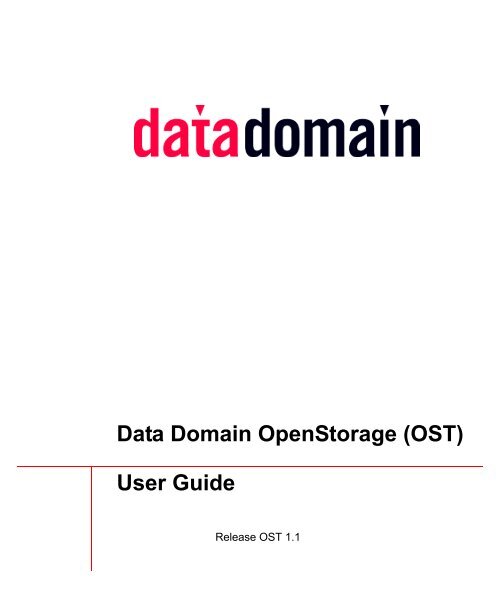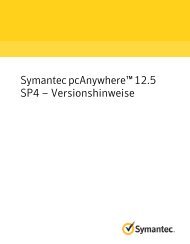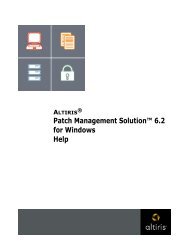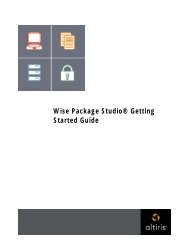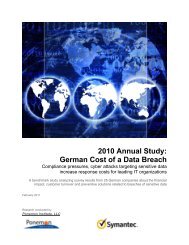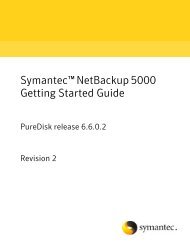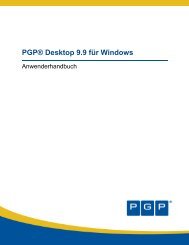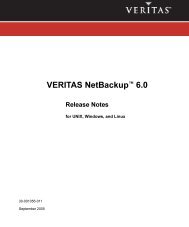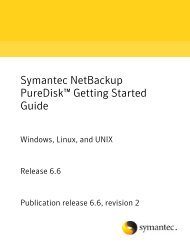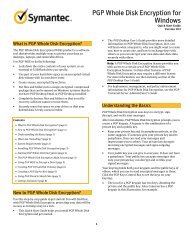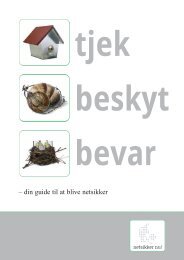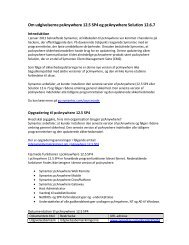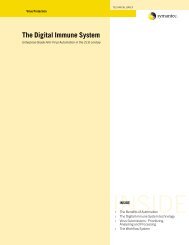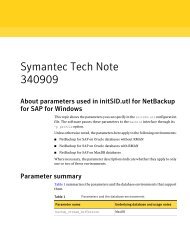Data Domain OST User Guide - Symantec
Data Domain OST User Guide - Symantec
Data Domain OST User Guide - Symantec
You also want an ePaper? Increase the reach of your titles
YUMPU automatically turns print PDFs into web optimized ePapers that Google loves.
<strong>Data</strong> <strong>Domain</strong> OpenStorage (<strong>OST</strong>)<br />
<strong>User</strong> <strong>Guide</strong><br />
Release <strong>OST</strong> 1.1
Disclaimer<br />
Notices<br />
<strong>Data</strong> <strong>Domain</strong> Patents<br />
Copyright<br />
The information contained in this publication is subject to change without notice. <strong>Data</strong> <strong>Domain</strong>,<br />
Incorporated makes no warranty of any kind with regard to this manual, including, but not limited<br />
to, the implied warranties of merchantability and fitness for a particular purpose. <strong>Data</strong> <strong>Domain</strong>,<br />
Incorporated shall not be liable for errors contained herein or for incidental or consequential<br />
damages in connection with the furnishing, performance, or use of this manual.<br />
<strong>Data</strong> <strong>Domain</strong> hardware has been tested and found to comply with the limits for a Class A digital<br />
device, pursuant to Part 15 of the FCC Rules.<br />
This Class A digital apparatus complies with Canadian ICES-003.<br />
Cet appareil numérique de la classe A est conforme à la norme NMB-0003 du Canada.<br />
These limits are designed to provide reasonable protection against harmful interference when the<br />
equipment is operated in a commercial environment. This equipment generates, uses, and can<br />
radiate radio frequency energy and, if not installed and used in accordance with the instruction<br />
manual, may cause harmful interference to radio communications. Operation of this equipment in a<br />
residential area is likely to cause harmful interference in which case the user will be required to<br />
correct the interference at his own expense.<br />
Changes or modifications not expressly approved by <strong>Data</strong> <strong>Domain</strong> can void the user's authority to<br />
operate the equipment.<br />
<strong>Data</strong> <strong>Domain</strong> products are covered by one or more of the following patents issued to <strong>Data</strong> <strong>Domain</strong>.<br />
U.S. Patents: 6928526, 7007141, 7065619. <strong>Data</strong> <strong>Domain</strong> has other patents pending.<br />
Copyright © 2005 - 2007 <strong>Data</strong> <strong>Domain</strong>, Incorporated. All rights reserved. <strong>Data</strong> <strong>Domain</strong>, the <strong>Data</strong><br />
<strong>Domain</strong> logo, <strong>OST</strong>, <strong>Data</strong> <strong>Domain</strong> OS, Global Compression, <strong>Data</strong> Invulnerability Architecture, and<br />
all other <strong>Data</strong> <strong>Domain</strong> product names and slogans are trademarks or registered trademarks of <strong>Data</strong><br />
<strong>Domain</strong>, Incorporated in the USA and/or other countries. Microsoft and Windows are either<br />
registered trademarks or trademarks of Microsoft Corporation in the United States and/or other<br />
countries. Portions of this product are software covered by the GNU General Public License<br />
Copyright © 1989, 1991 by Free Software Foundation, Inc. Portions of this product are software<br />
covered by the GNU Library General Public License Copyright © 1991 by Free Software<br />
Foundation, Inc. Portions of this product are software covered by the GNU Lesser General Public<br />
License Copyright © 1991, 1999 by Free Software Foundation, Inc. Portions of this product are<br />
software covered by the GNU Free Documentation License Copyright © 2000, 2001, 2002, by Free<br />
Software Foundation, Inc. Portions of this product are software covered by the GNU Free<br />
Documentation License Copyright © 2000, 2001, 2002 by Free Software Foundation, Inc. Portions<br />
of this product are software Copyright © 1999 - 2003, by The OpenLDAP Foundation. Portions of<br />
this product are software developed by the OpenSSL Project for use in the OpenSSL Toolkit<br />
(http://www.openssl.org/), Copyright © 1998-2005 The OpenSSL Project, all rights reserved.
Portions Copyright © 1999-2003 Apple Computer, Inc. All rights Reserved. Portions of this<br />
product are Copyright © 1995 - 1998 Eric Young (eay@cryptsoft.com) All rights reserved.<br />
Portions of this product are Copyright © Ian F. Darwin 1986-1995. All rights reserved. Portions of<br />
this product are Copyright © Mark Lord 1994-2004. All rights reserved. Portions of this product<br />
are Copyright © 1989-1997 Larry Wall All rights reserved. Portions of this product are Copyright<br />
© Mike Glover 1995, 1996, 1997, 1998, 1999. All rights reserved. Portions of this product are<br />
Copyright © 1992 by Panagiotis Tsirigotis. All rights reserved. Portions of this product are<br />
Copyright © 2000-2002 Japan Network Information Center. All rights reserved. Portions of this<br />
product are Copyright © 1988-2003 by Bram Moolenaar. All rights reserved. Portions of this<br />
product are Copyright © 1994-2006 Lua.org, PUC-Rio. Portions of this product are Copyright ©<br />
1990-2005 Info-ZIP. All rights reserved. Portions of this product are under the Boost Software<br />
License - Version 1.0 - August 17th, 2003. All rights reserved. Portions of this product are<br />
Copyright © 1994 Purdue Research Foundation. All rights reserved. This product includes<br />
cryptographic software written by Eric Young (eay@cryptsoft.com). Portions of this product are<br />
Berkeley Software Distribution software, Copyright © 1988 - 2004 by the Regents of the<br />
University of California, University of California, Berkeley. Portions of this product are software<br />
Copyright © 1990 - 1999 by Sleepycat Software. Portions of this product are software Copyright ©<br />
1985-2004 by the Massachusetts Institute of Technology. All rights reserved. Portions of this<br />
product are Copyright © 1999, 2000, 2001, 2002 The Board of Trustees of the University of<br />
Illinois. All rights reserved. Portions of this product are LILO program code, Copyright © 1992 -<br />
1998 Werner Almesberger. All rights reserved. Portions of this product are software Copyright ©<br />
1999 - 2004 The Apache Software Foundation, licensed under the Apache License, Version 2.0<br />
(http://www.apache.org/licenses /LICENSE-2.0). Portions of this product are derived from<br />
software Copyright © 1994, 1995, 1996, 1997, 1998, 1999, 2000, 2001, 2002 by Cold Spring<br />
Harbor Laboratory. Funded under Grant P41-RR02188 by the National Institutes of Health.<br />
Portions of this product are derived from software Copyright © 1996, 1997, 1998, 1999, 2000,<br />
2001, 2002 byBoutell.Com, Inc. Portions of this product relating to GD2 format are derived from<br />
software Copyright © 1999, 2000, 2001, 2002 Philip Warner. Portions of this product relating to<br />
PNG are derived from software Copyright © 1999, 2000, 2001, 2002 Greg Roelofs. Portions of this<br />
product relating to gdttf.c are derived from software Copyright © 1999, 2000, 2001, 2002 John<br />
Ellson (ellson@lucent.com). Portions of this product relating to gdft.c are derived from software<br />
Copyright © 2001, 2002 John Ellson (ellson@lucent.com). Portions of this product relating to<br />
JPEG and to color quantization are derived from software Copyright © 2000,2001, 2002, Doug<br />
Becker and copyright (C) 1994, 1995, 1996, 1997, 1998, 1999, 2000, 2001, 2002, Thomas G. Lane.<br />
This software is based in part on the work of the Independent JPEG Group. Portions of this product<br />
relating to WBMP are derived from software Copyright © 2000, 2001, 2002 Maurice Szmurlo and<br />
Johan Van den Brande.<br />
Other product names and/or slogans mentioned herein may be trademarks or registered trademarks<br />
of their respective companies.
<strong>Data</strong> <strong>Domain</strong>, Incorporated<br />
2421 Mission College Blvd.<br />
Santa Clara, CA 95054<br />
USA<br />
Phone 408-980-4800 Direct<br />
877-207-3282 Toll-free<br />
Fax 408-980-8620<br />
www.datadomain.com<br />
May 2008<br />
Part number: 759-0001-0001 Rev. C
Contents<br />
About This <strong>Guide</strong> . . . . . . . . . . . . . . . . . . . . . . . . . . . . . . . . . . . . . . . . . . . . . . . . . . . . . . .9<br />
<strong>Guide</strong> Overview . . . . . . . . . . . . . . . . . . . . . . . . . . . . . . . . . . . . . . . . . . . . . . . . . . . . . . . . . . . . . 9<br />
Related Documents . . . . . . . . . . . . . . . . . . . . . . . . . . . . . . . . . . . . . . . . . . . . . . . . . . . . . . . . . . 10<br />
Typographic Conventions . . . . . . . . . . . . . . . . . . . . . . . . . . . . . . . . . . . . . . . . . . . . . . . . . . . . .11<br />
Contacting <strong>Data</strong> <strong>Domain</strong> . . . . . . . . . . . . . . . . . . . . . . . . . . . . . . . . . . . . . . . . . . . . . . . . . . . . . . 12<br />
For Help with Technical Problems . . . . . . . . . . . . . . . . . . . . . . . . . . . . . . . . . . . . . . . . . . . 12<br />
For Sales and License Information . . . . . . . . . . . . . . . . . . . . . . . . . . . . . . . . . . . . . . . . . . . 12<br />
Chapter 1: Introduction . . . . . . . . . . . . . . . . . . . . . . . . . . . . . . . . . . . . . . . . . . . . . . . .13<br />
Chapter 2: Preparing to Install <strong>OST</strong> . . . . . . . . . . . . . . . . . . . . . . . . . . . . . . . . . . . . . .15<br />
Obtaining a License . . . . . . . . . . . . . . . . . . . . . . . . . . . . . . . . . . . . . . . . . . . . . . . . . . . . . . . . . 15<br />
Supported Configurations . . . . . . . . . . . . . . . . . . . . . . . . . . . . . . . . . . . . . . . . . . . . . . . . . . . . . 15<br />
Using NetBackup Commands . . . . . . . . . . . . . . . . . . . . . . . . . . . . . . . . . . . . . . . . . . . . . . . . . . 17<br />
What Plug-in Version Is Installed? . . . . . . . . . . . . . . . . . . . . . . . . . . . . . . . . . . . . . . . . . . . . . . 18<br />
Chapter 3: Installing <strong>OST</strong> . . . . . . . . . . . . . . . . . . . . . . . . . . . . . . . . . . . . . . . . . . . . . . .19<br />
Enabling <strong>OST</strong> on the <strong>Data</strong> <strong>Domain</strong> System . . . . . . . . . . . . . . . . . . . . . . . . . . . . . . . . . . . . . . . 20<br />
Installing the <strong>Data</strong> <strong>Domain</strong> <strong>OST</strong> Plug-in . . . . . . . . . . . . . . . . . . . . . . . . . . . . . . . . . . . . . . . . . 22<br />
UNIX Plug-in Installation . . . . . . . . . . . . . . . . . . . . . . . . . . . . . . . . . . . . . . . . . . . . . . . . . . 22<br />
Windows Plug-in Installation . . . . . . . . . . . . . . . . . . . . . . . . . . . . . . . . . . . . . . . . . . . . . . . 23<br />
Chapter 4: <strong>OST</strong> Configuration . . . . . . . . . . . . . . . . . . . . . . . . . . . . . . . . . . . . . . . . . . .25<br />
Configuring the <strong>Data</strong> <strong>Domain</strong> System . . . . . . . . . . . . . . . . . . . . . . . . . . . . . . . . . . . . . . . . . . . 25<br />
About Naming the <strong>Data</strong> <strong>Domain</strong> <strong>OST</strong> Server . . . . . . . . . . . . . . . . . . . . . . . . . . . . . . . . . . . 25<br />
Create Logical Storage Units (LSUs) . . . . . . . . . . . . . . . . . . . . . . . . . . . . . . . . . . . . . . . . . 25<br />
5
Configuring the NetBackup Media Server . . . . . . . . . . . . . . . . . . . . . . . . . . . . . . . . . . . . . . . . 26<br />
Step 1: Register the <strong>Data</strong> <strong>Domain</strong> <strong>OST</strong> Server . . . . . . . . . . . . . . . . . . . . . . . . . . . . . . . . . 26<br />
Step 2: Add Credentials for the <strong>Data</strong> <strong>Domain</strong> System . . . . . . . . . . . . . . . . . . . . . . . . . . . . 27<br />
Step 3: Create Disk Pools . . . . . . . . . . . . . . . . . . . . . . . . . . . . . . . . . . . . . . . . . . . . . . . . . . 28<br />
Step 4: Create Storage Units . . . . . . . . . . . . . . . . . . . . . . . . . . . . . . . . . . . . . . . . . . . . . . . 31<br />
Step 5: Create a Backup Policy . . . . . . . . . . . . . . . . . . . . . . . . . . . . . . . . . . . . . . . . . . . . . 33<br />
Chapter 5: Configuring Optimized Duplication . . . . . . . . . . . . . . . . . . . . . . . . . . . . 35<br />
Chapter 6: <strong>OST</strong> Commands . . . . . . . . . . . . . . . . . . . . . . . . . . . . . . . . . . . . . . . . . . . . 39<br />
Adding the <strong>OST</strong> License . . . . . . . . . . . . . . . . . . . . . . . . . . . . . . . . . . . . . . . . . . . . . . . . . . . . . 39<br />
Adding an <strong>OST</strong> <strong>User</strong> . . . . . . . . . . . . . . . . . . . . . . . . . . . . . . . . . . . . . . . . . . . . . . . . . . . . . . . . 40<br />
Setting the <strong>OST</strong> <strong>User</strong> . . . . . . . . . . . . . . . . . . . . . . . . . . . . . . . . . . . . . . . . . . . . . . . . . . . . . . . . 40<br />
Reverting to No <strong>OST</strong> <strong>User</strong> . . . . . . . . . . . . . . . . . . . . . . . . . . . . . . . . . . . . . . . . . . . . . . . . . . . . 41<br />
Displaying the <strong>OST</strong> <strong>User</strong> . . . . . . . . . . . . . . . . . . . . . . . . . . . . . . . . . . . . . . . . . . . . . . . . . . . . . 41<br />
Enabling <strong>OST</strong> . . . . . . . . . . . . . . . . . . . . . . . . . . . . . . . . . . . . . . . . . . . . . . . . . . . . . . . . . . . . . . 41<br />
Disabling <strong>OST</strong> . . . . . . . . . . . . . . . . . . . . . . . . . . . . . . . . . . . . . . . . . . . . . . . . . . . . . . . . . . . . . 41<br />
Is <strong>OST</strong> Is Enabled or Disabled? . . . . . . . . . . . . . . . . . . . . . . . . . . . . . . . . . . . . . . . . . . . . . . . . 41<br />
Creating an LSU . . . . . . . . . . . . . . . . . . . . . . . . . . . . . . . . . . . . . . . . . . . . . . . . . . . . . . . . . . . . 42<br />
Deleting an LSU . . . . . . . . . . . . . . . . . . . . . . . . . . . . . . . . . . . . . . . . . . . . . . . . . . . . . . . . . . . . 42<br />
Deleting all LSUs . . . . . . . . . . . . . . . . . . . . . . . . . . . . . . . . . . . . . . . . . . . . . . . . . . . . . . . . . . . 42<br />
Displaying LSU Names . . . . . . . . . . . . . . . . . . . . . . . . . . . . . . . . . . . . . . . . . . . . . . . . . . . . . . 42<br />
Viewing <strong>OST</strong> Statistics . . . . . . . . . . . . . . . . . . . . . . . . . . . . . . . . . . . . . . . . . . . . . . . . . . . . . . 44<br />
Viewing <strong>OST</strong> Statistics over an Interval . . . . . . . . . . . . . . . . . . . . . . . . . . . . . . . . . . . . . . . . . 46<br />
Viewing <strong>OST</strong> Operation Latencies . . . . . . . . . . . . . . . . . . . . . . . . . . . . . . . . . . . . . . . . . . . . . 47<br />
Clearing <strong>OST</strong> Statistics . . . . . . . . . . . . . . . . . . . . . . . . . . . . . . . . . . . . . . . . . . . . . . . . . . . . . . 47<br />
Viewing <strong>OST</strong> Connections . . . . . . . . . . . . . . . . . . . . . . . . . . . . . . . . . . . . . . . . . . . . . . . . . . . 48<br />
Displaying Statistics for Active Optimized Duplication Operations . . . . . . . . . . . . . . . . . . . . 48<br />
Chapter 7: Operation and Maintenance . . . . . . . . . . . . . . . . . . . . . . . . . . . . . . . . . . 49<br />
Uninstalling the <strong>Data</strong> <strong>Domain</strong> <strong>OST</strong> Plug-in . . . . . . . . . . . . . . . . . . . . . . . . . . . . . . . . . . . . 49<br />
Upgrading the <strong>OST</strong> Plug-in . . . . . . . . . . . . . . . . . . . . . . . . . . . . . . . . . . . . . . . . . . . . . . . . 50<br />
6 <strong>OST</strong> <strong>User</strong> <strong>Guide</strong>
Deleting the <strong>Data</strong> <strong>Domain</strong> Storage Server . . . . . . . . . . . . . . . . . . . . . . . . . . . . . . . . . . . . . 51<br />
Grouping Storage Units to Provide Failover . . . . . . . . . . . . . . . . . . . . . . . . . . . . . . . . . . . . 51<br />
Duplicating Images (NBU Workaround) . . . . . . . . . . . . . . . . . . . . . . . . . . . . . . . . . . . . . . 52<br />
Setting Network Time-outs on the NetBackup System . . . . . . . . . . . . . . . . . . . . . . . . . . . 52<br />
Chapter 8: Troubleshooting . . . . . . . . . . . . . . . . . . . . . . . . . . . . . . . . . . . . . . . . . . . .55<br />
General Troubleshooting . . . . . . . . . . . . . . . . . . . . . . . . . . . . . . . . . . . . . . . . . . . . . . . . . . . . . 55<br />
Troubleshooting the <strong>Data</strong> <strong>Domain</strong> System . . . . . . . . . . . . . . . . . . . . . . . . . . . . . . . . . . . . . . . . 56<br />
Show Status . . . . . . . . . . . . . . . . . . . . . . . . . . . . . . . . . . . . . . . . . . . . . . . . . . . . . . . . . . . . . 56<br />
<strong>Data</strong> <strong>Domain</strong> Log File . . . . . . . . . . . . . . . . . . . . . . . . . . . . . . . . . . . . . . . . . . . . . . . . . . . . . 57<br />
If You Cannot Delete the <strong>Data</strong> <strong>Domain</strong> Server . . . . . . . . . . . . . . . . . . . . . . . . . . . . . . . . . 58<br />
Troubleshooting the NetBackup Environment . . . . . . . . . . . . . . . . . . . . . . . . . . . . . . . . . . . . . 59<br />
Checking the Installation . . . . . . . . . . . . . . . . . . . . . . . . . . . . . . . . . . . . . . . . . . . . . . . . . . . 59<br />
Checking Credentials . . . . . . . . . . . . . . . . . . . . . . . . . . . . . . . . . . . . . . . . . . . . . . . . . . . . . 60<br />
Configuration Problems . . . . . . . . . . . . . . . . . . . . . . . . . . . . . . . . . . . . . . . . . . . . . . . . . . . 60<br />
Error Logging . . . . . . . . . . . . . . . . . . . . . . . . . . . . . . . . . . . . . . . . . . . . . . . . . . . . . . . . . . . 61<br />
Failed Backups . . . . . . . . . . . . . . . . . . . . . . . . . . . . . . . . . . . . . . . . . . . . . . . . . . . . . . . . . . 62<br />
Failed Image Duplication . . . . . . . . . . . . . . . . . . . . . . . . . . . . . . . . . . . . . . . . . . . . . . . . . . 63<br />
Plug-in Log Messages . . . . . . . . . . . . . . . . . . . . . . . . . . . . . . . . . . . . . . . . . . . . . . . . . . . . . 63<br />
Cannot Connect on Socket . . . . . . . . . . . . . . . . . . . . . . . . . . . . . . . . . . . . . . . . . . . . . . . . . 65<br />
Contents 7
8 <strong>OST</strong> <strong>User</strong> <strong>Guide</strong>
About This <strong>Guide</strong><br />
This <strong>Guide</strong> explains how to install, configure, and use <strong>Data</strong> <strong>Domain</strong> <strong>OST</strong> with <strong>Data</strong> <strong>Domain</strong><br />
systems. It is intended for system administrators who are familiar with standard backup software<br />
packages and with general backup administration.<br />
<strong>Guide</strong> Overview<br />
This <strong>Guide</strong> consists of the following chapters:<br />
• “Introduction” on page 13 introduces <strong>Data</strong> <strong>Domain</strong> <strong>OST</strong>.<br />
• “Preparing to Install <strong>OST</strong>” on page 15 describes prerequisites for installing the <strong>Data</strong> <strong>Domain</strong><br />
<strong>OST</strong> plug-in.<br />
• “Installing <strong>OST</strong>” on page 19 explains how to install the <strong>Data</strong> <strong>Domain</strong> <strong>OST</strong> plug-in on a<br />
NetBackup media server.<br />
• “<strong>OST</strong> Configuration” on page 25 explains how to configure the <strong>Data</strong> <strong>Domain</strong> system and the<br />
NetBackup media server for <strong>Data</strong> <strong>Domain</strong> <strong>OST</strong>.<br />
• “Configuring Optimized Duplication” on page 35 explains how to configure the optimized<br />
duplication feature.<br />
• “<strong>OST</strong> Commands” on page 39 describes <strong>Data</strong> <strong>Domain</strong> Command Line Interface (CLI)<br />
commands that you use for <strong>Data</strong> <strong>Domain</strong> <strong>OST</strong>.<br />
• “Operation and Maintenance” on page 49 provides information about operation and<br />
maintenance, such as setting network time-outs, upgrading the plug-in, and deleting the <strong>Data</strong><br />
<strong>Domain</strong> Storage server.<br />
• “Troubleshooting” on page 55 describes techniques for investigating problems.<br />
9
Related Documents<br />
Related Documents<br />
Complete documentation for the operating system that runs on your <strong>Data</strong> <strong>Domain</strong> system is<br />
available on the Software Downloads page of the <strong>Data</strong> <strong>Domain</strong> Support web site. To open a<br />
document, find the correct version of the OpenStorage (<strong>OST</strong>) Release and click its book icon.<br />
Note <strong>Data</strong> <strong>Domain</strong> supports the <strong>OST</strong> feature in DD OS version 4.4.0.0 and later.<br />
You can find NetBackup <strong>OST</strong> documentation at: www.symantec.com/enterprise/support/index.jsp.<br />
From the general <strong>Symantec</strong> support page, navigate to the NetBackup Server product page and<br />
search the knowledge base for Documentation.<br />
Tip To locate a document, enter its title as a search criterion in your favorite search engine.<br />
• NetBackup Shared Storage <strong>Guide</strong><br />
• NetBackup Troubleshooting <strong>Guide</strong><br />
• NetBackup Commands for UNIX and Linux<br />
• NetBackup Commands for Windows<br />
See these NetBackup documents for more information:<br />
• NetBackup Backup, Archive, and Restore Getting Started <strong>Guide</strong><br />
• NetBackup Administrator's <strong>Guide</strong> for UNIX and Linux (two volumes)<br />
• NetBackup Administrator’s <strong>Guide</strong> for Windows (two volumes)<br />
You can find training materials at www.symantec.com/enterprise/training/index.jsp<br />
To view the <strong>Symantec</strong> Veritas NetBackup Hardware Compatibility List (HCL), go to<br />
support.veritas.com/docs/284599<br />
10 <strong>OST</strong> <strong>User</strong> <strong>Guide</strong>
Typographic Conventions<br />
The typefaces and symbols used in this <strong>Guide</strong> are described below.<br />
Typeface Usage Examples<br />
Monospace Commands, computer output, file contents,<br />
files, directories, software elements such as<br />
command options, and parameters<br />
Italic New terms, book titles, variables, and labels<br />
of boxes and windows as seen on a monitor<br />
Monospace<br />
bold<br />
<strong>User</strong> input. In command lines, the command<br />
prompt precedes the user input.<br />
Symbol Usage Examples<br />
# Administrative user prompt<br />
[ ] In a command synopsis, brackets indicate an<br />
optional argument<br />
| In a command synopsis, a vertical bar<br />
separates mutually exclusive arguments<br />
{ } In a command synopsis, curly brackets<br />
indicate that one of the exclusive arguments<br />
is required.<br />
Typographic Conventions<br />
Find the log file under /var/log.<br />
See the net help page for more<br />
information.<br />
The name is a path for the device....<br />
# config setup<br />
log view [filename]<br />
net dhcp [true | false]<br />
adminhost add<br />
{ftp | telnet | ssh}<br />
About This <strong>Guide</strong> 11
Contacting <strong>Data</strong> <strong>Domain</strong><br />
Contacting <strong>Data</strong> <strong>Domain</strong><br />
General Contact Information<br />
<strong>Data</strong> <strong>Domain</strong>, Incorporated<br />
2421 Mission College Blvd.<br />
Santa Clara, CA 95054<br />
USA<br />
Phone 408-980-4800 Direct<br />
877-207-3282 Toll-free<br />
Fax 408-980-8620<br />
For Help with Technical Problems<br />
Contact <strong>Data</strong> <strong>Domain</strong> Technical Support:<br />
• Phone, 24 hours a day, 7 days a week:<br />
- Toll free: 877-207-DATA (3282)<br />
- Direct: 408-980-4900<br />
• E-mail: support@datadomain.com<br />
For Sales and License Information<br />
To reach a <strong>Data</strong> <strong>Domain</strong> representative who can help you with sales and licensing questions,<br />
contact <strong>Data</strong> <strong>Domain</strong> Sales:<br />
• Phone: 877-622-2587<br />
• E-mail: sales@datadomain.com<br />
• Fax: 408-980-8620<br />
12 <strong>OST</strong> <strong>User</strong> <strong>Guide</strong>
Introduction 1<br />
OpenStorage (<strong>OST</strong>) is a feature of <strong>Symantec</strong>’s Veritas NetBackup backup and recovery product.<br />
<strong>OST</strong> integrates NetBackup with disk backup devices, such as <strong>Data</strong> <strong>Domain</strong> systems. <strong>OST</strong> enables<br />
NetBackup media servers to communicate with disk devices without having to emulate tape used<br />
by virtual tape libraries (VTL).<br />
The NetBackup system sets policies that control when backups occur while the storage devices<br />
control data deduplication, replication, and compression. Administrators manage backup,<br />
replication, and restores from a single NetBackup console and can use all of <strong>Data</strong> <strong>Domain</strong>’s<br />
intelligent features, including WAN-efficient replicator software. NetBackup manage all images<br />
(collections of data) in the NetBackup catalog, even if the <strong>Data</strong> <strong>Domain</strong> system creates the images.<br />
In the typical <strong>Data</strong> <strong>Domain</strong> <strong>OST</strong> configuration shown below, each media server is running a<br />
different (supported) operating system.<br />
13
<strong>Data</strong> <strong>Domain</strong> <strong>OST</strong> consists of a plug-in that you install on each NetBackup media server that<br />
communicates with the <strong>Data</strong> <strong>Domain</strong> system. A <strong>Data</strong> <strong>Domain</strong> system can be either a <strong>Data</strong> <strong>Domain</strong><br />
appliance, a gateway, or an array.<br />
The <strong>Data</strong> <strong>Domain</strong> system exposes pre-made disk volumes called Logical Store Units (LSUs) to an<br />
<strong>OST</strong>-enabled media server. Multiple NetBackup media servers, each with the <strong>Data</strong> <strong>Domain</strong> <strong>OST</strong><br />
plug-in, can use the same LSU on a <strong>Data</strong> <strong>Domain</strong> system as a storage server.<br />
The overall steps for installing and configuring <strong>OST</strong> are as follows:<br />
1. Obtain the license required to enable <strong>OST</strong> on the <strong>Data</strong> <strong>Domain</strong> system.<br />
2. Install the <strong>Data</strong> <strong>Domain</strong> <strong>OST</strong> plug-in on each media server.<br />
3. Configure the <strong>Data</strong> <strong>Domain</strong> system.<br />
4. Configure the NetBackup media server.<br />
5. Optionally, configure optimized duplication.<br />
14 <strong>OST</strong> <strong>User</strong> <strong>Guide</strong>
Preparing to Install <strong>OST</strong> 2<br />
This chapter covers the following topics:<br />
• Obtaining a license<br />
• Supported configurations<br />
• Using NetBackup commands<br />
• Determining which Plug-in version has been installed<br />
Obtaining a License<br />
You can purchase an OpenStorage license key for <strong>Data</strong> <strong>Domain</strong> <strong>OST</strong> directly from <strong>Data</strong> <strong>Domain</strong>.<br />
• The basic license allows you to back up and restore image data.<br />
• A separate replication license enables you to perform optimized duplication. You must obtain<br />
a replication license for both the source and destination <strong>Data</strong> <strong>Domain</strong> systems.<br />
“Installing <strong>OST</strong>” on page 19 explains how to use the license key to install the license on a <strong>Data</strong><br />
<strong>Domain</strong> system.<br />
Supported Configurations<br />
Note If you upgrade the <strong>Data</strong> <strong>Domain</strong> system to a version with increased <strong>OST</strong> functionality, you<br />
must also upgrade the <strong>OST</strong> plug-in. NetBackup does not keep track of the functionality that<br />
each plug-in supports. You must perform the upgrade manually.<br />
<strong>Data</strong> <strong>Domain</strong> supports the <strong>OST</strong> feature on the following <strong>Data</strong> <strong>Domain</strong> systems:<br />
• <strong>Data</strong> <strong>Domain</strong> appliances (DD5xx, DD6xx, DD120)<br />
• <strong>Data</strong> <strong>Domain</strong> gateways (DD560g, DD580g, DD690g)<br />
• <strong>Data</strong> <strong>Domain</strong> arrays<br />
15
Supported Configurations<br />
The <strong>Data</strong> <strong>Domain</strong> <strong>OST</strong> plug-in is available for the following NetBackup media server platforms:<br />
• Solaris 9 or 10 (SPARC, 64-bit)<br />
• RedHat Enterprise Linux 4 (x86 32-bit and x64 64-bit)<br />
• SUSE Linux Enterprise Server 9/10 (x86 32-bit and x64 64-bit)<br />
• Microsoft Windows Server 2003 (32-bit server)<br />
- Supported with 32-bit plug-in on x86 platforms<br />
• Microsoft Windows Server 2003 (64-bit server)<br />
- Supported with 64-bit plug-in on x86 and x64 platforms<br />
The plug-in version must be compatible with your <strong>Data</strong> <strong>Domain</strong> and NetBackup configuration. The<br />
<strong>OST</strong> Compatibility Matrix shows which versions are compatible. <strong>Data</strong> <strong>Domain</strong> does not support<br />
combinations other than those detailed in the table.<br />
In the Compatibility Matrix, the Media Server is the operating system on which NetBackup is<br />
running. This is the system on which you install the <strong>Data</strong> <strong>Domain</strong> <strong>OST</strong> plug-in. The matrix lists<br />
versions of the <strong>Symantec</strong> NetBackup, <strong>Data</strong> <strong>Domain</strong> <strong>OST</strong> plug-in, <strong>Data</strong> <strong>Domain</strong> operating system,<br />
media server operating system, and the platform for the <strong>Data</strong> <strong>Domain</strong> operating system. <strong>Data</strong><br />
<strong>Domain</strong> supports the combination of versions shown in any single row of the table.<br />
<strong>Data</strong> <strong>Domain</strong> <strong>OST</strong> Compatibility Matrix<br />
<strong>Symantec</strong><br />
NetBackup<br />
6.5.x<br />
<strong>Data</strong> <strong>Domain</strong><br />
<strong>OST</strong> Plug-in<br />
1.0.1.x 4.4.x<br />
4.5.x<br />
1.1.0.x 4.4.x<br />
4.5.x<br />
<strong>Data</strong> <strong>Domain</strong><br />
OS<br />
Media Server OS Platform<br />
Solaris 9 or 10<br />
RHEL 4<br />
Solaris 9 or 10<br />
RHEL 4<br />
SLES 9/10<br />
Windows Server 2003<br />
(32-bit server)<br />
Windows Server 2003<br />
(64-bit server)<br />
SPARC<br />
x86, x64<br />
SPARC<br />
x86, x64<br />
x86, x64<br />
16 <strong>OST</strong> <strong>User</strong> <strong>Guide</strong><br />
x86<br />
x86, x64<br />
In the table, RHEL stands for Red Hat Enterprise Linux—either AS or ES. SLES stands for SuSE<br />
Linux Enterprise Server.<br />
Note In addition to the compatibility information listed above, <strong>Symantec</strong> maintains a hardware<br />
compatibility list (HCL) at support.veritas.com/docs/284599.
Using NetBackup Commands<br />
Using NetBackup Commands<br />
NetBackup (NBU) consists of a master server that manages clients and the media servers. The<br />
master server is also a media server. Although the <strong>OST</strong> plug-in is typically installed on media<br />
servers other than the master server, it can be installed on both kinds of servers.<br />
Note Commands that run on the command line can by entered on either the master or the media<br />
server. If you run commands from the master server, use the -media_server option to tell<br />
NBU where to direct the operation that queries the plug-in about the storage server’s<br />
properties.<br />
This <strong>Guide</strong> uses the NetBackup commands located in the following directories, which you need to<br />
add to your UNIX or Windows PATH:<br />
• UNIX<br />
/usr/openv/netbackup/bin<br />
/usr/openv/netbackup/bin/admincmd<br />
/usr/openv/volmgr/bin<br />
• Windows<br />
C:\Program Files\Veritas\NetBackup\bin<br />
C:\Program Files\Veritas\NetBackup\bin\admincmd<br />
C:\Program Files\Veritas\Volmgr\bin<br />
Add these directory locations to the PATH:<br />
• UNIX<br />
$ export<br />
PATH=$PATH:/usr/openv/netbackup/bin:<br />
/usr/openv/netbackup/bin/admincmd:/usr/openv/volmgr/bin<br />
• Windows<br />
$ PATH=%PATH%;C:\Program Files\Veritas\NetBackup\bin;<br />
C:\Program Files\Veritas\NetBackup\bin\admincmd;<br />
C:\Program Files\Veritas\Volmgr\bin<br />
Preparing to Install <strong>OST</strong> 17
What Plug-in Version Is Installed?<br />
What Plug-in Version Is Installed?<br />
If the <strong>OST</strong> plug-in has already been installed, you can use the bpstsinfo command to determine<br />
which version is installed. Enter:<br />
# bpstsinfo -pi<br />
Plugin Name: libstspi<strong>Data</strong><strong>Domain</strong>MT.so<br />
Prefix: <strong>Data</strong><strong>Domain</strong>:<br />
Label: <strong>Data</strong><strong>Domain</strong> Plugin<br />
Build Version: 9<br />
Build Version Minor: 4<br />
Operating Version: 9<br />
Vendor Version: Protocol version = 1.1.0.0<br />
Note In the bpstsinfo command output Vendor Version is the <strong>Data</strong> <strong>Domain</strong> plug-in version<br />
and Build Version is the version of the <strong>OST</strong> API.<br />
The [NetbackupInstall_Dir] version file contains the detailed version information for<br />
NetBackup.<br />
For example:<br />
HARDWARE SOLARIS<br />
VERSION NetBackup? 6.5<br />
RELEASEDATE Mon Jul 23 16:30:00 CDT 2007<br />
BUILDNUMBER 20070723<br />
18 <strong>OST</strong> <strong>User</strong> <strong>Guide</strong>
Installing <strong>OST</strong> 3<br />
This chapter explains how to install <strong>Data</strong> <strong>Domain</strong> <strong>OST</strong>. Installation consists of —<br />
• Enabling <strong>Data</strong> <strong>Domain</strong> <strong>OST</strong> on the <strong>Data</strong> <strong>Domain</strong> system.<br />
• Installing the <strong>Data</strong> <strong>Domain</strong> <strong>OST</strong> plug-in on the NetBackup media server.<br />
The examples in this <strong>Guide</strong> assume the following configuration:<br />
• NetBackup media server: load64 running NBU 6.5.1.<br />
• <strong>OST</strong>-enabled <strong>Data</strong> <strong>Domain</strong> systems: dd22 and dd23.<br />
Notes For detailed descriptions about the commands, see “<strong>OST</strong> Commands” on page 39.<br />
For instructions about uninstalling and upgrading the plug-in, see “Operation and<br />
Maintenance” on page 49.<br />
19
Enabling <strong>OST</strong> on the <strong>Data</strong> <strong>Domain</strong> System<br />
Enabling <strong>OST</strong> on the <strong>Data</strong> <strong>Domain</strong> System<br />
This section describes the installation tasks that you need to perform on the <strong>Data</strong> <strong>Domain</strong> system.<br />
In a typical installation, the <strong>OST</strong> plug-in software is installed on any NetBackup media server that<br />
sees and uses the <strong>Data</strong> <strong>Domain</strong> system. The following is required for each media server that<br />
accesses the <strong>Data</strong> <strong>Domain</strong> system:<br />
• The <strong>Data</strong> <strong>Domain</strong> <strong>OST</strong> plug-in must be installed as described in this chapter.<br />
• Logon credentials to the storage server must be configured.<br />
“Step 2: Add Credentials for the <strong>Data</strong> <strong>Domain</strong> System” on page 27 describes how to add<br />
credentials.<br />
20 <strong>OST</strong> <strong>User</strong> <strong>Guide</strong>
To enable <strong>OST</strong> on the <strong>Data</strong> <strong>Domain</strong> system:<br />
1. Verify that the file system is enabled and running by entering:<br />
# filesys status<br />
The file system is enabled and running.<br />
Enabling <strong>OST</strong> on the <strong>Data</strong> <strong>Domain</strong> System<br />
2. Add the <strong>OST</strong> license using the license key that <strong>Data</strong> <strong>Domain</strong> provided. For example:<br />
# license add ABCD-BCDA-CDAB-DABC<br />
License “ABCE-BCDA-CDAB-DABC” added.<br />
3. Set the <strong>OST</strong> user by entering:<br />
# ost set user-name username<br />
<strong>OST</strong> user set to username<br />
Previous user: none set<br />
Notes This user’s username and password must have already been set up on the <strong>Data</strong> <strong>Domain</strong><br />
system with the user add username [password password] command.<br />
Use the same username and password as in the NetBackup credentials for connecting to<br />
the <strong>Data</strong> <strong>Domain</strong> system.<br />
4. Enable <strong>Data</strong> <strong>Domain</strong> <strong>OST</strong>:<br />
# ost enable<br />
<strong>OST</strong> enabled<br />
The command creates and exports the /backup/ost directory. Only administrative users<br />
can use the command.<br />
Installing <strong>OST</strong> 21
Installing the <strong>Data</strong> <strong>Domain</strong> <strong>OST</strong> Plug-in<br />
Installing the <strong>Data</strong> <strong>Domain</strong> <strong>OST</strong> Plug-in<br />
This section describes installation tasks to perform on the NetBackup media server(s). Follow the<br />
instructions appropriate for your operating system.<br />
Note You can enter commands using the command line interface (CLI) on either the master or<br />
the media server. The advantage of entering CLI commands on the master server is that<br />
you know which master server is being updated. If you run commands from the master<br />
server, use the -media_server option to tell NBU where to direct the operation that<br />
queries the plug-in about the <strong>Data</strong> <strong>Domain</strong> storage server’s properties.<br />
UNIX Plug-in Installation<br />
To install and set up <strong>OST</strong> on a NetBackup media server:<br />
1. Stop the NetBackup nbrmms process:<br />
# nbrmms -terminate<br />
2. Install the <strong>OST</strong> plug-in.<br />
The plug-in is a set of libraries in a gtar package called <strong>OST</strong>. The package also contains a<br />
installation script called install.sh. Enter:<br />
install.sh -d directorypath<br />
The directory path is optional.<br />
If you do not specify a directory path, the script uses /usr/openv/lib/ost-plugins,<br />
which is where NetBackup normally looks for packages. The shared library files that the script<br />
installs are libstspi<strong>Data</strong><strong>Domain</strong>.so and libstspi<strong>Data</strong><strong>Domain</strong>MT.so.<br />
The plug-in recognizes <strong>Data</strong><strong>Domain</strong> as the <strong>Data</strong> <strong>Domain</strong> vendor prefix.<br />
22 <strong>OST</strong> <strong>User</strong> <strong>Guide</strong>
Windows Plug-in Installation<br />
Installing the <strong>Data</strong> <strong>Domain</strong> <strong>OST</strong> Plug-in<br />
You install the <strong>Data</strong> <strong>Domain</strong> NetBackup OpenStorage Plug-in using a Setup Wizard. The plug-in<br />
executable is either ddplugin32.msi or ddplug64.msi, depending on your Windows Server<br />
operating system.<br />
To install the Windows plug-in:<br />
1. Double-click the set-up executable to launch the Setup Wizard.<br />
2. Read the Welcome screen, and click Next.<br />
3. Select the installation folder.<br />
By default, the plug-in is installed in the C:\Program<br />
Files\Veritas\NetBackup\Bin\ost-plugins folder. If your copy of NetBackup<br />
is installed in different folder, click the Browse button and select that folder, or type the<br />
complete pathname of the NetBackup installation folder in the text box. For example, if<br />
Netbackup is installed in D:\Veritas\NetBackup, select or type the path as<br />
D:\Veritas\NetBackup\Bin\ost-plugins.<br />
4. Click Disk Cost to determine how much disk space the plug-in consumes.<br />
Installing <strong>OST</strong> 23
Installing the <strong>Data</strong> <strong>Domain</strong> <strong>OST</strong> Plug-in<br />
5. Select whether you want to restrict the plug-in so that only you (the installer) can use it, or if<br />
you want to make it available to anyone who uses the computer. Click Next.<br />
6. In the Confirm Installation screen, click Next to start the installation.<br />
A progress bar shows the status of the installation.<br />
7. After the installation is complete, the Installation Complete screen is displayed. Click Close.<br />
24 <strong>OST</strong> <strong>User</strong> <strong>Guide</strong>
<strong>OST</strong> Configuration 4<br />
This chapter explains how to configure the <strong>Data</strong> <strong>Domain</strong> system and the NetBackup media server<br />
for <strong>Data</strong> <strong>Domain</strong> <strong>OST</strong>.<br />
Configuring the <strong>Data</strong> <strong>Domain</strong> System<br />
This section explains how to create LSU for each <strong>Data</strong> <strong>Domain</strong> system enabled for OpenStorage.<br />
About Naming the <strong>Data</strong> <strong>Domain</strong> <strong>OST</strong> Server<br />
NetBackup uses unique names to distinguish among storage servers; therefore, every <strong>Data</strong> <strong>Domain</strong><br />
system that is enabled for OpenStorage must have a unique name.<br />
Tip You can use the <strong>Data</strong> <strong>Domain</strong> system’s DNS name, which is sure to be unique. To confirm to<br />
NetBackup naming conventions, use only alphanumeric characters. After the first character,<br />
you can use the period, hyphen, and underscore characters.<br />
Create Logical Storage Units (LSUs)<br />
LSUs on the <strong>Data</strong> <strong>Domain</strong> system correspond to disk pools on the NetBackup media server. You<br />
can create or delete LSUs only through the <strong>Data</strong> <strong>Domain</strong> command line interface (CLI). Each LSU<br />
is a top-level subdirectory of the /backup/ost directory. There is no hierarchy among LSUs.<br />
Important For this release, there must be one and only one LSU per <strong>Data</strong> <strong>Domain</strong> system.<br />
Use the ost lsu command on the <strong>Data</strong> <strong>Domain</strong> system to create an LSU. For example:<br />
# ost lsu create lsu1<br />
Caution When naming LSUs, be sure to assign each a unique name to avoid confusion.<br />
Repeat the procedure for each <strong>OST</strong>-enabled <strong>Data</strong> <strong>Domain</strong> system.<br />
25
Configuring the NetBackup Media Server<br />
Configuring the NetBackup Media Server<br />
This section explains how to configure the NetBackup system.<br />
Caution When naming disk pools, storage units, and lifecycle policies, be sure to assign each a<br />
unique name to avoid confusion.<br />
Note You can use either a static IP address or a hostname as the storage_server parameter.<br />
The hostname is resolved using the DNS lookup table on the NetBackup media server. The<br />
IP address bypasses this table. When you use a hostname, any data sent to the storage server<br />
uses the resolved address. The following examples use a DNS hostname (dd22) rather than a<br />
static IP address.<br />
Step 1: Register the <strong>Data</strong> <strong>Domain</strong> <strong>OST</strong> Server<br />
Use the name you assigned to the <strong>Data</strong> <strong>Domain</strong> <strong>OST</strong> server to register the server with the<br />
NetBackup media server and the <strong>Data</strong> <strong>Domain</strong> <strong>OST</strong> plug-in that resides on the media server.<br />
Repeat the procedure for each <strong>Data</strong> <strong>Domain</strong> system enabled for <strong>Data</strong> <strong>Domain</strong> <strong>OST</strong>.<br />
Enter the following command from the media server for each <strong>Data</strong> <strong>Domain</strong> storage server to be<br />
registered:<br />
Note In the following command examples, the storage_server parameter can be either an<br />
IP address or a DNS name. A DNS name is shown in the examples.<br />
# nbdevconfig<br />
-creatests<br />
-storage_server dd22<br />
-stype <strong>Data</strong><strong>Domain</strong><br />
-media_server load64<br />
In this example, the name of the <strong>Data</strong> <strong>Domain</strong> <strong>OST</strong> server is dd22.<br />
Tip If registering the name fails, look at the NBU 6.5 config log for error messages that<br />
occurred in the last 20 minutes:<br />
# vxlogview -n 1 -i 222<br />
-t 00:10:00 | grep <strong>Data</strong><strong>Domain</strong><br />
If the create fails, look for error messages entered into the NBU 6.5 configuration log within the<br />
last 20 minutes, using this command:<br />
# vxlogview -n 1 -i 222<br />
-t 00:20:00 | grep <strong>Data</strong><strong>Domain</strong><br />
26 <strong>OST</strong> <strong>User</strong> <strong>Guide</strong>
Configuring the NetBackup Media Server<br />
Step 2: Add Credentials for the <strong>Data</strong> <strong>Domain</strong> System<br />
When you add the credentials, NetBackup:<br />
• Saves the credentials so the media server can log onto the storage server.<br />
• Configures the media server as a data mover. A data mover is an entity that moves data<br />
between the primary storage (the NetBackup client) and the storage server.<br />
NetBackup does not monitor connectivity between data movers and storage servers. However,<br />
when you add the credentials on each media server, NetBackup configures and maintains an access<br />
path between the media server and the storage server.<br />
Add credentials for each registered <strong>Data</strong> <strong>Domain</strong> storage server with which this media server needs<br />
to communicate using the tpconfig command:<br />
Important Run the tpconfig command on each media server that needs to access a <strong>Data</strong><br />
<strong>Domain</strong> storage server.<br />
# tpconfig<br />
-add -storage_server dd22<br />
-stype <strong>Data</strong><strong>Domain</strong><br />
-sts_user_id username<br />
-password password<br />
If the add credentials operation fails, do the following:<br />
1. Look for authentication messages in the ddfs.info file on the <strong>Data</strong> <strong>Domain</strong> system.<br />
2. Ensure that the username and password match the ones on the <strong>Data</strong> <strong>Domain</strong> system.<br />
Use the ost show user-name command on the <strong>Data</strong> <strong>Domain</strong> system to check the<br />
username.<br />
3. To change the username and password, enter a command line such as this:<br />
# tpconfig -update<br />
-storage_server dd22<br />
-stype <strong>Data</strong><strong>Domain</strong> -sts_user_id username<br />
-password password<br />
4. Restart the nbrmms process:<br />
# nbrmms<br />
<strong>OST</strong> Configuration 27
Configuring the NetBackup Media Server<br />
Step 3: Create Disk Pools<br />
Disk pools are collections of disk volumes that NetBackup administers as single entities.<br />
In <strong>Data</strong> <strong>Domain</strong> <strong>OST</strong>, disk pools correspond to Logical Storage Units (LSUs). Repeat the<br />
following procedure for each <strong>Data</strong> <strong>Domain</strong> system enabled for OpenStorage. NetBackup provides<br />
both a command line interface (CLI) and a graphic user interface (GUI). You can use either to<br />
create disk pools.<br />
Note Names for disk pools should be unique.<br />
To use the NetBackup CLI the create a disk pool:<br />
Enter commands similar to the following:<br />
# nbdevconfig -previewdv<br />
-storage_server dd22 -stype <strong>Data</strong><strong>Domain</strong><br />
> /tmp/dvlist<br />
# nbdevconfig -createdp<br />
-dp dd22_lsu1_dp -stype <strong>Data</strong><strong>Domain</strong><br />
-storage_servers dd22<br />
-dvlist /tmp/dvlist<br />
The following output is displayed:<br />
Disk pool dd22_lsu1_dp has been successfully created with 1<br />
volume.<br />
The first command obtains the identity of the LSU on the <strong>Data</strong> <strong>Domain</strong> system called dd22. The<br />
second command uses the information to create a disk pool called dd22_lsu1_dp.<br />
28 <strong>OST</strong> <strong>User</strong> <strong>Guide</strong>
To use the NetBackup GUI to create disk pools:<br />
1. Open the administration console’s Devices window.<br />
Configuring the NetBackup Media Server<br />
2. In left pane right-click Media and Device Management > Devices > Disk Pools, and select New<br />
Disk Pool from the context menu.<br />
The Disk Pool Configuration Wizard’s Select Storage Server window is displayed.<br />
dd22<br />
dd23<br />
3. Select the desired storage server (for example, dd22) and click Next.<br />
<strong>OST</strong> Configuration 29
Configuring the NetBackup Media Server<br />
The Disk Pool Configuration Wizard’s Select Volumes window is displayed.<br />
4. Select the desired LSU and click Next.<br />
The Disk Pool Configuration Wizard’s Disk Pool Properties window is displayed.<br />
dd22<br />
dd22<br />
dd22<br />
5. Enter a unique name for the disk pool, such as dd22_lsu1_dp, in the Disk Pool Name field and<br />
click Next.<br />
6. You are presented with the option of creating a storage unit, which opens the GUI for creating<br />
storage units.<br />
30 <strong>OST</strong> <strong>User</strong> <strong>Guide</strong>
Step 4: Create Storage Units<br />
Configuring the NetBackup Media Server<br />
Storage units on the NetBackup media server are collections of disk pools. NetBackup provides<br />
both a command line interface (CLI) and a graphic user interface (GUI). You can use either to<br />
create storage units.<br />
To use the NetBackup CLI to create storage units:<br />
Enter a command similar to the following:<br />
# bpstuadd<br />
-label dd22_lsu1_su -dp dd22_lsu1_dp<br />
-host load64a<br />
-M load64a<br />
To use the NetBackup GUI to create storage units:<br />
1. Open the administration console’s Storage window.<br />
2. In the left pane, right-click NetBackup Management > Storage > Storage Units, and select New<br />
Storage Unit from the context menu.<br />
The New Storage Unit window is displayed.<br />
<strong>OST</strong> Configuration 31
Configuring the NetBackup Media Server<br />
dd22<br />
dd22<br />
dd22<br />
3. Enter a name for the new storage unit.<br />
4. Set Storage Unit Type to Disk and Disk Type to OpenStorage (<strong>Data</strong><strong>Domain</strong>).<br />
5. Select the desired disk pool from the Disk Pool list.<br />
6. Select which media server(s) can access this storage unit.<br />
If a storage unit needs to be visible to a select set of media servers, you can select (check) the<br />
name of each in the list.<br />
If any media server is allowed to access the storage unit, select Use any available media server.<br />
Click Next.<br />
About <strong>OST</strong> Storage Units<br />
Only the media servers on which storage server credentials are configured appear in the Media<br />
Servers list. If a server does not appear, verify that the <strong>Data</strong> <strong>Domain</strong> <strong>OST</strong> plug-in is installed and<br />
that logon credentials are configured for that media server.<br />
Note Run the tpconfig command-line utility directly on the media server to configure and<br />
verify credentials.<br />
NetBackup selects a media server when the policy runs. Media servers are configured as data<br />
movers when the storage server logon credentials are entered in NetBackup.<br />
32 <strong>OST</strong> <strong>User</strong> <strong>Guide</strong>
Step 5: Create a Backup Policy<br />
Configuring the NetBackup Media Server<br />
You can initiate backups manually whenever you like. Optionally, you can set up a backup policy,<br />
which initiates backups automatically according to the conditions you specify. NetBackup provides<br />
both a command line interface (CLI) and a graphic user interface (GUI). You can use either to<br />
create a back up policy.<br />
To use the NetBackup CLI, enter commands similar to the following:<br />
# bppolicynew mypolicy<br />
# bpplinfo mypolicy<br />
-set -v -residence dd22_lsu1_su<br />
bpplinfo: INITIATING: version NetBackup 6.5 created: 2007072322<br />
bpplinfo: EXIT status = 0<br />
# bpplsched mypolicy<br />
-add Fullbackup -st FULL<br />
# /bpplclients mypolicy<br />
-add load64a Linux SuSE2.6<br />
# bpplinclude mypolicy<br />
-l -add /etc<br />
# bpplinclude mypolicy<br />
-l -add /home<br />
To use the NetBackup GUI to create a backup policy:<br />
1. Open the administration console’s Policies window.<br />
<strong>OST</strong> Configuration 33
Configuring the NetBackup Media Server<br />
2. In the left pane, right-click NetBackup Management > Policies, and select New Policy from the<br />
context menu.<br />
The Change Policy window is displayed.<br />
dd22_to_dd23_lifecycle<br />
dd22_lsu1_su<br />
dd23_lsu1_su<br />
dd22_to_dd23_lifecycle<br />
3. Set up policies, following these guidelines:<br />
- Do not select compression.<br />
- Select the desired lifecycle policy from the Policy storage list. (The icons for storage unit<br />
and lifecycle policy are different).<br />
34 <strong>OST</strong> <strong>User</strong> <strong>Guide</strong>
Configuring Optimized Duplication 5<br />
This chapter explains how to configure the optimized duplication feature.<br />
The <strong>Data</strong> <strong>Domain</strong> <strong>OST</strong> plug-in enables a NetBackup media server to specify a duplication process<br />
and delegate execution of it to the <strong>Data</strong> <strong>Domain</strong> system. The sharing of the process has the<br />
following advantages:<br />
• The NetBackup system retains control of creating and duplicating backup images. NetBackup<br />
keeps track of all copies in its catalog, which ensures easy and efficient recovery.<br />
• You can use optimized duplication as well as directory and collection replication on the same<br />
<strong>Data</strong> <strong>Domain</strong> system.<br />
• Optimized duplication removes the NetBackup media server from the process of creating<br />
duplicates of backup images, which reduces the load on the NetBackup system, and frees it for<br />
other work.<br />
• The <strong>Data</strong> <strong>Domain</strong> system uses its efficient replication process for deduplicated data. The<br />
process is optimized for Wide Area Networks (WANs), thereby reducing overall load on the<br />
WAN.<br />
Note Limitations of Optimized Duplication. If an optimized duplication operation fails,<br />
NetBackup reverts to performing the duplication itself, using its usual duplication process.<br />
The scheduled duplication job then takes place, but loses the benefit of the <strong>Data</strong> <strong>Domain</strong><br />
system’s optimized transfer of deduplicated data.<br />
Tip If there is a preferred link or IP address for sending the optimized duplication data between<br />
two <strong>Data</strong> <strong>Domain</strong> storage servers, use that link/address when creating the destination storage<br />
server.<br />
You can initiate optimized duplication manually at any time by using the bpduplicate<br />
command. There are several ways to establish automatic replication schedules. Instructions on how<br />
to set up a storage lifecycle policy to use optimized duplication follow.<br />
35
A storage lifecycle policy is a list of destinations for backup images and a retention period for each<br />
image. A lifecycle process creates, retains, and finally destroys the images. An advantage of using<br />
storage lifecycle policies is that you can specify different retention periods for the initial backup<br />
and for the duplicate. For example, you might specify different retention periods for a duplicate at a<br />
disaster recovery site and for the original local backup.<br />
The example in the following procedure creates a lifecycle policy that first backs up to an<br />
<strong>OST</strong>-enabled <strong>Data</strong> <strong>Domain</strong> system and then creates a duplicate copy on another <strong>OST</strong>-enabled <strong>Data</strong><br />
<strong>Domain</strong> system. The first storage destination is of type Backup to the first <strong>OST</strong>-enabled <strong>Data</strong><br />
<strong>Domain</strong> system. The second storage destination is of type Duplication to the second <strong>OST</strong>-enabled<br />
<strong>Data</strong> <strong>Domain</strong> system.<br />
To use the NetBackup GUI to create a storage lifecycle:<br />
1. Open the administration console’s Storage window.<br />
36 <strong>OST</strong> <strong>User</strong> <strong>Guide</strong>
2. In left pane go to NetBackup Management > Storage. Right-click Storage Lifecycle Policies.<br />
Select New Storage Lifecycle Policy from the context menu.<br />
The New Storage Lifecycle Policy window is displayed.<br />
3. Click Add to specify a destination for backup.<br />
The New Destination window is displayed.<br />
dd22_lsu1_su<br />
4. Click Add to specify a destination for duplicate.<br />
The New Destination window is displayed.<br />
Configuring Optimized Duplication 37
dd23_lsu1_su<br />
5. Set up the storage lifecycle policy. Select either Backup or Duplication.<br />
6. Select the storage unit from the list.<br />
7. Select one of the supported retention types.<br />
- Fixed<br />
Fixed means to retain for a specific period of time. Then NetBackup deletes information<br />
about the expired backup, and the files in the backup become unavailable to restore<br />
operations. Fixed retention enables you to use different retention periods for backup<br />
copies on local and remote OpenStorage servers. For example, you can retain backups at<br />
the local <strong>Data</strong> <strong>Domain</strong> system for one week and the copies at a remote disaster recovery<br />
<strong>Data</strong> <strong>Domain</strong> system for four weeks.<br />
- Expire after duplication<br />
Applies only to backup destinations, not duplication destinations. As soon as NetBackup<br />
duplicates the backup, NetBackup deletes information about the backup and the files in<br />
the backup become unavailable to restore operation<br />
Note Currently, the staged capacity-managed retention option is not supported.<br />
38 <strong>OST</strong> <strong>User</strong> <strong>Guide</strong>
<strong>OST</strong> Commands 6<br />
This chapter describes the command line interface (CLI) that manages the <strong>OST</strong> feature on the <strong>Data</strong><br />
<strong>Domain</strong> system.<br />
The ost command allows you to create and delete logical storage units (LSUs) on the storage<br />
server and to display how LSUs use disk space. The LSUs and their contents remain in the <strong>Data</strong><br />
<strong>Domain</strong> file system even if you subsequently disable <strong>OST</strong>. Once you re-enable <strong>OST</strong>, you can use<br />
the LSUs again.<br />
Caution You can destroy all LSUs and their contents by using the ost destroy command.<br />
The command requires a sysadmin password.<br />
An OpenStorage connection between a plug-in and <strong>Data</strong> <strong>Domain</strong> system requires authentication.<br />
When enabling OpenStorage on the <strong>Data</strong> <strong>Domain</strong> system, you must supply a user name. Use the<br />
user add command to create a user. The <strong>Data</strong> <strong>Domain</strong> system uses the username and password<br />
to create the <strong>OST</strong> LSUs and images.<br />
Note For performance reasons, the <strong>Data</strong> <strong>Domain</strong> system limits the number of active connections<br />
to 32.<br />
Adding the <strong>OST</strong> License<br />
An administrative user can add the <strong>OST</strong> license:<br />
# license add license-code<br />
The code for each license is a string of 16 letters with dashes. Include the dashes when entering the<br />
license code. For example:<br />
# license add ABCD-BCDA-CDAB-DABC<br />
License “ABCE-BCDA-CDAB-DABC” added.<br />
39
Adding an <strong>OST</strong> <strong>User</strong><br />
Adding an <strong>OST</strong> <strong>User</strong><br />
An <strong>OST</strong> user is added to a <strong>Data</strong> <strong>Domain</strong> system in the same way as any other user. <strong>OST</strong> users<br />
should be added as administrative users.<br />
Use the user add user-name operation. The operation asks for a password and confirmation,<br />
or you can include the password as part of the command. Each user has a privilege level of either<br />
admin (the default) or user. To change a user’s privilege level, you must delete the user and then<br />
add the user with the other privilege level.<br />
Note The user add command is available to administrative users only.<br />
A user name must start with an alpha character.<br />
user add user-name [password password][priv {admin | user}]<br />
Note The user names root and test are default existing names on every <strong>Data</strong> <strong>Domain</strong> system<br />
and are not available for general use. Use the existing sysadmin user account for<br />
administrative tasks.<br />
For example, to add a user with a logon name of jsmith, a password of usr256, and administrative<br />
privilege, enter:<br />
# user add jsmith password usr256 priv<br />
Setting the <strong>OST</strong> <strong>User</strong><br />
To set the <strong>OST</strong> user, use the ost set user-name command. You can execute the command<br />
while <strong>OST</strong> is enabled. For example:<br />
# ost set user-name ost<br />
<strong>OST</strong> user set to ost. Previous user: none set<br />
Note NetBackup uses the user’s credentials to connect to the <strong>Data</strong> <strong>Domain</strong> system. You must add<br />
the credentials to each NetBackup media server that connects to this <strong>Data</strong> <strong>Domain</strong> system.<br />
Refer to the “OpenStorage” chapter in the NetBackup Shared Storage <strong>Guide</strong> for this step.<br />
40 <strong>OST</strong> <strong>User</strong> <strong>Guide</strong>
Reverting to No <strong>OST</strong> <strong>User</strong><br />
Reverting to No <strong>OST</strong> <strong>User</strong><br />
To remove the <strong>OST</strong> user setting so that there is no <strong>OST</strong> user, use the ost reset user-name<br />
command. You can execute the command while <strong>Data</strong> <strong>Domain</strong> <strong>OST</strong> is enabled. For example:<br />
# ost reset user-name<br />
<strong>OST</strong> user set to none. Previous user: ost<br />
Displaying the <strong>OST</strong> <strong>User</strong><br />
Enabling <strong>OST</strong><br />
To show the current <strong>OST</strong> user, enter the ost show user-name command:<br />
# ost show user-name<br />
<strong>OST</strong> user: ost<br />
Note The command requires an existing <strong>OST</strong> user.<br />
An administrative user can use the ost enable command to create and export the<br />
/backup/ost directory. For example:<br />
# ost enable<br />
<strong>OST</strong> enabled.<br />
If the user changes, the change takes effect at the next ost enable command.<br />
If the UID and GID change, the <strong>Data</strong> <strong>Domain</strong> system updates all images and LSUs at the next ost<br />
enable command.<br />
Disabling <strong>OST</strong><br />
An administrative user can disable <strong>OST</strong> for the <strong>Data</strong> <strong>Domain</strong> system:<br />
# ost disable<br />
Is <strong>OST</strong> Is Enabled or Disabled?<br />
Use the ost status operation to see whether <strong>OST</strong> is enabled or disabled. For example:<br />
# ost status<br />
<strong>OST</strong> status: enabled<br />
<strong>OST</strong> Commands 41
Creating an LSU<br />
Creating an LSU<br />
An administrative user can use the ost lsu create operation to create an LSU with a given<br />
name.<br />
# ost lsu create lsu-name<br />
After issuing the filesys destroy command, you need to run ost disable followed by<br />
ost enable and then create an LUS using the ost lsu create command. If you do not<br />
run these commands, the <strong>Data</strong> <strong>Domain</strong> system reports an error.<br />
Deleting an LSU<br />
An administrative user can use the ost lsu delete operation to delete a specified LSU and<br />
all of its contents. For example, to empty the LSU lsu66 of all its contents:<br />
# ost lsu delete lsu66<br />
You must also manually remove (expire) the corresponding NetBackup catalog entries.<br />
Deleting all LSUs<br />
An administrative user can delete all LSUs and their contents from the <strong>Data</strong> <strong>Domain</strong> system. You<br />
must also manually remove (expire) the corresponding NetBackup catalog entries. Enter:<br />
# ost destroy<br />
Note The command permanently removes all of the data (images) contained in the LSUs.<br />
Displaying LSU Names<br />
Use the ost lsu show command to display the names of all LSUs or, optionally, the names of<br />
all images in a specified LSU. You can also request the original, globally compressed, and locally<br />
compressed sizes. Enter:<br />
# ost lsu show [compression] [lsu-name]<br />
Note To interrupt the output of this command, press Control-C.<br />
42 <strong>OST</strong> <strong>User</strong> <strong>Guide</strong>
Examples:<br />
# ost lsu show<br />
List of LSUs:<br />
LSU<br />
LSU_NBU2<br />
LSU_NBU<br />
LSU_NBU1<br />
LSU_NBU2<br />
LSU_NBU3<br />
LSU_NBU_OPT_DUP<br />
LSU_NBU_ARCHIVE<br />
LSU_TM1<br />
TEST<br />
# ost lsu show LSU_NBU1<br />
Displaying LSU Names<br />
List of images in LSU_NBU1:<br />
zion.datadomain.com_1184350349_C1_HDR:1184350349:jp1_policy1:4:1::<br />
zion.datadomain.com_1184350349_C1_F1:1184350349:jp1_policy1:4:1::<br />
[ ... ]<br />
# ost lsu show compression<br />
List of LSUs and their compression info:<br />
LSU_NBU1:<br />
Total files: 4; bytes/storage_used: 206.6<br />
Original Bytes: 437,850,584<br />
Globally Compressed: 2,149,216<br />
Locally Compressed: 2,113,589<br />
Metadata: 6,124<br />
LSU_NBU2:<br />
Total files: 57; bytes/storage_used: 168.6<br />
Original Bytes: 69,198,492,217<br />
Globally Compressed: 507,018,955<br />
Locally Compressed: 409,057,135<br />
Metadata: 1,411,828<br />
[ ... ]<br />
<strong>OST</strong> Commands 43
Viewing <strong>OST</strong> Statistics<br />
# ost lsu show compression LSU_NBU1<br />
List of images in LSU_NBU1 and their compression info:<br />
zion.datadomain.com_1184350349_C1_HDR:1184350349:jp1_policy1:4:1:::<br />
Total files: 1; bytes/storage_used: 9.1<br />
Original Bytes: 8,872<br />
Globally Compressed: 8,872<br />
Locally Compressed: 738<br />
Metadata: 236<br />
zion.datadomain.com_1184350349_C1_F1:1184350349:jp1_policy1:4:1:::<br />
Total files: 1; bytes/storage_used: 1.0<br />
Original Bytes: 114,842,092<br />
Globally Compressed: 114,842,092<br />
Locally Compressed: 112,106,468<br />
Metadata: 382,576<br />
[ ... ]<br />
Viewing <strong>OST</strong> Statistics<br />
Use the ost show stats operation to view <strong>OST</strong> statistics for the <strong>Data</strong> <strong>Domain</strong> system.<br />
Note The ost show stats interval seconds command shows a different set of <strong>OST</strong><br />
statistics.<br />
The ost show stats operation shows the following <strong>OST</strong> statistics for the <strong>Data</strong> <strong>Domain</strong> system<br />
since the last ost enable command:<br />
• Output of an earlier show stats command.<br />
• Number of bytes written to <strong>OST</strong> images contained in LSUs.<br />
• Number of bytes read from <strong>OST</strong> images contained in LSUs.<br />
• Number of <strong>OST</strong> images created in LSUs.<br />
• Number of <strong>OST</strong> images deleted from LSUs.<br />
44 <strong>OST</strong> <strong>User</strong> <strong>Guide</strong>
Viewing <strong>OST</strong> Statistics<br />
The number in brackets at the end of each line is the number of errors encountered for that<br />
operation. For example:<br />
# ost show stats<br />
07/23 12:01:05<br />
<strong>OST</strong> statistics:<br />
<strong>OST</strong>GETATTR: 4 [0]<br />
<strong>OST</strong>LOOKUP: 13 [9]<br />
<strong>OST</strong>ACCESS: 0 [0]<br />
<strong>OST</strong>READ: 0 [0]<br />
<strong>OST</strong>WRITE: 329 [0]<br />
<strong>OST</strong>CREATE: 2 [0]<br />
<strong>OST</strong>REMOVE: 0 [0]<br />
<strong>OST</strong>READDIR: 0 [0]<br />
<strong>OST</strong>FSSTAT: 20 [0]<br />
FILECOPY_START: 0 [0]<br />
FILECOPY_ABORT: 0 [0]<br />
FILECOPY_STATUS: 0 [0]<br />
<strong>OST</strong>QUERY: 11 [0]<br />
<strong>OST</strong>GETPROPERTY: 14 [0]<br />
Count Errors<br />
------------------------------- ------<br />
Image creates 2 0<br />
Image deletes 0 0<br />
Total bytes written 10,756,096 0<br />
Total bytes read 0 0<br />
Other - 0<br />
------------------------------- ------<br />
<strong>OST</strong> Commands 45
Viewing <strong>OST</strong> Statistics over an Interval<br />
Viewing <strong>OST</strong> Statistics over an Interval<br />
Use the ost show stats interval operation to view various statistics over a specified time<br />
interval. The command displays the number of Kilobytes read and written over the interval. The<br />
format is as follows:<br />
ost show stats interval seconds<br />
Note The ost show stats command shows a different set of <strong>OST</strong> statistics.<br />
For example:<br />
# ost show stats interval 1<br />
07/23 12:03:35<br />
Write KB/s Read KB/s<br />
---------- ---------<br />
87,925 0<br />
69,474 0<br />
84,080 0<br />
76,410 0<br />
4,339 0<br />
2,380 0<br />
17,281 0<br />
21,854 0<br />
27,018 0<br />
26,682 0<br />
21,899 0<br />
11,667 0<br />
25,236 0<br />
21,898 0<br />
25,700 0<br />
12,972 0<br />
07/23 12:03:54<br />
Write KB/s Read KB/s<br />
---------- ---------<br />
15,796 0<br />
27,414 0<br />
27,893 0<br />
18,388 0<br />
3,245 0<br />
27,194 0<br />
46 <strong>OST</strong> <strong>User</strong> <strong>Guide</strong>
Viewing <strong>OST</strong> Operation Latencies<br />
Viewing <strong>OST</strong> Operation Latencies<br />
The ost show histogram operation shows an <strong>OST</strong> histogram for the <strong>Data</strong> <strong>Domain</strong> System.<br />
ost show histogram<br />
The command displays the latencies of <strong>OST</strong> operations in the form of a histogram that you can use<br />
to analyze performance.<br />
For example:<br />
# ost show stats<br />
Operation mean-ms stddev max-s 10s<br />
--------------------------------------------------------------<br />
<strong>OST</strong>GETATTR 0.0 0.0 0.0 46 0 0 0 0<br />
<strong>OST</strong>LOOKUP 0.1 0.0 0.0 88 0 0 0 0<br />
<strong>OST</strong>ACCESS 0.4 0.1 0.0 8 0 0 0 0<br />
<strong>OST</strong>READ 0.0 0.0 0.0 0 0 0 0 0<br />
<strong>OST</strong>WRITE 0.0 0.0 0.0 0 0 0 0 0<br />
<strong>OST</strong>CREATE 1.0 0.1 0.0 14 0 0 0 0<br />
<strong>OST</strong>REMOVE 0.0 0.0 0.0 0 0 0 0 0<br />
<strong>OST</strong>READDIR 0.3 0.2 0.0 17 0 0 0 0<br />
<strong>OST</strong>FSSTAT 0.0 0.0 0.0 5011 0 0 0 0<br />
FILECOPY_START 0.0 0.0 0.0 0 0 0 0 0<br />
FILECOPY_ABORT 0.0 0.0 0.0 0 0 0 0 0<br />
FILECOPY_STATUS 0.0 0.0 0.0 0 0 0 0 0<br />
<strong>OST</strong>QUERY 0.0 0.0 0.0 2710 0 0 0 0<br />
<strong>OST</strong>GETPROPERTY 0.8 3.9 0.2 2713 1 0 0 0<br />
Clearing <strong>OST</strong> Statistics<br />
An administrative user can reset all statistic via the ost reset stats commands. The<br />
command can be used while <strong>Data</strong> <strong>Domain</strong> <strong>OST</strong> is enabled.<br />
# ost reset stats<br />
<strong>OST</strong> Commands 47
Viewing <strong>OST</strong> Connections<br />
Viewing <strong>OST</strong> Connections<br />
Use the ost show connections command to display the maximum number of allowed<br />
connections and the list of current active connections.<br />
For example:<br />
# ost show connections<br />
Max connections: 32<br />
Active clients:<br />
--------------zion.company.com<br />
Displaying Statistics for Active Optimized Duplication<br />
Operations<br />
The ost show image-duplication active command shows the status of all the<br />
currently active inbound and outbound optimized duplication operations.<br />
# ost show image-duplication active<br />
The command displays the following information for any active operations:<br />
• Name of the file.<br />
• Total number of logical bytes to transfer.<br />
• Number of logical bytes already transferred.<br />
• Number of real bytes transferred.<br />
For example:<br />
# ost show image-duplication active<br />
07/24 18:11:54<br />
Inbound image name<br />
zion.datadomain.com_1184802025_C2_F1:1184802025:jp1_policy1:4:1::<br />
Logical bytes received 1,800,000<br />
Real bytes received 900,000<br />
Outbound image name<br />
zion.datadomain.com_1184802025_C1_F1:1184802025:jp1_policy1:4:1::<br />
Logical bytes to transfer 4,000,000<br />
Logical bytes already transferred 2,000,000<br />
Real bytes transferred 1,000,000<br />
48 <strong>OST</strong> <strong>User</strong> <strong>Guide</strong>
Operation and Maintenance 7<br />
This chapter covers the following topics:<br />
• Uninstalling and upgrading the <strong>Data</strong> <strong>Domain</strong> <strong>OST</strong> plug-in<br />
• Deleting the <strong>Data</strong> <strong>Domain</strong> storage server<br />
• Grouping storage units to provide failover<br />
• Duplicating images using the NetBackup interface<br />
• Setting network time-outs on the NetBackup System<br />
Uninstalling the <strong>Data</strong> <strong>Domain</strong> <strong>OST</strong> Plug-in<br />
Follow the instructions for your operating system.<br />
• UNIX Plug-in Uninstall<br />
To uninstall the <strong>Data</strong> <strong>Domain</strong> <strong>OST</strong> plug-in from the NetBackup media server, remove the<br />
following files:<br />
/usr/openv/lib/ost-plugins/libstspi<strong>Data</strong><strong>Domain</strong>.so<br />
/usr/openv/lib/ost-plugins/libstspi<strong>Data</strong><strong>Domain</strong>MT.so<br />
• Windows Plug-in Uninstall<br />
To uninstall the Windows plug-in, go to Start > Control Panel > Add or Remove Programs.<br />
Select the plug-in and click Remove.<br />
After deleting the files, restart the NetBackup Remote Manager and Monitor Service (nbrmms).<br />
Note Uninstalling the <strong>OST</strong> plug-in does not unregister any storage servers registered on the media<br />
server. It does not delete the disk pools, storage units, or storage unit groups. The uninstall<br />
does not expire any backup images.<br />
See the NetBackup documentation for more information.<br />
49
Upgrading the <strong>OST</strong> Plug-in<br />
If you upgrade the <strong>Data</strong> <strong>Domain</strong> system to a version with increased <strong>OST</strong> functionality, you must<br />
also upgrade the <strong>OST</strong> plug-in. NetBackup does not keep track of the functionality that each plug-in<br />
supports. You must perform the upgrade manually.<br />
Follow the instructions for your operating system.<br />
UNIX<br />
Upgrading the <strong>Data</strong> <strong>Domain</strong> <strong>OST</strong> UNIX plug-in overwrites the previous installation.<br />
To upgrade the UNIX plug-in:<br />
1. Follow the instructions given in “Installing the <strong>Data</strong> <strong>Domain</strong> <strong>OST</strong> Plug-in” on page 22.<br />
2. Restart the NetBackup Remote Manager and Monitor Service (nbrmms).<br />
Windows<br />
To upgrade to a later version of the <strong>OST</strong> Windows plug-in:<br />
1. Uninstall the plug-in and then re-install the latest version as described in “Windows Plug-in<br />
Installation” on page 23.<br />
Restart the NetBackup Remote Manager and Monitor Service (nbrmms).<br />
50 <strong>OST</strong> <strong>User</strong> <strong>Guide</strong>
Deleting the <strong>Data</strong> <strong>Domain</strong> Storage Server<br />
Warning This procedure removes all of the data and resources associated with the storage server.<br />
Do not attempt this procedure unless it is necessary.<br />
To delete the <strong>Data</strong> <strong>Domain</strong> storage server:<br />
1. Delete all of the images specified by the BACKUP_ID:<br />
# bpexpdate -backupid BACKUP_ID -d 0<br />
2. Delete all of the policies from the GUI.<br />
3. Delete all of the storage units:<br />
# bpstudel -label SU_NAME<br />
4. Delete all the disk pools:<br />
# nbdevconfig -deletedp -stype <strong>Data</strong><strong>Domain</strong> -dp POOL_NAME<br />
5. Delete the storage server:<br />
# nbdevconfig -deletests -storage_server DDR -stype <strong>Data</strong><strong>Domain</strong><br />
Note You can use the GUI to delete the images, lifecycle policies, storage units, and disk pools.<br />
For troubleshooting information, see “If You Cannot Delete the <strong>Data</strong> <strong>Domain</strong> Server” on page 58.<br />
6. Remove credential using the tpconfig command.<br />
# tpconfig -update<br />
-storage_server dd22 -stype <strong>Data</strong><strong>Domain</strong><br />
-sts_user_id username<br />
-password password<br />
Grouping Storage Units to Provide Failover<br />
Groups of disk pools are storage units. A NetBackup administrator can identify a group of storage<br />
units to share a workload. The administrator tells the NetBackup system how to choose among the<br />
storage units in the group for the next job. The administrator sets one of the following selection<br />
criteria:<br />
• Prioritized<br />
• Round robin<br />
Operation and Maintenance 51
• Load balance<br />
• Failover<br />
Setting failover as the selection criterion ensures that a backup job does not fail if the storage unit to<br />
which it is directed fails. NetBackup chooses another storage unit in the same group to finish the<br />
job.<br />
Tip When grouping <strong>Data</strong> <strong>Domain</strong> <strong>OST</strong> storage units on the NetBackup media server, set the<br />
selection criterion to failover.<br />
Duplicating Images (NBU Workaround)<br />
When using the NetBackup graphical user interface to duplicate images, be sure to select Media ID<br />
in the Search for images panel of the Search tab.<br />
Setting Network Time-outs on the NetBackup System<br />
Backup and restore jobs often take a long time to complete. The <strong>OST</strong> plug-in can recover from<br />
temporary network interruptions, but the operating system on the NetBackup system might<br />
terminate the job prematurely if NetBackup time-outs are set too low.<br />
52 <strong>OST</strong> <strong>User</strong> <strong>Guide</strong>
<strong>Data</strong> <strong>Domain</strong> recommends setting time-outs to at least 30 minutes. You can do this by adding the<br />
following lines to the [NetBackupInstall_directory]/bp.conf file:<br />
CLIENT_CONNECT_TIMEOUT = 30<br />
CLIENT_READ_TIMEOUT = 30<br />
Alternatively, you can use the NetBackup graphical user interface (GUI) to change the settings.<br />
To change NetBackup time-out settings using the GUI:<br />
1. Expand the NetBackup Management node.<br />
2. Expand Host Properties.<br />
3. Select Master Servers.<br />
4. In the right pane, double-click the machine name. A property window is displayed.<br />
5. Change the time-out values in the property window.<br />
Operation and Maintenance 53
54 <strong>OST</strong> <strong>User</strong> <strong>Guide</strong>
Troubleshooting 8<br />
This chapter addresses troubleshooting for the <strong>Data</strong> <strong>Domain</strong> system and the NetBackup<br />
environment.<br />
General Troubleshooting<br />
When investigating problems be aware that the <strong>Data</strong> <strong>Domain</strong> <strong>OST</strong> has components on both a <strong>Data</strong><br />
<strong>Domain</strong> system and a NetBackup system. The two environments must be compatible.<br />
Troubleshooting considerations that apply to both systems follow:<br />
• Supported Configurations<br />
Ensure that you have a supported configuration. See “Supported Configurations” on page 15.<br />
A supported configuration can become unsupported if any of the components changes.<br />
• Authorization Failures<br />
If you encounter authorization failures, ensure that all of the systems have correct access<br />
credentials for the other systems. “Installing <strong>OST</strong>” on page 19 provides instructions on<br />
establishing the necessary user credentials and gives tips for diagnosing and correcting access<br />
problems.<br />
• List of Credentials<br />
From the NetBackup system, use the following command to obtain a list of credentials for all<br />
<strong>Data</strong> <strong>Domain</strong> systems registered as storage servers:<br />
# tpconfig -dsh<br />
-all_hosts -stype <strong>Data</strong><strong>Domain</strong><br />
55
Troubleshooting the <strong>Data</strong> <strong>Domain</strong> System<br />
Troubleshooting the <strong>Data</strong> <strong>Domain</strong> System<br />
Some of the <strong>Data</strong> <strong>Domain</strong> CLI commands can assist you with troubleshooting.<br />
Show Status<br />
The chapter “<strong>OST</strong> Commands” on page 39 describes command usage. For example, if a backup<br />
fails, the ost show stats command might display this output:<br />
07/23 12:01:05<br />
<strong>OST</strong> statistics:<br />
<strong>OST</strong>GETATTR: 4 [0]<br />
<strong>OST</strong>LOOKUP: 13 [9]<br />
<strong>OST</strong>ACCESS: 0 [0]<br />
<strong>OST</strong>READ: 0 [0]<br />
<strong>OST</strong>WRITE: 329 [0]<br />
<strong>OST</strong>CREATE: 2 [0]<br />
<strong>OST</strong>REMOVE: 0 [0]<br />
<strong>OST</strong>READDIR: 0 [0]<br />
<strong>OST</strong>FSSTAT: 20 [0]<br />
FILECOPY_START: 0 [0]<br />
FILECOPY_ABORT: 0 [0]<br />
FILECOPY_STATUS: 0 [0]<br />
<strong>OST</strong>QUERY: 11 [0]<br />
<strong>OST</strong>GETPROPERTY: 14 [0]<br />
Count Errors<br />
------------------------------- ------<br />
Image creates 2 1<br />
Image deletes 0 0<br />
Total bytes written 10,756,096 0<br />
Total bytes read 0 0<br />
Other - 0<br />
------------------------------- ------<br />
56 <strong>OST</strong> <strong>User</strong> <strong>Guide</strong>
<strong>Data</strong> <strong>Domain</strong> Log File<br />
Troubleshooting the <strong>Data</strong> <strong>Domain</strong> System<br />
The main log file on the <strong>Data</strong> <strong>Domain</strong> system is ddfs.info. The contents of the file for a<br />
successful backup might resemble the following:<br />
06/12 11:42:04.849 (tid 1598232928): mountproc3_mnt_3_svc from<br />
192.168.11.40 succeeded for export point /backup/ost<br />
06/12 11:42:04.851 (tid 1577253216): svc_req_create max_num_req=3<br />
06/12 11:42:04.853 (tid 1598232928): <strong>OST</strong> properties: active_conns =1<br />
max_conns =32<br />
06/12 11:42:06.856 (tid 1598232928): mountproc3_umnt_3_svc called from<br />
(192.168.11.40), export point /backup/ost<br />
06/12 11:42:06.885 (tid 1577253216): svc_req_create max_num_req=4<br />
06/12 11:42:06.886 (tid 1598232928): mountproc3_mnt_3_svc from<br />
192.168.11.40 succeeded for export point /backup/ost<br />
06/12 11:42:06.888 (tid 1577253216): svc_req_create max_num_req=5<br />
06/12 11:42:08.896 (tid 1598232928): mountproc3_umnt_3_svc called from<br />
(192.168.11.40), export point /backup/ost<br />
06/12 11:42:08.908 (tid 1577253216): svc_req_create max_num_req=6<br />
06/12 11:42:08.925 (tid 1598232928): <strong>OST</strong> verify user: OK user ost uid<br />
500 gid 50<br />
06/12 11:42:08.925 (tid 1598232928): mountproc3_ost_mnt_3_svc:<br />
connection request from plugin 192.168.11.40 version 9.4<br />
06/12 11:42:08.926 (tid 1598232928): mountproc3_mnt_3_svc from<br />
192.168.11.40 succeeded for export point /backup/ost<br />
06/12 11:42:08.927 (tid 1577253216): svc_req_create max_num_req=7<br />
06/12 11:42:09.050 (tid 1598232928):<br />
sfs_create("ost/LSU_NBU1/zion.company.com_1181673602_C1_HDR:1181673602<br />
:jp1_policy1:4:1::", 0x88000042, 0x1a)<br />
06/12 11:42:09.055 (tid 1598232928):<br />
sfs_create("ost/LSU_NBU1/zion.company.com_1181673602_C1_F1:1181673602:<br />
jp1_policy1:4:1::", 0x88000042, 0x1a)<br />
06/12 11:42:09.482 (tid 1598232928): <strong>OST</strong> properties: active_conns =1<br />
max_conns =32<br />
06/12 11:42:11.486 (tid 1598232928): mountproc3_umnt_3_svc called from<br />
(192.168.11.40), export point /backup/ost<br />
Troubleshooting 57
Troubleshooting the <strong>Data</strong> <strong>Domain</strong> System<br />
If You Cannot Delete the <strong>Data</strong> <strong>Domain</strong> Server<br />
If your attempt to delete the <strong>Data</strong> <strong>Domain</strong> Storage server using -deletests fails, the emm or<br />
rmms process might be down.<br />
# nbdevconfig -deletests -storage_server DDR -stype <strong>Data</strong><strong>Domain</strong><br />
Note If there are core files, contact <strong>Data</strong> <strong>Domain</strong> Support.<br />
If rmms restarts, but emm does not, verify that all of the processes are up, especially emm or rmms.<br />
If they are not up, run this command:<br />
# /bp/bin/goodies/netbackup start<br />
If the deletests still fails, enable more NBU logging. Follow these steps:<br />
1. Open the /bp/nblog.conf file and add this entry:<br />
NBSTSI=OID=202<br />
2. Enable detailed logging messages as described in “Error Logging” on page 61.<br />
58 <strong>OST</strong> <strong>User</strong> <strong>Guide</strong>
Troubleshooting the NetBackup Environment<br />
Suggestions for troubleshooting the NetBackup environment follow.<br />
Checking the Installation<br />
Troubleshooting the NetBackup Environment<br />
Problems with basic operations such as backups may result from improper installation. The plug-in<br />
consists of the following shared library files, depending on your operating system:<br />
• UNIX<br />
- libstspi<strong>Data</strong><strong>Domain</strong>.so<br />
- libstspi<strong>Data</strong><strong>Domain</strong>MT.so<br />
To verify that the files are in the correct location, enter:<br />
# ls /usr/openv/lib/ost-plugins/<br />
The command output should be the names of the shared library files.<br />
• Windows<br />
- libstspi<strong>Data</strong><strong>Domain</strong>.dll<br />
- libstspi<strong>Data</strong><strong>Domain</strong>MT.dll<br />
To verify that the files are in the correct location, enter:<br />
# C:\Program Files\Veritas\bin\ost-plugins<br />
The command output should be the names of the shared library files.<br />
To determine the plug-in version, enter:<br />
# bpstsinfo -pi<br />
The command output depends on your operating system:<br />
UNIX<br />
Plugin Name: libstspi<strong>Data</strong><strong>Domain</strong>MT.so<br />
Prefix: <strong>Data</strong><strong>Domain</strong>:<br />
Label: <strong>Data</strong><strong>Domain</strong> Plugin<br />
Build Version: 9<br />
Build Version Minor: 4<br />
Operating Version: 9<br />
Vendor Version: 1.1.0.0<br />
Troubleshooting 59
Troubleshooting the NetBackup Environment<br />
Windows<br />
Plugin Name: libstspi<strong>Data</strong><strong>Domain</strong>MT.dll<br />
Prefix: <strong>Data</strong><strong>Domain</strong>:<br />
Label: <strong>Data</strong><strong>Domain</strong> Plugin<br />
Build Version: 9<br />
Build Version Minor: 4<br />
Operating Version: 9<br />
Vendor Version: 1.1.0.0<br />
where:<br />
Vendor Version is the plug-in version, and Build Version is the version of the <strong>OST</strong> API.<br />
Checking Credentials<br />
If you receive a message stating that you failed to add credentials for the <strong>Data</strong><strong>Domain</strong><br />
OpenStorage server, perform the “Step 2: Add Credentials for the <strong>Data</strong> <strong>Domain</strong> System” on<br />
page 27. The procedure shows how to set up credentials and how to check for errors and<br />
inconsistencies.<br />
Configuration Problems<br />
The chapter “<strong>OST</strong> Configuration” on page 25 contains information about creating disk pools and<br />
storage units on the NetBackup media server. If the Configure Disk Pool wizard reports a license<br />
error, check to see whether the bp.conf file contains an extra CLIENT_NAME entry. An extra<br />
entry can happen after a NetBackup upgrade from version 6.0 to 6.5.<br />
60 <strong>OST</strong> <strong>User</strong> <strong>Guide</strong>
Error Logging<br />
Troubleshooting the NetBackup Environment<br />
The principal tool for troubleshooting problems on the NetBackup side with the <strong>Data</strong> <strong>Domain</strong> <strong>OST</strong><br />
plug-in is the error log. Before starting a backup, restore, or optimized duplication operation, run<br />
the following script on the NetBackup media server to enable logging. The script depends on your<br />
operating system:<br />
UNIX<br />
# /usr/openv/netbackup/logs/mklogdir<br />
Windows<br />
C:\Program Files\Netbackup\logs\mklogdir.bat<br />
<strong>Data</strong> <strong>Domain</strong> System<br />
Alternatively, you can enable logging from the GUI.<br />
To enable logging:<br />
1. Expand the NetBackup Management node.<br />
2. Expand Host Properties.<br />
3. Select Master Servers.<br />
4. In the right pane, double-click the machine name. The property window is displayed.<br />
5. Select a logging node from the tree pane.<br />
6. Set the global logging level to 5, and click OK.<br />
Once you have enabled logging, the <strong>OST</strong> plug-in prefixes error and informational log messages by<br />
the name of the plug-in: <strong>Data</strong><strong>Domain</strong>.<br />
Troubleshooting 61
Troubleshooting the NetBackup Environment<br />
Failed Backups<br />
If a backup operation fails, look for plug-in error messages in the log file. Enter the appropriate<br />
command line for your operating system.<br />
UNIX<br />
# cat /usr/openv/netbackup/logs/bptm/LOGFILE_DATE |<br />
grep <strong>Data</strong><strong>Domain</strong><br />
The command selects from the specified log file lines that contain the word <strong>Data</strong><strong>Domain</strong>,<br />
which the plug-in uses as a prefix for its log messages.<br />
Windows<br />
C:\Program Files\Veritas\logs\bptm\LOGFILE_DATE.log<br />
Open the file and search for <strong>Data</strong><strong>Domain</strong>.<br />
<strong>Data</strong> <strong>Domain</strong> System<br />
You can also use the ost show stats command on the <strong>Data</strong> <strong>Domain</strong> system to check for errors<br />
(see “Viewing <strong>OST</strong> Statistics” on page 44).<br />
Another source of information on the <strong>Data</strong> <strong>Domain</strong> system is the ddfs.info file. Look for <strong>OST</strong><br />
error messages, or for messages that begin with filecopy.<br />
62 <strong>OST</strong> <strong>User</strong> <strong>Guide</strong>
Failed Image Duplication<br />
Troubleshooting the NetBackup Environment<br />
Look for plug-in error messages in the following log files, depending on your operating system:<br />
UNIX<br />
For read_image:<br />
/usr/openv/netbackup/logs/bpdm<br />
For write_image:<br />
/usr/openv/netbackup/logs/bptm<br />
For opt-dup:<br />
/usr/openv/netbackup/logs/bpdm<br />
Windows<br />
For read_image:<br />
C:\Program Files\Veritas\logs\bpdm<br />
For write_image:<br />
C:\Program Files\Veritas\logs\bptm<br />
For opt-dup:<br />
C:\Program Files\Veritas\logs\bpdm<br />
<strong>Data</strong> <strong>Domain</strong> System<br />
On the <strong>Data</strong> <strong>Domain</strong> system, look for <strong>OST</strong> or filecopy error messages in the ddfs.info file.<br />
To verify that the replication license is installed, enter the <strong>Data</strong> <strong>Domain</strong> license show<br />
command<br />
Plug-in Log Messages<br />
When the plug-in encounters an error, it returns an EPLUGIN error code to NetBackup and logs a<br />
reason for the error.<br />
Troubleshooting 63
Troubleshooting the NetBackup Environment<br />
Timed Out<br />
If you receive a time-out error, follow these steps:<br />
1. Verify that the client can ping the <strong>Data</strong> <strong>Domain</strong> system.<br />
2. Verify that the file system is running on the <strong>Data</strong> <strong>Domain</strong> system by entering:<br />
# filesys status<br />
Program Not Registered<br />
The following error output indicates a not registered error.<br />
/usr/openv/netbackup/logs/bptm/log.082807:12:44:33.581 [2935] <br />
jp1: /usr/openv/lib/ost-plugins/libstspi<strong>Data</strong><strong>Domain</strong>.so:<br />
stspi_write_image STS_EPLUGIN --> Can't connect to NFS server on jp1<br />
(: RPC: Program not registered)<br />
/usr/openv/netbackup/logs/bptm/log.082807:12:44:33.644 [2935] <br />
jp1: /usr/openv/lib/ost-plugins/libstspi<strong>Data</strong><strong>Domain</strong>.so:<br />
stspi_get_image_prop STS_EPLUGIN --> async writeback or commit failure<br />
To investigate the not registered error:<br />
Verify that the file system is running on the <strong>Data</strong> <strong>Domain</strong> system:<br />
# filesys status<br />
64 <strong>OST</strong> <strong>User</strong> <strong>Guide</strong>
Cannot Connect on Socket<br />
Troubleshooting the NetBackup Environment<br />
If you run the command nbdevconfig -creatests and this error is displayed:<br />
$ nbdevconfig -creatests -storage_server dd22 -stype<br />
<strong>Data</strong><strong>Domain</strong> -media_server load64<br />
Failed to create storage server dd22, cannot connect on socket<br />
Do the following:<br />
1. Check to make sure the nbemm process is running. If it keeps failing upon startup, usually<br />
there is an issue with the NBU database.<br />
2. Examine the logs under /usr/openv/logs/51216-*.log with the vxlogview utility<br />
to check if there are any error indications.<br />
To correct the problem, you can drop and recreate the database by entering:<br />
$ /usr/openv/db/bin/create_nbdb -drop<br />
Troubleshooting 65
Troubleshooting the NetBackup Environment<br />
66 <strong>OST</strong> <strong>User</strong> <strong>Guide</strong>