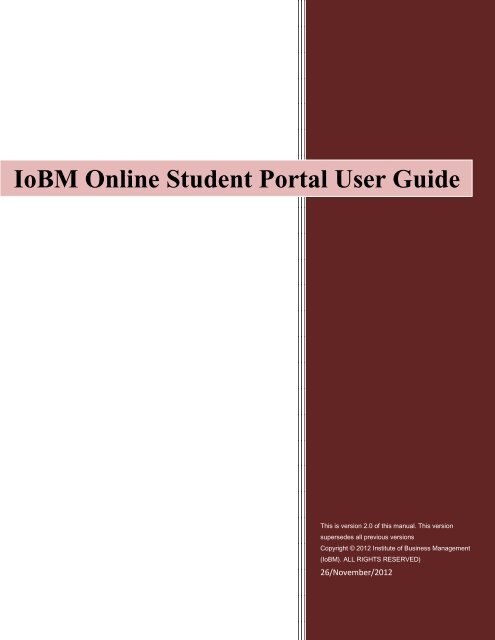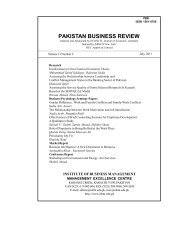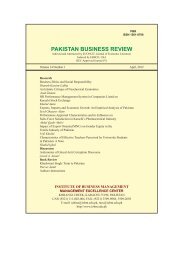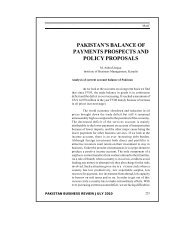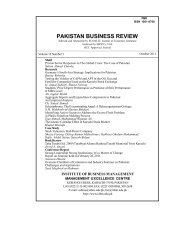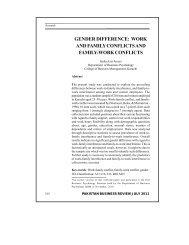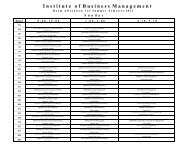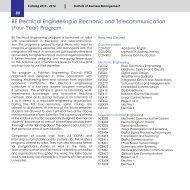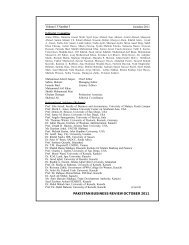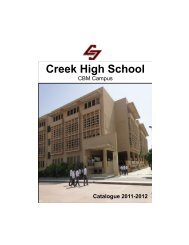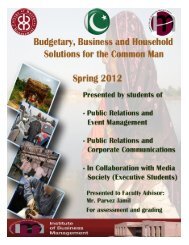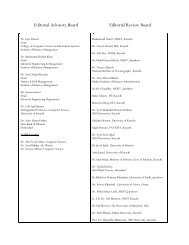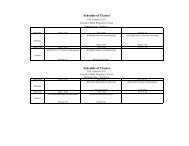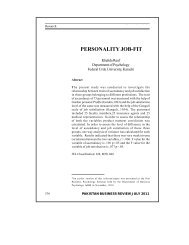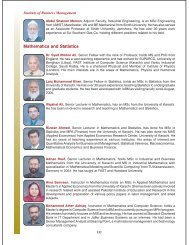IoBM Online Student Portal User Manual - Institute of Business ...
IoBM Online Student Portal User Manual - Institute of Business ...
IoBM Online Student Portal User Manual - Institute of Business ...
Create successful ePaper yourself
Turn your PDF publications into a flip-book with our unique Google optimized e-Paper software.
<strong>IoBM</strong> <strong>Online</strong> <strong>Student</strong> <strong>Portal</strong> <strong>User</strong> Guide<br />
This is version 2.0 <strong>of</strong> this manual. This version<br />
supersedes all previous versions<br />
Copyright © 2012 <strong>Institute</strong> <strong>of</strong> <strong>Business</strong> Management<br />
(<strong>IoBM</strong>). ALL RIGHTS RESERVED)<br />
26/November/2012
Contents<br />
Page 3 How to access & sign in<br />
Page 3 Confirm that you have installed <strong>IoBM</strong> online setup<br />
Page 5 Setting up your pr<strong>of</strong>ile<br />
Page 7 <strong>Student</strong> ID Status<br />
Page 8 How to view registered courses<br />
Page 10 How to view grade slip<br />
Page 12 Reports<br />
Page 17 Updating your pr<strong>of</strong>ile<br />
Page 21 Changing your password<br />
Page 23 How to recover your password<br />
This is version 1.0 <strong>of</strong> this manual. This version supersedes all previous versions. P a g e | 2<br />
Copyright © 2010 <strong>Institute</strong> <strong>of</strong> <strong>Business</strong> Management (<strong>IoBM</strong>). ALL RIGHTS RESERVED
How to Access & sign in<br />
Note: You must install <strong>IoBM</strong> <strong>Online</strong> Setup first before accessing the <strong>IoBM</strong> online<br />
student portal from the following link below in point 1.<br />
1) Go to http://www.iobm.edu.pk/SP/SPMain.html<br />
2) Click <strong>IoBM</strong> <strong>Online</strong> <strong>Student</strong> <strong>Portal</strong> (64 Bit Windows).<br />
3) If you are accessing for the first time you will see a pop up shown in the snapshot below<br />
select ‘Always trust content from this publisher.’ and click Run.<br />
This is version 1.0 <strong>of</strong> this manual. This version supersedes all previous versions. P a g e | 3<br />
Copyright © 2010 <strong>Institute</strong> <strong>of</strong> <strong>Business</strong> Management (<strong>IoBM</strong>). ALL RIGHTS RESERVED
4) After clicking you will see the login page.<br />
5) Enter user name & password, Press Sign In<br />
This is version 1.0 <strong>of</strong> this manual. This version supersedes all previous versions. P a g e | 4<br />
Copyright © 2010 <strong>Institute</strong> <strong>of</strong> <strong>Business</strong> Management (<strong>IoBM</strong>). ALL RIGHTS RESERVED
Setting up your pr<strong>of</strong>ile<br />
Back to Top<br />
1) If you are signing in for the first time then you will see the pr<strong>of</strong>ile setup page<br />
2) Enter required information, cell number is mandatory all other fields are optional you can<br />
update other information at this time or can update it later.<br />
This is version 1.0 <strong>of</strong> this manual. This version supersedes all previous versions. P a g e | 5<br />
Copyright © 2010 <strong>Institute</strong> <strong>of</strong> <strong>Business</strong> Management (<strong>IoBM</strong>). ALL RIGHTS RESERVED
3) Click the certify the above mentioned information when you are done<br />
4) Click OK to continue<br />
Back to Top<br />
This is version 1.0 <strong>of</strong> this manual. This version supersedes all previous versions. P a g e | 6<br />
Copyright © 2010 <strong>Institute</strong> <strong>of</strong> <strong>Business</strong> Management (<strong>IoBM</strong>). ALL RIGHTS RESERVED
<strong>Student</strong> ID status<br />
Blocked <strong>Student</strong> ID<br />
If <strong>Student</strong> ID is Blocked you will see the following page<br />
Note: Contact <strong>Student</strong> Counselor in order to get the information about your <strong>Student</strong> ID status.<br />
Cleared <strong>Student</strong> ID<br />
If <strong>Student</strong> ID is Clear you will see the following page<br />
This is version 1.0 <strong>of</strong> this manual. This version supersedes all previous versions. P a g e | 7<br />
Copyright © 2010 <strong>Institute</strong> <strong>of</strong> <strong>Business</strong> Management (<strong>IoBM</strong>). ALL RIGHTS RESERVED
How to view registered courses<br />
1) Select desired semester<br />
2) Select desired year<br />
Back to Top<br />
This is version 1.0 <strong>of</strong> this manual. This version supersedes all previous versions. P a g e | 8<br />
Copyright © 2010 <strong>Institute</strong> <strong>of</strong> <strong>Business</strong> Management (<strong>IoBM</strong>). ALL RIGHTS RESERVED
3) Press Get Data<br />
4) Registered courses will be shown as shown in the snapshot below<br />
Note: No data will be shown if you do not have any registered courses.<br />
This is version 1.0 <strong>of</strong> this manual. This version supersedes all previous versions. P a g e | 9<br />
Copyright © 2010 <strong>Institute</strong> <strong>of</strong> <strong>Business</strong> Management (<strong>IoBM</strong>). ALL RIGHTS RESERVED
How to view grade slip<br />
1) Select desired semester<br />
2) Select desired year<br />
Back to Top<br />
This is version 1.0 <strong>of</strong> this manual. This version supersedes all previous versions. P a g e | 10<br />
Copyright © 2010 <strong>Institute</strong> <strong>of</strong> <strong>Business</strong> Management (<strong>IoBM</strong>). ALL RIGHTS RESERVED
3) Click Get Data<br />
Note: No data will be shown if results had not been announced / updated.<br />
Back to Top<br />
This is version 1.0 <strong>of</strong> this manual. This version supersedes all previous versions. P a g e | 11<br />
Copyright © 2010 <strong>Institute</strong> <strong>of</strong> <strong>Business</strong> Management (<strong>IoBM</strong>). ALL RIGHTS RESERVED
Reports<br />
How to view registration slip report<br />
1) To run registration report Click Reg. Slip, if you see pop up blocker please select “allow always<br />
iobm website”.<br />
2) Report will be shown in new window<br />
This is version 1.0 <strong>of</strong> this manual. This version supersedes all previous versions. P a g e | 12<br />
Copyright © 2010 <strong>Institute</strong> <strong>of</strong> <strong>Business</strong> Management (<strong>IoBM</strong>). ALL RIGHTS RESERVED
How to view schedule report<br />
Viewing schedule for all programs and all days<br />
1) To run schedule report Click schedule<br />
2) Page will be displayed to call report with parameters, if you want to view report for all programs<br />
and day select all in both lists and you can click the button without selecting any choice from the<br />
list Click schedule when done.<br />
This is version 1.0 <strong>of</strong> this manual. This version supersedes all previous versions. P a g e | 13<br />
Copyright © 2010 <strong>Institute</strong> <strong>of</strong> <strong>Business</strong> Management (<strong>IoBM</strong>). ALL RIGHTS RESERVED
3) Report will be displayed in new window<br />
Viewing schedule for specific program and day<br />
1) For viewing report for specific program and day select desired values from the list and<br />
click Schedule<br />
This is version 1.0 <strong>of</strong> this manual. This version supersedes all previous versions. P a g e | 14<br />
Copyright © 2010 <strong>Institute</strong> <strong>of</strong> <strong>Business</strong> Management (<strong>IoBM</strong>). ALL RIGHTS RESERVED
2) Report will be displayed in new window<br />
Viewing Section closed report<br />
1) Click section closed to view the report<br />
This is version 1.0 <strong>of</strong> this manual. This version supersedes all previous versions. P a g e | 15<br />
Copyright © 2010 <strong>Institute</strong> <strong>of</strong> <strong>Business</strong> Management (<strong>IoBM</strong>). ALL RIGHTS RESERVED
2) Report will be shown in new window<br />
Navigating back to main page<br />
Back to Top<br />
This is version 1.0 <strong>of</strong> this manual. This version supersedes all previous versions. P a g e | 16<br />
Copyright © 2010 <strong>Institute</strong> <strong>of</strong> <strong>Business</strong> Management (<strong>IoBM</strong>). ALL RIGHTS RESERVED
Updating your pr<strong>of</strong>ile<br />
1) Click Pr<strong>of</strong>ile preferences<br />
Updating CNIC<br />
1) Enter CNIC #<br />
This is version 1.0 <strong>of</strong> this manual. This version supersedes all previous versions. P a g e | 17<br />
Copyright © 2010 <strong>Institute</strong> <strong>of</strong> <strong>Business</strong> Management (<strong>IoBM</strong>). ALL RIGHTS RESERVED
Updating Father’s CNIC<br />
2) Enter Father’s CNIC #<br />
Updating Cell #<br />
1) Enter Cell # do not use special characters and alphabets for example 0300-1234567 will be<br />
entered as 03001234567.<br />
This is version 1.0 <strong>of</strong> this manual. This version supersedes all previous versions. P a g e | 18<br />
Copyright © 2010 <strong>Institute</strong> <strong>of</strong> <strong>Business</strong> Management (<strong>IoBM</strong>). ALL RIGHTS RESERVED
Updating Residential Phone #<br />
1) Enter Residential Phone #<br />
Updating Office Phone #<br />
1) Enter <strong>of</strong>fice phone # (Ext. if any)<br />
This is version 1.0 <strong>of</strong> this manual. This version supersedes all previous versions. P a g e | 19<br />
Copyright © 2010 <strong>Institute</strong> <strong>of</strong> <strong>Business</strong> Management (<strong>IoBM</strong>). ALL RIGHTS RESERVED
Saving your pr<strong>of</strong>ile<br />
1) Certify the mentioned information by checking the check box and Click update pr<strong>of</strong>ile when<br />
you are done with editing.<br />
Back to Top<br />
This is version 1.0 <strong>of</strong> this manual. This version supersedes all previous versions. P a g e | 20<br />
Copyright © 2010 <strong>Institute</strong> <strong>of</strong> <strong>Business</strong> Management (<strong>IoBM</strong>). ALL RIGHTS RESERVED
Changing your password<br />
1) Click Change to go to the password change page<br />
2) Enter your current password, type your desired new password and re-type it as well as click<br />
save to change the password.<br />
Note: Passwords are case sensitive and must consist <strong>of</strong> six-characters.<br />
This is version 1.0 <strong>of</strong> this manual. This version supersedes all previous versions. P a g e | 21<br />
Copyright © 2010 <strong>Institute</strong> <strong>of</strong> <strong>Business</strong> Management (<strong>IoBM</strong>). ALL RIGHTS RESERVED
3) You will get a confirmation message Click OK to continue.<br />
Back to Top<br />
This is version 1.0 <strong>of</strong> this manual. This version supersedes all previous versions. P a g e | 22<br />
Copyright © 2010 <strong>Institute</strong> <strong>of</strong> <strong>Business</strong> Management (<strong>IoBM</strong>). ALL RIGHTS RESERVED
How to recover your password<br />
1) Click Password Retrieval<br />
2) Enter the required 5 digit <strong>User</strong> Name and click Get Password.<br />
This is version 1.0 <strong>of</strong> this manual. This version supersedes all previous versions. P a g e | 23<br />
Copyright © 2010 <strong>Institute</strong> <strong>of</strong> <strong>Business</strong> Management (<strong>IoBM</strong>). ALL RIGHTS RESERVED
3) Password will be sent to you on your <strong>of</strong>ficial <strong>IoBM</strong> email account.<br />
Back to Top<br />
This is version 1.0 <strong>of</strong> this manual. This version supersedes all previous versions. P a g e | 24<br />
Copyright © 2010 <strong>Institute</strong> <strong>of</strong> <strong>Business</strong> Management (<strong>IoBM</strong>). ALL RIGHTS RESERVED
Contact US:<br />
If you have any query please email us at onlineadmin@iobm.edu.pk<br />
This is version 1.0 <strong>of</strong> this manual. This version supersedes all previous versions. P a g e | 25<br />
Copyright © 2010 <strong>Institute</strong> <strong>of</strong> <strong>Business</strong> Management (<strong>IoBM</strong>). ALL RIGHTS RESERVED