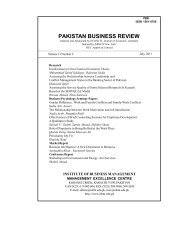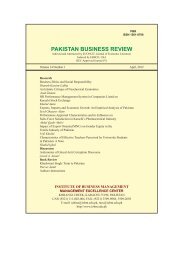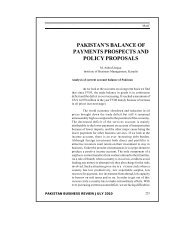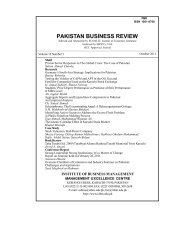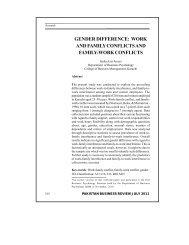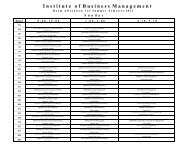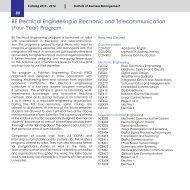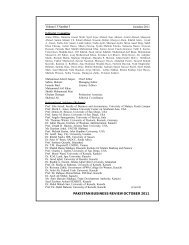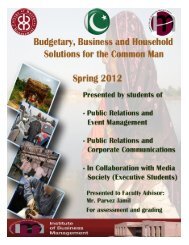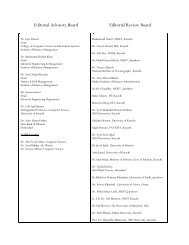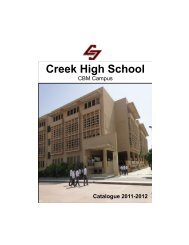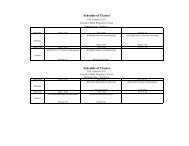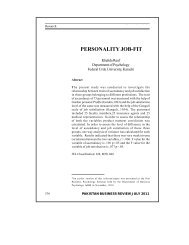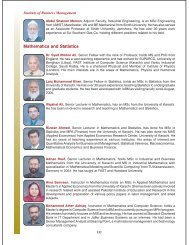Setup Instructions for IoBM Online Student Portal with - Institute of ...
Setup Instructions for IoBM Online Student Portal with - Institute of ...
Setup Instructions for IoBM Online Student Portal with - Institute of ...
Create successful ePaper yourself
Turn your PDF publications into a flip-book with our unique Google optimized e-Paper software.
<strong>Setup</strong> <strong>Instructions</strong> <strong>for</strong> <strong>IoBM</strong> <strong>Online</strong> <strong>Student</strong><br />
<strong>Portal</strong> <strong>with</strong> ‘Java’ v 6.0.3.5<br />
This is version 1.0 <strong>of</strong> this manual. This version<br />
supersedes all previous versions<br />
Copyright © 2010 <strong>Institute</strong> <strong>of</strong> Business Management<br />
(<strong>IoBM</strong>). ALL RIGHTS RESERVED)<br />
4/Aug/2010
Contents<br />
System Requirements<br />
Page 3 Review all system requirements.<br />
Page 3 Confirm that you have administrative privileges on the computer.<br />
Page 3 Hardware requirement, S<strong>of</strong>tware requirement<br />
Page 4 Uninstall all Java Programs from Control Panel<br />
Downloading and Installing <strong>IoBM</strong> <strong>Online</strong><br />
Pages 5 Downloading <strong>IoBM</strong> <strong>Online</strong> <strong>Setup</strong><br />
Page 6-7 Installing <strong>IoBM</strong> <strong>Online</strong> <strong>Setup</strong><br />
Configure System<br />
Page 8 Adjust screen resolution to a minimum <strong>of</strong> 1024 x 768.<br />
Pages 9 - 10 Disable Internet Explorer pop-up blocker<br />
Back to Top<br />
This is version 1.0 <strong>of</strong> this manual. This version supersedes all previous versions. P a g e | 2<br />
Copyright © 2010 <strong>Institute</strong> <strong>of</strong> Business Management (<strong>IoBM</strong>). ALL RIGHTS RESERVED
Review all system requirements<br />
Note: Administrative privileges on the computer are required <strong>for</strong> installation.<br />
Hardware<br />
S<strong>of</strong>tware<br />
Processor: Pentium III or greater.<br />
Network Connection: 56kb minimum, Broadband is recommended.<br />
Operating System Micros<strong>of</strong>t Windows XP<br />
Micros<strong>of</strong>t Windows Vista<br />
Micros<strong>of</strong>t Windows 7<br />
Internet Browser: Micros<strong>of</strong>t Internet Explorer v6.x and greater<br />
Adobe Reader: Version 7x greater must be installed and set as the<br />
default PDF reader to view, print, and/or save data<br />
reports<br />
Back to Top<br />
This is version 1.0 <strong>of</strong> this manual. This version supersedes all previous versions. P a g e | 3<br />
Copyright © 2010 <strong>Institute</strong> <strong>of</strong> Business Management (<strong>IoBM</strong>). ALL RIGHTS RESERVED
1. Uninstall the all versions <strong>of</strong> Java from the Control Panel (For Win XP Add or/Remove, For Win 7<br />
Programs & Features)<br />
Back to Top<br />
This is version 1.0 <strong>of</strong> this manual. This version supersedes all previous versions. P a g e | 4<br />
Copyright © 2010 <strong>Institute</strong> <strong>of</strong> Business Management (<strong>IoBM</strong>). ALL RIGHTS RESERVED
1) Launch Internet Explorer<br />
Downloading <strong>IoBM</strong> <strong>Online</strong> <strong>Setup</strong><br />
2) Go to http://www.iobm.edu.pk/SP/SPMain.html<br />
3) Download and save jre-6u35-windows-i586.exe in your computer<br />
Back to Top<br />
This is version 1.0 <strong>of</strong> this manual. This version supersedes all previous versions. P a g e | 5<br />
Copyright © 2010 <strong>Institute</strong> <strong>of</strong> Business Management (<strong>IoBM</strong>). ALL RIGHTS RESERVED
Installing <strong>IoBM</strong> <strong>Online</strong> <strong>Setup</strong><br />
1) Double Click the setup file if all the Java versions have already been uninstalled.<br />
2) If the following dialogue box appears then Click Install.<br />
Back to Top<br />
This is version 1.0 <strong>of</strong> this manual. This version supersedes all previous versions. P a g e | 6<br />
Copyright © 2010 <strong>Institute</strong> <strong>of</strong> Business Management (<strong>IoBM</strong>). ALL RIGHTS RESERVED
3) Click Close if installed successfully.<br />
Back to Top<br />
This is version 1.0 <strong>of</strong> this manual. This version supersedes all previous versions. P a g e | 7<br />
Copyright © 2010 <strong>Institute</strong> <strong>of</strong> Business Management (<strong>IoBM</strong>). ALL RIGHTS RESERVED
Adjust Screen Resolution<br />
Configure System<br />
Screen resolution must be set to a minimum <strong>of</strong> 1024 x 768.<br />
1) Right click on the Desktop and click ‘Properties’.<br />
2) Click the Settings tab.<br />
Use the slider in the ‘Screen area’ section and adjust to 1024 x 768 or greater and<br />
then click ‘OK’.<br />
Note: Windows default resolution is either 800 x 600 or 640 x 480.<br />
3) Depending on your system, you may need to restart your computer <strong>for</strong> the settings to<br />
take effect.<br />
Back to Top<br />
This is version 1.0 <strong>of</strong> this manual. This version supersedes all previous versions. P a g e | 8<br />
Copyright © 2010 <strong>Institute</strong> <strong>of</strong> Business Management (<strong>IoBM</strong>). ALL RIGHTS RESERVED
Disable Pop-up Blocker<br />
1) Click the ‘Start’ button and then click ‘Run…’<br />
Note: If you do not have the ‘Run…’ option in your start menu select the windows key<br />
and R (WIN+R).<br />
2) Enter ‘inetcpl.cpl’ and click ‘OK’<br />
Back to Top<br />
This is version 1.0 <strong>of</strong> this manual. This version supersedes all previous versions. P a g e | 9<br />
Copyright © 2010 <strong>Institute</strong> <strong>of</strong> Business Management (<strong>IoBM</strong>). ALL RIGHTS RESERVED
3) Click the ‘Privacy’ tab.<br />
Make sure that ‘Turn on Pop-up Blocker’ is unchecked and then click ‘OK’.<br />
4) Close all open Internet Explorer windows.<br />
This is version 1.0 <strong>of</strong> this manual. This version supersedes all previous versions. P a g e | 10<br />
Copyright © 2010 <strong>Institute</strong> <strong>of</strong> Business Management (<strong>IoBM</strong>). ALL RIGHTS RESERVED
Installation Completed<br />
This is version 1.0 <strong>of</strong> this manual. This version supersedes all previous versions. P a g e | 11<br />
Copyright © 2010 <strong>Institute</strong> <strong>of</strong> Business Management (<strong>IoBM</strong>). ALL RIGHTS RESERVED