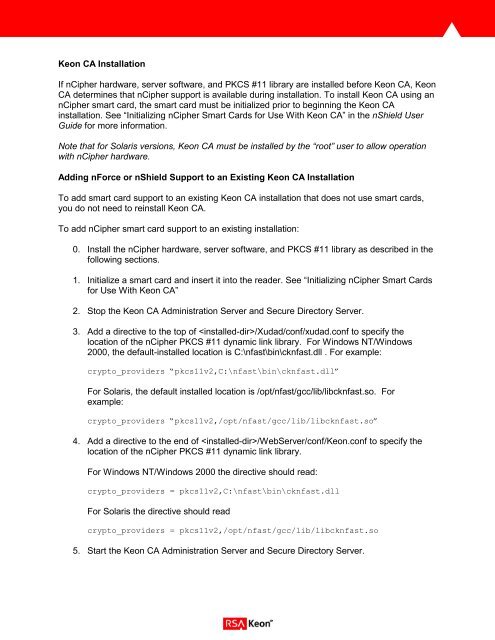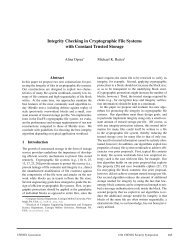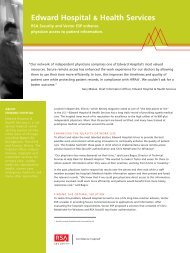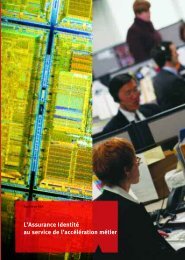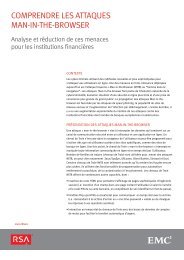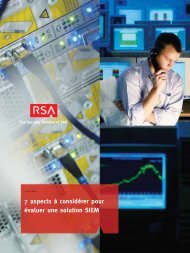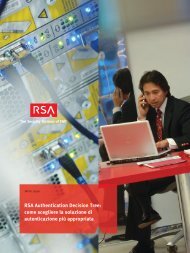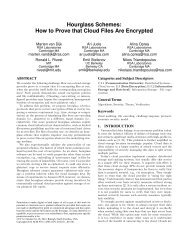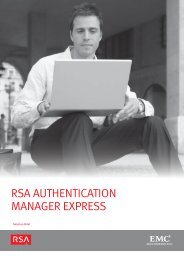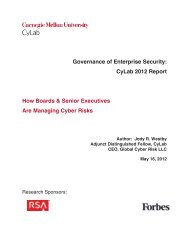RSA Keon Ready Implementation Guide For PKI 3rd Party Application
RSA Keon Ready Implementation Guide For PKI 3rd Party Application
RSA Keon Ready Implementation Guide For PKI 3rd Party Application
Create successful ePaper yourself
Turn your PDF publications into a flip-book with our unique Google optimized e-Paper software.
<strong>Keon</strong> CA Installation<br />
If nCipher hardware, server software, and PKCS #11 library are installed before <strong>Keon</strong> CA, <strong>Keon</strong><br />
CA determines that nCipher support is available during installation. To install <strong>Keon</strong> CA using an<br />
nCipher smart card, the smart card must be initialized prior to beginning the <strong>Keon</strong> CA<br />
installation. See “Initializing nCipher Smart Cards for Use With <strong>Keon</strong> CA” in the nShield User<br />
<strong>Guide</strong> for more information.<br />
Note that for Solaris versions, <strong>Keon</strong> CA must be installed by the “root” user to allow operation<br />
with nCipher hardware.<br />
Adding n<strong>For</strong>ce or nShield Support to an Existing <strong>Keon</strong> CA Installation<br />
To add smart card support to an existing <strong>Keon</strong> CA installation that does not use smart cards,<br />
you do not need to reinstall <strong>Keon</strong> CA.<br />
To add nCipher smart card support to an existing installation:<br />
0. Install the nCipher hardware, server software, and PKCS #11 library as described in the<br />
following sections.<br />
1. Initialize a smart card and insert it into the reader. See “Initializing nCipher Smart Cards<br />
for Use With <strong>Keon</strong> CA”<br />
2. Stop the <strong>Keon</strong> CA Administration Server and Secure Directory Server.<br />
3. Add a directive to the top of /Xudad/conf/xudad.conf to specify the<br />
location of the nCipher PKCS #11 dynamic link library. <strong>For</strong> Windows NT/Windows<br />
2000, the default-installed location is C:\nfast\bin\cknfast.dll . <strong>For</strong> example:<br />
crypto_providers “pkcs11v2,C:\nfast\bin\cknfast.dll”<br />
<strong>For</strong> Solaris, the default installed location is /opt/nfast/gcc/lib/libcknfast.so. <strong>For</strong><br />
example:<br />
crypto_providers “pkcs11v2,/opt/nfast/gcc/lib/libcknfast.so”<br />
4. Add a directive to the end of /WebServer/conf/<strong>Keon</strong>.conf to specify the<br />
location of the nCipher PKCS #11 dynamic link library.<br />
<strong>For</strong> Windows NT/Windows 2000 the directive should read:<br />
crypto_providers = pkcs11v2,C:\nfast\bin\cknfast.dll<br />
<strong>For</strong> Solaris the directive should read<br />
crypto_providers = pkcs11v2,/opt/nfast/gcc/lib/libcknfast.so<br />
5. Start the <strong>Keon</strong> CA Administration Server and Secure Directory Server.