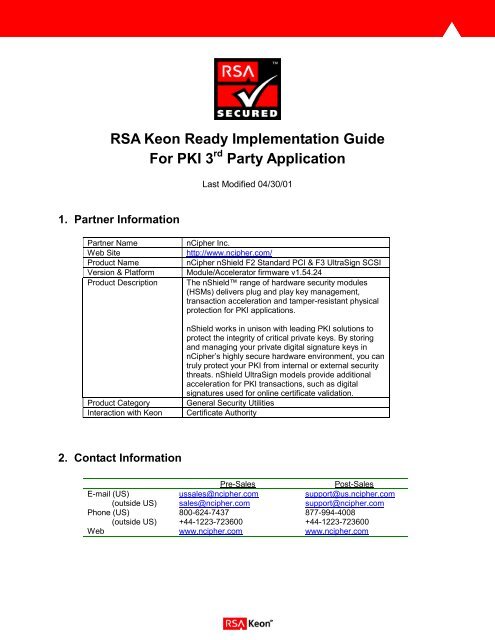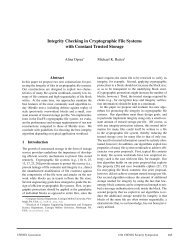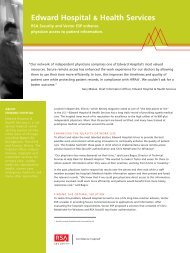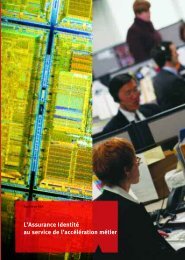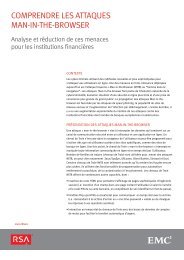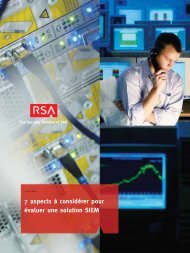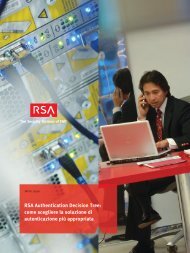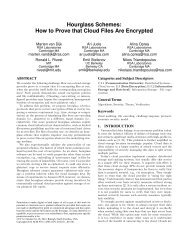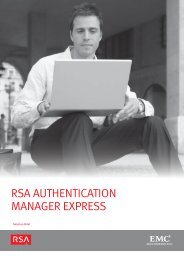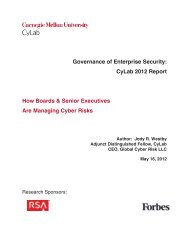RSA Keon Ready Implementation Guide For PKI 3rd Party Application
RSA Keon Ready Implementation Guide For PKI 3rd Party Application
RSA Keon Ready Implementation Guide For PKI 3rd Party Application
Create successful ePaper yourself
Turn your PDF publications into a flip-book with our unique Google optimized e-Paper software.
<strong>RSA</strong> <strong>Keon</strong> <strong>Ready</strong> <strong>Implementation</strong> <strong>Guide</strong><br />
<strong>For</strong> <strong>PKI</strong> 3 rd <strong>Party</strong> <strong>Application</strong><br />
1. Partner Information<br />
Last Modified 04/30/01<br />
Partner Name nCipher Inc.<br />
Web Site http://www.ncipher.com/<br />
Product Name nCipher nShield F2 Standard PCI & F3 UltraSign SCSI<br />
Version & Platform Module/Accelerator firmware v1.54.24<br />
Product Description The nShield range of hardware security modules<br />
(HSMs) delivers plug and play key management,<br />
transaction acceleration and tamper-resistant physical<br />
protection for <strong>PKI</strong> applications.<br />
nShield works in unison with leading <strong>PKI</strong> solutions to<br />
protect the integrity of critical private keys. By storing<br />
and managing your private digital signature keys in<br />
nCipher’s highly secure hardware environment, you can<br />
truly protect your <strong>PKI</strong> from internal or external security<br />
threats. nShield UltraSign models provide additional<br />
acceleration for <strong>PKI</strong> transactions, such as digital<br />
signatures used for online certificate validation.<br />
Product Category General Security Utilities<br />
Interaction with <strong>Keon</strong> Certificate Authority<br />
2. Contact Information<br />
Pre-Sales Post-Sales<br />
E-mail (US) ussales@ncipher.com support@us.ncipher.com<br />
(outside US) sales@ncipher.com support@ncipher.com<br />
Phone (US) 800-624-7437 877-994-4008<br />
(outside US) +44-1223-723600 +44-1223-723600<br />
Web www.ncipher.com www.ncipher.com
3. Product Requirements<br />
�� Hardware and Software requirements<br />
SCSI nShield F3 UltraSign on both Windows NT 4.0 and Solaris 2.6<br />
SCSI nShield F3 Standard on both Windows NT 4.0 and Solaris 2.6<br />
SCSI nShield F2 UltraSign on both Windows NT 4.0 and Solaris 2.6<br />
SCSI nShield F2 Standard on both Windows NT 4.0 and Solaris 2.6 & 2.7<br />
PCI nShield F2 UltraSign on both Windows NT 4.0 and Windows 2000<br />
PCI nShield F2 Standard on both Windows NT 4.0 and Windows 2000<br />
nCipher software package v3.5 for Windows NT and Sun Solaris and v4.11 for<br />
Windows 2000<br />
nCipher PKCS #11 library v1.5.14 for Windows NT<br />
nCipher PKCS #11 library v1.9.11 for Sun Solaris<br />
nCipher Module/Accelerator firmware v1.54.24.<br />
4. Product Configuration<br />
Introduction<br />
nCipher’s nShield family of products are Public Key Cryptographic Standard #11 (PKCS#11)<br />
compliant devices that generate and store certificate authority (CA) keys and provide high<br />
performance and secure hardware key management for <strong>RSA</strong> Security’s <strong>Keon</strong> CA product suite.<br />
Using nShield, <strong>Keon</strong> CA deployments can be optimized for highly scaled e-commerce<br />
applications. nShield is based on nCipher's powerful encryption acceleration technology and<br />
provides a high level of performance for <strong>Keon</strong> CA key generation, signing, verification and<br />
authentication operations.<br />
When using nCipher’s nShield hardware security module (HSM), keys are never revealed to the<br />
outside world or even to the main memory of the <strong>Keon</strong> CA installation in an unencrypted format,<br />
vastly increasing the security of CA key data. <strong>Keon</strong> CA uses nCipher hardware to generate<br />
keys using true hardware-based random number generation, encrypt keys for secure storage,<br />
and guarantee key security in highly sensitive applications where federal standards level<br />
security is critical. Depending on how they are used, nCipher hardware devices are Federal<br />
Information Processing Standard 140 (FIPS-140) Level 2 and Level 3 compliant.<br />
Functionality<br />
Keypair Generation<br />
<strong>Keon</strong> CA can create keys using nCipher smart cards. These smart cards support key<br />
generation for keypairs based on both <strong>RSA</strong> algorithms and DSA algorithms.<br />
Key Storage<br />
<strong>Keon</strong> CA supports the storage of cryptographic keys using nCipher smart cards.
Signature Verification<br />
<strong>Keon</strong> CA supports signature verification using nCipher smart cards.<br />
Signing with Keys<br />
<strong>Keon</strong> CA supports using keys stored in nCipher’s key storage for signing operations.<br />
Certificate Signing<br />
<strong>Keon</strong> CA supports certificate signing for CA and end-entity certificates using keys stored in<br />
nCipher’s key storage.<br />
CRL Signing<br />
<strong>Keon</strong> CA supports the signing of certificate revocation lists (CRLs) using CA keys stored in<br />
nCipher’s key storage. Users should ensure that the required nCipher smart card is inserted<br />
into the nCipher card reader before initiating any signing operations through <strong>Keon</strong> CA. The<br />
smart card should not be removed from the card reader until signing operations are complete.<br />
The smart card is not needed for signing/verification if it was set to persistent during<br />
initialization.<br />
Certificate Authority Creation<br />
<strong>Keon</strong> CA supports the generation of certificate authorities with private keys stored in nCipher’s<br />
key storage. The smart card is required for keypair generation whether or not it was set to<br />
persistent during initialization.<br />
5. Product Operation<br />
Configuration<br />
Installing nCipher Hardware<br />
nCipher hardware must be installed to provide nCipher functionality to <strong>Keon</strong> CA. Full<br />
installation instructions are available in nCipher’s Getting Started <strong>Guide</strong> (start.pdf) on the<br />
nCipher installation CD-ROM. Instructions for upgrading the module firmware are available in<br />
nCipher’s nShield User <strong>Guide</strong>.<br />
Installing the nCipher Server Software and PKCS #11 Library<br />
After installing nCipher hardware, you must install the nCipher’s Server Software and PKCS<br />
#11 Library. Installation instructions are available in Chapter 3 of nCipher’s nShield User <strong>Guide</strong><br />
on the nCipher installation CD-ROM.
nCipher Security World<br />
Before you can use the nCipher HSM, you must create an nCipher Security World. A security<br />
world consists of one or more hardware modules, a set of smart cards, and some encrypted<br />
data stored on the computer.<br />
In order to create a security world you must set the hardware module in pre-initialization mode,<br />
and create a security world using the KeySafe application (or the sw-init command):<br />
Figure 1 – KeySafe Splash Screen<br />
The nCipher HSM must then be put in operational state. Detailed information on configuring a<br />
security world can be found in nCipher’s nShield User <strong>Guide</strong>.<br />
PKCS #11 Security Officer and User Accounts<br />
The nCipher name for the PKCS #11 Security Officer (SO) is the Administrator Card Set. The<br />
nCipher name for the PKCS #11 User is the Operator Card Set. The Administrator Card Set is<br />
used to control access to recovery functions. The Operator Card Set is used to control access<br />
to application keys. The nCipher Security World is designed to ensure all keys remain secure<br />
throughout their life cycle. Each user can access the keys protected by the Security World and<br />
protected by their Operator Card Set only. The use of persistent Operator Card Sets is not<br />
recommended. When you initialize a smart card, you must provide new Operator Card Set<br />
passphrases.<br />
The Operator Card Set smart cards are used by <strong>Keon</strong> CA. It has full access to all data stored<br />
on the smart card, including public and private keys. <strong>Keon</strong> CA accesses the smart card via the<br />
User account for all operations. Further information on smart cards can be found in nCipher’s<br />
nShield User <strong>Guide</strong>. The smart cards used as Operator Cards must be erased before reinitializing<br />
the nCipher module. Otherwise, these cards must be discarded because they cannot<br />
be used, erased, or reformatted without the old security world key.
nCipher Smart Card Slots and Labels<br />
nCipher smart cards are always referenced in <strong>Keon</strong> CA as being in slot 2.<br />
Smart card labels are defined when the smart card is initialized. They are simply a name that<br />
you attach to the smart card to help you organize your smart cards and keep track of what each<br />
one is used for. Labels can only be changed by re-initializing the smart card.<br />
Initializing nCipher Smart Cards for Use With <strong>Keon</strong> CA<br />
nCipher smart cards must be initialized before they can be used with <strong>Keon</strong> CA. A new smart<br />
card can be initialized using one of the following methods:<br />
�� Using “ckinittoken”<br />
Refer to nCipher’s nShield User <strong>Guide</strong> on the nCipher installation CD-ROM. Instructions<br />
for using ckinittoken are available in chapter 7 in the section “Creating Operator Card<br />
Sets.”<br />
�� Using “createoc-simple”<br />
/createoc-simple [--force] <br />
<br />
where:<br />
--force Allows for the overwriting of non-blank cards<br />
module Module number of the HSM, usually 1<br />
slot Usually 0<br />
label Name of token<br />
persist Should be ‘yes’ or ‘no’<br />
timeout Must be 0<br />
password mandatory, undocumented<br />
<strong>For</strong> example: createoc-simple 1 0 token1 no 0 1234<br />
Refer to nCipher’s nShield User <strong>Guide</strong> on the nCipher installation CD-ROM. Instructions<br />
for using “createoc-simple” are available in chapter 7 in the section “Creating Operator<br />
Card Sets.”<br />
�� Using nCipher’s KeySafe utility.<br />
nCipher smart cards can also be initialized using nCipher’s KeySafe utility. Refer to<br />
chapter 7 of nCipher’s nShield User <strong>Guide</strong> “Creating Operator Card Sets” for<br />
instructions.<br />
nCipher PKCS #11 library only supports tokens that are part of a 1-from-N card set.<br />
When using KeySafe to initialize smart cards, do not select K > 1 for a K-from-N card<br />
set.
<strong>Keon</strong> CA Installation<br />
If nCipher hardware, server software, and PKCS #11 library are installed before <strong>Keon</strong> CA, <strong>Keon</strong><br />
CA determines that nCipher support is available during installation. To install <strong>Keon</strong> CA using an<br />
nCipher smart card, the smart card must be initialized prior to beginning the <strong>Keon</strong> CA<br />
installation. See “Initializing nCipher Smart Cards for Use With <strong>Keon</strong> CA” in the nShield User<br />
<strong>Guide</strong> for more information.<br />
Note that for Solaris versions, <strong>Keon</strong> CA must be installed by the “root” user to allow operation<br />
with nCipher hardware.<br />
Adding n<strong>For</strong>ce or nShield Support to an Existing <strong>Keon</strong> CA Installation<br />
To add smart card support to an existing <strong>Keon</strong> CA installation that does not use smart cards,<br />
you do not need to reinstall <strong>Keon</strong> CA.<br />
To add nCipher smart card support to an existing installation:<br />
0. Install the nCipher hardware, server software, and PKCS #11 library as described in the<br />
following sections.<br />
1. Initialize a smart card and insert it into the reader. See “Initializing nCipher Smart Cards<br />
for Use With <strong>Keon</strong> CA”<br />
2. Stop the <strong>Keon</strong> CA Administration Server and Secure Directory Server.<br />
3. Add a directive to the top of /Xudad/conf/xudad.conf to specify the<br />
location of the nCipher PKCS #11 dynamic link library. <strong>For</strong> Windows NT/Windows<br />
2000, the default-installed location is C:\nfast\bin\cknfast.dll . <strong>For</strong> example:<br />
crypto_providers “pkcs11v2,C:\nfast\bin\cknfast.dll”<br />
<strong>For</strong> Solaris, the default installed location is /opt/nfast/gcc/lib/libcknfast.so. <strong>For</strong><br />
example:<br />
crypto_providers “pkcs11v2,/opt/nfast/gcc/lib/libcknfast.so”<br />
4. Add a directive to the end of /WebServer/conf/<strong>Keon</strong>.conf to specify the<br />
location of the nCipher PKCS #11 dynamic link library.<br />
<strong>For</strong> Windows NT/Windows 2000 the directive should read:<br />
crypto_providers = pkcs11v2,C:\nfast\bin\cknfast.dll<br />
<strong>For</strong> Solaris the directive should read<br />
crypto_providers = pkcs11v2,/opt/nfast/gcc/lib/libcknfast.so<br />
5. Start the <strong>Keon</strong> CA Administration Server and Secure Directory Server.
Upon completing the preceding steps, when an administrator opens the Admin console and<br />
performs any type of signing operation, he or she should see the option to select the nCipher<br />
HSM for the Signing Algorithm:<br />
Figure 2 – Selecting the Signing Algorithm<br />
If this option is not present, ensure that the nCipher HSM has been properly installed and<br />
configured. Also, check to make sure all edits to the appropriate .conf files have been made.<br />
Recovery Features<br />
All recovery options described below require that the recovery option must have been enabled<br />
when creating the security world.<br />
Loss of Smart Card<br />
To recover from the loss of an nCipher smart card, nCipher’s replaceocs or sw-racs utility can<br />
be used to replace any lost smart card. Refer to chapter 7 of nCipher’s nShield User <strong>Guide</strong>,<br />
Replacing Operator Card Sets or Replacing Administrator Card Set, respectively, for detailed<br />
instructions.<br />
Loss of Hardware<br />
The actual nShield HSM needs to be replaced. After replacing the nCipher hardware, recreate<br />
the security world using the procedure documented in chapter 6 of nCipher’s nShield User<br />
<strong>Guide</strong>, Adding a Module to the Security World using the sw-rest command. If the replacement
module had been used with another Security World then you must initialize that module using<br />
initunit command before using sw-rest.<br />
This procedure can be used to move the Security World from one machine to another, including<br />
across platforms.<br />
Loss of Hard Drive Data<br />
If files containing the Security World data are lost (e.g. \kmdata directory), you may simply<br />
restore the files from backup. Any data created since the last backup will be lost. If the<br />
complete nCipher software installation is damaged or lost, follow the procedure given under “<br />
Loss of Hardware” in the nShield User <strong>Guide</strong>, provided a backup of the Security World data<br />
exists.<br />
Useful nCipher Commands<br />
�� enquiry to confirm versions of server software and module firmware<br />
�� ckcheckinst to get PKCS #11 library version (the library description is the number of<br />
interest)<br />
�� nfkminfo to get information about the Security World, i.e. whether recovery option is<br />
enabled<br />
6. Known Issues<br />
None