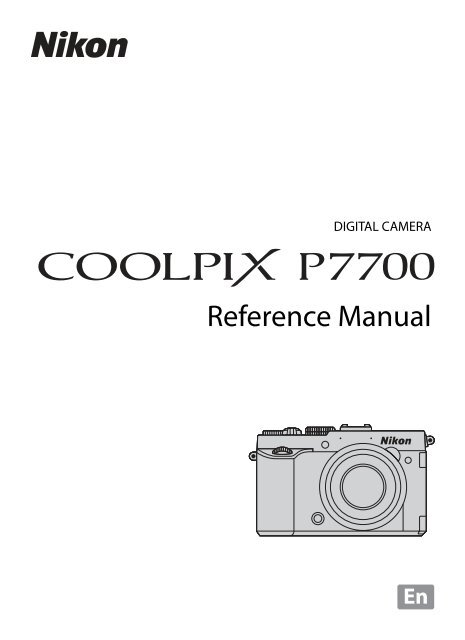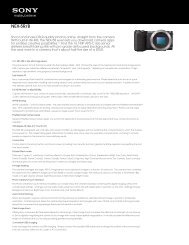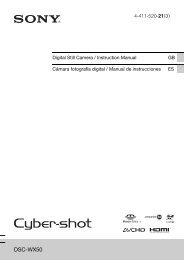Nikon P7700 User Manual - 2CameraGuys.com
Nikon P7700 User Manual - 2CameraGuys.com
Nikon P7700 User Manual - 2CameraGuys.com
You also want an ePaper? Increase the reach of your titles
YUMPU automatically turns print PDFs into web optimized ePapers that Google loves.
DIGITAL CAMERA<br />
Reference <strong>Manual</strong><br />
En
COOLPIX <strong>P7700</strong> Re<strong>com</strong>mended<br />
Features<br />
A, B, C, D Mode ......................................................................................A48<br />
Choose these modes for greater control over shutter speed and aperture value.<br />
Settings in the quick menu (A67) or shooting menu (A71) are available to suit<br />
the shooting conditions and the type of shot you want to capture.<br />
E, F, N <strong>User</strong> Settings Mode ............................................................A52<br />
Up to 3 setting <strong>com</strong>binations that are frequently used for shooting can be saved in<br />
E, F and N.<br />
e (Movie) Mode and h (Movie Custom Setting) Mode................A101<br />
In movie mode, you can record slow motion and fast motion movies, in addition to<br />
basic movies.<br />
In movie custom setting mode, you can use aperture-priority auto or manual mode,<br />
or change the settings for image recording.<br />
Compatibility with a Variety of Accessories (Available Separately)<br />
Speedlights (External Flash Unit)..........................................................A87<br />
You can use the Speedlight that supports the <strong>Nikon</strong> Creative Lighting System<br />
(CLS). Also, an off-camera flash can be controlled wirelessly by setting the flash<br />
mode to z (<strong>com</strong>mander mode).<br />
Remote Control ......................................................................................A55<br />
The shutter can be released remotely using the Remote Control ML-L3 or Remote<br />
Cord MC-DC2.<br />
GPS Unit ................................................................................................A114<br />
You can record position information (latitude and longitude) on the pictures to be<br />
shot.
Introduction<br />
Parts of the Camera and Main Functions<br />
The Basics of Shooting and Playback<br />
Shooting Features<br />
Playback Features<br />
Recording and Playing Back Movies<br />
General Camera Setup<br />
Reference Section<br />
Technical Notes and Index<br />
i
Introduction<br />
Introduction<br />
Read This First<br />
Thank you for purchasing the <strong>Nikon</strong> COOLPIX <strong>P7700</strong> digital camera.<br />
Before using the camera, please read the information in “For Your Safety” (Avi to<br />
viii) and familiarize yourself with the information provided in this manual. After<br />
reading, please keep this manual handy and refer to it to enhance your enjoyment<br />
of your new camera.<br />
Confirming the Package Contents<br />
In the event that any items are missing, please contact the store where you<br />
purchased the camera.<br />
COOLPIX <strong>P7700</strong><br />
Digital Camera<br />
(with Accessory Shoe Cover<br />
BS-1)<br />
Rechargeable Li-ion<br />
Battery EN-EL14<br />
(with terminal cover)<br />
* A plug adapter is included if the camera was purchased in a country or region that requires<br />
a plug adapter. The shape of the plug adapter varies with the country or region of purchase.<br />
NOTE: A memory card is not included with the camera.<br />
ii<br />
Camera Strap Lens Cap LC-CP26<br />
(attached to the camera<br />
body)<br />
Battery Charger<br />
MH-24*<br />
USB Cable UC-E17<br />
Audio Video Cable EG-CP16 ViewNX 2 (CD-ROM) Reference <strong>Manual</strong><br />
(CD-ROM)<br />
Warranty
Read This First<br />
About This <strong>Manual</strong><br />
If you want to start using the camera right away, see “The Basics of Shooting and<br />
Playback” (A16).<br />
See “Parts of the Camera and Main Functions” (A1) for more information on the<br />
names and principle functions of the camera parts.<br />
Other Information<br />
Symbols and Conventions<br />
To make it easier to find the information you need, the following symbols and<br />
conventions are used in this manual:<br />
Icon Description<br />
This icon indicates cautions and information that should be read before<br />
B<br />
using the camera.<br />
C This icon marks notes, information that should be read before using the camera.<br />
These icons indicate other pages containing relevant information;<br />
A/E/F<br />
E: “Reference Section”, F: “Technical Notes and Index.”<br />
SD, SDHC and SDXC memory cards are referred to as “memory cards” in this manual.<br />
The setting at the time of purchase is referred to as the “default setting.”<br />
The names of menu items displayed in the monitor screen, and the names of<br />
buttons or messages displayed on a <strong>com</strong>puter monitor appear in bold.<br />
In this manual, images are sometimes omitted from monitor screen samples so<br />
that monitor indicators can be more clearly shown.<br />
The illustrations of monitor content and camera may differ from the actual<br />
product.<br />
iii<br />
Introduction
Introduction<br />
iv<br />
Read This First<br />
Information and Precautions<br />
Life-Long Learning<br />
As part of <strong>Nikon</strong>’s “Life-Long Learning” <strong>com</strong>mitment to ongoing product support and education,<br />
continually updated information is available online at the following sites:<br />
For users in the U.S.A.: http://www.nikonusa.<strong>com</strong>/<br />
For users in Europe and Africa: http://www.europe-nikon.<strong>com</strong>/support/<br />
For users in Asia, Oceania, and the Middle East: http://www.nikon-asia.<strong>com</strong>/<br />
Visit these sites to keep up-to-date with the latest product information, tips, answers to frequently<br />
asked questions (FAQs), and general advice on digital imaging and photography. Additional<br />
information may be available from the <strong>Nikon</strong> representative in your area. Visit the site below for<br />
contact information:<br />
http://imaging.nikon.<strong>com</strong>/<br />
Use Only <strong>Nikon</strong> Brand Electronic Accessories<br />
<strong>Nikon</strong> COOLPIX cameras are designed to the highest standards and include <strong>com</strong>plex electronic<br />
circuitry. Only <strong>Nikon</strong> brand electronic accessories (including battery chargers, batteries and AC<br />
adapters) certified by <strong>Nikon</strong> specifically for use with this <strong>Nikon</strong> digital camera are engineered and<br />
proven to operate within the operational and safety requirements of this electronic circuitry.<br />
THE USE OF NON-NIKON ELECTRONIC ACCESSORIES COULD DAMAGE THE CAMERA AND MAY<br />
VOID YOUR NIKON WARRANTY.<br />
The use of third-party rechargeable Li-ion batteries not bearing the <strong>Nikon</strong> holographic seal could<br />
interfere with normal operation of the camera or result in the batteries overheating, igniting,<br />
rupturing, or leaking.<br />
For more information about <strong>Nikon</strong> brand accessories, contact a local authorized <strong>Nikon</strong> dealer.<br />
Before Taking Important Pictures<br />
Before taking pictures on important occasions (such as at weddings or before taking the camera on<br />
a trip), take a test shot to ensure that the camera is functioning normally. <strong>Nikon</strong> will not be held liable<br />
for damages or lost profits that may result from product malfunction.<br />
About the <strong>Manual</strong>s<br />
Holographic seal: Identifies this<br />
device as an authentic <strong>Nikon</strong> product.<br />
No part of the manuals included with this product may be reproduced, transmitted, transcribed,<br />
stored in a retrieval system, or translated into any language in any form, by any means, without<br />
<strong>Nikon</strong>’s prior written permission.<br />
<strong>Nikon</strong> will not be held liable for any damages resulting from the use of this product.<br />
<strong>Nikon</strong> reserves the right to change the specifications of the hardware and software described in<br />
the documentation at any time and without prior notice.<br />
While every effort was made to ensure that the information in the documentation is accurate and<br />
<strong>com</strong>plete, we would appreciate it were you to bring any errors or omissions to the attention of the<br />
<strong>Nikon</strong> representative in your area (address provided separately).
Notice Concerning Prohibition of Copying or Reproduction<br />
Read This First<br />
Note that simply being in possession of material that was digitally copied or reproduced by means<br />
of a scanner, digital camera or other device may be punishable by law.<br />
Items prohibited by law from being copied or reproduced<br />
Do not copy or reproduce paper money, coins, securities, government bonds or local government<br />
bonds, even if such copies or reproductions are stamped “Sample.” The copying or reproduction of<br />
paper money, coins, or securities which are circulated in a foreign country is prohibited. Unless the<br />
prior permission of the government was obtained, the copying or reproduction of unused postage<br />
stamps or post cards issued by the government is prohibited.<br />
The copying or reproduction of stamps issued by the government and of certified documents<br />
stipulated by law is prohibited.<br />
Cautions on certain copies and reproductions<br />
The government has issued cautions on copies or reproductions of securities issued by private<br />
<strong>com</strong>panies (shares, bills, checks, gift certificates, etc.), <strong>com</strong>muter passes, or coupon tickets, except<br />
when a minimum of necessary copies are to be provided for business use by a <strong>com</strong>pany. Also, do<br />
not copy or reproduce passports issued by the government, licenses issued by public agencies and<br />
private groups, ID cards and tickets, such as passes and meal coupons.<br />
Comply with copyright notices<br />
The copying or reproduction of copyrighted creative works such as books, music, paintings,<br />
woodcut prints, maps, drawings, movies, and photographs is governed by national and international<br />
copyright laws. Do not use this product for the purpose of making illegal copies or to infringe<br />
copyright laws.<br />
Disposing of Data Storage Devices<br />
Please note that deleting images or formatting data storage devices such as memory cards or<br />
built-in camera memory does not <strong>com</strong>pletely erase the original image data. Deleted files can<br />
sometimes be recovered from discarded storage devices using <strong>com</strong>mercially available software,<br />
potentially resulting in the malicious use of personal image data. Ensuring the privacy of such data is<br />
the user’s responsibility.<br />
Before discarding a data storage device or transferring ownership to another person, erase all data<br />
using <strong>com</strong>mercial deletion software, or format the device and then <strong>com</strong>pletely refill it with images<br />
containing no private information (for example, pictures of empty sky) (remove the GPS Unit<br />
(available separately)). Be sure to also replace any pictures selected for the Select an image option<br />
in the Wel<strong>com</strong>e screen setting (A110). Care should be taken to avoid injury or damage to<br />
property when physically destroying data storage devices.<br />
v<br />
Introduction
Introduction<br />
vi<br />
For Your Safety<br />
To prevent damage to your <strong>Nikon</strong> product or injury to yourself or to others, read<br />
the following safety precautions in their entirety before using this equipment.<br />
Keep these safety instructions where all those who use the product will read them.<br />
WARNINGS<br />
This icon marks warnings, information that should be read before using this <strong>Nikon</strong><br />
product, to prevent possible injury.<br />
Turn off in the event of<br />
malfunction<br />
Should you notice smoke or an unusual<br />
smell <strong>com</strong>ing from the camera or<br />
Battery Charger, unplug the Battery<br />
Charger and remove the battery<br />
immediately, taking care to avoid<br />
burns. Continued operation could<br />
result in injury. After removing or<br />
disconnecting the power source, take<br />
the equipment to a <strong>Nikon</strong>-authorized<br />
service representative for inspection.<br />
Do not disassemble<br />
Touching the internal parts of the<br />
camera or Battery Charger could result<br />
in injury. Repairs should be performed<br />
only by qualified technicians. Should<br />
the camera or Battery Charger break<br />
open as the result of a fall or other<br />
accident, take the product to a <strong>Nikon</strong>authorized<br />
service representative for<br />
inspection, after unplugging the<br />
product and/or removing the battery.<br />
Do not use the camera or<br />
Battery Charger in the<br />
presence of flammable gas<br />
Using the camera in the presence of<br />
flammable gases such as propane and<br />
gasoline, as well as flammable sprays or<br />
dust could result in explosion or fire.<br />
Handle the camera strap with<br />
care<br />
Never place the strap around the neck<br />
of an infant or child.<br />
Keep out of reach of children<br />
Do not keep the products within reach<br />
of children. Doing so may cause injury.<br />
Particular care should be taken to<br />
prevent infants from putting the<br />
battery or other small parts into their<br />
mouths.<br />
Do not remain in contact with<br />
the camera, battery charger,<br />
or AC adapter for extended<br />
periods while the devices are<br />
on or in use.<br />
Parts of the devices be<strong>com</strong>e hot.<br />
Leaving the devices in direct contact<br />
with the skin for extended periods may<br />
result in low-temperature burns.
Observe caution when<br />
handling the battery<br />
The battery may leak, overheat, or<br />
explode if improperly handled.<br />
Observe the following precautions<br />
when handling the battery for use in<br />
this product:<br />
Before replacing the battery, turn the<br />
product off. If you are using the<br />
Battery Charger/AC adapter, be sure<br />
it is unplugged.<br />
Use only a Rechargeable Li-ion<br />
Battery EN-EL14 (included). Charge<br />
the battery by inserting it in a Battery<br />
Charger MH-24 (included). For<br />
Remote Control ML-L3 (available<br />
separately), use only 3 V CR2025<br />
lithium battery.<br />
When inserting the battery, do not<br />
attempt to insert it upside down or<br />
backwards.<br />
Do not disassemble the battery or<br />
attempt to remove or break the<br />
battery insulation or casing.<br />
Do not expose the battery to flame<br />
or to excessive heat.<br />
Do not immerse in or expose to water.<br />
Replace the terminal cover when<br />
transporting the battery. Do not<br />
transport or store with metal objects<br />
such as necklaces or hairpins.<br />
The battery is prone to leakage when<br />
fully discharged. To avoid damage to<br />
the product, be sure to remove the<br />
battery when no charge remains.<br />
Discontinue use immediately should<br />
you notice any change in the battery,<br />
such as discoloration or deformation.<br />
For Your Safety<br />
If liquid from the damaged battery<br />
<strong>com</strong>es in contact with clothing or<br />
skin, rinse immediately with plenty<br />
of water.<br />
If leaked battery fluid gets into your<br />
eyes, rinse them out immediately<br />
with clean running water and get<br />
medical treatment.<br />
Do not attempt to charge batteries<br />
that are not rechargeable.<br />
Observe the following<br />
precautions when handling<br />
the Battery Charger<br />
Keep dry. Failure to observe this<br />
precaution could result in fire or<br />
electric shock.<br />
Dust on or near the metal parts of<br />
the plug should be removed with a<br />
dry cloth. Continued use could result<br />
in fire.<br />
Do not handle the plug or go near<br />
the Battery Charger during lightning<br />
storms. Failure to observe this<br />
precaution could result in electric<br />
shock.<br />
Do not damage, modify, forcibly tug<br />
or bend the USB cable, place it under<br />
heavy objects, or expose it to heat or<br />
flames. Should the insulation be<br />
damaged and the wires be<strong>com</strong>e<br />
exposed, take it to a <strong>Nikon</strong>authorized<br />
service representative for<br />
inspection. Failure to observe these<br />
precautions could result in fire or<br />
electric shock.<br />
Introduction<br />
vii
Introduction<br />
viii<br />
For Your Safety<br />
Do not handle the plug or Battery<br />
Charger with wet hands. Failure to<br />
observe this precaution could result<br />
in electric shock.<br />
Do not use with travel converters or<br />
adapters designed to convert from<br />
one voltage to another or with DCto-AC<br />
inverters. Failure to observe<br />
this precaution could damage the<br />
product or cause overheating or fire.<br />
Use appropriate cables<br />
When connecting cables to the input<br />
and output jacks, use only the cables<br />
provided or sold by <strong>Nikon</strong> for the<br />
purpose, to maintain <strong>com</strong>pliance with<br />
product regulations.<br />
Handle moving parts with care<br />
Be careful that your fingers or other<br />
objects are not pinched by the lens<br />
cover or other moving parts.<br />
CD-ROMs<br />
The CD-ROMs included with this device<br />
should not be played back on audio CD<br />
equipment. Playing CD-ROMs on an<br />
audio CD player could cause hearing<br />
loss or damage the equipment.<br />
Observe caution when using<br />
the flash<br />
Using the flash close to your subject’s<br />
eyes could cause temporary visual<br />
impairment. Particular care should be<br />
observed if photographing infants,<br />
when the flash should be no less than<br />
1 m (3 ft 4 in.) from the subject.<br />
Do not operate the flash with<br />
the flash window touching a<br />
person or object<br />
Failure to observe this precaution could<br />
result in burns or fire.<br />
Avoid contact with liquid<br />
crystal<br />
Should the monitor break, care should<br />
be taken to avoid injury caused by<br />
broken glass and to prevent liquid<br />
crystal from the monitor touching the<br />
skin or entering the eyes or mouth.<br />
Turn the power off when using<br />
inside an airplane or the<br />
hospital<br />
Turn the power off while inside the<br />
airplane during take off or landing. Also,<br />
before boarding an airplane, set the<br />
GPS tracking information recording<br />
function to OFF. Follow the instructions<br />
of the hospital when using while in a<br />
hospital. The electromagnetic waves<br />
emitted by this camera may disrupt the<br />
electronic systems of the airplane or<br />
the instruments of the hospital.<br />
3D Images<br />
Do not continuously view 3D images<br />
recorded with this device for extended<br />
periods, whether on a television,<br />
monitor, or other display. In the case of<br />
children whose visual systems are still<br />
maturing, consult a pediatrician or<br />
ophthalmologist prior to use and<br />
follow their instructions. Prolonged<br />
viewing of 3D images may cause eye<br />
strain, nausea, or dis<strong>com</strong>fort. Cease use<br />
should any of these symptoms occur<br />
and consult a physician if necessary.
Notices<br />
Notices for Customers in the<br />
U.S.A.<br />
IMPORTANT SAFETY<br />
INSTRUCTIONS -<br />
SAVE THESE INSTRUCTIONS.<br />
DANGER - TO REDUCE THE RISK OF<br />
FIRE OR ELECTRIC SHOCK,<br />
CAREFULLY FOLLOW THESE<br />
INSTRUCTIONS<br />
For connection to a supply not in the<br />
U.S.A., use an attachment plug adapter<br />
of the proper configuration for the<br />
power outlet if needed.<br />
The power supply unit is intended to<br />
be correctly orientated in a vertical or<br />
floor mount position.<br />
Federal Communications<br />
Commission (FCC) Radio<br />
Frequency Interference<br />
Statement<br />
This equipment has been tested and<br />
found to <strong>com</strong>ply with the limits for a<br />
Class B digital device, pursuant to Part<br />
15 of the FCC rules. These limits are<br />
designed to provide reasonable<br />
protection against harmful<br />
interference in a residential installation.<br />
This equipment generates, uses, and<br />
can radiate radio frequency energy<br />
and, if not installed and used in<br />
accordance with the instructions, may<br />
cause harmful interference to radio<br />
<strong>com</strong>munications. However, there is no<br />
guarantee that interference will not<br />
occur in a particular installation. If this<br />
equipment does cause harmful<br />
interference to radio or television<br />
reception, which can be determined<br />
by turning the equipment off and on,<br />
the user is encouraged to try to correct<br />
the interference by one or more of the<br />
following measures:<br />
Reorient or relocate the receiving<br />
antenna.<br />
Increase the separation between the<br />
equipment and receiver.<br />
Connect the equipment into an<br />
outlet on a circuit different from that<br />
to which the receiver is connected.<br />
Consult the dealer or an<br />
experienced radio/television<br />
technician for help.<br />
CAUTIONS<br />
Modifications<br />
The FCC requires the user to be<br />
notified that any changes or<br />
modifications made to this device that<br />
are not expressly approved by <strong>Nikon</strong><br />
Corporation may void the user’s<br />
authority to operate the equipment.<br />
Interface Cables<br />
Use the interface cables sold or<br />
provided by <strong>Nikon</strong> for your equipment.<br />
Using other interface cables may<br />
exceed the limits of Class B Part 15 of<br />
the FCC rules.<br />
ix<br />
Introduction
Introduction<br />
x<br />
Notices<br />
Notice for Customers in the State of<br />
California<br />
WARNING<br />
Handling the cord on this product will<br />
expose you to lead, a chemical known<br />
to the State of California to cause birth<br />
defects or other reproductive harm.<br />
Wash hands after handling.<br />
<strong>Nikon</strong> Inc.,<br />
1300 Walt Whitman Road,<br />
Melville, New York 11747-3064<br />
USA<br />
Tel: 631-547-4200<br />
Notice for Customers in Canada<br />
CAUTION<br />
This Class B digital apparatus <strong>com</strong>plies<br />
with Canadian ICES-003.<br />
ATTENTION<br />
Cet appareil numérique de la classe B<br />
est conforme à la norme NMB-003 du<br />
Canada.<br />
Notices for Customers in Europe<br />
CAUTIONS<br />
RISK OF EXPLOSION IF BATTERY IS<br />
REPLACED BY AN INCORRECT<br />
TYPE.<br />
DISPOSE OF USED BATTERIES<br />
ACCORDING TO THE<br />
INSTRUCTIONS.<br />
This symbol indicates that<br />
this product is to be collected<br />
separately.<br />
The following apply only to<br />
users in European countries:<br />
This product is designated for<br />
separate collection at an appropriate<br />
collection point. Do not dispose of as<br />
household waste.<br />
For more information, contact the<br />
retailer or the local authorities in<br />
charge of waste management.<br />
This symbol on the battery<br />
indicates that the battery is<br />
to be collected separately.<br />
The following apply only to<br />
users in European countries:<br />
All batteries, whether marked with<br />
this symbol or not, are designated for<br />
separate collection at an appropriate<br />
collection point. Do not dispose of as<br />
household waste.<br />
For more information, contact the<br />
retailer or the local authorities in<br />
charge of waste management.
Table of Contents<br />
Introduction .......................................................................................................................................... ii<br />
Read This First......................................................................................................................................... ii<br />
Confirming the Package Contents.............................................................................................................. ii<br />
About This <strong>Manual</strong>............................................................................................................................................... iii<br />
Information and Precautions........................................................................................................................ iv<br />
For Your Safety ...................................................................................................................................... vi<br />
WARNINGS ............................................................................................................................................................... vi<br />
Notices ..................................................................................................................................................... ix<br />
Parts of the Camera and Main Functions.................................................................................... 1<br />
The Camera Body.................................................................................................................................. 1<br />
Principle Functions of the Controls ........................................................................................................... 3<br />
Attaching the Camera Strap .......................................................................................................................... 7<br />
Attaching and Detaching the Lens Cap................................................................................................. 7<br />
Opening and Adjusting the Angle of the Monitor.......................................................................... 8<br />
Switching the Monitor Screen (s Button).................................................................................... 9<br />
Basic Menu Operations ..................................................................................................................... 10<br />
Monitor Screen .................................................................................................................................... 12<br />
The Basics of Shooting and Playback........................................................................................ 16<br />
Preparation 1 Charge the Battery.................................................................................................. 16<br />
Preparation 2 Insert the Battery..................................................................................................... 18<br />
Preparation 3 Insert a Memory Card............................................................................................ 20<br />
Internal Memory and Memory Cards..................................................................................................... 21<br />
Approved Memory Cards .............................................................................................................................. 21<br />
Step 1 Turn the Camera On ............................................................................................................. 22<br />
Turning the Camera On and Off................................................................................................................ 23<br />
Setting the Display Language, Date, and Time................................................................................ 24<br />
Step 2 Select a Shooting Mode...................................................................................................... 26<br />
Available Shooting Modes............................................................................................................................ 27<br />
Step 3 Frame a Picture....................................................................................................................... 28<br />
Using the Zoom................................................................................................................................................... 29<br />
Step 4 Focus and Shoot .................................................................................................................... 30<br />
Step 5 Play Back Images ................................................................................................................... 32<br />
Step 6 Delete Unwanted Images................................................................................................... 33<br />
Shooting Features............................................................................................................................ 34<br />
A (Auto) Mode.................................................................................................................................... 34<br />
Scene Mode (Shooting Suited to Scenes) .................................................................................. 35<br />
Viewing a Description (Help Information) of Each Scene ......................................................... 35<br />
Characteristics of Each Scene ..................................................................................................................... 36<br />
Using Skin Softening ........................................................................................................................................ 44<br />
Special Effects Mode (Applying Effects When Shooting) ..................................................... 45<br />
xi<br />
Introduction
Introduction<br />
xii<br />
Table of Contents<br />
A, B, C, D Modes (Setting the Exposure for Shooting) ...................................................... 48<br />
E, F and N (<strong>User</strong> Settings Modes)...................................................................................... 52<br />
Saving Settings in E, F or N Mode (Save <strong>User</strong> Settings)............................................... 52<br />
Features That Can Be Set Using the Multi Selector................................................................. 55<br />
Available Functions ........................................................................................................................................... 55<br />
Using the Flash (Flash Modes).................................................................................................................... 56<br />
Using the Self-timer .......................................................................................................................................... 59<br />
Shooting Smiling Faces Automatically (Smile Timer)................................................................... 60<br />
Using Focus Mode ............................................................................................................................................. 62<br />
List of the Default Settings............................................................................................................................ 64<br />
Features That Can Be Set Using the Exposure Compensation Dial................................... 66<br />
Adjusting Brightness (Exposure Compensation)............................................................................ 66<br />
Features That Can Be Set Using the Quick Menu Dial (Shooting Mode) ........................ 67<br />
Available Quick Menu...................................................................................................................................... 68<br />
Using the Quick Menu..................................................................................................................................... 69<br />
Features That Can Be Set Using the d (Menu) Button (Shooting Mode) .................. 70<br />
Options Available in the Shooting Menu............................................................................................ 71<br />
Available Specialized Menu for E, F or N............................................................................... 73<br />
Changing the Image Quality and Image Size ........................................................................... 75<br />
Available Image Quality.................................................................................................................................. 75<br />
Available Image Size ......................................................................................................................................... 77<br />
Features Not Available in Combination ...................................................................................... 79<br />
The Control Range of the Shutter Speed............................................................................................. 82<br />
Focusing on Subject........................................................................................................................... 84<br />
Using the Target Finding AF ........................................................................................................................ 84<br />
Using Face Detection....................................................................................................................................... 85<br />
Focus Lock............................................................................................................................................................... 86<br />
Autofocus ................................................................................................................................................................ 86<br />
Speedlights (External Flash Unit) .................................................................................................. 87<br />
How to Attach the Speedlight ................................................................................................................... 87<br />
Playback Features............................................................................................................................. 91<br />
Playback Zoom..................................................................................................................................... 91<br />
Viewing Several Images (Thumbnail Playback and Calendar Display)............................ 92<br />
Features That Can Be Set Using the d (Menu) button (Playback Mode) ................... 93<br />
Available Playback Menus............................................................................................................................. 93<br />
Using the Screen for Selecting Images................................................................................................. 95<br />
Connecting the Camera to a TV, Computer, or Printer.......................................................... 96<br />
Using ViewNX 2.................................................................................................................................... 97<br />
Installing ViewNX 2............................................................................................................................................ 97<br />
Transferring Images to the Computer ................................................................................................... 99<br />
Viewing Images ................................................................................................................................................ 100
Table of Contents<br />
Recording and Playing Back Movies........................................................................................ 101<br />
Recording Movies ............................................................................................................................ 101<br />
Features That Can Be Set Using the Quick Menu Dial (Movie Mode, Movie Custom<br />
Setting Mode).................................................................................................................................... 105<br />
Available Quick Menu................................................................................................................................... 106<br />
Features That Can Be Set Using the d (Menu) Button (Movie Mode, Movie Custom<br />
Setting Mode).................................................................................................................................... 107<br />
Available Movie Menus................................................................................................................................ 108<br />
Playing Back Movies........................................................................................................................ 109<br />
General Camera Setup.................................................................................................................. 110<br />
The Setup Menu ............................................................................................................................... 110<br />
Reference Section........................................................................................................................ E1<br />
Taking Pictures With <strong>Manual</strong> Focus......................................................................................... E2<br />
Using Easy Panorama (Shooting and Playing back) .......................................................... E3<br />
Taking Pictures with Easy Panorama................................................................................................. E3<br />
Viewing Easy Panorama (Scroll)........................................................................................................... E5<br />
Using Panorama Assist................................................................................................................. E6<br />
Playing Images in a Sequence................................................................................................... E8<br />
Editing Still Images..................................................................................................................... E10<br />
Editing Features .......................................................................................................................................... E10<br />
k Quick Retouch: Enhancing Contrast and Saturation................................................... E12<br />
I D-Lighting: Enhancing Brightness and Contrast ............................................................ E12<br />
e Skin Softening: Softening Skin Tones .................................................................................... E13<br />
p Filter Effects: Applying Digital Filter Effects .......................................................................... E14<br />
g Small Picture: Reducing the Size of an Image.................................................................. E15<br />
j Black Border: Adding a Black Border to Pictures ............................................................. E15<br />
R Straighten: Compensating for Picture Slanting............................................................... E16<br />
F NRW (RAW) Processing: Creating JPEG Images from NRW Images .............. E16<br />
a Crop: Creating a Cropped Copy................................................................................................. E18<br />
Connecting the Camera to a TV (Viewing Images on a TV) ........................................ E19<br />
Connecting the Camera to a Printer (Direct Print) .......................................................... E21<br />
Connecting the Camera to a Printer.............................................................................................. E21<br />
Printing Individual Images ................................................................................................................... E22<br />
Printing Multiple Images....................................................................................................................... E23<br />
Editing Movies.............................................................................................................................. E26<br />
Extracting Only the Desired Portions of the Movie.............................................................. E26<br />
Saving a Frame from a Movie as a Still Picture ........................................................................ E27<br />
Introduction<br />
xiii
Introduction<br />
xiv<br />
Table of Contents<br />
Quick Menu................................................................................................................................... E28<br />
a Image Quality and Image Size................................................................................................ E28<br />
a Movie Options.................................................................................................................................. E28<br />
b Sensitivity ............................................................................................................................................. E31<br />
c White Balance (Adjusting Hue).............................................................................................. E33<br />
d Bracketing (Continuous Shooting While Changing the Exposure and White<br />
Balance)............................................................................................................................................................ E36<br />
a Picture Control (COOLPIX Picture Control) (Changing the Settings for Image<br />
Recording )..................................................................................................................................................... E38<br />
Shooting Menu (A, B, C or D Mode)................................................................................. E42<br />
Custom Picture Control (COOLPIX Custom Picture Control).......................................... E42<br />
Metering.......................................................................................................................................................... E43<br />
Continuous Shooting.............................................................................................................................. E44<br />
AF Area Mode .............................................................................................................................................. E47<br />
Autofocus Mode......................................................................................................................................... E51<br />
Flash Exp. Comp. ........................................................................................................................................ E51<br />
Noise Reduction Filter............................................................................................................................. E52<br />
Built-in ND Filter.......................................................................................................................................... E52<br />
Distortion Control...................................................................................................................................... E53<br />
Active D-Lighting....................................................................................................................................... E53<br />
Zoom Memory ............................................................................................................................................ E54<br />
Startup Zoom Position ........................................................................................................................... E54<br />
M Exposure Preview................................................................................................................................. E55<br />
Focus-coupled Metering....................................................................................................................... E55<br />
Commander Mode................................................................................................................................... E56<br />
Specialized Menu for E, F or N ................................................................................... E58<br />
Movie and Movie Custom Setting Menus.......................................................................... E58<br />
Shooting Mode (Movie Custom Setting Only)........................................................................ E58<br />
Custom Picture Control (Movie Custom Setting Only) ...................................................... E58<br />
Autofocus Mode......................................................................................................................................... E59<br />
Built-in ND Filter (Movie Custom Setting Only) ...................................................................... E59<br />
Wind Noise Reduction............................................................................................................................ E59<br />
The Playback Menu .................................................................................................................... E60<br />
a Print Order (Creating a DPOF Print Order) .......................................................................... E60<br />
b Slide Show.............................................................................................................................................. E62<br />
c Delete......................................................................................................................................................... E63<br />
d Protect...................................................................................................................................................... E64<br />
f Rotate Image......................................................................................................................................... E64<br />
E Voice Memo............................................................................................................................................. E65<br />
h Copy (Copy Between Internal Memory and Memory Card)................................... E66<br />
C Sequence Display Options........................................................................................................... E67<br />
x Choose Key Picture............................................................................................................................ E67
Table of Contents<br />
The Setup Menu .......................................................................................................................... E68<br />
Wel<strong>com</strong>e Screen ........................................................................................................................................ E68<br />
Time Zone and Date................................................................................................................................ E69<br />
Monitor Settings......................................................................................................................................... E71<br />
Print Date (Imprinting Date and Time on Pictures).............................................................. E72<br />
Self-timer: After Release......................................................................................................................... E73<br />
Vibration Reduction ................................................................................................................................. E73<br />
AF Assist........................................................................................................................................................... E74<br />
ISO Sensitivity Step Value ..................................................................................................................... E74<br />
Digital Zoom................................................................................................................................................. E75<br />
Zoom Speed ................................................................................................................................................. E76<br />
Fixed Aperture ............................................................................................................................................. E76<br />
Sound Settings............................................................................................................................................ E77<br />
Record Orientation ................................................................................................................................... E77<br />
Rotate Tall ....................................................................................................................................................... E78<br />
Auto Off ........................................................................................................................................................... E78<br />
Format Memory/Format Card............................................................................................................ E79<br />
Language........................................................................................................................................................ E79<br />
TV Settings..................................................................................................................................................... E80<br />
External Mic Sensitivity........................................................................................................................... E80<br />
Customize Command Dials................................................................................................................. E81<br />
Command Dial Rotation........................................................................................................................ E81<br />
Multi Selector Right Press..................................................................................................................... E81<br />
Delete Button Options ........................................................................................................................... E82<br />
AE/AF Lock Button .................................................................................................................................... E82<br />
Fn1 + Shutter Button............................................................................................................................... E83<br />
Fn1 + Command Dial/Fn1 + Selector Dial................................................................................. E84<br />
Fn1 Guide Display...................................................................................................................................... E85<br />
Fn2 Button...................................................................................................................................................... E85<br />
Customize My Menu................................................................................................................................ E86<br />
Reset File Numbering.............................................................................................................................. E87<br />
GPS Options.................................................................................................................................................. E87<br />
Eye-Fi Upload ............................................................................................................................................... E89<br />
MF Distance Indicator Units................................................................................................................ E90<br />
Reverse Indicators ..................................................................................................................................... E90<br />
Flash Control................................................................................................................................................. E90<br />
Reset All ........................................................................................................................................................... E91<br />
Firmware Version........................................................................................................................................ E94<br />
Error Messages............................................................................................................................. E95<br />
File and Folder Names............................................................................................................. E100<br />
Optional Accessories ............................................................................................................... E102<br />
Shooting with Remote Control ML-L3............................................................................... E104<br />
xv<br />
Introduction
Introduction<br />
xvi<br />
Table of Contents<br />
Technical Notes and Index ......................................................................................................... F1<br />
Troubleshooting.............................................................................................................................. F2<br />
Caring for the Products................................................................................................................. F9<br />
The Camera ....................................................................................................................................................... F9<br />
The Battery....................................................................................................................................................... F10<br />
The Battery Charger ................................................................................................................................... F11<br />
The Memory Cards...................................................................................................................................... F12<br />
Caring for the Camera ................................................................................................................. F13<br />
Cleaning ............................................................................................................................................................ F13<br />
Storage............................................................................................................................................................... F13<br />
Specifications ................................................................................................................................. F14<br />
Supported Standards ................................................................................................................................ F17<br />
Index.................................................................................................................................................. F19
Parts of the Camera and Main Functions<br />
The Camera Body<br />
1 2 3<br />
1 Accessory Shoe Cover BS-1..................... 87<br />
2 Accessory shoe................................................ 87<br />
3 Flash......................................................................... 56<br />
4 Eyelet for camera strap..................................7<br />
5 Exposure <strong>com</strong>pensation dial ................. 66<br />
6 Exposure <strong>com</strong>pensation dial mark.... 66<br />
7 Mode dial...........................................................26<br />
8 Microphone (stereo) ............................94, 101<br />
9 Quick menu dial mark.........................67, 105<br />
10 Quick menu button............................67, 105<br />
11 Quick menu dial....................................67, 105<br />
12<br />
Infrared receiver (for an optional<br />
Remote Control ML-L3) .........55, E104<br />
4 5 6 7 8 9 10 11 12<br />
13 14 15 16 17 18 19 20<br />
21<br />
13 HDMI mini connector (Type C) ............. 96<br />
14 USB/Audio video connector.................. 96<br />
15<br />
Power connector cover (for an optional<br />
AC Adapter).......................................... E103<br />
16 w2 (function 2) button.......................113<br />
17 Sub-<strong>com</strong>mand dial .....................3, 5, 48, 50<br />
18 w1 (function 1) button.................. 4, 113<br />
19<br />
Self-timer lamp...............................................59<br />
AF-assist illuminator.................................111<br />
20 Lens<br />
21 Lens ring................................................. E103<br />
1<br />
Parts of the Camera and Main Functions
Parts of the Camera and Main Functions<br />
2<br />
The Camera Body<br />
1<br />
2 3 4 5 6 7 8 9<br />
10 11 12 13 14 15 16 17 18 19<br />
1 External microphone connector...... 104<br />
2 Eyelet for camera strap ................................7<br />
3 K (flash pop-up) control.....................56<br />
4 s (display) button ..........................9, 12<br />
5<br />
Zoom control..................................................29<br />
f : Wide ...................................................29<br />
g : Tele......................................................29<br />
h: Thumbnail playback.................92<br />
i : Playback zoom.............................91<br />
j : Help....................................................35<br />
6 Shutter-release button........................4, 30<br />
7 Power switch/power-on lamp..............23<br />
8 Main <strong>com</strong>mand dial...................3, 5, 48, 50<br />
9 g (AE-L/AF-L) button ........................4, 113<br />
10 Accessory terminal .......... E88, E102<br />
11 Speaker ..........................................94, 109, 111<br />
12 Monitor .....................................................8, 9, 12<br />
13 c (playback) button.................................32<br />
14 d (menu) button......................... 70, 107<br />
15 l (delete) button....................33, 109, 112<br />
16 k (apply selection) button ...................10<br />
17<br />
Rotary multi selector<br />
(multi selector)* .....................................3, 5, 55<br />
18 Tripod socket<br />
19 Battery-chamber/<br />
memory card slot cover ...................18, 20<br />
* The “rotary multi selector“ is also referred to as the “multi selector“ in this manual.
Principle Functions of the Controls<br />
For Shooting<br />
The Camera Body<br />
Control Main Function A<br />
Mode dial<br />
Zoom control<br />
Rotary multi selector<br />
Main <strong>com</strong>mand dial<br />
Sub-<strong>com</strong>mand dial<br />
Change the shooting mode. 26<br />
Rotate toward g (i) (telephoto zoom position)<br />
to zoom in, and rotate toward f (h) (wideangle<br />
position) to zoom out.<br />
While the shooting screen is displayed,<br />
display the setting screen for m (flash mode)<br />
by pressing up (H), for n (self-timer/smile<br />
timer/remote control) by pressing left (J), for<br />
p (focus mode) by pressing down (I) and<br />
for G (AF area mode) by pressing right (K).<br />
While the setting screen is displayed, select<br />
items using H, I, J or K, or by rotating the<br />
rotary multi selector.<br />
While the setting screen is displayed, apply<br />
the selection by pressing the k button.<br />
Set the flexible program (in shooting mode<br />
A) or shutter speed (in shooting mode B or<br />
D).<br />
While the setting screen is displayed, select an<br />
item.<br />
Set the aperture value (in shooting mode C<br />
or D).<br />
While the setting screen is displayed, move<br />
the menu level.<br />
While the quick menu is displayed, select an<br />
item.<br />
29<br />
55<br />
10<br />
10<br />
48, 50<br />
10<br />
48, 50<br />
10<br />
69<br />
3<br />
Parts of the Camera and Main Functions
Parts of the Camera and Main Functions<br />
4<br />
The Camera Body<br />
Control Main Function A<br />
Quick menu dial,<br />
Quick menu button<br />
d (menu) button<br />
Shutter-release button<br />
Exposure <strong>com</strong>pensation dial<br />
g (AE-L/AF-L) button<br />
w1 (function 1) button<br />
w2 (function 2) button<br />
Display or exit the quick menu. 67, 105<br />
Display and hide the menu. 10<br />
When pressed halfway (i.e., if you stop pressing<br />
when you feel resistance slightly): Set focus and<br />
exposure.<br />
When pressed all the way (i.e., if you press the<br />
button all the way down): Release the shutter.<br />
Adjust the brightness (exposure <strong>com</strong>pensation). 66<br />
Lock the exposure or focus. 113<br />
Combined with the zoom control: Change<br />
the zoom lens focal length.<br />
Combined with the shutter-release button:<br />
Shoot with the assigned function setting.<br />
Combined with the <strong>com</strong>mand dial: Change<br />
the assigned function setting.<br />
Combined with the rotary multi selector:<br />
Change the assigned function setting.<br />
Display the setting menu of pre-assigned<br />
function.<br />
30<br />
72<br />
113<br />
113<br />
113<br />
113
For Playback<br />
The Camera Body<br />
Control Main Function A<br />
s (display) button<br />
Playback button<br />
Delete button<br />
Switch the information displayed on the<br />
monitor screen.<br />
Play back images. 32<br />
Delete the last image that was saved. 33<br />
Control Main Function A<br />
Playback button<br />
Zoom control<br />
Rotary multi selector<br />
When the camera is turned off, press and hold this<br />
button to turn the camera on in playback mode.<br />
Return to shooting mode.<br />
Enlarge the image when rotated toward g (i);<br />
display image thumbnail or the calendar<br />
when rotated toward f (h).<br />
Adjust the volume for voice memo and movie<br />
playback.<br />
While the playback screen is displayed,<br />
change the displayed image by pressing up<br />
(H), left (J), down (I), right (K), or by<br />
rotating the rotary multi selector.<br />
While the setting screen is displayed, select an<br />
item by pressing H, I, J or K, or by<br />
rotating the rotary multi selector.<br />
Move the area to be enlarged.<br />
Main <strong>com</strong>mand dial Select pictures and date.<br />
Switch the magnification of an enlarged image.<br />
Sub-<strong>com</strong>mand dial<br />
9<br />
23<br />
32<br />
91, 92<br />
94,<br />
109<br />
32<br />
10<br />
91<br />
32, 92<br />
91<br />
5<br />
Parts of the Camera and Main Functions
Parts of the Camera and Main Functions<br />
6<br />
The Camera Body<br />
Control Main Function A<br />
Apply selection button<br />
d (menu) button<br />
Delete button<br />
s (display) button<br />
Shutter-release button<br />
Display individual images of a sequence in<br />
full-frame.<br />
Scroll an image recorded with Easy panorama.<br />
Play back movies.<br />
Switch from image thumbnail or zoomed<br />
image display to full-frame playback mode.<br />
While the setting screen is displayed, apply<br />
the selection.<br />
Display and hide the menu. 10<br />
Delete images. 33<br />
Switch the information displayed on the<br />
monitor screen.<br />
Return to shooting mode. –<br />
32,<br />
E8<br />
41,<br />
E5<br />
109<br />
92<br />
10<br />
9
Attaching the Camera Strap<br />
Attaching and Detaching the Lens Cap<br />
B Lens Cap<br />
The Camera Body<br />
Attach the strap at two places.<br />
Remove the lens cap before you shoot a picture.<br />
At times when you are not shooting pictures such as when the power is off, or while you are<br />
carrying the camera, attach the lens cap to the camera to protect the lens.<br />
7<br />
Parts of the Camera and Main Functions
Parts of the Camera and Main Functions<br />
8<br />
The Camera Body<br />
Opening and Adjusting the Angle of the Monitor<br />
The orientation and tilt of the monitor on the camera can be changed. This is<br />
useful when shooting with the camera in a high or a low position, or when taking<br />
self-portraits.<br />
For normal shooting, fold the monitor screen against the camera face out (3).<br />
180°<br />
When you are not using or carrying the camera, fold<br />
the monitor with the screen facing the camera body<br />
to prevent scratches or contamination.<br />
B Notes on Monitor<br />
90°<br />
180°<br />
When moving the monitor, do not apply excessive force and turn slowly within the monitor’s<br />
adjustable range so that the connection will not be damaged.<br />
When the monitor is turned with a cable connected to the external microphone connector or<br />
accessory terminal, the monitor may catch on the cable or cover. Do not apply excessive force to<br />
the cable or to the connector of the camera.<br />
C More Information<br />
See “Closing the Monitor and Power“ (A23) for more information.
Switching the Monitor Screen (s Button)<br />
To switch the information displayed on the<br />
monitor screen during shooting and<br />
playback, press the s (display) button.<br />
For Shooting<br />
Display information<br />
Display the picture and the shooting<br />
information.<br />
For Playback<br />
15/11/2012<br />
15:30<br />
0004.JPG<br />
1/250 F5.6 1280<br />
4/ 132<br />
Display photo information<br />
Display the picture and photo<br />
information.<br />
1/250 F5.6 4 132<br />
Tone level information*<br />
(excluding movies)<br />
Display a histogram, tone<br />
level and shooting<br />
information.<br />
* See A15 for more information on tone level information.<br />
Information hidden<br />
Display the picture only.<br />
The Camera Body<br />
Information hidden<br />
Display the picture only.<br />
C Virtual Horizon, Histogram and Framing Grid Displays for Shooting<br />
The display options for the monitor screen can be changed in Photo info of Monitor settings in<br />
the setup menu (A110). A virtual horizon, histogram and framing grid are available as the display<br />
options (A12).<br />
The setting for virtual horizon display can be changed in Virtual horizon display of Monitor<br />
settings in the setup menu. The default setting is Circle.<br />
9<br />
Parts of the Camera and Main Functions
Parts of the Camera and Main Functions<br />
10<br />
Basic Menu Operations<br />
Once the menu is displayed, various settings can be changed.<br />
1 Press the d button.<br />
The menu that matches the status of the camera, such as shooting or playback mode,<br />
is displayed.<br />
1/250 F5.6<br />
1280<br />
Shooting menu<br />
Custom Picture Control<br />
Metering<br />
Continuous<br />
AF area mode<br />
Autofocus mode<br />
Flash exp. <strong>com</strong>p.<br />
Noise reduction filter<br />
2 Use the rotary multi selector to select a<br />
menu item.<br />
H or I: Select an item above or below. An item<br />
can also be selected by rotating the multi<br />
Apply selection<br />
selector.<br />
J or K: Select an item on the left or right, or<br />
move the menu level.<br />
k: Apply a selection. Pressing K also applies a selection.<br />
See A11 for more information on how to switch tabs.<br />
3 After <strong>com</strong>pleting the settings, press the d button or shutter-release<br />
button.<br />
Press the shutter-release button to display the shooting screen.<br />
C Note on the Command Dial Operation When Menus are Displayed<br />
Rotating the main <strong>com</strong>mand dial when menus are displayed allows you to select an item. Rotating<br />
the sub-<strong>com</strong>mand dial allows you to move the menu level.
Switching Among Menu Tabs<br />
Basic Menu Operations<br />
To display a different menu, such as the setup menu (A110), use the multi<br />
selector to switch to another tab.<br />
Tabs<br />
Shooting menu<br />
Custom Picture Control<br />
Metering<br />
Continuous<br />
AF area mode<br />
Autofocus mode<br />
Flash exp. <strong>com</strong>p.<br />
Noise reduction filter<br />
Press J to move to the<br />
tab.<br />
Tab Types<br />
Shooting<br />
Custo<br />
Meter<br />
Contin<br />
AF are<br />
Autof<br />
Flash<br />
Noise<br />
For Shooting For Playback<br />
<strong>User</strong> setti<br />
Save u<br />
Reset<br />
Shoot<br />
Focal le<br />
Photo<br />
Virtua<br />
Initial<br />
Shooting menu<br />
Custom Picture Control<br />
Metering<br />
Continuous<br />
AF area mode<br />
Autofocus mode<br />
Flash exp. <strong>com</strong>p.<br />
Noise reduction filter<br />
Press H or I to select the<br />
tab, and press the k<br />
button or K to apply the<br />
selection.<br />
Set up<br />
Welco<br />
Time z<br />
Monit<br />
Print d<br />
Self-ti<br />
Vibrat<br />
AF ass<br />
A tab:<br />
Displays the settings available for the current<br />
shooting mode (A27). Depending on the current<br />
shooting mode, the tab icon that is displayed will be<br />
different. In A (auto) mode, only z tab is displayed.<br />
E/F/N tab:<br />
Displays the settings for the specialized menu in E,<br />
F or N mode (A52).<br />
z tab:<br />
Displays the setup menu, where you can change general settings.<br />
Set up<br />
Wel<strong>com</strong>e screen<br />
Time zone and date<br />
Monitor settings<br />
Print date<br />
Self-timer: after release<br />
Vibration reduction<br />
AF assist<br />
Playback<br />
Qu<br />
D-L<br />
Ski<br />
Filt<br />
Prin<br />
Slid<br />
De<br />
c tab:<br />
Displays the settings available<br />
for the playback mode.<br />
Parts of the Camera and Main Functions<br />
11
Parts of the Camera and Main Functions<br />
12<br />
Monitor Screen<br />
The information that is displayed on the monitor during shooting and playback<br />
changes depending on the camera’s settings and state of use. Press the s<br />
(display) button to hide or show the information on the monitor (A9).<br />
For Shooting<br />
50<br />
49<br />
48<br />
47<br />
46<br />
44<br />
42<br />
52<br />
39<br />
38<br />
4<br />
9<br />
51<br />
2<br />
3<br />
5<br />
6<br />
7<br />
8<br />
13<br />
12<br />
14 15 16<br />
37<br />
53<br />
55<br />
45<br />
43<br />
1 1011<br />
1/250 F5.6<br />
32 31<br />
41 40<br />
30<br />
36 35 34 33<br />
1/1200 F2.8 1280<br />
1/1200 F2.8<br />
1280<br />
29<br />
999<br />
999 9999<br />
18<br />
1m 0s<br />
0s<br />
27<br />
1/1200 F2.8 1280<br />
1/1200 F2.8 1280<br />
19<br />
20<br />
21<br />
1m 0s<br />
54<br />
56<br />
17<br />
22<br />
23<br />
24<br />
25<br />
26<br />
28
1 Shooting mode......................................26, 27<br />
2 Focus mode......................................................63<br />
3 Focus indicator...............................................30<br />
4 Quick menu dial indicator............67, 105<br />
5 Zoom indicator ......................................29, 63<br />
6 Zoom memory...............................................72<br />
7 Zoom speed setting.................................111<br />
8 AE/AF-L indicator................. 43, 113, E7<br />
9 Flash mode .......................................................57<br />
10 Speedlight.........................................................87<br />
11 Flash exp. <strong>com</strong>p.............................................71<br />
12 Battery level indicator ................................22<br />
13 Vibration reduction icon .......................111<br />
Eye-Fi <strong>com</strong>munication indicator<br />
14<br />
.............................................................. 114, E89<br />
15 Distortion control .........................................72<br />
16 GPS reception ............................. 114, E88<br />
17 Noise reduction filter..................................71<br />
18 Wind noise reduction..............................108<br />
19 “Date not set” indicator..................25, 110<br />
20 Travel destination indicator.................110<br />
21 Print date.........................................................110<br />
22 Metering.............................................................71<br />
23 Fn1 guide display..................................4, 113<br />
24 Movie length ............................... 101, E29<br />
25 Image quality ..................................................75<br />
26 Image size..................................................75, 77<br />
27 Easy panorama...............................................41<br />
28<br />
Movie options (normal speed movies)<br />
.................................................................... 101, 106<br />
29 Movie options (HS movies)....... 101, 106<br />
30<br />
Number of exposures remaining<br />
(still pictures)............................................22, 78<br />
31 Internal memory indicator......................22<br />
Monitor Screen<br />
32 Aperture value............................................... 48<br />
33 Focus area (for center) .......55, 64, 71, 86<br />
34<br />
Focus area (for manual)<br />
.......................................... 38, 39, 43, 55, 64, 71<br />
35<br />
36<br />
Focus area (for auto, target finding AF)<br />
.......................................... 30, 31, 55, 64, 71, 84<br />
Focus area (for face detection,<br />
pet detection) ......... 42, 55, 60, 64, 71, 85<br />
37<br />
Focus area (for subject tracking)<br />
..................................................................55, 64, 71<br />
38 Spot metering area..................................... 71<br />
39 Center-weighted area ............................... 71<br />
40 Shutter speed................................................. 48<br />
41 Exposure indicator ...................................... 50<br />
42 ISO sensitivity .......................................68, 106<br />
43 Exposure <strong>com</strong>pensation value............ 66<br />
44 Active D-Lighting......................................... 72<br />
45 Built-in ND filter............................................. 72<br />
46 COOLPIX Picture Control...............68, 106<br />
47 White balance......................................68, 106<br />
48 Continuous shooting mode...........42, 71<br />
49 Backlighting (HDR)...................................... 40<br />
50 Auto bracketing............................................ 68<br />
Hand-held/Tripod........................................ 38<br />
51 Self-timer........................................................... 59<br />
Remote control ............................................. 55<br />
52<br />
Smile timer....................................................... 60<br />
Pet portrait auto release .......................... 42<br />
53 Virtual horizon (bars)............... 110, E71<br />
54 Virtual horizon (circle) ............ 110, E71<br />
55 View/hide histograms............ 110, E71<br />
56 View/hide framing grid ......... 110, E71<br />
Parts of the Camera and Main Functions<br />
13
Parts of the Camera and Main Functions<br />
14<br />
Monitor Screen<br />
For Playback<br />
Full-frame display (A32)<br />
26<br />
25<br />
21<br />
20<br />
27<br />
24<br />
23<br />
22<br />
19<br />
15/11/2012 12:00<br />
9999.JP 9999.JPG<br />
18<br />
1 2<br />
Tone level information display 1 (A9)<br />
38<br />
37<br />
36<br />
3<br />
999/ 999<br />
17 16<br />
15<br />
999/ 999<br />
999 1m 0s<br />
0s<br />
9999/9999 1m 0s<br />
0s<br />
a<br />
b<br />
1/250 F5.6 4 132<br />
35<br />
34<br />
33<br />
4<br />
7<br />
10<br />
28<br />
29<br />
30<br />
31<br />
32<br />
5<br />
6<br />
8 9<br />
11 12<br />
13<br />
14
1 Date of recording......................................... 24<br />
2 Time of recording ........................................ 24<br />
3 Voice memo indicator............................... 94<br />
4 Battery level indicator ............................... 22<br />
5 Protect icon...................................................... 93<br />
Eye-Fi <strong>com</strong>munication indicator<br />
6<br />
..............................................................114, E89<br />
Recorded GPS information indicator<br />
7 ...............................................................................114<br />
8 Small picture ...................................93, E15<br />
9 Crop......................................................91, E18<br />
10 Print order icon.............................................. 93<br />
11 Image quality.................................................. 75<br />
12 Image size......................................................... 77<br />
13 Movie options ...................................101, 106<br />
14 Easy panorama indicator......................... 41<br />
(a) Current image number/total<br />
15 number of images................................ 32<br />
(b) Movie length .........................................109<br />
16 Internal memory indicator..................... 32<br />
Easy panorama playback guide .....E5<br />
17 Sequence playback guide.................E8<br />
Movie playback guide.............................109<br />
18 Volume indicator................................94, 109<br />
19 Black border indicator............................... 94<br />
Monitor Screen<br />
20 D-Lighting icon ............................................. 93<br />
21 Quick retouch icon...................................... 93<br />
22 Filter effects icon........................................... 93<br />
23 Straighten indicator.................................... 94<br />
24 Skin softening icon...................................... 93<br />
1 You can check for loss of contrast detail in highlights and shadows from the histogram that<br />
is displayed, or the flashing display for each tone level. These provide guidelines when<br />
adjusting the picture brightness with functions such as exposure <strong>com</strong>pensation.<br />
2 A is displayed when the shooting mode A, y, u or A is selected.<br />
3 The tone level indicates the brightness level. When the tone level to check is selected by<br />
pressing the rotary multi selector J or K, the area of the picture that corresponds to the<br />
selected tone level flashes.<br />
4 A histogram is a graph showing the distribution of tones in the image. The horizontal axis<br />
corresponds to pixel brightness, with dark tones to the left and bright tones to the right.<br />
The vertical axis shows the number of pixels.<br />
25<br />
Sequence display (when Individual<br />
pictures is set) ........................................ E8<br />
26 3D image indicator ..................................... 43<br />
27 File number and type.....................E100<br />
28 ISO sensitivity.................................................. 68<br />
29 Exposure <strong>com</strong>pensation value ............ 66<br />
30 White balance ................................................ 68<br />
31 COOLPIX Picture Control......................... 68<br />
32 Image quality/Image size........................ 75<br />
33<br />
Current image number/<br />
total number of images ........................... 32<br />
34 Aperture value ............................................... 31<br />
35 Shutter speed ................................................. 31<br />
36 Shooting mode 2 ........................................... 27<br />
37 Tone level 3<br />
38 Histogram 4<br />
Parts of the Camera and Main Functions<br />
15
The Basics of Shooting and Playback<br />
16<br />
The Basics of Shooting and Playback<br />
Preparation 1 Charge the Battery<br />
1 Prepare the included Battery Charger MH-24.<br />
If a plug adapter* is included with your camera, attach the<br />
plug adapter to the plug on the Battery Charger. Push the plug<br />
adapter firmly until it is securely held in place. Once the two<br />
are connected, attempting to forcibly remove the plug<br />
adapter could damage the product.<br />
* The shape of the plug adapter varies according to the<br />
country or region in which the camera was purchased.<br />
The Battery Charger <strong>com</strong>es with the plug adapter attached in<br />
Argentina and Korea.<br />
2 While pushing in the battery (1), set it into the Battery Charger (2).<br />
1 2<br />
3 Plug the Battery Charger into an electrical outlet.<br />
CHARGE lamp starts flashing when charging starts.<br />
A fully-exhausted battery charges in about 1 hour and<br />
30 minutes.<br />
When charging is <strong>com</strong>plete, the CHARGE lamp stops<br />
CHARGE<br />
flashing.<br />
lamp<br />
See “Understanding CHARGE Lamp” (A17).<br />
4 When charging is <strong>com</strong>plete, remove the battery and then disconnect<br />
the Battery Charger from the electrical outlet.
Understanding CHARGE Lamp<br />
B Notes on Battery Charger<br />
Preparation 1 Charge the Battery<br />
Status Description<br />
Flashes The battery is charging.<br />
On The battery is fully charged.<br />
The battery is set incorrectly. Disconnect the Battery<br />
Charger from the electrical outlet, remove the battery, and<br />
then reset the battery to lie flat in the Battery Charger.<br />
The ambient temperature is not suited to charging. Charge<br />
the battery indoors with an ambient temperature of 5°C to<br />
Flashes quickly<br />
35°C (41°F to 95°F).<br />
There is a problem with the battery. Immediately<br />
disconnect the Battery Charger from the electrical outlet,<br />
and stop charging. Take the battery and Battery Charger to<br />
your retailer or <strong>Nikon</strong>-authorized service representative.<br />
Be sure to read and follow the warnings of “For Your Safety” (Avi) thoroughly before using the<br />
Battery Charger.<br />
Be sure to read and follow the warnings for “The Battery Charger” (F11) thoroughly before using<br />
the battery.<br />
B Notes on Battery<br />
Be sure to read and follow the warnings of “For Your Safety” (Avi) thoroughly before using the<br />
battery.<br />
Be sure to read and follow the warnings for “The Battery” (F10) thoroughly before using the<br />
battery.<br />
C AC Power Supply<br />
If the AC Adapter EH-5b and the Power Connector EP-5A (available separately) (E103) are used,<br />
power is supplied to the camera from an electrical outlet, enabling taking and playing back<br />
pictures.<br />
Do not, under any circumstances, use an AC Adapter other than the EH-5b or a Power Connector<br />
other than the EP-5A. Failure to observe this precaution could result in overheating or damage to<br />
the camera.<br />
The Basics of Shooting and Playback<br />
17
The Basics of Shooting and Playback<br />
18<br />
Preparation 2 Insert the Battery<br />
1 Open the battery-chamber/memory card slot<br />
cover.<br />
2 Insert the battery.<br />
Use the battery to push the<br />
orange battery latch in the<br />
direction shown (1), and fully<br />
insert the battery (2).<br />
When the battery is inserted<br />
correctly, the battery latch will<br />
lock the battery in place.<br />
Battery latch<br />
B Inserting the Battery Correctly<br />
Inserting the battery upside down or backwards could damage the camera. Be<br />
sure to confirm that the battery is in the correct orientation.<br />
3 Close the battery-chamber/memory card slot<br />
cover.<br />
While the battery-chamber/memory card slot cover is<br />
open, the camera cannot be turned on.
Removing the Battery<br />
Before opening the battery-chamber/memory card slot<br />
cover, turn the camera off (A23) and confirm that the<br />
power-on lamp and the monitor are off.<br />
To eject the battery, open the battery-chamber/memory<br />
card slot cover and push the orange battery latch in the<br />
direction shown (1). Then, remove the battery straight<br />
(2).<br />
Preparation 2 Insert the Battery<br />
B High Temperature Caution<br />
The camera, battery, and memory card may be hot immediately after using the camera. Observe<br />
caution when removing the battery or memory card.<br />
The Basics of Shooting and Playback<br />
19
The Basics of Shooting and Playback<br />
20<br />
Preparation 3 Insert a Memory Card<br />
1 Confirm that the power-on lamp and the<br />
monitor are turned off and open the batterychamber/memory<br />
card slot cover.<br />
Be sure to turn off the camera before opening the cover.<br />
2 Insert the memory card.<br />
Slide the memory card until it clicks into<br />
place.<br />
B Inserting the Memory Card<br />
Correctly<br />
Inserting the memory card upside down<br />
or backwards could damage the camera<br />
or the memory card. Be sure to confirm<br />
that the memory card is in the correct<br />
orientation.<br />
3 Close the battery-chamber/memory card slot<br />
cover.<br />
B Formatting a Memory Card<br />
The first time you insert a memory card that has been used in another device into this camera, be<br />
sure to format it with this camera.<br />
All data stored on a memory card is permanently deleted when the card is formatted. Be<br />
sure to make copies of any data you wish to keep before formatting the memory card.<br />
To format a memory card, insert the memory card into the camera, press the d button and<br />
select Format card from the setup menu (A110).<br />
B Note on Memory Cards<br />
Memory card slot<br />
Refer to the documentation included with the memory card, as well as “The Memory Cards” (F12)<br />
in “Caring for the Products”.
Removing Memory Cards<br />
Before opening the battery-chamber/memory card<br />
slot cover, turn the camera off and confirm that the<br />
power-on lamp and the monitor are off.<br />
Press the memory card in lightly with your finger (1)<br />
to partially eject it, and then pull it out straight (2).<br />
B High Temperature Caution<br />
Preparation 3 Insert a Memory Card<br />
The camera, battery, and memory card may be hot immediately<br />
after using the camera. Observe caution when removing the battery or memory card.<br />
Internal Memory and Memory Cards<br />
Camera data, including images and movies, can be saved in either the camera’s<br />
internal memory (approximately 86 MB) or on a memory card. To use the camera’s<br />
internal memory for shooting or playback, first remove the memory card.<br />
Approved Memory Cards<br />
The following Secure Digital (SD) memory cards have been tested and approved<br />
for use in this camera.<br />
When recording a movie onto a memory card, a memory card with an SD speed<br />
class of Class 6 or higher is re<strong>com</strong>mended. If the transfer speed of the card is<br />
slow, the movie recording may end unexpectedly.<br />
SD memory cards SDHC memory cards 2 SDXC memory cards 3<br />
SanDisk 2 GB1 4 GB, 8 GB, 16 GB, 32 GB 64 GB, 128 GB<br />
TOSHIBA 2 GB1 4 GB, 8 GB, 16 GB, 32 GB 64 GB<br />
Panasonic 2 GB1 4 GB, 8 GB, 16 GB, 32 GB 64 GB<br />
Lexar - 4 GB, 8 GB, 16 GB, 32 GB 64 GB, 128 GB<br />
1 Before using a card reader or similar device, check that the device supports 2 GB cards.<br />
2 SDHC-<strong>com</strong>pliant. Before using a card reader or similar device, check that the<br />
device supports SDHC.<br />
3 SDXC-<strong>com</strong>pliant. Before using a card reader or similar device, check that the<br />
device supports SDXC.<br />
Contact the manufacturer for details on the above cards.<br />
The Basics of Shooting and Playback<br />
21
The Basics of Shooting and Playback<br />
22<br />
Step 1 Turn the Camera On<br />
1 Open the monitor and remove the lens cap.<br />
See “Opening and Adjusting the Angle of the Monitor“ (A8) for more information.<br />
See “Attaching the Camera Strap“ (A7) for more information.<br />
2 Press the power switch to turn on<br />
the camera.<br />
If you are turning the camera on for<br />
the first time, see “Setting the Display<br />
Language, Date, and Time” (A24).<br />
The lens extends, and the monitor is<br />
turned on.<br />
3 Check the battery level and number of exposures remaining.<br />
Battery Level<br />
1/250 F5.6 1280<br />
Battery level indicator<br />
Number of exposures<br />
remaining<br />
Display Description<br />
b Battery level high.<br />
B Battery level low. Prepare to charge or replace the battery.<br />
N<br />
Cannot take pictures. Charge or replace the battery.<br />
Battery exhausted.<br />
Number of Exposures Remaining<br />
The number of exposures remaining is displayed.<br />
When a memory card is not inserted, C is displayed and pictures are recorded to the<br />
internal memory (approx. 86 MB).<br />
The number of pictures that can be stored depends on the remaining capacity of the<br />
internal memory or memory card, the image quality, and the image size (A78).<br />
The number of exposures remaining shown in the illustration differs from the actual<br />
value.
Step 1 Turn the Camera On<br />
Turning the Camera On and Off<br />
When the camera is turned on, the power-on lamp (green) lights and the<br />
monitor is turned on (the power-on lamp turns off when the monitor is turned<br />
on).<br />
To turn off the camera, press the power switch. Both the monitor and the<br />
power-on lamp are turned off.<br />
To turn on the camera in playback mode, press and hold the c (playback)<br />
button. At this time, the lens does not extend.<br />
C Closing the Monitor and Power<br />
When the monitor is closed with the screen facing inward, the power cannot be turned on even if<br />
the power switch or c button is pressed.<br />
When the monitor is closed with the screen facing inward while the power is on, the camera<br />
enters standby mode and the power lamp flashes on and off. After the monitor is in the closed<br />
position for 3 minutes, the power turns off. Opening the monitor when the camera is in standby<br />
mode causes it to switch to the shooting mode.<br />
When the monitor is closed while movie recording or interval timer shooting, recording will end.<br />
When the camera is connected to a TV, PC or printer, the camera will not enter standby mode<br />
when the monitor is closed.<br />
C Power Saving Function (Auto Off)<br />
If no operations are performed for a while, the monitor will turn off, the camera will enter standby<br />
mode, and the power-on lamp will flash. If no operations are performed for another 3 minutes, the<br />
camera will turn off automatically.<br />
To turn on the monitor again in standby mode, perform either one of the following operations.<br />
- Press the power switch, shutter-release button or the c button.<br />
- Rotate the mode dial.<br />
The time that elapses before the camera enters standby mode can be changed using the Auto off<br />
setting in the setup menu (A110).<br />
By default, the camera enters standby mode in about 1 minute when you are using shooting<br />
mode or playback mode.<br />
If you are using the AC Adapter EH-5b (available separately), the camera enters standby mode after<br />
30 minutes. This setting cannot be changed.<br />
C Monitor Display<br />
Press the s button to switch between showing and hiding the photo information or shooting<br />
information that is displayed on the monitor screen (A9).<br />
The Basics of Shooting and Playback<br />
23
The Basics of Shooting and Playback<br />
24<br />
Step 1 Turn the Camera On<br />
Setting the Display Language, Date, and Time<br />
Dialogs for language selection and camera clock setting are displayed the first time<br />
the camera is turned on.<br />
1 Press the multi selector H or I<br />
to choose the desired language<br />
and press the k button.<br />
2 Press H or I to choose Yes and press the k<br />
button.<br />
3 Press J or K to select your<br />
home time zone (Time zone),<br />
and press the k button.<br />
In regions where daylight saving time<br />
applies, press H to enable the<br />
daylight saving time function. W will<br />
be displayed. To disable the daylight<br />
saving time function, press I.<br />
4 Press H or I to choose the date display order<br />
and press the k button or K.<br />
Language<br />
Čeština<br />
Dansk<br />
Deutsch<br />
English<br />
Español<br />
Ελληνικά<br />
Cancel<br />
Time zone and date<br />
Choose time zone and<br />
set date and time?<br />
Cancel<br />
London<br />
Casablanca<br />
Back<br />
Yes<br />
No<br />
Date format<br />
Year/Month/Day<br />
Month/Day/Year<br />
Day/Month/Year
Step 1 Turn the Camera On<br />
5 Press H, I, J or K to set date and time, and<br />
press the k button.<br />
Date and time<br />
Choose an item: Press K or J (selected in the following<br />
order: D (day) ➝ M (month) ➝ Y (year) ➝ hour ➝<br />
minute).<br />
D<br />
15<br />
15<br />
M<br />
11<br />
Y<br />
2012<br />
10<br />
Set the contents: Press H or I. Date and time can also<br />
be set by rotating the multi selector or main <strong>com</strong>mand<br />
dial.<br />
Edit<br />
Confirm the settings: Select the minute field and press the k button or K.<br />
6 Press H or I to choose Yes and press the k<br />
button.<br />
Date and time<br />
15/11/2012<br />
15:10<br />
After finishing the setting, the lens extends slightly and<br />
the shooting screen is displayed.<br />
OK?<br />
C The Clock Battery<br />
The camera’s clock is powered by a backup battery that is separate from the camera’s main battery.<br />
The backup battery charges after about 10 hours of charging when the main battery is inserted<br />
into the camera or when the camera is connected to an optional AC Adapter, and can store the set<br />
date and time for several days.<br />
If the camera’s backup battery be<strong>com</strong>es exhausted, the date and time setting screen is displayed<br />
when the camera is turned on. Set the date and time again. See step 2 of “Setting the Display<br />
Language, Date, and Time” (A24) for more information.<br />
C Changing the Language Setting and the Date and Time Setting<br />
You can change these settings using the Language and Time zone and date settings in z setup<br />
menu (A110).<br />
In the Time zone setting of Time zone and date in z setup menu, when the daylight saving<br />
time function is enabled, the camera’s clock is set forward by one hour, and when disabled, set<br />
back by one hour.<br />
If you exit without setting the date and time, O flashes when the shooting screen is displayed. Use<br />
the Time zone and date setting in the setup menu to set the date and time.<br />
C Imprinting the Shooting Date in Printed Images<br />
Set the date and time before shooting.<br />
You can imprint the shooting date in images as they are captured by setting Print date in the<br />
setup menu.<br />
If you want the shooting date to be printed without using the Print date setting, print using the<br />
ViewNX 2 software (A97).<br />
Yes<br />
No<br />
The Basics of Shooting and Playback<br />
25
The Basics of Shooting and Playback<br />
26<br />
Step 2 Select a Shooting Mode<br />
Rotate the mode dial to select the shooting mode.<br />
The following describes how to take pictures in A (auto) mode as an example.<br />
Rotate the mode dial to A.<br />
The camera switches to A (auto) mode and the shooting mode icon changes<br />
to A.<br />
Shooting mode icon<br />
See “Monitor Screen” (A12) for more information.<br />
C Note on the Flash<br />
1/250 F5.6 1280<br />
Auto mode<br />
In situations where a flash is needed, such as in dark locations or when the subject is backlit, be sure<br />
to raise the flash (A56).
Available Shooting Modes<br />
A, B, C, D mode (A48)<br />
Choose these modes for greater control over<br />
shutter speed and aperture value. Settings in<br />
the quick menu (A67) or shooting menu<br />
(A70) are available to suit the shooting<br />
conditions and the type of shot you want to<br />
capture.<br />
A (auto) mode (A34)<br />
Shoot easily with basic<br />
camera operations without<br />
going into detailed<br />
settings.<br />
E, F, N <strong>User</strong> settings<br />
mode (A52)<br />
Up to 3 setting<br />
<strong>com</strong>binations that are<br />
frequently used for<br />
shooting can be saved in<br />
E, F and N. The saved<br />
settings can be<br />
immediately retrieved for<br />
shooting simply by rotating<br />
the mode dial to E, F or<br />
N.<br />
C Changing the Settings When Shooting<br />
Features That Can Be Set Using the Multi Selector ➝ A55<br />
Exposure Compensation ➝ A66<br />
Features That Can Be Set Using the Quick Menu Dial ➝ A67, A105<br />
Features That Can Be Set Using the d (Menu) Button<br />
- Shooting menu ➝ A70, A107<br />
- Setup menu ➝ A110<br />
Step 2 Select a Shooting Mode<br />
e (movie) mode (A101)<br />
You can record slow motion<br />
and fast motion movies, in<br />
addition to basic movies<br />
(E29).<br />
h (movie custom<br />
setting) mode (A101)<br />
You can use aperturepriority<br />
auto or manual<br />
mode, or change the<br />
settings for image<br />
recording.<br />
y Scene mode (A35)<br />
When one of the scene modes is<br />
selected, pictures are captured using<br />
settings that are optimized for the<br />
selected scene.<br />
In scene auto selector mode, the<br />
camera automatically selects the<br />
optimum scene mode for simpler<br />
shooting.<br />
u Special effects mode (A45)<br />
Effects can be applied to pictures during shooting.<br />
Ten different effects are available.<br />
The Basics of Shooting and Playback<br />
27
The Basics of Shooting and Playback<br />
28<br />
Step 3 Frame a Picture<br />
1 Ready the camera.<br />
Keep your fingers, hair, strap and other objects away from the lens, flash, AF-assist<br />
illuminator and microphone.<br />
To shoot in the “tall” orientation, hold the camera so that the flash is above the lens.<br />
2 Frame the picture.<br />
Point the camera at the subject.<br />
C Using a Tripod<br />
1/250 F5.6 1280<br />
In the following situations, use of a tripod is re<strong>com</strong>mended to avoid the effects of camera shake:<br />
- When shooting in a dark location with the flash lowered, or in a mode in which flash is disabled<br />
- When shooting in the telephoto zoom position<br />
To take a picture with the camera attached to a tripod, set Vibration reduction in the setup<br />
menu (A110) to Off.
Using the Zoom<br />
Rotate the zoom control to activate the optical zoom.<br />
To zoom in so that the subject fills a larger area of<br />
the frame, rotate toward g (telephoto zoom<br />
position).<br />
To zoom out so that the area visible increases in the<br />
frame, rotate toward f (wide-angle position).<br />
Amount of zoom is displayed at the top of the<br />
monitor screen when the zoom control is rotated.<br />
Rotating the zoom control toward g at the maximum<br />
optical zoom ratio triggers the digital zoom and the<br />
digital zoom can magnify by 4× beyond the maximum<br />
magnification of the optical zoom.<br />
Step 3 Frame a Picture<br />
C Digital Zoom and Interpolation<br />
When the digital zoom is used, the image quality starts to<br />
deteriorate if the zoom position is increased beyond the V<br />
position on the zoom bar. The V position moves to the right as the<br />
image size (A77) be<strong>com</strong>es smaller.<br />
Using Digital zoom in the setup menu (A110), it is possible to restrict the magnification of the<br />
digital zoom to a range where images do not deteriorate, or to set the digital zoom so that it does<br />
not operate.<br />
C More Information<br />
Zoom memory ➝ A72<br />
Startup zoom position ➝ A72<br />
Zoom speed ➝ A111<br />
Zoom out Zoom in<br />
Optical<br />
zoom<br />
Digital<br />
zoom<br />
The Basics of Shooting and Playback<br />
29
The Basics of Shooting and Playback<br />
30<br />
Step 4 Focus and Shoot<br />
1 Press the shutter-release button<br />
halfway to adjust the focus.<br />
“Pressing halfway“ is the action of pressing the<br />
shutter-release button slightly until you feel<br />
resistance and then holding in that position.<br />
When the subject is in focus, the focus area or<br />
focus indicator (A12) lights in green. If the<br />
focus area or focus indicator flashes in red, the<br />
subject is out of focus. Press the shutterrelease<br />
button halfway again.<br />
See “Focus and Exposure” (A31) for more<br />
information.<br />
2 Press the shutter-release button all the way to<br />
take a picture.<br />
“Pressing all the way“ is the action of pressing the<br />
shutter-release button the rest of the way down.<br />
1/250 F5.6<br />
Focus area<br />
B Note on Recording Images and Saving Movies<br />
The indicator showing the number of exposures remaining or the indicator showing the maximum<br />
movie length flashes while images are being recorded or while a movie is being saved. Do not open<br />
the battery-chamber/memory card slot cover or remove the battery or memory card while an<br />
indicator is flashing. Doing this could result in loss of data, or in damage to the camera or the<br />
memory card.<br />
C AF-assist Illuminator<br />
In dark places, the AF-assist illuminator (A111) may light when the shutter-release button is<br />
pressed halfway.<br />
C To Make Sure You Do Not Miss a Shot<br />
If you are concerned that you might miss a shot, press the shutter-release button all the way without<br />
first pressing it halfway.
Focus and Exposure<br />
Step 4 Focus and Shoot<br />
When the shutter-release button is pressed halfway, the camera sets the focus and<br />
exposure (<strong>com</strong>bination of shutter speed and aperture value). The focus and<br />
exposure remain locked while the shutter-release button is pressed halfway.<br />
When the digital zoom is in effect, the camera focuses on the subject at the<br />
center of the frame, and the focus area is not displayed. When the subject is in<br />
focus, the focus indicator lights in green.<br />
The camera may not able to focus on certain subjects. See “Autofocus” (A86)<br />
for more information.<br />
In auto mode, the camera automatically selects the<br />
areas containing the subject closest to the camera out<br />
of 9 focus areas. When the subject is in focus, the<br />
focus areas that are in focus (up to 9 areas) light in<br />
green.<br />
When A, B, C, D, E, F, N or u (special effects) mode is selected,<br />
the areas to be used for focusing can be set using AF area mode (A71) in the<br />
shooting menu.<br />
The areas to be used for focusing in scene mode vary depending on the<br />
selected scene (A36).<br />
B The Subject Is Too Close to the Camera<br />
If the camera does not focus, try shooting with C (close range only), p (macro close-up) (A63) in<br />
the focus mode, or Close-up (A38) scene mode.<br />
C More Information<br />
See “Focusing on Subject” (A84) for more information.<br />
1/250 F5.6<br />
Shutter<br />
speed<br />
Aperture<br />
value<br />
The Basics of Shooting and Playback<br />
31
The Basics of Shooting and Playback<br />
32<br />
Step 5 Play Back Images<br />
1 Press the c (playback) button.<br />
When you switch from shooting mode<br />
to playback mode, the last image saved<br />
will be displayed in full-frame playback<br />
mode.<br />
2 Use the multi selector to view previous or<br />
next images.<br />
To view previous images: H or J<br />
To view next images: I or K<br />
Images can also be selected by rotating the multi<br />
selector or <strong>com</strong>mand dial.<br />
To play back images that are saved in the internal<br />
memory, remove the memory card. C is displayed<br />
around “Current image number/total number of<br />
images” on the playback screen.<br />
To return to shooting mode, press the c button again<br />
or press the shutter-release button.<br />
C Viewing Pictures<br />
Multi selector<br />
15/11/2012 15:30<br />
0004.JPG<br />
c (playback)<br />
button<br />
4<br />
132<br />
Current image number/<br />
Total number of images<br />
Press the s button to switch between showing and hiding the photo information or shooting<br />
information that is displayed on the monitor screen (A9).<br />
When the orientation of the camera is changed during playback, the displayed images are rotated<br />
automatically.<br />
Pictures taken in “tall” orientation will be rotated automatically (A111).<br />
The orientation of an image can be changed using Rotate image in the playback menu (A93).<br />
Press the k button to display a sequence of images shot continuously as individual images. Press<br />
H on the multi selector to return to the original display (see E8 for more information on the<br />
sequence display).<br />
Images may be displayed at low resolution immediately after switching to the previous or next image.
Step 6 Delete Unwanted Images<br />
1 Press the l button to delete the<br />
image currently displayed on the<br />
monitor.<br />
2 Press the multi selector H or I to select Yes<br />
and press the k button.<br />
Deleted images cannot be recovered.<br />
To cancel, press H or I to select No and press the k<br />
button.<br />
B Notes on Deletion<br />
Deleted images cannot be recovered. Transfer important images to a <strong>com</strong>puter before deleting<br />
them.<br />
Protected images (A93) cannot be deleted.<br />
When pictures taken with an Image quality (A75) setting of NRW (RAW) + Fine or NRW<br />
(RAW) + Normal are deleted with the l button, both the NRW (RAW) and JPEG images that were<br />
recorded at the same time are deleted.<br />
To delete only NRW (RAW) images or JPEG images, select Erase selected NRW images or Erase<br />
selected JPEG images in Delete of the playback menu (A93).<br />
When images are taken with continuous shooting, each series of images is treated as a group<br />
(pictures in a sequence) and only the group's “key picture“ is displayed in the default setting.<br />
When you press the l button during key picture playback, all images in the key picture's<br />
sequence can be deleted.<br />
To delete each picture in a sequence, before pressing the l button, press the k button to display<br />
each image in the sequence individually.<br />
C Deleting the Last Image Captured While in Shooting Mode<br />
When using shooting mode, press the l button to delete the last image that was saved.<br />
C Deleting Multiple Images<br />
To delete multiple images, select Delete from the playback menu (A93).<br />
Erase 1 image?<br />
Yes<br />
No<br />
The Basics of Shooting and Playback<br />
33
Shooting Features<br />
34<br />
Shooting Features<br />
A (Auto) Mode<br />
Shoot easily with basic camera operations without<br />
going into detailed settings.<br />
The camera selects the focus area for autofocus in<br />
accordance with the <strong>com</strong>position or subject.<br />
The camera automatically selects the areas<br />
containing the subject closest to the camera out of 9<br />
focus areas. When the subject is in focus, the focus areas that are in focus (up to<br />
9 areas) light in green.<br />
See “Focus and Exposure“ (A31) for more information.<br />
Changing A (Auto) Mode Settings<br />
Features That Can Be Set Using the Multi Selector ➝ A55<br />
Exposure Compensation ➝ A66<br />
Changing the Image Quality and Image Size ➝ A75<br />
Features That Can Be Set Using the d (Menu) Button<br />
- Setup menu ➝ A110
Scene Mode (Shooting Suited to Scenes)<br />
Press the d button and display the scene menu to select one of the following<br />
scenes. Pictures are captured using settings that are optimized for the selected scene.<br />
x Scene auto selector (default setting) (A36) j Night landscape (A38)<br />
b Portrait (A36) k Close-up (A38)<br />
c Landscape (A37) u Food (A39)<br />
d Sports (A37) l Museum (A39)<br />
e Night portrait (A37) m Fireworks show (A39)<br />
f Party/indoor (A37) n Black and white copy (A39)<br />
Viewing a Description (Help Information) of Each Scene<br />
Select the desired scene from the scene menu and rotate the zoom control (A2)<br />
toward g (j) to view a description of that scene. To return to the original screen,<br />
rotate the zoom control toward g (j) again.<br />
C More Information<br />
See “Basic Menu Operations“ (A10) for more information.<br />
Changing Scene Mode Settings<br />
Scene menu<br />
Z Beach (A37) o Backlighting (A40)<br />
z Snow (A37) pPanorama (A41)<br />
h Sunset (A37) O Pet portrait (A42)<br />
i Dusk/dawn (A38) s 3D photography (A43)<br />
Features That Can Be Set Using the Multi Selector ➝ A55<br />
Exposure Compensation ➝ A66<br />
Changing the Image Quality and Image Size ➝ A75<br />
Features That Can Be Set Using the d (Menu) Button<br />
- Setup menu ➝ A110<br />
Scene auto selector<br />
Portrait<br />
Landscape<br />
Sports<br />
Night portrait<br />
Party/indoor<br />
Beach<br />
Shooting Features<br />
35
Shooting Features<br />
36<br />
Scene Mode (Shooting Suited to Scenes)<br />
Characteristics of Each Scene<br />
Use of a tripod is re<strong>com</strong>mended in scene modes with O indicated due to slow<br />
shutter speed.<br />
Set Vibration reduction in the setup menu (A110) to Off when using a<br />
tripod to stabilize the camera.<br />
For scene modes that use the flash, lower the K (flash pop-up) control to raise<br />
the flash (A56).<br />
x Scene auto selector<br />
When you frame a picture, the camera automatically selects the optimum scene for simpler<br />
shooting.<br />
When the camera automatically selects a scene mode, the shooting mode icon changes<br />
to that for the scene mode currently enabled.<br />
e: The camera performs the optimal operation for shooting a close-up picture<br />
of one to two persons.<br />
Portrait<br />
b: The camera performs the optimal operation for shooting a picture of three or<br />
more persons or shooting a <strong>com</strong>position with a large background area.<br />
Landscape f: The camera performs the optimal operation for shooting a landscape picture.<br />
Night portrait<br />
Night<br />
landscape<br />
The camera automatically selects the focus area for autofocus in accordance with the<br />
<strong>com</strong>position. The camera detects and focuses on faces (A85).<br />
The digital zoom is not available.<br />
C Note on Selecting a Scene Mode Using Scene Auto Selector<br />
Depending upon shooting conditions, the camera may not select the desired scene mode. Should<br />
this occur, switch to A (auto) mode (A26) or select the optimum scene mode for the subject<br />
manually.<br />
b Portrait<br />
h: The camera performs the optimal operation for shooting a close-up picture<br />
of one to two persons.<br />
c: The camera performs the optimal operation for shooting a picture of three or<br />
more persons or shooting a <strong>com</strong>position with a large background area.<br />
g: The camera shoots images continuously and <strong>com</strong>bines and saves them as<br />
one image, just as when Hand-held in Night landscape (A38) is selected.<br />
Close-up i: The camera performs the optimal operation for shooting a close-up picture.<br />
j: The camera performs the optimal operation for shooting non-human subjects.<br />
Backlighting d: The camera performs the operation using face detection that is optimal for<br />
shooting human subjects.<br />
Other scenes d<br />
The camera detects and focuses on a face (A85).<br />
The skin softening feature makes the subject's skin appear softer (A44).<br />
If no faces are detected, the camera focuses on the subject at the center of the frame.<br />
The digital zoom is not available.
c Landscape<br />
Scene Mode (Shooting Suited to Scenes)<br />
When the shutter-release button is pressed halfway, the camera adjusts the focus to<br />
infinity. The focus area or focus indicator (A12) always lights in green.<br />
d Sports<br />
The camera focuses at the center area of the frame.<br />
When you continue to hold the shutter-release button all the way down, up to about 6<br />
pictures are shot at a rate of about 8 frames per second (fps) (when image quality is set to<br />
Normal and image size is set to F 4000×3000).<br />
The camera focuses the subject even when the shutter-release button is not pressed<br />
halfway. You may hear the sound of the camera focusing.<br />
Focus, exposure, and hue are fixed at the values determined with the first image in each<br />
series.<br />
The frame rate with continuous shooting may be<strong>com</strong>e slow depending upon the current<br />
image quality setting, image size setting, the memory card used, or shooting condition.<br />
e Night portrait<br />
The flash always fires. Raise the flash before shooting.<br />
The camera detects and focuses on a face (A85).<br />
The skin softening feature makes the skin tones in people's faces appear softer (A44).<br />
If no faces are detected, the camera focuses on the subject at the center of the frame.<br />
The digital zoom is not available.<br />
f Party/indoor<br />
The camera focuses at the center area of the frame.<br />
As images are easily affected by camera shake, hold the camera steadily. Set Vibration<br />
reduction to Off in the setup menu (A110) when shooting using a tripod to stabilize<br />
the camera.<br />
Z Beach<br />
The camera focuses at the center area of the frame.<br />
z Snow<br />
The camera focuses at the center area of the frame.<br />
h Sunset<br />
When the shutter-release button is pressed halfway, the camera adjusts the focus to<br />
infinity. The focus area or focus indicator (A12) always lights in green.<br />
O<br />
O<br />
Shooting Features<br />
37
Shooting Features<br />
38<br />
Scene Mode (Shooting Suited to Scenes)<br />
i Dusk/dawn<br />
When the shutter-release button is pressed halfway, the camera adjusts the focus to<br />
infinity. The focus area or focus indicator (A12) always lights in green.<br />
j Night landscape<br />
From the screen displayed after j Night landscape is selected, select Y Hand-held<br />
or Z Tripod.<br />
Y Hand-held (default setting): This enables you to shoot with the minimum of camera<br />
shake and noise even when holding the camera by hand.<br />
- When the shutter-release button is pressed all the way, pictures are shot continuously,<br />
and the camera <strong>com</strong>bines these pictures to save a single picture.<br />
- Once the shutter-release button is pressed all the way, hold the camera steady without<br />
moving it until a still picture is displayed. After taking a picture, do not turn the camera<br />
off before the monitor switches to the shooting screen.<br />
- The angle of view (image area) seen in the saved image will be narrower than that seen<br />
on the monitor at the time of shooting.<br />
Z Tripod: Select this mode when the camera is stabilized, such as with a tripod.<br />
- Vibration reduction is not used even if Vibration reduction (A111) in the setup<br />
menu is set to On.<br />
- Press the shutter-release button all the way to shoot a single picture at slow shutter<br />
speeds.<br />
When the shutter-release button is pressed halfway, the camera adjusts the focus to<br />
infinity. The focus area or focus indicator (A12) always lights in green.<br />
k Close-up<br />
O<br />
The focus mode (A62) setting is changed to C (close range only) and the zoom is<br />
automatically set at a position where the camera can shoot from the closest possible<br />
range.<br />
You can move the focus area that the camera focuses on. Press the k button and then<br />
rotate the multi selector or press H, I, J, or K to move the focus area. To adjust the<br />
following settings, press the k button to temporarily cancel focus area selection, and<br />
then adjust each setting.<br />
- Flash mode or self-timer<br />
The camera focuses on the subject even when the shutter-release button is not pressed<br />
halfway. You may hear the sound of the camera focusing.
u Food<br />
The focus mode (A62) setting is changed to p (macro<br />
close-up) and the zoom is automatically set at a position<br />
where the camera can shoot from the closest possible range.<br />
You can adjust the hue by pressing the multi selector H or<br />
I. The hue adjustment setting is saved in the camera’s<br />
memory even after the camera is turned off.<br />
You can move the focus area that the camera focuses on.<br />
Press the k button and then rotate the multi selector or<br />
Scene Mode (Shooting Suited to Scenes)<br />
press H, I, J, or K to move the focus area. To adjust the following settings, press the k<br />
button to temporarily cancel focus area selection, and then adjust each setting.<br />
- Hue or self-timer<br />
The camera focuses on the subject even when the shutter-release button is not pressed<br />
halfway. You may hear the sound of the camera focusing.<br />
l Museum<br />
The camera focuses at the center area of the frame.<br />
The camera captures up to ten images while the shutter-release button is pressed all the<br />
way, and the sharpest image in the series is automatically selected and saved (BSS (Best<br />
Shot Selector) (A71)).<br />
m Fireworks show<br />
The shutter speed is fixed at 4 seconds.<br />
The camera focuses at infinity. When the shutter-release button is pressed halfway, the<br />
focus indicator (A12) always lights in green.<br />
Zoom position from which one position toward a wide-angle position from the<br />
maximum optical zoom position cannot be used.<br />
n Black and white copy<br />
1/250 F5.6 1280<br />
O<br />
The camera focuses at the center area of the frame.<br />
When shooting nearby object, shoot with p (macro close-up) in the focus mode (A62).<br />
Shooting Features<br />
39
Shooting Features<br />
40<br />
Scene Mode (Shooting Suited to Scenes)<br />
o Backlighting<br />
On the screen that appears when o Backlighting is selected, HDR (high dynamic<br />
range) <strong>com</strong>position can be set.<br />
When HDR is set to Off (default setting): The flash fires to prevent the backlit subject<br />
from being hidden in shadow. Shoot pictures with the flash raised.<br />
When HDR is set to Level 1-Level 3: Use when taking pictures with very bright and dark<br />
areas in the same frame. Select Level 1 when there is less difference between bright and<br />
dark areas, and Level 3 when there is more difference between bright and dark areas.<br />
The camera focuses at the center area of the frame.<br />
B Notes on HDR<br />
Use of a tripod is re<strong>com</strong>mended. Set Vibration reduction in the setup menu (A110) to Off<br />
when using a tripod to stabilize the camera.<br />
The angle of view (i.e., the area visible in the frame) seen in the saved image will be narrower than<br />
that seen on the monitor at the time of shooting.<br />
When the shutter-released button is pressed all the way, the camera shoots pictures continuously<br />
and saves the following two images.<br />
- Non-HDR <strong>com</strong>posite image<br />
- HDR <strong>com</strong>posite image (loss of detail is reduced in highlights and shadows)<br />
- If there is only enough memory to save one image, one image processed by D-Lighting (A93)<br />
at the time of shooting, in which dark areas of the image are corrected, is the only image saved.<br />
Once the shutter-release button is pressed all the way, hold the camera steady without moving it<br />
until a still picture is displayed. After taking a picture, do not turn the camera off before the<br />
monitor switches to the shooting screen.<br />
Depending on the shooting conditions, dark shadows may appear around bright subjects and<br />
bright areas may appear around dark subjects. You can <strong>com</strong>pensate by lowering the level setting.
p Panorama<br />
Scene Mode (Shooting Suited to Scenes)<br />
On the screen that is displayed when p Panorama is selected, select V Easy<br />
panorama or U Panorama assist.<br />
Easy panorama (default setting): You can take a panorama picture simply by moving<br />
the camera in the desired direction.<br />
- Shooting range can be selected from Normal (180°) (default setting) or Wide (360°).<br />
- Press the shutter-release button all the way down, remove your finger from the button,<br />
and then slowly pan the camera horizontally. Shooting automatically ends when the<br />
camera captures the specified shooting range.<br />
- When shooting starts, the camera focuses on the subject at the center area of the<br />
frame.<br />
- The zoom is fixed at the wide-angle position.<br />
- When the k button is pressed while the picture recorded with Easy panorama is<br />
displayed in full-frame playback mode, the camera scrolls the displayed area<br />
automatically.<br />
See “Taking Pictures with Easy Panorama” (E3).<br />
Panorama assist: Use this mode when shooting a series of pictures that can later be<br />
joined on a <strong>com</strong>puter to form a single panorama.<br />
- Press the multi selector H, I, J or K to select the direction in which pictures are to<br />
be joined and press the k button.<br />
- After shooting the first picture, shoot the necessary number of pictures while<br />
confirming the seams. To finish shooting, press the k button.<br />
- Transfer taken pictures to a <strong>com</strong>puter and use the Panorama Maker software (A98)<br />
to join them in a single panorama.<br />
See “Using Panorama Assist” (E6) for more information.<br />
B Note on Printing Panorama Pictures<br />
When printing panorama pictures, a full view may not be printed depending on the printer settings.<br />
Additionally, printing may not be available depending on the printer.<br />
For more information, see your printer’s manual or contact a digital photo lab.<br />
Shooting Features<br />
41
Shooting Features<br />
42<br />
Scene Mode (Shooting Suited to Scenes)<br />
O Pet portrait<br />
When the camera is pointed at a dog or cat, it detects and focuses on its face. In the<br />
default setting, the shutter is automatically released when the camera has focused on the<br />
pet (pet portrait auto release).<br />
On the screen that appears when O Pet portrait is selected, select Single or<br />
Continuous.<br />
- Single: One picture is captured at a time<br />
- Continuous:<br />
The camera automatically captures 3 pictures continuously at a rate of about 3 frames<br />
per second when it has focused on the detected face.<br />
When the shutter is released manually, up to about 6 pictures are shot at a rate of<br />
about 8 frames per second while you hold the shutter-release button all the way down<br />
(when image quality is set to Normal and image size is set to F 4000×3000).<br />
B Pet Portrait Auto Release<br />
To change Pet portrait auto release settings, press the multi selector J (n).<br />
- Y: When the camera detects a pet’s face, it focuses and then releases the shutter automatically.<br />
- OFF: The camera does not release the shutter automatically, even if a pet’s face is detected.<br />
Press the shutter-release button to release the shutter. The camera also detects human faces<br />
(A85). When both human and pet's faces are detected, the camera focuses on the pet's face.<br />
In the following situations, Pet portrait auto release is automatically switched to OFF.<br />
- When a continuous shooting series with pet portrait auto release is repeated 5 times<br />
- When remaining capacity of the internal memory or memory card is low<br />
To continue shooting with Pet portrait auto release, press the multi selector J (n) to set again.<br />
B Focus Area<br />
The detected face is framed by a yellow double border (focus<br />
area). When the camera has focused on the face, the double<br />
border turns green.<br />
When the camera detects more than one face of dog or cat (up<br />
to 5), the largest face displayed on the monitor is framed by a<br />
double border (focus area) and the others by single borders.<br />
If no human or pet's faces are detected, the camera focuses on<br />
the subject at the center of the frame.<br />
B Notes on Pet Portrait<br />
1/250 F5.6 1280<br />
The digital zoom is not available.<br />
Under some shooting conditions, such as subject-to-camera distance, speed of moving pets,<br />
direction in which the pets are facing, and brightness of the faces, the camera may be unable to<br />
detect a face, or may display a border around something other than a dog or cat.<br />
B Viewing Pictures Taken Using Pet Detection<br />
When zooming in on an image displayed in full-frame playback mode by rotating the zoom control<br />
toward g (i), the image is enlarged at the center of a pet's face detected during shooting (A91)<br />
(except for pictures taken with continuous shooting).
s 3D photography<br />
Scene Mode (Shooting Suited to Scenes)<br />
The camera takes one picture for each eye to simulate a three-dimensional image on a<br />
3D-<strong>com</strong>patible TV or monitor.<br />
After pressing the shutter-release button to shoot the first<br />
frame, move the camera horizontally to the right until the<br />
guide on the screen overlaps the subject. The camera<br />
automatically captures the second image when it detects<br />
that the subject is aligned with the guide.<br />
The camera focuses on the center of the first frame shot.<br />
The focus, exposure, and white balance are fixed when<br />
the first frame is shot, and R is displayed on the<br />
screen.<br />
The angle of view (the area visible in the frame) that can<br />
B Notes on 3D Photography<br />
Guide<br />
Cancel<br />
be stored is narrower than that which appears on the shooting screen.<br />
Pictures taken in this mode are saved with Normal as the image quality and<br />
O 1920×1080 as the image size.<br />
The two captured images are saved as a 3D image (MPO file). The first image (the left eye<br />
image) is also saved as a JPEG file.<br />
Moving subjects are not suited to 3D photography.<br />
Pictures have a less pronounced 3D feel as the distance between the camera and background is<br />
increased.<br />
Pictures may have a less pronounced 3D feel when the subject is dark or when the second picture<br />
is not aligned precisely.<br />
Pictures taken under dim lighting may appear grainy with noise.<br />
The telephoto zoom position is restricted to an angle of view equivalent to that of about 135 mm<br />
lens in 35mm [135] format.<br />
The operation is canceled when the k button is pressed after shooting the first frame or the<br />
camera cannot detect that the guide is on the subject within 10 seconds.<br />
If the camera does not take the second picture and cancels the shooting even when you align the<br />
guide with the subject, try shooting with the shutter-release button.<br />
Shooting Features<br />
43
Shooting Features<br />
44<br />
Scene Mode (Shooting Suited to Scenes)<br />
C Viewing 3D Photography<br />
3D images cannot be played back in 3D on the camera monitor screen. Only the left eye image is<br />
displayed during playback.<br />
To view 3D images in 3D, a 3D-<strong>com</strong>patible TV or monitor is required. 3D images can be played<br />
back in 3D by connecting the camera to a 3D-<strong>com</strong>patible TV or monitor using a 3D-<strong>com</strong>patible<br />
HDMI cable (A96).<br />
When connecting the camera using an HDMI cable, set the following for the TV settings in the<br />
setup menu (A110).<br />
- HDMI: Auto (default setting) or 1080i<br />
- HDMI 3D output: On (default setting)<br />
When the camera is connected using an HDMI cable for playback, it may take a while to switch the<br />
display between 3D images and non-3D images. The images played back in 3D cannot be<br />
enlarged.<br />
See the documentation included with your TV or monitor to perform settings of the TV or monitor.<br />
B Note on Viewing 3D Images<br />
When viewing 3D images on a 3D-<strong>com</strong>patible TV or monitor for an extended period of time, you<br />
may experience dis<strong>com</strong>fort such as eye strain or nausea. Carefully read the documentation included<br />
with your TV or monitor to ensure proper use.<br />
Using Skin Softening<br />
In the following shooting modes, the camera detects up to 3 human faces when<br />
the shutter is released, and processes the image to make facial skin tones softer<br />
before saving the image.<br />
Scene auto selector (A36), Portrait (A36) or Night portrait (A37) in<br />
scene mode<br />
Skin softening can also be applied to saved images (A93).<br />
B Notes on Skin Softening<br />
It may take more time to save images.<br />
Under some shooting conditions, the desired skin softening results may not be achieved, and skin<br />
softening may be applied to areas of the image where there are no faces.
Special Effects Mode (Applying Effects When Shooting)<br />
The effect can be applied to pictures during shooting. One of the 10 special effects<br />
is selected to shoot.<br />
To select an effect, press the d button to display the special effects menu.<br />
The focus area for autofocus differs depending on the setting of AF area mode<br />
that can be selected in the R tab after pressing the d button.<br />
When AF area mode is set to Auto (default setting), the camera has 9 focus<br />
areas, and automatically selects the focus areas containing the subject closest to<br />
the camera. When the subject is in focus, the focus area (active focus area) lights<br />
in green (maximum of 9 areas).<br />
C More Information<br />
See “Basic Menu Operations“ (A10) for more information.<br />
Special effects<br />
Special effects<br />
Special effects<br />
AF area mode<br />
Creative monochrome<br />
Painting<br />
Zoom exposure<br />
Defocus during exposure<br />
Cross process<br />
process<br />
Soft<br />
Nostalgic Nostalgic ostalgic sepia<br />
Shooting Features<br />
45
Shooting Features<br />
46<br />
Special Effects Mode (Applying Effects When Shooting)<br />
Option Description<br />
Creative<br />
monochrome<br />
(default setting)<br />
Create monochrome photographs by adjusting the grainy feel and<br />
contrast. Monochrome photographs with the dark and light tones<br />
reversed can also be created (solarization).<br />
Rotate the main <strong>com</strong>mand dial to adjust grainy feel.<br />
Rotate the sub-<strong>com</strong>mand dial to adjust contrast.<br />
Painting Create images with the ambience of paintings.<br />
Zoom exposure*<br />
Defocus during<br />
exposure*<br />
When the shooting mode icon lights in green, create dynamic<br />
pictures radiated out from the center by zooming from f (wideangle<br />
position) to g (telephoto zoom position) after the shutter is<br />
open and until it is closed.<br />
The zoom is fixed at f (wide-angle) end.<br />
The shutter speed is fixed at 2 seconds.<br />
Rotate the main <strong>com</strong>mand dial to switch zooming<br />
magnifications (2× or 3× (default setting)).<br />
The desired shooting effect is not produced when the subject is<br />
bright and the shutter speed cannot be slowed.<br />
When the shooting mode icon lights in green, create pictures by<br />
varying focus slightly until the shutter closes.<br />
The desired shooting effect is not produced when the subject is<br />
bright and the shutter speed cannot be slowed.<br />
Create images with an unusual hue by converting a positive color<br />
Cross process image into negative or negative color image into positive.<br />
Rotate the main <strong>com</strong>mand dial to select hue.<br />
Soft Soften the image by adding a slight blur to the overall image.<br />
Nostalgic sepia<br />
Add a sepia tone and reduces the contrast to simulate the qualities<br />
of an old photograph.<br />
High key Give the overall image a bright tone.<br />
Low key Give the overall image a dark tone.
Selective color<br />
Special Effects Mode (Applying Effects When Shooting)<br />
Option Description<br />
Create a black and white image in which only the specified color<br />
remains.<br />
Rotate the main <strong>com</strong>mand dial<br />
to select the color to be retained<br />
from the slider.<br />
Press the k button to hide the<br />
slider and cancel color selection.<br />
To display the slider again, press<br />
Save<br />
the k button again.<br />
1/250 F5.6<br />
* Use of a tripod is re<strong>com</strong>mended during Zoom exposure or Defocus during exposure.<br />
Vibration reduction will not function even if Vibration reduction in the setup menu is<br />
set to On.<br />
Changing Special Effects Mode Settings<br />
Slider<br />
Features That Can Be Set Using the Multi Selector ➝ A55<br />
Exposure Compensation ➝ A66<br />
Changing the Image Quality and Image Size ➝ A75<br />
Features That Can Be Set Using the d (Menu) Button<br />
-AF area mode ➝ A71<br />
- Setup menu ➝ A110<br />
Shooting Features<br />
47
Shooting Features<br />
48<br />
A, B, C, D Modes (Setting the Exposure for Shooting)<br />
Pictures can be shot with greater control by setting the<br />
quick menu (A67) or shooting menu (A70) items in<br />
addition to setting the shutter speed or aperture value<br />
manually according to shooting conditions and<br />
requirements.<br />
The focus area for autofocus differs depending on the<br />
setting of AF area mode that can be selected in the A, B, C or D tab after<br />
pressing the d button.<br />
When AF area mode is set to Center (normal) (default setting), the camera<br />
will focus at the center area of the frame.<br />
The procedure for shooting pictures at the desired brightness (exposure) by<br />
adjusting the shutter speed or aperture value is called “determine exposure”.<br />
The sense of dynamism and amount of background defocus in pictures to be shot<br />
vary depending on the <strong>com</strong>binations of shutter speed and aperture value even if<br />
the exposure is the same.<br />
Rotate the <strong>com</strong>mand dial to set the shutter speed and aperture value.<br />
Exposure mode Shutter speed (A82) Aperture value (A49)<br />
Programmed auto<br />
A<br />
(A50)<br />
B Shutter-priority<br />
auto (A50)<br />
C Aperture-priority<br />
auto (A50)<br />
D <strong>Manual</strong> (A50)<br />
Sub-<strong>com</strong>mand dial<br />
Main <strong>com</strong>mand dial<br />
Automatically adjusted (flexible program is enabled by the main<br />
<strong>com</strong>mand dial).<br />
Adjusted by the main<br />
<strong>com</strong>mand dial.<br />
Automatically adjusted.<br />
Adjusted by the main<br />
<strong>com</strong>mand dial.<br />
1/250 F5.6 1280<br />
Shutter speed<br />
Automatically adjusted.<br />
Aperture<br />
value<br />
Adjusted by the sub-<strong>com</strong>mand<br />
dial.<br />
Adjusted by the sub-<strong>com</strong>mand<br />
dial.
A, B, C, D Modes (Setting the Exposure for Shooting)<br />
Adjusting the Shutter Speed<br />
In B mode, the range is from a maximum of 1/4000 to 15 seconds.<br />
In D mode, the range is from a maximum of 1/4000 to 60 seconds.<br />
See “The Control Range of the Shutter Speed“ (A82) for more information.<br />
Faster 1/1000 s Slower 1/30 s<br />
Adjusting the Aperture Value<br />
In C and D modes, the range is from f/2 to 8 (wide-angle position) and from f/4 to<br />
8 (telephoto zoom position).<br />
Larger aperture (Small f-number)<br />
f/2<br />
Smaller aperture (Large f-number)<br />
f/8<br />
C Aperture Value (F-number) and Zoom<br />
Large apertures (expressed by small fnumbers) let more light into the camera, and small apertures<br />
(large f-numbers) let less light.<br />
The aperture value of the zoom lens of this camera changes depending on the zoom position. When<br />
zooming to the wide-angle position and telephoto zoom position, the aperture values are f/2 and<br />
f/4, respectively.<br />
When Fixed aperture (A111) is set to On, zooming can be performed with minimum changes<br />
in the aperture value.<br />
C Built-in ND Filter<br />
When the subject is too bright, set Built-in ND filter in the shooting menu (A71) to reduce the<br />
light and shoot.<br />
C E, F or N (<strong>User</strong> settings) Mode<br />
Even when the mode dial is set to E, F or N (<strong>User</strong> settings) mode, you can shoot in A<br />
(Programmed auto), B (Shutter-priority auto), C (Aperture-priority auto) or D (<strong>Manual</strong>). The setting<br />
<strong>com</strong>binations (<strong>User</strong> settings) that are frequently used for shooting can be saved in E, F and N<br />
(A52).<br />
Shooting Features<br />
49
Shooting Features<br />
50<br />
A, B, C, D Modes (Setting the Exposure for Shooting)<br />
A (Programmed auto)<br />
Use for automatic control of the exposure by the camera.<br />
Different <strong>com</strong>binations of shutter speed and aperture<br />
value can be selected without changing the exposure<br />
by rotating the main <strong>com</strong>mand dial (“flexible<br />
program”). While flexible program is in effect, a flexible<br />
program mark (A) is displayed next to the mode<br />
indicator (A) in the upper left of the monitor screen.<br />
To cancel flexible program, rotate the main <strong>com</strong>mand dial until the flexible<br />
program mark (A) is no longer displayed, or press the g (AE-L/AF-L) button<br />
while pressing the w1 button. Selecting another shooting mode, or turning<br />
off the camera, also cancels flexible program.<br />
B (Shutter-priority auto)<br />
Use to shoot fast moving subjects with a fast shutter<br />
speed, or use to emphasize the movements of a moving<br />
subject with a slow shutter speed.<br />
The shutter speed can be adjusted by rotating the<br />
main <strong>com</strong>mand dial.<br />
C (Aperture-priority auto)<br />
Use to bring subjects including both the foreground<br />
and background into focus or blur the subject's<br />
background intentionally.<br />
The aperture value can be adjusted by rotating the<br />
sub-<strong>com</strong>mand dial.<br />
D (<strong>Manual</strong>)<br />
Use to control the exposure according to shooting<br />
requirements.<br />
When adjusting the aperture value or shutter speed,<br />
the degree of deviation from the exposure value<br />
measured by the camera is displayed in the exposure<br />
indicator of the monitor screen. The degree of<br />
deviation in the exposure indicator is displayed in EVs<br />
(–3 to +3 EV in increments of 1/3 EV).<br />
1/125 F5.6<br />
1/125 F5.6<br />
1280<br />
1280<br />
1/250 F5.6 F5.6 1280<br />
1/125 F5.6 1280<br />
Exposure indicator<br />
The shutter speed can be adjusted by rotating the main <strong>com</strong>mand dial and the<br />
aperture value can be adjusted by rotating the sub-<strong>com</strong>mand dial.
B Notes on Shooting<br />
A, B, C, D Modes (Setting the Exposure for Shooting)<br />
When zooming is performed after the exposure is set, exposure <strong>com</strong>binations or aperture value<br />
may be changed.<br />
When the subject is too dark or too bright, it may not be possible to obtain the appropriate<br />
exposure. In such cases, the shutter speed indicator or aperture value indicator flashes when the<br />
shutter-release button is pressed halfway (except when the D mode is used). Change the shutter<br />
speed setting or aperture value. When settings such as Built-in ND filter (A72) or ISO<br />
sensitivity (A68) are changed, the appropriate exposure may be obtained.<br />
B Note on ISO Sensitivity<br />
When ISO sensitivity (A68) is set to Auto (default setting), ISO 80-200, ISO 80-400 or ISO 80-<br />
800, the ISO sensitivity in D mode is fixed at ISO 80.<br />
C Control Range of the Shutter Speed<br />
The control range differs depending on the aperture value, ISO sensitivity or continuous shooting<br />
setting. See “The Control Range of the Shutter Speed“ (A82) for more information.<br />
C More Information<br />
See “Customize <strong>com</strong>mand dials” (A112) for more information.<br />
Changing A, B, C, D Modes<br />
Features That Can Be Set Using the Multi Selector ➝ A55<br />
Exposure Compensation ➝ A66<br />
Features That Can Be Set Using the Quick Menu Dial ➝ A67<br />
Features That Can Be Set Using the d (Menu) Button<br />
- Shooting menu ➝ A71<br />
- Setup menu ➝ A110<br />
Shooting Features<br />
51
Shooting Features<br />
52<br />
E, F and N (<strong>User</strong> Settings Modes)<br />
Up to three setting <strong>com</strong>binations that are frequently used for shooting (<strong>User</strong><br />
settings) can be saved in E, F and N. Shooting is possible in A (Programmed<br />
auto), B (Shutter-priority auto), C (Aperture-priority auto) or D (<strong>Manual</strong>).<br />
Rotate the mode dial to E, F or N to retrieve the<br />
settings saved in Save user settings.<br />
Frame the subject and shoot with these settings, or<br />
change the settings as required.<br />
The setting <strong>com</strong>binations that are retrieved when the<br />
mode dial is rotated to E, F or N can be<br />
changed as many times as you want in Save user settings.<br />
Saving Settings in E, F or N Mode (Save <strong>User</strong> Settings)<br />
The frequently used settings for shooting can be changed and saved in E, F<br />
and N.<br />
1 Rotate the mode dial to E, F or N.<br />
2 Change to a frequently used <strong>com</strong>bination of shooting settings.<br />
Set the flash mode (A56) or focus mode (A62).<br />
Display the quick menu by rotating the quick menu dial (A67).<br />
Press the d button to display the menu and switch between tabs with the multi<br />
selector (A11).<br />
- E, F, N tabs: Display the specialized menus for E, F and N (A73).<br />
- A, B, C, D tabs: Display the shooting menus (A71).<br />
3 After changing the settings, choose Save<br />
user settings in the specialized menu for E,<br />
F or N, and press the k button.<br />
<strong>User</strong> settings<br />
Save user settings<br />
Reset user settings<br />
Shooting mode<br />
Focal length (35mm equiv.)<br />
Photo info<br />
Virtual horizon display<br />
Initial monitor display
E, F and N (<strong>User</strong> Settings Modes)<br />
4 Choose Yes and press the k button.<br />
Save user settings<br />
The current settings are saved.<br />
Rotate the zoom control toward g (i) to display the<br />
settings. Rotate toward g (i) again to return to the<br />
Save current settings?<br />
Save user settings screen.<br />
B Clock Battery<br />
Yes<br />
No<br />
Info<br />
If the internal clock battery (A25) is exhausted, the settings saved in E, F or N will be reset.<br />
Writing down any important setting is re<strong>com</strong>mended.<br />
C Confirmation Screen of <strong>User</strong> Settings<br />
Rotate the zoom control toward g (i) in step 4 of Save user settings to display the settings on the<br />
screen.<br />
1 Shooting mode<br />
1 2 3 4 5 6<br />
2 Shutter speed (B or D mode)<br />
1/250 F5.6<br />
3<br />
4<br />
5<br />
6<br />
7<br />
Aperture value (C or D mode)<br />
Flash mode<br />
Flash exp. <strong>com</strong>p.<br />
Flash control<br />
AF area mode, Autofocus mode, AF assist<br />
7<br />
8<br />
9<br />
10<br />
11<br />
12<br />
13<br />
8 Metering, continuous shooting mode,<br />
Active D-Lighting<br />
14 15 16 17 18<br />
9 Noise reduction filter<br />
10 Zoom memory<br />
11 Focus mode, Focal length (35mm equiv.), Distortion control<br />
12 Photo info, Virtual horizon display<br />
13 Initial monitor display<br />
14 Image quality, Image size<br />
15 ISO sensitivity<br />
16 White balance<br />
17 Auto bracketing<br />
18 Picture Control<br />
Shooting Features<br />
53
Shooting Features<br />
54<br />
E, F and N (<strong>User</strong> Settings Modes)<br />
Changing E, F or N Mode Settings<br />
Features That Can Be Set Using the Multi Selector ➝ A55<br />
Exposure Compensation ➝ A66<br />
Features That Can Be Set Using the Quick Menu Dial ➝ A67<br />
Features That Can Be Set Using the d (Menu) Button<br />
- Shooting menu ➝ A71<br />
-Specialized menu for E, F or N ➝ A73<br />
- Setup menu ➝ A110<br />
C Resetting for E, F and N<br />
If Reset user settings is selected in specialized menu for E, F or N, the settings that are saved<br />
in the user settings are reset as follows:<br />
Specialized menus for E, F and N: Shooting mode: A Programmed auto, Focal length<br />
(35mm equiv.): 28 mm, Photo info: information hidden, Virtual horizon display: Circle,<br />
Initial monitor display: Show info, Flash mode: U Auto, Focus: A Autofocus, Self-timer:<br />
Off, AF assist: Auto<br />
Shooting menu, quick menu: Same as the default setting for each item.
Features That Can Be Set Using the Multi Selector<br />
Press the multi selector H (m), J (n), I (D), or K (G) while shooting to operate<br />
the following functions.<br />
n Self-timer (A59)/<br />
Smile timer (A60)/<br />
Remote control<br />
Self-timer<br />
D Focus mode (A62)<br />
Autofocus<br />
Available Functions<br />
Available functions differ according to the shooting mode as follows.<br />
See “List of the Default Settings” (A64) for more information on the default<br />
settings in each shooting mode.<br />
Function A y u<br />
m Flash mode (A56) w<br />
m Flash mode (A56)<br />
A, B, C, D,<br />
E, F, N<br />
e,<br />
h<br />
w –<br />
Self-timer (A59) w w w<br />
n Smile timer (A60) w 3<br />
3<br />
w –<br />
Remote control1 w w w<br />
D Focus mode (A62) w w w<br />
G AF area mode2 – – w –<br />
1 Use the Remote Control ML-L3 (available separately) to release the shutter (E104).<br />
2 Set the method of how to change the focus area for autofocus (A71). Set Multi selector<br />
right press to Off in the setup menu (A110) if you do not want to display the selected<br />
focus area when the multi sector K is pressed.<br />
3 The setting varies with scene mode or special effects. See “List of the Default Settings”<br />
(A64) for more information.<br />
Auto<br />
G AF area mode<br />
Center (normal)<br />
Shooting Features<br />
55
Shooting Features<br />
56<br />
Features That Can Be Set Using the Multi Selector<br />
Using the Flash (Flash Modes)<br />
You can shoot pictures with a flash by raising the built-in flash. You can set a flash<br />
mode that suits the shooting conditions.<br />
1 Lower the K (flash pop-up)<br />
control to raise the flash.<br />
When the flash is lowered, the flash<br />
mode is fixed at W (off ).<br />
2 Press H (m flash mode) on the multi selector.<br />
3 Press the multi selector to select the desired<br />
mode and press the k button.<br />
See “Available Flash Modes” (A57) for more<br />
information.<br />
When the manual flash is selected, select the flash<br />
output and press the k button.<br />
If the k button is not pressed within a few seconds, the<br />
selection will be canceled.<br />
When U (auto) is applied, D is only displayed for a<br />
few seconds even if monitor indicators (A9) are<br />
turned on.<br />
Auto<br />
4 Frame the subject and shoot.<br />
When you press the shutter-release button halfway,<br />
you can check the current flash mode by the icon at the<br />
top of the monitor.<br />
- On: When the shutter-release button is pressed all the<br />
way, the flash will fire in accordance with the flash mode set. When U (auto) is set,<br />
the flash will fire if W is displayed.<br />
- Flashing: The flash is charging. The camera cannot take pictures.<br />
- Off: The flash will not fire when a picture is taken.
Available Flash Modes<br />
Features That Can Be Set Using the Multi Selector<br />
U Auto<br />
Flash fires automatically when lighting is dim.<br />
V Auto with red-eye reduction<br />
Best choice for portraits. Reduces red-eye effect caused by flash in portraits (A58).<br />
W<br />
Off<br />
Flash does not fire.<br />
Available when an external flash unit (optional) is attached.<br />
X Fill flash<br />
The flash fires when a picture is taken, regardless of how bright the subject is. Use to<br />
“fill-in” (illuminate) shadows and backlit subjects.<br />
S <strong>Manual</strong><br />
Flash is forcibly fired at the flash output that is set for the built-in flash or optional<br />
Speedlight SB-400.<br />
Choose the flash output from SFull (full flash), S1/2, S1/4, S1/8, S1/16,<br />
S1/32, S1/64 and S1/128 (SB-400 only). For example, when S1/16 is chosen,<br />
the flash is 1/16 of the full flash.<br />
Y Slow sync<br />
Fill flash is <strong>com</strong>bined with a slow shutter speed.<br />
Suitable for portraits of human subjects shot at night or under dim light. Flash<br />
illuminates main subject; slow shutter speeds are used to capture background.<br />
Z Rear-curtain sync<br />
Fill flash fires just before the shutter closes, creating the effect of a stream of light<br />
behind moving subjects.<br />
z Commander mode<br />
The camera's built-in flash emits low-level flashes and an off-camera optional flash<br />
unit is controlled wirelessly as a remote flash (E57).<br />
The Speedlight fires according to the Commander mode options set in the<br />
shooting menu (A70).<br />
Not available when an optional flash unit is attached.<br />
Can be used when A, B, C, D, E, F or N mode is selected.<br />
Shooting Features<br />
57
Shooting Features<br />
58<br />
Features That Can Be Set Using the Multi Selector<br />
B High Temperature Caution<br />
If you are taking pictures repeatedly with the flash within a short period of time, the flash unit and its<br />
surrounding area can be<strong>com</strong>e hot. Before lowering the flash, be sure to allow the flash unit and its<br />
surrounding area to cool down.<br />
C Lowering the Flash<br />
When not using the flash, gently push to lower the flash until it clicks<br />
shut.<br />
C Effective Range of the Built-in Flash<br />
The built-in flash has a range of about 0.5 to 10 m (1 ft 8 in. to 32 ft) for wide-angle position, and<br />
about 0.5 to 5.5 m (1 ft 8 in. to 18 ft) for telephoto zoom position (when ISO sensitivity is set to<br />
Auto).<br />
C Flash Mode Setting<br />
The setting varies with shooting mode. See “Available Functions” (A55) and “List of the Default<br />
Settings” (A64) for more information.<br />
Some features cannot be used in <strong>com</strong>bination with other menu settings. See “Features Not<br />
Available in Combination” (A79) for more information.<br />
The changed flash mode setting applied in the following situations is saved in the camera’s<br />
memory even after the camera is turned off.<br />
- When shooting mode A, B, C or D is used<br />
- When V (auto with red-eye reduction) is selected in A (auto) mode<br />
C Auto with Red-eye Reduction<br />
This camera uses advanced red-eye reduction (“In-Camera Red-Eye Fix”).<br />
If the camera detects “red-eye“ when a picture is taken, <strong>Nikon</strong>'s own In-Camera Red-Eye Fix processes<br />
the image before it is recorded.<br />
Note the following when taking pictures:<br />
The time required to save the picture increases slightly.<br />
Advanced red-eye reduction may not produce the desired results in some situations.<br />
In extremely rare instances, areas not subject to red-eye may be affected by advanced red-eye<br />
reduction processing. In these cases, choose another mode and try again.<br />
C External Flash Unit<br />
You can attach the <strong>Nikon</strong> Speedlights to the camera's accessory shoe (A1) to take pictures.<br />
See “Speedlights (External Flash Unit)” (A87) for more information.
Features That Can Be Set Using the Multi Selector<br />
Using the Self-timer<br />
The self-timer is suitable for taking group shots including yourself and reducing the<br />
vibration when the shutter-release button is pressed.<br />
When using the self-timer, use of a tripod is re<strong>com</strong>mended. Set Vibration reduction<br />
in the setup menu (A110) to Off when using a tripod to stabilize the camera.<br />
1 Press J (n self-timer) on the multi selector.<br />
2 Use the multi selector to select n10s (or<br />
n2s, n1s) and press the k button.<br />
To change the time for self-timer, press K before<br />
pressing the k button.<br />
n10s (10 seconds): suitable for group pictures.<br />
n2s (2 seconds), n1s (1 second): suitable for<br />
Self-timer<br />
preventing camera shake.<br />
When the shooting mode is set to Pet portrait in scene mode, Y (pet portrait auto<br />
release) is displayed (A42). The self-timer is not available.<br />
The mode selected for the self-timer is displayed.<br />
If the k button is not pressed within a few seconds, the selection will be canceled.<br />
3 Frame the picture and press the shutter-release button halfway.<br />
Set the focus and exposure.<br />
4 Press the shutter-release button all the<br />
way.<br />
The self-timer starts, and the number of seconds<br />
remaining before the shutter is released is<br />
displayed. The self-timer lamp flashes while the<br />
timer is counting down. About one second<br />
before the shutter is released, the lamp stops<br />
flashing and remains lit (except n1s).<br />
When the shutter is released, the self-timer<br />
turns OFF.<br />
To stop the timer before a picture is taken,<br />
press the shutter-release button again.<br />
C More Information<br />
See “Self-timer: after release” (A110) for more information.<br />
9<br />
1/250 F5.6<br />
Shooting Features<br />
59
Shooting Features<br />
60<br />
Features That Can Be Set Using the Multi Selector<br />
Shooting Smiling Faces Automatically (Smile Timer)<br />
When this mode is selected, the camera detects smiling faces and automatically<br />
releases the shutter even if you do not press the shutter-release button.<br />
This function can be used when the shooting mode is A (auto), A, B, C, D,<br />
E, F, N, scene mode Portrait or Night portrait.<br />
1 Press J (n self-timer) on the multi selector.<br />
Change any flash mode, exposure, or shooting menu<br />
settings before pressing the n button.<br />
2 Use the multi selector to choose a (Smile<br />
timer), and press the k button.<br />
If the k button is not pressed within a few seconds,<br />
the selection will be canceled.<br />
3 Frame the picture and wait for the subject to<br />
smile without pressing the shutter-release<br />
button.<br />
When the camera detects a face, a yellow double<br />
border (focus area) is displayed around that face. When<br />
the camera focuses on that face, the double border will<br />
turn green for a moment and focus is locked.<br />
Smile timer<br />
1/250 F5.6 1280<br />
Up to 3 faces are detected. When more than one face is detected, the face closest to<br />
the center of the frame is framed by a double border and the others by single borders.<br />
If the camera detects that the face framed by the double border is smiling, the shutter<br />
is automatically released.<br />
Each time the shutter is released, automatic shooting using face detection and smile<br />
detection is repeated.<br />
4 Finish shooting.<br />
To cancel smile detection and finish shooting, return to step 1 and select OFF.
Features That Can Be Set Using the Multi Selector<br />
B Notes on Smile Timer<br />
The digital zoom is not available.<br />
Under some shooting conditions, faces and smiling faces may not be detected properly.<br />
See “Using Face Detection” (A85) for more information.<br />
The smile timer cannot be used simultaneously with certain shooting modes. See “Available<br />
Functions” (A55) and “List of the Default Settings” (A64) for more information.<br />
Some features cannot be used in <strong>com</strong>bination with other menu settings. See “Features Not<br />
Available in Combination” (A79) for more information.<br />
C When the Self-timer Lamp Flashes<br />
When the camera detects a face, the self-timer lamp flashes. The lamp quickly flashes immediately<br />
after the shutter is released.<br />
C Releasing the Shutter <strong>Manual</strong>ly<br />
The shutter can also be released by pressing the shutter-release button. If no faces are detected, the<br />
camera focuses on the subject at the center area of the frame.<br />
C More Information<br />
See “Autofocus” (A86) for more information.<br />
Shooting Features<br />
61
Shooting Features<br />
62<br />
Features That Can Be Set Using the Multi Selector<br />
Using Focus Mode<br />
Choose a focus mode according to the desired scene.<br />
1 Press I (p focus mode) on the multi selector.<br />
2 Use the multi selector to choose the desired<br />
focus mode and press the k button.<br />
See “Available Focus Modes” (A63) for more<br />
information.<br />
If the k button is not pressed within a few seconds, the<br />
selection will be canceled.<br />
When A (autofocus) is applied, P is only displayed for<br />
a few seconds even if monitor indicators (A9) are<br />
turned on.<br />
Autofocus
Available Focus Modes<br />
Features That Can Be Set Using the Multi Selector<br />
A Autofocus<br />
The camera automatically adjusts the focus according to the distance to the subject.<br />
Use when the distance from the subject to the lens is 50 cm (1 ft 8 in.) or more, or<br />
80 cm (2 ft 8 in.) or more at the maximum telephoto zoom position.<br />
C Close range only/D Macro close-up<br />
Use for close-ups of flowers or small objects.<br />
How close you can be to the subject while shooting depends on the zoom position.<br />
When the zoom ratio is set to a position where Z/F and the zoom indicator light in<br />
green, the camera can focus on subjects at approx. 10 cm (4 in.) or farther from the<br />
lens. At the maximum wide-angle zoom position (zoom position G), the camera<br />
can focus on subjects at approx. 2 cm (0.8 in.) or farther from the lens.<br />
When using the maximum telephoto zoom position, the camera can focus on<br />
subjects at approx. 45 cm (1 ft 6 in.) or farther from the lens.<br />
When using C (close range only), the camera focuses on subjects in close range.<br />
The camera may not be able to focus on subjects at far distances.<br />
B Infinity<br />
Use when shooting distant scenes through window glass or when shooting landscapes.<br />
The camera automatically adjusts the focus near infinity.<br />
The camera may not be able to focus on nearby objects.<br />
The flash mode is set to W (off).<br />
E <strong>Manual</strong> focus<br />
The focus can be adjusted for any subject that is a distance of 2 cm (0.8 in.) to infinity<br />
from the lens (E2). The closest distance at which the camera can focus varies<br />
depending on the zoom position.<br />
This function can be used when the shooting mode is A, B, C, D, E, F, N,<br />
special effects mode, Sports scene mode, movie mode or movie custom setting<br />
mode.<br />
B Note on Shooting with the Flash<br />
The flash may be unable to light the entire subject at distances of less than 50 cm (1 ft 8 in.).<br />
C Focus Mode Setting<br />
The setting varies with the shooting mode. See “Available Functions” (A55) and “List of the<br />
Default Settings” (A64) for more information.<br />
Some features cannot be used in <strong>com</strong>bination with other menu settings. See “Features Not<br />
Available in Combination” (A79) for more information.<br />
For shooting modes A, B, C and D, the changed focus mode setting is saved in the camera’s<br />
memory even after the camera is turned off.<br />
C Macro Close-up<br />
In shooting modes such as scene modes that cannot use the Autofocus mode (A71), Full-time<br />
AF may be turned on and the camera will adjust focus even if the shutter-release button is not<br />
pressed halfway when C (close range only) or D (macro close-up) is set. You may hear a sound of<br />
the camera focusing.<br />
Shooting Features<br />
63
Shooting Features<br />
64<br />
Features That Can Be Set Using the Multi Selector<br />
List of the Default Settings<br />
The default settings in each shooting mode are described below.<br />
Similar information about scene mode can be found on the next page.<br />
Shooting mode<br />
Flash mode 1<br />
(A56)<br />
Self-timer<br />
(A59)<br />
1 When the flash is lowered, the flash mode is fixed at W (off).<br />
2 Smile timer can also be selected.<br />
3 E (manual focus) cannot be selected.<br />
4 The flash is fixed at W (off) when Zoom exposure or Defocus during exposure is<br />
selected.<br />
5 s (subject tracking) and M (target finding AF) are not available.<br />
The AF area mode is fixed at Center (normal), when Zoom exposure is selected.<br />
6 The setting cannot be changed.<br />
The setting applied in shooting modes A, B, C and D is saved in the camera’s<br />
memory even after the camera is turned off (except for self-timer).<br />
C Features Not Available in Combination<br />
Focus mode<br />
(A62)<br />
A (auto) (A34) U OFF2 A3 –<br />
u (special<br />
effects) (A45)<br />
W4 OFF A w5 A, B, C, D(A48) U OFF2 A y<br />
E, F, N(<strong>User</strong><br />
settings) (A52) U OFF2 e (movie),<br />
A y<br />
h (movie<br />
custom setting)<br />
(A101)<br />
W6 OFF A –<br />
Some features cannot be used in <strong>com</strong>bination with other menu settings (A79).<br />
AF area mode<br />
(A71)
Default settings in scene mode are described below.<br />
Flash mode 1<br />
(A56)<br />
Features That Can Be Set Using the Multi Selector<br />
Self-timer<br />
(A59)<br />
Focus mode<br />
(A62)<br />
x (A36) U2 OFF A3 –<br />
b (A36) V OFF4 A3 –<br />
c (A37) W3 OFF B 3 –<br />
d (A37) W3 OFF 5<br />
A 6<br />
–<br />
e (A37) V7 OFF4 A3 –<br />
f (A37) V 8 OFF A3 –<br />
Z (A37) U OFF A9 –<br />
z (A37) U OFF A9 –<br />
h (A37) W3 OFF B 3 –<br />
i (A38) W3 OFF B 3 –<br />
j (A38) W3 OFF B 3 –<br />
k (A38) W OFF C 3 –<br />
u (A39) W 3 OFF p 3 –<br />
l (A39) W3 OFF10 A9 –<br />
m (A39) W3 OFF B 3 –<br />
n (A39) W OFF A9 –<br />
o (A40) X/W11 OFF A3 –<br />
p (A41) W12 OFF A9 –<br />
O (A42) W3 Y13 A9 –<br />
s (A43) W3 OFF3 A9 –<br />
AF area mode<br />
(A71)<br />
1 When the flash is lowered, the flash mode is fixed at W (off).<br />
2 The camera automatically selects the flash mode appropriate for the scene it has selected.<br />
The setting cannot be changed when using the built-in flash.<br />
3 The setting cannot be changed.<br />
4 Smile timer can also be selected.<br />
5 When the shutter is released using self-timer or remote control, continuous shooting cannot<br />
be performed.<br />
6 A (autofocus) or E (manual focus) can be selected.<br />
7 The setting cannot be changed. The flash mode setting is fixed at fill flash with slow sync and<br />
red-eye reduction.<br />
8 May switch to slow sync with red-eye reduction flash mode.<br />
9 A (autofocus) or p (macro close-up) can be selected.<br />
10 When the shutter is released using self-timer or remote control, BSS (Best Shot Selector) is<br />
disabled.<br />
11 When HDR is set to Off, the flash mode is fixed at X (fill flash). When HDR is set to other than<br />
Off, the flash mode is fixed at W (off).<br />
12 The setting cannot be changed when using Easy panorama.<br />
13 Pet portrait auto release (A42) can be set to on or off. Self-timer and remote control cannot<br />
be used.<br />
Shooting Features<br />
65
Shooting Features<br />
66<br />
Features That Can Be Set Using the Exposure<br />
Compensation Dial<br />
Adjusting Brightness (Exposure Compensation)<br />
When the exposure <strong>com</strong>pensation is set for shooting, the brightness of the overall<br />
image can be adjusted to make it brighter or darker.<br />
Select the <strong>com</strong>pensation value by rotating the<br />
exposure <strong>com</strong>pensation dial.<br />
Setting Explanation<br />
“+“ side<br />
Make the subject brighter than the<br />
exposure set by the camera.<br />
“-“ side<br />
Make the subject darker than the<br />
exposure set by the camera.<br />
“0“ Cancel the exposure <strong>com</strong>pensation.<br />
When set to a value other than “0“, the H mark and<br />
<strong>com</strong>pensation value are displayed on the monitor screen and<br />
the exposure <strong>com</strong>pensation dial mark turns on when<br />
shooting.<br />
Exposure <strong>com</strong>pensation<br />
dial mark<br />
1/250 F5.6 1280<br />
Exposure <strong>com</strong>pensation<br />
value<br />
C Exposure Compensation Value<br />
If the exposure <strong>com</strong>pensation value is set to a value other than 0.0 when the shooting mode is D<br />
(manual) mode, the exposure is not <strong>com</strong>pensated and the standard value of exposure indicator<br />
will change.<br />
When the shooting mode is Fireworks show scene mode (A39), exposure <strong>com</strong>pensation<br />
cannot be used.<br />
When the exposure <strong>com</strong>pensation is set while using a flash, the <strong>com</strong>pensation is applied to both<br />
the background exposure and to the flash output.<br />
C Exposure Compensation During Movie Recording<br />
The range of exposure <strong>com</strong>pensation values that can be set is between -2 and +2.<br />
Once movie recording starts, the <strong>com</strong>pensation value is not adjusted even when the exposure<br />
<strong>com</strong>pensation dial is rotated.<br />
If the exposure <strong>com</strong>pensation value is set to a value other than 0.0 when Shooting mode<br />
(A108) of the movie custom setting is <strong>Manual</strong>, the exposure is not <strong>com</strong>pensated and the<br />
standard value of the exposure indicator will not change either.
Features That Can Be Set Using the Quick Menu Dial<br />
(Shooting Mode)<br />
When the quick menu dial is rotated while shooting, the quick menu is displayed<br />
for the function that is selected with the mark. When the quick menu is displayed,<br />
the quick menu dial mark turns on.<br />
See “Using the Quick Menu” (A69) for more information.<br />
Available functions differ according to the shooting mode.<br />
Dial<br />
position<br />
Quick menu dial mark<br />
Quick menu dial<br />
Quick menu button<br />
Function A<br />
C Features Not Available in Combination<br />
A, B, C, D,<br />
E, F, N<br />
Some features cannot be used in <strong>com</strong>bination with other menu settings (A79).<br />
y u<br />
a Image quality/Image size (A68) w w w w<br />
b ISO sensitivity (A68) – w – –<br />
c White balance (A68) – w – –<br />
d Auto bracketing (A68) – w – –<br />
I My Menu (A68) – w – –<br />
a Picture Control (A68) – w – –<br />
Shooting Features<br />
67
Shooting Features<br />
68<br />
Features That Can Be Set Using the Quick Menu Dial (Shooting Mode)<br />
Available Quick Menu<br />
Option Description A<br />
a<br />
Image quality/<br />
Image size<br />
b<br />
ISO sensitivity<br />
c<br />
White balance<br />
d<br />
Auto bracketing<br />
S<br />
My Menu<br />
a<br />
Picture Control<br />
Set the image quality (<strong>com</strong>pression ratio) and image size to<br />
be recorded (A75). The default setting of image quality is<br />
Normal, and of image size is F 4000×3000.<br />
Higher ISO sensitivity allows you to take pictures of darker<br />
subjects. Additionally, even with subjects of similar<br />
brightness, pictures can be taken at faster shutter speeds,<br />
and blurring caused by camera shake and subject<br />
movement can be reduced. When ISO sensitivity is set to<br />
Auto (default setting), the camera sets the ISO sensitivity<br />
automatically.<br />
In D (manual) mode, when set to Auto, ISO 80-200, ISO<br />
80-400 or ISO 80-800, the ISO sensitivity is fixed at ISO<br />
80.<br />
Adjust colors in the image closer to the colors as they appear<br />
to the eye. Although Auto (normal) (default setting) can be<br />
used under most types of lighting, you can apply the white<br />
balance setting suited to the sky conditions or light source to<br />
achieve better results if the default setting results are<br />
unsatisfactory.<br />
To adjust white balance using color temperature (x),<br />
select x Choose color temp. of White balance in the<br />
first line, and then select the value in Choose color temp.<br />
in the second line.<br />
The preset value for preset manual applies <strong>com</strong>monly to<br />
A, B, C, D, E, F and N shooting modes, and movie<br />
mode.<br />
Continuous shooting can be performed while changing the<br />
exposure (brightness) automatically with the shutter speed<br />
(Tv), aperture value (Av) or ISO sensitivity (Sv), or multiple<br />
images can be recorded while varying the white balance<br />
(WB). The default setting is OFF.<br />
Display only the menu items that are frequently used for<br />
shooting.<br />
Options that are displayed in My Menu can be changed<br />
from Customize My Menu in the setup menu (A110).<br />
Change the settings for image recording according to the<br />
shooting scene or your preferences. The default setting is<br />
Standard.<br />
75<br />
E31<br />
E33<br />
E36<br />
E86<br />
E38
Features That Can Be Set Using the Quick Menu Dial (Shooting Mode)<br />
Using the Quick Menu<br />
1 Rotate the quick menu dial to<br />
select a quick menu.<br />
Quick menu can also be displayed<br />
by pressing the quick menu button.<br />
2 Use the multi selector to select a menu item.<br />
Press J or K to change the setting value.<br />
The value can also be changed by rotating the main<br />
<strong>com</strong>mand dial.<br />
When there are multiple setting items, press H or I<br />
to select.<br />
3 After <strong>com</strong>pleting the settings, press the quick menu button or the k<br />
button.<br />
The monitor display reverts to shooting screen.<br />
Image quality<br />
Image size<br />
NORMAL<br />
1342<br />
Shooting Features<br />
69
Shooting Features<br />
70<br />
Features That Can Be Set Using the d (Menu)<br />
Button (Shooting Mode)<br />
The shooting menu can be set by pressing the d button in shooting mode.<br />
1/250<br />
F5.6<br />
1280<br />
Available functions differ according to the shooting mode.<br />
Function A<br />
A, B, C, D,<br />
E, F, N<br />
1 In E, F or N mode, the specialized menu for E, F or N is displayed in the top tab<br />
and the shooting menu is displayed in the second tab from the top. See A73 for more<br />
information on specialized menu for E, F or N.<br />
2<br />
3<br />
The type of scene can be selected. See A35 for more information.<br />
The type of effects can be selected in Special effects mode. See A45 for more<br />
information.<br />
4 Subject tracking and Target finding AF are not available.<br />
1 y 2 u 3<br />
Custom Picture Control (A71) – w – –<br />
Metering (A71) – w – –<br />
Continuous (A71) – w – –<br />
AF area mode (A71) – w – w 4<br />
Autofocus mode (A71) – w – –<br />
Flash exp. <strong>com</strong>p. (A71) – w – –<br />
Noise reduction filter (A71) – w – –<br />
Built-in ND filter (A72) – w – –<br />
Distortion control (A72) – w – –<br />
Active D-Lighting (A72) – w – –<br />
Zoom memory (A72) – w – –<br />
Startup zoom position (A72) – w – –<br />
M exposure preview (A72) – w – –<br />
Focus-coupled metering (A72) – w – –<br />
Commander mode (A72) – w – –<br />
C Features Not Available in Combination<br />
Some features cannot be used in <strong>com</strong>bination with other menu settings (A79).<br />
C More Information<br />
See “Basic Menu Operations“ (A10) for more information.<br />
Shooting menu<br />
Custom Picture Control<br />
Metering<br />
Continuous<br />
AF area mode<br />
Autofocus mode<br />
Flash exp. <strong>com</strong>p.<br />
Noise reduction filter
Features That Can Be Set Using the d (Menu) Button (Shooting Mode)<br />
Options Available in the Shooting Menu<br />
Option Description A<br />
Custom Picture<br />
Control<br />
(COOLPIX Custom<br />
Picture Control)<br />
Metering<br />
Continuous<br />
AF area mode<br />
Autofocus mode<br />
Flash exp. <strong>com</strong>p.<br />
Noise reduction<br />
filter<br />
Allow you to store the customized settings based in<br />
COOLPIX Picture Control, which can set picture editing<br />
options for recording images according to the shooting<br />
scene or your preferences.<br />
Select the method that the camera uses to measure the<br />
brightness of the subject. The camera adjusts the<br />
exposure, which is a <strong>com</strong>bination of shutter speed and<br />
aperture value, based on the brightness measurement. The<br />
default setting is Matrix.<br />
Set the mode used for taking a series of pictures.<br />
The default setting is Single (i.e. only one picture is<br />
captured at a time).<br />
When Continuous H, Continuous M, Continuous L,<br />
or BSS (A39) is set, the pictures are shot continuously<br />
while the shutter-release button is fully held down.<br />
If Continuous H: 120 fps, Continuous H: 60 fps, or<br />
Multi-shot 16 is set, the specified number of pictures<br />
are shot continuously when the shutter-release button is<br />
fully held down.<br />
If the Intvl timer shooting is set, the pictures are shot<br />
continuously at the set interval of 30 s, 1 min, 5 min, or<br />
10 min when the shutter-release button is fully held<br />
down once.<br />
Set how the camera determines the focus area using the<br />
autofocus to Face priority (A85), Auto, <strong>Manual</strong>,<br />
Center (normal), Center (wide), Subject tracking or<br />
Target finding AF (A84).<br />
The AF area mode can also be selected by pressing the<br />
multi selector K (G).<br />
When Single AF (default setting) is selected, the camera<br />
focuses only while the shutter-release button is pressed<br />
halfway. When Full-time AF is selected, the camera<br />
focuses even when the shutter-release button is not<br />
pressed halfway. You may hear the sound of the camera<br />
focusing.<br />
Adjust the flash output. Use this option when the flash is<br />
too bright or too dark. The default setting is 0.0.<br />
Set the strength of the noise reduction function that is<br />
normally performed when recording the picture. The<br />
default setting is Normal.<br />
E42<br />
E43<br />
E44<br />
E47<br />
E51<br />
E51<br />
E52<br />
Shooting Features<br />
71
Shooting Features<br />
72<br />
Features That Can Be Set Using the d (Menu) Button (Shooting Mode)<br />
Built-in ND filter<br />
Distortion control<br />
Active D-Lighting<br />
Zoom memory<br />
Startup zoom<br />
position<br />
M exposure<br />
preview<br />
Option Description A<br />
Focus-coupled<br />
metering<br />
Commander mode<br />
Select On or Off (default setting) for the built-in ND filter.<br />
Set this feature to On in conditions such as too bright<br />
overexposure results from the subject, so that the amount<br />
of light that enters the camera is reduced.<br />
Select whether to correct the peripheral distortion that<br />
occurs due to the intrinsic characteristics of lenses.<br />
Enabling distortion control reduces the size of the frame, as<br />
<strong>com</strong>pared to when distortion control is not enabled. The<br />
default setting is Off.<br />
Prevent loss of contrast details in highlights and shadows<br />
when shooting images. The default setting is Off.<br />
When the zoom control is operated while pressing the<br />
w1 button, the camera changes in steps to the focal<br />
length (equivalent to 35mm [135] format of angle of view)<br />
of the zoom lens that is set in advance.<br />
The default setting is on w for all the check boxes.<br />
When the camera is turned on, the zoom position moves<br />
to the focal length (equivalent to 35mm [135] format of<br />
angle of view) of the zoom lens that is set in advance. The<br />
default setting is 28 mm.<br />
When On is selected, the exposure setting resulting from<br />
the shutter speed and aperture value set in D (manual)<br />
mode is reflected in the brightness on the shooting screen.<br />
The default setting is Off.<br />
When On (default setting) is selected and if Metering<br />
(A71) is set to Matrix or Spot and AF area mode<br />
(A71) is set to <strong>Manual</strong>, the brightness of the subject is<br />
measured by giving higher priority to the focus area.<br />
Set how the optional flash unit fires when the flash mode<br />
(A57) is set to z (<strong>com</strong>mander mode). The default<br />
setting for Flash mode is Standard flash and that for<br />
Flash control mode is TTL.<br />
E52<br />
E53<br />
E53<br />
E54<br />
E54<br />
E55<br />
E55<br />
E56
Features That Can Be Set Using the d (Menu) Button (Shooting Mode)<br />
Available Specialized Menu for E, F or N<br />
In E, F or N mode, the following settings for the<br />
specialized menu can be changed, as well as the<br />
shooting menu.<br />
Set to E, F or N mode M d button M E, F or N tab<br />
Option Description A<br />
Save user<br />
settings<br />
The current settings are stored. 52<br />
Reset user<br />
settings<br />
The settings saved to E, F or N are reset. 54<br />
Shooting mode<br />
Focal length<br />
(35mm equiv.)<br />
Photo info<br />
Virtual horizon<br />
display<br />
Initial monitor<br />
display<br />
Choose the standard shooting mode (default setting is A). The<br />
current flexible program (when set to A), shutter speed (when<br />
set to B or D) or aperture value (when set to C or D) settings<br />
are also saved.<br />
Set the zoom position for when the mode dial is set. Select 28<br />
mm (default setting), 35 mm, 50 mm, 85 mm, 105 mm, 135<br />
mm, 200 mm, Current zoom position or Not stored.<br />
Set whether or not the virtual horizon, histogram and framing<br />
grid are displayed on the monitor screen when the mode dial<br />
is set. This setting is not applied to the setup menu settings.<br />
Set the virtual horizon display for when the mode dial is set.<br />
This setting is not applied to the setup menu settings.<br />
Set the information displayed on the monitor screen when the<br />
mode dial is set (default setting is Show info).<br />
Flash mode Set the flash mode for when the mode dial is set. 56<br />
Focus<br />
<strong>User</strong> settings<br />
Save user settings<br />
Reset user settings<br />
Shooting mode<br />
Focal length (35mm equiv.)<br />
Photo info<br />
Virtual horizon display<br />
Initial monitor display<br />
Set the focus mode for when the mode dial is set. The current<br />
focus distance is also saved when the focus mode is E<br />
(manual focus).<br />
27<br />
-<br />
110<br />
110<br />
9<br />
62<br />
Shooting Features<br />
73
Shooting Features<br />
74<br />
Features That Can Be Set Using the d (Menu) Button (Shooting Mode)<br />
Option Description A<br />
Self-timer Set the self-timer when the mode dial is set. 59<br />
AF assist<br />
Enable or disable the AF assist mode for when the mode dial is<br />
set. This setting is not applied to the setup menu settings.<br />
111
Changing the Image Quality and Image Size<br />
Display the shooting screen M a (Quick menu dial) (A69) M Image quality/Image<br />
size<br />
The image quality (<strong>com</strong>pression ratio) and image size can be selected for<br />
recording.<br />
When the mode dial is rotated to e (movie) mode or h (movie custom<br />
setting) mode, Movie options can be set (A106).<br />
Available Image Quality<br />
Lower <strong>com</strong>pression ratios result in higher quality pictures, but also larger file sizes,<br />
limiting the number of pictures that can be recorded.<br />
Option Description<br />
Fine image quality than Normal, suitable for enlargement or<br />
a Fine<br />
high quality prints.<br />
File format: JPEG, <strong>com</strong>pression ratio of about 1:4<br />
b<br />
d<br />
e<br />
Normal (default<br />
setting)<br />
NRW (RAW) +<br />
Fine*<br />
NRW (RAW) +<br />
Normal*<br />
Normal image quality, suitable for most applications.<br />
File format: JPEG, <strong>com</strong>pression ratio of about 1:8<br />
Two images are recorded at the same time: one NRW (RAW)<br />
image and one fine-quality JPEG image.<br />
Two images are recorded at the same time: one NRW (RAW)<br />
image and one normal-quality JPEG image.<br />
F NRW (RAW)*<br />
Raw data from the image sensor are saved. Create JPEG image<br />
files after shooting using NRW (RAW) processing in the playback<br />
menu (A93).<br />
When NRW (RAW) is selected, Image size is reset to<br />
F 4000×3000.<br />
File format: NRW (RAW)<br />
* NRW (RAW) images cannot be selected in scene mode or special effects mode (except for Zoom<br />
exposure and Defocus during exposure).<br />
Shooting Features<br />
75
Shooting Features<br />
76<br />
Changing the Image Quality and Image Size<br />
C COOLPIX <strong>P7700</strong> NRW (RAW) Images<br />
The extension of the picture taken is “.NRW.”<br />
NRW (RAW) images cannot be printed. Creating JPEG images with NRW (RAW) processing<br />
enables the images to be printed using PictBridge <strong>com</strong>patible printers or in digital photo labs.<br />
No editing other than NRW (RAW) processing can be performed for images in the NRW (RAW)<br />
format. To edit such images, first create JPEG images using NRW (RAW) processing (A94), and<br />
then edit the JPEG images.<br />
ViewNX 2 needs to be installed on the <strong>com</strong>puter to be able to view NRW (RAW) images on the<br />
<strong>com</strong>puter. Capture NX 2 is also <strong>com</strong>patible with NRW (RAW) images.<br />
Install ViewNX 2 on a <strong>com</strong>puter using the included ViewNX 2 CD-ROM (See “Using ViewNX 2”<br />
(A97).)<br />
For more information on using ViewNX 2, refer to the on-screen instructions and help information<br />
contained in ViewNX 2.<br />
C Image Quality Setting<br />
The setting for image quality is shown by an icon displayed on the monitor during shooting and<br />
playback (A12 to 15).<br />
The setting is also applied to other shooting modes (except for shooting modes E, F and N).<br />
NRW (RAW) images cannot be recorded in the following shooting modes.<br />
- Scene mode<br />
- Special effect mode (except for Zoom exposure and Defocus during exposure)<br />
When the mode is changed to scene mode or special effect mode (except for Zoom exposure<br />
and Defocus during exposure) from other shooting modes, the image quality is changed<br />
according to situation as follows.<br />
- When NRW (RAW) is set, the image quality is changed to Normal.<br />
- When NRW (RAW) + Fine or NRW (RAW) + Normal is set, the image quality is changed to<br />
Fine or Normal respectively.<br />
The digital zoom cannot be used when Image quality is set to NRW (RAW), NRW (RAW) + Fine<br />
or NRW (RAW) + Normal.<br />
Some features cannot be used in <strong>com</strong>bination with other menu settings. See “Features Not<br />
Available in Combination” (A79) for more information.<br />
C Recording of NRW (RAW) and JPEG Images at the Same Time<br />
The NRW (RAW) image and the JPEG image that are recorded at the same time have the same file<br />
number but with their own file extensions, “.NRW” and “.JPG” (E100).<br />
When playing back on the camera, only the JPEG image is displayed.<br />
Note that when the JPEG image is deleted by pressing the l button, the NRW (RAW) image that<br />
was recorded at the same time is also deleted.<br />
C More Information<br />
See “Number of Exposures Remaining” (A78) for more information.<br />
See “File and Folder Names” (E100) for more information.
Available Image Size<br />
Changing the Image Quality and Image Size<br />
You can set the JPEG image size (amount of pixels) for pictures recorded with an<br />
image quality of Fine or Normal.<br />
The larger the image, the larger the size at which it can be printed or displayed<br />
without be<strong>com</strong>ing noticeably “grainy,” limiting the number of pictures that can be<br />
recorded.<br />
Conversely, small image sizes are suitable for pictures attached to e-mails or used<br />
on web pages. However, printing small images in large print sizes results in the<br />
image turning “grainy.”<br />
Options* Description<br />
F<br />
* The total number of pixels captured, and the number of pixels captured horizontally and<br />
vertically.<br />
Example: F 4000×3000 = 12 megapixels, 4000 × 3000 pixels<br />
4000×3000<br />
(default setting)<br />
Record pictures with finer detail than those shot at E 3264×2448.<br />
E 3264×2448 Good balance between file size and quality; suitable in most<br />
L 2272×1704 situations.<br />
B 1600×1200 Smaller than L 2272×1704; for recording more pictures.<br />
f 640×480<br />
Record pictures suitable for display on a television with a screen<br />
aspect ratio of 4:3, or for e-mail attachment.<br />
I 3984×2656<br />
Record pictures with the same aspect ratio (3:2) as those shot with<br />
35mm [135] format film cameras.<br />
u 3968×2232 Record pictures with the same aspect ratio (16:9) as wide screen TV.<br />
H 3000×3000 Record square pictures.<br />
C Image Size Setting<br />
The setting for the image size is shown by an icon displayed on the monitor during shooting and<br />
playback (A12 to 15).<br />
The setting is also applied to other shooting modes (except for shooting modes E, F and N).<br />
The size of JPEG images can be chosen when you create JPEG images from NRW (RAW) images<br />
using NRW (RAW) processing (A94) (up to a maximum of 4000 × 3000 pixels).<br />
Image size for the JPEG image can be set when NRW (RAW) + Fine or NRW (RAW) + Normal is<br />
selected. However, note that I 3984×2656, u 3968×2232 and H 3000×3000 cannot be<br />
selected.<br />
Some features cannot be used in <strong>com</strong>bination with other menu settings. See “Features Not<br />
Available in Combination” (A79) for more information.<br />
Shooting Features<br />
77
Shooting Features<br />
78<br />
Changing the Image Quality and Image Size<br />
Number of Exposures Remaining<br />
The following table lists the approximate number of pictures that can be stored on a 4 GB memory<br />
card, at each <strong>com</strong>bination of Image size (A77) and Image quality (A75) settings. Note that the<br />
number of exposures that can be stored differs depending on the <strong>com</strong>position of the image (due to<br />
JPEG <strong>com</strong>pression). In addition, this number may differ depending on the make of memory card, even<br />
if the capacity of the memory card is the same.<br />
After removing the memory card, check the indicator showing the number of exposures that can be<br />
stored in the internal memory (approx. 86 MB) on the screen during shooting.<br />
Image size Image quality<br />
F 4000×3000<br />
(default setting)<br />
E 3264×2448<br />
L 2272×1704<br />
B 1600×1200<br />
f 640×480<br />
I 3984×2656<br />
u 3968×2232<br />
H 3000×3000<br />
Fine<br />
Normal<br />
NRW (RAW)<br />
Fine<br />
Normal<br />
Fine<br />
Normal<br />
Fine<br />
Normal<br />
Fine<br />
Normal<br />
Fine<br />
Normal<br />
Fine<br />
Normal<br />
Fine<br />
Normal<br />
1 If the number of exposures remaining is 10,000 or more, “9999” is displayed.<br />
2 The print size at an output resolution of 300 dpi.<br />
Print sizes are calculated by dividing the number of pixels by the printer resolution (dpi) and<br />
multiplying by 2.54 cm (1 in.). However, even with the same image size setting, images printed at<br />
higher resolutions print smaller than the size indicated, and those printed at lower resolutions print<br />
larger than the size indicated.<br />
3 The print size of NRW (RAW) images differs according to the image size of the NRW (RAW)<br />
processed images (A94).<br />
C Printing Images of Size 1:1<br />
Memory card 1<br />
(4 GB)<br />
620<br />
1,110<br />
140<br />
930<br />
1,650<br />
1,880<br />
3,550<br />
3,650<br />
6,350<br />
20,100<br />
30,100<br />
700<br />
1,270<br />
840<br />
1,500<br />
830<br />
1,470<br />
Print size 2<br />
(cm/in.)<br />
34 × 25/13 × 10<br />
28 × 21/11 × 8<br />
19 × 14/7.5 × 5.6<br />
13 × 10/5.3 × 4<br />
5 × 4/2 × 1.5<br />
34 × 22/13 × 8.8<br />
33 × 19/13 × 7.4<br />
25 × 25/10 × 10<br />
Change the printer setting to “Border” when printing images with the size set to 1:1.<br />
The images may not be printed in 1:1 ratio depending on the printer.<br />
See the instruction manual of the printer or check with the authorized print dealer for further details.
Features Not Available in Combination<br />
Some features cannot be used in <strong>com</strong>bination with other menu settings.<br />
Restricted function Setting Description<br />
Flash mode<br />
Self-timer/Smile<br />
timer/Remote<br />
control<br />
Focus mode<br />
Image quality<br />
Image size<br />
ISO sensitivity<br />
Focus mode<br />
(A62)<br />
Image quality<br />
(A75)<br />
Continuous<br />
(A71)<br />
Auto bracketing<br />
(A68)<br />
AF area mode<br />
(A71)<br />
AF area mode<br />
(A71)<br />
Continuous<br />
(A71)<br />
Auto bracketing<br />
(A68)<br />
Image quality<br />
(A75)<br />
Continuous<br />
(A71)<br />
Continuous<br />
(A71)<br />
Active D-Lighting<br />
(A72)<br />
When B (infinity) is selected for shooting, the flash is not<br />
available.<br />
When NRW (RAW) images are recorded, red-eye<br />
reduction processing is not performed even if V (auto<br />
with red-eye reduction) is set (including JPEG images<br />
when both NRW (RAW) and JPEG images were recorded<br />
at the same time).<br />
The flash is not available.<br />
The flash is not available.<br />
When Subject tracking is selected for shooting, the<br />
self-timer/smile timer/remote control are not available.<br />
When Subject tracking is selected, E (manual focus)<br />
is not available.<br />
When BSS, Multi-shot 16, Continuous H: 120 fps or<br />
Continuous H: 60 fps is selected for shooting, NRW<br />
(RAW), NRW (RAW) + Fine or NRW (RAW) + Normal<br />
is not available.<br />
When WB bracketing is selected for shooting, NRW<br />
(RAW), NRW (RAW) + Fine or NRW (RAW) + Normal is<br />
not available.<br />
When Image quality is set to NRW (RAW), Image<br />
size is fixed at F 4000×3000.<br />
When the image quality is set to NRW (RAW) + Fine<br />
or NRW (RAW) + Normal, Image size of the JPEG<br />
image can be set. Note, however, that I 3984×2656,<br />
u 3968×2232 and H 3000×3000 cannot be<br />
selected.<br />
When Multi-shot 16 is selected for shooting, Image<br />
size is fixed at D (2560 × 1920 pixels).<br />
When Continuous H: 120 fps or Continuous H: 60<br />
fps is selected for shooting, Image size is fixed at A<br />
(1280 × 960 pixels).<br />
When Multi-shot 16, Continuous H: 120 fps or<br />
Continuous H: 60 fps is selected for shooting, ISO<br />
sensitivity is fixed at Auto.<br />
When ISO sensitivity is set to Auto and Active D-<br />
Lighting is set to any mode other than Off, the<br />
maximum value for ISO sensitivity is set to ISO 800.<br />
When Active D-Lighting is set to any mode other<br />
than Off for shooting, 1600, 2000, 2500, 3200 or Hi<br />
1 in ISO sensitivity is not available.<br />
Shooting Features<br />
79
Shooting Features<br />
80<br />
Features Not Available in Combination<br />
Restricted function Setting Description<br />
ISO sensitivity<br />
White balance<br />
Picture Control<br />
Metering<br />
Continuous/<br />
Auto bracketing<br />
AF area mode<br />
Shooting mode of<br />
movie custom<br />
setting (A108)<br />
Picture Control<br />
(A68)<br />
Active D-Lighting<br />
(A72)<br />
Shooting mode of<br />
movie custom<br />
setting (A108)<br />
Active D-Lighting<br />
(A72)<br />
Continuous<br />
(A71)/Auto<br />
bracketing<br />
(A68)<br />
Self-timer<br />
(A59)/Remote<br />
control(A55)<br />
Smile timer<br />
(A60)<br />
Image quality<br />
(A75)<br />
Picture Control<br />
(A68)<br />
Smile timer<br />
(A60)<br />
Focus mode<br />
(A62)<br />
Picture Control<br />
(A68)<br />
White balance<br />
(A68)<br />
If ISO sensitivity is set to Auto when Shooting<br />
mode is <strong>Manual</strong>, ISO sensitivity is fixed at ISO 80.<br />
When Shooting mode is Special effects, ISO<br />
sensitivity is switched to Auto.<br />
When Monochrome is selected for shooting, White<br />
balance is fixed at Auto (normal).<br />
When using Active D-Lighting for shooting, Contrast<br />
in manual adjustment cannot be adjusted.<br />
When Shooting mode is Special effects, Picture<br />
Control is not available.<br />
Metering is reset to Matrix when Active D-Lighting is<br />
set to any mode other than Off.<br />
Continuous and Auto bracketing are not available<br />
simultaneously.<br />
Auto bracketing is reset to OFF when Continuous is<br />
set to any mode other than Single. The setting for<br />
Continuous is reset to Single when Auto bracketing<br />
is set to any mode other than OFF.<br />
Continuous H, Continuous M, Continuous L, or BSS<br />
and self-timer/remote control are not available<br />
simultaneously. When self-timer or remote control is set,<br />
a single picture is shot.<br />
When the camera detects smiling faces and the shutter is<br />
released, only one picture is shot. If Intvl timer<br />
shooting is set, shooting finishes automatically after one<br />
picture is shot.<br />
BSS, Multi-shot 16, Continuous H: 120 fps,<br />
Continuous H: 60 fps or White balance bracketing<br />
cannot be used when Image quality is set to NRW<br />
(RAW), NRW (RAW) + Fine or NRW (RAW) + Normal.<br />
When Monochrome is selected for shooting, White<br />
balance bracketing is not available.<br />
The camera takes a picture using face detection<br />
regardless of the applied AF area mode option.<br />
When set to E (manual focus), the AF area mode<br />
cannot be set.<br />
When Target finding AF is selected and Picture<br />
Control is set to Monochrome, AF area mode<br />
operates using the Auto setting.<br />
When Target finding AF is selected, and if the white<br />
balance is set to Preset manual, Incandescent, FL3 in<br />
Fluorescent or Choose color temp., or fine adjustment<br />
of each white balance setting is performed, AF area<br />
mode operates using the Auto setting.
Autofocus mode<br />
Built-in ND filter<br />
Active D-<br />
Lighting<br />
Photo info<br />
Print date<br />
Smile timer<br />
(A60)<br />
Focus mode<br />
(A62)<br />
AF area mode<br />
(A71)<br />
Shooting mode of<br />
movie custom<br />
setting (A108)<br />
ISO sensitivity<br />
(A68)<br />
Smile timer<br />
(A60)<br />
AF area mode<br />
(A71)<br />
Image quality<br />
(A75)<br />
Continuous<br />
(A71)<br />
Features Not Available in Combination<br />
Restricted function Setting Description<br />
Sound settings<br />
Digital zoom<br />
Continuous<br />
(A71)<br />
Auto bracketing<br />
(A68)<br />
Smile timer<br />
(A60)<br />
Focus mode<br />
(A62)<br />
Image quality<br />
(A75)<br />
Continuous<br />
(A71)<br />
AF area mode<br />
(A71)<br />
Zoom memory<br />
(A4, 72)<br />
Autofocus mode option cannot be changed when<br />
shooting with the smile timer.<br />
When the focus mode is set to B (Infinity), the focus<br />
mode operates using the Single AF setting.<br />
When AF area mode is set to Face priority, Subject<br />
tracking or Target finding AF, AF area mode<br />
operates using the Single AF setting.<br />
When Shooting mode is set to Special effects, the<br />
built-in ND filter is automatically controlled.<br />
When ISO sensitivity is set to 1600, 2000, 2500, 3200<br />
or Hi 1, Active D-Lighting is not available.<br />
The virtual horizon is not displayed when shooting with<br />
the smile timer.<br />
The virtual horizon is not displayed when shooting<br />
with Face priority.<br />
The virtual horizon is not displayed when shooting<br />
with Subject tracking. After the subject has been<br />
registered (during subject tracking), the histogram is<br />
not displayed.<br />
The virtual horizon and histogram are not displayed<br />
when shooting with Target finding AF.<br />
When Image quality is set to NRW (RAW), NRW<br />
(RAW) + Fine or NRW (RAW) + Normal, print date is<br />
not available.<br />
When Continuous H: 120 fps or Continuous H: 60 fps<br />
is selected for shooting, print date is not available.<br />
When Continuous H, Continuous M, Continuous L,<br />
Continuous H: 120 fps, Continuous H: 60 fps, BSS, or<br />
Multi-shot 16 is selected for shooting, shutter sound is<br />
disabled.<br />
When AE Bracketing (Tv), AE Bracketing (Av) or AE<br />
Bracketing (Sv) is selected for shooting, shutter sound<br />
is disabled.<br />
The digital zoom cannot be used when shooting with<br />
the smile timer.<br />
The digital zoom cannot be used when E (manual<br />
focus) is selected.<br />
The digital zoom cannot be used when Image quality is<br />
set to NRW (RAW), NRW (RAW) + Fine or NRW (RAW)<br />
+ Normal.<br />
The digital zoom cannot be used when Multi-shot 16 is<br />
selected for shooting.<br />
The digital zoom cannot be used when shooting with<br />
Subject tracking.<br />
The digital zoom cannot be used while the w1 button<br />
is pressed.<br />
Shooting Features<br />
81
Shooting Features<br />
82<br />
Features Not Available in Combination<br />
B Notes on Digital Zoom<br />
The digital zoom cannot be used with certain shooting modes.<br />
When the digital zoom is in effect, selectable options for AF area mode or metering mode are<br />
restricted (E75).<br />
The Control Range of the Shutter Speed<br />
The control range of the shutter speed differs depending on the aperture value or<br />
the ISO sensitivity setting. Additionally, the control range changes in the following<br />
continuous shooting settings.<br />
A, B, C, D Modes<br />
ISO sensitivity (A68) 1<br />
Setting<br />
Auto 2 ,<br />
ISO 80-200 2 ,<br />
ISO 80-400 2 ,<br />
ISO 80-800 2<br />
Control range<br />
A, B, C mode D mode<br />
1/4000 3 to 1 s<br />
ISO 80, 100 1/40003 to 15 s<br />
ISO 125 1/4000 3 to 13 s<br />
ISO 160 1/40003 to 10 s<br />
ISO 200 1/40003 to 8 s<br />
ISO 250 1/4000 3 to 6 s<br />
ISO 320 1/40003 to 5 s<br />
ISO 400 1/40003 to 4 s<br />
ISO 500 1/4000 3 to 3 s<br />
ISO 640 1/40003 to 2.5 s<br />
ISO 800 1/40003 to 2 s<br />
ISO 1000 1/4000 3 to 1.6 s<br />
ISO 1250 1/40003 to 1.3 s<br />
ISO 1600 1/4000 3 to 1 s<br />
ISO 2000 1/40003 to 1/1.3 s<br />
1/4000 3 to 60 s<br />
1/4000 3 to 30 s<br />
1/4000 3 to 15 s<br />
1/40003 ISO 2500 1/4000 to 8 s<br />
3 to 1/1.6 s<br />
ISO 3200 1/40003 to 1/2 s<br />
Hi 1 1/40003 to 1/4 s 1/40003 to 2 s
Continuous (A71)<br />
Setting<br />
Features Not Available in Combination<br />
1 The ISO sensitivity setting is restricted depending on the continuous shooting setting (A79).<br />
2 In D mode, the ISO sensitivity is fixed at ISO 80.<br />
3 The maximum shutter speed value varies depending on the aperture value. The shutter<br />
speed be<strong>com</strong>es slower when the aperture value is smaller. When the aperture value is set<br />
to f/2 (wide-angle zoom position) or f/4 (telephoto zoom position), the shutter speed can<br />
be set to maximum 1/2000 second. When the aperture value is set to f/4.5 to f/8 (wideangle<br />
position) or f/7.1 to f/8 (telephoto zoom position), the shutter speed can be set to<br />
maximum 1/4000 second.<br />
During Movie Custom Setting Mode<br />
Shooting mode<br />
(A108)<br />
Control range<br />
A, B, C mode D mode<br />
Continuous H,<br />
Continuous M,<br />
Continuous L, BSS<br />
1/40003 to 1/8 s 1/40003 to 1/8 s<br />
Multi-shot 16 1/4000 to 1/30 s 1/4000 to 1/30 s<br />
Continuous H: 120 fps 1/4000 to 1/125 s 1/4000 to 1/125 s<br />
Continuous H: 60 fps 1/4000 to 1/60 s 1/4000 to 1/60 s<br />
Intvl timer shooting 1/40003 to 1 s 1/40003 to 1 s<br />
Setting Control range<br />
C Mode 1/8000 to 1/30 s<br />
D Mode 1/4000 to 1/30 s<br />
Shooting Features<br />
83
Shooting Features<br />
84<br />
Focusing on Subject<br />
The focus area or focus range for adjusting focus varies depending on the<br />
shooting mode and focus mode (A62).<br />
In A, B, C, D, E, F, N or special effects mode, an area for adjusting focus<br />
can be set by selecting AF area mode (A71) in the shooting menu.<br />
Using the Target Finding AF<br />
When AF area mode in A, B, C, D, E, F or N mode is set to Target<br />
finding AF, the camera will adjust the focus during the following operations if you<br />
press the shutter-release button halfway.<br />
When the camera detects the main subject, it<br />
focuses on that subject. When the subject is in focus,<br />
the focus areas (up to 12 areas) that match up with<br />
the size of the subject will light in green.<br />
When detecting a human face, the camera focuses<br />
on it as a priority.<br />
The camera has 9 focus areas, and if it does not<br />
detect the main subject, it automatically selects the<br />
focus areas containing the subject closest to the<br />
camera. When the subject is in focus, the focus areas<br />
that are in focus light in green.<br />
B Notes on Target Finding AF<br />
1/250 F5.6<br />
Focus area<br />
1/250 F5.6 1280<br />
Focus area<br />
Depending on shooting conditions, the subject that the camera determines to be the main<br />
subject may vary.<br />
The camera may not detect the main subject appropriately in the following situations:<br />
- When the image shown on the monitor is very dark or bright<br />
- When the main subject lacks clearly defined colors<br />
- When the shot is framed so that the main subject is on the edge of the monitor<br />
- When the main subject is <strong>com</strong>posed of a repeating pattern<br />
The camera has 9 focus areas, and in the following situations, it automatically selects the focus<br />
areas containing the subject closest to the camera:<br />
- When White balance is set to Preset manual, Incandescent, FL3 in Fluorescent or Choose<br />
color temp., or fine adjustment of each white balance setting is performed<br />
- When Picture Control is set to Monochrome
Using Face Detection<br />
In the following settings, the camera uses face<br />
detection to automatically focus on human faces. If the<br />
camera detects more than one face, a double border is<br />
displayed around the face that the camera will focus<br />
on, and single borders are displayed around the other<br />
faces.<br />
Focusing on Subject<br />
Number of faces that<br />
Setting<br />
Focus area (double border)<br />
can be detected<br />
Face priority is selected for AF<br />
area mode (A71)<br />
Scene auto selector, Portrait,<br />
Up to 12 The face closest to the camera<br />
Night portrait, Pet portrait*<br />
scene mode (A35)<br />
The face closest to the center of<br />
a (Smile timer) (A60) Up to 3<br />
the frame<br />
* If Pet portrait auto release is switched to OFF when Pet portrait is selected, the camera<br />
will detect human faces (A42).<br />
When using Face priority, if the shutter-release button is pressed halfway while no faces are<br />
detected or while framing a shot with no faces in it, the camera automatically selects the focus<br />
areas (up to 9) that contain the subject closest to the camera.<br />
When Scene auto selector is selected, the focus area changes depending on which scene the<br />
camera selects.<br />
When using Portrait or Night portrait, if no faces are detected when the shutter-release button<br />
is pressed halfway, the camera will focus on the subject at the center of the frame.<br />
When a (smile timer) is selected, if you press the shutter-release button halfway while no faces<br />
are detected, the camera will focus on the subject at the center of the frame.<br />
B Notes on Face Detection<br />
The camera’s ability to detect faces depends on a variety of factors, including whether or not the<br />
subject is facing the camera. Additionally, the camera may be unable to detect faces in the<br />
following situations:<br />
- When faces are partially hidden by sunglasses or otherwise obstructed<br />
- When faces take up too much or too little of the frame<br />
When the frame includes more than one face, the faces detected by the camera and the face on<br />
which the camera focuses depend upon a variety of factors, including the direction in which the<br />
subject is facing.<br />
In some rare cases, such as those described in “Autofocus” (A86), the subject may not be in focus<br />
even though the double border turns green. If the camera does not focus, try “Focus Lock” (A86).<br />
C Viewing Pictures Taken Using Face Detection<br />
1/250 F5.6 1280<br />
When zooming in on an image displayed in full-frame playback mode by rotating the zoom control<br />
toward g (i), the image is enlarged at the center of the face that was detected during shooting<br />
(A91).<br />
Shooting Features<br />
85
Shooting Features<br />
86<br />
Focusing on Subject<br />
Focus Lock<br />
Use focus lock to focus on off-center subjects when center is selected for AF area<br />
mode.<br />
Be sure that the distance between the camera and the subject does not change.<br />
When the shutter-release button is pressed halfway, the exposure is locked.<br />
1/250 F5.6 1280<br />
Frame the<br />
subject to be<br />
focused on<br />
using the<br />
camera.<br />
Press the<br />
shutterrelease<br />
button<br />
halfway.<br />
1/250 F5.6 1/250 F5.6<br />
Confirm that<br />
the focus area<br />
lights in green.<br />
Continue holding<br />
down the<br />
shutter-release<br />
button halfway<br />
and re<strong>com</strong>pose<br />
the picture.<br />
Press the<br />
shutterrelease<br />
button all<br />
the way to<br />
shoot.<br />
Instead of pressing the shutter-release button halfway, you can also press the<br />
g (AE-L/AF-L) button to shoot with focus lock (A113) (except for Scene auto<br />
selector (A36) in scene mode).<br />
Autofocus<br />
Autofocus may not perform as expected in the following situations. In some rare<br />
cases, the subject may not be in focus despite the fact that the focus area or focus<br />
indicator lights in green.<br />
Subject is very dark<br />
Objects of sharply differing brightness are included in the scene (e.g. the sun<br />
behind the subject makes that subject appear very dark)<br />
No contrast between the subject and surroundings (e.g. a portrait subject,<br />
wearing a white shirt, is standing in front of a white wall)<br />
Several objects are at different distances from the camera (e.g., an animal inside<br />
a cage)<br />
Subjects with repeating patterns (window blinds, buildings with multiple rows<br />
of similarly shaped windows, etc.)<br />
Subject is moving rapidly<br />
In these situations, try pressing the shutter-release button halfway to refocus<br />
several times, or focus on another subject and use focus lock. When using focus<br />
lock, be sure that the distance between the camera and the subject with which<br />
focus was locked is the same as that for the actual subject.<br />
The camera can also focus using manual focus (A62, E2).
Speedlights (External Flash Unit)<br />
With this camera, various features are available in <strong>com</strong>bination with the Speedlight<br />
(external flash) supported by the <strong>Nikon</strong> Creative Lighting System (CLS) (A88). Use<br />
the Speedlight when the built-in flash cannot provide sufficient lighting.<br />
The following Speedlights and Wireless Speedlight Commander can be used for<br />
the camera.<br />
Speedlights SB-910, SB-900, SB-800, SB-700, SB-600, SB-400,<br />
SB-R200*<br />
Wireless Speedlight Commander SU-800<br />
* Speedlight used for remote flash. Attachment Ring SX-1 cannot be mounted on this<br />
camera. To use the SB-R200, it must be attached to the Speedlight Stand AS-20.<br />
See our latest product catalogs or websites for up-to-date information on<br />
Speedlights that can be used for the COOLPIX <strong>P7700</strong>.<br />
The built-in flash is set to W (off) automatically when using Speedlights or Wireless<br />
Speedlight Commander. While p is displayed on the monitor screen, the<br />
Speedlight flash mode is also displayed on the monitor, and it can be set with the<br />
same procedure as the built-in flash (A56).<br />
How to Attach the Speedlight<br />
Remove the accessory shoe cover before<br />
attaching the Speedlight or Wireless Speedlight<br />
Commander as shown on the right (1).<br />
When the built-in flash is raised, gently push to<br />
lower the flash until it clicks shut.<br />
Refer to the instruction manual of your<br />
Speedlight for more information on how to<br />
attach the Speedlight and details on how to<br />
use it.<br />
Attach the accessory shoe cover when the<br />
Speedlight is not in use.<br />
B Note on External Flash<br />
Attempting to attach external flashes that do not support this camera may damage the camera and<br />
the external flash.<br />
Shooting Features<br />
87
Shooting Features<br />
88<br />
Speedlights (External Flash Unit)<br />
B Use Only <strong>Nikon</strong> Flash Accessories<br />
Use only <strong>Nikon</strong> Speedlights. Negative voltages or voltages over 250 V applied to the accessory shoe<br />
could not only prevent normal operation, but damage the sync circuitry of the camera or flash.<br />
Features That Can Be Used in Combination With the Speedlight<br />
SB-910, SB-900, SB-800, SB-700 or SB-600<br />
Single flash<br />
unit<br />
Advanced wireless lighting (AWL)<br />
Master<br />
flash unit<br />
Remote<br />
flash unit<br />
SB-910<br />
SB-900<br />
CLS <strong>com</strong>patible Speedlight<br />
SB-800 SB-700 SB-600<br />
i-TTL<br />
i-TTL-BL flash 1 Standard i-TTL flash<br />
w<br />
w<br />
w w w<br />
3 w 3 w w 3<br />
AA Auto aperture flash w 4 w 4 – –<br />
A Non-TTL auto flash w 4 w 4 – –<br />
GN<br />
Distance priority<br />
manual flash<br />
w w w –<br />
M <strong>Manual</strong> flash w w w w<br />
RPT Repeating flash w w – –<br />
Instruction to flash unit 2 w w w –<br />
i-TTL i-TTL flash w w w –<br />
AA Auto aperture flash w w – –<br />
M <strong>Manual</strong> flash w w w –<br />
RPT Repeating flash w w – –<br />
i-TTL i-TTL flash w w w w<br />
AA Auto aperture flash w w – –<br />
M <strong>Manual</strong> flash w w w w<br />
RPT Repeating flash w w w w<br />
Transmission of flash color temperature<br />
information<br />
w w w w<br />
Flash mode setting from camera – – – –<br />
1 Not available when metering mode is set to Spot.<br />
2 The remote flash unit can control Group A only.<br />
3 Can also be set on the Speedlight.<br />
4 The selection of AA mode and A mode is performed using the custom setting for the<br />
Speedlight.
SU-800, SB-400 or SB-R200<br />
Single flash<br />
unit<br />
Advanced wireless lighting (AWL)<br />
Master<br />
flash unit<br />
Remote<br />
flash unit<br />
Speedlights (External Flash Unit)<br />
CLS <strong>com</strong>patible Speedlight<br />
SU-800 SB-400 SB-R200<br />
i-TTL<br />
i-TTL-BL flash 1 Standard i-TTL flash<br />
–<br />
–<br />
w<br />
w<br />
–<br />
–<br />
AA Auto aperture flash – – –<br />
A Non-TTL auto flash – – –<br />
GN Distance priority manual flash – – –<br />
M <strong>Manual</strong> flash – w 3 –<br />
RPT Repeating flash – – –<br />
Instruction to flash unit 2 w – –<br />
i-TTL i-TTL flash – – –<br />
AA Auto aperture flash – – –<br />
M <strong>Manual</strong> flash – – –<br />
RPT Repeating flash – – –<br />
i-TTL i-TTL flash – – w<br />
AA Auto aperture flash – – –<br />
M <strong>Manual</strong> flash – – w<br />
RPT Repeating flash – – –<br />
Transmission of flash color temperature information – w –<br />
Flash mode setting from camera – w –<br />
1 Not available when metering mode is set to Spot.<br />
2 The remote flash unit can control Group A only.<br />
3 This setting can be made using the flash mode (A56) of this camera. When S (manual) is<br />
set, the flash is forcibly fired at the flash output that was set. If other flash mode is set, i-TTL<br />
Flash is enabled.<br />
C Notes on i-TTL Flash<br />
The monitor pre-flashes are fired to measure the reflecting light from a subject in order to adjust<br />
the flash output of the Speedlight.<br />
When shooting using i-TTL-BL flash, the flash output is adjusted with consideration for the balance<br />
between a subject and its background light.<br />
When shooting using Standard i-TTL flash, the flash output is adjusted to achieve the standard<br />
exposure value for the main subject without consideration for the background light. This setting is<br />
optimal for taking pictures with emphasis on the main subjects.<br />
When shooting using i-TTL flash, set the flash control mode of the Speedlight to i-TTL before<br />
taking pictures (except SB-400).<br />
When shooting using SB-700 or SB-400 and if Metering of the camera is set to Matrix or Centerweighted,<br />
i-TTL-BL flash is set. If Metering of the camera is set to Spot, Standard i-TTL flash is set.<br />
Shooting Features<br />
89
Shooting Features<br />
90<br />
Speedlights (External Flash Unit)<br />
C Notes on Speedlights<br />
This camera does not support Auto FP High-Speed Sync, FV lock, red-eye reduction or AF-assist for<br />
multi-area AF when using Speedlights.<br />
The power zoom function can be used with Speedlights SB-910, SB-900, SB-800, SB-700 or SB-600<br />
and the zoom head position is automatically set depending on the focal length of the lens.<br />
When using Speedlights SB-910, SB-900, SB-800, SB-700 or SB-600, the edges of pictures shot at<br />
ranges less than 2 m (6 ft 7 in.) on the wide-angle zoom position may appear dark. In such cases,<br />
use the wide panel.<br />
When set to STBY (standby), the Speedlight turns on and off at the same time as the camera.<br />
Confirm on the Speedlight that the Ready-light is on.<br />
Advanced Wireless Lighting shooting can be performed by setting SB-910, SB-900, SB-800 or SB-<br />
700 attached to COOLPIX <strong>P7700</strong> to master flash, or by setting SU-800 to the Commander mode,<br />
and setting SB-910, SB-900, SB-800, SB-700, SB-600 or SB-R200 to remote flash. (When shooting<br />
with COOLPIX <strong>P7700</strong>, the remote flash setting is only applicable to Group A.)<br />
Advanced Wireless Lighting shooting can be performed also by using the built-in flash in<br />
Commander mode. (Only applicable to Group A and fixed at 3 CH) (A57, 72, E56).<br />
Refer to the instruction manual of your Speedlight for more information.<br />
B Notes on Using the Remote Flash Unit<br />
Set up the remote flash unit in a position close to the subject from the camera to ensure the light<br />
from the Speedlight to enter the sensor window.<br />
Aside from monitor pre-flashes, the master flash unit emits a minute amount of flashes to control<br />
the remote flash unit. When shooting a subject at a short distance from the master flash unit, these<br />
minute amounts of flashes may cause adverse effects and the proper exposure may not be<br />
achieved. To reduce such adverse effects, use the wide panel for the master flash when the master<br />
flash unit is directly facing a subject that is being shot at a short distance.
Playback Features<br />
Playback Zoom<br />
Select an image to be enlarged in playback mode and<br />
rotate the zoom control toward g (i).<br />
Operations During Playback Zoom<br />
Adjusting the<br />
magnification<br />
Function Operation Description<br />
Moving the display<br />
position<br />
15/11/2012<br />
15:30<br />
0004.JPG<br />
f(h)/ g(i)<br />
Cropping d<br />
Returning to full-frame<br />
playback mode<br />
4/ 132<br />
Image is displayed in fullframe<br />
playback mode.<br />
g<br />
(i)<br />
f<br />
(h)<br />
Image is zoomed in.<br />
The zoom increases up to about 10×.<br />
The zoom can also be adjusted by<br />
rotating the <strong>com</strong>mand dial.<br />
Move the display position.<br />
Display<br />
position<br />
guide<br />
Crop only the displayed area of the image<br />
and save as a separate file (E18).<br />
k Return to full-frame playback mode.<br />
C Enlarging Images Recorded with Face Detection or Pet Detection<br />
Pictures taken using face detection (A85) or pet detection (A42) are enlarged at the center of the<br />
face that was detected during shooting (excepting images recorded by Continuous (A71) or AE<br />
Bracketing (Tv), AE Bracketing (Av) or AE Bracketing (Sv) (A68)). If the camera detected<br />
multiple faces, use H, I, J, and K to display a different face. Change the zoom ratio and press H,<br />
I, J, or K to zoom in on an area of the image where there are no faces.<br />
91<br />
Playback Features
Playback Features<br />
92<br />
Viewing Several Images (Thumbnail Playback and<br />
Calendar Display)<br />
Rotate the zoom control toward f (h) in playback mode.<br />
This function will display several images at the same time,<br />
making it easy to find the desired image.<br />
15/11/2012 15:30<br />
0004.JPG<br />
Operations During Thumbnail Playback and Calendar Display<br />
Function Operation Description<br />
Changing the<br />
number of images<br />
displayed<br />
Selecting an image<br />
or date<br />
Returning to fullframe<br />
playback<br />
mode<br />
1/ 132<br />
Full-frame playback<br />
mode<br />
f<br />
(h)<br />
g<br />
(i)<br />
f(h)/ g(i)<br />
k<br />
B Note on Calendar display<br />
1/ 132<br />
f<br />
(h)<br />
Image thumbnail display<br />
(4, 9, 16 and 72 images per screen)<br />
2012 11<br />
1 2 3<br />
4 5 6 7 8 9 10<br />
11 12 13 14 15 16 17<br />
18 19 20 21 22 23 24<br />
25 26 27 28 29 30<br />
Calendar display<br />
Change the number of images to be<br />
displayed (4, 9, 16 and 72 images per screen).<br />
When 72 images are displayed, rotate the<br />
zoom control toward f (h) to switch to<br />
calendar display.<br />
When calendar is displayed, rotate the zoom<br />
control toward g (i) to switch to 72-image<br />
display.<br />
In thumbnail display mode, select an image.<br />
In calendar display mode, select a date.<br />
An image or date can also be selected by<br />
rotating the main <strong>com</strong>mand dial.<br />
In thumbnail display mode, the selected<br />
image is displayed in full-frame playback<br />
mode.<br />
In calendar display mode, the first image<br />
captured on the selected date is displayed in<br />
full-frame playback mode.<br />
Pictures taken when the camera's date is not set are treated as images captured on “January 1, 2012.“<br />
g<br />
(i)<br />
3
Features That Can Be Set Using the d (Menu)<br />
button (Playback Mode)<br />
When viewing images in full-frame playback mode or thumbnail playback mode,<br />
press the d button to set the playback menu (A10).<br />
Available Playback Menus<br />
Option Description A<br />
k Quick retouch1, 2, 3 Create<br />
I D-Lighting1, 3 Create<br />
e Skin softening1, 2, 3<br />
1, 3<br />
p Filter effects<br />
4, 5<br />
a Print order<br />
retouched copies in which contrast and<br />
saturation have been enhanced.<br />
copies with enhanced brightness and contrast,<br />
brightening dark portions of an image.<br />
When this feature is enabled, the camera detects faces<br />
in pictures taken and creates a copy with softer facial<br />
skin tones.<br />
Apply a variety of effects using digital filter. The<br />
available effects are Soft, Selective color, Cross<br />
screen, Fisheye, Miniature effect, Painting and<br />
Vignette.<br />
When using a printer to print images saved on the<br />
memory card, the print order function can be used to<br />
select which images are printed, and how many copies<br />
of each image are printed.<br />
E12<br />
E12<br />
E13<br />
E14<br />
E60<br />
b Slide show<br />
Images saved in the internal memory or on a memory<br />
card are played back in an automatic slide show.<br />
E62<br />
c Delete 5 Delete an image. Multiple images can be deleted. E63<br />
d Protect 5<br />
15/11/2012 15:30<br />
0004.JPG<br />
4<br />
132<br />
f Rotate image3, 4, 5 Specify<br />
g Small picture1, 3<br />
Playback menu<br />
Quick retouch<br />
D-Lighting<br />
Skin softening<br />
Filter effects<br />
Print order<br />
Slide show<br />
Delete<br />
Protect selected images and movies from accidental<br />
deletion.<br />
the orientation in which saved images are<br />
displayed in playback mode.<br />
Create a small copy of the picture taken. This feature is<br />
useful for creating copies for display on Web pages or<br />
email attachments.<br />
E64<br />
E64<br />
E15<br />
Playback Features<br />
93
Playback Features<br />
94<br />
Features That Can Be Set Using the d (Menu) button (Playback Mode)<br />
Option Description A<br />
E Voice memo3, 6<br />
Use the camera’s microphone to record voice memos<br />
and attach them to the picture taken. Playback and<br />
deletion of voice memos can also be performed.<br />
x Choose key picture<br />
1 This function is used to edit the currently selected image and save it as a separate file from<br />
the original file.<br />
Note, however, that the following pictures cannot be edited.<br />
Pictures taken using an aspect ratio of 16:9, 3:2, or 1:1 (except when using the black<br />
border editing function)<br />
Pictures taken using Easy panorama or 3D photography<br />
Note also that there is a restriction on retouching edited images (E11).<br />
2 Pictures that were extracted from a movie cannot be edited using the quick retouch or skin<br />
softening function.<br />
3 This function cannot be used for pictures in the sequence when only the key picture is<br />
displayed. To use this function, press the k button to display individual images before<br />
displaying the menu.<br />
4 The function cannot be applied to pictures taken in scene mode 3D photography.<br />
5 Select an image in the image selection screen. See “Using the Screen for Selecting Images“<br />
(A95) for more information.<br />
6 A voice memo cannot be attached to a picture that was shot using Easy panorama.<br />
5<br />
Change the key picture for the series of pictures that<br />
were shot continuously (Pictures in a sequence, E8).<br />
When changing this setting, select the desired<br />
sequence before displaying the menu.<br />
E67<br />
See “Editing Still Images” (E10) and “The Playback Menu” (E60) in the<br />
Reference Section for more information about each function.<br />
E65<br />
h Copy5 Copy images between the internal memory and a<br />
memory card. This function can also be used to copy<br />
movies.<br />
E66<br />
j Black border1, 3 Create a new picture surrounded by a black border. E15<br />
R Straighten 1, 3 Compensate for the slanting of pictures taken. E16<br />
F NRW (RAW)<br />
processing1, 3, 5<br />
C Sequence display<br />
options<br />
Create JPEG-format copies by performing RAW<br />
processing within the camera for NRW (RAW) images<br />
(A75) without having to use a <strong>com</strong>puter.<br />
Display a sequence of images shot continuously as<br />
individual images, or display only the key picture of a<br />
sequence.<br />
E16<br />
E67
Features That Can Be Set Using the d (Menu) button (Playback Mode)<br />
Using the Screen for Selecting Images<br />
The image selection screen is displayed in the following menus.<br />
Only one image can be selected for some menu items, while for other menu items,<br />
multiple images can be selected.<br />
Functions for which only one image can be<br />
selected<br />
Playback menu:<br />
Rotate image* (E64),<br />
NRW (RAW) processing (E16),<br />
Choose key picture (E67)<br />
Setup menu:<br />
Select an image in Wel<strong>com</strong>e screen<br />
(E68)<br />
PictBridge (A printer is connected) :<br />
Print selection (E22)<br />
Follow the procedure described below to select images.<br />
1 Rotate the multi selector, or press J or K to<br />
choose the desired image.<br />
Rotate the zoom control toward g (i) to switch to fullframe<br />
playback mode, or f (h) to switch to 12<br />
thumbnails display.<br />
For functions for which only one image can be selected,<br />
proceed to step 3.<br />
2 Press H or I to select ON or OFF (or the<br />
number of copies).<br />
When ON is selected, a check mark (y) is displayed<br />
with the image. Repeat steps 1 and 2 to select<br />
additional images.<br />
Functions for which multiple images can be<br />
selected<br />
Playback menu:<br />
Select images in Print order (E60),<br />
Erase selected images in Delete (E63),<br />
Protect (E64),<br />
Selected images in Copy (E66)<br />
PictBridge (A printer is connected) :<br />
Print selection in Print menu (E23)<br />
Erase selected images<br />
3 Press the k button to apply the image selection.<br />
With selections such as Erase selected images, the confirmation dialog is displayed.<br />
Follow the instructions on the screen.<br />
Back<br />
Erase selected images<br />
Back<br />
ON/OFF<br />
ON/OFF<br />
Playback Features<br />
95
Playback Features<br />
96<br />
Connecting the Camera to a TV, Computer, or Printer<br />
You can enhance your enjoyment of images and movies by connecting the<br />
camera to a TV, <strong>com</strong>puter, or printer.<br />
Before connecting the camera to an external device, make sure the remaining<br />
battery level is sufficient and turn the camera off. For information about the<br />
connection methods and subsequent operations, refer to the documentation<br />
included with the device in addition to this document.<br />
How to open the<br />
connector cover<br />
HDMI mini connector (Type C)<br />
USB/Audio/video output<br />
connector<br />
Insert the plug straight.<br />
Viewing images on a TV E19<br />
You can view the camera’s images and movies on a TV.<br />
Connection method: Connect the video and audio plugs of the included<br />
Audio Video Cable to the TV’s input jacks. Alternatively, connect a<br />
<strong>com</strong>mercially available HDMI cable (Type C) to the TV’s HDMI input jack.<br />
Viewing and organizing images on a <strong>com</strong>puter A97<br />
If you transfer images to a <strong>com</strong>puter, you can perform simple<br />
retouching and manage image data in addition to playing back images<br />
and movies.<br />
Connection method: Connect the camera to the <strong>com</strong>puter’s USB input<br />
jack with the included USB Cable.<br />
Before connecting to a <strong>com</strong>puter, install ViewNX 2 on the <strong>com</strong>puter<br />
using the included ViewNX 2 CD-ROM. See A99 for more<br />
information about using the included ViewNX 2 CD-ROM. and<br />
transferring images to a <strong>com</strong>puter.<br />
Printing images without using a <strong>com</strong>puter E21<br />
If you connect the camera to a PictBridge-<strong>com</strong>patible printer, you can<br />
print images without using a <strong>com</strong>puter.<br />
Connection method: Connect the camera directly to the printer’s USB<br />
input jack with the included USB Cable.
Using ViewNX 2<br />
ViewNX 2 is an all-in-one software package which enables you to transfer, view,<br />
edit and share images.<br />
Install ViewNX 2 using the included ViewNX 2 CD-ROM.<br />
Your Imaging Toolbox ViewNX 2<br />
Installing ViewNX 2<br />
Compatible Operating Systems<br />
Windows<br />
Windows 7 Home Basic/Home Premium/Professional/Enterprise/Ultimate<br />
(Service Pack 1)<br />
Windows Vista Home Basic/Home Premium/Business/Enterprise/Ultimate<br />
(Service Pack 2)<br />
Windows XP Home Edition/Professional (Service Pack 3)<br />
Macintosh<br />
Mac OS X (version 10.6.8, 10.7.4)<br />
Refer to the <strong>Nikon</strong> website for the latest information on operating system<br />
<strong>com</strong>patibility.<br />
1 Start the <strong>com</strong>puter and insert the ViewNX 2 CD-ROM into the CD-ROM<br />
drive.<br />
Mac OS: When the ViewNX 2 window is displayed, double-click the Wel<strong>com</strong>e icon.<br />
Playback Features<br />
97
Playback Features<br />
98<br />
Using ViewNX 2<br />
2 Select a language in the language selection dialog to open the<br />
installation window.<br />
If the desired language is not available, click Region Selection to choose a different<br />
region and then choose the desired language (the Region Selection button is not<br />
available in the European release).<br />
Click Next to display the installation window.<br />
3 Start the installer.<br />
We re<strong>com</strong>mend clicking Installation Guide in the installation window to check the<br />
installation help information and system requirements before installing ViewNX 2.<br />
Click Typical Installation (Re<strong>com</strong>mended) in the installation window.<br />
Follow the on-screen instructions to install the software.<br />
4 Exit the installer when the installation <strong>com</strong>pletion screen is displayed.<br />
Windows: Click Yes.<br />
Mac OS: Click OK.<br />
The following software is installed:<br />
ViewNX 2 (consisting of the three modules below)<br />
- <strong>Nikon</strong> Transfer 2: For transferring images to the <strong>com</strong>puter<br />
- ViewNX 2: For viewing, editing, and printing transferred images<br />
- <strong>Nikon</strong> Movie Editor: For basic editing of transferred movies<br />
Panorama Maker (for creating a single panorama photo using a series of images shot<br />
in panorama assist scene mode)<br />
QuickTime (Windows only)<br />
5 Remove the ViewNX 2 CD-ROM from the CD-ROM drive.
Transferring Images to the Computer<br />
1 Choose how images will be copied to the <strong>com</strong>puter.<br />
Using ViewNX 2<br />
Choose one of the following methods:<br />
Direct USB connection: Turn the camera off and ensure that the memory card is<br />
inserted in the camera. Connect the camera to the <strong>com</strong>puter using the included USB<br />
Cable. The camera automatically turns on.<br />
To transfer images that are saved in the camera’s internal memory, remove the<br />
memory card from the camera before connecting it to the <strong>com</strong>puter.<br />
SD card slot: If your <strong>com</strong>puter is equipped with an SD card slot, the card can be<br />
inserted directly in the slot.<br />
SD card reader: Connect a card reader (available separately from third-party<br />
suppliers) to the <strong>com</strong>puter and insert the memory card.<br />
If a message is displayed prompting you to choose a program, select <strong>Nikon</strong> Transfer 2.<br />
When using Windows 7<br />
<strong>P7700</strong><br />
If the dialog shown at right is displayed,<br />
follow the steps below to select <strong>Nikon</strong><br />
Transfer 2.<br />
1 Under Import pictures and videos,<br />
click Change program. A program<br />
selection dialog will be displayed; select<br />
Import File using <strong>Nikon</strong> Transfer 2<br />
and click OK.<br />
2 Double-click Import File.<br />
<strong>P7700</strong><br />
<strong>P7700</strong><br />
If the memory card contains a large number of images, it may take a while for <strong>Nikon</strong><br />
Transfer 2 to start. Wait until <strong>Nikon</strong> Transfer 2 starts.<br />
B Connecting the USB Cable<br />
The connection may not be recognized if the camera is connected to the <strong>com</strong>puter via a USB hub.<br />
Playback Features<br />
99
Playback Features<br />
100<br />
Using ViewNX 2<br />
2 Transfer images to the <strong>com</strong>puter.<br />
Confirm that the name of the connected camera or removable disk is displayed as the<br />
“Source” on the “Options” title bar of <strong>Nikon</strong> Transfer 2 (1).<br />
Click Start Transfer (2).<br />
1<br />
At default settings, all the images on the memory card will be copied to the<br />
<strong>com</strong>puter.<br />
3 Terminate the connection.<br />
If the camera is connected to the <strong>com</strong>puter, turn the camera off and disconnect the<br />
USB cable.<br />
If you are using a card reader or card slot, choose the appropriate option in the<br />
<strong>com</strong>puter operating system to eject the removable disk corresponding to the<br />
memory card and then remove the card from the card reader or card slot.<br />
Viewing Images<br />
Start ViewNX 2.<br />
Images are displayed in ViewNX 2 when<br />
transfer is <strong>com</strong>plete.<br />
Consult online help for more information on<br />
using ViewNX 2.<br />
C Starting ViewNX 2 <strong>Manual</strong>ly<br />
Windows: Double-click the ViewNX 2 shortcut on the desktop.<br />
Mac OS: Click the ViewNX 2 icon in the Dock.<br />
<strong>P7700</strong><br />
2
Recording and Playing Back Movies<br />
Recording Movies<br />
Movies can be recorded using the following 2 modes.<br />
e (movie) mode<br />
h (movie custom<br />
setting) mode<br />
1 Rotate the mode dial to e (or<br />
h).<br />
The movie options icon indicates the<br />
type of movie recorded.<br />
The default setting is d HD 1080pP<br />
(1920×1080) (E28).<br />
The amount of available recording time is<br />
displayed on the monitor screen. When a<br />
memory card is not inserted, C is<br />
displayed and movie is saved to the<br />
internal memory.<br />
You can record basic movies (with sound). When Movie<br />
options is set to HS movies, you can record slow motion<br />
movies and fast motion movies (E29).<br />
You can set the Shooting mode and ISO sensitivity and<br />
enjoy recording more authentic movies (with sound).<br />
Available movie recording time*<br />
* The maximum recording time shown in the illustration differs from the actual value.<br />
2 Press the shutter-release button all<br />
the way to start recording.<br />
The camera focuses at the center of the<br />
frame. The focus area is not displayed<br />
when the movie is recorded.<br />
See “Focus and Exposure During Movie<br />
Recording“ (A102) for more information.<br />
Recording stops automatically when the<br />
maximum movie length has been recorded.<br />
3 Press the shutter-release button all the way to end recording.<br />
25m 25m30s 0s<br />
Movie option<br />
7m23s<br />
Recording and Playing Back Movies<br />
101
Recording and Playing Back Movies<br />
102<br />
Recording Movies<br />
Focus and Exposure During Movie Recording<br />
The focus can be adjusted during movie recording in the following manner in<br />
accordance with the Autofocus mode (A108) setting of the movie menu.<br />
- A Single AF (default setting): The focus is locked when movie recording<br />
starts. To perform the autofocus function during movie recording, press the<br />
g (AE-L/AF-L) button (A2).<br />
- B Full-time AF: The focus is adjusted repeatedly even during movie<br />
recording. To lock the exposure or focus during movie recording, press the g<br />
(AE-L/AF-L) button. To cancel the exposure or focus, press the g (AE-L/AF-L)<br />
button again.<br />
When the focus mode (A62) is E (manual focus), adjust the focus manually.<br />
The focus can be adjusted by pressing the multi selector H (far) or I (near)<br />
while recording movies.<br />
Autofocus may not perform as expected (A86). Should this occur, try E<br />
(manual focus) (A62, E2) or set Autofocus mode in the movie menu to<br />
A Single AF (default setting) and then use focus lock (A86) to record.<br />
When Shooting mode (A108) of the movie custom setting mode is set to<br />
Aperture-priority auto or <strong>Manual</strong>, set the aperture value or shutter speed<br />
before recording a movie (A48). The aperture value and shutter speed cannot<br />
be set during movie recording.
B Notes on Using Zoom During Movie Recording<br />
Recording Movies<br />
The zoom indicator is not displayed during movie recording.<br />
The camera can zoom up to 2× with digital zoom during movie recording.<br />
When the digital zoom is used, the image quality will deteriorate. When the movie options setting<br />
is f HD 720p (1280×720) and g VGA (640×480), the digital zoom can be used up to<br />
1.55× and 2×, respectively without causing the image quality deteriorate.<br />
If you start recording a movie without using digital zoom, and you keep rotating the zoom control<br />
toward g, the zoom stops at the maximum optical zoom ratio. Remove your finger from the zoom<br />
control and then rotate it again toward g to activate digital zoom. When movie recording ends,<br />
digital zoom is cancelled.<br />
When Shooting mode (A108) of the movie custom setting mode is set to Aperture-priority<br />
auto or <strong>Manual</strong>, optical zoom cannot be used during movie recording.<br />
B Note on Recording Images and Saving Movies<br />
The indicator showing the number of exposures remaining or the indicator showing the maximum<br />
movie length flashes while images are being recorded or while a movie is being saved. Do not open<br />
the battery-chamber/memory card slot cover or remove the battery or memory card while an<br />
indicator is flashing. Doing this could result in loss of data, or in damage to the camera or the<br />
memory card.<br />
B Notes on Movie Recording<br />
When saving a movie onto a memory card, a memory card with an SD speed class of Class 6 or<br />
higher is re<strong>com</strong>mended (A21). If the transfer speed of the card is slow, the movie recording may<br />
end unexpectedly.<br />
The sounds of zoom control operation, zoom, autofocus, vibration reduction or aperture control<br />
when the brightness changes may be recorded.<br />
The following phenomena may be seen on the monitor screen while recording movies. These<br />
phenomena are saved in the recorded movies.<br />
- Banding may occur in images under fluorescent, mercury-vapor, or sodium-vapor lighting<br />
- Subjects that move quickly from one side of the frame to the other, such as a moving train or car,<br />
may appear skewed<br />
- The entire movie image may be skewed when the camera is panned<br />
- Lighting or other bright areas may leave residual images when the camera is moved<br />
The flash does not fire.<br />
B Notes on the Camera Temperature<br />
The camera may be<strong>com</strong>e warm when recording movies for an extended period of time or when<br />
the camera is used in a hot area.<br />
When the temperature inside the camera be<strong>com</strong>es extremely<br />
high during movie recording, the camera may automatically stop<br />
recording to prevent internal damage to the camera. A 10-second<br />
countdown indicator (B10s) appears on the monitor, and then<br />
the camera will turn off after 5 seconds.<br />
7m23s<br />
Recording and Playing Back Movies<br />
103
Recording and Playing Back Movies<br />
104<br />
Recording Movies<br />
C Recording HS (High Speed) Movies<br />
When Movie options (A106) in quick menu is set to h HS 120 fps (640×480), i HS 60<br />
fps (1280×720) or j HS 15 fps (1920×1080) in e (movie) mode, movies than can be played<br />
back in slow motion or fast motion can be recorded.<br />
C External Microphones<br />
Instead of the built-in microphone, a Stereo Microphone ME-1 (available separately; E102) can be<br />
connected to the external microphone connector (A2) to record sound during movie recording.<br />
C More Information<br />
See “Maximum Movie Length” (E29) for more information.<br />
See “File and Folder Names” (E100) for more information.<br />
Changing Movie Mode and Movie Custom Setting Mode Settings<br />
Features That Can Be Set Using the Multi Selector ➝ A55<br />
Exposure Compensation ➝ A66<br />
Features That Can Be Set Using the Quick Menu Dial ➝ A105<br />
Features That Can Be Set Using the d (Menu) Button.<br />
-Movie menu ➝ A108<br />
- Setup menu ➝ A110
Features That Can Be Set Using the Quick Menu Dial<br />
(Movie Mode, Movie Custom Setting Mode)<br />
When the quick menu dial is rotated while recording movies, the quick menu is<br />
displayed for the function that is selected with the mark. When the quick menu is<br />
displayed, the quick menu dial mark lights.<br />
See “Using the Quick Menu“ (A69) for more information.<br />
Quick menu dial mark<br />
Quick menu dial<br />
Quick menu button<br />
Available functions differ according to the movie mode.<br />
Dial position Function e (movie)<br />
h (movie<br />
custom setting)<br />
a Movie options (A106) w w<br />
b ISO sensitivity (A106) – w<br />
c White balance (A106) w w<br />
d Auto bracketing – –<br />
I My Menu – –<br />
a Picture Control (A106) – w<br />
C Features Not Available in Combination<br />
Some features cannot be used in <strong>com</strong>bination with other menu settings (A79).<br />
Recording and Playing Back Movies<br />
105
Recording and Playing Back Movies<br />
106<br />
Features That Can Be Set Using the Quick Menu Dial (Movie Mode, Movie Custom Setting Mode)<br />
Available Quick Menu<br />
Option Description A<br />
a<br />
Movie options<br />
b<br />
ISO sensitivity<br />
c<br />
White balance<br />
a<br />
Picture Control<br />
Select the type of movie to be recorded.<br />
In e (movie) mode, you can set high speed (HS) movies<br />
that can be played back in slow motion or fast motion.<br />
The default setting is d HD 1080pP (1920×1080).<br />
Higher ISO sensitivity allows you to take pictures of darker<br />
subjects. When ISO sensitivity is set to Auto (default setting),<br />
the camera sets the ISO sensitivity automatically.<br />
If ISO sensitivity is set to Auto when Shooting mode of<br />
the movie custom setting menu (A107) is <strong>Manual</strong>, ISO<br />
sensitivity is fixed at ISO 80.<br />
Adjust colors in the image closer to the colors as they appear<br />
to the eye. Although Auto (normal) (default setting) can be<br />
used under most types of lighting, you can apply the white<br />
balance setting suited to the sky conditions or light source to<br />
achieve better results if the default setting results are<br />
unsatisfactory.<br />
To adjust white balance using color temperature (x),<br />
select x Choose color temp. of White balance in the<br />
first line, and then select the value in Choose color temp.<br />
in the second line.<br />
The preset value for preset manual applies <strong>com</strong>monly to<br />
A, B, C, D, E, F and N shooting modes, and movie<br />
mode.<br />
Change the settings for image recording according to the<br />
shooting scene or your preferences. The default setting is<br />
Standard.<br />
When Shooting mode (A108) of the movie menu is set<br />
to Aperture-priority auto or <strong>Manual</strong>, Picture Control<br />
can be set.<br />
E28<br />
E31<br />
E33<br />
E38
Features That Can Be Set Using the d (Menu) Button<br />
(Movie Mode, Movie Custom Setting Mode)<br />
In movie mode or movie custom setting mode, press the d button to set movie<br />
menu or movie custom setting menu.<br />
25m 0s<br />
0s<br />
Available functions differ according to the movie mode.<br />
Function e (movie)<br />
h<br />
(movie custom setting)<br />
Shooting mode (A108) – w<br />
Custom Picture Control (A108) – w<br />
Autofocus mode (A108) w w<br />
Built-in ND filter (A108) – w<br />
Wind noise reduction (A108) w w<br />
C Features Not Available in Combination<br />
Some features cannot be used in <strong>com</strong>bination with other menu settings (A79).<br />
C More Information<br />
See “Basic Menu Operations“ (A10) for more information.<br />
Movie<br />
Autofocus mode<br />
Wind noise reduction<br />
Recording and Playing Back Movies<br />
107
Recording and Playing Back Movies<br />
108<br />
Features That Can Be Set Using the d (Menu) Button (Movie Mode, Movie Custom Setting Mode)<br />
Available Movie Menus<br />
Option Description A<br />
Shooting mode<br />
Custom Picture<br />
Control (COOLPIX<br />
Custom Picture<br />
Control)<br />
Autofocus mode<br />
Built-in ND filter<br />
Wind noise<br />
reduction<br />
Select the standard shooting mode from Aperture-priority<br />
auto (default setting), <strong>Manual</strong> or Special effects. When<br />
Special effects is selected, select one of the 7 special<br />
effects.<br />
Painting (default setting), Cross process, Soft,<br />
Nostalgic sepia, High key, Low key, Selective color<br />
See A45 for more information on characteristics of each<br />
special effect.<br />
Allow you to store the settings customized in COOLPIX<br />
Picture Control, which can set picture editing options for<br />
recording images according to the shooting scene or your<br />
preferences.<br />
Select how the camera focuses when recording normal<br />
speed movies.<br />
Single AF (default setting) where the focus is locked when<br />
movie recording begins, or Full-time AF where the camera<br />
focuses continuously during movie recording can be<br />
selected.<br />
When Full-time AF is selected, the sound of the camera<br />
focusing may be heard in recorded movies. If you want to<br />
prevent the sound of the camera focusing from being<br />
recorded, select Single AF.<br />
Select On or Off (default setting) for the built-in ND filter. Set<br />
this feature to On in conditions such as too bright<br />
overexposure results from the subject, so that the amount of<br />
light that enters camera is reduced.<br />
When Shooting mode is set to Special effects, the builtin<br />
ND filter is automatically controlled.<br />
Set whether or not to reduce wind noise from the<br />
microphone during movie recording. During playback, not<br />
only wind noise, but other sounds may also be<strong>com</strong>e difficult<br />
to hear. The default setting is Off.<br />
E58<br />
E42<br />
E59<br />
E52<br />
E59
Playing Back Movies<br />
1 Press the c (playback) button to select playback<br />
mode.<br />
Press the multi selector to select a movie.<br />
Movies can be recognized by the movie options icon<br />
(A101).<br />
2 Press the k button to play back a movie.<br />
Operations Available During Movie Playback<br />
Rotate the multi selector or the main <strong>com</strong>mand dial to<br />
fast forward or rewind.<br />
Playback controls appear at the top of the monitor.<br />
Press the multi selector J or K or sub-<strong>com</strong>mand dial<br />
to select an icon of playback control, then press the<br />
k button to perform the following operations.<br />
To Use Description<br />
Rewind A Rewind the movie while the k button is pressed down.<br />
Advance B Advance the movie while the k button is pressed down.<br />
Pause E<br />
* The movie can also be advanced or rewound by one frame by rotating the multi selector or<br />
main <strong>com</strong>mand dial.<br />
To delete a movie, use full-frame playback mode (A32) or thumbnail playback<br />
mode (A92) to select a movie and press the l button (A33).<br />
Adjusting the Volume<br />
The following operations can be performed with the playback<br />
controls at the top of the monitor while playback is paused.<br />
C<br />
Rewind the movie by one frame. Hold down the k<br />
button to rewind continuously.*<br />
Advance the movie by one frame. Hold down the k<br />
D<br />
button to advance continuously.*<br />
I<br />
Press the zoom control g/f (A2) during playback.<br />
0004.MOV 15:30<br />
15/11/2012<br />
0004.MOV<br />
During<br />
playback<br />
22m16s<br />
Pausing<br />
Extract and save only the required parts of the movie<br />
(E26).<br />
7m42s<br />
Volume<br />
indicator<br />
H<br />
Save the extracted frame from a movie as a still picture<br />
(E27).<br />
F Resume playback.<br />
End G Return to full-frame playback mode.<br />
Recording and Playing Back Movies<br />
109
General Camera Setup<br />
110<br />
General Camera Setup<br />
The Setup Menu<br />
Press the d button M z (setup) tab (A11)<br />
From the menu screen, select the z tab to display the<br />
setup menu, and then you can change the following<br />
settings.<br />
Option Description A<br />
Wel<strong>com</strong>e screen<br />
Time zone and date<br />
Monitor settings<br />
Print date<br />
Self-timer: after<br />
release<br />
Set up<br />
Wel<strong>com</strong>e screen<br />
Time zone and date<br />
Monitor settings<br />
Print date<br />
Self-timer: after release<br />
Vibration reduction<br />
AF assist<br />
Set whether or not the wel<strong>com</strong>e screen is displayed<br />
when power is turned on. The wel<strong>com</strong>e screen image<br />
can be selected.<br />
Set settings related to the camera’s date and time. The<br />
Time zone setting allows you to specify the time zone<br />
where the camera is mainly used and whether or not<br />
daylight saving time is in effect. When the x travel<br />
destination is set, the camera automatically calculates<br />
the time difference between the travel destination and<br />
the w home time zone, and saves images using the<br />
date and time of the travel destination.<br />
Set the image display after shooting and the screen<br />
brightness. When using Photo info, set whether or not<br />
to display virtual horizon, histograms, and framing grid<br />
on the monitor screen.<br />
When using Virtual horizon display, set the virtual<br />
horizon indicator to either Circle (default setting) or Bars.<br />
Imprint the shooting date and time on pictures at the<br />
time of shooting. The default setting is Off.<br />
Dates cannot be imprinted in the following situations.<br />
- When the scene mode is set to Easy panorama,<br />
Panorama assist, or 3D photography<br />
- When Image quality (A75) is set to NRW (RAW),<br />
NRW (RAW) + Fine or NRW (RAW) + Normal<br />
- When Continuous H: 120 fps or Continuous H: 60<br />
fps is selected for Continuous (A71)<br />
- During movie recording<br />
Set whether or not to cancel the setting after shooting<br />
pictures with the self-timer. The default setting is Exit<br />
self-timer mode.<br />
E68<br />
E69<br />
E71<br />
E72<br />
E73
Vibration reduction<br />
AF assist<br />
ISO sensitivity step<br />
value<br />
Digital zoom<br />
Zoom speed<br />
Fixed aperture<br />
Sound settings<br />
Record orientation<br />
Rotate tall<br />
Auto off<br />
Reduce blurring caused by camera shake when<br />
shooting. The default setting is On.<br />
When using a tripod to stabilize the camera, set this<br />
feature to Off to prevent this feature from<br />
malfunctioning.<br />
When set to Auto (default setting), the AF-assist<br />
illuminator (A30) lights if shooting in dark<br />
surroundings to help the camera focus.<br />
Even if Auto is selected, the AF-assist illuminator may<br />
not light depending on the position of the focus area<br />
or the scene mode that is selected.<br />
Change the step value of the sensitivity to be set for<br />
ISO sensitivity of the quick menu. The default setting<br />
is 1 step.<br />
When set to On (default setting), rotating and holding<br />
the zoom control toward g (i) triggers the digital<br />
zoom (A29) if the optical zoom is at the maximum<br />
telephoto zoom position.<br />
When set to Crop, the digital zoom is limited to the<br />
range (to the zoom position V) at which image quality<br />
of the shot still picture does not deteriorate.<br />
The digital zoom cannot be used simultaneously in<br />
certain settings such as the shooting mode.<br />
The Setup Menu<br />
Option Description A<br />
Set the zoom operation speed.<br />
When set to Auto (default setting), zoom operates at<br />
Normal speed during still picture shooting. Zoom<br />
operates at Quiet speed (slower than normal speed)<br />
during movie recording.<br />
When set to On in C or D shooting mode, zoom<br />
operates while keeping changes in the aperture value<br />
to a minimum. The default setting is Off.<br />
Turn various camera sounds on and off. In the default<br />
setting, beep sounds are on.<br />
The operation sound is disabled in certain settings<br />
such as shooting mode.<br />
When set to Auto (default setting), the orientation data<br />
is recorded with the picture taken.<br />
When set to On (default setting), the images are<br />
rotated automatically in accordance with the camera's<br />
vertical orientation when they are played back.<br />
Set the amount of time that passes before the monitor<br />
is turned off to save power. The default setting is 1 min.<br />
E73<br />
E74<br />
E74<br />
E75<br />
E76<br />
E76<br />
E77<br />
E77<br />
E78<br />
E78<br />
General Camera Setup<br />
111
General Camera Setup<br />
112<br />
The Setup Menu<br />
Format memory/<br />
Format card<br />
Format the internal memory (only when a memory card<br />
is not inserted) or the memory card (when a memory<br />
card is inserted).<br />
All data stored in the internal memory or on the<br />
memory card is deleted during formatting and<br />
cannot be restored. Be sure to transfer important<br />
images to a <strong>com</strong>puter and save them before<br />
formatting.<br />
E79<br />
Language Change the camera’s display language. E79<br />
TV settings<br />
External mic<br />
sensitivity<br />
Customize <strong>com</strong>mand<br />
dials<br />
Command dial<br />
rotation<br />
Option Description A<br />
Multi selector right<br />
press<br />
Delete button options<br />
Adjust settings for connection to television.<br />
When the camera is connected to a television using<br />
an audio/video cable but no picture is displayed on<br />
the television, set Video mode to NTSC or PAL<br />
according to the type of signal <strong>com</strong>patible with the<br />
television.<br />
HDMI settings can be set.<br />
The external microphone sensitivity is set to Auto<br />
(default setting), High, Medium or Low.<br />
Swap the function of the main <strong>com</strong>mand dial for that of<br />
the sub-<strong>com</strong>mand dial when the exposure is set<br />
(A48).<br />
The default setting is No swap.<br />
This option is available only when the shooting<br />
mode is A, B, C, D, E, F or N.<br />
Change the direction of operation when the <strong>com</strong>mand<br />
dial is rotated during shooting. The default setting is<br />
Standard rotation.<br />
This option is available when the shooting mode is<br />
A, B, C, D, E, F or N.<br />
When set to AF area mode (default setting), the AF<br />
area mode setting (A71) is displayed if the multi<br />
selector K (G) is pressed during shooting.<br />
In order not to display the AF area mode setting even<br />
if K (G) is pressed, set to Off.<br />
When set to Press twice to delete, the image can be<br />
deleted by pressing the l button again while the<br />
delete confirmation message is displayed.<br />
The default setting is Disable second press.<br />
E80<br />
E80<br />
E81<br />
E81<br />
E81<br />
E82
AE/AF lock button<br />
Fn1 + shutter button<br />
Fn1 + <strong>com</strong>mand dial<br />
Fn1 + selector dial<br />
Fn1 guide display<br />
Fn2 button<br />
Select the function to be performed when the g (AE-<br />
L/AF-L) button is pressed during shooting. When set to<br />
AE/AF lock button (default setting), both focus and<br />
exposure are locked if the g (AE-L/AF-L) button is<br />
pressed while shooting.<br />
When the scene mode is Scene auto selector<br />
(A36), AF-L (AF lock) using the g (AE-L/AF-L)<br />
button is disabled.<br />
Set the function to be performed when the shutterrelease<br />
button is pressed while pressing the w1<br />
(function 1) button during shooting. The default setting<br />
is Off.<br />
This option is available when the shooting mode is<br />
A, B, C, D, E, F or N.<br />
The Setup Menu<br />
Option Description A<br />
Customize My Menu<br />
Reset file numbering<br />
Set the function to be performed when the <strong>com</strong>mand<br />
dial is rotated while pressing the w1 (function 1)<br />
button during shooting. The default setting is Off.<br />
This option is available when the shooting mode is<br />
A, B, C, D, E, F, N or movie custom setting<br />
mode.<br />
Set the function to be performed when the multi<br />
selector is rotated while pressing the w1 (function 1)<br />
button during shooting. The default setting is Off.<br />
This option is available when the shooting mode is<br />
A, B, C, D, E, F, N or movie custom setting<br />
mode.<br />
When set to On (default setting), if the w1 (function 1)<br />
button is pressed during shooting, a guide for the<br />
functions assigned to the Fn1 + shutter button, Fn1<br />
+ <strong>com</strong>mand dial and Fn1 + selector dial is displayed<br />
on the monitor screen.<br />
In the shooting modes or settings during which the<br />
w1 button cannot be used, X will be displayed.<br />
Set the operation to be performed when the w2<br />
(function 2) button is pressed during shooting. The<br />
default setting is Off.<br />
Register frequently used menu items in My Menu<br />
(A68) (maximum of 5).<br />
When Yes is selected, the sequential numbering of file<br />
numbers is reset. After resetting, a new folder is created<br />
and the file number for the next image taken starts<br />
from “0001.”<br />
E82<br />
E83<br />
E84<br />
E84<br />
E85<br />
E85<br />
E86<br />
E87<br />
General Camera Setup<br />
113
General Camera Setup<br />
114<br />
The Setup Menu<br />
GPS options<br />
Eye-Fi upload<br />
MF distance indicator<br />
units<br />
Reverse indicators<br />
Flash control<br />
Reset all<br />
Option Description A<br />
Set this option when the GPS Unit (available separately)<br />
is connected.<br />
Record GPS data: When set to On (default setting),<br />
signals are received from the GPS satellites and<br />
positioning starts. The position information (latitude<br />
and longitude) can be recorded on the pictures to be<br />
shot.<br />
Synchronize: Signals from the GPS satellites are used<br />
to set the date and time of the camera's internal clock<br />
(only when Record GPS data is set to On).<br />
Set whether or not to enable the function for sending<br />
images to a <strong>com</strong>puter using a <strong>com</strong>mercially available<br />
Eye-Fi card. The default setting is Enable.<br />
Set the unit of distance for displaying at screen gauge,<br />
to either m (meter) (default setting) or ft (feet) when<br />
using manual focus.<br />
Set the exposure indicator to be displayed when<br />
shooting mode is D and +/– display direction of<br />
indicator for setting the bracketing.<br />
When Auto (default setting) is set, the optional<br />
Speedlight (external flash unit) will fire when it is used.<br />
When the Speedlight is not used, the built-in flash will<br />
fire.<br />
Reset the camera’s settings to their default values.<br />
Some of the settings such as Time zone and date<br />
and Language and user settings that were saved for<br />
mode dial E, F and N are not reset.<br />
E87<br />
E89<br />
E90<br />
E90<br />
E90<br />
E91<br />
Firmware version Display the current camera firmware version. E94
Reference Section<br />
The Reference Section provides detailed information and hints for using the camera.<br />
Shooting<br />
Taking Pictures With <strong>Manual</strong> Focus..................................................................... E2<br />
Using Easy Panorama (Shooting and Playing back) ...................................... E3<br />
Using Panorama Assist ............................................................................................. E6<br />
Playback<br />
Playing Images in a Sequence ............................................................................... E8<br />
Editing Still Images ..................................................................................................E10<br />
Connecting the Camera to a TV (Viewing Images on a TV).......................E19<br />
Connecting the Camera to a Printer (Direct Print) .......................................E21<br />
Movies<br />
Menu<br />
Editing Movies ...........................................................................................................E26<br />
Quick Menu ................................................................................................................E28<br />
Shooting Menu (A, B, C or D Mode) ..............................................................E42<br />
Specialized Menu for E, F or N.................................................................E58<br />
Movie and Movie Custom Setting Menus .......................................................E58<br />
The Playback Menu..................................................................................................E60<br />
The Setup Menu........................................................................................................E68<br />
Additional Information<br />
Error Messages ..........................................................................................................E95<br />
File and Folder Names ......................................................................................... E100<br />
Optional Accessories............................................................................................ E102<br />
Shooting with Remote Control ML-L3........................................................... E104<br />
E1
Reference Section<br />
Shooting<br />
E2<br />
Taking Pictures With <strong>Manual</strong> Focus<br />
Available when the shooting mode is A, B, C, D, E, F, N, special effects<br />
mode, Sports scene mode, movie mode or movie custom setting mode.<br />
1 Press the multi selector I (p<br />
focus mode).<br />
Use the multi selector to choose E<br />
(manual focus) and press the k button.<br />
W is displayed on the top of the monitor,<br />
and the image area and the enlarged<br />
center of the picture are displayed at the<br />
same time.<br />
2 Adjust the focus.<br />
Use the multi selector to adjust the focus while viewing<br />
the image on the monitor screen.<br />
Press H to focus on far subjects.<br />
Press I to focus on near subjects.<br />
The focus can be adjusted in higher detail by rotating<br />
the multi selector than pressing HI.<br />
When K is pressed, first the camera is focused with<br />
autofocus, and then the manual focus can be operated. Choose Yes and press the k<br />
button to focus on the subject in the center of the frame with autofocus.<br />
Press the shutter-release button halfway to check the <strong>com</strong>position. Press the shutterrelease<br />
button all the way to take the picture.<br />
3 Press the k button.<br />
The set focus is locked.<br />
Press the shutter-release button all the way to take the<br />
picture.<br />
To readjust the focus, press the k button again to<br />
display the screen in step 2.<br />
To change back to autofocus, return to step 1 and<br />
choose any setting other than E.<br />
C E (<strong>Manual</strong> Focus)<br />
<strong>Manual</strong> focus<br />
1/250 F5.6 1280<br />
1/250 F5.6 1280<br />
The digits displayed for the gauge on the right of the monitor in step 2 serve as a guideline for the<br />
distance to a subject that is in focus when the gauge indicates the center. To change the unit of<br />
this gauge, use MF distance indicator units (E90) in the setup menu. The actual range at<br />
which the subject can be in focus varies depending on the aperture value and zoom position. To<br />
see whether the subject is in focus, check the subject on the monitor.<br />
Press the shutter-release button halfway to preview an approximate depth of field (the area in<br />
focus behind and in front of the subject).<br />
The digital zoom is not available.
Using Easy Panorama (Shooting and Playing back)<br />
Taking Pictures with Easy Panorama<br />
Rotate the mode dial to y M d button M p Panorama<br />
1 Select V Easy panorama and press the k<br />
button.<br />
2 Select the shooting range from W Normal<br />
(180°) or X Wide (360°), and press the k<br />
button.<br />
The image sizes (W × H) when the camera is held in<br />
landscape orientation are as follows.<br />
- W Normal (180°):<br />
3200 × 560 when the camera is moved horizontally,<br />
1024 × 3200 when the camera is moved vertically<br />
- X Wide (360°):<br />
6400 × 560 when the camera is moved horizontally,<br />
1024 × 6400 when the camera is moved vertically<br />
For the image sizes when the camera is held in “tall” orientation, the <strong>com</strong>binations of<br />
the moving direction and W × H are the opposites of the above.<br />
3 Frame the first portion of the panorama<br />
scene, and press the shutter-release button<br />
halfway to adjust the focus.<br />
The zoom is fixed at the wide-angle position.<br />
The framing guide is displayed on the monitor.<br />
The camera focuses on the subject at the center of the<br />
frame.<br />
Exposure <strong>com</strong>pensation (A66) can be adjusted.<br />
Panorama<br />
Easy panorama<br />
Panorama assist<br />
Easy panorama<br />
Normal (180°)<br />
Wide (360°)<br />
1/250 F5.6 F3.1 F5.6 1840<br />
If the focus or exposure cannot be set for the main subject, try the focus lock (A86).<br />
E3<br />
Reference Section
Reference Section<br />
Using Easy Panorama (Shooting and Playing back)<br />
4 Press the shutter-release button all the way,<br />
and release it.<br />
The I icons showing the panorama direction are<br />
displayed.<br />
5 Move the camera straight and slowly in one<br />
of the four directions to start shooting.<br />
When the camera detects the panorama direction, the<br />
shooting starts.<br />
The guide showing the current shooting point is<br />
displayed.<br />
When the guide showing the shooting point reaches<br />
the end, the shooting ends.<br />
Example of Moving the Camera<br />
The user, without shifting position, moves the camera,<br />
from end to end of the guide, horizontally or vertically in<br />
an arc.<br />
If about 15 seconds (in W Normal (180°)) or 30<br />
seconds (in X Wide (360°)) pass from the start of the<br />
shooting, and before the guide showing the shooting<br />
point reaches the end, the shooting ends.<br />
B Notes on Easy Panorama Shooting<br />
E4<br />
Guide<br />
The image area seen in the saved image will be narrower than that seen on the monitor at the<br />
time of shooting.<br />
When the camera movement speed is too fast, there is a large amount of camera shake or there is<br />
little change in subject such as wall or in the dark, the shooting ends in an error.<br />
Panorama pictures are not saved when the shooting stops before reaching half of the panorama<br />
range.<br />
When the shooting reaches more than half of the panorama range but finishes before the end<br />
point, the range that is not shot will be recorded as a gray area.
Viewing Easy Panorama (Scroll)<br />
Switch to playback mode (A32), display the picture<br />
recorded with Easy panorama in full-frame playback<br />
mode and press the k button. The camera displays the<br />
short side of the picture filling the entire screen and<br />
scrolls the displayed area automatically.<br />
W or X is displayed for pictures recorded with<br />
Easy panorama.<br />
The picture is scrolled in the direction of the<br />
panorama shooting.<br />
Rotate the multi selector to advance or rewind.<br />
Playback controls are displayed at the top of the<br />
monitor during playback. When you choose a playback<br />
control with the multi selector J or K and press the k<br />
button, the following operations can be performed.<br />
Using Easy Panorama (Shooting and Playing back)<br />
To Use Description<br />
Rewind A Scroll quickly back while the k button is pressed. *<br />
Advance B Scroll quickly forward while the k button is pressed. *<br />
The following operations can be performed with the playback<br />
controls at the top of the monitor while playback is paused.<br />
Pause E C Rewind while the k button is pressed.*<br />
D Scroll while the k button is pressed.*<br />
F Restart the automatic scroll.<br />
End G Return to full-frame playback mode.<br />
* These operations can also be performed by rotating the multi selector.<br />
B Note on Viewing Pictures Recorded with Easy Panorama<br />
15/11/2012<br />
15:30<br />
0004.JPG<br />
4/ 132<br />
Panorama pictures recorded with functions other than Easy panorama of the COOLPIX <strong>P7700</strong> may<br />
not be scrolled or zoomed on this camera.<br />
E5<br />
Reference Section
Reference Section<br />
E6<br />
Using Panorama Assist<br />
Using a tripod makes the <strong>com</strong>position easier. When using a tripod to stabilize the<br />
camera, set Vibration reduction (E73) to Off in the setup menu.<br />
Rotate the mode dial to y M d button M p Panorama<br />
1 Select U Panorama assist and press the k<br />
button.<br />
The I icon is displayed to show the direction in which<br />
pictures are joined.<br />
2 Use the multi selector to choose the direction,<br />
and press the k button.<br />
Select the direction in which pictures are joined in the<br />
<strong>com</strong>pleted panorama: right (I), left (J), up (K) or<br />
down (L).<br />
The yellow icon (II) moves to the selected direction,<br />
so press the k button to select the direction. A white<br />
icon (I) is displayed in the selected direction.<br />
Apply flash mode (A56), self-timer (A59)/remote control (E104), focus mode<br />
(A62) and exposure <strong>com</strong>pensation (A66) settings with this step, if necessary.<br />
Press the k button again to reselect the direction.<br />
3 Frame the first portion of the<br />
panorama scene, and take the first<br />
picture.<br />
The camera focuses on the subject at the<br />
center of the frame.<br />
1/3 of the image will be displayed as<br />
translucent.<br />
4 Shoot the next picture.<br />
Match the outline of the next picture so that<br />
1/3 of the frame overlaps the previous<br />
picture, and press the shutter-release button.<br />
Repeat until you have taken the necessary<br />
number of pictures to <strong>com</strong>plete the image.<br />
Panorama<br />
Easy panorama<br />
Panorama assist<br />
1/250 F3.0 1280<br />
1/250 F3.0 1280<br />
End<br />
1279
5 Press the k button when shooting is <strong>com</strong>pleted.<br />
The camera returns to step 2.<br />
B Notes on Panorama Assist<br />
Using Panorama Assist<br />
Set the flash mode, self-timer/remote control, focus mode and exposure <strong>com</strong>pensation before<br />
releasing the shutter for the first picture. The settings cannot be changed after shooting the first<br />
picture. Pictures cannot be deleted, nor can zoom, Image quality (A75), or Image size (A77)<br />
be adjusted after shooting the first picture.<br />
The panorama series is terminated if the auto off function (E78) triggers the standby mode<br />
during shooting. To prevent this, setting a longer time for the auto off function is re<strong>com</strong>mended.<br />
C R (Exposure Lock) Indicator<br />
When using panorama assist mode, all pictures in the panorama<br />
have the same exposure, white balance, and focus as the first<br />
picture of the panorama.<br />
When the first picture is shot, R is displayed on the monitor<br />
to indicate that exposure, white balance, and focus are locked.<br />
C Panorama Creation with Panorama Maker<br />
Transfer pictures to a <strong>com</strong>puter (A99) and use Panorama Maker to join them in a single panorama.<br />
Panorama Maker can be installed on a <strong>com</strong>puter using the included ViewNX 2 CD-ROM (A97).<br />
For more information on using Panorama Maker, refer to the on-screen instructions and help<br />
information contained in Panorama Maker.<br />
C More Information<br />
See “File and Folder Names” (E100) for more information.<br />
End<br />
1279<br />
E7<br />
Reference Section
Reference Section<br />
Playback<br />
E8<br />
Playing Images in a Sequence<br />
The images shot in the following continuous shooting mode are saved as a group<br />
(called a “sequence”) each time you shoot.<br />
Continuous H, Continuous M, Continuous L, Continuous H: 120 fps or<br />
Continuous H: 60 fps in Continuous (E44) in the shooting menu<br />
Sports (A37) or Continuous in the Pet portrait (A42) scene mode<br />
In full-frame playback mode or thumbnail playback<br />
mode (A92), the first image of a sequence is used as<br />
the “key picture”, i.e., it is displayed to represent the<br />
images in the sequence.<br />
While the key picture of a sequence is displayed in fullframe<br />
playback mode, press the k button to display<br />
each image in the sequence individually. To return to key<br />
picture only display, press the multi selector H.<br />
The following operations can be performed when each image in a sequence is<br />
displayed individually.<br />
Select an image: Rotate the multi selector or press J or K.<br />
Zoom in: Rotate the zoom control toward g (i) (A91).<br />
B Note on Sequence<br />
Pictures captured continuously with cameras other than COOLPIX <strong>P7700</strong> cannot be displayed as a<br />
sequence.<br />
C Sequence Display Options<br />
Select Sequence display options (E67) in the playback menu to set all sequences to be<br />
displayed using their key pictures or to display them as individual images.<br />
If an image in the sequence is selected when Sequence display options is set to Individual<br />
pictures, F icon is displayed on the monitor.<br />
C Changing Key Picture in Sequence<br />
Sequence display<br />
2012/05/15<br />
15/11/2012<br />
0004.JPG<br />
15:30<br />
15/11/2012 15:30<br />
0004.JPG<br />
Back<br />
A sequence’s key picture can be changed using Choose key picture (E67) in the playback<br />
menu.<br />
4 132 5<br />
1 5
Deleting Images in a Sequence<br />
Playing Images in a Sequence<br />
When Sequence display options (E67) is set to Key picture only in the<br />
playback menu, the l button can be pressed to delete the following images.<br />
When a sequence is displayed by its key picture only:<br />
When the sequence is selected, all images in the sequence are deleted.<br />
If the key picture is selected and the k button is pressed to display individual<br />
images in the sequence before pressing the l button:<br />
Delete the image that is displayed.<br />
When Delete (E63) of the playback menu is used, multiple images can be<br />
deleted or multiple images in the same sequence can be selected and deleted.<br />
Playback Menu Options Available When Using Sequence<br />
When the d button is pressed during an image sequence playback, the following menu<br />
operations are available.<br />
Quick retouch<br />
1<br />
Press the d button after displaying individual images. Settings can be applied to individual<br />
images.<br />
2<br />
When the d button is pressed during displaying only the key picture, the same settings can be<br />
applied to all images in that sequence. Press the d button after displaying individual images to<br />
apply settings to individual images.<br />
1 ➝ E12 Small picture 1 ➝ E15<br />
D-Lighting 1 ➝ E12 Voice memo 1 ➝ E65<br />
Skin softening1 ➝ E13 Copy2 ➝ E66<br />
Filter effects 1 ➝ E14 Black border 1 ➝ E15<br />
Print order 2 ➝ E60 Straighten 1 ➝ E16<br />
Slide show ➝ E62 NRW (RAW) processing 1 ➝ E16<br />
Delete 2 ➝ E63 Sequence display options ➝ E67<br />
Protect 2 ➝ E64 Choose key picture ➝ E67<br />
Rotate image1 ➝ E64<br />
E9<br />
Reference Section
Reference Section<br />
E10<br />
Editing Still Images<br />
Editing Features<br />
Images can be easily edited with this camera using the functions below. Edited<br />
images are stored as separate files (E100).<br />
Editing function Application<br />
Quick retouch (E12) Easily create a copy with enhanced contrast and richer colors.<br />
D-Lighting (E12)<br />
Create a copy of the current picture with enhanced brightness<br />
and contrast, brightening dark portions of the picture.<br />
Skin softening (E13) Make the facial skin tones softer.<br />
Filter effects (E14)<br />
Small picture (E15)<br />
C Original Pictures and Edited Copies<br />
Apply a variety of effects using digital filter. The available effects<br />
are Soft, Selective color, Cross screen, Fisheye, Miniature<br />
effect, Painting and Vignette.<br />
Create a small copy of pictures suitable for uses such as e-mail<br />
attachments.<br />
Black border (E15)<br />
Add a black frame around the picture. Use when you want to<br />
add a black border to a picture.<br />
Straighten (E16) Compensate for the slanting.<br />
NRW (RAW) processing<br />
(E16)<br />
Crop (E18)<br />
Create JPEG-format copies by performing RAW processing<br />
within the camera for NRW (RAW) images (A75) without<br />
having to use a <strong>com</strong>puter.<br />
Crop a portion of the picture. Use to zoom in on a subject or<br />
arrange a <strong>com</strong>position.<br />
Copies created with editing functions are not deleted if the original pictures are deleted. The<br />
original pictures are not deleted if copies created with editing functions are deleted.<br />
Edited copies are stored with the same shooting date and time as the original.<br />
Even if the pictures that are marked for Print order (E60) or Protect (E64) are used for<br />
editing, these settings are not reflected on the edited copies.<br />
C More Information<br />
See “File and Folder Names“ (E100) for more information.
B Notes on Image Editing<br />
Editing Still Images<br />
The following pictures cannot be edited.<br />
- Pictures taken using an aspect ratio of 16:9, 3:2 or 1:1 (except when using the black border<br />
editing function)<br />
- Pictures taken using Easy panorama or 3D photography<br />
- Pictures taken with cameras other than COOLPIX <strong>P7700</strong><br />
When no faces are detected in the picture, skin softening cannot be applied (E13).<br />
Editing other than NRW (RAW) processing cannot be performed on NRW (RAW) images. Edit a<br />
JPEG image created with NRW (RAW) processing.<br />
If a copy created using the COOLPIX <strong>P7700</strong> is viewed on a different digital camera, it may not be<br />
possible to display the picture properly or transfer it to a <strong>com</strong>puter.<br />
Editing functions are not available when there is not enough free space in the internal memory or<br />
on the memory card.<br />
For a sequence displayed using the key picture only setting (E8), perform one of the following<br />
operations before editing.<br />
- Press the k button to display individual images, and then select an image in the sequence.<br />
- Set Sequence display options (E67) to Individual pictures so that each image is displayed<br />
individually, and then select an image.<br />
C Restrictions on Image Editing<br />
The following restrictions apply when editing pictures that were created by editing.<br />
Editing functions used Editing functions to add<br />
Quick retouch<br />
D-Lighting<br />
Skin softening<br />
Straighten<br />
NRW (RAW) processing<br />
Skin softening, Filter effects, Small picture, Black border,<br />
Straighten or Crop can be used.<br />
Quick retouch and D-Lighting cannot be used in <strong>com</strong>bination<br />
with each other.<br />
Additional editing functions can be used.<br />
Filter effects<br />
Quick retouch, D-Lighting, Skin softening, Small picture, Black<br />
border, Straighten or Crop can be used.<br />
Small picture No additional editing functions can be used.<br />
Black border Small picture can be used.<br />
Black border or Straighten can be used.<br />
Crop<br />
Picture editing is not available when the image size is reduced<br />
to 320 × 240 or 160 × 120.<br />
Copies created by editing cannot be edited again using the same editing function.<br />
To use an editing function together with small picture, use the other editing function first, and use<br />
small picture as the last editing function performed on that picture.<br />
Pictures that were taken using skin softening can be edited using skin softening.<br />
Pictures that were extracted from a movie cannot be edited using the quick retouch or skin<br />
softening function.<br />
E11<br />
Reference Section
Reference Section<br />
E12<br />
Editing Still Images<br />
k Quick Retouch: Enhancing Contrast and Saturation<br />
Select a picture (A32) M d button (A10) M k Quick retouch<br />
Press the multi selector H or I to choose the<br />
setting level, and press the k button.<br />
The original version is displayed on the left and the<br />
edited version is displayed on the right.<br />
To cancel, press J.<br />
Quick retouched copies are stored as separate files and<br />
recognized by the s icon displayed in playback mode<br />
(A14).<br />
I D-Lighting: Enhancing Brightness and Contrast<br />
Select a picture (A32) M d button (A10) M I D-Lighting<br />
Press the multi selector H or I to choose the<br />
setting level, and press the k button.<br />
The original version is displayed on the left and the<br />
edited version is displayed on the right.<br />
To cancel, press J.<br />
D-Lighting copies are stored as separate files and<br />
recognized by the c icon displayed in playback mode<br />
(A14).<br />
Quick retouch<br />
D-Lighting<br />
Normal<br />
Normal<br />
Amount<br />
Amount
e Skin Softening: Softening Skin Tones<br />
Select a picture (A32) M d button (A10) M e Skin softening<br />
1 Press the multi selector H or I to choose the<br />
setting level, and press the k button.<br />
A confirmation screen is displayed, and the image is<br />
displayed zoomed in on the face edited by skin<br />
softening.<br />
To cancel, press J.<br />
Editing Still Images<br />
2 Confirm the results and press the k button.<br />
Preview<br />
Up to 12 faces, in order of proximity to the center of the<br />
frame, can be enhanced.<br />
When multiple faces are edited using skin softening,<br />
use the multi selector J or K to switch the face that is<br />
displayed.<br />
Back<br />
To adjust the extent of skin softening, press the d<br />
button and return to step 1.<br />
Copies created by editing with skin softening are stored as separate files and<br />
recognized by the E icon displayed in playback mode (A14).<br />
B Notes on Skin Softening<br />
Skin softening<br />
Normal<br />
Back Save<br />
Amount<br />
Depending on conditions such as the direction the subject is facing or the brightness of the face,<br />
the face may not be detected properly, or the desired effect may not be achieved.<br />
If no faces are detected in the image, a warning is displayed and the screen returns to the playback<br />
menu.<br />
E13<br />
Reference Section
Reference Section<br />
E14<br />
Editing Still Images<br />
p Filter Effects: Applying Digital Filter Effects<br />
Select a picture (A32) M d button (A10) M p Filter effects<br />
Option Description<br />
Gently soften the focus of the image from the center to the edge. In<br />
Soft<br />
pictures taken with face detection (A85) or pet detection (A42)<br />
selected, areas around faces will be blurred.<br />
Selective color Keep only selected image colors and makes other colors black-and-white.<br />
Cross screen<br />
Fisheye<br />
Produce star-like rays of light that radiate outward from bright objects<br />
such as sunlight reflections and city lights. Suitable for night scenes.<br />
Create images that look like they were shot with a fisheye lens. Suitable<br />
for pictures shot in macro mode.<br />
Create images that look like close-up photos of a diorama. Suitable for<br />
Miniature effect pictures shot while looking down from a high location, with the main<br />
subject near the center of the frame.<br />
Painting Create images with the ambience of paintings.<br />
Vignette<br />
Create images by lowering the peripheral light intensity from the center<br />
to the edges of an image.<br />
1 Press the multi selector H or I to choose the<br />
filter effect type and press the k button.<br />
When Cross screen, Fisheye, Miniature effect,<br />
Painting or Vignette is selected, proceed to step 3.<br />
2 Adjust the effect and press the k button.<br />
Soft: Press H or I to choose the extent of the effect.<br />
Selective color: Press H or I to select the color to<br />
keep.<br />
3 Check the effect and press the k button.<br />
To cancel, press J.<br />
Copies created by editing with filter effect are stored as<br />
separate files and recognized by the c icon displayed<br />
in playback mode (A14).<br />
Filter effects<br />
Soft<br />
Selective color<br />
Cross screen<br />
Fisheye<br />
Miniature effect<br />
Painting<br />
Vignette<br />
Soft<br />
Normal<br />
Extent<br />
Soft<br />
Preview<br />
Back<br />
Back Save
g Small Picture: Reducing the Size of an Image<br />
Select a picture (A32) M d button (A10) M g Small picture<br />
1 Press the multi selector H or I to choose the<br />
desired copy size and press the k button.<br />
The available size is 640×480, 320×240 or 160×120.<br />
2 Choose Yes and press the k button.<br />
The created copies are stored as separate files<br />
(<strong>com</strong>pression rate of about 1:16).<br />
Images created using small picture are displayed as<br />
small images in playback mode and C is displayed<br />
(A14).<br />
j Black Border: Adding a Black Border to Pictures<br />
Select a picture (A32) M d button (A10) M j Black border<br />
1 Press the multi selector H or I to choose the<br />
desired frame thickness and press the k<br />
button.<br />
Choose from Thin, Medium, or Broad lines.<br />
2 Choose Yes and press the k button.<br />
Copies created by editing with black borders are saved<br />
as separate files and are recognized by the J icon<br />
displayed in playback mode (A14).<br />
Editing Still Images<br />
Small picture<br />
640×480<br />
320×240<br />
160×120<br />
Create small picture file?<br />
Black border<br />
Thin<br />
Medium<br />
Broad<br />
Yes<br />
B Notes on Black Border<br />
No<br />
A part of the picture equivalent to the thickness of the black<br />
border is cut off because the black border overlaps the picture.<br />
When a picture with a black border is printed using a printer’s borderless print function, the black<br />
border may not be printed.<br />
Yes<br />
No<br />
Create a copy with a<br />
black border?<br />
E15<br />
Reference Section
Reference Section<br />
E16<br />
Editing Still Images<br />
R Straighten: Compensating for Picture Slanting<br />
Select a picture (A32) M d button (A10) M R Straighten<br />
1 Use the multi selector to <strong>com</strong>pensate for<br />
slanting.<br />
Press J to rotate counterclockwise by 1 degree.<br />
Press K to rotate clockwise by 1 degree.<br />
To cancel, press the d button.<br />
2 Press the k button.<br />
Copies created by editing with straighten are stored as separate files and recognized<br />
by the G icon displayed in playback mode (A14).<br />
B Notes on Straighten<br />
When straighten is performed, the picture edges are cut. The larger the slant for which<br />
<strong>com</strong>pensation is performed, the larger the area around the picture that is cut.<br />
Straighten can be performed up to 15 degrees.<br />
F NRW (RAW) Processing: Creating JPEG Images from<br />
NRW Images<br />
Press the d button (A10) M F NRW (RAW) processing<br />
1 Use the multi selector to choose the picture to<br />
be RAW processed and press the k button.<br />
Straighten<br />
Back<br />
Back<br />
Rotate<br />
NRW (RAW) processing
Editing Still Images<br />
2 Set the NRW (RAW) processing parameters.<br />
NRW (RAW) processing<br />
Apply the settings below while checking the image<br />
and rotating the zoom control toward g (i). Rotate<br />
toward g (i) again to return to the setting screen.<br />
- White balance: Adjust the white balance setting<br />
EXE<br />
(E33).<br />
- Exp. +/-: Adjust the brightness.<br />
Reset<br />
Check<br />
- Picture Control: Change the settings for finish of the image (E38).<br />
- Image quality: Set the image quality to Fine or Normal (A75).<br />
- Image size: Choose an image size (A77). The image is cropped if I 3984×2656,<br />
u 3968×2232 or H 3000×3000 is selected.<br />
- Distortion control: Set the distortion control (E53).<br />
- D-Lighting: Enhance brightness and contrast in dark portions of pictures (E12).<br />
Press the l button to change back to the default settings.<br />
Choose EXE when all settings have been adjusted.<br />
3 Choose Yes and press the k button.<br />
An NRW (RAW) processed JPEG image is created.<br />
B Notes on NRW (RAW) Processing<br />
Create a JPEG copy at these<br />
settings?<br />
The COOLPIX <strong>P7700</strong> can only create JPEG-format copies of NRW (RAW) images taken with the<br />
COOLPIX <strong>P7700</strong>.<br />
NRW (RAW) processing > White balance > Preset manual cannot be selected for photographs<br />
taken at a White balance setting other than Preset manual.<br />
The Noise reduction filter (E52) that was set for shooting a picture is applied to the JPEG<br />
images to be created.<br />
C More Information<br />
See “Printing Images of Size 1:1” (A78) for more information.<br />
Yes<br />
No<br />
E17<br />
Reference Section
Reference Section<br />
E18<br />
Editing Still Images<br />
a Crop: Creating a Cropped Copy<br />
Create a copy containing only the portion visible on the monitor screen when<br />
u is displayed with playback zoom (A91) enabled.<br />
1 Enlarge the picture for cropping (A91).<br />
2 Refine copy <strong>com</strong>position.<br />
Rotate the zoom control toward g (i) or f (h) to<br />
adjust the zoom ratio.<br />
Press the multi selector H, I, J or K to scroll the<br />
picture until only the portion you want to copy is<br />
visible on the monitor.<br />
3 Press the d button.<br />
4 Use the multi selector to choose Yes and press<br />
the k button.<br />
Cropped copies are stored as separate files and<br />
recognized by the a icon displayed in playback mode<br />
(A14).<br />
C Image Size<br />
The narrower the cropping range, the smaller the size (amount of pixels) of the cropped picture<br />
copy. When the image size setting for a cropped copy is 320 × 240 or 160 × 120, a small image is<br />
displayed in playback mode.<br />
C Cropping the Picture in its Current “Tall” Orientation<br />
Use the Rotate image option (E64) to rotate the picture so that it is displayed in landscape<br />
orientation. After cropping the picture, rotate the cropped picture back to “tall” orientation. The<br />
picture displayed in “tall” orientation can be cropped by zooming in on the picture until the black<br />
bars displayed on the both sides of the monitor disappear. The cropped picture is displayed in<br />
landscape orientation.<br />
Yes<br />
No<br />
4.0<br />
Save this image as<br />
displayed?
Connecting the Camera to a TV (Viewing Images on a TV)<br />
Connect the camera to a television to play back pictures on the television.<br />
If your television is equipped with an HDMI connector, you can connect it to the<br />
camera with a <strong>com</strong>mercially available HDMI cable to play back pictures.<br />
1 Turn off the camera.<br />
2 Connect the camera to the TV.<br />
When connecting using the included audio/video cable<br />
Connect the yellow plug to the video-in jack on the TV, and the red and white plugs<br />
to the audio-in jacks.<br />
When connecting using a <strong>com</strong>mercially available HDMI cable<br />
Connect the plug to the HDMI input connector on the TV.<br />
HDMI mini connector<br />
(Type C)<br />
Yellow White Red<br />
To the HDMI input connector<br />
E19<br />
Reference Section
Reference Section<br />
E20<br />
Connecting the Camera to a TV (Viewing Images on a TV)<br />
3 Tune the television to the video channel.<br />
See the instruction manual provided with your TV for details.<br />
4 Open the monitor and hold down the c<br />
button to turn on the camera.<br />
The camera enters playback mode, and the recorded<br />
pictures are displayed on the TV.<br />
While the camera is connected to the TV, the monitor<br />
remains off.<br />
B Note on Connecting an HDMI Cable<br />
An HDMI cable is not included. Use a <strong>com</strong>mercially available HDMI cable to connect the camera to a<br />
TV. The output terminal on this camera is a HDMI Mini Connector (Type C). When purchasing an<br />
HDMI cable, be sure that the device end of the cable is a HDMI Mini Connector.<br />
B Notes on Connecting the Cable<br />
When connecting the cable, be sure that the plug is oriented correctly. Do not force the plug into<br />
the camera. When disconnecting the cable, do not pull the plug at an angle.<br />
Do not connect cables to the HDMI mini connector and USB/Audio video connector<br />
simultaneously.<br />
B When Nothing Appears on the TV<br />
Make sure that TV settings (E80) in the setup menu is appropriate for your television.<br />
C Using the TV’s Remote Control (HDMI Device Control)<br />
The remote control of a TV that conforms to the HDMI-CEC standard can be used to operate the<br />
camera during playback.<br />
Instead of the multi selector or zoom control, the remote control can be used for picture selection,<br />
playback/pause of movies, switching between full-frame playback and 4-picture thumbnail display,<br />
etc.<br />
Set HDMI device control (E80) of TV settings to On (default setting) in the setup menu, and<br />
connect the camera to the TV with an HDMI cable.<br />
Point the remote control at the TV to operate.<br />
See your TV’s instruction manual or other related documentation to check whether your TV<br />
conforms to the HDMI-CEC standard.<br />
C HDMI and HDMI-CEC<br />
“HDMI” is an abbreviation of High-Definition Multimedia Interface, which is one type of multimedia<br />
interface.<br />
“HDMI-CEC” is an abbreviation of HDMI-Consumer Electronics Control, which enables operations to<br />
be linked between <strong>com</strong>patible devices.
Connecting the Camera to a Printer (Direct Print)<br />
<strong>User</strong>s of PictBridge-<strong>com</strong>patible (F17) printers can connect the camera directly to<br />
the printer and print pictures without using a <strong>com</strong>puter.<br />
Connecting the Camera to a Printer<br />
1 Turn off the camera.<br />
2 Turn on the printer.<br />
Check the printer settings.<br />
3 Connect the camera to the printer using the included USB cable.<br />
Be sure that the plug is oriented correctly. When disconnecting the cable, do not pull<br />
the plug at an angle.<br />
4 The camera is automatically turned on.<br />
When connected correctly, the PictBridge startup screen (1) is displayed on the<br />
monitor screen of the camera. Then the Print selection screen (2) is displayed.<br />
B Notes on Power Source<br />
Print selection<br />
15/11<br />
2012<br />
NO. 32<br />
32<br />
When connecting the camera to a printer, use a fully charged battery to prevent the camera from<br />
turning off unexpectedly.<br />
If the AC Adapter EH-5b and the Power Connector EP-5A (available separately) (E103) are used,<br />
COOLPIX <strong>P7700</strong> can be powered from an electrical outlet. Do not, under any circumstances, use<br />
an AC Adapter other than the EH-5b or a Power Connector other than the EP-5A. Failure to<br />
observe this precaution could result in overheating or damage to the camera.<br />
E21<br />
Reference Section
Reference Section<br />
E22<br />
Connecting the Camera to a Printer (Direct Print)<br />
Printing Individual Images<br />
After connecting the camera to the printer correctly (E21), print pictures by<br />
following the procedure below.<br />
1 Use the multi selector to choose the picture to<br />
be printed, and press the k button.<br />
Rotate the zoom control toward f (h) to display<br />
12 thumbnails, or toward g (i) to switch back to fullframe<br />
playback mode.<br />
2 Set the number of copies and paper size.<br />
Choose Copies and press the k button to set the<br />
number of copies (up to 9).<br />
Choose Paper size and press the k button to set the<br />
paper size (E25).<br />
To prioritize the printer settings, select Default.<br />
3 Choose Start print and press the k button.<br />
4 Printing starts.<br />
The monitor display returns to that shown in step 1<br />
when printing is <strong>com</strong>plete.<br />
When printing is <strong>com</strong>plete, turn the camera off and<br />
then disconnect the USB cable.<br />
Print selection<br />
PictBridge<br />
Start print<br />
Copies<br />
Paper size<br />
PictBridge<br />
Start print<br />
Copies<br />
Paper size<br />
1 prints<br />
4 prints<br />
Printing<br />
002 / 004<br />
Cancel<br />
Current print/total<br />
number of prints<br />
15/11<br />
2012<br />
NO. 32<br />
32
Connecting the Camera to a Printer (Direct Print)<br />
Printing Multiple Images<br />
After connecting the camera to the printer correctly (E21), print pictures by<br />
following the procedure below.<br />
1 When the Print selection screen is displayed,<br />
press the d button.<br />
To exit the print menu, press the d button.<br />
2 Choose Print selection, Print all images or<br />
DPOF printing and press the k button.<br />
Choose Paper size and press the k button to set the<br />
paper size (E25).<br />
To prioritize the printer settings, select Default.<br />
Print selection<br />
Choose the pictures (up to a maximum of 99) and<br />
number of copies (up to 9 per picture).<br />
Press the multi selector J or K to choose the<br />
pictures, and press H or I to set the number<br />
of copies for each.<br />
Pictures selected for printing can be<br />
recognized by the check mark icon and the<br />
numeral indicating the number of copies to be<br />
printed. If the numeral is set to 0, the print selection is cancelled.<br />
Rotate the zoom control toward g (i) to switch to full-frame playback mode,<br />
or f (h) to switch to 12 thumbnail display.<br />
Press the k button when setting is <strong>com</strong>plete.<br />
When the menu shown on the right is<br />
displayed, choose Start print and press the<br />
k button to start printing.<br />
Print menu<br />
Print selection<br />
Print all images<br />
DPOF printing<br />
Paper size<br />
Print selection<br />
1 1 2 3<br />
Back<br />
Print selection<br />
Start print<br />
Cancel<br />
010 prints<br />
E23<br />
Reference Section
Reference Section<br />
E24<br />
Connecting the Camera to a Printer (Direct Print)<br />
Print all images<br />
All pictures stored in the internal memory or on<br />
the memory card are printed one per each.<br />
When the menu shown on the right is<br />
displayed, choose Start print and press the<br />
k button to start printing.<br />
DPOF printing<br />
Pictures for which a print order was created in<br />
Print order option (E60) can be printed.<br />
When the menu shown on the right is<br />
displayed, choose Start print and press the<br />
k button to start printing.<br />
To view the current print order, choose View<br />
images and press the k button. To print<br />
pictures, press the k button again.<br />
3 Printing starts.<br />
The monitor display returns to that shown in step 2<br />
when printing is <strong>com</strong>plete.<br />
Print all images<br />
Start print<br />
Cancel<br />
018 prints<br />
DPOF printing<br />
010 prints<br />
Start print<br />
View images<br />
Cancel<br />
View images 10<br />
Back<br />
Printing<br />
002 / 010<br />
Cancel<br />
Current print/total<br />
number of prints
C More Information<br />
See “Printing Images of Size 1:1” (A78) for more information.<br />
C Paper Size<br />
Connecting the Camera to a Printer (Direct Print)<br />
The camera supports the following paper sizes: Default (the default paper size for the current<br />
printer), 3.5×5 in., 5×7 in., 100×150 mm, 4×6 in., 8×10 in., Letter, A3, and A4. Only sizes<br />
supported by the current printer are displayed.<br />
C Printing Pictures<br />
In addition to printing pictures transferred to a <strong>com</strong>puter and printing pictures with a direct camerato-printer<br />
connection, the following options are also available for printing pictures recorded on the<br />
memory card:<br />
Insert a memory card into a DPOF-<strong>com</strong>patible printer’s card slot.<br />
Take a memory card to a digital photo lab.<br />
For printing using these methods, specify the pictures and the number of prints each using the<br />
Print order (E60) option in the playback menu.<br />
E25<br />
Reference Section
Reference Section<br />
E26<br />
Movies<br />
Editing Movies<br />
Extracting Only the Desired Portions of the Movie<br />
The desired portions of a recorded movie can be saved as a separate file.<br />
1 Play back the movie to be edited and pause at the start point of the<br />
portion that is to be extracted (A109).<br />
2 Use the multi selector J or K to choose I<br />
on the playback control, and press the k<br />
button.<br />
The movie editing screen is displayed.<br />
3 Press H or I to choose J (Choose start<br />
point) on the editing playback control.<br />
Rotate the multi selector or press J or K to adjust the<br />
start position.<br />
To cancel, press H or I to choose L (Back) and press<br />
the k button.<br />
4 Press H or I to choose K (Choose end point).<br />
Rotate the multi selector or press J or K to move the<br />
end point at the right end to the end position of the<br />
required section.<br />
To check the playback of the movie in the specified<br />
range before saving it, choose c (Preview) and press<br />
the k button. During preview playback, the volume can<br />
be adjusted with the zoom control g/f. Use the multi<br />
selector to fast forward or rewind. To stop the preview playback, press the k button<br />
again.<br />
5 After finishing the settings, press H or I to choose m (Save) and press<br />
the k button.<br />
6 Choose Yes and press the k button.<br />
The edited movie is saved.<br />
Choose start point<br />
8m48s<br />
Choose end point<br />
5m52s<br />
Save OK?<br />
Yes<br />
No<br />
7m42s
B Notes on Editing Movies<br />
Editing Movies<br />
Use a fully charged battery to prevent the camera from turning off during editing. When the<br />
battery level is B, movie editing is not possible.<br />
Once a movie is created through editing, it cannot be used again for extracting a movie. To extract<br />
another range, select and edit the original movie.<br />
Because the edited movies are extracted in one-second units, they may vary slightly from the set<br />
start point and end point. Sections shorter than two seconds cannot be extracted.<br />
Editing functions are not available when there is not enough free space in the internal memory or<br />
on the memory card.<br />
C More Information<br />
See “File and Folder Names” (E100) for more information.<br />
Saving a Frame from a Movie as a Still Picture<br />
A frame from a recorded movie can be extracted and saved as a still picture.<br />
Pause a movie and display the frame to be extracted<br />
(A109).<br />
Choose H on the playback control with the multi<br />
selector J or K and press the k button.<br />
When the confirmation dialog is displayed, choose<br />
Yes and press the k button to save.<br />
The still picture is saved with Normal as the image<br />
quality. The image size is determined by the type<br />
(image size) (E28) of the original movie.<br />
For example, a still picture saved from a movie<br />
recorded with d HD 1080pP (1920×1080) is i<br />
(1920 × 1080 pixels).<br />
7m42 7m42s<br />
Copy this frame as a still image?<br />
Yes<br />
No<br />
E27<br />
Reference Section
Reference Section<br />
Menu<br />
E28<br />
Quick Menu<br />
a Image Quality and Image Size<br />
To set the image quality and image size, see “Changing the Image Quality and<br />
Image Size” (A 75).<br />
a Movie Options<br />
Rotate the mode dial to e or h M a (Quick menu dial) (A69) M Movie options<br />
You can select the type of movie to shoot.<br />
The camera can record normal speed movies and HS (high speed) movies (E29),<br />
which can be played back in slow motion or fast motion.<br />
The larger the image size and bit rate, the higher the image quality; however, the<br />
file size also be<strong>com</strong>es larger.<br />
Normal Speed Movies<br />
Option Description<br />
d HD 1080pP<br />
(1920×1080)<br />
(default setting)<br />
e HD 1080p (1920×1080)<br />
f HD 720p (1280×720)<br />
g VGA (640×480)<br />
Movies with an aspect ratio of 16:9 are recorded.<br />
Movie bitrate: 18.8 Mbps<br />
Frame rate: approx. 30 frames per second<br />
Movies with an aspect ratio of 16:9 are recorded.<br />
Movie bitrate: 12.6 Mbps<br />
Frame rate: approx. 30 frames per second<br />
Movies with an aspect ratio of 16:9 are recorded.<br />
Movie bitrate: 8.4 Mbps<br />
Frame rate: approx. 30 frames per second<br />
Movies with an aspect ratio of 4:3 are recorded.<br />
Movie bitrate: 2.9 Mbps<br />
Frame rate: approx. 30 frames per second<br />
C Note on Bit Rate<br />
The movie bitrate is the volume of movie data recorded per second. As a variable bitrate (VBR)<br />
system has been adopted, the movie bitrate varies automatically according to the subject so that<br />
more data is recorded per second for movies containing frequently moving subjects, thus increasing<br />
movie file size.<br />
B Note on Movie Custom Setting Mode<br />
g VGA (640×480) of normal speed movies and HS (high speed) movies cannot be selected.
Quick Menu<br />
HS Movie (e (Movie) Mode Only)<br />
See “Recording Movies in Slow Motion and Fast Motion (HS Movie)” (E30) for<br />
more information.<br />
Option Description<br />
1/4-speed slow motion movies with an aspect ratio of 4:3 are<br />
recorded.<br />
h HS 120 fps (640×480) Max. movie length: 7 min 15 s (playback time: 29 min)<br />
Movie bitrate: 2.8 Mbps<br />
Frame rate: approx. 120 frames per second<br />
1/2-speed slow motion movies with an aspect ratio of 16:9<br />
are recorded.<br />
i HS 60 fps (1280×720) Max. movie length: 14 min 30 s* (playback time: 29 min)<br />
Movie bitrate: 8.3 Mbps<br />
Frame rate: approx. 60 frames per second<br />
2× speed fast motion movies with an aspect ratio of 16:9 are<br />
recorded.<br />
j HS 15 fps (1920×1080) Max. movie length: 29 min (playback time: 14 min 30 s)<br />
Movie bitrate: 18.6 Mbps<br />
Frame rate: approx. 15 frames per second<br />
* The maximum movie length for a single movie is 30 seconds when it is saved in the internal<br />
memory.<br />
Maximum Movie Length<br />
Movie options (E28) Memory card (4 GB) 2<br />
d HD 1080pP (1920×1080) 1 25 min<br />
e HD 1080p (1920×1080) 40 min<br />
f HD 720p (1280×720) 1 h<br />
g VGA (640×480) 3 h<br />
After removing the memory card, check the indicator showing the number of<br />
exposures that can be stored in the internal memory (approx. 86 MB) on the<br />
screen during shooting. All figures are approximate. The maximum movie length<br />
varies with the make of the memory card and the bitrate of the recorded movie.<br />
1<br />
When set to d HD 1080pP (1920×1080) while using the internal memory, the maximum<br />
movie length for a single movie is 25 seconds.<br />
2<br />
The maximum movie recording time (maximum movie length for a single movie) is 4 GB or 29<br />
minutes, even when there is sufficient free space on the memory card. The maximum movie<br />
length for a single movie is displayed on the screen during movie recording. If the camera<br />
be<strong>com</strong>es hot, the movie recording may end within the maximum movie recording time.<br />
C More Information<br />
See “File and Folder Names” (E100) for more information.<br />
E29<br />
Reference Section
Reference Section<br />
E30<br />
Quick Menu<br />
Recording Movies in Slow Motion and Fast Motion (HS Movie)<br />
When Movie options in e (movie) mode is set to HS movie (E29), HS (high<br />
speed) movies can be recorded. Movies recorded using HS movie can be played<br />
back in slow motion at 1/4 or 1/2 of normal playback speed, or played back in fast<br />
motion at a speed two times faster than normal speed.<br />
See “Recording Movies“ (A101) for more information on recording movies.<br />
Portions recorded at h HS 120 fps (640×480):<br />
Movies are recorded for up to 7 minutes and 15 seconds at high speed, and are played back in slow<br />
motion at a speed four times slower than normal speed.<br />
Recording 15 s<br />
Playback 1 min<br />
Portions recorded at j HS 15 fps (1920×1080):<br />
A movie of up to 29 minutes in length is recorded when shooting for the purpose of fast motion<br />
playback. Movies are played back two times faster than normal speed.<br />
Recording 2 min<br />
Playback 1 min<br />
B Notes on HS Movie<br />
The sound is not recorded.<br />
Zoom position, focus, exposure and white balance are locked when movie recording starts.
Sensitivity<br />
Quick Menu<br />
Rotate the mode dial to A, B, C, D, E, F, N or h M b (Quick menu dial)<br />
(A69) M ISO sensitivity<br />
The higher the ISO sensitivity, the less light needed for taking pictures.<br />
The higher the ISO sensitivity, the darker the subject that can be shot. Additionally,<br />
even with subjects of similar brightness, pictures can be taken at faster shutter<br />
speeds, and blurring caused by camera shake and subject movement can be<br />
reduced.<br />
Setting the ISO sensitivity to a high level is effective when shooting dark<br />
subjects, not using the flash, shooting at the telephoto zoom position and<br />
similar situations, but the pictures taken may be slightly grainy.<br />
Option Description<br />
ISO sensitivity<br />
Minimum<br />
shutter speed<br />
Auto (default setting): The sensitivity is ISO 80 in bright places; in dark<br />
places the camera automatically raises the sensitivity to a maximum<br />
of ISO 1600.<br />
X ISO 80-200, Y ISO 80-400, Z ISO 80-800, (fixed range<br />
auto):<br />
Choose the range in which the camera automatically adjusts ISO<br />
sensitivity. The camera does not raise sensitivity beyond the<br />
maximum value in the selected range. Set the maximum value for ISO<br />
sensitivity to control “grain” that appears in images.<br />
80 to 3200, Hi 1 (equivalent to ISO 6400):<br />
ISO sensitivity is fixed at the specified value. The step value that can<br />
be set for ISO sensitivity step value of the setup menu can be<br />
changed (E74).<br />
When the shooting mode is A or C and ISO sensitivity is set to Auto,<br />
ISO 80-200, ISO 80-400 or ISO 80-800, the shutter speed (1/30 to 1<br />
second), at which automatic control of ISO sensitivity starts to function,<br />
is set. The default setting is None. If the exposure is insufficient with the<br />
shutter speed that is set here, the ISO sensitivity is increased<br />
automatically to obtain the correct exposure. If the exposure is still<br />
insufficient even after the ISO sensitivity is increased, the shutter speed<br />
slows down.<br />
The icon for the current setting is displayed on the monitor (A12).<br />
When Auto is selected, the E icon is not displayed at ISO 80, but is displayed<br />
if the ISO sensitivity automatically increases to higher than 80.<br />
When ISO 80-200, ISO 80-400 or ISO 80-800 is selected, the U icon and the<br />
maximum ISO sensitivity value are displayed.<br />
E31<br />
Reference Section
Reference Section<br />
E32<br />
Quick Menu<br />
B Notes on ISO Sensitivity<br />
In D (manual) mode, when set to Auto, ISO 80-200, ISO 80-400 or ISO 80-800, the ISO<br />
sensitivity is fixed at ISO 80.<br />
Some features cannot be used in <strong>com</strong>bination with other menu settings. See “Features Not<br />
Available in Combination“ (A79) for more information.<br />
B Notes on ISO Sensitivity Settings in h (Movie Custom Setting) Mode<br />
In Special effects mode, Shooting mode (E58) of the movie custom setting menu cannot be<br />
selected.<br />
ISO 80-200, ISO 80-400, ISO 80-800, Hi 1 and Minimum shutter speed cannot be selected.<br />
When Shooting mode is set to Aperture-priority auto with ISO sensitivity set to Auto, ISO<br />
sensitivity is limited to the ISO 80 to 3200 range. When Shooting mode is set to <strong>Manual</strong>, ISO<br />
sensitivity is fixed at ISO 80.
c White Balance (Adjusting Hue)<br />
Quick Menu<br />
Rotate the mode dial to A, B, C, D, E, F, N, e or h M c (Quick menu dial)<br />
(A69) M White balance<br />
The color of light reflected from an object varies with the color of the light source.<br />
The human brain is able to adapt to changes in the color of the light source, with<br />
the result that white objects appear white whether seen in the shade, direct<br />
sunlight, or under incandescent lighting. Digital cameras can mimic this<br />
adjustment of the human eye by processing images according to the color of the<br />
light source. This is known as “white balance.” For natural coloration, choose a<br />
white balance setting that matches the light source before shooting.<br />
Although the default setting, Auto (normal), can be used under most types of<br />
lighting, you can apply the white balance setting suited to a particular light source<br />
to achieve more accurate results.<br />
a1<br />
a2<br />
Option Description<br />
Auto (normal)<br />
(default<br />
setting)<br />
Auto (warm<br />
lighting)<br />
The white balance is automatically adjusted to suit the lighting<br />
conditions. Default setting is suitable for most situations.<br />
When set to Auto (warm lighting), the images are preserved<br />
with warm colors if they are shot under an incandescent light<br />
source. When using the flash, according to the brightness of the<br />
flash, the images are adjusted to suitable white balance.<br />
c Daylight The white balance is adjusted for direct sunlight.<br />
d Incandescent Use under incandescent lighting.<br />
e<br />
Fluorescent<br />
(FL1 to FL3)<br />
Use under most types of fluorescent lighting. Choose one of<br />
FL1 (white fluorescent), FL2 (daylight white/neutral<br />
fluorescent) and FL3 (daylight fluorescent).<br />
f Cloudy Use when shooting under overcast skies.<br />
g Flash Use with the flash.<br />
x<br />
b<br />
Choose color<br />
temp.<br />
Preset manual<br />
(1 to 3)<br />
Use to directly specify color temperature (E34).<br />
Select x Choose color temp. of White balance in the first<br />
line, and then select the value of Choose color temp. in the<br />
second line.<br />
Useful when shooting under unusual lighting. See “Using Preset<br />
<strong>Manual</strong>” (E35) for more information.<br />
The icon for the current setting other than Auto (normal) is displayed on the<br />
monitor (A12).<br />
B Notes on White Balance<br />
At white balance settings other than Auto (normal), Auto (warm lighting) or Flash, set the<br />
flash mode to W (off) (A56).<br />
Some features cannot be used in <strong>com</strong>bination with other menu settings. See “Features Not<br />
Available in Combination“ (A79) for more information.<br />
E33<br />
Reference Section
Reference Section<br />
E34<br />
Quick Menu<br />
C Fine Adjustment of White Balance<br />
To perform fine adjustment of the white balance setting, select<br />
Fine-tune and press the k button.<br />
Press the multi selector H, I, J or K to set fine adjustment value.<br />
The four directions are A (amber), B (blue), G (green) and M<br />
(magenta), and fine adjustment can be performed in six levels in all<br />
directions.<br />
Fine-tune<br />
When the l button is pressed, the fine adjustment value is reset to<br />
the center (coordinate 0, 0).<br />
Rotate the sub-<strong>com</strong>mand dial to return to the previous screen.<br />
Back<br />
Reset<br />
The color displayed in the fine-tune screen for white balance represents the approximate color in the<br />
color temperature direction. When a color is set in the fine-tune screen, it may not be reproduced<br />
exactly in the image. For example, when the white balance is set to Incandescent, the image will not<br />
have a strong blue color even if fine adjustment is performed in the B (blue) direction.<br />
C Color Temperature<br />
The perceived color of a light source varies with the viewer and other conditions. Color temperature<br />
is an objective measure of the color of a light source, defined with reference to the temperature to<br />
which an object would have to be heated to radiate light in the same wavelengths. While light<br />
sources with a color temperature in the neighborhood of 5000–5500K appear white, light sources<br />
with a lower color temperature, such as incandescent light bulbs, appear slightly yellow or red. Light<br />
sources with a higher color temperature appear tinged with blue. The camera white balance options<br />
are adapted to the following color temperatures.<br />
Red Blue<br />
3000 4000 5000 6000 8000 10000 [K]<br />
1 2 3 4 567 8 9 0 a<br />
1 Sodium-vapor lamps: 2700K<br />
2 Incandescent/<br />
Warm-white fluorescent: 3000K<br />
3 White fluorescent: 3700K<br />
4 Cool-white fluorescent: 4200K<br />
5 Day white fluorescent: 5000K<br />
6 Direct sunlight: 5200K<br />
7 Flash: 5400K<br />
8 Cloudy: 6000K<br />
9 Daylight fluorescent: 6500K<br />
0 High temp. mercury-vapor: 7200K<br />
a Shade: 8000K
Quick Menu<br />
Using Preset <strong>Manual</strong><br />
Use when you want to make pictures taken under unusual lighting conditions<br />
(such as lamps with reddish light) look as though they were shot in normal light.<br />
Use the procedure below to shoot after measuring the white balance value under<br />
the shooting light.<br />
Up to 3 preset values can be saved: PRE1, PRE2 and PRE3.<br />
1 Place a white or gray reference object under the lighting that will be<br />
used during shooting.<br />
2 Display the white balance quick menu (E33)<br />
and press the multi selector J or K to choose<br />
PRE1, PRE2 or PRE3.<br />
Items can also be chosen by rotating the main<br />
<strong>com</strong>mand dial.<br />
3 Press I to choose Preset manual and press J<br />
or K to choose PRE.<br />
The lens extends to the zoom position for<br />
measurement.<br />
4 Frame a white or gray reference object in the<br />
reference object frame and press the k<br />
button.<br />
The shutter is released and the new white balance<br />
preset value is set (no picture is recorded).<br />
B Note on Preset <strong>Manual</strong><br />
Reference object frame<br />
The camera cannot measure a white balance value for when the<br />
flash fires. When shooting with the flash, set White balance to Auto (normal), Auto (warm<br />
lighting) or Flash.<br />
C Using the Previously Measured White Balance Value<br />
White balance<br />
balance<br />
Preset manual<br />
manual<br />
Fine-tune<br />
White balance<br />
balance<br />
Preset manual<br />
manual<br />
Fine-tune Fine-tune<br />
Preset manual 1<br />
Choose f in step 3. The most recently measured value is set for white balance, without performing<br />
measurement again.<br />
C Performing Fine Adjustment for the Measured White Balance Value<br />
After selecting preset PRE1, PRE2 or PRE3, select Fine-tune and press the k button to perform fine<br />
adjustment for white balance (E34).<br />
Cancel<br />
Measure<br />
E35<br />
Reference Section
Reference Section<br />
E36<br />
Quick Menu<br />
d Bracketing (Continuous Shooting While Changing the<br />
Exposure and White Balance)<br />
Rotate the mode dial to A, B, C, D, E, F or N M d (Quick menu dial) (A69) M<br />
Auto bracketing<br />
Continuous shooting can be performed while changing the exposure (brightness)<br />
automatically with the shutter speed (Tv), the aperture value (Av) or ISO sensitivity<br />
(Sv), or multiple pictures can be recorded while varying the white balance (WB). This<br />
is effective when adjusting the brightness of an image is difficult, or when multiple<br />
light sources are mixed together and it is difficult to decide the white balance.<br />
1 Press the multi selector J or K to choose the<br />
type of bracketing (E37), and press I.<br />
Items can also be chosen by rotating the main<br />
<strong>com</strong>mand dial.<br />
2 Choose the number of pictures to shoot and<br />
press I.<br />
3 or 5 pictures can be chosen.<br />
3 Choose the range of increment correction.<br />
For e (exposure bracketing (Tv)), h (exposure<br />
bracketing (Av)) or r (exposure bracketing (Sv)), choose<br />
0.3, 0.7 or 1.0.<br />
For s (white balance bracketing), choose 1, 2 or 3. To<br />
set the bracketing range, press the I button to select<br />
Range.<br />
4 Press the quick menu button or the k button.<br />
The monitor display reverts to shooting screen.<br />
To change the values to the default setting, select Reset and press the k button.<br />
C More Information<br />
See “Reverse Indicators” (E90) for more information.<br />
Auto bracketing<br />
Number of shots<br />
Increment<br />
Range<br />
Reset<br />
Auto bracketing<br />
Number of shots<br />
Increment<br />
Range<br />
Reset<br />
Auto bracketing<br />
Number of shots<br />
Increment<br />
Range<br />
Reset
k<br />
e<br />
h<br />
r<br />
s<br />
Option Description<br />
OFF (default<br />
setting)<br />
Exposure<br />
bracketing (Tv)<br />
Exposure<br />
bracketing (Av)<br />
Exposure<br />
bracketing (Sv)<br />
White balance<br />
bracketing<br />
The icon for the current setting other than OFF is displayed on the monitor<br />
(A12).<br />
Various types of bracketing can be set depending on the shooting mode.<br />
Shooting mode<br />
B Notes on Auto Bracketing<br />
Bracketing is not performed.<br />
Quick Menu<br />
When the shutter-release button is pressed all the way, pictures<br />
are shot continuously while the shutter speed is adjusted<br />
automatically.<br />
“Tv” means “Time value.”<br />
When the shutter-release button is pressed all the way, pictures<br />
are shot continuously while the aperture value is adjusted<br />
automatically.<br />
“Av“ means “Aperture value.“<br />
When the shutter-release button is pressed all the way, pictures<br />
are shot continuously while changing the ISO sensitivity, with<br />
the shutter speed and aperture value fixed.<br />
“Sv” means “Sensitivity value.”<br />
When the shutter-release button is pressed all the way, one<br />
picture is shot, and the set number of pictures is recorded with<br />
the color temperature changed for each one.<br />
Exposure<br />
bracketing<br />
(Tv)<br />
Exposure<br />
bracketing<br />
(Av)<br />
Exposure<br />
bracketing<br />
(Sv)<br />
White<br />
balance<br />
bracketing<br />
A (Programmed auto) w – – w<br />
B (Shutter-priority auto) – w – w<br />
C (Aperture-priority auto) w – – w<br />
D (<strong>Manual</strong>) w – w w<br />
When exposure <strong>com</strong>pensation (A66) is set with AE Bracketing (Tv), AE Bracketing (Av) or AE<br />
Bracketing (Sv) simultaneously, a <strong>com</strong>bined exposure <strong>com</strong>pensation is applied. The new<br />
exposure <strong>com</strong>pensation value updates the reference point to be displayed in the indicator.<br />
In White balance bracketing, only <strong>com</strong>pensation for the color temperature (horizontal direction<br />
from A (amber) to B (blue)) is performed. Compensation in the vertical direction from G (green) to<br />
M (magenta) is not performed.<br />
Some features cannot be used in <strong>com</strong>bination with other menu settings. See “Features Not<br />
Available in Combination“ (A79) for more information.<br />
E37<br />
Reference Section
Reference Section<br />
E38<br />
Quick Menu<br />
a Picture Control (COOLPIX Picture Control) (Changing the<br />
Settings for Image Recording )<br />
Rotate the mode dial to A, B, C, D, E, F, N or h M a (Quick menu dial)<br />
(A69)<br />
Change the settings for image recording according to the shooting scene or your<br />
preferences. Sharpness, contrast and saturation can be adjusted in detail.<br />
b<br />
Option Description<br />
Standard<br />
(default<br />
setting)<br />
c Neutral<br />
d Vivid<br />
g Custom 2<br />
* Only displayed when the setting customized in Custom Picture Control (E42) has<br />
been registered.<br />
The icon for the current setting other than Standard is displayed on the monitor<br />
(A12).<br />
* Change to the setting for Custom 2 in COOLPIX Custom Picture<br />
Control.<br />
B COOLPIX Picture Control<br />
Standard processing for balanced results. Re<strong>com</strong>mended for<br />
most situations.<br />
Minimal processing for natural results. Choose for pictures that<br />
will later be extensively processed or retouched.<br />
Pictures are enhanced for a vivid, photoprint effect. Choose for<br />
pictures that emphasize primary colors, such as blue, red, and<br />
green.<br />
e Monochrome<br />
Take monochrome photographs such as in black-and-white or<br />
sepia.<br />
f Custom 1 * Change to the setting for Custom 1 in COOLPIX Custom Picture<br />
Control.<br />
The COOLPIX Picture Control feature of the COOLPIX <strong>P7700</strong> cannot be used with other makes of<br />
cameras, Capture NX, Capture NX 2 and ViewNX 2 Picture Control feature.<br />
In h (movie custom setting) mode, Picture Control cannot be selected when Shooting mode<br />
(E58) of the movie custom setting menu is set to Special effects.<br />
Some features cannot be used in <strong>com</strong>bination with other menu settings. See “Features Not<br />
Available in Combination“ (A79) for more information.
Quick Menu<br />
Customizing Existing COOLPIX Picture Controls: Quick Adjust and<br />
<strong>Manual</strong> Adjust<br />
COOLPIX Picture Control can be customized using Quick adjust, which allows for<br />
balanced adjustment of sharpness, contrast, saturation and other image editing<br />
<strong>com</strong>ponents, or manual adjust, which allows for detailed adjusting of the<br />
<strong>com</strong>ponents individually.<br />
1 Use the multi selector to choose the type of<br />
COOLPIX Picture Control and press the k<br />
button.<br />
Items can also be chosen by rotating the main<br />
<strong>com</strong>mand dial.<br />
2 Press H or I to highlight the desired setting<br />
(E40) and press J or K to choose a value.<br />
Press the k button to set the value.<br />
When COOLPIX Picture Controls are modified from the<br />
default settings, an asterisk (*) is displayed after the<br />
options in the Picture Control Setting menu.<br />
To change the values to the default setting, select<br />
Reset and press the k button.<br />
C View Grid of COOLPIX Picture Control<br />
Standard<br />
Neutral<br />
Vivid<br />
Monochrome<br />
Standard<br />
Quick adjust<br />
Image sharpening<br />
Contrast<br />
Saturation<br />
Reset<br />
Back<br />
View grid<br />
When the zoom control is rotated toward g (i) while the screen in<br />
Standard<br />
step 1 of the above procedure is displayed, the contrast and<br />
saturation are displayed using a grid. The vertical axis indicates the<br />
contrast level, and the horizontal axis indicates the saturation.<br />
Rotate the zoom control toward g (i) again to return to the<br />
previous screen.<br />
The COOLPIX Picture Control grid displays the current and default<br />
Back<br />
settings in relation to the other COOLPIX Picture Controls.<br />
Rotate the multi selector to change to other COOLPIX Picture Controls.<br />
Press the k button to display the COOLPIX Picture Control Setting screen (step 2 above).<br />
For Monochrome, the grid is displayed for contrast only.<br />
The grid is also displayed when adjusting Contrast or Saturation with manual adjustment.<br />
E39<br />
Reference Section
Reference Section<br />
E40<br />
Quick Menu<br />
Types of Quick Adjust and <strong>Manual</strong> Adjust<br />
Quick adjust 1<br />
Option Description<br />
Image sharpening<br />
Contrast<br />
Saturation 2<br />
Filter effects 3<br />
Adjust the sharpness, contrast and saturation levels<br />
automatically. Five levels of adjustment are available from -2 to<br />
+2.<br />
Choose from options between -2 and +2 to reduce or<br />
emphasize the effect of the selected COOLPIX Picture Control.<br />
The default setting is 0.<br />
Control how much outlines are sharpened during shooting.<br />
Choose A (auto) to adjust sharpening automatically, or choose<br />
from seven levels of adjustment between 0 (no sharpening) and<br />
6.<br />
The higher the number, the sharper the image, and the lower<br />
the number, the softer the image.<br />
The default setting is 3 for Standard or Monochrome, 2 for<br />
Neutral and 4 for Vivid.<br />
Control the contrast. Choose A (auto) to adjust the contrast<br />
automatically according to the type of scene, or choose from<br />
seven levels of adjustment between -3 and +3.<br />
– makes it into an image with a softer appearance, and + gives it<br />
a harder appearance. Choose lower values to prevent highlights<br />
in portrait subjects from being “washed out” in direct sunlight,<br />
higher values to preserve detail in misty landscapes and other<br />
low-contrast subjects.<br />
The default setting is 0.<br />
Control the vividness of colors. Choose A (auto) to adjust<br />
saturation automatically according to the type of scene, or seven<br />
levels of adjustment can be done by choosing from values<br />
between -3 and +3.<br />
Setting to the – side reduces the vividness, and setting to the +<br />
side increases the vividness.<br />
The default setting is 0.<br />
Simulate the effect of color filters on monochrome photographs.<br />
Choose from OFF (the default setting), Y (yellow), O (orange), R<br />
(red), and G (green).<br />
Y, O, R:<br />
Enhance contrast. Can be used to tone down the brightness of<br />
the sky in landscape photographs. The contrast is strengthened<br />
in the order Y ➝ O ➝ R.<br />
G:<br />
Soften skin tones. Suitable for portraits.
Toning 3<br />
Option Description<br />
1 Quick adjust is not available in Neutral, Monochrome, Custom 1 and Custom 2.<br />
The values set manually are disabled if quick adjust is used after manual setting.<br />
2 Not displayed for Monochrome.<br />
3 Only displayed for Monochrome.<br />
B Notes on Image sharpening<br />
Quick Menu<br />
The effects of Image sharpening cannot be previewed on the monitor during shooting. Check<br />
the results in playback mode.<br />
In h (movie custom setting) mode, the image sharping effect is fixed at A (auto).<br />
B Note on Contrast<br />
When Active D-Lighting (E53) is set to settings other than Off, the J mark is displayed for<br />
Contrast and contrast cannot be adjusted.<br />
B Contrast, Saturation and A (Auto)<br />
Control the tint used in monochrome photographs from B&W<br />
(black-and-white, the default setting), Sepia, and Cyanotype<br />
(blue-tinted monochrome).<br />
Pressing the rotary multi selector I when Sepia or Cyanotype<br />
is selected enables you to choose from seven levels of saturation.<br />
Press J or K to adjust the saturation.<br />
Results for contrast and saturation vary with the exposure, and the position and size of the subject<br />
in the frame.<br />
The setting for the COOLPIX Picture Control which has A (auto) selected for either Contrast or<br />
Saturation is displayed in green in the COOLPIX Picture Control grid.<br />
C Options that Can Be Adjusted in Custom 1 and Custom 2<br />
The same option as that of the original COOLPIX Picture Control can be adjusted if Custom 1 or<br />
Custom 2 is selected.<br />
E41<br />
Reference Section
Reference Section<br />
E42<br />
Shooting Menu (A, B, C or D Mode)<br />
Custom Picture Control (COOLPIX Custom Picture Control)<br />
Rotate the mode dial to A, B, C, D, E, F or N M d button M A, B, C or D tab<br />
(A10) M Custom Picture Control<br />
The picture editing options created by customizing COOLPIX Custom Picture<br />
Controls can be registered up to 2 options. The registered options can be<br />
displayed as Custom 1 and Custom 2 in COOLPIX Custom Picture Control.<br />
Creating COOLPIX Custom Picture Controls<br />
1 Use the multi selector to choose Edit and<br />
save, and press the k button.<br />
2 Choose the original COOLPIX Picture Control (E39) to be edited, and<br />
press the k button.<br />
3 Press H or I to highlight the desired setting and press J or K to<br />
choose a value (E39).<br />
The options are the same as those for adjusting the COOLPIX Picture Control.<br />
Press the k button to display the Save as screen.<br />
To change the values to the default setting, select Reset and press the k button.<br />
4 Choose the registration destination and press<br />
the k button.<br />
The COOLPIX Custom Picture Control is registered.<br />
Custom 1 or Custom 2 can be selected from the<br />
Picture Control and Custom Picture Control<br />
selection screen after registration.<br />
Custom Picture Control<br />
Edit and save<br />
Delete<br />
Save as<br />
Custom 1<br />
Custom 2<br />
C Deleting COOLPIX Custom Picture Controls<br />
Select Delete in step 1 of “Creating COOLPIX Custom Picture Controls” to delete a registered<br />
Custom Picture Control.
Metering<br />
Shooting Menu (A, B, C or D Mode)<br />
Rotate the mode dial to A, B, C, D, E, F or N M d button M A, B, C or D tab<br />
(A10) M Metering<br />
The process of measuring the brightness of the subject to determine the exposure<br />
is known as “metering.”<br />
Use this option to choose how the camera meters exposure.<br />
G<br />
Option Description<br />
Matrix (default<br />
setting)*<br />
q Center-weighted<br />
r Spot*<br />
* When Focus-coupled metering is set to On and AF area mode (E47) is set to<br />
<strong>Manual</strong>, the brightness of the subject is measured by giving higher priority to the focus<br />
area. See “Focus-coupled Metering” (E55) for more information.<br />
B Notes on Metering<br />
When the digital zoom is in effect, Metering is set to Center-weighted or Spot depending on<br />
the magnification of an enlargement.<br />
Some features cannot be used in <strong>com</strong>bination with other menu settings. See “Features Not<br />
Available in Combination” (A79) for more information.<br />
C Metering Area<br />
The camera uses a wide area of the screen for metering.<br />
This metering mode provides the appropriate exposure for a<br />
variety of shooting conditions. Re<strong>com</strong>mended for typical<br />
shooting.<br />
The camera meters the entire frame but assigns greatest weight<br />
to the subject at the center of the frame. The classic metering for<br />
portraits; it preserves background details while letting lighting<br />
conditions at the center of the frame determine exposure. Can<br />
be used with focus lock (A86) to meter off-center subjects.<br />
The camera meters the area shown by the circle at the center of<br />
the frame. This can be used when the subject is much lighter or<br />
darker than the background. Ensure that the subject is within the<br />
area shown by the circle when shooting. Can be used with focus<br />
lock (A86) to meter off-center subjects.<br />
When Center-weighted or Spot is selected for Metering, the metering range guide (A12) is<br />
displayed (except when digital zoom is used).<br />
When Focus-coupled metering is set to On (default setting), the metering range guide for<br />
Spot is not displayed.<br />
E43<br />
Reference Section
Reference Section<br />
E44<br />
Shooting Menu (A, B, C or D Mode)<br />
Continuous Shooting<br />
Rotate the mode dial to A, B, C, D, E, F or N M d button M A, B, C or D tab<br />
(A10) M Continuous<br />
Change the settings for continuous shooting and BSS (Best Shot Selector).<br />
U<br />
Option Description<br />
Single (default<br />
setting)<br />
k Continuous H<br />
l Continuous M<br />
m Continuous L<br />
D<br />
BSS (Best Shot<br />
Selector)<br />
W Multi-shot 16<br />
n<br />
j<br />
X<br />
Continuous H:<br />
120 fps<br />
Continuous H:<br />
60 fps<br />
Intvl timer<br />
shooting<br />
One picture is shot each time the shutter-release button is<br />
pressed.<br />
Pictures are continuously shot while the shutter-release button is<br />
pressed all the way. Shooting ends when the shutter-release<br />
button is released or when the maximum number of continuous<br />
shooting frames is reached.<br />
Continuous H: Up to about 6 pictures are continuously shot at<br />
a rate of about 8 frames per second.<br />
Continuous M: Up to about 6 pictures are continuously shot<br />
at a rate of about 4 frames per second.<br />
Continuous L: Up to about 30 pictures are continuously shot<br />
at a rate of about 1 frame per second (when image quality is set<br />
to Normal and image size is set to F 4000×3000).<br />
BSS is re<strong>com</strong>mended for shooting under low lighting without the<br />
flash, with the camera zoomed in, or in other situations in which<br />
camera shake is likely to blur pictures.<br />
Keep pressing the shutter-release button all the way, and up to 10<br />
pictures are shot and the camera automatically selects and saves<br />
only the sharpest picture in the series.<br />
Each time the shutter-release button is<br />
pressed all the way, the camera shoots<br />
16 pictures at a rate of about 30 frames per<br />
second and arranges them in a single picture.<br />
The image size is fixed at D (2560 × 1920<br />
pixels).<br />
The digital zoom is not available.<br />
Each time the shutter-release button is pressed all the way,<br />
pictures are continuously shot using a high shutter speed.<br />
Continuous H: 120 fps: 60 frames are captured at a speed of<br />
about 1/125 seconds or faster.<br />
Continuous H: 60 fps: 60 frames are captured at a speed of<br />
about 1/60 seconds or faster.<br />
The image size to be recorded is fixed at A (1280 × 960 pixels).<br />
The camera shoots still pictures automatically at the specified<br />
interval (E45).<br />
The icon for the current setting other than Single is displayed on the monitor (A12).
B Notes on Continuous Shooting<br />
Shooting Menu (A, B, C or D Mode)<br />
Focus, exposure and white balance are fixed at the values determined with the first shot in each<br />
series.<br />
The frame rate may be<strong>com</strong>e slower depending on the image quality, image size, memory card<br />
type or shooting conditions.<br />
Some features cannot be used in <strong>com</strong>bination with other menu settings. See “Features Not<br />
Available in Combination“ (A79) for more information.<br />
B Note on BSS<br />
BSS is suited for shooting stationary subjects. BSS may not produce the desired results if the subject<br />
moves or the <strong>com</strong>position changes.<br />
B Note on Multi-shot 16<br />
Banding or variance in brightness or hue may occur in images that were captured under lighting<br />
that flashes quickly at high speeds, such as fluorescent, mercury-vapor, or sodium-vapor lighting.<br />
B Notes on Continuous H<br />
It may take some time to save the images after shooting. The amount of time it takes to finish saving<br />
the captured images depends on the number of images, the write speed of the memory card, etc.<br />
When ISO sensitivity increases, noise may appear in captured images.<br />
Banding or variance in brightness or hue may occur in images that were captured under lighting<br />
that flashes quickly at high speeds, such as fluorescent, mercury-vapor, or sodium-vapor lighting.<br />
Interval Timer Shooting<br />
Rotate the mode dial to A, B, C, D, E, F or N M d button M A, B, C or D tab<br />
(A10) M Continuous<br />
Choose from 30 s, 1 min, 5 min or 10 min.<br />
1 Use the multi selector to select X Intvl timer<br />
shooting for the Continuous setting, and then<br />
press the k button.<br />
Continuous<br />
Continuous H: 60 fps<br />
Intvl timer shooting<br />
E45<br />
Reference Section
Reference Section<br />
E46<br />
Shooting Menu (A, B, C or D Mode)<br />
2 Choose the interval between each shot and<br />
press the k button.<br />
The maximum amount of frames that can be taken<br />
during interval timer shooting differs according to the<br />
selected interval.<br />
- 30 s: 600 images<br />
- 1 min: 300 images<br />
- 5 min: 60 images<br />
- 10 min: 30 images<br />
3 Press the d button.<br />
The camera returns to shooting screen.<br />
4 Press the shutter-release button all the way to<br />
shoot the first picture and start interval timer<br />
shooting.<br />
The monitor is turned off and the power-on lamp flashes<br />
between shots.<br />
The monitor reactivates automatically immediately<br />
before the next picture is shot.<br />
5 Press the shutter-release button all the way again to finish shooting.<br />
Shooting finishes automatically if the internal memory or memory card be<strong>com</strong>es full,<br />
or when the number of shot frames reaches the upper limit.<br />
B Notes on Interval Timer Shooting<br />
To prevent the camera from turning off unexpectedly during shooting, use a fully charged battery.<br />
If the AC Adapter EH-5b and the Power Connector EP-5A (available separately) (E103) are used,<br />
COOLPIX <strong>P7700</strong> can be powered from an electrical outlet. Do not, under any circumstances, use<br />
an AC Adapter other than the EH-5b or a Power Connector other than the EP-5A. Failure to<br />
observe this precaution could result in overheating or damage to the camera.<br />
Do not rotate the mode dial to a different setting while performing interval timer shooting.<br />
C More Information<br />
See “File and Folder Names” (E100) for more information.<br />
Intvl timer shooting<br />
30 s<br />
1 min<br />
5 min<br />
10 min<br />
1/250 F5.6 600
AF Area Mode<br />
Shooting Menu (A, B, C or D Mode)<br />
Rotate the mode dial to A, B, C, D, E, F, N or u M d button<br />
M A, B, C, D or R tab (A10) M AF area mode<br />
You can set how the focus area is determined for autofocus.<br />
The AF area mode can also be selected by pressing the multi selector K (G)<br />
(A55, E81).<br />
In A, B, C or D mode, the default setting is Center (normal).<br />
In u mode, the default setting is Auto.<br />
Option Description<br />
a Face priority<br />
w Auto<br />
The camera automatically detects<br />
and focuses on a face (see “Using<br />
Face Detection” (A85) for more<br />
information).<br />
If the camera detects multiple<br />
faces, the camera focuses on the<br />
face closest to the camera.<br />
When non-human subjects are<br />
photographed, or a subject with<br />
which no face can be detected is<br />
framed, AF area mode is set to Auto. The camera automatically<br />
selects the focus areas (up to 9) that contain the subject closest to<br />
the camera.<br />
The camera automatically selects<br />
the focus areas (up to 9) that<br />
contain the subject closest to the<br />
camera.<br />
Press the shutter-release button<br />
halfway to activate the focus area.<br />
When the shutter-release button is<br />
pressed halfway, the focus area<br />
selected by the camera is<br />
displayed on the monitor (up to 9<br />
areas).<br />
1/250 F5.6<br />
Focus area<br />
1280<br />
1/250 F5.6 1280<br />
Focus areas<br />
E47<br />
Reference Section
Reference Section<br />
E48<br />
Shooting Menu (A, B, C or D Mode)<br />
x <strong>Manual</strong><br />
y<br />
u<br />
Option Description<br />
Center (normal)<br />
Center (wide)<br />
s Subject tracking<br />
Choose manually the focus position<br />
from 99 areas in the screen. This<br />
option is suited to situations in<br />
which the intended subject is<br />
relatively still and not positioned at<br />
the center of the frame.<br />
Rotate the multi selector or press<br />
H, I, J or K to move the focus<br />
area to where the subject is, and<br />
take a picture.<br />
To adjust the following settings,<br />
press the k button to temporarily cancel focus area selection,<br />
and then adjust each setting.<br />
- Flash mode, focus mode or self-timer<br />
To return to the focus area selection screen, press the k<br />
button again.<br />
At an Image size setting (A77) of H 3000×3000, 81 focus<br />
areas are available.<br />
The camera focuses at the center<br />
of the frame.<br />
The focus area is always displayed<br />
at the center of the frame.<br />
Two sizes are available for the<br />
focus area.<br />
Subject tracking begins once you<br />
select a subject to be focused on,<br />
and the focus area will move and<br />
follow the subject. See “Using<br />
Subject Tracking” (E49).<br />
Focus area<br />
Selectable areas<br />
1/250 F5.6 1280<br />
Focus area<br />
End<br />
1/250 F5.6
Option Description<br />
M Target finding AF<br />
B Notes on AF Area Mode<br />
Shooting Menu (A, B, C or D Mode)<br />
When the digital zoom is in effect, the camera focuses on the subject at the center of the frame<br />
regardless of the applied AF area mode option.<br />
In some rare cases of shooting subjects for which autofocus does not perform as expected (A86),<br />
the subject may not be in focus.<br />
Some features cannot be used in <strong>com</strong>bination with other menu settings. See “Features Not<br />
Available in Combination“ (A79) for more information.<br />
In special effects mode, s (subject tracking) and M (target finding AF) cannot be used. For<br />
Zoom exposure, the setting is fixed at Center (normal).<br />
If the camera does not focus on the desired subject when using a feature that selects and focuses<br />
on the subject, such as Target finding AF, set AF area mode to <strong>Manual</strong>, Center (normal) or<br />
Center (wide) and align the focus area with the desired subject. You can also try using focus lock<br />
(A86).<br />
Using Subject Tracking<br />
When the camera detects the<br />
main subject, it focuses on that<br />
subject.<br />
See “Using the Target Finding AF”<br />
(A 84) for more information.<br />
Rotate the mode dial to A, B, C, D, E, F or N M d button M A, B, C or D tab<br />
(A10) M AF area mode<br />
Choose this mode to shoot moving subjects. Subject tracking begins once you<br />
select a subject to be focused on, and the focus area will move and follow the<br />
subject.<br />
1 Rotate the multi selector to select s Subject<br />
tracking, and press the k button.<br />
Press the d button after changing the settings and<br />
return to the shooting screen.<br />
1/1200 F2.8<br />
Focus areas<br />
AF area mode<br />
Face priority<br />
Auto<br />
<strong>Manual</strong><br />
Center (normal)<br />
Center (wide)<br />
Subject tracking<br />
Target finding AF<br />
E49<br />
Reference Section
Reference Section<br />
E50<br />
Shooting Menu (A, B, C or D Mode)<br />
2 Frame the subject at the center of the border,<br />
and press the k button.<br />
The subject is registered.<br />
When the camera is unable to focus on the subject, the<br />
border lights in red. Change the <strong>com</strong>position and try<br />
again.<br />
Once the subject is registered, it is framed by a yellow<br />
focus area display, and subject tracking begins.<br />
Press the k button to cancel the registration of the<br />
subject.<br />
If the camera loses sight of the subject, the focus area<br />
display disappears; register the subject again.<br />
3 Press the shutter-release button all the way to<br />
take the picture.<br />
If the camera focuses on the focus area when the<br />
shutter-release button is pressed halfway, the focus<br />
area display lights in green and the focus is locked.<br />
If the shutter-release button is pressed halfway while<br />
the focus area is not displayed, the camera focuses the<br />
subject at the center of the frame.<br />
B Notes on Subject Tracking<br />
Start<br />
1/250 F5.6 1280<br />
1/250 F5.6<br />
The digital zoom is not available.<br />
Set the zoom position, flash mode, focus mode, or menu settings before registering a subject. If<br />
any of these are changed after a subject is registered, the subject will be canceled.<br />
During certain conditions, such as when the subject is moving quickly, when there is a large<br />
amount of camera shake, or when there are multiple subjects that look alike, the camera may not<br />
be able to register or track a subject, or the camera may track a different subject. Additionally, the<br />
subject may not be tracked properly depending on factors such as the subject’s size and<br />
brightness.<br />
When the camera enters standby mode (A23), the registration of the subject is canceled. To<br />
prevent this, setting a longer time for the auto off function (E78) is re<strong>com</strong>mended.<br />
Some features cannot be used in <strong>com</strong>bination with other menu settings. See “Features Not<br />
Available in Combination“ (A79) for more information.<br />
End<br />
1/250 F5.6
Autofocus Mode<br />
Shooting Menu (A, B, C or D Mode)<br />
Rotate the mode dial to A, B, C, D, E, F or N M d button M A, B, C or D tab<br />
(A10) M Autofocus mode<br />
Choose how the camera focuses.<br />
A<br />
Option Description<br />
Single AF<br />
(default<br />
setting)<br />
B Full-time AF<br />
B Note on Autofocus Mode<br />
Some features cannot be used in <strong>com</strong>bination with other menu settings. See “Features Not Available<br />
in Combination“ (A79) for more information.<br />
C Autofocus Mode for Movie Recording<br />
Autofocus mode for movie recording can be set with Autofocus mode (E59) in the movie menu<br />
or movie custom setting menu.<br />
Flash Exp. Comp.<br />
The camera focuses only when the shutter-release button is<br />
pressed halfway.<br />
The camera focuses continuously until the shutter-release button<br />
is pressed halfway. Use with moving subjects. A sound will be<br />
heard while the camera focuses.<br />
Rotate the mode dial to A, B, C, D, E, F or N M d button M A, B, C or D tab<br />
(A10) M Flash exp. <strong>com</strong>p.<br />
Flash exp. <strong>com</strong>p. option is used to adjust the flash output.<br />
Use this option when the flash is too bright or too dark.<br />
Option Description<br />
+0.3 to +2.0<br />
0.0 (default<br />
setting)<br />
-0.3 to -2.0<br />
The flash output is increased from +0.3 to +2.0 EV, in increments of 1/3<br />
EV, to make the main subject of the frame appear brighter.<br />
The flash output is not adjusted.<br />
The flash output is reduced from –0.3 to –2.0 EV, in increments of 1/3<br />
EV, to prevent unwanted highlights or reflections.<br />
The icon for the current setting other than 0.0 is displayed on the monitor (A12).<br />
B Note on Flash Exp. Comp.<br />
When flash exposure <strong>com</strong>pensation has been set on the optional flash unit the <strong>com</strong>pensation<br />
values on the camera and the Speedlight are added.<br />
E51<br />
Reference Section
Reference Section<br />
E52<br />
Shooting Menu (A, B, C or D Mode)<br />
Noise Reduction Filter<br />
Rotate the mode dial to A, B, C, D, E, F or N M d button M A, B, C or D tab<br />
(A10) M Noise reduction filter<br />
Set the strength of the noise reduction function that is normally performed when<br />
recording the picture.<br />
e High<br />
M<br />
l Low<br />
Option Description<br />
Normal (default<br />
setting)<br />
Noise reduction filter setting can be confirmed on the monitor when recording a<br />
picture (A12).<br />
Built-in ND Filter<br />
When the camera's built-in ND filter is used, the amount of light that enters the<br />
camera can be reduced to about one-eighth (equivalent to three steps lower in terms<br />
of the exposure value) while shooting. Use in situations such as when overexposure<br />
results from the subject being too bright.<br />
Option Description<br />
On Use the ND filter to reduce the light.<br />
Off (default setting) The ND filter is not used.<br />
The icon for the current setting other than Off is displayed on the monitor (A12).<br />
C Effects of the Built-in ND Filter<br />
Perform noise reduction at a level higher than the standard<br />
strength.<br />
Perform noise reduction at the standard strength.<br />
Perform noise reduction at a level lower than the standard<br />
strength.<br />
Rotate the mode dial to A, B, C, D, E, F or N M d button M A, B, C or D tab<br />
(A10) M Built-in ND filter<br />
Using the filter may enable the shooting of subjects that are too bright without overexposing the<br />
image. It can also be used in situations such as when you want to slow down the shutter speed at a<br />
low aperture value.<br />
For example, at a shutter speed of 1/2000 second with the correct exposure, if the ND filter is used to<br />
reduce the light in three steps, the speed can be changed to 1/250 second without changing the<br />
aperture value.
Distortion Control<br />
Shooting Menu (A, B, C or D Mode)<br />
Rotate the mode dial to A, B, C, D, E, F or N M d button M A, B, C or D tab<br />
(A10) M Distortion control<br />
Choose whether to correct the peripheral distortion that occurs due to the<br />
intrinsic characteristics of lenses.<br />
Option Description<br />
On<br />
Distortion is corrected. The size of the frame is reduced, as<br />
<strong>com</strong>pared to when distortion control is not enabled.<br />
Off (default setting) Distortion is not corrected.<br />
When On is selected, an icon for this setting is displayed on the monitor (A12).<br />
Active D-Lighting<br />
Rotate the mode dial to A, B, C, D, E, F or N M d button M A, B, C or D tab<br />
(A10) M Active D-Lighting<br />
“Active D-Lighting” preserves details in highlights and shadows, creating<br />
photographs with natural contrast. The image taken reproduces the contrast<br />
effect that is seen with the naked eye. This is particularly effective for shooting<br />
scenes with high contrast, such as brightly lit outdoor scenery from a dark room or<br />
shaded subjects at a sunny seaside.<br />
a<br />
b<br />
c<br />
k<br />
Option Description<br />
High<br />
Normal<br />
Low<br />
Off (default<br />
setting)<br />
Set the level of the Active D-Lighting effect that is applied during<br />
shooting.<br />
Active D-Lighting is not applied.<br />
The icon for the current setting other than Off is displayed on the monitor (A12).<br />
B Notes on Active D-Lighting<br />
Additional time is required to record images when shooting using Active D-Lighting.<br />
The exposure is reduced in <strong>com</strong>parison to shooting with Active D-Lighting set to Off. To ensure<br />
that the gradation is appropriate, adjustments of the highlighted areas, shadow areas and midtones<br />
are made before recording.<br />
Some features cannot be used in <strong>com</strong>bination with other menu settings. See “Features Not<br />
Available in Combination“ (A79) for more information.<br />
B Active D-Lighting Versus D-Lighting<br />
The Active D-Lighting option in the shooting menu reduces exposure before shooting to optimize<br />
the dynamic range. The D-Lighting (E12) option in the playback menu optimizes dynamic range<br />
in pictures taken.<br />
E53<br />
Reference Section
Reference Section<br />
E54<br />
Shooting Menu (A, B, C or D Mode)<br />
Zoom Memory<br />
Rotate the mode dial to A, B, C, D, E, F or N M d button M A, B, C or D tab<br />
(A10) M Zoom memory<br />
When the zoom control is operated while pressing the w1 button, the camera<br />
changes in steps to the focal length (equivalent to 35mm [135] format of angle of<br />
view) of the zoom lens that is set in advance. The following settings are available:<br />
28 mm, 35 mm, 50 mm, 85 mm, 105 mm, 135 mm and 200 mm.<br />
Choose the focal length with the multi selector, and then press the k button to<br />
set the check box to On [w] or Off.<br />
Multiple focal lengths can be chosen.<br />
The default setting is On [w] for all the check boxes.<br />
To finish the setting, press the multi selector K.<br />
The focal length set in the Startup zoom position is automatically set to On<br />
[w].<br />
B Notes on Zoom Operation<br />
Operate the zoom control while pressing the w1 button to change to the focal length for which<br />
the zoom memory is set to on.<br />
The changed focal length is the closest to that before the operation. To change the next focal<br />
length level, release the zoom control and then operate it again.<br />
Release your finger from the w1 button when using the digital zoom.<br />
Startup Zoom Position<br />
Rotate the mode dial to A, B, C, D, E, F or N M d button M A, B, C or D tab<br />
(A10) M Startup zoom position<br />
When the camera is turned on, the zoom position moves to the focal length<br />
(equivalent to 35mm [135] format of angle of view) of the zoom lens that is set in<br />
advance.<br />
The following settings are available: 28 mm (default setting), 35 mm, 50 mm, 85<br />
mm, 105 mm, 135 mm and 200 mm.
M Exposure Preview<br />
Shooting Menu (A, B, C or D Mode)<br />
Rotate the mode dial to A, B, C, D, E, F or N M d button M A, B, C or D tab<br />
(A10) M M exposure preview<br />
When the shutter speed and aperture value <strong>com</strong>bination is changed in D<br />
(manual) mode, the brightness of the shooting screen will be set accordingly.<br />
When the setting is set to On, the brightness of the shooting screen changes.<br />
The default setting is Off.<br />
Focus-coupled Metering<br />
Rotate the mode dial to A, B, C, D, E, F or N M d button M A, B, C or D tab<br />
(A10) M Focus-coupled metering<br />
Set whether or not to measure the brightness by giving higher priority to the focus<br />
area when AF area mode (E47) is set to <strong>Manual</strong>.<br />
Option Description<br />
On (default setting)<br />
Off<br />
When Metering (E43) is set to Matrix, the brightness is<br />
measured with emphasis on the focus area. When Metering is<br />
set to Spot, the brightness is measured in the focus area.<br />
The function for measuring the brightness coupled with the<br />
selected focus area is disabled.<br />
E55<br />
Reference Section
Reference Section<br />
E56<br />
Shooting Menu (A, B, C or D Mode)<br />
Commander Mode<br />
Rotate the mode dial to A, B, C, D, E, F or N M d button M A, B, C or D tab<br />
(A10) M Commander mode<br />
Set how the wirelessly-controlled optional flash unit fires when the flash mode<br />
(A56) is set to z (<strong>com</strong>mander mode).<br />
Commander mode is only supported when the group setting for the remote<br />
flash unit is “Group A” and the channel is set to “3 CH.“<br />
Flash mode<br />
Option Description<br />
Flash control mode<br />
C More Information<br />
Standard flash (default setting):<br />
The flash unit (Speedlight) fires regardless of how bright the<br />
subject is.<br />
Slow sync:<br />
The flash unit illuminates the main subject and at the same time<br />
slow shutter speeds are used to capture the background.<br />
Rear-curtain sync:<br />
The flash unit fires forcibly just before the shutter closes.<br />
Red-eye reduction:<br />
Best choice for portraits. If the camera detects “red-eye” when a<br />
picture is taken, it reduces the red-eye effect before recording the<br />
image (A58).<br />
TTL (default setting):<br />
Fill flash fires with the amount of light emitted by all flash units<br />
(Speedlights) automatically adjusted according to the shooting<br />
conditions.<br />
The <strong>com</strong>pensation value is from -3.0 EV to +3.0 EV.<br />
<strong>Manual</strong>:<br />
Fill flash fires after adjusting the amount of light emitted by all<br />
flash units.<br />
Select the flash output from SFull (full flash), S1/2, S1/4,<br />
S1/8, S1/16, S1/32, S1/64 and S1/128.<br />
See “Using the Commander Mode“ (E57) for more information.<br />
See “Speedlights (External Flash Unit)“ (A87) for more information.
Using the Commander Mode<br />
Shooting Menu (A, B, C or D Mode)<br />
When the flash mode (A57) is set to z (<strong>com</strong>mander mode), you can wirelessly<br />
control an off-camera optional flash unit.<br />
Set the group and channel settings for the remote flash unit to “Group A” and “3<br />
CH,” respectively.<br />
Place the flash unit within the range shown in the diagram below.<br />
Set up the remote flash unit facing the camera to ensure that the light from the<br />
built-in flash will enter the wireless remote sensor window of the remote flash<br />
unit. Set up the remote flash unit in a position closer to the subject than the<br />
camera.<br />
Approx. 5 m (16 ft) or less<br />
50° or less<br />
30° or less<br />
30° or less<br />
50° or less<br />
The distances shown in the diagram above may vary depending on the<br />
surrounding environment.<br />
B Notes on Using Commander Mode<br />
Approx. 3.5 m (11.5 ft) or less<br />
Camera<br />
(built-in flash)<br />
Approx. 3.5 m (11.5 ft) or less<br />
In <strong>com</strong>mander mode, the camera's built-in flash emits low-level flashes in order to control the<br />
flash unit. Therefore, the built-in flash must always be raised when using <strong>com</strong>mander mode. The<br />
remote flash unit fires in accordance with the Commander mode options (E56) set.<br />
The built-in flash is not usable when it is set to the <strong>com</strong>mander mode.<br />
Ensure that light directly from the flash unit or strong reflections do not enter the shooting lens of<br />
the camera. It may not be possible to obtain the correct exposure if such light enters the lens.<br />
If the light of the remote flash bounces and does not directly light a subject, set the Flash control<br />
mode of the Commander mode (E56) to <strong>Manual</strong> in order to adjust the flash output.<br />
Aside from monitor pre-flashes, the camera's built-in flash emits low-level flashes during shooting<br />
to match the flash timing of the flash unit. When shooting a subject at close distance, these lowlevel<br />
flashes may be captured on the image. To prevent such adverse effects, use a lower ISO<br />
sensitivity or a larger aperture value (A49).<br />
Refer to the Speedlight's instruction manual for more information on flash unit settings.<br />
E57<br />
Reference Section
Reference Section<br />
E58<br />
Specialized Menu for E, F or N<br />
To set the specialized menu for E, F and N (E, F and N tabs), see “E,<br />
F and N (<strong>User</strong> Settings Modes)“ (A52) and “Available Specialized Menu for<br />
E, F or N“ (A73).<br />
Movie and Movie Custom Setting Menus<br />
Shooting Mode (Movie Custom Setting Only)<br />
Rotate the mode dial to h M d button M Z (Movie custom setting) tab (A107)<br />
M Shooting mode<br />
Set the standard shooting mode during h (movie custom setting) mode.<br />
Option Description<br />
Aperture-priority auto<br />
(default setting)<br />
<strong>Manual</strong><br />
Special effects<br />
C Note on Shooting Mode<br />
Use this mode to shoot subjects clearly with both the foreground<br />
and background in focus or to blur the subject's background<br />
intentionally (A50).<br />
Use this mode to control the exposure according to shooting<br />
requirements (A50).<br />
Use this mode to apply the effects to pictures during shooting.<br />
One of the 7 special effects can be selected for shooting.<br />
Painting (default setting), Cross process, Soft, Nostalgic<br />
sepia, High key, Low key and Selective color<br />
See A45 for more information on characteristics of each special<br />
effect.<br />
Some features cannot be used in <strong>com</strong>bination with other menu settings. See “Features Not Available<br />
in Combination” (A79) for more information.<br />
Custom Picture Control (Movie Custom Setting Only)<br />
To set Custom Picture Control, see “Custom Picture Control (COOLPIX Custom<br />
Picture Control)“ (E42).
Autofocus Mode<br />
Movie and Movie Custom Setting Menus<br />
Rotate the mode dial to e or h M d button M D (Movie) or Z (Movie custom<br />
setting) tab (A107) M Autofocus mode<br />
Select how the camera focuses when recording normal speed movies (E28).<br />
A<br />
Option Description<br />
Single AF<br />
(default setting)<br />
B Full-time AF<br />
B Note on Autofocus Mode<br />
Some features cannot be used in <strong>com</strong>bination with other menu settings. See “Features Not Available<br />
in Combination” (A79) for more information.<br />
Built-in ND Filter (Movie Custom Setting Only)<br />
To set built-in ND filter, see “Built-in ND Filter“ (E52).<br />
Wind Noise Reduction<br />
Lock on the focus when movie recording starts. Select this option<br />
when the distance between the camera and the subject remains<br />
fairly consistent.<br />
The camera focuses continuously during movie recording.<br />
Suitable for shooting when the distance between the camera and<br />
subject changes. The operation sound when the camera focuses<br />
may be recorded. Setting to Single AF is re<strong>com</strong>mended if the<br />
sound is noticeable.<br />
Rotate the mode dial to e or h M d button M D (Movie) or Z (Movie custom<br />
setting) tab (A107) M Wind noise reduction<br />
Option Description<br />
Y On<br />
Record movies with the reduced wind noise from the microphone.<br />
This setting is suitable for recording in strong winds. During<br />
playback, not only wind noise, but other sounds may also be<strong>com</strong>e<br />
difficult to hear.<br />
k Off<br />
(default setting)<br />
Wind noise is not reduced.<br />
When On is selected, an icon for this setting is displayed on the monitor (A12).<br />
E59<br />
Reference Section
Reference Section<br />
E60<br />
The Playback Menu<br />
For more information about image editing functions; (Quick retouch,<br />
D-Lighting, Skin softening, Filter effects, Small picture, Black border,<br />
Straighten and NRW (RAW) processing), see “Editing Still Images“ (E10).<br />
a Print Order (Creating a DPOF Print Order)<br />
Press the c button (Playback mode) M d button (A10) M a Print order<br />
If you choose to use one of the following methods to print pictures that are stored<br />
on a memory card, the pictures to print and the number of copies can be set in<br />
advance on the memory card.<br />
Printing with a DPOF-<strong>com</strong>patible (F17) printer that is equipped with a card<br />
slot.<br />
Ordering the prints to a digital photo lab that has a DPOF service.<br />
Printing by connecting the camera to a PictBridge-<strong>com</strong>patible (F17) printer<br />
(E21). (When the memory card is removed from the camera, the print order<br />
can also be performed for the pictures stored on the internal memory.)<br />
1 Use the multi selector to choose Select<br />
images, and press the k button.<br />
2 Choose the pictures (up to a maximum of 99)<br />
and number of copies (up to 9 per picture).<br />
Rotate the multi selector or press J or K to choose<br />
the pictures, and press H or I to set the number of<br />
copies for each.<br />
Pictures selected for printing can be recognized by the<br />
check mark icon and the numeral indicating the<br />
Print order<br />
Select images<br />
Delete print order<br />
Print selection<br />
1 1 2 3<br />
number of copies to be printed. If no copies have been specified for pictures, the<br />
selection is canceled.<br />
Rotate the zoom control toward g (i) to switch to full frame playback mode, or f<br />
(h) to switch to 12 thumbnail display.<br />
Press the k button when setting is <strong>com</strong>plete.<br />
Back
3 Choose whether or not to also print shooting<br />
date and shooting information.<br />
Choose Date and press the k button to print the<br />
shooting date on all pictures in the print order.<br />
Choose Info and press the k button to print shooting<br />
information (shutter speed and aperture value) on all<br />
pictures in the print order.<br />
The Playback Menu<br />
Choose Done and press the k button to <strong>com</strong>plete the print order.<br />
Pictures with the print orders are recognized by the w icon displayed in playback<br />
mode (A14).<br />
B Notes on Printing Shooting Date and Shooting Information<br />
When the Date and Info options are enabled in the print order menu, shooting date and shooting<br />
information can be printed on pictures when a DPOF-<strong>com</strong>patible (F17) printer which supports<br />
printing of shooting date and shooting information is used.<br />
Shooting information cannot be printed when the camera is connected directly to a printer, via<br />
the included USB cable, for DPOF printing (E24).<br />
Date and Info are reset each time the Print order menu is displayed.<br />
The date printed on the picture is the same as those set on the<br />
camera when the picture was taken. The date printed using this<br />
option is not affected if the camera’s Time zone and date setting<br />
is changed from the setup menu after the pictures are taken.<br />
B Note on Print Order<br />
NRW (RAW) pictures cannot be set for print order. Create a JPEG picture using NRW (RAW)<br />
processing (E16), and then set the JPEG picture for print order.<br />
C Deleting All Print Orders<br />
In step 1 of the print order procedure (E60), choose Delete print order and press the k button<br />
to delete the print orders for all pictures.<br />
C Print Date<br />
The shooting date and time can be imprinted on pictures at the time of shooting by using Print<br />
date (E72) in the setup menu. This information can be printed even from printers that do not<br />
support printing of the date. Only the date of print date on the pictures are printed, even if Print<br />
order is enabled with the date selected in the print order screen.<br />
C More Information<br />
See “Printing Images of Size 1:1” (A78) for more information.<br />
Print order<br />
Done<br />
Date<br />
Info<br />
15/11/2012<br />
E61<br />
Reference Section
Reference Section<br />
E62<br />
The Playback Menu<br />
b Slide Show<br />
Press the c button (Playback mode) M d button (A10) M b Slide show<br />
View pictures stored in the internal memory or on a memory card in an automatic<br />
slide show.<br />
1 Use the multi selector to choose Start, and<br />
Slide show<br />
press the k button.<br />
To change the interval between pictures, choose<br />
Frame intvl, and press the k button, and then select<br />
the desired interval time before choosing Start.<br />
To repeat the slide show automatically, enable Loop<br />
and press the k button before choosing Start. The<br />
check mark (w) is added to the loop option when<br />
enabled.<br />
2 The slide show begins.<br />
Press the multi selector K to display the next picture, or<br />
J to display the previous picture. Press and hold K to<br />
fast forward, or J to rewind.<br />
To exit partway or pause, press the k button.<br />
3 Choose End or Restart.<br />
After the last frame is played back or during playback<br />
pause, the screen shown on the right is displayed.<br />
Choose G and press the k button to return to step 1.<br />
Choose F to play the slide show again.<br />
B Notes on Slide Shows<br />
Start<br />
Frame intvl<br />
Loop<br />
Only the first frame of movies (A109) included in slide shows is displayed.<br />
For sequences (E8) whose sequence display options are set to Key picture only, only the key<br />
picture is displayed.<br />
Images captured using Easy panorama are displayed full-frame when played in a slide show. They<br />
do not scroll.<br />
Slide shows play for a maximum of about 30 minutes, even when Loop is selected (E78).<br />
Pause<br />
3s
c Delete<br />
Press the c button (Playback mode) M d button (A10) M c Delete<br />
The Playback Menu<br />
Delete a picture. Multiple pictures can also be deleted.<br />
Select an image to be deleted in the image selection screen. See “Using the Screen<br />
for Selecting Images“ (A95) for more information.<br />
Option Description<br />
Erase selected<br />
images<br />
All images<br />
Entire sequence<br />
Erase selected<br />
NRW images<br />
Erase selected<br />
JPEG images<br />
B Notes on Deletion<br />
In the image selection screen, choose the pictures for deletion. See<br />
“Using the Screen for Selecting Images” (A95) for more information.<br />
When images saved with an Image quality (A75) setting of NRW<br />
(RAW) + Fine or NRW (RAW) + Normal are selected, the NRW (RAW)<br />
and JPEG images are deleted at the same time.<br />
When a sequence (E8) for which only a key picture is displayed is<br />
selected, all images in the displayed sequence are deleted.<br />
Delete all pictures.<br />
This option is not available when individual images in the sequence<br />
are displayed.<br />
Delete all images in the same sequence including the individual image<br />
that is displayed.<br />
This option is available when individual images in the sequence are<br />
displayed.<br />
Only NRW (RAW) images are displayed in the image selection screen.<br />
Select and delete images.<br />
For pictures where NRW (RAW) and JPEG images are recorded at the<br />
same time, only the NRW (RAW) image is deleted.<br />
Only JPEG images are displayed in the image selection screen. Select and<br />
delete pictures.<br />
For pictures where NRW (RAW) and JPEG images are recorded at the<br />
same time, only the JPEG image is deleted.<br />
Deleted images cannot be recovered. Transfer important images to a <strong>com</strong>puter before deleting<br />
them.<br />
Pictures marked with the s icon are protected and cannot be deleted (E64).<br />
I is displayed in the image selection screen for pictures where NRW (RAW) and JPEG images are<br />
recorded at the same time.<br />
E63<br />
Reference Section
Reference Section<br />
E64<br />
The Playback Menu<br />
d Protect<br />
Press the c button (Playback mode) M d button (A10) M d Protect<br />
Protect selected pictures from accidental deletion.<br />
In the image selection screen, choose a picture and set or cancel protection. See<br />
“Using the Screen for Selecting Images” (A95) for more information.<br />
Note, however, that formatting the camera’s internal memory or the memory card<br />
(E79) permanently erases the protected files.<br />
Protected pictures are recognized by the s icon in playback mode (A15).<br />
f Rotate Image<br />
Press the c button (Playback mode) M d button (A10) M f Rotate image<br />
Change the orientation of pictures played back in the camera’s monitor after<br />
shooting. Still pictures can be rotated 90° clockwise or counterclockwise.<br />
Pictures that were recorded in the “tall” orientation can be rotated up to 180° in<br />
either direction.<br />
Select a picture in the picture selection screen (A95) to display the rotate image<br />
screen. Rotate the multi selector, or press J or K to rotate the picture 90°.<br />
Rotate image<br />
Back<br />
Rotate<br />
Rotated 90°<br />
counterclockwise<br />
Press the k button to set the orientation displayed and save the orientation data<br />
with the picture.<br />
B Notes on Image Rotation<br />
Rotate image<br />
Back<br />
Images captured using 3D photography cannot be rotated.<br />
While only the key picture of a sequence is displayed, images cannot be rotated. Apply the setting<br />
after displaying individual images (E8, E67).<br />
Rotate<br />
Rotate image<br />
Back<br />
Rotate<br />
Rotated 90°<br />
clockwise
E Voice Memo<br />
The Playback Menu<br />
Press the c button (Playback mode) M Select a picture M d button (A10)<br />
M E Voice memo<br />
Use the camera’s microphone to record voice memos for pictures.<br />
The recording screen is displayed for a picture without voice memo, while the voice memo<br />
playback screen is displayed for a picture with voice memo (a picture marked with p in<br />
full-frame playback mode).<br />
Recording Voice Memos<br />
Voice memo can be recorded for up to about 20 seconds<br />
while the k button is pressed.<br />
Do not touch the microphone during recording.<br />
During recording, o and p flash on the monitor.<br />
When recording ends, the voice memo playback screen is<br />
displayed.<br />
Playing Voice Memos<br />
Press the k button to play back a voice memo. To end<br />
playback, press the k button again.<br />
Rotate the zoom control toward g or f during playback to<br />
adjust playback volume.<br />
Press the multi selector J before or after playing a voice<br />
memo to return to the playback menu. Press the d button<br />
to exit the playback menu.<br />
Deleting Voice Memos<br />
Press the l button on the voice memo playback screen.<br />
Press the multi selector H or I to select Yes and press<br />
the k button to delete only the voice memo.<br />
B Notes on Voice Memos<br />
When a picture with a voice memo attached is deleted, both the picture and its voice memo are<br />
deleted.<br />
Voice memos cannot be recorded for a picture that already has a voice memo attached to it. The<br />
current voice memo must be deleted before a new voice memo can be recorded.<br />
Voice memos cannot be attached to pictures taken with cameras other than COOLPIX <strong>P7700</strong>.<br />
Voice memos of the images with the Protect setting (E64) cannot be deleted.<br />
Voice memos cannot be attached to pictures taken using Easy panorama.<br />
C More Information<br />
See “File and Folder Names” (E100) for more information.<br />
17s<br />
Back 12s<br />
File will be deleted. OK?<br />
Yes<br />
No<br />
E65<br />
Reference Section
Reference Section<br />
E66<br />
The Playback Menu<br />
h Copy (Copy Between Internal Memory and Memory<br />
Card)<br />
Press the c button (Playback mode) M d button (A10) M h Copy<br />
Copy pictures or movies between the internal memory and a memory card.<br />
1 Use the multi selector to select an option from<br />
the copy screen, and press the k button.<br />
Camera to card: Copy pictures from the internal<br />
memory to the memory card.<br />
Card to camera: Copy pictures from the memory card<br />
to the internal memory.<br />
2 Select a copy option and press the k button.<br />
Selected images: Copy pictures selected from the<br />
image selection screen (A95). If a sequence for which<br />
only a key picture is displayed is selected (E8), all<br />
pictures in the displayed sequence are copied.<br />
All images: Copy all pictures. If a picture in a sequence<br />
is selected, this option is not displayed.<br />
Current sequence: This option is displayed when a picture in a sequence has been<br />
selected before displaying the playback menu. All pictures in the current sequence are<br />
copied.<br />
B Notes on Copying Pictures<br />
Camera to card<br />
Card to camera<br />
JPEG-, NRW-, MOV-, WAV-, and MPO-format files can be copied. Files recorded in any other format<br />
cannot be copied.<br />
Voice memo (E65) attached to pictures and Protect setting (E64) are also copied with the<br />
pictures.<br />
When images saved with an Image quality (A75) setting of NRW (RAW) + Fine or NRW (RAW)<br />
+ Normal are chosen, the NRW (RAW) and JPEG images are copied at the same time.<br />
Pictures recorded with another make or model of camera or that have been modified on a<br />
<strong>com</strong>puter cannot be copied.<br />
Print order settings(E60) are not copied with the pictures.<br />
If Sequence display options (E67) is set to Key picture only and a picture in the sequence is<br />
selected and the k button is pressed to display individual pictures (E8), only Card to camera<br />
image copy is available.<br />
Copy<br />
Camera to card<br />
Selected images<br />
All images
C Message: “Memory contains no images.”<br />
The Playback Menu<br />
If there are no pictures stored on the memory card when playback mode is selected, the message, the<br />
Memory contains no images., is displayed. Press the d button and select Copy from the<br />
playback menu to copy the pictures stored in the camera's internal memory to the memory card.<br />
C More Information<br />
See “File and Folder Names” (E100) for more information.<br />
C Sequence Display Options<br />
Press the c button (Playback mode) M d button (A10) M C Sequence display<br />
options<br />
Choose the method used to display a series of pictures shot continuously<br />
(sequence, E8) when viewing them in full-frame playback mode (A32) or in<br />
thumbnail playback mode (A92).<br />
Settings are applied to all sequences, and the setting is saved in the camera’s<br />
memory even if the camera is turned off.<br />
Option Description<br />
Individual pictures Each picture in a sequence is displayed.<br />
Key picture only Return a sequence in which pictures are displayed individually to the<br />
(default setting) key picture only display.<br />
x Choose Key Picture<br />
Press the c button (Playback mode) M Select the desired sequence M d button<br />
(A10) M x Choose key picture<br />
When Sequence display options is set to Key picture only, the key picture<br />
displayed in full-frame playback mode (A32) or thumbnail playback mode<br />
(A92) can be set for each sequence of pictures.<br />
When changing this setting, before pressing d, first select the desired<br />
sequence using full-frame playback mode or thumbnail playback mode.<br />
When the key picture selection screen is displayed, select a picture. See “Using<br />
the Screen for Selecting Images” (A95) for more information.<br />
E67<br />
Reference Section
Reference Section<br />
E68<br />
The Setup Menu<br />
Wel<strong>com</strong>e Screen<br />
Press the d button M z tab (A10) M Wel<strong>com</strong>e screen<br />
Select whether or not to display the wel<strong>com</strong>e screen on the monitor when the<br />
camera is turned on.<br />
Option Description<br />
None<br />
(default setting)<br />
COOLPIX<br />
Select an image<br />
Display the shooting or playback screen without displaying the<br />
wel<strong>com</strong>e screen.<br />
Display the wel<strong>com</strong>e screen before displaying the shooting or<br />
playback screen.<br />
Select a picture taken to display as the wel<strong>com</strong>e screen. Display the<br />
image selection screen, choose an image (A95), and press the k<br />
button to register it.<br />
Because the selected image is stored in the camera, the image<br />
appears in the wel<strong>com</strong>e screen even if the original image is deleted.<br />
The following pictures cannot be registered.<br />
- NRW (RAW) images<br />
- Pictures taken with Image size (A77) of u 3968×2232,<br />
I 3984×2656 or H 3000×3000<br />
- Pictures reduced to 320 × 240 or smaller using small picture<br />
editing (E15) or crop (E18)<br />
- Pictures taken with Easy panorama<br />
- Pictures taken using 3D photography
Time Zone and Date<br />
Press the d button M z tab (A10) M Time zone and date<br />
Option Description<br />
Date and time<br />
Date format<br />
Time zone<br />
The Setup Menu<br />
Set the camera clock to the current date and time.<br />
Use the multi selector to set the date<br />
and time.<br />
Date and time<br />
Choose an item: Press K or J<br />
D M Y<br />
(selected in the following order: D<br />
15 11 2012<br />
(day) ➝ M (month) ➝ Y (year) ➝<br />
hour ➝ minute).<br />
15 10<br />
Set the contents: Press H or I. Date<br />
and time can also be set by rotating<br />
the multi selector or main <strong>com</strong>mand<br />
dial.<br />
Edit<br />
Finish setting: Choose minute and press the k button or K.<br />
Choose the order in which the day, month, and year are displayed<br />
(Year/Month/Day, Month/Day/Year or Day/Month/Year).<br />
w Home time zone can be specified and daylight saving can be<br />
enabled or disabled.<br />
When x travel destination is registered, the time difference from the<br />
w home time zone is automatically calculated and the local date and<br />
time are recorded. Useful when traveling.<br />
E69<br />
Reference Section
Reference Section<br />
E70<br />
The Setup Menu<br />
Setting the Travel Destination Time Zone<br />
1 Use the multi selector to choose Time zone,<br />
and press the k button.<br />
The Time zone screen is displayed.<br />
2 Choose x Travel destination and press the<br />
k button.<br />
The date and time displayed on the monitor change<br />
according to the region currently selected.<br />
3 Press K.<br />
The time zone selection screen is displayed.<br />
4 Press J or K to choose the travel destination<br />
(Time zone).<br />
The time difference between home and the travel<br />
destination is displayed.<br />
In regions where daylight saving time applies, press H<br />
to enable the daylight saving time function. When this<br />
function is set to on, the W icon will be displayed at<br />
the top of the monitor and the camera clock advances<br />
one hour. To disable the daylight saving time function,<br />
press I.<br />
If the time difference cannot be selected, set the<br />
correct time using Date and time.<br />
Press the k button to register the travel destination<br />
time zone.<br />
While the travel destination time zone is selected, the<br />
Z icon is displayed on the monitor when the camera<br />
is in shooting mode.<br />
C w Home Time Zone<br />
Time zone and date<br />
15/11/2012 15:30<br />
London, Casablanca<br />
Date and time<br />
Date format<br />
Time zone<br />
Time zone<br />
Tokyo, Seoul<br />
16/11/2012<br />
Home time zone<br />
Travel destination<br />
Time zone<br />
Tokyo, Seoul<br />
To switch to the home time zone, choose w Home time zone in step 2 and press the k button.<br />
To change the home time zone, choose w Home time zone in step 2 and perform the same<br />
procedure as for x Travel destination to set the home time zone.<br />
0:30<br />
16/11/2012 0:30<br />
Home time zone<br />
Travel destination<br />
10:30 -5:00<br />
New York<br />
Toronto<br />
Lima<br />
Back<br />
Time zone<br />
Time difference<br />
New York, Toronto, Lima<br />
15/11/2012 10:30<br />
Home time zone<br />
Travel destination
Monitor Settings<br />
Press the d button M z tab (A10) M Monitor settings<br />
Option Description<br />
Image review<br />
Brightness<br />
Photo info<br />
Virtual horizon<br />
display<br />
B Notes on Photo Info<br />
The Setup Menu<br />
On (default setting): Picture is displayed on the monitor immediately<br />
after shooting and the monitor display returns to shooting screen.<br />
Off: Picture is not displayed after shooting.<br />
Tone level information: Tone level information (A9) is displayed<br />
on the monitor immediately after shooting.<br />
Choose from 5 settings to select the monitor brightness. The default<br />
setting is 3.<br />
Select the display options that are displayed on the monitor screen<br />
during shooting. Separate display options (A12) can be selected<br />
for when the monitor screen (A9) is set to Show info and when it<br />
is set to Hide info. In the default setting, all options are hidden.<br />
X Virtual horizon: Display the virtual horizon for checking<br />
whether the camera is horizontal. When the camera is horizontal or<br />
vertical, the mark on the virtual horizon display turns green.<br />
Y Histograms: Display a graph that shows the brightness<br />
distribution in the picture (A12).<br />
Z Framing grid: Display a boxed guide for framing.<br />
To select show or hide, choose an option with the multi selector,<br />
and then press the k button to turn the check box on w or off.<br />
After finishing the setting, choose Confirm and press the k<br />
button.<br />
Set the virtual horizon indicator to either Circle (default setting) or<br />
Bars (A12).<br />
The histogram is not displayed during movie recording. The virtual horizon is displayed only<br />
before recording is started.<br />
The virtual horizon is not displayed in the following scene modes.<br />
Scene auto selector, Portrait, Night portrait, Food, Panorama, Pet portrait and<br />
3D photography<br />
The virtual horizon and histogram may not be displayed when shooting with some of the settings<br />
of Smile timer or AF area mode. See A81 for more information.<br />
In shooting modes E, F and N, Photo info in the setup menu settings cannot be set. Select<br />
the E, F or N tab and set Photo info in the specialized menus for E, F and N (A73).<br />
E71<br />
Reference Section
Reference Section<br />
E72<br />
The Setup Menu<br />
Print Date (Imprinting Date and Time on Pictures)<br />
Press the d button M z tab (A10) M Print date<br />
The shooting date and time can be imprinted on<br />
pictures at the time of shooting. This information can be<br />
printed even from printers that do not support printing<br />
of the date (E61).<br />
Option Description<br />
f Date The date is imprinted on pictures.<br />
S Date and time The date and time are imprinted on pictures.<br />
k Off (default setting) The date and time are not imprinted on pictures.<br />
The icon for the current setting other than Off is displayed on the monitor (A12).<br />
B Notes on Print Date<br />
Imprinted date and time cannot be deleted from the image, nor can date and time be imprinted<br />
after the picture has been taken.<br />
Date and time cannot be imprinted in the following situations.<br />
- When the scene mode is set to Easy panorama, Panorama assist or 3D photography<br />
- When Image quality (A75) is set to NRW (RAW), NRW (RAW) + Fine or NRW (RAW) +<br />
Normal<br />
- When Continuous H: 120 fps or Continuous H: 60 fps is selected for Continuous (E44)<br />
- During movie recording<br />
Dates imprinted with an Image size (A77) setting of f 640×480 may be difficult to read. Set<br />
the image size to B 1600×1200 or higher.<br />
The date is recorded using the format selected in the setup menu’s Time zone and date option<br />
(A24, E69).<br />
C Print Date and Print Order<br />
When printing from DPOF-<strong>com</strong>patible printers which support printing of shooting date and<br />
shooting information, the date and information can be printed on pictures without the date and<br />
time being imprinted on them with Print date, using options in the Print order menu (E60).<br />
15/11/2012
Self-timer: After Release<br />
Press the d button M z tab (A10) M Self-timer: after release<br />
The Setup Menu<br />
Set whether or not to cancel the self-timer mode (A59), or 10-second, 2-second<br />
or 1-second remote mode (E104), after shooting pictures.<br />
Option Description<br />
Exit self-timer mode<br />
(default setting)<br />
Stay in self-timer mode<br />
Vibration Reduction<br />
Cancel the self-timer mode after shooting pictures.<br />
The setting is not canceled in the quick-response remote or<br />
smile timer mode (A60).<br />
Enable shooting continuously without canceling the setting,<br />
after shooting pictures.<br />
The setting is cancelled when the camera is turned off.<br />
Press the d button M z tab (A10) M Vibration reduction<br />
Option Description<br />
g On<br />
(default setting)<br />
Compensate camera shake that <strong>com</strong>monly occurs when<br />
shooting at the telephoto zoom position or slow shutter speed.<br />
Camera shake is also <strong>com</strong>pensated when recording movies as<br />
well as when shooting still images. The camera automatically<br />
detects the panning direction and only <strong>com</strong>pensates for vibration<br />
caused by camera shake.<br />
When the camera is panned horizontally, for example, vibration<br />
reduction only reduces vertical shake. If the camera is panned<br />
vertically, vibration reduction only <strong>com</strong>pensates for horizontal shake.<br />
k Off Vibration reduction is not enabled.<br />
When using a tripod to stabilize the camera, set vibration reduction to Off.<br />
When On is selected, an icon for this setting is displayed on the monitor (A12).<br />
B Notes on Vibration Reduction<br />
After the power is turned on or the camera enters shooting mode from playback mode, wait until<br />
the monitor screen stabilizes before shooting.<br />
Due to the characteristics of the vibration reduction function, images displayed on the monitor<br />
screen immediately after shooting may appear blurry.<br />
Vibration reduction may be unable to <strong>com</strong>pletely eliminate the effects of camera shake in some<br />
situations.<br />
When the Night landscape scene mode is set to Tripod, or Zoom exposure or Defocus<br />
during exposure is selected in special effects mode, vibration reduction is not performed even if<br />
Vibration reduction is set to On.<br />
E73<br />
Reference Section
Reference Section<br />
E74<br />
The Setup Menu<br />
AF Assist<br />
Press the d button M z tab (A10) M AF assist<br />
Enable or disable the AF-assist illuminator that assists the autofocus when the<br />
lighting is dim.<br />
Option Description<br />
Auto (default setting)<br />
Off<br />
B Note on the AF-assist Illuminator<br />
In shooting modes E, F and N, AF assist in the setup menu settings cannot be set.<br />
Select the E, F or N tab and set AF assist in the specialized menus for E, F and N (A73).<br />
ISO Sensitivity Step Value<br />
AF-assist illuminator lights automatically if the lighting is dim.<br />
The illuminator has a range of about 4.0 m (13 ft) at the<br />
maximum wide-angle position and about 2.0 m (6 ft 6 in.) at the<br />
maximum telephoto position.<br />
For some focus areas and scene modes such as Museum<br />
(A39) and Pet portrait (A42), AF-assist illuminator does<br />
not turn on even if Auto is set.<br />
AF-assist illuminator does not light. The camera may be unable<br />
to focus if lighting is dim.<br />
Press the d button M z tab (A10) M ISO sensitivity step value<br />
Change the step value of the sensitivity to be set for ISO sensitivity (E31) of the<br />
quick menu.<br />
Option Description<br />
1 step (default setting)<br />
1/3 step<br />
The ISO sensitivity step value is set to 1 step.<br />
80, 100, 200, 400, 800, 1600, 3200, Hi 1 (equivalent to ISO<br />
6400)<br />
The ISO sensitivity step value is set to 1/3 step.<br />
80, 100, 125, 160, 200, 250, 320, 400, 500, 640, 800, 1000,<br />
1250,1600, 2000, 2500, 3200, Hi 1 (equivalent to ISO 6400)
Digital Zoom<br />
Press the d button M z tab (A10) M Digital zoom<br />
Enable or disable the digital zoom.<br />
Option Description<br />
On (default setting)<br />
B Notes on Digital Zoom<br />
The Setup Menu<br />
When the camera is zoomed in to the maximum optical zoom<br />
position, rotating and holding the zoom control toward g (i)<br />
triggers the digital zoom (A29).<br />
Limit zoom magnification up to the V mark position of the<br />
zoom indicator. Also limit digital zoom to a range in which the<br />
image quality of the pictures to be shot does not deteriorate<br />
(A29).<br />
The digital zoom is not available when the image size is<br />
F 4000×3000, E 3264×2448, I 3984×2656,<br />
Crop<br />
u 3968×2232 or H 3000×3000.<br />
The digital zoom is not available when the movie options<br />
setting is d HD 1080pP(1920×1080), e HD 1080p<br />
(1920×1080), h HS 120 fps (640×480), i HS 60 fps<br />
(1280×720) or j HS 15 fps (1920×1080).<br />
The digital zoom is not available when Continuous H: 120<br />
fps or Continuous H: 60 fps is selected for Continuous.<br />
Off The digital zoom is not activated.<br />
When the digital zoom is used, the focus will be at the center of the frame.<br />
The digital zoom cannot be used when Scene auto selector, Portrait, Night portrait, Easy<br />
panorama in Panorama, Pet portrait or 3D photography is selected in scene mode.<br />
The digital zoom cannot be used when Zoom exposure is selected in special effects mode.<br />
Some features cannot be used in <strong>com</strong>bination with other menu settings. See “Features Not<br />
Available in Combination“ (A79) for more information.<br />
When the digital zoom is in effect, Metering (E43) is set to Center-weighted or Spot<br />
depending on the magnification of an enlargement.<br />
E75<br />
Reference Section
Reference Section<br />
E76<br />
The Setup Menu<br />
Zoom Speed<br />
Press the d button M z tab (A10) M Zoom speed<br />
Set the zoom operation speed. Slow down the zoom speed to minimize the<br />
recording of the zoom operating noise during movie recording.<br />
Option Description<br />
During still picture shooting, operate the zoom at the Normal<br />
speed. During movie recording, operate the zoom at a lower<br />
Auto (default setting)<br />
speed than Normal to minimize the recording of the zoom<br />
operating noise.<br />
During both still picture shooting and movie recording, operate<br />
the zoom at the standard speed. During both still picture<br />
Normal<br />
shooting and movie recording, rotating the zoom control all the<br />
way in either direction adjusts the zoom quickly, while rotating<br />
the control partially adjusts the zoom slowly.<br />
During both still picture shooting and movie recording, operate<br />
Quiet<br />
the zoom at a lower speed than Normal.<br />
The icon for the current setting other than Auto is displayed on the monitor (A12).<br />
Fixed Aperture<br />
Press the d button M z tab (A10) M Fixed aperture<br />
Option Description<br />
In C or D shooting mode, zooming can be performed with<br />
minimum changes in the aperture value.<br />
On<br />
When the f-number exceeds the aperture control range at a<br />
new zoom position, the aperture value is not fixed.<br />
Off (default setting) The aperture value is not fixed.<br />
C More Information<br />
See “Aperture Value (F-number) and Zoom“ (A49) for more information.
Sound Settings<br />
Press the d button M z tab (A10) M Sound settings<br />
Adjust the following sound settings.<br />
Button sound<br />
Shutter sound<br />
Option Description<br />
The Setup Menu<br />
B Notes on Sound Settings<br />
In Pet portrait scene mode, even when On is set, the button sound and shutter sound are disabled.<br />
Even when On is set, the shutter sound is disabled during movie recording.<br />
Some features cannot be used in <strong>com</strong>bination with other menu settings. See “Features Not<br />
Available in Combination“ (A79) for more information.<br />
Record Orientation<br />
Set the following all sound settings to On (default setting) or<br />
Off.<br />
Setting beep (beep sounds once when the settings are<br />
<strong>com</strong>pleted)<br />
Focus beep (beep sounds twice when the camera focuses on<br />
the subject)<br />
Error beep (beep sounds three times when an error is<br />
detected)<br />
Start-up sounds to be emitted when the camera is turned on.<br />
(No sound is emitted when Wel<strong>com</strong>e screen is set to None.)<br />
Choose whether to set the shutter sound to On (default setting)<br />
or Off.<br />
Press the d button M z tab (A10) M Record orientation<br />
Option Description<br />
Auto (default setting)<br />
Off<br />
The orientation data is recorded with the taken picture. When<br />
played back while Rotate tall (E78) is set to On, the picture is<br />
automatically rotated for display.<br />
The orientation data is not recorded and pictures are always<br />
recorded with landscape orientation.<br />
The orientation data can be changed after shooting using Rotate image in the<br />
playback menu (E64).<br />
B Notes on Recording the Orientation Data<br />
In Continuous or Auto bracketing mode, all pictures are recorded with the same orientation<br />
data as the first picture.<br />
Correct orientation data may not be obtained for pictures recorded with the camera facing up or<br />
down.<br />
E77<br />
Reference Section
Reference Section<br />
E78<br />
The Setup Menu<br />
Rotate Tall<br />
Press the d button M z tab (A10) M Rotate tall<br />
Auto Off<br />
Option Description<br />
On (default setting)<br />
Off<br />
If no operations are performed for a certain period while the camera is on, the<br />
monitor is turned off to save power and the camera enters standby mode (A23).<br />
In this menu, set the time before the camera enters standby mode.<br />
Choose from 30 s, 1 min (default setting), 5 min and 30 min.<br />
C Auto Off Setting<br />
15/11/2012<br />
15:30<br />
0004.JPG<br />
When the orientation of the camera is changed during playback,<br />
the displayed images are rotated in accordance with the “tall“<br />
orientation data recorded with the picture.<br />
The image will not be rotated even if the camera's orientation is<br />
changed.<br />
4 132<br />
Press the d button M z tab (A10) M Auto off<br />
In the following situations, the time taken for the camera to enter standby mode is fixed.<br />
- When menus are displayed: 3 minutes (when auto off is set to 30 s or 1 min.)<br />
- During slideshow playback: maximum of 30 minutes<br />
- When the AC Adapter EH-5b is connected: 30 minutes<br />
The camera does not enter standby mode when transferring images using the Eye-Fi card.<br />
44<br />
132<br />
15/11/2012<br />
0004.JPG<br />
15:30 15:30
Format Memory/Format Card<br />
Press the d button M z tab (A10) M Format memory/Format card<br />
The Setup Menu<br />
Format the internal memory or a memory card.<br />
Formatting permanently deletes all data in the internal memory or<br />
memory card. The deleted data cannot be recovered. Be sure to transfer<br />
important pictures to a <strong>com</strong>puter before formatting.<br />
Formatting the Internal Memory<br />
To format the internal memory, remove the memory card from the camera. The<br />
Format memory option is displayed on the setup menu.<br />
Formatting Memory Cards<br />
When a memory card is inserted in the camera, the memory card can be formatted.<br />
The Format card option is displayed on the setup menu.<br />
B Formatting Internal Memory and Memory card<br />
Do not turn off the camera or open the battery-chamber/memory card slot cover during<br />
formatting.<br />
The first time you insert a memory card that has been used in another device into this camera, be<br />
sure to format it with this camera.<br />
Language<br />
Press the d button M z tab (A10) M Language<br />
Choose one of 31 languages for displaying the camera menus and messages.<br />
Czech Dutch Turkish<br />
Danish Norwegian Ukrainian<br />
German Polish Arabic<br />
(default<br />
setting)<br />
Brazilian<br />
Portuguese<br />
Spanish Portuguese<br />
Simplified<br />
Chinese<br />
Traditional<br />
Chinese<br />
Greek Russian Japanese<br />
French Romanian Korean<br />
Indonesian Finnish Thai<br />
Italian Swedish Hindi<br />
Hungarian Vietnamese Bengali<br />
Tamil<br />
E79<br />
Reference Section
Reference Section<br />
E80<br />
The Setup Menu<br />
TV Settings<br />
Press the d button M z tab (A10) M TV settings<br />
Adjust the settings for connecting to a TV.<br />
Video mode<br />
HDMI<br />
Option Description<br />
HDMI device control<br />
HDMI 3D output<br />
External Mic Sensitivity<br />
Select the analog video output system from NTSC or PAL in<br />
accordance with your TV.<br />
Select a picture resolution for HDMI output from Auto (default<br />
setting), 480p, 720p, or 1080i. When Auto is set, the output<br />
resolution that is best suited to the connected TV is selected<br />
automatically from 480p, 720p or 1080i.<br />
Select whether or not the camera receives signals from a TV<br />
when a TV that conforms to the HDMI-CEC standard is<br />
connected with an HDMI cable. When set to On (default setting),<br />
the television remote control can be used to operate the camera<br />
during playback.<br />
See “Using the TV’s Remote Control (HDMI Device Control)”<br />
(E20) for more information.<br />
Set the method used to output 3D images to HDMI devices.<br />
Select On (default setting) to three-dimensionally play back 3D<br />
images taken with this camera on a TV or monitor that is<br />
connected via HDMI.<br />
Press the d button M z tab (A10) M External mic sensitivity<br />
Set the external microphone sensitivity to Auto (default setting), High, Medium<br />
or Low when recording movies.<br />
When the microphone sensitivity is set to Auto, the camera automatically adjusts<br />
the microphone sensitivity.
Customize Command Dials<br />
Press the d button M z tab (A10) M Customize <strong>com</strong>mand dials<br />
The Setup Menu<br />
Swap the function of the main <strong>com</strong>mand dial for that of the sub-<strong>com</strong>mand dial<br />
when the exposure is set (A48).<br />
This option is available only when shooting mode is set to A, B, C, D, E, F<br />
or N mode or during movie custom setting mode (when Shooting mode is<br />
set to Aperture-priority auto or <strong>Manual</strong>).<br />
Option Description<br />
No swap<br />
(default setting)<br />
Swap main and<br />
sub<br />
Command Dial Rotation<br />
Change the direction of operation when the <strong>com</strong>mand dial is rotated during<br />
shooting.<br />
For example, when Standard rotation (default setting) is set in B mode, the<br />
shutter speed is set to the low speed side if the main <strong>com</strong>mand dial is rotated<br />
counterclockwise.<br />
When Reverse rotation is set, the shutter speed is set to the high speed side if<br />
the main <strong>com</strong>mand dial is rotated counterclockwise.<br />
This option is available only when shooting mode is set to A, B, C, D, E, F<br />
or N mode or during movie custom setting mode (when Shooting mode is<br />
set to Aperture-priority auto or <strong>Manual</strong>).<br />
Multi Selector Right Press<br />
In A mode, set the flexible program using the main <strong>com</strong>mand dial.<br />
In B, C or D mode, set the shutter speed using the main <strong>com</strong>mand<br />
dial and set the aperture value using the sub-<strong>com</strong>mand dial.<br />
In A mode, set the flexible program using the sub-<strong>com</strong>mand dial.<br />
In B, C or D mode, set the shutter speed using the sub-<strong>com</strong>mand<br />
dial and set the aperture value using the main <strong>com</strong>mand dial.<br />
Press the d button M z tab (A10) M Command dial rotation<br />
Press the d button M z tab (A10) M Multi selector right press<br />
Set to Off if you do not want to display the AF area mode (E47) setting when<br />
the multi selector K is pressed.<br />
The default setting is AF area mode.<br />
E81<br />
Reference Section
Reference Section<br />
E82<br />
The Setup Menu<br />
Delete Button Options<br />
Press the d button M z tab (A10) M Delete button options<br />
Option Description<br />
Press twice to delete<br />
Disable second press<br />
(default setting)<br />
AE/AF Lock Button<br />
Select the function to be performed when the g (AE-L/AF-L) button (A4) is<br />
pressed while shooting.<br />
AE lock only Lock only the exposure while the g (AE-L/AF-L) button is pressed.<br />
Lock the exposure when the g (AE-L/AF-L) button is pressed and<br />
AE lock (Hold)<br />
retain this exposure setting. To cancel the setting, press the button<br />
again.<br />
AF lock only Lock only the focus while the g (AE-L/AF-L) button is pressed.<br />
The g (AE-L/AF-L) button setting is displayed on the monitor during shooting<br />
(A12).<br />
See “Focus and Exposure During Movie Recording“ (A102) for more<br />
information on the operation when the g (AE-L/AF-L) button is pressed during<br />
movie recording.<br />
B Notes on AE/AF Lock Button Setting<br />
When the scene mode is Scene auto selector, AF-L (focus locking) using the g (AE-L/AF-L)<br />
button is disabled. When the scene mode is Fireworks show, the g (AE-L/AF-L) button cannot<br />
be used.<br />
AE-L (exposure locking) cannot be used when the shooting mode is set to D.<br />
AF-L (focus locking) cannot be used when focus mode (A62) is set to E (manual focus).<br />
C More Information<br />
See “Focus Lock” (A86) for more information.<br />
Press the l button once more to delete an image while the<br />
deletion confirmation message is displayed (A33).<br />
Even if the l button is pressed again while the deletion<br />
confirmation message is displayed, the image is not deleted.<br />
Press the d button M z tab (A10) M AE/AF lock button<br />
AE/AF lock<br />
(default setting)<br />
Option Description<br />
Lock both the focus and exposure while the g (AE-L/AF-L)<br />
button is pressed.
Fn1 + Shutter Button<br />
Press the d button M z tab (A10) M Fn1 + shutter button<br />
The Setup Menu<br />
Set the function to be performed when the shutter-release button is pressed while<br />
pressing the w1 (function 1) button (A4) during shooting.<br />
This can be used when A, B, C, D, E, F or N is chosen for shooting mode.<br />
Option Description<br />
Off (default setting) Shoot without changing the setting.<br />
NRW (RAW)/NORMAL<br />
(Image quality) (A75)<br />
When Fine or Normal is set, shoot with the NRW (RAW)<br />
setting. When NRW (RAW) is set, shoot with the Normal<br />
setting.<br />
The image size is F 4000×3000.<br />
When NRW (RAW) + Fine or NRW (RAW) + Normal is set,<br />
shoot without changing the setting.<br />
ISO sensitivity (E31) Shoot with ISO sensitivity set to Auto.<br />
Shoot with White balance set to Auto (normal).<br />
White balance (E33) Cannot be used when Picture Control is set to<br />
Monochrome.<br />
Picture Control (E38) Shoot with COOLPIX Picture Control set to Standard.<br />
E83<br />
Reference Section
Reference Section<br />
E84<br />
The Setup Menu<br />
Fn1 + Command Dial/Fn1 + Selector Dial<br />
Press the d button M z tab (A10) M Fn1 + <strong>com</strong>mand dial/Fn1 + selector dial<br />
Set the function to be performed when the <strong>com</strong>mand dial or multi selector is<br />
rotated while pressing the w1 (function 1) button during shooting.<br />
Rotating either the main <strong>com</strong>mand dial or sub-<strong>com</strong>mand dial enables the<br />
<strong>com</strong>mand dial operation.<br />
This option is available when the shooting mode is A, B, C, D, E, F, N or<br />
movie custom setting mode.<br />
Option Description<br />
Off (default setting) Shoot without the function. Operation will be disabled.<br />
Metering (E43) Change the setting for metering.<br />
Continuous (E44) Change the settings for continuous shooting.<br />
Flash exp. <strong>com</strong>p.<br />
(E51)<br />
Change the setting for Flash exp. <strong>com</strong>p.<br />
Active D-Lighting<br />
(E53)<br />
Change the setting for Active D-Lighting.<br />
ISO sensitivity (E31) Change the setting for ISO sensitivity.<br />
White balance (E33)<br />
Picture Control (E38)<br />
Vibration reduction<br />
(E73)<br />
B Note on Fn1 + Command Dial/Fn1 + Selector Dial<br />
Operation is disabled when AE or AF is locked.<br />
Change the setting for white balance.<br />
This option is not available for Measure and Fine-tune in the<br />
Preset manual menus.<br />
Change the setting for COOLPIX Picture Control.<br />
This option is not available for Quick adjust and manual<br />
adjust.<br />
Change the setting for vibration reduction.
Fn1 Guide Display<br />
Press the d button M z tab (A10) M Fn1 guide display<br />
Fn2 Button<br />
Option Description<br />
The Setup Menu<br />
When the w1 (function 1) button is pressed during shooting, a<br />
guide for the functions assigned to the Fn1 + shutter button<br />
(E83), Fn1 + <strong>com</strong>mand dial and Fn1 + selector dial (E84)<br />
On (default setting)<br />
is displayed on the monitor screen.<br />
In the shooting modes or settings during which the w1<br />
button cannot be used, X will be displayed.<br />
Off Even if the w1 button is pressed, guide is not displayed.<br />
Press the d button M z tab (A10) M Fn2 button<br />
Choose the function to be performed when the w2 button (A4) is pressed while<br />
shooting.<br />
Option Description<br />
Off (default setting) Shoot without the function. Operation will be disabled.<br />
Virtual horizon, Select whether to view or hide the virtual horizon, histogram or<br />
View/hide histograms, framing grid displays (E71) on the monitor screen during<br />
View/hide framing grid shooting.<br />
Built-in ND filter Change the built-in ND filter (E52) setting.<br />
E85<br />
Reference Section
Reference Section<br />
E86<br />
The Setup Menu<br />
Customize My Menu<br />
Press the d button M z tab (A10) M Customize My Menu<br />
Register frequently used menu items in My Menu<br />
(maximum of 5). The registered My Menu can be<br />
displayed when the quick menu dial is set to I,<br />
allowing quick checks or changes to the settings (only<br />
when the shooting mode is set to A, B, C, D, E, F<br />
or N).<br />
The following items can be registered.<br />
Custom Picture Control<br />
(E42)<br />
Flash exp. <strong>com</strong>p. (E51) Digital zoom (E75)<br />
Metering (E43) Noise reduction filter (E52)<br />
Format memory/Format card<br />
(E79)<br />
Continuous (E44) Distortion control (E53) Built-in ND filter (E52)<br />
AF area mode (E47) Active D-Lighting (E53) Eye-Fi upload (E89)<br />
Autofocus mode (E51) Vibration reduction (E73) None (delete)*<br />
* Choose to remove an item from My Menu.<br />
Registering into My Menu<br />
1 Use the multi selector to choose the menu<br />
item and press the k button.<br />
The menu item selection screen is displayed.<br />
2 Choose the menu item to be registered and<br />
press the k button.<br />
The chosen menu item is switched.<br />
To finish the setting, press the multi selector J.<br />
Custom Picture Control<br />
Metering<br />
Continuous<br />
AF area mode<br />
Autofocus mode<br />
Single<br />
Customize My Menu<br />
Custom Picture Control<br />
Metering<br />
Continuous<br />
AF area mode<br />
Autofocus mode<br />
Customize My Menu : 1<br />
Custom Picture Control<br />
Metering<br />
Continuous<br />
AF area mode<br />
Autofocus mode<br />
Flash exp. <strong>com</strong>p.<br />
Noise reduction filter
Reset File Numbering<br />
Press the d button M z tab (A10) M Reset file numbering<br />
The Setup Menu<br />
When Yes is selected, the sequential numbering of file numbers is reset (E100).<br />
After resetting, a new folder is created and the file number for the next picture<br />
taken starts from “0001.”<br />
B Note on Reset File Numbering<br />
Reset file numbering cannot be applied when the folder number reaches 999 and there are<br />
images in the folder. Insert a new memory card, or format the internal memory/memory card<br />
(E79).<br />
GPS Options<br />
Press the d button M z tab (A10) M GPS options<br />
Set this option when the GPS Unit (available separately) is connected.<br />
This setting is enabled when the GPS Unit (available separately) (E102) is<br />
connected to the accessory terminal (A2).<br />
Option Description<br />
Record GPS data<br />
Synchronize<br />
B Notes on Synchronize<br />
When set to On (default setting), signals are received from the GPS<br />
satellites and positioning starts. The position information (latitude and<br />
longitude) can be recorded on the pictures to be shot (E88).<br />
Set Time zone and date (E69) correctly before using the GPS<br />
function.<br />
Signals from the GPS satellites are used to set the date and time of the<br />
camera's internal clock (only when Record GPS data is set to On).<br />
Check the positioning status before starting synchronize.<br />
Date/time adjustment by Synchronize is set according to the time zone set in Time zone and<br />
date (A24, E69) of the setup menu. Check the time zone before setting Synchronize.<br />
The date/time set using Synchronize is not as accurate as radio clocks. Use Time zone and date<br />
in the setup menu to set the time if it is not accurate in Synchronize.<br />
E87<br />
Reference Section
Reference Section<br />
E88<br />
The Setup Menu<br />
Recording GPS Data on Pictures<br />
When the GPS Unit (available separately) is connected, signals from GPS satellites<br />
are received and the current position information (latitude and longitude) can be<br />
calculated and recorded on the pictures to be shot.<br />
Make sure to insert the plug in the correct direction. Inserting the plug in the<br />
wrong direction could damage the plug or connector.<br />
To use the built-in flash, do not attach the GPS Unit to the accessory shoe.<br />
To start recording the location information, set Record GPS data in GPS<br />
options to On (default setting) (E87).<br />
Operate in an open-air area when starting to receive signals from GPS satellites.<br />
C GPS Reception Indicator<br />
GPS reception can be checked on the shooting screen.<br />
n: Signals are being received from four or more satellites and<br />
determine position. Position information is recorded on the image.<br />
o: Signals are being received from three satellites and determine<br />
position. Position information is recorded on the image.<br />
z: Signals are being received from the satellite, but positioning is<br />
not possible. The position information recorded last is recorded on<br />
the image.<br />
y: Signals cannot be received from the satellite, and positioning is<br />
not possible. The position information is not recorded on the image.<br />
C Pictures with Recorded Position Information<br />
GPS reception<br />
1/250 F5.6<br />
1280<br />
The z icon is displayed during playback for images which have the position information recorded<br />
(A14).<br />
Position information recorded on a picture can be checked on a map with ViewNX 2 after<br />
transferring the image to a <strong>com</strong>puter (A97).<br />
The actual place of shooting may differ from the GPS information recorded on the image files due<br />
to the accuracy of the position information obtained and a difference in the geodetic system used.<br />
B Notes on GPS<br />
Be aware of your surroundings when positioning.<br />
The date and time of the camera’s internal clock at the time of shooting is recorded at the date<br />
and time of recording indicators displayed on the camera during playback. The time obtained by<br />
the GPS Unit and recorded on images will not be displayed on the camera.<br />
Position information will be recorded on the first frame of pictures shot using continuous shooting<br />
mode.
B Note on Pictures with Recorded Position Information<br />
The Setup Menu<br />
An individual may be identified from still pictures that have been recorded with location<br />
information. Observe caution when you transfer still pictures recorded with location information to a<br />
third party or upload them to a network such as the Internet where the public can view them.<br />
Eye-Fi Upload<br />
Press the d button M z tab (A10) M Eye-Fi upload<br />
Enable<br />
(default setting)<br />
Option Description<br />
B Notes on Eye-Fi Cards<br />
Note that images will not be uploaded if signal strength is insufficient even if Enable is selected.<br />
Select Disable where wireless devices are prohibited.<br />
Refer to the instruction manual of your Eye-Fi card for more information. In the event of<br />
malfunction, contact the card manufacturer.<br />
The camera can be used to turn Eye-Fi cards on and off, but may not support other Eye-Fi functions.<br />
The camera is not <strong>com</strong>patible with the endless memory function. When it is set on a <strong>com</strong>puter,<br />
disable the function. If the endless memory function is enabled, the number of pictures taken may<br />
not be displayed correctly.<br />
Eye-Fi cards are for use only in the country of purchase. Observe all local laws concerning wireless<br />
devices.<br />
Leaving the setting as Enable will result in the battery being depleted in a shorter period of time.<br />
C Eye-Fi Communication Indicator<br />
Upload images created by the camera to a preselected<br />
destination.<br />
Disable Images will not be uploaded.<br />
The <strong>com</strong>munication status of the Eye-Fi card in the camera can be confirmed on the monitor<br />
(A12).<br />
w: Eye-Fi upload is set to Disable.<br />
x (lights): Eye-Fi upload enabled; waiting to begin upload.<br />
x (flashes): Eye-Fi upload enabled; uploading data.<br />
z: An error occurred. The camera cannot control the Eye-Fi card.<br />
E89<br />
Reference Section
Reference Section<br />
E90<br />
The Setup Menu<br />
MF Distance Indicator Units<br />
Press the d button M z tab (A10) M MF distance indicator units<br />
Set either m (meter) (default setting) or ft (feet) for the unit of gauge displayed<br />
when the focus mode is set to manual focus (E2).<br />
Reverse Indicators<br />
Press the d button M z tab (A10) M Reverse indicators<br />
Change the +/- display direction of the exposure indicator (A50) displayed when<br />
shooting mode is D and the indicator displayed for setting bracketing (E36).<br />
The - side of the indicators is set to the left and + side is set to the right in the<br />
default setting.<br />
Flash Control<br />
Press the d button M z tab (A10) M Flash control<br />
You can switch the flash to be used.<br />
a<br />
Option Description<br />
Auto (default<br />
setting)<br />
When the Speedlight (external flash unit) (A87) is used, the<br />
Speedlight fires. When the Speedlight is not used, the built-in<br />
flash fires.<br />
W Optional flash The built-in flash is always disabled. Only the Speedlight is used.<br />
B Note on Flash Control<br />
Some features cannot be used in <strong>com</strong>bination with other menu settings. See “Features Not Available<br />
in Combination“ (A79) for more information.
Reset All<br />
Press the d button M z tab (A10) M Reset all<br />
The Setup Menu<br />
When Reset is selected, the camera settings are restored to the default values.<br />
Pop-up Menu<br />
Option Default value<br />
Flash mode (A56) Auto<br />
Self-timer (A59)/Smile timer (A60)/<br />
Remote control (E104)<br />
OFF<br />
Focus mode (A62) Autofocus<br />
Shooting in the Scene Mode<br />
Option Default value<br />
Scene menu (A35) Scene auto selector<br />
Night landscape (A38) Hand-held<br />
Hue adjustment in Food mode (A39) Center<br />
HDR in Backlighting (A40) Off<br />
Panorama (A41) Normal (180°) in Easy panorama<br />
Pet portrait (A42)<br />
Special Effects Menu<br />
Option Default value<br />
Special effects (A45) Creative monochrome<br />
Movie Menu/Custom Movie Menu<br />
Pet portrait auto release: ON<br />
Continuous: Continuous<br />
Option Default value<br />
Shooting mode (E58) Aperture-priority auto<br />
Special effects (E58) Painting<br />
Autofocus mode (E59) Single AF<br />
Built-in ND filter (E59) Off<br />
Wind noise reduction (E59) Off<br />
E91<br />
Reference Section
Reference Section<br />
E92<br />
The Setup Menu<br />
Quick Menu<br />
Option Default value<br />
Image quality (A75) Normal<br />
Image size (A77) F 4000×3000<br />
Movie options (E28) d HD 1080pP (1920×1080)<br />
ISO sensitivity (E31) Auto<br />
Minimum shutter speed (E31) None<br />
White balance (E33) Auto (normal)<br />
Auto bracketing (E36) OFF<br />
Picture Control (E38) Standard<br />
Shooting Menu<br />
Option Default value<br />
Metering (E43) Matrix<br />
Continuous (E44) Single<br />
Intvl timer shooting (E45) 30 s<br />
AF area mode (E47) Center (normal)<br />
Autofocus mode (E51) Single AF<br />
Flash exp. <strong>com</strong>p. (E51) 0.0<br />
Noise reduction filter (E52) Normal<br />
Built-in ND filter (E52) Off<br />
Distortion control (E53) Off<br />
Active D-Lighting (E53) Off<br />
Zoom memory (E54) All values are chosen<br />
Startup zoom position (E54) 28 mm<br />
M exposure preview (E55) Off<br />
Focus-coupled metering (E55) On<br />
Commander mode (E56)<br />
Setup Menu<br />
Flash mode: Standard flash<br />
Flash control mode: TTL<br />
Option Default value<br />
Wel<strong>com</strong>e screen (E68) None<br />
Image review (E71) On<br />
Brightness (E71) 3
Option Default value<br />
Photo info (E71) Hide all items<br />
Virtual horizon display (E71) Circle<br />
Print date (E72) Off<br />
Self-timer: after release (E73) Exit self-timer mode<br />
Vibration reduction (E73) On<br />
AF assist (E74) Auto<br />
ISO sensitivity step value (E74) 1 step<br />
Digital zoom (E75) On<br />
Zoom speed (E76) Auto<br />
Fixed aperture (E76) Off<br />
Button sound (E77) On<br />
Shutter sound (E77) On<br />
Record orientation (E77) Auto<br />
Rotate tall (E78) On<br />
Auto off (E78) 1 min<br />
HDMI (E80) Auto<br />
HDMI device control (E80) On<br />
HDMI 3D output (E80) On<br />
External mic sensitivity (E80) Auto<br />
Customize <strong>com</strong>mand dials (E81) No swap<br />
Command dial rotation (E81) Standard rotation<br />
Multi selector right press (E81) AF area mode<br />
Delete button options (E82) Disable second press<br />
AE/AF lock button (E82) AE/AF lock<br />
Fn1 + shutter button (E83) Off<br />
Fn1 + <strong>com</strong>mand dial (E84) Off<br />
Fn1 + selector dial (E84) Off<br />
Fn1 guide display (E85) On<br />
Fn2 button (E85) Off<br />
1: Custom Picture Control<br />
2: Metering<br />
Customize My Menu (E86)<br />
3: Continuous<br />
4: AF area mode<br />
5: Autofocus mode<br />
Record GPS data (E87) On<br />
The Setup Menu<br />
E93<br />
Reference Section
Reference Section<br />
E94<br />
The Setup Menu<br />
Eye-Fi upload (E89) Enable<br />
MF distance indicator units (E90) m<br />
Reverse indicators (E90) -0+<br />
Flash control (E90) Auto<br />
Others<br />
Option Default value<br />
Paper size (E22, 23) Default<br />
Frame intvl for Slide show (E62) 3 s<br />
Sequence display options (E67) Key picture only<br />
Choosing Reset all also clears the current file number (E100) in the memory.<br />
After resetting, numbering continues from the lowest number available in the<br />
internal memory or the memory card. If Reset all is performed after all pictures<br />
are deleted from the internal memory or memory card (E63), the file numbers<br />
for the next pictures taken start from “0001.”<br />
The following settings remain unaffected even if Reset all is performed.<br />
Quick menu: Preset manual data for White balance (E35)<br />
Shooting menu: Custom Picture Control registration (E42)<br />
Setup menu: Time zone and date (E69), Language (E79) and Video<br />
mode (E80) in TV settings<br />
<strong>User</strong> settings that were saved for mode dial E, F and N are not reset to the<br />
default settings when Reset all is performed. To change these settings back to<br />
the default settings, use Reset user settings (A73).<br />
Firmware Version<br />
Option Default value<br />
Press the d button M z tab (A10) M Firmware version<br />
Displays the current camera firmware version.<br />
COOLPIX <strong>P7700</strong> Ver.X.X<br />
Back
Additional Information<br />
Error Messages<br />
The following table lists the error messages and other warnings displayed on the<br />
monitor, as well as the solutions for dealing with them.<br />
Display Cause/Solution A<br />
O<br />
(flashes)<br />
Battery exhausted.<br />
Battery temperature<br />
high<br />
The camera will turn<br />
off to prevent<br />
overheating.<br />
Q<br />
(flashes red)<br />
Please wait for the<br />
camera to finish<br />
recording.<br />
Memory card is write<br />
protected.<br />
Not available if Eye-Fi<br />
card is locked.<br />
This card cannot be<br />
used.<br />
This card cannot be<br />
read.<br />
Clock not set.<br />
Set date and time.<br />
Battery exhausted.<br />
Charge or replace the battery.<br />
Battery temperature is high.<br />
Turn off camera, and allow battery to cool down before<br />
resuming use. Five seconds after this message appears, the<br />
monitor is turned off, and the power-on lamp starts flashing<br />
quickly. After the lamps flash for three minutes, the camera turns<br />
off automatically, but you can also press the power switch to<br />
turn it off manually.<br />
Inside of the camera has be<strong>com</strong>e hot. The camera turns off<br />
automatically.<br />
Leave the camera off until the inside of the camera has cooled<br />
and then turn it on again.<br />
Camera cannot focus.<br />
Refocus.<br />
Use focus lock.<br />
Camera cannot perform other operations until recording is<br />
<strong>com</strong>plete.<br />
Wait until message clears from display automatically when<br />
recording is <strong>com</strong>plete.<br />
Write-protect switch of the memory card is in “lock” position.<br />
Slide the write-protect switch to “write” position.<br />
Write-protect switch of Eye-Fi card is in “lock” position.<br />
Slide the write-protect switch to “write” position.<br />
Error accessing Eye-Fi card.<br />
Check that the terminal is clean.<br />
Confirm that memory card is correctly inserted.<br />
Error accessing memory card.<br />
Use an approved card.<br />
Check that the terminal is clean.<br />
Confirm that memory card is correctly inserted.<br />
E69<br />
16, 18<br />
23<br />
–<br />
30<br />
86<br />
–<br />
–<br />
–<br />
20<br />
20<br />
21<br />
20<br />
20<br />
E95<br />
Reference Section
Reference Section<br />
E96<br />
Error Messages<br />
Display Cause/Solution A<br />
Card is not formatted.<br />
Format card?<br />
Yes<br />
No<br />
Out of memory.<br />
Image cannot be<br />
saved.<br />
Unable to create<br />
panorama.<br />
Unable to create<br />
panorama. Pan the<br />
camera in one<br />
direction only.<br />
Unable to create<br />
panorama. Pan the<br />
camera more slowly.<br />
Failed to take second<br />
shot<br />
Failed to save 3D<br />
image<br />
Memory card has not been formatted for use in this camera.<br />
All data stored on the memory card is deleted when formatted.<br />
If there is any data on the card that you want to keep, select No,<br />
and backup the data to a <strong>com</strong>puter before formatting the<br />
memory card. To format the memory card, select Yes and press<br />
the k button.<br />
Memory card is full.<br />
Choose lower image quality or smaller image size.<br />
Delete pictures and movies.<br />
Replace memory card.<br />
Remove memory card and use internal memory.<br />
Error occurred while recording picture.<br />
Format the internal memory or memory card.<br />
Camera has run out of file numbers.<br />
Replace the memory card, or format the internal memory/<br />
memory card.<br />
20<br />
75, 77<br />
33, 109,<br />
E63<br />
20<br />
21<br />
E79<br />
20,<br />
E79<br />
Picture cannot be used for wel<strong>com</strong>e screen. E68<br />
There is insufficient space to save a copy.<br />
Delete pictures from destination.<br />
33<br />
Cannot perform Easy panorama shooting.<br />
Easy panorama shooting may not be available in the following<br />
situations.<br />
When shooting has not finished after a certain period of time<br />
When the camera movement speed is too fast<br />
When the camera is not straight relative to the panorama<br />
direction<br />
When taking 3D images, the second shot could not be<br />
successfully taken after the first shot.<br />
Try shooting again. After taking the first shot, move the<br />
camera horizontally and frame the subject so that it is aligned<br />
with the guide.<br />
In some shooting conditions, such as when the subject<br />
moves or the subject is dark or low in contrast, the second<br />
shot may not be taken.<br />
Failed to save the 3D images.<br />
Try shooting again.<br />
Delete unnecessary pictures.<br />
In some shooting conditions, such as when the subject<br />
moves or the subject is dark or low in contrast, the 3D images<br />
may not be created, resulting in failure to save them.<br />
E3<br />
43<br />
–<br />
43<br />
33<br />
–
Error Messages<br />
Display Cause/Solution A<br />
Sound file cannot be<br />
saved.<br />
Image cannot be<br />
modified.<br />
Cannot record movie.<br />
Cannot reset file<br />
numbering.<br />
Memory contains no<br />
images.<br />
File contains no<br />
image data.<br />
This file cannot be<br />
played back.<br />
A voice memo cannot be attached to this file.<br />
Voice memos cannot be attached to a picture taken by Easy<br />
panorama or to movies.<br />
Select a picture taken with this camera.<br />
Cannot edit selected picture.<br />
Confirm the conditions that are required for editing.<br />
RAW processing cannot be performed for NRW (RAW)<br />
pictures that were taken with cameras other than COOLPIX<br />
<strong>P7700</strong>.<br />
These options cannot be used with movies.<br />
Time out error while recording movie.<br />
Choose memory card with faster write speed.<br />
No more folders can be created.<br />
Insert a new memory card, or format the internal memory/<br />
memory card.<br />
No pictures in the internal memory or memory card.<br />
To view the pictures stored in the internal memory, remove<br />
the memory card.<br />
To copy pictures from internal memory to a memory card,<br />
press the d button and select Copy from the playback<br />
menu.<br />
File not created with COOLPIX <strong>P7700</strong>.<br />
File cannot be viewed on this camera.<br />
View file using the <strong>com</strong>puter or any other devices which was<br />
used to create or edit this file.<br />
All images are hidden. No images available for a slide show. –<br />
This image cannot be<br />
deleted.<br />
Picture is protected.<br />
Disable protection.<br />
Travel destination is in<br />
Destination in same time zone as home. –<br />
the current time zone.<br />
My Menu can not be<br />
changed at current<br />
settings.<br />
Mode dial is not in<br />
the proper position.<br />
All registered menu items cannot be changed at the current<br />
setting.<br />
Some features cannot be used in <strong>com</strong>bination with other<br />
menu settings.<br />
There is no item that can be set using the current shooting<br />
mode.<br />
Change the menu item to be registered in My Menu.<br />
Mode dial is between two modes.<br />
Rotate the mode dial to select the desired mode.<br />
–<br />
E65<br />
E10<br />
–<br />
–<br />
21<br />
20,<br />
E79<br />
20<br />
E66<br />
–<br />
E64<br />
79<br />
–<br />
E86<br />
26<br />
E97<br />
Reference Section
Reference Section<br />
E98<br />
Error Messages<br />
Raise the flash.<br />
Speedlight setting<br />
error<br />
Lens error<br />
Display Cause/Solution A<br />
Communications<br />
error<br />
System error<br />
Could not obtain GPS<br />
data.<br />
When the scene mode is Scene auto selector, you can take<br />
a picture even if the flash is lowered but the flash will not fire.<br />
When the scene mode is Night portrait or Backlighting<br />
with HDR set to Off, you must raise the flash to take a<br />
picture.<br />
Refer to the Speedlight or Speedlight <strong>com</strong>mander instruction<br />
manual to check the settings.<br />
Lens error occurred.<br />
Turn the camera off and then on again. If the error persists,<br />
contact retailer or <strong>Nikon</strong>-authorized service representative.<br />
Error occurred during <strong>com</strong>munication with printer.<br />
Turn off camera and reconnect the USB cable.<br />
Error has occurred in camera’s internal circuitry.<br />
Turn off camera, remove and reinsert battery, and turn on<br />
camera. If the error persists, contact retailer or <strong>Nikon</strong>-authorized<br />
service representative.<br />
The camera clock is not set correctly.<br />
Change the location or time and determine the location again.<br />
36<br />
37,<br />
40<br />
87, E56<br />
23<br />
E21<br />
23<br />
–
Error Messages<br />
Display Cause/Solution A<br />
Printer error: check<br />
printer status.<br />
Printer error: check<br />
paper<br />
Printer error: paper<br />
jam<br />
Printer error: out of<br />
paper<br />
Printer error: check<br />
ink<br />
Printer error: out of<br />
ink<br />
Printer error: file<br />
corrupt<br />
Printer error<br />
Check printer. After solving the problem, select Resume and<br />
press the k button to resume printing.*<br />
Specified size of paper is not loaded.<br />
Load the specified size of paper, select Resume and press the<br />
k button to resume printing.*<br />
Paper has jammed in the printer.<br />
Remove the jammed paper, select Resume and press the k<br />
button to resume printing.*<br />
No paper is loaded in the printer.<br />
Load the specified size of paper, select Resume and press the<br />
k button to resume printing.*<br />
Ink error<br />
Check ink, select Resume and press the k button to resume<br />
printing. *<br />
Ink cartridge is empty.<br />
Replace ink cartridge, select Resume and press the k button<br />
to resume printing. *<br />
An error caused by the image file has occurred.<br />
Select Cancel and press the k button to cancel printing.<br />
* See the instruction manual provided with your printer for further guidance and information.<br />
–<br />
–<br />
–<br />
–<br />
–<br />
–<br />
–<br />
E99<br />
Reference Section
Reference Section<br />
E100<br />
File and Folder Names<br />
Pictures, movies and voice memos are assigned file names as follows.<br />
File name : DSCN0001.JPG<br />
(1) (2) (3)<br />
(1) Identifier<br />
(2) File number<br />
(3) Extension<br />
Not displayed on camera monitor.<br />
DSCN<br />
Original still pictures, movies, still pictures extracted<br />
from movies<br />
SSCN Small copies<br />
RSCN Cropped copies<br />
FSCN<br />
Pictures created with picture editing other than<br />
cropping and small picture, movies created with movie<br />
editing<br />
Assigned automatically in ascending order, starting from “0001” to<br />
“9999.”<br />
When the file numbers in a folder reach 9999, a new folder is<br />
created and the next file number returns to “0001.”<br />
Signifies the file type<br />
.JPG JPEG still pictures<br />
.NRW RAW still pictures<br />
.MOV Movies<br />
Voice memos<br />
.WAV Identifier and file number are the same as the picture<br />
to which the voice memo is attached.<br />
.MPO 3D images
Folder name : 100NIKON<br />
(1) (2)<br />
(1) Folder number<br />
(2) Folder name<br />
B Notes<br />
File and Folder Names<br />
Assigned automatically in ascending order, starting from “100” to<br />
“999.”<br />
A new folder is created under the following conditions.<br />
- When the number of files in a folder reaches 200<br />
- When the file numbers in a folder reach 9999<br />
- When Reset file numbering (E91) is performed<br />
If a folder is empty, a new folder is not created even if Reset file<br />
numbering (E91) is performed.<br />
NIKON<br />
P_001<br />
INTVL<br />
Still pictures and movies other than those taken using<br />
panorama assist or interval timer shooting<br />
Pictures taken using panorama assist<br />
A new folder is created each time a picture is taken.<br />
The pictures are sequentially saved in file numbers<br />
starting from 0001.<br />
Pictures taken using interval timer shooting<br />
A new folder is created each time a picture is taken.<br />
The pictures are sequentially saved in file numbers<br />
starting from 0001.<br />
When images are shot with an Image quality (A75) setting of NRW (RAW) + Fine or NRW<br />
(RAW) + Normal, the NRW (RAW) and JPEG images that are recorded at the same time are<br />
assigned the same identifier and file number. The pair of images is saved in the same folder and is<br />
counted as one file.<br />
When image files or voice files are copied to or from the internal memory or memory card (E66),<br />
the file naming conventions are as follows:<br />
- Selected images:<br />
Files copied using selected images are copied to the current folder (or to the folder used for<br />
subsequent pictures), where they are assigned file numbers in ascending order following the<br />
largest file number in memory.<br />
- All images:<br />
Files copied using all images, along with their folder, are copied together. Folder numbers are<br />
assigned in ascending order, following the largest folder number on the destination medium.<br />
File names are not changed.<br />
When the current folder is numbered 999, if there are 200 files in the folder or if a file is numbered<br />
9999, no further pictures can be shot until the internal memory or memory card is formatted<br />
(E79), or a new memory card is inserted.<br />
Reference Section<br />
E101
Reference Section<br />
E102<br />
Optional Accessories<br />
See our websites or product catalogs for up-to-date information on accessories for<br />
the COOLPIX <strong>P7700</strong>.<br />
Filter, Lens Hood<br />
40.5mm screw-on<br />
filter 40.5 NC M<br />
E103<br />
Lens Hood<br />
HN-CP17 M E103<br />
AC Adapter/Power<br />
Connector M E103<br />
Power Connector<br />
EP-5A<br />
AC Adapter<br />
EH-5b<br />
Speedlight<br />
(external flash unit),<br />
Wireless Speedlight<br />
Commander M A87<br />
Hand Strap<br />
AH-CP1<br />
Remote Control,<br />
GPS Accessory<br />
Remote<br />
Control ML-L3<br />
M E104,<br />
E105<br />
External Microphone M<br />
A104<br />
Stereo Microphone<br />
ME-1<br />
Remote Cord<br />
MC-DC2<br />
GPS Unit<br />
GP-1<br />
M E88
Attaching AC Adapter EH-5b and Power Connector EP-5A<br />
Optional Accessories<br />
When the Power Connector is inserted into the camera and the AC Adapter is<br />
connected, the camera can be powered from an electrical outlet.<br />
The AC Adapter and the Power Connector are available separately.<br />
1 2 3<br />
Before closing the battery-chamber/memory card slot cover, fully insert the cord<br />
of the power connector into the slot in the battery chamber. If part of the cord<br />
runs out of the grooves, the cover or cord may be damaged when the cover is<br />
closed.<br />
Insert the DC plug of the AC Adapter EH-5b into the DC plug connector of the<br />
Power Connector EP-5A.<br />
Filter<br />
A 40.5mm screw-on filter 40.5 NC can be attached.<br />
Lens Hood<br />
When the Lens Hood HN-CP17 (available separately) is<br />
attached, light which adversely affects the image is cut<br />
out. The hood also serves to protect the lens surface.<br />
A 58mm screw-on filter can be attached to the lens<br />
hood.<br />
B Note on the Use of a Commercially Available Step-Up Ring<br />
When a <strong>com</strong>mercially available step-up ring is used, be sure to remove the lens ring (A1). Failure to<br />
observe this precaution could result in trouble.<br />
The Lens Hood HN-CP17 can be used without removing the lens ring.<br />
Reference Section<br />
E103
Reference Section<br />
E104<br />
Shooting with Remote Control ML-L3<br />
Use the Remote Control ML-L3 (available separately) (E102) to release the<br />
shutter. It is convenient for taking group shots including yourself and effectively<br />
eliminates blur caused by camera shake that occurs when the shutter-release<br />
button is pressed.<br />
Use of a tripod is re<strong>com</strong>mended during shooting with the remote control. Set<br />
Vibration reduction (E73) in the setup menu to Off when using a tripod to<br />
stabilize the camera.<br />
1 Press J (n self-timer) on the rotary multi<br />
selector.<br />
2 Select remote control mode using the multi<br />
selector and press K to display the setting.<br />
Select the remote control setting and press the k<br />
button.<br />
Z : Press the transmission button on the remote control<br />
to shoot instantly (quick-response remote).<br />
Remote control<br />
Z 10s (10 seconds), Z 2s (2 seconds) and Z 1s (1<br />
second) : Press the transmission button on the remote control to shoot with the<br />
selected seconds delay (self-timer remote control).<br />
The icon for the selected remote control mode is displayed.<br />
If the k button is not pressed within a few seconds, the selection will be canceled.<br />
3 Frame the picture.<br />
1/250 F5.6 1280
Shooting with Remote Control ML-L3<br />
4 Aim the transmitter at the infrared receiver on<br />
the front of the camera (A1) and press the<br />
transmission button.<br />
Press the transmission button from a distance of 5 m<br />
(16 ft) or less.<br />
In the quick-response remote mode, once the subject<br />
is in focus, the shutter is released.<br />
When the time for self-timer is set to Z 10s (10<br />
seconds) or Z 2s (2 seconds), the self-timer lamp<br />
flashes when the subject is in focus, and then about one second before the shutter is<br />
released, the lamp stops flashing and remains lit. To stop the self-timer before a<br />
picture is taken, press the transmission button again.<br />
In the self-timer remote control mode, the remote control mode is set to Z (quickresponse<br />
remote) when the shutter is released.<br />
Replacing the Battery for Remote Control ML-L3 (3V CR2025 Lithium<br />
Battery)<br />
When changing the remote control battery, be sure that the battery’s positive (+) and<br />
negative (-) terminals are oriented correctly.<br />
Be sure to read and follow the warnings of “For Your Safety” (Avi) and for “The Battery”<br />
(F10).<br />
B Notes on the Remote Control<br />
The Remote Control may not function even from a distance of 5 m (16 ft) or less when shooting in<br />
backlit conditions.<br />
Some features cannot be used in <strong>com</strong>bination with other menu settings. See “Features Not<br />
Available in Combination“ (A79) for more information.<br />
C More Information<br />
See “Self-timer: After Release“ (E73) for more information.<br />
Reference Section<br />
E105
E106
Technical Notes and Index<br />
Troubleshooting.............................................................F2<br />
Caring for the Products ..................................................F9<br />
The Camera.....................................................................................................................F9<br />
The Battery................................................................................................................... F10<br />
The Battery Charger.................................................................................................. F11<br />
The Memory Cards.................................................................................................... F12<br />
Caring for the Camera ..................................................F13<br />
Cleaning........................................................................................................................ F13<br />
Storage .......................................................................................................................... F13<br />
Specifications................................................................F14<br />
Index ..............................................................................F19<br />
F1
Technical Notes and Index<br />
F2<br />
Troubleshooting<br />
If the camera fails to function as expected, check the list of <strong>com</strong>mon problems<br />
below before consulting your retailer or <strong>Nikon</strong>-authorized service representative.<br />
Refer to the page numbers in the right-most column for more information.<br />
See “Error Messages” (E95) for more information.<br />
Power, Display, Settings Issues<br />
Problem Cause/Solution A<br />
The camera is on<br />
but does not<br />
respond.<br />
Camera cannot be<br />
turned on.<br />
Camera turns off<br />
without warning.<br />
The monitor is<br />
blank.<br />
Monitor screen is<br />
hard to see.<br />
Wait for recording to end.<br />
If the problem persists, turn the camera off. If the camera does<br />
not turn off, remove and reinsert the battery or batteries or, if<br />
you are using an AC adapter, disconnect and reconnect the AC<br />
adapter.<br />
Note that although any data currently being recorded will be<br />
lost, data that have already been recorded will not be affected<br />
by removing or disconnecting the power source.<br />
Battery is exhausted.<br />
Camera cannot be turned on if the battery-chamber/memory<br />
card slot cover is open.<br />
When the monitor is closed with the screen facing inward, the<br />
power cannot be turned on even if the power switch or c<br />
button is pressed.<br />
When a <strong>com</strong>puter or printer is connected to the camera, the<br />
camera automatically turns on even if the monitor is closed. If<br />
you turn off the camera and turn it on again while it is<br />
connected to the <strong>com</strong>puter or printer, open the monitor and<br />
press the power switch.<br />
Battery is exhausted.<br />
If no operations are performed for a while, camera has turned<br />
off automatically by auto off to save power.<br />
Inside of the camera has be<strong>com</strong>e hot. Leave the camera off<br />
until the inside of the camera has cooled.<br />
At low temperatures, the camera and the battery may not<br />
function normally.<br />
Camera is off.<br />
Battery is exhausted.<br />
Standby mode for saving power: Press the power switch,<br />
shutter-release button or c button, or rotate the mode dial.<br />
Camera and <strong>com</strong>puter are connected via USB cable.<br />
Camera and TV are connected via audio/video cable or HDMI<br />
cable.<br />
Interval timer shooting in progress.<br />
Adjust monitor screen brightness.<br />
Monitor is dirty. Clean monitor screen.<br />
–<br />
23<br />
22<br />
18<br />
8<br />
22<br />
23<br />
–<br />
F10<br />
23<br />
22<br />
23<br />
96, 99<br />
96, E19<br />
E45<br />
110, E71<br />
F13
Date and time of<br />
recording are not<br />
correct.<br />
If the camera clock has not been set (“Date not set” indicator<br />
flashes during shooting), still pictures have a time stamp of<br />
“00/00/0000 00:00”; and movies are dated “01/01/12 00:00.” Set<br />
the correct date and time using Time zone and date in the<br />
setup menu.<br />
The camera clock is not as accurate as a normal clock, such as<br />
watches. Check camera clock regularly against more accurate<br />
timepieces and reset as required.<br />
Troubleshooting<br />
Problem Cause/Solution A<br />
No information<br />
displayed in<br />
monitor.<br />
Print date not<br />
available.<br />
Date not<br />
appearing on<br />
pictures even<br />
when Print date is<br />
enabled.<br />
Screen for setting<br />
time zone and<br />
date is displayed<br />
when camera is<br />
turned on.<br />
Camera settings<br />
reset.<br />
Reset file<br />
numbering<br />
cannot be done.<br />
Monitor is turned<br />
off, and the poweron<br />
lamp flashes<br />
quickly.<br />
Camera<br />
temperature rises.<br />
Shooting and photo information may be hidden. Press the s<br />
button until shooting information or photo information is<br />
displayed.<br />
Time zone and date in the setup menu has not been set.<br />
A shooting mode that does not support print date is selected.<br />
Another function that is set now is restricting the print date.<br />
The date cannot be imprinted onto a movie.<br />
Clock battery is exhausted; all settings were restored to their<br />
default values.<br />
Reset file numbering cannot be applied when the folder<br />
number reaches 999 and there are images in the folder. Change<br />
the memory card, or format the internal memory/memory card.<br />
Battery temperature is high. Turn off camera, and allow battery to<br />
cool down before resuming use. After the lamp flashes for 3<br />
minutes, the camera turns off automatically, but you can also<br />
press the power switch to turn it off manually.<br />
When functions such as movie recording or sending images<br />
using an Eye-Fi card are used for a long time, or when the camera<br />
is used in a location with a high ambient temperature, the<br />
camera temperature may rise. This is not a malfunction.<br />
24, 110,<br />
E69<br />
110,<br />
E69<br />
9<br />
24, 110,<br />
E69<br />
110, E72<br />
79<br />
–<br />
25<br />
113,<br />
E87<br />
23<br />
103<br />
F3<br />
Technical Notes and Index
Technical Notes and Index<br />
Troubleshooting<br />
Shooting Issues<br />
F4<br />
Problem Cause/Solution A<br />
Cannot set to<br />
shooting mode.<br />
No picture can be<br />
taken.<br />
Cannot take 3D<br />
images<br />
Camera cannot<br />
focus.<br />
Colored stripes<br />
appear on the<br />
monitor when<br />
shooting.<br />
Pictures are<br />
blurred.<br />
Bright specks<br />
appear in pictures<br />
shot using flash.<br />
Disconnect the HDMI cable or USB cable.<br />
When the camera is in playback mode, press the c button or<br />
shutter-release button.<br />
When menus are displayed, press the d button.<br />
Battery is exhausted.<br />
When the scene mode is Night portrait or Backlighting<br />
with HDR set to Off, raise the flash.<br />
If the flash mode icon flashes when the shutter-release button<br />
is pressed halfway, the flash is charging.<br />
When using the Speedlight, refer to the Speedlight instruction<br />
manual to check the settings.<br />
- When shooting using Advanced Wireless Lighting<br />
photography, set the group setting to Group A. When using<br />
the built-in flash as the <strong>com</strong>mander, set the channel of the<br />
flash unit to 3 CH.<br />
- When the flash setting is enabled for a group other than<br />
Group A, disable the flash setting.<br />
In some shooting conditions, such as when the subject moves or<br />
the subject is dark or low in contrast, the second shot may not be<br />
taken or the 3D image may not be saved.<br />
Incorrect focus mode setting. Check or change the setting.<br />
The intended subject is one with which autofocus does not<br />
perform well.<br />
Set AF assist in the setup menu to Auto.<br />
Subject is not in focus area when shutter-release button is<br />
pressed halfway.<br />
The focus mode is set to E (manual focus).<br />
Turn camera off and then on again.<br />
Colored stripes may appear when shooting subjects with<br />
repeating patterns (such as window blinds); this is not a<br />
malfunction.<br />
The colored stripes will not appear in captured images or<br />
recorded movies. However, when using Continuous H: 120 fps<br />
or HS 120 fps (640×480), the colored stripes may be seen in<br />
the captured images and recorded movies.<br />
Use flash.<br />
Use vibration reduction.<br />
Use D (Best Shot Selector).<br />
Use a tripod to stabilize the camera (use with the self-timer for<br />
better results).<br />
96, 99,<br />
E19,<br />
E21<br />
32<br />
10<br />
22<br />
37, 40,<br />
56<br />
56<br />
87<br />
–<br />
62, 63<br />
86<br />
111, E74<br />
30, 71<br />
62<br />
23<br />
–<br />
56<br />
111<br />
71<br />
59<br />
Flash is reflecting off particles in air. Set the flash to W (off ). 57
Flash does not fire.<br />
Flash is set to W (off ).<br />
A shooting mode where flash cannot fire is selected.<br />
Another function that is set now is restricting the flash.<br />
The built-in flash does not fire when an external flash unit<br />
(optional) is used.<br />
When shooting using Advanced Wireless Lighting<br />
photography, set the group setting to Group A. When using<br />
the built-in flash as the <strong>com</strong>mander, set the channel of the<br />
remote flash unit to 3 CH.<br />
See the instruction manual of your Speedlight (external flash<br />
unit).<br />
Troubleshooting<br />
Problem Cause/Solution A<br />
The digital zoom is<br />
not available.<br />
Image size not<br />
available.<br />
No sound when<br />
shutter is released.<br />
AF-assist<br />
illuminator does<br />
not light.<br />
Pictures appear<br />
smeared.<br />
Colors are<br />
unnatural.<br />
Ring-shaped or<br />
rainbow-colored<br />
bands are seen on<br />
the screen or the<br />
shot image.<br />
The image taken<br />
be<strong>com</strong>es grainy.<br />
Off or Crop is selected for Digital zoom in the setup menu.<br />
When Scene auto selector, Portrait, Night portrait, Easy<br />
panorama in Panorama, Pet portrait or 3D photography<br />
is selected in scene mode, the digital zoom cannot be used.<br />
The digital zoom cannot be used when Zoom exposure is<br />
selected in special effects mode.<br />
Other functions that restrict the use of digital zoom are set.<br />
Another function that is set now is restricting Image size.<br />
When the scene mode is set to Easy panorama in<br />
Panorama or 3D photography, the image size is fixed.<br />
Off is selected for Shutter sound under Sound settings in<br />
the setup menu.<br />
Sports, Museum or Pet portrait is selected in scene mode.<br />
Other functions that restrict the use of the shutter sound are<br />
set.<br />
Do not block the speaker.<br />
Off is selected for AF assist in the setup menu. Even when Auto<br />
is set, AF-assist illuminator may not light depending on the focus<br />
area position or scene mode.<br />
57<br />
64<br />
79<br />
87<br />
87<br />
111<br />
36, 36,<br />
37, 41,<br />
42, 43<br />
46<br />
79<br />
79<br />
41, 43<br />
111<br />
37, 39,<br />
42<br />
79<br />
2<br />
111<br />
Lens is dirty. Clean lens. F13<br />
White balance does not match light source. 68, E33<br />
When the subject is backlit or when shooting with an extremely<br />
bright light source in the display, such as in sunlight, ring-shaped<br />
or rainbow-colored bands may appear on the image.<br />
Change the position of the light source or remove it from the<br />
display, and try shooting again.<br />
As the subject is dark, shutter speed is too slow or ISO sensitivity<br />
is too high.<br />
Use flash.<br />
Specify a lower ISO sensitivity setting.<br />
–<br />
56<br />
68, E31<br />
F5<br />
Technical Notes and Index
Technical Notes and Index<br />
Troubleshooting<br />
Pictures are too<br />
dark<br />
(underexposed).<br />
F6<br />
Problem Cause/Solution A<br />
Pictures are too<br />
bright<br />
(overexposed).<br />
Areas not affected<br />
by red-eye are also<br />
corrected.<br />
Skin softening<br />
results are not as<br />
expected.<br />
Saving images<br />
takes time.<br />
Cannot set or use<br />
Continuous or<br />
Auto bracketing.<br />
Cannot set<br />
COOLPIX Picture<br />
Control.<br />
Flash is set to W (off ).<br />
Flash window is blocked.<br />
Subject is beyond flash range.<br />
Adjust exposure <strong>com</strong>pensation.<br />
Raise the ISO sensitivity.<br />
Subject is backlit. Raise the flash, and set the scene mode<br />
Backlighting with HDR set to Off or set the flash mode to m<br />
(fill flash).<br />
On is selected for Built-in ND filter in the shooting menu.<br />
Adjust exposure <strong>com</strong>pensation.<br />
Use the Built-in ND filter setting in the shooting menu.<br />
When V (auto with red-eye reduction) or “fill flash with red-eye<br />
reduction” of the Night portrait scene mode is applied during<br />
shooting, In-Camera Red-Eye Fix may, in very rare cases, be<br />
applied to areas not affected by red-eye. Set the flash mode to<br />
other than V (auto with red-eye reduction), select a scene<br />
mode other than Night portrait, and resume shooting.<br />
Skin softening may not produce the desired results depending<br />
on shooting conditions.<br />
For pictures with 4 or more faces, try using Skin softening in<br />
the playback menu.<br />
It may take more time to save images in the following situations.<br />
When the noise reduction function is in operation<br />
When flash is set to V (auto with red-eye reduction)<br />
When taking pictures in the following scene modes.<br />
- Hand-held in Night landscape<br />
- HDR set to other than Off in Backlighting<br />
- Easy panorama in Panorama<br />
Continuous in the shooting menu is set to Continuous H:<br />
120 fps or Continuous H: 60 fps<br />
When using smile timer while shooting<br />
When using Active D-Lighting while shooting<br />
When Image quality is set to NRW (RAW), NRW (RAW) +<br />
Fine or NRW (RAW) + Normal<br />
Another function that is set now is restricting the Continuous or<br />
Auto bracketing.<br />
Another function that is set now is restricting COOLPIX Picture<br />
Control.<br />
57<br />
28<br />
56<br />
66<br />
68, E31<br />
40, 56<br />
72<br />
66<br />
72, E52<br />
37, 56<br />
44<br />
93,<br />
E13<br />
–<br />
57<br />
38<br />
40<br />
41<br />
71,<br />
E44<br />
60<br />
72, E53<br />
75<br />
79<br />
79
Playback Issues<br />
Troubleshooting<br />
Problem Cause/Solution A<br />
File cannot be<br />
played back.<br />
Cannot play a<br />
sequence.<br />
Cannot zoom in on<br />
picture.<br />
Cannot record or<br />
play back voice<br />
memo.<br />
Pictures and<br />
movies cannot be<br />
edited.<br />
Pictures are not<br />
displayed on<br />
television.<br />
<strong>Nikon</strong> Transfer 2<br />
does not start<br />
when camera is<br />
connected to a<br />
<strong>com</strong>puter.<br />
Pictures to be<br />
printed are not<br />
displayed.<br />
File was overwritten or renamed by <strong>com</strong>puter or another<br />
make or model of camera.<br />
File cannot be played back during interval timer shooting.<br />
NRW (RAW) images or movies recorded with cameras other<br />
than COOLPIX <strong>P7700</strong> cannot be played back.<br />
Pictures shot continuously with cameras other than COOLPIX<br />
<strong>P7700</strong> cannot be played as a sequence.<br />
Check the Sequence display options setting.<br />
Playback zoom cannot be used with movies, small pictures, or<br />
cropped copies of size 320 × 240 pixels or smaller.<br />
Playback zoom may not be available for pictures taken with<br />
cameras other than COOLPIX <strong>P7700</strong>.<br />
3D images cannot be enlarged when the camera is connected<br />
via HDMI and they are played back in 3D.<br />
Voice memos cannot be attached to movies.<br />
Voice memos cannot be attached to pictures taken with<br />
cameras other than COOLPIX <strong>P7700</strong>, and voice memos<br />
recorded by other cameras cannot be played back.<br />
Confirm the conditions that are required for editing pictures or<br />
movies.<br />
Pictures and movies taken with cameras other than COOLPIX<br />
<strong>P7700</strong> cannot be edited.<br />
Video mode or HDMI is not correctly set in the TV settings<br />
setup menu.<br />
Cables are connected to both the HDMI mini connector and<br />
USB/audio video connector.<br />
Memory card contains no pictures. Replace memory card.<br />
Remove memory card to play back pictures from internal<br />
memory.<br />
Camera is off.<br />
Battery is exhausted.<br />
USB cable is not correctly connected.<br />
Camera is not recognized by the <strong>com</strong>puter.<br />
Confirm that the operating system used is <strong>com</strong>patible with<br />
the camera.<br />
Computer is not set to launch <strong>Nikon</strong> Transfer 2 automatically.<br />
For more information on <strong>Nikon</strong> Transfer 2, refer to help<br />
information contained in ViewNX 2.<br />
Memory card contains no pictures. Replace memory card.<br />
Remove memory card to print pictures from internal memory.<br />
Pictures taken by 3D photography cannot be printed.<br />
–<br />
71<br />
75, 101<br />
–<br />
94, E67<br />
–<br />
–<br />
43<br />
109<br />
94<br />
94, E11,<br />
E26<br />
–<br />
112,<br />
E80<br />
96<br />
20<br />
23<br />
22<br />
96<br />
–<br />
97<br />
100<br />
20<br />
21<br />
43<br />
F7<br />
Technical Notes and Index
Technical Notes and Index<br />
Troubleshooting<br />
Cannot select<br />
paper size with<br />
camera.<br />
F8<br />
Problem Cause/Solution A<br />
Paper size cannot be selected from the camera in the following<br />
situations, even for PictBridge <strong>com</strong>patible printers. Use the<br />
printer to select paper size.<br />
The paper size selected using the camera is not <strong>com</strong>patible<br />
with the printer.<br />
A printer that automatically sets the paper size is being used.<br />
E22,<br />
E23<br />
–
Caring for the Products<br />
The Camera<br />
To ensure continued enjoyment of this <strong>Nikon</strong> product, observe the following<br />
precautions when using or storing the device.<br />
Be sure to read and follow the warnings of “For Your Safety” (Avi to Aviii)<br />
thoroughly before using the products.<br />
B Keep Dry<br />
The device will be damaged if immersed in water or subjected to high humidity.<br />
B Do Not Drop<br />
The product may malfunction if subjected to strong shock or vibration.<br />
B Handle the Lens and All Moving Parts with Care<br />
Do not apply force to the lens, lens cover, monitor, memory card slot, or battery chamber. These<br />
parts are easily damaged. Applying force to the lens cover could result in camera malfunction or<br />
damage to the lens. Should the monitor break, care should be taken to avoid injury caused by<br />
broken glass and to prevent the liquid crystal from the display touching the skin or entering the eyes<br />
or mouth.<br />
B Do Not Point the Lens at Strong Light Sources for Extended Periods<br />
Avoid pointing the lens at the sun or other strong light sources for extended periods when using or<br />
storing the camera. Intense light may cause deterioration of the image sensor, producing a white<br />
blur effect in photographs.<br />
B Keep away from Strong Magnetic Fields<br />
Do not use or store this device in the vicinity of equipment that generates strong electromagnetic<br />
radiation or magnetic fields. Strong static charge or the magnetic fields produced by equipment<br />
such as radio transmitters could interfere with the monitor, damage data saved on the memory card,<br />
or affect the product’s internal circuitry.<br />
B Avoid Sudden Changes in Temperature<br />
Sudden changes in temperature, such as when entering or leaving a heated building on a cold day,<br />
can cause condensation to form inside the device. To prevent condensation, place the device in a<br />
carrying case or a plastic bag before exposing it to sudden changes in temperature.<br />
B Turn the Product off Before Removing or Disconnecting the Power Source<br />
or the Memory Card<br />
Do not remove the battery while the product is on, or while images are being saved or deleted.<br />
Forcibly cutting power in these circumstances could result in loss of data or in damage to product<br />
memory or internal circuitry.<br />
F9<br />
Technical Notes and Index
Technical Notes and Index<br />
Caring for the Products<br />
B Notes on the Monitor<br />
F10<br />
Monitors and electronic viewfinders are constructed with extremely high precision; at least 99.99%<br />
of pixels are effective, with no more than 0.01% being missing or defective. Hence while these<br />
displays may contain pixels that are always lit (white, red, blue, or green) or always off (black), this is<br />
not a malfunction and has no effect on images recorded with the device.<br />
Images on the monitor may be difficult to see under bright lighting.<br />
The monitor is lit by an LED backlight. Should the monitor begin to dim or flicker, contact your<br />
<strong>Nikon</strong>-authorized service representative.<br />
The Battery<br />
Be sure to read and follow the warnings of “For Your Safety” (Avi to Aviii)<br />
thoroughly before using the battery.<br />
Check the battery level before using the camera and replace or charge the<br />
battery if necessary. Do not continue charging once the battery is fully charged<br />
as this will result in reduced battery performance. Whenever possible, carry a<br />
fully charged spare battery when taking pictures on important occasions.<br />
Do not use the battery at ambient temperatures below 0°C (32°F) or above 40°C<br />
(104°F).<br />
Charge the battery indoors with an ambient temperature of 5°C to 35°C (41°F to<br />
95°F) before use.<br />
When the battery temperature is between 0°C and 10°C (32°F to 50°F) or 45°C to<br />
60°C (113°F to 140°F), the chargeable capacity may decrease.<br />
The battery is not charged at ambient temperatures below 0°C (32°F) or above<br />
60°C (140°F).<br />
Note that the battery may be<strong>com</strong>e hot during use; wait for the battery to cool<br />
before charging. Failure to observe these precautions could damage the<br />
battery, impair its performance, or prevent it from charging normally.<br />
On cold days, the capacity of batteries tends to decrease. Be sure that the<br />
battery is fully charged before heading outside to take pictures in cold weather.<br />
Keep spare batteries in a warm place and exchange as necessary. Once warmed,<br />
a cold battery may recover some of its charge.<br />
Dirt on the battery terminals can prevent the camera from functioning. Should<br />
the battery terminals be<strong>com</strong>e dirty, wipe them off with a clean, dry cloth before<br />
use.
Caring for the Products<br />
If the battery will not be used for some time, insert it in the camera and run it flat<br />
before removing it for storage. The battery should be stored in a cool location<br />
with an ambient temperature of 15°C to 25°C (59°F to 77°F). Do not store the<br />
battery in hot or extremely cold locations.<br />
Always remove the battery from the camera or battery charger when it is not<br />
being used. When inserted, minute amounts of current are drawn from the<br />
battery even when not in use. This may result in excessive draining of the<br />
battery and <strong>com</strong>plete loss of function. Turning the camera on or off while the<br />
battery is exhausted can result in reduced battery life. When the battery level is<br />
low, be sure to charge the battery before using it.<br />
Recharge the battery at least once every six months and <strong>com</strong>pletely exhaust it<br />
before returning it to storage.<br />
After removing the battery from the camera or battery charger, attach the<br />
included terminal cover to the battery and store it in a cool place.<br />
A marked drop in the time a fully-charged battery retains its charge, when used<br />
at room temperature, indicates that the battery needs to be replaced. Purchase<br />
a new EN-EL14 battery.<br />
Replace the battery when it no longer holds a charge. Used batteries are a<br />
valuable resource. Please recycle used batteries in accordance with local<br />
regulations.<br />
The Battery Charger<br />
Be sure to read and follow the warnings of “For Your Safety” (Avi to Aviii)<br />
thoroughly before using the battery charger.<br />
The included Battery Charger is for use only with a Rechargeable Li-ion Battery<br />
EN-EL14.<br />
The MH-24 is <strong>com</strong>patible with AC 100-240 V, 50/60 Hz electrical outlets. When<br />
using in other countries, use a <strong>com</strong>mercially available plug adapter as necessary.<br />
For more information about plug adapters, consult your travel agency.<br />
F11<br />
Technical Notes and Index
Technical Notes and Index<br />
Caring for the Products<br />
The Memory Cards<br />
Use only Secure Digital memory cards. See “Approved Memory Cards” (A21).<br />
Be sure to observe the precautions in the memory card documentation when<br />
you use the memory card.<br />
Do not affix labels or stickers to the memory card.<br />
Do not format the memory card using a <strong>com</strong>puter.<br />
When a memory card that has been used in another device is used for the first<br />
time, be sure to format it with this camera.<br />
When a new memory card is used, it is re<strong>com</strong>mended to format it with this<br />
camera first.<br />
Formatting permanently deletes all data in the memory card. Be sure to transfer<br />
important pictures to a <strong>com</strong>puter before formatting.<br />
If the error message “Card is not formatted. Format card?” is displayed when you<br />
insert a memory card into this camera, the memory card must be formatted. If<br />
the memory card contains images you wish to keep, select No and save those<br />
images on your <strong>com</strong>puter before formatting the memory card. To format the<br />
card, select Yes and press the k button.<br />
Do not perform the following during formatting, while data is being written to<br />
or deleted from the memory card, or during data transfer to a <strong>com</strong>puter.<br />
Failure to observe this precaution could result in loss of data or damage to the<br />
memory card:<br />
- Open the battery-chamber/memory card slot cover to remove the battery or<br />
memory card.<br />
- Turn off the camera<br />
- Disconnect the AC adapter<br />
F12
Caring for the Camera<br />
Cleaning<br />
Lens<br />
Monitor<br />
Body<br />
Avoid touching glass parts with your fingers. Remove dust or lint with a blower<br />
(typically a small device with a rubber bulb attached to one end that is<br />
pumped to produce a stream of air out the other end). To remove fingerprints,<br />
oily substances, or other stains that cannot be removed with a blower, carefully<br />
wipe the lens with a dry soft cloth or eyewear cleaning cloth, using a spiral<br />
motion that starts at the center of the lens and working toward the edges. Do<br />
not wipe the lens forcibly or with a hard material. Failure to observe this<br />
precaution could result in damage or trouble. If this fails, clean the lens using a<br />
cloth lightly dampened with <strong>com</strong>mercial lens cleaner.<br />
Remove dust or lint with a blower. To remove fingerprints, oily substances or<br />
other stains, carefully wipe the monitor with a dry soft cloth or eyewear<br />
cleaning cloth. Do not wipe the monitor forcibly or with a hard material. Failure<br />
to observe this precaution could result in damage or trouble.<br />
Use a blower to remove dust, dirt, or sand, then wipe gently with a soft, dry<br />
cloth. After using the camera at the beach or other sandy or dusty<br />
environment, wipe off any sand, dust, or salt with a dry cloth lightly dampened<br />
with fresh water and dry thoroughly. Note that foreign matter inside the<br />
camera could cause damage not covered by the warranty.<br />
Do not use volatile organic solvents such as alcohol or thinner, chemical<br />
detergents, anticorrosive agents, or anti-fogging agents.<br />
Storage<br />
Remove the battery if the camera will not be used for an extended period. Do not<br />
store the camera with naphtha or camphor moth balls, or in any of the following<br />
locations:<br />
Next to equipment that produces strong electromagnetic fields, such as<br />
televisions or radios<br />
Exposed to temperatures below –10°C (14°F) or above 50°C (122°F)<br />
Places that are poorly ventilated or subject to humidity of over 60%<br />
To prevent mold or mildew, take the camera out of storage at least once a month.<br />
Turn the camera on and release the shutter a few times before putting the camera<br />
away again.<br />
Be sure to read and follow the warnings given in “The Battery” (F10) of “Caring for<br />
the Products” to store the battery.<br />
F13<br />
Technical Notes and Index
Technical Notes and Index<br />
F14<br />
Specifications<br />
<strong>Nikon</strong> COOLPIX <strong>P7700</strong> Digital Camera<br />
Type Compact digital camera<br />
Number of effective<br />
pixels<br />
12.2 million<br />
Image sensor 1/1.7-in. type CMOS; approx. 12.76 million total pixels<br />
Lens 7.1× optical zoom, NIKKOR lens<br />
Focal length<br />
6.0-42.8 mm (angle of view equivalent to that of 28-200 mm<br />
lens in 35mm [135] format)<br />
f/-number f/2-4<br />
Construction 13 elements in 10 groups (2 ED lens elements)<br />
Digital zoom<br />
magnification<br />
Still pictures: Up to 4× (angle of view equivalent to that of approx.<br />
800 mm lens in 35mm [135] format)<br />
Movies: Up to 2× (angle of view equivalent to that of approx. 400<br />
mm lens in 35mm [135] format)<br />
Vibration reduction Lens shift<br />
Autofocus (AF) Contrast-detect AF<br />
[W]: Approx. 50 cm (1 ft 8 in.) - ∞,<br />
[T]: Approx. 80 cm (2 ft 8 in.) - ∞<br />
Focus range<br />
Macro close-up mode: Approx. 2 cm (0.8 in.) (at a wide-angle<br />
zoom position) - ∞<br />
(All distances measured from center of front surface of lens)<br />
Face priority, auto (9-area automatic selection), center (wide,<br />
Focus-area selection normal), manual with 99 focus areas, subject tracking, target<br />
finding AF<br />
7.5 cm (3-in.), approx. 921k-dot, wide viewing angle TFT LCD<br />
Monitor<br />
with anti-reflection coating and 5-level brightness adjustment,<br />
Vari-angle TFT LCD<br />
Frame coverage Approx. 100% horizontal and 100% vertical (<strong>com</strong>pared to<br />
(shooting mode) actual picture)<br />
Frame coverage Approx. 100% horizontal and 100% vertical (<strong>com</strong>pared to<br />
(playback mode) actual picture)<br />
Storage<br />
Internal memory (approx. 86 MB)<br />
Media<br />
SD/SDHC/SDXC memory card<br />
File system DCF, Exif 2.3, DPOF, and MPF <strong>com</strong>pliant<br />
Still pictures: JPEG, NRW (RAW) (<strong>Nikon</strong>'s own format)<br />
3D images: MPO<br />
File formats<br />
Sound files (voice memo): WAV<br />
Movies: MOV (Video: H.264/MPEG-4 AVC, Audio: AAC stereo)
Image size (pixels)<br />
ISO sensitivity<br />
(Standard output<br />
sensitivity)<br />
Exposure<br />
Specifications<br />
ISO 80 - 1600<br />
ISO 3200, Hi 1 (equivalent to 6400) (available when using A,<br />
B, C or D mode)<br />
Matrix (224-segment matrix), center-weighted, or spot. Also<br />
when AF area mode is set to <strong>Manual</strong>, the AF area can be<br />
Metering mode<br />
coupled to the metering range using Focus-coupled<br />
metering.<br />
Programmed auto exposure with flexible program, shutter<br />
priority auto, aperture-priority auto, manual, exposure<br />
Exposure control bracketing (Tv, Av, Sv) enabled, exposure <strong>com</strong>pensation (in<br />
steps of 1/3 EV in the range of +/-3.0 EV for still pictures and +/<br />
-2.0 EV for movies) enabled<br />
Shutter Mechanical and CMOS electronic shutter<br />
1/4000 * - 1 s<br />
1/4000 * - 60 s (when ISO sensitivity is set to 80 - 400 in D<br />
Speed<br />
mode)<br />
* When the aperture value is set to f/4.5 - f/8 (wide-angle position)<br />
or the value is set to f/7.1 - f/8 (telephoto zoom position)<br />
Aperture Electronically-controlled 7-blade iris diaphragm<br />
Range 13 steps of 1/3 EV (W) (C, D mode)<br />
Self-timer Durations of 1, 2 or 10 seconds can be selected<br />
Built-in flash<br />
Range (approx.) [W]: 0.5 - 10 m (1 ft 8 in. - 32 ft)<br />
(ISO sensitivity: Auto) [T]: 0.5 - 5.5 m (1 ft 8 in. - 18 ft)<br />
TTL auto flash with monitor pre-flashes and manual flash<br />
Flash control<br />
enabled<br />
Flash exposure<br />
In steps of 1/3 EV in the range between -2 and +2 EV<br />
<strong>com</strong>pensation<br />
Accessory shoe ISO 518 hot-shoe with sync and data contacts and safety lock<br />
<strong>Nikon</strong> Creative Lighting<br />
System<br />
12 M 4000×3000 8 M 3264×2448<br />
4 M 2272×1704 2 M 1600×1200<br />
VGA 640×480 3:2 3984×2656<br />
16:9 9M 3968×2232 1:1 3000×3000<br />
i-TTL flash control support in <strong>com</strong>bination with <strong>Nikon</strong><br />
Creative Lighting System-<strong>com</strong>patible Speedlights (only<br />
Standard i-TTL flash control is supported during spot<br />
metering mode).<br />
Flash Color Information Communication is supported.<br />
Advanced Wireless Lighting is supported by setting SB-910,<br />
SB-900, SB-800 or SB-700 to master flash or by setting SU-<br />
800 to the Commander mode (the remote flash setting is<br />
only applicable to Group A).<br />
Advanced Wireless Lighting is supported by setting the<br />
built-in flash to the Commander mode (only applicable to<br />
Group A and fixed at 3 CH).<br />
F15<br />
Technical Notes and Index
Technical Notes and Index<br />
Specifications<br />
Interface Hi-Speed USB<br />
Data transfer protocol MTP, PTP<br />
Video output Can be selected from NTSC and PAL<br />
HDMI output Can be selected from Auto, 480p, 720p, and 1080i<br />
Audio/video output; digital I/O (USB)<br />
HDMI Mini Connector (Type C) (HDMI output)<br />
I/O terminal<br />
External microphone connector (stereo mini-pin jack (3.5<br />
mm diameter), plug-in power type)<br />
Accessory terminal<br />
Arabic, Bengali, Chinese (Simplified and Traditional), Czech,<br />
Danish, Dutch, English, Finnish, French, German, Greek, Hindi,<br />
Hungarian, Indonesian, Italian, Japanese, Korean, Norwegian,<br />
Supported languages<br />
Polish, Portuguese (European and Brazilian), Romanian,<br />
Russian, Spanish, Swedish, Tamil, Thai, Turkish, Ukrainian,<br />
Vietnamese<br />
One Rechargeable Li-ion Battery EN-EL14 (included)<br />
Power sources<br />
AC Adapter EH-5b (used in <strong>com</strong>bination with the Power<br />
Connector EP-5A) (available separately)<br />
Battery life1 Still pictures Approx. 330 shots when using EN-EL14<br />
Movie recording<br />
(actual battery life for<br />
recording) 2<br />
Approx. 1 h 10 min when using EN-EL14<br />
Tripod socket 1/4 (ISO 1222)<br />
Dimensions<br />
Approx. 118.5 × 72.5 × 50.4 mm (4.7 × 2.9 × 2.0 in.)<br />
(W × H × D)<br />
(excluding projections)<br />
Approx. 392 g (13.9 oz) (including battery and SD memory<br />
Weight<br />
card)<br />
Operating environment<br />
Temperature 0°C - 40°C (32°F - 104°F)<br />
Humidity 85% or less (no condensation)<br />
Unless otherwise stated, all figures assume a fully-charged battery and an<br />
ambient temperature of 23 ±3 °C (73.4 ±5.4 °F) as specified by the Camera and<br />
Imaging Products Association (CIPA).<br />
1 Figures based on the Camera and Imaging Products Association (CIPA) standards for<br />
measuring the endurance of camera batteries. Performance for still pictures measured<br />
under the following test conditions: Normal selected for Image quality, F 4000×3000<br />
selected for Image size, zoom adjusted with each shot, and flash fired with every other shot.<br />
Movie recording time assumes that d HD 1080pP (1920×1080) is selected for Movie<br />
options. The values may vary depending on operating conditions such as the interval<br />
between shots and the length of time menus and images are displayed.<br />
2 Individual movie files cannot exceed 4 GB in size or 29 minutes in length. Recording may<br />
end before this limit is reached if camera temperature be<strong>com</strong>es elevated.<br />
F16
Rechargeable Li-ion Battery EN-EL14<br />
Type Rechargeable lithium-ion battery<br />
Rated capacity DC 7.4 V, 1030 mAh<br />
Operating temperature 0°C - 40°C (32°F - 104°F)<br />
Dimensions<br />
(W × H × D)<br />
Battery Charger MH-24<br />
B Specifications<br />
Approx. 38 × 53 × 14 mm (1.5 × 2.1 × 0.6 in.) (excluding<br />
projections)<br />
Weight Approx. 48 g (1.7 oz) (excluding terminal cover)<br />
Rated input AC 100 - 240 V, 50/60 Hz, 0.2 A max.<br />
Rated output DC 8.4 V, 0.9 A<br />
Supported rechargeable<br />
battery<br />
Rechargeable Li-ion Battery EN-EL14<br />
Specifications<br />
Charging time Approx. 1 hour and 30 minutes when no charge remains<br />
Operating temperature 0°C - 40°C (32°F - 104°F)<br />
Dimensions<br />
(W × H × D)<br />
Weight<br />
Approx. 70 × 26 × 97 mm (2.8 × 1.0 × 3.8 in.) (excluding plug<br />
adapter)<br />
For Argentina: Approx. 70 × 68 × 104 mm (2.8 × 2.7 × 4.1 in.)<br />
For Korea: Approx. 70 × 76.5 × 104 mm (2.8 × 3.0 × 1.1 in.)<br />
Approx. 89 g (3.1 oz) (excluding plug adapter)<br />
For Argentina: Approx. 125 g (4.5 oz)<br />
For Korea: Approx. 120 g (4.2 oz)<br />
<strong>Nikon</strong> will not be held liable for any errors this manual may contain.<br />
The appearance of this product and its specifications are subject to change without notice.<br />
Supported Standards<br />
DCF: Design Rule for Camera File System is a standard widely used in the digital<br />
camera industry to ensure <strong>com</strong>patibility among different makes of camera.<br />
DPOF: Digital Print Order Format is an industry-wide standard that allows<br />
pictures to be printed at a digital photo lab or with a household printer from<br />
print orders stored on the memory card.<br />
Exif version 2.3: This camera supports Exif (Exchangeable Image File Format<br />
for Digital Still Cameras) version 2.3, a standard that allows information stored<br />
with photographs to be used for optimal color reproduction when images are<br />
output from Exif-<strong>com</strong>pliant printers.<br />
See the instruction manual of the printer for further details.<br />
PictBridge: A standard developed cooperatively by the digital camera and<br />
printer industries, allowing photographs to be output directly to a printer<br />
without connecting the camera to a <strong>com</strong>puter.<br />
F17<br />
Technical Notes and Index
Technical Notes and Index<br />
Specifications<br />
AVC Patent Portfolio License<br />
This product is licensed under the AVC Patent Portfolio License for the personal and<br />
non-<strong>com</strong>mercial use of a consumer to (i) encode video in <strong>com</strong>pliance with the AVC<br />
standard (“AVC video”) and/or (ii) decode AVC video that was encoded by a<br />
consumer engaged in a personal and non-<strong>com</strong>mercial activity and/or was<br />
obtained from a video provider licensed to provide AVC video. No license is granted<br />
or shall be implied for any other use. Additional information may be obtained from<br />
MPEG LA, L.L.C.<br />
See http://www.mpegla.<strong>com</strong>.<br />
FreeType License (FreeType2)<br />
Portions of this software are copyright (c) 2012 The FreeType Project<br />
(“www.freetype.org“). All rights reserved.<br />
MIT License (Harfbuzz)<br />
Portions of this software are copyright (c) 2012 The Harfbuzz Project (“http://<br />
www.freedesktop.org/wiki/Software/HarfBuzz“). All rights reserved.<br />
Trademark Information<br />
Microsoft, Windows and Windows Vista are either registered trademarks or<br />
trademarks of Microsoft Corporation in the United States and/or other countries.<br />
Macintosh, Mac OS, and QuickTime are trademarks of Apple Inc., registered in the<br />
U.S. and other countries.<br />
Adobe and Acrobat are registered trademarks of Adobe Systems Inc.<br />
SDXC, SDHC and SD Logos are trademarks of SD-3C, LLC.<br />
PictBridge is a trademark.<br />
HDMI, logo and High-Definition Multimedia Interface are<br />
trademarks or registered trademarks of HDMI Licensing LLC.<br />
All other trade names mentioned in this manual or the other documentation<br />
provided with your <strong>Nikon</strong> product are trademarks or registered trademarks of<br />
their respective holders.<br />
F18
Index<br />
Symbols<br />
R 43, E7<br />
gAE-L/AF-L button 4<br />
G AF area mode 55, 71, E47<br />
C Aperture-priority auto mode 48, 50<br />
k Apply selection button 6<br />
d Auto bracketing 67, 68, E36<br />
A Auto mode 26, 34<br />
l Delete button 33, E9, E65<br />
s Display button 9<br />
m Flash mode 55, 56<br />
K Flash pop-up control 56<br />
p Focus mode 55, 62<br />
w1 Function 1 button 4, E54,<br />
E83, E84, E85<br />
w2 Function 2 button 4, E85<br />
a Image quality/Image size/Movie<br />
options 67, 68, 75, 105, E28<br />
b ISO sensitivity 67, 68, 105, 106,<br />
E31<br />
D <strong>Manual</strong> mode 48, 50<br />
d Menu button 10, 70, 93, 107,<br />
110<br />
h Movie custom setting mode 101<br />
D Movie mode 101<br />
I My Menu 67, 68, E86<br />
a Picture Control 67, 68, 105, 106,<br />
E38<br />
c Playback button 5, 32<br />
i Playback zoom 91<br />
A Programmed auto mode 48, 50<br />
y Scene mode 35<br />
n Self-timer/Smile timer/Remote control<br />
55, 59, 60, E104<br />
B Shutter-priority auto mode 48, 50<br />
u Special effects mode 45<br />
g Tele 29<br />
h Thumbnail display 92<br />
E, F or N <strong>User</strong> settings mode 52<br />
c White balance 67, 68, 105, 106,<br />
E33<br />
f Wide 29<br />
.JPG E100<br />
.MOV E100<br />
.MPO E100<br />
.NRW E100<br />
.WAV E100<br />
Numerics<br />
3D photographys 43<br />
A<br />
AC adapter 17, E102, E103<br />
Accessory shoe 1, 87<br />
Accessory Shoe Cover 1, 87<br />
Accessory terminal 2, E88<br />
Active D-Lighting 72, E53<br />
AE/AF lock button 113, E82<br />
AF area mode 55, 71, E47<br />
AF assist 111, E74<br />
AF mode 71, 108, E51, E59<br />
AF/access lamp 30<br />
Aperture value 48<br />
Aperture-priority auto mode 48, 50<br />
Audio/video cable 96, E19<br />
Audio/video-in jack 96, 99, E19<br />
Auto 57<br />
Auto bracketing 67, 68, E36, E44<br />
Auto off 23, 111, E78<br />
Auto with red-eye reduction 57, 58<br />
Autofocus mode 63, 71, 108, E51,<br />
E59<br />
AV cable 96, E19<br />
B<br />
Backlighting o 40<br />
Battery 16, 18<br />
Battery charger 16<br />
Battery level indicator 22<br />
Battery-chamber/memory card slot cover<br />
18, 20<br />
Beach Z 37<br />
Best shot selector 39, 71, E44<br />
Black and white copy n 39<br />
F19<br />
Technical Notes and Index
Technical Notes and Index<br />
Index<br />
Black border 94, E15<br />
BSS 71, E44<br />
Built-in ND filter 72, 108, E52<br />
Button sound 111, E77<br />
C<br />
Calendar display 92<br />
Charger 16<br />
Choose key picture 94, E67<br />
Close range only 63<br />
Close-up k 38<br />
CLS 87<br />
Color temperature E34<br />
Command dial 3, 5, 48<br />
Command dial rotation 112, E81<br />
Commander mode 57, 72, E56<br />
Computer 96, 99<br />
Continuous 71, E44<br />
Contrast E40<br />
COOLPIX Custom Picture Control 71,<br />
107, E42<br />
COOLPIX Picture Control 67, 68, 105,<br />
106, E38<br />
Crop E18<br />
Custom Picture Control 71, 107, E42<br />
Customize <strong>com</strong>mand dials 112, E81<br />
Customize My Menu 113, E86<br />
D<br />
Date and time 24, E69<br />
Daylight saving time 24, E70<br />
Delete 33, 109, E9, E63, E65<br />
Delete button options 112, E82<br />
Digital zoom 29, 111, E75<br />
Direct Print 96, E21<br />
Distortion control 72, E53<br />
D-Lighting 93, E12<br />
DPOF printing E24<br />
DSCN E100<br />
Dusk/dawn i 38<br />
E<br />
Easy panorama 41, E3<br />
Editing movies E26<br />
Editing Pictures E10<br />
F20<br />
Exposure <strong>com</strong>pensation 66<br />
Exposure <strong>com</strong>pensation dial 66<br />
Exposure mode 48<br />
Extension E100<br />
External flash unit 87, E56, E102<br />
External mic sensitivity 112, E80<br />
External microphone 104, E102<br />
Extracting still pictures 109, E27<br />
Eye-Fi upload 114, E89<br />
Eyelet for camera strap 7<br />
F<br />
Face detection 85<br />
Face priority 71, E47<br />
Fast motion movies 104, E30<br />
Features not available in <strong>com</strong>bination 79<br />
File name E100<br />
Fill flash 57<br />
Filter effects 93, E14, E40<br />
Fireworks show m 39<br />
Firmware version 114, E94<br />
Fixed aperture 111, E76<br />
Flash 55, 56<br />
Flash control 114, E90<br />
Flash exp. <strong>com</strong>p. 71, E51<br />
Flash mode 55, 56<br />
Fn1 + <strong>com</strong>mand dial 4, 113, E84<br />
Fn1 + selector dial 4, 113, E84<br />
Fn1 + shutter button 4, 113, E83<br />
Fn1 guide display 4, 113, E85<br />
Fn2 button 113, E85<br />
Focal length 72, E54, F14<br />
Focus 30, E47, E51, E59<br />
Focus area 31, E47<br />
Focus lock 86<br />
Focus mode 55, 62<br />
Focus-coupled metering 72, E55<br />
Folder name E100<br />
Food u 39<br />
Format 20, 112, E79<br />
Format the internal memory 112, E79<br />
Format the memory card 20, 112,<br />
E79
Framing grid 12, 110, E71<br />
FSCN E100<br />
Full-frame playback 32<br />
Full-time AF 71, 108, E51, E59<br />
G<br />
GPS options 114, E87<br />
GPS Unit E88, E102<br />
H<br />
HDMI 112, E19, E80<br />
HDMI 3D output E80<br />
HDMI device control 112, E80<br />
HDMI mini connector 96, E19<br />
HDR 40<br />
High-speed continuous 71, E44<br />
Histogram 15, 110, E71<br />
HS movie 104, E29, E30<br />
I<br />
Identifier E100<br />
Image copy 94, E66<br />
Image quality 75<br />
Image sharpening E40<br />
Image size 75, 77<br />
Infinity 63<br />
Internal memory indicator 22<br />
Interval Timer Shooting 71, E44,<br />
E45<br />
ISO sensitivity 67, 68, 105, 106, E31<br />
ISO sensitivity step value 111, E74<br />
L<br />
Landscape c 37<br />
Language 112, E79<br />
Lens F13, F14<br />
Lens cap 7<br />
Lens hood E103<br />
Lens ring 1, E103<br />
Li-ion rechargeable battery 16<br />
M<br />
M exposure preview 72, E55<br />
Macro close-up 63<br />
Main <strong>com</strong>mand dial 3, 5, 48<br />
<strong>Manual</strong> 57<br />
Index<br />
<strong>Manual</strong> focus 63, E2<br />
<strong>Manual</strong> mode 48, 50<br />
Memory capacity 22<br />
Memory card 20, 21<br />
Memory card slot 20<br />
Metering 71, E43<br />
MF distance indicator units 114, E90<br />
Microphone 101, E65<br />
Minimum shutter speed 68, 106, E31<br />
Mode dial 26<br />
Monitor 8, 9, 12, F13<br />
Monitor brightness 110, E71<br />
Monitor settings 110, E71<br />
Movie custom setting mode 101<br />
Movie length 101, E29<br />
Movie menu 107<br />
Movie mode 101<br />
Movie options 106, E28<br />
Movie playback 109<br />
Movie recording 101<br />
Multi selector 3, 5, 55<br />
Multi selector right press 112, E81<br />
Multi-shot 16 71, E44<br />
Museum l 39<br />
My Menu 68, 113, E86<br />
N<br />
Night landscape j 38<br />
Night portrait e 37<br />
<strong>Nikon</strong> Creative Lighting System 87,<br />
F15<br />
Noise reduction filter 71, E52<br />
NRW (RAW) Images 76, E16<br />
NRW (RAW) processing 94, E16<br />
Number of exposures remaining 22, 78<br />
O<br />
Off 57<br />
Optical zoom 29<br />
Optional accessories E102<br />
P<br />
Panorama assist 41, E6<br />
Panorama p 41<br />
Paper size E25<br />
F21<br />
Technical Notes and Index
Technical Notes and Index<br />
Index<br />
Party/indoor f 37<br />
Pet portrait O 42<br />
Photo info 110, E71<br />
PictBridge 96, E21, F17<br />
Picture Control 67, 68, 105, 106,<br />
E38<br />
Playback 32, 109, E65<br />
Playback menu 93<br />
Playback mode 32<br />
Playback zoom 91<br />
Portrait b 36<br />
Power 22, 23, 24<br />
Power connector 17, E102, E103<br />
Power switch/power-on lamp 2, 23<br />
Preset manual E35<br />
Pressing halfway 4, 30<br />
Print E21, E22, E23<br />
Print date 110, E72<br />
Print order 93, E60<br />
Print order date option E61<br />
Printer 96, E21<br />
Programmed auto mode 48, 50<br />
Protect 93, E64<br />
Q<br />
Quick adjust E40<br />
Quick menu 67, 105<br />
Quick menu dial 67, 105<br />
Quick retouch 93, E12<br />
R<br />
Rear-curtain sync 57<br />
Rechargeable battery 16<br />
Record orientation 111, E77<br />
Recording slow motion movies 104,<br />
E30<br />
Remote control 55, E104, E105<br />
Remote cord E102<br />
Reset all 114, E91<br />
Reset file numbering 113, E87<br />
Reset user settings 54<br />
Reverse indicators 114, E90<br />
Rotary multi selector 3, 5, 55<br />
Rotate image 93, E64<br />
F22<br />
Rotate tall 111, E78<br />
RSCN E100<br />
S<br />
Saturation E40<br />
Save user setting E52<br />
Scene auto selector x 36<br />
Scene mode 35<br />
Selecting pictures 95<br />
Self-timer 55, 59<br />
Self-timer lamp 59<br />
Self-timer: after release 110, E73<br />
Sequence 32, E8<br />
Sequence display options 94, E67<br />
Setup menu 110<br />
Shooting 26<br />
Shooting date information 9, 12<br />
Shooting menu 70<br />
Shooting mode 27, 108, E58<br />
Shutter sound 111, E77<br />
Shutter speed 48, 82<br />
Shutter-priority auto mode 48, 50<br />
Shutter-release button 4, 6, 30<br />
Single 71, E44<br />
Single AF 71, 108, E51, E59<br />
Skin softening 44, 93, E13<br />
Slide show 93, E62<br />
Slow sync 57<br />
Small picture 93, E15<br />
Smile timer 55, 60<br />
Snow z 37<br />
Sound settings 111, E77<br />
Special effects mode 45<br />
Speedlight 87, E102<br />
Sports d 37<br />
SSCN E100<br />
Startup zoom position 72, E54<br />
Straighten 94, E16<br />
Sub-<strong>com</strong>mand dial 3, 5, 48<br />
Subject tracking 71, E48, E49<br />
Sunset h 37<br />
Switching between tabs 11
T<br />
Target finding AF 71, 84, E49<br />
Tele 29<br />
Thumbnail playback 92<br />
Time difference E70<br />
Time zone 24, E70<br />
Time zone and date 24, 110, E69<br />
Tone level 15<br />
Tone level information 9, 14, E71<br />
Toning E41<br />
TV settings 112, E80<br />
U<br />
USB cable 96, 99, E21<br />
USB/Audio/video output connector 96,<br />
99, E19, E21<br />
<strong>User</strong> setting modes 52<br />
V<br />
Vibration reduction 111, E73<br />
Video mode 112, E80<br />
View grid E39<br />
ViewNX 2 97<br />
Virtual horizon 12, 110, E71<br />
Virtual horizon display 110, E71<br />
Voice memo 94, E65<br />
Volume 109<br />
W<br />
Wel<strong>com</strong>e screen 110, E68<br />
White balance 67, 68, 105, 106,<br />
E33<br />
Wide 29<br />
Wind noise reduction 108, E59<br />
Z<br />
Zoom 29<br />
Zoom control 3, 5, 29<br />
Zoom memory 72, E54<br />
Zoom speed 111, E76<br />
Index<br />
F23<br />
Technical Notes and Index
F24
F25
No reproduction in any form of this manual, in whole or in part<br />
(except for brief quotation in critical articles or reviews), may be<br />
made without written authorization from NIKON CORPORATION.<br />
FX2G01(11)<br />
6MNA6611-01