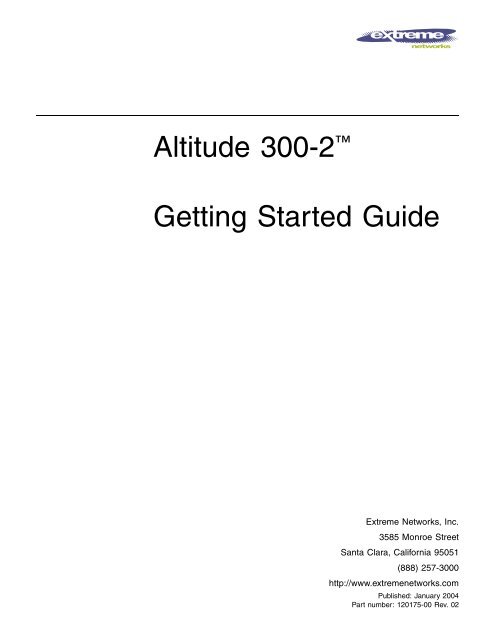Altitude 300-2™ Getting Started Guide - Extreme Networks
Altitude 300-2™ Getting Started Guide - Extreme Networks
Altitude 300-2™ Getting Started Guide - Extreme Networks
You also want an ePaper? Increase the reach of your titles
YUMPU automatically turns print PDFs into web optimized ePapers that Google loves.
<strong>Altitude</strong> <strong>300</strong>-2 <br />
<strong>Getting</strong> <strong>Started</strong> <strong>Guide</strong><br />
<strong>Extreme</strong> <strong>Networks</strong>, Inc.<br />
3585 Monroe Street<br />
Santa Clara, California 95051<br />
(888) 257-<strong>300</strong>0<br />
http://www.extremenetworks.com<br />
Published: January 2004<br />
Part number: 120175-00 Rev. 02
©2003 <strong>Extreme</strong> <strong>Networks</strong>, Inc. All rights reserved. <strong>Extreme</strong> <strong>Networks</strong> and BlackDiamond are<br />
registered trademarks of <strong>Extreme</strong> <strong>Networks</strong>, Inc. in the United States and certain other<br />
jurisdictions. <strong>Extreme</strong>Ware, <strong>Extreme</strong>Ware Vista, <strong>Extreme</strong>Works, <strong>Extreme</strong>Assist,<br />
<strong>Extreme</strong>Assist1, <strong>Extreme</strong>Assist2, PartnerAssist, <strong>Extreme</strong> Standby Router Protocol, ESRP,<br />
SmartTraps, Alpine, Summit, Summit1, Summit4, Summit4/FX, Summit7i, Summit24,<br />
Summit48, Summit<strong>300</strong>, Summit Virtual Chassis, <strong>Altitude</strong> <strong>300</strong>-2 TM , SummitLink, SummitGbX,<br />
SummitRPS and the <strong>Extreme</strong> <strong>Networks</strong> logo are trademarks of <strong>Extreme</strong> <strong>Networks</strong>, Inc.,<br />
which may be registered or pending registration in certain jurisdictions. The <strong>Extreme</strong><br />
Turbodrive logo is a service mark of <strong>Extreme</strong> <strong>Networks</strong>, which may be registered or pending<br />
registration in certain jurisdictions. Specifications are subject to change without notice.<br />
All other registered trademarks, trademarks and service marks are property of their<br />
respective owners.<br />
2
Contents<br />
Preface 9<br />
Introduction 9<br />
Related Publications 10<br />
Conventions 10<br />
<strong>Altitude</strong> <strong>300</strong>-2TM Wireless Port Introduction 13<br />
Overview 13<br />
Hardware Description 14<br />
<strong>Altitude</strong> <strong>300</strong>-2 Models And Connections 14<br />
Radio Characteristics 15<br />
LED Indicators 16<br />
Package Checklist 17<br />
Optional Equipment Not Supplied 17<br />
Software Description 18<br />
Hardware Installation 19<br />
Installation Steps 19<br />
<strong>Altitude</strong> <strong>300</strong>-2 and Mounting Hardware 21<br />
Universal Mounting Bracket 21<br />
T-Bar Fasteners and Spacers 24<br />
Optional Antenna Shrouds 26<br />
Optional Plastic Cover 27<br />
Painting the Plastic Cover 28<br />
Ordering the Plastic Cover Kit 28<br />
External Antennas 29<br />
Placement of the Wireless Port 29<br />
Mounting Locations 29<br />
Mounting Below A Hard Ceiling 29<br />
Mounting Below A Hanging Ceiling 30<br />
<strong>Altitude</strong> <strong>300</strong>-2 <strong>Getting</strong> <strong>Started</strong> <strong>Guide</strong> 3
Contents<br />
Mounting Above The Hanging Ceiling 31<br />
Mounting on A Wall 32<br />
Mounting on A Table or Shelf 33<br />
Appendix A: Specifications 35<br />
General Specifications 35<br />
Maximum Number of Tunable Channels 35<br />
Appendix B: Maximum Distance Table 39<br />
Appendix C: Integrated Dual Band Antenna Pattern 41<br />
Appendix D: Reglatory Compliances 43<br />
Overview 43<br />
General Compliance Design 44<br />
North America 46<br />
United States - FCC Declaration of Conformity Statement 46<br />
Department of Communications Canada Compliance Statement 48<br />
Japan 49<br />
Taiwan 49<br />
European Community & Other Countries 50<br />
Declaration of Conformity with regard to R&TTE Directive of the<br />
European Union 1999/5/EC 50<br />
Declaration of Conformity with regard to R&TTE Directive of the<br />
European Union 1999/5/EC 50<br />
Conditions of Use in the European Community 53<br />
Certifications of Other Countries 55<br />
Appendix E: Power Over Ethernet Connector Pin Assignments 57<br />
Appendix F: Terminology 59<br />
4 <strong>Altitude</strong> <strong>300</strong>-2 <strong>Getting</strong> <strong>Started</strong> <strong>Guide</strong>
Figures<br />
1 Rear View of <strong>Altitude</strong> <strong>300</strong>-2i TM 14<br />
2 Rear View of <strong>Altitude</strong> <strong>300</strong>-2d TM 14<br />
3 <strong>Altitude</strong> <strong>300</strong>-2 TM LED Indicators, without Plastic Cover 16<br />
4 Universal Mounting Bracket 22<br />
5 Mounting The Wireless Port On The Universal Mounting<br />
Bracket 23<br />
6 Installation On A Hanging Ceiling 24<br />
7 Installation of Optional Spacer 25<br />
8 Antenna Shroud 26<br />
9 Antenna Shroud Installation 26<br />
10 Plastic Cover Installation 27<br />
11 Above the Ceiling Box Hanger Mount 32<br />
12 Antenna Radiation Patterns 41<br />
13 Antenna Radiation Pattern Reference Diagram 42<br />
14 Ethernet Connector Pin Number Assignment 57<br />
<strong>Altitude</strong> <strong>300</strong>-2 <strong>Getting</strong> <strong>Started</strong> <strong>Guide</strong> 5
Figures<br />
6 <strong>Altitude</strong> <strong>300</strong>-2 <strong>Getting</strong> <strong>Started</strong> <strong>Guide</strong>
Tables<br />
1 Notice Icons 10<br />
2 802.11a Radio 38<br />
3 802.11b/g Radio 38<br />
4 802.11a Maximum Distances 39<br />
6 802.11g Maximum Distances 40<br />
5 802.11b Maximum Distances 40<br />
7 Integrated Antenna Electrical Specification 41<br />
8 Regulator Domain Product Listing 44<br />
9 Canada Conformance Standards 48<br />
10 Japan Compliance Standards 49<br />
11 Antenna Output Power Density for Operation in Japan 49<br />
12 Antenna Output Power Density for Operation in Japan 50<br />
13 European Conformance Standards 50<br />
14 Declaration of Conformity in Languages of the European<br />
Community 52<br />
15 Other Country Specific Compliance Standards, Approvals and<br />
Declarations 55<br />
16 <strong>Altitude</strong> <strong>300</strong>-2TM Power Over Ethernet RJ-45 Pin<br />
Assignments 57<br />
<strong>Altitude</strong> <strong>300</strong>-2 <strong>Getting</strong> <strong>Started</strong> <strong>Guide</strong> 7
Tables<br />
8 <strong>Altitude</strong> <strong>300</strong>-2 <strong>Getting</strong> <strong>Started</strong> <strong>Guide</strong>
Preface<br />
This preface provides an overview of this guide, describes guide conventions,<br />
and lists other publications that might be useful.<br />
NOTE<br />
To ensure proper operation of your <strong>Extreme</strong> <strong>Networks</strong> equipment, read this<br />
guide before you install any <strong>Extreme</strong> <strong>Networks</strong> equipment.<br />
Introduction<br />
This guide provides the required information to install the <strong>Altitude</strong> <strong>300</strong>-2 <br />
wireless port. It also contains general product information about the<br />
<strong>Altitude</strong> <strong>300</strong>-2 .<br />
This guide is intended for use by network administrators who are responsible<br />
for installing and setting up network equipment. It assumes a basic working<br />
knowledge of:<br />
• Local Area <strong>Networks</strong> (LANs)<br />
Ethernet concepts<br />
Simple 802.11 wireless LAN concepts.<br />
See the <strong>Extreme</strong>Ware Software User <strong>Guide</strong> for information about configuring an<br />
<strong>Extreme</strong> <strong>Networks</strong> device.<br />
<strong>Altitude</strong> <strong>300</strong>-2 <strong>Getting</strong> <strong>Started</strong> <strong>Guide</strong> 9
NOTE<br />
If the information in the Release Notes that shipped with your switch differs from<br />
the information in this guide, follow the Release Notes.<br />
Related Publications<br />
The <strong>Extreme</strong> <strong>Networks</strong> wireless port documentation set includes:<br />
<strong>Altitude</strong> <strong>300</strong>-2 <strong>Getting</strong> <strong>Started</strong> <strong>Guide</strong> (this guide)<br />
Unified Access Deployment <strong>Guide</strong>.<br />
<strong>Extreme</strong>Ware Software User <strong>Guide</strong><br />
Documentation for <strong>Extreme</strong> <strong>Networks</strong> products is available on the World Wide<br />
Web at the following location:<br />
http://www.extremenetworks.com/<br />
Conventions<br />
Table 1 lists conventions that are used throughout this guide.<br />
Table 1: Notice Icons<br />
Icon Notice Type Alerts you to...<br />
Note Important features or instructions.<br />
Caution Risk of personal injury, system damage, or loss of data.<br />
Warning Risk of severe personal injury.<br />
Documentation for <strong>Extreme</strong> <strong>Networks</strong> products is available from the <strong>Extreme</strong><br />
<strong>Networks</strong> website at the following location:<br />
http://www.extremenetworks.com/services/documentation/<br />
You can select and download the following <strong>Extreme</strong> <strong>Networks</strong> documentation<br />
from the Documentation section of the Services page:<br />
10 <strong>Altitude</strong> <strong>300</strong>-2 <strong>Getting</strong> <strong>Started</strong> <strong>Guide</strong>
Release Notes<br />
Software<br />
Hardware<br />
Reports<br />
White Papers<br />
Troubleshooting Tools<br />
Preventative Maintenance<br />
Instructional Videos<br />
Archives<br />
You can also purchase <strong>Extreme</strong> <strong>Networks</strong> documentation from the <strong>Extreme</strong><br />
<strong>Networks</strong> website.<br />
Preface<br />
<strong>Altitude</strong> <strong>300</strong>-2 <strong>Getting</strong> <strong>Started</strong> <strong>Guide</strong> 11
12 <strong>Altitude</strong> <strong>300</strong>-2 <strong>Getting</strong> <strong>Started</strong> <strong>Guide</strong>
1 <strong>Altitude</strong> <strong>300</strong>-2 TM Wireless Port<br />
Introduction<br />
Overview<br />
The <strong>Altitude</strong> <strong>300</strong>-2 dual-band wireless port provides transparent, high-speed<br />
data communications between the Summit <strong>300</strong> family of wired LAN products<br />
and wireless fixed, portable or mobile devices equipped with 802.11a, and<br />
802.11b/g adapters.<br />
The <strong>Altitude</strong> <strong>300</strong>-2 is part of <strong>Extreme</strong> Network's Unified Access Architecture.<br />
When connected to the Summit <strong>300</strong>-48 it provides a wireless network that is<br />
completely integrated into the enterprise network. As part of the Unified Access<br />
Architecture, the management of <strong>Altitude</strong> <strong>300</strong>-2 and Summit <strong>300</strong>-48 is a<br />
seamless extension of <strong>Extreme</strong> <strong>Networks</strong>' centralized management system,<br />
EPICenter . This integrated network provides unified security, scalability and<br />
manageability.<br />
<strong>Altitude</strong> <strong>300</strong>-2 <strong>Getting</strong> <strong>Started</strong> <strong>Guide</strong> 13
<strong>Altitude</strong> <strong>300</strong>-2 Wireless Port Introduction<br />
Hardware Description<br />
<strong>Altitude</strong> <strong>300</strong>-2 Models And Connections<br />
The <strong>Altitude</strong> <strong>300</strong>-2 wireless port box comes in two models. The first, the<br />
<strong>Altitude</strong>-2i , is a unit with integrated, dual band antennas and the second, the<br />
<strong>Altitude</strong>-2d , is a unit with external antenna connectors. Both models have the<br />
same radios and overall feature set. <strong>Altitude</strong>-2i is for indoor deployment only.<br />
<strong>Altitude</strong>-2d , together with an <strong>Extreme</strong> <strong>Networks</strong> external antenna, may be<br />
configured as indoor use where both the <strong>Altitude</strong>-2d and the external antenna<br />
are deployed indoor, or as outdoor use where the <strong>Altitude</strong>-2d is installed<br />
indoor and the external antenna is placed outdoor.<br />
Padlock<br />
Hole<br />
Figure 1: Rear View of <strong>Altitude</strong> <strong>300</strong>-2i TM<br />
802.11b/g<br />
RP-TNC<br />
Connectors<br />
2<br />
1<br />
2<br />
1<br />
Computer Cable<br />
Lock Hole<br />
Ethernet<br />
Jack<br />
802.11a<br />
RP-SMA<br />
Connectors<br />
Figure 2: Rear View of <strong>Altitude</strong> <strong>300</strong>-2d TM<br />
Figure 6 shows the rear side of the<br />
integrated antenna model of the<br />
<strong>Altitude</strong> <strong>300</strong>-2i . The Ethernet<br />
cable is plugged into the RJ45 jack.<br />
It supplies both network<br />
connectivity and power to the<br />
unit. The <strong>Altitude</strong> <strong>300</strong>-2i can be<br />
locked by either a standard<br />
computer cable lock inserted in to<br />
the cable lock hole or a padlock in<br />
the tab provided for it.<br />
Figure 2 shows the back of the<br />
external antenna model of the<br />
<strong>Altitude</strong> <strong>300</strong>-2d . Like the other<br />
model there is an Ethernet RJ45<br />
jack, a standard computer cable<br />
lock hole and padlock hole.<br />
Connectors for external antennas<br />
are on the back of the unit. The two<br />
RP-TNC connectors attach to<br />
802.11b/g antennas and the two<br />
RP-SMA connectors attach to<br />
802.11a antennas. Two connections<br />
are provided for each radio to<br />
support signal diversity.<br />
14 <strong>Altitude</strong> <strong>300</strong>-2 <strong>Getting</strong> <strong>Started</strong> <strong>Guide</strong>
Radio Characteristics<br />
The <strong>Altitude</strong> <strong>300</strong>-2 has two radios. The first supports the IEEE 802.11a<br />
standard that uses a radio modulation technique known as Orthogonal<br />
Frequency Division Multiplexing (OFDM). It operates in the 5 GHz region. Data<br />
is transmitted over a half-duplex radio channel operating at up to 54 Megabits<br />
per sec.<br />
The second radio has two modulation modes both using half-duplex access. The<br />
first modulation mode, Direct Sequence Spread Spectrum (DSSS), is used with<br />
IEEE 802.11b clients. It operates up to 11 Mbps. The second modulation, OFDM,<br />
is used with IEEE 802.11g clients. Like 802.11a it operates up to 54 Mbps. These<br />
modulations use the 2.4 GHz band. In this band the <strong>Altitude</strong> <strong>300</strong>-2 detects<br />
what clients are present and selects the modulation mode.<br />
Radios for both bands support antenna diversity. The <strong>Altitude</strong> <strong>300</strong>-2i has two<br />
integrated antennas. These antennas are dual band, operating simultaneously in<br />
the 2.4 GHz and 5 GHz bands. The <strong>Altitude</strong> <strong>300</strong>-2d has external antenna<br />
connectors that support attachable antennas that operate in the 2.4 GHz and<br />
5 GHz bands.<br />
CAUTION<br />
External antennas must be certified by <strong>Extreme</strong> <strong>Networks</strong> or selected by a<br />
professional installer to ensure they meet all regulatory requirements.<br />
NOTE<br />
The <strong>Altitude</strong> <strong>300</strong>-2d TM is designed for diversity with two antenna connectors for<br />
each radio. It is import for the proper operation of the wireless port that<br />
antennas be installed on each connector.<br />
<strong>Altitude</strong> <strong>300</strong>-2 <strong>Getting</strong> <strong>Started</strong> <strong>Guide</strong> 15
<strong>Altitude</strong> <strong>300</strong>-2 Wireless Port Introduction<br />
LED Indicators<br />
The <strong>Altitude</strong> <strong>300</strong>-2 includes four status LED indicators visible on the basic box<br />
or through the light pipes of the plastic cover. They are depicted and described<br />
in the Figure 3 and Table 1.<br />
Figure 3: <strong>Altitude</strong> <strong>300</strong>-2TM LED Indicators, without Plastic Cover<br />
LED Indicator Functions<br />
LED Symbol LED Name Color Status Description<br />
Power Amber Off No power<br />
&<br />
Green<br />
Amber On Self test fault found<br />
Amber Flashing Boot code update in progress<br />
Green Flashing Indicates loading software program<br />
Green On The unit is operational.<br />
LAN Green Off No Ethernet link or the link is disabled<br />
On Indicates a valid 10/100 Mbps Ethernet cable<br />
link.<br />
Flashing Indicates that the wireless port is transmitting or<br />
receiving data on a 10/100 Mbps Ethernet LAN.<br />
Flashing rate is proportional to the link's activity.<br />
Radio 1 Green Off Disabled or no BSS constructed<br />
On 802.11a BSS constructed and no activity<br />
Flashing Indicates that the wireless port is transmitting or<br />
receiving data through the 802.11a radio.<br />
Flashing rate is proportional to network activity.<br />
Radio 2 Green Off 802.11b/g Disabled or no BSS constructed<br />
On 802.11b/g BSS constructed and no activity<br />
Flashing Indicates that the wireless port is transmitting or<br />
receiving data through the 802.11b/g radio. Flashing<br />
rate is proportional to network activity.<br />
16 <strong>Altitude</strong> <strong>300</strong>-2 <strong>Getting</strong> <strong>Started</strong> <strong>Guide</strong>
CAUTION<br />
Do not interrupt the boot code update by disconnecting the Ethernet cable when<br />
the Power LED is flashing Amber.<br />
Package Checklist<br />
The <strong>Altitude</strong> <strong>300</strong>-2 wireless port package includes:<br />
One <strong>Altitude</strong> <strong>300</strong>-2 wireless port (<strong>Altitude</strong> <strong>300</strong>-2i or <strong>Altitude</strong> <strong>300</strong>-2d )<br />
One short Ethernet straight cable<br />
<strong>Altitude</strong> <strong>300</strong>-2 <strong>Getting</strong> <strong>Started</strong> <strong>Guide</strong> (this document)<br />
One universal mounting bracket<br />
Two T-Bar ceiling fasteners and fastener nuts<br />
Two T-Bar fastener spacers<br />
Four #8x1 inch (25.4 mm) mounting screws and plastic anchors<br />
Two cable ties to secure the <strong>Altitude</strong> <strong>300</strong>-2 to the universal mounting<br />
bracket<br />
One 10-24 nut<br />
The optional plastic cover kit not included here contains:<br />
Five <strong>Altitude</strong> <strong>300</strong>-2 plastic covers (15922- translucent, 15923- cool gray,<br />
15924- cream).<br />
Ten antenna shrouds for use with the <strong>Altitude</strong> <strong>300</strong>-2i .<br />
An installation guide sheet.<br />
If possible, retain the carton, including the original packing materials. Use them<br />
again to repack the product in case there is a need to return it.<br />
Optional Equipment Not Supplied.<br />
One padlock for securing the <strong>Altitude</strong> <strong>300</strong>-2 to the universal mounting<br />
bracket. The lock hasp is compatible with a Master Lock 120T lock or a like<br />
model.<br />
<strong>Altitude</strong> <strong>300</strong>-2 <strong>Getting</strong> <strong>Started</strong> <strong>Guide</strong> 17
<strong>Altitude</strong> <strong>300</strong>-2 Wireless Port Introduction<br />
WARNING!<br />
The <strong>Altitude</strong> <strong>300</strong>-2 is not secured to the bracket unless a padlock is used. If<br />
a padlock is not used the unit should be secured to the bracket by a cable tie<br />
through the lock hasp to keep it from falling. Failure to secure the unit is<br />
hazardous.<br />
One computer lock cable for securing the <strong>Altitude</strong> <strong>300</strong>-2 when the<br />
universal mounting bracket is not used.<br />
Box hanger for installing the <strong>Altitude</strong> <strong>300</strong>-2 above the tiles of a<br />
suspended ceiling.<br />
External antenna(s) for the <strong>Altitude</strong> <strong>300</strong>-2d . <strong>Extreme</strong> <strong>Networks</strong>' external<br />
antennas can be ordered separately.<br />
Software Description<br />
The <strong>Altitude</strong> <strong>300</strong>-2 receives its software and configuration from the Summit<br />
<strong>300</strong> switch. A description of the software and the wireless port's configuration<br />
is in the Summit <strong>300</strong> manual.<br />
The Summit <strong>300</strong> switch requires <strong>Extreme</strong>Ware 6.2a.1.1.0 (or later) in order to<br />
recognize the <strong>Altitude</strong> <strong>300</strong>-2i Wireless Port.<br />
The Summit <strong>300</strong> switch requires <strong>Extreme</strong>Ware 6.2a.1.1.1 (or later) in order to<br />
recognize the <strong>Altitude</strong> <strong>300</strong>-2d Wireless Port.<br />
18 <strong>Altitude</strong> <strong>300</strong>-2 <strong>Getting</strong> <strong>Started</strong> <strong>Guide</strong>
2 Hardware Installation<br />
Installation Steps<br />
1 For wall and ceiling installations the universal mounting bracket is used. If<br />
unit is being mounted on a table or shelf skip to step 4. Locate and install the<br />
universal mounting bracket. Refer to the instructions for the various ceiling<br />
installation options (Mounting below A Hard Ceiling on page 29, Mounting<br />
below A Hanging Ceiling on page 30, and Mounting Above the Hanging Ceiling<br />
on page 31) and the wall mounting option (Mounting on A Wall on page 32)<br />
in the next section.<br />
2 Mount the <strong>Altitude</strong> <strong>300</strong>-2 on the universal mounting bracket. The <strong>Altitude</strong><br />
<strong>300</strong>-2 has three slotted mounting holes on the back of the unit. The<br />
mounting studs on the universal mounting bracket fit into the slotted<br />
mounting holes. The unit slides all the way forward into these holes. The<br />
lock hasp hole on the <strong>Altitude</strong> <strong>300</strong>-2 should line up with the lock hasp hole<br />
on the universal mounting bracket when the unit is slid all the way forward,<br />
see Figure 5: Mounting the Wireless Port on the Universal Mounting Bracket<br />
on page 23.<br />
3 Lock and secure the <strong>Altitude</strong> <strong>300</strong>-2 . The <strong>Altitude</strong> <strong>300</strong>-2 and the universal<br />
mounting bracket are designed to use a Master Lock 120T or similarly sized<br />
padlock to secure the wireless port from theft of from coming off the bracket,<br />
see Figure 5: Mounting The Wireless Port on the Universal Mounting Bracket<br />
on on page 23. Wall and ceiling installations skip step 4.<br />
WARNING!<br />
The <strong>Altitude</strong> <strong>300</strong>-2 is not secured to the bracket unless a padlock is used. If a<br />
padlock is not used the unit should be secured to the bracket by a cable tie<br />
through the lock hasp to keep it from falling. Failure to secure the unit is<br />
hazardous.<br />
<strong>Altitude</strong> <strong>300</strong>-2 <strong>Getting</strong> <strong>Started</strong> <strong>Guide</strong> 19
Hardware Installation<br />
4 For table and shelf installations, attach the stick-on feet. The <strong>Altitude</strong> <strong>300</strong>-2 <br />
kit comes with four stick-on feet for use when the unit is installed on top of<br />
a table or shelf. The feet do not have to be used for wall and ceiling<br />
installations.<br />
WARNING!<br />
The stick-on feet have not been tested for use in a plenum space. Do not use<br />
them for above the ceiling installations.<br />
5 Connect the Ethernet Cable - The <strong>Altitude</strong> <strong>300</strong>-2 is connected to a powered,<br />
10/100BaseT Ethernet cable from a Summit <strong>300</strong>-48 .<br />
NOTE<br />
While the <strong>Altitude</strong> <strong>300</strong>-2 uses standard 10/100BaseT signals and PoE power,<br />
it should only be connected to a Summit <strong>300</strong>-48 port for the proper operation<br />
of the management and configuration features of <strong>Extreme</strong> <strong>Networks</strong>’ Unified<br />
Access System.<br />
6 Connect the computer cable lock (optional). When the <strong>Altitude</strong> <strong>300</strong>-2 <br />
installation does not use the universal mounting bracket, the unit can be<br />
locked with a computer cable. The <strong>Altitude</strong> <strong>300</strong>-2 has a standard computer<br />
cable lock hole located at the rear of the box, see Figure 1: Rear View of<br />
<strong>Altitude</strong> <strong>300</strong>-2i on page 14, or Figure 2: Rear View of <strong>Altitude</strong> <strong>300</strong>-2d on<br />
page 14.<br />
7 Connect the external antennas, <strong>Altitude</strong> <strong>300</strong>-2d . For the <strong>Altitude</strong> <strong>300</strong>-2i skip to step 8. The <strong>Altitude</strong> <strong>300</strong>-2d has connectors for external antennas,<br />
see Figure 2: Rear View of <strong>Altitude</strong> <strong>300</strong>-2d on page 14. The access unit<br />
should be located within the reach of the antenna's cables. The large RP-TNC<br />
connectors are used for 2.4 GHz 802.11b/g antennas and the small RP-SMA<br />
connectors for 5 GHz 802.11a antennas. Two connectors of each type are<br />
supplied to support spatial diversity. When this step is completed go to<br />
step 10.<br />
8 Attach the antenna shrouds (<strong>Altitude</strong> <strong>300</strong>-2i ) - If the plastic cover is going<br />
to be used attach the antenna shrouds to the antennas, see Figure 8: Antenna<br />
Shroud on page 26.<br />
9 Adjust the Integrated antennas, <strong>Altitude</strong> <strong>300</strong>-2i - The <strong>Altitude</strong> <strong>300</strong>-2i is<br />
equipped with two integrated dual band antennas that connect to both the<br />
802.11a and 802.11b/g radios. Selecting the proper angle for the antennas is<br />
20 <strong>Altitude</strong> <strong>300</strong>-2 <strong>Getting</strong> <strong>Started</strong> <strong>Guide</strong>
Hardware Installation<br />
important to achieve the best performance from the system. For this reason<br />
the <strong>Altitude</strong> <strong>300</strong>-2i is equipped with antennas that can be rotated. Once the<br />
proper angle has been set the <strong>Altitude</strong> <strong>300</strong>-2i is outfitted with antenna<br />
shrouds that work with the plastic cover to lock in the proper angle. This<br />
prevents the antennas from being accidentally misaligned after installation.<br />
10 Attach the plastic cover - Attach the optional plastic cover to the box, see<br />
Figure 10: Plastic Cover Installation on page 27. After the cover has been<br />
secured push on each antenna to make sure its shroud is locked in position.<br />
This ensures that the teeth on the shroud are engaged with the teeth on the<br />
cover.<br />
<strong>Altitude</strong> <strong>300</strong>-2 and Mounting Hardware<br />
Before starting to install the wireless port and its hardware, take time to become<br />
familiar with the parts and their physical features.<br />
Universal Mounting Bracket<br />
The universal mounting bracket included with the wireless port is designed to<br />
mount on vertical and horizontal surfaces like walls and ceilings. It can be<br />
attached to electrical junction boxes in place of a wall plate and the Ethernet<br />
cable routed from the wall or ceiling through the central hole in the bracket to<br />
the <strong>Altitude</strong> <strong>300</strong>-2 ’s Ethernet jack. The universal mounting bracket can also be<br />
directly attached to a solid surface and the Ethernet cable routed through the<br />
network cable hole in the rear of the plastic cover. The universal mounting<br />
bracket is also used for installations where the <strong>Altitude</strong> <strong>300</strong>-2 is placed in the<br />
plenum area above a hanging ceiling. For these locations it is designed to<br />
connect to a box hanger bar that is attached to the ceiling’s T-Bars.<br />
<strong>Altitude</strong> <strong>300</strong>-2 <strong>Getting</strong> <strong>Started</strong> <strong>Guide</strong> 21
Hardware Installation<br />
Mounting Stud (x3)<br />
Cable Tie (x2)<br />
Figure 4: Universal Mounting Bracket<br />
There are a number of holes and other features on the universal mounting<br />
bracket. The large central hole is for passing cables through when connecting<br />
the wireless port to in-the-wall cables. The smaller holes are designed to mate<br />
with various fastening hardware like junction boxes and box hanger bars. Two<br />
cable tie loops are provided for dressing cables. They accept standard nylon<br />
cable ties. The threaded stud is provided for grounding the plate when electrical<br />
codes require it. The lock hasp lines up with the lock hasp on the <strong>Altitude</strong><br />
<strong>300</strong>-2 . It secures the wireless port to the bracket. Either a lock or a cable tie can<br />
be placed in the lock holes.<br />
To mount the <strong>Altitude</strong> <strong>300</strong>-2 on the bracket, place the box's mounting holes<br />
over the mounting studs on the bracket. Firmly slide the wireless port along the<br />
mounting studs until the holes in the lock hasps line up. The unit is designed to<br />
snap into place so some force is required.<br />
WARNING!<br />
Front View Wall View<br />
Padlock Hole<br />
10-24 Threaded<br />
Grounding Stud<br />
Cable Hole<br />
Various Mounting<br />
Holes<br />
Make sure the holes in the lock hasps are lined up to ensure that the wireless<br />
port is completely seated. Also make sure that the wireless port is engaged on<br />
all three mounting studs.<br />
22 <strong>Altitude</strong> <strong>300</strong>-2 <strong>Getting</strong> <strong>Started</strong> <strong>Guide</strong>
(2) Insert the bracket<br />
mounting studs into the<br />
mounting holes<br />
(3) Firmly slide the<br />
box down on the studs<br />
(1) Locate the three mounting<br />
holes on the back of the box<br />
(4) The box is properly<br />
installed when the lock<br />
hasp holes are lined up<br />
(5) Secure the box with a<br />
padlock or cable tie<br />
Hardware Installation<br />
Figure 5: Mounting The Wireless Port On The Universal Mounting Bracket<br />
To remove the wireless port from the universal mounting bracket first remove<br />
the lock or cable tie. Push the box in the direction of the lock hasp while gently<br />
lifting it away from the bracket.<br />
The universal mounting bracket is part of the <strong>Altitude</strong> <strong>300</strong>-2 kit. Spares may<br />
also be ordered. The part number is 15921.<br />
<strong>Altitude</strong> <strong>300</strong>-2 <strong>Getting</strong> <strong>Started</strong> <strong>Guide</strong> 23
Hardware Installation<br />
T-Bar Fasteners and Spacers<br />
The T-Bar fasteners included with the wireless port are designed to connect to a<br />
range of hanging ceiling T-Bar sizes. Following the steps in Figure 6, spread the<br />
T-Bar fastener apart, place it on the T-Bar and squeeze it together until it is<br />
firmly seated on the T-Bar. With the two T-Bar fasteners in place and properly<br />
spaced to match the brackets T-Bar fastener holes, determine if spacers are<br />
needed. The T-Bar fastener spacers are designed for hanging ceilings where the<br />
ceiling tiles' bottom surface is bellow the T-Bar. If this is the case, install the<br />
spacer as show in the diagram. The spacer allows the universal mounting<br />
bracket to sit below the bottom surface of the ceiling tile.<br />
The universal mounting bracket is installed using the large wing nuts provided.<br />
Make sure these wing nuts are tight.<br />
WARNING!<br />
For safety it is recommended that two T-Bar fasteners be used to connect the<br />
<strong>Altitude</strong> <strong>300</strong>-2 to a hanging ceiling. Make sure that the fasteners are securely<br />
on the T-Bar before installing the universal bracket and wireless port.<br />
(A)<br />
Swing the arms<br />
together to attach the<br />
T-Barfastenertothe<br />
T-Bar<br />
Downward face of the<br />
T-Bar<br />
Figure 6: Installation On A Hanging Ceiling<br />
(B)<br />
Mount the bracket on the<br />
T-Bar fasteners and secure<br />
it with the T-Bar nuts<br />
24 <strong>Altitude</strong> <strong>300</strong>-2 <strong>Getting</strong> <strong>Started</strong> <strong>Guide</strong>
Hardware Installation<br />
The universal mounting bracket has mounting holes that allow it to be installed<br />
inline with the T-Bar as shown in Figure 6 or at right angles to the T-Bar.<br />
Some hanging ceilings have tiles with bottom surfaces that hang bellow the<br />
bottom of the T-Bar. For these ceilings spacers are provided. The spacers go<br />
between the T-Bar fasteners and the universal mounting bracket as shown in<br />
Figure 7.<br />
Figure 7: Installation of Optional Spacer<br />
NOTE<br />
Downward face of<br />
the T-Bar<br />
Optional spacer<br />
Use a small piece of tape to hold the spacer in place on the universal mounting<br />
bracket and install the spacer and the bracket together.<br />
<strong>Altitude</strong> <strong>300</strong>-2 <strong>Getting</strong> <strong>Started</strong> <strong>Guide</strong> 25
Hardware Installation<br />
Optional Antenna Shrouds<br />
Antenna shrouds are used with the <strong>Altitude</strong> <strong>300</strong>-2i that has integrated dual<br />
band antennas. They are an optional item that is ordered with one of the plastic<br />
cover kits. Before the plastic cover is snapped on, each antenna shroud is<br />
slipped over the antenna housing so that the gear teeth are next to the box. The<br />
shroud is slipped all the way down on the antenna housing until it is firmly<br />
seated on the antenna tube that comes out of the box. The shroud clips on to the<br />
tube. With the shroud installed, the antenna is still free to be rotated to the<br />
desired angle. The process is repeated for the other side of the box.<br />
Figure 8: Antenna Shroud Figure 9: Antenna Shroud Installation<br />
26 <strong>Altitude</strong> <strong>300</strong>-2 <strong>Getting</strong> <strong>Started</strong> <strong>Guide</strong><br />
2<br />
1
Optional Plastic Cover<br />
Hardware Installation<br />
The plastic cover is used with either the <strong>Altitude</strong> <strong>300</strong>-2i or <strong>Altitude</strong> <strong>300</strong>-2d .<br />
Plastic covers are optional and are ordered with the plastic cover kit. The cover<br />
is installed on the <strong>Altitude</strong> <strong>300</strong>-2 after all cable connections and antenna<br />
adjustments are made and after the unit is locked or secured. To install the<br />
plastic cover place it directly over the box and line up the antenna slots in the<br />
cover with the antenna tubes on the box. While gently pulling out on the sides<br />
of the case where the clips are, press the cover firmly on to the box. The<br />
installer should hear and feel the cover snap into position.<br />
Gently pull out on the<br />
sides of the plastic cover<br />
as it is installed on the<br />
box<br />
Figure 10: Plastic Cover Installation<br />
Mount the bracket, and connect the<br />
padlock and any cables before installing<br />
the plastic cover<br />
<strong>Altitude</strong> <strong>300</strong>-2 <strong>Getting</strong> <strong>Started</strong> <strong>Guide</strong> 27<br />
1<br />
2
Hardware Installation<br />
NOTE<br />
The cover is designed to secure the <strong>Altitude</strong> <strong>300</strong>-2 from casual tampering that<br />
can affect service to the clients. With the case in place the unit can’t be<br />
unlocked, the Ethernet connection can't be unplugged, the integrated antennas<br />
(<strong>Altitude</strong> <strong>300</strong>-2i ) can't be rotated and the external antenna connections<br />
(<strong>Altitude</strong> <strong>300</strong>-2d ) can't be undone.<br />
To remove the plastic cover, gently pull the sides near the clips outwards while<br />
pulling the cover off the box.<br />
Painting the Plastic Cover<br />
The plastic cover can be painted to match a decor with any paint that is suitable<br />
for polycarbonate plastic. The plastic light pipe must be removed before<br />
painting. The light pipe assembly can be gently popped off using a screwdriver<br />
that is slipped into the small lips provided on the light pipe. After painting,<br />
reinstall the light pipe by snapping it back in place.<br />
NOTE<br />
Painting the antennas is not recommended.<br />
Ordering the Plastic Cover Kit<br />
The plastic cover kit may be ordered from <strong>Extreme</strong> <strong>Networks</strong>. The kit includes<br />
covers and antenna shrouds. Please consult the <strong>Extreme</strong> <strong>Networks</strong> product web<br />
site, www.extremenetworks.com, for the latest product information. The plastic<br />
cover kits offered include:<br />
Product Number: 15922- five translucent covers and ten black antenna<br />
shrouds<br />
Product Number: 15923- five cool gray covers and ten black antenna shrouds<br />
Product Number: 15924- five cream covers and ten black antenna shrouds<br />
28 <strong>Altitude</strong> <strong>300</strong>-2 <strong>Getting</strong> <strong>Started</strong> <strong>Guide</strong>
External Antennas<br />
Hardware Installation<br />
The <strong>Altitude</strong> <strong>300</strong>-2d uses external antennas. Consult the <strong>Extreme</strong> <strong>Networks</strong><br />
product web page for a current list of available external antennas. External<br />
antennas are connected to the RP-TNC connectors for the 802.11b/g radio and<br />
to the RP-SMA connectors for the 802.11a radio. The external antennas are<br />
connected before the optional plastic cover is installed.<br />
NOTE<br />
The <strong>Altitude</strong> <strong>300</strong>-2d is designed for diversity with two antenna connectors for<br />
each radio. It is import for the proper operation of the wireless port that<br />
antennas be installed on each connector.<br />
Placement of the Wireless Port<br />
Choose a proper place for the wireless port. In general, the best location is at<br />
the center of the wireless coverage area, within line of sight of as many as<br />
possible wireless devices. Try to place the wireless port in a position that can<br />
best covers its cell. Normally, the higher the wireless port is placed, the better<br />
the overall performance.<br />
Mounting Locations<br />
The <strong>Altitude</strong> <strong>300</strong>-2 and its mounting hardware are designed for installation in<br />
a variety of places inside a building. The installation site may be selected for<br />
any combination of RF performance, aesthetics, and convenience reasons.<br />
CAUTION<br />
The <strong>Altitude</strong> <strong>300</strong>-2 is not designed for outdoor use or sites that exceed its<br />
environmental specifications.<br />
Mounting Below A Hard Ceiling<br />
The <strong>Altitude</strong> <strong>300</strong>-2 may be installed underneath a hard ceiling where wall<br />
anchors are used to mount the bracket. Select the orientation for the bracket<br />
remembering that integrated antennas are on the side and to the back of the<br />
<strong>Altitude</strong> <strong>300</strong>-2 <strong>Getting</strong> <strong>Started</strong> <strong>Guide</strong> 29
Hardware Installation<br />
<strong>Altitude</strong> <strong>300</strong>-2i . Use the bracket as a template to mark the holes on the ceiling.<br />
For each of the four plastic anchors supplied with the unit, drill 4.8 mm (3/16"}<br />
pilot holes, 24.5 mm (1") deep. If wall anchors are not being used drill 3.2 mm<br />
(1/8") holes, 1 inch (25.4 mm) deep. Install the bracket using the screws from<br />
the kit. The <strong>Altitude</strong> <strong>300</strong>-2 is designed to slip into the mounting slots on the<br />
bracket and slide all the way to the front, see Figure 5: Mounting the Wireless<br />
Port on the Universal Mounting Bracket on page 23. The unit should then be<br />
secured with either a padlock (not supplied) or a cable tie (supplied). The<br />
installer may now follow the standard instructions for connecting the Ethernet<br />
cable, antenna shrouds for integrated antennas, and the plastic cover.<br />
WARNING!<br />
The <strong>Altitude</strong> <strong>300</strong>-2 is not secured to the bracket unless a padlock is used. If a<br />
padlock is not used the unit should be secured to the bracket by a cable tie<br />
through the lock hasp to keep it from falling. Failure to secure the unit is<br />
hazardous.<br />
Mounting Below A Hanging Ceiling<br />
The <strong>Altitude</strong> <strong>300</strong>-2 may be suspended from the T-Bars of a hanging ceiling.<br />
The mounting kit contains two T-Bar fasteners that can be adjusted for a variety<br />
of T-Bar widths. There are a number of round holes on the bracket that can be<br />
used for the T-Bar fasteners; use two that are convent for the required<br />
orientation on the ceiling. The bracket is oriented on the T-Bar with so that the<br />
antennas face the desired direction. Use the bracket to lightly mark where the<br />
T-Bar fasteners should be placed. Install the two T-Bar fasteners on the T-Bar,<br />
see Figure 6: Installation on A Hanging Ceiling on page 24. Some ceilings have<br />
ceiling tiles that hang down below the bottom of the T-Bar. Spacers are<br />
provided with the kit for these types of tiles. The spaces go between the T-Bar<br />
fasteners and the bracket with the spacer’s face against the bracket, see Figure 7:<br />
Installation of Optional Spacer on page 25. Mount the bracket and make sure<br />
fasteners are tight and the bracket is secure. The <strong>Altitude</strong> <strong>300</strong>-2 is now slipped<br />
into the bracket's mounting slots and slid all the way to the back, see Figure 5:<br />
Mounting the Wireless Port on the Universal Mounting Bracket on page 23. The<br />
unit should then be secured with either a padlock (not supplied) or a cable tie<br />
(supplied). The installer may now follow the standard instructions for<br />
connecting the Ethernet cable, antenna shrouds for integrated antennas, and the<br />
plastic cover.<br />
30 <strong>Altitude</strong> <strong>300</strong>-2 <strong>Getting</strong> <strong>Started</strong> <strong>Guide</strong>
WARNING!<br />
Hardware Installation<br />
The <strong>Altitude</strong> <strong>300</strong>-2 is not secured to the bracket unless a padlock is used. If a<br />
padlock is not used the unit should be secured to the bracket by a cable tie<br />
through the lock hasp to keep it from falling. Failure to secure the unit is<br />
hazardous.<br />
Mounting Above The Hanging Ceiling<br />
The <strong>Altitude</strong> <strong>300</strong>-2d is compliant with UL 2043 for installation in the plenum<br />
area above a hanging ceiling. The installer needs to make sure that the Ethernet<br />
cable used to connect to the unit is also plenum rated, see the National Electric<br />
Code, NEC, Section <strong>300</strong>-22(C). Equipment above the hanging ceiling should be<br />
secured to the T-Bars using a box hanger (not supplied). The universal<br />
mounting bracket has been designed to work with box hangers such as those<br />
from B-Line or Caddy, see Figure 11: Above the Ceiling Box Hanger Mount on<br />
page 32.<br />
Examples of these T-Bar box hangers products are:<br />
B-Line model: BA50A, www.cooperbline.com<br />
Caddy model: 512-BU, www.erico.com<br />
External antennas are recommended for installations above the ceiling. Locate<br />
where the external antenna will be located and their orientation. Select a site<br />
above the ceiling for the <strong>Altitude</strong> <strong>300</strong>-2d . This should be within reach of the<br />
external antenna’s cables. Install the box hanger following the manufacturer's<br />
instructions. If the box hanger comes with a box the universal bracket can be<br />
installed onto the box or the box can be taken off and the bracket can be<br />
installed directly onto the box hanger bar using the fastener provided by the<br />
manufacturer. Make sure all the fasteners are tight before mounting the <strong>Altitude</strong><br />
<strong>300</strong>-2 on the bracket. The <strong>Altitude</strong> <strong>300</strong>-2 should be secured to the bracket<br />
using either a padlock or a cable tie.<br />
WARNING!<br />
The <strong>Altitude</strong> <strong>300</strong>-2 is not secured to the bracket unless a padlock is used. If a<br />
padlock is not used the unit should be secured to the bracket by a cable tie<br />
<strong>Altitude</strong> <strong>300</strong>-2 <strong>Getting</strong> <strong>Started</strong> <strong>Guide</strong> 31
Hardware Installation<br />
through the lock hasp to keep it from falling. Failure to secure the unit is<br />
hazardous.<br />
Connect the external antenna cables and the powered Ethernet cable to the<br />
<strong>Altitude</strong> <strong>300</strong>-2d .<br />
WARNING!<br />
The plastic cover and the antenna shrouds have not been tested for use in a<br />
plenum space. Do not use them for above the ceiling installations.<br />
Hanging<br />
Ceiling<br />
T-Bars<br />
Universal<br />
Mounting<br />
Bracket<br />
Figure 11: Above the Ceiling Box Hanger Mount<br />
Mounting on A Wall<br />
Box Hanger<br />
Bracket<br />
Fasteners<br />
Typical<br />
Adjustable Box<br />
Hanger<br />
The box hanger is<br />
not supplied by<br />
<strong>Extreme</strong> <strong>Networks</strong>.<br />
The <strong>Altitude</strong> <strong>300</strong>-2 can be mounted on a vertical surface using the universal<br />
mounting bracket supplied. The vertical position should be with the Ethernet<br />
cable and lock hasp pointing up. Select the location for the unit and use the<br />
bracket as a template to mark the holes in the ceiling. For each of the four<br />
plastic anchors supplied with the unit, drill 4.8 mm (3/16”} pilot holes, 24.5 mm<br />
(1”) deep. If wall anchors are not being used drill 3.2 mm (1/8”) holes, 1 inch<br />
(25.4 mm) deep. Install the bracket using the screws from the kit. The <strong>Altitude</strong><br />
<strong>300</strong>-2 is designed to slip into the mounting slots on the bracket and slide all<br />
the way down, see Figure 5: Mounting the Wireless Port on the Universal<br />
Mounting Bracket on page 23. The unit should then be secured with either a<br />
32 <strong>Altitude</strong> <strong>300</strong>-2 <strong>Getting</strong> <strong>Started</strong> <strong>Guide</strong>
Hardware Installation<br />
padlock or a cable tie. The installer may now follow the standard instructions<br />
for connecting the Ethernet cable, antenna shrouds for integrated antennas, and<br />
the plastic cover.<br />
WARNING!<br />
The <strong>Altitude</strong> <strong>300</strong>-2 is not secured to the bracket unless a padlock is used. If a<br />
padlock is not used the unit should be secured to the bracket by a cable tie<br />
through the lock hasp to keep it from falling. Failure to secure the unit is<br />
hazardous.<br />
Mounting on A Table or Shelf<br />
The <strong>Altitude</strong> <strong>300</strong>-2 can be installed on a table or shelf using the stick-on feet<br />
supplied in the unit's kit. After the feet are applied, the unit is placed on the<br />
horizontal surface and the powered Ethernet cable attached. If the unit is to be<br />
locked a standard computer cable and lock can be used. The computer lock hole<br />
is located at the rear of the <strong>Altitude</strong> <strong>300</strong>-2 , see Figure 1: Rear View of <strong>Altitude</strong><br />
<strong>300</strong>-2i on page 14. The antennas are installed and the antennas are adjusted<br />
now for optimal performance. After that the plastic cover is attached, securing<br />
the antennas and Ethernet cable.<br />
<strong>Altitude</strong> <strong>300</strong>-2 <strong>Getting</strong> <strong>Started</strong> <strong>Guide</strong> 33
Hardware Installation<br />
34 <strong>Altitude</strong> <strong>300</strong>-2 <strong>Getting</strong> <strong>Started</strong> <strong>Guide</strong>
A Specifications<br />
General Specifications<br />
Maximum Number of Tunable Channels<br />
802.11a<br />
FCC/IC: 13<br />
ETSI: up to 19, varies by countries<br />
France: 8<br />
Spain: 19<br />
MMK: 4<br />
802.11b/g<br />
FCC/IC: 1-11<br />
ETSI: 1-13<br />
France: 1-13<br />
Spain: 1-13<br />
MKK: 1-13 (802.11g), 1-14 (802.11b)<br />
Data Rate<br />
802.11a: 6, 9, 12, 18, 24, 36, 48, 54 Mbps per channel<br />
802.11b: 1, 2, 5.5, 11 Mbps per channel<br />
802.11g: 1, 2, 5.5, 11, 6, 9, 12, 18 ,24, 36, 48, 54 Mbps per channel<br />
<strong>Altitude</strong> <strong>300</strong>-2 <strong>Getting</strong> <strong>Started</strong> <strong>Guide</strong> 35
Specifications<br />
Operating Frequency<br />
802.11a<br />
5.15 to 5.25 GHz (lower UNII band): US/Canada, Europe, Japan<br />
5.25 to 5.35 GHz (middle UNII band): US/Canada, Europe<br />
5.47 to 5.725 GHz: Europe<br />
5.725 to 5.850 GHz (upper UNII/ISM): US/Canada<br />
802.11b/g<br />
2.4 to 2.4835 GHz<br />
Maximum Output Power<br />
(Note that the maximum allowable setting varies with individual country<br />
regulations and the antennas used)<br />
802.11a<br />
5.15 to 5.25 GHz: 16 dBm<br />
5.25 to 5.35 GHz: 19 dBm<br />
5.725 to 5.85 GHz: 20 dBm<br />
802.11b<br />
18 dBm<br />
802.11g<br />
18 dBm<br />
Radio Configurations<br />
Dual band: 2.4 GHz ISM and 5 GHz<br />
Dual channel: one 802.11a and one 802.11b/g<br />
Number of Clients<br />
Greater than 256<br />
Network Configuration<br />
Infrastructure<br />
36 <strong>Altitude</strong> <strong>300</strong>-2 <strong>Getting</strong> <strong>Started</strong> <strong>Guide</strong>
Power supply<br />
Power Over Ethernet (PoE) Standard: IEEE 802.3af<br />
11 watts when both channels are operating<br />
Physical Size With Plastic Cover<br />
21.3 (wide) x 16 (deep)x 4 (high) cm, (8.4 x 6.3 x 1.6 in)<br />
Mounting bracket adds 2 cm (0.8 in) to the height<br />
Weight<br />
635 grams (22.4 oz)<br />
Add 20 grams (0.71 oz) for the mounting bracket<br />
LED Indicators<br />
Ready (Power On/Fault), LAN (Ethernet Link/Activity), radio1 - 802.11a and<br />
radio2 - 802.11b/g (Wireless On/Activity)<br />
Network Management<br />
EPICenter(tm)<br />
Location<br />
Indoor only<br />
Plenum certified<br />
Temperature<br />
Operating: 0o to 55oC (32o to 131oF) Storage: -10o to 70oC (-14o to 158oF) Humidity<br />
10% to 95% (non-condensing)<br />
Operational Shock<br />
30 m/s2 (3 g)<br />
<strong>Altitude</strong> <strong>300</strong>-2 <strong>Getting</strong> <strong>Started</strong> <strong>Guide</strong> 37
Specifications<br />
Operational & Transportation Standards<br />
EN/ETSI <strong>300</strong> 019-2-1 v2.1.2 - Class 1.2 Storage<br />
EN/ETSI <strong>300</strong> 019-2-2 v2.1.2 - Class 2.3 Transportation<br />
EN/ETSI <strong>300</strong> 019-2-3 v2.1.2 - Class 3.1e Operational<br />
EN/ETSI <strong>300</strong> 753 (1997-10) - Acoustic Noise<br />
ASTM D5276 Drop Packaged<br />
ASTM D3580 Random Vibration Packaged 1.5G<br />
Standards<br />
IEEE 802.3 10BASE-T, IEEE 802.3u 100BASE-TX<br />
IEEE 802.11a/b/g<br />
IEEE 802.3af<br />
Wi-Fi member<br />
Sensitivity<br />
Table 2: 802.11a Radio<br />
Modulation/Rates Sensitivity (dBm)<br />
BPSK (6 Mbps) -88<br />
BPSK (9 Mbps) -87<br />
QPSK (12 Mbps) -86<br />
QPSK (18 Mbps) -84<br />
16 QAM (24 Mbps) -81<br />
16 QAM (36 Mbps) -77<br />
64 QAM (48 Mbps) -73<br />
64QAM (54 Mbps) -69<br />
Table 3: 802.11b/g Radio<br />
Modulation/Rates Radio Type Sensitivity (dBm)<br />
DSSS-DBPSK (1Mbps) b -91<br />
DSSS-DQPSK (2 Mbps) b -88<br />
CCK-DBPSK (5.5 Mbps) b -87<br />
CCK_DQPSK (11 Mbps) b -85<br />
BPSK (6 Mbps) g -89<br />
BPSK (9 Mbps) g -88<br />
QPSK (12 Mbps) g -87<br />
QPSK (18 Mbps) g -85<br />
16 QAM (24 Mbps) g -82<br />
16 QAM (36 Mbps) g -79<br />
64 QAM (48 Mbps) g -74<br />
64QAM(54 Mbps) g -71<br />
38 <strong>Altitude</strong> <strong>300</strong>-2 <strong>Getting</strong> <strong>Started</strong> <strong>Guide</strong>
B Maximum Distance Table<br />
Important Notice<br />
Maximum distances posted below are actual tested distance thresholds for the<br />
<strong>Altitude</strong> <strong>300</strong>-2i with integrated antenna. However, there are many variables<br />
such as barrier composition and construction and local environmental<br />
interference that may impact your actual distances and cause you to experience<br />
distance thresholds far lower than those posted below.<br />
Table 4: 802.11a Maximum Distances<br />
802.11a Wireless Products Maximum Distance Table, Integrated<br />
Antenna Speed and Distance Ranges<br />
EnvironmentalCondition 54 Mbps 18 Mbps 6 Mbps<br />
OutdoorEnvironment 1<br />
IndoorEnvironment 2<br />
31 m<br />
(100 ft)<br />
18 m<br />
(60 ft)<br />
168 m<br />
(550 ft)<br />
46 m<br />
(150 ft)<br />
335 m<br />
(1100 ft)<br />
64 m<br />
(210 ft)<br />
1. Outdoor Environment: A line-of-sight environment with no interference or<br />
obstruction between the wireless port and clients.<br />
2. Indoor Environment: A typical office or home environment with floor to<br />
ceiling obstructions between the wireless port and clients.<br />
<strong>Altitude</strong> <strong>300</strong>-2 <strong>Getting</strong> <strong>Started</strong> <strong>Guide</strong> 39
Maximum Distance Table<br />
Table 5: 802.11b Maximum Distances<br />
802.11b Wireless Products Maximum Distance Table, Integrated<br />
Antenna Speed and Distance Ranges<br />
EnvironmentalCondition 11 Mbps 5.5 Mbps 2 Mbps 1 Mbps<br />
OutdoorEnvironment 1 137 m<br />
(450 ft)<br />
IndoorEnvironment 2 49 m<br />
(160 ft)<br />
238 m<br />
(780 ft)<br />
238 m<br />
(780 ft)<br />
305 m<br />
(1000 ft)<br />
103 m<br />
(340 ft)<br />
488 m<br />
(1600 ft)<br />
152 m<br />
(500 ft)<br />
1. Outdoor Environment: A line-of-sight environment with no interference or<br />
obstruction between the wireless port and clients.<br />
2. Indoor Environment: A typical office or home environment with floor to<br />
ceiling obstructions between the wireless port and clients.<br />
Table 6: 802.11g Maximum Distances<br />
802.11g Wireless Products Maximum Distance Table,<br />
Integrated Antenna Speed and Distance Ranges<br />
EnvironmentalCondition 54 Mbps 18 Mbps 6 Mbps<br />
OutdoorEnvironment 1<br />
IndoorEnvironment 2<br />
34 m<br />
(110 ft)<br />
20m<br />
(65 ft)<br />
104 m<br />
(340 ft)<br />
46 m<br />
(150 ft)<br />
198 m<br />
(650 ft)<br />
61 m<br />
(200 ft)<br />
1. Outdoor Environment: A line-of-sight environment with no interference<br />
or obstruction between the wireless port and clients.<br />
2. Indoor Environment: A typical office or home environment with floor to<br />
ceiling obstructions between the wireless port and clients.<br />
40 <strong>Altitude</strong> <strong>300</strong>-2 <strong>Getting</strong> <strong>Started</strong> <strong>Guide</strong>
C Integrated Dual Band Antenna<br />
Pattern<br />
The <strong>Altitude</strong> <strong>300</strong>-2i has two integrated dual band antennas. The characteristics<br />
of the antennas are given in the tables and figures below.<br />
Table 7: Integrated Antenna Electrical Specification<br />
Frequency range 2.4 GHz - 2.5 GHz 5.12 GHz 1 5.875 GHz<br />
Gain1 1.5 dBi 4.5 dBi<br />
Polarization Linear, vertical Linear, vertical<br />
1. Exclusive of internal cable loss: for 5 GHz band, 0.8 dB; for 2.4 GHz band, 0.5 dB.<br />
Figure 12: Antenna Radiation Patterns<br />
<strong>Altitude</strong> <strong>300</strong>-2 <strong>Getting</strong> <strong>Started</strong> <strong>Guide</strong> 41
Integrated Dual Band Antenna Pattern<br />
X<br />
Z<br />
Figure 13: Antenna Radiation Pattern Reference Diagram<br />
Y<br />
42 <strong>Altitude</strong> <strong>300</strong>-2 <strong>Getting</strong> <strong>Started</strong> <strong>Guide</strong>
D Reglatory Compliances<br />
Overview<br />
The <strong>Altitude</strong> <strong>300</strong>-2 TM wireless port is manufactured by <strong>Extreme</strong> <strong>Networks</strong> in<br />
four configurations called requlatory domains. Each regulatory domain<br />
includes countries that share similar regulatory requirements. Please refer to<br />
the table below for these requlatory domains and there coresponding countries<br />
or go to http://www.extremenetworks.com/go/rfcertification.htm for the most<br />
up to date information. It is the responsability of the end user to obtain the<br />
proper <strong>Altitude</strong> <strong>300</strong>-2 TM requlatory domain for use in the intended country of<br />
operation.<br />
The end user is also responsible to install the latest version of software made<br />
available by <strong>Extreme</strong> <strong>Networks</strong> to ensure compliance with country<br />
requirements and restrictions within each system installation. Since countries<br />
are opening up new frequencies and changing output power limits it is<br />
advantageous to maintain the latest software version to take advantage of these<br />
improvements. Please consult the software manual of the PoE WLAN switch<br />
for detailed instructions for installing and upgrading software.<br />
NOTE<br />
The <strong>Altitude</strong> <strong>300</strong>-2 TM is configured and managed by the PoE WLAN switch<br />
connected to the <strong>Altitude</strong> <strong>300</strong>-2 TM . Please consult the software manual of the<br />
PoE WLAN switch to properly configure the <strong>Altitude</strong> <strong>300</strong>-2 TM .<br />
NOTE<br />
Go to http://www.extremenetworks.com/go/rfcertification.htm for the most up to<br />
data list of countries the <strong>Altitude</strong> <strong>300</strong>-2 has been certified to operate within.<br />
<strong>Altitude</strong> <strong>300</strong>-2 <strong>Getting</strong> <strong>Started</strong> <strong>Guide</strong> 43
Reglatory Compliances<br />
Table 8: Regulator Domain Product Listing<br />
Model Number Product Regulatory Domain Certified Countries<br />
15700<br />
i = Integral Antenna<br />
d = Detachable<br />
<strong>Altitude</strong> <strong>300</strong>-2i NA USA, Canada, Hong Kong<br />
15701 <strong>Altitude</strong> <strong>300</strong>-2d NA USA, Canada, Hong Kong<br />
15702 <strong>Altitude</strong> <strong>300</strong>-2i Japan Japan<br />
15703 <strong>Altitude</strong> <strong>300</strong>-2d Japan Japan<br />
15704 <strong>Altitude</strong> <strong>300</strong>-2i Taiwan Taiwan<br />
15705 <strong>Altitude</strong> <strong>300</strong>-2d Taiwan Taiwan<br />
15706 <strong>Altitude</strong> <strong>300</strong>-2i EU&RoW European Community,<br />
Australia,China, Korea& Mexico. *<br />
15707 <strong>Altitude</strong> <strong>300</strong>-2d EU&RoW European Community, Australia,<br />
China, Korea& Mexico *<br />
* Operation in other countries may be dependant on securing certifications /<br />
regulatory approvals. For latest detail and information on country specific<br />
ording please go to http://www.extremenetworks.com/go/rfcertification.htm.<br />
General Compliance Design<br />
When an <strong>Altitude</strong> <strong>300</strong>-2 TM wireless port is connected that does not have a<br />
pre-programmed country code, such as with the “EU & Rest of World” <strong>Altitude</strong><br />
<strong>300</strong>-2 TM , the PoE WLAN switch will prompt user to enter the correct country<br />
code before ports will be enabled. After the country code is entered the PoE<br />
WLAN switch will set-up the wireless port with the proper frequencies and<br />
power outputs for that country. This allows a single wireless port to be used<br />
for several countries where the end user is allowed to select the country of<br />
operation.<br />
North America, Japan, Taiwan have dedicated versions of the <strong>Altitude</strong> <strong>300</strong>-2 TM<br />
identified by their specific regulatory domain (See chart above). These <strong>Altitude</strong><br />
<strong>300</strong>-2 TM wireless ports have a pre-programmed country code and do not require<br />
the user to enter a country code to set-up the wireless access point. These units<br />
will automatically configure themselves upon connection to the PoE WLAN<br />
switch after inserting the RJ-45 Power over Ethernet (PoE) cable.<br />
After the first <strong>Altitude</strong> <strong>300</strong>-2 TM wireless port is connected and configured by the<br />
PoE WLAN switch each additional Wireless Access point connect inherits the<br />
same country code and operating peramters as the first. Plesase note, if the first<br />
44 <strong>Altitude</strong> <strong>300</strong>-2 <strong>Getting</strong> <strong>Started</strong> <strong>Guide</strong>
Reglatory Compliances<br />
wireless port is North American, Japan, or Taiwan reglatory domains all<br />
sequential wireless port must be the same reglatory domain otherwise<br />
additional wireless port will not be allowed to come up.<br />
NOTE<br />
The end user is responsible to enter the proper country code for the country of<br />
intended use. <strong>Extreme</strong> <strong>Networks</strong> is not liable for improper country code<br />
configuration.<br />
NOTE<br />
<strong>Extreme</strong> <strong>Networks</strong> has not certified the <strong>Altitude</strong> <strong>300</strong>-2 TM with any third party<br />
antennas. To assure compliance, use only “<strong>Extreme</strong> <strong>Networks</strong>” certified<br />
antennas.<br />
The Poe WLAN switch will automatically configure the Wireless Access point to<br />
operate within the proper frequencies and power outputs determined by the<br />
country code entered. Incorrectly entering the country of operation may result<br />
in illegal operation and may cause harmful interference to other systems. The<br />
user is obligated to ensure the device is operating according to the channel<br />
limitations, indoor/outdoor restrictions and license requirements for each<br />
country as described in this document. Please refer to Software Installation<br />
<strong>Guide</strong> for list of country codes or go to<br />
http://www.extremenetworks.com/go/rfcertification.htm for the most up to<br />
date information.<br />
<strong>Altitude</strong> <strong>300</strong>-2 <strong>Getting</strong> <strong>Started</strong> <strong>Guide</strong> 45
Reglatory Compliances<br />
North America<br />
The <strong>Altitude</strong> <strong>300</strong>-2 TM Model 15700 & 15701 is designed for use in the United<br />
States, Canada and other countries that accept these related regulatory<br />
requirements and limitations. For more details on the application of the<br />
<strong>Altitude</strong> <strong>300</strong>-2 TM Model 15700 & 15701 to additional countries please go to<br />
www.extremenetworks.com/go/rfcertification.htm.<br />
The North American regulatory domain Attitude <strong>300</strong>-2 TM wireless port is a<br />
dedicated wireless ports with fixed frequency bands, channel allocations &<br />
power output settings. This wireless port will not require a country code to be<br />
entered before operation. These units will automatically configure themselves<br />
upon connection to the Poe WLAN switch after inserting the RJ-45 Power over<br />
Ethernet (PoE) cable.<br />
Please consult the appropriate PoE WLAN switch Software <strong>Guide</strong> for proper<br />
software configuration.<br />
United States - FCC Declaration of Conformity Statement<br />
This device complies with Part 15 of the FCC Rules. Operation is subject to the<br />
following two conditions:<br />
(1) This device may not cause harmful interference, and<br />
(2) this device must accept any interference received, including interference that<br />
may cause undesired operation.<br />
This equipment has been tested and found to comply with the limits for a Class<br />
B digital device, pursuant to Part 15 of the FCC Rules. These limits are designed<br />
to provide reasonable protection against harmful interference when the<br />
equipment is operated in a residential and business environment. This<br />
equipment generates, uses and radiates radio frequency energy, and if not<br />
installed and used in accordance with instructions, may cause harmful<br />
interference. However, there is no guarantee that interference will not occur. If<br />
this equipment does cause harmful interference, which can be determined by<br />
turning the equipment off and on, the user is encouraged to try to correct the<br />
interference by one or more of the following measures:<br />
Reorient or relocate the transceiver antenna<br />
Increase the separation between the equipment and transceiver.<br />
46 <strong>Altitude</strong> <strong>300</strong>-2 <strong>Getting</strong> <strong>Started</strong> <strong>Guide</strong>
Consult the dealer or an experienced radio/TV technician<br />
This equipment meets the following conformance standards:<br />
USA Conformance Standards<br />
NOTE<br />
Reglatory Compliances<br />
Safety UL 60950 3rd Edition, Listed Accessory UL 2043 Plenum rated (w/o plastic<br />
cover)<br />
EMC<br />
Radio Transceiver<br />
Environmental<br />
The <strong>Altitude</strong> <strong>300</strong>-2 TM is restricted for indoor use in the UNII 5.15 - 5.25 GHz<br />
band in accordance with 47 CFR 15.407(e).<br />
CAUTION<br />
This Part 15 radio device operates on a non-interference basis with other<br />
devices operating at this frequency when using integrated antennas or other<br />
<strong>Extreme</strong> <strong>Networks</strong> certified antennas. Any changes or modification to the<br />
product not expressly approved by <strong>Extreme</strong> <strong>Networks</strong> could void the user's<br />
authority to operate this device.<br />
CAUTION<br />
FCC CFR 47 Part 15 Class B<br />
CFR 47 Part 15.247, Class C, 2.4GHz<br />
CFR 47 Part 15.407, Class C, 5.0GHz<br />
CFR 47 Part 15.205, 15.207, 15.209<br />
CFR 47 Part 2.1091, 2.1093<br />
ASTM D5276 Drop Package<br />
ASTM D3580 Random Vibration Packaged 1.5G<br />
FCC RF Radiation Exposure Statement:<br />
This equipment complies with “Evaluating Compliance with FCC <strong>Guide</strong>lines for<br />
Human Exposure to Radio Frequency Electromagnetic Fields” (OET Bullet 65,<br />
Supplement C). This equipment should be installed and operated with a<br />
minimum distance of 20 centimeters (8 inches) between the radiator and your<br />
body or other co-located operating antennas.<br />
<strong>Altitude</strong> <strong>300</strong>-2 <strong>Getting</strong> <strong>Started</strong> <strong>Guide</strong> 47<br />
Other:<br />
IEEE 802.11a (5.0Ghz)<br />
IEEE 802.11b/g (2.4GHz)<br />
IEEE 802.11af<br />
See “European Conformance Standards for addtional environmental compliance.
Reglatory Compliances<br />
Department of Communications Canada Compliance Statement<br />
This digital apparatus does not exceed the Class B limits for radio noise<br />
emissions from digital apparatus as set out in the interference-causing<br />
equipment standard entitled “Digital Apparatus,” ICES-003 of the Department<br />
of Communications.<br />
Cet appareil numerique respecte les limites de bruits radioelectriques<br />
applicables aux appareils numeriques de Classe B prescrites dans la norme sur<br />
le materiel brouilleur: “Appareils Numeriques,” NMB-003 edictee par le<br />
ministere des Communications.<br />
This device complies with Part 15 of the FCC Rules and Canadian Standard<br />
RSS-210. Operation is subject to the following conditions: (1) This device may<br />
not cause harmful interference, and (2) this device must accept any interference<br />
received, including interference that may cause undesired operation. This Class<br />
B device digital apparatus complies with Canada ICES-003.<br />
This equipment meets the following conformance standards:<br />
Table 9: Canada Conformance Standards<br />
Safety CULUS listed Acc. to CSA22.2 #60950-00 Plenum Rated Enclosure w/o plastic<br />
cover<br />
EMC<br />
Radio Transceiver<br />
Environmental<br />
ICES-003 Class B<br />
RSS-210<br />
RSS-139-1<br />
RSS-102 FR Exposure<br />
ID# 4141A-A<strong>300</strong>-2<br />
48 <strong>Altitude</strong> <strong>300</strong>-2 <strong>Getting</strong> <strong>Started</strong> <strong>Guide</strong><br />
Other:<br />
IEEE 802.11a (5.0GHz)<br />
IEEE 802.11b/g (2.4GHz)<br />
IEEE 802.11af<br />
See “European Conformance Standards” for additional environmental compliance.
Japan<br />
Reglatory Compliances<br />
The <strong>Altitude</strong> <strong>300</strong>-2 TM Model 15702 & 15703 are dedicated wireless ports<br />
designed for use in Japan to meet specific reglatory requirements. These<br />
wireless ports do not require a country code to be entered before operation.<br />
These units will automatically configure themselves upon connection to the PoE<br />
WLAN switch after inserting the ethernet cable.<br />
Table 10: Japan Compliance Standards<br />
Safety<br />
EMC<br />
Radio Transceiver<br />
MKK Approved<br />
Taiwan<br />
CB Scheme, IEC 60950:1999 with Japan<br />
Deviation<br />
VCCI Class B<br />
ARIB STD-T71, 5.0 GHz<br />
ARIB STD-T66, 2.4 GHz<br />
ARIB STD-33, 2.4 GHz<br />
Plenum Rated Enclosure (w/o plastic<br />
cover)<br />
IEEE 802.11a (5.0 GHz)<br />
IEEE 802.11b/g (2.4 GHz)<br />
Table 11: Antenna Output Power Density for Operation in Japan<br />
For Integrated antenna :<br />
For external antenna :<br />
11a : antenna power = 2 mW/MHz<br />
11b : antenna power = 10 mW/MHz<br />
11g : antenna power = 10 mW/MHz<br />
The <strong>Altitude</strong> <strong>300</strong>-2 TM Model 15704 & 15705 are dedicated wireless ports<br />
designed for use in Taiwan to meet specific reglatory requirements. These<br />
wireless ports do not require a country code to be entered before operation.<br />
These units will automatically configure themselves upon connection to the PoE<br />
WLAN switch after inserting the ethernet cable.<br />
Taiwan DGT<br />
11a : antenna power = 2 mW/MHz<br />
11b : antenna power = 4 mW/MHz<br />
11g : antenna power = 4 mW/MHz<br />
<strong>Altitude</strong> <strong>300</strong>-2 <strong>Getting</strong> <strong>Started</strong> <strong>Guide</strong> 49
Reglatory Compliances<br />
European Community<br />
The <strong>Altitude</strong> <strong>300</strong>-2 TM Model 15706 & 15707 are dedicated wireless ports<br />
designed for use in European Union and other countries where the end user is<br />
allowed to configure the wireless port for operation. Upon connection to the<br />
WLAN PoE switch the software will prompt the user to enter a country code.<br />
After the country code is entered the PoE WLAN switch will set-up the wireless<br />
port with the proper frequencies and power outputs for that country code.<br />
Declaration of Conformity with regard to R&TTE Directive of the<br />
European Union 1999/5/EC<br />
Marking by the symbol indicates compliance with the Essential<br />
Requirements of the R&TTE Directive of the European Union (1999/5/EC).<br />
This equipment meets the following conformance standards:<br />
Table 12: European Conformance Standards<br />
Safety<br />
EMC<br />
Radio Transceiver<br />
Environmental<br />
CB Scheme, IEC 60950:1999 with all<br />
available country deviations<br />
Emissions<br />
EN55022:1998 Class B<br />
CISPR22:1997 Class B<br />
Immunity<br />
GS Mark, EN 60950:2000<br />
Plenum Rated Enclosure (Without<br />
plastic cover)<br />
EN61000-3-2 and 3-3<br />
EN/ETSI 301 489-17 (9-2000)<br />
EN55024:1998 Class A, includes IEC 61000-4-2,3,4,5,6,11<br />
EN/ETSI 301 489-17 (9-2000)<br />
R&TTE Directive 1999/5/EC<br />
ETSI/EN <strong>300</strong> 328-2 2003-04<br />
(2.4 GHz)<br />
ETSI/EN 301 893-1 2002-07<br />
(5.0 GHz)<br />
ETSI/EN 301 489-1 2002-08<br />
ETSI/EN 301 489-17 2002-08<br />
Other:<br />
IEEE 802.11a (5.0 Ghz)<br />
IEEE 802.11b/g (2.4 GHz<br />
IEEE 802.11af<br />
EN/ETSI <strong>300</strong> 019-2-1 v2.1.2 - Class 1.2 Storage<br />
EN/ETSI <strong>300</strong> 019-2-2 v2.1.2 - Class 2.3 Transportation<br />
EN/ETSI <strong>300</strong> 019-2-3 v2.1.2 - Class 3.1e Operational<br />
ASTM D5276 Drop Packaged<br />
ASTM D3580 Random Vibration Packaged 1.5 G<br />
50 <strong>Altitude</strong> <strong>300</strong>-2 <strong>Getting</strong> <strong>Started</strong> <strong>Guide</strong>
NOTE<br />
Reglatory Compliances<br />
Table 13: Declaration of Conformity in Languages of the European Community<br />
English<br />
Finnish<br />
Dutch<br />
French<br />
Swedish<br />
Danish<br />
German<br />
Greek<br />
Hereby, <strong>Extreme</strong> <strong>Networks</strong>, declares that this Radio LAN device is in compliance with the<br />
essential requirements and other relevant provisions of Directive 1999/5/EC.<br />
Valmistaja <strong>Extreme</strong> <strong>Networks</strong> vakuuttaa taten etta Radio LAN device tyyppinen laite on<br />
direktiivin 1999/5/EY oleellisten vaatimusten ja sita koskevien direktiivin muiden ehtojen<br />
mukainen.<br />
Hierbij verklaart <strong>Extreme</strong> <strong>Networks</strong> dat het toestel Radio LAN device in overeenstemming<br />
is met de essentiele eisen en de andere relevante bepalingen van richtlijn 1999/5/EG<br />
Bij deze verklaart <strong>Extreme</strong> <strong>Networks</strong> dat deze Radio LAN device voldoet aan de<br />
essentiele eisen en aan de overige relevante bepalingen van Richtlijn 1999/5/EC.<br />
Par la presente <strong>Extreme</strong> <strong>Networks</strong> declare que l'appareil Radio LAN device est conforme<br />
aux exigences essentielles et aux autres dispositions pertinentes de la directive<br />
1999/5/CE<br />
Par la presente, <strong>Extreme</strong> <strong>Networks</strong> declare que ce Radio LAN device est conforme aux<br />
exigences essentielles et aux autres dispositions de la directive 1999/5/CE qui lui sont<br />
applicables<br />
Harmed intygar <strong>Extreme</strong> <strong>Networks</strong> att denna Radio LAN device star I overensstammelse<br />
med de vasentliga egenskapskrav och ovriga relevanta bestammelser som framgar av<br />
direktiv 1999/5/EG.<br />
Undertegnede <strong>Extreme</strong> <strong>Networks</strong> erklarer herved, at folgende udstyr Radio LAN device<br />
overholder de vasentlige krav og ovrige relevante krav i direktiv 1999/5/EF<br />
Hiermit erklart <strong>Extreme</strong> <strong>Networks</strong>, dass sich diese Radio LAN device in Ubereinstimmung<br />
mit den grundlegenden Anforderungen und den anderen relevanten Vorschriften der<br />
Richtlinie 1999/5/EG befindet". (BMWi)<br />
Hiermit erklart <strong>Extreme</strong> <strong>Networks</strong> die Ubereinstimmung des Gerates Radio LAN device<br />
mit den grundlegenden Anforderungen und den anderen relevanten Festlegungen der<br />
Richtlinie 1999/5/EG. (Wien)<br />
ΜΕ ΤΗΝ ΠΑΡΟΥΣΑ <strong>Extreme</strong> <strong>Networks</strong> ∆ΗΛΩΝΕΙ ΟΤΙ Radio LAN device<br />
ΣΥΜΜΟΡΦΩΝΕΤΑΙ ΠΡΟΣ ΤΙΣ ΟΥΣΙΩ∆ΕΙΣ ΑΠΑΙΤΗΣΕΙΣ ΚΑΙ ΤΙΣ ΛΟΙΠΕΣ ΣΧΕΤΙΚΕΣ<br />
∆ΙΑΤΑΞΕΙΣ ΤΗΣ Ο∆ΗΓΙΑΣ 1999/5/ΕΚ<br />
Italian Con la presente <strong>Extreme</strong> <strong>Networks</strong> dichiara che questo Radio LAN device e conforme ai<br />
requisiti essenziali ed alle altre disposizioni pertinenti stabilite dalla direttiva 1999/5/CE.<br />
Spanish Por medio de la presente <strong>Extreme</strong> <strong>Networks</strong> declara que el Radio LAN device cumple<br />
con los requisitos esenciales y cualesquiera otras disposiciones aplicables o exigibles de<br />
la Directiva 1999/5/CE<br />
Portuguese <strong>Extreme</strong> <strong>Networks</strong> declara que este Radio LAN device esta conforme com os requisitos<br />
essenciais e outras disposicoes da Directiva 1999/5/CE.<br />
A signed copy of Declaration of Conformity (DoC) can be obtained by going to<br />
www.extremenetworks.com/go/rfcertification.htm.<br />
<strong>Altitude</strong> <strong>300</strong>-2 <strong>Getting</strong> <strong>Started</strong> <strong>Guide</strong> 51
Reglatory Compliances<br />
Conditions of Use in the European Community<br />
The <strong>Altitude</strong> <strong>300</strong>-2 TM wireless port Model# 15706 and 15707 for the EU and Rest<br />
of World reglatory domain is intended to operate in all countries of the<br />
European Community. Special requirements or limitations may apply when<br />
installed in some countries of the European Union. This includes special<br />
in-country licensing and/or limited channels of operation when installed<br />
indoors or outdoors. For the most up to date restriction and limitations go to<br />
www.extremenetworks.com/go/rfcertification.htm.<br />
WARNING!<br />
The user / installer is responsible to ensure the <strong>Altitude</strong> <strong>300</strong>-2 TM is operated<br />
according to channel limitations, indoor / outdoor restrictions, license<br />
requirements and within power level limits for the current country of operation.<br />
A configuration utility has been provided with the PoE WLAN switch to allow the<br />
end user to check the configuration and make necessary configuration changes<br />
to ensure proper operation in accordance with the spectrum usage rules for<br />
compliance with the European R&TTE directive 1999/5/EC. See the software<br />
manual of PoE WLAN switch for detailed instructions on use of this utility.<br />
NOTE<br />
The <strong>Altitude</strong> <strong>300</strong>-2 TM is completely configured and managed by the PoE WLAN<br />
switch connected to the <strong>Altitude</strong> <strong>300</strong>-2 TM . Please see software manual of PoE<br />
WLAN switch to properly configure the <strong>Altitude</strong> <strong>300</strong>-2 TM .<br />
The <strong>Altitude</strong> <strong>300</strong>-2 TM wireless port requires the end user / installer to enter<br />
the correct country code into the PoE WLAN switch software to allow for<br />
proper configuration in conformance with European National spectrum usage<br />
laws that match the country in which the device is operating.<br />
After the first <strong>Altitude</strong> <strong>300</strong>-2 TM wireless port is connected to the PoE WLAN<br />
switch each additional wireless port connected will inherit the operating<br />
configuration of the first <strong>Altitude</strong> <strong>300</strong>-2 TM wireless port. The user / installer<br />
is responsibility to ensure the first <strong>Altitude</strong> <strong>300</strong>-2 TM wireless port is properly<br />
configured.<br />
The software within the PoE WLAN switch will automatically limit the<br />
allowable channels and output power determined by the current country<br />
code entered. Incorrectly entering the country of operation, selecting the<br />
correct indoor / outdoor setting or identifying the proper antenna used, may<br />
52 <strong>Altitude</strong> <strong>300</strong>-2 <strong>Getting</strong> <strong>Started</strong> <strong>Guide</strong>
Reglatory Compliances<br />
result in illegal operation and may cause harmful interference to other<br />
systems.<br />
This device employs a radar detection feature required for European<br />
Community operation in the 5.0 GHz band. This feature is automatically<br />
enabled when the country of operation is correctly configured for any<br />
European Community country. The presence of nearby radar operation may<br />
result in temporary interruption of operation of this device. The radar<br />
detection feature will automatically restart operation on a channel free of<br />
radar.<br />
The 5.0 GHz radio’s AutoChannelSelect/SmartSelect setting described in the<br />
PoE WLAN switch software manual must always remain enabled to ensure<br />
that automatic 5.0 GHz channel selection complies with European<br />
requirements. The current setting for this feature is found in the 5.0 GHz<br />
Radio Configuration Window as described in the PoE WLAN switch software<br />
manual.<br />
The <strong>Altitude</strong> <strong>300</strong>-2 TM wireless port with integral antenna and the <strong>Altitude</strong><br />
<strong>300</strong>-2 TM wireless port with certified detachable antennas may be used to<br />
transmit indoors and outdoors in all countries of the European Community<br />
within the go to http://www.extremenetworks.com/go/rfcertification.htm<br />
for the most up to date limitation and restrictions.<br />
The <strong>Altitude</strong> <strong>300</strong>-2 TM must be operated indoors only when using the 5150-<br />
5350 MHz bands due to European spectrum usage rules.<br />
The <strong>Altitude</strong> <strong>300</strong>-2 TM wireless port with detachable antenna must only be<br />
used with <strong>Extreme</strong> <strong>Networks</strong> certified antennas.<br />
In Italy the end user must apply for a license from the national spectrum<br />
authority to operate this device outdoors.<br />
In Belgium outdoor operation is only permitted using the 2.46 - 2.4835 GHz<br />
band: Channel 13.<br />
In France outdoor operation is only permitted using the 2.4 - 2.454 GHz<br />
band: Channels 1 - 7.<br />
<strong>Altitude</strong> <strong>300</strong>-2 <strong>Getting</strong> <strong>Started</strong> <strong>Guide</strong> 53
Reglatory Compliances<br />
Certifications of Other Countries<br />
The following compliance disclosures below are displayed for compliance to<br />
various countries. Go to<br />
http://www.extremenetworks.com/go/rfcertification.htm for the most up to<br />
date list of certified countries.<br />
Table 14: Other Country Specific Compliance Standards, Approvals and Declarations<br />
Austrialia:<br />
Safety<br />
EMC<br />
Radio Transceiver<br />
China<br />
Korea<br />
Mexico<br />
AS/NZS 3260<br />
AS/NZS 3548 Class B<br />
Australia Compliance is based on EN/ETSI standards listed in EU section.<br />
SRRC<br />
MIC ID# R-LARN-03-0481<br />
�������<br />
������� �������<br />
������� ��� ��� ��� ��� ����� ����� ����� ����� ���� ���� ���� ���� ��������.<br />
NOM<br />
COFFTEL<br />
54 <strong>Altitude</strong> <strong>300</strong>-2 <strong>Getting</strong> <strong>Started</strong> <strong>Guide</strong>
Reglatory Compliances<br />
<strong>Altitude</strong> <strong>300</strong>-2 <strong>Getting</strong> <strong>Started</strong> <strong>Guide</strong> 55
Reglatory Compliances<br />
56 <strong>Altitude</strong> <strong>300</strong>-2 <strong>Getting</strong> <strong>Started</strong> <strong>Guide</strong>
E Power Over Ethernet<br />
Connector Pin Assignments<br />
The <strong>Altitude</strong> <strong>300</strong>-2 complies with the IEEE P802.3af specification in its support<br />
of two modes of power delivery on the RJ-45 Ethernet jack. Table 17 shows the<br />
pins that are used to deliver -48 volts to the wireless port and Figure 14 shows<br />
the RJ-45 connector's pin number assignment. The Summit <strong>300</strong>-48 uses the<br />
MDI, Mode A to deliver power to the <strong>Altitude</strong> <strong>300</strong>-2 .<br />
Table 16: <strong>Altitude</strong> <strong>300</strong>-2 TM Power Over Ethernet RJ-45 Pin Assignments<br />
Conductor Mode A: MDI (mode used by the Summit <strong>300</strong>-48 ) Mode B: AII<br />
1 Negative Vport<br />
2 Negative Vport<br />
3 Positive Vport<br />
4 Positive Vport<br />
5 Positive Vport Positive Vport<br />
6<br />
7 Negative Vport<br />
8 Negative Vport<br />
Vport = 44 to 57 volts under no load<br />
1<br />
2345678<br />
Figure 14: Ethernet Connector Pin Number Assignment<br />
<strong>Altitude</strong> <strong>300</strong>-2 <strong>Getting</strong> <strong>Started</strong> <strong>Guide</strong> 57
Power Over Ethernet Connector Pin Assignments<br />
58 <strong>Altitude</strong> <strong>300</strong>-2 <strong>Getting</strong> <strong>Started</strong> <strong>Guide</strong>
F Terminology<br />
Ad Hoc - An ad hoc wireless LAN is a group of computers, each with LAN<br />
adapters, connected as an independent wireless LAN.<br />
<strong>Altitude</strong> <strong>300</strong>-2 - <strong>Extreme</strong> <strong>Networks</strong>’ secure enterprise grade, scalable, and<br />
manageable wireless port. The <strong>Altitude</strong> <strong>300</strong>-2 supports two radio channels:<br />
one 802.11a channel and one 802.11b/g channel and it comes in two models: the<br />
<strong>Altitude</strong> <strong>300</strong>-2i with integrated antennas and the <strong>Altitude</strong> <strong>300</strong>-2d with<br />
connectors for detachable antennas.<br />
Backbone - The core infrastructure of a network. The portion of the network<br />
that transports information from one central location to another central location<br />
where it is unloaded onto a local system.<br />
Base Station - In mobile telecommunications, a base station is the central radio<br />
transmitter/receiver that maintains communications with the sets within its<br />
range. In cellular and personal communications applications, each cell or<br />
micro-cell has its own base station; each base station in turn is interconnected<br />
with other cells’ bases.<br />
BSS - BSS stands for “Basic Service Set.” It is an wireless port and all the LAN<br />
PCs that are associated with it.<br />
CSMA/CA - Carrier Sense Multiple Access with Collision Avoidance.<br />
EPICenter - EPICenter management suite is a full-featured network<br />
management tool that simplifies configuration, troubleshooting, and status<br />
monitoring of IP-based networks. Offering a comprehensive set of network<br />
management applications including the ability to configure, monitor,<br />
troubleshoot, and manage the network and its elements, EPICentertm, delivers<br />
<strong>Altitude</strong> <strong>300</strong>-2 <strong>Getting</strong> <strong>Started</strong> <strong>Guide</strong> 59
Terminology<br />
on both the basic requirements of network management while adding valuable<br />
and intuitive features that help save time by streamlining common tasks.<br />
ESS - ESS (ESS-ID, SSID) stands for “Extended Service Set.” More than one BSS<br />
is configured to become an Extended Service Set. LAN mobile users can roam<br />
between different BSSs in an ESS (ESS-ID, SSID).<br />
Ethernet - A popular local area data communications network, which accepts<br />
transmission from computers and terminals.<br />
Infrastructure - An integrated wireless and wired LAN is called an<br />
infrastructure configuration.<br />
ISM - The Industrial Scientific and Medical band of regulated but unlicensed<br />
frequencies. The size and position of the band varies among different regulatory<br />
agencies. In the Americas the ISM S band is from 2.4 GHz to 2.4835 GHz and<br />
the ISM C band is from 5.725 GHz to 5.875 GHz which is also part of the UNII<br />
band.<br />
Plenum (Hanging Ceiling) - The environmental air space above the ceiling tiles<br />
of a hanging ceiling. Equipment in the plenum must be tested for fire resistance<br />
and low-smoke-producing characteristics.<br />
PoE - Power Over Ethernet. This is an IEEE standard 802.3af that specifies how<br />
power is delivered over Ethernet twisted pair cables.<br />
RADIUS - Remote Authentication Dial-In User Service. A login and password<br />
server standard originally developed for ISP telephone modem bank service<br />
accesses. RADIUS is now widely used for any general login process.<br />
Roaming - A wireless LAN mobile user moves around an ESS and maintains a<br />
continuous connection to the infrastructure network.<br />
RTS Threshold - Transmitters contending for the medium may not be aware of<br />
each other. RTS/CTS mechanism can solve this “Hidden Node Problem.” If the<br />
packet size is smaller than the preset RTS Threshold size, the RTS/CTS<br />
mechanism will NOT be enabled.<br />
Summit <strong>300</strong>-48 TM - <strong>Extreme</strong> <strong>Networks</strong> 48 port 10/100 switch with four GBIC<br />
ports, PoE, and <strong>Altitude</strong> <strong>300</strong>-2 TM configuration software.<br />
60 <strong>Altitude</strong> <strong>300</strong>-2 <strong>Getting</strong> <strong>Started</strong> <strong>Guide</strong>
UNII - Unlicensed National Information Infrastructure are regulated but<br />
unlicensed bands of frequency in the region of 5 MHz. The amount of<br />
bandwidth available and their positions vary among the regulator.<br />
Terminology<br />
Wireless Port - An internetworking device that seamlessly connects wired and<br />
wireless networks.<br />
<strong>Altitude</strong> <strong>300</strong>-2 <strong>Getting</strong> <strong>Started</strong> <strong>Guide</strong> 61
Terminology<br />
62 <strong>Altitude</strong> <strong>300</strong>-2 <strong>Getting</strong> <strong>Started</strong> <strong>Guide</strong>