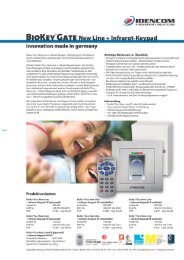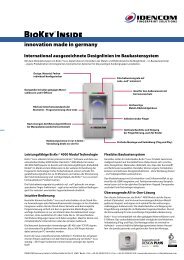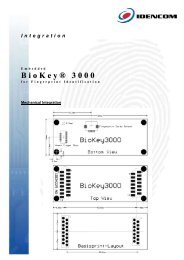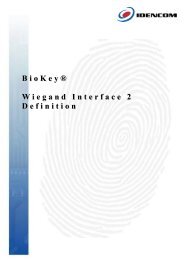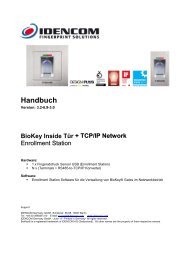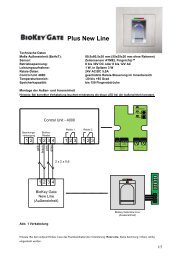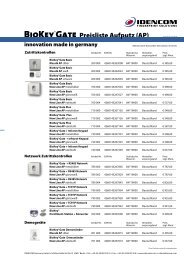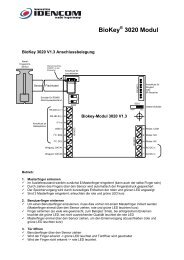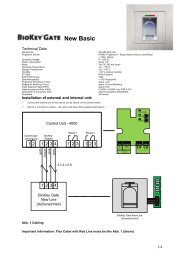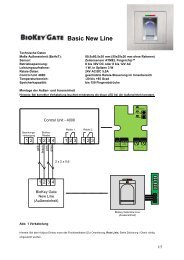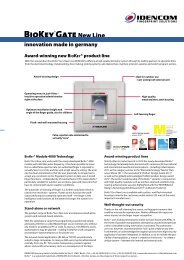BioKey® Gate + Infrared Keypad handbook - Idencom
BioKey® Gate + Infrared Keypad handbook - Idencom
BioKey® Gate + Infrared Keypad handbook - Idencom
Create successful ePaper yourself
Turn your PDF publications into a flip-book with our unique Google optimized e-Paper software.
5. Delete all fingers (including masterfingers)<br />
� Press the “Delete“ button on the internal unit (Control Unit) for several seconds.<br />
� The initial status is restored, and on the external unit the red + green + blue LEDs light up continuously.<br />
� Note: There is another way to delete all fingers on the external unit (fingerprint reader). For this, the masterfinger must be dragged totally 3-<br />
times consecutively over the sensor. After reading in the masterfinger 2-times the red LED starts flashing to indicate that the delete mode is<br />
being initialized. After dragging the masterfinger for the third time the delete operation is launched. The green LED begins to flash to indicate<br />
this. Finally, the device goes into the delivery default condition.<br />
� Note: There is yet another way to delete all fingers (directly in front of the terminal): Masterfinger-> Press the DA button (Delete All) on the<br />
remote control -> Masterfinger<br />
6. Set the security level<br />
� Press any of the H/M/L buttons, depending on your choice<br />
� Press OK to confirm<br />
� Button L: Low security (corresponds to 3-digit PIN-code security)<br />
� Button M: Medium security (corresponds to 4-digit PIN-code security)<br />
� Button H: High security (corresponds to 5-digit PIN-code security)<br />
� Red and green LEDs flash twice briefly to indicate that the setting is done.<br />
� The on delivery default security level is set to M. The security level can be reconfigured at any time.<br />
7. Set the relay switching time<br />
� Press the RT button.<br />
� Press the R1 for Relay 1, R2 for Relay 2 or the buttons R1 and R2 consecutively for both relays.<br />
� Enter the digit(s) for the relay switching time in seconds (1 to 65 seconds)<br />
� Press OK to confirm.<br />
� In the default delivery condition the switching time for both relays is set to 5 seconds.<br />
8. Block IDs (temporary users like guests)<br />
� Read in a masterfinger<br />
� Press the B button<br />
� Enter ID<br />
� Press OK to confirm<br />
� All fingerprints stored under the entered ID are now blocked and will be rejected.<br />
� Individual IDs can be temporarily blocked without having to lose the enrolled fingerprints. They can be unblocked again later, and the<br />
person concerned need not be present to enroll his/her finger once again.<br />
9. Unblock the IDs<br />
� Read in the masterfinger<br />
� Press the UB button.<br />
� Enter the ID.<br />
� Press OK to confirm.<br />
� All fingerprints of this ID are now unblocked again.<br />
10. Blocked mode (Block/Unblock the terminal)<br />
� Blocking: If a finger that has not been enrolled is dragged consecutively for 5-times over the<br />
sensor (red LED lights up), the module changes into blocked mode. This is to prevent<br />
unauthorized persons from gaining entry through indefinite number of attempts over a period.<br />
4/5