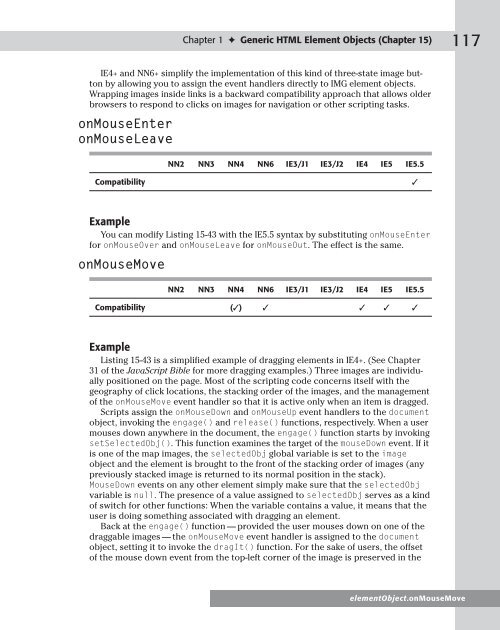- Page 1 and 2:
100% ONE HUNDRED PERCENT COMPREHENS
- Page 3 and 4:
“An excellent book that builds so
- Page 6 and 7:
JavaScript Examples Bible: The Ess
- Page 8 and 9:
About the Author Danny Goodman is t
- Page 10 and 11:
Preface Acommon thread running thro
- Page 12 and 13:
Preface Listing numbers are derived
- Page 14 and 15:
Acknowledgments Because most of the
- Page 16 and 17:
Contents Preface. . . . . . . . . .
- Page 18 and 19:
Contents Chapter 7: The Form and Re
- Page 20:
Contents Chapter 15: The NN4 Layer
- Page 23 and 24:
2 JavaScript Examples Bible: The Es
- Page 25 and 26:
4 JavaScript Examples Bible: The Es
- Page 27 and 28:
6 JavaScript Examples Bible: The Es
- Page 29 and 30:
8 JavaScript Examples Bible: The Es
- Page 31 and 32:
10 JavaScript Examples Bible: The E
- Page 33 and 34:
12 JavaScript Examples Bible: The E
- Page 35 and 36:
14 JavaScript Examples Bible: The E
- Page 37 and 38:
16 JavaScript Examples Bible: The E
- Page 39 and 40:
18 JavaScript Examples Bible: The E
- Page 41 and 42:
20 JavaScript Examples Bible: The E
- Page 43 and 44:
22 JavaScript Examples Bible: The E
- Page 45 and 46:
24 JavaScript Examples Bible: The E
- Page 47 and 48:
26 JavaScript Examples Bible: The E
- Page 49 and 50:
28 JavaScript Examples Bible: The E
- Page 51 and 52:
30 JavaScript Examples Bible: The E
- Page 53 and 54:
32 JavaScript Examples Bible: The E
- Page 55 and 56:
34 JavaScript Examples Bible: The E
- Page 57 and 58:
36 JavaScript Examples Bible: The E
- Page 59 and 60:
38 JavaScript Examples Bible: The E
- Page 61 and 62:
40 JavaScript Examples Bible: The E
- Page 63 and 64:
42 JavaScript Examples Bible: The E
- Page 65 and 66:
44 JavaScript Examples Bible: The E
- Page 67 and 68:
46 JavaScript Examples Bible: The E
- Page 69 and 70:
48 JavaScript Examples Bible: The E
- Page 71 and 72:
50 JavaScript Examples Bible: The E
- Page 73 and 74:
52 JavaScript Examples Bible: The E
- Page 75 and 76:
54 JavaScript Examples Bible: The E
- Page 77 and 78:
56 JavaScript Examples Bible: The E
- Page 79 and 80:
58 JavaScript Examples Bible: The E
- Page 81 and 82:
60 JavaScript Examples Bible: The E
- Page 83 and 84:
62 JavaScript Examples Bible: The E
- Page 85 and 86:
64 JavaScript Examples Bible: The E
- Page 87 and 88: 66 JavaScript Examples Bible: The E
- Page 89 and 90: 68 JavaScript Examples Bible: The E
- Page 91 and 92: 70 JavaScript Examples Bible: The E
- Page 93 and 94: 72 JavaScript Examples Bible: The E
- Page 95 and 96: 74 JavaScript Examples Bible: The E
- Page 97 and 98: 76 JavaScript Examples Bible: The E
- Page 99 and 100: 78 JavaScript Examples Bible: The E
- Page 101 and 102: 80 JavaScript Examples Bible: The E
- Page 103 and 104: 82 JavaScript Examples Bible: The E
- Page 105 and 106: 84 JavaScript Examples Bible: The E
- Page 107 and 108: 86 JavaScript Examples Bible: The E
- Page 109 and 110: 88 JavaScript Examples Bible: The E
- Page 111 and 112: 90 JavaScript Examples Bible: The E
- Page 113 and 114: 92 JavaScript Examples Bible: The E
- Page 115 and 116: 94 JavaScript Examples Bible: The E
- Page 117 and 118: 96 JavaScript Examples Bible: The E
- Page 119 and 120: 98 JavaScript Examples Bible: The E
- Page 121 and 122: 100 JavaScript Examples Bible: The
- Page 123 and 124: 102 JavaScript Examples Bible: The
- Page 125 and 126: 104 JavaScript Examples Bible: The
- Page 127 and 128: 106 JavaScript Examples Bible: The
- Page 129 and 130: 108 JavaScript Examples Bible: The
- Page 131 and 132: 110 JavaScript Examples Bible: The
- Page 133 and 134: 112 JavaScript Examples Bible: The
- Page 135 and 136: 114 JavaScript Examples Bible: The
- Page 137: 116 JavaScript Examples Bible: The
- Page 141 and 142: 120 JavaScript Examples Bible: The
- Page 143 and 144: 122 JavaScript Examples Bible: The
- Page 145 and 146: 124 JavaScript Examples Bible: The
- Page 147 and 148: 126 JavaScript Examples Bible: The
- Page 149 and 150: 128 JavaScript Examples Bible: The
- Page 151 and 152: 130 JavaScript Examples Bible: The
- Page 153 and 154: 132 JavaScript Examples Bible: The
- Page 155 and 156: 134 JavaScript Examples Bible: The
- Page 157 and 158: 136 JavaScript Examples Bible: The
- Page 159 and 160: 138 JavaScript Examples Bible: The
- Page 161 and 162: 140 JavaScript Examples Bible: The
- Page 163 and 164: 142 JavaScript Examples Bible: The
- Page 165 and 166: 144 JavaScript Examples Bible: The
- Page 167 and 168: 146 JavaScript Examples Bible: The
- Page 169 and 170: 148 JavaScript Examples Bible: The
- Page 171 and 172: 150 JavaScript Examples Bible: The
- Page 173 and 174: 152 JavaScript Examples Bible: The
- Page 175 and 176: 154 JavaScript Examples Bible: The
- Page 177 and 178: 156 JavaScript Examples Bible: The
- Page 179 and 180: 158 JavaScript Examples Bible: The
- Page 181 and 182: 160 JavaScript Examples Bible: The
- Page 183 and 184: 162 JavaScript Examples Bible: The
- Page 185 and 186: 164 JavaScript Examples Bible: The
- Page 187 and 188: 166 JavaScript Examples Bible: The
- Page 189 and 190:
168 JavaScript Examples Bible: The
- Page 191 and 192:
170 JavaScript Examples Bible: The
- Page 193 and 194:
172 JavaScript Examples Bible: The
- Page 195 and 196:
174 JavaScript Examples Bible: The
- Page 197 and 198:
176 JavaScript Examples Bible: The
- Page 199 and 200:
178 JavaScript Examples Bible: The
- Page 201 and 202:
180 JavaScript Examples Bible: The
- Page 203 and 204:
182 JavaScript Examples Bible: The
- Page 205 and 206:
184 JavaScript Examples Bible: The
- Page 207 and 208:
186 JavaScript Examples Bible: The
- Page 209 and 210:
188 JavaScript Examples Bible: The
- Page 211 and 212:
190 JavaScript Examples Bible: The
- Page 213 and 214:
192 FRAME.scrolling JavaScript Exam
- Page 215 and 216:
194 JavaScript Examples Bible: The
- Page 217 and 218:
196 FRAMESET.cols JavaScript Exampl
- Page 219 and 220:
198 IFRAME.align JavaScript Example
- Page 221 and 222:
200 IFRAME.src JavaScript Examples
- Page 223 and 224:
202 JavaScript Examples Bible: The
- Page 225 and 226:
204 JavaScript Examples Bible: The
- Page 227 and 228:
128 JavaScript Examples Bible: The
- Page 229 and 230:
130 JavaScript Examples Bible: The
- Page 231 and 232:
132 JavaScript Examples Bible: The
- Page 233 and 234:
134 JavaScript Examples Bible: The
- Page 235 and 236:
136 JavaScript Examples Bible: The
- Page 237 and 238:
138 JavaScript Examples Bible: The
- Page 239 and 240:
140 JavaScript Examples Bible: The
- Page 241 and 242:
142 JavaScript Examples Bible: The
- Page 243 and 244:
144 JavaScript Examples Bible: The
- Page 245 and 246:
146 JavaScript Examples Bible: The
- Page 247 and 248:
148 JavaScript Examples Bible: The
- Page 249 and 250:
150 JavaScript Examples Bible: The
- Page 251 and 252:
152 JavaScript Examples Bible: The
- Page 253 and 254:
154 JavaScript Examples Bible: The
- Page 255 and 256:
156 JavaScript Examples Bible: The
- Page 257 and 258:
158 JavaScript Examples Bible: The
- Page 259 and 260:
160 JavaScript Examples Bible: The
- Page 261 and 262:
162 JavaScript Examples Bible: The
- Page 263 and 264:
164 JavaScript Examples Bible: The
- Page 265 and 266:
166 JavaScript Examples Bible: The
- Page 267 and 268:
168 JavaScript Examples Bible: The
- Page 269 and 270:
170 JavaScript Examples Bible: The
- Page 271 and 272:
172 JavaScript Examples Bible: The
- Page 273 and 274:
174 JavaScript Examples Bible: The
- Page 275 and 276:
176 JavaScript Examples Bible: The
- Page 277 and 278:
178 JavaScript Examples Bible: The
- Page 279 and 280:
180 JavaScript Examples Bible: The
- Page 281 and 282:
182 JavaScript Examples Bible: The
- Page 283 and 284:
184 JavaScript Examples Bible: The
- Page 285 and 286:
186 JavaScript Examples Bible: The
- Page 287 and 288:
188 JavaScript Examples Bible: The
- Page 289 and 290:
190 JavaScript Examples Bible: The
- Page 291 and 292:
192 FRAME.scrolling JavaScript Exam
- Page 293 and 294:
194 JavaScript Examples Bible: The
- Page 295 and 296:
196 FRAMESET.cols JavaScript Exampl
- Page 297 and 298:
198 IFRAME.align JavaScript Example
- Page 299 and 300:
200 IFRAME.src JavaScript Examples
- Page 301 and 302:
202 JavaScript Examples Bible: The
- Page 303 and 304:
204 JavaScript Examples Bible: The
- Page 305 and 306:
206 JavaScript Examples Bible: The
- Page 307 and 308:
208 JavaScript Examples Bible: The
- Page 309 and 310:
210 JavaScript Examples Bible: The
- Page 311 and 312:
212 JavaScript Examples Bible: The
- Page 313 and 314:
214 JavaScript Examples Bible: The
- Page 315 and 316:
216 JavaScript Examples Bible: The
- Page 317 and 318:
218 JavaScript Examples Bible: The
- Page 319 and 320:
220 JavaScript Examples Bible: The
- Page 321 and 322:
222 JavaScript Examples Bible: The
- Page 323 and 324:
224 JavaScript Examples Bible: The
- Page 325 and 326:
226 JavaScript Examples Bible: The
- Page 327 and 328:
228 JavaScript Examples Bible: The
- Page 329 and 330:
230 JavaScript Examples Bible: The
- Page 331 and 332:
232 JavaScript Examples Bible: The
- Page 333 and 334:
234 document.height JavaScript Exam
- Page 335 and 336:
236 document.layers JavaScript Exam
- Page 337 and 338:
238 JavaScript Examples Bible: The
- Page 339 and 340:
240 JavaScript Examples Bible: The
- Page 341 and 342:
242 JavaScript Examples Bible: The
- Page 343 and 344:
244 JavaScript Examples Bible: The
- Page 345 and 346:
246 JavaScript Examples Bible: The
- Page 347 and 348:
248 JavaScript Examples Bible: The
- Page 349 and 350:
250 JavaScript Examples Bible: The
- Page 351 and 352:
252 JavaScript Examples Bible: The
- Page 353 and 354:
254 document.write() JavaScript Exa
- Page 355 and 356:
256 JavaScript Examples Bible: The
- Page 357 and 358:
258 JavaScript Examples Bible: The
- Page 359 and 360:
260 JavaScript Examples Bible: The
- Page 361 and 362:
262 JavaScript Examples Bible: The
- Page 364 and 365:
Body Text Objects (Chapter 19) The
- Page 366 and 367:
Note Chapter 5 ✦ Body Text Object
- Page 368 and 369:
Chapter 5 ✦ Body Text Objects (Ch
- Page 370 and 371:
Chapter 5 ✦ Body Text Objects (Ch
- Page 372 and 373:
width Chapter 5 ✦ Body Text Objec
- Page 374 and 375:
Chapter 5 ✦ Body Text Objects (Ch
- Page 376 and 377:
commonAncestorContainer Chapter 5
- Page 378 and 379:
Methods cloneContents() cloneRange(
- Page 380 and 381:
Chapter 5 ✦ Body Text Objects (Ch
- Page 382 and 383:
Chapter 5 ✦ Body Text Objects (Ch
- Page 384 and 385:
extractContents() Chapter 5 ✦ Bod
- Page 386 and 387:
Chapter 5 ✦ Body Text Objects (Ch
- Page 388 and 389:
Chapter 5 ✦ Body Text Objects (Ch
- Page 390 and 391:
Chapter 5 ✦ Body Text Objects (Ch
- Page 392 and 393:
Chapter 5 ✦ Body Text Objects (Ch
- Page 394 and 395:
var count = form.deleteCount.value
- Page 396 and 397:
Chapter 5 ✦ Body Text Objects (Ch
- Page 398 and 399:
Chapter 5 ✦ Body Text Objects (Ch
- Page 400 and 401:
Chapter 5 ✦ Body Text Objects (Ch
- Page 402 and 403:
Chapter 5 ✦ Body Text Objects (Ch
- Page 404 and 405:
Chapter 5 ✦ Body Text Objects (Ch
- Page 406 and 407:
Chapter 5 ✦ Body Text Objects (Ch
- Page 408 and 409:
inRange(otherRangeRef) Chapter 5
- Page 410 and 411:
Chapter 5 ✦ Body Text Objects (Ch
- Page 412 and 413:
Chapter 5 ✦ Body Text Objects (Ch
- Page 414 and 415:
TextRectangle Object Properties bot
- Page 416 and 417:
Image, Area, and Map Objects (Chapt
- Page 418 and 419:
Chapter 6 ✦ Image, Area, and Map
- Page 420 and 421:
dynsrc Chapter 6 ✦ Image, Area, a
- Page 422 and 423:
Chapter 6 ✦ Image, Area, and Map
- Page 424 and 425:
nameProp Chapter 6 ✦ Image, Area,
- Page 426 and 427:
Chapter 6 ✦ Image, Area, and Map
- Page 428 and 429:
start x y Chapter 6 ✦ Image, Area
- Page 430 and 431:
Chapter 6 ✦ Image, Area, and Map
- Page 432 and 433:
} Chapter 6 ✦ Image, Area, and Ma
- Page 434 and 435:
The Form and Related Objects (Chapt
- Page 436 and 437:
Chapter 7 ✦ The Form and Related
- Page 438 and 439:
length Chapter 7 ✦ The Form and R
- Page 440 and 441:
submit() Chapter 7 ✦ The Form and
- Page 442 and 443:
Button Objects (Chapter 24) The top
- Page 444 and 445:
Chapter 8 ✦ Button Objects (Chapt
- Page 446 and 447:
Checkbox Input Object Properties ch
- Page 448 and 449:
Chapter 8 ✦ Button Objects (Chapt
- Page 450 and 451:
Chapter 8 ✦ Button Objects (Chapt
- Page 452 and 453:
Chapter 8 ✦ Button Objects (Chapt
- Page 454 and 455:
value Chapter 8 ✦ Button Objects
- Page 456 and 457:
Text-Related Form Objects (Chapter
- Page 458 and 459:
Chapter 9 ✦ Text-Related Form Obj
- Page 460 and 461:
document.forms[0].inspector.readOnl
- Page 462 and 463:
Chapter 9 ✦ Text-Related Form Obj
- Page 464 and 465:
} } Chapter 9 ✦ Text-Related Form
- Page 466 and 467:
onChange Chapter 9 ✦ Text-Related
- Page 468 and 469:
Select, Option, and Optgroup Object
- Page 470 and 471:
Chapter 10 ✦ Select, Option, and
- Page 472 and 473:
Chapter 10 ✦ Select, Option, and
- Page 474 and 475:
selectedIndex Chapter 10 ✦ Select
- Page 476 and 477:
Event handlers onChange Chapter 10
- Page 478 and 479:
Chapter 10 ✦ Select, Option, and
- Page 480 and 481:
Table and List Objects (Chapter 27)
- Page 482 and 483:
gColor Chapter 11 ✦ Table and Lis
- Page 484 and 485:
Now, adjust the cell spacing: docum
- Page 486 and 487:
NigerAtlantic Ocean26004180 Zamb
- Page 488 and 489:
Chapter 11 ✦ Table and List Objec
- Page 490 and 491:
Chapter 11 ✦ Table and List Objec
- Page 492 and 493:
Chapter 11 ✦ Table and List Objec
- Page 494 and 495:
type Chapter 11 ✦ Table and List
- Page 496 and 497:
Navigator and Other Environment Obj
- Page 498 and 499:
Chapter 12 ✦ Navigator and Other
- Page 500 and 501:
Chapter 12 ✦ Navigator and Other
- Page 502 and 503:
mimeTypes Chapter 12 ✦ Navigator
- Page 504 and 505:
Chapter 12 ✦ Navigator and Other
- Page 506 and 507:
screen Object Properties availLeft
- Page 508 and 509:
Event Objects (Chapter 29) As earli
- Page 510 and 511:
Chapter 13 ✦ Event Objects (Chapt
- Page 512 and 513:
Chapter 13 ✦ Event Objects (Chapt
- Page 514 and 515:
Chapter 13 ✦ Event Objects (
- Page 516 and 517:
Chapter 13 ✦ Event Objects (Chapt
- Page 518 and 519:
Chapter 13 ✦ Event Objects (Chapt
- Page 520 and 521:
Figure 13-2: Clicking on one SPAN e
- Page 522 and 523:
Chapter 13 ✦ Event Objects (Chapt
- Page 524 and 525:
clientX clientY layerX layerY pageX
- Page 526 and 527:
Chapter 13 ✦ Event Objects (Chapt
- Page 528 and 529:
eventPhase Chapter 13 ✦ Event Obj
- Page 530 and 531:
Chapter 13 ✦ Event Objects (Chapt
- Page 532:
Chapter 13 ✦ Event Objects (Chapt
- Page 535 and 536:
436 JavaScript Examples Bible: The
- Page 537 and 538:
438 JavaScript Examples Bible: The
- Page 539 and 540:
440 ruleObject.style JavaScript Exa
- Page 541 and 542:
442 JavaScript Examples Bible: The
- Page 543 and 544:
444 JavaScript Examples Bible: The
- Page 545 and 546:
446 JavaScript Examples Bible: The
- Page 547 and 548:
448 JavaScript Examples Bible: The
- Page 549 and 550:
450 JavaScript Examples Bible: The
- Page 551 and 552:
452 JavaScript Examples Bible: The
- Page 553 and 554:
454 JavaScript Examples Bible: The
- Page 555 and 556:
456 JavaScript Examples Bible: The
- Page 557 and 558:
458 JavaScript Examples Bible: The
- Page 559 and 560:
460 JavaScript Examples Bible: The
- Page 561 and 562:
462 JavaScript Examples Bible: The
- Page 563 and 564:
464 JavaScript Examples Bible: The
- Page 565 and 566:
466 JavaScript Examples Bible: The
- Page 568 and 569:
String and Number Objects (Chapters
- Page 570 and 571:
Parsing methods string.charAt(index
- Page 572 and 573:
Chapter 16 ✦ String and Number Ob
- Page 574 and 575:
Chapter 16 ✦ String and Number Ob
- Page 576 and 577:
Chapter 16 ✦ String and Number Ob
- Page 578 and 579:
Chapter 16 ✦ String and Number Ob
- Page 580 and 581:
Chapter 16 ✦ String and Number Ob
- Page 582 and 583:
Chapter 16 ✦ String and Number Ob
- Page 584:
Chapter 16 ✦ String and Number Ob
- Page 587 and 588:
488 array.concat() JavaScript Examp
- Page 589 and 590:
490 array.concat() JavaScript Examp
- Page 591 and 592:
492 array.reverse() JavaScript Exam
- Page 593 and 594:
494 array.sort() JavaScript Example
- Page 596 and 597:
What’s on the CD-ROM The accompan
- Page 598 and 599:
A above property, 442-443 accessKey
- Page 600 and 601:
set to empty, 11 working with, 12 c
- Page 602 and 603:
location property, 238-240 methods,
- Page 604 and 605:
frames border, 197-198, 199 control
- Page 606 and 607:
onDragStart event handler, 103, 108
- Page 608 and 609:
insertBefore() method compatibility
- Page 610 and 611:
go(), 221-222 hasChildNodes(), 74-7
- Page 612 and 613:
NN4 layer object above property, 44
- Page 614 and 615:
onSelectStart event handler compati
- Page 616 and 617:
frame, 385-387 FRAME element object
- Page 618 and 619:
protocol property, 213 document obj
- Page 620 and 621:
self property compatibility, 149 ex
- Page 622 and 623:
text property BODY element object,
- Page 624:
X x property IE4+ event object, 413
- Page 628 and 629:
4. Restrictions on Use of Individua
- Page 631:
CD-ROM Installation Instructions Th